Wistron NeWeb UWASLDKSP Satellite Radio Portable Receiver User Manual Part 1
Wistron NeWeb Corporation Satellite Radio Portable Receiver Users Manual Part 1
Contents
- 1. Users Manual Part 1
- 2. Users Manual Part 2
Users Manual Part 1
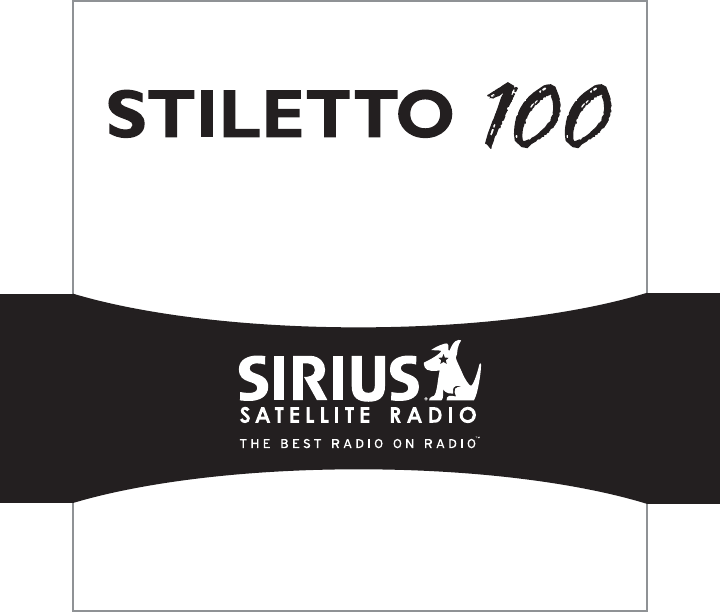
Live Portable Satellite Radio
User Guide

Congratulations on the purchase of your new Stiletto 100!
The Stiletto 100™ is SIRIUS’s first live personal satellite radio. It includes everything you
need to listen live to SIRIUS® radio almost anywhere you want to go. Powerful features allow
you to record up to 100 hours of your favorite songs and shows, and even download your
personal MP3 & WMA files for continuous entertainment.
With your Stiletto 100, you can:
Listen live to more than 125 SIRIUS satellite channels of 100% commercial free music,
sports, and talk programming.
Listen live to SIRIUS Internet Radio over an available Wi-Fi network.
Store up to 100 hours of your favorite songs, SIRIUS shows, and personal MP3 & WMA
music files.
Schedule recordings up to 6 hours long so you never miss your favorite shows.
Mark any music you hear as a “Favorite” and then go online to purchase and download
from almost any Windows Media® based music service.
The Stiletto 100 includes My Sirius Studio™ and Yahoo! Music Engine™ software to help you
create and manage your personal playlists, and supports the download of both purchased and
subscription based music content.
•
•
•
•
•
[ Table of Contents ]
2
Table of Contents
TABLE OF CONTENTS . . . . . . . . . . . . . . . . . . . . . . . . . . . . . . 2
WARNING AND SAFETY INFORMATION . . . . . . . . . . . . . . . . . . . . . . 4
FCC Caution . . . . . . . . . . . . . . . . . . . . . . . . . . . . . . . . . . 4
Canadian Compliance . . . . . . . . . . . . . . . . . . . . . . . . . . . . . . 4
General Precautions . . . . . . . . . . . . . . . . . . . . . . . . . . . . . . . 4
PACKAGE CONTENTS . . . . . . . . . . . . . . . . . . . . . . . . . . . . . . 7
BATTERY LIFE, INSTALLATION, AND CHARGING . . . . . . . . . . . . . . . . . . 9
CONTROLS . . . . . . . . . . . . . . . . . . . . . . . . . . . . . . . . . 12
Stiletto 100 Reference Guide . . . . . . . . . . . . . . . . . . . . . . . . . . 12
Using the Media Dial . . . . . . . . . . . . . . . . . . . . . . . . . . . . . . 16
GETTING STARTED . . . . . . . . . . . . . . . . . . . . . . . . . . . . . . 17
Turning the Stiletto 100 On/Off, Sleep, and Lock Modes . . . . . . . . . . . . . . . 17
Navigating Menus and Lists . . . . . . . . . . . . . . . . . . . . . . . . . . . 18
Receiving the SIRIUS Satellite Signal . . . . . . . . . . . . . . . . . . . . . . . 20
Subscribing to the SIRIUS Service . . . . . . . . . . . . . . . . . . . . . . . . 21
Connecting the Stiletto 100 to a PC Computer . . . . . . . . . . . . . . . . . . . 23
OPERATION . . . . . . . . . . . . . . . . . . . . . . . . . . . . . . . . . 24
Satellite Radio . . . . . . . . . . . . . . . . . . . . . . . . . . . . . . . . 25
Internet Radio . . . . . . . . . . . . . . . . . . . . . . . . . . . . . . . . . 38
Library . . . . . . . . . . . . . . . . . . . . . . . . . . . . . . . . . . . 43
Radio Replays . . . . . . . . . . . . . . . . . . . . . . . . . . . . . . . . 51
Recording . . . . . . . . . . . . . . . . . . . . . . . . . . . . . . . . . . 54
Settings . . . . . . . . . . . . . . . . . . . . . . . . . . . . . . . . . . . 58
MY SIRIUS STUDIO SOFTWARE INSTALLATION . . . . . . . . . . . . . . . . . 64
TROUBLESHOOTING . . . . . . . . . . . . . . . . . . . . . . . . . . . . . 65
OPTIONAL ACCESSORIES . . . . . . . . . . . . . . . . . . . . . . . . . . . 66
SPECIFICATIONS . . . . . . . . . . . . . . . . . . . . . . . . . . . . . . . 68
[ Table of Contents ] 3
WARRANTY . . . . . . . . . . . . . . . . . . . . . . . . . . . . . . . . . 69
END USER LICENSE AGREEMENT . . . . . . . . . . . . . . . . . . . . . . . 70
COPYRIGHTS & TRADEMARKS . . . . . . . . . . . . . . . . . . . . . . . . 78
Copyrighted Broadcast Material . . . . . . . . . . . . . . . . . . . . . . . . . 78
Copyrights & Trademarks . . . . . . . . . . . . . . . . . . . . . . . . . . . . 78
SIRIUS ID . . . . . . . . . . . . . . . . . . . . . . . . . . . . . . . . . . 79
INDEX . . . . . . . . . . . . . . . . . . . . . . . . . . . . . . . . . . . . 80
[ Warning and Safety Information ]
4
Warning and Safety Information
FCC Caution
Any changes or modifications not expressly approved by the party responsible for compliance
could void the user’s authority to operate this equipment.
This device complies with part 15 of the FCC Rules.
Operation is subject to the following two conditions:
This device may not cause harmful interference, and
This device must accept any interference received, including interference that may cause
undesired operation.
This transmitter must not be co-located or operating in conjunction with any other antenna or
transmitter.
Canadian Compliance
This Class B digital apparatus complies with Canadian ICES-003.
Cet appareil numérique de la classe B est conforme à la norme NMB-003 du Canada.
General Precautions
SIRIUS disclaims all liability for hearing loss, bodily injury, or property damage as a result of
the use or misuse of this product.
1.
2.
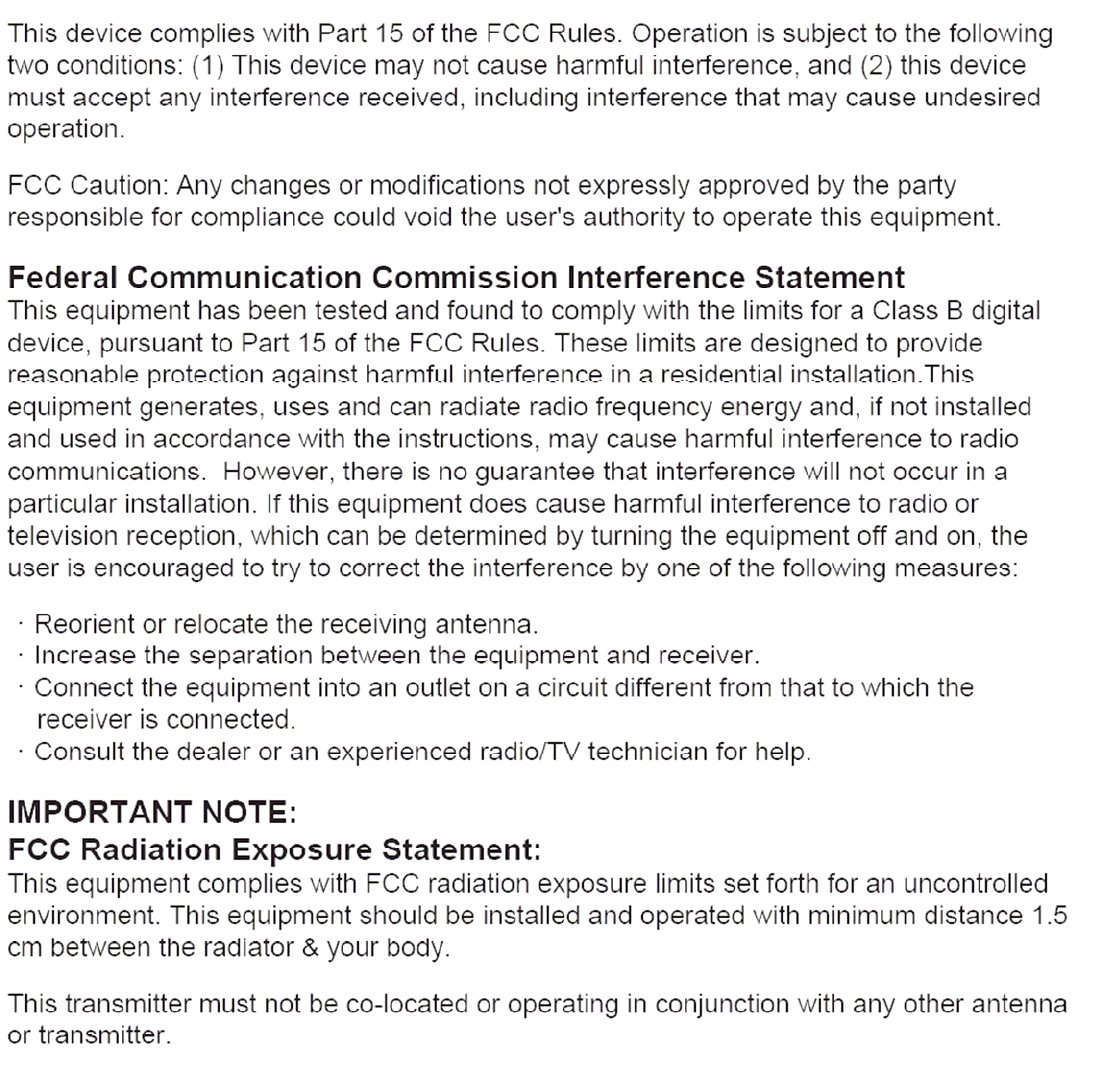
Body worn operation
This device was tested for body-worn operations. To maintain compliance with FCC RF
exposure requirements, use only belt-clips, holsters or similar accessories that have no
metallic components in its assembly. The use of accessories that do not satisfy these
requirements may not comply with FCC RF exposure requirements, and should be
avoided.
[ Warning and Safety Information ] 5
Volume and Hearing Safety Precautions
When listening to your Stiletto, be aware of your surroundings. The use of earbuds or
headphones while riding a bike or operating a vehicle or motorcycle may be prohibited by
law, and is not recommended.
If you experience ringing in the ears while listening, stop using the Stiletto and consult a
medical professional.
When using your Stiletto, start the volume low and gradually turn it up to a medium level
which you can hear. If the ambient sounds around you are noisy or loud, do not turn the
volume up to high level. Find a quieter location instead.
Permanent hearing loss can occur if you set the volume too high. Your ears adapt to the
loud volume and can be permanently damaged.
The use of earbuds or headphones for an extended period of time can cause serious
damage to your ears. Wearing them for prolonged periods of time or while sleeping is not
recommended.
Liquid Crystal Precautions
If the LCD screen on the Stiletto is damaged, do not to touch the liquid crystal fluid. If any of
the following situations happen, take the action indicated:
If the liquid crystal fluid comes in contact with your skin, wipe the skin area with a cloth
and then wash the skin thoroughly with soap and running water.
If the liquid crystal fluid gets into your eye, flush the eye with clean water for at least 15
minutes. Seek medical care.
If the liquid crystal fluid is ingested, flush your mouth thoroughly with water. Drink large
quantities of water and induce vomiting. Seek medical care.
General Safety Precautions
Be sure to observe the following warnings. Failure to follow these safety instructions and
warnings may result in a serious accident.
Do not expose the Stiletto to moisture or use it near or in water. Do not handle it with wet
hands, or let water or any other liquid spill on or in it.
Do not operate the Stiletto in a way that might divert your attention from driving safely. As
a driver, you alone are responsible for safely operating your vehicle in accordance with
traffic safety laws at all times.
•
•
•
•
•
1.
2.
3.
•
•
[ Warning and Safety Information ]
6
Be sure the unit is installed as described in the installation instructions in this guide. When
installing the unit using a Vehicle Kit, Home Kit or Executive Sound System, follow the
installation instructions included with those accessories.
To avoid short circuits, do not open the unit, and never put or leave any metallic objects
(coins, tools, etc.) inside the unit.
If the unit emits smoke or unusual odors, turn the power off immediately, and disconnect
the unit from any power source.
Do not drop the unit or subject it to strong shocks.
If the unit doesn’t seem to be working properly, turn the unit off, remove the battery from
the unit, wait 10 seconds, replace the battery and then turn it on again.
My Sirius Studio Software
The My Sirius Studio software CD-ROM included with the Stiletto 100 will allow you to con-
nect your Stiletto 100 to your PC computer running the Windows® XP operating system with
Service Pack 2. It is important that this software be used to transfer and manage information
on your Stiletto 100 to ensure that the operating system software essential to the operation of
the Stiletto 100 is not removed or damaged.
The software also provides for upgrading features and functionality as they become available
from SIRIUS. Be sure to periodically connect the Stiletto 100 to your PC computer to load the
latest updates. Refer to the user guide included on the software CD-ROM for further informa-
tion on installing and using the software.
The My Sirius Studio software should be installed before connecting the Stiletto 100 to your
PC computer.
Operating Temperature
The Stiletto 100 is designed to operate between -5° to +40° C (23° to 104° F). Avoid leaving
the unit in a vehicle or elsewhere where the temperature may fall outside this range. Extreme
temperatures or extreme temperature fluctuations can degrade the performance of the LCD
display screen, and possibly damage it.
Cleaning and Maintenance
If the Stiletto 100 becomes dirty, turn the power off and wipe it clean with a soft clean cloth.
Do not use hard cloths, paint thinner, alcohol, or other volatile solvents to clean. These may
cause damage to the unit.
•
•
•
•
•
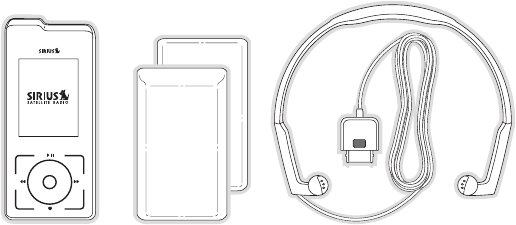
[ Package Contents ] 7
Package Contents
The following items are included with your purchase of the Stiletto 100:
back home
display
options
Stiletto 100Stiletto 100 Two Batteries
(Standard & Slim)
Two Batteries
(Standard & Slim)
Antenna HeadphonesAntenna Headphones
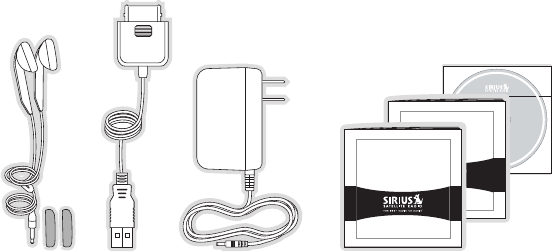
[ Package Contents ]
8
©
2
0
0
5
S
i
r
i
u
s
,
I
n
c
.
A
l
l
r
i
g
h
t
s
r
e
s
e
r
v
e
d
.
U
n
a
u
t
h
o
r
i
z
e
d
c
o
p
y
i
n
g
o
r
r
e
p
r
o
d
u
c
t
i
o
n
p
r
o
h
i
b
i
t
e
d
.
MY SIRIUS STUDIO
SOFTWARE VERSION XXXX
Personal Satellite Radio Receiver
STILETT0 100
Quick Start Guide
Personal Satellite Radio Receiver
STILETT0 100
User Guide
Enhancing thE vErsatility of your stilEtto
Stiletto Vehicle Kit (Model SLV1)
In order to use your Stiletto in a vehicle, you will need the Stiletto Vehicle Kit. The kit includes
a compact docking cradle that rapidly charges your Stiletto’s battery, connects to an external-
ly mounted antenna for more reliable reception, and plays audio through your vehicle’s stereo
system. Ten (10) dedicated presets and an included remote control make it easy to tune and
operate your Stiletto without taking your eyes from the road.
Stiletto Home Kit (Model SLH1)
The Stiletto Home Kit provides everything you need to use the Stiletto in your home or office.
The sleek docking cradle provides a convenient way to charge your Stiletto’s battery along
with an extra slot for charging a spare battery. The included indoor/outdoor antenna provides
improved reception, while audio cables enable you to connect the Stiletto to amplified speak-
ers or a home entertainment system. A remote control is included, along with USB cable and
PC computer software for optionally connecting the home dock to your PC computer.
AC AdapterAC AdapterEar Buds
& Pads
Ear Buds
& Pads
User Guide, Quick Start Guide,
Inserts, and PC Software CD
User Guide, Quick Start Guide,
Inserts, and PC Software CD
USB CableUSB Cable
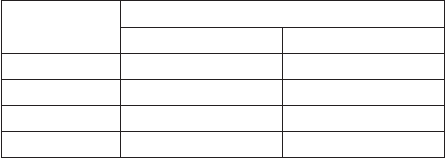
[ Battery Life, Installation, and Charging ] 9
Battery Life, Installation, and Charging
Two batteries are supplied with your Stiletto 100, a slim battery and a standard battery. The
batteries when fully charged will provide a range of listening times depending on the listening
mode. The following table provides the approximate listening times:
Listening
Mode
Approximate Listening Time
Standard Battery Slim Battery
Satellite Radio 4 hours 2 hours
Internet Radio 8 hours 4 hours
Library 20 hours 10 hours
Radio Replays 20 hours 10 hours
As batteries age, the amount of listening time diminishes. Replacement (or spare) batteries
are available from your SIRIUS product distributor.
The amount of listening time the battery provides is dependent upon several settings: de-
creasing the length of time the backlight of the display screen remains on will prolong battery
life as well as adjusting the brightness of the display screen to a dimmer setting. Both of
these adjustments are made through the Settings menu. Refer to Brightness and Backlight
Timer on page 58 for details about these settings.
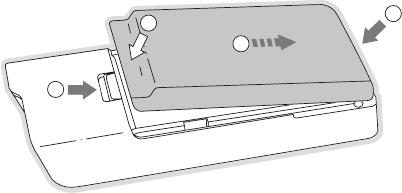
[ Battery Life, Installation, and Charging ]
10
Stiletto 100 Battery Installation and Removal
To install the battery, refer to Figure 1 and slide the bottom of the battery (1) into the bottom
of Stiletto 100 (2) until the battery engages the clips. Then press the left side of the battery
down (3) until the release latch (4) locks the battery in place.
To remove the battery from the Stiletto 100, pull the release latch (4). When the battery pops
up, grasp the battery and slide it toward the latch until it disengages from the radio.
2
4
3
1
Figure 1Figure 1
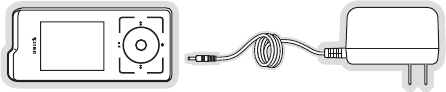
[ Battery Life, Installation, and Charging ] 11
Battery Charging
The battery in the Stiletto 100 is shipped partially charged but should be fully charged before
using. For the fastest charging time the Stiletto 100 should be turned off. When off, a fully
discharged slim battery will charge in 2 hours and a standard battery will charge in 4 hours.
To charge the Stiletto, power the unit off and connect the AC Adapter as shown in Figure 2.
back home
display
options
Battery Disposal
When disposing of batteries, do so in accordance with the local waste disposal regulations.
Batteries should not be disposed of in household waste, but should instead be recycled.
Figure 2Figure 2
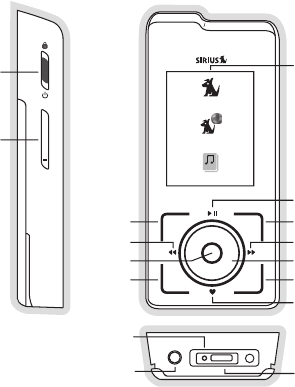
[ Controls ]
12
Controls
Stiletto 100 Reference Guide
Figure 1 identifies the buttons, controls, and connectors of the Stiletto 100.
back home
display
options
Fast Forward
Love
Media Dial
Play/Pause
Home
Display
Rewind
Select
Back
Power/Lock
Volume
Up/Down
Options
Display Screen
+
Headphone
Jack
Power
Connector
Antenna Headphones
/
Docking Connector
Satellite Radio
Internet Radio
Library
Figure 1Figure 1
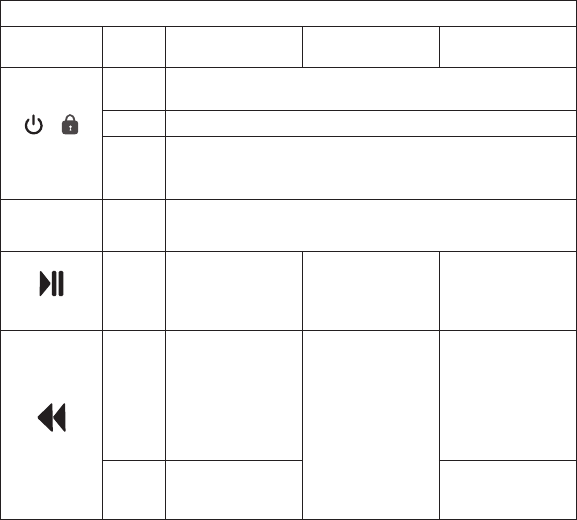
[ Controls ] 13
The following table describes the functions of the buttons and controls on the Stiletto 100.
Stiletto 100 Button and Control Descriptions
Button Action Satellite Radio
Mode
Internet Radio
Mode
Replay/Library
Mode
/
Power/Lock
Slide
Up Locks all buttons on the Stiletto 100
Center Unlocks all buttons on the Stiletto 100
Slide
Down
Slide down and release: Turns Stiletto 100 On (if Off), or places
radio in sleep mode if On
Slide down and hold for 5 seconds: Turns the Stiletto 100 Off
+/–
Volume
Press + Increases the audio volume
— Decreases the audio volume
Play/Pause
Press
Pauses a broadcast
or resumes playing
a paused broadcast
If playing, mutes
audio
If muted, resumes
playing
Pauses or resumes
playing the current
song or show
Rewind
Press
If listening, skips to
the previous song
or show
If in a channel or
preset list, moves
through categories
or preset banks
If listening and
muted, resumes
playing
If in a channel or
category list, moves
through channel
categories
Skips to the begin-
ning of the song or
show
Hold
If listening, rewinds
through a broad-
cast
Rewinds through
song or show
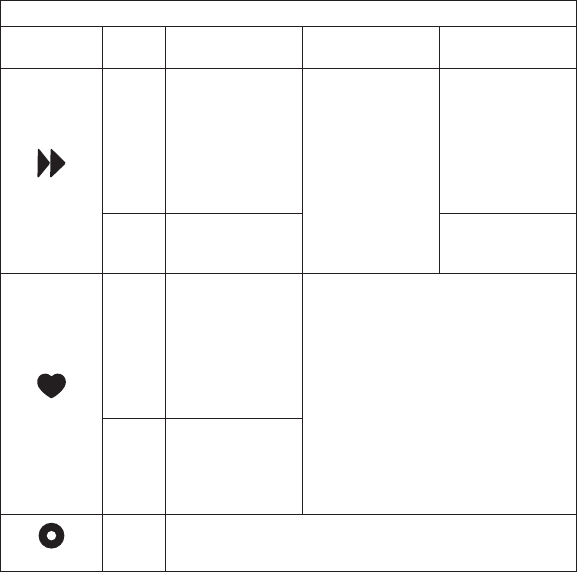
[ Controls ]
14
Stiletto 100 Button and Control Descriptions Continued
Button Action Satellite Radio
Mode
Internet Radio
Mode
Replay/Library
Mode
Fast-Forward
Press
If listening, skips
in the replay buffer
to the next song or
show
If in a channel or
preset list, moves
through categories
or preset banks
If listening and
muted, resumes
playing
If in a channel or
category list, moves
through channel
categories
Skips to the next
song or show
Hold
Fast-Forwards
through the replay
buffer
Fast-Forwards
through song or
show
Love
Press
Saves the song or
show if possible,
or adds to favorites
when song/show
cannot be saved
While recording,
prompts to stop
recording Adds the artist/song to the favorites list
Hold
Displays recording
setup screen
While recording,
prompts to stop
recording
Media Dial
Scroll If listening, displays channel or category list
If in a list, menu, or prompt, scrolls to next or previous item
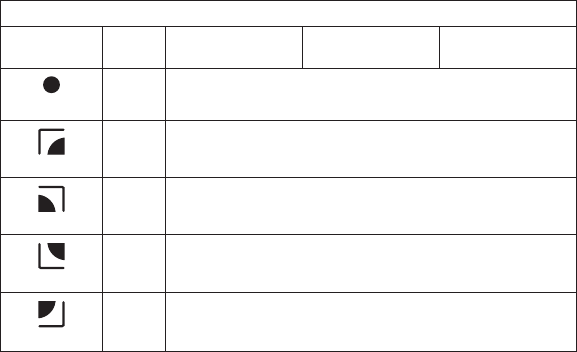
[ Controls ] 15
Stiletto 100 Button and Control Descriptions Continued
Button Action Satellite Radio
Mode
Internet Radio
Mode
Replay/Library
Mode
Select
Press Selects highlighted item in list, menu, or prompt
back
Press Returns back to the screen displayed just prior to the currently
displayed screen
home
Press First press returns to the Home screen
Additional press returns to the Now Playing screen
options
Press Displays available options for the currently displayed screen
If no options are available, nothing is displayed
display
Press
Cycles between 3-channel display mode, 6-channel display
mode, artist name, and song title when in the channel browsing
mode

[ Controls ]
16
Using the Media Dial
The Media Dial of the Stiletto 100 is controlled by placing your finger on the Media Dial
and rotating the dial clockwise or counter-clockwise to scroll, highlighting a channel, genre,
preset, menu item, or list item. (Figure 4) It may also be pressed at the north, south, east and
west locations for selecting Play/Pause, Love, Fast-Forward, and Rewind as labeled.
Pressing the center button provides the Select function for selecting highlighted items.
back home
display
options
ho
m
e
Satellite Radio
Internet Radio
Library
Figure 4Figure 4

[ Getting Started ] 17
Getting Started
Turning the Stiletto 100 On/Off, Sleep, and Lock Modes
To turn the Stiletto 100 on, slide the Power/Lock switch down momentarily and then
release it.
When on, to put the Stiletto into sleep mode, slide the Power/Lock switch down momen-
tarily and release it. The Stiletto will display Going to Sleep. (Figure 1) Sleep mode allows the
Stiletto to start up quickly when powered on. The Stiletto will power itself completely off after
18 hours of sleep.
To turn the Stiletto 100 completely off, hold the Power/Lock switch down for 5 seconds
until the display goes blank. When completely off, the battery will remain charged for several
weeks. When completely off, the Stiletto will take 1–2 minutes to power up. (Figure 2)
The Stiletto 100 may be locked to prevent the accidental pressing of a button by sliding the
Power/Lock switch up to the locked position (Figure 3) The Power/Lock switch must be
placed back into the unlocked (center) position for the other buttons to function.
Locked
+
Unlocked
Going To Sleep
Figure 1Figure 1
Figure 3Figure 3
Figure 2Figure 2
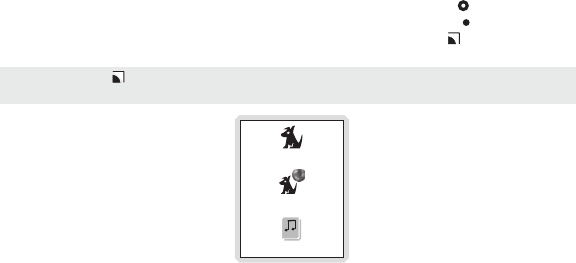
[ Getting Started ]
18
Navigating Menus and Lists
The menu and list structures in the Stiletto 100 are navigated by using the Media Dial to
scroll through a menu or list to highlight your choice, and then pressing the Select button
to select the choice. To return to the Home screen at any time, press the Home button.
(Figure 4)
Satellite Radio
Internet Radio
Library
Tip: Pressing the Home button twice from any menu will return you to the Now Playing
screen.
Tip: Pressing the Home button twice from any menu will return you to the Now Playing
screen.
Figure 4Figure 4
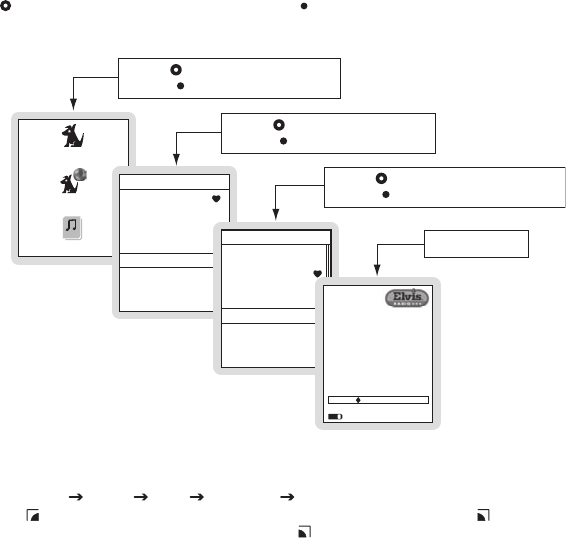
[ Getting Started ] 19
Let’s say you have saved the song Blue Moon and now you want to listen to it. Use the
Media Dial to highlight a choice and press the Select button to select the choice until you
have navigated to the song. Refer to Figure 5 for an example.
Turn the Media Dial to scroll to Titles
Press the Select button
Listen to the song
Back
Turn the Media Dial to scroll to Blue Moon
Press the Select button
Turn the Media Dial to scroll to Library
Press the Select button
Satellite Radio
Internet Radio
Library
Library
Sirius Recordings
Artists
Albums
Titles
Genres
Playlists
Titles
What’s Left Of Me
It’s Only Rock And Roll
Don’t Look Back
Blue Moon
Stand Up And Be Strong
Fire
Recorded
from 13
Elvis Presley
Blue Moon
Library 4/10
+
01:4400:37
In this user guide, menu or list structures like the previous example are shown as:
Home Library Titles Blue Moon Listen.
The Back button will move you back to the previous display screen and the Home button
will return you to the Home screen. Pressing the Home button again will return you to the
Now Playing screen.
Figure 5Figure 5
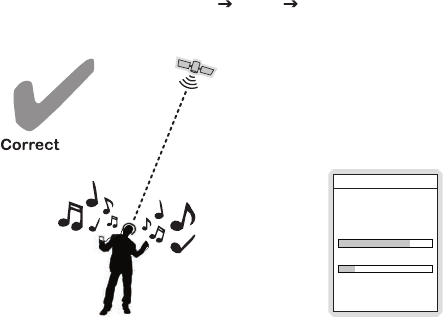
[ Getting Started ]
20
Receiving the SIRIUS Satellite Signal
The SIRIUS satellite signal is broadcast from satellites covering almost all of North America.
To receive the satellite signal your Stiletto must have a clear view of the sky. Obstructions
such as buildings, trees, bridges, and high voltage power lines can interfere with the satellite
signal.
The human body will also block satellite signal reception if it is placed between the Stiletto
and the sky. It is possible to lose even a strong signal as you move and change position.
The use of the antenna headphones included with your Stiletto will help to significantly elimi-
nate these issues. By placing the antenna above interference from the body, signal reception
can be improved. Figure 6 illustrates the satellite signal being received by the Stiletto 100 us-
ing the antenna headphones, with no obstacles blocking the antenna headphones from having
a clear view of the sky.
You can view the signal strength in your location by first selecting Satellite Radio, and then
from the Home screen navigating to Settings Device Antenna Aiming. (Figure 7) At
least one of the signals should be greater than 50% to reliably activate and use the Stiletto
100.
Antenna Aiming
Press SELECT when done
SATELLITE
Adjust your antenna
position to maximize signal
strength.
TERRESTRIAL
Figure 6Figure 6
Figure 7Figure 7
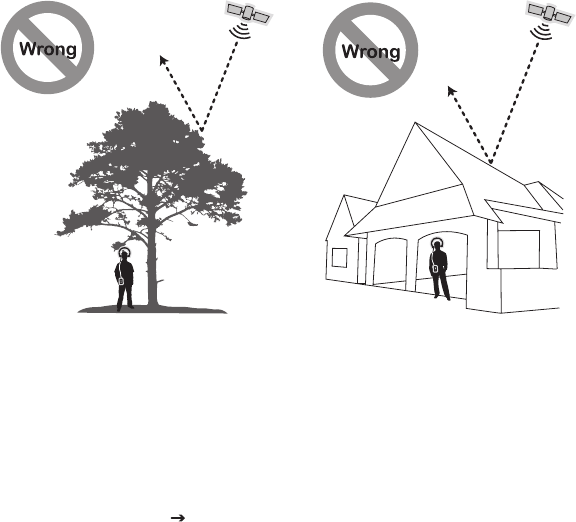
[ Getting Started ] 21
Figures 8 and 9 illustrate several unacceptable situations where obstacles are blocking the
Stiletto 100 from having a clear view of the sky, preventing reception of the signal from the
SIRIUS satellites.
Subscribing to the SIRIUS Service
Before you can listen to the SIRIUS service, you need to activate your subscription. To sub-
scribe, do the following:
To activate your Stiletto 100, first be sure the battery is fully charged. Attach the
antenna headphones and position yourself so that your Stiletto 100 is receiving a good
SIRIUS signal, as described in the previous section.
Select Satellite Radio All Channels and tune to channel 184. The SIRIUS channel
1.
2.
Figure 8Figure 8
Figure 9Figure 9
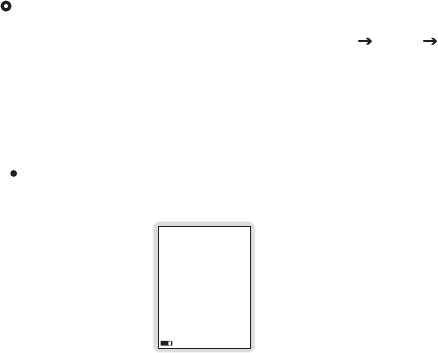
[ Getting Started ]
22
line-up will begin updating. Wait until the channel updates have completed before press-
ing any buttons.
Once the channels have been updated, the display will change to Call 1-888-539-
SIRIUS to Subscribe. You should be able to hear audio from channel 184, the SIRIUS
Weather and Emergency channel.
Use the Media Dial to tune to channel 0 to display the Stiletto 100’s unique 12-digit
SIRIUS ID Number (SID). (Figure 10) The SID number is also available on the Stiletto
100’s packaging, and may also be accessed by selecting Settings Device Siri-
us ID. Write the SID number down in the space provided near the end of this user guide.
Have your credit card handy and contact SIRIUS on the Internet at:
https://activate.siriusradio.com/
and follow the prompts to activate your subscription. You can also call SIRIUS toll-free
at: 1-888-539-SIRIUS (1-888-539-7474).
When you have successfully subscribed to the SIRIUS service, and the Stiletto 100 has
been updated with your subscription information, an alert will be displayed. To continue,
press the Select button.
You are now ready to begin enjoying Sirius Satellite Radio’s digital entertainment, and can
tune to other channels!
00
112233445566
SID
Satellite
3.
4.
5.
6.
Figure 10Figure 10
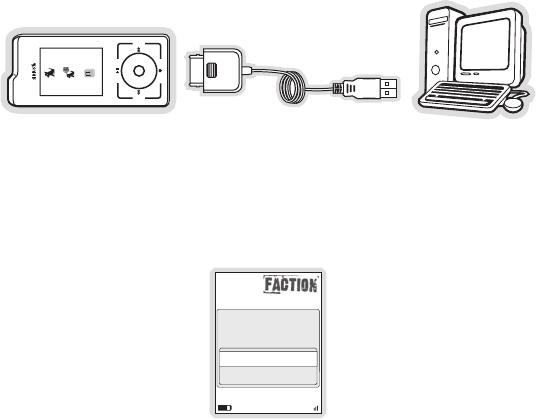
[ Getting Started ] 23
Connecting the Stiletto 100 to a PC Computer
Before connecting the Stiletto 100 to your PC computer, install the My Sirius Studio software
that came with your Stiletto. Refer to the My Sirius Studio Software Installation section on
page 64 for more information.
To connect the Stiletto 100 to a PC computer, connect one end of the USB cable to the
Stiletto 100 and the other end to an available USB port on the PC computer, as shown in
Figure 11.
back home
display
options
Satellite Radio
Internet Radio
Library
Your PC computer software will recognize the Stiletto and ask you which application you want
to use to manage the content on your device. You may choose My Sirius Studio or any other
compatible software including Windows Media® Player and Yahoo! Music Engine.
When you connect to the PC computer, the Stiletto will display a message asking you to turn
off Satellite Radio and connect. (Figure 12) You may cancel and continue listening to satellite
radio, or stop satellite radio and connect to the PC computer.
28
Satellite
In order to connect to
your PC, satellite radio
must stop playing.
Stop satellite radio
Cancel connection to PC
Figure 11Figure 11
Figure 12Figure 12
[ Operation ]
24
Operation
The Stiletto 100 delivers great audio entertainment in four distinct listening environments:
Satellite Radio. Listen live to satellite broadcasts of all SIRIUS 100% commercial free
music channels, talk, and sports programing. (Page 25)
Internet Radio. Listen to SIRIUS commercial free music and select talk channels streamed
over the Internet via a Wi-Fi network connection. (Page 38)
Library. Listen to saved songs and shows, and content you have downloaded from your
PC computer to the Stiletto 100. (Page 43)
Radio Replays. Listen to content which has been automatically saved from your favorite
music channels. (Page 51)
Each of these environments are described in detail in the sections following along with:
Recording. Set up scheduled recordings to record SIRIUS broadcasts. (Page 54)
Settings. Make changes to the global settings of the Stiletto 100 to personalize your
experience. (Page 58)
•
•
•
•
•
•

[ Operation ] 25
Satellite Radio
Satellite Radio allows you to receive live SIRIUS broadcasts when you are receiving a signal
from the SIRIUS satellite or terrestrial transmitters. You can browse and select the SIRIUS
channels, and see information about the songs, artists, sports, news, weather, and traffic be-
ing broadcast.
Satellite RadioSatellite Radio
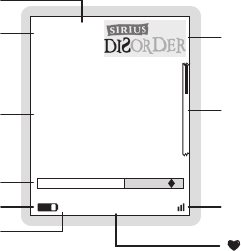
[ Operation ]
26
now Playing scrEEn information
The Now Playing screen for Satellite Radio provides information such as the currently tuned
channel, song or show being played, mode, recording, and other information. Figure 1 identi-
fies the information which may be displayed when in the Satellite Radio mode.
24 A1
Little Richard
Lucille
Channel Number
Preset Number
Replay Buffer Time Information
Battery Condition Indicator
Battery Charging Indicator
Channel Logo
Scroll Bar
Signal Strength Indicator
Song/Show Title & Artist or
Sports Team & Game Score
Information
Satellite
+
Listening Mode or
Recording Indicator or
Jump Indicator
-05:00
Figure 1Figure 1
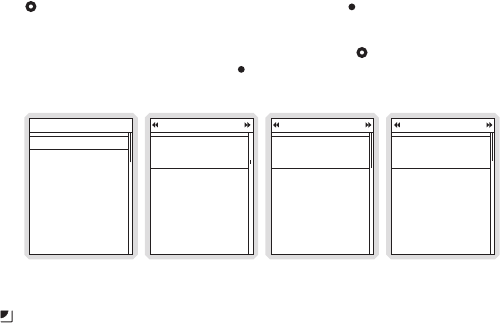
[ Operation ] 27
Browsing and navigating channEls
When Satellite Radio is selected (Figure 2), channels may be browsed in several ways:
In a list of all channels in numerical order. (Figure 3)
In a list of channels which have been saved as presets. (Figure 4)
In groupings of channels by genre (also referred to as categories) such as Pop, Rock,
Country, etc. (Figure 5)
Use the Media Dial to highlight your choice, and press the Select button.
As you browse the lists, the channel names will be spoken if this feature is enabled. Channels
may be selected for listening from any of the lists by using the Media Dial to scroll and
highlight a selection and then pressing the Select button.
Satellite Radio
All Channels
Presets
Pop
Rock
Electronic/Dance
Hip-Hop
All Channels
Faction
Dead Leaves And The D
The White Stripes
28
The Coffee House
Herbman Hustling
Sugar Minott
30
Margaritaville
Wave On Wave
Pat Green
31
Presets (A)
Margaritaville
Everywhere
Tim McGraw
A1
31
A2 Sirius Disorder
24 Cure For Love
Bonnie Raitt
A3 (empty)
Press & hold SELECT
to save channel 31
Pop
01 Sirius Hits 1
Why Don’t You & I
Santana
02 StarLite
Back In The High Life Again
Steve Winwood
The Power Of Love
Sirius Love
Celine Dion
03
The Display button toggles the display screen between a 3 channel list mode and a 6 chan-
nel list mode. (Figures 6 & 7)
•
•
•
Figure 4Figure 4
Figure 2Figure 2
Figure 3Figure 3
Figure 5Figure 5
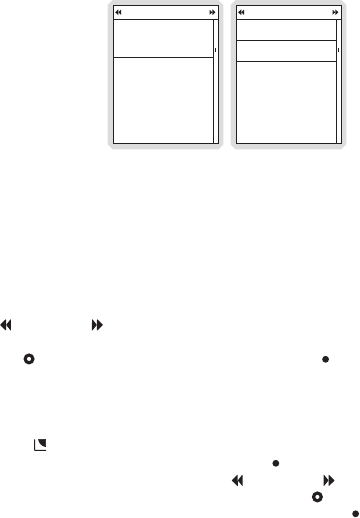
[ Operation ]
28
All Channels
Faction
Dead Leaves And The D
The White Stripes
28
The Coffee House
Herbman Hustling
Sugar Minott
30
Margaritaville
Wave On Wave
Pat Green
31
All Channels
Faction
Coffee House
Margaritaville
Reggae
Area 33
Boombox
28
29
30
31
32
33
channEl PrEsEts
Channels which you tune frequently and want to be able to access quickly may be added to a
list of presets. Presets are grouped into three banks, A, B, and C which store 10 presets each
for a total of 30 presets. Presets are displayed as A1, A2, B1, B2, etc. (Figure 4)
Tuning to a Saved Preset
Saved presets may be selected by browsing the Presets category:
Select Presets from the Satellite Radio screen. (Figure 2)
Use Rewind and Fast Forward to navigate between the A, B, and C banks of
presets. (Figure 4)
Use the Media Dial to highlight a preset and press the Select button.
Saving Channels as Presets
To save a channel as a preset:
Tune to the desired channel.
Press the Options button.
Highlight Save Channel as Preset and press the Select button. (Figure 8)
The Presets screen will be displayed. Use Rewind and Fast Forward to navigate
between the A, B, and C banks of presets, and use the Media Dial to highlight the
preset where you want the channel saved. Press and hold the Select button to save
the channel as a preset.
If you have chosen a preset which has already been assigned to a channel, the preset will be
replaced with the new channel.
1.
2.
3.
1.
2.
3.
4.
Figure 6Figure 6
Figure 7Figure 7
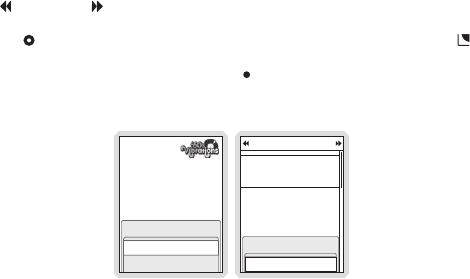
[ Operation ] 29
Removing a Channel Preset
To remove a channel as a preset:
Select Presets from the Satellite Radio screen. (Figure 2)
Use Rewind and Fast Forward to navigate between the A, B, and C, banks of
presets. (Figure 3)
Use the Media Dial to highlight the preset you want to remove and press the Op-
tions button.
Highlight Remove this Preset and press the Select button to remove the preset.
(Figure 9)
06
Ride My See-Saw
The Moody Blues
Hide this channel
Options
Presets (A)
A2 (empty)
A1
06
‘60s Vibrations
Ride My See-Saw
The Moody Blues
Options
Save channel as a Preset
Remove this Preset
1.
2.
3.
4.
Figure 9Figure 9
Figure 8Figure 8
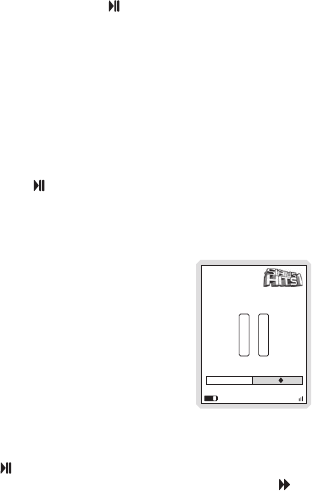
[ Operation ]
30
Pausing, rEwinding, and rEPlaying livE radio
While listening to satellite radio, up to the most recent 60 minutes of the broadcast may be
put into a temporary replay buffer. At any time you may rewind to replay something you just
heard or you may press Play/Pause to pause the live broadcast. You may resume listening
to the broadcast at any time, beginning from the point where the broadcast was paused, or
you can fast-forward or rewind through the replay buffer, pause the replay buffer again, or
return to the live broadcast.
The replay buffer is retained until the memory becomes full. When memory becomes full, the
oldest part of the replay buffer is deleted to make room for the new material so that the live
broadcast can continue to be added to the replay buffer. The replay buffer is discarded when
the Stiletto 100 is either turned off or tuned to another channel or to a playlist.
Pausing a Live Broadcast
To pause a live broadcast:
Press Play/Pause to pause a live broadcast.
The audio will mute and a time bar will be shown near the bottom of the display screen
indicating how much of the replay buffer is filled with the broadcast. (Figure 10)
01
No Dignity
Blackstreet
-01:54
Satellite
Playing a Paused Broadcast
Press Play/Pause to begin playing a paused broadcast from the point at which it was
paused. To jump ahead to the live broadcast, press Fast-Forward until you reach the live
broadcast.
1.
2.
Figure 10Figure 10
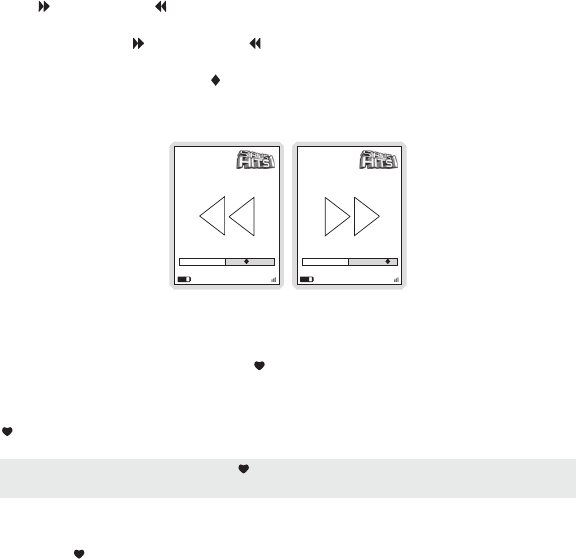
[ Operation ] 31
Fast-Forwarding and Rewinding Through Broadcasts
Press Fast-Forward or Rewind to navigate through the replay buffer. Pressing and releas-
ing moves forwards or backwards to the start of the next or previous segment.
Pressing and holding Fast-Forward or Rewind moves progressively faster forward or
backwards in the buffer.
As you fast-forward or rewind, the diamond indicator in the time bar will move to show your
current playback position relative to the live broadcast. (Figures 11 & 12)
01
No Dignity
Blackstreet
-02:07
Satellite
01
No Dignity
Blackstreet
-00:52
Satellite
saving contEnt from a livE Broadcast
Songs and shows can be saved by using Love when listening to a live satellite broadcast.
When saving a song or show, it is recorded exactly as it was broadcast. If a channel is tuned
in the middle of playing a song/show that you want to save, the song/show is saved from the
point at which you tuned to the channel. There is a limit of 10 hours on songs saved using
Love. If there is not enough space to save a song or show, the oldest content is deleted in
order to make room for the new content.
Saving a Song or Show
To save a song or show as it is playing:
Press Love to begin saving the song/show.
While the song/show is being saved, the love icon will be displayed briefly, and then
1.
2.
Figure 11Figure 11
Figure 12Figure 12
Note: Saving songs and shows using Love is only possible while in Satellite Radio mode.
The feature is not enabled when listening to Internet Radio.
Note: Saving songs and shows using Love is only possible while in Satellite Radio mode.
The feature is not enabled when listening to Internet Radio.
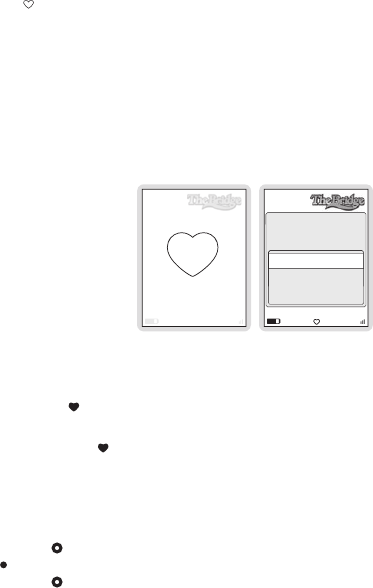
[ Operation ]
32
the heart icon is displayed at the bottom center until the content has finished saving.
(Figure 13)
The song/show is saved in the Library. Refer to the Library section on page 43 for infor-
mation on playing back the song/show.
The Stiletto 100 will attempt to retrieve as much of the elapsed song or show as is avail-
able in the replay buffer.
If you attempt to tune away before the song/show is complete, or fast-forward or rewind, you
will be prompted to confirm that you wish to stop recording. You may continue recording, or
save or discard the partial recording. (Figure 14)
10
Country Bord
James
Satellite
10
No Dignity
Blackstreet
Recording
“The Bridge” is
currently recording on
channel 10.
Continue recording
Stop (delete partial)
Stop (keep partial)
Recording a Block of Time
To record a concert or a whole talk or entertainment show, a block of time can be selected for
recording using Love. Time recordings are limited to a maximum duration of 6 hours.
To record a block of time:
Press and hold Love to begin the recording. You will be prompted to select to record
to the next hour (for example, Record until 7:00 PM), or to select Recording options...
where you can customize the recording. (Figure 15) If you select to record to the next
hour, recording will begin immediately.
If you have chosen Recording options..., you will be presented with a screen where you
can change the parameters for the recording. (Figure 16)
Use the Media Dial to highlight the parameter you want to change and press the
Select button.
Use the Media Dial to scroll and change the parameter. When your selection is com-
3.
4.
1.
2.
3.
4.
Figure 14Figure 14
Figure 13Figure 13
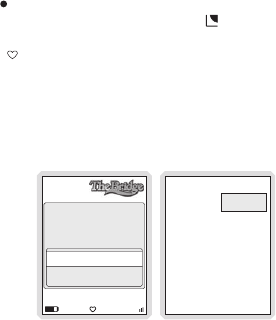
[ Operation ] 33
plete, press the Select button.
When all the parameters have been set press the Options button and select Schedule
this recording. The recording will then begin if you have set the parameters to begin
immediately. The heart icon will be displayed at the bottom center of the screen to
indicate that a recording is in progress. (If you have selected for the recording to begin
at a later time, the recording will begin at the scheduled time. Refer to the Recording
section on page 54 for more information.)
The recording is saved in the Library. Refer to the Library section on page 43 for infor-
mation on playing back the recording.
10
Recording options allow
you to change the
duration or setup repeat
recordings.
Record until 7:00 PM
Recording options...
New Recording
Channel:
Date:
Start Time:
Duration:
Repeating:
10
Mon 04/10
6:00 PM
60 min
No
Press SELECT to change
Done
5.
6.
Figure 15Figure 15
Figure 16Figure 16
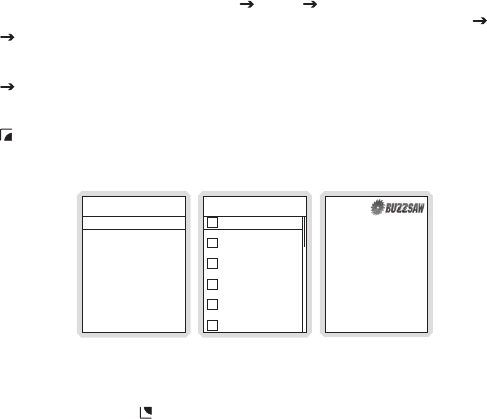
[ Operation ]
34
othEr fEaturEs
Game Alert
You can program the Stiletto 100 to remember your favorite sports teams. The Stiletto 100
will then automatically alert you when any of your favorite sports teams are playing in a game.
There is no limit on the number of teams you can select for game alerts.
Adding and Removing Favorite Teams for Game Alerts
To add or remove favorite teams for game alerts:
From the Home screen select Settings Sports Favorite Teams and select the
sports league or college for the team you want to add or remove. (Figure 17)
To add teams for game alerts, select an individual team. (Figure 18)
Selected teams will appear in the list with a 4 check mark in the box next to the team
name.
To remove teams, select the team you want to remove. The 4check mark next to
the team name will be removed indicating it is no longer selected for game alerts.
You may continue selecting or removing teams from other sports leagues by using the
Back button to navigate back in the menu structure to select another league or col-
lege.
Favorite Teams
NFL Football [3]
NBA Basketball
NHL Hockey
College Football
College Basketball
[0]
[0]
[0]
[0]
NBA Basketball
76ers
Bobcats
Bucks
Bulls
Cavaliers
Celtics
19
Dio
Rainbow In The Dark
On now
Ohio St vs Florida St (bdcas
Whenever you’re listening to Satellite Radio, either live or from the replay buffer, you’ll receive
an alert if any of your favorite teams are playing. (Figure 19) If you wish to tune to the channel
playing the game, press the Options button and select the Listen to... option.
1.
2.
Figure 19Figure 19
Figure 18Figure 18
Figure 17Figure 17
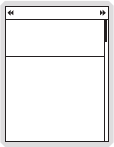
[ Operation ] 35
Game Zone
The Game Zone category lists all the sports games which are currently playing for your favor-
ite teams, and can be browsed for the games scores. (Figure 20) You can scroll though the
list and select a game to tune to the channel where the game is being broadcast.
Game Zone
Vanderbuilt
S Mississippi (bdcas
1st quarter
Devils
Sharks
3rd period
Vanderbuilt (bdcast)
S Mississippi
1st quarter
10
3
3
1
3
10
Figure 20Figure 20
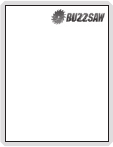
[ Operation ]
36
Sports Ticker
While you are listening to the Stiletto 100, you can have a sports ticker displayed which will
show the scores of all your favorite teams which are currently playing. (Figure 21) The sports
ticker is enabled through the Settings menu, as described in Sports Ticker on page 62.
19
Dio
Rainbow In The Dark
Ohio St
Florida St (bdcast)
0
01Q
Parental Controls
The parental controls feature sets a password for access to specific channels. This will pre-
vent access to these locked channels until the password is entered. (Figure 22)
No details about the current content of a locked channel will be displayed. When you attempt
to access a locked channel, you will be prompted to enter your password before you can
proceed. (Figure 23) The parental control feature is accessed through the Settings menu, as
described in Parental Controls on page 62.
Hiding channels and genres, as described in the next section, can be an alternative to locking
channels.
Figure 21Figure 21
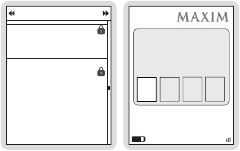
[ Operation ] 37
All Channels
100 Howard
The Howard Stern Show
Belle & Sebastian
101 Howard 2
Replay
Ferrall
George Lopez
Fame
103 Sirius Stars
108
Enter Password
Turn the dial and press
SELECT to enter your
Parental Controls password.
0
Satellite
Hide Channels and Genres
The hide feature allows you to designate channels and genres to not be displayed when
browsing channel and genre lists. The hide feature differs from the parental control lock
feature in that a locked channel will be displayed while browsing a list (but is password pro-
tected), while a hidden channel will never appear in a list.
Hidden channels are not locked, but can only be tuned by directly entering the channel
number using the numeric keypad on the remote control when the Stiletto 100 is in a docking
station. The hide feature is accessed through the Settings menu, as described in Channels
on page 59.
Figure 22Figure 22
Figure 23Figure 23
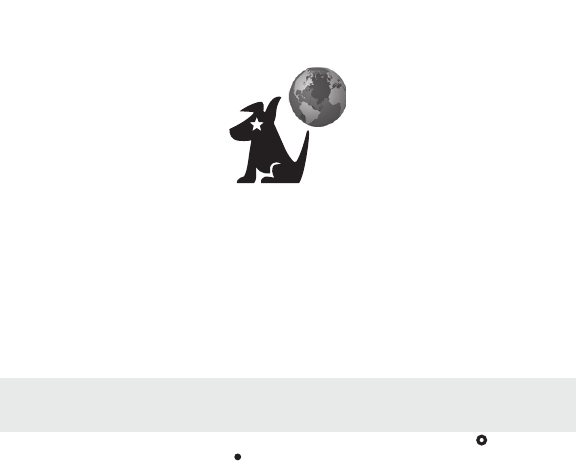
[ Operation ]
38
Internet Radio
Internet Radio allows you to listen to all of the SIRIUS music channels and select talk chan-
nels live using a wireless internet connection (Wi-Fi). Your SIRIUS subscription includes
Internet Radio and the subscription must be active to use this feature.
To access Internet Radio on your Stiletto 100, from the Home screen use the Media Dial to
highlight Internet Radio and press the Select button.
Internet RadioInternet Radio
Note: Because Internet Radio is streamed and not broadcast, certain features available
when listening to Satellite Radio are not supported. It is not possible to record any material
from Internet Radio or pause and rewind live content.
Note: Because Internet Radio is streamed and not broadcast, certain features available
when listening to Satellite Radio are not supported. It is not possible to record any material
from Internet Radio or pause and rewind live content.
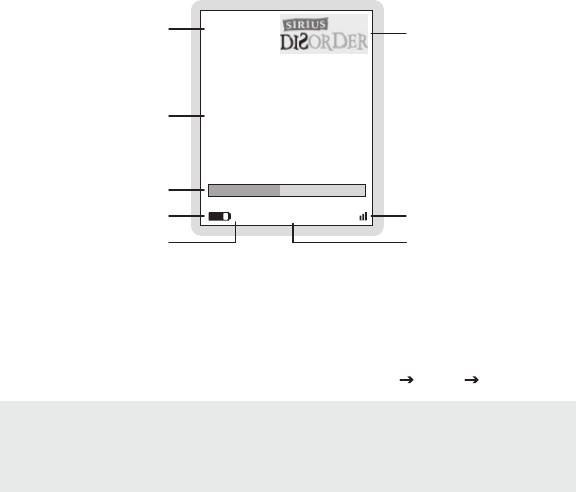
[ Operation ] 39
now Playing scrEEn information
The Now Playing screen for SIRIUS Internet Radio provides information such as the currently
tuned channel, song or show being played, mode, and other information. Figure 24 identifies
the information which is displayed when in the Internet Radio mode.
24
Little Richard
Lucille
Channel Number
Buffering Indicator
Battery Condition Indicator
Battery Charging Indicator
Channel Logo
Signal Strength Indicator
Song/Show Title & Artist
Information
Internet
Buffering
+
Listening Mode
suPPortEd nEtworks
The Stiletto supports a connection through any standard 802.11b access point provided the
access point is open or WEP/WPA password protected. To connect to networks which re-
strict access by MAC address, the MAC address of the Stiletto must be added to the allowed
list of MAC addresses in the access point before connecting. You can find the MAC address
of your Stiletto 100 by selecting from the Home screen, Settings Device Device Info.
(Figure 27)
Figure 24Figure 24
Note: The Stiletto does not support a connection through networks which require a user
name or account number to be entered, though such networks may appear to be open. Net-
works in which multiple access points utilize the same SSID (repeater or roaming mode) are
also not supported. If the network SSID is hidden, the SSID must be un-hidden (broadcast-
ing) in order for the Stiletto to detect and connect to the network.
Note: The Stiletto does not support a connection through networks which require a user
name or account number to be entered, though such networks may appear to be open. Net-
works in which multiple access points utilize the same SSID (repeater or roaming mode) are
also not supported. If the network SSID is hidden, the SSID must be un-hidden (broadcast-
ing) in order for the Stiletto to detect and connect to the network.