Wistron NeWeb UWASLV2 STILETTO 2 CAR DOCK User Manual USERS MANUAL
Wistron NeWeb Corporation STILETTO 2 CAR DOCK USERS MANUAL
USERS MANUAL

Vehicle Kit
Installation & User Guide

Congratulations on the purchase of your new SIRIUS Stiletto 2
Vehicle Kit!
The Stiletto 2 Vehicle Kit will maximize your safety and provide convenience by positioning the
Stiletto 2 for easy viewing and operation. Whether you choose the FM wireless or direct con-
nect option when installing the kit, the rich digital sound of SIRIUS radio will play through your
vehicle’s stereo system. The vehicle dock features preset and direct tune buttons for quickly
tuning to your favorite channels, and a jump button for tuning directly to the traffic/weather
channel for your area. It is designed for professional or self-installation, and includes a vent
and dash mount for flexible mounting options. Use this manual as a guide for the installation.
The SIRIUS Stiletto 2 Vehicle Kit will work with the Stiletto 2 model satellite radio.
To enhance your Stiletto 2 listening experience, several optional accessories are available
to make your Stiletto 2 even more versatile. Please refer to the accessory brochure that is
included in this kit for more details.
[ Table of Contents ] 3
Table of Contents
TABLE OF CONTENTS . . . . . . . . . . . . . . . . . . . . . . . . . . . . . . 3
WARNING AND SAFETY INFORMATION . . . . . . . . . . . . . . . . . . . . . . 4
FCC Caution . . . . . . . . . . . . . . . . . . . . . . . . . . . . . . . . . . 4
FCC Interference Statement . . . . . . . . . . . . . . . . . . . . . . . . . . . . 4
Safety Precautions . . . . . . . . . . . . . . . . . . . . . . . . . . . . . . . . 5
Warnings . . . . . . . . . . . . . . . . . . . . . . . . . . . . . . . . . . . 6
PACKAGE CONTENTS . . . . . . . . . . . . . . . . . . . . . . . . . . . . . . 7
CONTROLS . . . . . . . . . . . . . . . . . . . . . . . . . . . . . . . . . . 9
Vehicle Dock . . . . . . . . . . . . . . . . . . . . . . . . . . . . . . . . . . 9
Remote Control Reference Guide . . . . . . . . . . . . . . . . . . . . . . . . . 11
Remote Control Battery Installation . . . . . . . . . . . . . . . . . . . . . . . 15
INSTALLATION . . . . . . . . . . . . . . . . . . . . . . . . . . . . . . . . 16
Installing the Vehicle Kit . . . . . . . . . . . . . . . . . . . . . . . . . . . . . 16
Installing the Antenna . . . . . . . . . . . . . . . . . . . . . . . . . . . . . 21
Antenna Mounting . . . . . . . . . . . . . . . . . . . . . . . . . . . . . 21
Cable Routing . . . . . . . . . . . . . . . . . . . . . . . . . . . . . . . 24
Connecting the Cigarette Lighter Adapter . . . . . . . . . . . . . . . . . . . . . 30
Docking and Un-docking the Stiletto 2 . . . . . . . . . . . . . . . . . . . . . . . 31
Maximizing Audio Quality From Your Stiletto 2 Radio . . . . . . . . . . . . . . . . . 32
Wireless Connection . . . . . . . . . . . . . . . . . . . . . . . . . . . . 32
Direct Connections . . . . . . . . . . . . . . . . . . . . . . . . . . . . . 48
Subscribing to the SIRIUS Service . . . . . . . . . . . . . . . . . . . . . . . . 51
OPERATION . . . . . . . . . . . . . . . . . . . . . . . . . . . . . . . . . 52
Battery Charging . . . . . . . . . . . . . . . . . . . . . . . . . . . . . . . 52
Presets . . . . . . . . . . . . . . . . . . . . . . . . . . . . . . . . . . . 52
Direct Channel Tuning . . . . . . . . . . . . . . . . . . . . . . . . . . . . . 53
Jump Feature . . . . . . . . . . . . . . . . . . . . . . . . . . . . . . . . . 54
Auto Shutdown . . . . . . . . . . . . . . . . . . . . . . . . . . . . . . . . 55
Low Light Mode . . . . . . . . . . . . . . . . . . . . . . . . . . . . . . . . 55
TROUBLESHOOTING . . . . . . . . . . . . . . . . . . . . . . . . . . . . . 56
OPTIONAL ACCESSORIES . . . . . . . . . . . . . . . . . . . . . . . . . . . 57
WARRANTY . . . . . . . . . . . . . . . . . . . . . . . . . . . . . . . . . 58
SPECIFICATIONS . . . . . . . . . . . . . . . . . . . . . . . . . . . . . . . 59
COPYRIGHTS & TRADEMARKS . . . . . . . . . . . . . . . . . . . . . . . . 60
SIRIUS ID . . . . . . . . . . . . . . . . . . . . . . . . . . . . . . . . . . 61
[ Warning and Safety Information ]
4
Warning and Safety Information
FCC Caution
Any changes or modifications not expressly approved by the party responsible for compliance
could void the user’s authority to operate this equipment. This device and its antenna(s) must not
be co-located or operating in conjunction with any other antenna or transmitter.
For product available in the USA market, only channel 1~11 can be operated. Selection of other
channels is not possible.
This device complies with part 15 of the FCC Rules.
Operation is subject to the following two conditions:
This device may not cause harmful interference, and
This device must accept any interference received, including interference that may cause
undesired operation.
This transmitter must not be co-located or operating in conjunction with any other antenna or
transmitter.
FCC Interference Statement
This equipment has been tested and found to comply with the limits for a Class B digital de-
vice, pursuant to Part 15 of the FCC Rules. These limits are designed to provide reasonable
protection against harmful interference in a residential installation. This equipment generates,
uses and can radiate radio frequency energy and, if not installed and used in accordance with
the instructions, may cause harmful interference to radio communications. However, there is
no guarantee that interference will not occur in a particular installation. If this equipment does
cause harmful interference to radio or television reception, which can be determined by turn-
ing the equipment off and on, the user is encouraged to try to correct the interference by one
of the following measures:
Reorient or relocate the receiving antenna.
Increase the separation between the equipment and receiver.
1.
2.
—
—
[ Warning and Safety Information ] 5
Safety Precautions
Be sure to observe the following warnings. Failure to follow these safety instructions and
warnings may result in a serious accident and/or personal injury.
Installation must be performed according to this installation guide. SIRIUS is not respon-
sible for issues arising from installations not performed according to the procedures in this
guide.
Do not operate the SIRIUS radio in a way that might divert your attention from driving
safely. As a driver, you alone are responsible for safely operating your vehicle in accor-
dance with traffic safety laws at all times.
Do not install the unit where it may obstruct your view through the windshield, or of your
vehicle’s indicator displays.
Do not install the unit where it may hinder the function of safety devices such as an airbag.
Doing so may prevent the airbag from functioning properly in the event of an accident.
To avoid short circuits, do not open the unit, and never put or leave any metallic objects
(coins, tools, etc.) inside the unit.
If the unit emits smoke or unusual odors, turn the power off immediately, and disconnect
the unit from any power source.
Do not drop the unit or subject it to strong shocks.
The installation and use suggestions contained in this installation manual are subject
to any restrictions or limitations that may be imposed by applicable law. The purchaser
•
•
•
•
•
•
•
•
FCC Radiation Exposure Statement
This equipment complies with the FCC radiation exposure limits set forth for an uncontrolled
environment. This equipment should be installed and operated with minimum distance of
1.5 cm between the radiator and your body.
Connect the equipment into an outlet on a circuit different from that to which the receiver
is connected.
Consult the dealer or an experienced radio/TV technician for help.
—
—
20
[ Warning and Safety Information ]
6
Warnings
Notice To Drivers In California and Minnesota
State law prohibits drivers in California and Minnesota from using suction mounts on their
windshields while operating motor vehicles. Other dashboard or friction mounting options
should be used. SIRIUS does not take any responsibility for any fines, penalties, or damages
that may be incurred as a result of disregarding this notice. (See California Vehicle Code Sec-
tion 26708(a); Minnesota Statutes 2005, Section 169.71)
Operating Temperature
The SIRIUS Cigarette Lighter Adapter is designed to operate between -20° to +85° C (-4° to
+185° F). Avoid leaving it in a vehicle or elsewhere where the temperature may fall outside
this range.
Cleaning and Maintenance
If the vehicle dock becomes dirty, turn the power off and wipe it clean with a soft cloth. Do
not use hard cloths, strong cleaning fluids, paint thinner, alcohol, or other volatile solvents to
clean. These may cause damage to the unit.
Cigarette Lighter Adapter
The vehicle dock cannot be powered directly from a vehicle’s 12 VDC power system. It must
be powered using the included Cigarette Lighter Adapter only. Connecting the vehicle dock
directly to the vehicle’s 12 VDC power system may result in damage to the vehicle dock or
SIRIUS radio, or both.
Do not install the FM Extender Cable where it will hinder or block your view. In some
states it may be illegal to mount it on the windshield of your vehicle. Check applicable law
for any restrictions or limitations before installing the extender cable on your windshield.
Do not install the FM Extender Cable where it may hinder the function of safety devices
such as an airbag. Doing so may prevent the airbag from functioning properly in the event
of an accident.
•
•
should check applicable law for any restrictions or limitations before installing and/or
operating this unit.
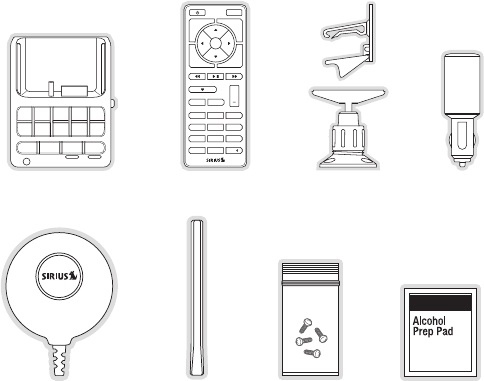
[ Package Contents ] 7
Package Contents
The following items are included with your purchase of the SIRIUS Stiletto 2 Vehicle Kit.
Unpack the kit carefully and make sure that everything shown is present. If anything is missing
or damaged, or if the kit fails to operate properly, notify your dealer immediately. It is recom-
mended that you retain the original carton and packing materials in case you need to ship your
kit in the future.
1 2 3
+
4 5 6
7 8 9
jump
preset
options display
back home
mute
tune
FM
0
1 2 3 4 5
6
fm tune presetjump
7 8 9 0
Remote ControlRemote Control Cigarette Lighter
Adapter
Cigarette Lighter
Adapter
Vehicle DockVehicle Dock Vehicle MountsVehicle Mounts
Magnetic
Antenna
Magnetic
Antenna
Alcohol SwabAlcohol Swab
Antenna
Cover/Tail
Antenna
Cover/Tail
Mounting
Screws
Mounting
Screws
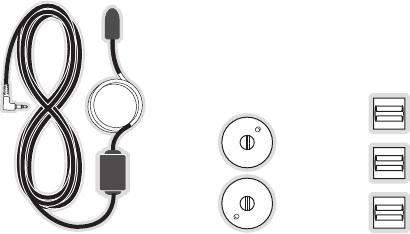
[ Package Contents ]
8
Suction Cups (2)Suction Cups (2)FM Extender CableFM Extender Cable Self Adhesive
Cable Guides (3)
Self Adhesive
Cable Guides (3)
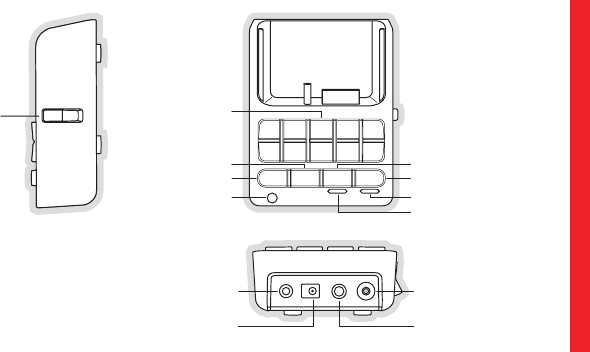
[ Controls ] 9
Controls
Vehicle Dock
Figure 1 and the table following identify and describe the buttons, connectors, and features of
the vehicle dock.
1 2 3 4 5
6
fm tune presetjump
7 8 9 0
Direct Entry Tune/
Preset Buttons
POWER
ANT
Lock
Tune
Preset
Preset Mode Indicator
Tune Mode Indicator
FM
Jump
IR Remote Receiver
FM OUT
LINE OUT
lock
Figure 1Figure 1
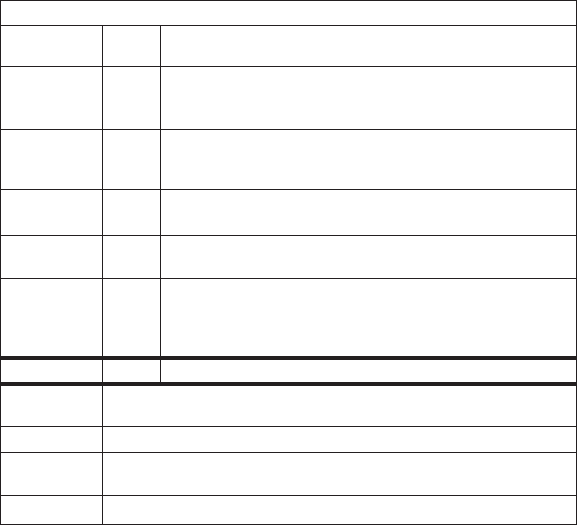
[ Controls ]
10
Vehicle Dock Button and Connector Descriptions
Button/
Connector Action Description
0 – 9 Press
In Tune Mode: Directly selects the channel indicted by the num-
bers which were pressed
In Preset Mode: Selects presets 0 – 9
fm Press
Displays the FM Frequency screen where the FM transmitter
frequency can be selected, or an FM preset selected using the
0 – 9 buttons
jump Press Jumps to a preselected traffic/weather channel
A second press returns to the previous channel or song/show
tune Press Changes to the direct tuning mode where channel numbers may
be entered
preset Press
Changes to the preset mode and displays the list of preset
channels
The second and subsequent press cycles through the preset
banks, A, B, and C
lock Toggle Secures the Stiletto 2 in the vehicle dock
fm This connection is used for the FM Extender Cable (or optional FM Direct
Adapter which directly connects to the vehicle’s FM radio antenna input)
power Connection for the Cigarette Lighter Adapter
line out Audio output for direct connection to the vehicle’s audio system. An audio
cable (not supplied) is required to utilize this connection
ant. Connection for the Magnetic Antenna
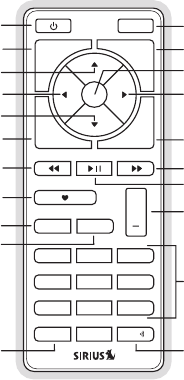
[ Controls ] 11
Remote Control Reference Guide
Figure 2 and the table following identify and describe the buttons of the remote control. The
remote control works when the Stiletto 2 is in the vehicle dock.
1 2 3
+
4 5 6
7 8 9
jump
preset
options display
back home
mute
tune
FM
0
Select
FM
Jump
Preset
Tune
Media Dial (CCW)
Media Dial (CW)
Power
Love
Back
Options
Rewind
Rewind
Volume
Numeric
Keypad
Fast-Forward
Fast-Forward
Display
Home
Mute
Play/Pause
Figure 2Figure 2
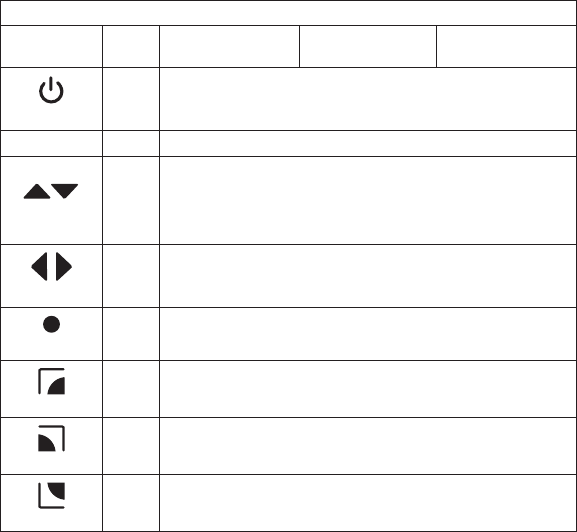
[ Controls ]
12
Remote Control Button Descriptions
Button Action Satellite Radio
Environment
Internet Radio
Environment
Replay/Library
Environment
Power
Press Turns the Stiletto 2 On/Off
Mute Press Mutes (or un-mutes) the audio
Up/Down Press
Pressing Up is equivalent to turning the Media Dial counter-clockwise
Pressing Down is equivalent to turning the Media Dial clockwise
If listening, displays channel or category list
If in a list, menu, or prompt, scrolls to next or previous item
Left/Right
Press Pressing Right is equivalent to Fast-Forward
Pressing Left is equivalent to Rewind
Select
Press Selects highlighted item in a list, menu, or prompt
back
Press Returns back to the screen displayed just prior to the currently
displayed screen
home
Press First press returns to the Home screen
Additional press returns to the Now Playing screen
options
Press Displays available options for the currently displayed screen
If no options are available, nothing is displayed
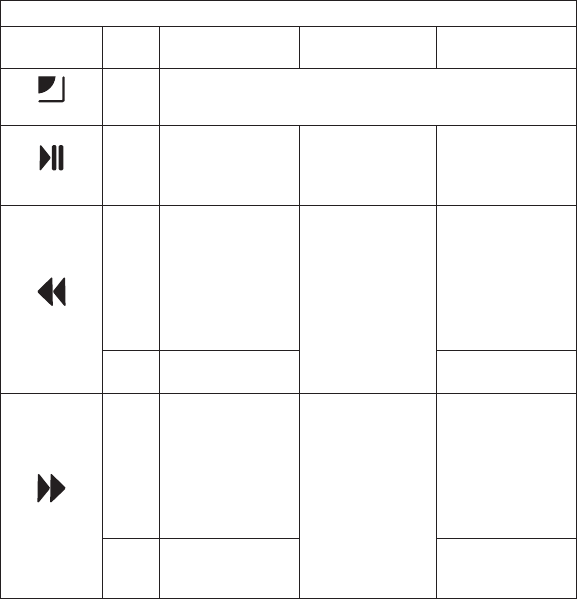
[ Controls ] 13
Remote Control Button Descriptions Continued
Button Action Satellite Radio
Environment
Internet Radio
Environment
Replay/Library
Environment
display
Press Cycles between the normal/near and car/far display mode, artist
name, and song title when in the channel browsing mode
Play/Pause
Press
Pauses a broadcast
or resumes playing
a paused broadcast
If playing, mutes
audio
If muted, resumes
playing
Pauses or resumes
playing the current
song or show
Rewind
Press
If listening, rewinds
a broadcast to the
previous song or
show
If in a channel or
preset list, moves
through categories
or preset banks
If listening and
muted, resumes
playing
If in a channel or
category list, moves
through channel
categories
Skips to the begin-
ning of the song or
show
Hold If listening, rewinds
through a broadcast
Rewinds through
song or show
Fast-Forward
Press
If listening, fast-for-
wards in the replay
buffer to the next
song or show
If in a channel or
preset list, moves
through categories
or preset banks
If listening and
muted, resumes
playing
If in a channel or
category list, moves
through channel
categories
Skips to the next
song or show
Hold
Fast-Forwards
through the replay
buffer
Fast-Forwards
through song or
show
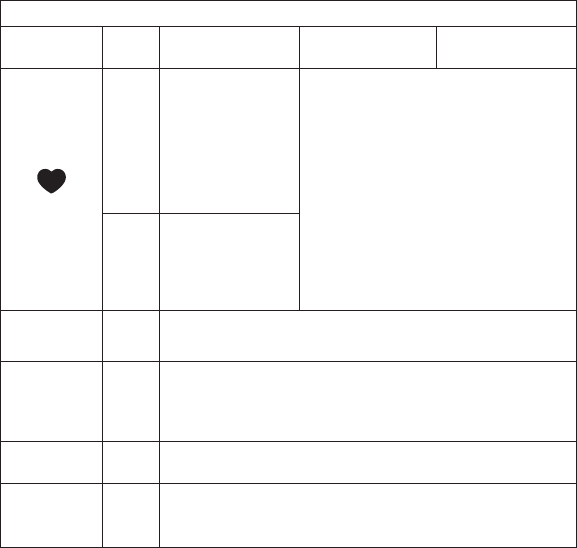
[ Controls ]
14
Remote Control Button Descriptions Continued
Button Action Satellite Radio
Environment
Internet Radio
Environment
Replay/Library
Environment
Love
Press
Saves the song or
show if possible, or
adds to the wish list
when song/show
cannot be saved
While recording,
prompts to stop
recording Adds the artist/song to the wish list
Hold
Displays recording
setup screen
While recording,
prompts to stop
recording
+/–
Volume
Press + increases the audio volume
— decreases the audio volume
preset Press
Changes to the preset mode and displays the list of preset chan-
nels
A second and subsequent press cycles through the preset
banks, A, B, and C
tune Press Changes to the direct tuning mode where channel numbers may
be entered
0 - 9 Press
In Tune Mode: Directly selects the channel indicted by the num-
bers which are pressed
In Preset Mode: Selects presets 0–9
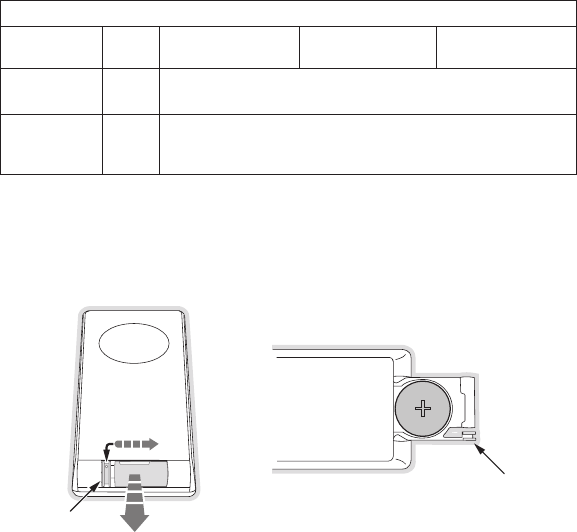
[ Controls ] 15
Remote Control Button Descriptions Continued
Button Action Satellite Radio
Environment
Internet Radio
Environment
Replay/Library
Environment
jump Press Jumps to a preselected traffic/weather channel
A second press returns to the previous channel or song/show
FM Press
Displays the FM Frequency screen where the FM transmitter
frequency can be selected, or an FM preset selected using the
0–9 buttons
Remote ContRol BatteRy InstallatIon
To install the remote control battery, locate the battery drawer on the bottom edge. Open
the battery drawer by holding the latch tab to the right and sliding the drawer out as shown
in Figure 3. Place the battery in drawer with the + side of the battery facing up and slide the
drawer back into the remote control.
Latch Tab
Latch Tab
+
Figure 3Figure 3
[ Installation ]
16
Installation
SIRIUS suggests professional installation of this product in your vehicle. Professional instal-
lation provides an experienced technician to install this product in your vehicle, advice for
selecting a suitable mounting location, installation of the antenna, and routing all the neces-
sary wires and cables. An installer will have the necessary audio connection accessories to
provide optimal audio output of the SIRIUS radio directly to your vehicle’s audio system. Ask
your SIRIUS retailer if they provide professional installation services, or can recommend a
professional installation service.
Installing the Vehicle Kit
When installing the vehicle dock, choose a location in your vehicle where the radio will not
block your vision, interfere with the vehicle controls, or obstruct the air bag. The location
should be easily accessible and provide good visibility of the display, and should not be lo-
cated where it will be in direct sunlight which will affect the visibility of the display screen. The
right side of the vehicle dock which has the Lock button should also not be obstructed.
The mounting accessories necessary to install the vehicle dock in a vehicle are provided.
Figure 4 shows two examples of the Stiletto 2 mounted in a vehicle: A is the console mount
method using the adhesive mount, and B is the vent mount method.
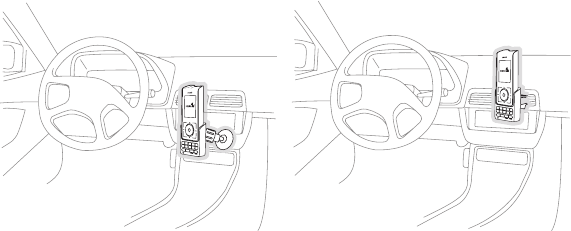
[ Installation ] 17
A.
optionsdisplay
backhome
123 4 5
6
fmtunepreset
jump
7890
B.
optionsdisplay
backhome
1 2 3 4 5
6
fmtunepreset
jump
7890
Depending upon the mounting method you select, the mount should be assembled as
described in one of the following two sections. In choosing a mounting location, be sure that
position chosen will not block access to the Lock button on the right side of the vehicle dock.
Console Mount Method (A)
To assemble and mount the vehicle dock for the console mount method A as shown in Figure
4:
Attach the adhesive foot to the vehicle dock using the provided screws. (Figure 5)
Before adhering the mount to the console, be sure to select your mounting position care-
fully because once the mount has been adhered to a surface, it will not be possible to
remove it and adhere it again.
Clean the selected mounting surface area in the vehicle with the alcohol swab.
Unscrew the adhesive foot from the mounting bracket. Peel the protective material off
the adhesive on the foot and press the foot firmly against the vehicle surface.
The adhesive mount should then be allowed to adhere for a minimum of 2-4 hours before
use. Best adhesion occurs after 24 hours. When the adhesive foot has achieved suf-
ficient adhesion, reattach the vehicle dock to the foot.
1.
2.
3.
4.
5.
Figure 4Figure 4
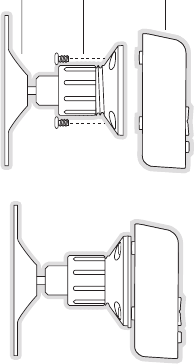
[ Installation ]
18
Mounting
Bracket
Vehicle
Dock
A
dhesive
Foot
Figure 5Figure 5
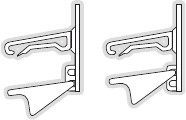
[ Installation ] 19
Vent Mount Method (B)
To assemble and mount the vehicle dock for the vent mount method B as shown in Figure 4:
Assemble the vent mount clip as shown in Figure 6. Note that the lower arm may be at-
tached in two different positions. You should assemble the vent clip in the configuration
that works best in your particular vehicle. Figure 6 illustrates both possible configura-
tions of the vent clip.
Attach the vent clip to the vehicle dock using the provided screws. (Figure 7)
Slide the vent clip portion of the mount into a vent in your vehicle, insuring that one of
the vent louvers slides between the upper and lower portions of the two clip arms, and
hooks the rear of the louver.
1.
2.
3.
Figure 6Figure 6
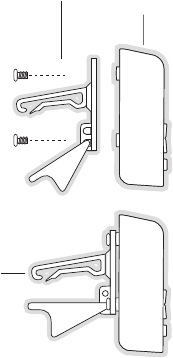
[ Installation ]
20
Vent Clip
Clip Arms
Vehicle
Dock
Figure 7Figure 7
[ Installation ] 21
Installing the Antenna
The installation of the magnetic antenna consists of two installation steps:
Mounting the magnetic antenna and cover/tail on the vehicle
Routing the antenna cable through the vehicle to the SIRIUS radio or vehicle dock
The following sections provide instructions for both installation steps.
antenna mountIng
The SIRIUS Magnetic Mount Vehicle Antenna has a strong magnetic mount designed to hold
the antenna in place during normal driving conditions (highway/city). This also allows for easy
removal for transferring the antenna to other vehicles.
Figure 8 shows the optimal mounting location for the antenna on several types of vehicles.
These mounting positions should be observed when installing the antenna:
Sedan/Coupe/SUV/Mini-Van: Install the antenna at the rear center of the roof, near the
rear window.
Pickup Truck: Install the antenna at the front center of the roof, near the windshield.
Convertible: Install the antenna at the front center of the trunk lid, near the rear window.
The SIRIUS antenna needs to have an unobstructed area of 3 inches by 3 inches around
it. It is important to mount the antenna where no obstructions will block the antenna from
receiving the SIRIUS signal. Objects which can obstruct the antenna could be a roof rack, a
sunroof, a roof mounted cargo container, another antenna, etc. If your vehicle has a potential
obstruction, be sure that the SIRIUS antenna is mounted at least 3 inches away from it (but no
closer than 3 inches from the roof edge, or trunk lid in the case of a convertible).
•
•
•
•
•
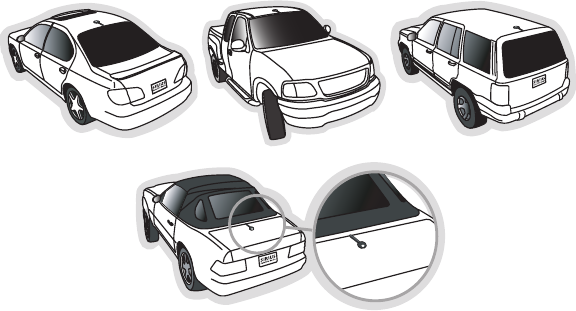
[ Installation ]
22
Follow this procedure to mount the antenna:
Select an appropriate mounting position for your type of vehicle that has an unobstruct-
ed area of 3 inches by 3 inches around the antenna.
Attach the rubber cover/tail to the antenna, as shown in Figure 9, and press the antenna
cable into the rubber cover/tail. The rubber cover/tail will help to position the antenna
the correct distance from the edge of the roof or trunk lid.
Clean the surface area of the vehicle where you will be installing the antenna with the
alcohol prep pad.
Peel the protective material from the adhesive strips (Figure 9) and press the rubber
cover/tail firmly into place on the vehicle (Figure 10).
1.
2.
3.
4.
Figure 8Figure 8
Sedan/CoupeSedan/Coupe
Pickup TruckPickup Truck
SUV/Mini-VanSUV/Mini-Van
ConvertibleConvertible
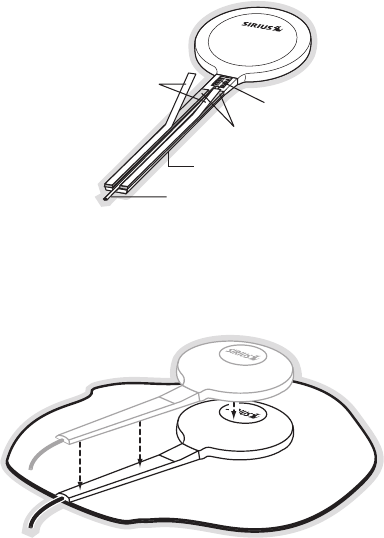
[ Installation ] 23
Rubber Cover/Tail
Protective Material
Adhesive Strips
Strain Relief
Antenna Cable
Double check that the location of the antenna and rubber cover/tail are correct, and
continue to press firmly down on rubber cover/tail for another 30 seconds. At room
temperature (68 degrees), maximum adhesion usually occurs within 72 hours. During
this period, avoid car washes and other contact with the antenna and rubber antenna
cable cover/tail.
5.
Figure 9Figure 9
Figure 10Figure 10
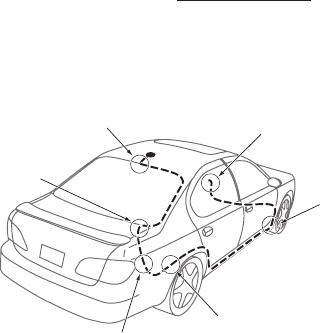
[ Installation ]
24
CaBle RoutIng
When you have successfully mounted the antenna, you can begin the cable routing portion
of the installation. Separate antenna cable routing procedures are provided for each type of
vehicle:
Sedan/Coupe on page 24
Pickup Truck on page 26
SUV/Mini-Van on page 27
Convertible on page 28
Note that additional breakout illustrations for each step of the antenna cable routing proce-
dures can be found on the SIRIUS website at http://www.sirius.com. Click on the Install/Ac-
tivate link and then follow the link for the Car Installation Tips.
Sedan/Coupe Antenna Cable Routing Procedure
Figure 11 shows how the antenna cable should be routed from the antenna to your SIRIUS
radio in a sedan/coupe.
1. Feed Cable Under
Rubber Molding
Around Window
4. Route Cable from Trunk
Under Interior Trim, into
Cabin and Towards Front
of Vehicle
6. Bring Cable Out To
SIRIUS
Radio
Location
5. Bring Cable out from
Trim and Route Under
Carpet to Dashboard
or Console.
2. Route Cable Out of
Window Molding and
Into Weatherstripping
Around Trunk Opening
3. Route Cable Along
Trunk Wall and Into
Cabin
•
•
•
•
Figure 11Figure 11
[ Installation ] 25
Follow these detailed cable installation instructions:
Feed the cable from the antenna underneath the rubber molding around the rear window.
Use a plastic putty knife or similar object to lift the rubber molding around the rear
window and tuck the antenna cable underneath the molding. Route the antenna cable
around and down the window to the lowest point. If your rear window does not have rub-
ber molding, SIRIUS recommends consulting with a professional installer.
Route the antenna cable out of the window molding and into the rubber weather strip-
ping around the trunk opening. Lift the weather stripping from the opening and tuck the
cable inside it, then replace the weather stripping. To avoid sharp bends in the cable,
run the cable inside of the weather stripping for a few inches, then remove the cable
from the weather stripping inside of the trunk. Keep the cable away from hinges, gears,
etc., that could damage it.
Route the cable out from the rubber weather stripping and along the trunk wall. Continue
routing the cable into the cabin through a conduit or along an existing wiring harness.
Route the cable through the main cabin area under the interior trim, towards the front
of the vehicle. Use the plastic putty knife to lift the plastic trim just enough to tuck the
cable under underneath. Avoid side airbag locations on back pillars and above the
doors. (Airbag locations are marked with “SRS” logos.) Be careful not to crimp or cut
the cable.
Bring the cable out from the trim near the firewall and route it under the carpet toward
the dashboard or console. Coil any excess cable in a hidden location, such as under the
carpet, keeping it away from any vehicle pedals or controls. Secure the excess cable
with wire ties.
Bring the end of the cable out at the SIRIUS radio location. Leave yourself enough cable
so you can easily connect it to the antenna connector of the SIRIUS radio or vehicle
dock.
1.
2.
3.
4.
5.
6.
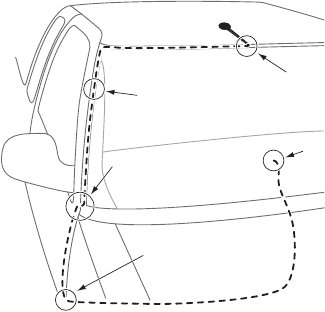
[ Installation ]
26
Pickup Truck Antenna Cable Routing Procedure
Figure 12 shows how the antenna cable should be routed from the antenna to your SIRIUS
radio in a pickup truck.
1. Route Cable
Under Rubber
Molding Around
Windshield
2. Continue Tucking Cable
Under Molding To
Bottom of Windshield
3. Route Cable Out of Molding
and Into Weatherstripping
Around Door Opening.
Continue to Bottom of
Door Opening.
4. Bring Cable out from
Weatherstripping and
Route Under Carpet.
5. Bring Cable Out to
SIRIUS Radio
Location
Follow these detailed cable installation instructions:
Use a plastic putty knife or similar tool to lift the rubber molding around the windshield
and tuck the antenna cable underneath it.
Continue tucking the cable underneath the windshield molding around the windshield to
the lowest corner.
At the lowest corner of the windshield, route the cable out of the windshield molding and
into the rubber weather stripping around the door opening. Lift the weather stripping
from the opening and tuck the cable inside it, then replace the weather stripping. Run
the cable inside of the weather stripping to the bottom of the door opening.
Pull the cable out of the weather stripping at the bottom of the door opening and route it
under the carpet toward the dashboard. Coil any excess cable in a hidden location, such
1.
2.
3.
4.
Figure 12Figure 12
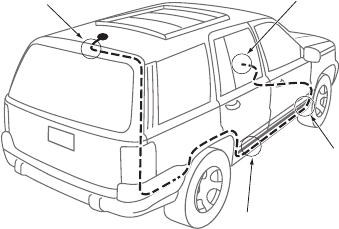
[ Installation ] 27
as under the carpet, keeping it away from any vehicle pedals or controls. Secure the
excess cable with wire ties.
Bring the end of the cable out at the SIRIUS radio location. Leave yourself enough cable
so you can easily connect it to the antenna connector of the SIRIUS radio or vehicle
dock.
SUV/Mini-Van Antenna Cable Routing Procedure
Figure 13 shows how the antenna cable should be routed from the antenna to your SIRIUS
radio in an SUV or a Mini-Van.
1. Feed Cable Under
Rubber Seal Around
Hatch Opening
3. Route Cable
Under Carpet
to Dashboard
4. Bring Cable Out To
SIRIUS
Radio
Location
2. Route Cable Under
Interior Trim, into
Cabin and Towards
Front of Vehicle
Follow these detailed cable installation instructions:
Feed the antenna cable underneath the rubber weather stripping of the rear tailgate
window/door and route the cable along the rear hatch. Lift the weather stripping from
the opening and tuck the cable inside it, then replace the weather stripping. Pull the
cable out from weather stripping and route it into the cabin under the interior trim. Avoid
hinges or gears that could crimp or cut the cable.
Route the cable through the SUV’s main cabin area under the interior trim, towards the
5.
1.
2.
Figure 13Figure 13
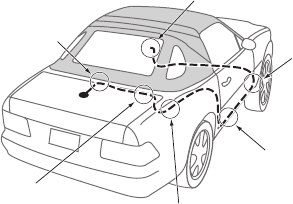
[ Installation ]
28
front of the vehicle. Use a plastic putty knife to lift the plastic trim just enough to tuck
the cable under underneath. Avoid side airbag locations on back pillars and above the
doors. (Airbag locations are marked with “SRS” logos.) Be careful not to crimp or cut
the cable.
Bring the cable out from the trim near the firewall and route it under the carpet toward
the dashboard or console. Coil any excess cable in a hidden location, such as under the
carpet, keeping it away from any vehicle pedals or controls. Secure the excess cable
with wire ties.
Bring the end of the cable out at the SIRIUS radio location. Leave yourself enough cable
so you can easily connect it to the antenna connector of the SIRIUS radio or vehicle
cradle/dock.
Convertible Antenna Cable Routing Procedure
Figure 14 shows how the antenna cable should be routed from the antenna to your SIRIUS
radio in a convertible.
6. Bring Cable Out To
Docking Station
Location and Connect
to the Docking Station
1. Bring Cable from
Antenna Into Inside
of Trunk Lid
2. Tape Cable Along
Inside of Lid to
Hinge Strut
4. Route Cable from Trunk
Under Interior Trim, into
Cabin and Towards Front
of Vehicle
5. Bring Cable out from
Trim and Route Under
Carpet to Dashboard
or Console.
3. Tie Cable to Hinge Strut, Allowing
Slack for Lid to Open and Close.
Route Cable Into Cabin
Through Existing Wire
Channel.
3.
4.
Figure 14Figure 14
[ Installation ] 29
Follow these detailed cable installation instructions:
Bring the cable from the antenna into the trunk at the front edge of the trunk lid. Keep
any bends in the cable loose. Tape or tie the cable along the inside of the trunk lid to the
trunk lid hinge strut.
Allow enough slack in the cable so the trunk lid can easily open and close and keep the
cable away from hinges, gears, etc., that could crimp or cut it. Route the cable along the
trunk wall and into the cabin through a conduit or along an existing wiring harness.
Route the cable through the main cabin area under the interior trim, towards the front of
the vehicle. Use a plastic putty knife to lift the plastic trim just enough to tuck the cable
under underneath. Avoid side airbag locations on back pillars and above the doors. (Air-
bag locations are marked with “SRS” logos.) Be careful not to crimp or cut the cable.
Bring the cable out from the trim near the firewall and route it under the carpet toward
the dashboard or console. Coil any excess cable in a hidden location, such as under the
carpet, keeping it away from any vehicle pedals or controls. Secure the excess cable
with wire ties.
Bring the end of the cable out at the SIRIUS radio location. Leave yourself enough cable
so you can easily connect it to the antenna connector of the SIRIUS radio or vehicle
dock.
1.
2.
3.
4.
5.
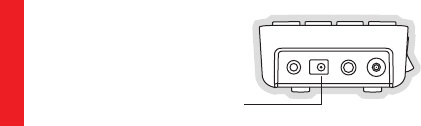
[ Installation ]
30
Connecting the Cigarette Lighter Adapter
Connect the provided cigarette lighter adapter to the Power connection at the rear of the
vehicle dock. (Figure 15)
Power
Do not use any other power adapter for the vehicle dock, or connect it directly to the vehicle’s
power. Doing so will damage the vehicle dock and the Stiletto 2. Using anything other than
the supplied cigarette lighter adapter to power the vehicle dock will void the warranty.
Figure 15Figure 15
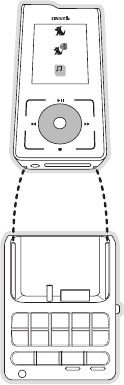
[ Installation ] 31
Docking and Un-docking the Stiletto 2
When docking the Stiletto 2, be sure the Lock button of the vehicle dock is in the unlocked
position. (Refer to Figure 1 on page 9 for the location of the Lock button.) Grasp the vehicle
dock with your free hand and place the Stiletto 2 into the vehicle dock, as shown in Figure
16, and slide it down until it is fully seated. Place the Lock button into the locked position to
secure the Stiletto 2 in the vehicle dock.
To remove the Stiletto 2 from the vehicle dock place the Lock button in the unlocked position.
Grasp the vehicle dock with your free hand and pull the Stiletto 2 up until it disengages from
the vehicle dock.
1 2 3 4 5
6
fm tune presetjump
7 8 9 0
back home
display
options
Satellite Radio
Internet Radio
Library
Figure 16Figure 16
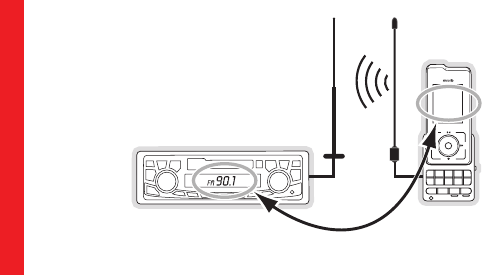
[ Installation ]
32
Maximizing Audio Quality From Your Stiletto 2 Radio
There are two primary ways to connect your SIRIUS radio to your vehicle radio: Wireless
Connection or Direct Connection. The following sections will help you obtain the best perfor-
mance. For the latest information go to http://www.sirius.com/vehicleinstallation.
WIReless ConneCtIon
Your SIRIUS radio contains an FM transmitter. The FM transmitter sends the audio from your
SIRIUS radio to your vehicle radio. (Figure 17)
1 2 3 4 5
6
fm tune presetjump
7 8 9 0
90
.
1
Vehicle Radio SIRIUS Radio
FM Extender AntennaVehicle FM Antenna
Match Channels
Included with your SIRIUS radio is an FM Extender Cable to maximize the audio quality of
your SIRIUS radio when using a wireless audio connection. Should the wireless audio quality
without the FM Extender Cable be not acceptable, you can try using the FM Extender Cable
(or opt for a direct connection).
Wireless Audio Connection Without the FM Extender Cable
To tune your vehicle’s FM radio and your SIRIUS radio to the same FM channel (Figure 17):
Turn off your Stiletto 2 and tune through the FM channels on your vehicle’s FM radio 1.
Figure 17Figure 17
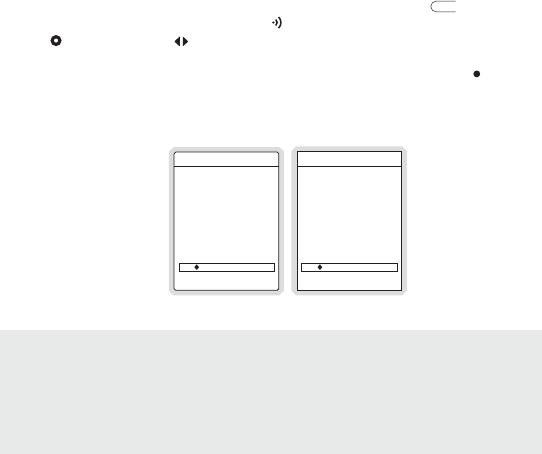
[ Installation ] 33
to locate an FM channel that is not broadcasting in your area. If you use an FM channel
that is being used by a local broadcaster, it will interfere with the performance of your
SIRIUS radio. Once you have located an FM channel that is not broadcasting in your
area, save it as a preset on your vehicle radio. This will become your SIRIUS preset.
Power the Stiletto 2 on. When it is completely powered up, press the
fm
FM button on
the left side of the vehicle dock or press the FM button on the remote control.
Use the Media Dial or the buttons on the remote control to select the same FM
channel. (Figure 18) Press and hold a preset number (0—9) on the vehicle dock in which
you want to store the selected FM channel as a preset. (Figure 19) Press the Select
button to exit and transmit on the selected FM channel. The Stiletto 2 will transmit on the
selected FM channel.
90.1
FM Transmit
Turn the Media Dial to
change the frequency.
Use the number keys to
recall or assign FM presets
90.1 FM1
FM Transmit
Turn the Media Dial to
change the frequency.
Use the number keys to
recall or assign FM presets
You should now hear the audio from your SIRIUS radio over your vehicle’s FM radio. If the
audio quality is not satisfactory, you should install the FM Extender Cable as described in the
following section (or use a direct connection as described on page 48).
2.
3.
Figure 18Figure 18
Figure 19Figure 19
Note: The FM transmitter in your SIRIUS radio is automatically set to FM channel 88.1.
This may not be the best channel in your area.
Tip: If you regularly travel between cities with different active FM channels, you may
need to find channels that are not broadcasting in each city. The Stiletto 2 can store
multiple FM transmit channels as presets, so you can easily switch to the best FM
channel for each city. You will also want to set the FM channels that are not broadcast-
ing in each city as presets on your vehicle radio.
Note: The FM transmitter in your SIRIUS radio is automatically set to FM channel 88.1.
This may not be the best channel in your area.
Tip: If you regularly travel between cities with different active FM channels, you may
need to find channels that are not broadcasting in each city. The Stiletto 2 can store
multiple FM transmit channels as presets, so you can easily switch to the best FM
channel for each city. You will also want to set the FM channels that are not broadcast-
ing in each city as presets on your vehicle radio.
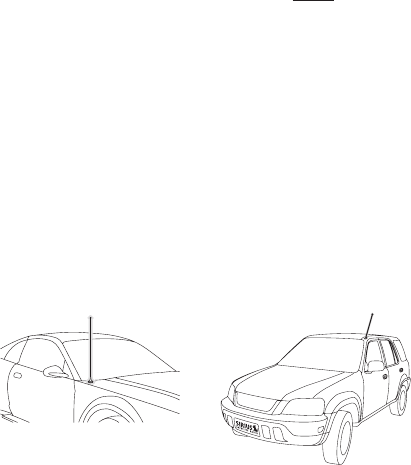
[ Installation ]
34
Wireless Audio Connection Using the FM Extender Cable
The FM Extender Antenna brings the FM signal transmitted from your SIRIUS radio into close
proximity with your vehicle’s FM antenna to provide a strong FM signal for good reception.
(Figure 17) If you are using a FM wireless connection to transmit the audio from your SIRIUS
radio to your vehicle’s FM radio, using the FEA will provide an stronger FM signal with better
audio quality from your SIRIUS radio.
IMPORTANT NOTE: The FM Extender Antenna is placed inside your vehicle in close
proximity to the vehicle’s FM antenna. In order for it to provide a strong FM signal for good
reception, it MUST be mounted in the correct location and orientation, as described in this
manual. The correct mounting location and orientation is determined by the type and location
of the vehicle’s FM antenna.
Step 1: Determine the type and location of your vehicle’s
FM antenna
Being able to determine the type and location of your vehicle’s FM antenna is the key to prop-
erly installing the FEA in your vehicle. The type and location of the FM antenna in your vehicle
should be one of the following:
A. Whip/aerial mounted on the front fender or hood: A fixed or retractable aerial antenna
located on the front fender or hood of the vehicle.
B. Whip/aerial mounted in the A-pillar of car frame: A fixed or retractable aerial antenna
located in the A-pillar of the vehicle’s frame.
B.
A.
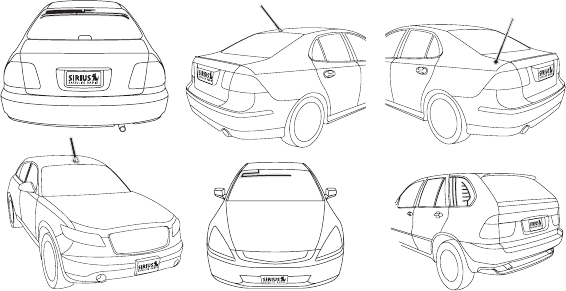
[ Installation ] 35
C. In-glass, in the rear windshield: Several strands of wires in the rear windshield glass, usu-
ally near the top of the window. There is a difference between the rear window defroster wires
found in many vehicles and the FM antenna. The rear window defroster wires have uniform spac-
ing and all wires run from edge to edge in the glass while the FM antenna wires have uneven
spacing, breaks in the wires, and some of the wires do not run from edge to edge in the glass.
D. Whip/aerial mounted on rear part of roof: A whip or aerial antenna mounted on the rear part of
the roof (often just above the back windshield glass). The whip or aerial should be 7 inches or longer.
E. Whip/aerial mounted on the rear fender or trunk: A fixed or retractable whip or aerial
antenna located on the rear fender or trunk of the vehicle.
F. Whip/aerial mounted on front part of roof: A whip or aerial antenna mounted on the front part of
the roof (often just above the front windshield glass). The whip or aerial should be 7 inches or longer.
G. In-glass, in the front windshield: One or more strands of wire in the front windshield, usu-
ally near the top of the windshield.
H. In-glass, in a rear side window: Several strands of wires in a rear side window, especially
in some SUV, mini-vans and station wagons.
E.
D.
F.
C.
H.
G.

[ Installation ]
36
Step 2: Prepare the FEA for temporary installation
Attach the suction cups to the antenna portion of the FEA in the positions shown in Figure
20. The antenna portion of the FEA is the relatively thinner section of the cable in between the
bead and the arrow, and transmits the FM signal to your vehicle’s FM antenna.
ATTACH SUCTION CUPS AS SHOWN
ON BOTH ENDS OF THE THIN WIRE
THIS THINNER PORTION OF THE FEA IS
WHAT TRANSMITS THE FM SIGNAL TO
YOUR VEHICLE’S FM ANTENNA
DURING THE FINAL INSTALLATION USE THE CABLE
GUIDES TO HOLD THE CABLE IN POSITION UNTIL
IT REACHES THE INNER TRIM OR MOULDING
CONNECTS TO THE FM OUT
CONNECTOR OF YOUR
SIRIUS RADIO OR DOCK
ANTENNA CABLE
BEADARROW
Step 3: Temporarily install the FEA using the suction cups
for your vehicle’s antenna type
On the next several pages you will find the FEA mounting location for your type of FM antenna
(A, B, C, etc.). Before attaching the FEA, clean the area where the suction cups will be mount-
ed with the supplied alcohol swab. The antenna wire between the two suction cups should be
pulled taut and as straight as possible, and should not obstruct the driver’s view.
Figure 20Figure 20
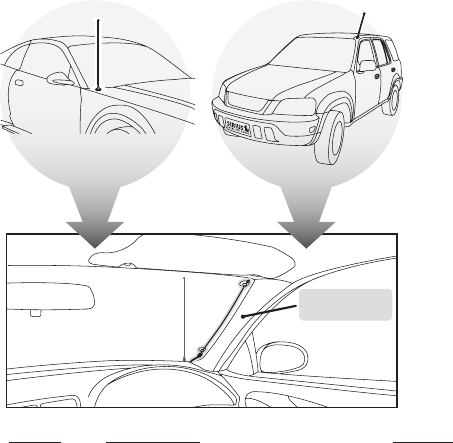
[ Installation ] 37
For vehicles with A and B type FM antennas:
Whip/aerial mounted on the front fender or hood
Whip/aerial mounted in the A-pillar of car frame
Alternate Mounting
Location on Adjacent
A-Pillar
Mount the FEA vertically on the front windshield at the edge of the glass, on the same side as
the antenna (i.e. nearest to the antenna). (Figure 21) Clean the suction cup mounting areas with
the alcohol swab. The antenna wire between the two suction cups should be pulled taut, and as
straight as possible, and should not obstruct the driver’s view.
Caution: In some states it may not be legal to put the FEA on the windshield glass. In this
case, the FEA should be mounted on the A-Pillar adjacent to the vehicle’s FM antenna.
•
•
Figure 21Figure 21
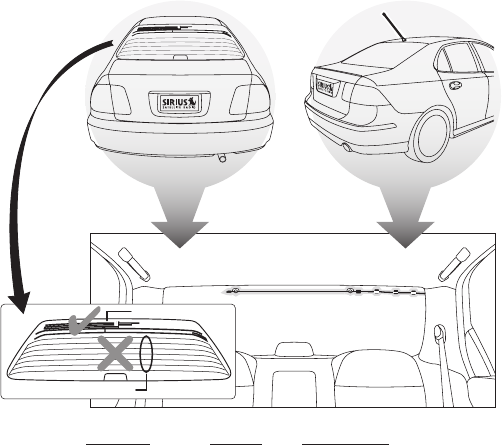
[ Installation ]
38
For vehicles with C and D type FM antennas:
In-glass, in the rear windshield
Whip/aerial mounted on rear part of roof
FM ANTENNA
DEFROSTER WIRES
Mount the FEA horizontally along the top edge of the rear windshield. (Figure 4) For vehicles with
the roof top antenna, center the FEA below the antenna whip. For vehicles with the in-glass antenna,
the FEA should be directly over one of the FM antenna’s wires. Note: Do not install the FEA over
the defroster wires (see Figure 22). Be sure to locate it over one of the FM antenna wires. Clean
the suction cup mounting areas with the alcohol swab. The antenna wire between the two suction
cups should be pulled taut, and as straight as possible, and should not obstruct the driver’s view.
•
•
Figure 22Figure 22
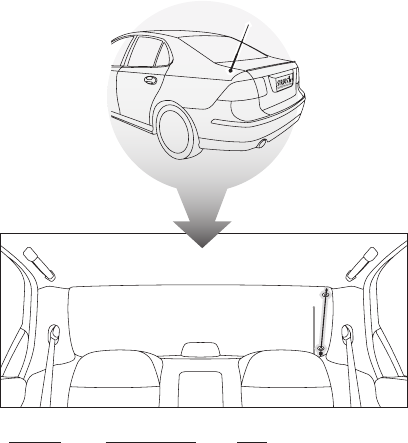
[ Installation ] 39
For vehicles with an E type FM antenna:
Whip/aerial mounted on the rear fender or trunk
Mount the FEA vertically on the rear windshield at the edge of the glass, on the same side as
the antenna (i.e. nearest to the antenna). (Figure 23) Clean the suction cup mounting areas with
the alcohol swab. The antenna wire between the two suction cups should be pulled taut, and as
straight as possible, and should not obstruct the driver’s view.
•
Figure 23Figure 23
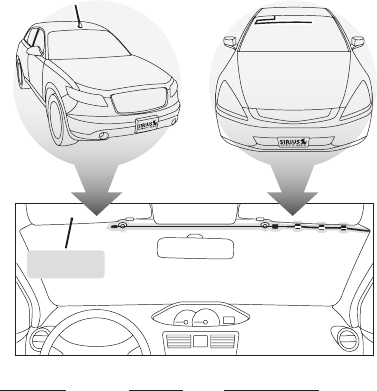
[ Installation ]
40
For vehicles with F or G type FM antennas:
Whip/aerial mounted on the front part of roof
In-glass, in the front windshield
Alternate Mounting
Location Tucked
Behind Headliner
Mount the FEA horizontally along the top edge of the front windshield or install it into the
headliner of the vehicle just above the front windshield. (Figure 24) For vehicles with the roof
top antenna, center the FEA below the antenna whip. For vehicles with the in-glass antenna, the
FEA should be directly over the antenna wire itself. Clean the suction cup mounting areas with
the alcohol swab. The antenna wire between the two suction cups should be pulled taut, and as
straight as possible, and should not obstruct the driver’s view.
Caution: In some states it may not be legal to put the FEA on the windshield so the FEA
should be installed into the headliner. Remove the suction cups and tuck the wire into the
headliner, stretched taut and straight.
•
•
Figure 24Figure 24
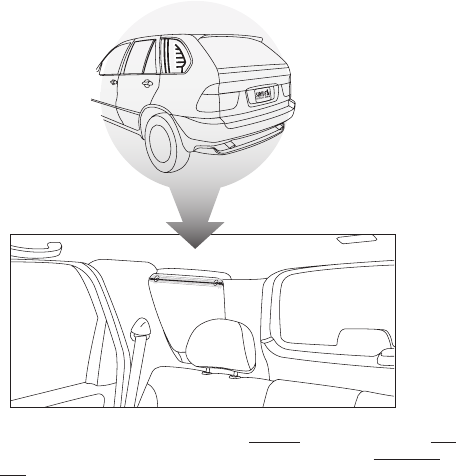
[ Installation ] 41
For vehicles with an H type FM antenna:
In-glass, in a rear side window
If the in-glass antenna wires are vertical, mount the FEA vertically on the glass, directly over the
FM radio antenna. If the in-glass antenna wires are horizontal, mount the FEA horizontally on the
glass, directly over the FM radio antenna. (Figure 25) Clean the suction cup mounting areas with
the alcohol swab. The antenna wire between the two suction cups should be pulled taut, and as
straight as possible, and should not obstruct the driver’s view.
•
Figure 25Figure 25
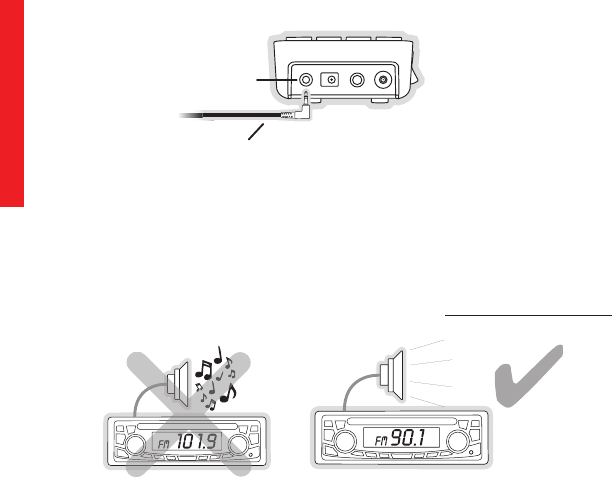
[ Installation ]
42
Step 4: Connect the other end of the FEA into the FM
OUT connector of your SIRIUS vehicle dock
Plug the FM Extender Antenna into the FM OUT connector of the vehicle dock. (Figure 26)
FM OUT
From FM Extender Antenna
Step 5: Find an FM channel which is not broadcasting in
your area
Turn off your SIRIUS radio. Turn on your vehicle’s FM radio and tune through the FM channels
on your vehicle’s radio to locate an FM channel that is not broadcasting in your area. (Figure
27) You should only hear static or silence on this channel. Use the tune function of your radio
rather than the scan function to search for a channel. If you’re not sure which FM channels are
not broadcasting in your home or travel cities, you can also go to http://sirius.com/fmchannel
and search for a suggested FM channel based on your zip code.
OR
SILENCE
STATIC
If you use an FM channel that is being used by a local broadcaster, it will interfere with the per-
formance of your SIRIUS radio. Once you have located an FM channel that is not broadcasting
Figure 26Figure 26
Figure 27Figure 27
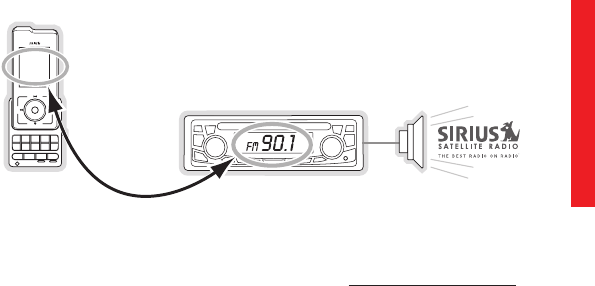
[ Installation ] 43
in your area, save it as a preset on your vehicle radio. This will become your SIRIUS preset.
Step 6: Tune your SIRIUS radio to the same FM channel
Turn on your SIRIUS radio. For plug and play radios, press and hold the Menu button until
the FM Frequency screen is displayed. For Stiletto radios, select Settings then Dock then
FM Transmit. For S50 radios, select Settings then Device Settings then FM Frequencies.
Set the channel number on your SIRIUS radio to match the SIRIUS preset on your vehicle’s
radio. (Figure 28) You should now hear the audio from your SIRIUS radio over your vehicle’s
FM radio. (Refer to the user guide which accompanied your SIRIUS radio for more detailed
instructions on how to set the FM frequency for your radio.)
MATCH CHANNELS
1 2 3 4 5
6
fm tune presetjump
7 8 9 0
90
.
1
Note: The FM transmitter in your SIRIUS radio is automatically set to FM channel 88.1. This
may not be the best channel in your area. If you’re not sure which FM channels are not
broadcasting in your home or travel cities, you can also go to http://sirius.com/fmchannel and
search for a suggested FM channel based on your zip code.
Step 7: Optimize the placement of the FEA
Mute the volume of your SIRIUS radio. The easiest way to do this is to use the MUTE 1.
Figure 28Figure 28

[ Installation ]
44
button on the remote control. For most SIRIUS radios you can also press the Menu but-
ton and select Settings and then Audio Level and turn the volume down to zero. (Refer
to the user guide which accompanied your SIRIUS radio for more detailed instructions.)
Note, your SIRIUS radio is still on.
Turn up the volume of your vehicle’s FM radio. If you hear static or interference adjust
the position of the FEA until the static or interference is eliminated or minimized. (Figure
291)
3. If the level of static or interference is still high, please select another FM channel
by repeating Step 6.
Step 8: Permanently install the FEA
If you are mounting the FEA in the headliner of the vehicle, skip this step. When you are satis-
fied with the mounting location, remove the suction cup mounts and peel the backing off the
bead and arrow adhesive mounts. Clean the area where the FEA will be attached with the alcohol
swab. Permanently adhere the FEA in the same position on the glass (or A-pillar), making certain
the wire is taut and is as straight as possible. Use the cable guides if necessary to hold the
cable (Figure 30)
2.
3.
Figure 29Figure 29
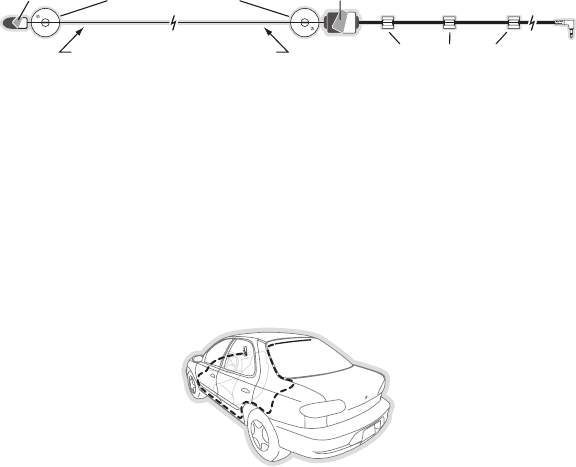
[ Installation ] 45
REMOVE BOTH SUCTION CUPS
REMOVE
ADHESIVE BACKING
FROM BEAD
THIS THINNER PORTION OF THE FEA SHOULD BE
TAUT WHEN THE FEA IS PERMANENTLY ADHERED
USE THE CABLE GUIDES TO HOLD THE CABLE IN POSITION
UNTIL IT REACHES THE INNER TRIM OR MOULDING
REMOVE
ADHESIVE BACKING
FROM ARROW
Step 9: Route and hide the cable through the vehicle to
your SIRIUS radio
Hide most of the cable by properly routing the antenna cable to your SIRIUS radio. (Figure
31) Use the cable guides to hold the cable in place until it reaches the inner trim or moulding
at the edge of the window. Take advantage of any existing cable channel or wiring conduit
and route the cable around the passenger compartment to the vehicle dock. Take care not
pull the cable across sharp edges that could damage it, and keep it away from areas where it
might entangle feet. Coil and secure any excess antenna cable in a location where it can be
hidden and secured (such as under the carpet or floor mat). Make sure the FEA is plugged
into the FM OUT connector of the radio or vehicle dock.
This completes the FEA installation.
Figure 30Figure 30
Figure 31Figure 31
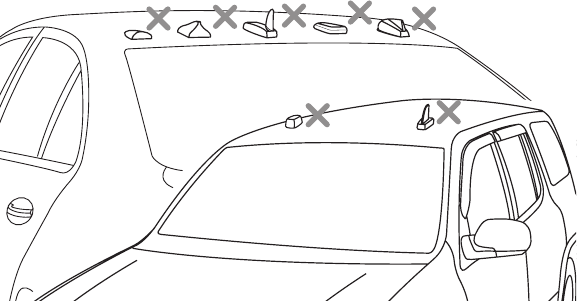
[ Installation ]
46
Tips for Identifying the FM Antenna
Correct identification of your vehicle’s FM antenna is a key to a successful installation. The
preceding installation section already showed you the differing kinds of FM antennas found
on vehicles, however, there are several types of antennas found on vehicles which you may
at first believe to be the FM antenna but in reality they are not. Instead they may actually be
GPS, OnStar®, cell phone, factory installed satellite radio antennas, or other type of antennas.
Please be aware of the following when identifying your vehicle’s FM antenna:
Puck type antennas and shark-fin type antennas are never the FM antenna. Figure 32
shows several types of these antennas which should not be mistaken for an FM antenna.
If you have located one of these types of antennas on your vehicle you can be certain
that it’s not the FM antenna. Continue your search to find the actual FM antenna.
1.
Figure 32Figure 32
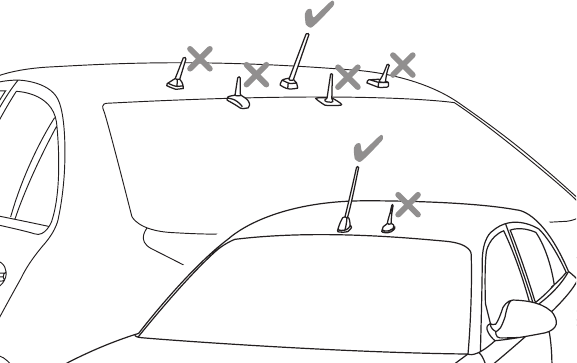
[ Installation ] 47
Greater confusion may arise with whip type antennas. Figure 33 shows some whip type
antennas which can be found on a vehicle’s front or rear roof, or on the rear windshield.
Some of these antennas could be the FM antenna and some are not the FM antenna.
Antennas with a short 2-4 inch stubby whip or protrusion are not FM antennas, while anten-
nas with a whip length of 7 inches or longer are likely to be the FM antenna. If your vehicle
has a short stubby antenna, you should continue searching your vehicle’s FM antenna.
If after searching your vehicle you’re still uncertain as to where your FM antenna is located in
your vehicle then SIRIUS recommends professional installation of the FM Extender Antenna.
Ask your SIRIUS retailer if they provide professional installation services, or can recommend a
professional installer.
If the FM antenna is not correctly identified, the installation of the FEA will result in poor perfor-
mance and unsatisfactory results.
2.
Figure 33Figure 33

[ Installation ]
48
DIReCt ConneCtIons
A direct connection provides better audio performance than a wireless connection and
removes the possibility of interference from local FM broadcasters. There are several ways to
directly connect your Stiletto 2 which are explained in the following sections.
Direct Wired Audio Connection
If your vehicle radio offers an “AUX IN” or “LINE IN” connection, it is the best audio connec-
tion available. If the “AUX IN” or “LINE IN” connector is located on the front of your vehicle
radio, this is also the easiest connection. (Figure 34)
Purchase an audio cable that matches the connection type of your vehicle radio and your
SIRIUS radio at your local electronics retailer. Your SIRIUS radio requires a 1/8” stereo
male connector. Your local electronics retailer can help you determine the proper con-
nection for your vehicle radio.
Plug one end of the cable into the LINE OUT jack on the vehicle dock. (Refer to Figure
1 on page 9.) Plug the other end into your “AUX IN” or “LINE IN” jack on your vehicle
radio.
1 2 3 4 5
6
fm tune presetjump
7 8 9 0
90
.
1
1.
2.
Tip: Depending on the model of radio in your vehicle and your level of comfort with in-car
installations, a direct connection may require professional installation assistance. Ask your
retailer or contact SIRIUS customer support for recommended installers in your area.
Tip: Depending on the model of radio in your vehicle and your level of comfort with in-car
installations, a direct connection may require professional installation assistance. Ask your
retailer or contact SIRIUS customer support for recommended installers in your area.
Figure 34Figure 34
Note: Refer to your vehicle radio manufacturer’s guidelines for correct installation.
Note: If the “AUX IN” or “LINE IN” connection is on the back of your vehicle radio, you may
want to consider professional installation. (Figure 35)
Note: Refer to your vehicle radio manufacturer’s guidelines for correct installation.
Note: If the “AUX IN” or “LINE IN” connection is on the back of your vehicle radio, you may
want to consider professional installation. (Figure 35)

[ Installation ] 49
1 2 3 4 5
6
fm tune presetjump
7 8 9 0
90
.
1
Cassette Adapter
If your vehicle radio has a cassette player:
Purchase a Cassette Adapter at your local electronics retailer.
Connect the adapter between the LINE OUT on the vehicle dock (refer to Figure 1 on
page 9), and the vehicle radio’s cassette slot. (Figure 36)
1 2 3 4 5
6
fm tune presetjump
7 8 9 0
90
.
1
1.
2.
Figure 35Figure 35
Note: Refer to the cassette adapter manufacturer’s guidelines for correct use.Note: Refer to the cassette adapter manufacturer’s guidelines for correct use.
Figure 36Figure 36
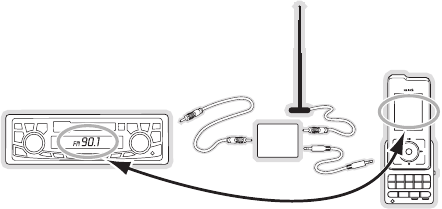
[ Installation ]
50
SIRIUS FM Direct Adapter
If your vehicle radio does not have an “AUX IN” or “LINE IN” jack, the SIRIUS FM Direct Adap-
tor provides a wired connection between your Stiletto 2 and your vehicle radio, eliminating the
outside static and interference you sometimes experience when using a wireless FM connection.
(Figure 37) Professional installation may be required. See your local SIRIUS retailer. (The SIRIUS
FM Direct Adapter is available at your local SIRIUS retailer or at http://shop.sirius.com.)
1 2 3 4 5
6
fm tune presetjump
7 8 9 0
90
.
1
FM
DIRECT
ADAPTER
Vehicle FM
Antenna
Figure 37Figure 37
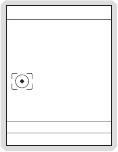
[ Installation ] 51
Subscribing to the SIRIUS Service
Before you can listen to the SIRIUS service, you need to activate your subscription. The Sti-
letto 2 must be receiving the SIRIUS signal throughout the activation procedure.
The Stiletto 2 has a built-in activation wizard which will guide you through the activation pro-
cess. To subscribe your Stiletto 2, simply follow the on-screen instructions. (Figure 38)
Welcome to Sirius
The next few screens will
help you activate your new
satellite radio.
Next screen
Previous screen
Press the center SELECT
button to continue
Figure 38Figure 38
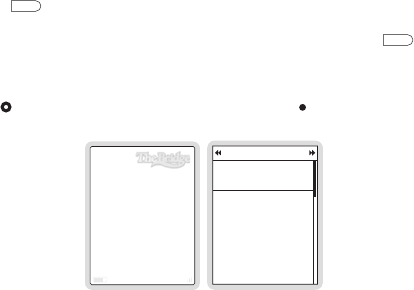
[ Operation ]
52
Operation
Battery Charging
To charge the battery in your Stiletto 2, simply place the radio in the vehicle dock. When
docked, the battery will be charged.
Presets
Channel presets may be selected using the vehicle dock to tune to a channel by pushing the
0—9 buttons when the vehicle dock is in the preset mode. The Stiletto 2 must be in the Satel-
lite Radio mode to select presets. To select to a preset:
Press the
preset
Preset button on the vehicle dock. The preset mode indicator light will
indicate that the preset mode is active.
Select the desired preset band (A, B, or C) by repeatedly pressing the
preset
Preset but-
ton until the desired preset band is displayed. (Figure 39)
Press one of the 0—9 buttons to select the desired preset
OR
Use the Media Dial to highlight a preset and press the Select button. (Figure 40)
10
Country Bord
James
Satellite
B
Presets
Presets (A, B, C)
Margaritaville
Everywhere
Tim McGraw
B1
31
Sirius Disorder
Cure for Love
Bonnie Raitt
B2
24
(empty)
Press and hold SELECT
to save channel 10
B3
(empty)
B4
1.
2.
3.
Figure 40Figure 40
Figure 39Figure 39
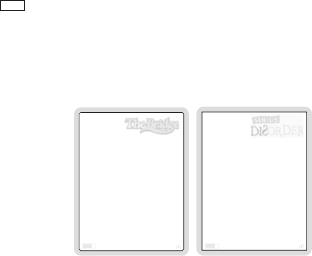
[ Operation ] 53
Direct Channel Tuning
Channels may be tuned directly by entering the channel number using the 0—9 buttons on the
vehicle dock when the vehicle dock is in the tune mode, or by using the remote. The Stiletto 2
must be in the Satellite Radio mode to select channels. To directly tune a channel:
Press the
tune
Tune button on the vehicle dock. (Figure 41) The tune mode indicator
light will indicate that the tune mode is active.
Enter the channel number of the desired channel. If a 3-digit channel number is entered,
the channel will be tuned immediately. If only one or two digits are entered, the channel
will be tuned after a slight pause. (Figure 42)
10 32
Country Bord
James
Satellite Satellite
Direct
Tune
Enter
channel #
Li
ttle R
i
char
d
Luc
i
ll
e
32
1.
2.
Figure 42Figure 42
Figure 41Figure 41
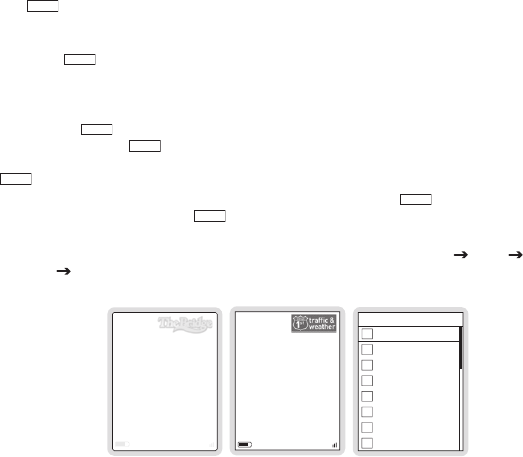
[ Operation ]
54
Jump Feature
The
jump
Jump button on the vehicle dock allows you to jump to a pre-selected traffic/weath-
er report for your location. The Stiletto 2 must be in the Satellite Radio mode to use the jump
feature.
When the
jump
Jump button is pressed, the traffic/weather report will be tuned. (Figures 43
& 44) If the traffic/weather report for your location is not immediately available, a Waiting for
local report message will be displayed to indicate a jump is active. Once your local report is
ready, the Stiletto 2 will automatically tune to the traffic/weather report.
Pressing the
jump
Jump button while the traffic/weather report is pending will cancel the
search. Pressing the
jump
Jump button after the radio has tuned to your traffic/weather report
will return back to the channel to which you had been tuned immediately prior to pressing the
jump
Jump button.
The traffic/weather report for your location is associated with the
jump
Jump button using the
Settings menu. If you press the
jump
Jump button, but have not yet selected a traffic/weather
location, you will be prompted to select a location from a list of available cities. (Figure 45)
The Jump feature can be set by selecting from the Home screen, Settings Dock Traffic/
Weather Jump. (Figure 45)
148
Satellite
NY Traffic
10
Country Bord
James
Satellite
Traffic &
Weather
Traffic & Weather
Atlanta
Baltimore
Boston
Chicago
Dallas/Fort Worth
Detroit
Houston
Las Vegas
Figure 43Figure 43
Figure 45Figure 45
Figure 44Figure 44
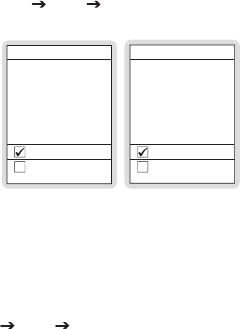
[ Operation ] 55
Auto Shutdown
The auto shutdown feature will automatically turn your Stiletto 2 radio off after 4 hours if no
buttons have been pressed. This feature will keep the battery in your vehicle from being dis-
charged if the radio is inadvertently left on. The auto shutdown feature can be set by selecting
from the Home screen, Settings Dock Auto Shutdown. (Figure 46)
Auto Shutdown
When in a car dock, your
device can automatically
shut down to limit the
power drawn from your
car battery
Shut down after 4 hrs
Never shut down
Low Light Mode
If docked in your car, the
display can automatically
reduce its brightness when
the outside light is low
On
Off
Low Light Mode
The low light mode feature will automatically reduce the brightness of the display when the
ambient light is low, such as at night. The low light mode feature can be set by selecting from
the Home screen, Settings Dock Low Light Mode. (Figure 47)
Figure 47Figure 47
Figure 46Figure 46
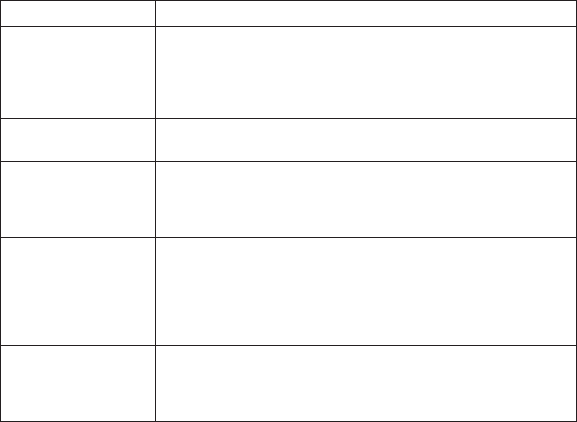
[ Troubleshooting ]
56
Troubleshooting
Symptom Solution
SIRIUS radio does not
power on
Blown fuse, or the vehicle dock does not have power or is not
properly connected.
Check the cigarette lighter adapter connection. Refer to the
vehicle’s owners manual for the location of the vehicle’s fuse
panel and check for a blown fuse.
SIRIUS radio displays:
Antenna Not Detected
The satellite antenna is not connected to the vehicle dock.
Check the satellite antenna connection to the vehicle dock.
SIRIUS radio displays:
Acquiring Signal
The Stiletto 2 is searching for a satellite signal.
Check for obstacles over or around the satellite antenna.
Change the vehicle location to eliminate nearby obstacles
(bridges, overpasses, tress, buildings, etc).
Audio static or loss of
clarity
The FM channel contains static.
Locate a unused FM channel on your vehicle radio and set the FM
transmitter frequency of the SIRIUS radio to match.
If using a direct connection, check the cable connections.
Refer to the section, Maximizing Audio Quality From Your
Stiletto 2 Radio.
No sound The vehicle dock is not connected or is incorrectly connected
to the vehicle’s sound system. Refer to the section Maximizing
Audio Quality From Your Stiletto 2 Radio and follow the instruc-
tions carefully.
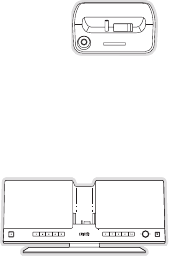
[ Optional Accessories ] 57
Optional Accessories
The following optional accessories are available for purchase from your SIRIUS retailer to
maximize your SIRIUS Stiletto 2 experience:
Home Kit (Model SLH2)
The Stiletto 2 Home Kit is a compact home dock that provides everything
you need to use the Stiletto 2 in your home or office. The sleek home dock
provides a convenient way to charge your Stiletto 2’s battery along with an
extra slot for charging a spare battery. The included indoor/outdoor antenna
provides improved reception, while audio cables enable you to connect the
Stiletto 2 to amplified speakers or a home entertainment system.
The kit includes a compact tabletop/desktop home dock with FM output for wireless con-
nectivity, a remote control, audio cables, an adjustable indoor/outdoor windowsill antenna with
20’ of cable, and an AC Adapter. Detailed installation instructions are included with the kit.
Executive Sound System (Model SLEX2)
The Stiletto 2 Executive Sound System is a portable docking sta-
tion and audio system for use with the Stiletto 2 radio. With the
built-in amplifier and speakers, the system delivers rich, powerful
sound indoors or outdoors, and features an auxiliary input for
other audio devices. Included with the system is an adjustable
indoor/outdoor windowsill antenna with 20’ of cable and an AC
adapter.
FM Direct Adapter (Product No. 14100)
The FM Direct Adapter directly connects the FM signal from your SIRIUS radio to your
vehicle’s AM/FM radio, reducing any interference which might be present from FM radio sta-
tion broadcasts. When the SIRIUS radio is turned off, the vehicle’s FM antenna is automati-
cally connected back to the vehicle’s AM/FM radio. The adapter connects directly in-line with
the vehicle’s existing AM/FM antenna input. SIRIUS recommends professional installation of
this product.
FPOFPO
[ Warranty ]
58
Warranty
12 Month Warranty
SIRIUS Satellite Radio Inc. (the “Company”) warrants to the original retail purchaser of this product
that should this product or any part thereof, under normal use and conditions, be proven defective in
material or workmanship within 12 months from the date of original purchase, such defect(s) will be
repaired or replaced with new or reconditioned product (at the Company’s option) without charge for
parts and repair labor. To obtain repair or replacement within the terms of this Warranty, the product
is to be delivered with proof of warranty coverage (e.g. dated bill of sale), specification of defect(s),
transportation prepaid, to the location shown below under WARRANTY RETURN.
This Warranty does not extend to the elimination of externally generated static or noise, to correction
of antenna problems, to costs incurred for installation, removal or reinstallation of the product, or to
damage to tapes, compact discs, speakers, accessories, or vehicle electrical systems.
This Warranty does not apply to any product or part thereof which, in the opinion of the Company,
has suffered or been damaged through alteration, improper installation, mishandling, misuse, neglect,
accident, or by removal or defacement of the factory serial number/bar code label(s). THE EXTENT
OF THE COMPANY’S LIABILITY UNDER THIS WARRANTY IS LIMITED TO THE REPAIR OR
REPLACEMENT PROVIDED ABOVE AND, IN NO EVENT, SHALL THE COMPANY’S LIABILITY
EXCEED THE PURCHASE PRICE PAID BY PURCHASER FOR THE PRODUCT.
This Warranty is in lieu of all other express warranties or liabilities. ANY IMPLIED WARRANTIES, IN-
CLUDING ANY IMPLIED WARRANTY OF MERCHANTABILITY, SHALL BE LIMITED TO THE DURA-
TION OF THIS WRITTEN WARRANTY. ANY ACTION FOR BREACH OF ANY WARRANTY HERE-
UNDER INCLUDING ANY IMPLIED WARRANTY OF MERCHANTABILITY MUST BE BROUGHT
WITHIN A PERIOD OF 48 MONTHS FROM DATE OF ORIGINAL PURCHASE. IN NO CASE SHALL
THE COMPANY BE LIABLE FOR ANY CONSEQUENTIAL OR INCIDENTAL DAMAGES FOR
BREACH OF THIS OR ANY OTHER WARRANTY, EXPRESS OR IMPLIED, WHATSOEVER. No
person or representative is authorized to assume for the Company any liability other than expressed
herein in connection with the sale of this product. Some states do not allow limitations on how long
an implied warranty lasts or the exclusion or limitation of incidental or consequential damage so the
above limitations or exclusions may not apply to you. This Warranty gives you specific legal rights and
you may also have other rights which vary from state to state.
WARRANTY RETURN: To obtain repair or replacement within the terms of this Warranty, please re-
turn product to an authorized retailer or call Customer Service at 1-800-869-5187; proof of purchase
and description of defect are required. Products to be returned to an approved warranty station must
be shipped freight prepaid.
[ Specifications ] 59
Specifications
Cigarette Lighter Adapter Fuse Requirement . . . . . . . . . . . . . . . . . . . . . . . . . . . . 2A Slow Blow
Cigarette Lighter Adapter Cable Length . . . . . . . . . . . . . . . . . . . . . . . . . . . . . . . . . . . 1.8m (6ft.)
Cigarette Lighter Adapter Operating Temperature . . . . . . . . . . -20° to +85° C (-4° to +185° F)
Vehicle Dock Power Requirements . . . . . . . . . . . . . . . . . . . .10-16 Volts, Negative Ground, DC
Antenna Type................................................Low Profile Magnetic
Antenna Cable Length . . . . . . . . . . . . . . . . . . . . . . . . . . . . . . . . . . . . . . 21’ (single micro-cable)
Connector Type ................................................ SMB (right-angle)
Audio Interface...........................................1/8” / 3.5mm Stereo Jack

[ Copyrights & Trademarks ]
60
Copyrights & Trademarks
© 2007 Sirius Satellite Radio Inc. All Rights Reserved.
® “SIRIUS”, the SIRIUS dog logo, channel names and logos are trademarks of Sirius Satellite
Radio Inc. All Rights Reserved.
™ “Stiletto 2” is a trademark of Sirius Satellite Radio Inc.
Hardware, subscription, and activation fee required. For full Terms & Conditions, visit
http://sirius.com. Prices and programming are subject to change. Not available in HI and AK.
Equipment and subscription sold separately. Installation required with some equipment.

[ SIRIUS ID ] 61
SIRIUS ID
Write down the SIRIUS ID (SID) of your Stiletto 2 in the space provided below.
SID: _______________________________________

SIRIUS Customer Service: 1-888-539-7474
customercare@sirius-radio.com
SIRIUS Satellite Radio Inc.
1221 Avenue of the Americas
New York, NY 10020
1-888-539-7474
http://www.sirius.com
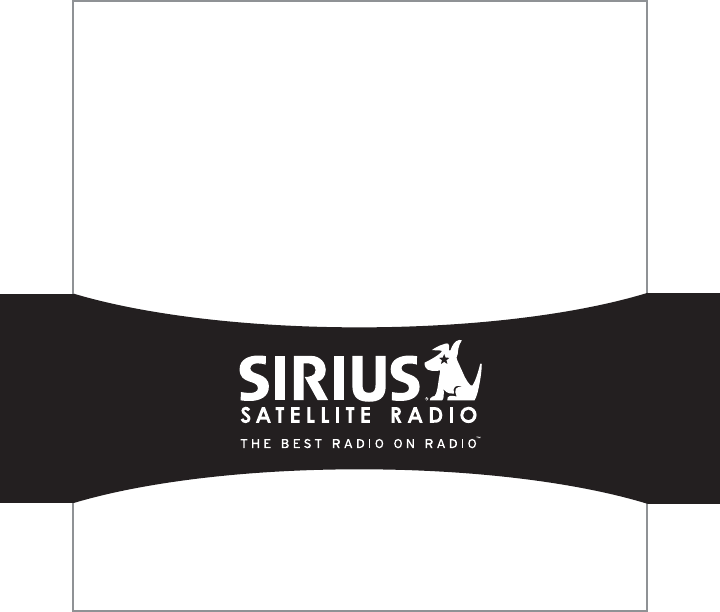
SIRIUS Stiletto 2 Vehicle Kit (082107a)
SIRIUS Satellite Radio Inc.
1221 Avenue of the Americas
New York, NY 10020
(800) 869-5590
http://sirius.com