Wistron HC02U-C PDA with 802.11b Wireless LAN and Bluetooth Module User Manual C2448bk2
Wistron Corporation PDA with 802.11b Wireless LAN and Bluetooth Module C2448bk2
Wistron >
User Manual
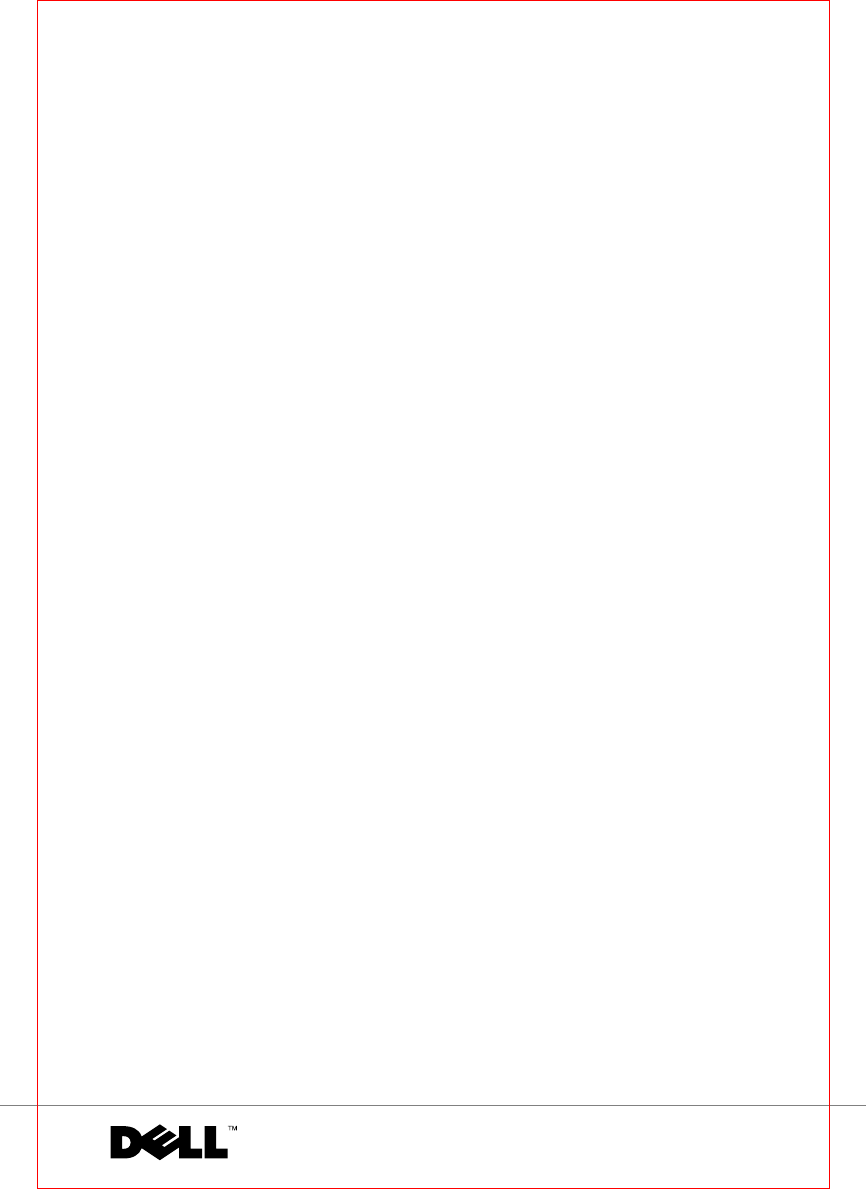
FILE LOCATION: S:\systems\Stargell\ug\A02\C2448tp2.fm
DELL CONFIDENTIAL – PRELIMINARY 12/2/03
FOR PROOF ONLY
www.dell.com | support.dell.com
Dell™ Axim™ X3
User’s Guide
Model HC02U
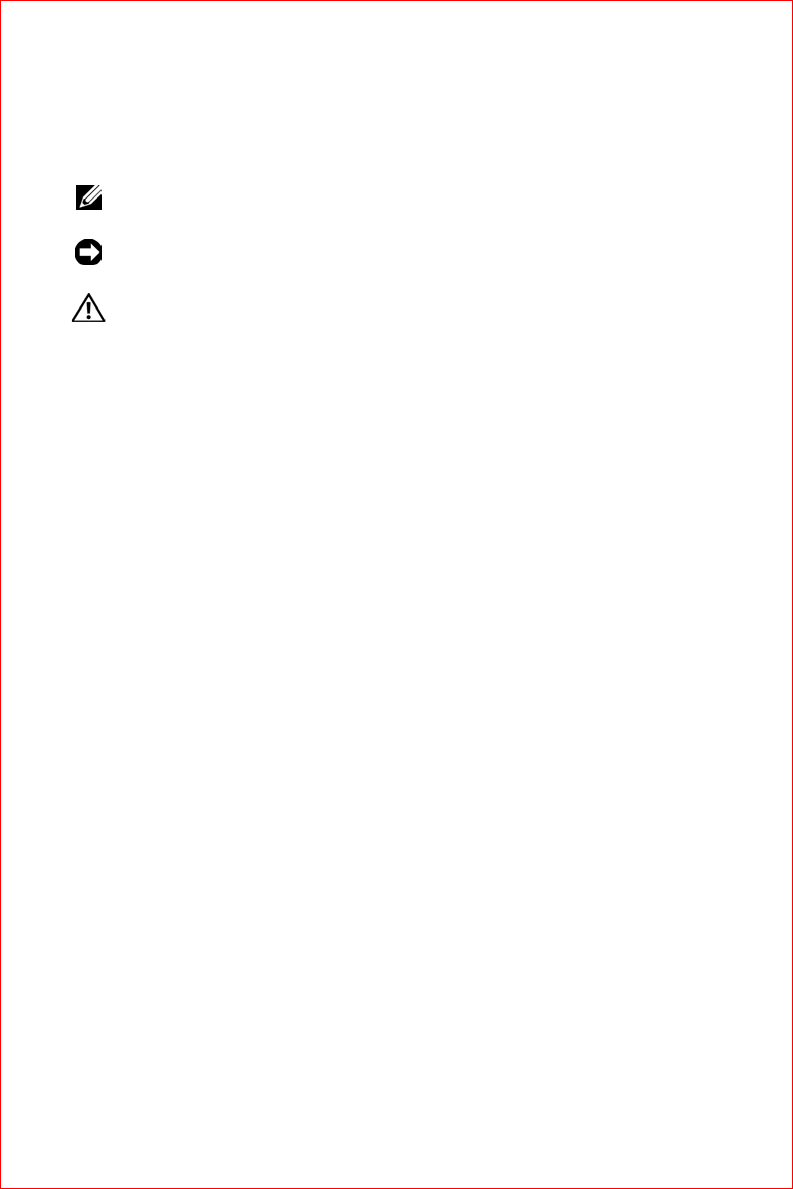
FILE LOCATION: S:\systems\Stargell\ug\A02\C2448tp2.fm
DELL CONFIDENTIAL – PRELIMINARY 12/2/03
FOR PROOF ONLY
Notes, Notices, and Cautions
NOTE: A NOTE indicates important information that helps you make better use
of your computer.
NOTICE: A NOTICE indicates either potential damage to hardware or loss of
data and tells you how to avoid the problem.
CAUTION: A CAUTION indicates a potential for property damage, personal
injury, or death.
Abbreviations and Acronyms
For a complete list of abbreviations and acronyms, see "Glossary" on
page 175.
____________________
Information in this document is subject to change without notice.
© 2003 Dell Inc. All rights reserved.
Reproduction in any manner whatsoever without the written permission of Dell Inc. is strictly
forbidden.
Trademarks used in this text: Dell, the DELL logo, Axim, TrueMobile, Dimension, Inspiron,
OptiPlex, Latitude, Dell Precision, PowerApp, PowerVault, and DellNet are trademarks of Dell
Inc.; Intel, Pentium, and Celeron are registered trademarks and XScale and StrataFlash are
trademarks of Intel Corporation; Microsoft, Windows, and ActiveSync are registered trademarks
of Microsoft Corporation; EMC is a trademark of EMC Corporation; Bluetooth is a trademark
owned by Bluetooth SIG, Inc. and is used by Dell Inc. under license.
Other trademarks and trade names may be used in this document to refer to either the entities
claiming the marks and names or their products. Dell Inc. disclaims any proprietary interest in
trademarks and trade names other than its own.
Model HC02U
December 2003 P/N C2448 Rev. A02
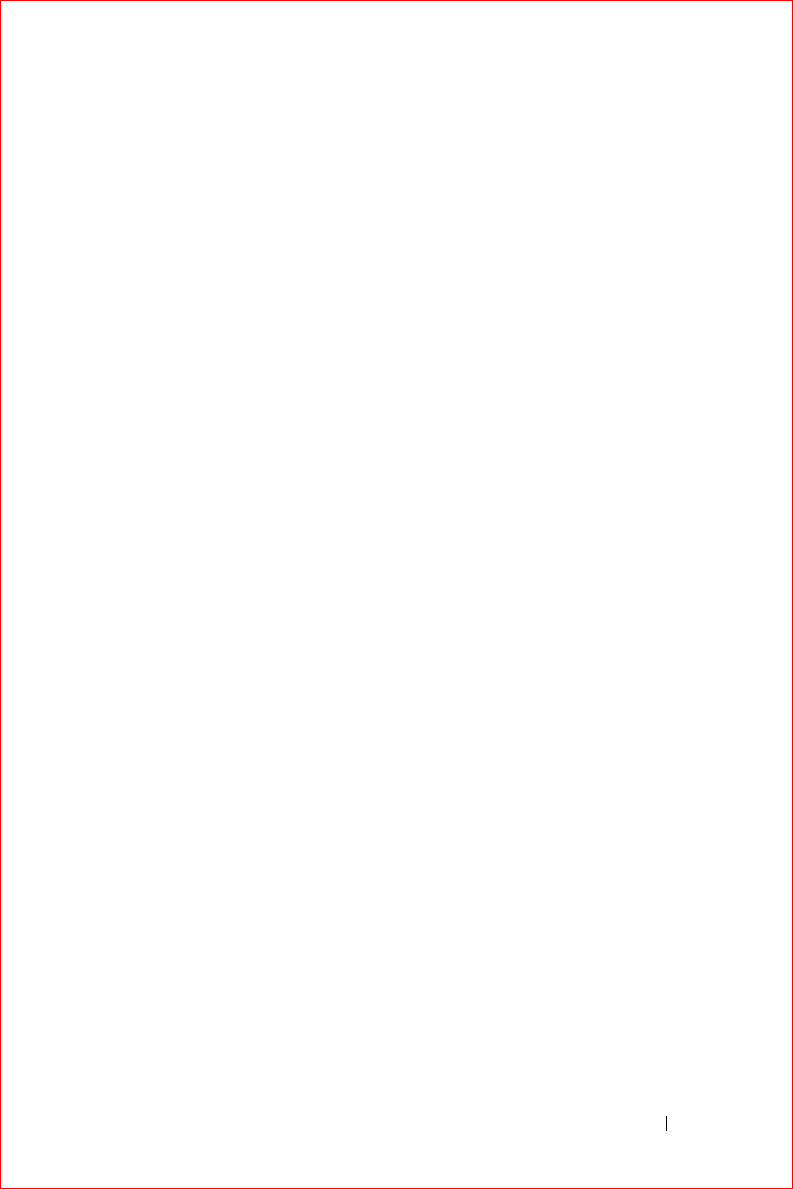
FILE LOCATION: S:\systems\Stargell\ug\A02\C2448bk2TOC.fm
DELL CONFIDENTIAL – PRELIMINARY 12/2/03
FOR PROOF ONLY Contents 3
Contents
CAUTION: Safety Instructions . . . . . . . . . . . . . . 11
General . . . . . . . . . . . . . . . . . . . . . . . . . . . 11
Power . . . . . . . . . . . . . . . . . . . . . . . . . . . . 13
Battery . . . . . . . . . . . . . . . . . . . . . . . . . . . . 14
Air Travel . . . . . . . . . . . . . . . . . . . . . . . . . . . 15
EMC Instructions . . . . . . . . . . . . . . . . . . . . . . . 15
Ergonomic Computing Habits . . . . . . . . . . . . . . . . . 17
Protecting Against Electrostatic Discharge. . . . . . . . . . . 17
Battery Disposal . . . . . . . . . . . . . . . . . . . . . . . 17
Finding Information . . . . . . . . . . . . . . . . . . . . . 18
1 About Your Device
Front, Side, and Back Views . . . . . . . . . . . . . . . 20
Front and Side Views . . . . . . . . . . . . . . . . . . . . . 20
Back View . . . . . . . . . . . . . . . . . . . . . . . . . . 22
Using the Battery . . . . . . . . . . . . . . . . . . . . . . 23
Installing and Removing the Battery . . . . . . . . . . . . . . 23
Charging the Battery . . . . . . . . . . . . . . . . . . . . . 24
Connecting to a Computer . . . . . . . . . . . . . . . . . 25
Using the Cradle . . . . . . . . . . . . . . . . . . . . . . . 25
Using the Sync Cable . . . . . . . . . . . . . . . . . . . . . 28
Using Secure Digital Memory Cards . . . . . . . . . . 29
Performing a Reset . . . . . . . . . . . . . . . . . . . . . 29
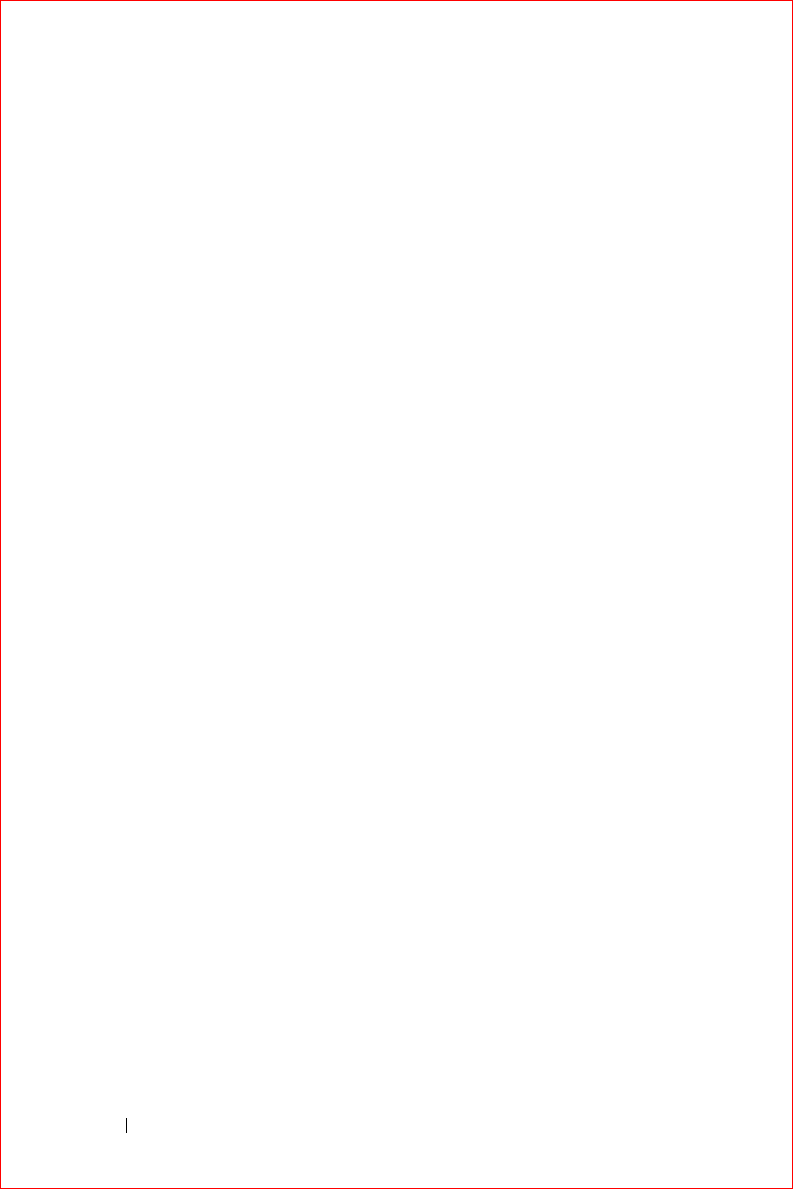
FILE LOCATION: S:\systems\Stargell\ug\A02\C2448bk2TOC.fm
DELL CONFIDENTIAL – PRELIMINARY 12/2/03
FOR PROOF ONLY
4Contents
Soft Reset . . . . . . . . . . . . . . . . . . . . . . . . . . . 29
Hard Reset . . . . . . . . . . . . . . . . . . . . . . . . . . 30
2 Using Windows Mobile™ 2003 Software for Pocket
PC
Device Buttons and the Stylus. . . . . . . . . . . . . . . 34
Today Screen . . . . . . . . . . . . . . . . . . . . . . . . . 34
Status Icons . . . . . . . . . . . . . . . . . . . . . . . . . . 36
Programs . . . . . . . . . . . . . . . . . . . . . . . . . . . . 37
Program Buttons. . . . . . . . . . . . . . . . . . . . . . . . 37
Switcher Bar . . . . . . . . . . . . . . . . . . . . . . . . . 38
Navigation Bar and Command Bar . . . . . . . . . . . . 39
Pop-Up Menus . . . . . . . . . . . . . . . . . . . . . . . . 40
Finding and Organizing Information . . . . . . . . . . . 41
Backing Up Data . . . . . . . . . . . . . . . . . . . . . . . 42
3 Entering Information
Entering Text Using the Input Panel . . . . . . . . . . . 44
Typing With the Soft Keyboard . . . . . . . . . . . . . . . . . 45
Letter Recognizer . . . . . . . . . . . . . . . . . . . . . . . 45
Block Recognizer . . . . . . . . . . . . . . . . . . . . . . . 47
Transcriber . . . . . . . . . . . . . . . . . . . . . . . . . . 47
Editing Typed Text . . . . . . . . . . . . . . . . . . . . . . . 47
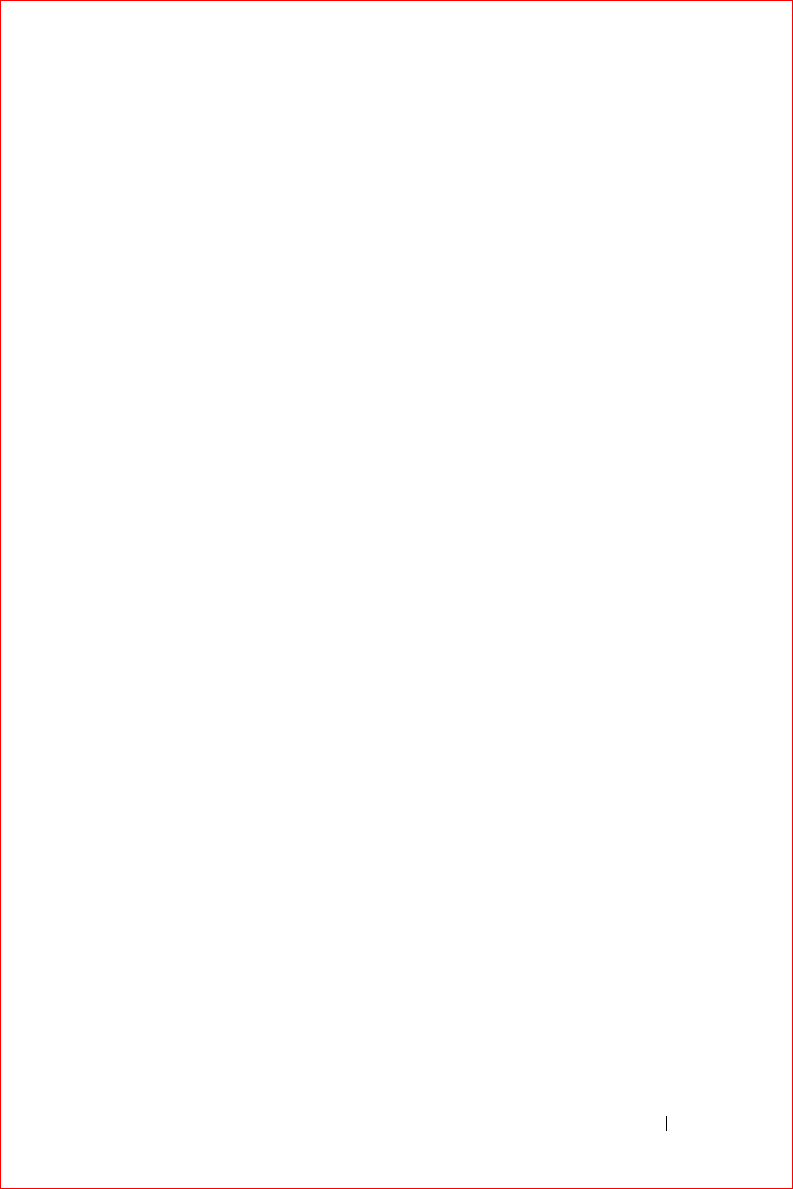
FILE LOCATION: S:\systems\Stargell\ug\A02\C2448bk2TOC.fm
DELL CONFIDENTIAL – PRELIMINARY 12/2/03
FOR PROOF ONLY Contents 5
Writing on the Screen . . . . . . . . . . . . . . . . . . . 48
Editing Written Text . . . . . . . . . . . . . . . . . . . . . . 49
Drawing on the Screen. . . . . . . . . . . . . . . . . . . 51
Creating a Drawing . . . . . . . . . . . . . . . . . . . . . . 51
Editing a Drawing . . . . . . . . . . . . . . . . . . . . . . . 52
Recording a Message . . . . . . . . . . . . . . . . . . . 53
Using My Text . . . . . . . . . . . . . . . . . . . . . . . . 53
4 Adjusting Settings
Personal Tab . . . . . . . . . . . . . . . . . . . . . . . . . 56
System Tab . . . . . . . . . . . . . . . . . . . . . . . . . . 56
Connections Tab . . . . . . . . . . . . . . . . . . . . . . . 57
5 Using Microsoft® ActiveSync®
About ActiveSync . . . . . . . . . . . . . . . . . . . . . . 60
Installing and Using ActiveSync . . . . . . . . . . . . . 60
6 Scheduling and Communicating
About Microsoft® Pocket Outlook. . . . . . . . . . . . 64
Calendar . . . . . . . . . . . . . . . . . . . . . . . . . . . . 64
Using the Summary Screen . . . . . . . . . . . . . . . . . . 66
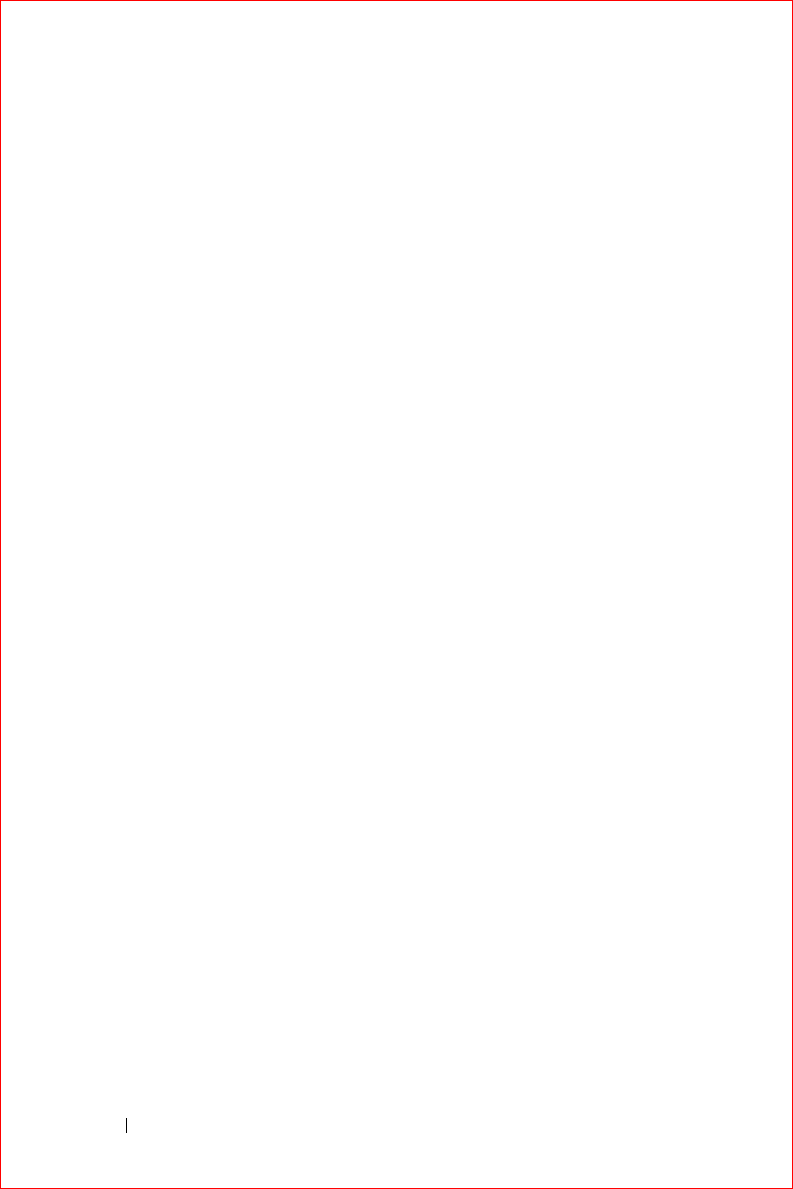
FILE LOCATION: S:\systems\Stargell\ug\A02\C2448bk2TOC.fm
DELL CONFIDENTIAL – PRELIMINARY 12/2/03
FOR PROOF ONLY
6Contents
Creating Meeting Requests. . . . . . . . . . . . . . . . . . . 66
Contacts . . . . . . . . . . . . . . . . . . . . . . . . . . . . 67
Finding a Contact . . . . . . . . . . . . . . . . . . . . . . . 68
Using the Summary Screen. . . . . . . . . . . . . . . . . . . 68
Tasks . . . . . . . . . . . . . . . . . . . . . . . . . . . . . . 68
Notes . . . . . . . . . . . . . . . . . . . . . . . . . . . . . . 70
Inbox . . . . . . . . . . . . . . . . . . . . . . . . . . . . . . 71
Synchronizing E-Mail Messages . . . . . . . . . . . . . . . . 72
Connecting Directly to an E-Mail Server . . . . . . . . . . . . 72
Using the Message List . . . . . . . . . . . . . . . . . . . . 73
Composing Messages . . . . . . . . . . . . . . . . . . . . . 75
Managing E-Mail Messages and Folders . . . . . . . . . . . . 77
Notifications. . . . . . . . . . . . . . . . . . . . . . . . . . 78
7 Adding and Removing Programs
Adding Programs Using Microsoft® ActiveSync®
. . 80
Downloading Programs From the Internet . . . . . . . 81
Adding a Program to the Start Menu. . . . . . . . . . . 81
Using File Explorer on the Device . . . . . . . . . . . . . . . . 82
Using ActiveSync on the Computer . . . . . . . . . . . . . . . 82
Removing Programs . . . . . . . . . . . . . . . . . . . . . 82
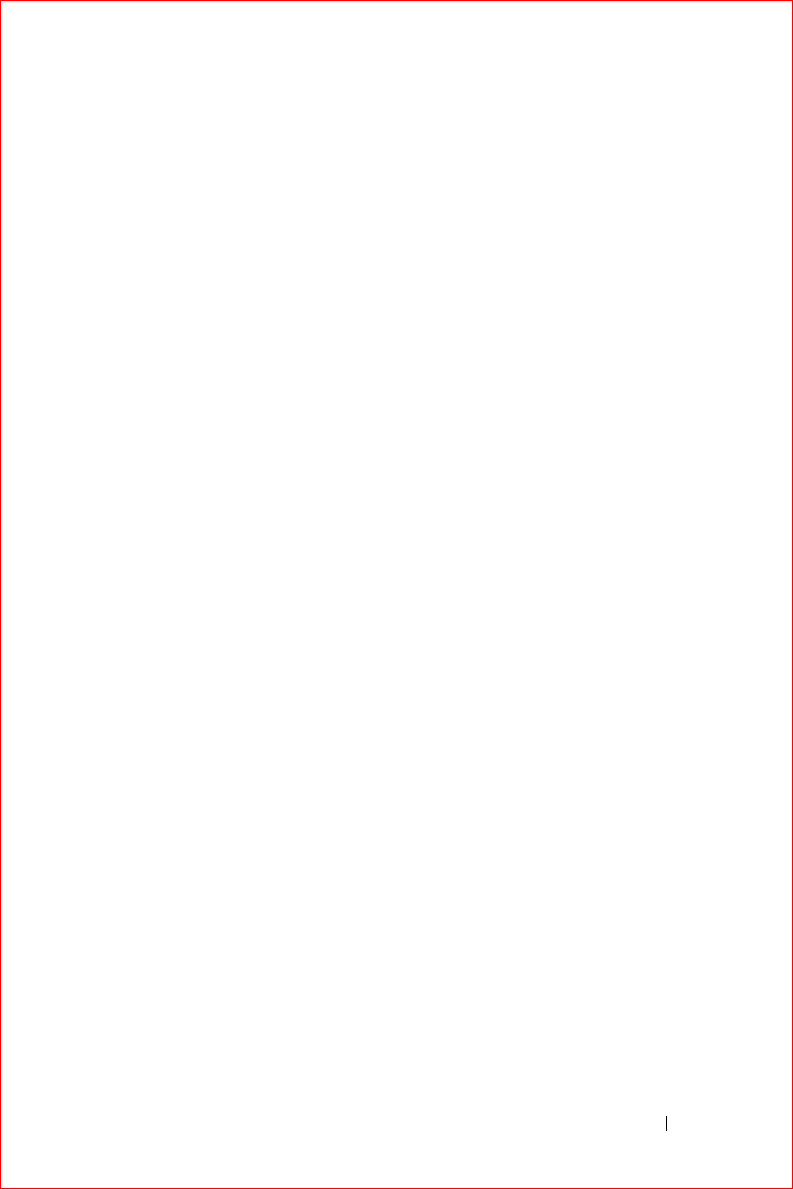
FILE LOCATION: S:\systems\Stargell\ug\A02\C2448bk2TOC.fm
DELL CONFIDENTIAL – PRELIMINARY 12/2/03
FOR PROOF ONLY Contents 7
8 Using Companion Programs
Microsoft Pocket Word . . . . . . . . . . . . . . . . . . 84
Pocket Excel . . . . . . . . . . . . . . . . . . . . . . . . . 86
Tips for Working in Pocket Excel. . . . . . . . . . . . . . . . 88
MSN Messenger. . . . . . . . . . . . . . . . . . . . . . . 89
Setting Up . . . . . . . . . . . . . . . . . . . . . . . . . . 89
Working With Contacts . . . . . . . . . . . . . . . . . . . . 89
Chatting With Contacts . . . . . . . . . . . . . . . . . . . . 90
Windows® Media Player for Pocket PC . . . . . . . . 90
Microsoft Reader . . . . . . . . . . . . . . . . . . . . . . 91
Using the Library . . . . . . . . . . . . . . . . . . . . . . . 91
Reading a Book . . . . . . . . . . . . . . . . . . . . . . . . 92
Using Reader Features . . . . . . . . . . . . . . . . . . . . 93
Removing a Book . . . . . . . . . . . . . . . . . . . . . . . 95
9 Using Microsoft® Pocket Internet Explorer
Mobile Favorites. . . . . . . . . . . . . . . . . . . . . . . 98
Conserving Memory. . . . . . . . . . . . . . . . . . . . . . 99
Mobile Favorites Folder . . . . . . . . . . . . . . . . . . . . 99
Favorite Links. . . . . . . . . . . . . . . . . . . . . . . . . 99
Using AvantGo Channels. . . . . . . . . . . . . . . . . 100
Browsing Mobile Favorites and the Web . . . . . . 100
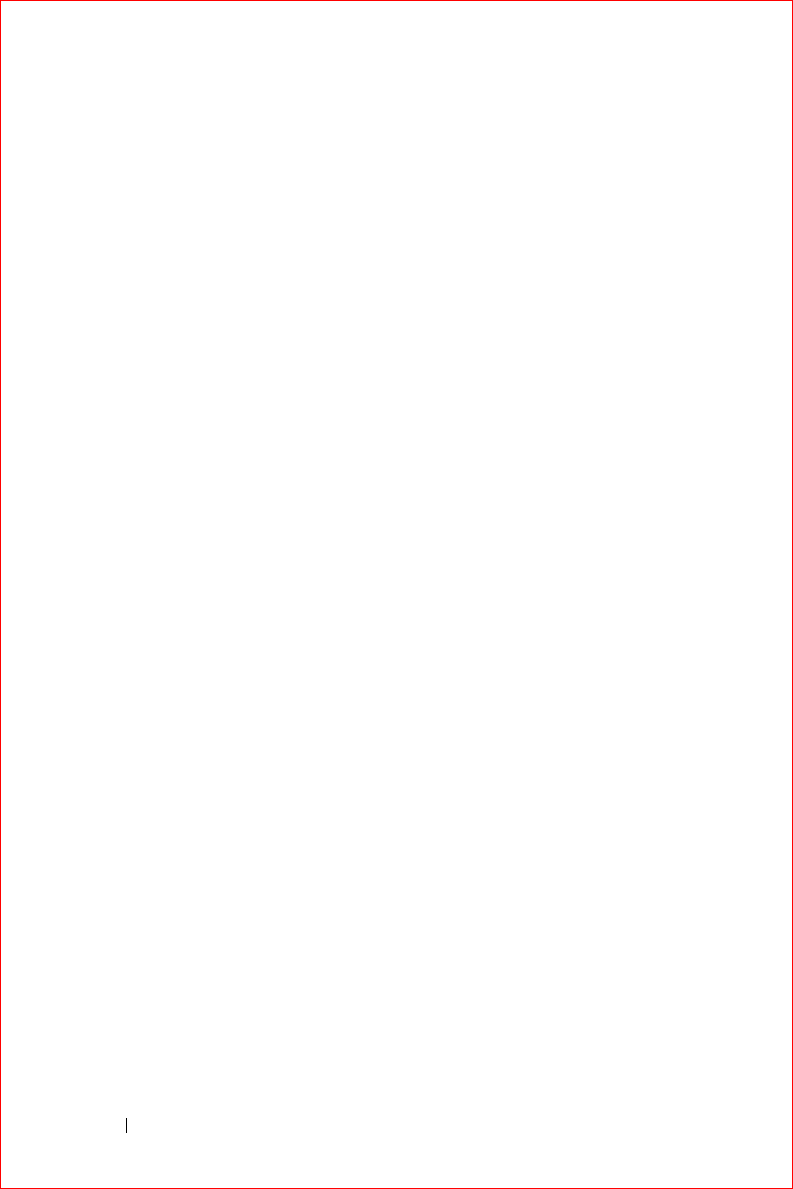
FILE LOCATION: S:\systems\Stargell\ug\A02\C2448bk2TOC.fm
DELL CONFIDENTIAL – PRELIMINARY 12/2/03
FOR PROOF ONLY
8Contents
10 Getting Connected
Using Infrared . . . . . . . . . . . . . . . . . . . . . . . . 104
Using Bluetooth. . . . . . . . . . . . . . . . . . . . . . . 105
Using Wi-Fi (802.11b) . . . . . . . . . . . . . . . . . . . 105
Creating a Modem Connection . . . . . . . . . . . . . 106
Creating an Ethernet Connection . . . . . . . . . . . . 107
Creating a VPN Connection . . . . . . . . . . . . . . . 108
Ending a Connection. . . . . . . . . . . . . . . . . . . . 109
Connecting Directly to an E-Mail Server . . . . . . . 109
Getting Help on Connecting . . . . . . . . . . . . . . . 110
11 Appendix
Specifications. . . . . . . . . . . . . . . . . . . . . . . . 112
Regulatory Notices. . . . . . . . . . . . . . . . . . . . . 115
FCC Notices (U.S. Only) . . . . . . . . . . . . . . . . . . . . 116
IC Notice (Canada Only) . . . . . . . . . . . . . . . . . . . . 118
CE Notice (European Union) . . . . . . . . . . . . . . . . . . 118
EN 55022 Compliance (Czech Republic Only) . . . . . . . . . . 120
Australia and New Zealand. . . . . . . . . . . . . . . . . . . 120
VCCI Notice (Japan Only) . . . . . . . . . . . . . . . . . . . 120
MIC Notice (Republic of Korea Only) . . . . . . . . . . . . . . 121
Polish Center for Testing and Certification Notice . . . . . . . . 123
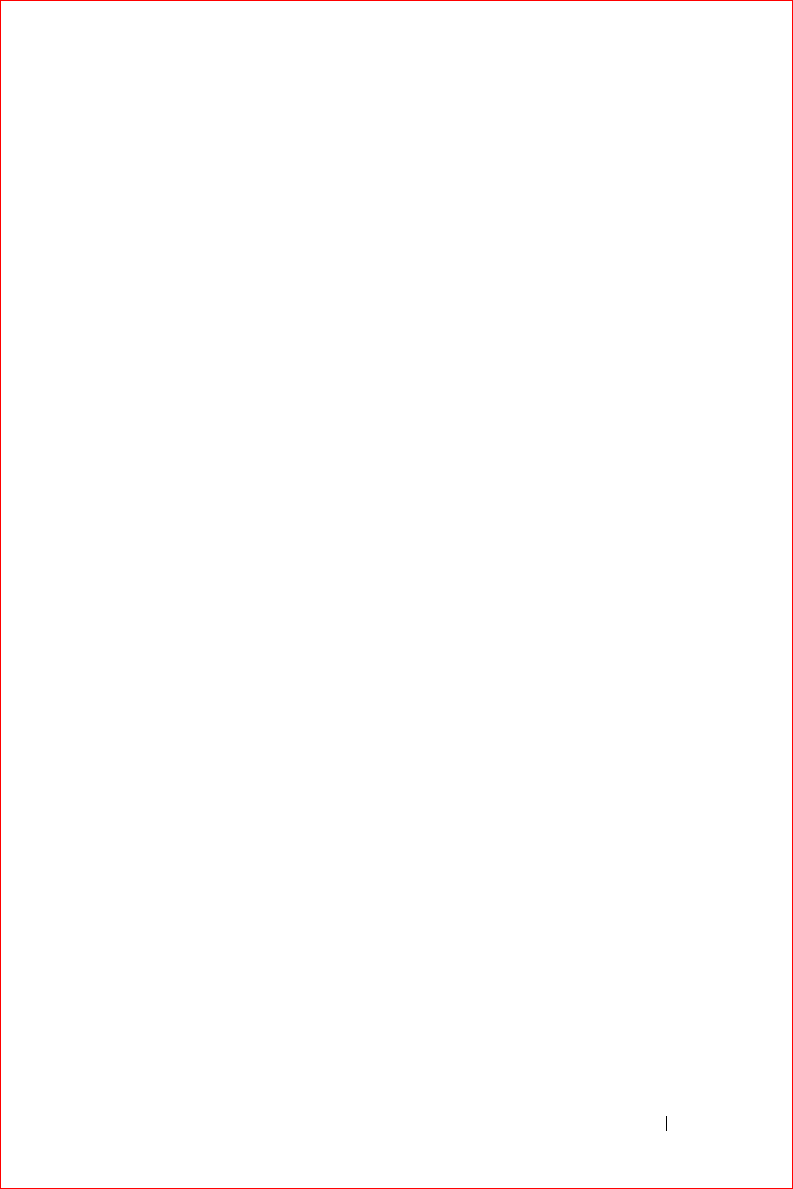
FILE LOCATION: S:\systems\Stargell\ug\A02\C2448bk2TOC.fm
DELL CONFIDENTIAL – PRELIMINARY 12/2/03
FOR PROOF ONLY Contents 9
BSMI Notice (Taiwan Only) . . . . . . . . . . . . . . . . . . 125
NOM Information (Mexico Only) . . . . . . . . . . . . . . . . 127
Wireless Regulatory Information . . . . . . . . . . . 128
Europe—CE Declaration of Conformity . . . . . . . . . . . . . 128
Japan Standard. . . . . . . . . . . . . . . . . . . . . . . . 131
Canada—Industry Canada (IC) . . . . . . . . . . . . . . . . 131
FCC Standard . . . . . . . . . . . . . . . . . . . . . . . . . 131
Mexico . . . . . . . . . . . . . . . . . . . . . . . . . . . . 133
Singapore—Approved by IDA for Use in Singapore. . . . . . . 133
Korea . . . . . . . . . . . . . . . . . . . . . . . . . . . . 133
Radio Approvals . . . . . . . . . . . . . . . . . . . . . . . 133
Contacting Dell. . . . . . . . . . . . . . . . . . . . . . . 133
Limited Warranties and Return Policy . . . . . . . . 161
Limited Warranty for Dell-Branded Hardware Products (U.S. Only) 161
"Total Satisfaction" Return Policy (U.S. Only) . . . . . . . . . . 165
Limited Warranty Terms for Dell-Branded Hardware Products (Canada Only)
166
"Total Satisfaction" Return Policy (Canada Only) . . . . . . . . 170
Dell Software and Peripherals (Canada Only). . . . . . . . . . 171
1-Year End-User Manufacturer Guarantee (Latin America and the Caribbean
Only) . . . . . . . . . . . . . . . . . . . . . . . . . . . . . 172
Glossary . . . . . . . . . . . . . . . . . . . . . . . . . . . 175
Index . . . . . . . . . . . . . . . . . . . . . . . . . . . . . . 177
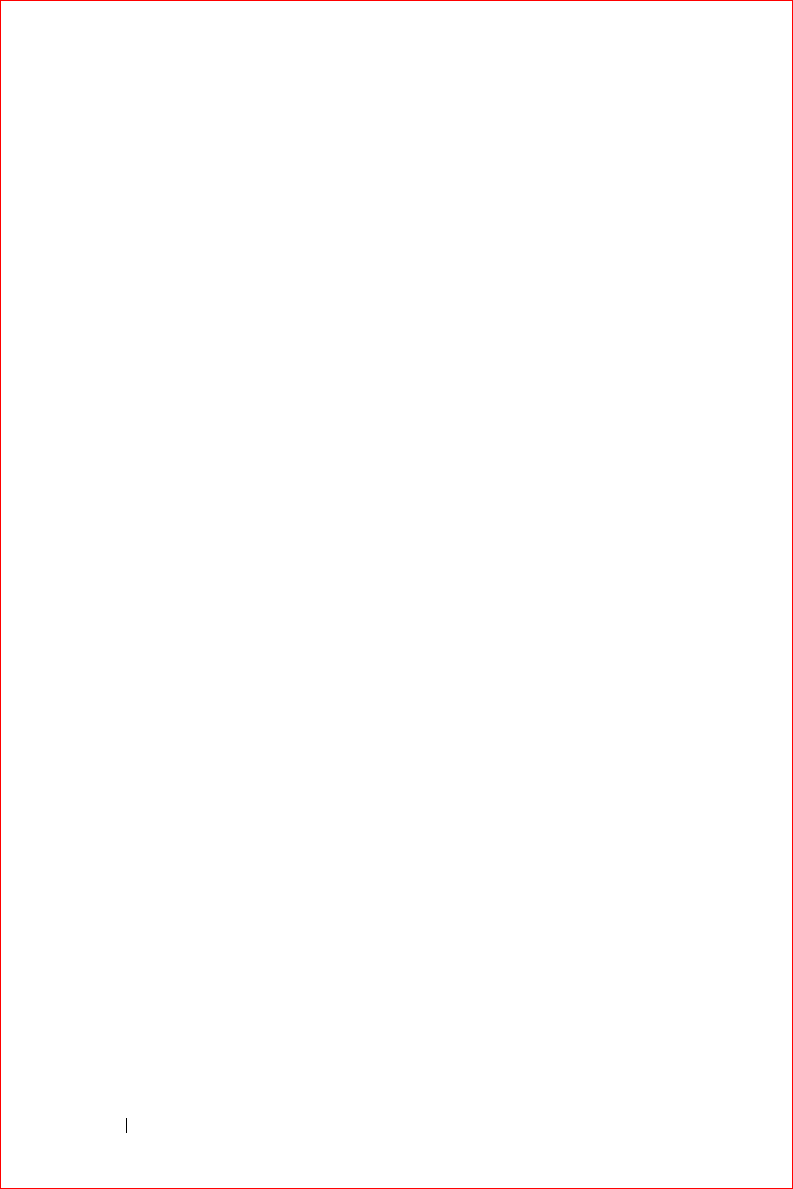
FILE LOCATION: S:\systems\Stargell\ug\A02\C2448bk2TOC.fm
DELL CONFIDENTIAL – PRELIMINARY 12/2/03
FOR PROOF ONLY
10 Contents
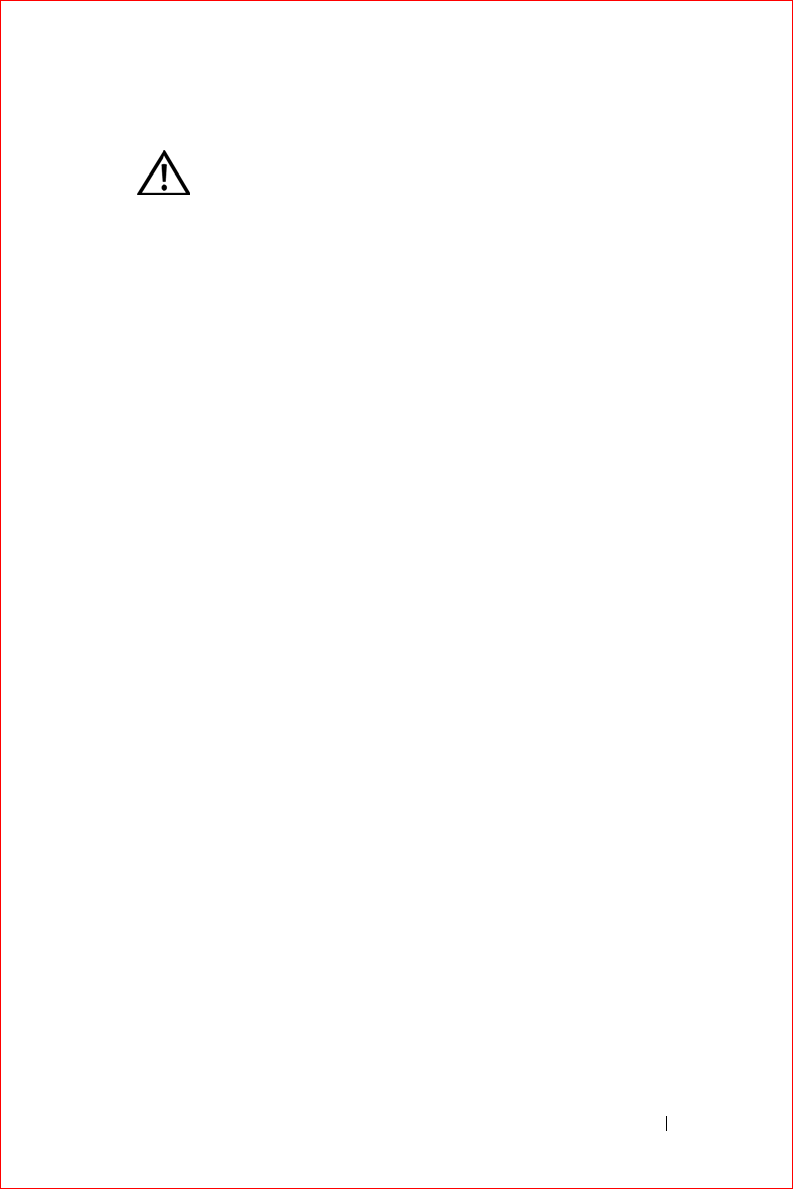
CAUTION: Safety Instructions 11
FILE LOCATION: S:\systems\Stargell\ug\A02\C2448fi2.fm
DELL CONFIDENTIAL – PRELIMINARY 12/2/03 - FOR PROOF ONLY
CAUTION: Safety Instructions
Use the following safety guidelines to help ensure your own personal
safety and to help protect your device and working environment from
potential damage.
General
• Do not attempt to service the device yourself unless you are a
trained service technician. Always follow installation instructions
closely.
• If you use an extension power cable with your AC adapter, ensure
that the total ampere rating of the products plugged in to the
extension power cable does not exceed the ampere rating of the
extension cable.
• Do not push objects into openings of your device. Doing so can
cause fire or electric shock by shorting out interior components.
• Keep your device away from radiators and heat sources. Avoid
placing loose papers underneath your device; do not place your
device in a closed-in wall unit or on a bed, sofa, or rug.
• Place the AC adapter in a ventilated area, such as a desk top or on
the floor, when you use it to run the device or to charge the battery.
Do not cover the AC adapter with papers or other items that will
reduce cooling; also, do not use the AC adapter inside a carrying
case.
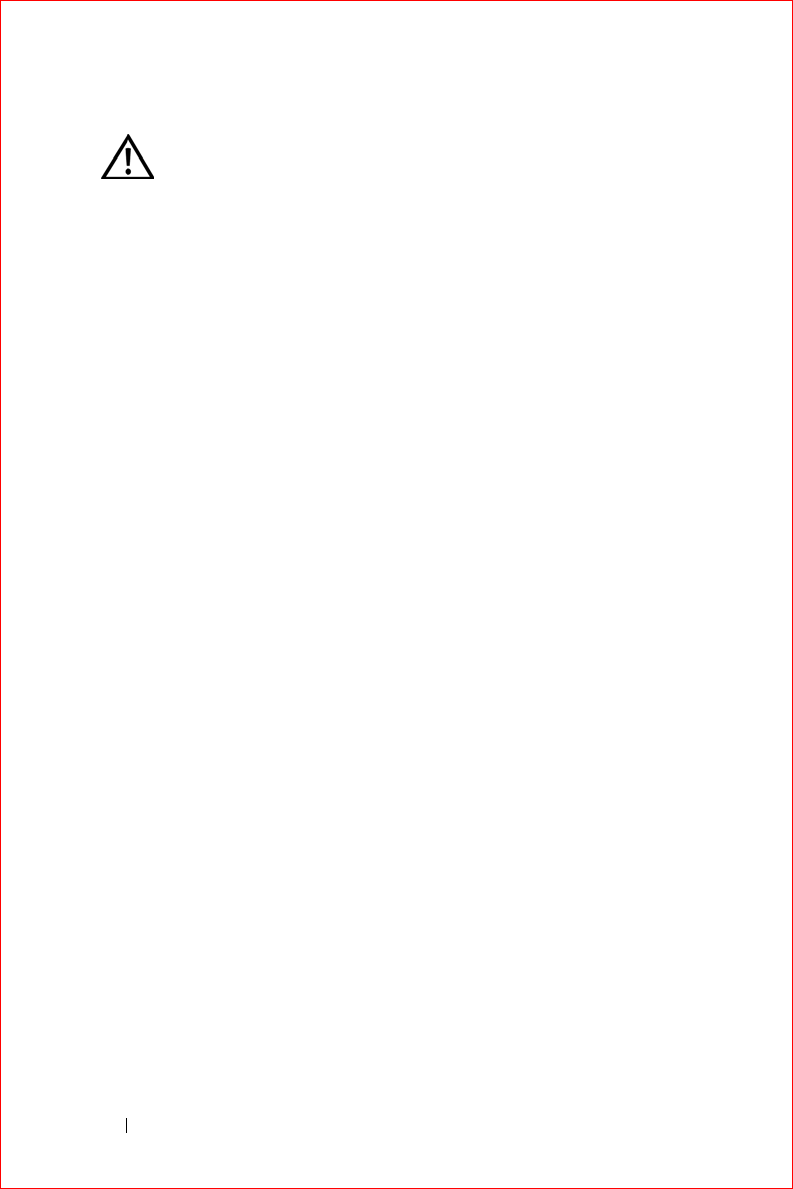
www.dell.com | support.dell.com
FILE LOCATION: S:\systems\Stargell\ug\A02\C2448fi2.fm
DELL CONFIDENTIAL – PRELIMINARY 12/2/03 - FOR PROOF ONLY
12 CAUTION: Safety Instructions
• The AC adapter may become hot during normal operation of your
device. Use care when handling the adapter during or immediately
after operation.
• Do not use your device in a wet environment, for example, near a
bath tub, sink, or swimming pool or in a wet basement.
• If your device includes an integrated or optional modem,
disconnect the modem cable if an electrical storm is approaching
to avoid the remote risk of electric shock from lightning via the
telephone line.
• To help avoid the potential hazard of electric shock, do not connect
or disconnect any cables or perform maintenance or
reconfiguration of this product during an electrical storm. Do not
use your device during an electrical storm unless all cables have
been disconnected and the device is operating on battery power.
• If your device includes a modem, the cable used with the modem
should be manufactured with a minimum wire size of
26 American wire gauge (AWG) and an FCC-compliant RJ-11
modular plug.
• Cards may become very warm during normal operation. Use care
when removing cards after their continuous operation.
• Before you clean your device, disconnect the device from the
electrical outlet. Clean your device with a soft cloth dampened
with water. Do not use liquid or aerosol cleaners, which may
contain flammable substances.
CAUTION: Safety Instructions (continued)
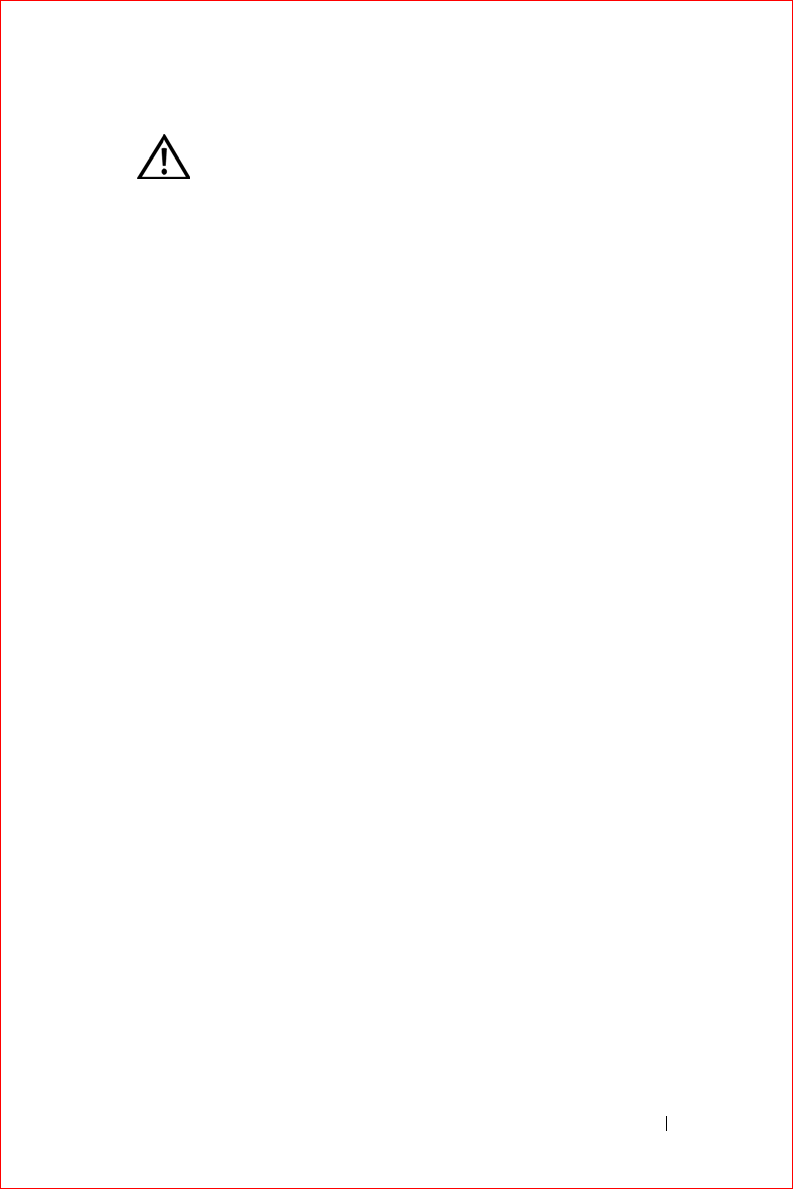
CAUTION: Safety Instructions 13
FILE LOCATION: S:\systems\Stargell\ug\A02\C2448fi2.fm
DELL CONFIDENTIAL – PRELIMINARY 12/2/03 - FOR PROOF ONLY
Power
• Use only the Dell-provided AC adapter approved for use with this
device. Use of another AC adapter may cause a fire or explosion.
• Before you connect the device to an electrical outlet, check the AC
adapter voltage rating to ensure that the required voltage and
frequency match the available power source.
• To remove the device from all power sources, turn the device off,
remove the battery pack, and disconnect the AC adapter from the
electrical outlet.
• To help prevent electric shock, plug the AC adapter and device
power cables into properly grounded power sources. These power
cables may be equipped with 3-prong plugs to provide an earth
grounding connection. Do not use adapter plugs or remove the
grounding prong from the power cable plug. If you use a power
extension cable, use the appropriate type, 2-prong or 3-prong, to
mate with the AC adapter power cable.
• Be sure that nothing rests on your AC adapter’s power cable and
that the cable is not located where it can be tripped over or stepped
on. If you are using a multiple-outlet power strip, use caution when
plugging the AC adapter’s power cable in to the power strip. Some
power strips may allow you to insert the plug incorrectly. Incorrect
insertion of the power plug could result in permanent damage to
your device, as well as risk of electric shock and/or fire. Ensure that
the ground prong of the power plug is inserted into the mating
ground contact of the power strip.
CAUTION: Safety Instructions (continued)
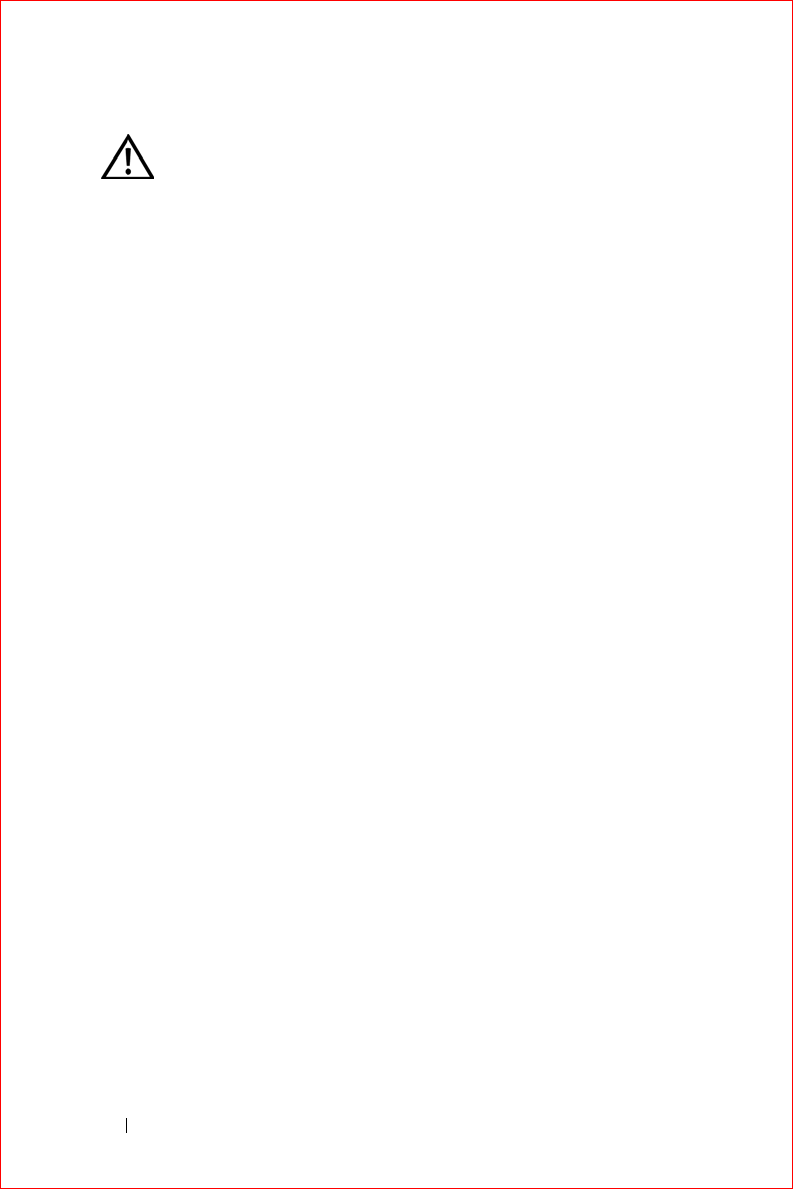
www.dell.com | support.dell.com
FILE LOCATION: S:\systems\Stargell\ug\A02\C2448fi2.fm
DELL CONFIDENTIAL – PRELIMINARY 12/2/03 - FOR PROOF ONLY
14 CAUTION: Safety Instructions
Battery
• Use only Dell™ battery modules that are approved for use with this
device. Use of other types may increase the risk of fire or explosion.
• Do not carry a battery pack in your pocket, purse, or other
container where metal objects (such as car keys or paper clips)
could short-circuit the battery terminals. The resulting excessive
current flow can cause extremely high temperatures and may result
in damage to the battery pack or cause fire or burns.
• The battery poses a burn hazard if you handle it improperly. Do not
disassemble it. Handle a damaged or leaking battery pack with
extreme care. If the battery is damaged, electrolyte may leak from
the cells and may cause personal injury.
• Keep the battery away from children.
• Do not store or leave your device or battery pack near a heat source
such as a radiator, fireplace, stove, electric heater, or other heat-
generating appliance or otherwise expose it to temperatures in
excess of 60ºC (140ºF). When heated to excessive temperatures,
battery cells could explode or vent, posing a risk of fire.
• Do not dispose of your device’s battery in a fire or with normal
household waste. Battery cells may explode. Discard a used battery
according to the manufacturer’s instructions or contact your local
waste disposal agency for disposal instructions. Dispose of a spent
or damaged battery promptly.
CAUTION: Safety Instructions (continued)
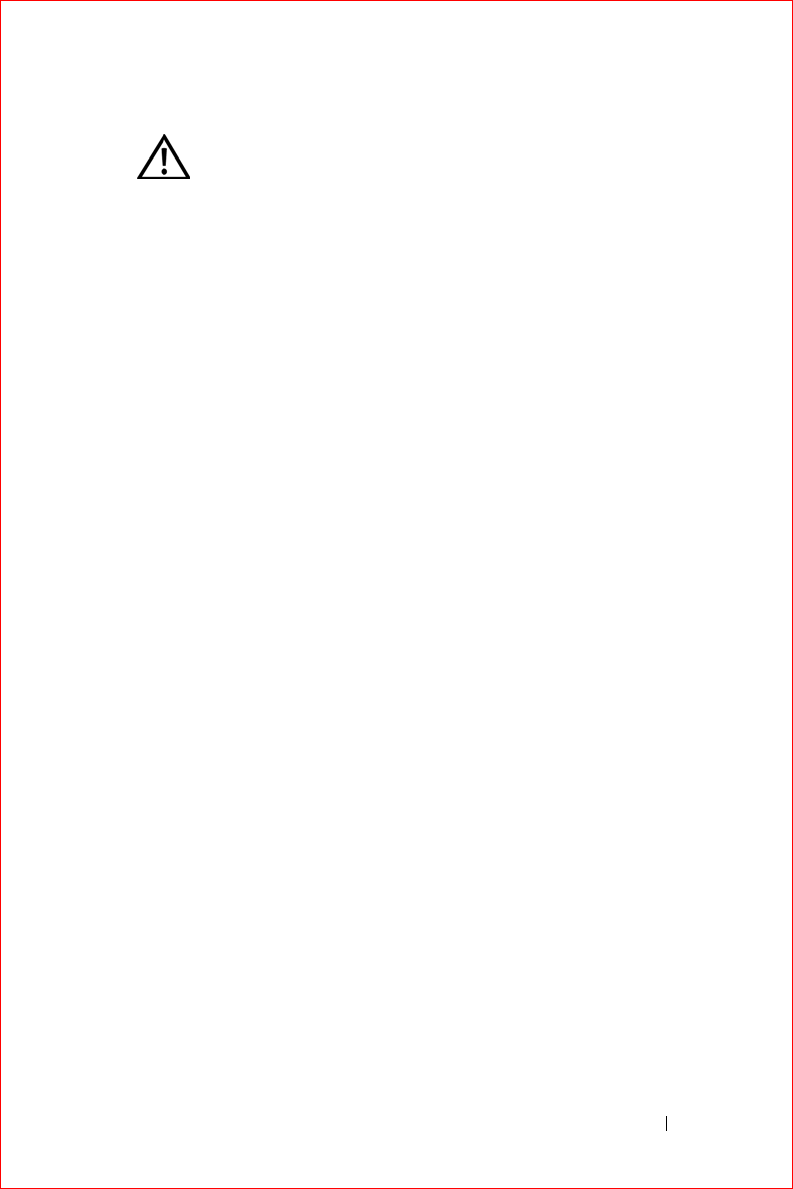
CAUTION: Safety Instructions 15
FILE LOCATION: S:\systems\Stargell\ug\A02\C2448fi2.fm
DELL CONFIDENTIAL – PRELIMINARY 12/2/03 - FOR PROOF ONLY
Air Travel
• Certain Federal Aviation Administration regulations and/or airline-
specific restrictions may apply to the operation of your Dell device
while you are on board an aircraft. For example, such
regulations/restrictions may prohibit the use of any personal
electronic device (PED) that has the capacity for intentional
transmission of radio frequency or other electromagnetic signals
while on an aircraft.
– In order to best comply with all such restrictions, if your Dell
portable device is equipped with Dell TrueMobile™ or some
other wireless communication device, please disable this
device before you board the aircraft and follow all instructions
provided by airline personnel with regard to such device.
– Additionally, the use of any PED, such as a portable device,
may be prohibited in aircraft during certain critical phases of
flight, for example, takeoff and landing. Some airlines may
further define the critical flight phase as any time the aircraft
is below 3050 m (10,000 ft). Please follow the airline’s specific
instructions as to when the use of a PED is allowed.
EMC Instructions
Use shielded signal cables to ensure that you maintain the appropriate
EMC classification for the intended environment. For parallel printers, a
cable is available from Dell. If you prefer, you can order a cable from Dell
at its worldwide website at
www.dell.com
.
• Static electricity can harm electronic components inside your
device. To prevent static damage, discharge static electricity from
your body before you touch any of your device’s electronic
components, such as a memory module. You can do so by touching
an unpainted metal surface.
CAUTION: Safety Instructions (continued)
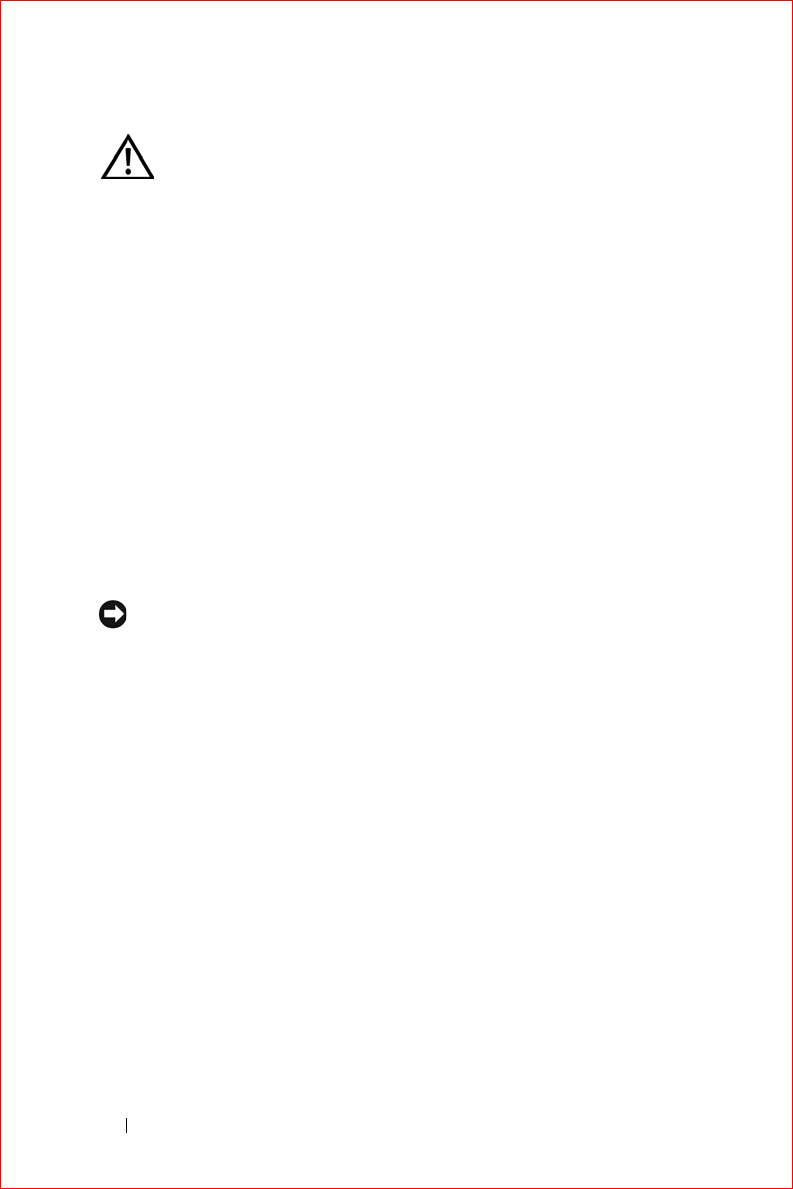
www.dell.com | support.dell.com
FILE LOCATION: S:\systems\Stargell\ug\A02\C2448fi2.fm
DELL CONFIDENTIAL – PRELIMINARY 12/2/03 - FOR PROOF ONLY
16 CAUTION: Safety Instructions
Observe the following safe-handling guidelines to prevent damage to
your device:
• When setting up the device for work, place it on a level surface.
• You can put your device through an X-ray security machine, but
never put your device through a metal detector. If you have the
device checked by hand, be sure to have a charged battery available
in case you are asked to turn on the device.
• Protect your device, battery, and hard drive from environmental
hazards such as dirt, dust, food, liquids, temperature extremes, and
overexposure to sunlight.
• When you move your device between environments with very
different temperature and/or humidity ranges, condensation may
form on or within the device. To avoid damaging the device, allow
sufficient time for the moisture to evaporate before using the
device.
NOTICE: When taking the device from low-temperature conditions into a
warmer environment or from high-temperature conditions into a cooler
environment, allow the device to acclimate to room temperature before
turning on power.
• When you disconnect a cable, pull on its connector or on its strain-
relief loop, not on the cable itself. As you pull out the connector,
keep it evenly aligned to avoid bending any connector pins. Also,
before you connect a cable make sure both connectors are correctly
oriented and aligned.
• Handle components with care.
CAUTION: Safety Instructions (continued)
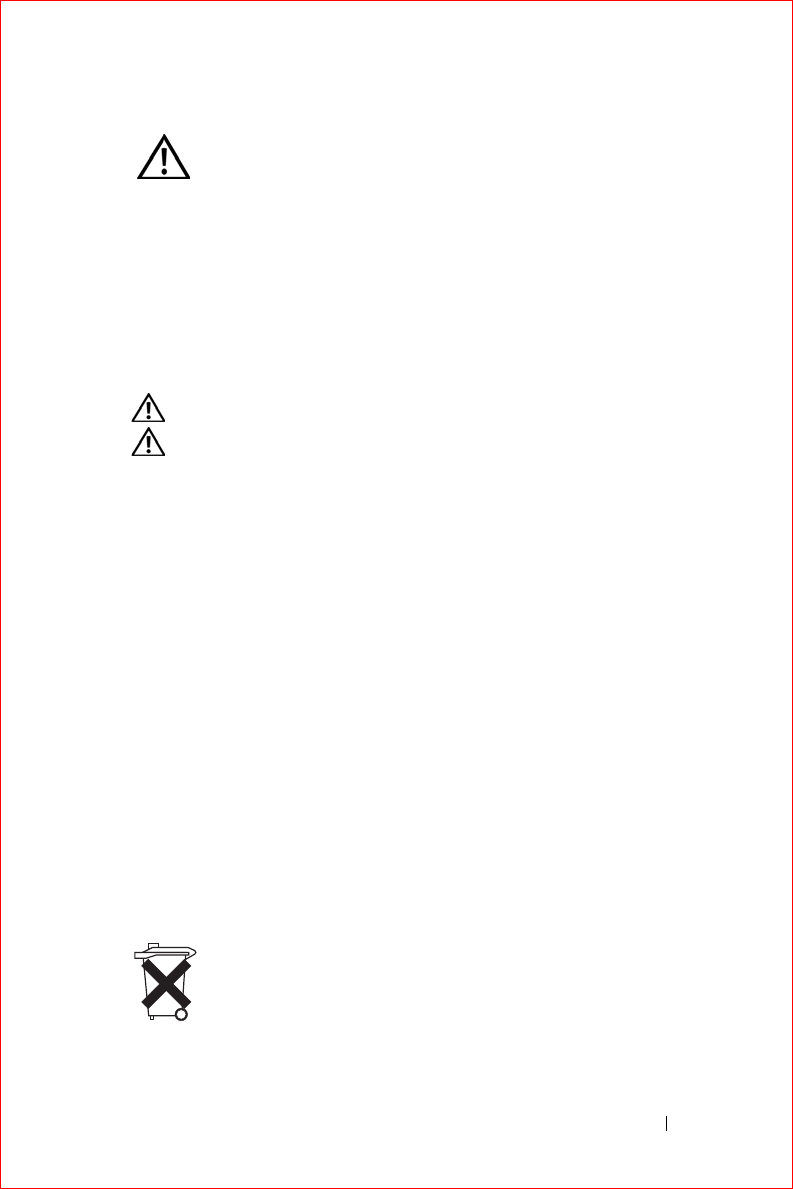
CAUTION: Safety Instructions 17
FILE LOCATION: S:\systems\Stargell\ug\A02\C2448fi2.fm
DELL CONFIDENTIAL – PRELIMINARY 12/2/03 - FOR PROOF ONLY
• Clean the display with a soft, clean cloth and water. Apply the
water to the cloth; then stroke the cloth across the display in one
direction, moving from the top of the display to the bottom.
Remove moisture from the display quickly and keep the display dry.
Long-term exposure to moisture can damage the display.
Do not
use a commercial window cleaner to clean your display.
Ergonomic Computing Habits
CAUTION: Improper or prolonged use of the device may result in injury.
CAUTION: Viewing the display for extended periods of time may result in
eye strain.
Protecting Against Electrostatic Discharge
Static electricity can harm electronic components inside your device. To
prevent static damage, discharge static electricity from your body before
you touch any of your device’s electronic components. You can do so by
touching an unpainted metal surface.
You can take the following steps to prevent damage from electrostatic
discharge (ESD):
• When unpacking a static-sensitive component from its shipping
carton, do not remove the component from the antistatic packing
material until you are ready to install the component. Just before
unwrapping the antistatic packaging, be sure to discharge static
electricity from your body.
• When transporting a sensitive component, first place it in an
antistatic container or packaging.
• Handle all sensitive components in a static-safe area. If possible,
use antistatic floor pads and workbench pads.
Battery Disposal
CAUTION: Safety Instructions (continued)
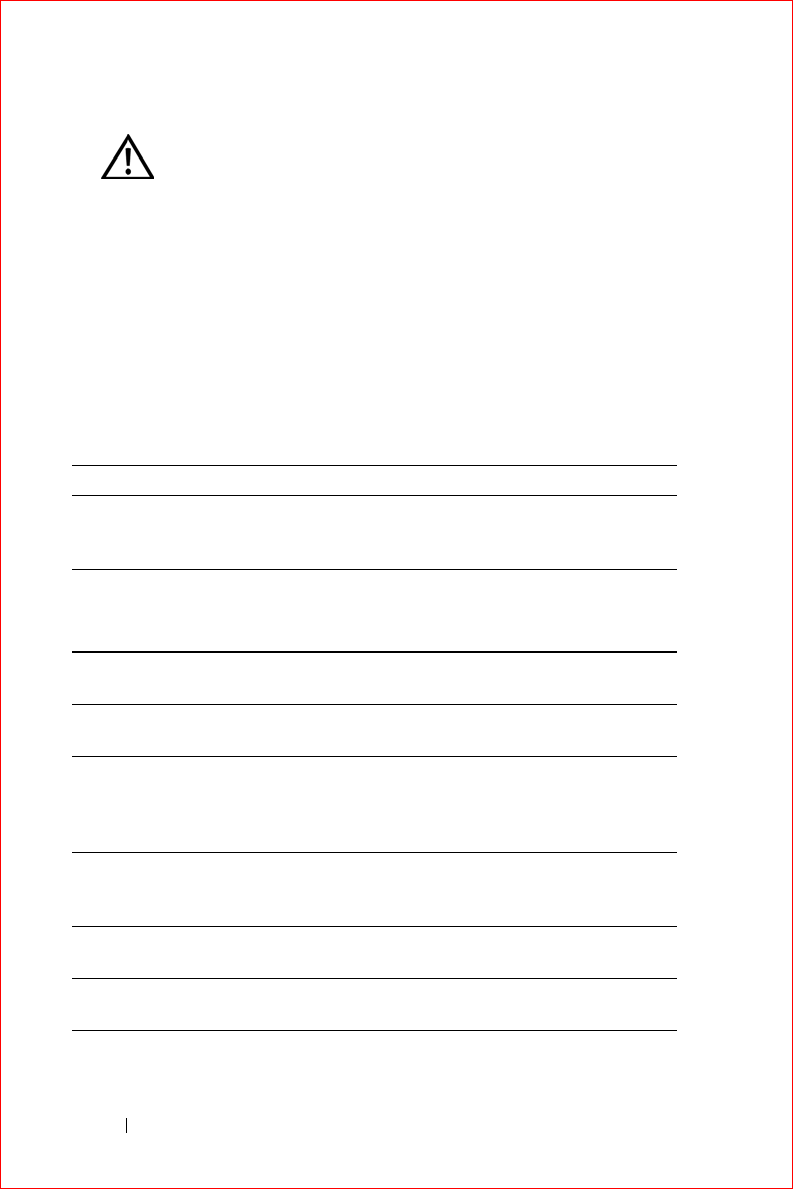
www.dell.com | support.dell.com
FILE LOCATION: S:\systems\Stargell\ug\A02\C2448fi2.fm
DELL CONFIDENTIAL – PRELIMINARY 12/2/03 - FOR PROOF ONLY
18 Finding Information
Finding Information
Your device uses a lithium-ion battery and a rechargeable NiMH battery.
For instructions about replacing the batteries in your device, see "Using
the Battery" on page 23.
Do not dispose of the battery along with household waste. Contact your
local waste disposal agency for the address of the nearest battery deposit
site.
What Are You Looking For? Find It Here:
How to set up my device and
information on the connectors and
buttons on my device
Getting Started placemat and the
Dell™ User’s Guide
Information on using my device. Dell User’s Guide and Pocket PC Help.
To view Help, tap the Start button and
tap Help.
Additional programs that can be
installed on my device
Dell Companion CD
Information on using programs on my
device
Pocket PC Help and, if available, tap
Help within a specific program
Connecting to and synchronizing with
a computer
Dell User’s Guide and Microsoft®
ActiveSync® Help on your computer.
To view Help, click Help and click
Microsoft ActiveSync Help.
Last-minute updates and detailed
technical information
The readme files, located in the
ActiveSync folder on the computer and
on the Dell Companion CD.
Up-to-date information on your Pocket
PC
www.microsoft.com/mobile/pocketpc
My service tag Label located in the battery slot
(remove the battery)
CAUTION: Safety Instructions (continued)

About Your Device 19
About Your Device
Front, Side, and Back Views
Using the Battery
Connecting to a Computer
Using Secure Digital Memory Cards
Performing a Reset
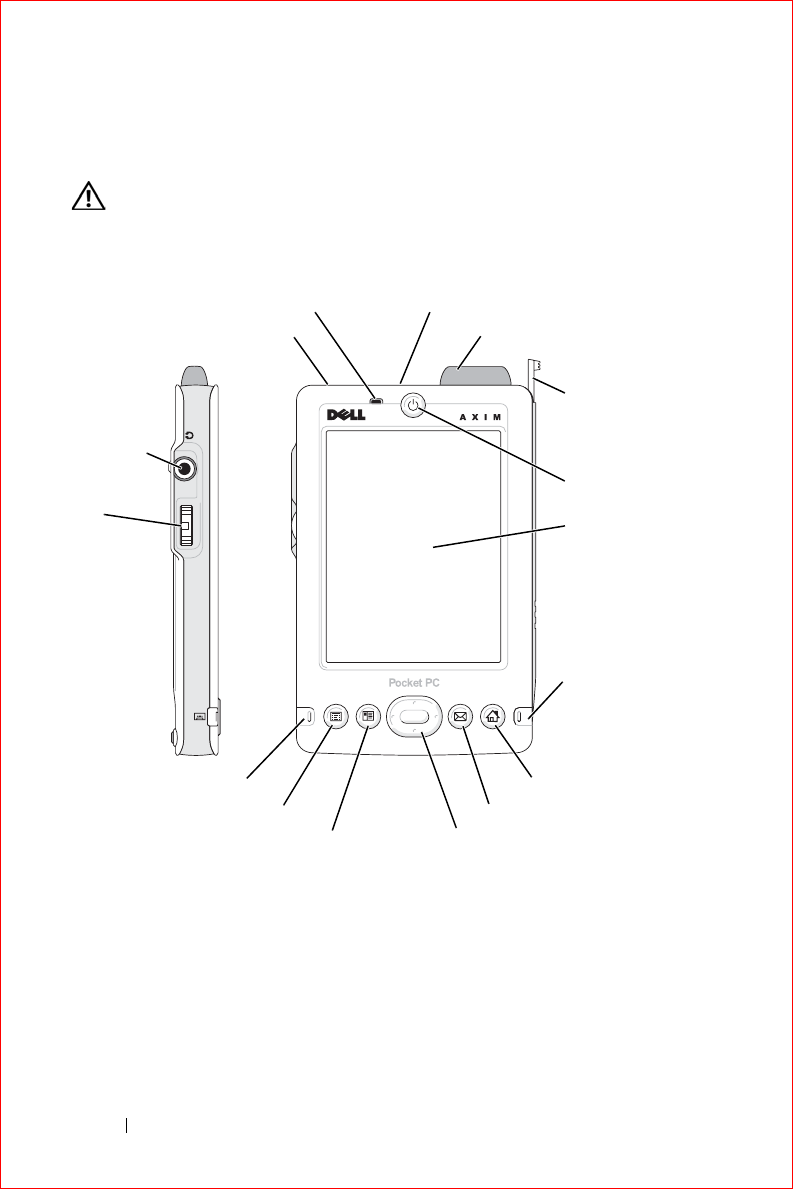
www.dell.com | support.dell.com
FILE LOCATION: S:\systems\Stargell\ug\A02\C2448c12.fm
DELL CONFIDENTIAL – PRELIMINARY 12/2/03 - FOR PROOF ONLY
20 About Your Device
Front, Side, and Back Views
CAUTION: Before performing any of the procedures in this section, read and
follow the safety instructions on page 11.
Front and Side Views
INFRARED SENSOR—The infrared sensor lets you transfer files from your device to
another infrared-compatible device without using cable connections.
MICROPHONE—Allows you to record audio.
SECURE DIGITAL CARD SLOT—See "Using Secure Digital Memory Cards" on page 29
for information on using Secure Digital memory cards.
WIRELESS ANTENNA—Allows you to transmit data (optional).
Secure Digital card slot
(
top
)
stylus
(extended)
power button
touch screen
scroll
dial
navigator button
wireless/
Windows Media
Player on/off
button
Home button
Contacts button
Calendar button
headphone
connector
infrared sensor (top)
Inbox button
microphone
record button
wireless antenna (optional)
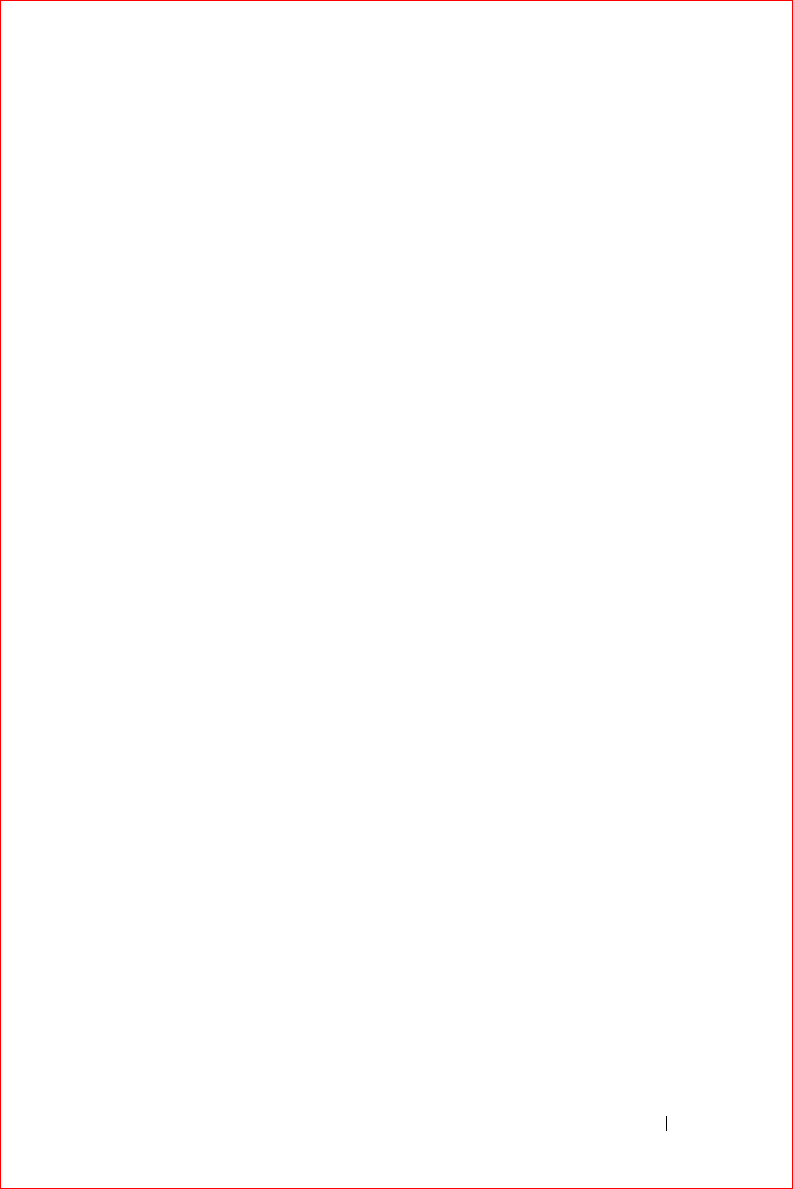
About Your Device 21
FILE LOCATION: S:\systems\Stargell\ug\A02\C2448c12.fm
DELL CONFIDENTIAL – PRELIMINARY 12/2/03 - FOR PROOF ONLY
STYLUS—Use the stylus to write or draw on the screen. To remove the stylus, pull it
straight up and out of the holder. To avoid losing the stylus, store the stylus in the
holder when you are not using it. Ensure that the stylus is oriented correctly when
you replace it in the slot.
POWER BUTTON—Press the power button to turn the device on or off. Press and hold
the power button to dim the display. Repeat to light the display.
• When the device is connected to external power and the main battery is fully
charged, the power button light is solid green.
• When the main battery charge is low, the power button light flashes amber.
• When the device relays a notification, the power button light rapidly flashes
green.
TOUCH SCREEN—Use the touch screen and the stylus to enter information into your
device. See "Entering Information" on page 43.
WIRELESS OR MICROSOFT® WINDOWS® MEDIA PLAYER ON/OFF BUTTON—On devices with
wireless, this turns the wireless antenna on and off. Turn off the antenna to conserve
power. On non-wireless devices, this turns Windows Media Player on and off.
HOME BUTTON—Press this button to launch Home or to turn on the device.
INBOX BUTTON—Press this button to launch your Inbox or to turn on the device.
NAVIGATOR BUTTON—Press the right, left, top, or bottom of the navigator button to
move the cursor on the screen. Press the center to enter a selection.
CONTACTS BUTTON—Press this button to launch Contacts or to turn on the device.
CALENDAR BUTTON—Press this button to launch Calendar or to turn on the device.
RECORD BUTTON—See "Recording a Message" on page 53 for information on using
the record button.
SCROLL DIAL
• Press the scroll dial to perform actions similar to pressing <Enter> on a keyboard.
• Rotate the scroll dial up or down to perform actions similar to using the up- and
down-arrow keys on a keyboard.
For information on the functionality of the scroll dial within programs, see Pocket
PC Help on your device.
HEADPHONE CONNECTOR—Attach headphones.
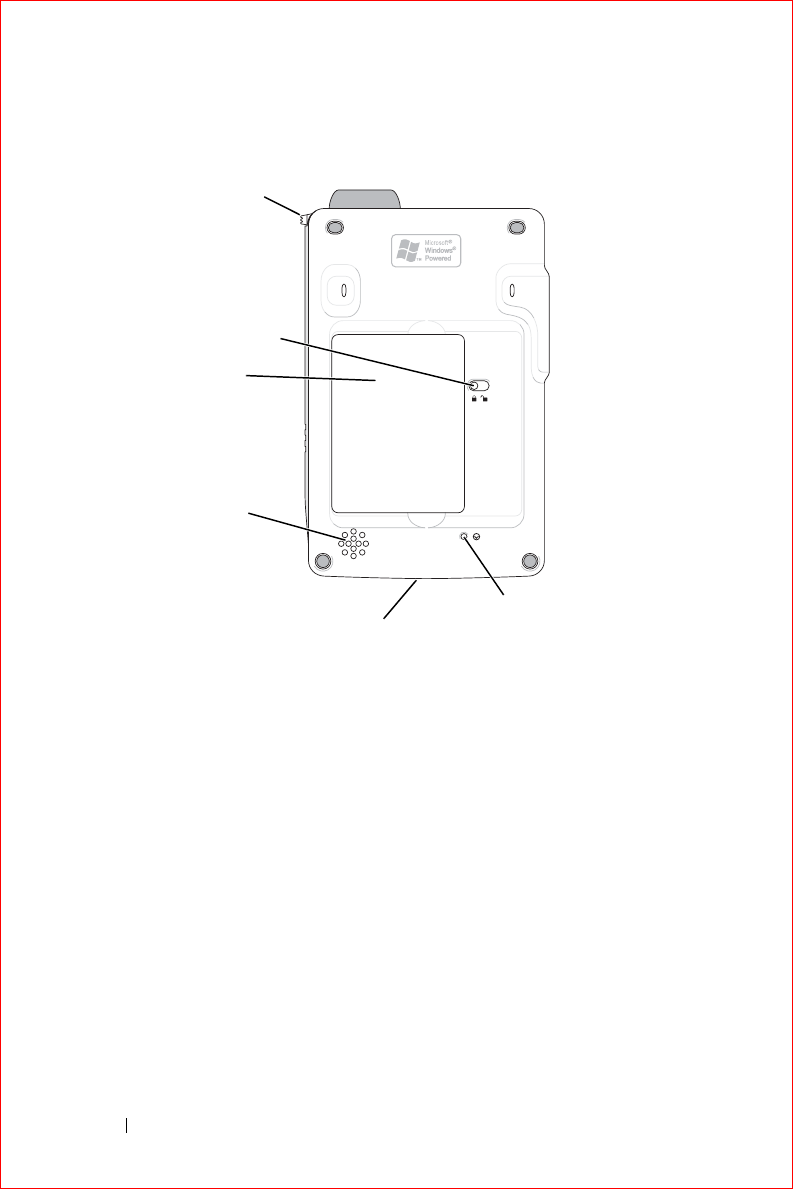
www.dell.com | support.dell.com
FILE LOCATION: S:\systems\Stargell\ug\A02\C2448c12.fm
DELL CONFIDENTIAL – PRELIMINARY 12/2/03 - FOR PROOF ONLY
22 About Your Device
Back View
BATTERY LOCK—
Use this switch to release and remove the main battery. See "Installing
and Removing the Battery" on page 23.
BATTERY—See "Using the Battery" on page 23 for information on the main battery.
SPEAKER—Tap the speaker icon to adjust the volume.
CRADLE/SYNC CABLE CONNECTOR—Connect a cradle or sync cable. See "Connecting to
a Computer" on page 25.
RESET BUTTON—See "Performing a Reset" on page 29 for information on using the
reset button.
battery
stylus (secured)
battery lock
cradle/sync cable
connector (bottom)
reset button
speaker
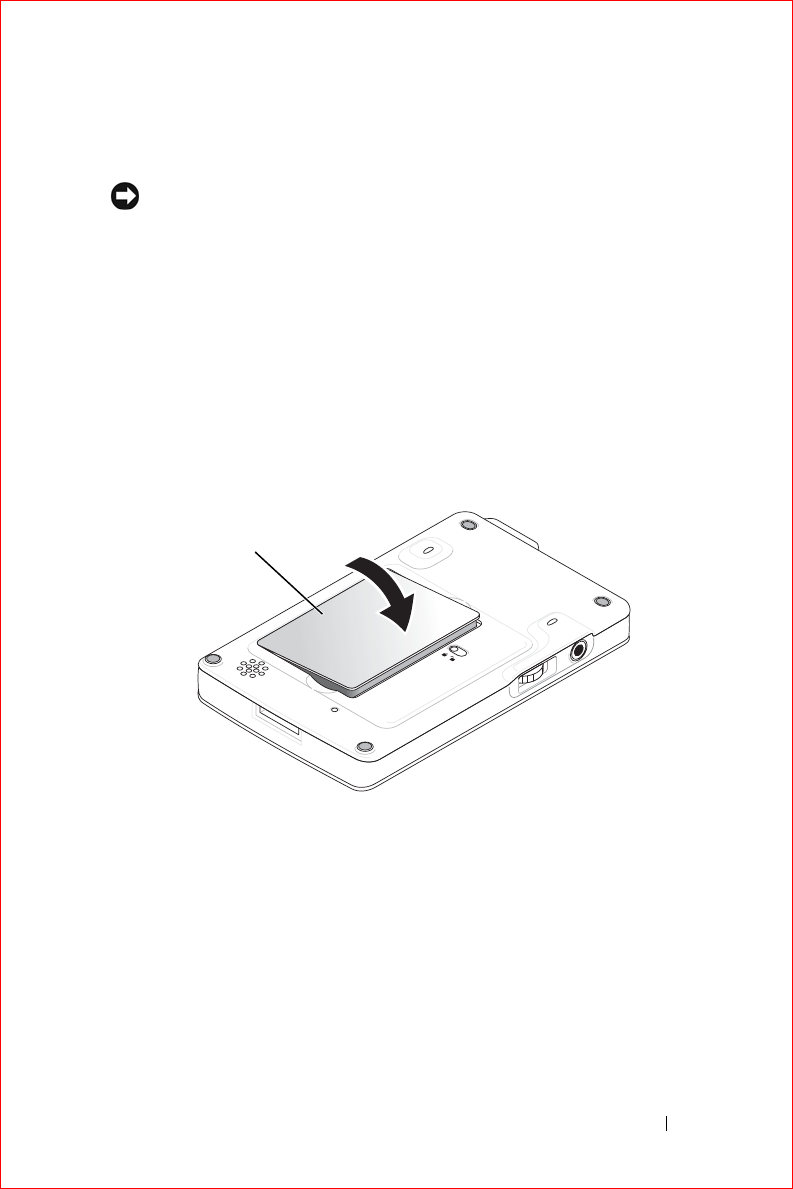
About Your Device 23
FILE LOCATION: S:\systems\Stargell\ug\A02\C2448c12.fm
DELL CONFIDENTIAL – PRELIMINARY 12/2/03 - FOR PROOF ONLY
Using the Battery
NOTICE: Do not use your device until you have charged the main battery for at
least 4 hours.
Before you use your device for the first time, you must install and charge the
battery. Once the battery is charged, use the power properties to monitor the
battery charge. See Pocket PC Help on the device for more information.
Installing and Removing the Battery
To install the battery:
1
Ensure that the device is turned off.
2
Insert the left side of the battery into the battery slot at an angle, and
lower the right side into the slot until it clicks.
battery
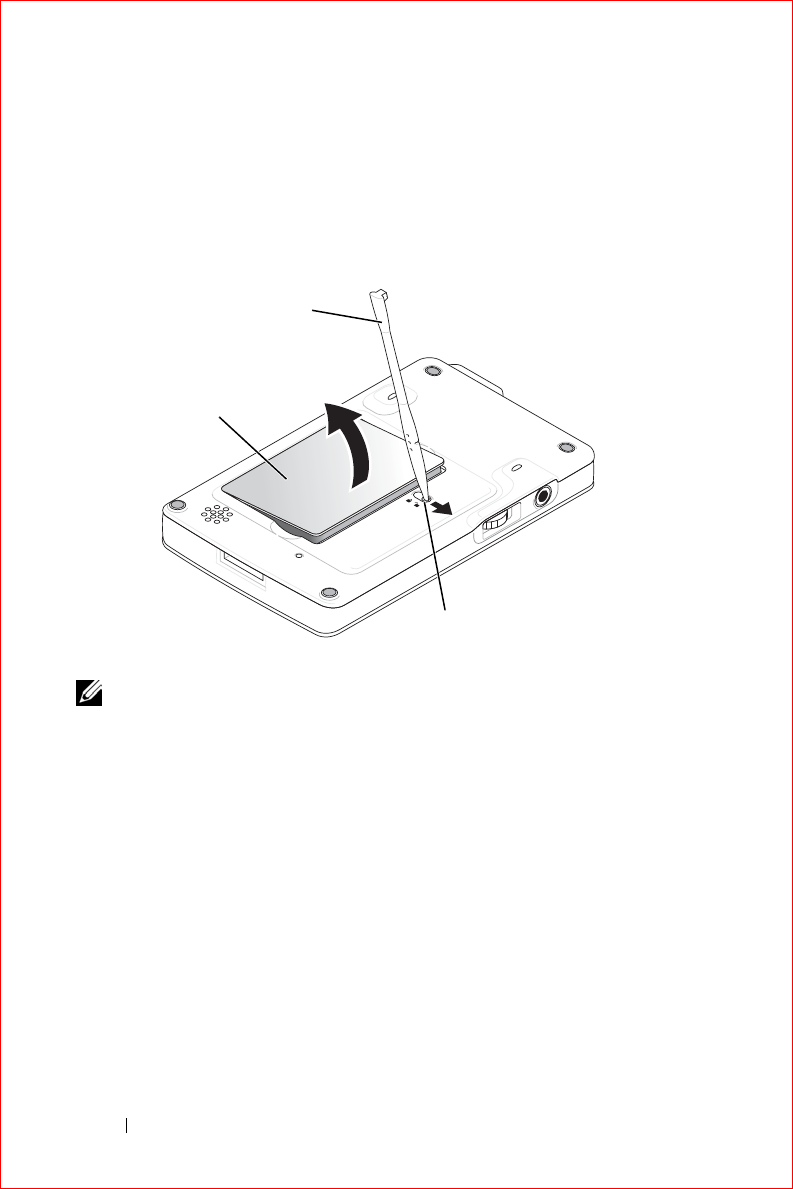
www.dell.com | support.dell.com
FILE LOCATION: S:\systems\Stargell\ug\A02\C2448c12.fm
DELL CONFIDENTIAL – PRELIMINARY 12/2/03 - FOR PROOF ONLY
24 About Your Device
To remove the battery:
1
Insert the tip of the stylus into the battery lock.
2
Slide and hold the lock in the unlock position.
3
Lift the battery out of the slot.
NOTE: Your service tag is located underneath the battery. You need your
service tag if you access Dell Support at support.dell.com or if you call Dell for
customer service or technical support.
Charging the Battery
Use one of the following options to charge the main battery:
• Connect the AC adapter directly to the charger adapter and then to the
device and to an electrical outlet.
• Connect the AC adapter directly to the sync cable and then to the
device and to an electrical outlet.
• Connect the AC adapter to the cradle, and insert the device into the
cradle. See "Using the Cradle" on page 25 for more information.
battery
stylus
battery lock
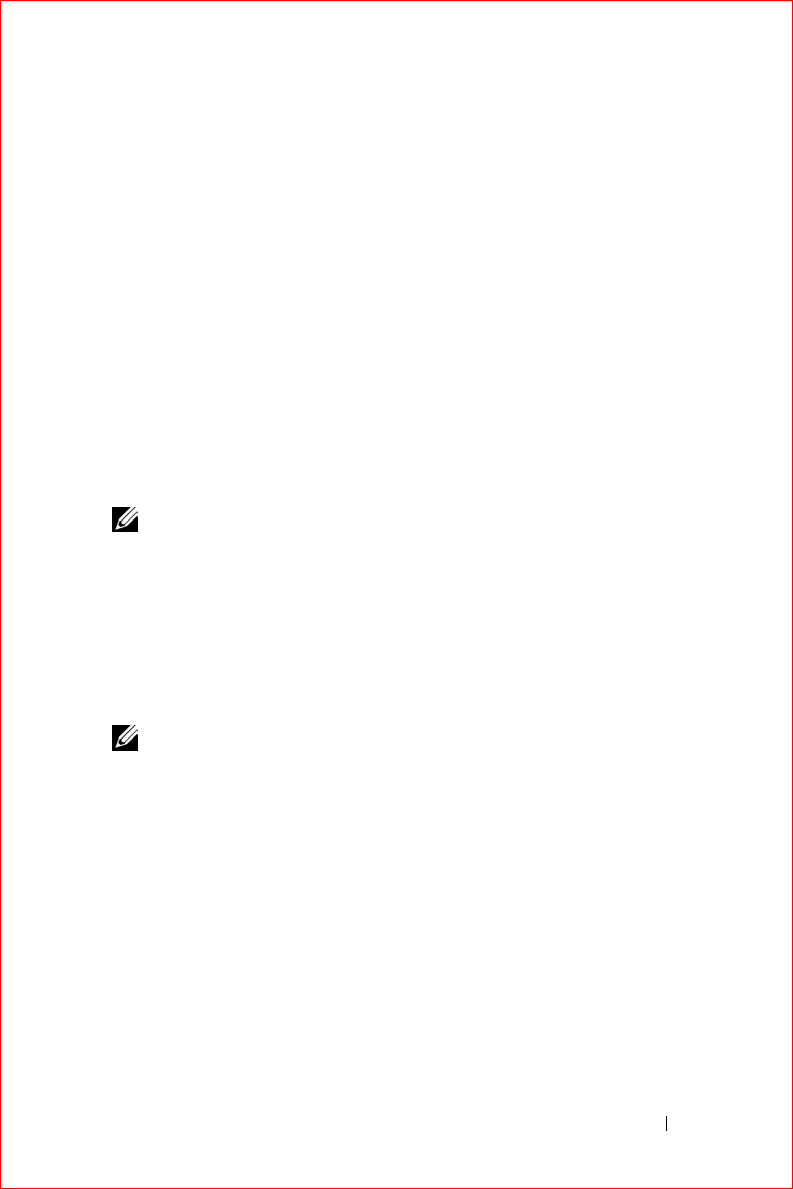
About Your Device 25
FILE LOCATION: S:\systems\Stargell\ug\A02\C2448c12.fm
DELL CONFIDENTIAL – PRELIMINARY 12/2/03 - FOR PROOF ONLY
Connecting to a Computer
You either connect your device to a computer using a cradle or directly to a
computer using a sync cable. Connect your device to a computer to:
• Add programs to your device. See "Adding Programs Using Microsoft®
ActiveSync®" on page 80 for more information.
• Synchronize data on your device with data on your computer.
For information on synchronizing your data, see the following resources:
• "Using Microsoft® ActiveSync®" on page 59
• ActiveSync Help on your computer
• ActiveSync Help on your device
Using the Cradle
NOTE: Depending on the configuration of your device, the cradle is optional.
You can use the cradle to:
• Synchronize the data on your device with the data on your computer.
• Power the device with AC power to conserve battery power.
• Charge the main battery. See "Using the Battery" on page 23 for more
information.
• Charge a spare battery.
NOTE: Before connecting your device to a computer for the first time, ensure
that you install ActiveSync on the computer from the Dell™ Companion CD.
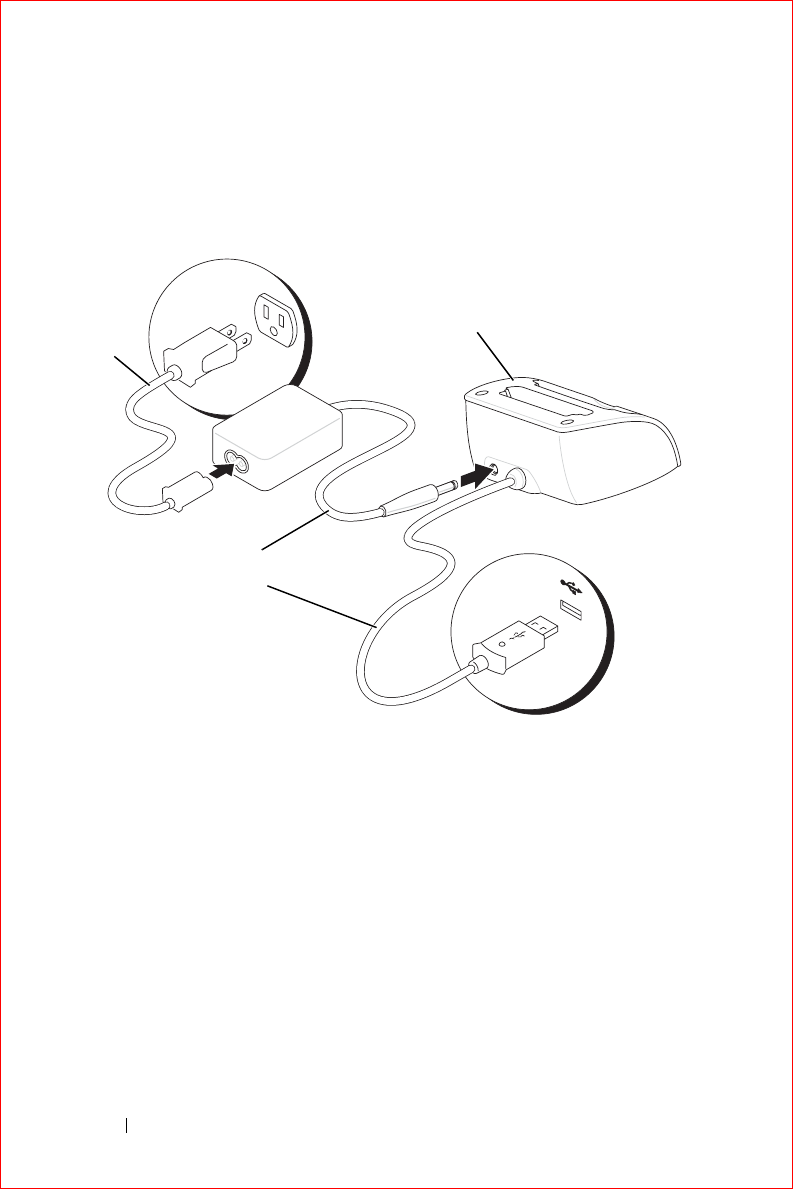
www.dell.com | support.dell.com
FILE LOCATION: S:\systems\Stargell\ug\A02\C2448c12.fm
DELL CONFIDENTIAL – PRELIMINARY 12/2/03 - FOR PROOF ONLY
26 About Your Device
To connect your device to the cradle:
1
Place the cradle on a flat, level surface near your computer.
2
Connect the cradle cable to the USB connector on your computer.
power
cord
cradle
USB connection
to the computer
AC adapter
cradle cable
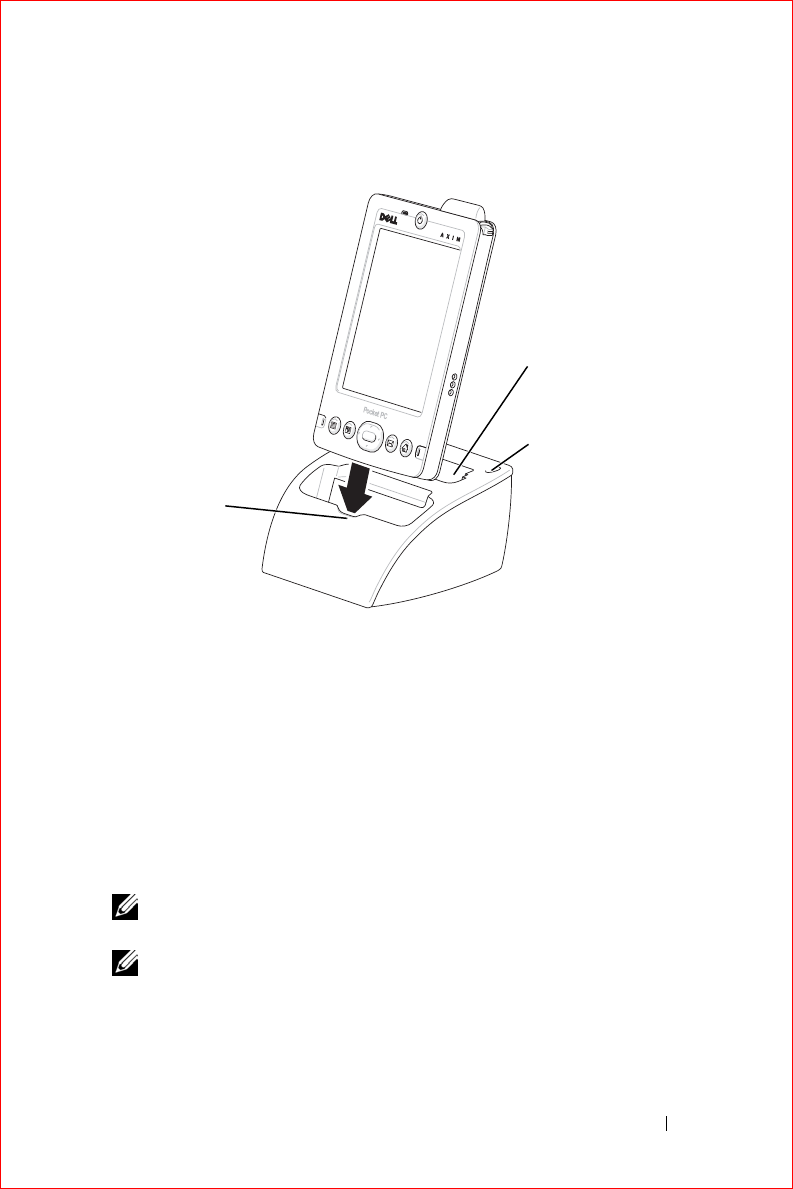
About Your Device 27
FILE LOCATION: S:\systems\Stargell\ug\A02\C2448c12.fm
DELL CONFIDENTIAL – PRELIMINARY 12/2/03 - FOR PROOF ONLY
3
Connect the AC adapter to the cradle and to an electrical outlet.
4
Align the connector on the bottom of the device with the connector on
the cradle, and, keeping the front of the device flush with the front of
the cradle, lower the device onto the cradle.
When the device is docked in the cradle, the DELL™ logo on the cradle
lights up and the connection status icon appears on the command bar (see
page 35).
The spare battery status light on the cradle operates as follows:
• Green — The spare battery is fully charged.
• Amber — The spare battery is charging.
NOTE: While charging your device the first time, you MUST press the power
button to charge the spare battery.
NOTE: The power button on the device indicates the charge status of the main
battery. See the description of the device status lights on page 21 for more
information.
To remove the device from the cradle, pull the device straight up and out of
the cradle.
front of
cradle
stylus holder (2)
spare battery
charger
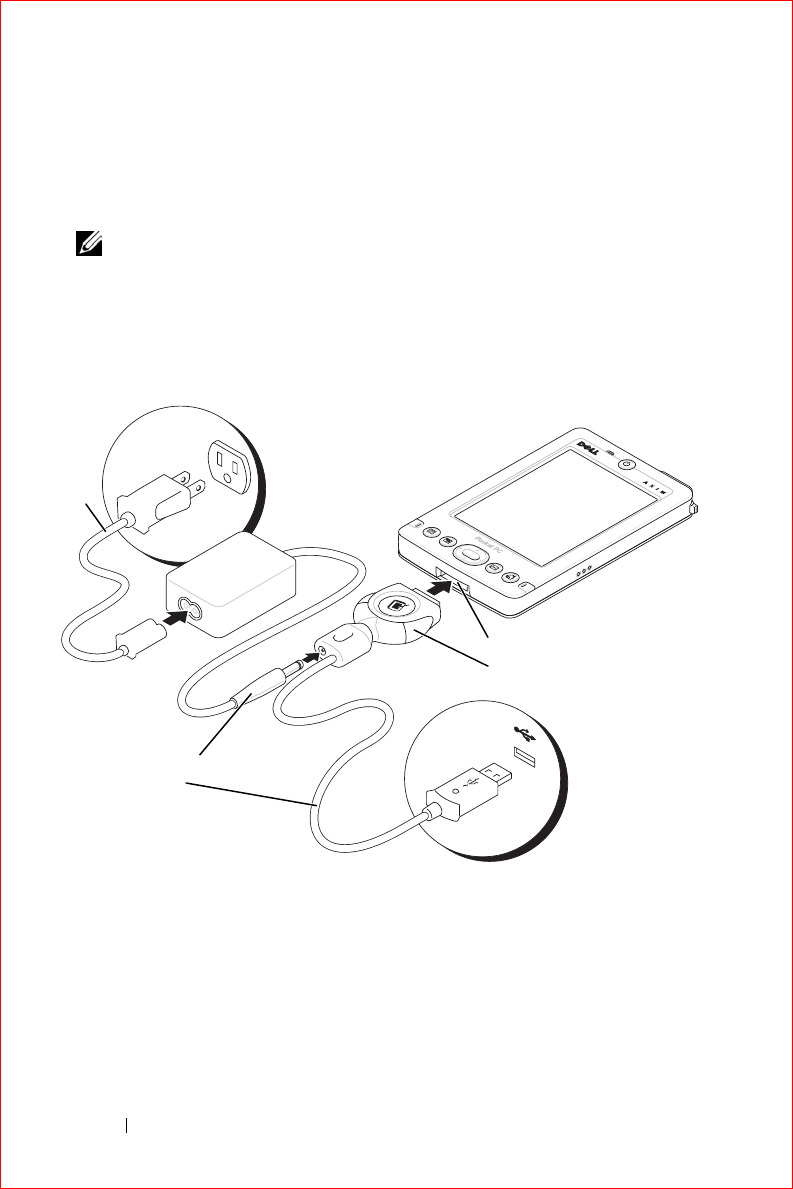
www.dell.com | support.dell.com
FILE LOCATION: S:\systems\Stargell\ug\A02\C2448c12.fm
DELL CONFIDENTIAL – PRELIMINARY 12/2/03 - FOR PROOF ONLY
28 About Your Device
Using the Sync Cable
Use the sync cable to connect your device directly to the computer without
using the cradle.
NOTE: Depending on the configuration of your device, the sync cable is
optional.
To connect the sync cable:
1
Connect one end of the cable to the USB connector on your computer.
2
Connect the other end of the cable to your device.
sync cable connector
USB connection
to the computer
AC adapter
sync cable
device connector
power
cord
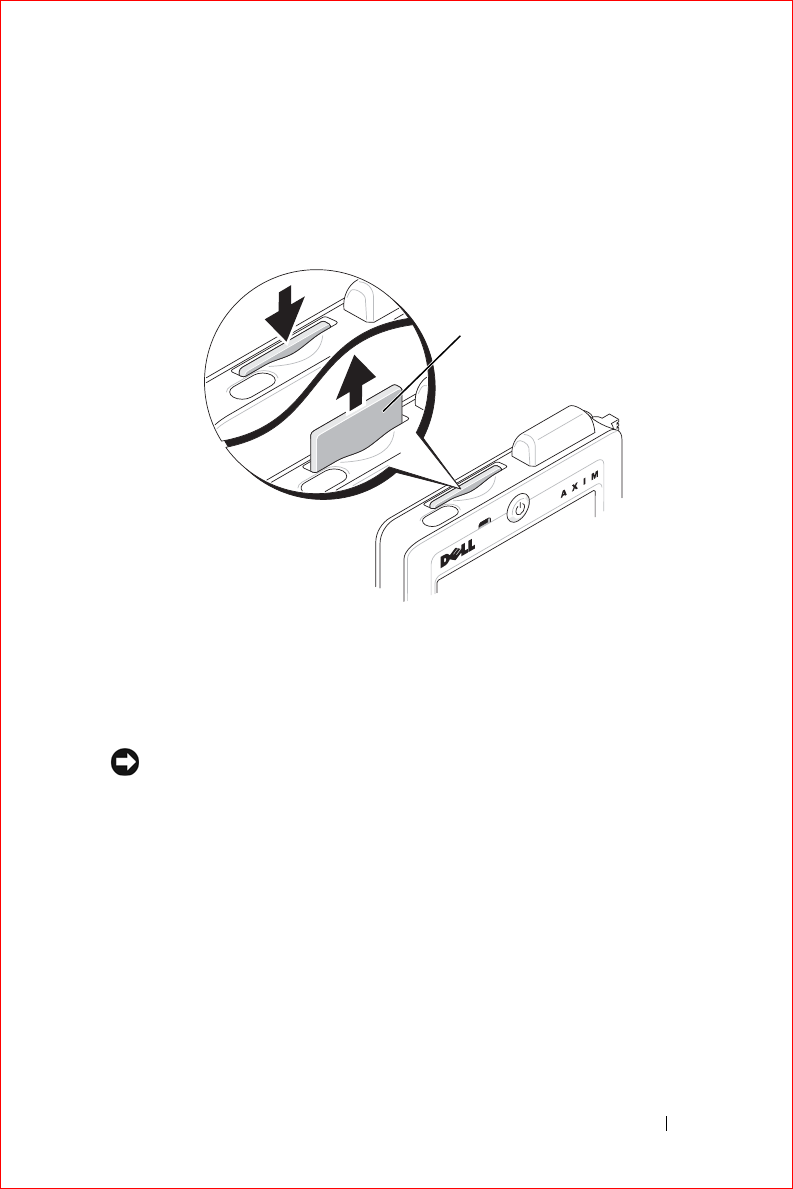
About Your Device 29
FILE LOCATION: S:\systems\Stargell\ug\A02\C2448c12.fm
DELL CONFIDENTIAL – PRELIMINARY 12/2/03 - FOR PROOF ONLY
Using Secure Digital Memory Cards
Use Secure Digital memory cards to save or back up data.
To install a Secure Digital memory card:
1
If a card is already installed, press in the card to release it, and then
remove it.
2
Ensure that the card is oriented correctly, and slide it into the slot until
you feel a click.
NOTICE: Do not force the card. If you feel resistance, remove the card, check
the orientation, and reinsert it.
See the documentation that came with the card for information on using the
card.
Performing a Reset
Soft Reset
When you perform a soft reset, the device deletes any data that has not been
saved but saves any data that has been stored in memory. Try performing a
soft reset if the device does not respond when you tap the display or press a
button.
blank
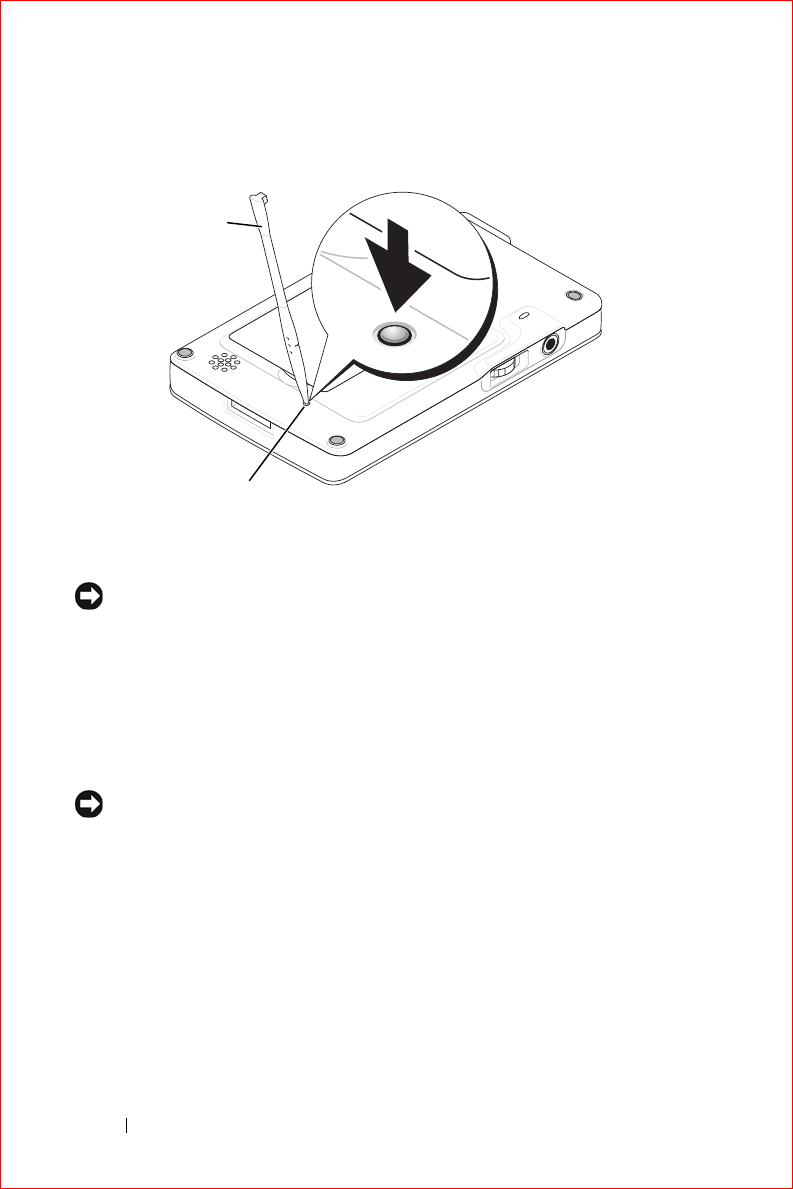
www.dell.com | support.dell.com
FILE LOCATION: S:\systems\Stargell\ug\A02\C2448c12.fm
DELL CONFIDENTIAL – PRELIMINARY 12/2/03 - FOR PROOF ONLY
30 About Your Device
To perform a soft reset, use the stylus to press the reset button.
Hard Reset
NOTICE: When you perform a hard reset, you lose all the data stored and any
program you installed on your device.
Perform a hard reset if:
• You want to delete all the data stored on your device.
• You forget your password and need to clear it.
• Your device is experiencing severe operational problems and you have
already attempted a soft reset.
NOTICE: It is strongly recommended that you back up your data before you
perform a hard reset. See ActiveSync Help on your computer for more
information.
To perform a hard reset:
1
Press and hold the power button.
2
With the stylus, hold the reset button for about 2 seconds.
3
Follow the instructions on the screen.
stylus
reset button
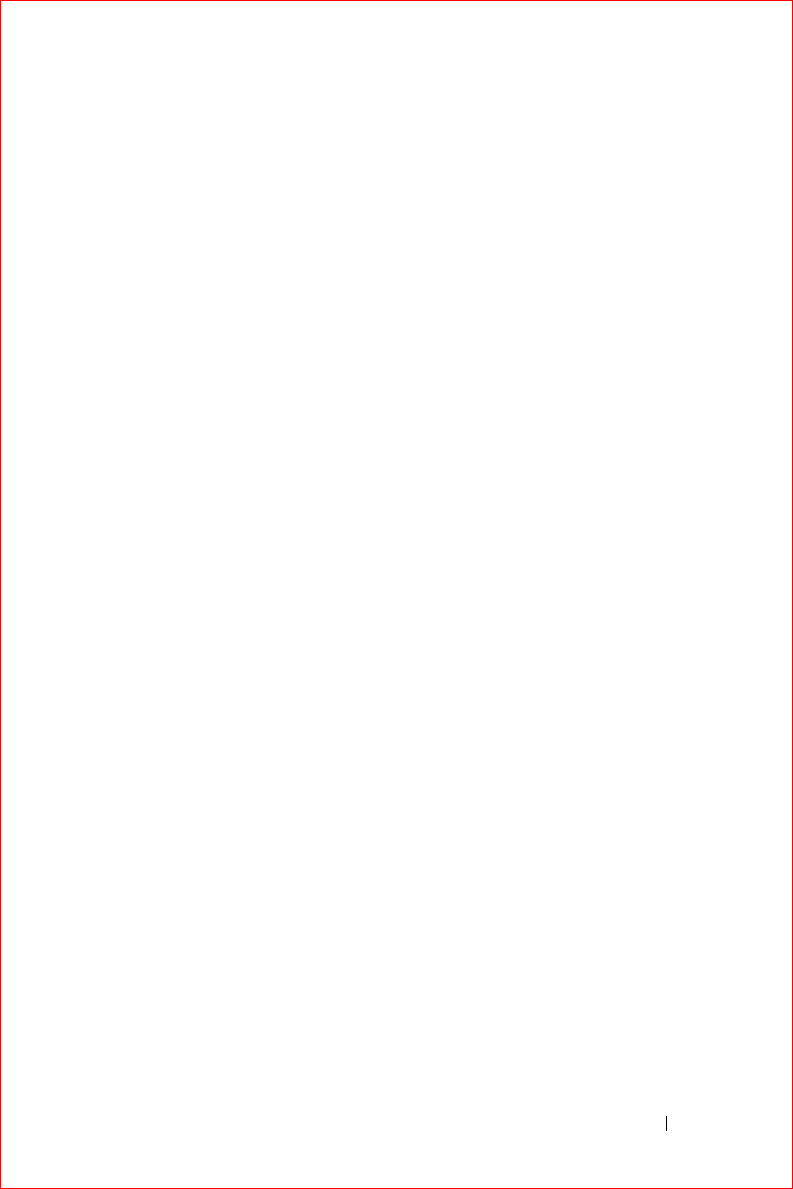
About Your Device 31
FILE LOCATION: S:\systems\Stargell\ug\A02\C2448c12.fm
DELL CONFIDENTIAL – PRELIMINARY 12/2/03 - FOR PROOF ONLY
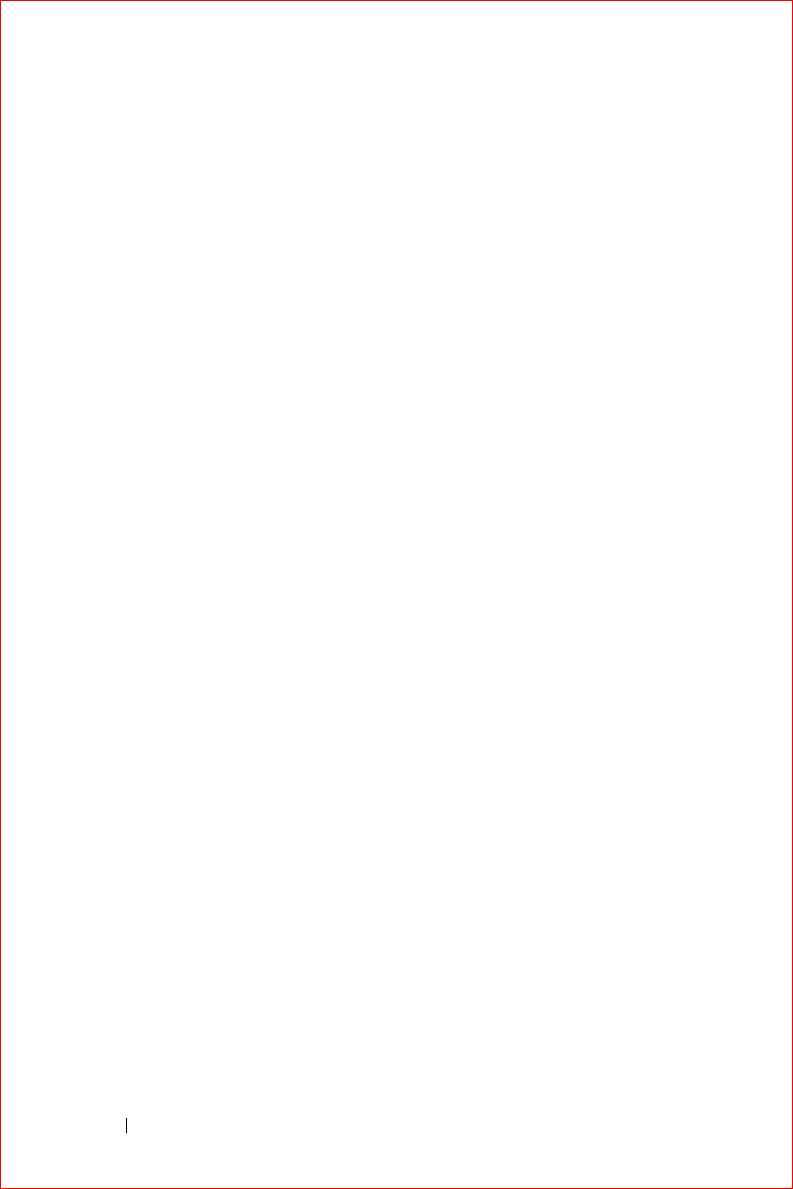
www.dell.com | support.dell.com
FILE LOCATION: S:\systems\Stargell\ug\A02\C2448c12.fm
DELL CONFIDENTIAL – PRELIMINARY 12/2/03 - FOR PROOF ONLY
32 About Your Device

Using Windows Mobile™ 2003 Software for Pocket PC 33
Using Windows Mobile™ 2003
Software for Pocket PC
Device Buttons and the Stylus
Today Screen
Status Icons
Programs
Navigation Bar and Command Bar
Pop-Up Menus
Finding and Organizing Information
Backing Up Data
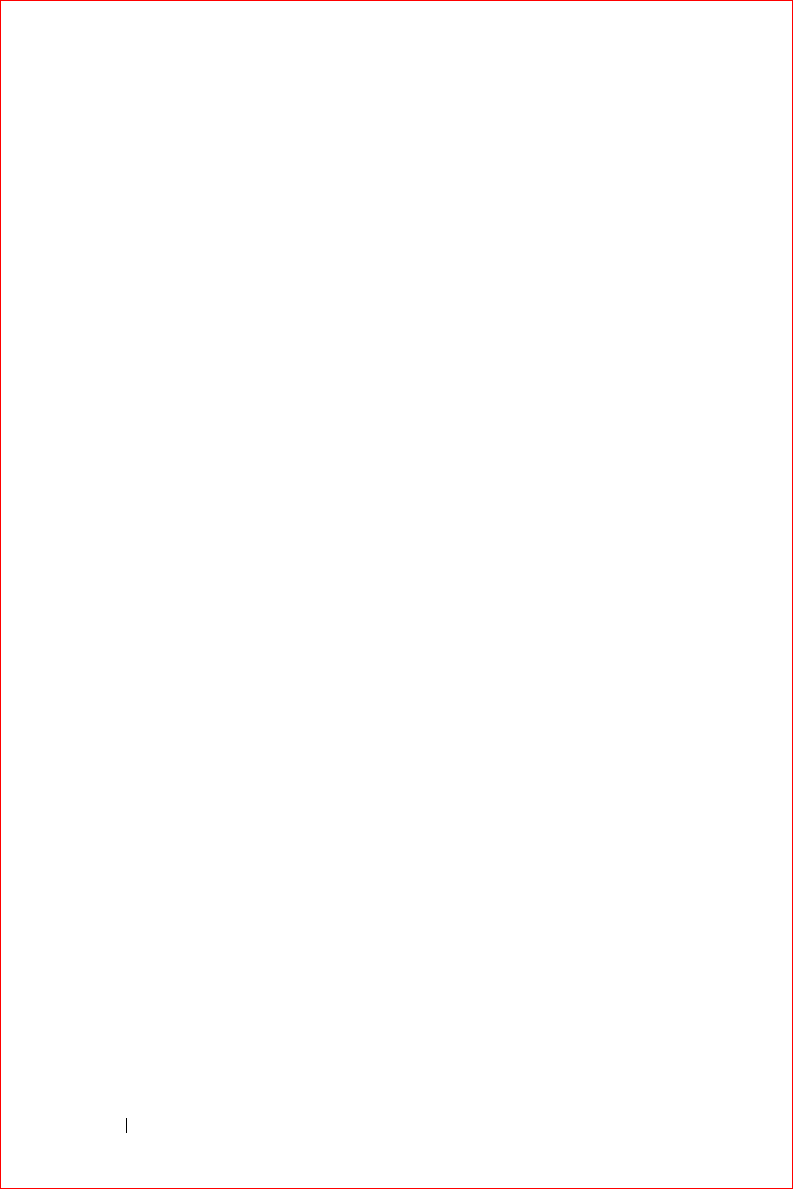
www.dell.com | support.dell.com
FILE LOCATION: S:\systems\Stargell\ug\A02\C2448c22.fm
DELL CONFIDENTIAL – PRELIMINARY 12/2/03 - FOR PROOF ONLY
34 Using Windows Mobile™ 2003 Software for Pocket PC
Device Buttons and the Stylus
Your device has hardware buttons that control actions and scroll functions,
and a stylus for selecting items and entering information.
On the device, the stylus replaces the mouse:
• Tap — Touch the screen once with the stylus to open items and select
options.
• Drag — Hold the stylus and drag across the screen to select text and
images. Drag in a list to select multiple items.
• Tap and hold — Tap and hold the stylus on an item to see a list of
actions available for that item. On the pop-up menu that appears, tap
the action you want to perform.
See "Entering Information" on page 43 for more information.
Today Screen
When you turn on your device for the first time each day (or after 4 hours of
inactivity), the
Today
screen appears. You can also view the
Today
screen by
tapping the
Start
button and then tapping
Today
. The
Today
screen displays
the date and information about the device owner, today’s calendar, and
important tasks. To customize the
Today
screen:
1
Tap the
Start
button and tap
Settings
.
2
Tap the
Personal
tab and tap
Today
.
Use the
Appearance
tab to change the background that displays on the
Today
screen.
Use the
Items
tab to change the items that appear on the
Today
screen.
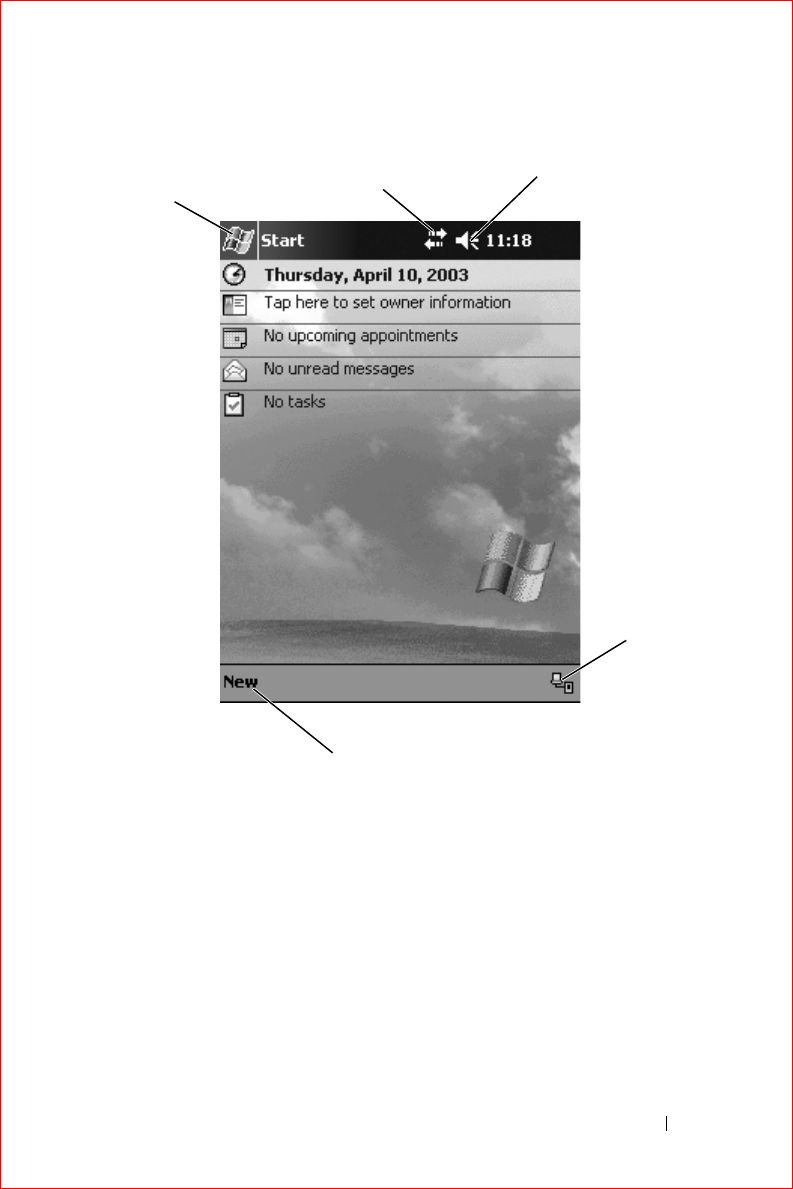
Using Windows Mobile™ 2003 Software for Pocket PC 35
FILE LOCATION: S:\systems\Stargell\ug\A02\C2448c22.fm
DELL CONFIDENTIAL – PRELIMINARY 12/2/03 - FOR PROOF ONLY
Start
button
connection
status icon
New items menu
volume control icon
connect
i
on
configuration icon
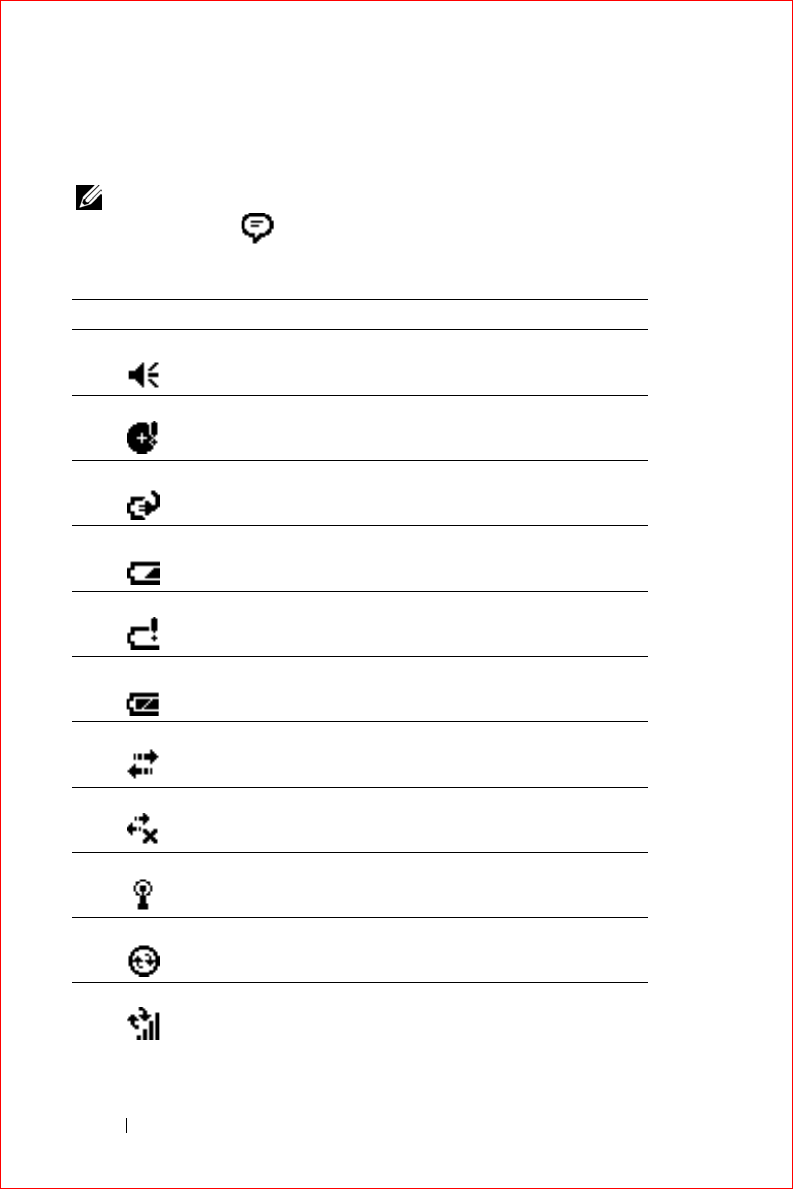
www.dell.com | support.dell.com
FILE LOCATION: S:\systems\Stargell\ug\A02\C2448c22.fm
DELL CONFIDENTIAL – PRELIMINARY 12/2/03 - FOR PROOF ONLY
36 Using Windows Mobile™ 2003 Software for Pocket PC
Status Icons
NOTE: If there is not enough room to display all notification icons, the
notification icon, , displays. Tap the notification icon to view all
notifications.
Icon Description
Turns sound on and off.
Backup battery is low.
Main battery is charging.
Main battery is low.
Main battery is very low.
Main battery is full.
Connection is active. Tap the icon to configure
connections.
Connection is not detected.
Wireless network is detected.
Synchronization is beginning or ending.
Synchronization is occurring.
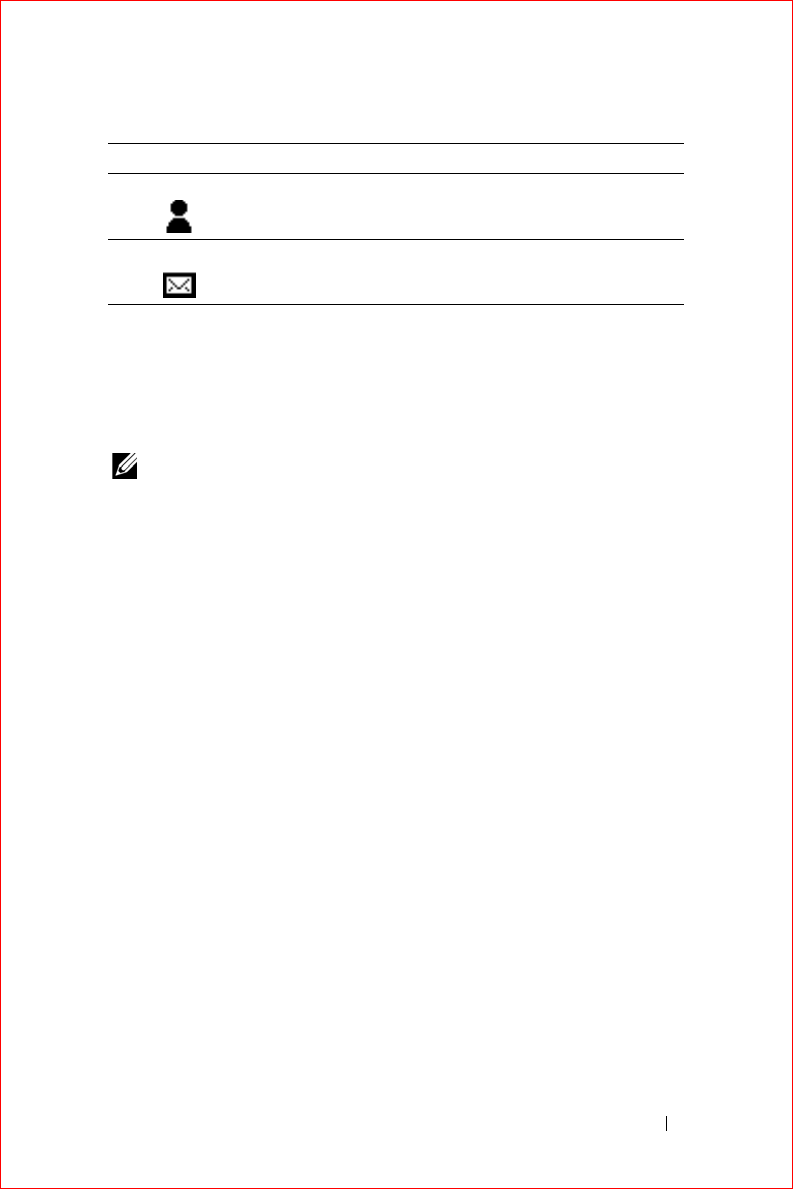
Using Windows Mobile™ 2003 Software for Pocket PC 37
FILE LOCATION: S:\systems\Stargell\ug\A02\C2448c22.fm
DELL CONFIDENTIAL – PRELIMINARY 12/2/03 - FOR PROOF ONLY
Programs
You can switch from one program to another by selecting a program from the
Start
menu. To access programs that are not listed in the
Start
menu, tap the
Start
button, tap
Programs
, and then tap the program name.
NOTE: Some programs have abbreviated labels for check boxes and drop-
down menus. To see the full spelling of an abbreviated label, tap and hold the
stylus on the label. Drag the stylus off the label so that the command is not
carried out.
Program Buttons
You can also switch to some programs by pressing a program button. Your
device has four program buttons located on the front of the device. The
icons on the buttons identify the programs to which they switch. By default,
the buttons launch Home, Inbox, Contacts, and Calendar.
New instant message(s).
New e-mail message(s).
Icon Description
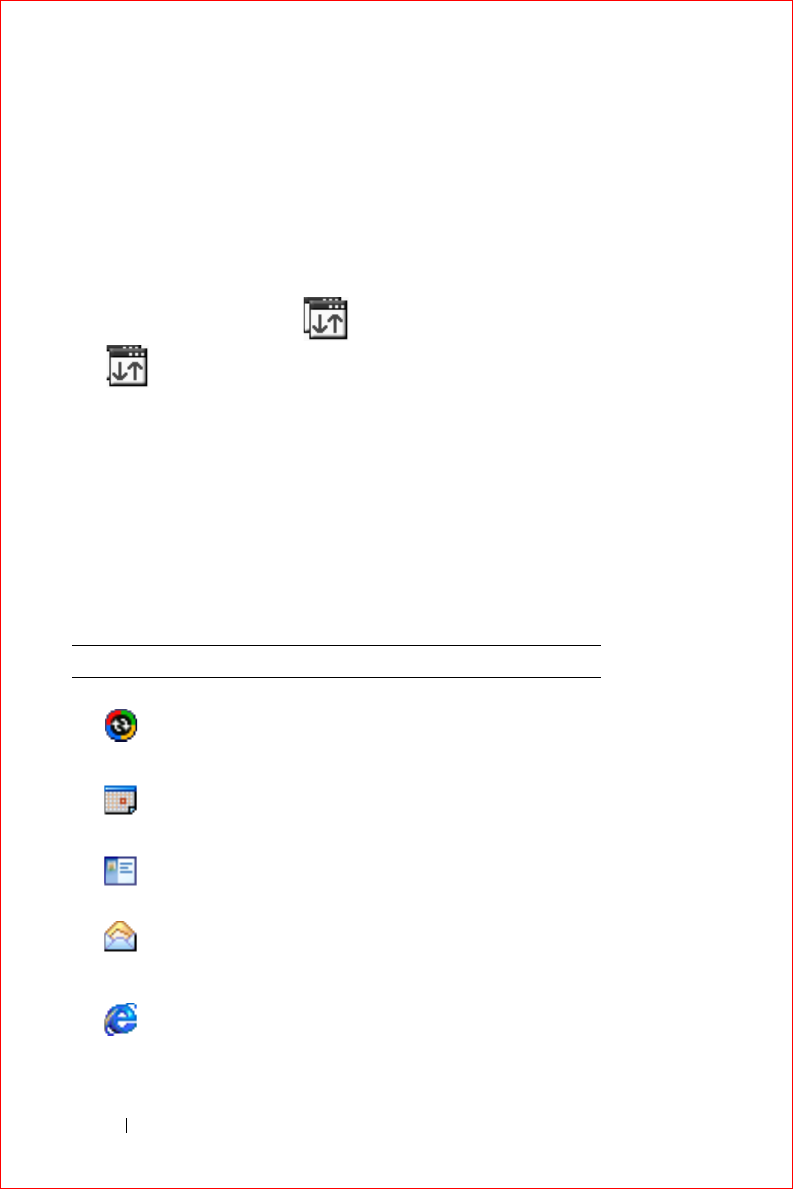
www.dell.com | support.dell.com
FILE LOCATION: S:\systems\Stargell\ug\A02\C2448c22.fm
DELL CONFIDENTIAL – PRELIMINARY 12/2/03 - FOR PROOF ONLY
38 Using Windows Mobile™ 2003 Software for Pocket PC
Switcher Bar
You can also use Switcher Bar to switch to or close open programs. To launch
Switcher Bar:
1
Tap the
Start
button and tap
Settings
.
2
Tap the
System
tab and tap
Switcher Bar
.
The Switcher Bar icon, , appears in the navigation bar.
Tap to view a list of all open programs. In the
Switcher Bar
menu:
•Tap
Brightness
settings
or
Power
settings
to configure those settings.
• Tap a program name to switch to that program.
•Tap
Exit current program
to close the current program.
•Tap
Exit all programs
to close all open programs.
•Tap
Exit Switcher Bar
to close the menu.
The following table contains a partial list of programs that are on your
device. See the Dell™ Companion CD for additional programs that you can
install on your device.
Icon Program Description
ActiveSync
Synchronize information
between your device and
your computer.
Calendar
Keep track of your
appointments and create
meeting requests.
Contacts Keep track of your friends
and colleagues.
Inbox Send and receive e-mail
messages.
Pocket Internet Explorer
Browse websites and WAP
sites, and download new
programs and files from the
Internet.
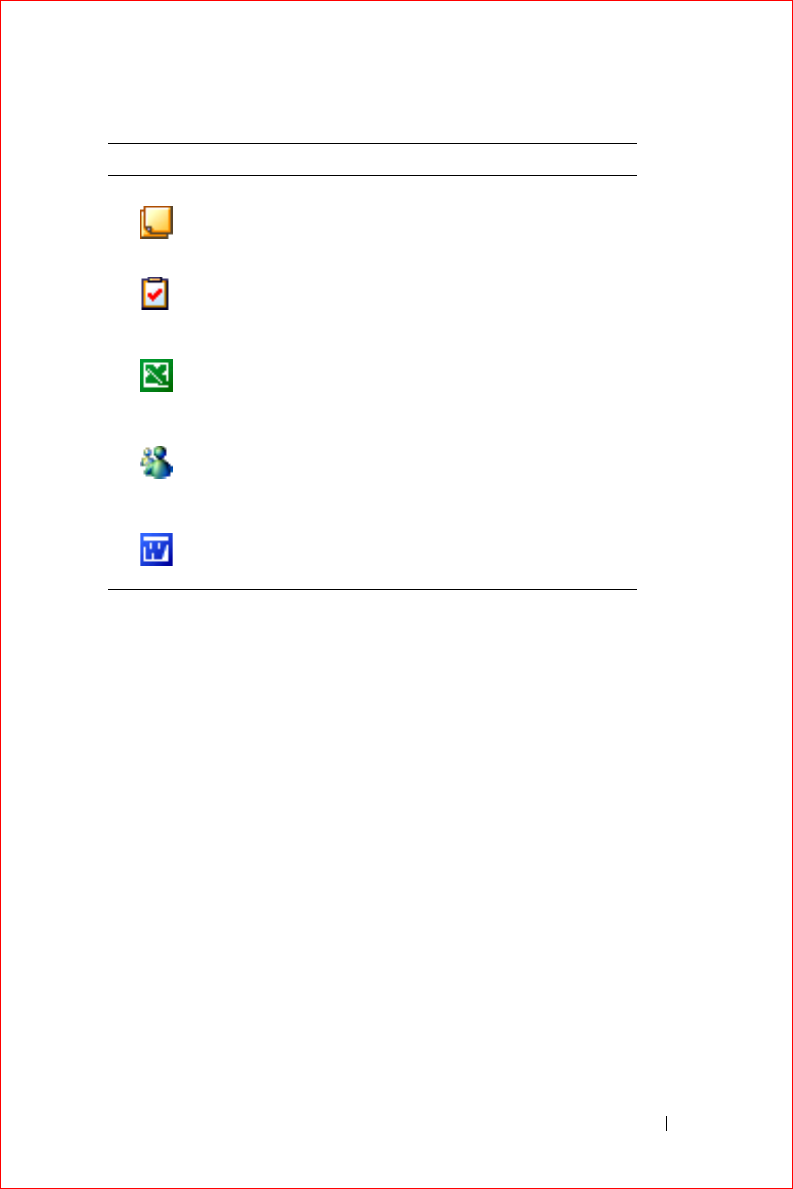
Using Windows Mobile™ 2003 Software for Pocket PC 39
FILE LOCATION: S:\systems\Stargell\ug\A02\C2448c22.fm
DELL CONFIDENTIAL – PRELIMINARY 12/2/03 - FOR PROOF ONLY
Navigation Bar and Command Bar
The navigation bar is located at the top of the screen. It displays the active
program and current time and allows you to switch to other programs and
close screens.
Use the command bar at the bottom of the screen to perform tasks in
programs. The command bar includes menu names, icons, and the input
panel icon. To create a new item in the current program, tap
New
. To see the
name of an icon, tap and hold the stylus on the icon. Drag the stylus off the
icon so that the command is not carried out.
Notes
Create handwritten or
typed notes, drawings, or
recordings.
Tasks Keep track of your tasks.
Pocket Excel
Create new workbooks or
view and edit Excel
workbooks that you created
on your computer.
MSN Messenger
Send and receive instant
messages with your MSN
Messenger contacts.
Pocket Word
Create new documents or
view and edit Word
documents that you created
on your computer.
Icon Program Description
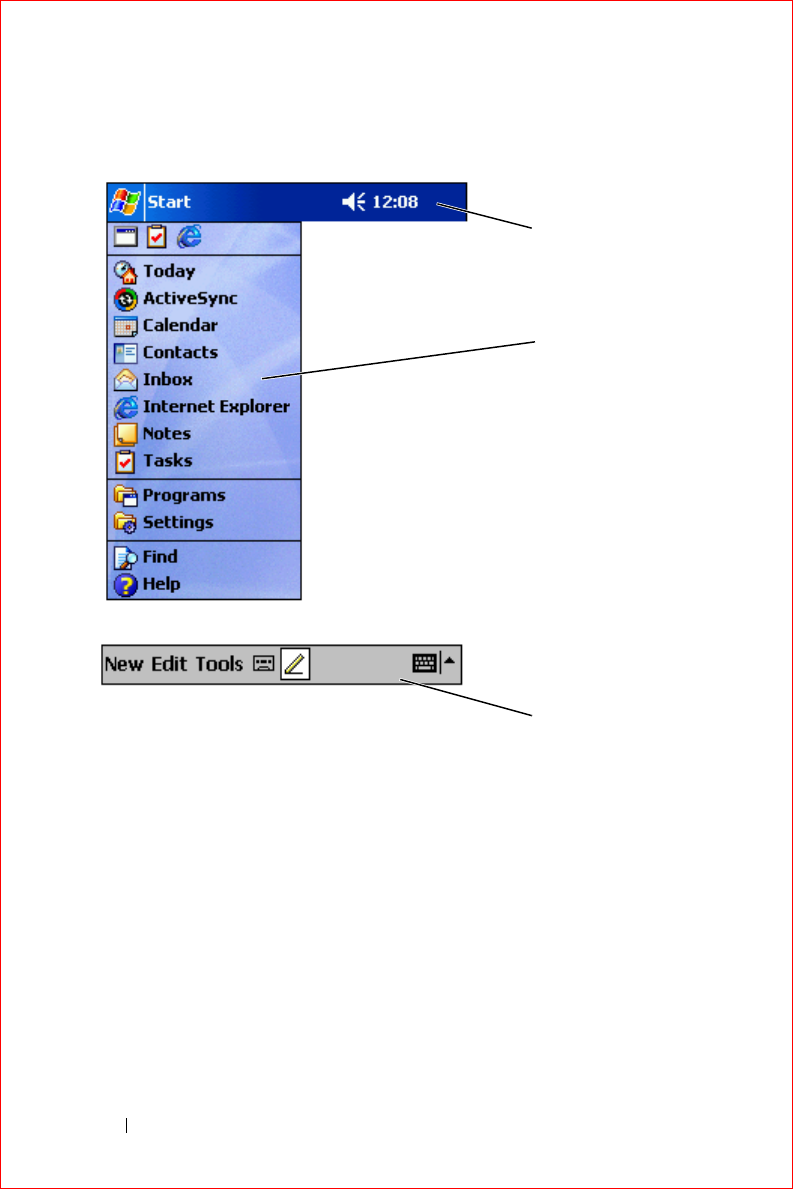
www.dell.com | support.dell.com
FILE LOCATION: S:\systems\Stargell\ug\A02\C2448c22.fm
DELL CONFIDENTIAL – PRELIMINARY 12/2/03 - FOR PROOF ONLY
40 Using Windows Mobile™ 2003 Software for Pocket PC
Pop-Up Menus
With pop-up menus, you can quickly select an action for an item. For
example, you can use the pop-up menu in the contact list to delete a
contact, make a copy of a contact, or send an e-mail message to a contact.
The actions in the pop-up menus vary from program to program. To access a
pop-up menu, tap and hold the stylus on an item name. When the menu
appears, lift the stylus and tap the action you want to perform. To close the
menu without performing an action, tap anywhere outside the menu.
navigation bar
Start menu
command bar
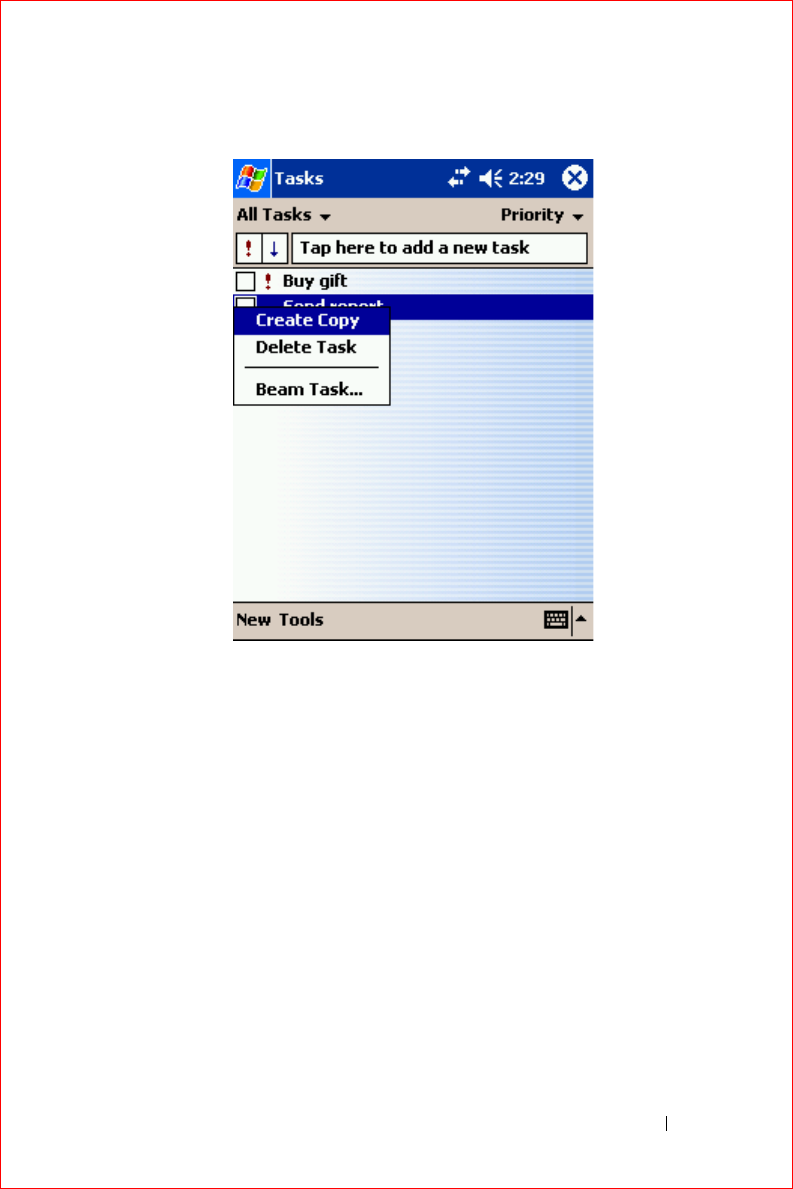
Using Windows Mobile™ 2003 Software for Pocket PC 41
FILE LOCATION: S:\systems\Stargell\ug\A02\C2448c22.fm
DELL CONFIDENTIAL – PRELIMINARY 12/2/03 - FOR PROOF ONLY
Finding and Organizing Information
The Find feature on your device helps you to quickly locate information.
On the
Start
menu, tap
Find
. Enter the item that you want to find, select a
data type from the drop-down menu, and then tap
Go
to start the search.
You can also use the File Explorer to find files on your device and to organize
your files into folders. On the
Start
menu, tap
Programs
and tap
File
Explorer
.
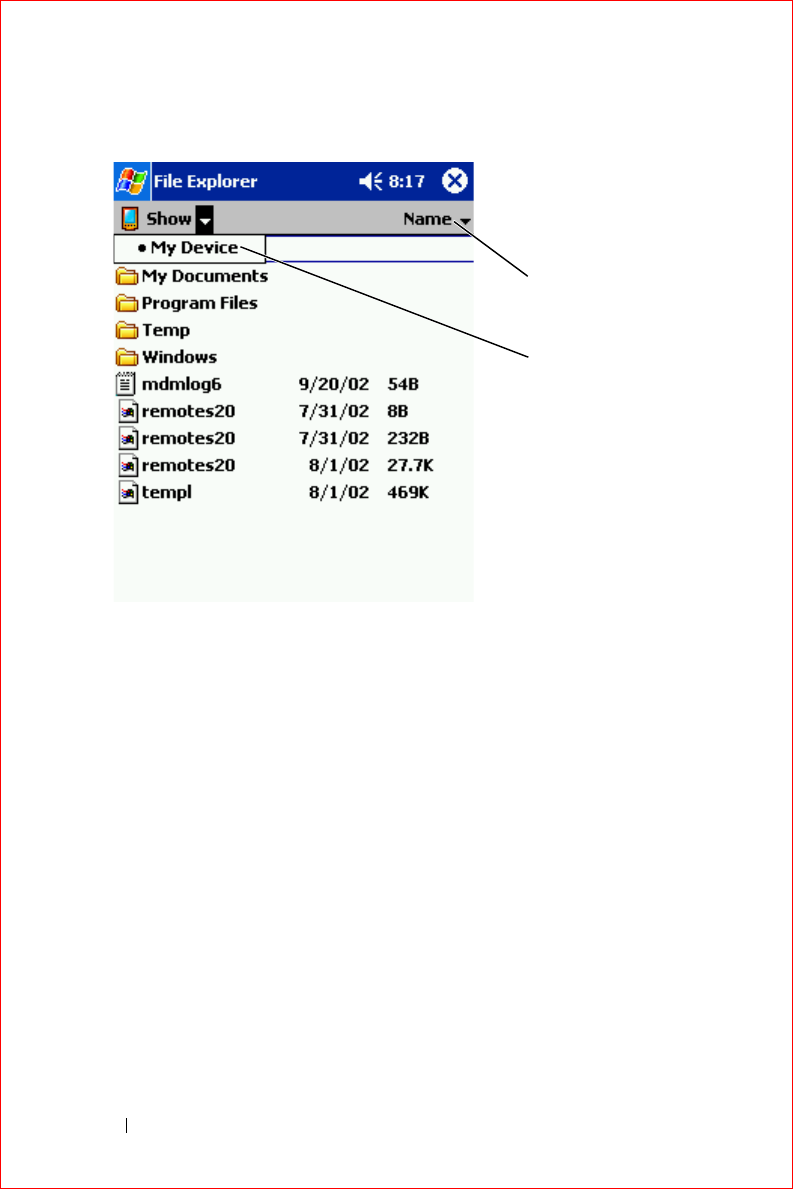
www.dell.com | support.dell.com
FILE LOCATION: S:\systems\Stargell\ug\A02\C2448c22.fm
DELL CONFIDENTIAL – PRELIMINARY 12/2/03 - FOR PROOF ONLY
42 Using Windows Mobile™ 2003 Software for Pocket PC
Backing Up Data
To prevent or minimize data loss, you should periodically back up the data
stored on your device. Use ActiveSync to synchronize the files on your device
with the files on your computer. You can also drag and drop files from your
device to your computer using Windows Explorer. See the ActiveSync Help
on your computer for additional information.
sort menu
folder location

Entering Information 43
Entering Information
Entering Text Using the Input Panel
Writing on the Screen
Drawing on the Screen
Recording a Message
Using My Text
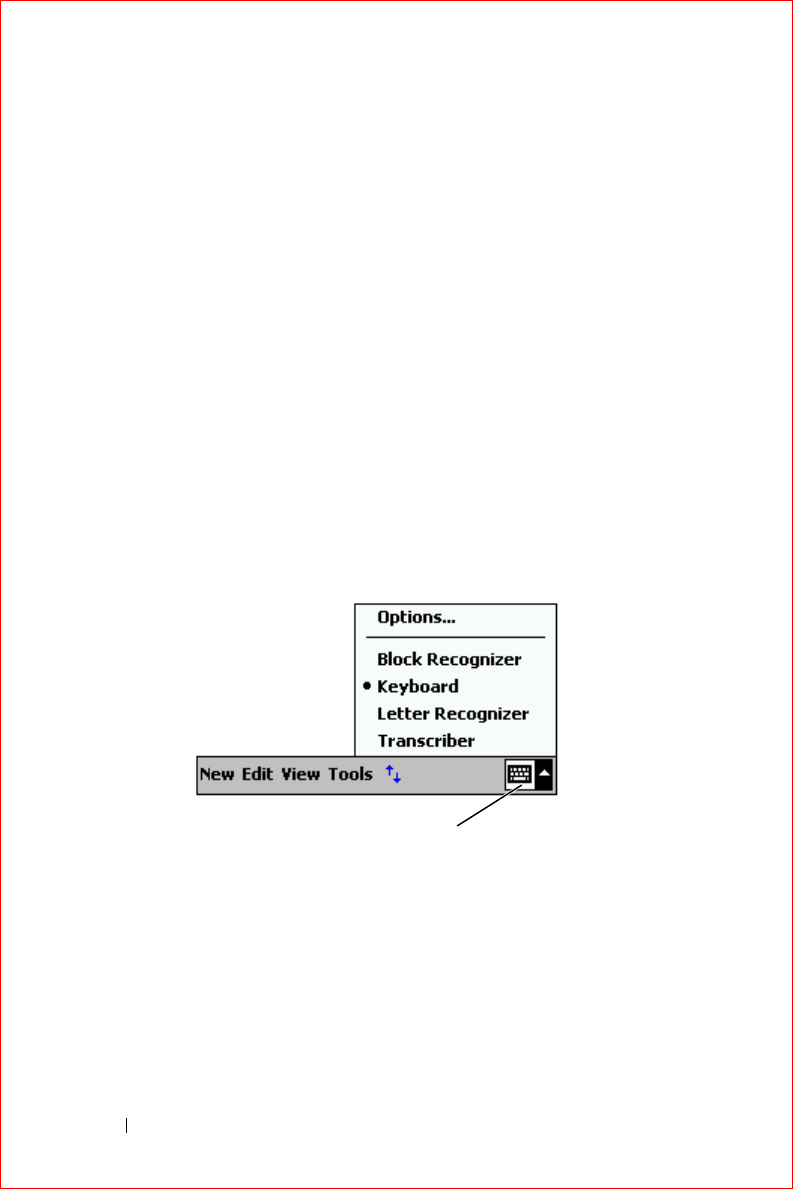
www.dell.com | support.dell.com
FILE LOCATION: S:\systems\Stargell\ug\A02\C2448c32.fm
DELL CONFIDENTIAL – PRELIMINARY 12/2/03 - FOR PROOF ONLY
44 Entering Information
You have several options for entering information:
• Use the input panel to enter typed text using the soft keyboard or
another input method.
• Write directly on the screen with the stylus.
• Draw pictures on the screen with the stylus.
• Speak into your device microphone to record a message.
Use Microsoft
®
ActiveSync
®
to synchronize or copy information from your
computer to your device. For more information on ActiveSync, see
ActiveSync Help on your computer.
Entering Text Using the Input Panel
Use the input panel to enter information in any program on your device. You
can type using the soft keyboard or write using Letter Recognizer, Block
Recognizer, or Transcriber. The characters appear as typed text on the
screen.
To show or hide the input panel, tap the input panel icon. Tap the arrow
next to the input panel icon to change input methods.
When you use the input panel, your device anticipates the word you are
typing or writing and displays it above the input panel. When you tap the
displayed word, the word is inserted at the insertion point. The more you use
your device, the more words it learns to anticipate.
input panel icon

Entering Information 45
FILE LOCATION: S:\systems\Stargell\ug\A02\C2448c32.fm
DELL CONFIDENTIAL – PRELIMINARY 12/2/03 - FOR PROOF ONLY
To change word suggestion options, such as the number of words suggested:
1
Tap the
Start
button and tap
Settings
.
2
Tap the
Personal
tab, tap
Input
, and then tap the
Word Completion
tab.
3
Select the desired settings and tap
OK
.
Typing With the Soft Keyboard
1
Tap the arrow next to the input panel icon and tap
Keyboard
.
2
Tap the keys on the soft keyboard with your stylus.
Letter Recognizer
Letter Recognizer allows you to use your stylus to write letters on the screen
as you would write them on paper.
suggested words
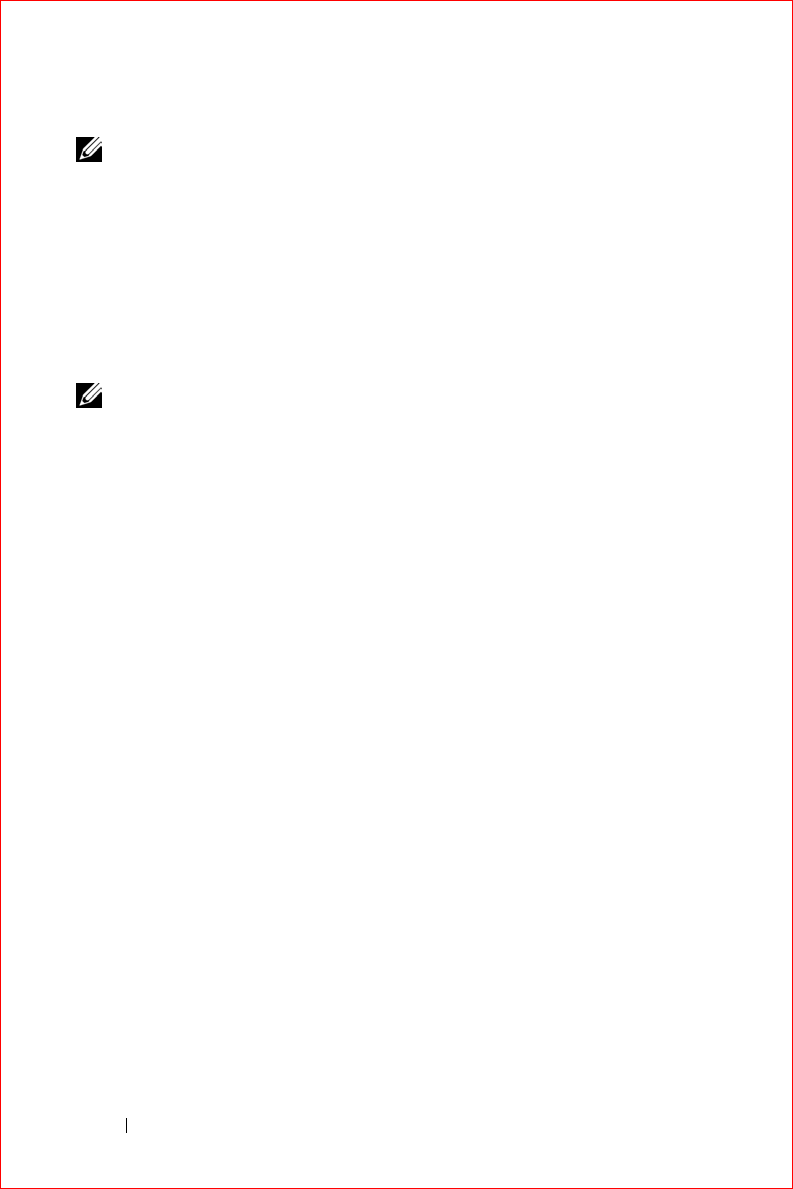
www.dell.com | support.dell.com
FILE LOCATION: S:\systems\Stargell\ug\A02\C2448c32.fm
DELL CONFIDENTIAL – PRELIMINARY 12/2/03 - FOR PROOF ONLY
46 Entering Information
NOTE: Letter Recognizer is included with the English, French, German, Italian,
and Spanish operating systems. Other versions do not support Letter
Recognizer.
1
Tap the arrow next to the input panel icon and tap
Letter Recognizer
.
2
With your stylus, write a letter between the lines that appear on the
bottom of the screen.
The letters are converted to typed text on the screen. For specific
instructions on using Letter Recognizer, tap the question mark next to
the writing area.
NOTE: Tap Demo to learn the character strokes that the device can recognize.
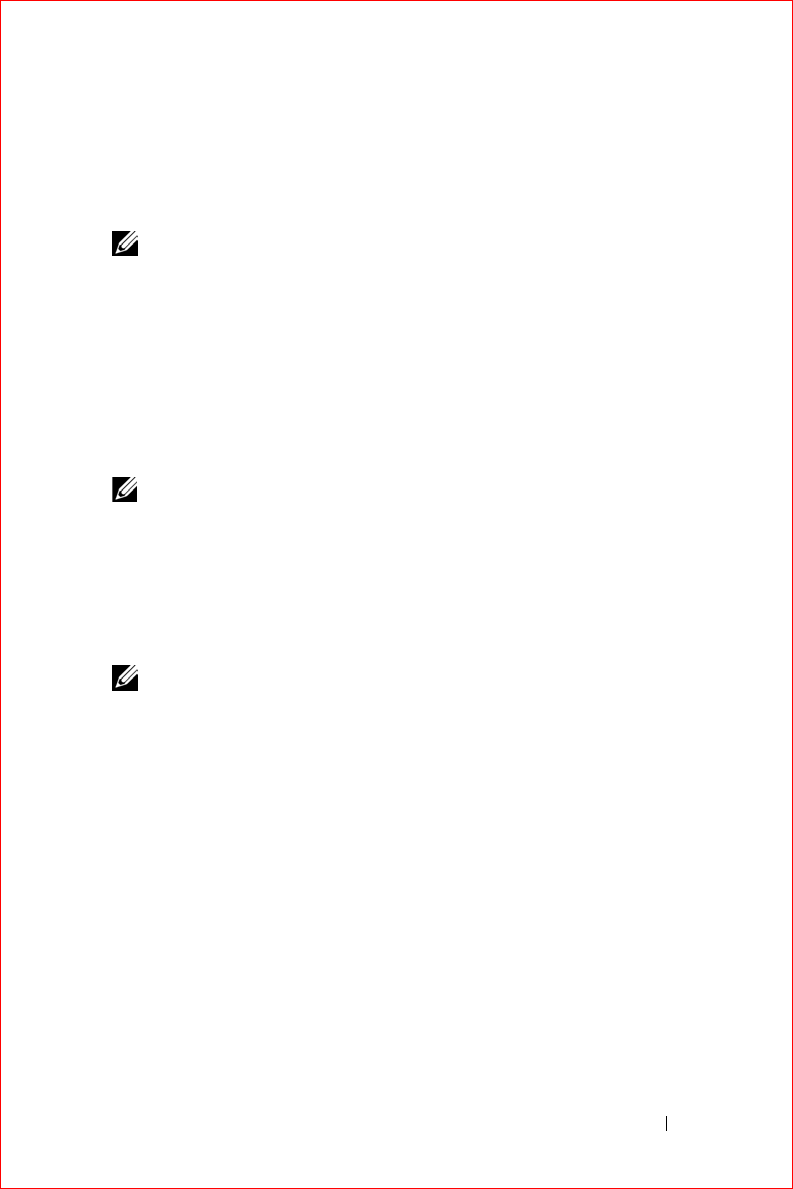
Entering Information 47
FILE LOCATION: S:\systems\Stargell\ug\A02\C2448c32.fm
DELL CONFIDENTIAL – PRELIMINARY 12/2/03 - FOR PROOF ONLY
Block Recognizer
Block Recognizer allows you to use character strokes that are similar to those
used on other handheld devices.
NOTE: Block Recognizer is included with the English, French, German, Italian,
and Spanish operating systems. Other versions do not support Block
Recognizer.
1
Tap the arrow next to the input panel icon and tap
Block Recognizer
.
2
Using your stylus, write the appropriate character stroke in the box that
appears at the bottom of the screen.
The character strokes are converted to typed text on the screen. For
specific instructions on using Block Recognizer, tap the question mark
next to the writing area.
NOTE: Tap Demo to learn the character strokes that the device can recognize.
Transcriber
Transcriber allows you to write anywhere on the screen using the stylus
similar to the way that you would write on paper. Unlike Letter Recognizer
and Block Recognizer, you can write a sentence or more, and then pause to
let Transcriber change the written characters to typed characters.
NOTE: Transcriber is included with the English, French, and German operating
systems. Other versions do not support Transcriber.
1
Tap the arrow next to the input panel icon and tap
Transcriber
.
2
With your stylus, write anywhere on the screen.
When you pause, Transcriber converts your written characters to typed
characters. For specific instructions on using Transcriber, tap the
question mark in the lower right hand corner of the screen.
Editing Typed Text
To edit or format typed text, you must select it first:
1
Drag the stylus across the text that you want to select.
2
Tap and hold the selected text.
3
Tap the appropriate editing command in the pop-up menu.
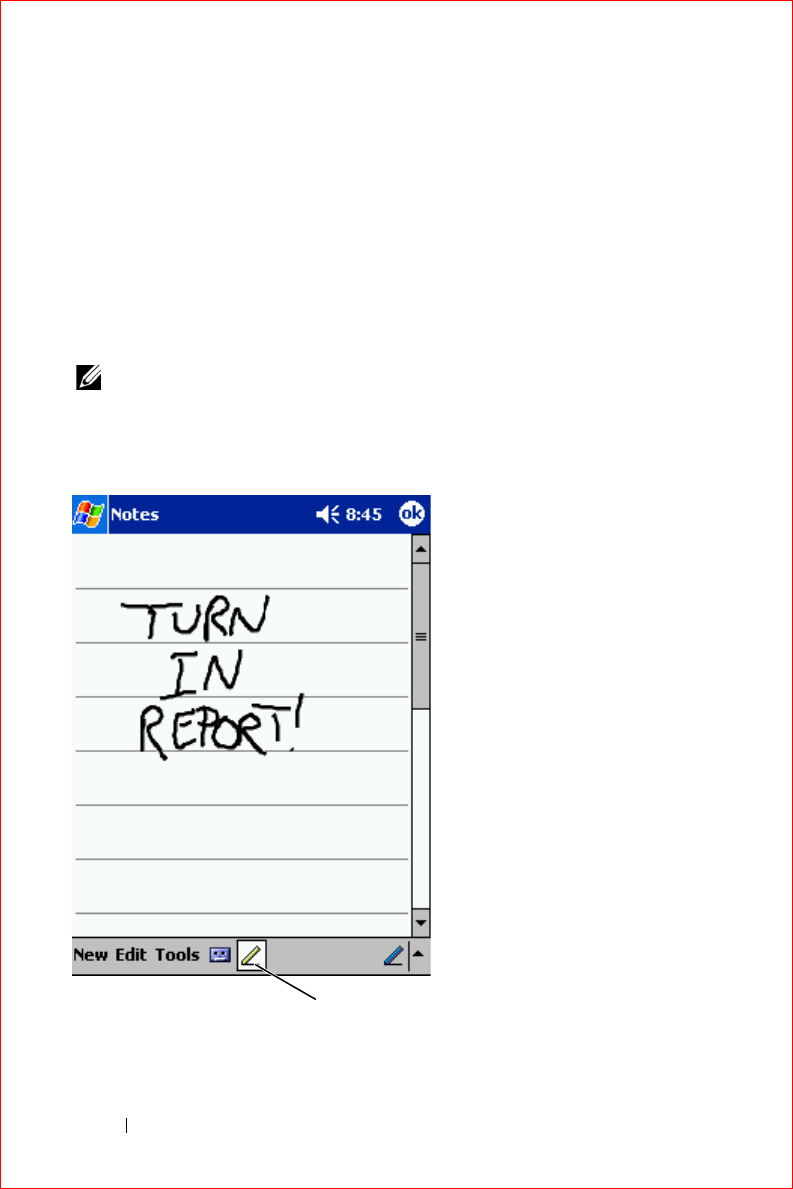
www.dell.com | support.dell.com
FILE LOCATION: S:\systems\Stargell\ug\A02\C2448c32.fm
DELL CONFIDENTIAL – PRELIMINARY 12/2/03 - FOR PROOF ONLY
48 Entering Information
You can also tap
Edit
at the bottom of the screen to select editing
commands.
Writing on the Screen
In any program that accepts written text, such as the Notes program and the
Notes
tab in some programs, you can use your stylus to write directly on the
screen. You can edit and format what you have written and convert the
information to text at a later time.
NOTE: Some programs that accept written text may not have the pen icon. See
the documentation for that program to find out how to switch to writing mode.
To write on the screen, tap the pen icon to switch to writing mode. This
action displays lines on the screen to help you write.
pen icon
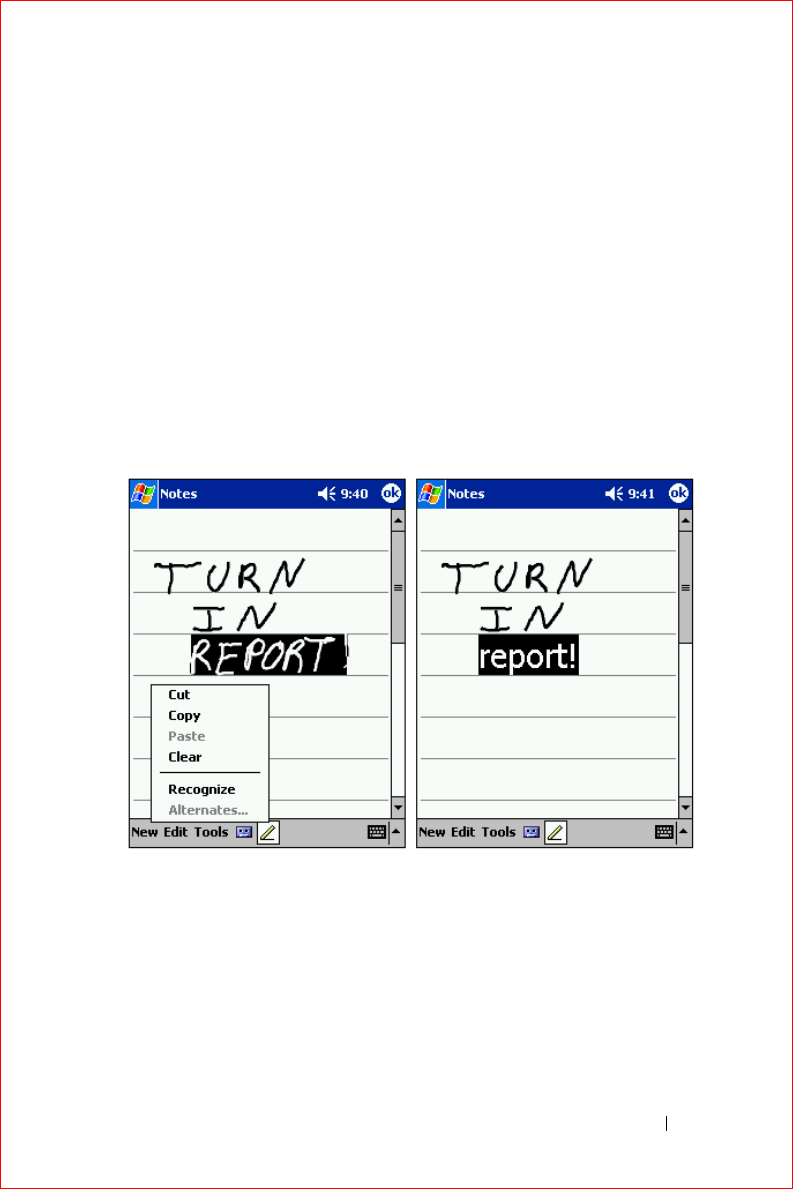
Entering Information 49
FILE LOCATION: S:\systems\Stargell\ug\A02\C2448c32.fm
DELL CONFIDENTIAL – PRELIMINARY 12/2/03 - FOR PROOF ONLY
Editing Written Text
To edit or format written text, you must select it first:
1
Tap the pen icon to deselect it.
2
Drag the stylus across the text that you want to select.
3
Tap and hold the selected text.
4
Tap the appropriate editing command in the pop-up menu.
You can also tap
Edit
at the bottom of the screen to select editing
commands.
5
Tap the pen icon to switch back to writing mode.
To convert written text to print-style text, tap
Tools
and tap
Recognize
.
If you want to convert only certain words, select them before tapping
Recognize
(or tap and hold the selected words and then tap
Recognize
on
the pop-up menu). If a word is not recognized, it is not converted to print-
style text.
If the conversion is incorrect, you can select different words from a list of
alternatives or return to the original written text:
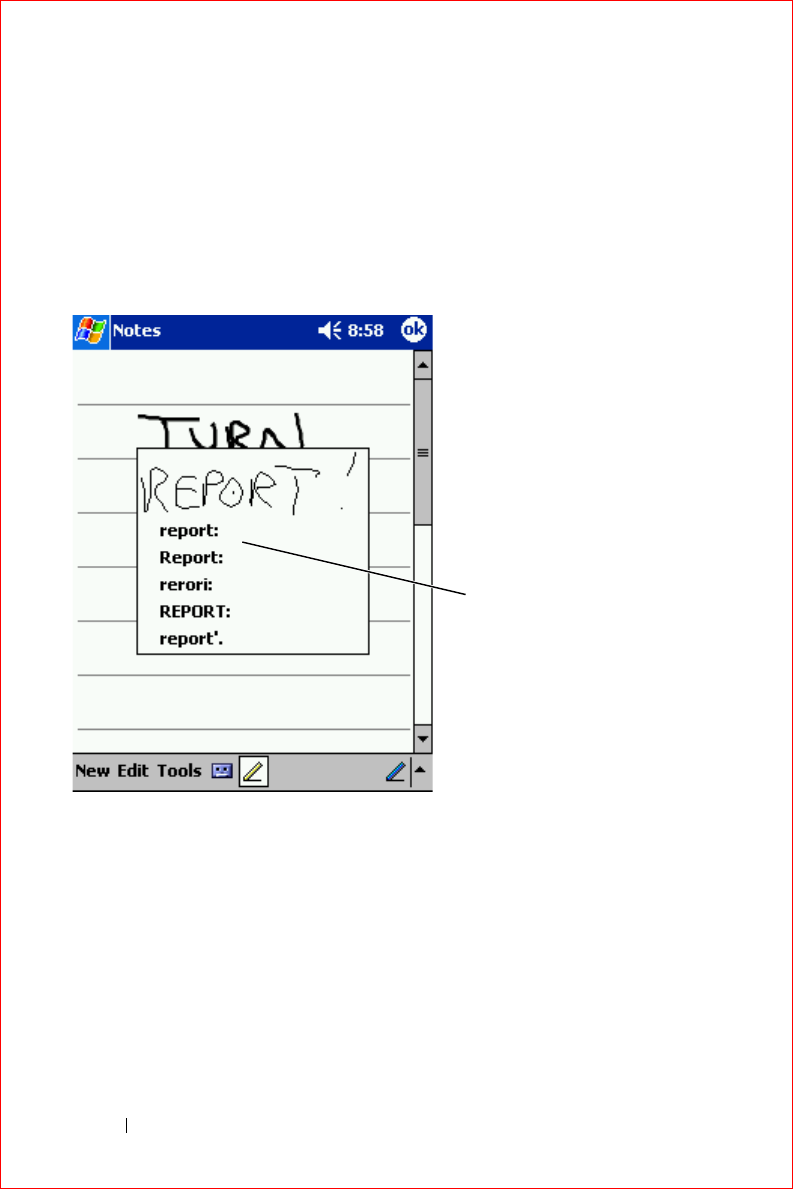
www.dell.com | support.dell.com
FILE LOCATION: S:\systems\Stargell\ug\A02\C2448c32.fm
DELL CONFIDENTIAL – PRELIMINARY 12/2/03 - FOR PROOF ONLY
50 Entering Information
1
Tap and hold the incorrect word.
2
On the pop-up menu, tap
Alternates
.
A menu with a list of alternative words appears.
3
Tap the correct word, or tap the written text at the top of the menu to
return to the original written text.
Tips for getting good recognition:
• Write neatly.
• Write on the lines and draw descenders below the line. Write the cross
of the "t" and apostrophes below the top line so that they are not
confused with the word above. Write periods and commas above the
line.
• For better recognition, try changing the zoom level to 300 percent
using the
Tools
menu.
alternate
words
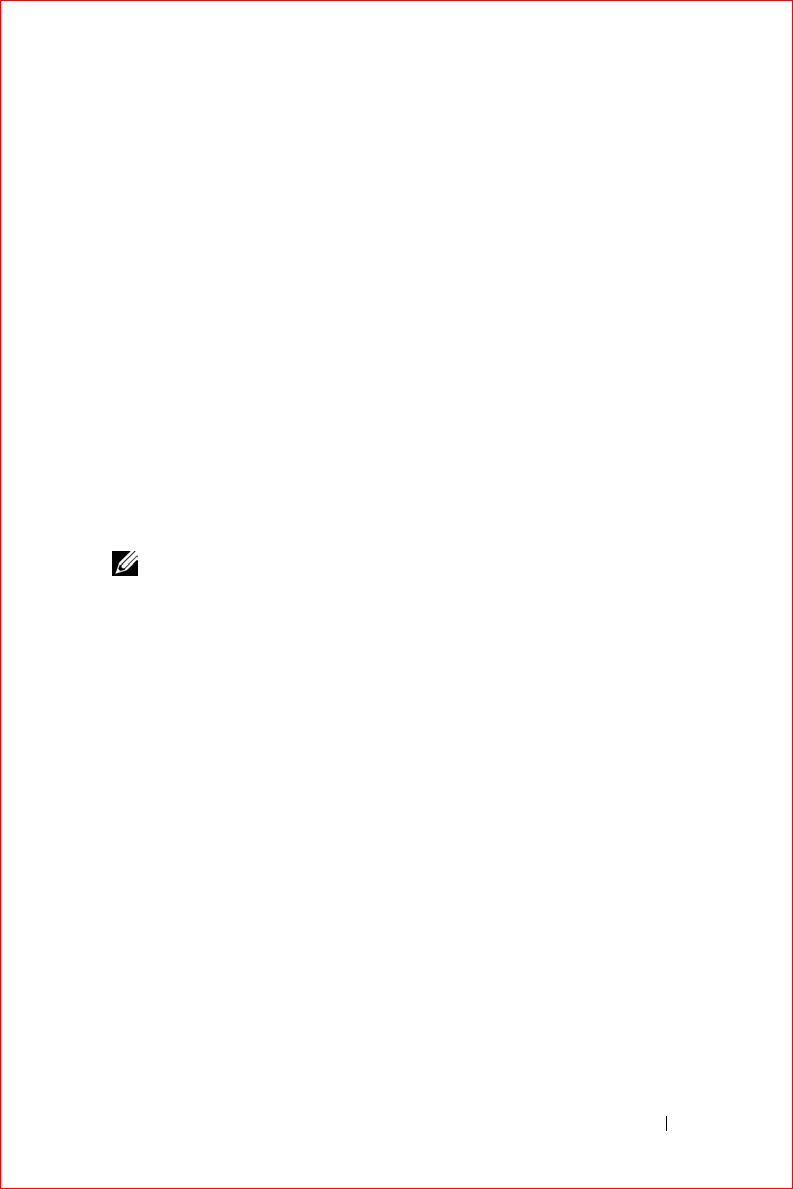
Entering Information 51
FILE LOCATION: S:\systems\Stargell\ug\A02\C2448c32.fm
DELL CONFIDENTIAL – PRELIMINARY 12/2/03 - FOR PROOF ONLY
• Write the letters of a word closely and leave big gaps between words so
that the device can easily determine where words begin and end.
• Hyphenated words, foreign words that use special characters such as
accents, and some punctuation cannot be converted.
• You cannot add written text to a word to change it after the word has
been recognized. You must delete the written word and write the new
word.
Drawing on the Screen
You can draw on the screen the same way that you write on the screen;
however, selecting and editing drawings is different than selecting and
editing written text. For example, selected drawings can be resized, while
written text cannot.
Creating a Drawing
NOTE: To zoom in or out on your drawing, tap Tools and tap a zoom level.
Cross three ruled lines on your first stroke. A drawing box appears.
Subsequent strokes that touch or are inside of the drawing box become part
of the drawing. Drawings that do not cross three ruled lines are treated as
written text.
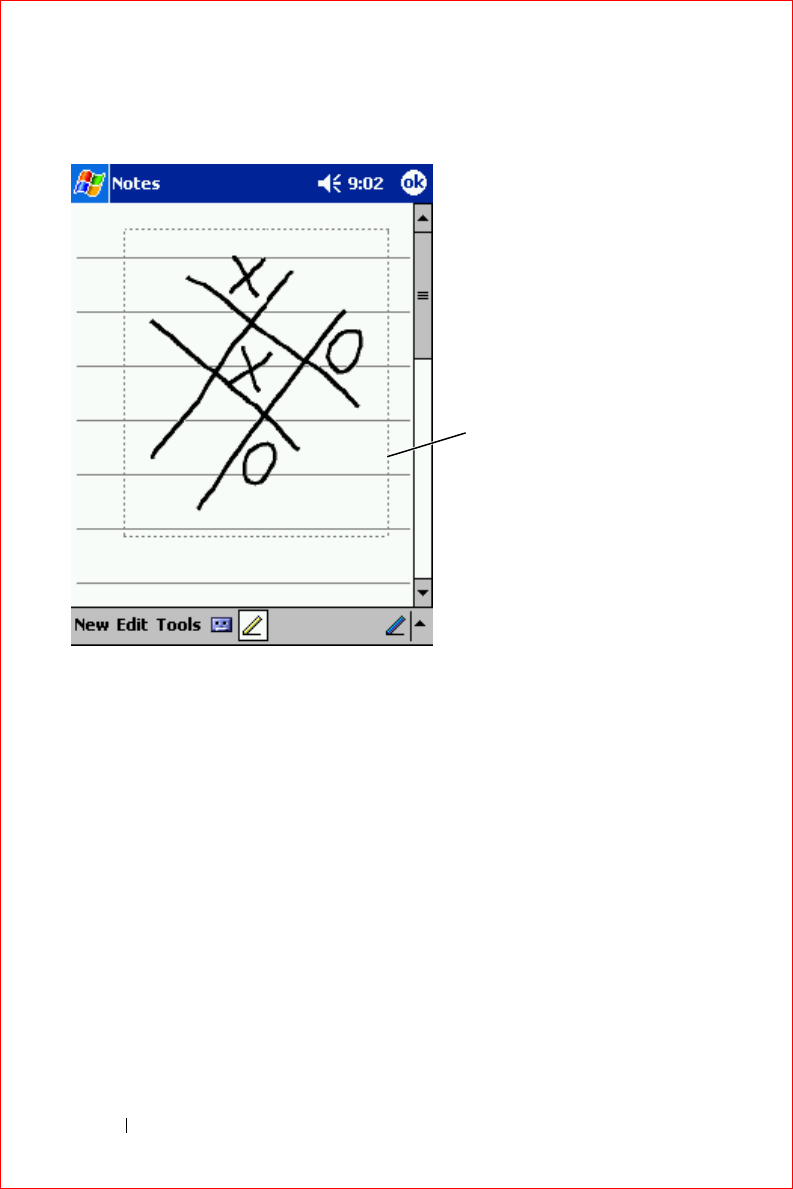
www.dell.com | support.dell.com
FILE LOCATION: S:\systems\Stargell\ug\A02\C2448c32.fm
DELL CONFIDENTIAL – PRELIMINARY 12/2/03 - FOR PROOF ONLY
52 Entering Information
Editing a Drawing
To edit or format a drawing, you must select it first:
1
Tap and hold the stylus on the drawing until the selection handle
appears.
To select multiple drawings, deselect the pen icon and drag to select
the drawings.
2
Tap and hold the selected drawing and tap an editing command on the
pop-up menu.
drawing box
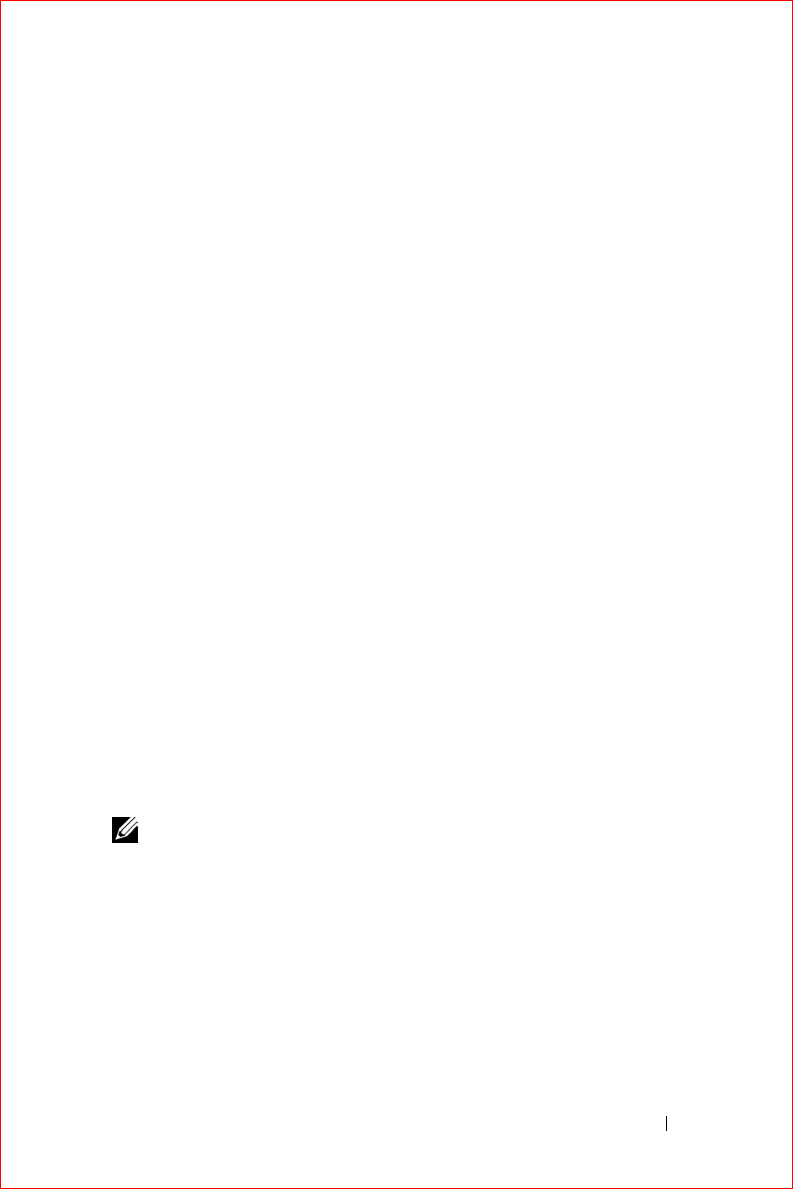
Entering Information 53
FILE LOCATION: S:\systems\Stargell\ug\A02\C2448c32.fm
DELL CONFIDENTIAL – PRELIMINARY 12/2/03 - FOR PROOF ONLY
3
You can cut, copy, and paste selected drawings by tapping and holding
the selected drawing and then tapping an editing command on the
pop-up menu.
You can also tap
Edit
at the bottom of the screen to select editing
commands.
To resize a drawing, ensure that the Pen icon is not selected, and drag a
selection handle.
Recording a Message
In any program where you can write or draw on the screen, you can also
quickly capture thoughts, reminders, and phone numbers by recording a
message. In Calendar, Tasks, and Contacts, you can include a recording in
the
Notes
tab. In the Notes program, you can either create a stand-alone
recording or include a recording in a written note. If you want to include the
recording in a note, open the note first. In the Inbox program, you can add a
recording to an e-mail message.
To record a message:
1
Hold the microphone near your mouth or other source of sound.
2
Press and hold the Record button on the side of your device until it
beeps.
3
While holding down the Record button, make your recording.
4
To stop recording, release the Record button.
The device beeps twice. The new recording appears in the note list or
as an embedded icon.
NOTE: You can also make a recording by tapping the Record icon on the
Recording toolbar.
To play a recording, tap the name of the recording in the list or tap the
speaker icon in the note.
Using My Text
When using Inbox or MSN Messenger, use My Text to quickly insert preset
or frequently used messages. To insert a message, tap
My Text
and tap a
message.
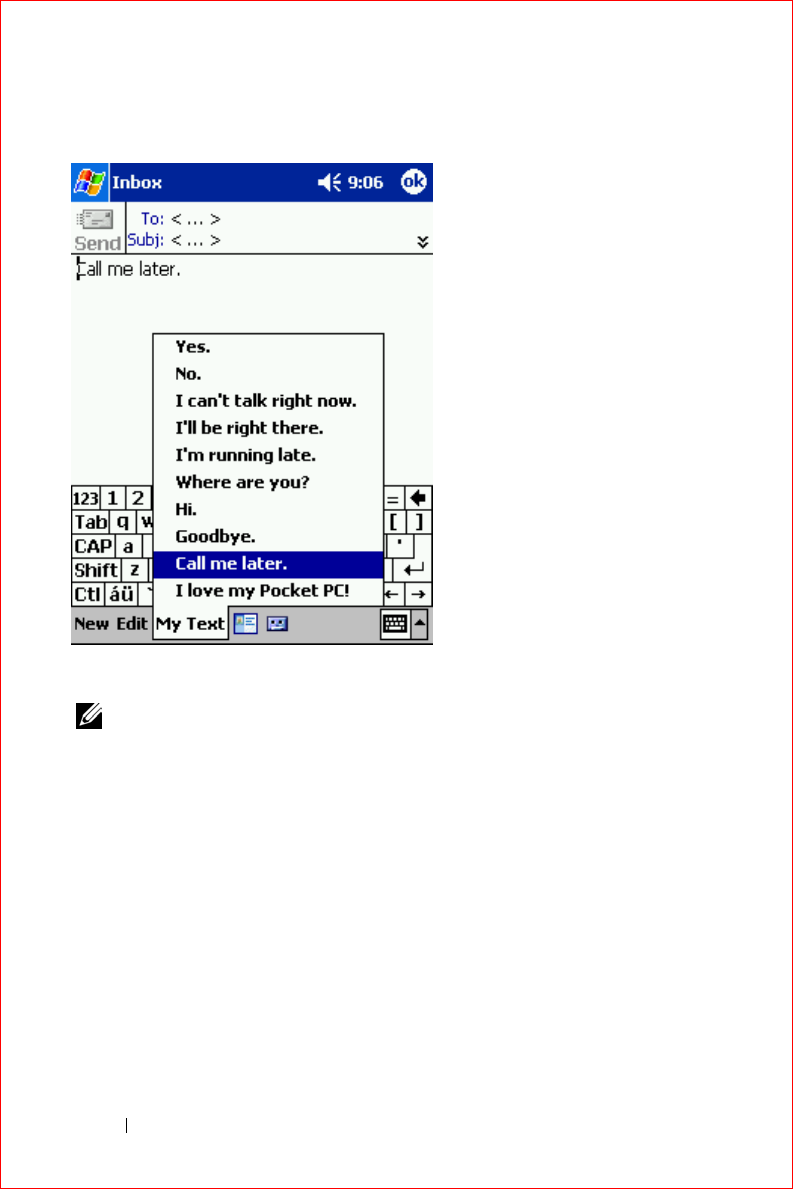
www.dell.com | support.dell.com
FILE LOCATION: S:\systems\Stargell\ug\A02\C2448c32.fm
DELL CONFIDENTIAL – PRELIMINARY 12/2/03 - FOR PROOF ONLY
54 Entering Information
NOTE: You can add text to a My Text message after you insert the message.
To edit a My Text message:
1
In Inbox or MSN Messenger, tap
Tools
.
2
Ta p
Edit My Text Messages
.
3
Make the changes and tap
OK
.

Adjusting Settings 55
Adjusting Settings
Personal Tab
System Tab
Connections Tab
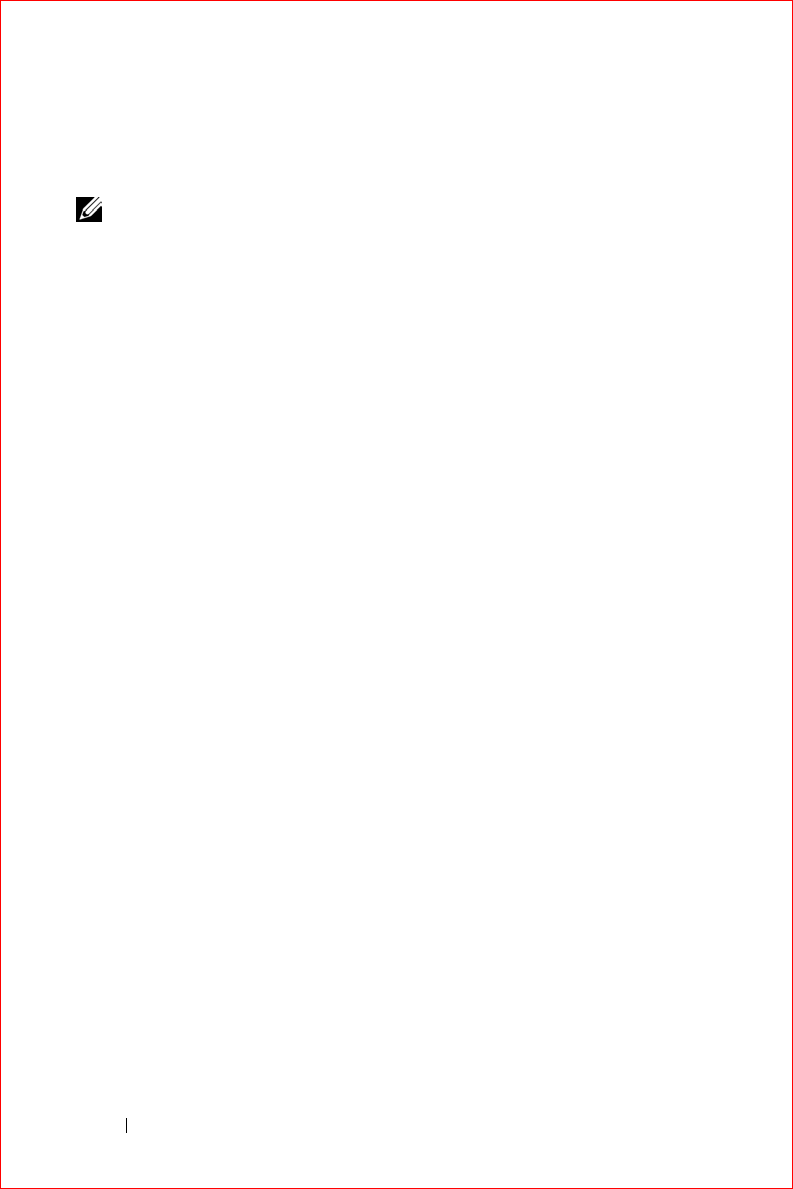
www.dell.com | support.dell.com
FILE LOCATION: S:\systems\Stargell\ug\A02\C2448c42.fm
DELL CONFIDENTIAL – PRELIMINARY 12/2/03 - FOR PROOF ONLY
56 Adjusting Settings
You can adjust the device settings to suit the way you work. To see available
options, tap the
Start
button and tap
Settings
.
NOTE: Depending on the features of your device, you might have additional
tabs and additional items on the tabs.
See Pocket PC Help on your device for additional information on adjusting
settings (tap the
Start
button and tap
Help
).
Personal Tab
•
Buttons
— Assign the programs that launch when you press the
hardware buttons.
•
Input
— Adjust the settings for input method, word completion, and
other options.
•
Menus
— Add or remove items from the
Start
menu.
•
Navigator Button
— Configure your device to allow you to press the
center of the navigator button to perform functions similar to pressing
<Enter> on a keyboard.
•
Owner Information
— Enter your contact information.
•
Password
— Set a password to protect the data stored on your device.
•
Sounds & Notification
— Adjust the volume and set notifications. See
"Notifications" on page 78 for more information.
•
Today
— Customize the look and the information that is displayed on
the Today screen.
System Tab
•
About
— Find information about Microsoft
®
Windows Mobile
™
2003
Software for Pocket PC and your device.
•
Brightness
— Adjust the brightness settings to conserve power.
•
Certificates
— View or delete certificates stored on your device.
Certificates help establish your identity and the identity of other
computers to prevent unauthorized users from accessing your data.
•
Clock
— Change the time or set the alarm.
•
Microphone
— Adjust the microphone gain.
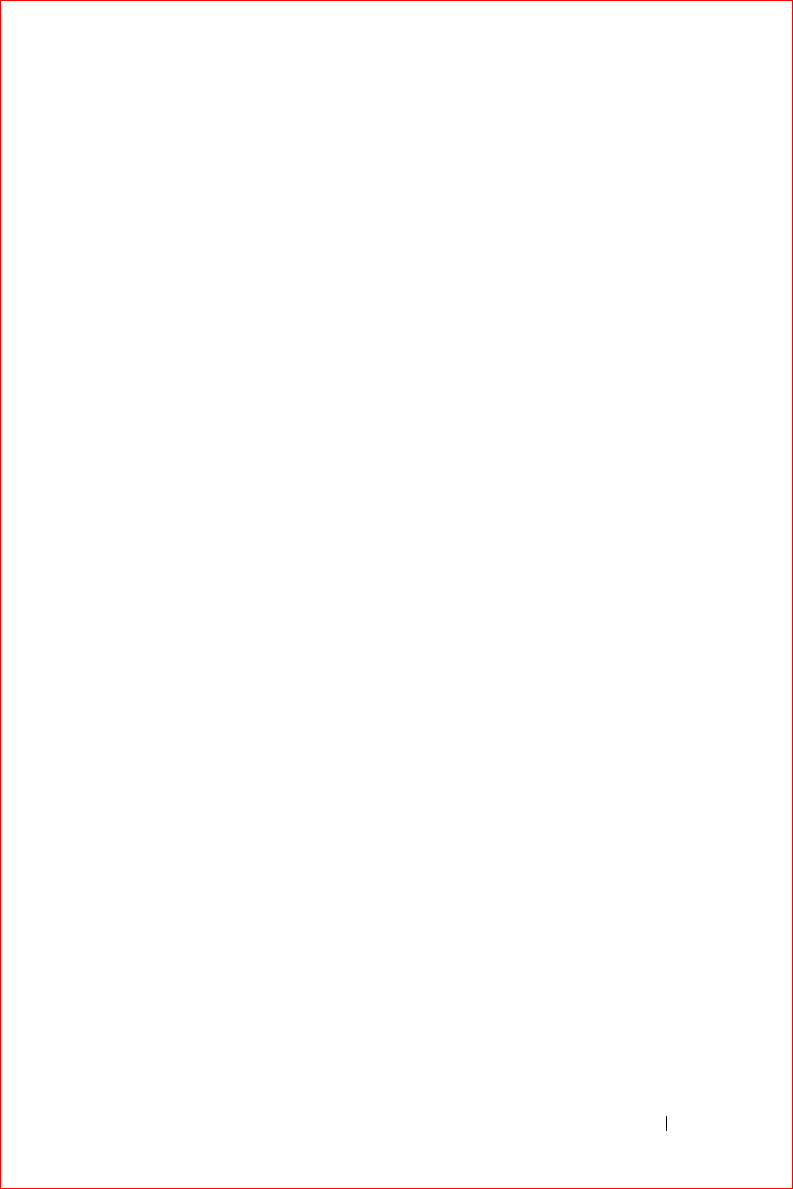
Adjusting Settings 57
FILE LOCATION: S:\systems\Stargell\ug\A02\C2448c42.fm
DELL CONFIDENTIAL – PRELIMINARY 12/2/03 - FOR PROOF ONLY
•
Power
— Check the battery or charge status. Set the amount of time
that the device can remain idle before it turns off.
•
Regional Settings
— View and change the formatting for regional
settings, such as currency, time, and date.
•
Remove Programs
— Remove programs from your device. For more
information, see "Adding and Removing Programs" on page 79.
•
Screen
— Adjust the screen if your device is not responding accurately
to taps.
•
Switcher Bar
— Adjust the settings of the Switcher Bar program
launcher utility.
•
System Information
— View technical information about your device.
Connections Tab
•
Beam
— Receive infrared beams from other devices.
•
Bluetooth
— Turn the Bluetooth™ radio on and off, and create and
edit bonded devices. By default, the Bluetooth radio is off.
•
Connections
— Add and configure modem or server connections.
•
Wireless Ethernet
— Configure your network adapter settings.
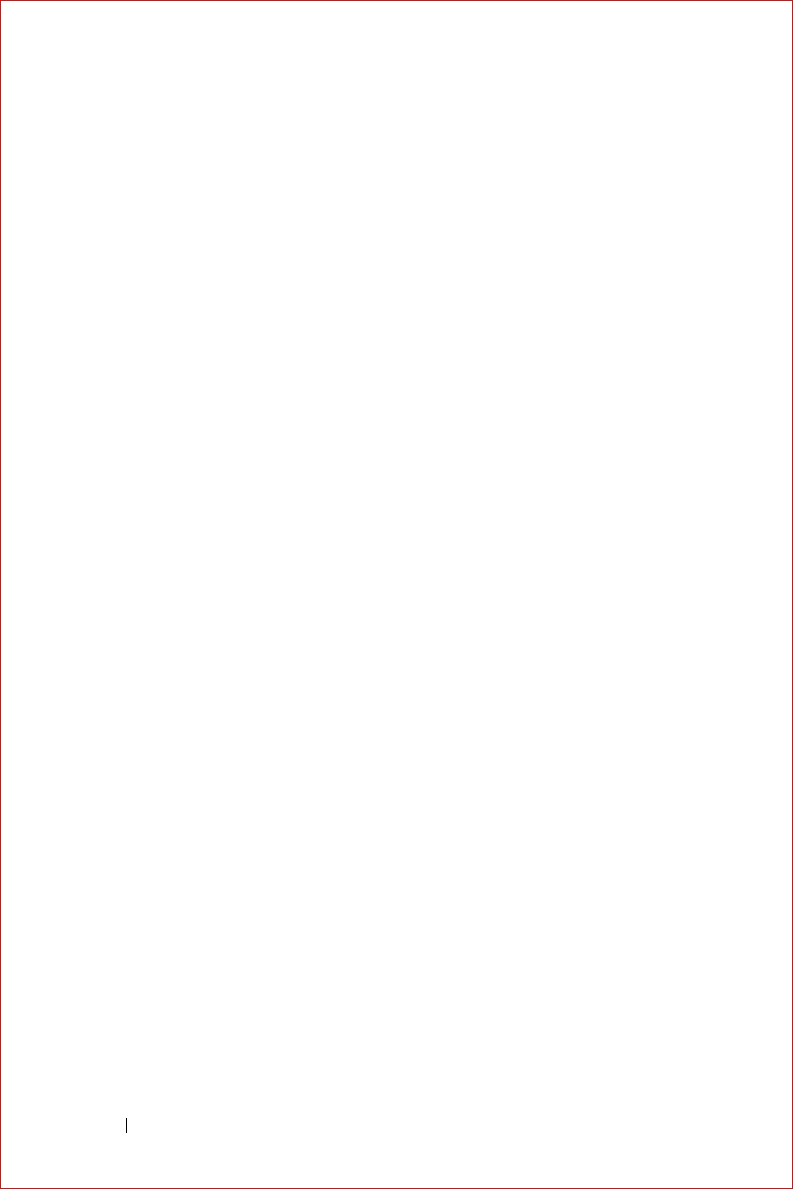
www.dell.com | support.dell.com
FILE LOCATION: S:\systems\Stargell\ug\A02\C2448c42.fm
DELL CONFIDENTIAL – PRELIMINARY 12/2/03 - FOR PROOF ONLY
58 Adjusting Settings

Using Microsoft® ActiveSync®59
Using Microsoft® ActiveSync®
About ActiveSync
Installing and Using ActiveSync
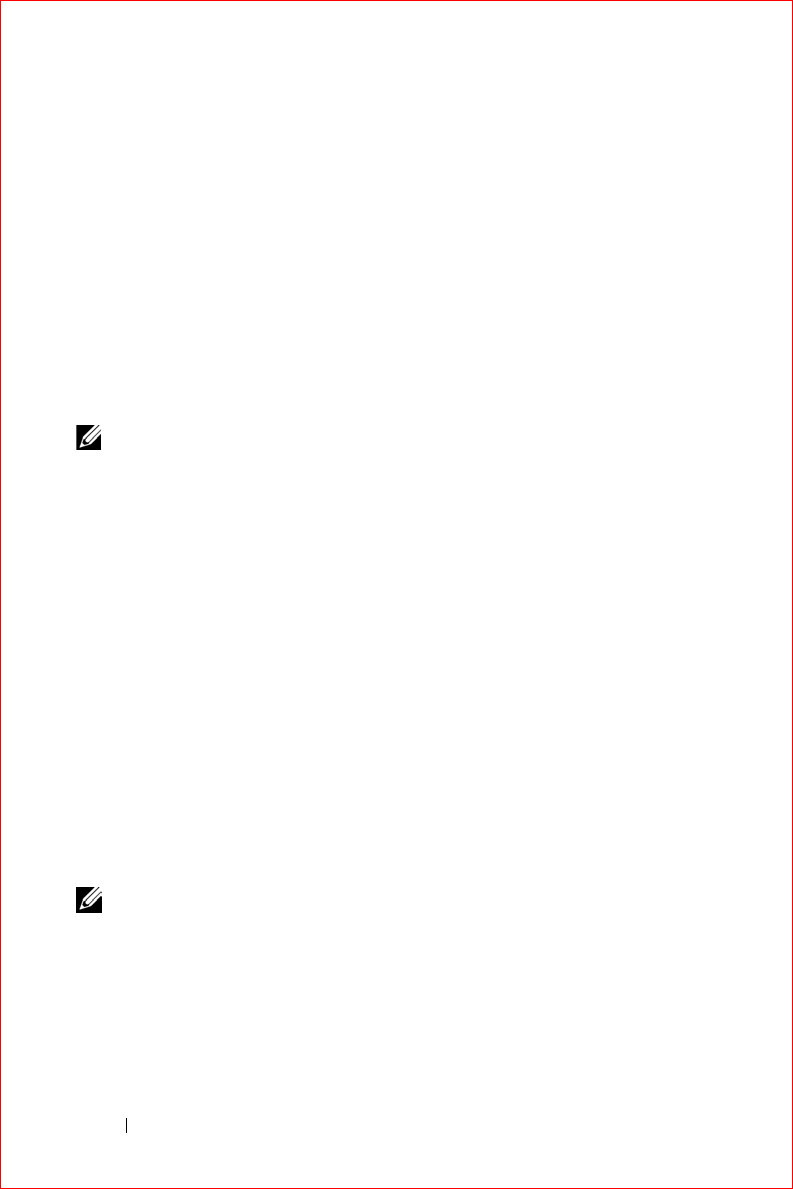
www.dell.com | support.dell.com
FILE LOCATION: S:\systems\Stargell\ug\A02\C2448c52.fm
DELL CONFIDENTIAL – PRELIMINARY 12/2/03 - FOR PROOF ONLY
60 Using Microsoft® ActiveSync®
About ActiveSync
You can synchronize the information on your computer with the
information on your device with ActiveSync. Synchronization compares the
data on your device with the data on your computer and updates both with
the most recent information. For example:
• Keep Microsoft Pocket Outlook data up-to-date by synchronizing your
device with Microsoft Outlook data on your computer.
• Synchronize Microsoft Word and Microsoft Excel files between your
device and your computer. Your files are automatically converted to the
correct format.
NOTE: By default, ActiveSync does not automatically synchronize all types of
information. You can change ActiveSync options to synchronize specific types
of information.
With ActiveSync, you can also:
• Back up and restore your device data.
• Copy (rather than synchronize) files between your device and your
computer.
• Select a synchronization mode to control when synchronization occurs.
For example, you can synchronize continuously or only when you select
the synchronize command.
• Select which information types are synchronized and control how
much data is synchronized. For example, you can choose how many
weeks of past appointments you want synchronized.
To synchronize your data, you need both the Microsoft Windows
®
and
Pocket PC versions of ActiveSync. You must install the Windows version of
ActiveSync on your computer using the Dell™ Companion CD. The Pocket
PC version is already installed on your device.
NOTE: Before connecting your device to a computer for the first time, ensure
that you install ActiveSync on the computer from the Dell™ Companion CD.
Installing and Using ActiveSync
To install ActiveSync:
1
Insert the Dell Companion CD.
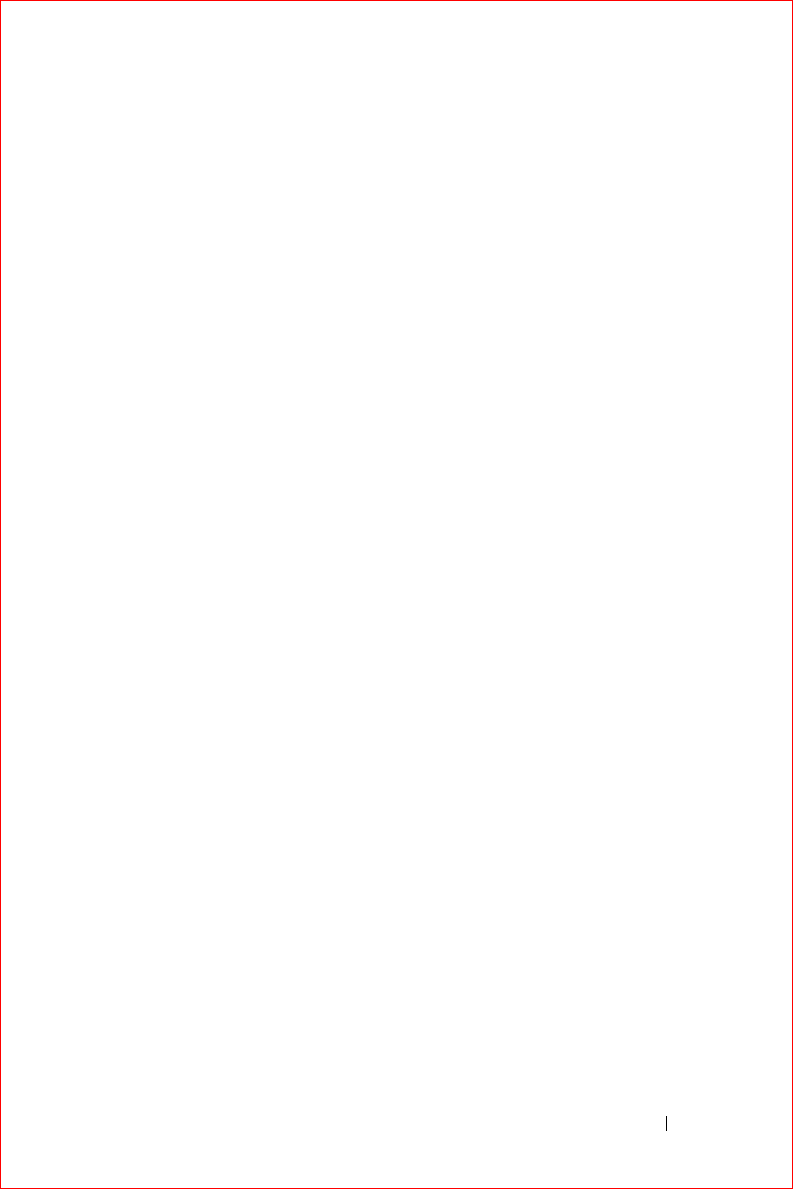
Using Microsoft® ActiveSync®61
FILE LOCATION: S:\systems\Stargell\ug\A02\C2448c52.fm
DELL CONFIDENTIAL – PRELIMINARY 12/2/03 - FOR PROOF ONLY
2
Click the yellow triangle to access the main menu.
3
Click
Start Here
.
4
Click
Install ActiveSync
and follow the instructions on the screen.
After the installation is complete, the ActiveSync Setup Wizard helps you to
connect your device to your computer, set up a partnership so that you can
synchronize information between your device and your computer, and
customize your synchronization settings. Your first synchronization process
automatically begins when you complete the wizard.
During your first synchronization, information that was stored in Outlook
on your computer is copied to Calendar, Contacts, and Tasks on your device.
After you set up ActiveSync and complete the first synchronization process,
you can initiate synchronization from your device. To switch to ActiveSync
on your device, tap the
Start
button and tap
ActiveSync
. If you have a
wireless LAN card, you can synchronize remotely from your device.
To find information on using ActiveSync on your device, open ActiveSync
on your device, tap the
Start
button, and then tap
Help
.
To find information on using ActiveSync on your computer, open
ActiveSync on your computer, and click
Help
→
Microsoft ActiveSync Help
.
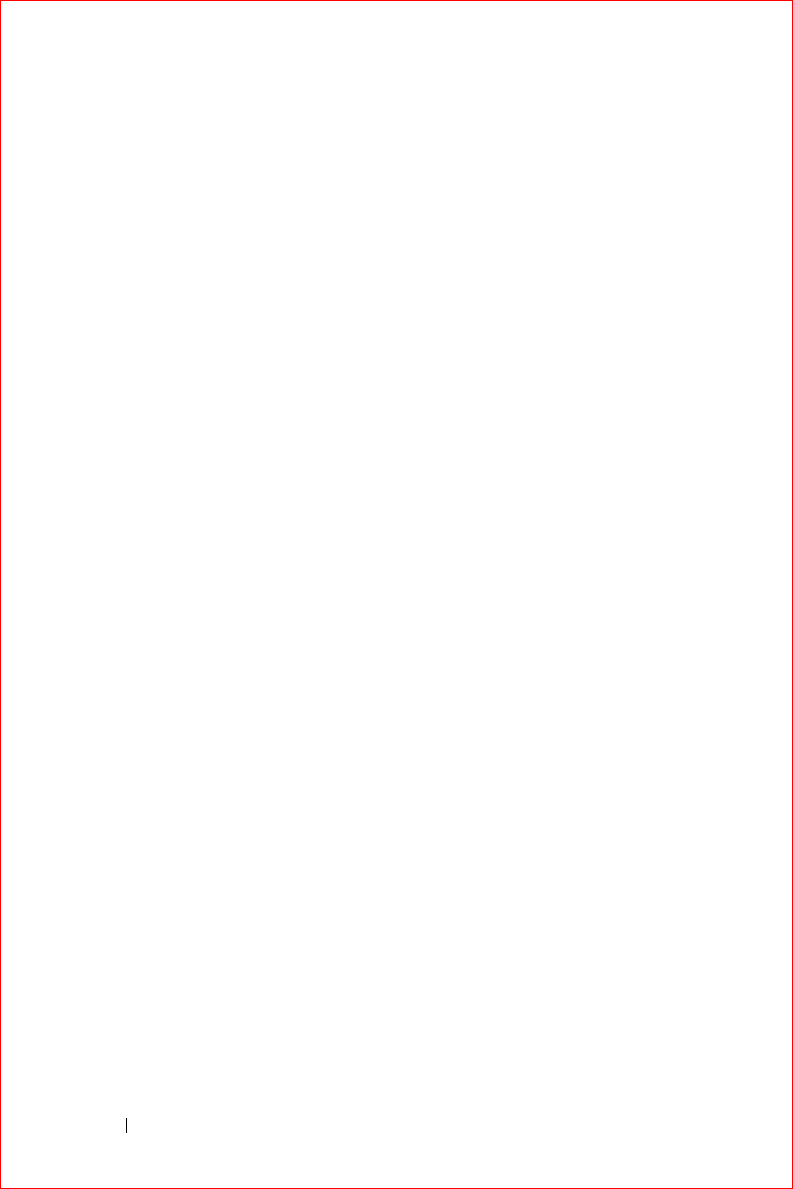
www.dell.com | support.dell.com
FILE LOCATION: S:\systems\Stargell\ug\A02\C2448c52.fm
DELL CONFIDENTIAL – PRELIMINARY 12/2/03 - FOR PROOF ONLY
62 Using Microsoft® ActiveSync®

Scheduling and Communicating 63
Scheduling and Communicating
About Microsoft® Pocket Outlook
Calendar
Contacts
Tasks
Notes
Inbox
Notifications
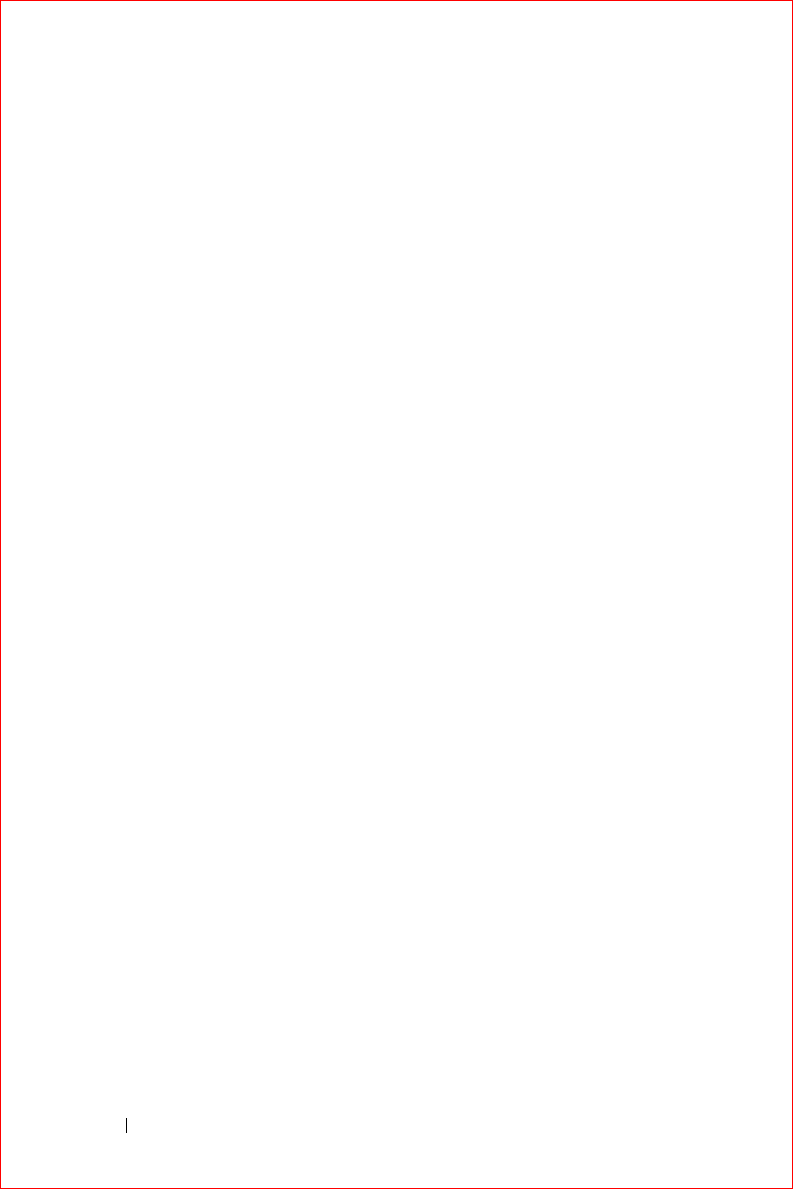
www.dell.com | support.dell.com
FILE LOCATION: S:\systems\Stargell\ug\A02\C2448c62.fm
DELL CONFIDENTIAL – PRELIMINARY 12/2/03 - FOR PROOF ONLY
64 Scheduling and Communicating
About Microsoft® Pocket Outlook
Pocket Outlook includes Calendar, Contacts, Tasks, Inbox, and Notes. You
can use these programs individually or together. For example, e-mail
addresses stored in Contacts can be used to address e-mail messages in
Inbox.
Using Microsoft ActiveSync
®
, you can synchronize information in Microsoft
Outlook or Microsoft Exchange on your computer with your device. You can
also synchronize this information directly with an Exchange server. Each
time you synchronize, ActiveSync compares the changes you made on your
device and computer or server and updates both computers with the latest
information. For information on using ActiveSync, see ActiveSync Help on
your computer.
You can switch to any of the following programs through the
Start
menu.
Calendar
Use Calendar to schedule appointments, including meetings and other
events. You can check your appointments in one of several views (Agenda,
Day, Week, Month, and Year) and easily switch views by using the view
menu. Tap the today icon to view the current date.
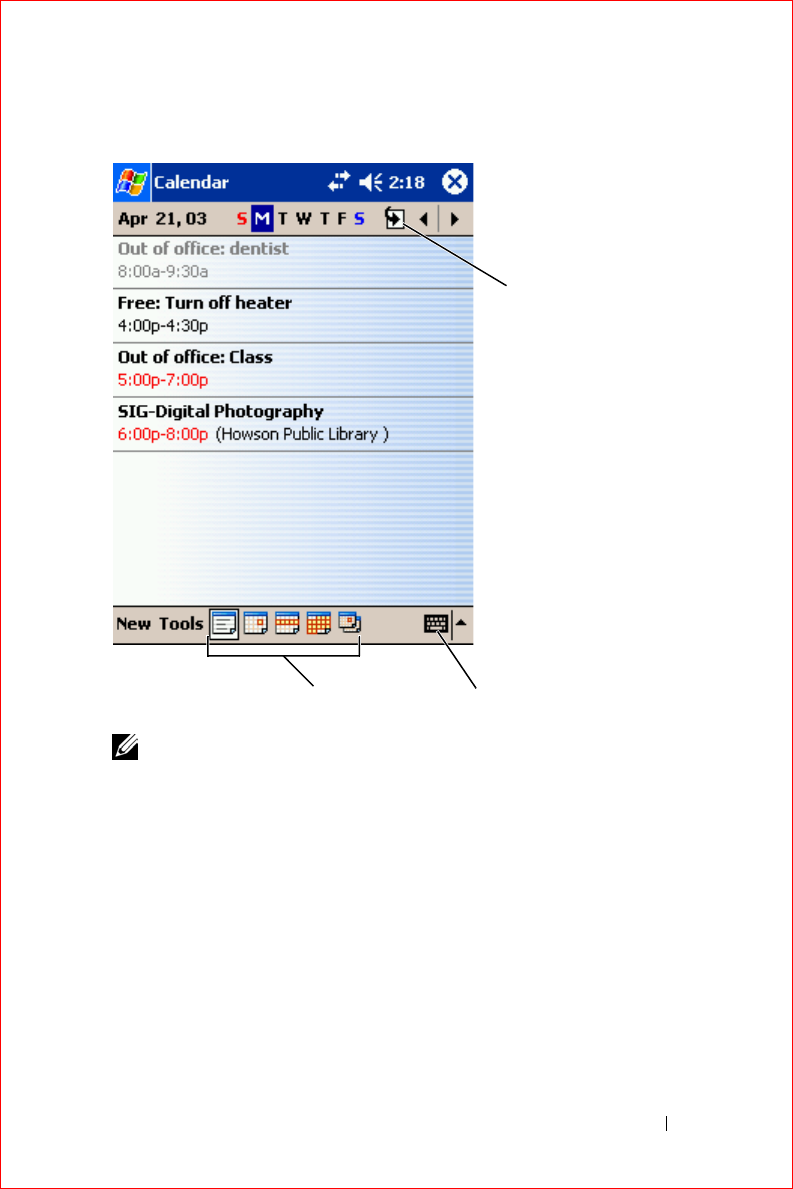
Scheduling and Communicating 65
FILE LOCATION: S:\systems\Stargell\ug\A02\C2448c62.fm
DELL CONFIDENTIAL – PRELIMINARY 12/2/03 - FOR PROOF ONLY
NOTE: To customize Calendar, such as changing the first day of the week, tap
Tools and tap Options.
To create an appointment:
1
In the Day or Week view, tap the desired date and time for the
appointment.
2
Ta p
New
.
3
Tap a field to select it, and enter a description and a location using the
input panel.
4
If necessary, tap the date and time to change them.
5
To see all available fields, tap the input panel icon to hide it. Enter the
remaining information, if necessary.
6
To add notes, tap the
Notes
tab.
today icon
view menu input panel icon
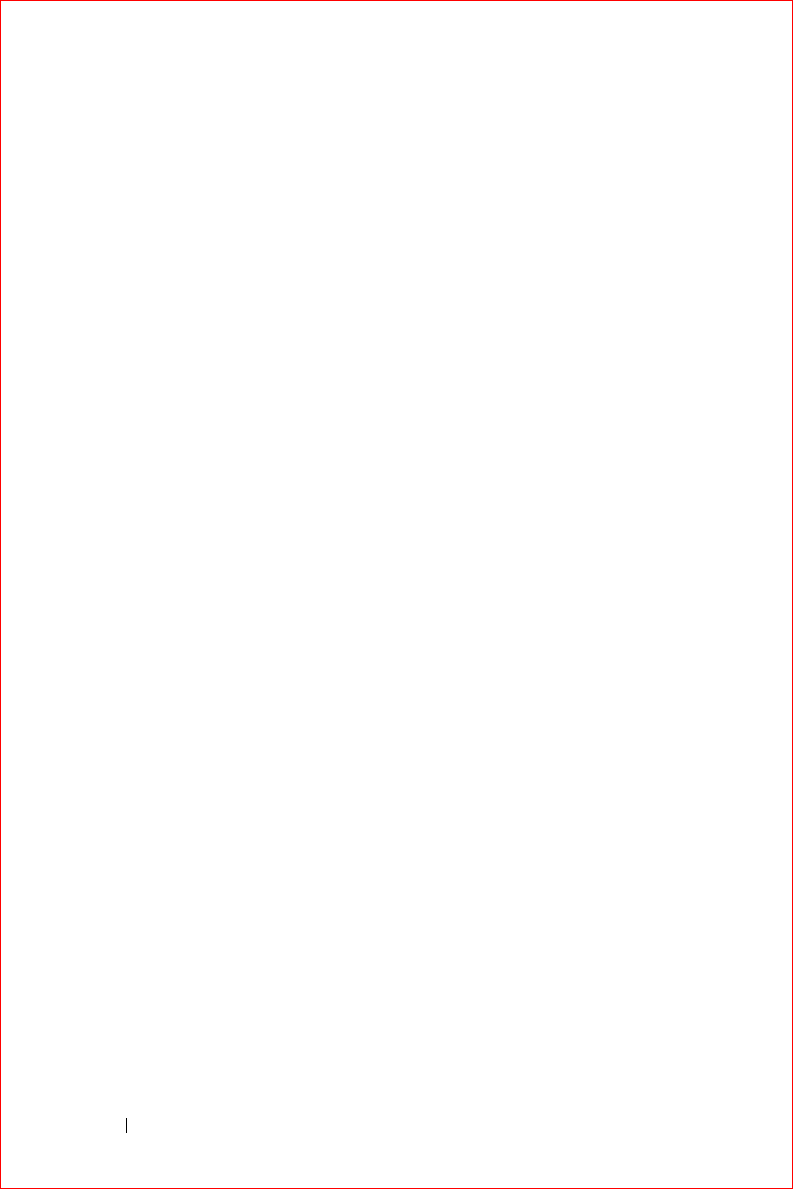
www.dell.com | support.dell.com
FILE LOCATION: S:\systems\Stargell\ug\A02\C2448c62.fm
DELL CONFIDENTIAL – PRELIMINARY 12/2/03 - FOR PROOF ONLY
66 Scheduling and Communicating
You can enter text, draw, or create a recording. For more information on
creating notes, see "Notes" on page 70.
7
When you have finished entering information, tap
OK
to return to the
calendar.
To receive a notification for an appointment, select
Remind me
in the
appointment settings. You can configure notifications through the Sounds &
Notifications icon. For more information, see "Notifications" on page 78.
Using the Summary Screen
When you tap an appointment in Calendar, a summary screen displays. To
change the appointment, tap
Edit
.
Creating Meeting Requests
You can use Calendar to set up meetings with users of Outlook or Pocket
Outlook. The meeting request is automatically created when you
synchronize Inbox or when you connect to your e-mail server. To set how you
want meeting requests sent, tap
Tools
and tap
Options
. If you send and
receive e-mail messages through ActiveSync, select
ActiveSync
.
To schedule a meeting:
1
Create an appointment.
2
On the
Appointment
tab, tap the input panel to hide it, and then tap
Attendees
.
The
Attendees
field
lists the e-mail addresses that you have entered in
Contacts.
3
Select the meeting attendees.
The meeting notice is created automatically and placed in the
Outbox
folder.
For more information on sending and receiving meeting requests, tap the
Start
button, tap
Help
, and then tap
Calendar
or
Inbox
.
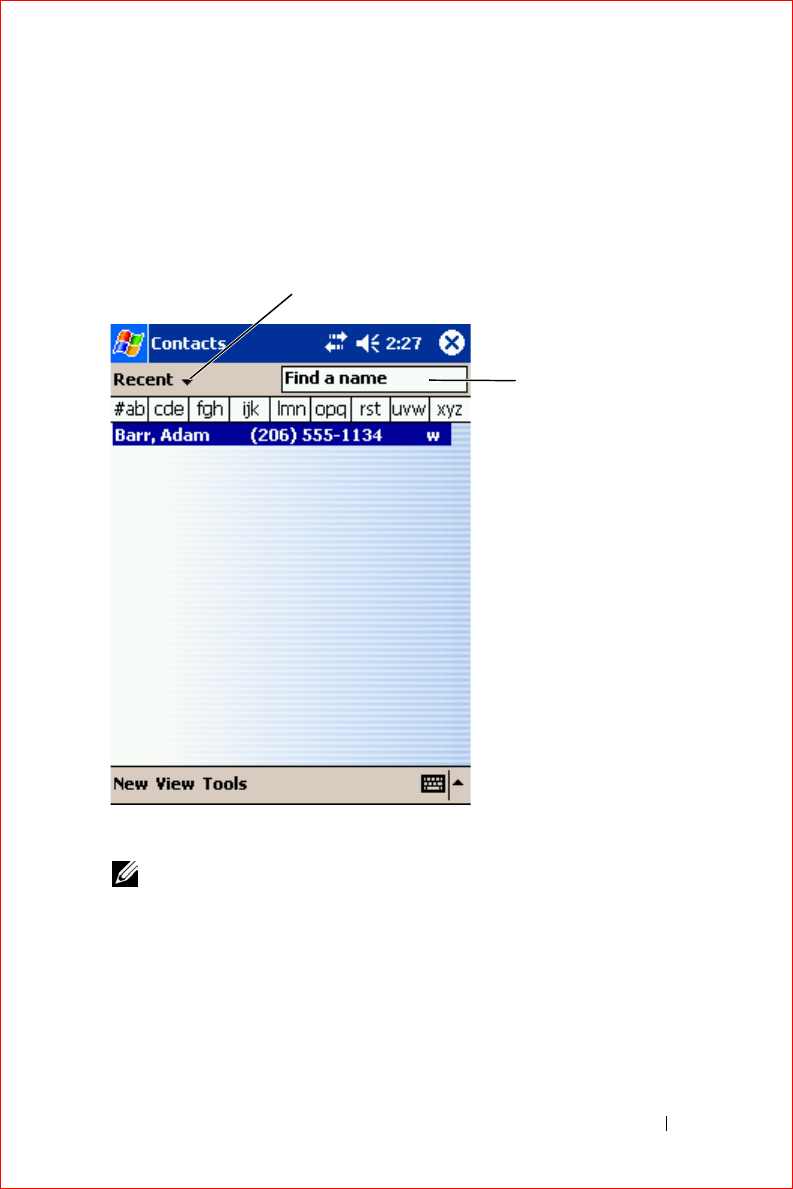
Scheduling and Communicating 67
FILE LOCATION: S:\systems\Stargell\ug\A02\C2448c62.fm
DELL CONFIDENTIAL – PRELIMINARY 12/2/03 - FOR PROOF ONLY
Contacts
Use Contacts to maintain a list of your friends and colleagues. You can
quickly share Contacts information with other device users using the
infrared port.
NOTE: To change the way information is displayed in the list, tap Tools and tap
Options.
To create a contact:
1
Tap the
Start
button and tap
Contacts
.
2
Ta p
New
.
3
Using the input panel, enter a name and other contact information.
Scroll down to see all available fields.
search field
category
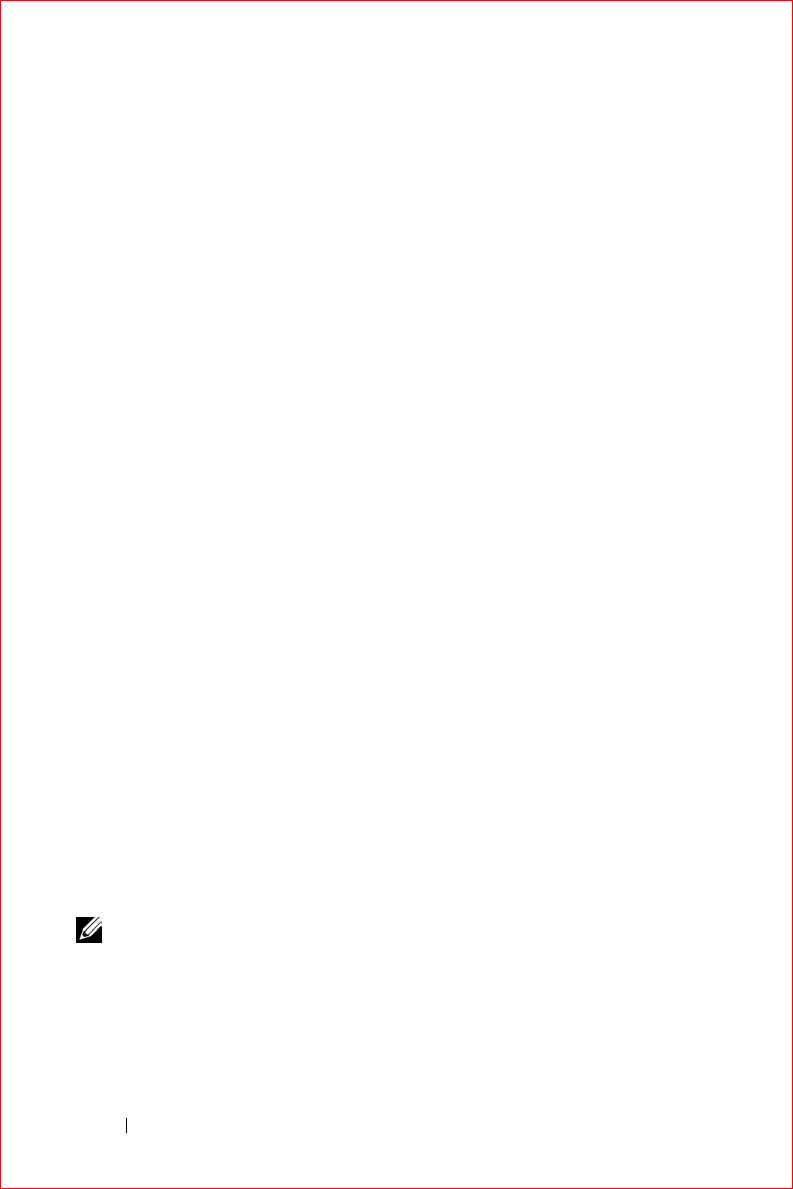
www.dell.com | support.dell.com
FILE LOCATION: S:\systems\Stargell\ug\A02\C2448c62.fm
DELL CONFIDENTIAL – PRELIMINARY 12/2/03 - FOR PROOF ONLY
68 Scheduling and Communicating
4
To assign the contact to a category, tap
Categories
and select a category
from the list.
In the contact list, you can display contacts by category.
5
To add notes, tap the
Notes
tab. You can enter text, draw, or create a
recording. For more information on creating notes, see "Notes" on
page 70.
6
When you have finished entering information, tap
OK
to return to the
calendar.
Finding a Contact
You can find a contact using one of the following methods:
• In Contacts, enter a contact name in the field under the navigation bar.
To show all contacts, clear text from the box or tap the arrow to the
right of the box.
• In Contacts, tap the category list (labeled
All Contacts
by default) and
select a category. To show all contacts again, tap
All Contacts
. To view
a contact not assigned to a category, select
None
.
• To view the names of companies your contacts work for, tap
View
in
the contact list and tap
By Company
. The number of contacts that
work for that company is displayed to the right of the company name.
•Tap the
Start
button, tap
Find
, and then enter the contact name. In
the
Ty p e
drop-down menu, tap
Contacts
, and then tap
Go
.
Using the Summary Screen
When you tap a contact in the contact list, a summary screen is displayed.
To change the contact information, tap
Edit
.
Tasks
NOTE: To change the way information is displayed in the list, tap Tools and tap
Options.
Use Tasks to keep a list of things that you need to do.
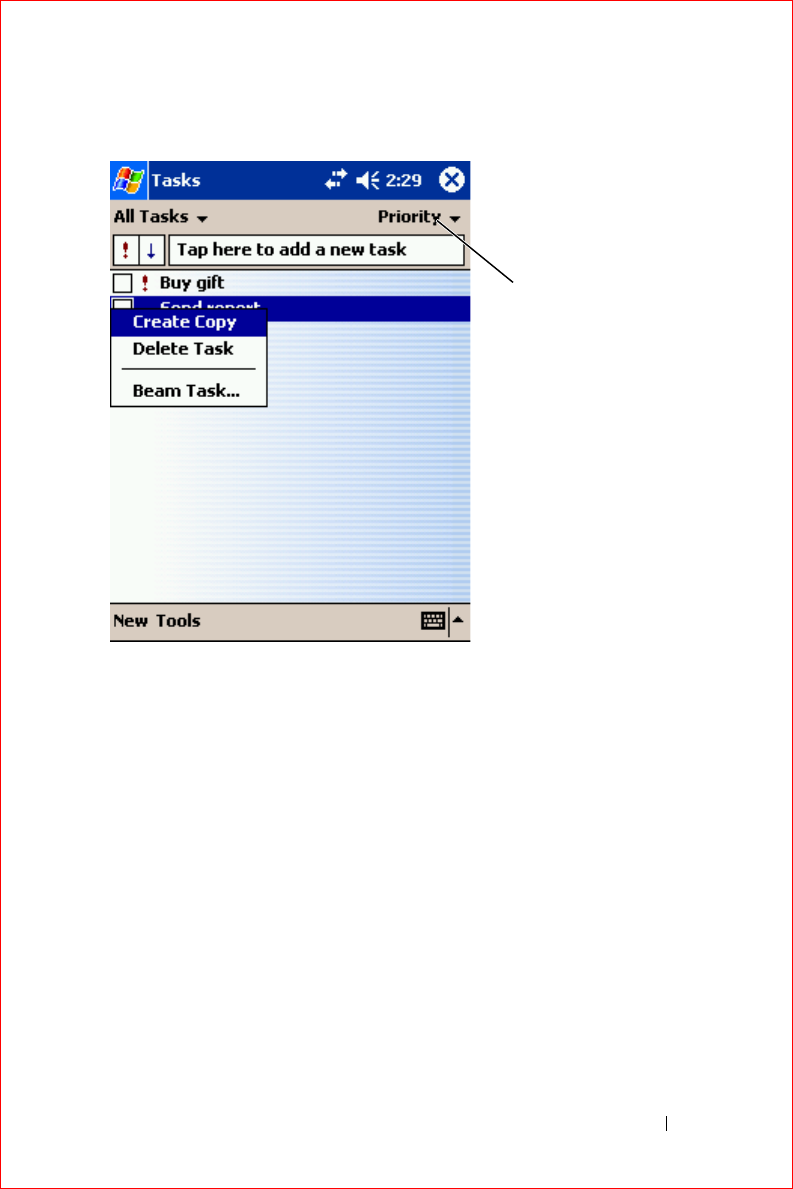
Scheduling and Communicating 69
FILE LOCATION: S:\systems\Stargell\ug\A02\C2448c62.fm
DELL CONFIDENTIAL – PRELIMINARY 12/2/03 - FOR PROOF ONLY
sort menu
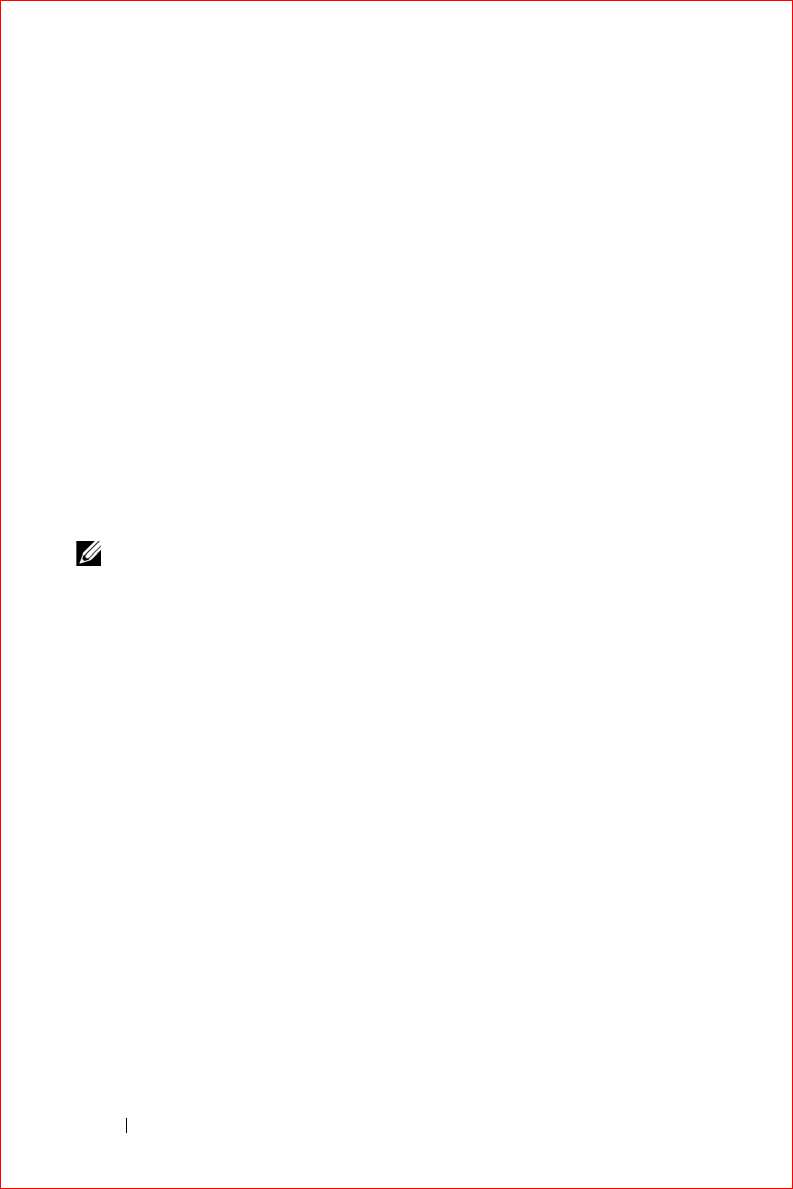
www.dell.com | support.dell.com
FILE LOCATION: S:\systems\Stargell\ug\A02\C2448c62.fm
DELL CONFIDENTIAL – PRELIMINARY 12/2/03 - FOR PROOF ONLY
70 Scheduling and Communicating
To create a task:
1
Tap the
Start
button and tap
Tasks
.
2
Ta p
New
.
3
Enter a description using the input panel.
4
If necessary, enter a start date and due date or other information by
first tapping the field. Tap the input panel icon to hide it to see all
available fields.
5
To assign the task to a category, tap
Categories
and select a category
from the list. In the task list, you can display tasks by category.
6
To add notes, tap the
Notes
tab. You can enter text, draw, or create a
recording. For more information on creating notes, see "Notes" on
page 70.
7
When you have finished entering information, tap
OK
to return to the
calendar.
NOTE: To quickly create a task with only a subject, tap Tools and tap Entry Bar.
Tap Tap here to add a new task, and enter your task information.
Notes
Quickly capture thoughts, reminders, ideas, drawings, and phone numbers
with Notes. You can create a written note or a recording. You can also include
a recording in a note. If a note is open when you create the recording, it is
included in the note as an icon. If a note is not open, the recording is saved
as a stand-alone recording.
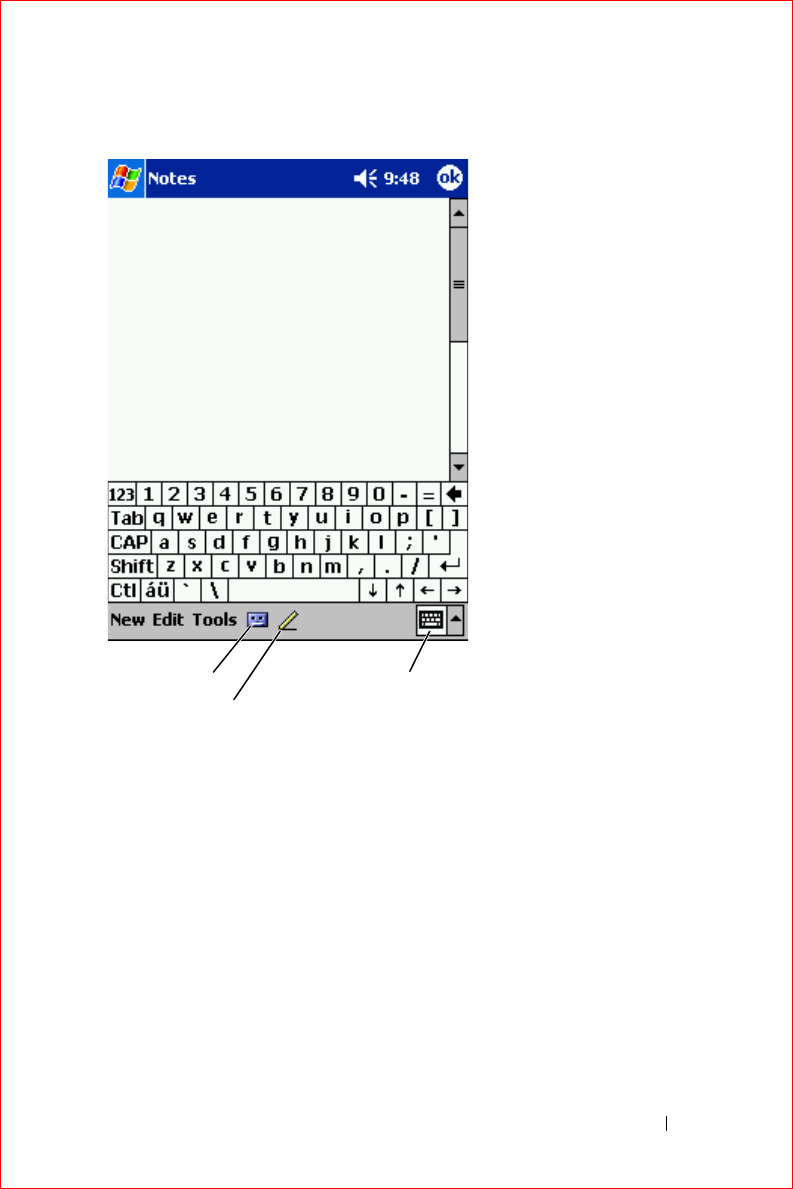
Scheduling and Communicating 71
FILE LOCATION: S:\systems\Stargell\ug\A02\C2448c62.fm
DELL CONFIDENTIAL – PRELIMINARY 12/2/03 - FOR PROOF ONLY
To create a note:
1
Tap the
Start
menu and tap
Notes
.
2
Ta p
New
.
3
Create your note by writing, drawing, typing, or recording. For more
information on using the input panel, writing and drawing on the
screen, and creating recordings, see "Entering Information" on page 43.
Inbox
Use Inbox to send and receive e-mail messages:
record icon
pen icon
input panel icon
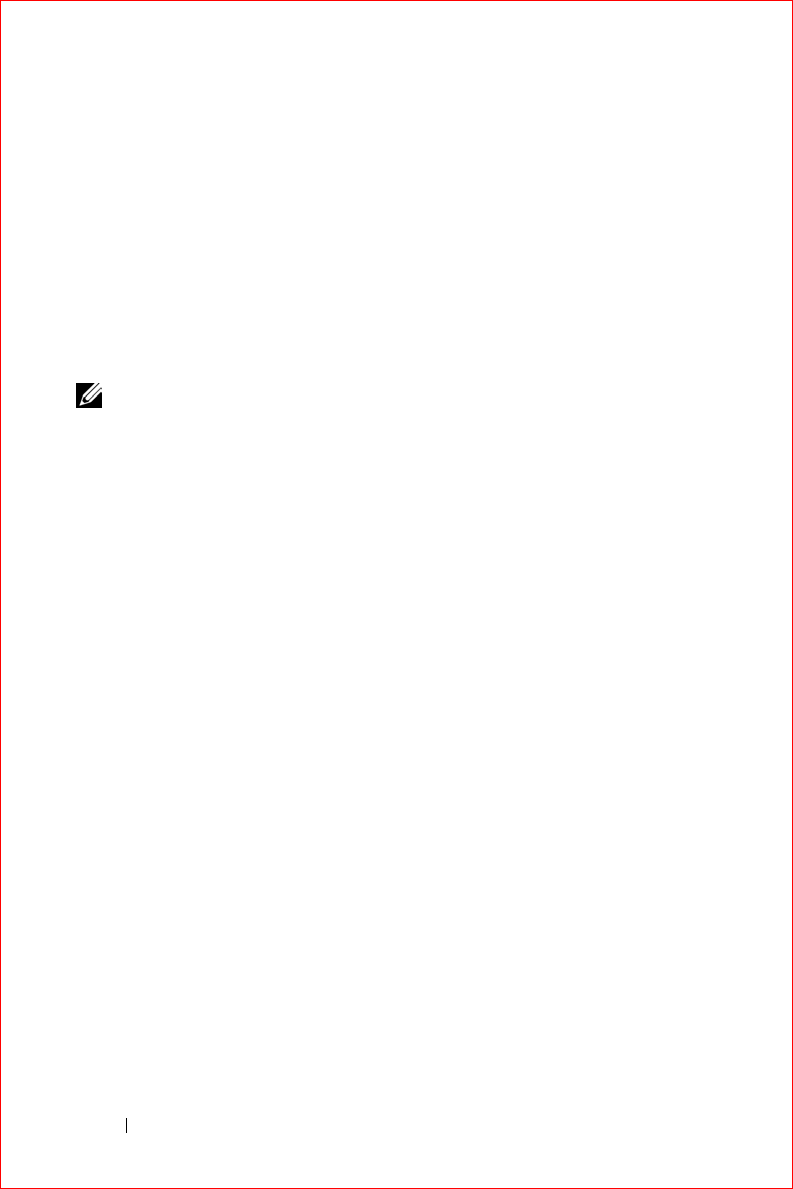
www.dell.com | support.dell.com
FILE LOCATION: S:\systems\Stargell\ug\A02\C2448c62.fm
DELL CONFIDENTIAL – PRELIMINARY 12/2/03 - FOR PROOF ONLY
72 Scheduling and Communicating
• Synchronize e-mail messages using Exchange or Outlook on your
computer.
• Send and receive e-mail messages by connecting directly to an e-mail
server through an ISP or a network.
Synchronizing E-Mail Messages
You can synchronize e-mail messages along with the rest of your data if you
enable Inbox synchronization in ActiveSync. For information on enabling
Inbox synchronization, see ActiveSync Help on your computer.
NOTE: You can also synchronize e-mail messages with your computer from a
remote location. For more information, see "Getting Connected" on page 103.
During synchronization:
• Messages are copied from the e-mail folders of Exchange or Outlook on
your computer to the
ActiveSync
folder in Inbox on your device. By
default, you receive:
– Messages from the past 3 days
– The first 100 lines of each message
– File attachments of less than 100 KB in size
• E-mail messages in the
Outbox
folder on your device are transferred to
Exchange or Outlook on your computer, and then sent from those
programs.
• E-mail messages in subfolders on your computer must be selected in
ActiveSync to be transferred.
Connecting Directly to an E-Mail Server
In addition to synchronizing e-mail messages with your computer, you can
send and receive e-mail messages by connecting to an e-mail server using a
modem or network card connected to your device. You need to set up a
remote connection to a network or an ISP, and a connection to your e-mail
server. For more information, see "Getting Connected" on page 103.
When you connect to the e-mail server:
• New messages are downloaded to the device
Inbox
folder.
• Messages in the device
Outbox
folder are sent.
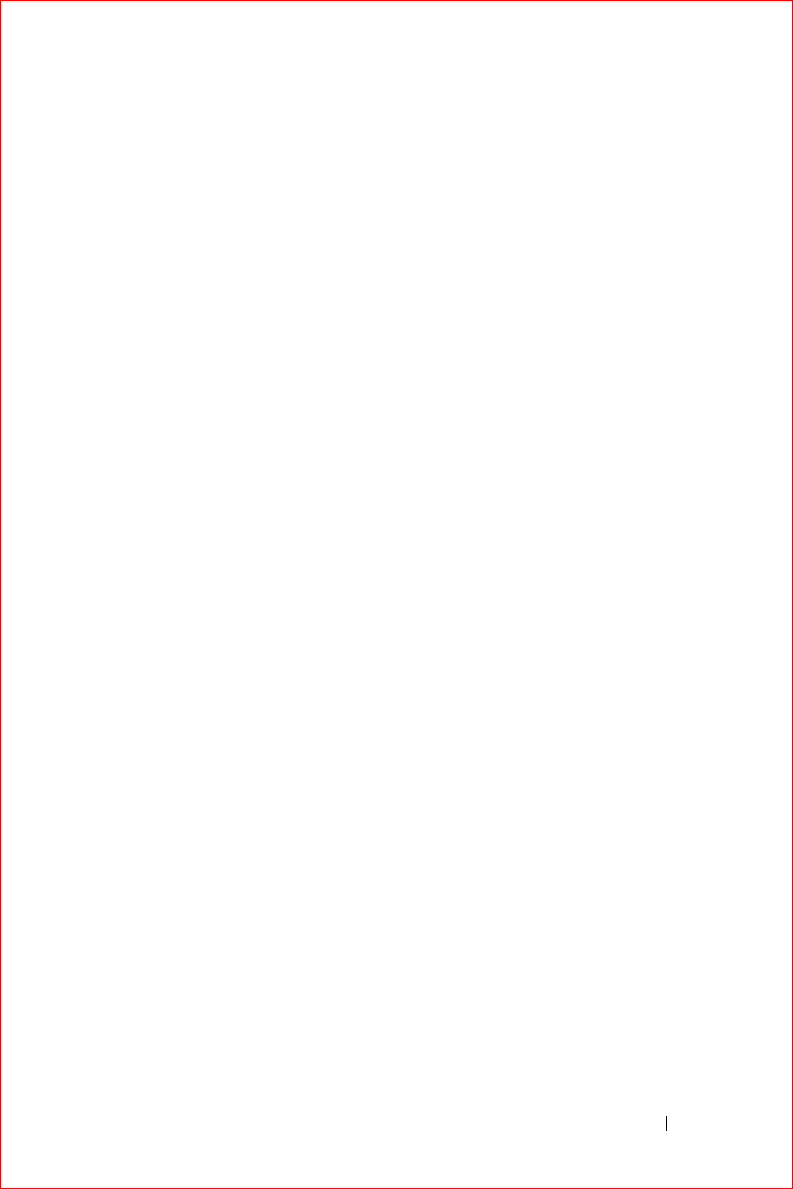
Scheduling and Communicating 73
FILE LOCATION: S:\systems\Stargell\ug\A02\C2448c62.fm
DELL CONFIDENTIAL – PRELIMINARY 12/2/03 - FOR PROOF ONLY
• Messages that have been deleted on the e-mail server are removed from
the device
Inbox
folder.
Messages that you receive directly from an e-mail server are linked to your e-
mail server rather than to your computer. When you delete a message on
your device, it is also deleted from the e-mail server the next time you
connect depending on the settings you selected in ActiveSync.
When you are working online, you read and respond to messages while
connected to the e-mail server. Messages are sent as soon as you tap
Send
,
which saves space on your device.
After you have downloaded new message headers or partial messages, you
can disconnect from the e-mail server and then decide which messages to
download completely. The next time you connect, Inbox downloads the
messages you have marked for retrieval and sends the messages you have
composed.
Using the Message List
Messages you receive are displayed in the message list. By default, the most
recently received messages are displayed first in the list.
When you receive a message, tap to open it. Unread messages are displayed
in bold.
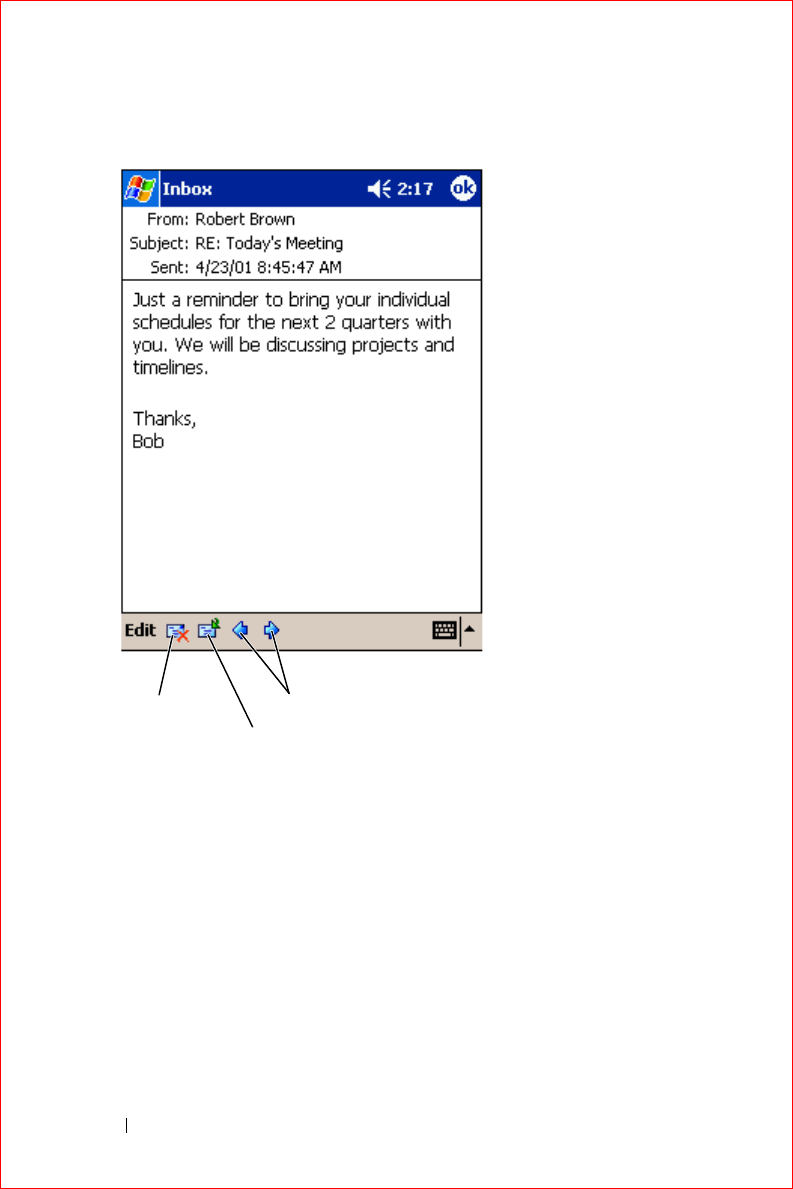
www.dell.com | support.dell.com
FILE LOCATION: S:\systems\Stargell\ug\A02\C2448c62.fm
DELL CONFIDENTIAL – PRELIMINARY 12/2/03 - FOR PROOF ONLY
74 Scheduling and Communicating
When you connect to your e-mail server or synchronize with your computer,
you receive by default:
• Messages from the last 5 days
• The first 100 lines of each new message
• File attachments of less than 100 KB in size
The original messages remain on the e-mail server or your computer. You can
mark the messages that you want to retrieve in full during your next
synchronization or e-mail server connection. In the message list, tap and
hold the message that you want to retrieve. On the pop-up menu, tap
Mark
for Download
. The icons in the Inbox message list indicate message status.
delete icon
forward icon
previous/next message
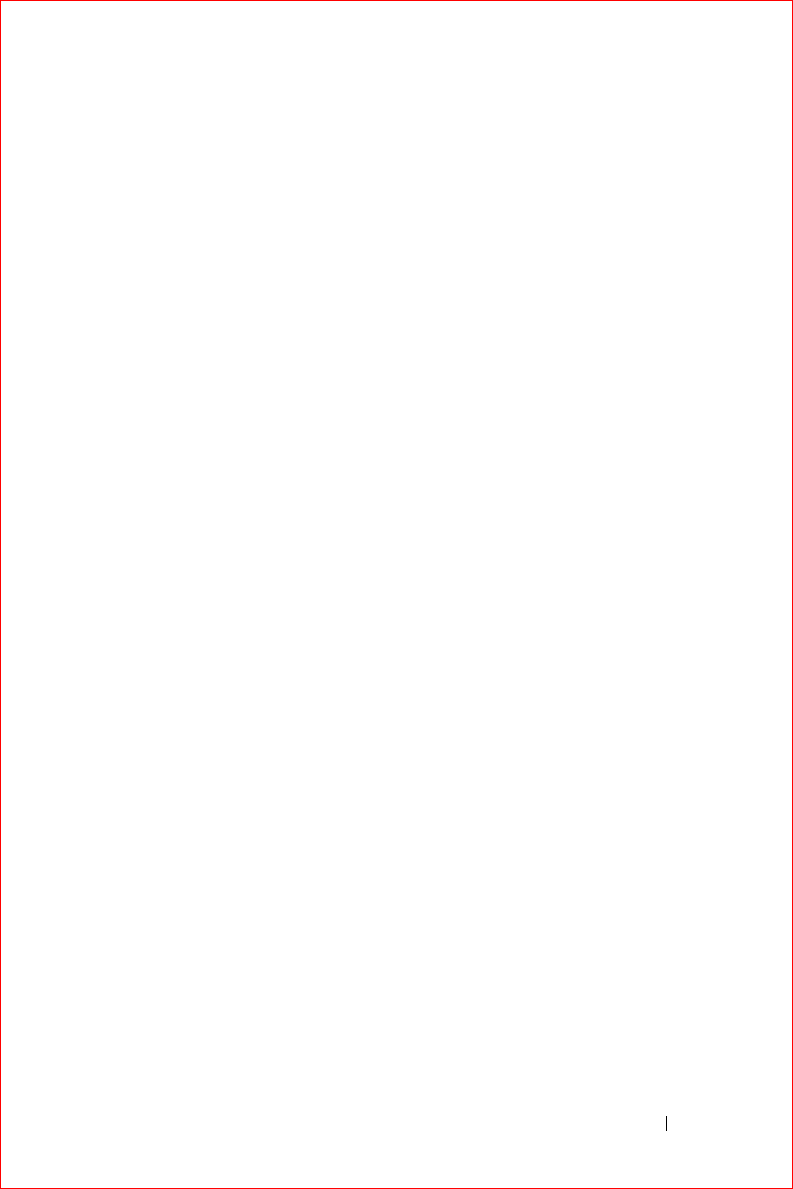
Scheduling and Communicating 75
FILE LOCATION: S:\systems\Stargell\ug\A02\C2448c62.fm
DELL CONFIDENTIAL – PRELIMINARY 12/2/03 - FOR PROOF ONLY
You specify your downloading preferences when you set up the service or
select your synchronization options. You can change the settings at any time:
• Change options for Inbox synchronization using ActiveSync options.
For more information, see ActiveSync Help on your computer.
• Change options for direct e-mail server connections in Inbox on your
device. Tap
Tools
and tap
Options
. On the
Service
tab, tap the service
that you want to change. Tap and hold the service and select
Delete
to
remove a service.
Composing Messages
To compose a message:
1
Tap the
Start
button and tap
Inbox
.
2
Ta p
New
.
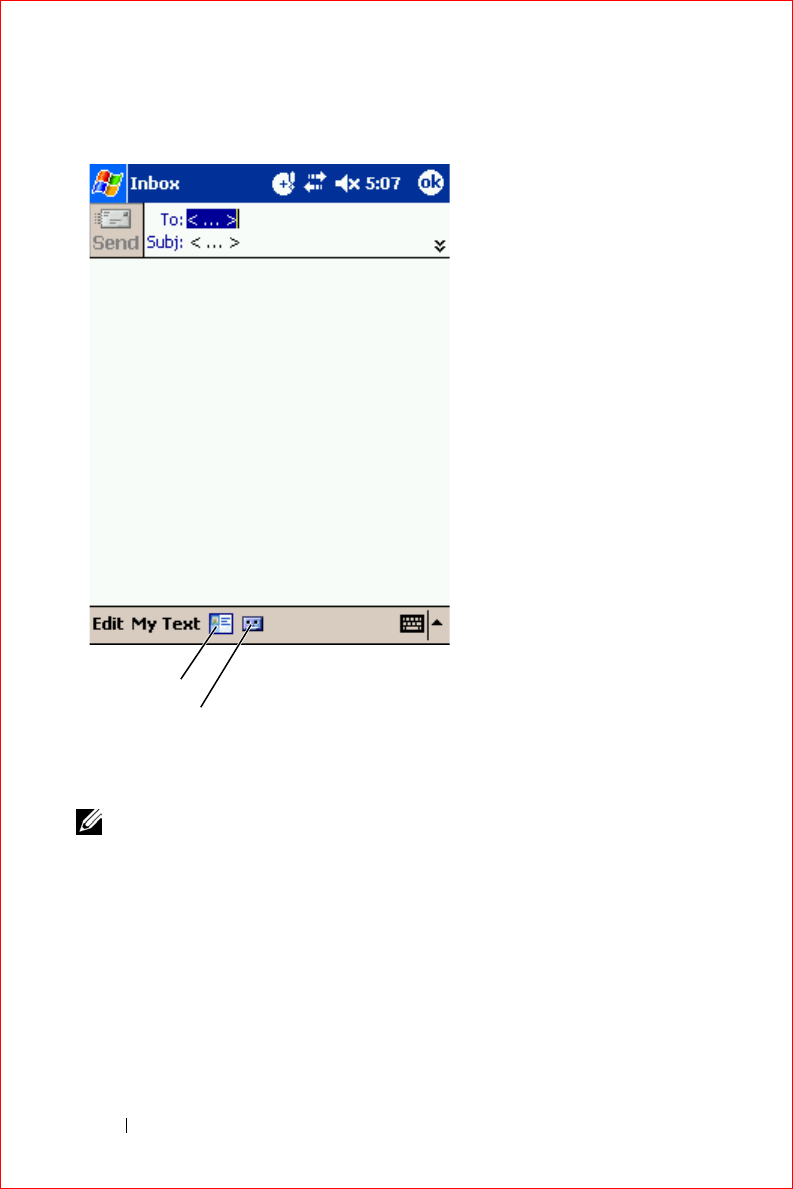
www.dell.com | support.dell.com
FILE LOCATION: S:\systems\Stargell\ug\A02\C2448c62.fm
DELL CONFIDENTIAL – PRELIMINARY 12/2/03 - FOR PROOF ONLY
76 Scheduling and Communicating
3
In the
To
field, enter an e-mail of one or more recipients, separating
them with a semicolon. Or tap the Contacts icon to select names from
the contact list.
NOTE: All e-mail addresses entered in the e-mail fields in Contacts appear in
the Address Book.
4
Compose your message. To enter preset or frequently used messages,
tap
My Text
and select a message.
Contacts icon
record icon
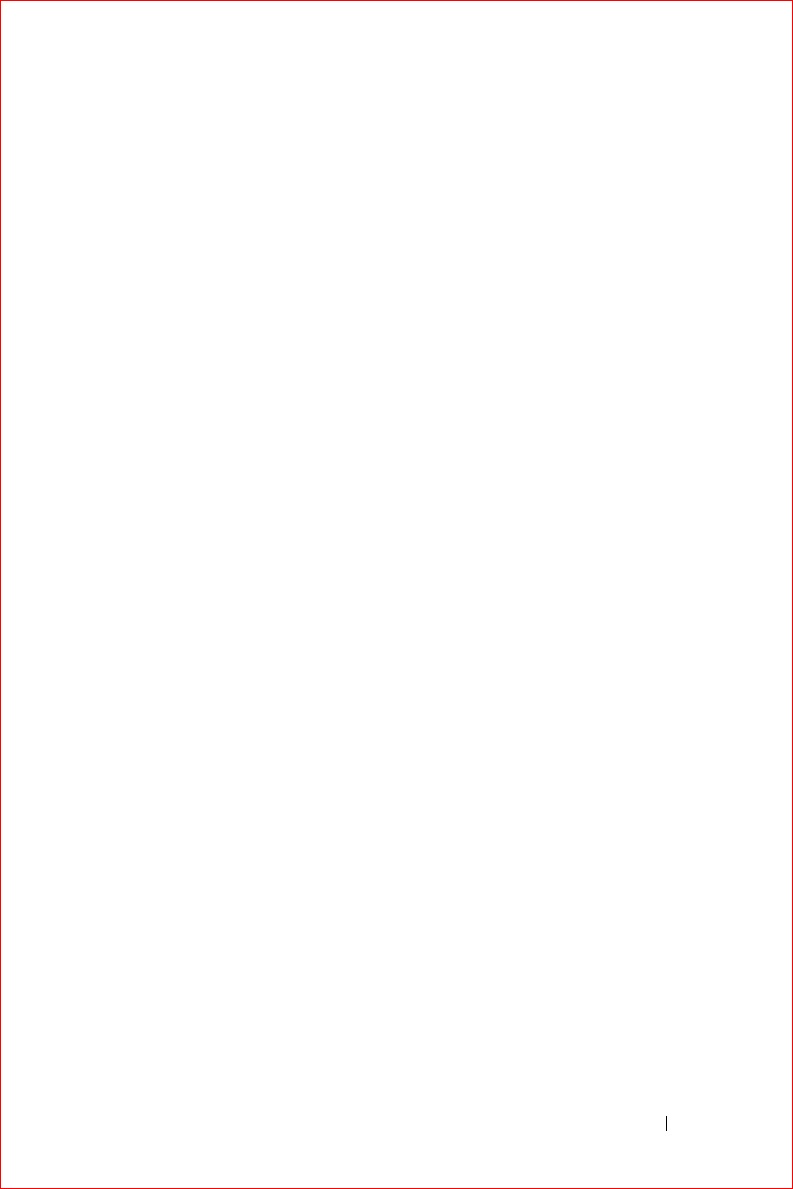
Scheduling and Communicating 77
FILE LOCATION: S:\systems\Stargell\ug\A02\C2448c62.fm
DELL CONFIDENTIAL – PRELIMINARY 12/2/03 - FOR PROOF ONLY
5
Ta p
Send
when you have finished the message.
If you are working offline, the message is moved to the
Outbox
folder
and sent the next time you connect.
Managing E-Mail Messages and Folders
By default, messages are displayed in one of five folders for each service you
have created:
Inbox
,
Deleted Items
,
Drafts
,
Outbox
, or
Sent Items
. The
Deleted Items
folder contains messages that have been deleted on the
device. The behavior of the
Deleted Items
and
Sent Items
folders depends
on the options you have selected.To change the options, tap
Tools
in the
message list and tap
Options
. On the
Message
tab, select your options.
To create a new folder, tap
Tools
, and tap
Manage Folders
. To move a
message to another folder, tap and hold the message in the message list and
tap
Move to
on the pop-up menu.
Folder Behavior With a Direct Connection to an E-Mail Server
The behavior of the folders you create depends on whether you use
ActiveSync, POP3, or IMAP4.
•
If you use ActiveSync
, e-mail messages in the
Inbox
folder in Outlook
are automatically synchronized with your device. You can select to
synchronize additional folders by designating them for ActiveSync.
The folders you create and the messages you move are then mirrored
on the server. For example, if you move messages from the
Inbox
folder
to a folder named
Family
, and you have designated
Family
for
synchronization, the server creates a copy of the
Family
folder and
copies the messages into that folder. You can then read the messages
while away from your computer.
•
If you use POP3 and you move e-mail messages to a folder you created
,
the link is broken between the messages on the device and their copies
on the e-mail server. The next time you connect, the e-mail server
detects that the messages are missing from the device Inbox and
deletes them from the server. This prevents you from having duplicate
copies of a message. However, you no longer have access to messages
that you move to folders created from anywhere except the device.
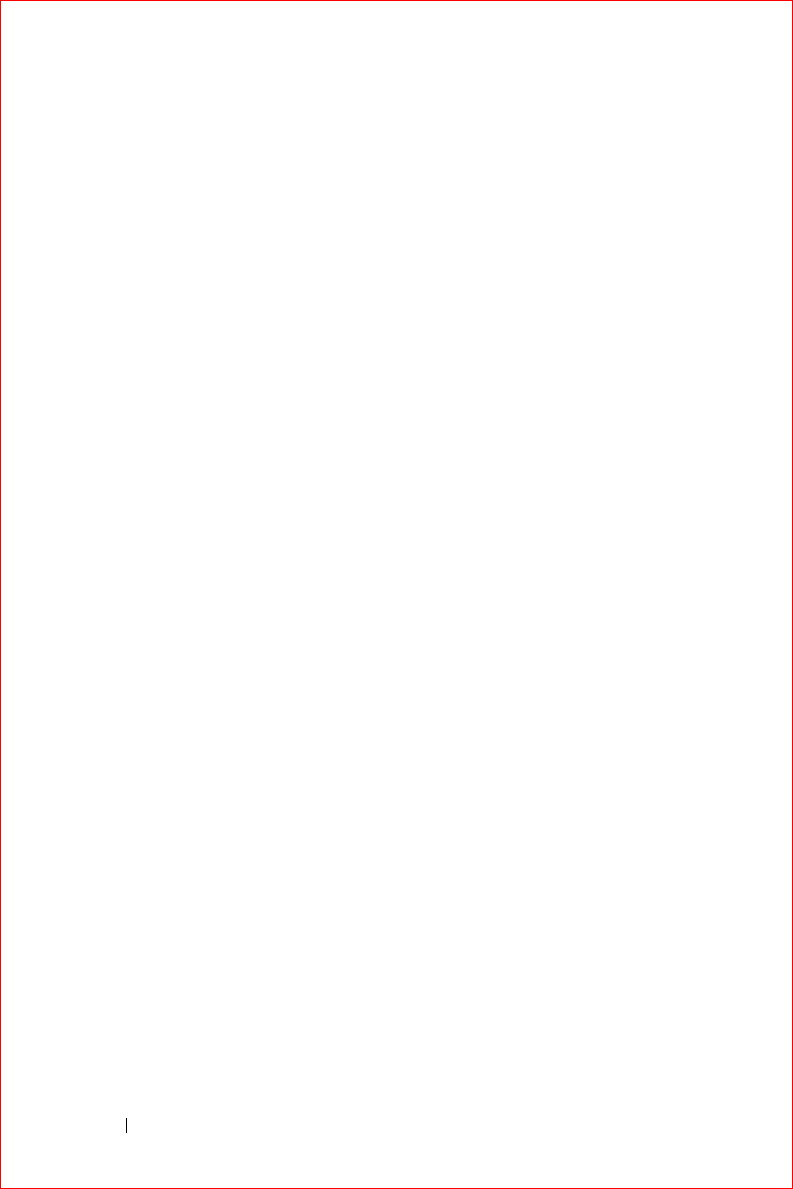
www.dell.com | support.dell.com
FILE LOCATION: S:\systems\Stargell\ug\A02\C2448c62.fm
DELL CONFIDENTIAL – PRELIMINARY 12/2/03 - FOR PROOF ONLY
78 Scheduling and Communicating
•
If you use IMAP4
, the folders you create and the e-mail messages you
move are mirrored on the server. Therefore, messages are available to
you any time you connect to your e-mail server, whether it is from your
device or computer. This synchronization of folders occurs whenever
you connect to the server, create new folders, or rename/delete folders
when connected.
Notifications
You can set your device to remind you when you have something to do. For
example, if you have set up an appointment in Calendar, a task with a due
date in Tasks, or an alarm in Clock, you are notified in one of the following
ways:
• A message box appears on the screen.
• A sound, which you can specify, is played.
• A light flashes on your device.
To configure the reminders and sounds for your device:
1
Tap the
Start
button and tap
Settings
.
2
On the
Personal
tab, tap
Sounds & Notifications
.
•
Volume
tab — Adjust the volume and enable sounds.
•
Notifications
tab — Set notifications for specific events.

Adding and Removing Programs 79
Adding and Removing Programs
Adding Programs Using Microsoft® ActiveSync®
Downloading Programs From the Internet
Adding a Program to the Start Menu
Removing Programs
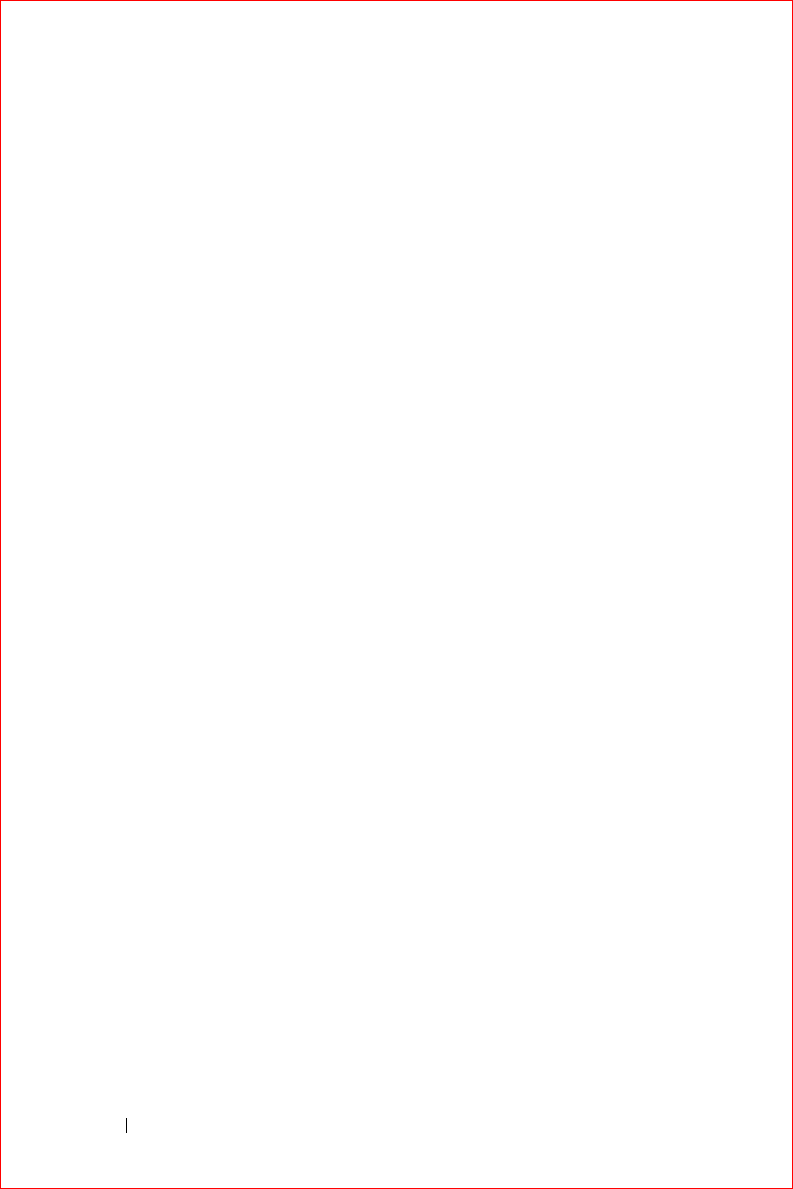
www.dell.com | support.dell.com
FILE LOCATION: S:\systems\Stargell\ug\A02\C2448c72.fm
DELL CONFIDENTIAL – PRELIMINARY 12/2/03 - FOR PROOF ONLY
80 Adding and Removing Programs
Programs that were already installed when you received your device are
stored in ROM. You cannot remove these programs, and you never
accidentally lose ROM contents. ROM programs can be updated using
installation programs with the
*.xip
extension. You can save data to either
ROM or RAM.
You can install any program created for your device as long as your device has
sufficient memory. The most popular place to find software for your device is
on the Microsoft
®
Windows Mobile™ 2003 Software for Pocket PC website:
www.microsoft.com/windowsmobile.
Adding Programs Using Microsoft®
ActiveSync®
You need to install the appropriate software for your device on your
computer before installing software on your device. See "Using Microsoft®
ActiveSync®" on page 59 for more information.
1
Determine your device and processor type so that you know which
version of the software to install:
a
Tap the
Start
button and tap
Settings
.
b
On the
System
tab, tap
About
.
c
From the
Version
tab, record the processor information.
2
Download the software to your computer (or insert the CD or floppy
disk that contains the software into your computer). You may see a
single
*.xip
,
*.exe
, or
*.zip
file, a
Setup.exe
file, or several versions of
files for different device types and processors. Ensure that you select
the program designed for the Pocket PC and your device processor
type.
3
Read any installation instructions, readme files, or documentation that
comes with the program. Many programs provide special installation
instructions.
4
Connect your device to your computer.
5
Double-click the
*.exe
file.
If the file is an installer file, the installation wizard begins. Follow the
directions on the screen. Once the software has been installed on your
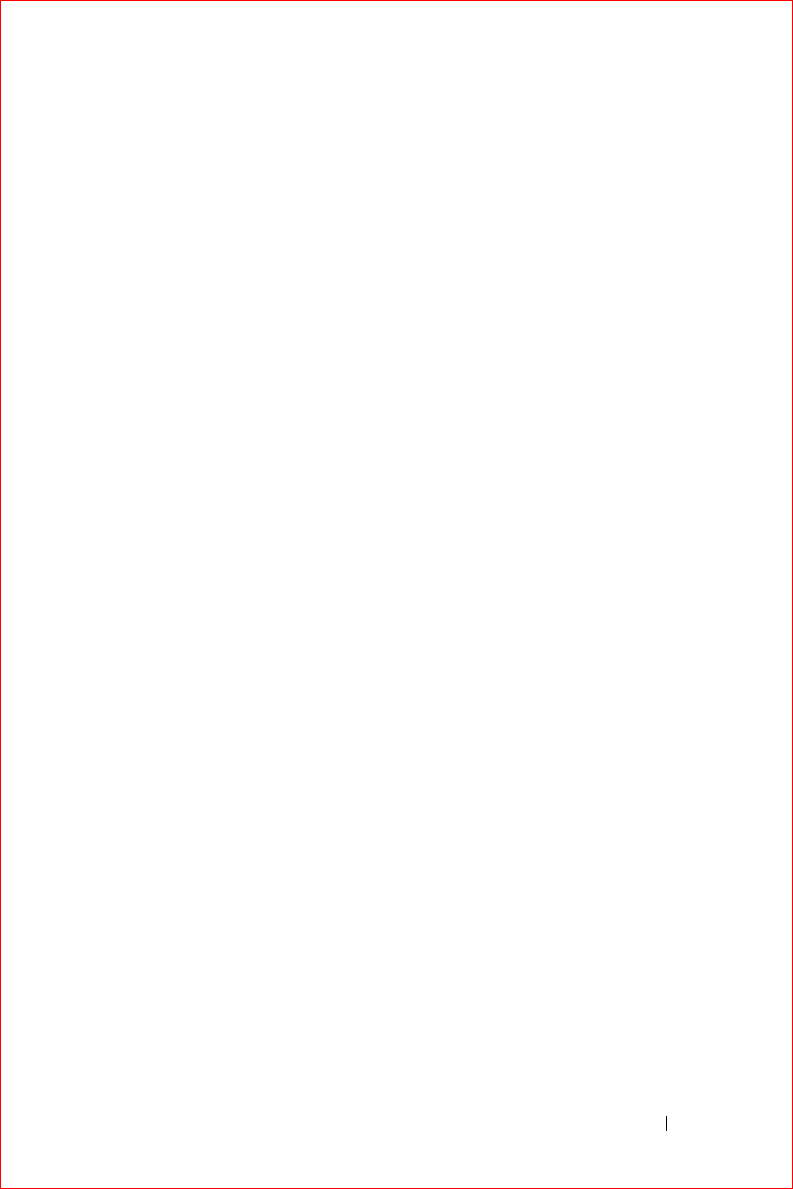
Adding and Removing Programs 81
FILE LOCATION: S:\systems\Stargell\ug\A02\C2448c72.fm
DELL CONFIDENTIAL – PRELIMINARY 12/2/03 - FOR PROOF ONLY
computer, the installer automatically transfers the software to your
device.
If the file is not an installer file, you receive an error message stating
that the program is valid but that it is designed for a different type of
computer. You need to move this file to your device. If you cannot find
any installation instructions for the program in the readme file or
documentation, use ActiveSync Explore to copy the program file to the
Program Files
folder on your device. For more information on copying
files using ActiveSync, see ActiveSync Help on your computer.
To open a program after the installation is complete, tap the
Start
button,
tap
Programs
, and then tap the program icon.
Downloading Programs From the Internet
1
Determine your device and processor type so that you know which
version of the software to install:
a
Tap the
Start
button and tap
Settings
.
b
On the
System
tab, tap
About
.
c
From the
Version
tab, record the processor information.
2
Using Pocket Internet Explorer, download the program to your device.
You may see a single
*.xip
,
*.exe
or
*.zip
file, a
Setup.exe
file, or several
versions of files for different device types and processors. Ensure that
you select the program designed for the Pocket PC and your device
processor type.
3
Read any installation instructions, readme files, or documentation that
comes with the program. Many programs provide special installation
instructions.
4
Tap the file, such as a
*.xip
or *
.exe
file.
The installation wizard begins. Follow the directions on the screen.
Adding a Program to the Start Menu
1
Tap the
Start
button and tap
Settings
.
2
Ta p
Menus
, tap the
Start Menu
tab, and then tap the check box for
the program.
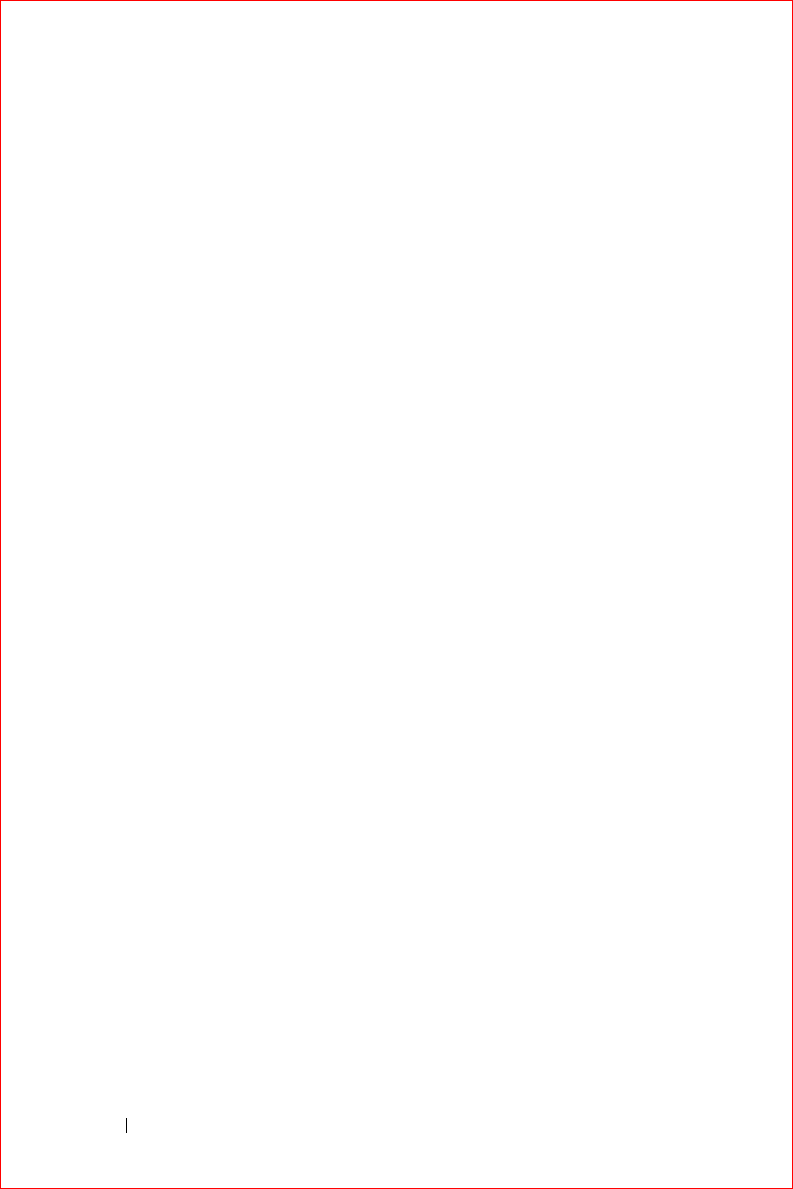
www.dell.com | support.dell.com
FILE LOCATION: S:\systems\Stargell\ug\A02\C2448c72.fm
DELL CONFIDENTIAL – PRELIMINARY 12/2/03 - FOR PROOF ONLY
82 Adding and Removing Programs
If the program is not listed, you can either use File Explorer on the
device to move the program to the
Start Menu
folder, or use
ActiveSync on the computer to create a shortcut to the program and
place the shortcut in the
Start Menu
folder.
Using File Explorer on the Device
1
Tap the
Start
button, tap
Programs
, and tap
File Explorer
.
2
Locate the program. Tap the folder list (labeled
My Documents
by
default) and then tap
My Device
to see a list of all folders on the
device.
3
Tap and hold the program name and tap
Cut
on the pop-up menu.
4
Open the
Start Menu
folder located in the Windows
®
folder.
5
Tap and hold a blank area of the window, and tap
Paste
on the pop-up
menu.
The program now appears on the
Start
menu. For more information on
using File Explorer, see "Finding and Organizing Information" on page 41.
Using ActiveSync on the Computer
Use Explorer in ActiveSync to explore your device files and locate the
program. Right-click the program and click
Create Shortcut
. Move the
shortcut to the
Start Menu
folder in the Windows folder. The shortcut now
appears on the
Start
menu. For more information, see ActiveSync Help on
your computer.
Removing Programs
1
Tap the
Start
button and tap
Settings
.
2
Tap the
System
tab and tap
Remove Programs
.
If the program does not appear in the list of installed programs, use File
Explorer on your device to locate the program.
3
Tap and hold the name of the program, and tap
Delete
on the pop-up
menu.

Using Companion Programs 83
Using Companion Programs
Microsoft Pocket Word
Pocket Excel
MSN Messenger
Windows® Media Player for Pocket PC
Microsoft Reader
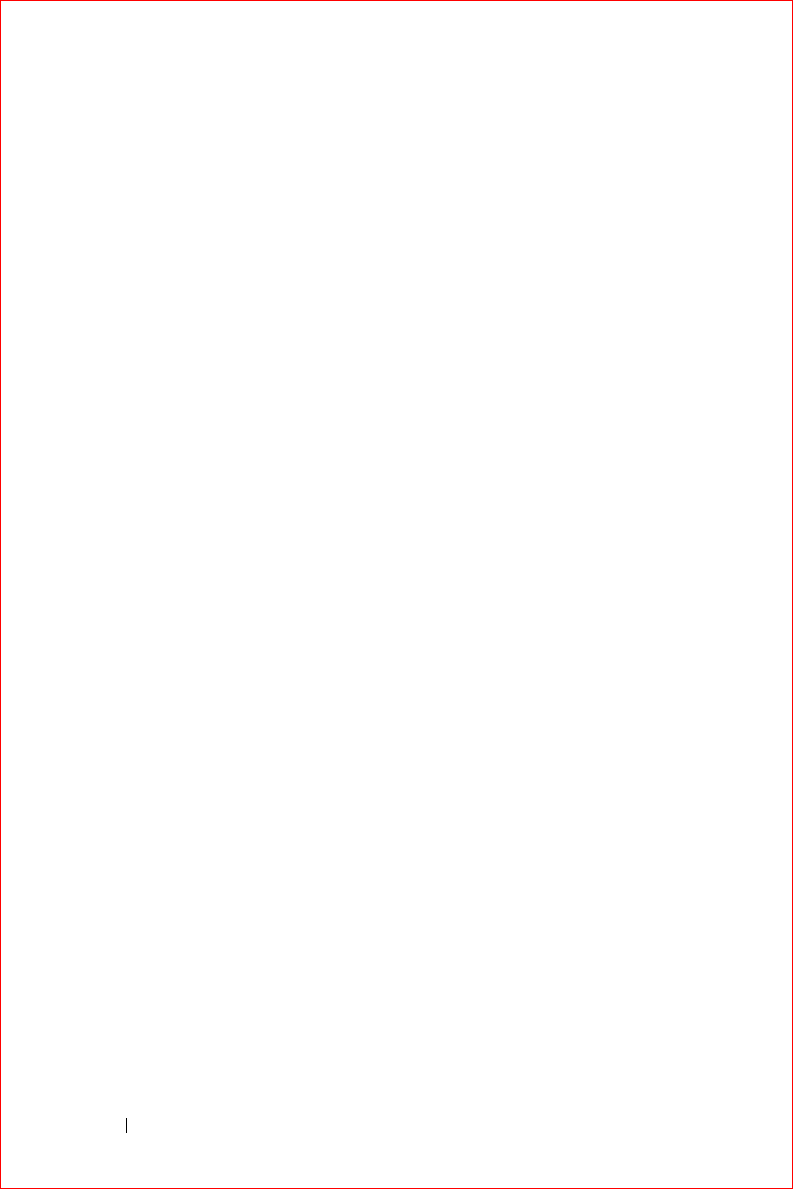
www.dell.com | support.dell.com
FILE LOCATION: S:\systems\Stargell\ug\A02\C2448c82.fm
DELL CONFIDENTIAL – PRELIMINARY 12/2/03 - FOR PROOF ONLY
84 Using Companion Programs
The companion programs include Microsoft
®
Pocket Word, Microsoft
Pocket Excel, Microsoft Money, Windows Media Player for Pocket PC, and
Microsoft Reader.
To switch to a companion program on your device, tap the
Start
button, tap
Programs
, and then tap the program name.
Microsoft Pocket Word
Pocket Word works with Microsoft Word on your computer to give you easy
access to copies of your documents. You can create new documents on your
device, or you can copy documents from your computer to your device.
Synchronize documents between your computer and your device so that you
have the most up-to-date content in both locations.
Use Pocket Word to create documents, such as letters, meeting minutes, and
travel reports. To create a new file:
1
Tap the
Start
button
→
Programs
→
Pocket Word
.
2
Ta p
New
.
A blank document appears. Or, if you selected a template for new
documents in the
Options
dialog box, the template appears with
appropriate text and formatting already provided.
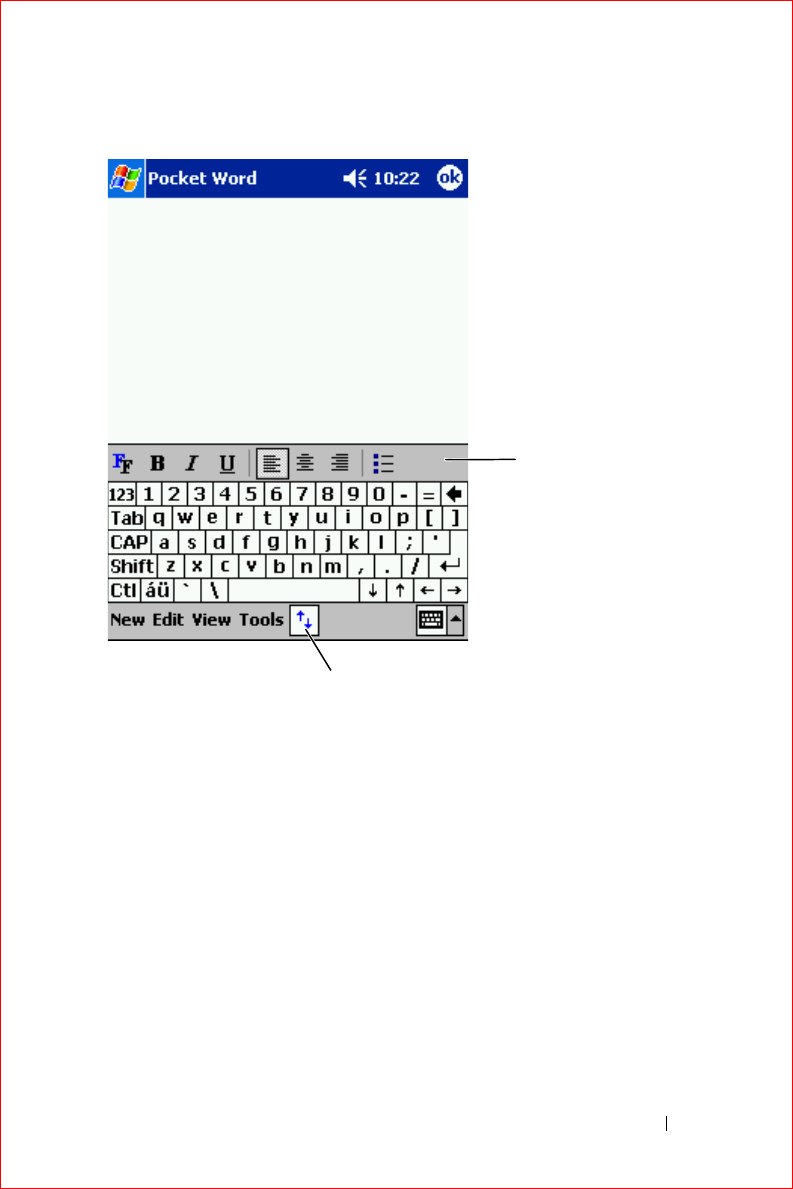
Using Companion Programs 85
FILE LOCATION: S:\systems\Stargell\ug\A02\C2448c82.fm
DELL CONFIDENTIAL – PRELIMINARY 12/2/03 - FOR PROOF ONLY
You can open only one document at a time. If you open a second document,
you are asked to save the first one. You can create, save, or edit a document
in a variety of formats, including Word (
.doc
), Pocket Word (
.psw
), Rich
Text Format (
.rtf
), and Plain Text (
.txt
).
Pocket Word contains a list of the files stored on your device. Tap a file in
the list to open it. To delete, make copies of, or send files, tap and hold a file
in the list. Then select the appropriate action in the pop-up menu.
You can enter information in Pocket Word in one of four modes: typing,
writing, drawing, or recording. These modes are displayed on the
View
menu. Each mode has its own toolbar, which you can show and hide by
tapping the
Show/Hide Toolbar
icon on the command bar.
formatting
toolbar
show/hide
formatting toolbar
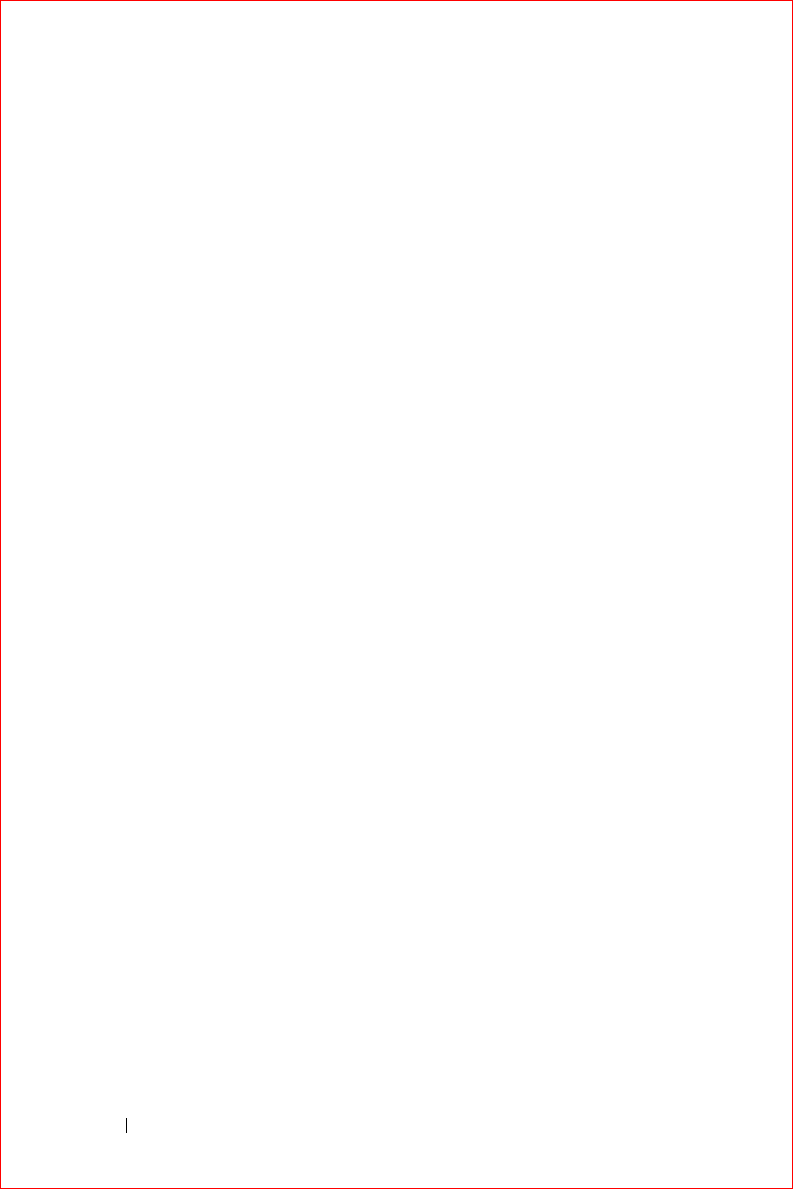
www.dell.com | support.dell.com
FILE LOCATION: S:\systems\Stargell\ug\A02\C2448c82.fm
DELL CONFIDENTIAL – PRELIMINARY 12/2/03 - FOR PROOF ONLY
86 Using Companion Programs
To change the zoom magnification, tap
View
, tap
Zoom
, and then select the
percentage that you want. Select a higher percentage to enter text and a
lower percentage to see more of your document.
If you are opening a Word document created on a computer, select
Wrap to
Window
on the
View
menu so that you can see the entire document.
Pocket Excel
Pocket Excel works with Microsoft Excel on your computer to give you easy
access to copies of your workbooks. You can create new workbooks on your
device, or you can copy workbooks from your computer to your device.
Synchronize workbooks between your computer and your device so that you
have the most up-to-date content in both locations.
Use Pocket Excel to create workbooks, such as expense reports and mileage
logs. To create a new file:
1
Tap the
Start
button
→
Programs
→
Pocket Excel
.
2
Ta p
New
.
A blank workbook appears. Or, if you selected a template for new
workbooks in the
Options
dialog box, the template appears with
appropriate text and formatting already provided.
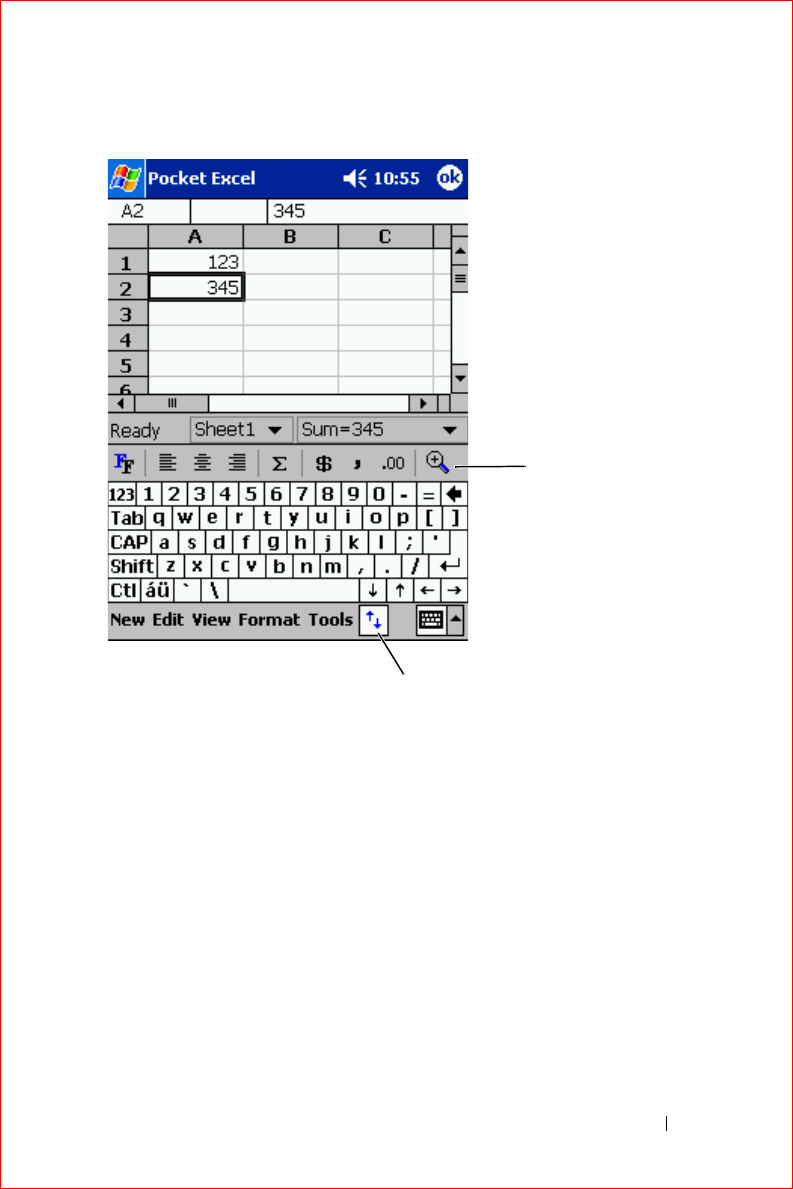
Using Companion Programs 87
FILE LOCATION: S:\systems\Stargell\ug\A02\C2448c82.fm
DELL CONFIDENTIAL – PRELIMINARY 12/2/03 - FOR PROOF ONLY
You can open only one workbook at a time. If you open a second workbook,
you are asked to save the first one. You can create, save, or edit a workbook in
a variety of formats, including Pocket Excel (
.pxl
) and Excel (
.xls
).
Pocket Excel contains a list of the files stored on your device. Tap a file in the
list to open it. To delete, make copies of, or send files, tap and hold a file in
the list. Then select the appropriate action from the pop-up menu.
Pocket Excel provides fundamental spreadsheet tools, such as formulas,
functions, sorting, and filtering. To display the toolbar, tap
View
and tap
Toolbar
.
show/hide
formatting toolbar
formatting
toolbar
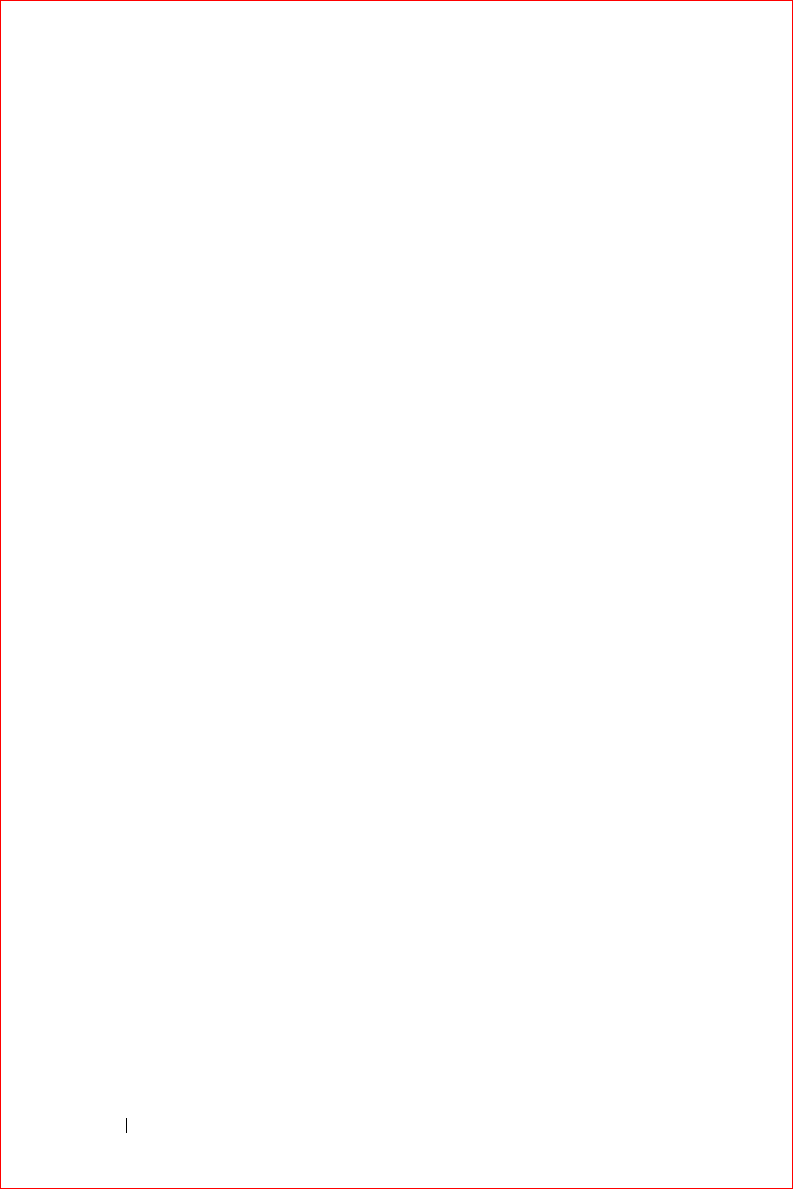
www.dell.com | support.dell.com
FILE LOCATION: S:\systems\Stargell\ug\A02\C2448c82.fm
DELL CONFIDENTIAL – PRELIMINARY 12/2/03 - FOR PROOF ONLY
88 Using Companion Programs
If your workbook contains sensitive information, you can protect it with a
password. To set a password, open the workbook, tap
Edit
, and then tap
Password
. Every time you open the workbook, you need to enter the
password, so choose one that is easy for you to remember but difficult for
others to guess.
Tips for Working in Pocket Excel
Use the following tips when working in large worksheets in Pocket Excel:
•Tap
View
and tap
Full Screen
to see as much of your worksheet as
possible. To exit full-screen mode, tap
Restore
.
• Show and hide window elements. Tap
View
and then tap the elements
that you want to show or hide.
• Freeze panes on a worksheet. First select the cell where you want to
freeze panes. Tap
View
and tap
Freeze Panes
. You might want to freeze
the top and leftmost panes in a worksheet to keep row and column
labels visible as you scroll through a sheet.
• Split panes to view different areas of a large worksheet. Tap
View
and
tap
Split
. Drag the split bar to where you want it. To remove the split,
tap
View
and tap
Remove Split
.
• Show and hide rows and columns. To hide a row or column, select a cell
in the row or column you want to hide. Tap
Format
, tap
Row or
Column
, and then tap
Hide
. To show a hidden row or column, tap
Tools
, tap
Go To
, and then type a reference that is in the hidden row or
column. Then tap
Format
, tap
Row or Column
, and then tap
Unhide
.
For more information on using Pocket Excel, tap the
Start
button and tap
Help
.
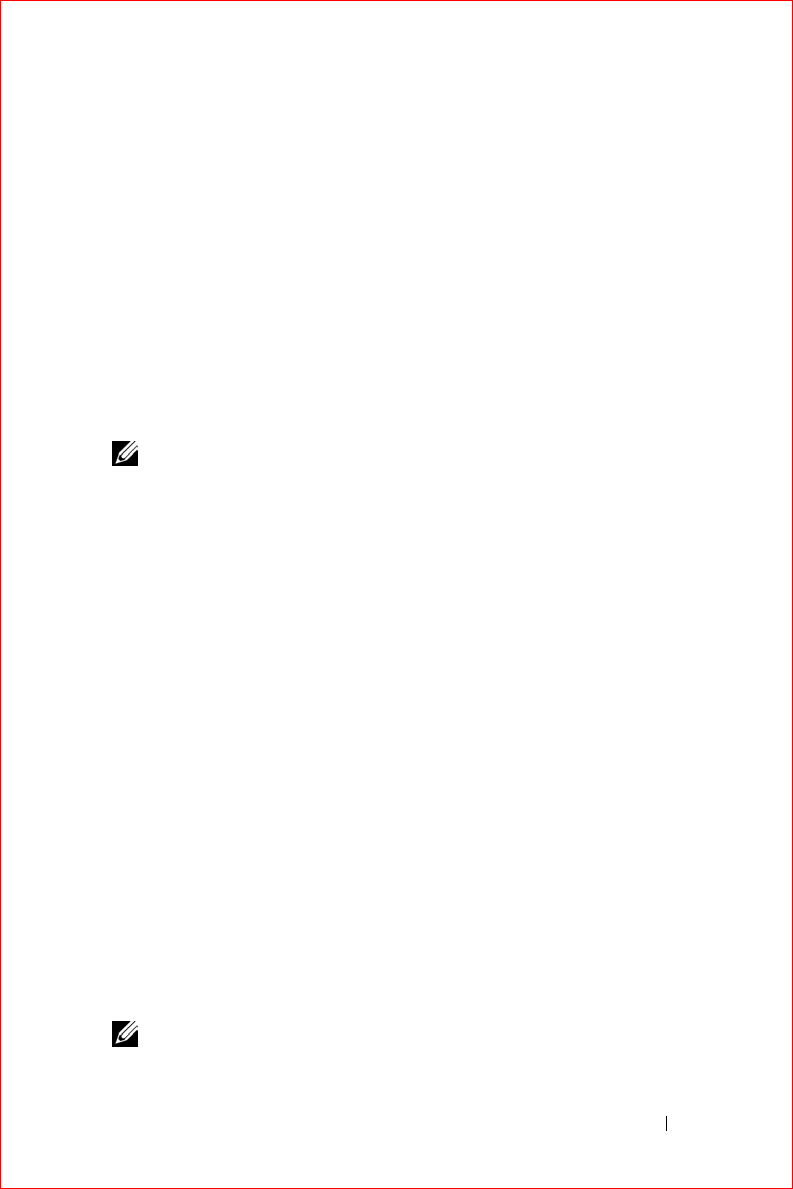
Using Companion Programs 89
FILE LOCATION: S:\systems\Stargell\ug\A02\C2448c82.fm
DELL CONFIDENTIAL – PRELIMINARY 12/2/03 - FOR PROOF ONLY
MSN Messenger
With the MSN Messenger instant message program, you can:
• See who is online.
• Send and receive instant messages.
• Have instant message conversations with groups of contacts.
To use MSN Messenger, you must have a Microsoft Passport account or a
Microsoft Exchange e-mail account. You must have a Passport to use MSN
Messenger Service. If you have a Hotmail or MSN account, you already have
a Passport. Once you have obtained either a Microsoft Passport or a
Microsoft Exchange account, you are ready to set up your account.
NOTE: Sign up for a Microsoft Passport account at www.passport.com. Get a
free Microsoft Hotmail e-mail address at www.hotmail.com.
To switch to MSN Messenger, tap the
Start
button
→
Programs
→
MSN
Messenger
.
Setting Up
Before you can connect, you must enter Passport or Exchange account
information.
To set up an account and sign in:
1
Tap the
Start
button
→
Programs
→
MSN Messenger
.
2
Ta p
Tools
and tap
Options
.
3
On the
Accounts
tab, enter your Passport or Exchange account
information.
4
To sign in, tap the sign-in screen and enter your e-mail address and
password.
Working With Contacts
The MSN Messenger window shows all of your messenger contacts at a
glance, divided into
Online
and
Not Online
categories. From this view,
while connected, you can chat, send an e-mail, block the contact from
chatting with you, or delete contacts from your list using the pop-up menu.
NOTE: If you already use MSN Messenger on your computer, your contacts
show up on your device without having to be added.
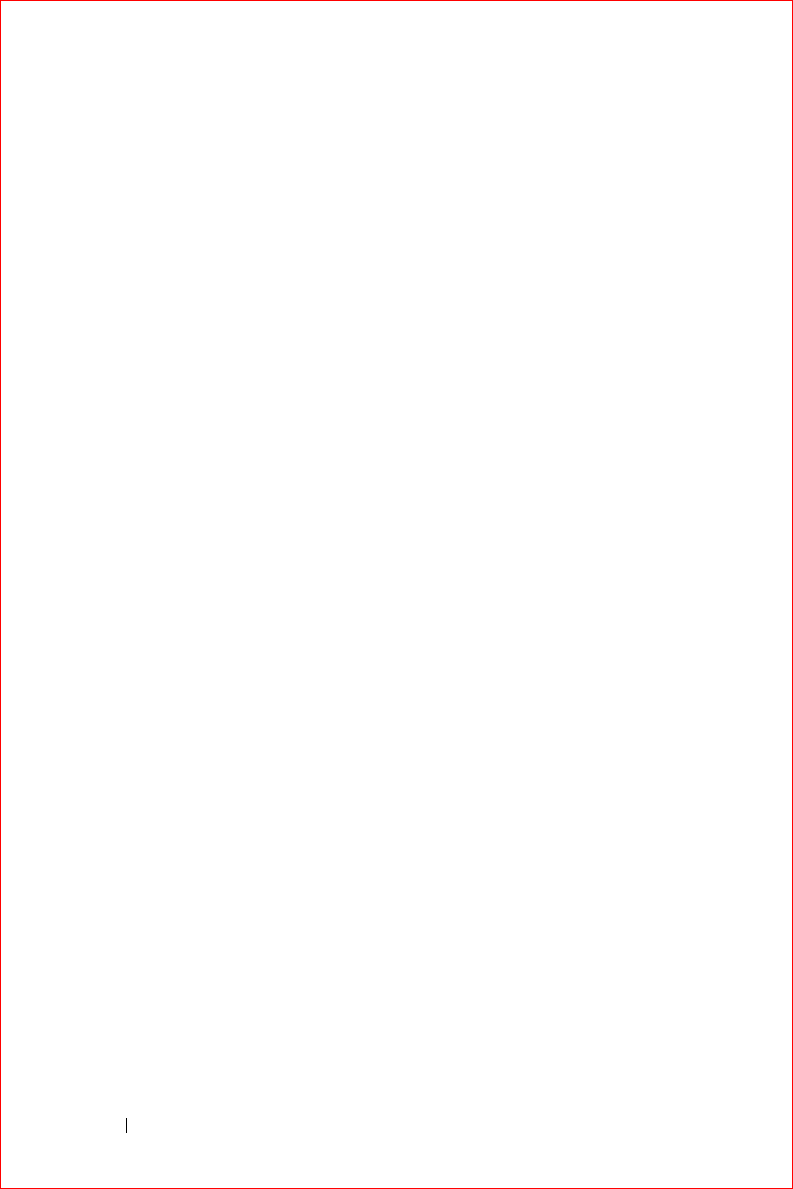
www.dell.com | support.dell.com
FILE LOCATION: S:\systems\Stargell\ug\A02\C2448c82.fm
DELL CONFIDENTIAL – PRELIMINARY 12/2/03 - FOR PROOF ONLY
90 Using Companion Programs
To see others online without them seeing you, tap
Tools
→
My Status
→
Appear Offline
.
If you block a contact, you appear offline but remain on the blocked
contact's list. To unblock a contact, tap and hold the contact, and then tap
Unblock
on the pop-up menu.
Chatting With Contacts
• Tap a contact name to open a chat window. Enter your message in the
text entry area at the bottom of the screen or tap
My Text
to enter a
preset message, and then tap
Send
.
• To invite another contact to a multiuser chat, tap
Tools
, tap
Invite
, and
then tap the contact you want to invite.
• To switch back to the main window without closing a chat, tap the
Contacts
icon. To revert back to your chat window, tap
Chats
, and
select the person with whom you were chatting.
• To know if the contact you are chatting with is responding, look for the
message under the text entry area.
For more information on using MSN Messenger, tap the
Start
button and
tap
Help
.
Windows® Media Player for Pocket PC
Use Windows Media Player for Pocket PC to play digital audio and video
files that are stored on your device or on a network. To switch to Media
Player for Pocket PC, tap the
Start
button
→
Programs
→
Windows Media
.
Use Windows Media Player on your computer to copy digital audio and
video files to your Pocket PC. You can play Windows Media and MP3 files
on your Pocket PC.
For more information about using Windows Media Player for Pocket PC, tap
the
Start
button and tap
Help
.

Using Companion Programs 91
FILE LOCATION: S:\systems\Stargell\ug\A02\C2448c82.fm
DELL CONFIDENTIAL – PRELIMINARY 12/2/03 - FOR PROOF ONLY
Microsoft Reader
Use Reader to read eBooks on your device. Download books to your
computer from your favorite eBook website. Then use ActiveSync to copy
the book files to your activated device. The books appear in the Reader
Library. Tap the name of a book in the list to open it.
With Reader, you can:
• Page through the book by using the up/down control on your device or
by tapping the page number on each page.
• Annotate the book with highlighting, bookmarks, notes, and drawings.
• Search for text and look up definitions for words.
The Guidebook contains all the information you need to use the software.
To open the Guidebook, tap
Help
on the Reader command bar. Or, on a
book page, tap and hold the book title, and then tap
Help
on the pop-up
menu.
To switch to Microsoft Reader, tap the
Start
button
→
Programs
→
Microsoft Reader
.
Using the Library
The Library displays a list of all books stored on your device or storage card.
To open the Library:
• On the Reader command bar, tap
Library
.
• On a book page, tap the book title, and then tap
Library
on the pop-up
menu.
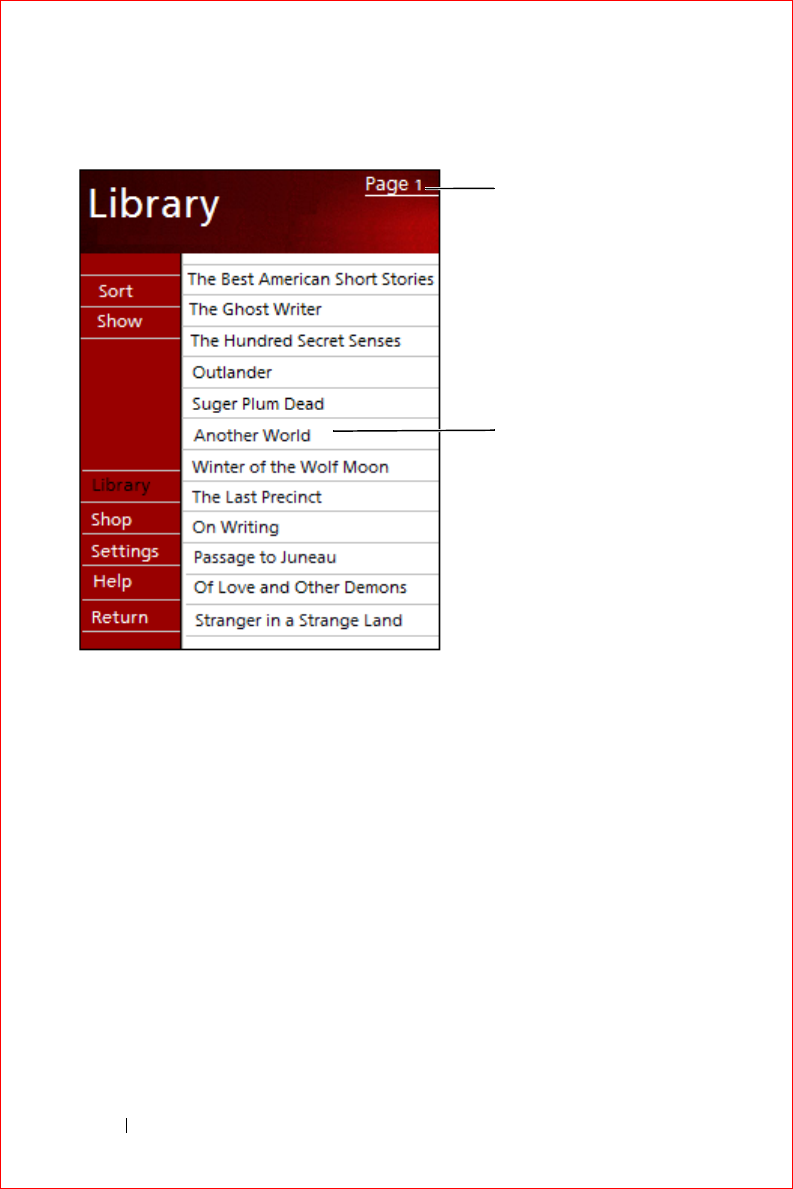
www.dell.com | support.dell.com
FILE LOCATION: S:\systems\Stargell\ug\A02\C2448c82.fm
DELL CONFIDENTIAL – PRELIMINARY 12/2/03 - FOR PROOF ONLY
92 Using Companion Programs
Reading a Book
Each book consists of a cover page, an optional table of contents, and the
pages of the book. Navigation options are listed at the bottom of the cover
page.
The first time you open a book, you might want to go to the first page or to
the table of contents, if available. Subsequently, whenever you open the
book, you are automatically taken to the last page read.
In addition to text, each book page includes a page number and book title.
You can also page through a book by using the up/down control on your
device.
book list
scroll through list
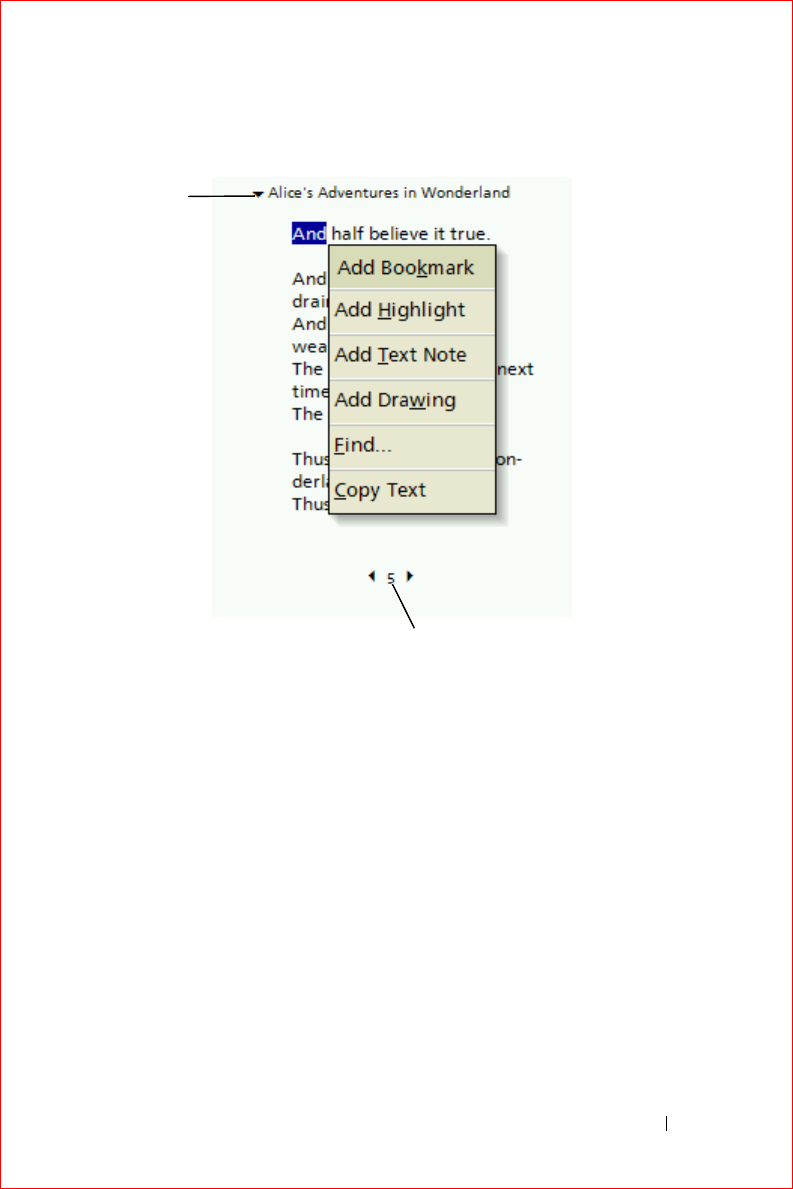
Using Companion Programs 93
FILE LOCATION: S:\systems\Stargell\ug\A02\C2448c82.fm
DELL CONFIDENTIAL – PRELIMINARY 12/2/03 - FOR PROOF ONLY
Using Reader Features
Reading a book electronically gives you several options not available with
paper books. The options are available from any book page.
Select text by dragging across the text on the page. Then tap an option on
the pop-up menu:
•
Add Bookmark
— When you add a bookmark to a book, a color-coded
bookmark icon appears in the right margin. You can add multiple
bookmarks to a book. From anywhere in the book, tap the bookmark
icon to go to the bookmarked page.
•
Add Highlight
— When you highlight text, it appears with a colored
background.
previous/next page
navigation
options
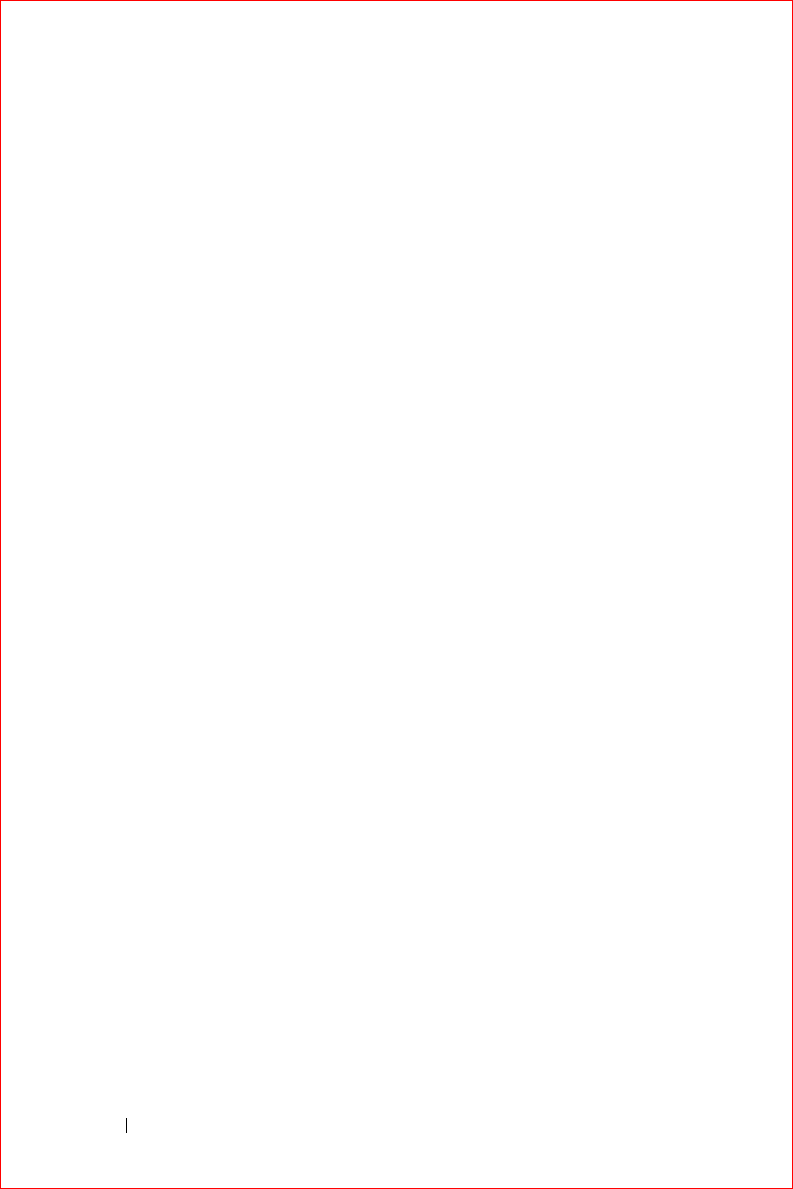
www.dell.com | support.dell.com
FILE LOCATION: S:\systems\Stargell\ug\A02\C2448c82.fm
DELL CONFIDENTIAL – PRELIMINARY 12/2/03 - FOR PROOF ONLY
94 Using Companion Programs
•
Add Text Note
— When you attach a note to text, you enter the text in
a note pad that appears on top of the book page. A note icon displays in
the left margin. To show or hide the note, tap the icon.
•
Add Drawing
— When you add a drawing, a drawing icon appears on
the page. Draw by dragging your stylus.
•
Find
— Tap
Find
on the pop-up menu to find text in a book. Enter the
word that you want to search for and tap a
Find
option. Reader
highlights text found on the page. To close Find, tap outside the box.
To return to your original page, tap the title and tap
Return
on the pop-
up menu.
•
Copy Text
— You can copy text from books that support this feature
into any program that accepts text. On a book page, select the text you
want to copy. Then tap
Copy Text
on the pop-up menu. The text can
be pasted into the program of your choice.
• To see a list of a book's annotations, including bookmarks, highlights,
text notes, and drawings, tap
Annotations
in the navigation menu. You
can tap an entry in the list to go to the annotated page.
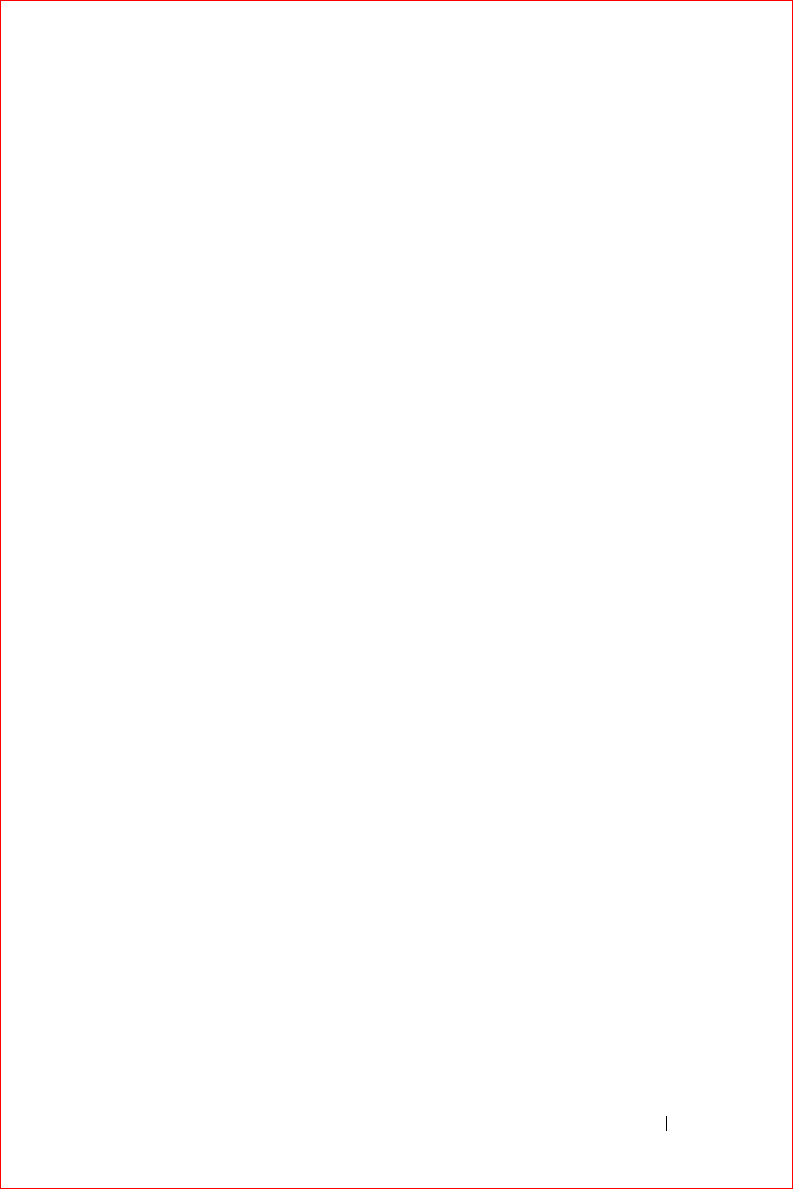
Using Companion Programs 95
FILE LOCATION: S:\systems\Stargell\ug\A02\C2448c82.fm
DELL CONFIDENTIAL – PRELIMINARY 12/2/03 - FOR PROOF ONLY
Removing a Book
When you finish reading a book, you can delete it to conserve space on your
device. If a copy of the book is stored on your computer, you can download it
again at any time.
To remove a book from your device, tap and hold the title in the
Library
list,
and tap
Delete
on the pop-up menu.
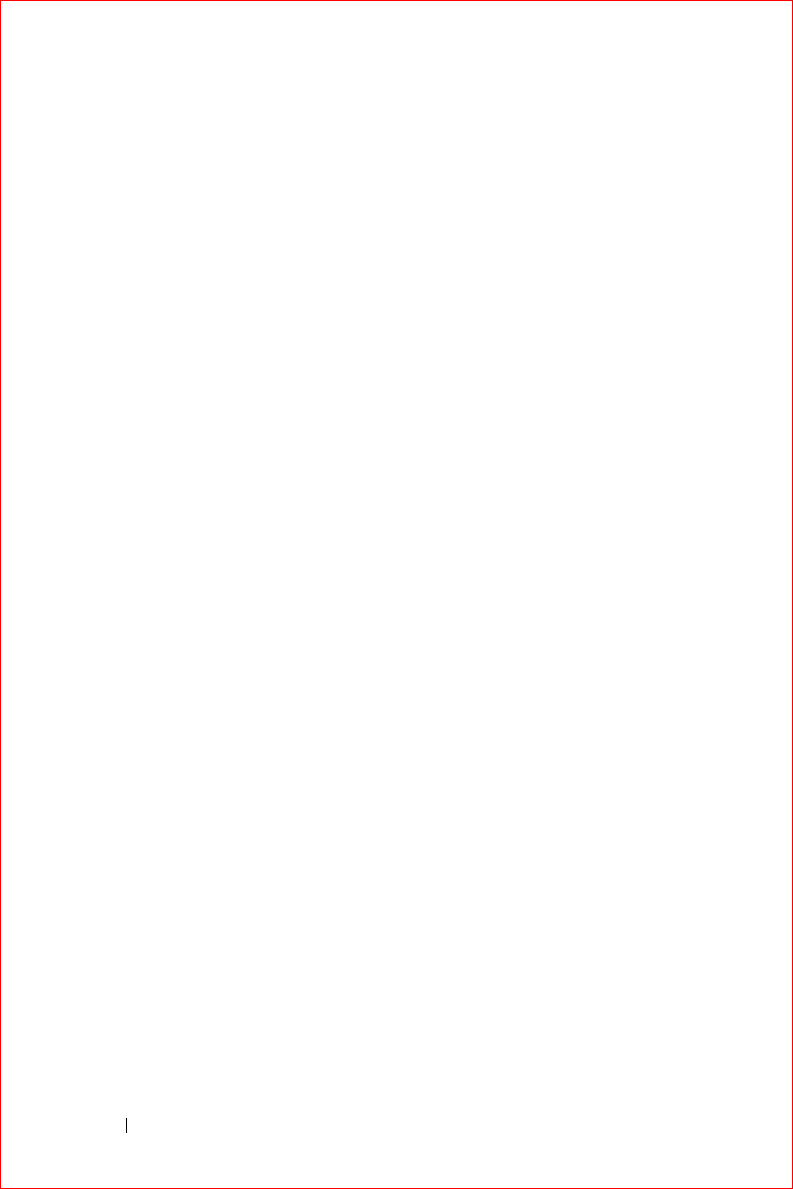
www.dell.com | support.dell.com
FILE LOCATION: S:\systems\Stargell\ug\A02\C2448c82.fm
DELL CONFIDENTIAL – PRELIMINARY 12/2/03 - FOR PROOF ONLY
96 Using Companion Programs

Using Microsoft® Pocket Internet Explorer 97
Using Microsoft® Pocket Internet
Explorer
Mobile Favorites
Using AvantGo Channels
Browsing Mobile Favorites and the Web
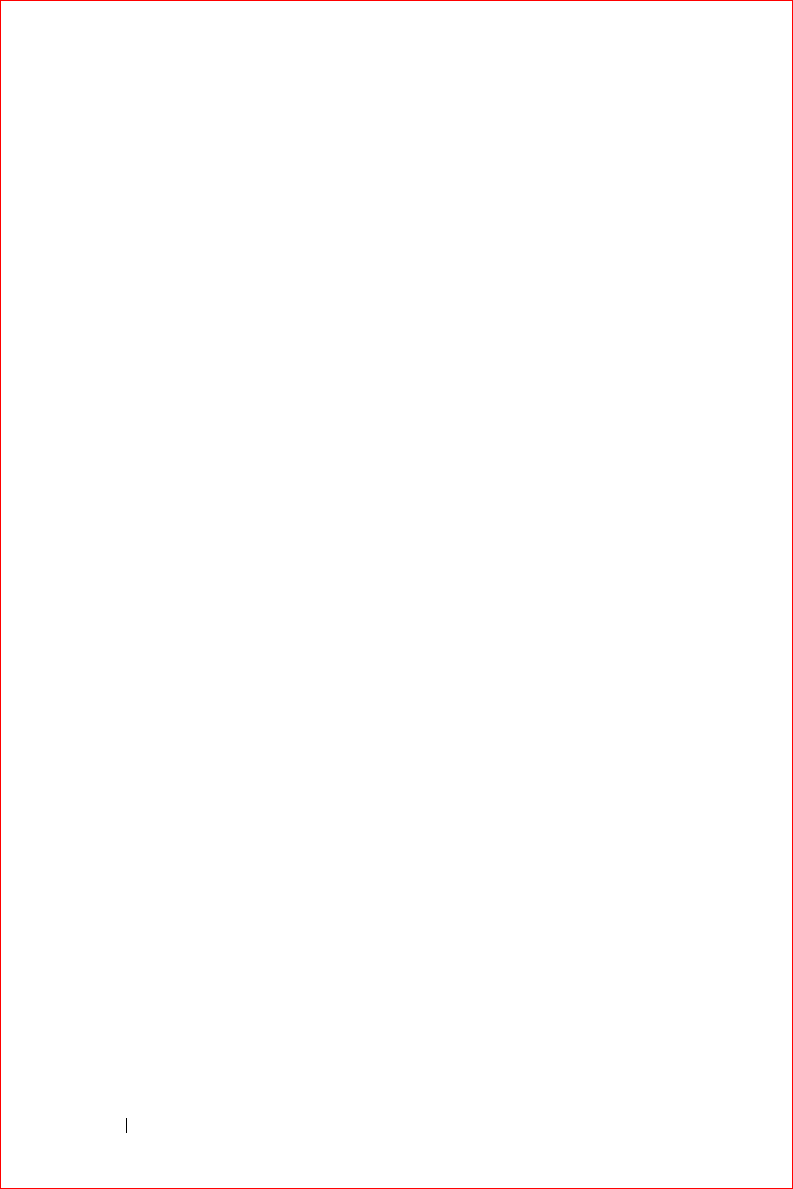
www.dell.com | support.dell.com
FILE LOCATION: S:\systems\Stargell\ug\A02\C2448c92.fm
DELL CONFIDENTIAL – PRELIMINARY 12/2/03 - FOR PROOF ONLY
98 Using Microsoft® Pocket Internet Explorer
Use Pocket Internet Explorer to view Web or WAP pages:
• During synchronization with your computer, download your favorite
links and mobile favorites that are stored in the
Mobile Favorites
subfolder in Internet Explorer on your computer.
• Connect to an Internet service provider (ISP) or network and browse
the Web. For more information on connecting to the Internet, see
"Getting Connected" on page 103.
When the device is connected to an ISP or network, you can also download
files and programs from the Internet or intranet.
To switch to Pocket Internet Explorer, tap the
Start
button and tap
Internet
Explorer
.
Mobile Favorites
If you are using Microsoft Internet Explorer 5.0 or later on your computer,
you can download mobile favorites to your device. Synchronizing mobile
favorites downloads Web content to your device so that you can view pages
while you are disconnected from your ISP and computer. Use the Internet
Explorer plug-in installed with Microsoft ActiveSync
®
to create mobile
favorites quickly.
To create a mobile favorite on your computer and download it to your
device:
1
On your computer, open Internet Explorer and click
Tools
→
Create
Mobile Favorite
.
2
To change the link name, enter a new name in the
Name
box.
3
Specify an update schedule next to
Update
(optional).
4
Click
OK
.
Internet Explorer downloads the latest version of the page to your
computer.
5
In Internet Explorer on the computer, right-click the mobile favorite
and click
Properties
.
6
On the
Download
tab, specify the number of levels deep you want to
download. To conserve device memory, go only one level deep.
7
Synchronize your device and computer.
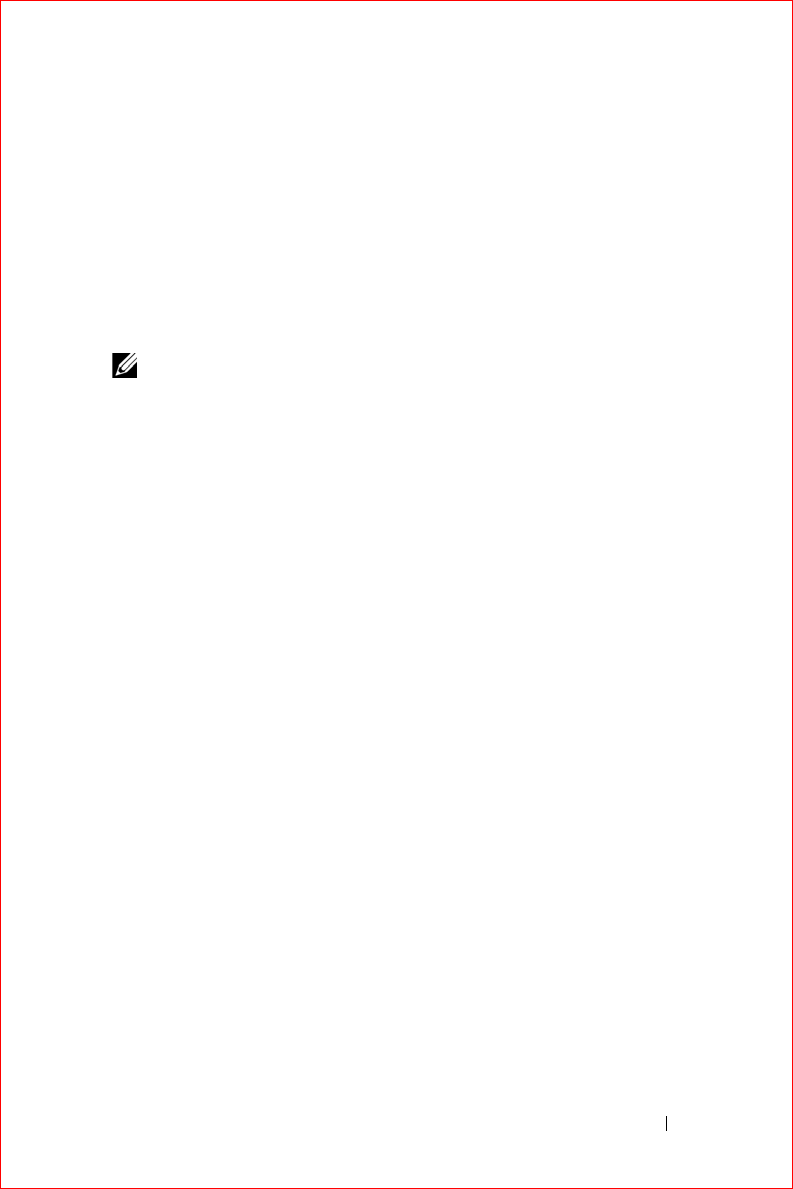
Using Microsoft® Pocket Internet Explorer 99
FILE LOCATION: S:\systems\Stargell\ug\A02\C2448c92.fm
DELL CONFIDENTIAL – PRELIMINARY 12/2/03 - FOR PROOF ONLY
Mobile favorites that are stored in the
Mobile Favorites
folder in
Internet Explorer are downloaded to your device.
If you did not specify an update schedule in step 3, you need to manually
download content to keep the information updated on your computer and
device. Before synchronizing with your device, click
Tools
in Internet
Explorer on your computer and click
Synchronize
. The date in the
Last
Updated
column was the last time content was downloaded to the
computer. You can manually download content, if necessary.
NOTE: You can add an icon to the Internet Explorer toolbar for creating mobile
favorites. In Internet Explorer on your computer, click View→Toolbars, and then
click Customize.
Conserving Memory
Mobile favorites take up storage memory on your device. To minimize the
amount of memory used:
• Turn off pictures and sounds or stop some mobile favorites from being
downloaded to the device in the
Favorites
settings in the ActiveSync
options. For more information, see ActiveSync Help on your computer.
• Limit the number of downloaded linked pages. In Internet Explorer on
the computer, right-click the mobile favorite you want to change and
click
Properties
. On the
Download
tab, specify
0
or
1
for the number
of linked pages you want to download.
Mobile Favorites Folder
Only items stored in the
Mobile Favorites
subfolder (in the
Favorites
folder)
in Internet Explorer on your computer are synchronized with your device.
The folder was created automatically when you installed ActiveSync.
Favorite Links
During synchronization, the list of favorites in the
Mobile Favorites
folder
on your computer is synchronized with Pocket Internet Explorer on your
device. The computer and the device are updated with changes made to
either list each time you synchronize. Unless you mark the favorite link as a
mobile favorite, only the link is downloaded to your device—you need to
connect to your ISP or network to view the content. For more information
on synchronization, see ActiveSync Help on your computer.
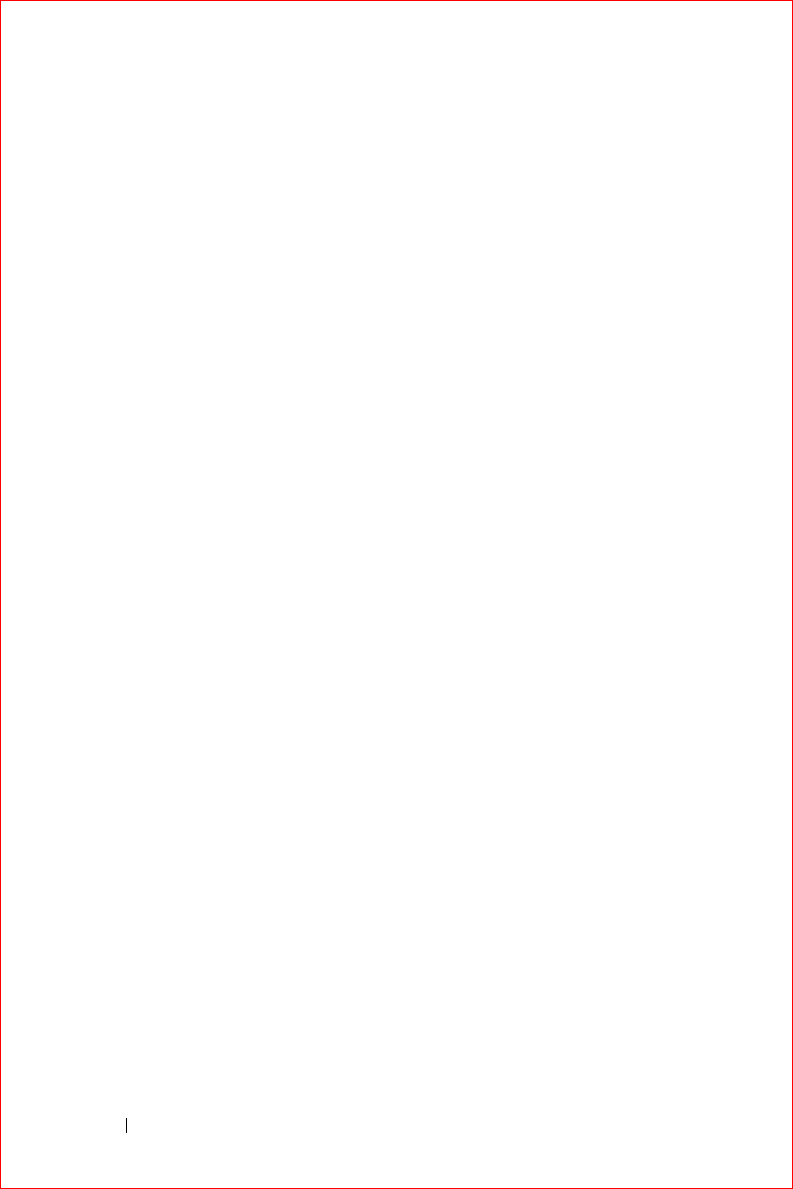
www.dell.com | support.dell.com
FILE LOCATION: S:\systems\Stargell\ug\A02\C2448c92.fm
DELL CONFIDENTIAL – PRELIMINARY 12/2/03 - FOR PROOF ONLY
100 Using Microsoft® Pocket Internet Explorer
Using AvantGo Channels
AvantGo is a free interactive service that gives you access to personalized
content and thousands of popular websites. You subscribe to AvantGo
channels directly from your device. Then synchronize your device and
computer, or connect to the Internet to download the content. For more
information, see the AvantGo website.
To sign up for AvantGo:
1
In ActiveSync options on your computer, turn on synchronization for
the
AvantGo
information type.
2
In Pocket Internet Explorer on your device, tap
Favorites
to display
your list of favorites.
3
Tap the
AvantGo Channels
link.
4
Ta p
Activate
.
5
Follow the directions on the screen.
You need to synchronize your device with your computer and then tap
the
My Channels
to complete the AvantGo setup.
When synchronization is complete, tap the
AvantGo Channels
link in your
list of favorites to see a few of the most popular channels. To add or remove
channels, tap the
Add or Remove
link.
Browsing Mobile Favorites and the Web
You can use Pocket Internet Explorer to browse mobile favorites and
channels that you have downloaded to your device without connecting to
the Internet. You can also connect to the Internet through an ISP or a
network connection and browse the Web.
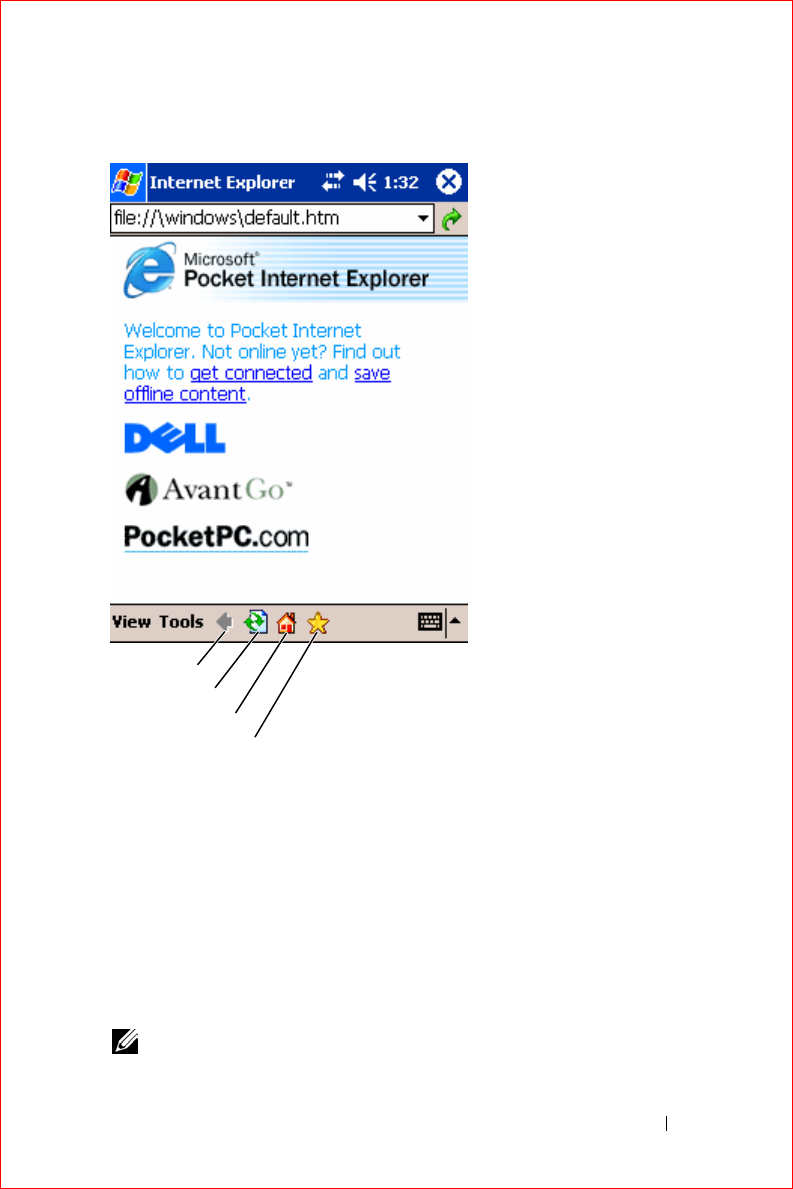
Using Microsoft® Pocket Internet Explorer 101
FILE LOCATION: S:\systems\Stargell\ug\A02\C2448c92.fm
DELL CONFIDENTIAL – PRELIMINARY 12/2/03 - FOR PROOF ONLY
To view mobile favorites and channels:
1
Tap the favorites icon to display your list of favorites.
2
Tap the page you want to view.
The page that was downloaded the last time you synchronized with your
computer appears. If the page is not on your device, the favorite is dimmed.
You need to synchronize with your computer again to download the page to
your device, or connect to the Internet to view the page.
To browse the Internet, set up a connection to your ISP or corporate network
using
Connections
, as described in "Getting Connected" on page 103.
NOTE: To add a favorite link, go to the page that you want to add, tap and hold
the page, and then tap Add to Favorites.
favorites icon
home icon
refresh icon
back icon
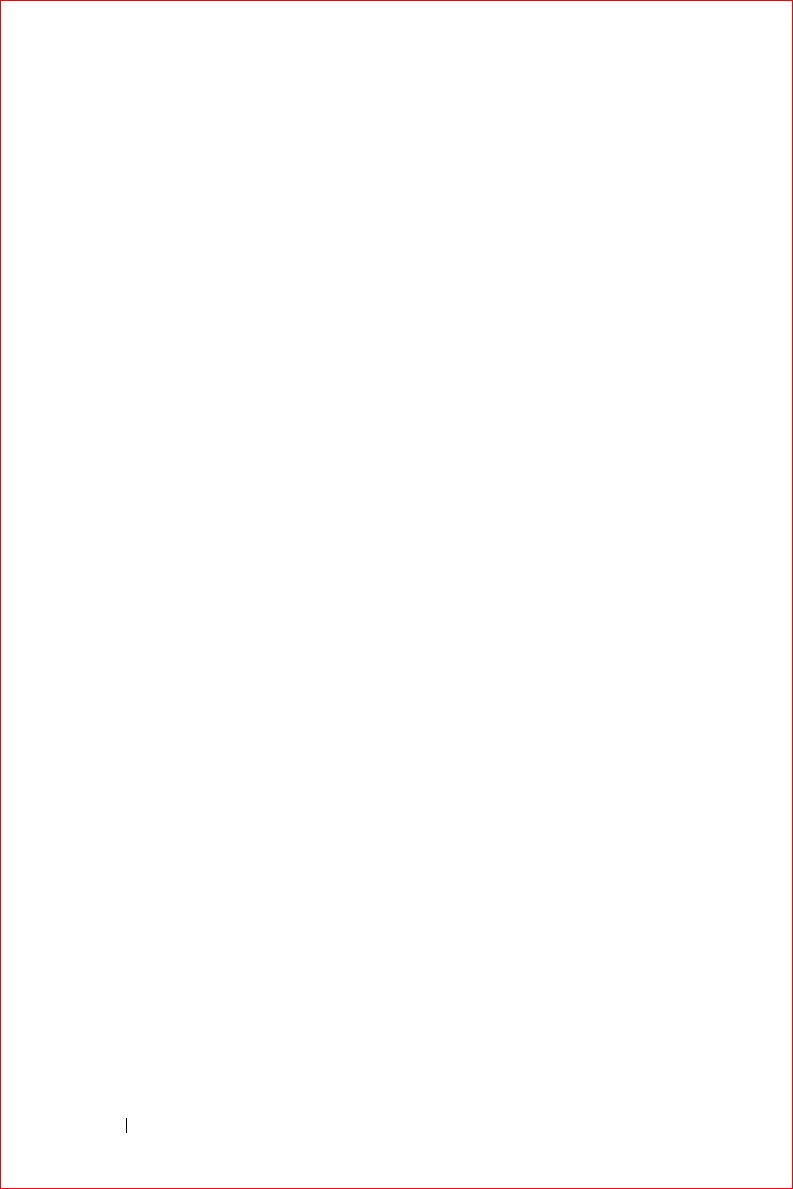
www.dell.com | support.dell.com
FILE LOCATION: S:\systems\Stargell\ug\A02\C2448c92.fm
DELL CONFIDENTIAL – PRELIMINARY 12/2/03 - FOR PROOF ONLY
102 Using Microsoft® Pocket Internet Explorer
To connect and browse the Internet:
• Tap the favorites icon and tap the favorite you want to view.
•Tap
View
and tap
Address Bar
. In the address bar that appears at the
top of the screen, enter the Web address that you want to see and tap
Go
. Tap the arrow to select previously entered addresses.
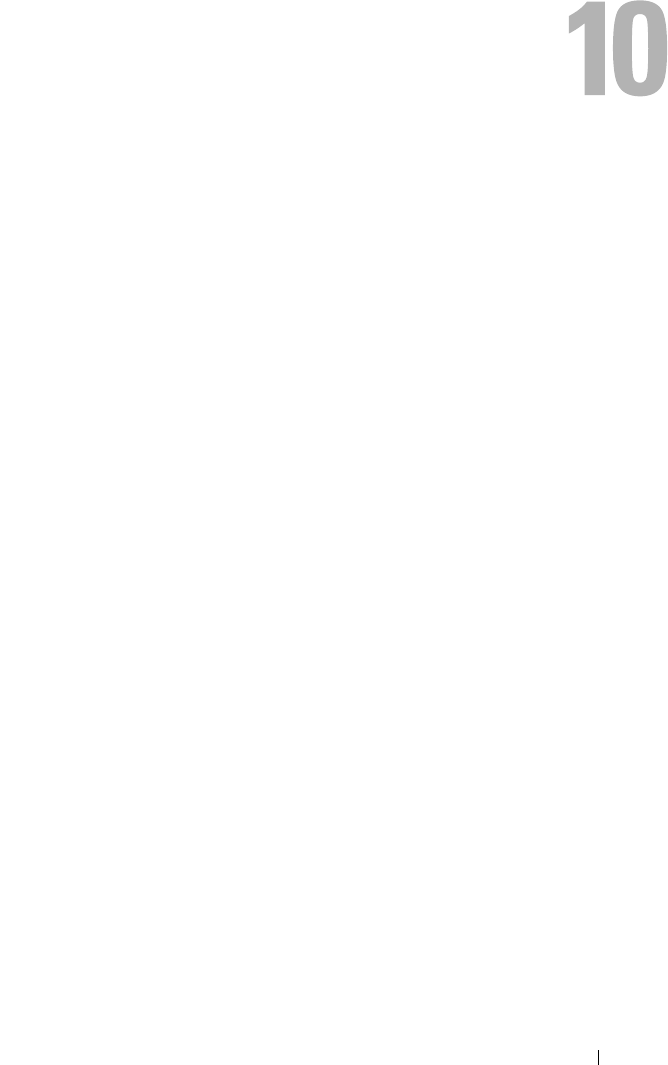
Getting Connected 103
Getting Connected
Using Infrared
Using Bluetooth
Creating a Modem Connection
Creating an Ethernet Connection
Creating a VPN Connection
Ending a Connection
Connecting Directly to an E-Mail Server
Getting Help on Connecting
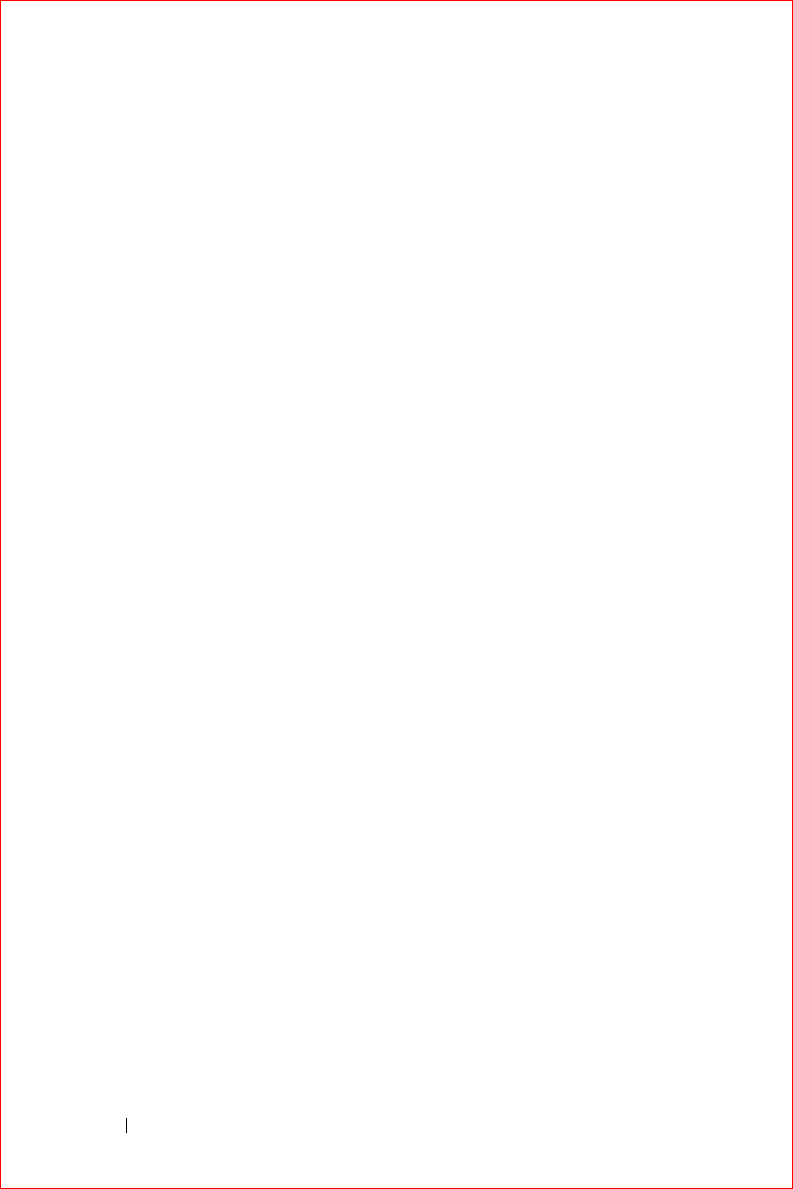
www.dell.com | support.dell.com
FILE LOCATION: S:\systems\Stargell\ug\A02\C2448102.fm
DELL CONFIDENTIAL – PRELIMINARY 12/2/03 - FOR PROOF ONLY
104 Getting Connected
You can use your device to exchange information with other mobile devices
or with a computer, a network, or the Internet. You can use any of the
following connection options:
• Use the infrared (IR) port on your device to send and receive files
between two devices. See the following section, "Using Infrared," for
more information.
• Connect to your Internet service provider (ISP). Once you are
connected, you can send and receive e-mail messages by using Inbox,
and view Web or WAP pages by using Microsoft
®
Pocket Internet
Explorer. The communication software for creating an ISP connection
is already installed on your device. Your service provider provides
software needed to install other services, such as paging and fax
services.
• Connect to the network at your company or organization where you
work. Once you are connected, you can send and receive e-mail
messages by using Inbox, view Web or WAP pages by using Pocket
Internet Explorer, and synchronize with your computer.
• Connect to your computer to synchronize remotely. Once you are
connected, you can synchronize information such as your Pocket
Outlook information. See Microsoft ActiveSync
®
Help on your
computer or Connections Help on the device for more information.
Using Infrared
Using infrared, you can send and receive information, such as contacts and
appointments, between two devices.
To send information:
1
Switch to the program where you created the item you want to send
and locate the item in the list.
2
Align the infrared sensors so that they are unobstructed and within a
close range.
3
Tap and hold the item, and tap
Beam Item
on the pop-up menu.
You can also send items (excluding folders) from File Explorer. Tap and hold
the item you want to send, and tap
Beam File
on the pop-up menu.
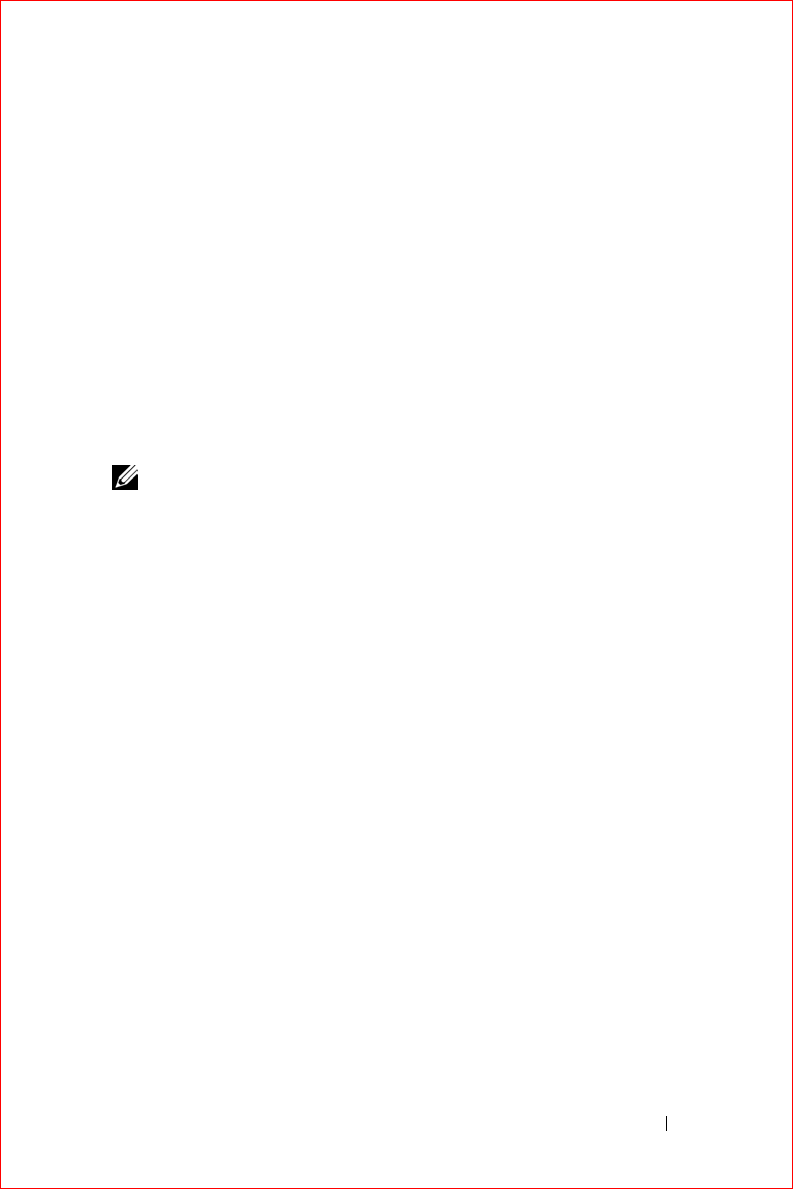
Getting Connected 105
FILE LOCATION: S:\systems\Stargell\ug\A02\C2448102.fm
DELL CONFIDENTIAL – PRELIMINARY 12/2/03 - FOR PROOF ONLY
Using Bluetooth
See the Microsoft Help on your device.
Using Wi-Fi (802.11b)
To configure the Wireless Network in a PocketPC environment:
1
Press the wireless button to enable wireless on your device.
2
Tap the
Start
button
→
Settings
→
Connections
tab
.
3
To add, edit, or delete a profile, tap
Wireless Ethernet
.
4
On the
Configure Wireless Networks
screen, select one of the available
network names.
NOTE: If the network name is not listed, you must add a configuration profile
for each wireless network environment in which you want to use your (mobile)
wireless client station. If you plan to use your wireless client station in multiple
networking environments that require different configuration settings, you can
define dedicated profiles for each environment. For example, you can create a
configuration profile for your office headquarters, a branch office, and your
home or SOHO network.
a
If there are none listed then tap
Add New Settings...
Type in the
network name. If this will be Peer-to-Peer connection tap the "This
is a device to computer (ad-hoc) connection" check box.
b
Tap the
Authentication
tab if your connection does not require
encryption.
• To disable WEP, tap the
Data encryption (WEP enabled)
check
box.
• If you are using
Network Authentication (Shared mode)
, tap the
check box.
•Tap the
The key is provided for me automatically
check box.
• If you do require encryption and are provided with the key
automatically, the
The key is provided for me automatically
check
box, when selected, allows you to enter the encryption key yourself.
You can enter key values in either Alphanumeric Value or
Hexadecimal Value. The encryption key value is case-sensitive.
Consult your LAN Administrator for the correct value.
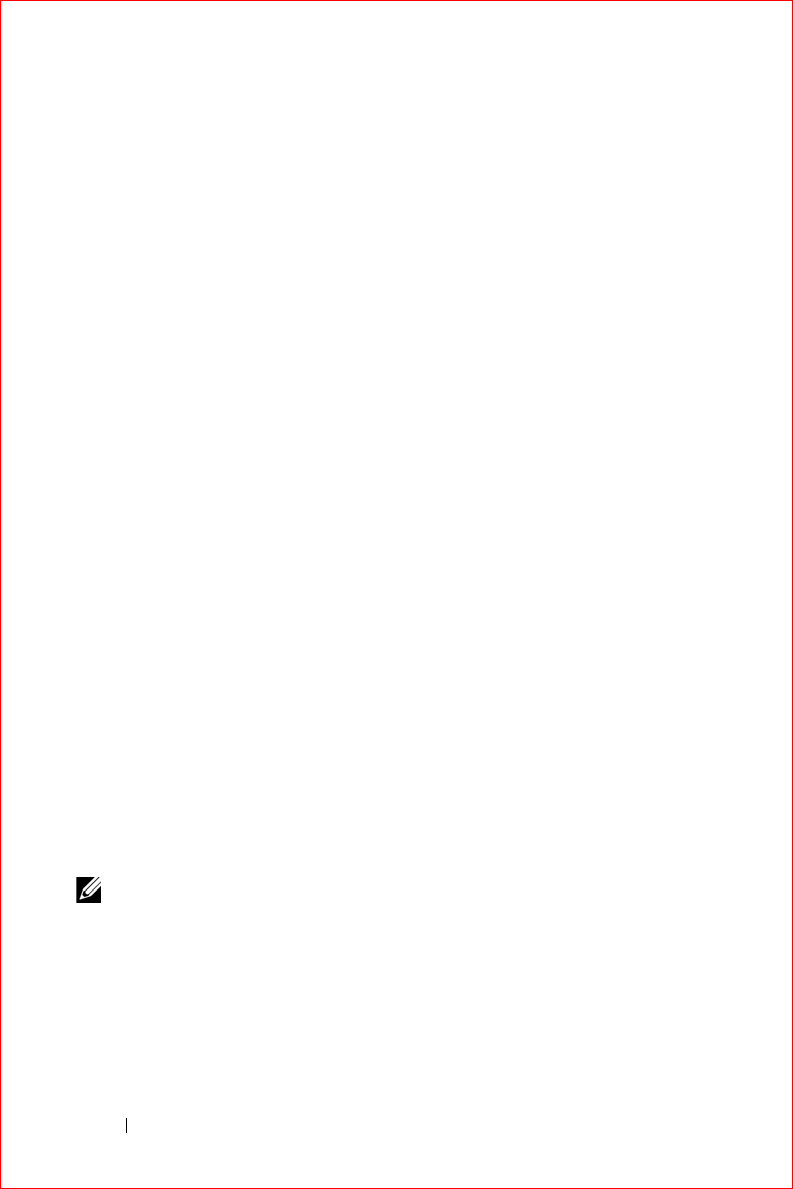
www.dell.com | support.dell.com
FILE LOCATION: S:\systems\Stargell\ug\A02\C2448102.fm
DELL CONFIDENTIAL – PRELIMINARY 12/2/03 - FOR PROOF ONLY
106 Getting Connected
If you are using IEEE 802.1x option you will first need to get a certificate
through a non 802.1x enabled wireless network connected to a certificate
server. Select or configure a non 802.1x enabled wireless network from the
list.
Creating a Modem Connection
1
Obtain the following information from your ISP:
– ISP dial-up access telephone number
– Username and password
–TCP/IP settings
Some ISPs require information in front of the username, such as
MSN/username
.
2
Install a modem card, or use a null modem cable and appropriate
adapters to connect an external modem to your device through the
serial port.
3
Tap the
Start
button
→
Settings
→
Connections
tab
→
Connections
.
4
Under
My ISP
or
My Work Network
, tap
Add a new modem
connection
.
5
Enter a name for the connection, such as
ISP Connection
.
6
From the
Select a modem
list, select your modem type, and tap
Next
.
If your modem type does not appear, try reinserting the modem card. If
you are using an external modem that is connected to your device with
a cable, select
Hayes Compatible on COM1
.
7
Enter the access phone number and tap
Next
.
8
Enter your user name, password, and, if applicable, your domain.
NOTE: You should not need to change any settings in Advanced. Most ISPs
now use a dynamically assigned address.
9
If the ISP you are connecting to does not use a dynamically assigned
address, tap
Advanced
, tap the
TCP/IP
tab, and then enter the
address.
10
Ta p
Next
.
11
Select other appropriate options and tap
Finish
.
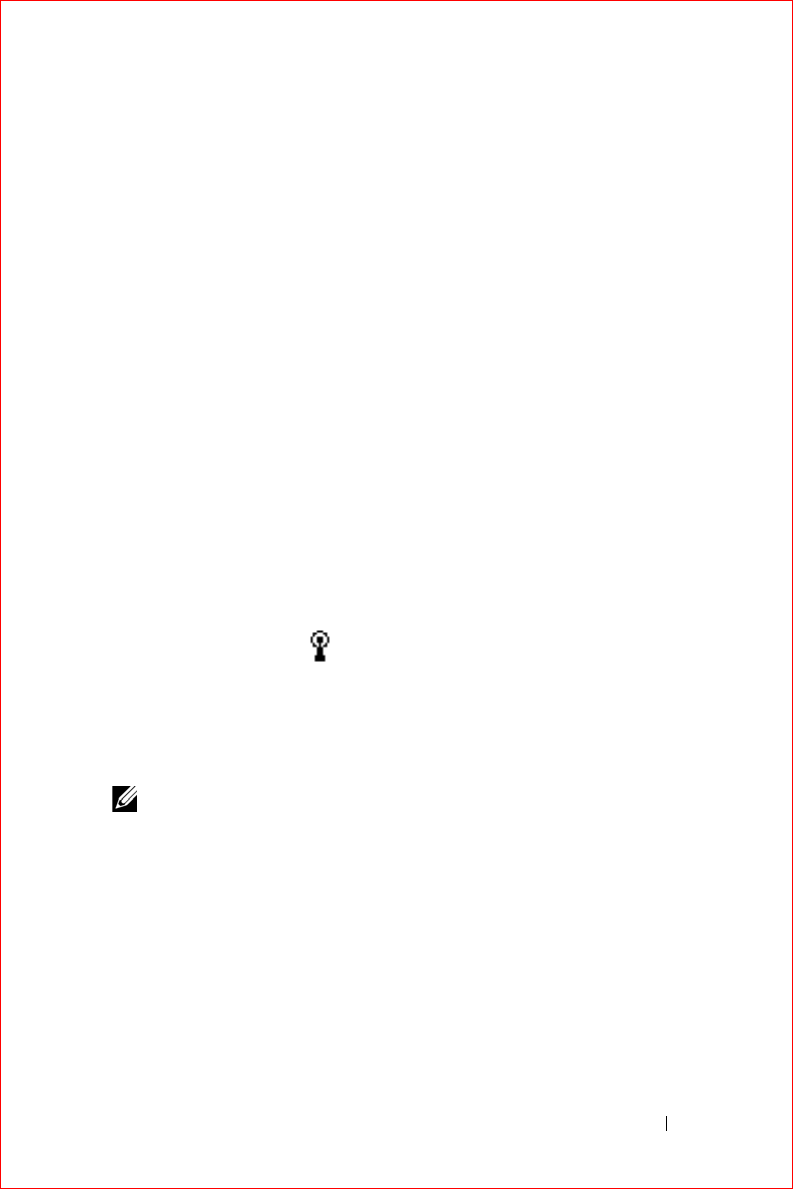
Getting Connected 107
FILE LOCATION: S:\systems\Stargell\ug\A02\C2448102.fm
DELL CONFIDENTIAL – PRELIMINARY 12/2/03 - FOR PROOF ONLY
When you open Inbox, Pocket Internet Explorer, or MSN Messenger, your
device automatically connects. Once you are connected, you can:
• Send and receive e-mail messages using Inbox. Before you can use
Inbox, you need to provide the information Inbox needs to
communicate with the e-mail server. See "Connecting Directly to an E-
Mail Server" on page 109 for more information.
• See Web and WAP pages using Pocket Internet Explorer. For more
information, see "Using Microsoft® Pocket Internet Explorer" on
page 97.
• Send and receive instant messages with MSN Messenger. For more
information, see "MSN Messenger" on page 89.
Creating an Ethernet Connection
1
Install the network card driver, if required.
See the documentation that came with your network card.
2
Insert the network card into your device.
• If a network with a broadcast SSID is detected, the wireless
network icon,
,
and the
New Network Detected
bubble
appear in the navigation bar. Go to step 3.
• If a network with a broadcast SSID is not detected, skip to step 4.
3
Ta p
The Internet
or
Work
, depending to which type of network you are
connecting. Your device automatically connects to the network.
NOTE: If multiple networks are detected, tap the network to which you want to
connect, tap The Internet or Work, and tap Connect.
4
Tap the
Start
button
→
Settings
→
Connections
tab
→
Connections
.
5
Tap the
Wireless Ethernet
icon.
6
On the
Wireless
tab, tap
New Settings
.
7
Enter the SSID next to
Network Name
, and select whether the
network connects to the Internet or work.
8
Tap the
Authentication
tab to enable or disable WEP settings,
depending on your network type.
9
Ta p
OK
.
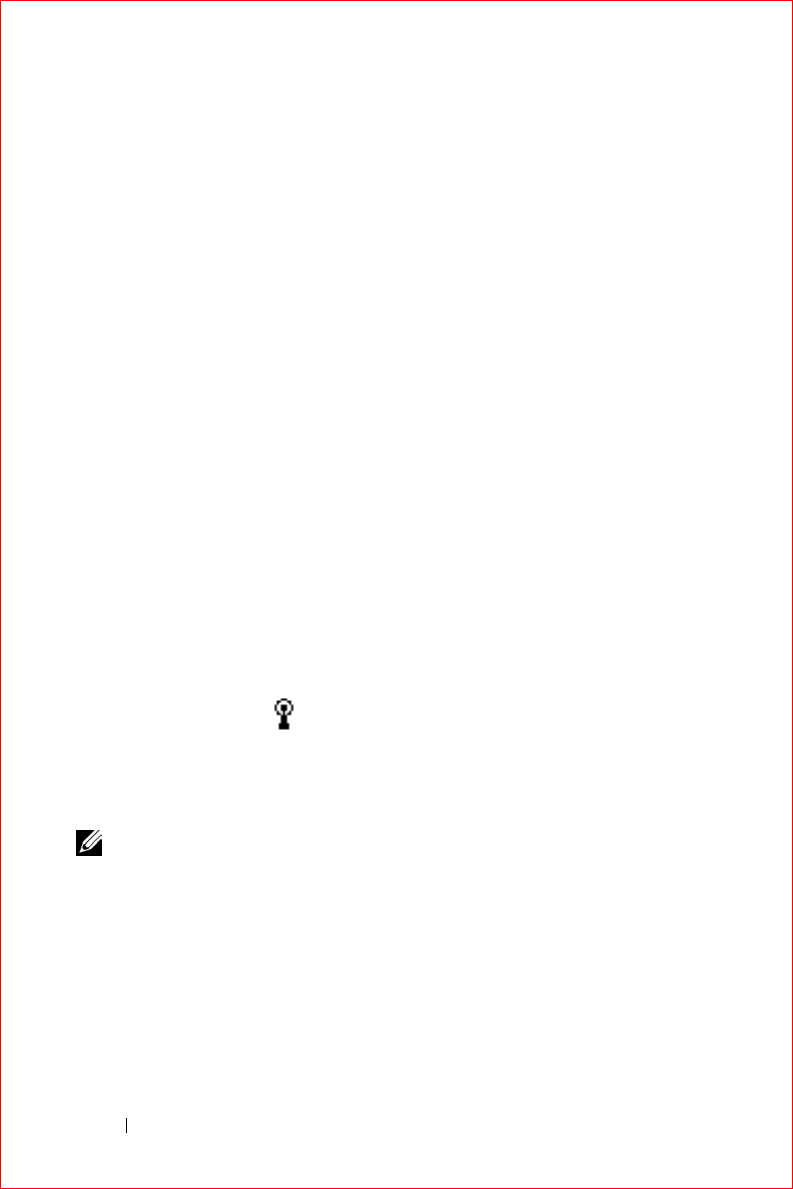
www.dell.com | support.dell.com
FILE LOCATION: S:\systems\Stargell\ug\A02\C2448102.fm
DELL CONFIDENTIAL – PRELIMINARY 12/2/03 - FOR PROOF ONLY
108 Getting Connected
When your device successfully connects to the network, your
connection status appears under
Wireless Networks
.
Creating a VPN Connection
1
Tap the
Start
button
→
Settings
→
Connections
tab
→
Connections
.
2
Ta p
Add a new VPN server connection
.
3
Enter a name for the connection, such as your company's name.
4
In the
Host name/IP
field, enter the VPN server name or IP address.
5
Next to
VPN type
, tap
IPSec
or
PPTP
, depending on the type of
authentication that you want to use with your device.
If you are unsure about which option to select, ask your network
administrator.
6
Ta p
Next
.
7
Enter your username, password, and, if required, domain.
8
Install the network card driver, if required.
See the documentation that came with your network card.
9
Insert the network card into your device.
• If a network with a broadcast SSID is detected, the wireless
network icon,
,
and the
New Network Detected
bubble
appear in the navigation bar. Go to step 10.
• If a network with a broadcast SSID is not detected, skip to step 11.
10
Ta p
The Internet
.
NOTE: If multiple networks are detected, tap the network to which you want to
connect, tap The Internet, and tap Connect.
11
Tap the
Start
button
→
Settings
→
Connections
tab
→
Connections
.
12
Tap the
Wireless Ethernet
icon.
13
On the
Wireless
tab, tap
New Settings
.
14
Enter the SSID next to
Network Name
, and tap
The Internet
.
15
Tap the
Authentication
tab to enable or disable WEP settings,
depending on your network type.
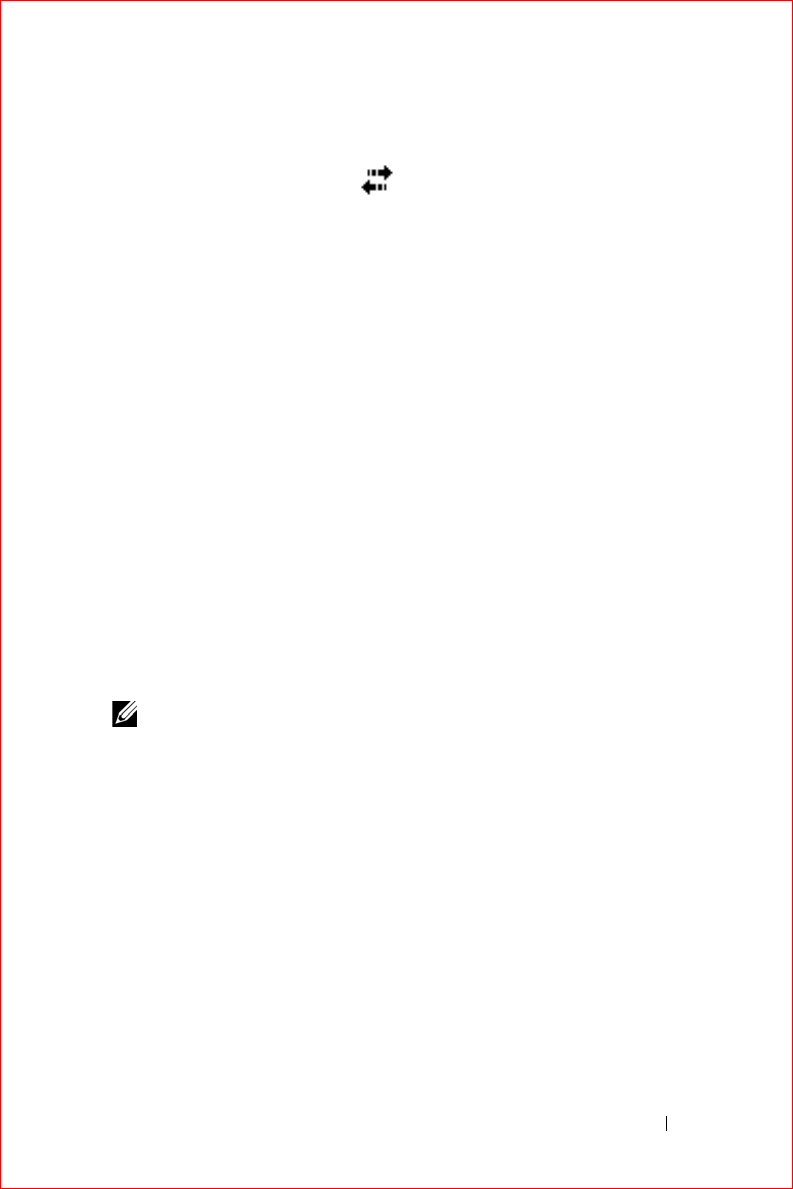
Getting Connected 109
FILE LOCATION: S:\systems\Stargell\ug\A02\C2448102.fm
DELL CONFIDENTIAL – PRELIMINARY 12/2/03 - FOR PROOF ONLY
16
Ta p
OK
.
17
Tap the connection icon,
,
that appears in the navigation bar.
18
Tap the name of your VPN connection to enable it.
Ending a Connection
To disconnect:
• When connected through dial-up or VPN, tap the
Connection
icon on
your navigation bar and tap
End
.
• When connected through a cable or cradle, detach your device from
the cable or cradle.
• When connected through the infrared sensor, move the device away
from the computer.
• When connected through a network (Ethernet) card, remove the card
from your device.
Connecting Directly to an E-Mail Server
You can set up a connection to an e-mail server so that you can send and
receive e-mail messages by using a modem or network connection and Inbox
on your device.
NOTE: The ISP or network must use a POP3 or IMAP4 e-mail server and an
SMTP gateway.
You can use multiple e-mail services to receive your messages. For each
e-mail service you intend to use, you must first set up and name the
e-mail service. If you use the same service to connect to different mailboxes,
set up and name each mailbox connection.
To set up an e-mail service:
1
In Inbox on your device, tap
Accounts
and tap
New Account
.
2
Follow the directions in the E-mail Setup wizard.
For more information, tap the
Start
button and tap
Help
.
To connect to your e-mail server, tap
Services
and tap
Connect
. For more
information on using the Inbox program, see "Inbox" on page 71.
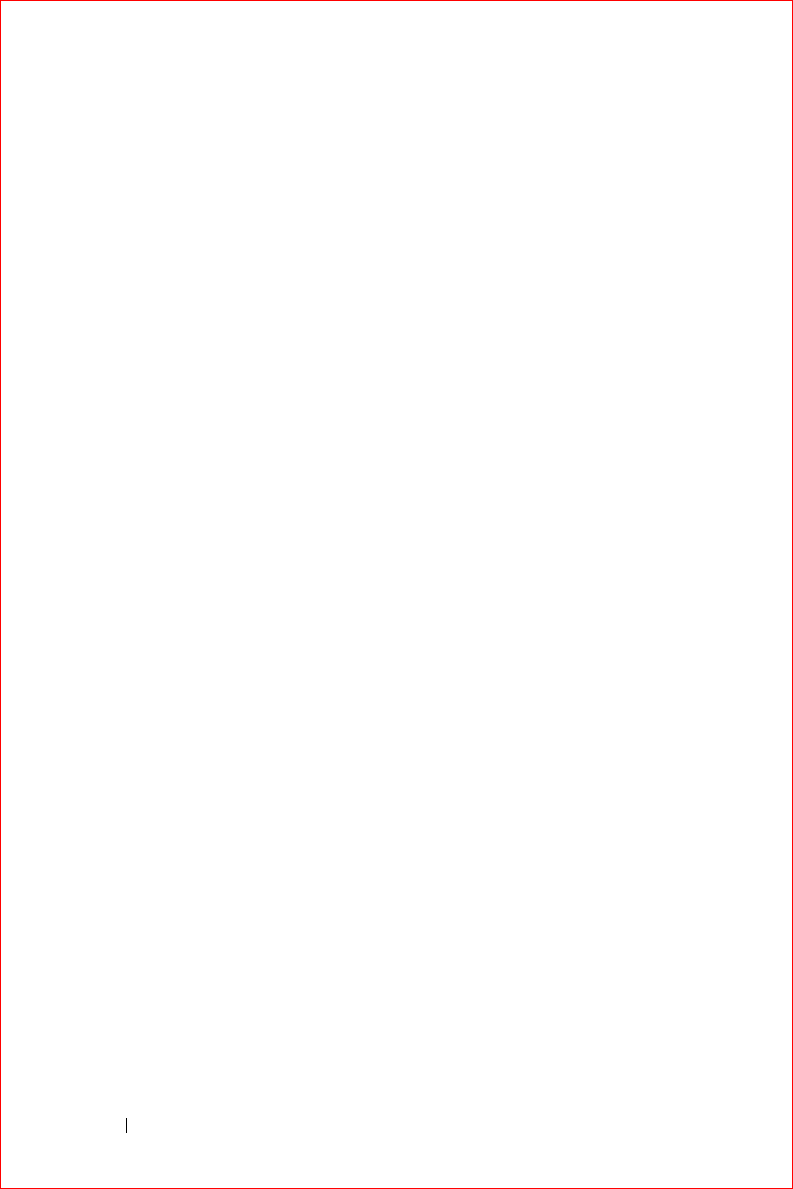
www.dell.com | support.dell.com
FILE LOCATION: S:\systems\Stargell\ug\A02\C2448102.fm
DELL CONFIDENTIAL – PRELIMINARY 12/2/03 - FOR PROOF ONLY
110 Getting Connected
Getting Help on Connecting
For more information on getting connected, see the following resources:
• "Inbox" on page 71.
• Online Help on the device. Tap the
Start
button and tap
Help
. Tap
View
, tap
All Installed Help
, and then tap
Inbox
or
Connections
.
• ActiveSync Help on your computer. In ActiveSync, click
Help
and click
Microsoft ActiveSync Help
.
• See
www.microsoft.com/mobile/pocketpc
for troubleshooting
information.

Appendix 111
Appendix
Specifications
Regulatory Notices
Contacting Dell
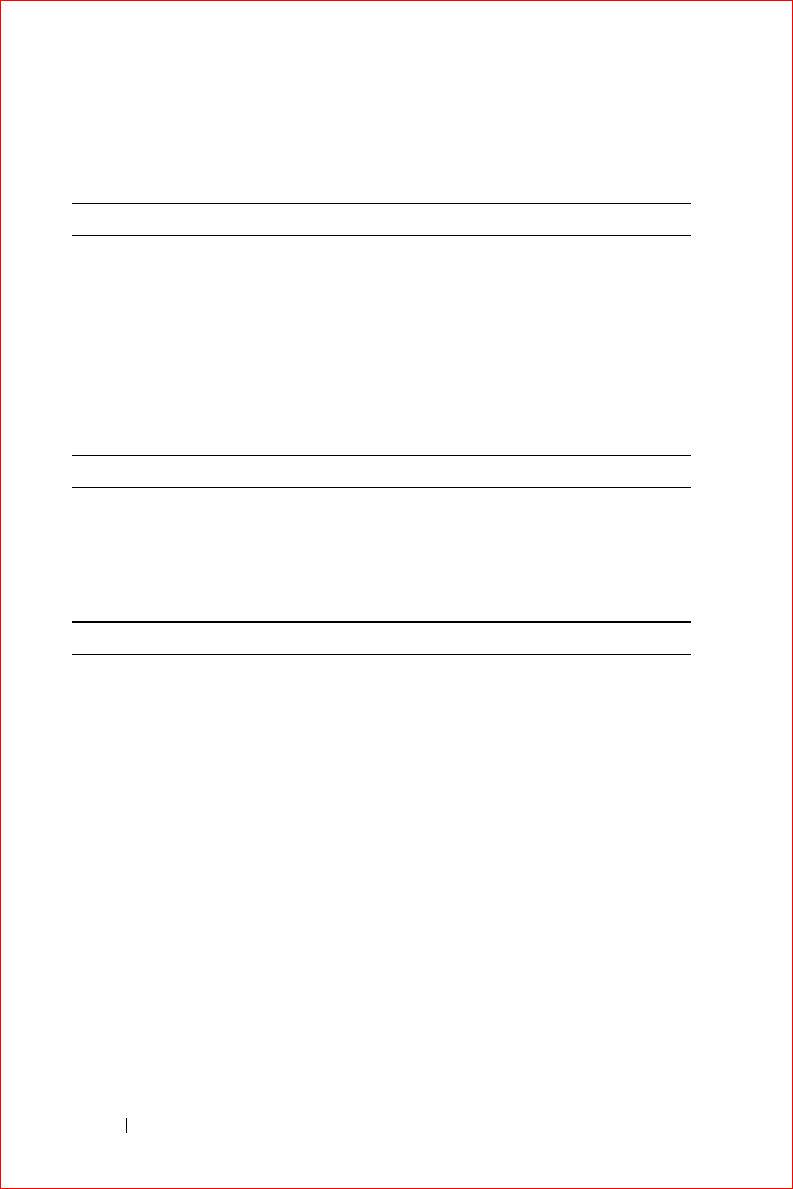
www.dell.com | support.dell.com
FILE LOCATION: S:\systems\Stargell\ug\A02\C2448112.fm
DELL CONFIDENTIAL – PRELIMINARY 12/2/03 - FOR PROOF ONLY
112 Appendix
Specifications
System Information
Processor Intel® XScale™ processor at
400 or 300 MHz
Memory
RAM
64- or 32-MB SDRAM
ROM
64- or 32-MB Intel® StrataFlash™ ROM
Operating System Microsoft® Windows Mobile™ 2003
Software for Pocket PC
Display
Type QVGA TFT Color 16-bit, touch-
sensitive transflective display
Size 3.5 inches
Resolution 240 x 320 at 65,536 colors
Controls and Lights
Navigation 5-way navigation button
Scroll Dial up, down, action
Buttons: four program buttons: Calendar,
Contacts, Inbox, Home
power on/off
wireless/Microsoft® Windows® Media
Player on/off
voice record button
reset button
Lights: synchronization/communication
event notification
charge status

Appendix 113
FILE LOCATION: S:\systems\Stargell\ug\A02\C2448112.fm
DELL CONFIDENTIAL – PRELIMINARY 12/2/03 - FOR PROOF ONLY
Expansion Slots
Secure Digital one Secure Digital card slot (3.3v)
Ports and Connectors
Infrared standard v1.2 (115 kbps)
Cradle/synchronization connector 26-pin connector
Audio stereo headphone connector
Physical
Dimensions:
Length
117.0 mm (4.61 inches)
122.4 mm (4.82 inches) with wireless
antenna
Width
77.2 mm (3.04 inches)
Height
14.9 mm (0.59 inches)
Weight 136.5 g (0.30 lb) with standard battery
140.4 g (0.31 lb) with standard battery
and wireless antenna
Audio
Audio controller AC-97 Codec chip; WM9705 sound
chip
Stereo conversion 16-bit stereo; 8.0, 11.025, 22.05 and
44.1KHz sample rate
Record full duplex record and playback
Microphone/speaker integrated
Headphone stereo connector
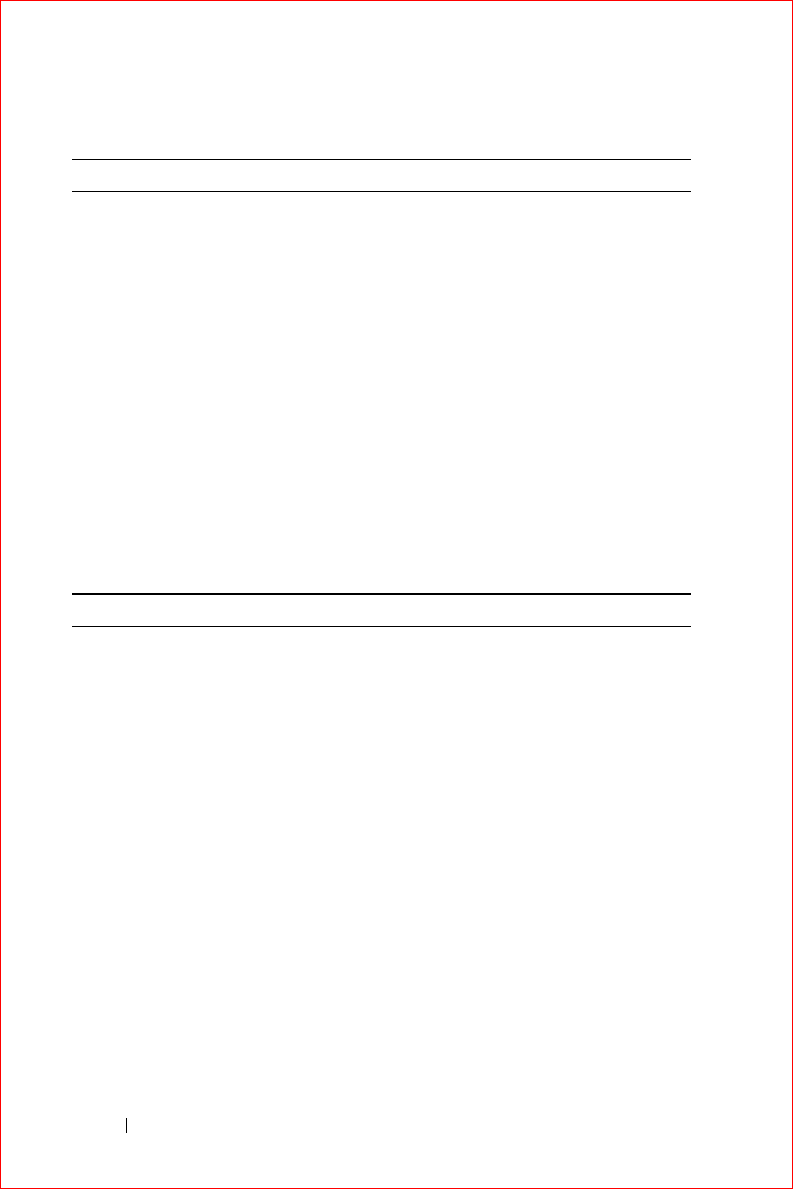
www.dell.com | support.dell.com
FILE LOCATION: S:\systems\Stargell\ug\A02\C2448112.fm
DELL CONFIDENTIAL – PRELIMINARY 12/2/03 - FOR PROOF ONLY
114 Appendix
Power Supply
Battery type:
Main
950-mAh lithium-ion removable,
rechargeable battery (standard)
1800-mAh lithium-ion removable,
rechargeable battery (optional)
Backup
20-mAh rechargeable nickel metal
hydride button cell
AC adapter:
Supply voltage
100–240 VAC
Frequency
50–60 Hz
Current consumption
0.4 A
Output voltage
5.4 VDC
Output current
2.41 A
Environmental
Temperature range:
operating
0° to 40°C (32° to 104°F)
storage
–20° to 60°C (–4° to 140°F)
Thermal gradient:
operating
15°C (59°F) per hour maximum
storage
20°C (68°F) per hour maximum
Relative humidity (maximum):
operating
10% to 90% non-condensing
storage
5% to 95% non-condensing
Altitude (maximum):
operating
0 to 3048 m (0 to 10,000 ft)
storage
0 to 12,190 m (0 to 40,000 ft)
Maximum shock:
operating
200 G
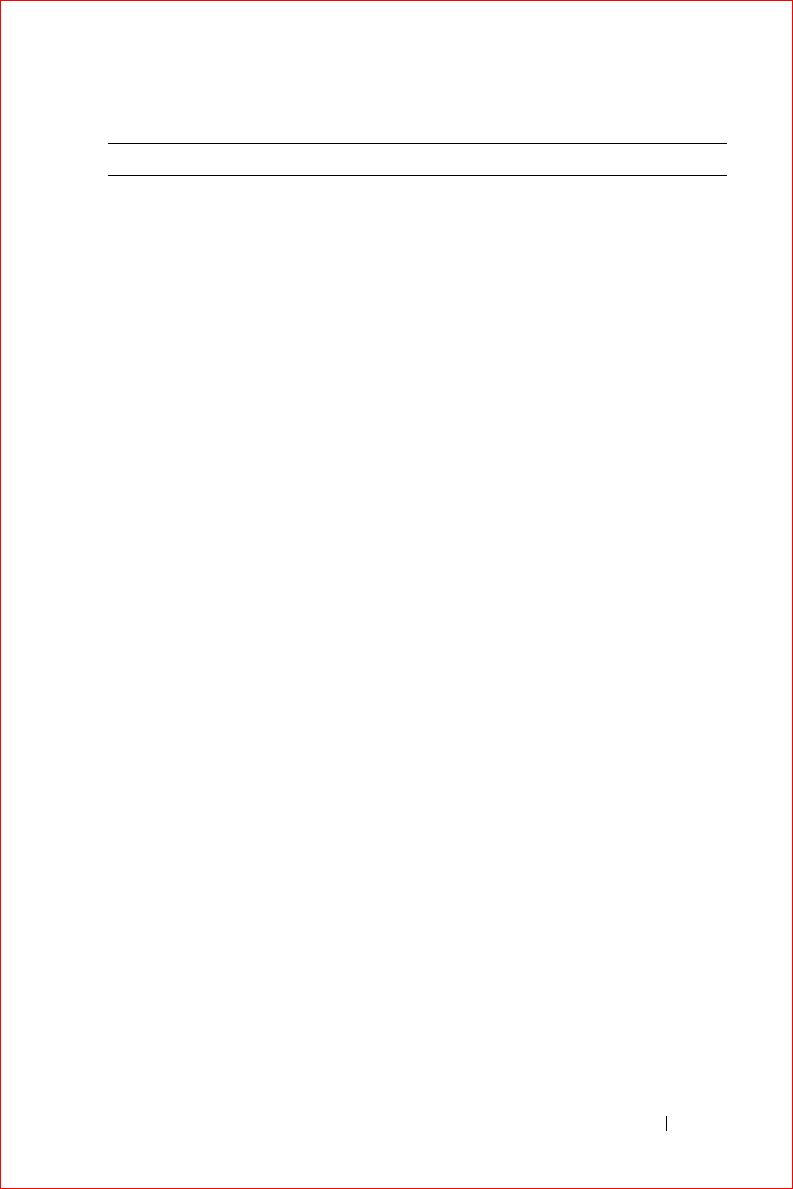
Appendix 115
FILE LOCATION: S:\systems\Stargell\ug\A02\C2448112.fm
DELL CONFIDENTIAL – PRELIMINARY 12/2/03 - FOR PROOF ONLY
Regulatory Notices
Electromagnetic Interference (EMI) is any signal or emission, radiated in
free space or conducted along power or signal leads, that endangers the
functioning of a radio navigation or other safety service or seriously degrades,
obstructs, or repeatedly interrupts a licensed radio communications service.
Radio communications services include but are not limited to AM/FM
commercial broadcast, television, cellular services, radar, air-traffic control,
pager, and Personal Communication Services (PCS). These licensed
services, along with unintentional radiators such as digital devices, including
computers, contribute to the electromagnetic environment.
Electromagnetic Compatibility (EMC) is the ability of items of electronic
equipment to function properly together in the electronic environment.
While this computer has been designed and determined to be compliant
with regulatory agency limits for EMI, there is no guarantee that
interference will not occur in a particular installation. If this equipment does
cause interference with radio communications services, which can be
determined by turning the equipment off and on, you are encouraged to try
to correct the interference by one or more of the following measures:
• Reorient the receiving antenna.
• Relocate the computer with respect to the receiver.
• Move the computer away from the receiver.
• Plug the computer into a different outlet so that the computer and the
receiver are on different branch circuits.
If necessary, consult a Dell Technical Support representative or an
experienced radio/television technician for additional suggestions.
Dell™ computers are designed, tested, and classified for their intended
electromagnetic environment. These electromagnetic environment
classifications generally refer to the following harmonized definitions:
storage
400 G
Maximum vibration:
operating
2.6 GRMS
storage
3.41 GRMS
Environmental (continued)
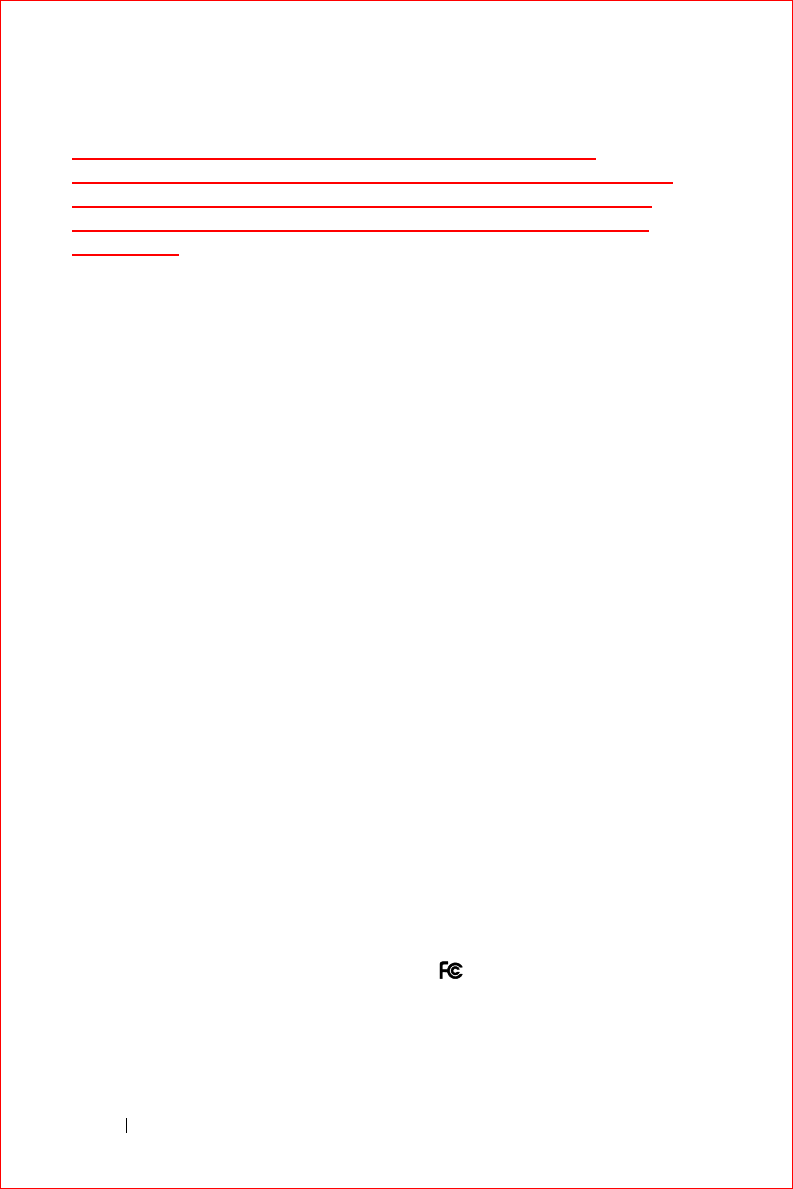
www.dell.com | support.dell.com
FILE LOCATION: S:\systems\Stargell\ug\A02\C2448112.fm
DELL CONFIDENTIAL – PRELIMINARY 12/2/03 - FOR PROOF ONLY
116 Appendix
COMMENT: CLIENT WRITERS: Always verify with your
Regulatory engineer whether your platform is Class A or Class
B. If your Regulatory engineer confirms that your platform is
Class B only, you can delete all references to Class A in this
boilerplate.
• Class A is typically for business or industrial environments.
• Class B is typically for residential environments.
Information Technology Equipment (ITE), including devices, expansion
cards, printers, input/output (I/O) devices, monitors, and so on, that are
integrated into or connected to the computer should match the
electromagnetic environment classification of the computer.
A Notice About Shielded Signal Cables: Use only shielded cables for
connecting devices to any Dell device to reduce the possibility of
interference with radio communications services. Using shielded cables
ensures that you maintain the appropriate EMC classification for the
intended environment. For parallel printers, a cable is available from Dell.
If you prefer, you can order a cable from Dell on the World Wide Web at
accessories.us.dell.com/sna/category.asp?category_id=4117.
Most Dell computers are classified for Class B environments. However, the
inclusion of certain options can change the rating of some configurations to
Class A. To determine the electromagnetic classification for your computer
or device, see the following sections specific for each regulatory agency. Each
section provides country-specific EMC/EMI or product safety information.
FCC Notices (U.S. Only)
Most Dell computers are classified by the Federal Communications
Commission (FCC) as Class B digital devices. To determine which
classification applies to your computer, examine all FCC registration labels
located on the bottom, side, or back panel of your computer, on card-
mounting brackets, and on the cards themselves. If any one of the labels
carries a Class A rating, your entire computer is considered to be a Class A
digital device. If
all
labels carry an FCC Class B rating as distinguished by
either an FCC ID number or the FCC logo, ( ), your computer is
considered to be a Class B digital device.
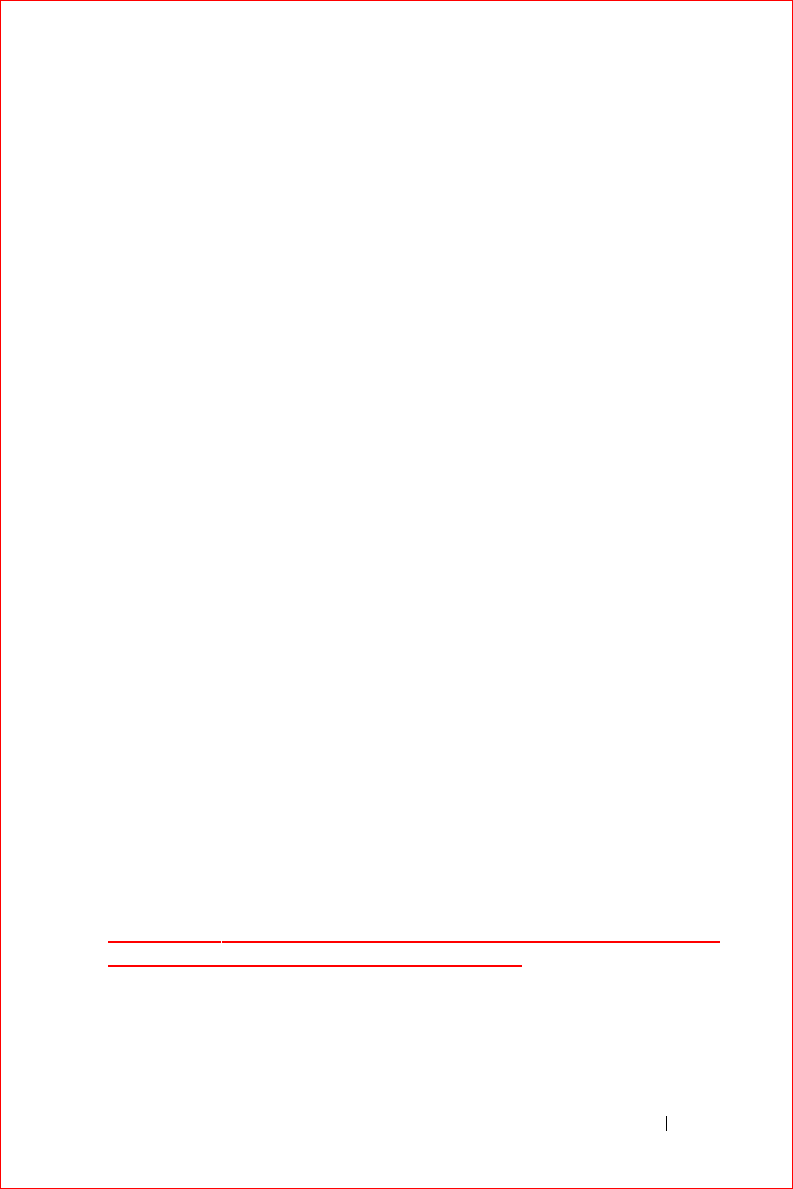
Appendix 117
FILE LOCATION: S:\systems\Stargell\ug\A02\C2448112.fm
DELL CONFIDENTIAL – PRELIMINARY 12/2/03 - FOR PROOF ONLY
Once you have determined your computer’s FCC classification, read the
appropriate FCC notice. Note that FCC regulations provide that changes or
modifications not expressly approved by Dell could void your authority to
operate this equipment.
This device complies with Part 15 of the FCC Rules. Operation is subject to
the following two conditions:
• This device may not cause harmful interference.
• This device must accept any interference received, including
interference that may cause undesired operation.
Class B
This equipment has been tested and found to comply with the limits for a
Class B digital device pursuant to Part 15 of the FCC Rules. These limits are
designed to provide reasonable protection against harmful interference in a
residential installation. This equipment generates, uses, and can radiate
radio frequency energy and, if not installed and used in accordance with the
manufacturer’s instruction manual, may cause interference with radio
communications. However, there is no guarantee that interference will not
occur in a particular installation. If this equipment does cause harmful
interference to radio or television reception, which can be determined by
turning the equipment off and on, you are encouraged to try to correct the
interference by one or more of the following measures:
• Reorient or relocate the receiving antenna.
• Increase the separation between the equipment and the receiver.
• Connect the equipment into an outlet on a circuit different from that
to which the receiver is connected.
• Consult the dealer or an experienced radio/television technician for
help.
FCC Identification Information
COMMENT: Add the regulatory model number as appropriate for
your computer in the following bulleted list.
The following information is provided on the device or devices covered in
this document in compliance with FCC regulations:
• Model number:
HC02U
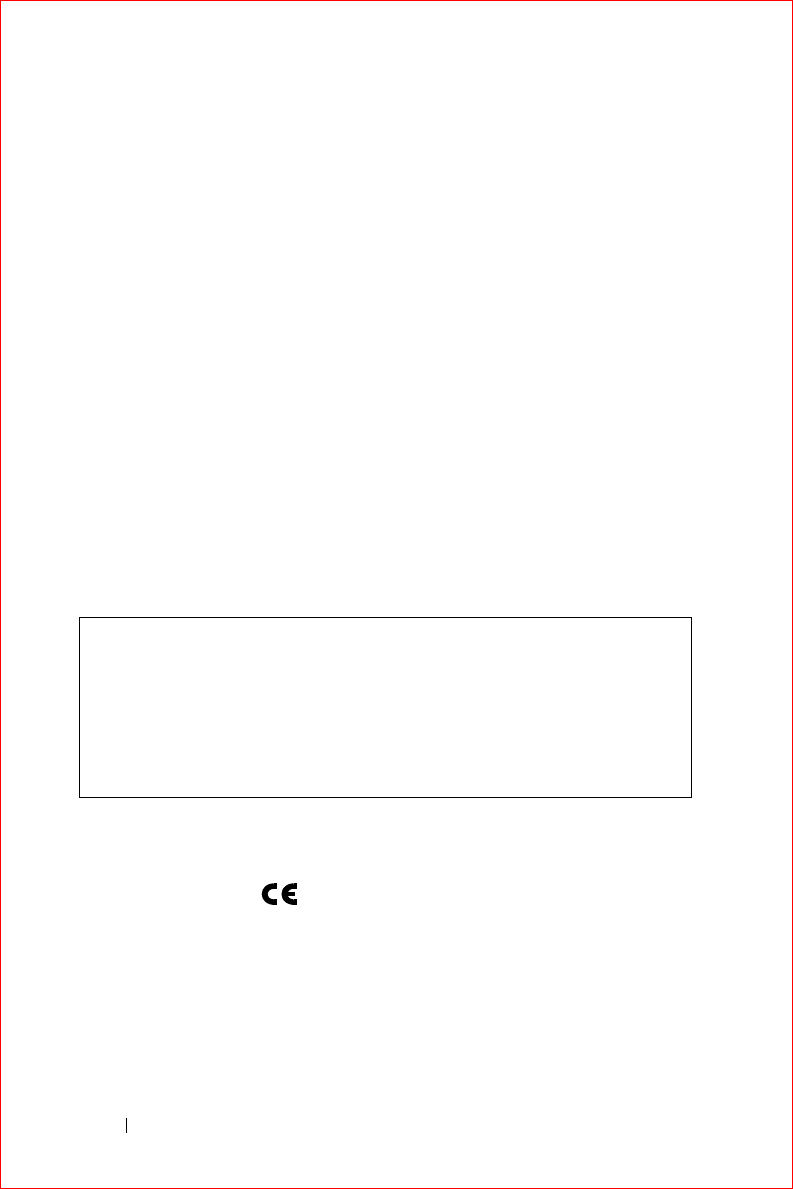
www.dell.com | support.dell.com
FILE LOCATION: S:\systems\Stargell\ug\A02\C2448112.fm
DELL CONFIDENTIAL – PRELIMINARY 12/2/03 - FOR PROOF ONLY
118 Appendix
• Company name:
Dell Inc.
One Dell Way
Round Rock, Texas 78682 USA
512-338-4400
IC Notice (Canada Only)
Most Dell computers (and other Dell digital apparatus) are classified by the
Industry Canada (IC) Interference-Causing Equipment Standard #3
(ICES-003) as Class B digital devices. To determine which classification
(Class A or B) applies to your computer (or other Dell digital apparatus),
examine all registration labels located on the bottom, side, or the back panel
of your computer (or other digital apparatus). A statement in the form of
"IC Class A ICES-003" or "IC Class B ICES-003" will be located on one of
these labels. Note that Industry Canada regulations provide that changes or
modifications not expressly approved by Dell could void your authority to
operate this equipment.
CE Notice (European Union)
Marking by the symbol indicates compliance of this Dell computer to
the EMC Directive and the Low Voltage Directive of the European Union.
Such marking is indicative that this Dell system meets the following
technical standards:
• EN 55022 — "Information Technology Equipment — Radio
Disturbance Characteristics — Limits and Methods of Measurement."
This Class B (or Class A, if so indicated on the registration label) digital
apparatus meets the requirements of the Canadian Interference-Causing
Equipment Regulations.
Cet appareil numérique de la Classe B (ou Classe A, si ainsi indiqué sur
l’étiquette d’enregistration) respecte toutes les exigences du Reglement
sur le Materiel Brouilleur du Canada.
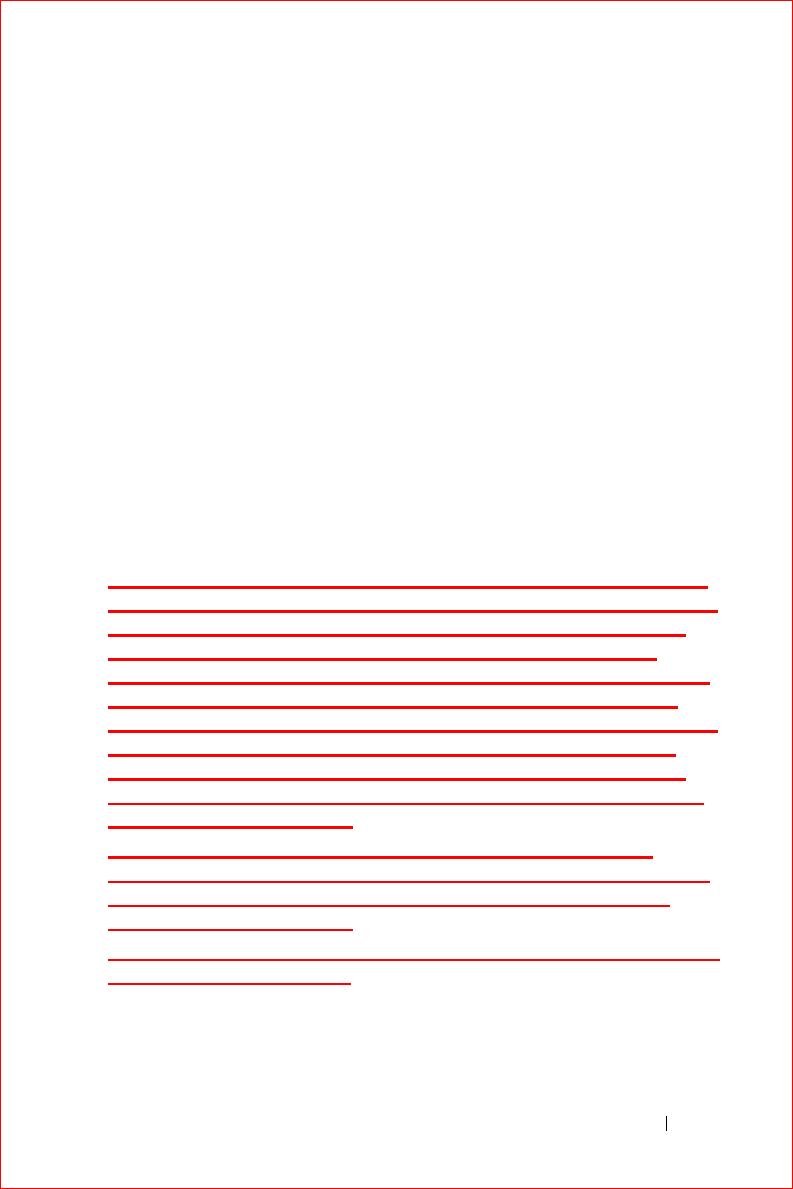
Appendix 119
FILE LOCATION: S:\systems\Stargell\ug\A02\C2448112.fm
DELL CONFIDENTIAL – PRELIMINARY 12/2/03 - FOR PROOF ONLY
• EN 55024 — "Information Technology Equipment - Immunity
Characteristics - Limits and Methods of Measurement."
• EN 61000-3-2 — "Electromagnetic Compatibility (EMC) - Part 3:
Limits - Section 2: Limits for Harmonic Current Emissions
(Equipment Input Current Up to and Including 16 A Per Phase)."
• EN 61000-3-3 — "Electromagnetic Compatibility (EMC) - Part 3:
Limits - Section 3: Limitation of Voltage Fluctuations and Flicker in
Low-Voltage Supply Systems for Equipment With Rated Current Up
to and Including 16 A."
• EN 60950 — "Safety of Information Technology Equipment."
NOTE: EN 55022 emissions requirements provide for two classifications:
• Class A is for typical commercial areas.
• Class B is for typical domestic areas.
This Dell device is classified for use in a typical Class B domestic
environment.
COMMENT: In rare cases, the regulatory engineer may instruct
you to keep both the warning (Class A) and the sentence (Class
B) in the same document. When that occurs, precede the RF
INTERFERENCE WARNING for Class A with the following
sentence (Enterprise writers, delete "system information" from
the following paragraph): To determine which classification
applies to your computer, examine the FCC or ICES information
on the regulatory label located on the back, side, or bottom
panel of the computer. If the FCC or ICES information on the
label indicates a Class A rating, the following Class A warning
applies to your computer:
COMMENT: Then precede the Class B statement with the
following sentence: If the FCC or ICES information on the label
indicates a Class B rating, the following Class B statement
applies to your computer:
COMMENT: Include the following paragraph, regardless of Class
A or Class B certification.
A "Declaration of Conformity" in accordance with the preceding directives
and standards has been made and is on file at Dell Inc. Products Europe BV,
Limerick, Ireland.
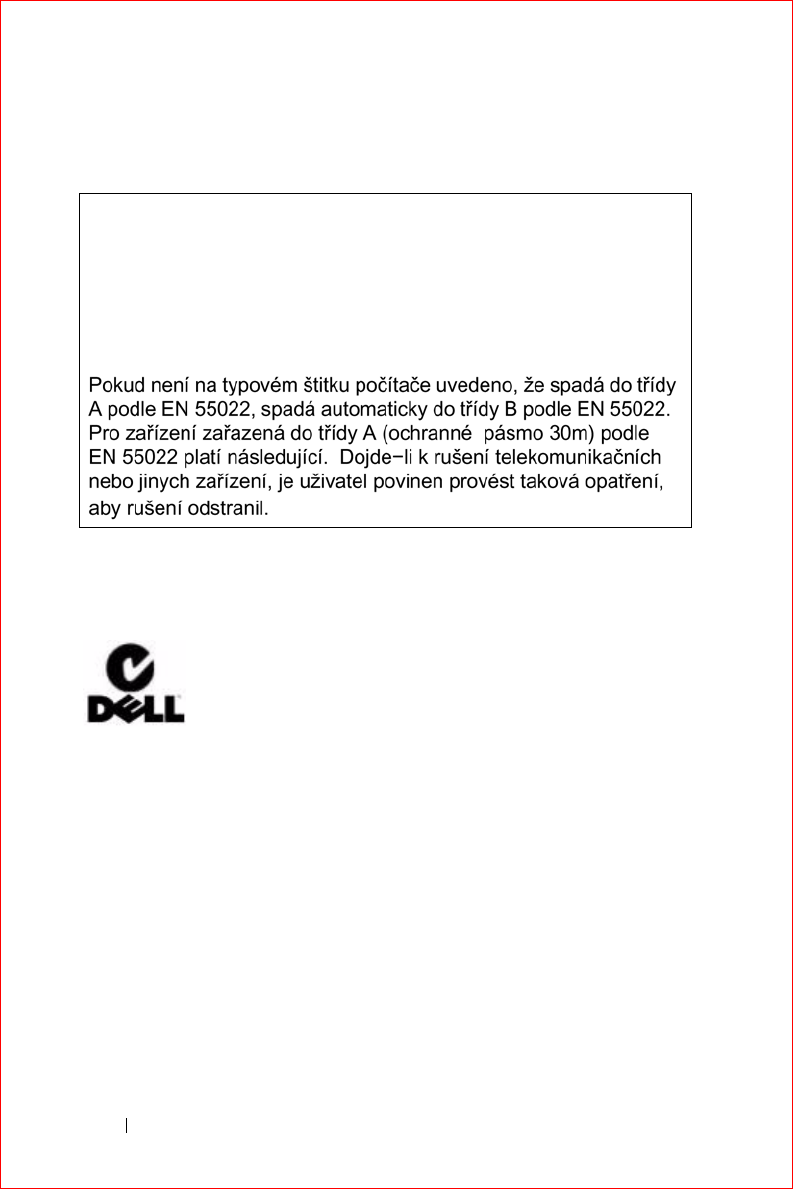
www.dell.com | support.dell.com
FILE LOCATION: S:\systems\Stargell\ug\A02\C2448112.fm
DELL CONFIDENTIAL – PRELIMINARY 12/2/03 - FOR PROOF ONLY
120 Appendix
EN 55022 Compliance (Czech Republic Only)
Australia and New Zealand
VCCI Notice (Japan Only)
Most Dell computers are classified by the Voluntary Control Council for
Interference (VCCI) as Class B information technology equipment (ITE).
However, the inclusion of certain options can change the rating of some
configurations to Class A. ITE, including devices, expansion cards, printers,
input/output (I/O) devices, monitors, and so on, integrated into or
connected to the computer should match the electromagnetic environment
classification (Class A or B) of the computer.
This device belongs to Class B devices as described in EN 55022, unless it
is specifically stated that it is a Class A device on the specification label.
The following applies to devices in Class A of EN 55022 (radius of
protection up to 30 meters). The user of the device is obliged to take all
steps necessary to remove sources of interference to telecommunication
or other devices.
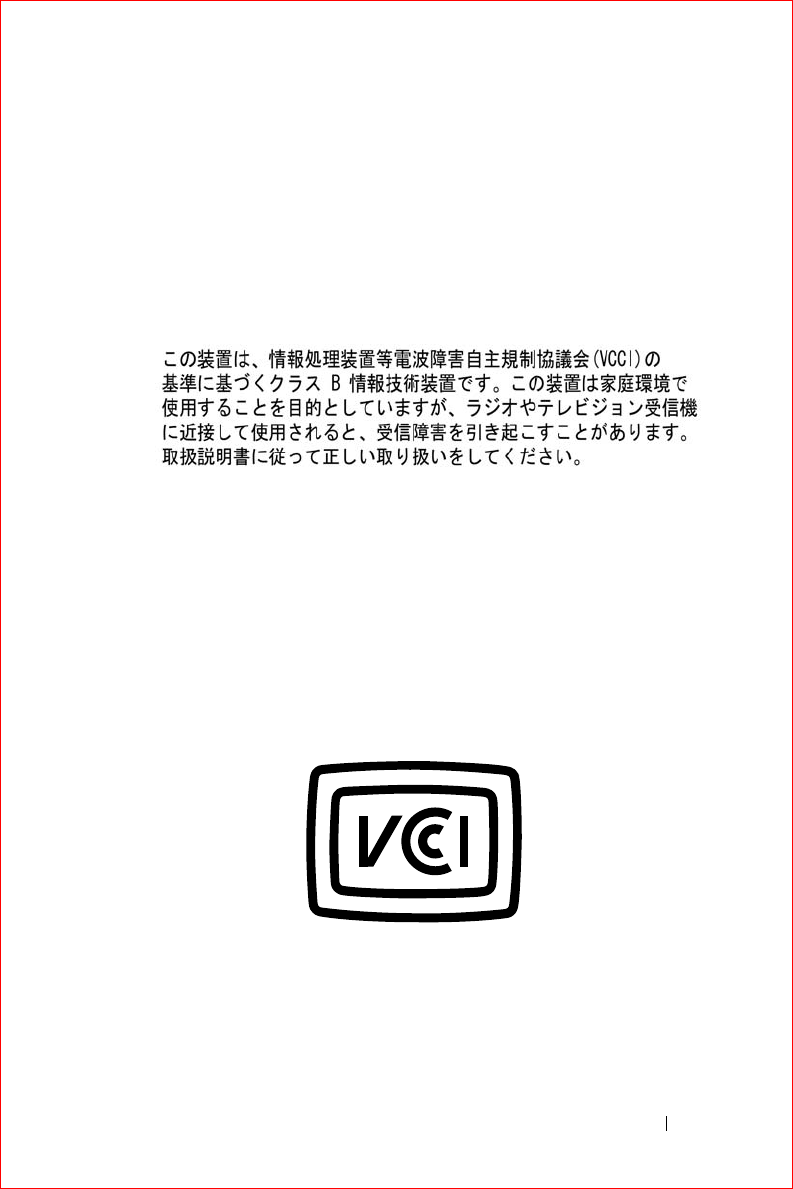
Appendix 121
FILE LOCATION: S:\systems\Stargell\ug\A02\C2448112.fm
DELL CONFIDENTIAL – PRELIMINARY 12/2/03 - FOR PROOF ONLY
To determine which classification applies to your computer, examine the
regulatory labels/markings (see "VCCI Class A ITE Regulatory Mark" and
"VCCI Class B ITE Regulatory Mark") located on the bottom, side, or back
panel of your computer. Once you have determined your computer’s VCCI
classification, read the appropriate VCCI notice.
Class B ITE
This is a Class B product based on the standard of the Voluntary Control
Council for Interference (VCCI) for information technology equipment. If
this equipment is used near a radio or television receiver in a domestic
environment, it may cause radio interference. Install and use the equipment
according to the instruction manual.
VCCI Class B ITE Regulatory Mark
If the regulatory label includes the following marking, your computer is a
Class B product:
MIC Notice (Republic of Korea Only)
To determine which classification (Class A or B) applies to your computer
(or other Dell digital device), examine the Republic of Korean Ministry of
Information and Communications (MIC) registration labels located on your
computer (or other Dell digital device). The MIC label may be located

www.dell.com | support.dell.com
FILE LOCATION: S:\systems\Stargell\ug\A02\C2448112.fm
DELL CONFIDENTIAL – PRELIMINARY 12/2/03 - FOR PROOF ONLY
122 Appendix
separately from the other regulatory marking applied to your product. Line
two of the label identifies the emissions class for the product—"(A)" for
Class A products or "(B)" for Class B products.
NOTE: MIC emissions requirements provide for two classifications:
• Class A devices are for business purposes.
• Class B devices are for nonbusiness purposes.
Class B Device
Please note that this device has been approved for nonbusiness purposes and
may be used in any environment, including residential areas.
COMMENT: The following MIC Class B Regulatory label requires
system-specific changes, so ensure that you check with your
EMC engineer about modifying it for your system. (If your
system was manufactured at a Compal or Quanta facility, you
can use the graphic in the "Graphic for MIC Class B" folder for
line 5 of the following MIC Class B Regulatory label.)
MIC Class B Regulatory Label
If the regulatory label includes the following marking, your computer is a
Class B product.

Appendix 123
FILE LOCATION: S:\systems\Stargell\ug\A02\C2448112.fm
DELL CONFIDENTIAL – PRELIMINARY 12/2/03 - FOR PROOF ONLY
Polish Center for Testing and Certification Notice
The equipment should draw power from a socket with an attached
protection circuit (a 3-prong socket). All equipment that works together
(computer, monitor, printer, and so on) should have the same power supply
source.
The phasing conductor of the room’s electrical installation should have a
reserve short-circuit protection device in the form of a fuse with a nominal
value no larger than 16 amperes (A).
To completely switch off the equipment, the power supply cable must be
removed from the power supply socket, which should be located near the
equipment and easily accessible.
A protection mark "B" confirms that the equipment is in compliance with
the protection usage requirements of standards PN-93/T-42107 and PN-EN
55022.
PN–EN 60950:2000 i PN–EN 55022:2000.
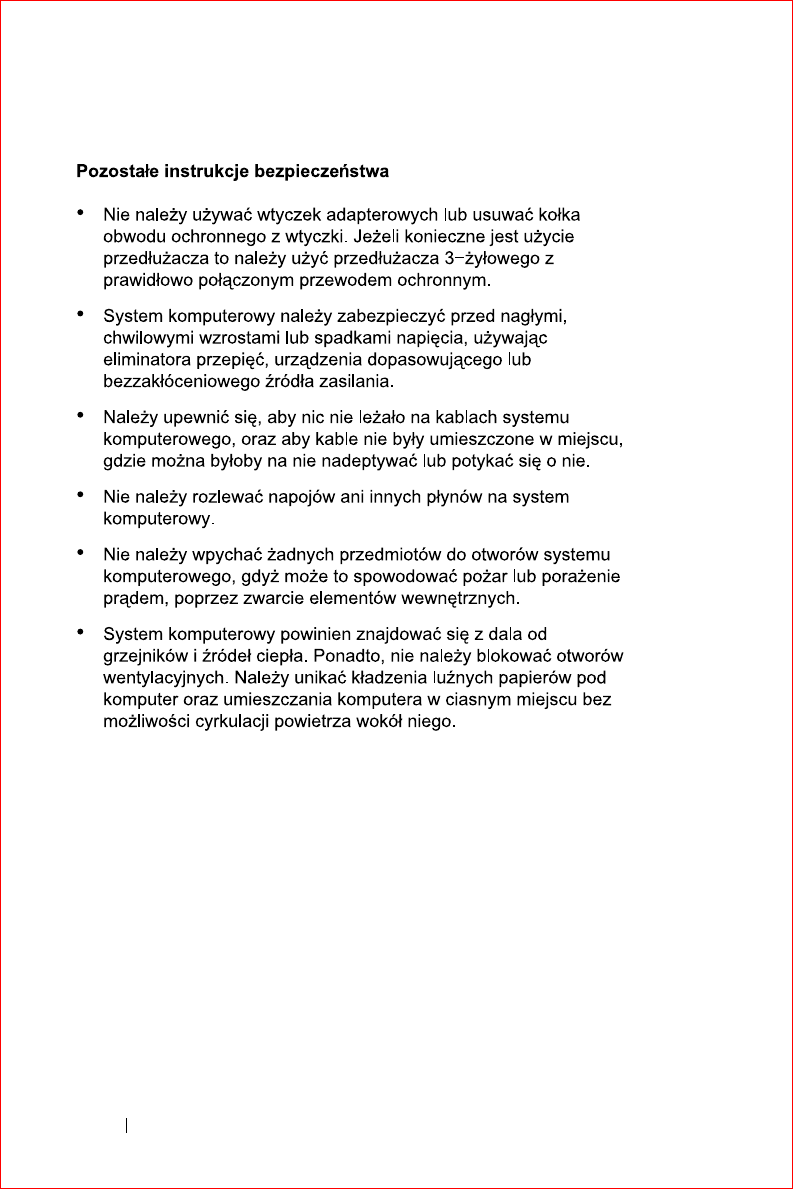
www.dell.com | support.dell.com
FILE LOCATION: S:\systems\Stargell\ug\A02\C2448112.fm
DELL CONFIDENTIAL – PRELIMINARY 12/2/03 - FOR PROOF ONLY
124 Appendix
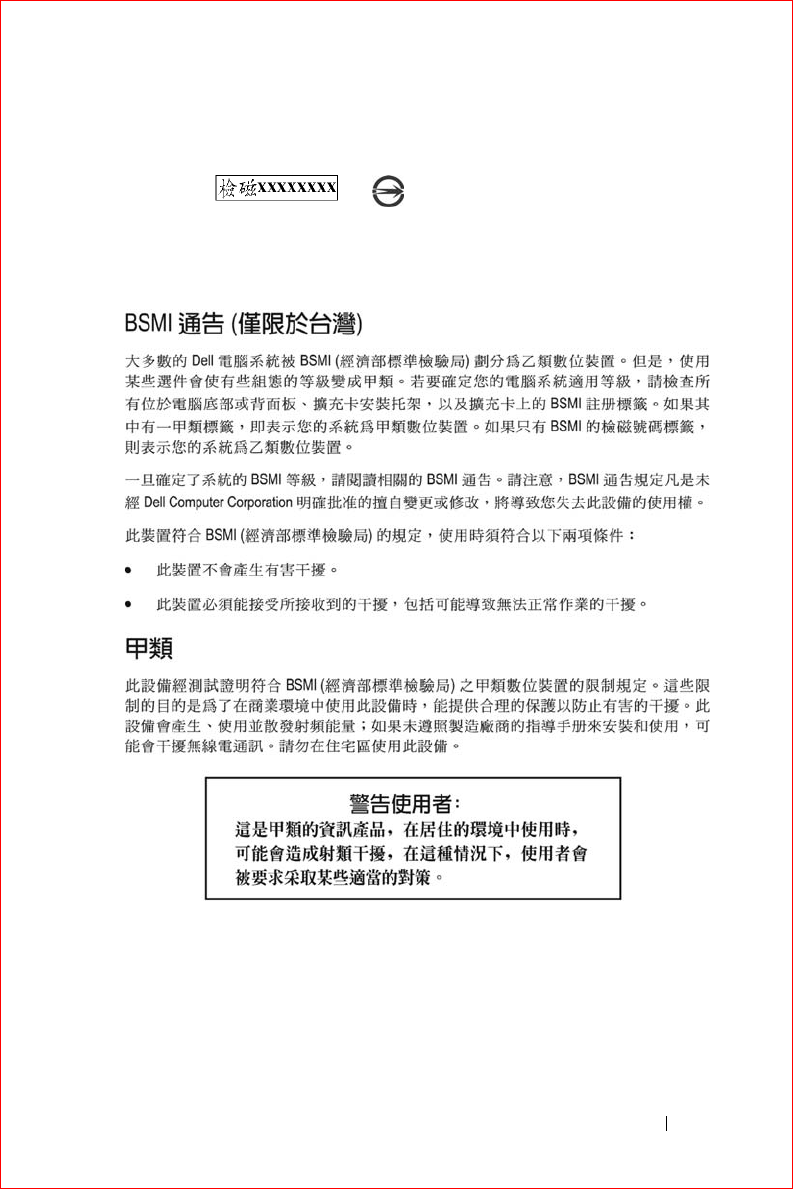
Appendix 125
FILE LOCATION: S:\systems\Stargell\ug\A02\C2448112.fm
DELL CONFIDENTIAL – PRELIMINARY 12/2/03 - FOR PROOF ONLY
BSMI Notice (Taiwan Only)
If you find a
or
mark on the regulatory
label on the bottom, side, or back panel of your computer, the following
section is applicable:
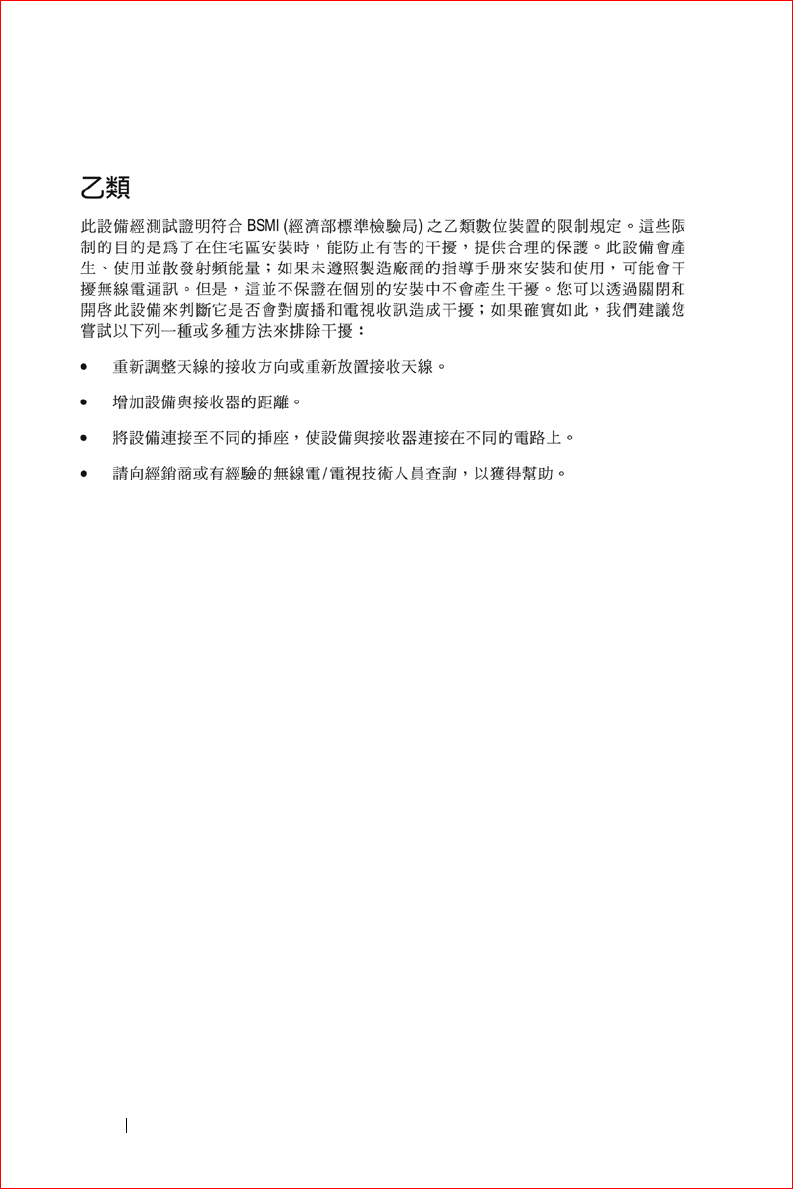
www.dell.com | support.dell.com
FILE LOCATION: S:\systems\Stargell\ug\A02\C2448112.fm
DELL CONFIDENTIAL – PRELIMINARY 12/2/03 - FOR PROOF ONLY
126 Appendix
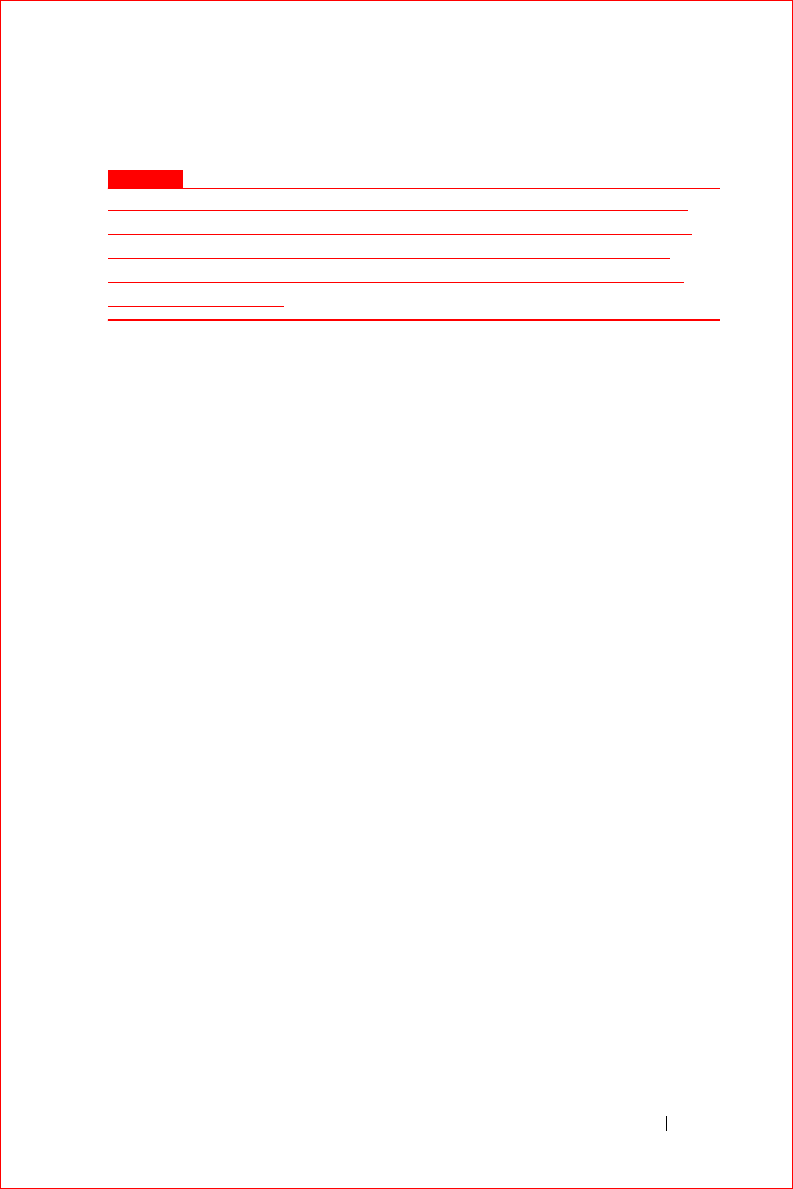
Appendix 127
FILE LOCATION: S:\systems\Stargell\ug\A02\C2448112.fm
DELL CONFIDENTIAL – PRELIMINARY 12/2/03 - FOR PROOF ONLY
NOM Information (Mexico Only)
COMMENT
The model number, supply voltage, frequency, and current consumption
figures may vary from computer to computer. Check with Product Safety
Engineering to determine the information for your computer. Also ask
whether you should use dashes or slashes for the "Supply voltage" and
"Frequency" numbers.
The following information is provided on the device(s) described in this
document in compliance with the requirements of the official Mexican
standards (NOM):
Exporter: Dell Inc.
One Dell Way
Round Rock, TX 78682
Importer: Dell Computer de México,
S.A. de C.V.
Paseo de la Reforma 2620 - 11° Piso
Col. Lomas Altas
11950 México, D.F.
Ship to: Dell Computer de México,
S.A. de C.V. al Cuidado de Kuehne &
Nagel de México S. de R.I.
Avenida Soles No. 55
Col. Peñon de los Baños
15520 México, D.F.
Model number: HC02U
Supply voltage: 100–240 VAC
Frequency: 50–60 Hz
Current Consumption: 0.4 A
Output voltage: 5.4 VDC
Output current: 2.41 A
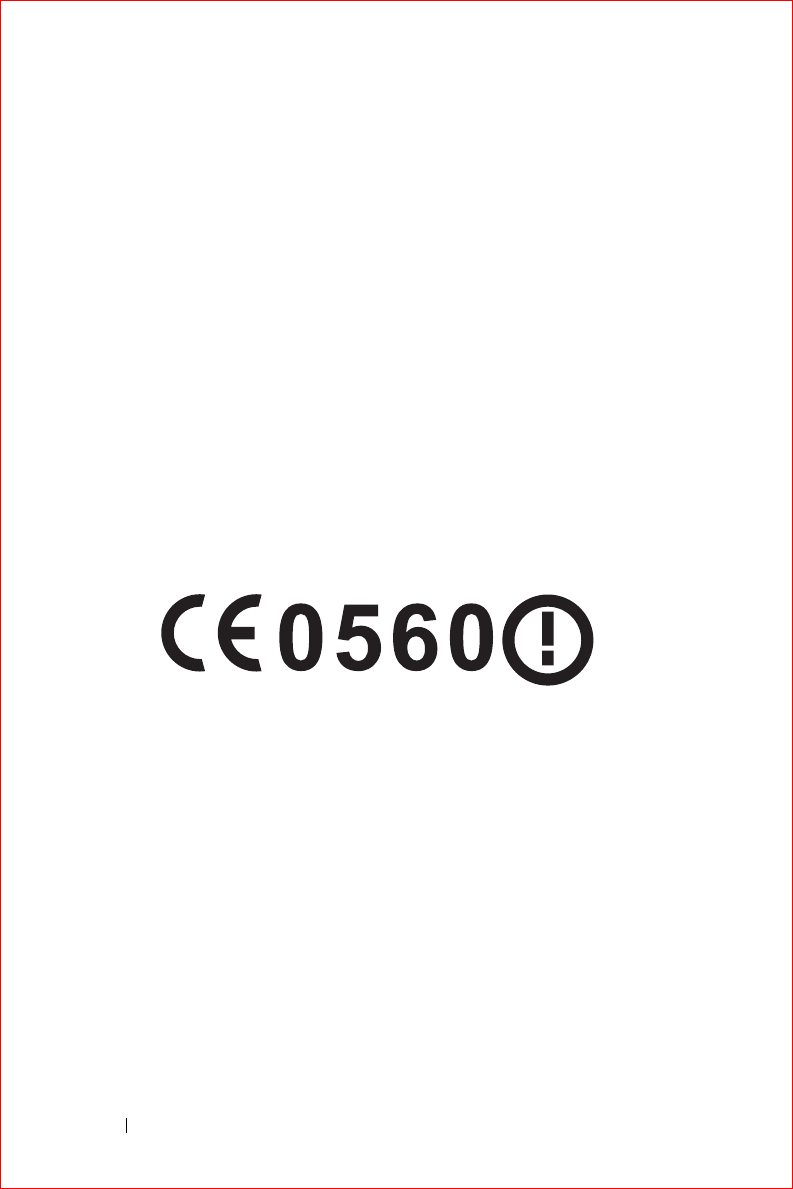
www.dell.com | support.dell.com
FILE LOCATION: S:\systems\Stargell\ug\A02\C2448112.fm
DELL CONFIDENTIAL – PRELIMINARY 12/2/03 - FOR PROOF ONLY
128 Appendix
Wireless Regulatory Information
The Dell™ Axim™ X3 device must be used in strict accordance with the
manufacturer's instructions as described in the user documentation that
comes with the product. For country-specific approvals, see Radio approvals.
Dell Inc. is not responsible for any radio or television interference caused by
unauthorized modification of the device, or the substitution or attachment
of connecting cables and equipment other than that specified by Dell Inc.
The correction of interference caused by such unauthorized modification,
substitution or attachment is the responsibility of the user. Dell Inc. and its
authorized resellers or distributors are not liable for any damage or violation
of government regulations that may arise from the user failing to comply
with these guidelines.
Europe—CE Declaration of Conformity
EN 301 489-1(December 2001), EN 301 489-17 (December 2001), EN 300
328-1(August 2002), EN 300 328-2(August 2002), EN60950 (January 2000)
English Hereby, Dell Inc. declares that this HC02U is in
compliance with the essential requirements and other
relevant provisions of Directive 1999/5/EC.
Finnish Dell Inc. vakuuttaa täten että HC02U tyyppinen laite on
direktiivin 1999/5/EY oleellisten vaatimusten ja sitä
koskevien direktiivin muiden ehtojen mukainen.
Dutch Hierbij verklaart Dell Inc. dat het toestel HC02U in
overeenstemming is met de essentiële eisen en de andere
relevante bepalingen van richtlijn 1999/5/EG
Bij deze verklaart Dell Inc. dat deze HC02U voldoet aan de
essentiële eisen en aan de overige relevante bepalingen van
Richtlijn 1999/5/EC.
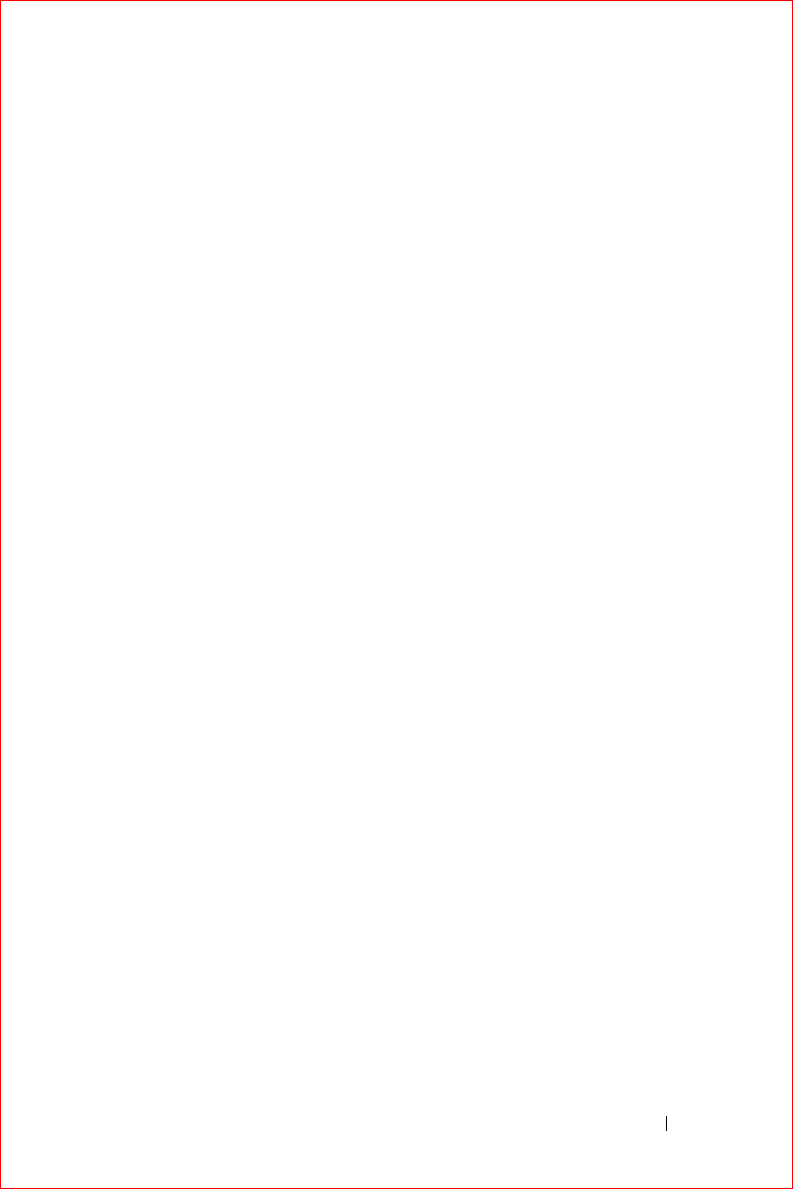
Appendix 129
FILE LOCATION: S:\systems\Stargell\ug\A02\C2448112.fm
DELL CONFIDENTIAL – PRELIMINARY 12/2/03 - FOR PROOF ONLY
French Par la présente Dell Inc. déclare que l'appareil HC02U est
conforme aux exigences essentielles et aux autres
dispositions pertinentes de la directive 1999/5/CE
Par la présente, Dell Inc. déclare que ce HC02U est
conforme aux exigences essentielles et aux autres
dispositions de la directive 1999/5/CE qui lui sont
applicables
Swedish Härmed intygar Dell Inc. att denna HC02U står I
överensstämmelse med de väsentliga egenskapskrav och
övriga relevanta bestämmelser som framgår av direktiv
1999/5/EG.
Danish Undertegnede Dell Inc. erklærer herved, at følgende udstyr
HC02U overholder de væsentlige krav og øvrige relevante
krav i direktiv 1999/5/EF
German Hiermit erklärt Dell Inc., dass sich dieser/diese/dieses
HC02U in Übereinstimmung mit den grundlegenden
Anforderungen und den anderen relevanten Vorschriften
der Richtlinie 1999/5/EG befindet". (BMWi)
Hiermit erklärt Dell Inc. die Übereinstimmung des Gerätes
HC02U mit den grundlegenden Anforderungen und den
anderen relevanten Festlegungen der Richtlinie 1999/5/EG.
(Wien)
Greek ΜΕ
ΤΗΝ
ΠΑΡΟΥΣΑ
Dell Inc.
∆ΗΛΩΝΕΙ
ΟΤΙ
HC02U
ΣΥΜΜΟΡΦΩΝΕΤΑΙ
ΠΡΟΣ
ΤΙΣ
ΟΥΣΙΩ∆ΕΙΣ
ΑΠΑΙΤΗΣΕΙΣ
ΚΑΙ
ΤΙΣ
ΛΟΙΠΕΣ
ΣΧΕΤΙΚΕΣ
∆ΙΑΤΑΞΕΙΣ
ΤΗΣ
Ο∆ΗΓΙΑΣ
1999/5/
ΕΚ
Italian Con la presente Dell Inc. dichiara che questo HC02U è
conforme ai requisiti essenziali ed alle altre disposizioni
pertinenti stabilite dalla direttiva 1999/5/CE.
Spanish Por medio de la presente Dell Inc. declara que el HC02U
cumple con los requisitos esenciales y cualesquiera otras
disposiciones aplicables o exigibles de la Directiva
1999/5/CE
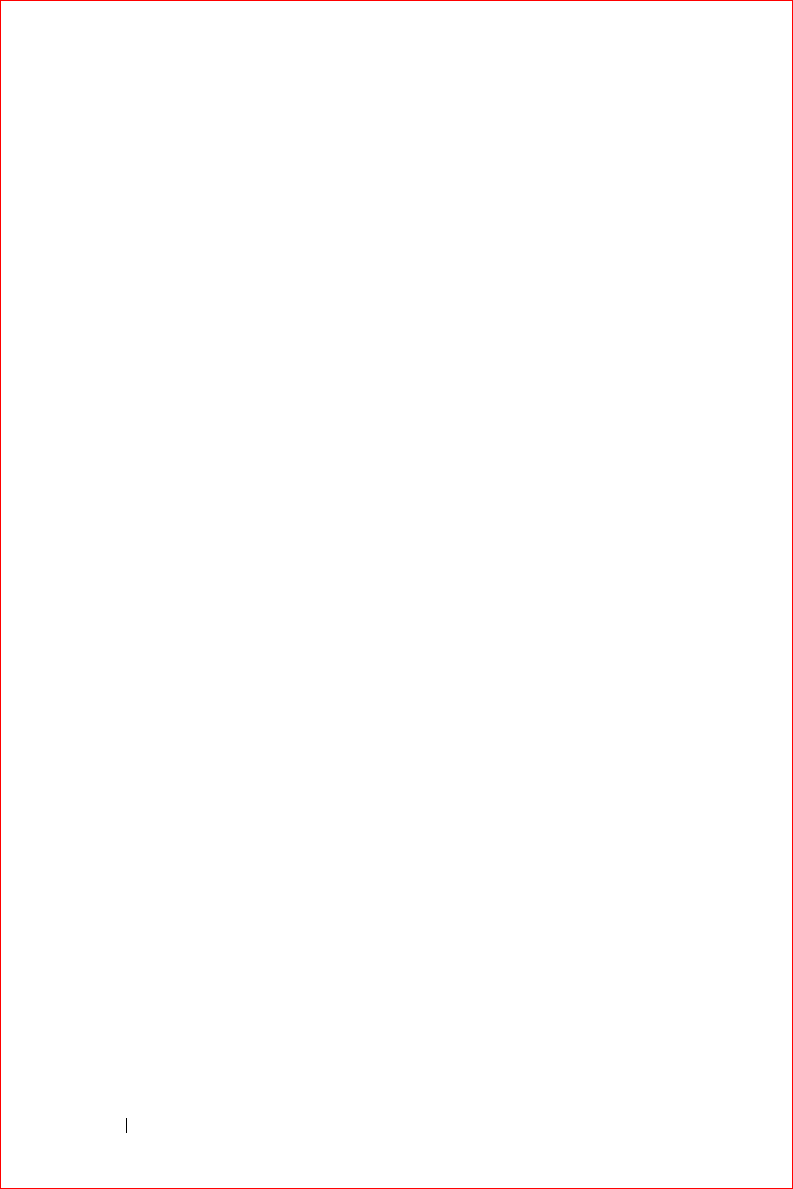
www.dell.com | support.dell.com
FILE LOCATION: S:\systems\Stargell\ug\A02\C2448112.fm
DELL CONFIDENTIAL – PRELIMINARY 12/2/03 - FOR PROOF ONLY
130 Appendix
France
Some areas of France have a restricted frequency band. The worst case
maximum authorized power indoors is:
10 mW for the entire 2.4 GHz band (2400 MHz–2483.5 MHz)
100 mW for frequencies between 2446.5 MHz and 2483.5 MHz (NOTE—
Channels 10 through 13 inclusive operate in the band 2446.6 MHz to 2483.5
MHz)
There are few possibilities for outdoor use: On private property or on the
private property of public persons, use is subject to a preliminary
authorization procedure by the Ministry of Defence, with maximum
authorized power of 100 mW in the 2446.5–2483.5 MHz band. Use
outdoors on public property is not permitted.
In the departments listed below, for the entire 2.4 GHz band:
Maximum authorized power indoors is 100 mW
Maximum authorized power outdoors is 10 mW
Departments in which the use of the 2400–2483.5 MHz band is permitted
with an EIRP of less than 100 mW indoors and less than 10 mW outdoors:
Portuguese Dell Inc. declara que este HC02U está conforme com os
requisitos essenciais e outras disposições da Directiva
1999/5/CE.
01 Ain
Orientales
36 Indre 66 Pyrénées
02 Aisne 37 Indre et Loire 67 Bas Rhin
03 Allier 41 Loir et Cher 68 Haut Rhin
05 Hautes Alpes 42 Loire 70 Haute Saône
08 Ardennes 45 Loiret 71 Saône et Loire
09 Ariège 50 Manche 75 Paris
11 Aude 55 Meuse 82 Tarn et Garonne
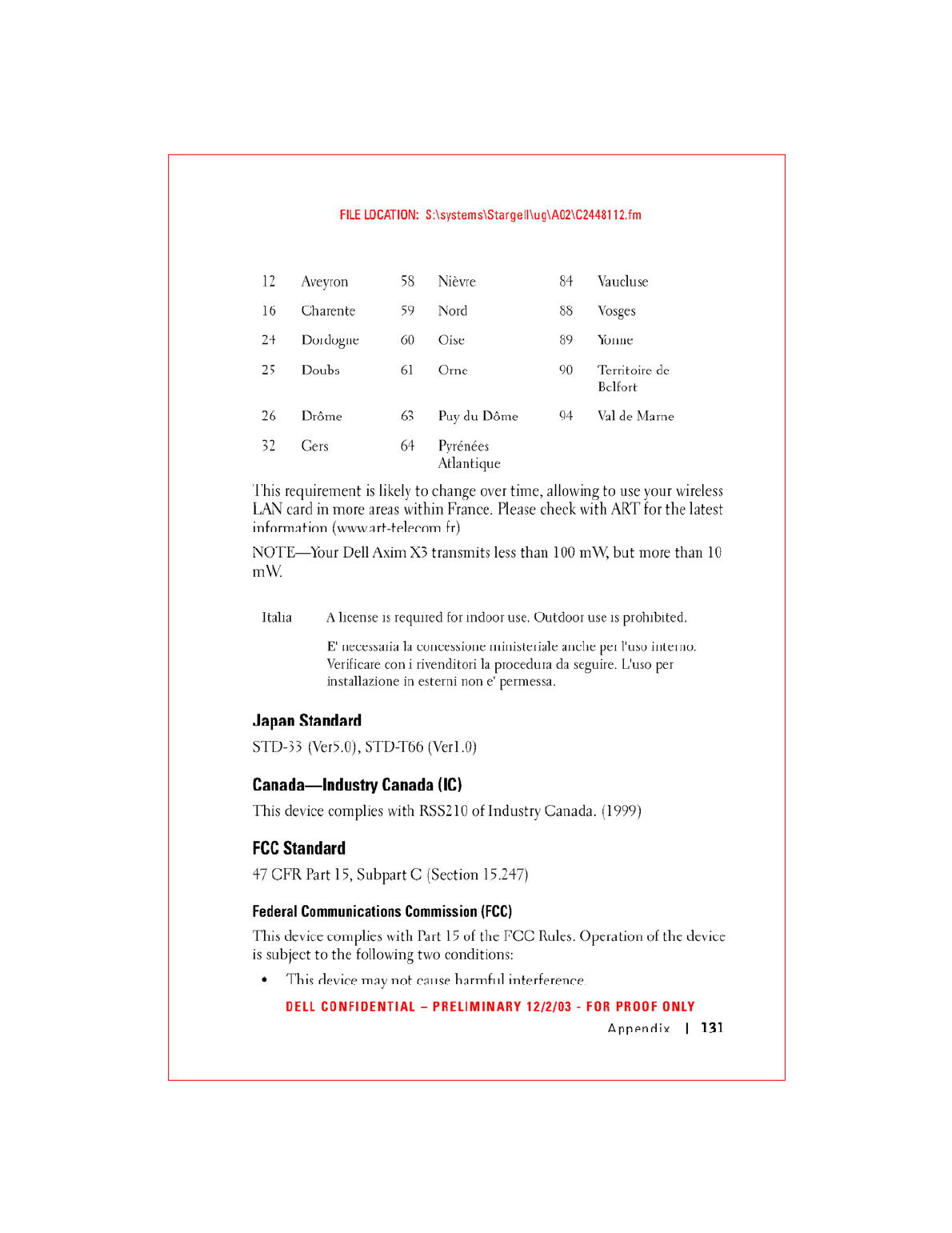
This version is limited to Ch.1 to Ch. 11 by specified firmware controlled in USA
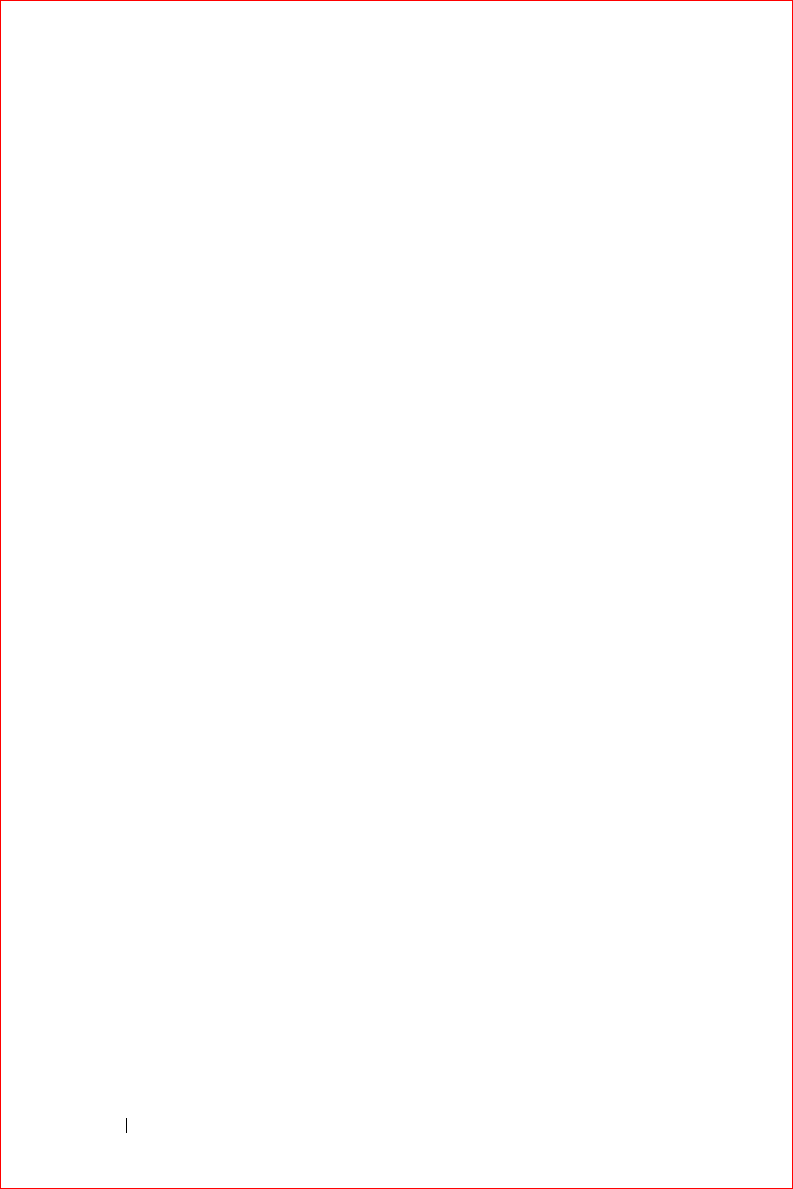
www.dell.com | support.dell.com
FILE LOCATION: S:\systems\Stargell\ug\A02\C2448112.fm
DELL CONFIDENTIAL – PRELIMINARY 12/2/03 - FOR PROOF ONLY
132 Appendix
• This device must accept any interference that may cause undesired
operation.
NOTE—The radiated output power of this Dell Axim X3 device is far below
the FCC radio frequency exposure limits. Nevertheless, the Dell Axim X3
device should be used in such a manner that the potential for human
contact during normal operation is minimized. To determine the location of
the antenna within your computer, check the information posted on the
general Dell support site at support.dell.com.
Interference Statement
This equipment has been tested and found to comply with the limits for a
Class B digital device, pursuant to Part 15 of the FCC Rules. These limits are
designed to provide reasonable protection against harmful interference in a
residential installation. This equipment generates, uses, and can radiate
radio frequency energy. If the equipment is not installed and used in
accordance with the instructions, the equipment may cause harmful
interference to radio communications. There is no guarantee, however, that
such interference will not occur in a particular installation. If this equipment
does cause harmful interference to radio or television reception (which can
be determined by turning the equipment off and on), the user is encouraged
to try to correct the interference by taking one or more of the following
measures:
• Reorient or relocate the receiving antenna.
• Increase the distance between the equipment and the receiver.
• Connect the equipment to an outlet on a circuit different from that to
which the receiver is connected.
• Consult the dealer or an experienced radio/TV technician for help.
NOTE—This Dell Axim X3 device must be installed and used in strict
accordance with the manufacturer's instructions as described in the user
documentation that comes with the product. Any other installation or use
will violate FCC Part 15 regulations.
NOTE—FCC Radiation Exposure Statement:
This equipment complies with FCC RF radiation exposure limits set forth
for an uncontrolled environment. End users must follow the specific
operating instructions for satisfying RF exposure compliance.
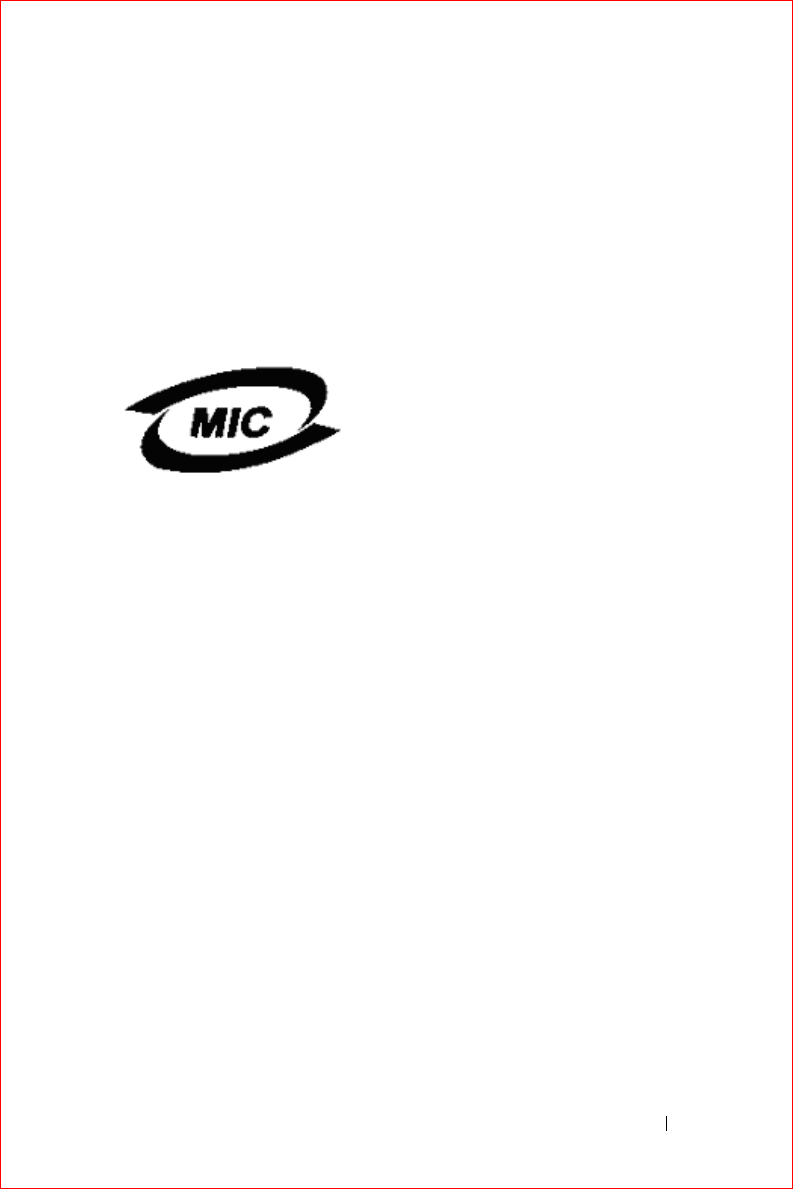
Appendix 133
FILE LOCATION: S:\systems\Stargell\ug\A02\C2448112.fm
DELL CONFIDENTIAL – PRELIMINARY 12/2/03 - FOR PROOF ONLY
Mexico
MEC SCT RCPUSCF02-609
Singapore—Approved by IDA for Use in Singapore
DA102617
Korea
R-LARN-03-0166
Radio Approvals
To determine whether you are allowed to use your wireless network device in
a specific country, please check to see if the radio type number that is
printed on the identification label of your device is listed on the radio
approval list posted on the general Dell support site at
www.support.dell.com
.
Contacting Dell
To contact Dell electronically, you can access the following websites:
• www.dell.com
•
support.dell.com
(technical support)
•
premiersupport.dell.com
(technical support for educational,
government, healthcare, and medium/large business customers,
including Premier, Platinum, and Gold customers)
For specific web addresses for your country, find the appropriate country
section in the table below.
NOTE: Toll-free numbers are for use within the country for which they are listed.
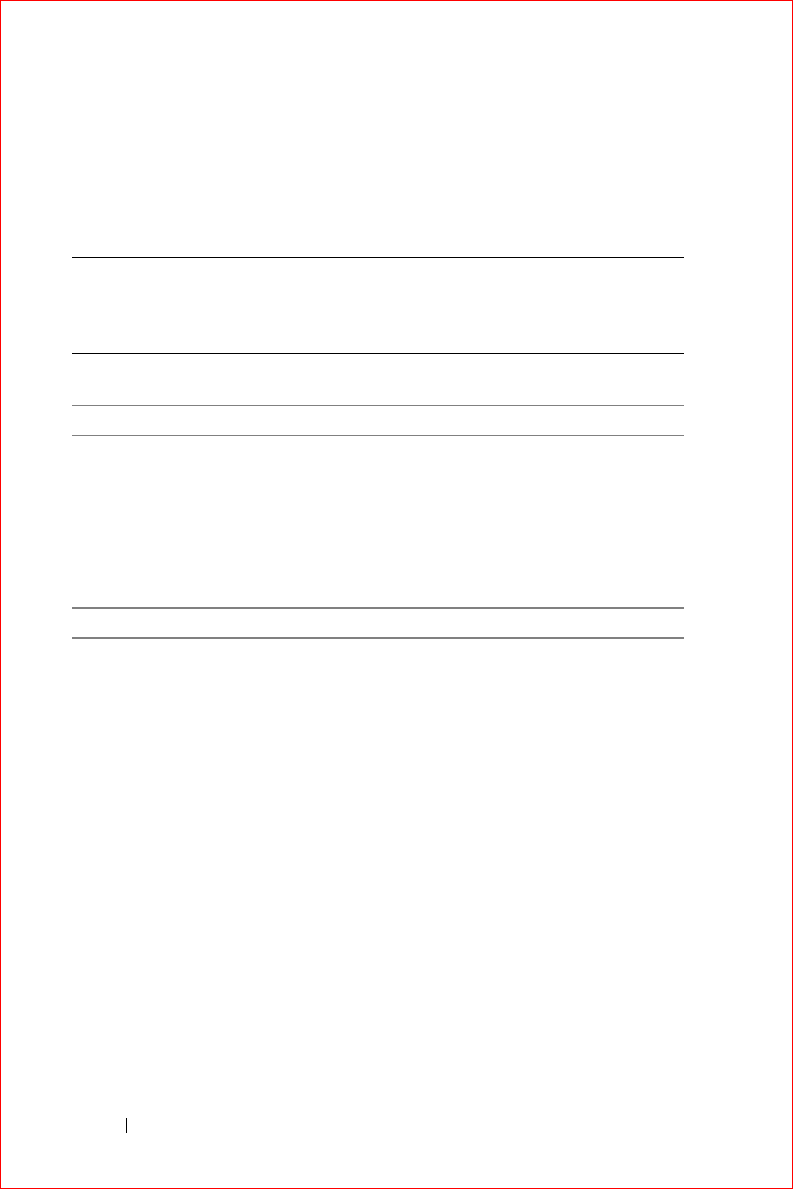
www.dell.com | support.dell.com
FILE LOCATION: S:\systems\Stargell\ug\A02\C2448112.fm
DELL CONFIDENTIAL – PRELIMINARY 12/2/03 - FOR PROOF ONLY
134 Appendix
When you need to contact Dell, use the electronic addresses, telephone
numbers, and codes provided in the following table. If you need assistance in
determining which codes to use, contact a local or an international operator.
Country (City)
International Access
Code Country Code
City Code
Department Name or Service Area,
Website and E-Mail Address
Area Codes,
Local Numbers, and
Toll-Free Numbers
Anguilla General Support
toll-free: 800-335-
0031
Antigua and Barbuda General Support
1-800-805-5924
Argentina (Buenos
Aires)
International Access
Code: 00
Country Code: 54
City Code: 11
Website: www.dell.com.ar
Tech Support and Customer Care
toll-free: 0-800-444-
0733
Sales
0-810-444-3355
Tech Support Fax
11 4515 7139
Customer Care Fax
11 4515 7138
Aruba General Support
toll-free: 800-1578
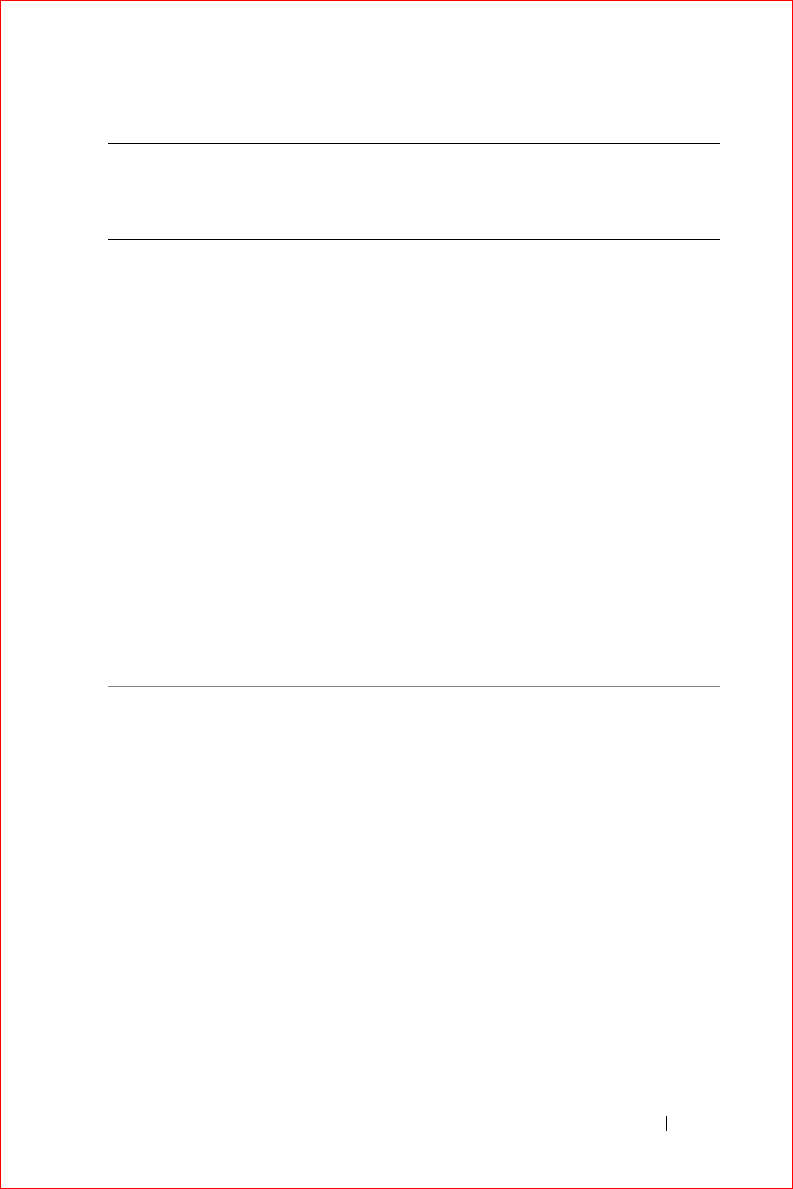
Appendix 135
FILE LOCATION: S:\systems\Stargell\ug\A02\C2448112.fm
DELL CONFIDENTIAL – PRELIMINARY 12/2/03 - FOR PROOF ONLY
Australia (Sydney)
International Access
Code: 0011
Country Code: 61
City Code: 2
E-mail (Australia):
au_tech_support@dell.com
E-mail (New Zealand):
nz_tech_support@dell.com
Home and Small Business
1-300-65-55-33
Government and Business
toll-free: 1-800-633-
559
Preferred Accounts Division (PAD)
toll-free: 1-800-060-
889
Customer Care
toll-free: 1-800-819-
339
Corporate Sales
toll-free: 1-800-808-
385
Transaction Sales
toll-free: 1-800-808-
312
Fax
toll-free: 1-800-818-
341
Country (City)
International Access
Code Country Code
City Code
Department Name or Service Area,
Website and E-Mail Address
Area Codes,
Local Numbers, and
Toll-Free Numbers
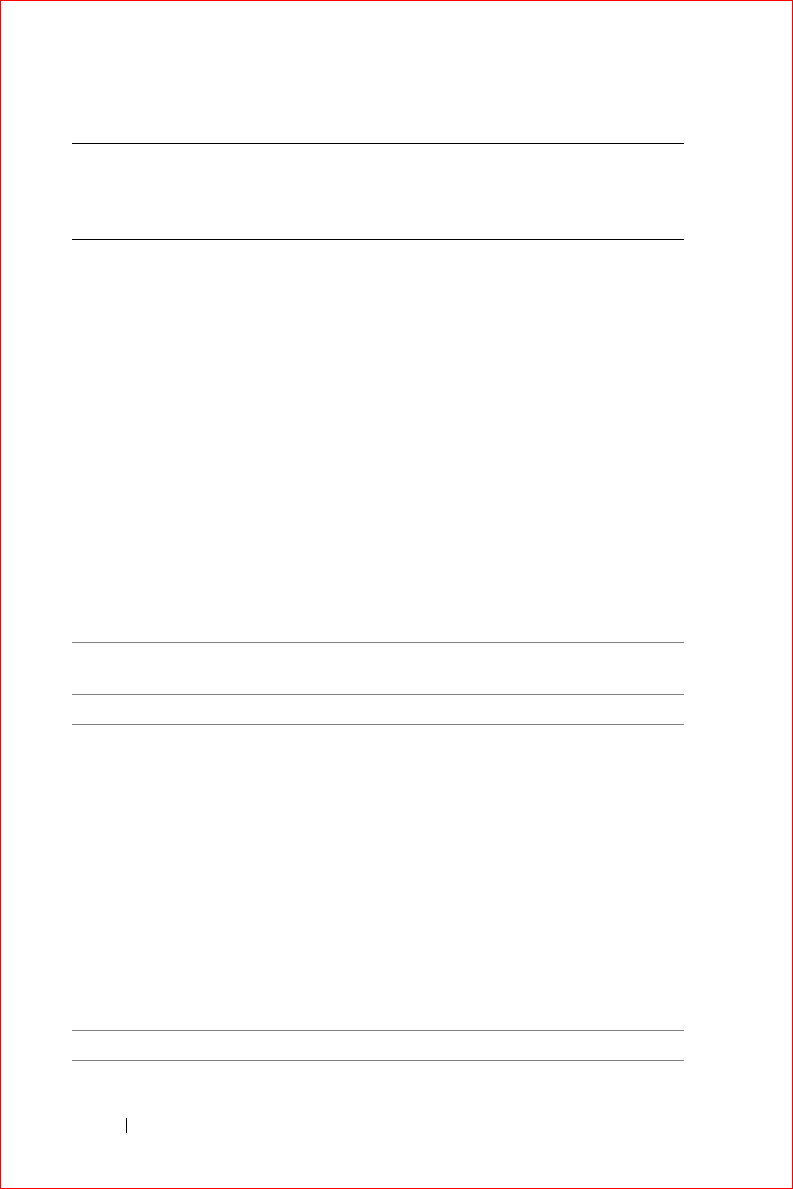
www.dell.com | support.dell.com
FILE LOCATION: S:\systems\Stargell\ug\A02\C2448112.fm
DELL CONFIDENTIAL – PRELIMINARY 12/2/03 - FOR PROOF ONLY
136 Appendix
Austria (Vienna)
International Access
Code: 900
Country Code: 43
City Code: 1
Website: support.euro.dell.com
E-mail:
tech_support_central_europe@del
l.com
Home/Small Business Sales
0820 240 530 00
Home/Small Business Fax
0820 240 530 49
Home/Small Business Customer
Care
0820 240 530 14
Preferred Accounts/Corporate
Customer Care
0820 240 530 16
Home/Small Business Technical
Support
0820 240 530 14
Preferred Accounts/Corporate
Technical Support
0660 8779
Switchboard
0820 240 530 00
Bahamas General Support
toll-free: 1-866-278-
6818
Barbados General Support
1-800-534-3066
Belgium (Brussels)
International Access
Code: 00
Country Code: 32
City Code: 2
Website: support.euro.dell.com
E-mail: tech_be@dell.com
E-mail for French Speaking
Customers:
support.euro.dell.com/be/fr/email
dell/
Technical Support
02 481 92 88
Customer Care
02 481 91 19
Corporate Sales
02 481 91 00
Fax
02 481 92 99
Switchboard
02 481 91 00
Bermuda General Support
1-800-342-0671
Country (City)
International Access
Code Country Code
City Code
Department Name or Service Area,
Website and E-Mail Address
Area Codes,
Local Numbers, and
Toll-Free Numbers
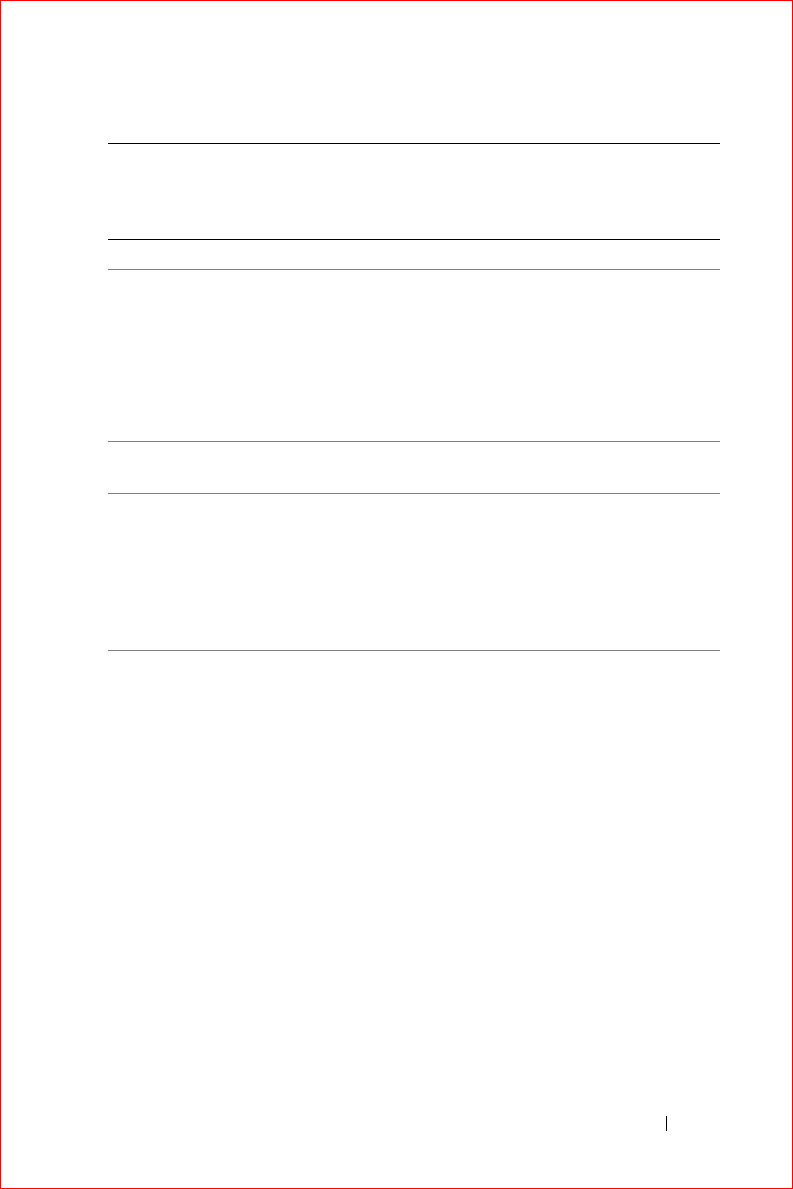
Appendix 137
FILE LOCATION: S:\systems\Stargell\ug\A02\C2448112.fm
DELL CONFIDENTIAL – PRELIMINARY 12/2/03 - FOR PROOF ONLY
Bolivia General Support
toll-free: 800-10-0238
Brazil
International Access
Code: 00
Country Code: 55
City Code: 51
Website: www.dell.com/br
Customer Support, Technical
Support
0800 90 3355
Tech Support Fax
51 481 5470
Customer Care Fax
51 481 5480
Sales
0800 90 3390
British Virgin Islands General Support
toll-free: 1-866-278-
6820
Brunei
Country Code: 673
Customer Technical Support
(Penang, Malaysia)
604 633 4966
Customer Service (Penang,
Malaysia)
604 633 4949
Transaction Sales (Penang,
Malaysia)
604 633 4955
Country (City)
International Access
Code Country Code
City Code
Department Name or Service Area,
Website and E-Mail Address
Area Codes,
Local Numbers, and
Toll-Free Numbers
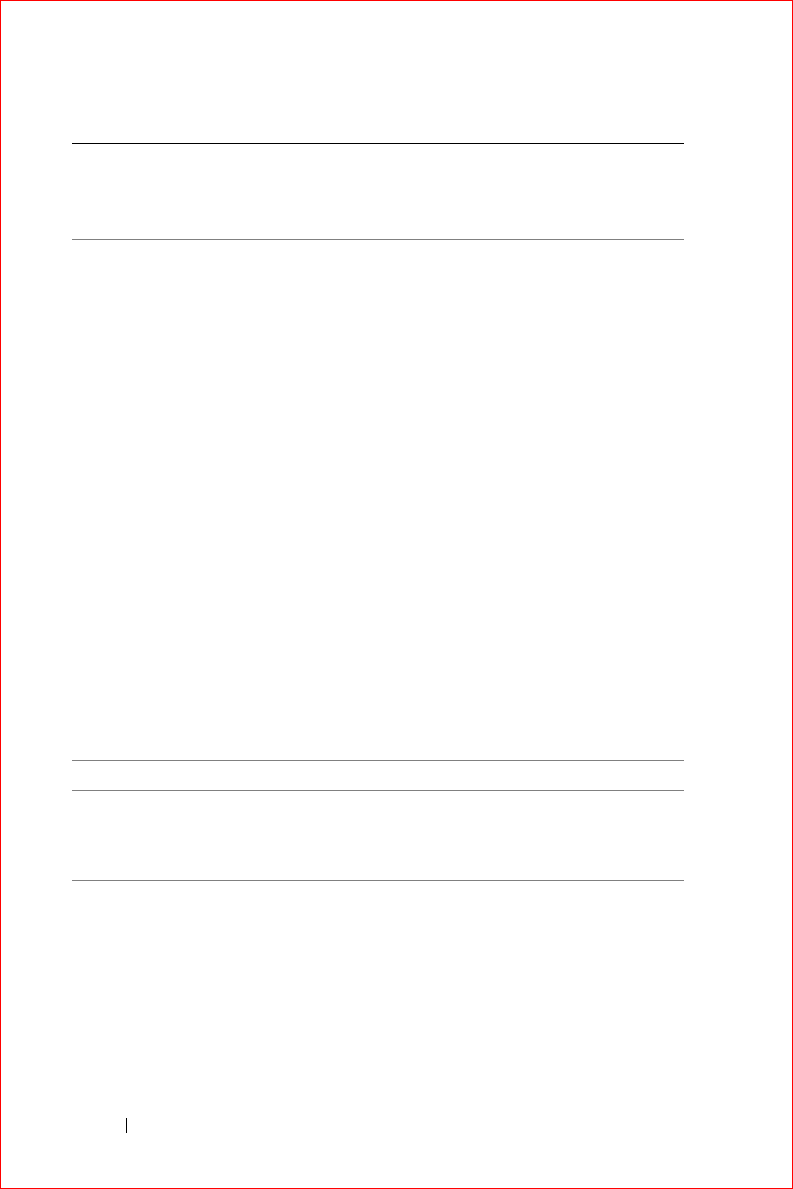
www.dell.com | support.dell.com
FILE LOCATION: S:\systems\Stargell\ug\A02\C2448112.fm
DELL CONFIDENTIAL – PRELIMINARY 12/2/03 - FOR PROOF ONLY
138 Appendix
Canada (North York,
Ontario)
International Access
Code: 011
Online Order Status:
www.dell.ca/ostatus
AutoTech (automated technical
support)
toll-free: 1-800-247-
9362
TechFax
toll-free: 1-800-950-
1329
Customer Care (Home Sales/Small
Business)
toll-free: 1-800-847-
4096
Customer Care (med./large
business, government)
toll-free: 1-800-326-
9463
Technical Support (Home
Sales/Small Business)
toll-free: 1-800-847-
4096
Technical Support (med./large
bus., government)
toll-free: 1-800-387-
5757
Sales (Home Sales/Small Business)
toll-free: 1-800-387-
5752
Sales (med./large bus.,
government)
toll-free: 1-800-387-
5755
Spare Parts Sales & Extended
Service Sales
1 866 440 3355
Cayman Islands General Support
1-800-805-7541
Chile (Santiago)
Country Code: 56
City Code: 2
Sales, Customer Support, and
Technical Support
toll-free: 1230-020-
4823
Country (City)
International Access
Code Country Code
City Code
Department Name or Service Area,
Website and E-Mail Address
Area Codes,
Local Numbers, and
Toll-Free Numbers
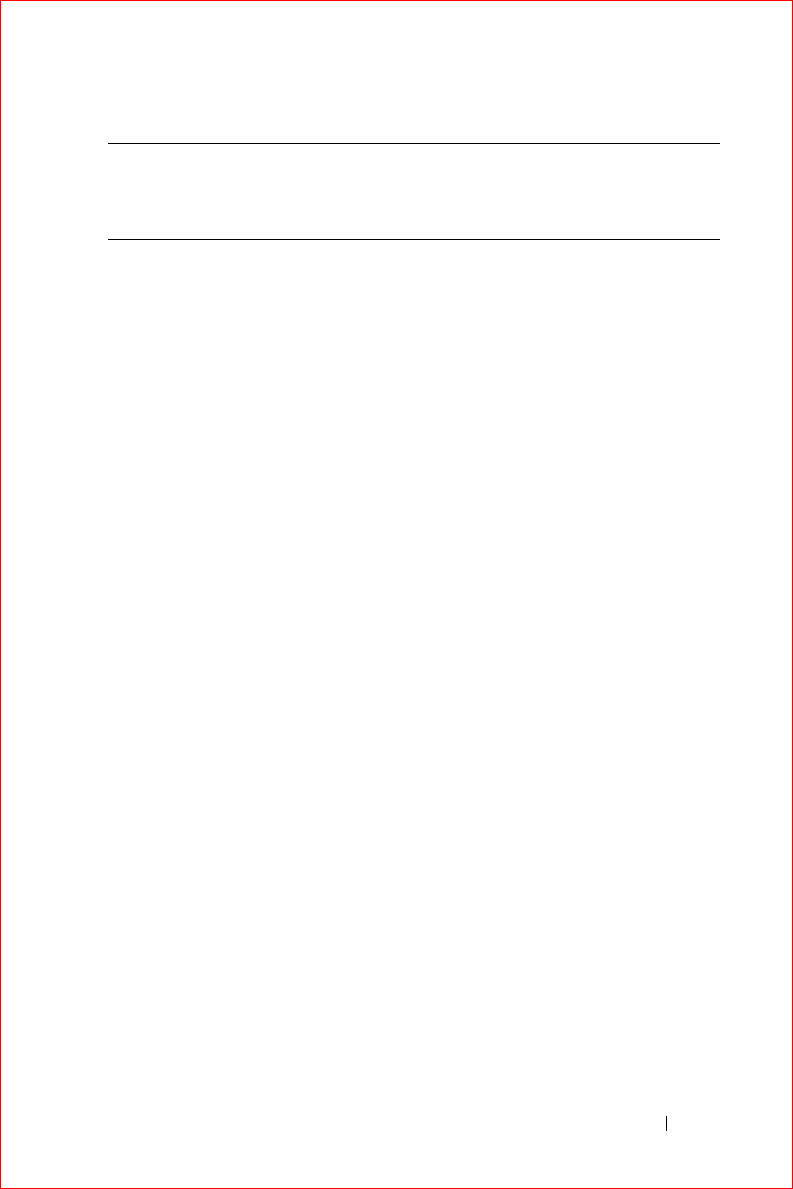
Appendix 139
FILE LOCATION: S:\systems\Stargell\ug\A02\C2448112.fm
DELL CONFIDENTIAL – PRELIMINARY 12/2/03 - FOR PROOF ONLY
China (Xiamen)
Country Code: 86
City Code: 592
Tech Support website:
support.ap.dell.com/china
Tech Support E-mail:
cn_support@dell.com
Tech Support Fax
818 1350
Home and Small Business
Technical Support
toll-
free: 800 858 2437
Corporate Accounts Technical
Support
toll-free: 800 858
2333
Customer Experience
toll-
free: 800 858 2060
Home and Small Business
toll-
free: 800 858 2222
Preferred Accounts Division
toll-
free: 800 858 2557
Large Corporate Accounts GCP
toll-
free: 800 858 2055
Large Corporate Accounts Key
Accounts
toll-
free: 800 858 2628
Large Corporate Accounts North
toll-
free: 800 858 2999
Large Corporate Accounts North
Government and Education
toll-
free: 800 858 2955
Large Corporate Accounts East
toll-
free: 800 858 2020
Large Corporate Accounts East
Government and Education
toll-
free: 800 858 2669
Large Corporate Accounts Queue
Team
toll-
free: 800 858 2222
Large Corporate Accounts South
toll-
free: 800 858 2355
Large Corporate Accounts West
toll-
free: 800 858 2811
Country (City)
International Access
Code Country Code
City Code
Department Name or Service Area,
Website and E-Mail Address
Area Codes,
Local Numbers, and
Toll-Free Numbers
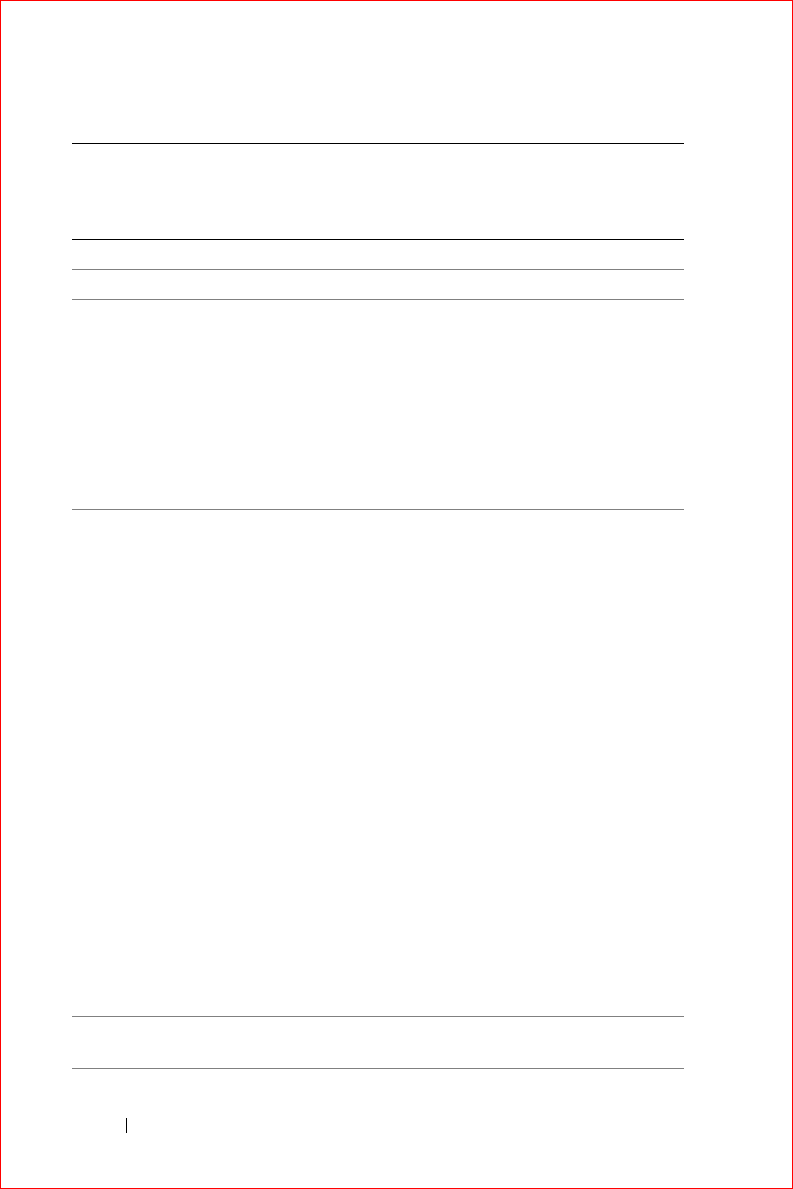
www.dell.com | support.dell.com
FILE LOCATION: S:\systems\Stargell\ug\A02\C2448112.fm
DELL CONFIDENTIAL – PRELIMINARY 12/2/03 - FOR PROOF ONLY
140 Appendix
Colombia General Support
980-9-15-3978
Costa Rica General Support
0800-012-0435
Czech Republic
(Prague)
International Access
Code: 00
Country Code: 420
City Code: 2
Website: support.euro.dell.com
E-mail: czech_dell@dell.com
Technical Support
02 2186 27 27
Customer Care
02 2186 27 11
Fax
02 2186 27 14
TechFax
02 2186 27 28
Switchboard
02 2186 27 11
Denmark
(Copenhagen)
International Access
Code: 00
Country Code: 45
Website: support.euro.dell.com
E-mail Support (portable
computers):
den_nbk_support@dell.com
E-mail Support (desktop
computers):
den_support@dell.com
E-mail Support (servers):
Nordic_server_support@dell.com
Technical Support
7023 0182
Customer Care (Relational)
7023 0184
Home/Small Business Customer
Care
3287 5505
Switchboard (Relational)
3287 1200
Fax Switchboard (Relational)
3287 1201
Switchboard (Home/Small
Business)
3287 5000
Fax Switchboard (Home/Small
Business)
3287 5001
Dominica General Support
toll-free: 1-866-278-
6821
Country (City)
International Access
Code Country Code
City Code
Department Name or Service Area,
Website and E-Mail Address
Area Codes,
Local Numbers, and
Toll-Free Numbers
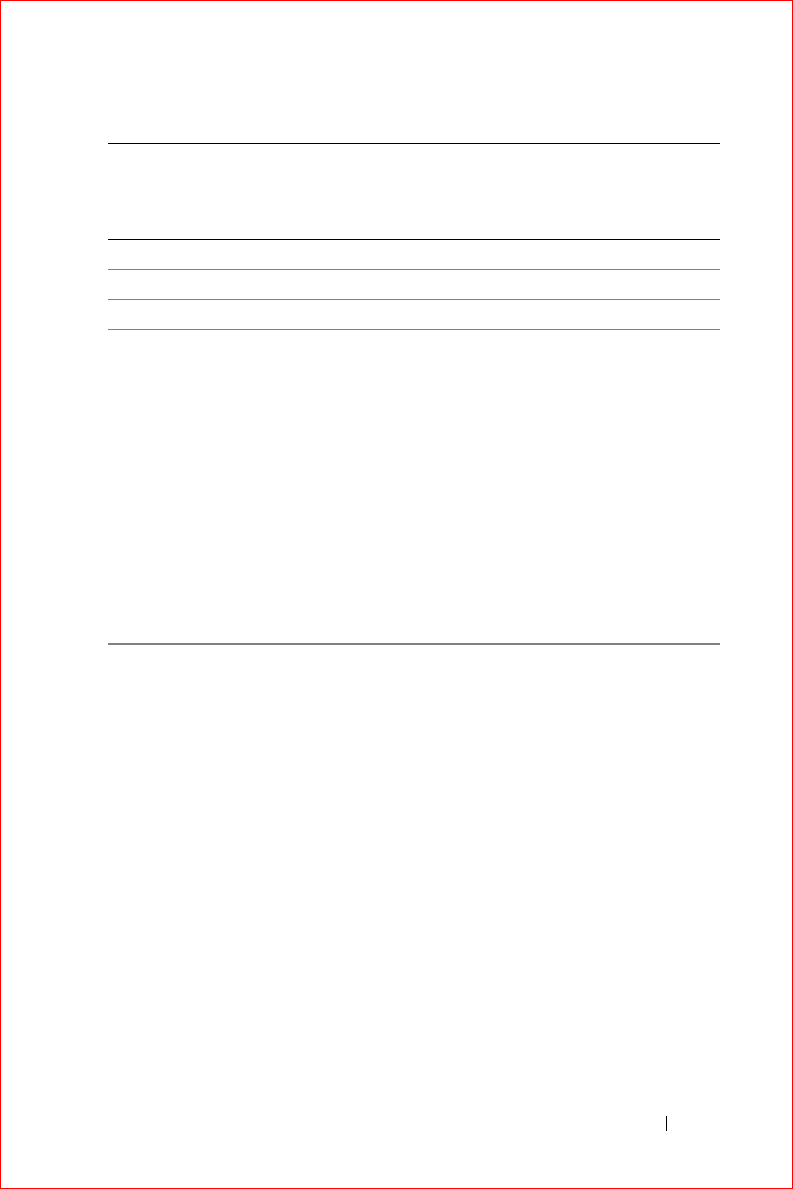
Appendix 141
FILE LOCATION: S:\systems\Stargell\ug\A02\C2448112.fm
DELL CONFIDENTIAL – PRELIMINARY 12/2/03 - FOR PROOF ONLY
Dominican Republic General Support
1-800-148-0530
Ecuador General Support
toll-free: 999-119
El Salvador General Support
01-899-753-0777
Finland (Helsinki)
International Access
Code: 990
Country Code: 358
City Code: 9
Website: support.euro.dell.com
E-mail: fin_support@dell.com
E-mail Support (servers):
Nordic_support@dell.com
Technical Support
09 253 313 60
Technical Support Fax
09 253 313 81
Relational Customer Care
09 253 313 38
Home/Small Business Customer
Care
09 693 791 94
Fax
09 253 313 99
Switchboard
09 253 313 00
Country (City)
International Access
Code Country Code
City Code
Department Name or Service Area,
Website and E-Mail Address
Area Codes,
Local Numbers, and
Toll-Free Numbers
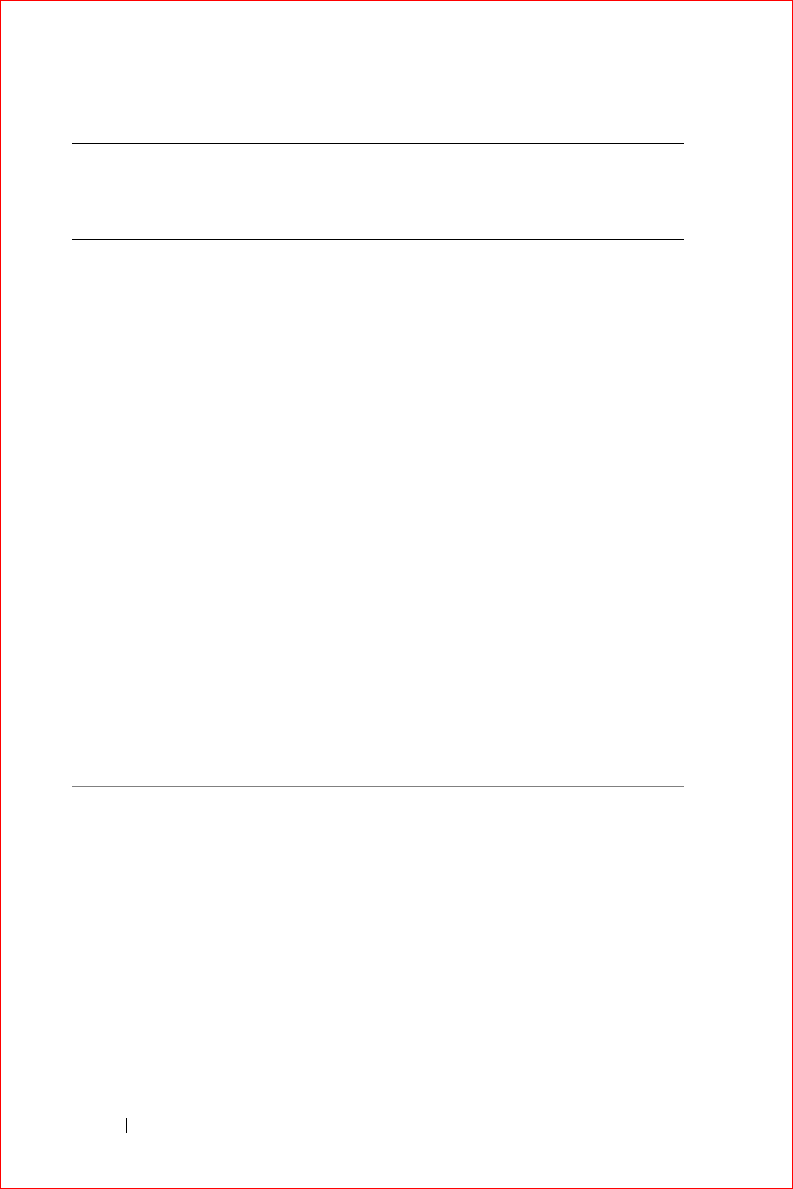
www.dell.com | support.dell.com
FILE LOCATION: S:\systems\Stargell\ug\A02\C2448112.fm
DELL CONFIDENTIAL – PRELIMINARY 12/2/03 - FOR PROOF ONLY
142 Appendix
France (Paris)
(Montpellier)
International Access
Code: 00
Country Code: 33
City Codes: (1) (4)
Website: support.euro.dell.com
E-mail:
support.euro.dell.com/fr/fr/emaild
ell/
Home and Small Business
Technical Support
0825 387 270
Customer Care
0825 823 833
Switchboard
0825 004 700
Switchboard (calls from outside of
France)
04 99 75 40 00
Sales
0825 004 700
Fax
0825 004 701
Fax (calls from outside of France)
04 99 75 40 01
Corporate
Technical Support
0825 004 719
Customer Care
0825 338 339
Switchboard
01 55 94 71 00
Sales
01 55 94 71 00
Fax
01 55 94 71 01
Country (City)
International Access
Code Country Code
City Code
Department Name or Service Area,
Website and E-Mail Address
Area Codes,
Local Numbers, and
Toll-Free Numbers
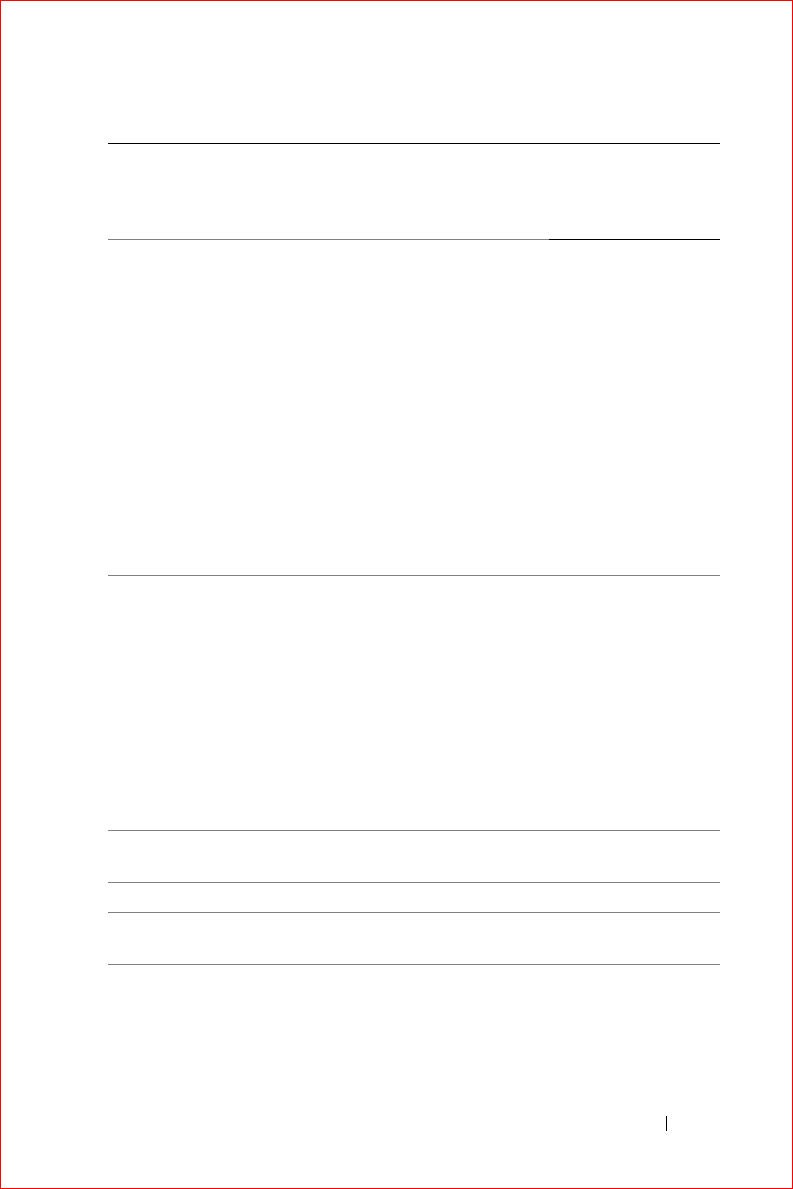
Appendix 143
FILE LOCATION: S:\systems\Stargell\ug\A02\C2448112.fm
DELL CONFIDENTIAL – PRELIMINARY 12/2/03 - FOR PROOF ONLY
Germany (Langen)
International Access
Code: 00
Country Code: 49
City Code: 6103
Website: support.euro.dell.com
E-mail:
tech_support_central_europe@del
l.com
Technical Support
06103 766-7200
Home/Small Business Customer
Care
0180-5-224400
Global Segment Customer Care
06103 766-9570
Preferred Accounts Customer Care
06103 766-9420
Large Accounts Customer Care
06103 766-9560
Public Accounts Customer Care
06103 766-9555
Switchboard
06103 766-7000
Greece
International Access
Code: 00
Country Code: 30
Website: support.euro.dell.com
E-mail:
support.euro.dell.com/gr/en/emaild
ell/
Technical Support
080044149518
Gold Technical Support
08844140083
Switchboard
2108129800
Sales
2108129800
Fax
2108129812
Grenada General Support
toll-free: 1-866-540-
3355
Guatemala General Support
1-800-999-0136
Guyana General Support
toll-free: 1-877-270-
4609
Country (City)
International Access
Code Country Code
City Code
Department Name or Service Area,
Website and E-Mail Address
Area Codes,
Local Numbers, and
Toll-Free Numbers
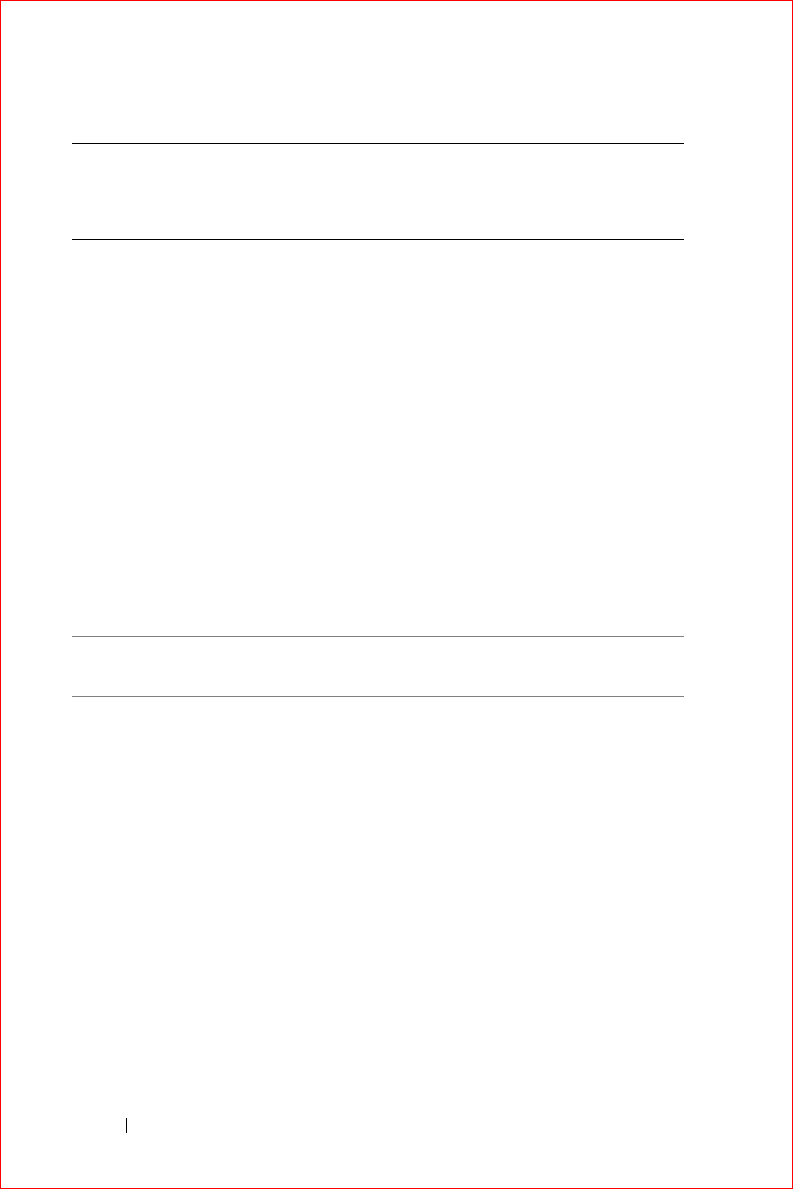
www.dell.com | support.dell.com
FILE LOCATION: S:\systems\Stargell\ug\A02\C2448112.fm
DELL CONFIDENTIAL – PRELIMINARY 12/2/03 - FOR PROOF ONLY
144 Appendix
Hong Kong
International Access
Code: 001
Country Code: 852
Website: support.ap.dell.com
E-mail: ap_support@dell.com
Technical Support (Dimension™
and Inspiron™)
2969 3189
Technical Support (OptiPlex™,
Latitude™, and Dell Precision™)
2969 3191
Technical Support (PowerApp™
and PowerVault™)
2969 3196
Gold Queue EEC Hotline
2969 3187
Customer Advocacy
3416 0910
Large Corporate Accounts
3416 0907
Global Customer Programs
3416 0908
Medium Business Division
3416 0912
Home and Small Business Division
2969 3105
India Technical Support
1600 33 8045
Sales
1600 33 8044
Country (City)
International Access
Code Country Code
City Code
Department Name or Service Area,
Website and E-Mail Address
Area Codes,
Local Numbers, and
Toll-Free Numbers
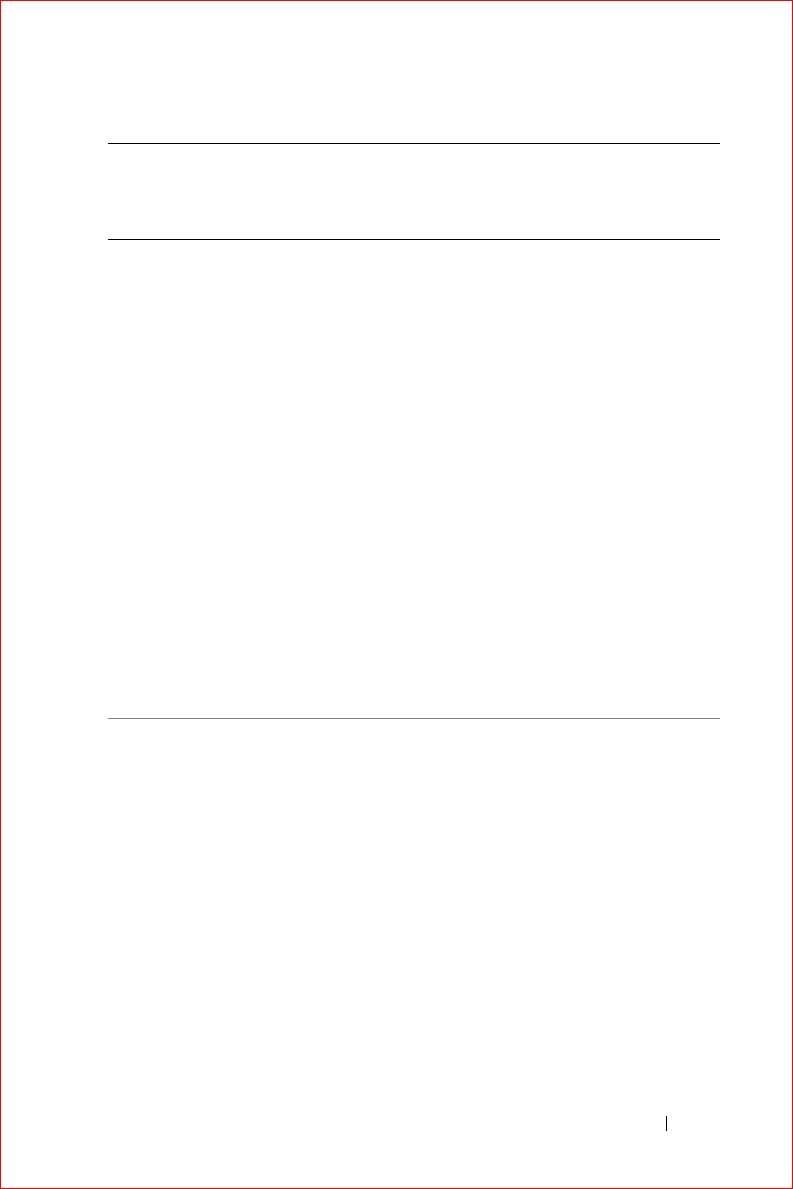
Appendix 145
FILE LOCATION: S:\systems\Stargell\ug\A02\C2448112.fm
DELL CONFIDENTIAL – PRELIMINARY 12/2/03 - FOR PROOF ONLY
Ireland
(Cherrywood)
International Access
Code: 16
Country Code: 353
City Code: 1
Website: support.euro.dell.com
E-mail:
dell_direct_support@dell.com
Technical Support
1850 543 543
U.K. Technical Support (dial
within U.K. only)
0870 908 0800
Home User Customer Care
01 204 4014
Small Business Customer Care
01 204 4014
U.K. Customer Care (dial within
U.K. only)
0870 906 0010
Corporate Customer Care
1850 200 982
Corporate Customer Care (dial
within U.K. only)
0870 907 4499
Ireland Sales
01 204 4444
U.K. Sales (dial within U.K. only)
0870 907 4000
Fax/SalesFax
01 204 0103
Switchboard
01 204 4444
Country (City)
International Access
Code Country Code
City Code
Department Name or Service Area,
Website and E-Mail Address
Area Codes,
Local Numbers, and
Toll-Free Numbers
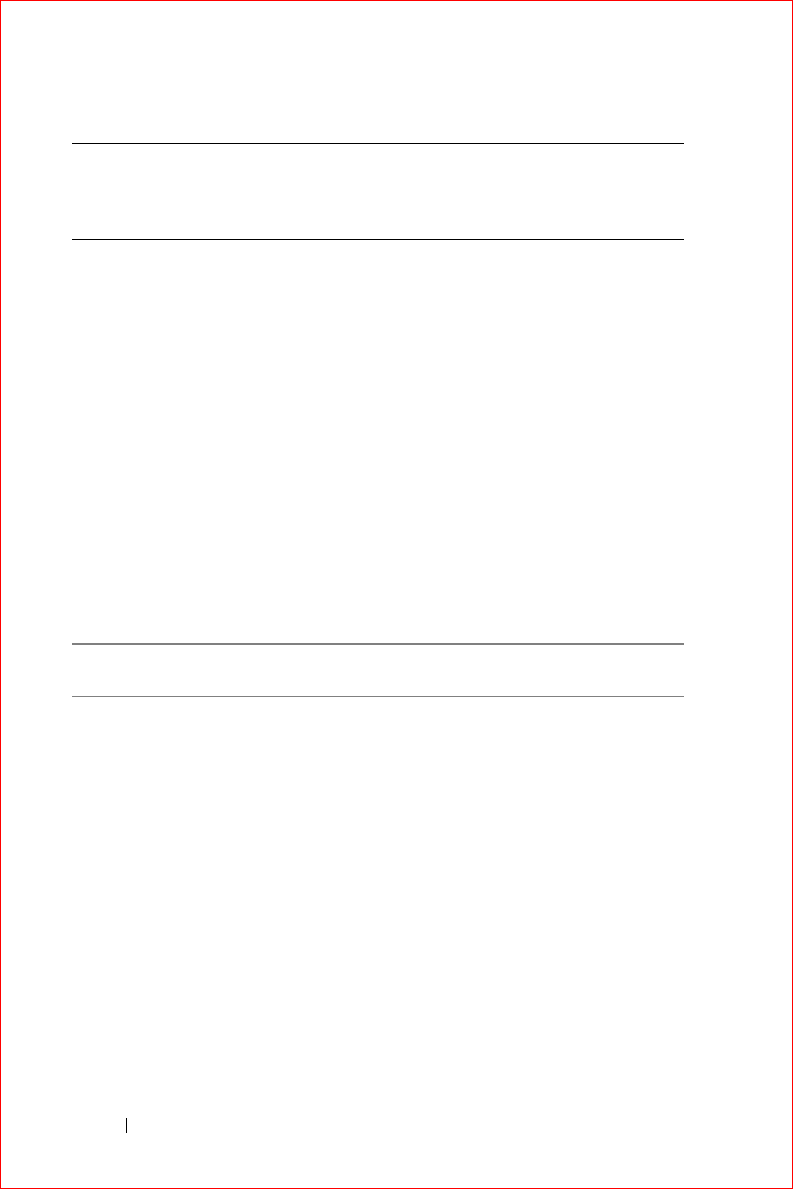
www.dell.com | support.dell.com
FILE LOCATION: S:\systems\Stargell\ug\A02\C2448112.fm
DELL CONFIDENTIAL – PRELIMINARY 12/2/03 - FOR PROOF ONLY
146 Appendix
Italy (Milan)
International Access
Code: 00
Country Code: 39
City Code: 02
Website: support.euro.dell.com
E-mail:
support.euro.dell.com/it/it/emaild
ell/
Home and Small Business
Technical Support
02 577 826 90
Customer Care
02 696 821 14
Fax
02 696 821 13
Switchboard
02 696 821 12
Corporate
Technical Support
02 577 826 90
Customer Care
02 577 825 55
Fax
02 575 035 30
Switchboard
02 577 821
Jamaica General Support (dial from within
Jamaica only)
1-800-682-3639
Country (City)
International Access
Code Country Code
City Code
Department Name or Service Area,
Website and E-Mail Address
Area Codes,
Local Numbers, and
Toll-Free Numbers
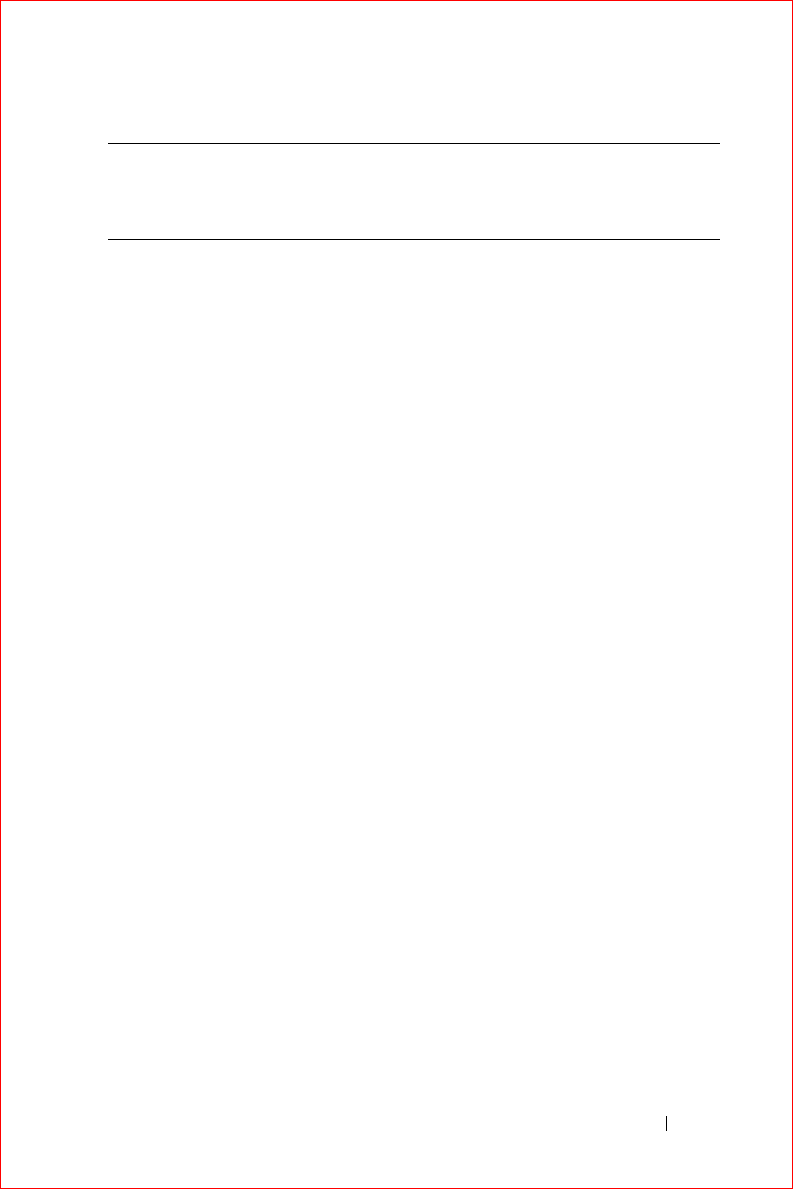
Appendix 147
FILE LOCATION: S:\systems\Stargell\ug\A02\C2448112.fm
DELL CONFIDENTIAL – PRELIMINARY 12/2/03 - FOR PROOF ONLY
Japan (Kawasaki)
International Access
Code: 001
Country Code: 81
City Code: 44
Website: support.jp.dell.com
Technical Support (servers)
toll-free: 0120-198-
498
Technical Support outside of Japan
(servers)
81-44-556-4162
Technical Support (Dimension™
and Inspiron™)
toll-free: 0120-198-
226
Technical Support outside of Japan
(Dimension and Inspiron)
81-44-520-1435
Technical Support (Dell
Precision™, OptiPlex™, and
Latitude™)
toll-free:0120-198-
433
Technical Support outside of Japan
(Dell Precision, OptiPlex, and
Latitude)
81-44-556-3894
Technical Support (Axim™)
toll-free: 0120-981-
690
Technical Support outside of Japan
(Axim)
81-44-556-3468
Faxbox Service
044-556-3490
24-Hour Automated Order Service
044-556-3801
Customer Care
044-556-4240
Business Sales Division (up to 400
employees)
044-556-1465
Preferred Accounts Division Sales
(over 400 employees)
044-556-3433
Large Corporate Accounts Sales
(over 3500 employees)
044-556-3430
Public Sales (government agencies,
educational institutions, and
medical institutions)
044-556-1469
Global Segment Japan
044-556-3469
Individual User
044-556-1760
Country (City)
International Access
Code Country Code
City Code
Department Name or Service Area,
Website and E-Mail Address
Area Codes,
Local Numbers, and
Toll-Free Numbers
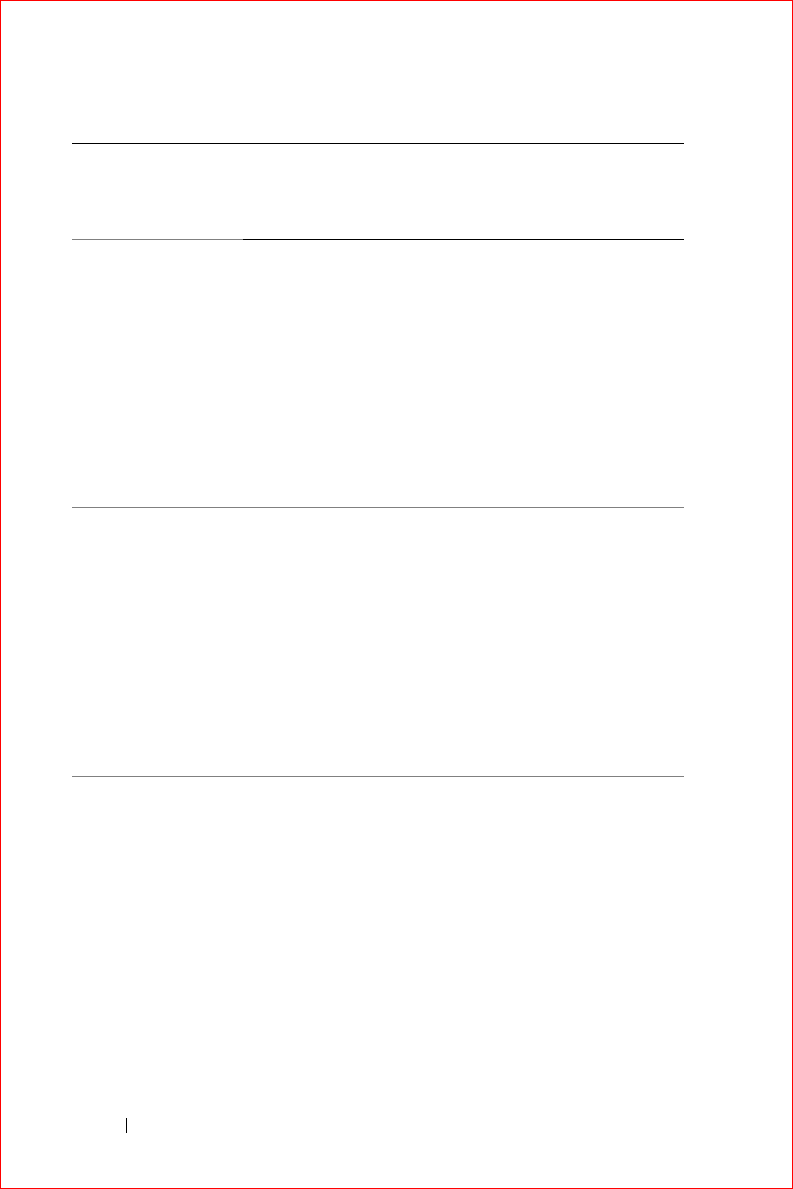
www.dell.com | support.dell.com
FILE LOCATION: S:\systems\Stargell\ug\A02\C2448112.fm
DELL CONFIDENTIAL – PRELIMINARY 12/2/03 - FOR PROOF ONLY
148 Appendix
Korea (Seoul)
International Access
Code: 001
Country Code: 82
City Code: 2
Technical Support
toll-free: 080-200-
3800
Sales
toll-free: 080-200-
3600
Customer Service (Seoul, Korea)
toll-free: 080-200-
3800
Customer Service (Penang,
Malaysia)
604 633 4949
Fax
2194-6202
Switchboard
2194-6000
Latin America Customer Technical Support
(Austin, Texas, U.S.A.)
512 728-4093
Customer Service (Austin, Texas,
U.S.A.)
512 728-3619
Fax (Technical Support and
Customer Service) (Austin, Texas,
U.S.A.)
512 728-3883
Sales (Austin, Texas, U.S.A.)
512 728-4397
SalesFax (Austin, Texas, U.S.A.)
512 728-4600
or 512 728-3772
Country (City)
International Access
Code Country Code
City Code
Department Name or Service Area,
Website and E-Mail Address
Area Codes,
Local Numbers, and
Toll-Free Numbers
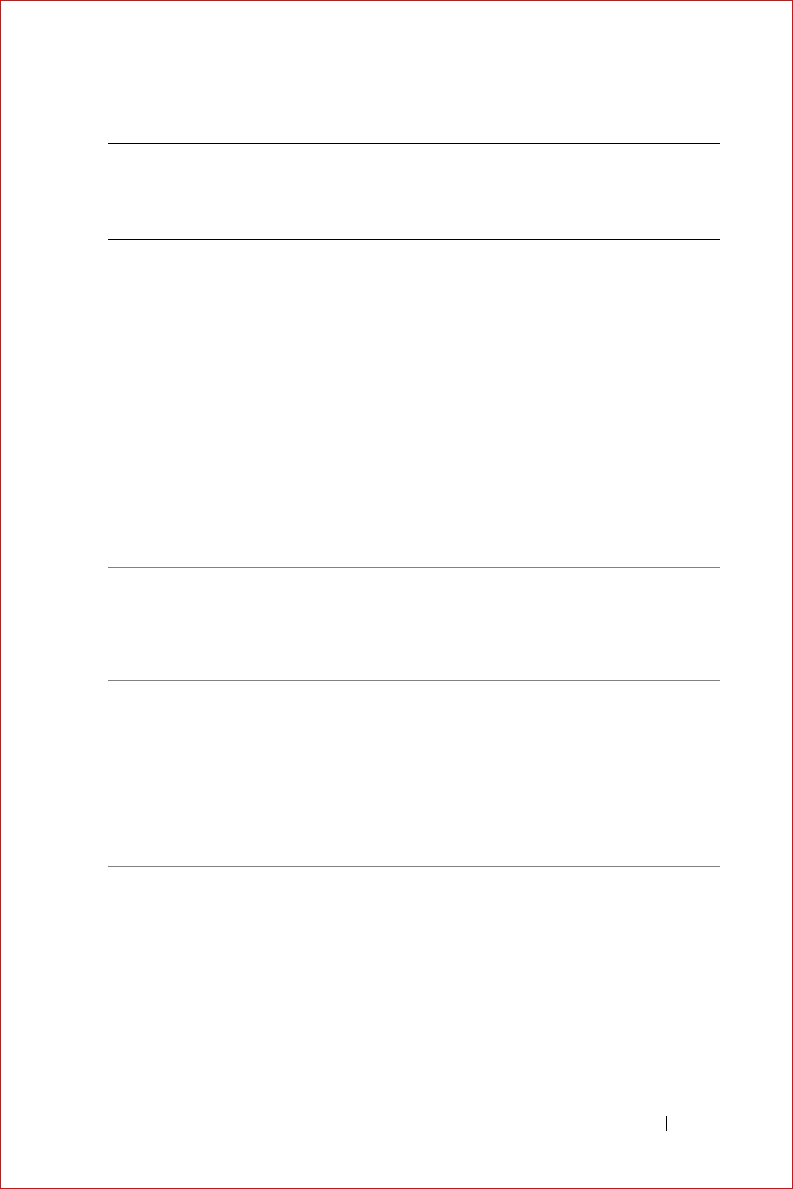
Appendix 149
FILE LOCATION: S:\systems\Stargell\ug\A02\C2448112.fm
DELL CONFIDENTIAL – PRELIMINARY 12/2/03 - FOR PROOF ONLY
Luxembourg
International Access
Code: 00
Country Code: 352
Website: support.euro.dell.com
E-mail: tech_be@dell.com
Technical Support (Brussels,
Belgium)
3420808075
Home/Small Business Sales
(Brussels, Belgium)
toll-free: 080016884
Corporate Sales (Brussels,
Belgium)
024819100
Customer Care (Brussels,
Belgium)
024819119
Fax (Brussels, Belgium)
024819299
Switchboard (Brussels, Belgium)
024819100
Macao
Country Code: 853
Technical Support
toll-free: 0800 582
Customer Service (Penang,
Malaysia)
604 633 4949
Transaction Sales
toll-free: 0800 581
Malaysia (Penang)
International Access
Code: 00
Country Code: 60
City Code: 4
Technical Support
toll-
free: 1 800 888 298
Customer Service
04 633 4949
Transaction Sales
toll-
free: 1 800 888 202
Corporate Sales
toll-
free: 1 800 888 213
Country (City)
International Access
Code Country Code
City Code
Department Name or Service Area,
Website and E-Mail Address
Area Codes,
Local Numbers, and
Toll-Free Numbers
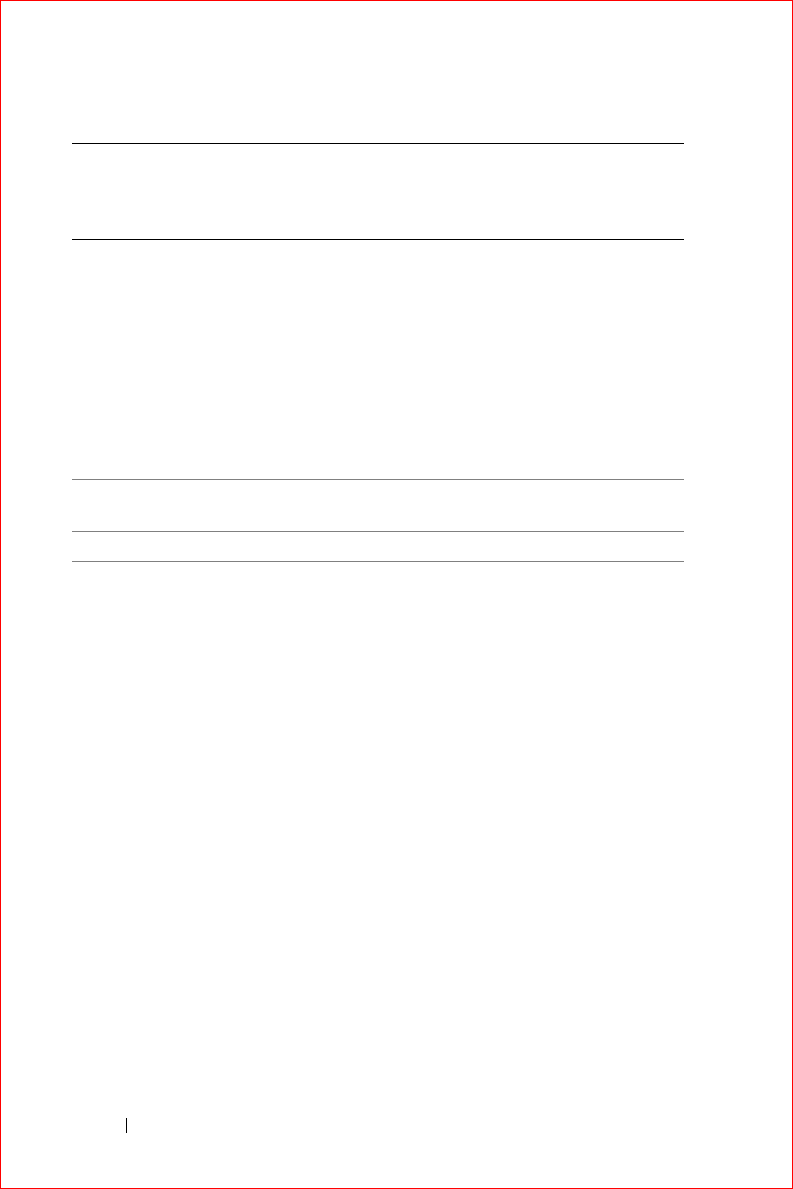
www.dell.com | support.dell.com
FILE LOCATION: S:\systems\Stargell\ug\A02\C2448112.fm
DELL CONFIDENTIAL – PRELIMINARY 12/2/03 - FOR PROOF ONLY
150 Appendix
Mexico
International Access
Code: 00
Country Code: 52
Customer Technical Support
001-877-384-8979
or 001-877-269-3383
Sales
50-81-8800
or 01-800-888-3355
Customer Service
001-877-384-8979
or 001-877-269-3383
Main
50-81-8800
or 01-800-888-3355
Montserrat General Support
toll-free: 1-866-278-
6822
Netherlands Antilles General Support
001-800-882-1519
Country (City)
International Access
Code Country Code
City Code
Department Name or Service Area,
Website and E-Mail Address
Area Codes,
Local Numbers, and
Toll-Free Numbers
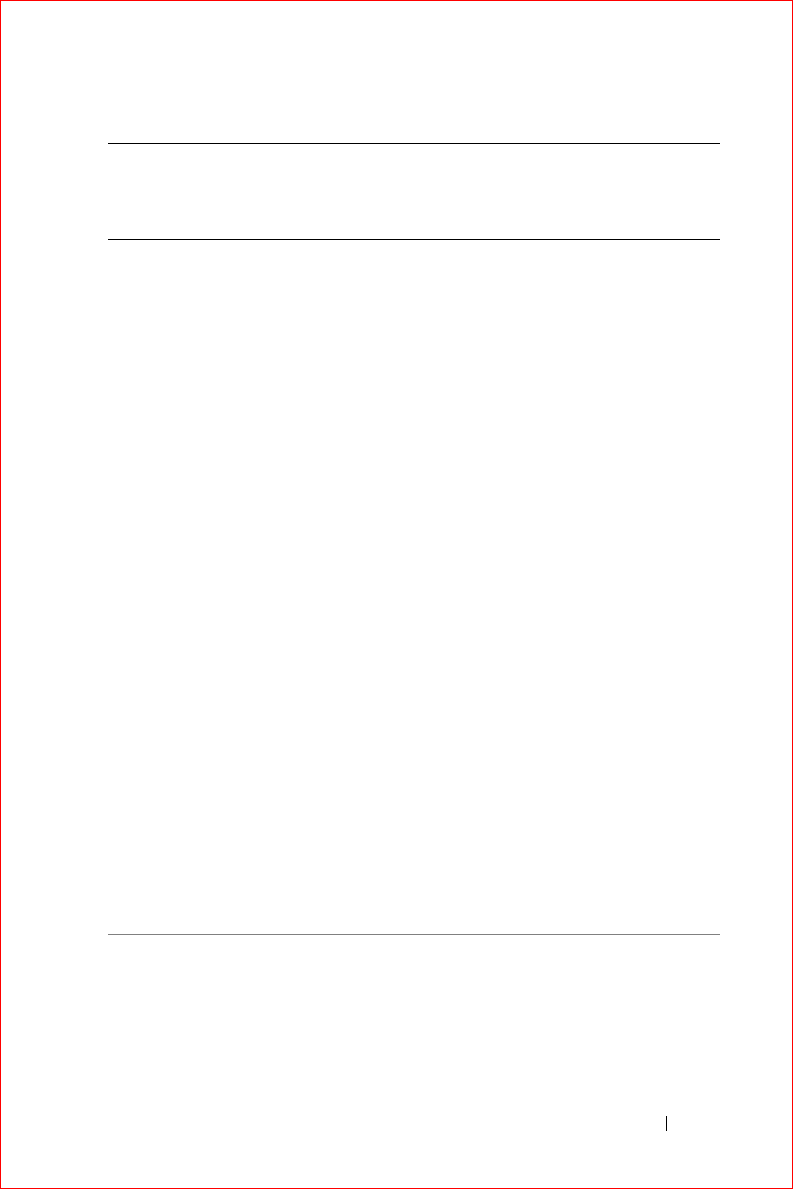
Appendix 151
FILE LOCATION: S:\systems\Stargell\ug\A02\C2448112.fm
DELL CONFIDENTIAL – PRELIMINARY 12/2/03 - FOR PROOF ONLY
Netherlands
(Amsterdam)
International Access
Code: 00
Country Code: 31
City Code: 20
Website: support.euro.dell.com
E-mail (Technical Support):
(Enterprise):
nl_server_support@dell.com
(Latitude):
nl_latitude_support@dell.com
(Inspiron):
nl_inspiron_support@dell.com
(Dimension):
nl_dimension_support@dell.com
(OptiPlex):
nl_optiplex_support@dell.com
(Dell Precision):
nl_workstation_support@dell.com
Technical Support
0206744500
Technical Support Fax
0206744766
Home/Small Business Customer
Care
0206744200
Relational Customer Care
020 674 4325
Home/Small Business Sales
0206745500
Relational Sales
0206745000
Home/Small Business Sales Fax
0206744775
Relational Sales Fax
0206744750
Switchboard
0206745000
Switchboard Fax
0206744750
Country (City)
International Access
Code Country Code
City Code
Department Name or Service Area,
Website and E-Mail Address
Area Codes,
Local Numbers, and
Toll-Free Numbers
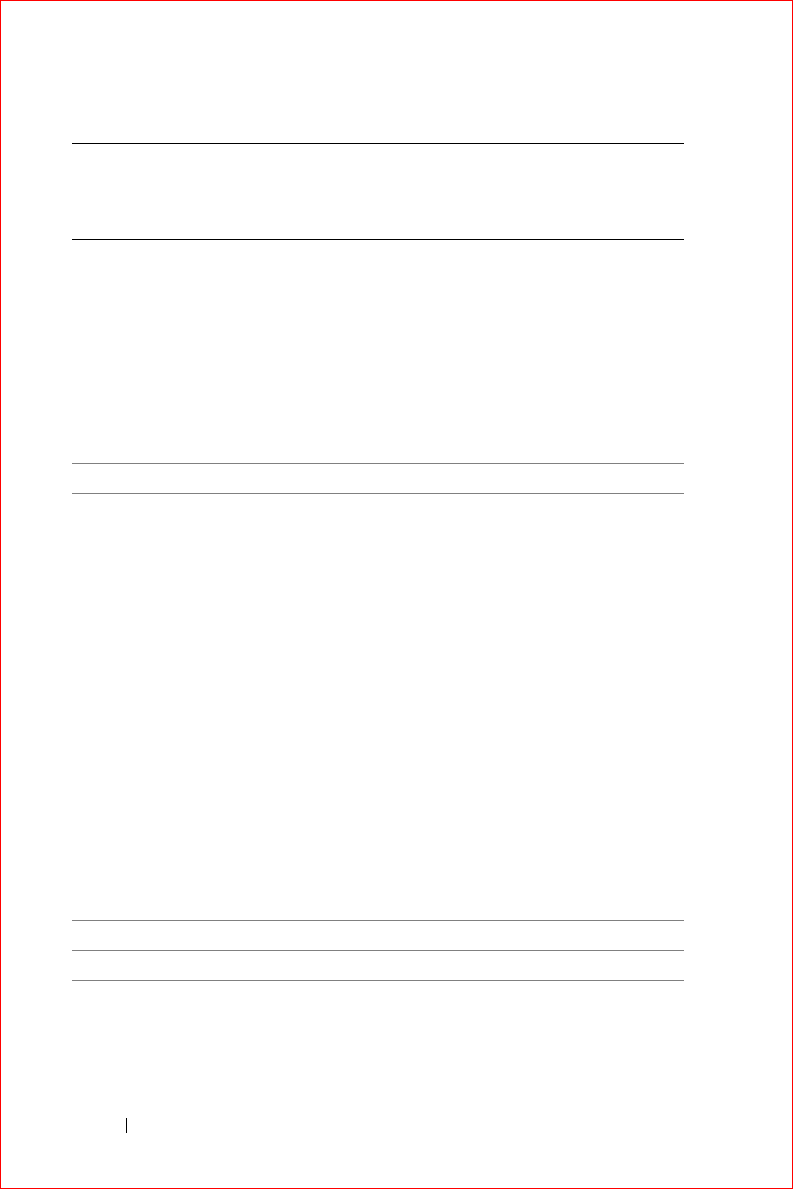
www.dell.com | support.dell.com
FILE LOCATION: S:\systems\Stargell\ug\A02\C2448112.fm
DELL CONFIDENTIAL – PRELIMINARY 12/2/03 - FOR PROOF ONLY
152 Appendix
New Zealand
International Access
Code: 00
Country Code: 64
E-mail (New Zealand):
nz_tech_support@dell.com
E-mail (Australia):
au_tech_support@dell.com
Home and Small Business
0800 446 255
Government and Business
0800 444 617
Sales
0800 441 567
Fax
0800 441 566
Nicaragua General Support
001-800-220-1006
Norway (Lysaker)
International Access
Code: 00
Country Code: 47
Website: support.euro.dell.com
E-mail Support (portable
computers):
nor_nbk_support@dell.com
E-mail Support (desktop
computers):
nor_support@dell.com
E-mail Support (servers):
nordic_server_support@dell.com
Technical Support
671 16882
Relational Customer Care
671 17514
Home/Small Business Customer
Care
23162298
Switchboard
671 16800
Fax Switchboard
671 16865
Panama General Support
001-800-507-0962
Peru General Support
0800-50-669
Country (City)
International Access
Code Country Code
City Code
Department Name or Service Area,
Website and E-Mail Address
Area Codes,
Local Numbers, and
Toll-Free Numbers
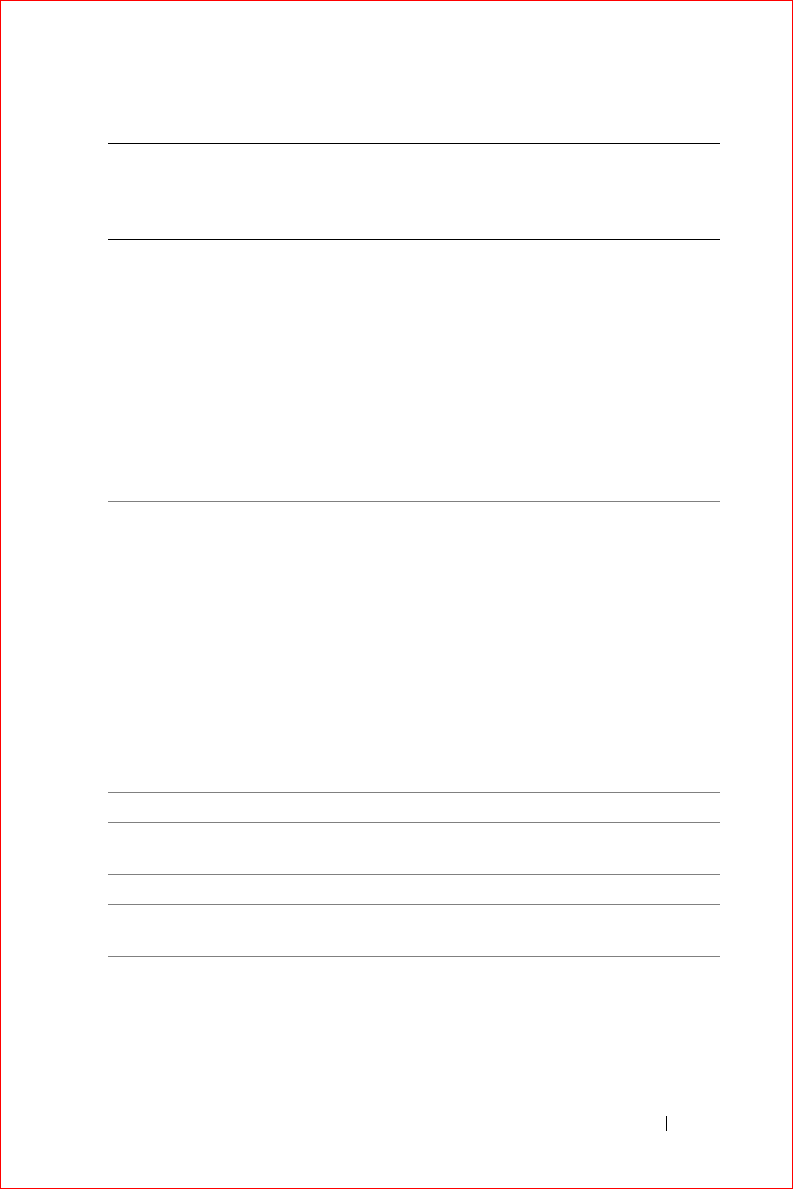
Appendix 153
FILE LOCATION: S:\systems\Stargell\ug\A02\C2448112.fm
DELL CONFIDENTIAL – PRELIMINARY 12/2/03 - FOR PROOF ONLY
Poland (Warsaw)
International Access
Code: 011
Country Code: 48
City Code: 22
Website: support.euro.dell.com
E-mail:
pl_support_tech@dell.com
Customer Service Phone
57 95 700
Customer Care
57 95 999
Sales
57 95 999
Customer Service Fax
57 95 806
Reception Desk Fax
57 95 998
Switchboard
57 95 999
Portugal
International Access
Code: 00
Country Code: 351
Website: support.euro.dell.com
E-mail:
support.euro.dell.com/pt/en/email
dell/
Technical Support
707200149
Customer Care
800 300 413
Sales
800 300 410 or
800 300 411 or
800 300 412 or
214220710
Fax
214240112
Puerto Rico General Support
1-800-805-7545
St. Kitts and Nevis General Support
toll-free: 1-877-441-
4731
St. Lucia General Support
1-800-882-1521
St. Vincent and the
Grenadines
General Support
toll-free: 1-877-270-
4609
Country (City)
International Access
Code Country Code
City Code
Department Name or Service Area,
Website and E-Mail Address
Area Codes,
Local Numbers, and
Toll-Free Numbers
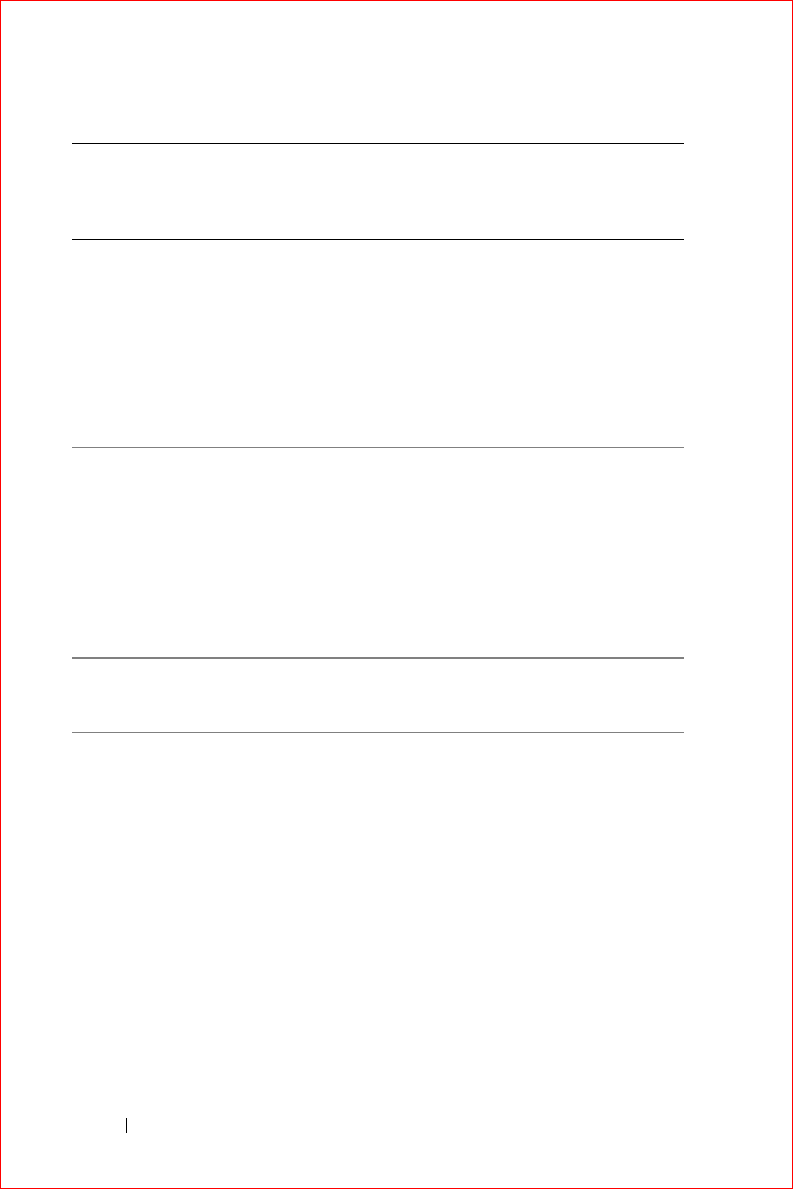
www.dell.com | support.dell.com
FILE LOCATION: S:\systems\Stargell\ug\A02\C2448112.fm
DELL CONFIDENTIAL – PRELIMINARY 12/2/03 - FOR PROOF ONLY
154 Appendix
Singapore
(Singapore)
International Access
Code: 005
Country Code: 65
Technical Support
toll-
free: 800 6011 051
Customer Service (Penang,
Malaysia)
604 633 4949
Transaction Sales
toll-
free: 800 6011 054
Corporate Sales
toll-
free: 800 6011 053
South Africa
(Johannesburg)
International Access
Code:
09/091
Country Code: 27
City Code: 11
Website: support.euro.dell.com
E-mail: dell_za_support@dell.com
Technical Support
011 709 7710
Customer Care
011 709 7707
Sales
011 709 7700
Fax
011 706 0495
Switchboard
011 709 7700
Southeast Asian and
Pacific Countries
Customer Technical Support,
Customer Service, and Sales
(Penang, Malaysia)
604 633 4810
Country (City)
International Access
Code Country Code
City Code
Department Name or Service Area,
Website and E-Mail Address
Area Codes,
Local Numbers, and
Toll-Free Numbers
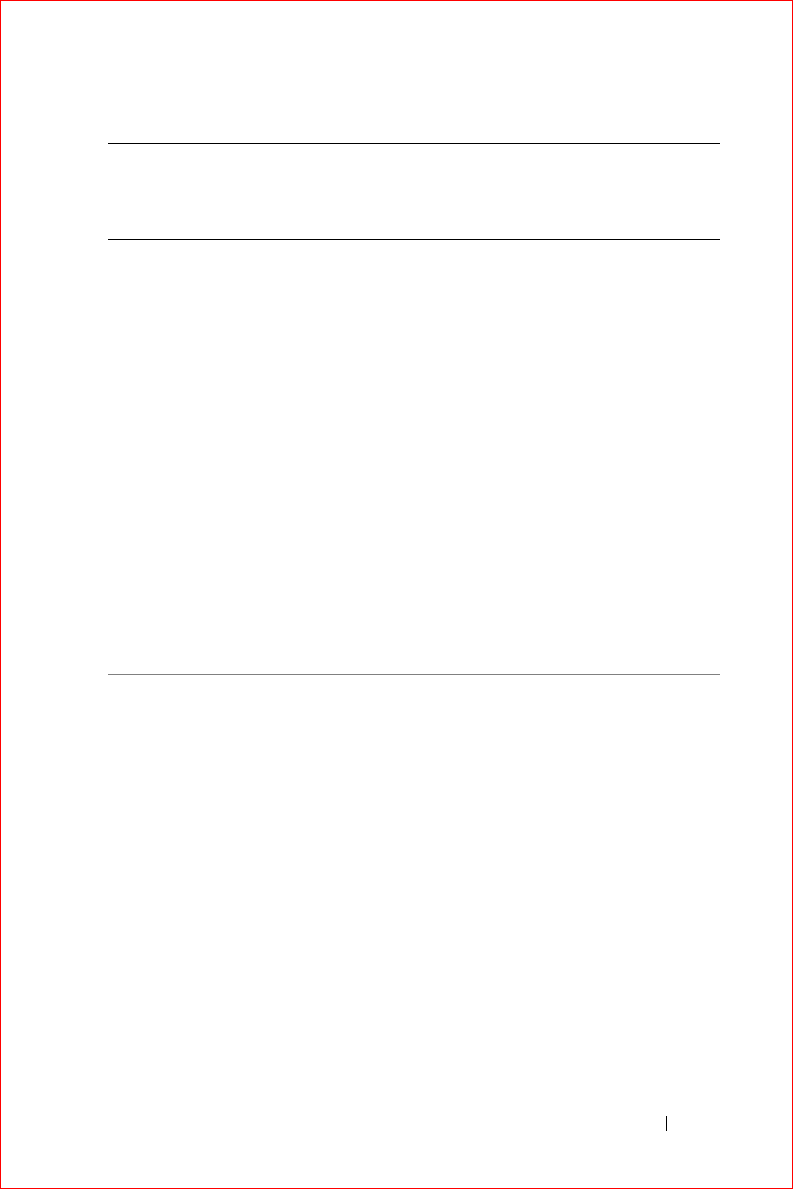
Appendix 155
FILE LOCATION: S:\systems\Stargell\ug\A02\C2448112.fm
DELL CONFIDENTIAL – PRELIMINARY 12/2/03 - FOR PROOF ONLY
Spain (Madrid)
International Access
Code: 00
Country Code: 34
City Code: 91
Website: support.euro.dell.com
E-mail:
support.euro.dell.com/es/es/email
dell/
Home and Small Business
Technical Support
902 100 130
Customer Care
902 118 540
Sales
902 118 541
Switchboard
902 118 541
Fax
902 118 539
Corporate
Technical Support
902 100 130
Customer Care
902 118 546
Switchboard
917229200
Fax
917229583
Country (City)
International Access
Code Country Code
City Code
Department Name or Service Area,
Website and E-Mail Address
Area Codes,
Local Numbers, and
Toll-Free Numbers
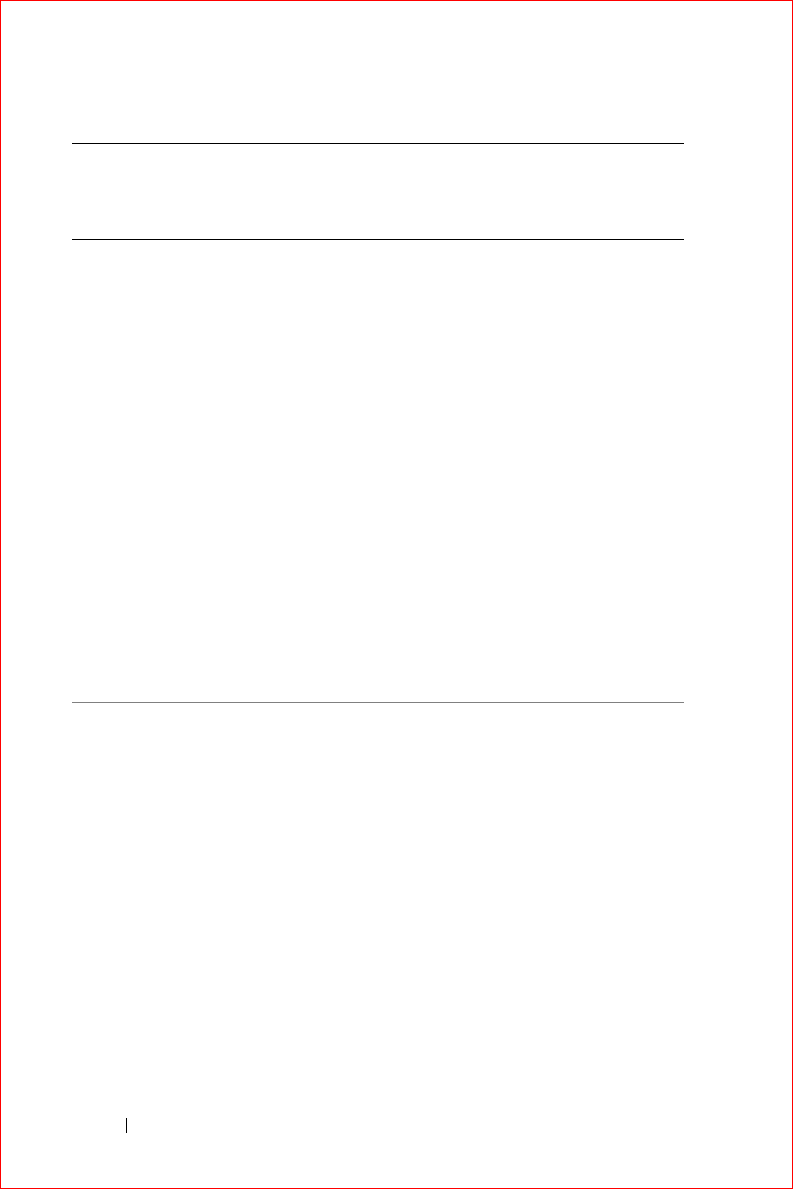
www.dell.com | support.dell.com
FILE LOCATION: S:\systems\Stargell\ug\A02\C2448112.fm
DELL CONFIDENTIAL – PRELIMINARY 12/2/03 - FOR PROOF ONLY
156 Appendix
Sweden (Upplands
Vas b y)
International Access
Code: 00
Country Code: 46
City Code: 8
Website: support.euro.dell.com
E-mail: swe_support@dell.com
E-mail Support for Latitude and
Inspiron:
Swe-nbk_kats@dell.com
E-mail Support for OptiPlex:
Swe_kats@dell.com
E-mail Support for Servers:
Nordic_server_support@dell.com
Technical Support
0859005199
Relational Customer Care
0859005642
Home/Small Business Customer
Care
0858770527
Employee Purchase Program
(EPP) Support
20 140 14 44
Fax Technical Support
0859005594
Sales
0859005185
Country (City)
International Access
Code Country Code
City Code
Department Name or Service Area,
Website and E-Mail Address
Area Codes,
Local Numbers, and
Toll-Free Numbers
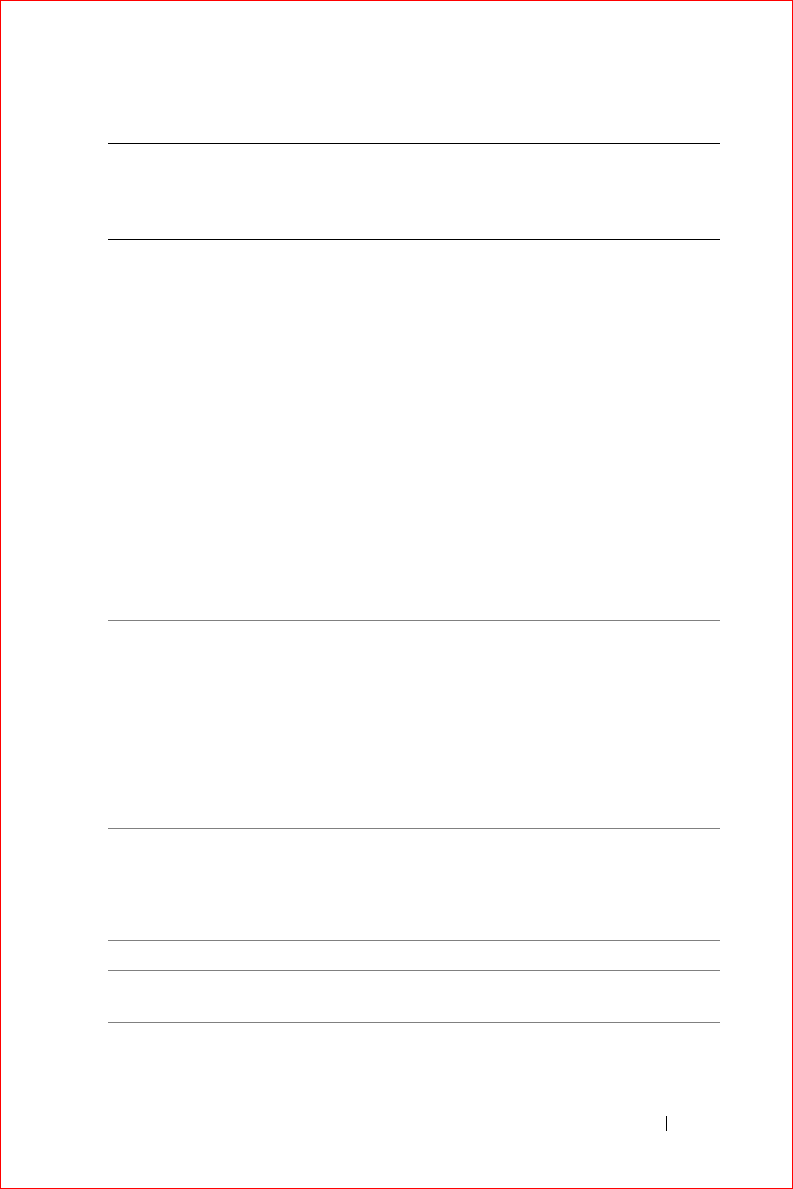
Appendix 157
FILE LOCATION: S:\systems\Stargell\ug\A02\C2448112.fm
DELL CONFIDENTIAL – PRELIMINARY 12/2/03 - FOR PROOF ONLY
Switzerland
(Geneva)
International Access
Code: 00
Country Code: 41
City Code: 22
Website: support.euro.dell.com
E-mail: swisstech@dell.com
E-mail for French-speaking HSB
and Corporate Customers:
support.euro.dell.com/ch/fr/email
dell/
Technical Support (Home and
Small Business)
0844 811 411
Technical Support (Corporate)
0844 822 844
Customer Care (Home and Small
Business)
0848 802 202
Customer Care (Corporate)
0848 821 721
Fax
0227990190
Switchboard
0227990101
Tai wa n
International Access
Code: 002
Country Code: 886
Technical Support (portable and
desktop computers)
toll-
free: 00801 86 1011
Technical Support (servers)
toll-
free: 0080 60 1256
Transaction Sales
toll-
free: 0080 651 228
Corporate Sales
toll-
free: 0080 651 227
Thailand
International Access
Code: 001
Country Code: 66
Technical Support
toll-free: 0880 060 07
Customer Service (Penang,
Malaysia)
604 633 4949
Sales
toll-free: 0880 060 09
Trinidad/Tobago General Support
1-800-805-8035
Turks and Caicos
Islands
General Support
toll-free: 1-866-540-
3355
Country (City)
International Access
Code Country Code
City Code
Department Name or Service Area,
Website and E-Mail Address
Area Codes,
Local Numbers, and
Toll-Free Numbers
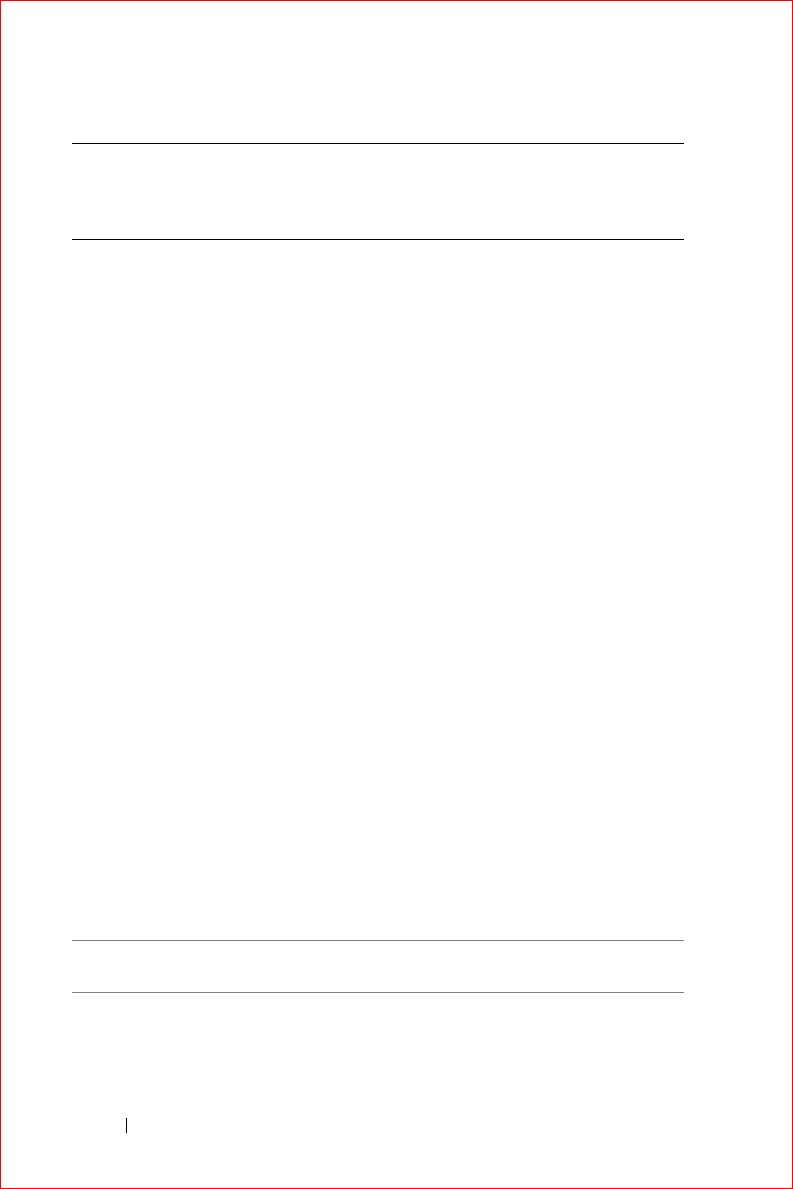
www.dell.com | support.dell.com
FILE LOCATION: S:\systems\Stargell\ug\A02\C2448112.fm
DELL CONFIDENTIAL – PRELIMINARY 12/2/03 - FOR PROOF ONLY
158 Appendix
U.K. (Bracknell)
International Access
Code: 00
Country Code: 44
City Code: 1344
Website: support.euro.dell.com
Customer Care website:
support.euro.dell.com/uk/en/ECare/Form/Home.asp
E-mail:
dell_direct_support@dell.com
Technical Support
(Corporate/Preferred
Accounts/PAD [1000+
employees])
0870 908 0500
Technical Support (direct/PAD
and general)
0870 908 0800
Global Accounts Customer Care
01344 373 186
Home and Small Business
Customer Care
0870 906 0010
Corporate Customer Care
01344 373 185
Preferred Accounts (500–5000
employees) Customer Care
0870 906 0010
Central Government Customer
Care
01344 373 193
Local Government & Education
Customer Care
01344 373 199
Health Customer Care
01344 373 194
Home and Small Business Sales
0870 907 4000
Corporate/Public Sector Sales
01344 860 456
Home and Small Business Fax
0870 907 4006
Uruguay General Support
toll-free: 000-413-
598-2521
Country (City)
International Access
Code Country Code
City Code
Department Name or Service Area,
Website and E-Mail Address
Area Codes,
Local Numbers, and
Toll-Free Numbers
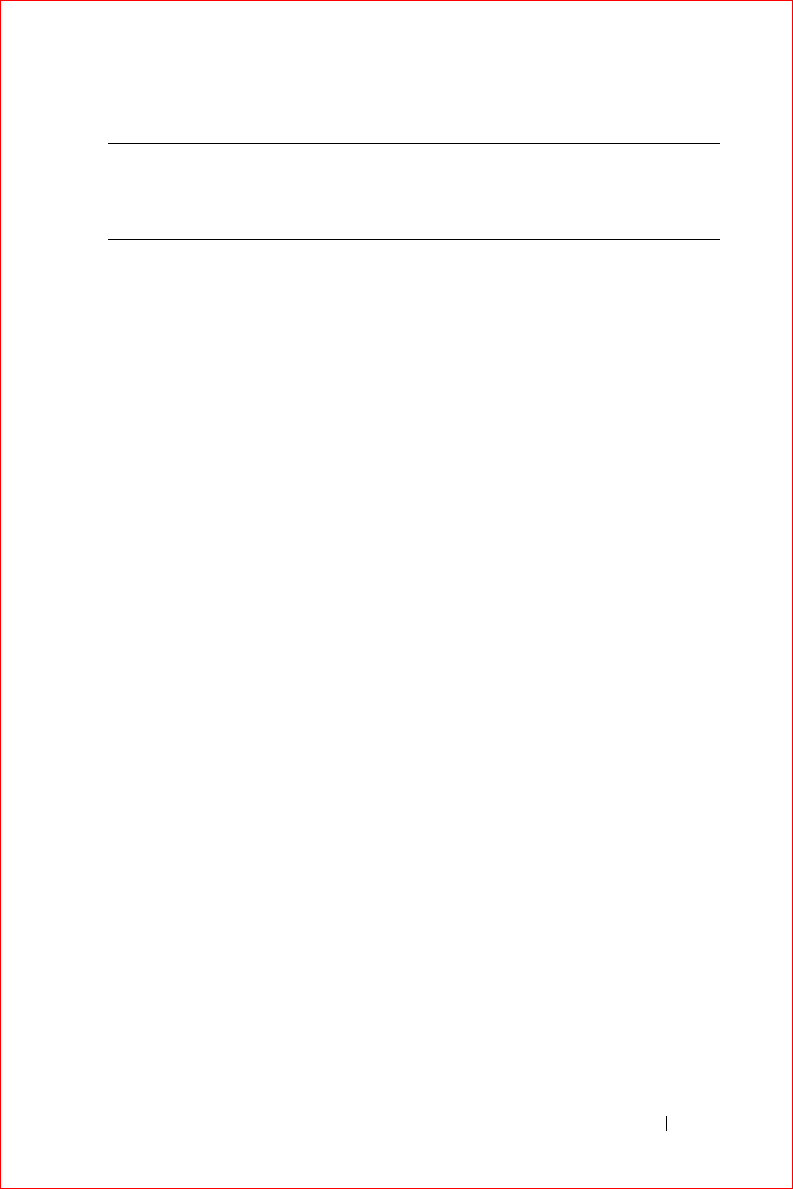
Appendix 159
FILE LOCATION: S:\systems\Stargell\ug\A02\C2448112.fm
DELL CONFIDENTIAL – PRELIMINARY 12/2/03 - FOR PROOF ONLY
U.S.A. (Austin,
Texas)
International Access
Code: 011
Country Code: 1
Automated Order-Status Service
toll-free: 1-800-433-
9014
AutoTech (portable and desktop
computers)
toll-free: 1-800-247-
9362
Consumer (Home and Home Office)
Technical Support
toll-free: 1-800-624-
9896
Customer Service
toll-free: 1-800-624-
9897
DellNet™ Service and Support
toll-free: 1-877-Dell-
net
(1-877-335-5638)
Employee Purchase Program
(EPP) Customers
toll-free: 1-800-695-
8133
Financial Services website:
www.dellfinancialservices.com
Financial Services (lease/loans)
toll-free: 1-877-577-
3355
Financial Services (Dell Preferred
Accounts [DPA])
toll-free: 1-800-283-
2210
Business
Customer Service and Technical
Support
toll-free: 1-800-822-
8965
Employee Purchase Program
(EPP) Customers
toll-free: 1-800-695-
8133
Projectors Technical Support
toll-free: 1-877-459-
7298
Public (government, education, and healthcare)
Customer Service and Technical
Support
toll-free: 1-800-456-
3355
Country (City)
International Access
Code Country Code
City Code
Department Name or Service Area,
Website and E-Mail Address
Area Codes,
Local Numbers, and
Toll-Free Numbers
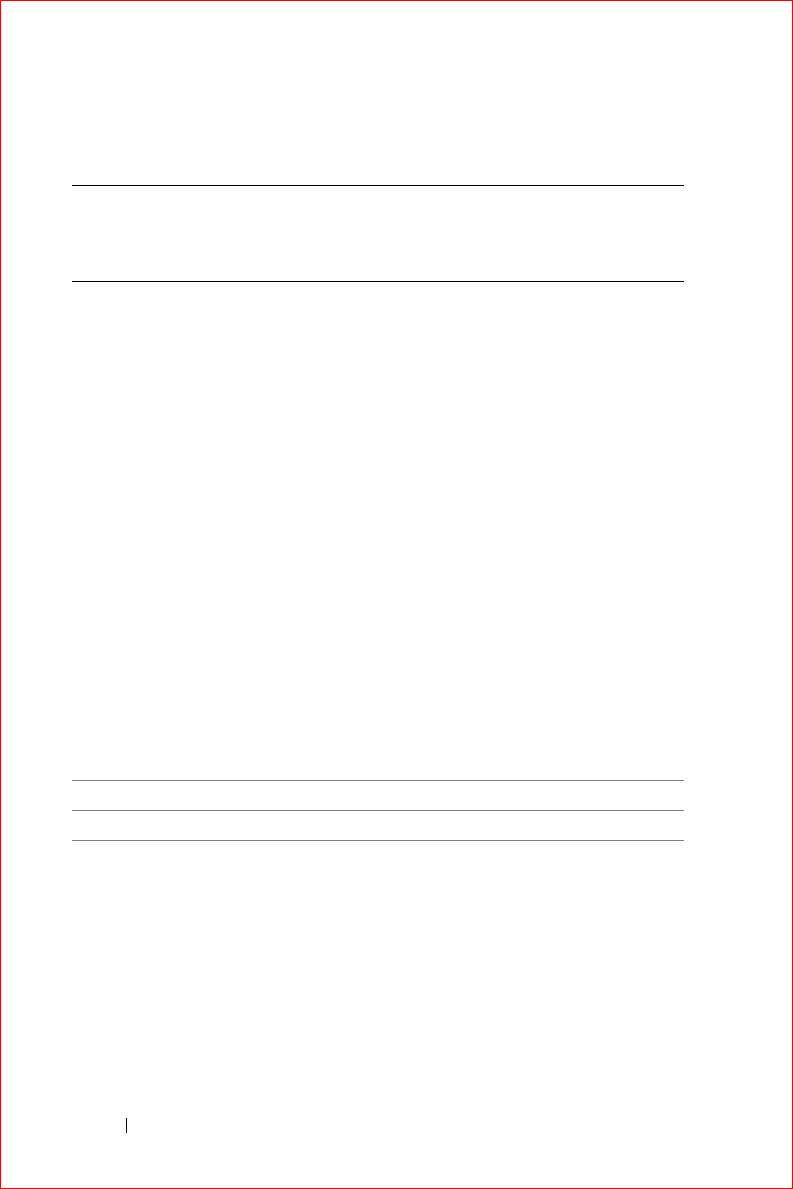
www.dell.com | support.dell.com
FILE LOCATION: S:\systems\Stargell\ug\A02\C2448112.fm
DELL CONFIDENTIAL – PRELIMINARY 12/2/03 - FOR PROOF ONLY
160 Appendix
Country (City)
International Access
Code Country Code
City Code
Department Name or Service Area,
Website and E-Mail Address
Area Codes,
Local Numbers, and
Toll-Free Numbers
Employee Purchase Program
(EPP) Customers
toll-free: 1-800-234-
1490
Dell Sales
toll-free: 1-800-289-
3355
or toll-free: 1-800-
879-3355
Dell Outlet Store (Dell refurbished
computers)
toll-free: 1-888-798-
7561
Software and Peripherals Sales
toll-free: 1-800-671-
3355
Spare Parts Sales
toll-free: 1-800-357-
3355
Extended Service and Warranty
Sales
toll-free: 1-800-247-
4618
Fax
toll-free: 1-800-727-
8320
Dell Services for the Deaf, Hard-
of-Hearing, or Speech-Impaired
toll-free: 1-877-
DELLTTY
(1-877-335-5889)
U.S. Virgin Islands General Support
1-877-673-3355
Venezuela General Support
8001-3605
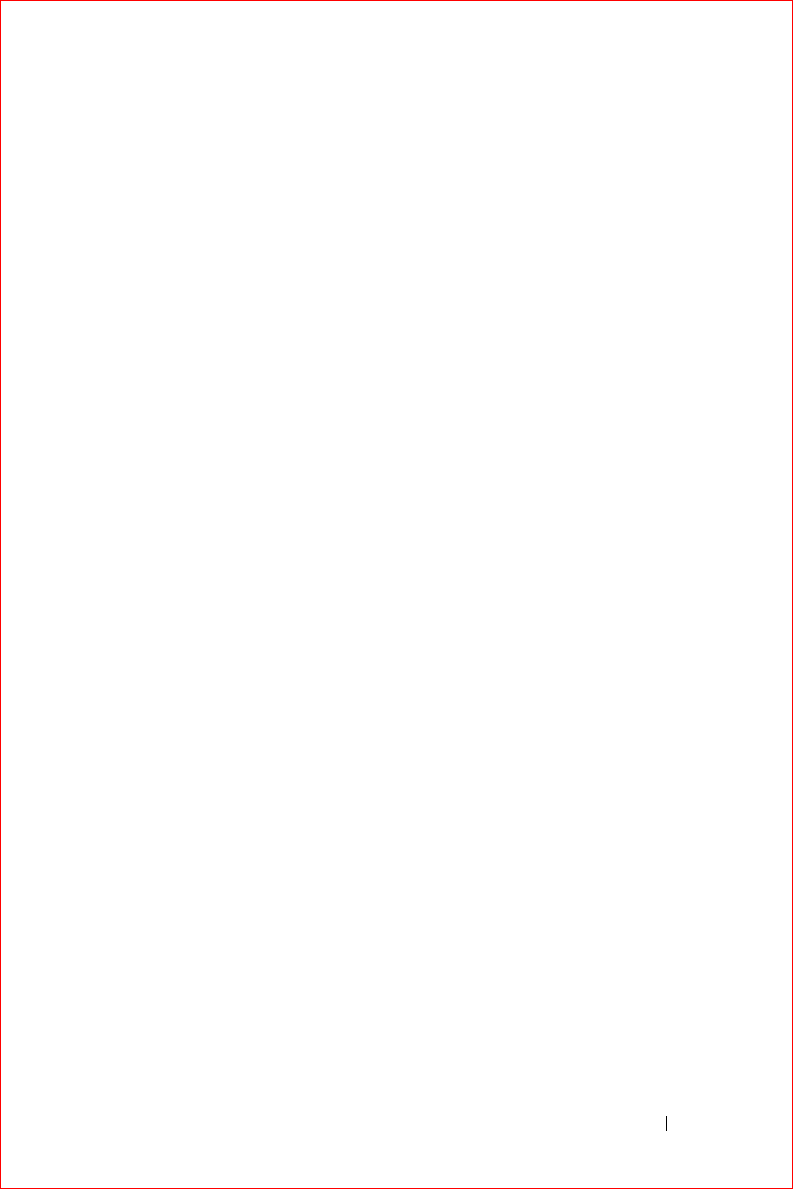
FILE LOCATION: S:\systems\Stargell\ug\A02\C2448wr2.fm
DELL CONFIDENTIAL – PRELIMINARY 12/2/03
FOR PROOF ONLY
www.dell.com | support.dell.com
Limited Warranties and Return Policy 161
Limited Warranties and Return Policy
Dell-branded hardware products purchased in the U.S. or Canada come with either a 90-day,
1-year, 2-year, 3-year, or 4-year limited warranty. To determine which warranty came with
your hardware product(s), see your packing slip or invoice. The following sections describe
the limited warranties and return policy for the U.S., the limited warranties and return policy
for Canada, the manufacturer guarantee for Latin America and the Caribbean, and the
Intel® Pentium® and Celeron® warranty for the U.S. and Canada.
Limited Warranty for Dell-Branded Hardware Products
(U.S. Only)
What is covered by this limited warranty?
This limited warranty covers defects in materials and workmanship in your—our end-user
customer's—Dell-branded hardware products, including Dell-branded peripheral products.
What is not covered by this limited warranty?
This limited warranty does not cover:
• Software, including the operating system and software added to the Dell-branded
hardware products through our factory-integration system, third-party software, or the
reloading of software
• Non-Dell-branded and Solution Provider Direct products and accessories
• Problems that result from:
– External causes such as accident, abuse, misuse, or problems with electrical
power
– Servicing not authorized by Dell
– Usage that is not in accordance with product instructions
– Failure to follow the product instructions or failure to perform preventive
maintenance
– Problems caused by using accessories, parts, or components not supplied by Dell
• Products with missing or altered Service Tags or serial numbers
• Products for which Dell has not received payment
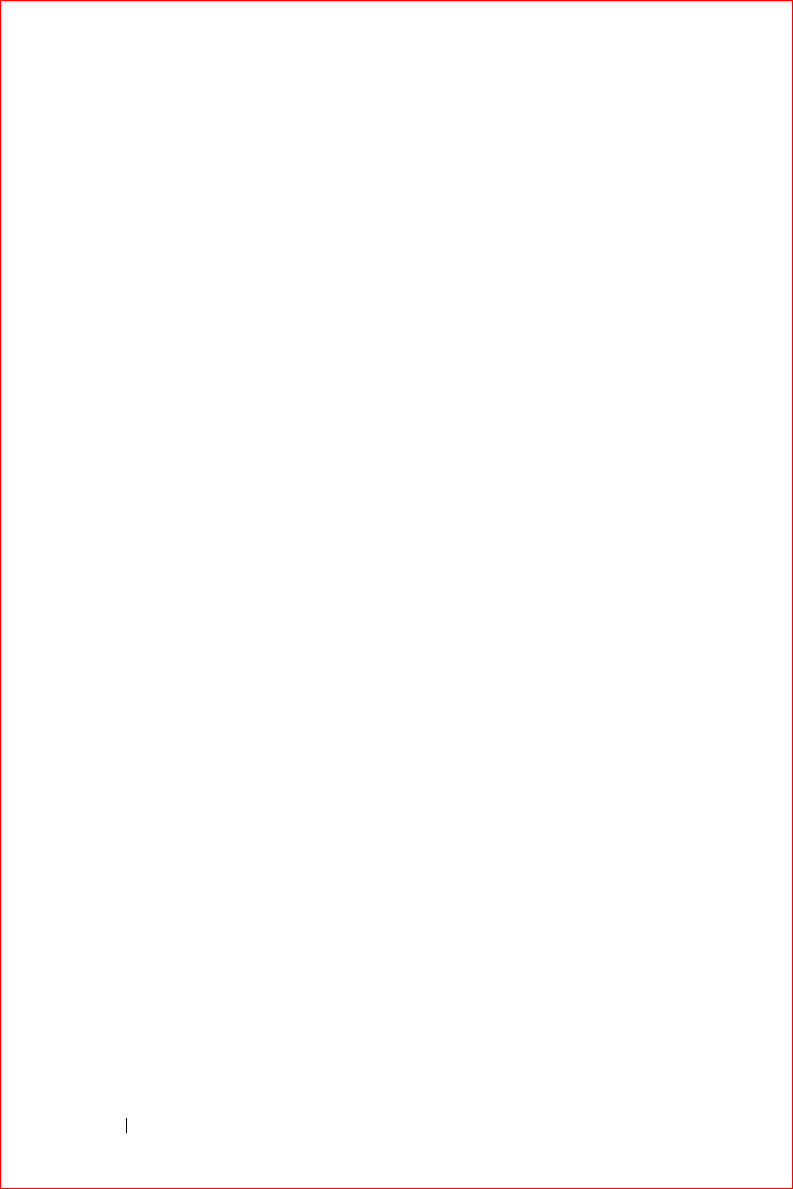
www.dell.com | support.dell.com
FILE LOCATION: S:\systems\Stargell\ug\A02\C2448wr2.fm
162 Limited Warranties and Return Policy
DELL CONFIDENTIAL – PRELIMINARY 12/2/03
FOR PROOF ONLY
THIS WARRANTY GIVES YOU SPECIFIC LEGAL RIGHTS, AND YOU MAY ALSO
HAVE OTHER RIGHTS WHICH VARY FROM STATE TO STATE (OR
JURISDICTION TO JURISDICTION). DELL'S RESPONSIBILITY FOR
MALFUNCITONS AND DEFECTS IN HARDWARE IS LIMITED TO REPAIR AND
REPLACEMENT AS SET FORTH IN THIS WARRANTY STATEMENT. ALL
EXPRESS AND IMPLIED WARRANTIES FOR THE PRODUCT, INCLUDING BUT
NOT LIMITED TO ANY IMPLIED WARRANTIES AND CONDITIONS OF
MERCHANTABILITY AND FITNESS FOR A PARTICULAR PURPOSE, ARE
LIMITED IN TIME TO THE TERM OF THE LIMITED WARRANTY PERIOD
REFLECTED ON YOUR PACKING SLIP OR INVOICE. NO WARRANTIES,
WHETHER EXPRESS OR IMPLIED, WILL APPLY AFTER THE LIMITED
WARRANTY PERIOD HAS EXPIRED. SOME STATES DO NOT ALLOW
LIMITATIONS ON HOW LONG AN IMPLIED WARRANTY LASTS, SO THIS
LIMITATION MAY NOT APPLY TO YOU.
WE DO NOT ACCEPT LIABILITY BEYOND THE REMEDIES PROVIDED FOR IN
THIS LIMITED WARRANTY OR FOR CONSEQUENTIAL OR INCIDENTAL
DAMAGES, INCLUDING, WITHOUT LIMITATION, ANY LIABILTY FOR THIRD-
PARTY CLAIMS AGAINST YOU FOR DAMAGES, FOR PRODUCTS NOT BEING
AVAILABLE FOR USE, OR FOR LOST DATA OR LOST SOFTWARE. OUR
LIABILITY WILL BE NO MORE THAN THE AMOUNT YOU PAID FOR THE
PRODUCT THAT IS THE SUBJECT OF A CLAIM. THIS IS THE MAXIMUM
AMOUNT FOR WHICH WE ARE RESPONSIBLE.
SOME STATES DO NOT ALLOW THE EXCLUSION OR LIMITATION OF
INCIDENTAL OR CONSEQUENTIAL DAMAGES, SO THE ABOVE LIMITATION
OR EXCLUSION MAY NOT APPLY TO YOU.
How long does this limited warranty last?
This limited warranty lasts for the time period indicated on your packing slip or invoice,
except that the limited warranty on Dell-branded batteries lasts only 1 year and the limited
warranty on the lamps for Dell-branded projectors lasts only 90 days. The limited warranty
begins on the date of the packing slip or invoice. The warranty period is not extended if we
repair or replace a warranted product or any parts. Dell may change the availability of limited
warranties, at its discretion, but any changes will not be retroactive.
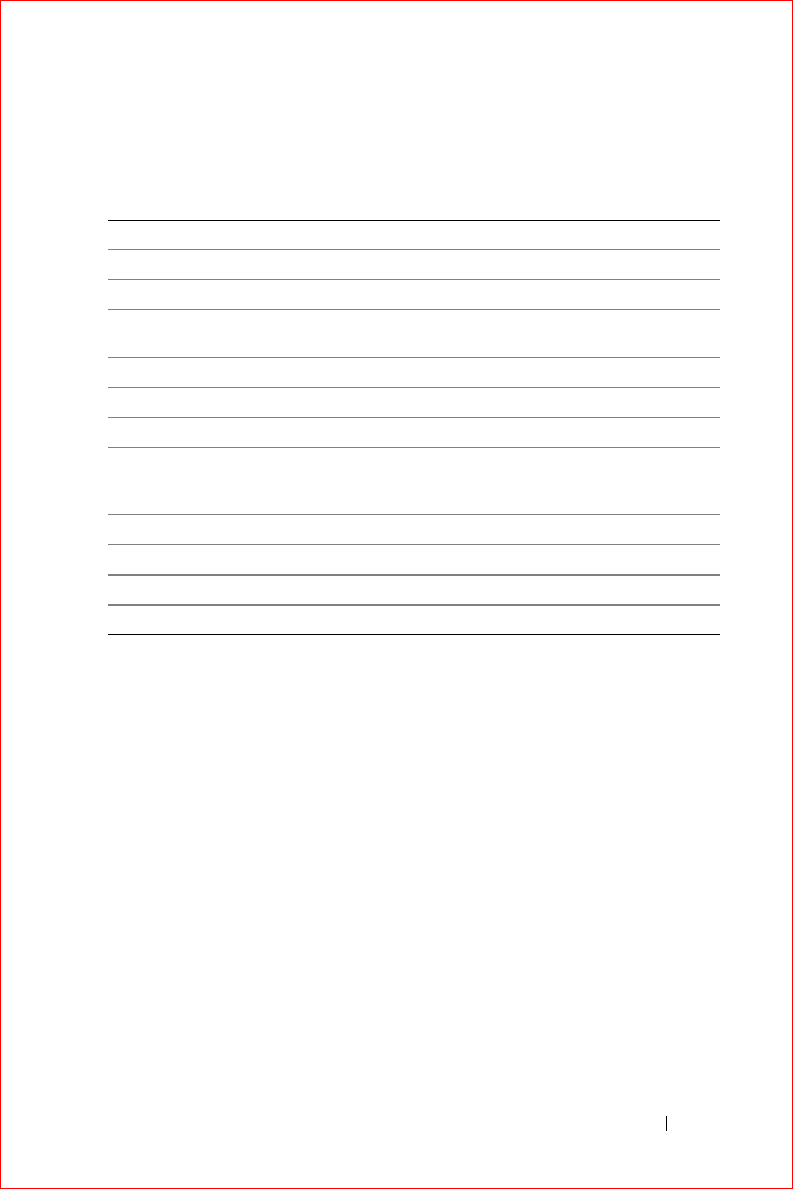
FILE LOCATION: S:\systems\Stargell\ug\A02\C2448wr2.fm
DELL CONFIDENTIAL – PRELIMINARY 12/2/03
FOR PROOF ONLY
www.dell.com | support.dell.com
Limited Warranties and Return Policy 163
What do I do if I need warranty service?
Before the warranty expires, please call us at the relevant number listed in the following
table. Please also have your Dell Service Tag or order number available.
What will Dell do?
During the 90 days of the 90-day limited warranty and the first year of all other limited
warranties: During the 90 days of the 90-day limited warranty and the first year of all other
limited warranties, we will repair any Dell-branded hardware products returned to us that
prove to be defective in materials or workmanship. If we are not able to repair the product,
we will replace it with a comparable product that is new or refurbished.
When you contact us, we will issue a Return Material Authorization Number for you to
include with your return. You must return the products to us in their original or equivalent
packaging, prepay shipping charges, and insure the shipment or accept the risk if the product
is lost or damaged in shipment. We will return the repaired or replacement products to you.
We will pay to ship the repaired or replaced products to you if you use an address in the
United States (excluding Puerto Rico and U.S. possessions and territories). Otherwise, we
will ship the product to you freight collect.
If we determine that the product is not covered under this warranty, we will notify you and
inform you of service alternatives that are available to you on a fee basis.
Individual Home Consumers: U.S. Only
Technical Support 1-800-624-9896
Customer Service 1-800-624-9897
Individual Home Consumers who purchased
through an Employee Purchase Program:
Technical Support and Customer Service 1-800-822-8965
Home and Small Business Commercial Customers:
Technical Support and Customer Service 1-800-456-3355
Medium, Large, or Global Commercial Customers,
Healthcare Customers, and Value-Added Resellers
(VARs):
Technical Support and Customer Service 1-800-822-8965
Government and Education Customers:
Technical Support and Customer Service 1-800-234-1490
Dell-Branded Memory 1-888-363-5150
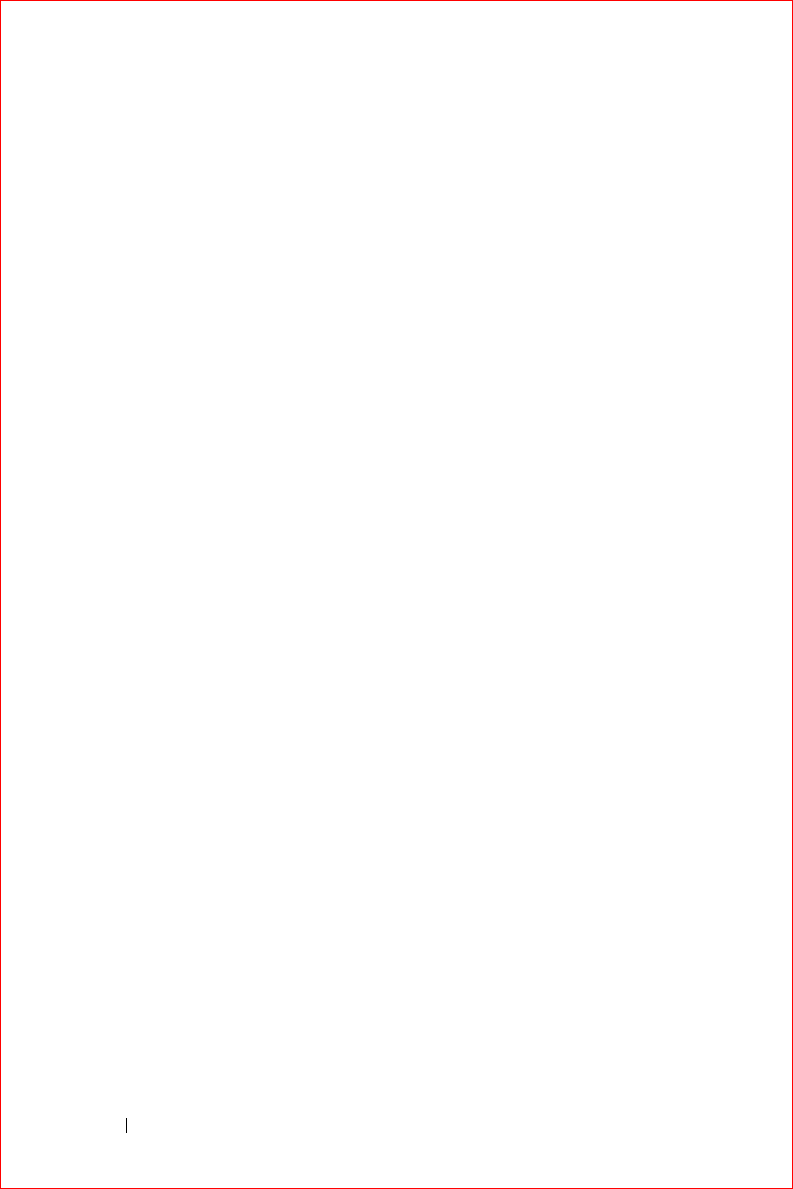
www.dell.com | support.dell.com
FILE LOCATION: S:\systems\Stargell\ug\A02\C2448wr2.fm
164 Limited Warranties and Return Policy
DELL CONFIDENTIAL – PRELIMINARY 12/2/03
FOR PROOF ONLY
NOTE: Before you ship the product(s) to us, make sure to back up the data on the hard
drive(s) and any other storage device(s) in the product(s). Remove any confidential,
proprietary, or personal information and removable media such as floppy disks, CDs, or PC
Cards. We are not responsible for any of your confidential, proprietary, or personal
information; lost or corrupted data; or damaged or lost removable media.
During the remaining years: For the remaining period of the limited warranty, we will replace
any defective part with new or refurbished parts, if we agree that it needs to be replaced.
When you contact us, we will require a valid credit card number at the time you request a
replacement part, but we will not charge you for the replacement part as long as you return
the original part to us within 30 days after we ship the replacement part to you. If we do not
receive the original part within 30 days, we will charge to your credit card the then-current
standard price for that part.
We will pay to ship the part to you if you use an address in the United States (excluding
Puerto Rico and U.S. possessions and territories). Otherwise, we will ship the part freight
collect. We will also include a prepaid shipping container with each replacement part for
your use in returning the replaced part to us.
NOTE: Before you replace parts, make sure to back up the data on the hard drive(s) and any
other storage device(s) in the product(s). We are not responsible for lost or corrupted data.
What if I purchased a service contract?
If your service contract is with Dell, service will be provided to you under the terms of the
service agreement. Please refer to that contract for details on how to obtain service.
If you purchased through us a service contract with one of our third-party service providers,
please refer to that contract for details on how to obtain service.
How will you fix my product?
We use new and refurbished parts made by various manufacturers in performing warranty
repairs and in building replacement parts and systems. Refurbished parts and systems are
parts or systems that have been returned to Dell, some of which were never used by a
customer. All parts and systems are inspected and tested for quality. Replacement parts and
systems are covered for the remaining period of the limited warranty for the product you
bought. Dell owns all parts removed from repaired products.
May I transfer the limited warranty?
Limited warranties on systems may be transferred if the current owner transfers ownership of
the system and records the transfer with us. The limited warranty on Dell-branded memory
may not be transferred. You may record your transfer by going to Dell's website:
• If you are an Individual Home Consumer, go to
www.dell.com/us/en/dhs/topics/sbtopic_015_ccare.htm
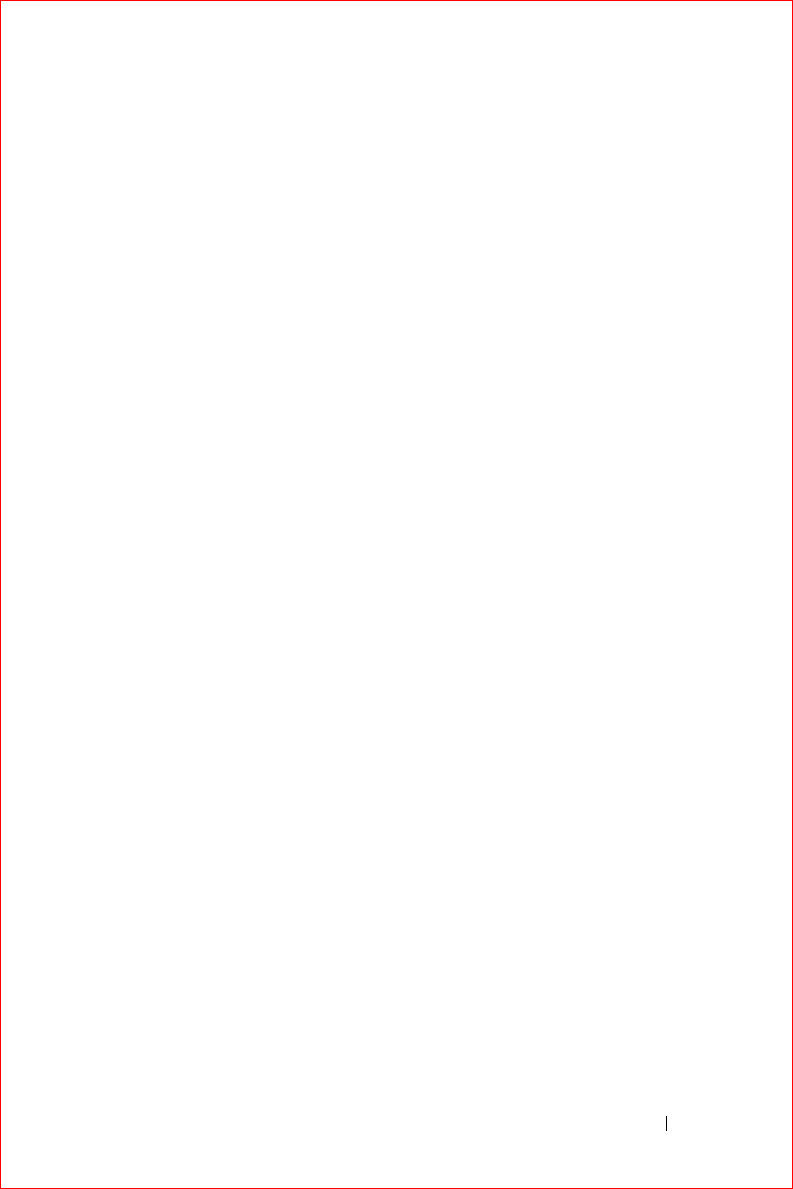
FILE LOCATION: S:\systems\Stargell\ug\A02\C2448wr2.fm
DELL CONFIDENTIAL – PRELIMINARY 12/2/03
FOR PROOF ONLY
www.dell.com | support.dell.com
Limited Warranties and Return Policy 165
• If you are a Home Office, Small, Medium, Large, or Global Commercial Customer, go
to www.dell.com/us/en/biz/topics/sbtopic_ccare_nav_015_ccare.htm
• If you are a Government, Education, or Healthcare Customer, or an Individual Home
Consumer who purchased through an Employee Purchase Program, go to
www.dell.com/us/en/pub/topics/sbtopic_015_ccare.htm
If you do not have Internet access, call your customer care representative or
call 1-800-624-9897.
"Total Satisfaction" Return Policy (U.S. Only)
We value our relationship with you and want to make sure that you're satisfied with your
purchases. That's why we offer a "Total Satisfaction" return policy for most products that
you—the end-user customer—purchase directly from Dell. Under this policy, you may return
to Dell products that you purchased directly from Dell for a credit or a refund of the
purchase price paid, less shipping and handling and applicable return fees as follows:
•New Hardware Products and Accessories — All new hardware, accessories, parts, and
unopened software still in its sealed package, excluding the products listed below, may
be returned within 30 days from the date on the packing slip or invoice. To return
applications software or an operating system that has been installed by Dell, you must
return the entire computer. A different return policy applies to nondefective products
purchased through Dell's Software and Peripherals division by customers of our Small
and Medium Business divisions. Those products may be returned within 30 days from
the date on the packing slip or invoice, but a fifteen percent (15%) return fee will be
deducted from any refund or credit. The "Total Satisfaction" Return Policy and
Software and Peripherals division return policy are not available for Dell | EMC
storage products, EMC-branded products, Unisys-branded products, PowerVault™
160T tape libraries, or enterprise software.
•Reconditioned or Refurbished Dell-Branded Hardware Products and Parts — All
reconditioned or refurbished Dell-branded server and storage products may be
returned within 30 days from the date on the packing slip or invoice. All other
reconditioned or refurbished Dell-branded hardware products and parts may be
returned within 14 days of the date on the packing slip or invoice.
To return products, e-mail or call Dell customer service to receive a Credit Return
Authorization Number within the return policy period applicable to the product you want to
return. You must obtain a Credit Return Authorization Number in order to return the
product. See "Contacting Dell" or "Getting Help" in your customer documentation (or
www.dell.com/us/en/gen/contact.htm) to find the appropriate contact information for
obtaining customer assistance.
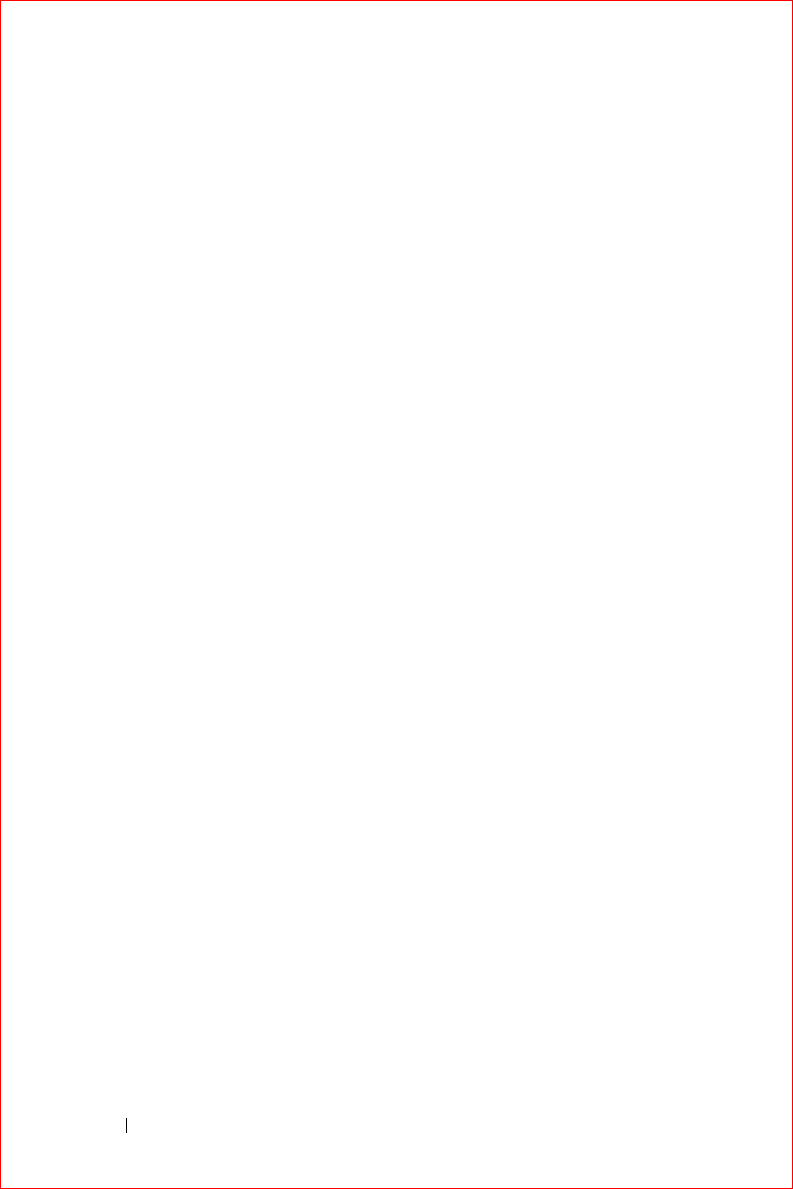
www.dell.com | support.dell.com
FILE LOCATION: S:\systems\Stargell\ug\A02\C2448wr2.fm
166 Limited Warranties and Return Policy
DELL CONFIDENTIAL – PRELIMINARY 12/2/03
FOR PROOF ONLY
You must ship the products to Dell within 5 days of the date that Dell issues the Credit
Return Authorization Number. You must also return the products to Dell in their original
packaging, in as-new condition along with any media, documentation, and all other items
that were included in the original shipment, prepay shipping charges, and insure the
shipment or accept the risk of loss or damage during shipment.
Limited Warranty Terms for Dell-Branded Hardware Products
(Canada Only)
What is covered by this limited warranty?
This limited warranty covers defects in materials and workmanship in your—our end-user
customer's—Dell-branded hardware products, including Dell-branded peripheral products.
What is not covered by this limited warranty?
This limited warranty does not cover:
• Software, including the operating system and software added to the Dell-branded
hardware products through our factory-integration system, or the reloading of the
software
• Non-Dell branded and Solution Provider Direct products and accessories
• Problems that result from:
– External causes such as accident, abuse, misuse, or problems with electrical
power
– Servicing not authorized by Dell
– Usage that is not in accordance with product instructions
– Failure to follow the product instructions or failure to perform preventive
maintenance
– Problems caused by using accessories, parts, or components not supplied by Dell
• Products with missing or altered Service Tags or serial numbers
• Products for which Dell has not received payment
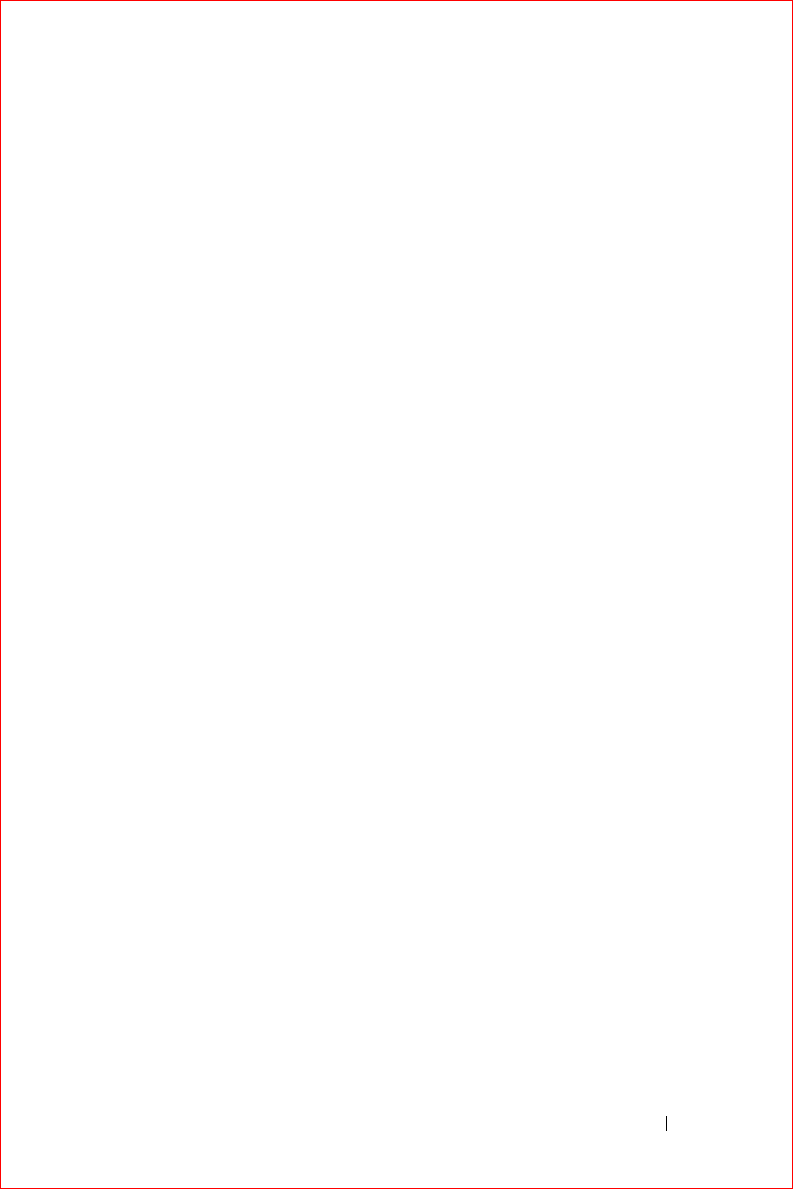
FILE LOCATION: S:\systems\Stargell\ug\A02\C2448wr2.fm
DELL CONFIDENTIAL – PRELIMINARY 12/2/03
FOR PROOF ONLY
www.dell.com | support.dell.com
Limited Warranties and Return Policy 167
THIS WARRANTY GIVES YOU SPECIFIC LEGAL RIGHTS, AND YOU MAY ALSO
HAVE OTHER RIGHTS WHICH VARY FROM PROVINCE TO PROVINCE. DELL'S
RESPONSIBILITY FOR MALFUNCTIONS AND DEFECTS IN PRODUCT IS LIMITED
TO REPAIR AND REPLACEMENT AS SET FORTH IN THIS WARRANTY
STATEMENT, FOR THE TERM OF THE WARRANTY PERIOD REFLECTED ON
YOUR PACKING SLIP OR INVOICE. EXCEPT FOR THE EXPRESS WARRANTIES
CONTAINED IN THIS WARRANTY STATEMENT, DELL DISCLAIMS ALL OTHER
WARRANTIES AND CONDITIONS, EXPRESS OR IMPLIED, INCLUDING WITHOUT
LIMITATION IMPLIED WARRANTIES AND CONDITIONS OF MERCHANTABILITY
AND FITNESS FOR A PARTICULAR PURPOSE, STATUTORY OR OTHERWISE.
SOME PROVINCES DO NOT ALLOW THE EXCLUSION OF CERTAIN IMPLIED
WARRANTIES OR CONDITIONS, OR LIMITATIONS ON HOW LONG AN IMPLIED
WARRANTY OR CONDITION LASTS. THEREFORE, THE FOREGOING
EXCLUSIONS AND LIMITATIONS MAY NOT APPLY TO YOU.
WE DO NOT ACCEPT LIABILITY BEYOND THE REMEDIES PROVIDED FOR IN
THIS WARRANTY STATEMENT OR FOR SPECIAL, INDIRECT, CONSEQUENTIAL,
OR INCIDENTAL DAMAGES, INCLUDING, WITHOUT LIMITATION, ANY LIABILTY
FOR THIRD-PARTY CLAIMS AGAINST YOU FOR DAMAGES, FOR PRODUCTS NOT
BEING AVAILABLE FOR USE, OR FOR LOST DATA OR LOST SOFTWARE. OUR
LIABILITY WILL BE NO MORE THAN THE AMOUNT YOU PAID FOR THE
PRODUCT THAT IS THE SUBJECT OF A CLAIM. THIS IS THE MAXIMUM AMOUNT
FOR WHICH WE ARE RESPONSIBLE.
SOME PROVINCES DO NOT ALLOW THE EXCLUSION OR LIMITATION OF
SPECIAL, INDIRECT, INCIDENTAL, OR CONSEQUENTIAL DAMAGES, SO THE
ABOVE LIMITATION OR EXCLUSION MAY NOT APPLY TO YOU.
How long does this limited warranty last?
This limited warranty lasts for the time period indicated on your packing slip or invoice,
except that the limited warranty on Dell-branded batteries lasts only 1 year and the limited
warranty on the lamps for Dell-branded projectors lasts only 90 days. The limited warranty
begins on the date of the packing slip or invoice. The warranty period is not extended if we
repair or replace a warranted product or any parts. Dell may change the terms and availability
of limited warranties, at its discretion, but any changes will not be retroactive (that is, the
warranty terms in place at the time of purchase will apply to your purchase).
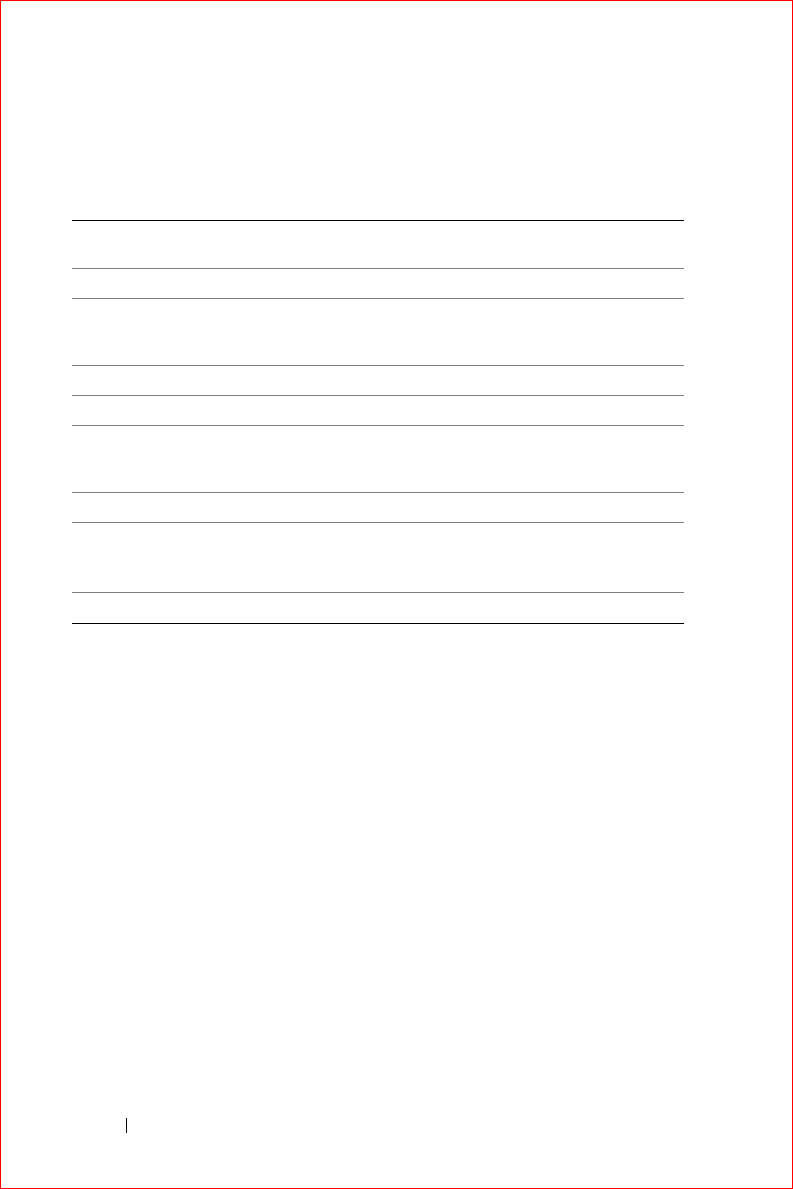
www.dell.com | support.dell.com
FILE LOCATION: S:\systems\Stargell\ug\A02\C2448wr2.fm
168 Limited Warranties and Return Policy
DELL CONFIDENTIAL – PRELIMINARY 12/2/03
FOR PROOF ONLY
What do I do if I need warranty service?
Before the warranty expires, please call us at the relevant number listed in the following
table. Please also have your Dell Service Tag or order number available.
What will Dell do?
During the 90 days of the 90-day limited warranty and the first year of all other limited
warranties: During the 90 days of the 90-day limited warranty and the first year of all other
limited warranties, we will repair any Dell-branded hardware products returned to us that
prove to be defective in materials or workmanship. If we are not able to repair the product,
we will replace it with a comparable product that is new or refurbished.
When you contact us, we will issue a Return Material Authorization Number for you to
include with your return. You must return the products to us in their original or equivalent
packaging, prepay shipping charges, and insure the shipment or accept the risk if the product
is lost or damaged in shipment. We will return the repaired or replacement products to you.
We will pay to ship the repaired or replaced products to you if you use an address in Canada.
Otherwise, we will ship the product to you freight collect.
If we determine that the problem is not covered under this warranty, we will notify you and
inform you of service alternatives that are available to you on a fee basis.
Individual Home Consumers; Home Office and
Small Business Customers:
Canada Only
Technical Support and Customer Service 1-800-847-4096
Medium, Large, and Global Commercial Customers;
Government, Education, and Healthcare
Customers; and Value-Added Resellers (VARs):
Technical Support 1-800-387-5757
Customer Service 1-800-326-9463
Government or Education Customers, or Individual
Home Consumers who purchased through an
Employee Purchase Program:
Technical Support 1-800-387-5757
Customer Service 1-800-326-9463 (Extension
8221 for Individual
Consumers)
Dell-Branded Memory 1-888-363-5150
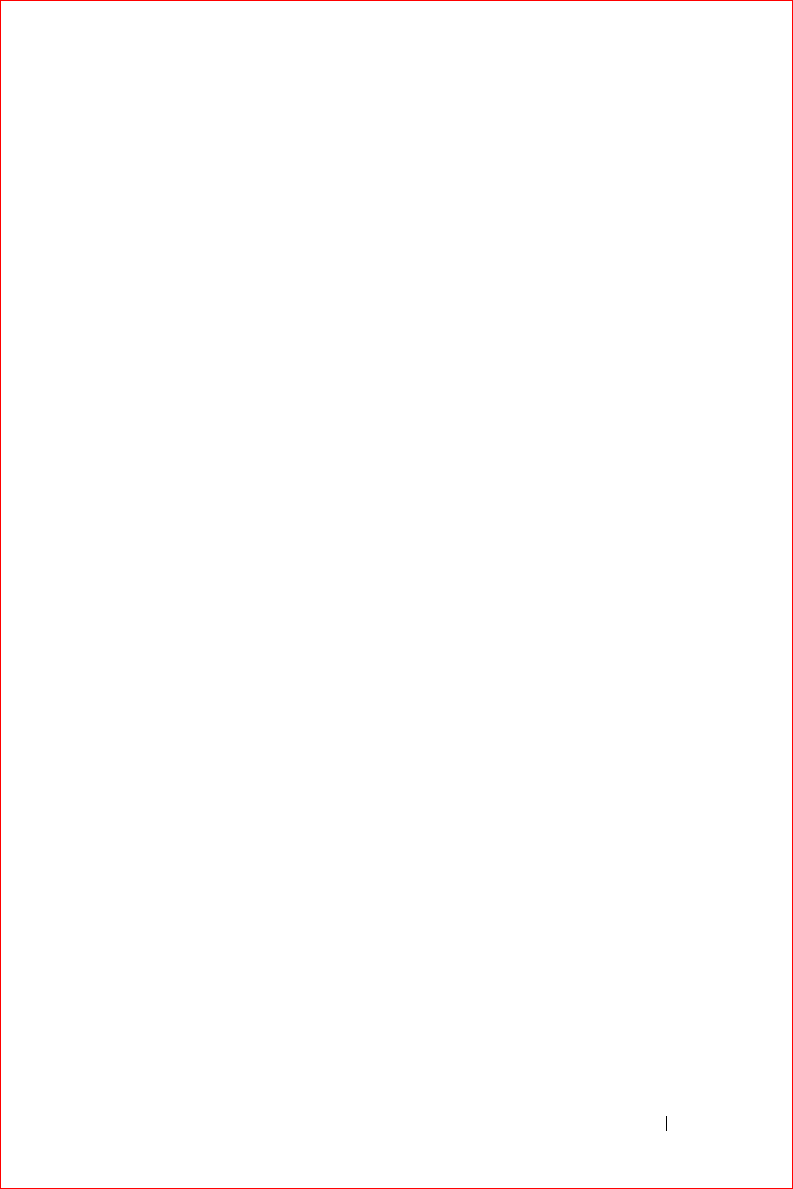
FILE LOCATION: S:\systems\Stargell\ug\A02\C2448wr2.fm
DELL CONFIDENTIAL – PRELIMINARY 12/2/03
FOR PROOF ONLY
www.dell.com | support.dell.com
Limited Warranties and Return Policy 169
NOTE: Before you ship the product(s) to us, make sure to back up the data on the hard
drive(s) and any other storage device(s) in the product(s). Remove any confidential,
proprietary or personal information, removable media, such as floppy disks, CDs, or PC
Cards. We are not responsible for any of your confidential, proprietary or personal
information; lost or corrupted data; or damaged or lost removable media.
During the remaining years following the first year of all limited warranties: We will replace
any defective part with new or refurbished parts, if we agree that it needs to be replaced.
When you contact us, we will require a valid credit card number at the time you request a
replacement part, but we will not charge you for the replacement part as long as you return
the original part to us within 30 days after we ship the replacement part to you. If we do not
receive the original part within 30 days, we will charge to your credit card the then-current
standard price for that part.
We will pay to ship the part to you if you use an address in Canada. Otherwise, we will ship
the part freight collect. We will also include a prepaid shipping container with each
replacement part for your use in returning the replaced part to us.
NOTE: Before you replace parts, make sure to back up the data on the hard drive(s) and any
other storage device(s) in the product(s). We are not responsible for lost or corrupted data.
What if I purchased a service contract?
If your service contract is with Dell, service will be provided to you under the terms of the
service contract. Please refer to that contract for details on how to obtain service. Dell's
service contracts can be found online at www.dell.ca or by calling Customer Care at 1-800-
847-4096. If you purchased through us a service contract with one of our third-party service
providers, please refer to that contract (mailed to you with your packing slip or invoice) for
details on how to obtain service.
How will you fix my product?
We use new and refurbished parts made by various manufacturers in performing warranty
repairs and in building replacement parts and systems. Refurbished parts and systems are
parts or systems that have been returned to Dell, some of which were never used by a
customer. All parts and systems are inspected and tested for quality. Replacement parts and
systems are covered for the remaining period of the limited warranty for the product you
bought. Dell owns all parts removed from repaired products.
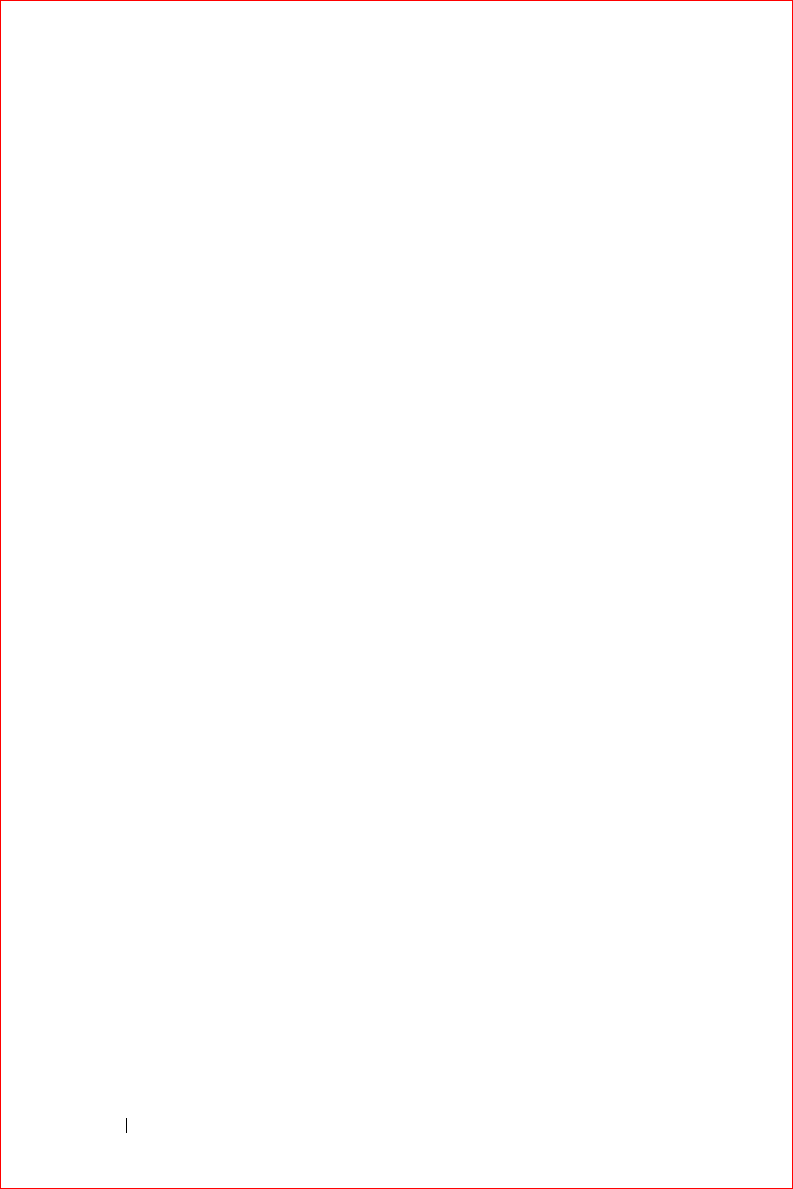
www.dell.com | support.dell.com
FILE LOCATION: S:\systems\Stargell\ug\A02\C2448wr2.fm
170 Limited Warranties and Return Policy
DELL CONFIDENTIAL – PRELIMINARY 12/2/03
FOR PROOF ONLY
May I transfer the limited warranty?
Limited warranties on systems may be transferred if the current owner transfers ownership of
the system and records the transfer with us. The limited warranty on Dell-branded memory
may not be transferred. You may record your transfer by going to Dell’s website:
• For Canada-purchased computers (in-country transfers) and to transfer from one
customer to another, go to
www.dell.ca/ca/en/gen/topics/segtopic_ccare_nav_013_ccare.htm
• For out-of-country transfers (outside of the original country of purchase), go to
www.dell.com/us/en/biz/topics/sbtopic_ccare_nav_016_ccare.htm
If you do not have Internet access, call Dell at 1-800-847-4096 (Home Consumer customers)
or 1-800-326-9463 (Corporate Commercial or Government customers).
"Total Satisfaction" Return Policy (Canada Only)
If you are an end-user customer who bought new products directly from Dell, you may return
them to Dell up to 30 days after you receive them for a refund or credit of the product
purchase price. If you are an end-user customer who bought reconditioned or refurbished
products from Dell, you may return them to Dell within 14 days after the date on the
packing slip or invoice for a refund or credit of the product purchase price. In either case, the
refund or credit will not include any shipping and handling charges shown on your packing
slip or invoice and will be subject to a fifteen percent (15%) restocking fee, unless otherwise
prohibited by law. If you are an organization that bought the products under a written
agreement with Dell, the agreement may contain different terms for the return of products
than specified by this policy.
To return products, you must call Dell Customer Service at 1-800-847-4096 to receive a
Credit Return Authorization Number. To expedite the process of your refund or credit, Dell
expects you to return the products to Dell in their original packaging within 5 days of the
date that Dell issues the Credit Return Authorization Number. You must also prepay
shipping charges and insure the shipment or accept the risk of loss or damage during
shipment. You may return software for a refund or credit only if the sealed package
containing the floppy disk(s) or CD(s) is unopened. Returned products must be in as-new
condition, and all of the manuals, floppy disk(s), CD(s), power cables, and other items
included with a product must be returned with it. For customers who want to return, for
refund or credit only, either application or operating system software that has been installed
by Dell, the whole system must be returned, along with any media and documentation that
may have been included in the original shipment.
The "Total Satisfaction" Return Policy does not apply to Dell | EMC storage products. It also
does not apply to products purchased through Dell's Software and Peripherals division. For
those products, please instead refer to Dell's Software and Peripheral's then-current return
policy (see the following section, "Dell Software and Peripherals (Canada Only)").
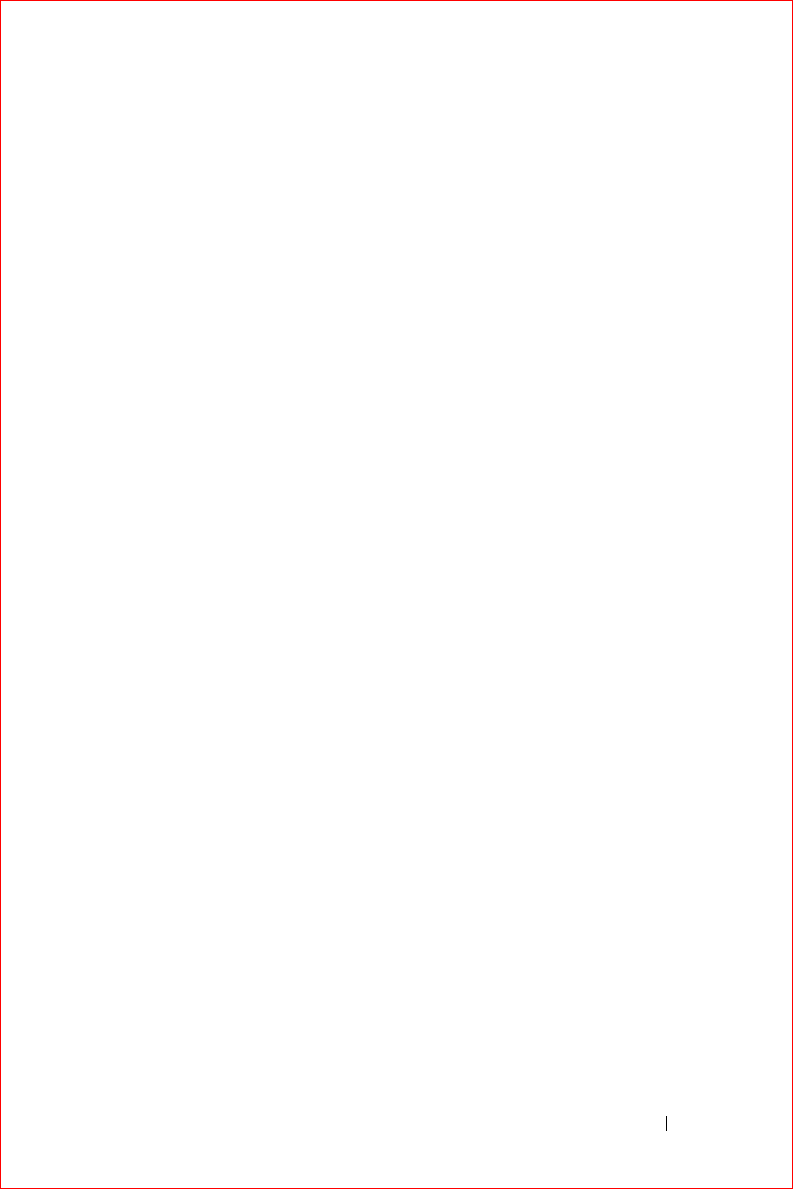
FILE LOCATION: S:\systems\Stargell\ug\A02\C2448wr2.fm
DELL CONFIDENTIAL – PRELIMINARY 12/2/03
FOR PROOF ONLY
www.dell.com | support.dell.com
Limited Warranties and Return Policy 171
Dell Software and Peripherals (Canada Only)
Third-Party Software and Peripherals Products
Similar to other resellers of software and peripherals, Dell does not warrant third-party
products. Third-party software and peripheral products are covered by the warranties
provided by the original manufacturer or publisher only. Third-party manufacturer
warranties vary from product to product. Consult your product documentation for specific
warranty information. More information may also be available from the manufacturer or
publisher.
While Dell offers a wide selection of software and peripheral products, we do not specifically
test or guarantee that all of the products we offer work with any or all of the various models
of Dell computers, nor do we test or guarantee all of the products we sell on the hundreds of
different brands of computers available today. If you have questions about compatibility, we
recommend and encourage you to contact the third-party software and peripheral product
manufacturer or publisher directly.
Dell-Branded Peripheral Products
Dell does provide a limited warranty for new Dell-branded peripheral products (products for
which Dell is listed as the manufacturer) such as monitors, batteries, memory, docking
stations, and projectors. To determine which limited warranty applies to the product you
purchased, see the Dell packing slip or invoice and/or the product documentation that
accompanied your product. Descriptions of Dell's limited warranties are described in
preceding sections.
Return Policy
If you are an end-user customer who bought Dell Software and Peripherals products directly
from a Dell company, you may return Dell Software and Peripherals products that are in as-
new condition to Dell up to 30 days from the date on the packing slip or invoice for a refund
of the product purchase price if already paid. This refund will not include any shipping and
handling charges shown on your packing slip or invoice; you are responsible for those.
To return products, you must call Dell Customer Service at 1-800-387-5759 to receive a
Credit Return Authorization Number. You must ship the Dell Software and Peripherals
products back to Dell in their original manufacturer's packaging (which must be in as-new
condition), prepay shipping charges, and insure the shipment or accept the risk of loss or
damage during shipment.
To qualify for refund or replacement, returned products must be in as-new condition,
software products must be unopened, and all of the manuals, floppy disk(s), CD(s), power
cables, and other items included with a product must be returned with it.
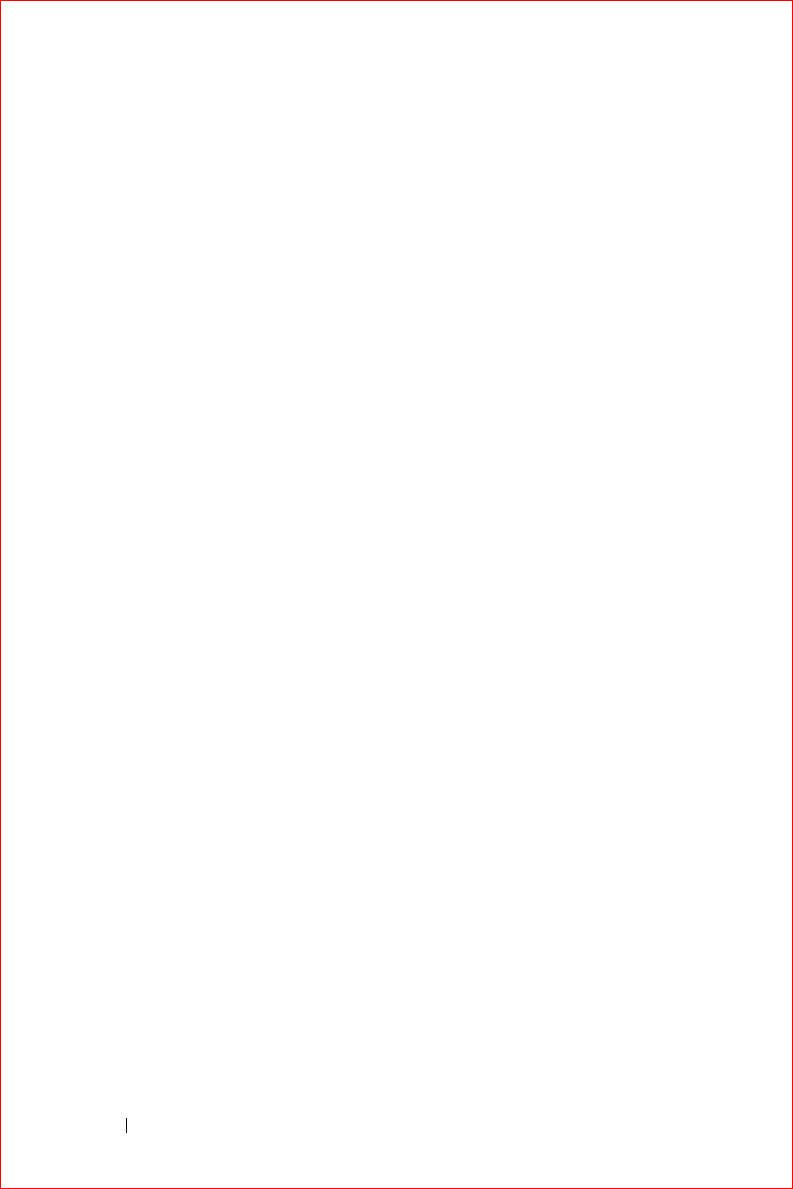
www.dell.com | support.dell.com
FILE LOCATION: S:\systems\Stargell\ug\A02\C2448wr2.fm
172 Limited Warranties and Return Policy
DELL CONFIDENTIAL – PRELIMINARY 12/2/03
FOR PROOF ONLY
1-Year End-User Manufacturer Guarantee (Latin America and
the Caribbean Only)
Guarantee
Dell Inc. ("Dell") warrants to the end user in accordance with the following provisions that
its branded hardware products, purchased by the end user from a Dell company or an
authorized Dell distributor in Latin America or the Caribbean, will be free from defects in
materials, workmanship, and design affecting normal use, for a period of 1 year from the
original purchase date. Products for which proper claims are made will, at Dell’s option, be
repaired or replaced at Dell’s expense. Dell owns all parts removed from repaired products.
Dell uses new and reconditioned parts made by various manufacturers in performing repairs
and building replacement products.
Exclusions
This Guarantee does not apply to defects resulting from: improper or inadequate
installation, use, or maintenance; actions or modifications by unauthorized third parties or
the end user; accidental or willful damage; or normal wear and tear.
Making a Claim
Claims must be made in Latin America or the Caribbean by contacting the Dell point of sale
within the guarantee period. The end user must always supply proof of purchase, indicating
name and address of the seller, date of purchase, model and serial number, name and address
of the customer, and details of symptoms and configuration at the time of malfunction,
including peripherals and software used. Otherwise, Dell may refuse the guarantee claim.
Upon diagnosis of a warranted defect, Dell will make arrangements and pay for ground
freight and insurance to and from Dell’s repair/replacement center. The end user must
ensure that the defective product is available for collection properly packed in original or
equally protective packaging together with the details listed above and the return number
provided to the end user by Dell.
Limitation and Statutory Rights
Dell makes no other warranty, guarantee or like statement other than as explicitly stated
above, and this Guarantee is given in place of all other guarantees whatsoever, to the fullest
extent permitted by law. In the absence of applicable legislation, this Guarantee will be the
end user’s sole and exclusive remedy against Dell or any of its affiliates, and neither Dell nor
any of its affiliates shall be liable for loss of profit or contracts, or any other indirect or
consequential loss arising from negligence, breach of contract, or howsoever.
This Guarantee does not impair or affect mandatory statutory rights of the end user against
and/or any rights resulting from other contracts concluded by the end user with Dell and/or
any other seller.
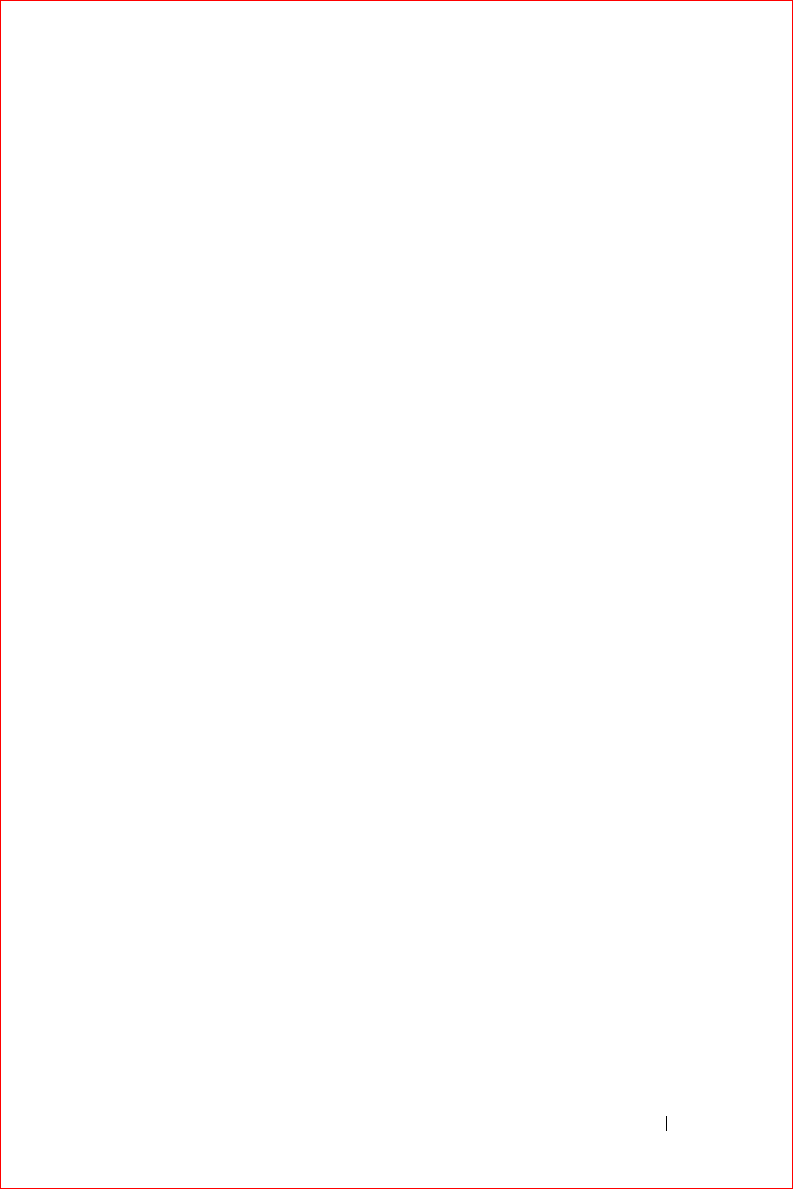
FILE LOCATION: S:\systems\Stargell\ug\A02\C2448wr2.fm
DELL CONFIDENTIAL – PRELIMINARY 12/2/03
FOR PROOF ONLY
www.dell.com | support.dell.com
Limited Warranties and Return Policy 173
Dell World Trade LP
One Dell Way, Round Rock, TX 78682, USA
Dell Computadores do Brasil Ltda (CNPJ No. 72.381.189/0001-10)/
Dell Commercial do Brasil Ltda (CNPJ No. 03 405 822/0001-40)
Avenida Industrial Belgraf, 400
92990-000 - Eldorado do Sul – RS - Brasil
Dell Computer de Chile Ltda
Coyancura 2283, Piso 3- Of.302,
Providencia, Santiago - Chile
Dell Computer de Colombia Corporation
Carrera 7 #115-33 Oficina 603
Bogota, Colombia
Dell Computer de Mexico SA de CV
Paseo de la Reforma 2620 - 11° Piso
Col. Lomas Altas
11950 México, D.F.
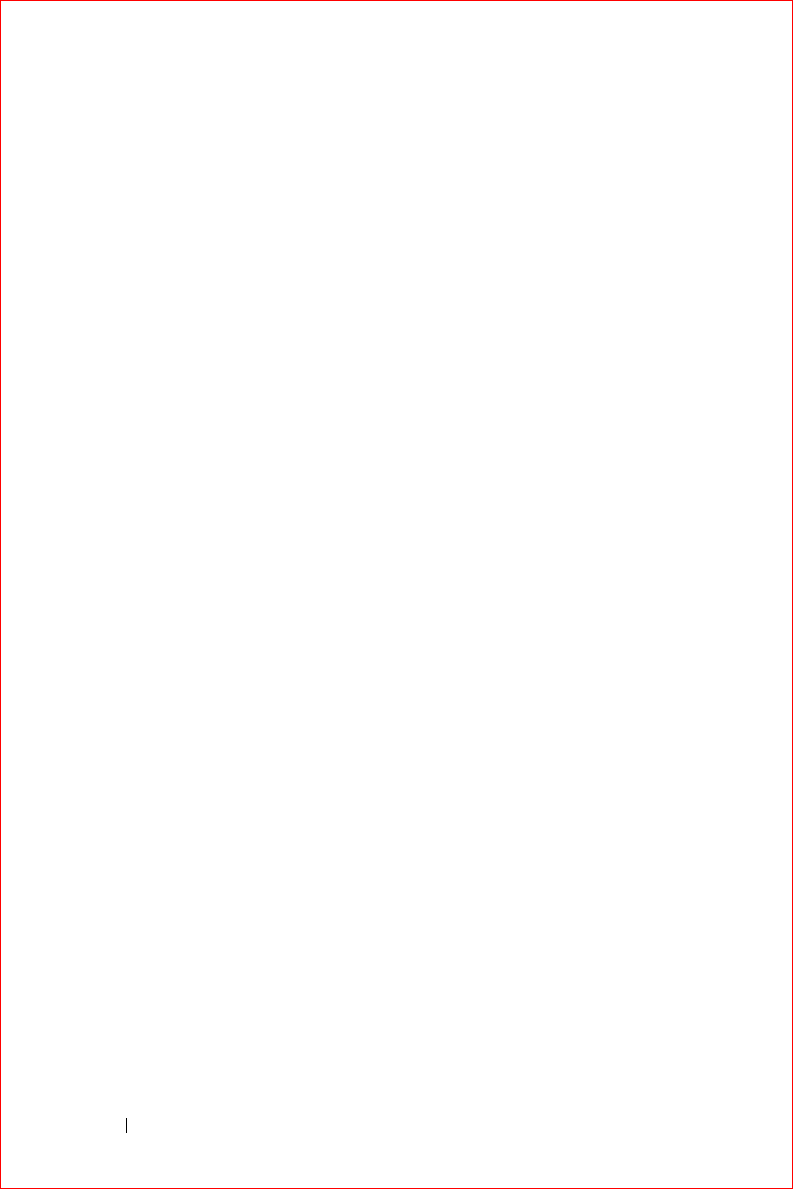
www.dell.com | support.dell.com
FILE LOCATION: S:\systems\Stargell\ug\A02\C2448wr2.fm
174 Limited Warranties and Return Policy
DELL CONFIDENTIAL – PRELIMINARY 12/2/03
FOR PROOF ONLY
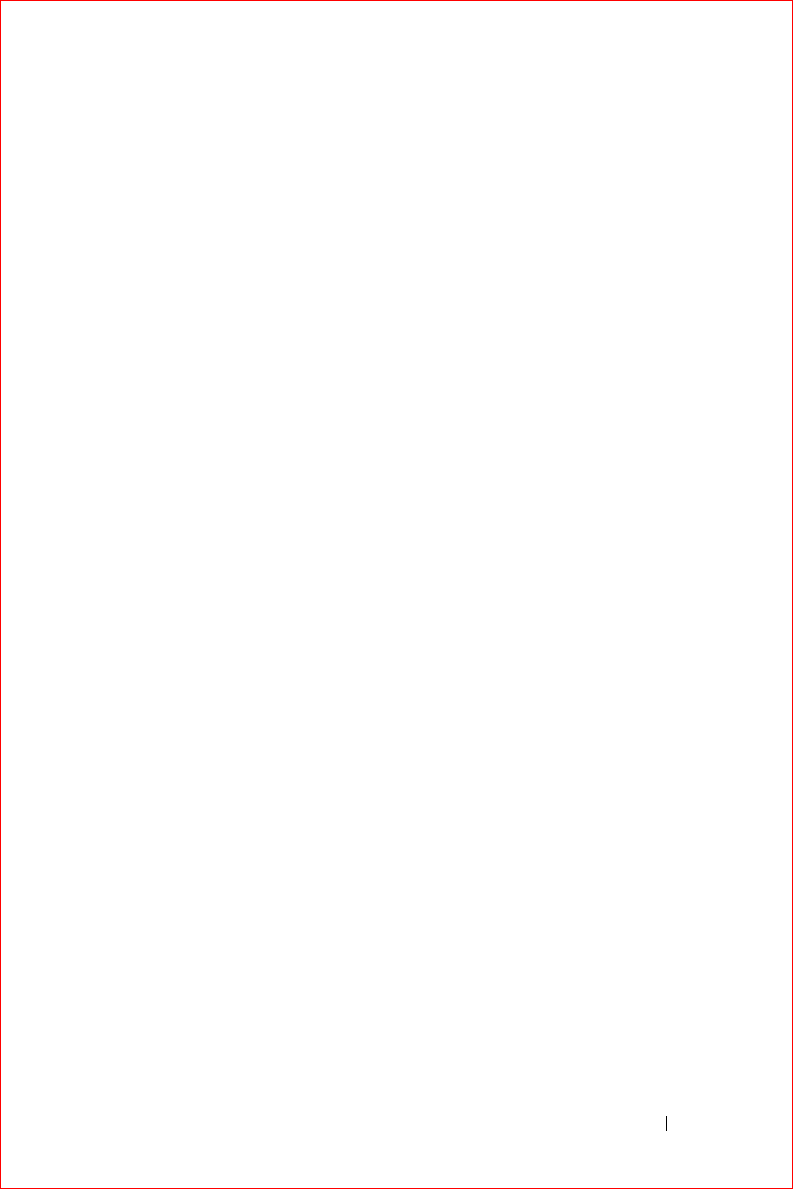
FILE LOCATION: S:\systems\Stargell\ug\A02\C2448gl2.fm
DELL CONFIDENTIAL – PRELIMINARY 12/2/03
FOR PROOF ONLY
www.dell.com | support.dell.com
Glossary 175
Glossary
802.11 (WI-FI)—A wireless technology standard for mid-range networking
devices that allows for enabled devices to automatically recognize each other.
BLUETOOTH™—A wireless technology standard for short-range (10 m [30 ft])
networking devices that allows for enabled devices to automatically recognize each
other.
COMPACTFLASH CARD —A removable card that is used to expand the
capabilities of a device. Common types of CompactFlash cards include memory
and wireless cards.
CRADLE —A device that allows your handheld device to synchronize with a
computer, recharge its battery, and run on AC power.
DHCP — dynamic host configuration protocol — A communication protocol
that allows network administrators to manage and automate the assignment of
Internet Protocol addresses to computers in a network.
IMAP — Internet message access protocol — A standard client/server protocol
that allows you to access your e-mail from a server. Using IMAP, you can store and
browse your e-mail on the server.
INFRARED SENSOR —A port that allows you to transfer data between the
computer and infrared-compatible devices without using a cable connection.
ISP — Internet service provider — A company that allows you to access its host
server to connect directly to the Internet, send and receive e-mail, and access
websites. The ISP typically provides you with a software package, username, and
access phone numbers for a fee.
LAN — local area network — A computer network covering a small area. A LAN
usually is confined to a building or a few nearby buildings. A LAN can be
connected to another LAN over any distance via telephone lines and radio waves
to form a wide area network (WAN).
PIM — personal information manager — A program that stores and organizes
your personal information, such as Calendar, Contacts, Inbox, and Tasks.
POP3 — post office protocol 3 — A standard client/server protocol that allows
you to access your e-mail from a server. Using POP3, you must download your
e-mail to your local system to view and browse your messages.
RAM — random-access memory — The primary temporary storage area for
program instructions and data. Any information stored in RAM is lost when you
perform a reset.
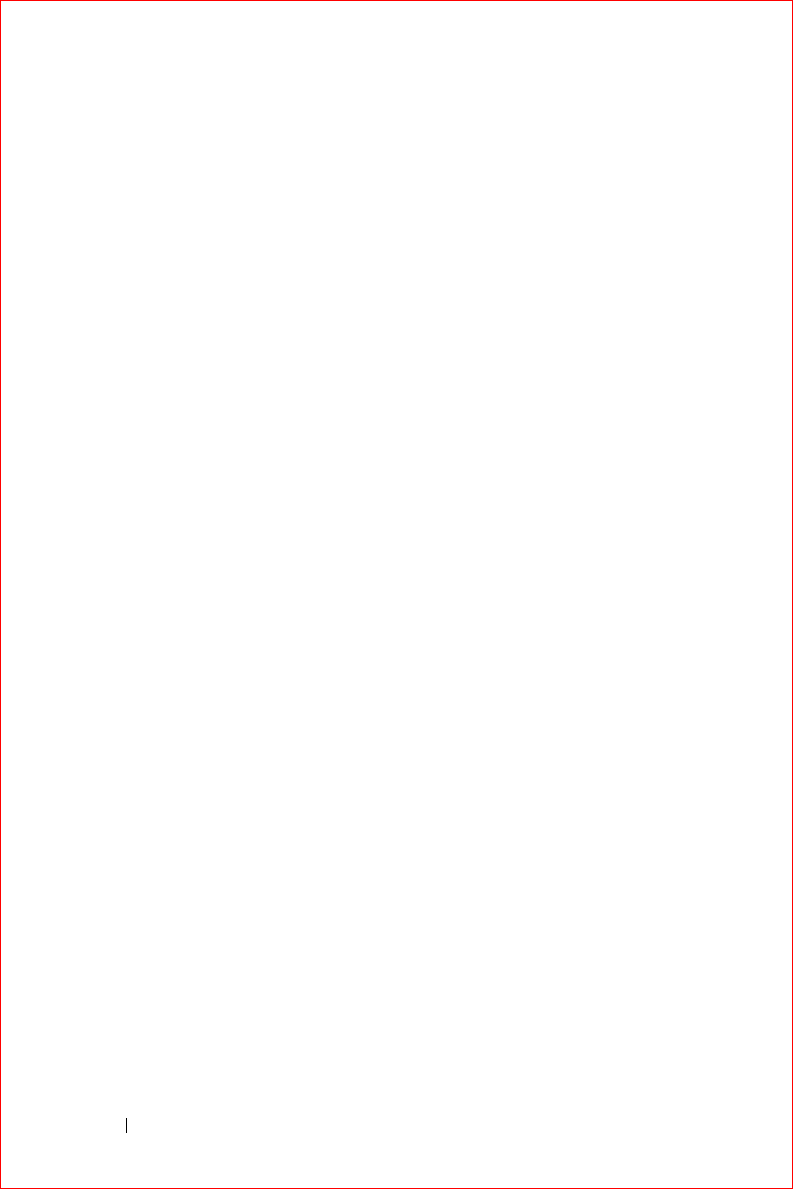
www.dell.com | support.dell.com
FILE LOCATION: S:\systems\Stargell\ug\A02\C2448gl2.fm
176 Glossary
DELL CONFIDENTIAL – PRELIMINARY 12/2/03
FOR PROOF ONLY
RAS — remote access server — A type of server that allows users to access a
network from a remote location.
ROM — read-only memory — Memory that stores data and programs that
cannot be deleted or written to by the device. ROM, unlike RAM, retains its
contents after you perform a reset. Some programs essential to the operation of
your device reside in ROM.
SDRAM — synchronous dynamic random-access memory — A type of DRAM
that is synchronized with the optimal clock speed of the microprocessor.
SECURE DIGITAL CARD —A type of removable memory commonly used in
digital cameras, handheld devices, cell phones, and other devices. Secure Digital
cards are approximately the size of a postage stamp.
SERIAL CONNECTOR —An I/O port often used to connect devices such as a
handheld digital device or digital camera to your computer.
SMS — short message service — A service that is capable of sending short
messages to wireless devices.
SMTP — simple mail transfer protocol — A type of protocol used for sending
and receiving e-mail. SMTP is typically coupled with POP3 or IMAP.
SYNC CABLE —A cable through which you can connect a handheld device to a
computer to transfer or synchronize files.
SYNCHRONIZATION —An automated process that replaces the files in one
location with the most updated files from another location. For example, you can
synchronize the files on your computer with the files on your handheld device.
TCP/IP — transmission control protocol/Internet protocol — The basic
communication language of the Internet. TCP/IP can also be used as a
communication protocol in an intranet or extranet.
USB — universal serial bus — A hardware interface for a low-speed device such
as a USB-compatible keyboard, mouse, joystick, scanner, set of speakers, printer,
broadband devices (DSL and cable modems), imaging devices, or storage devices.
Devices are plugged directly into a 4-pin socket on your computer or into a
multiport hub that plugs into your computer. USB devices can be connected and
disconnected while the computer is turned on, and they can also be daisy-chained
together.
VPN — virtual private network — A set of communication protocols that allows
remote users to securely access a network.
WAP — wireless application protocol — A standardization for the way that
wireless devices access the Internet.
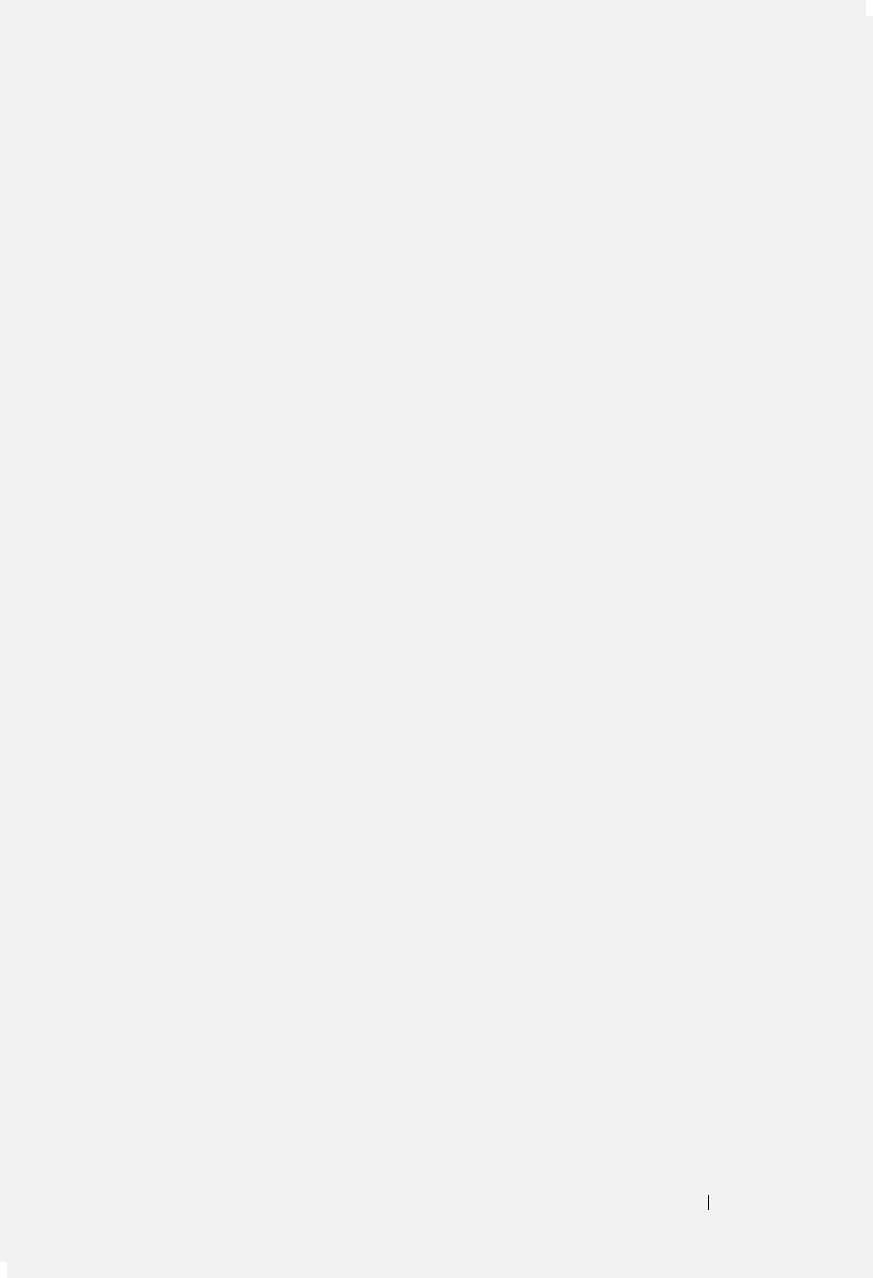
FILE LOCATION: S:\systems\Stargell\ug\A02\C2448bk2IX.fm
DELL CONFIDENTIAL – PRELIMINARY 12/2/03
FOR PROOF ONLY
Index 177
Index
A
ActiveSync
about, 59
installing, 60
appointments
scheduling, 65
audio
Media player, 90
notifications, 78
AvantGo
about, 100
B
battery
charging, 24
main, 23
using and installing, 23
block recognizer, 47
Bluetooth
settings, 57
books
library, 91
Reader, 91
reading ebooks, 92
removing, 95
buttons
about, 34
Calendar, 21
Contacts, 21
Home, 21
Inbox, 21
locations, 20
navigator, 21
power, 21
program buttons, 37
record, 21
reset, 22
scroll dial, 21
C
Calendar
about, 64
appointments, 65
meeting requests, 66
command bar, 39
communicating
with other devices, 103
CompactFlash
slot, 20
computer
connecting to, 25
Contacts
about, 67
creating, 67
finding, 68
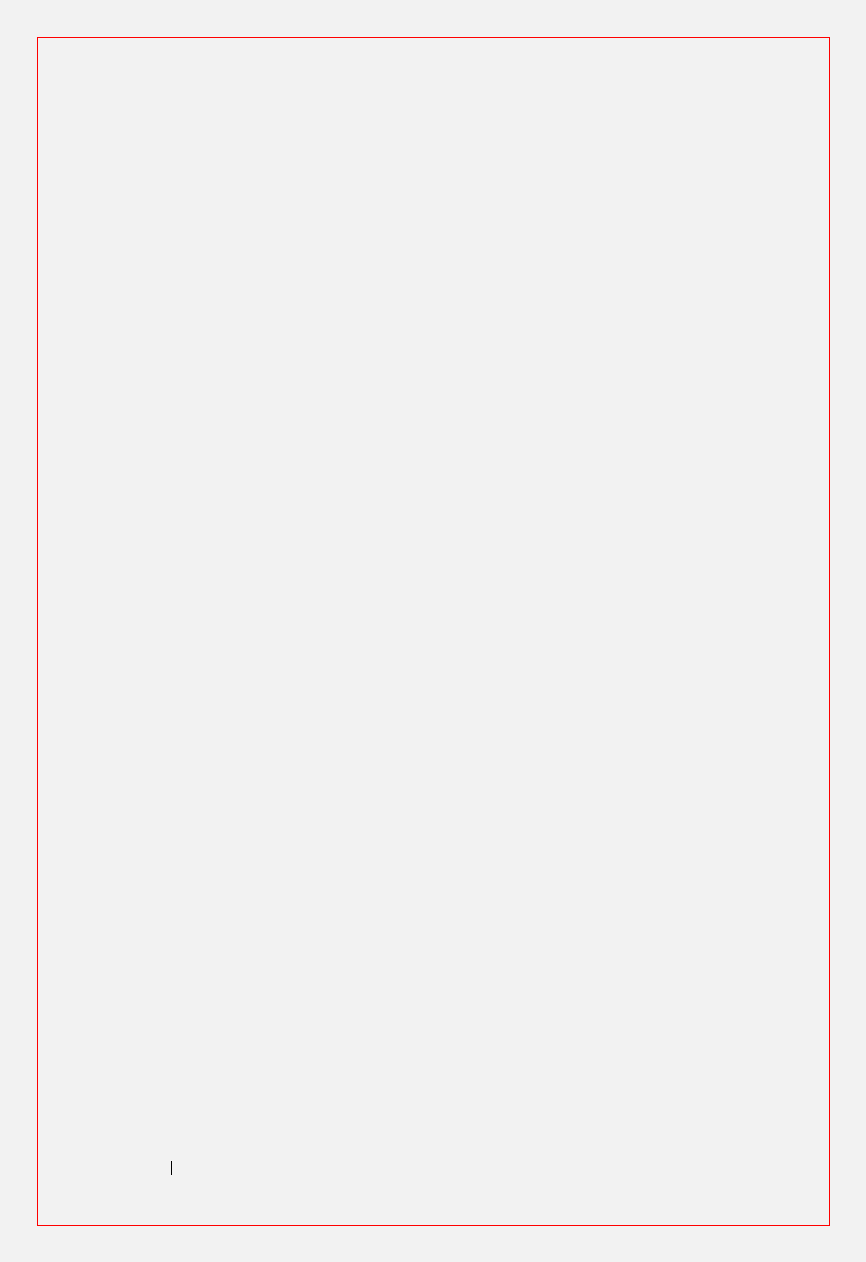
FILE LOCATION: S:\systems\Stargell\ug\A02\C2448bk2IX.fm
DELL CONFIDENTIAL – PRELIMINARY 12/2/03
FOR PROOF ONLY
178 Index
cradle
connecting to a computer, 25
D
data
backing up, 42
disconnecting
dial-up connection, 109
from a cable or cradle, 109
from a network, 109
infrared sensor, 109
drawing
creating, 51
E
editing
written text, 49
e-mail
composing messages, 75
connecting to a server, 72, 109
Inbox, 71
message list, 73
organizing, 77
synchronizing, 72
ethernet connection, 107
Excel
about, 86
tips, 88
expansion slots
locations, 20
F
files
backing up, 42
File Explorer, 82
finding, 82
finding and organizing, 41
synchronizing, 59
finding information, 18
contacting Dell, 133
H
help
ActiveSync Help, 110
contacting Dell, 133
finding, 110
Pocket PC Help, 18
I
icons
program, 38
status, 36
Inbox
about, 71
infrared
using, 104
input panel, 44
Internet
connecting to, 103
Internet Explorer
about, 97
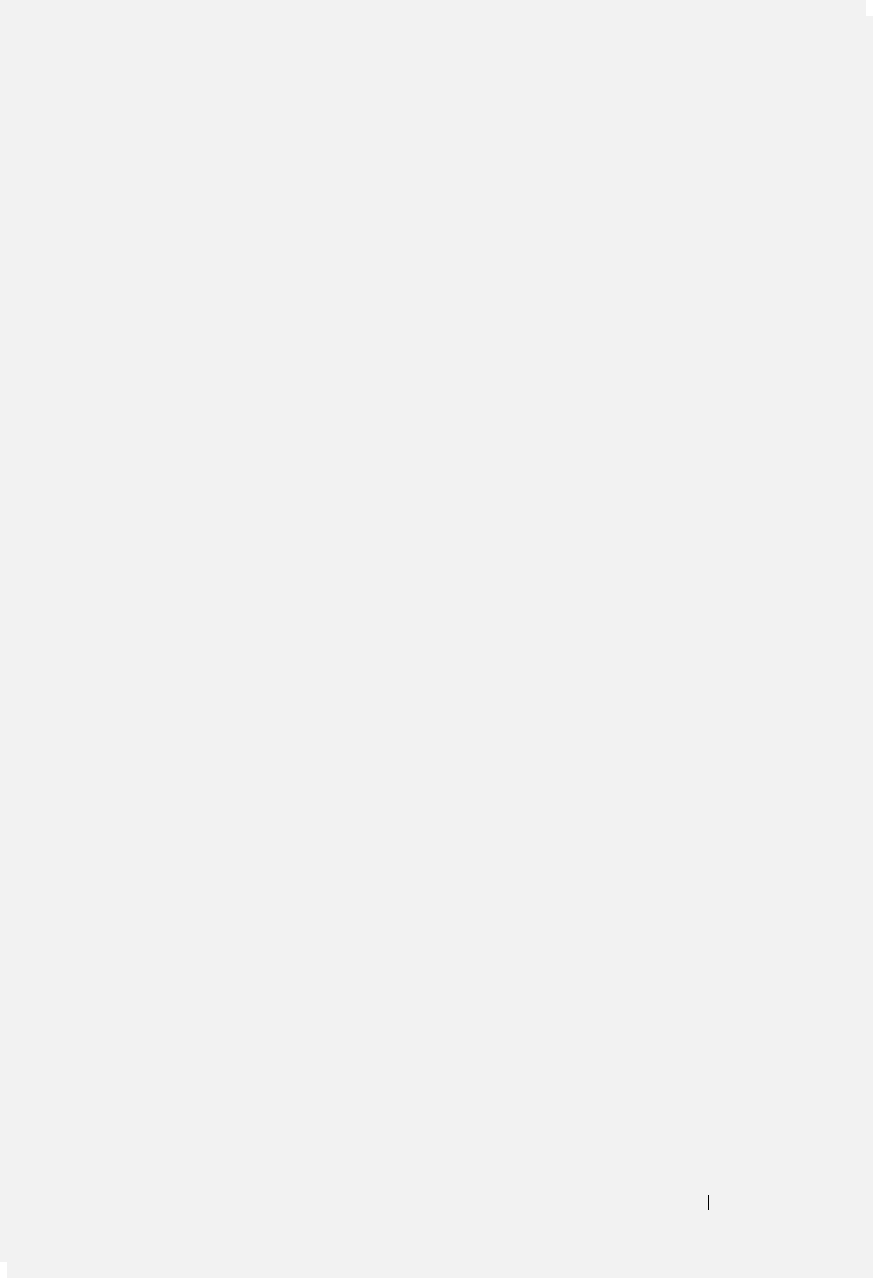
FILE LOCATION: S:\systems\Stargell\ug\A02\C2448bk2IX.fm
DELL CONFIDENTIAL – PRELIMINARY 12/2/03
FOR PROOF ONLY
Index 179
browsing the web, 100
favorite links, 99
mobile favorites, 98-99
K
keyboard
soft, 45
L
letter recognizer, 45
M
Media Player
about, 90
meeting requests
creating, 66
memory
conserving, 99
microphone
recording a message, 53
modem connection, 106
MSN Messenger
about, 89
setting up, 89
working with contacts, 89
My Text
inserting, 53
N
navigation bar, 39
network
connecting to, 103
Notes
creating, 70
notifications
about, 78
P
Pocket Outlook
about, 64
Pocket PC
getting started, 33
pop-up menus, 40
print-style text
converting written text to, 45,
47
programs
accessing, 37
ActiveSync, 59
adding and removing, 79
adding programs using
ActiveSync, 80
AvantGo, 100
Calendar, 64
Contacts, 67
downloading, 81
Inbox, 71
Media Player, 90
MSN Messenger, 89
Notes, 70
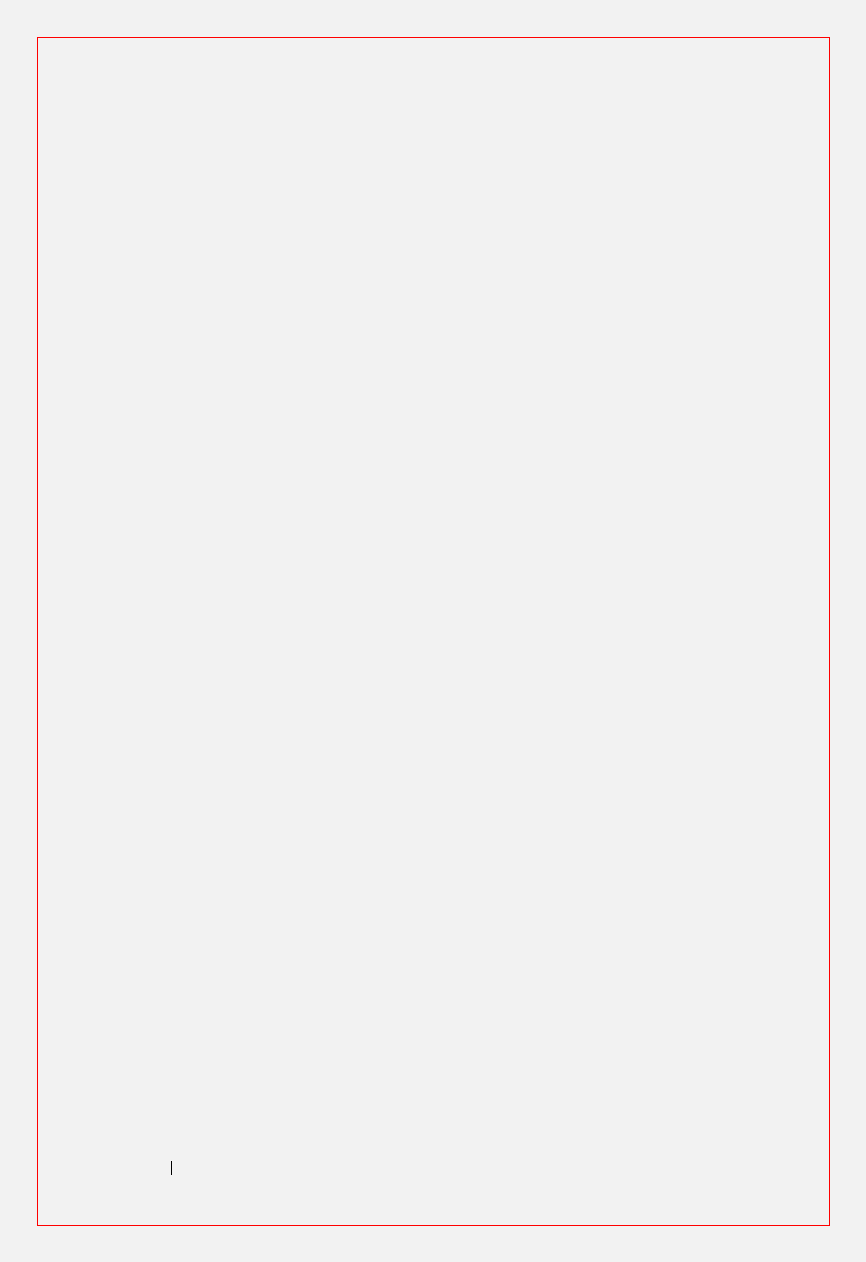
FILE LOCATION: S:\systems\Stargell\ug\A02\C2448bk2IX.fm
DELL CONFIDENTIAL – PRELIMINARY 12/2/03
FOR PROOF ONLY
180 Index
Pocket Excel, 86
Pocket Internet Explorer, 97
Pocket Outlook, 64
Pocket Word, 84
Reader, 91
removing, 82
Start menu, 81
Switcher Bar, 38
Tasks, 68
R
Reader
about, 91
features, 93
recording
voice messages, 53
reminders. See notifications
reset
button, 22
performing, 29
resources
finding, 18
S
safety instructions, 11
scroll dial, 21
Secure Digital card slot
installing cards, 29
location, 20
service tag, 18, 24
settings
adjusting, 55
Connections tab, 57
Personal tab, 56
System tab, 56
software. See programs
specifications, 112
stylus
using, 34
writing methods, 43
Switcher Bar, 38
sync cable
connecting to a computer, 28
synchronizing
with your computer, 25
T
Tasks
about, 68
creating, 68
text
converting written text to
print-style text, 45, 47
editing, 47, 49
input panel, 44
typing, 45
written, 45, 47-48
Today screen, 34
transcriber, 47
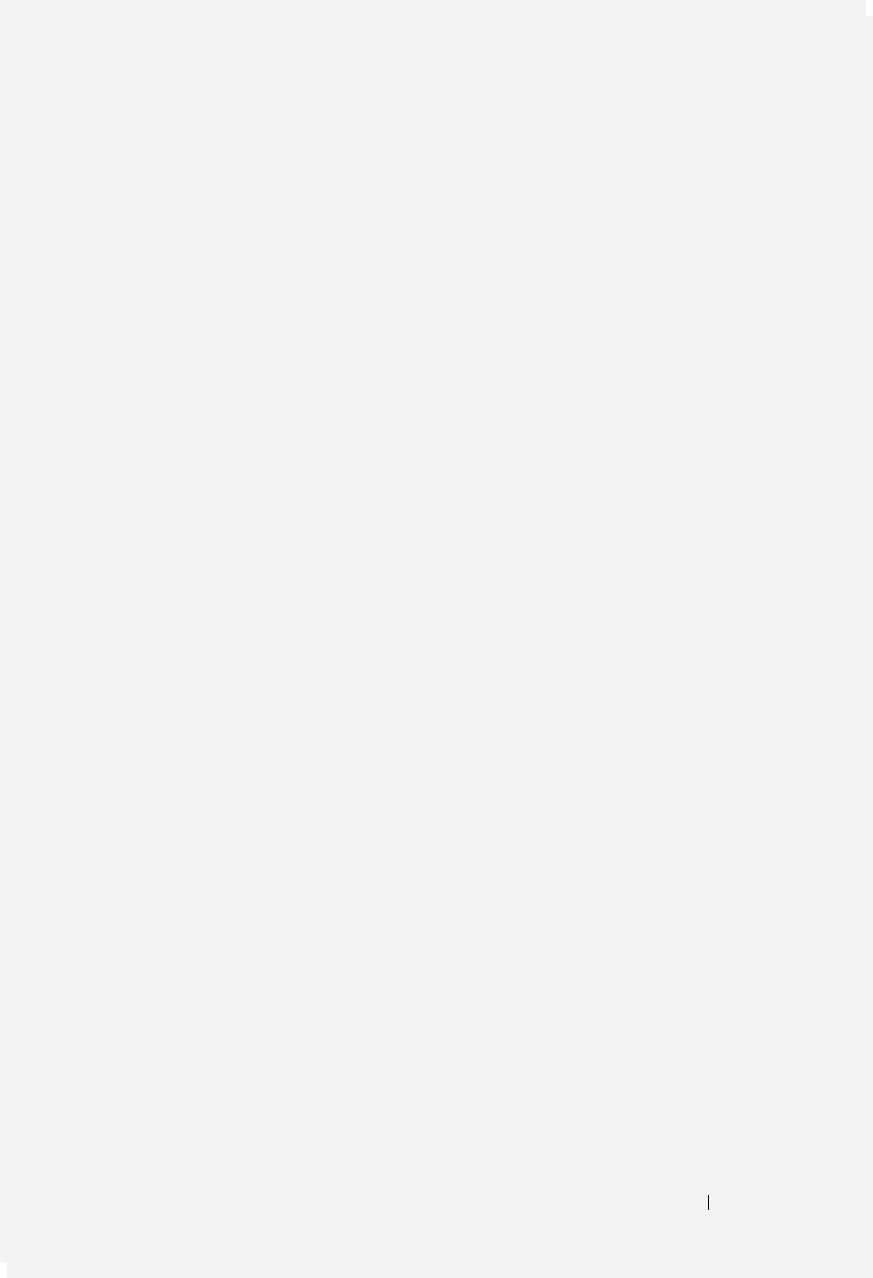
FILE LOCATION: S:\systems\Stargell\ug\A02\C2448bk2IX.fm
DELL CONFIDENTIAL – PRELIMINARY 12/2/03
FOR PROOF ONLY
Index 181
V
video
Media Player, 90
VPN connection, 108
W
warranty, 161
Word
about, 84
writing
block recognizer, 47
converting written text to
print-style text, 45, 47
drawing, 51
editing, 47
letter recognizer, 45
methods, 43
on the screen, 48
transcriber, 47
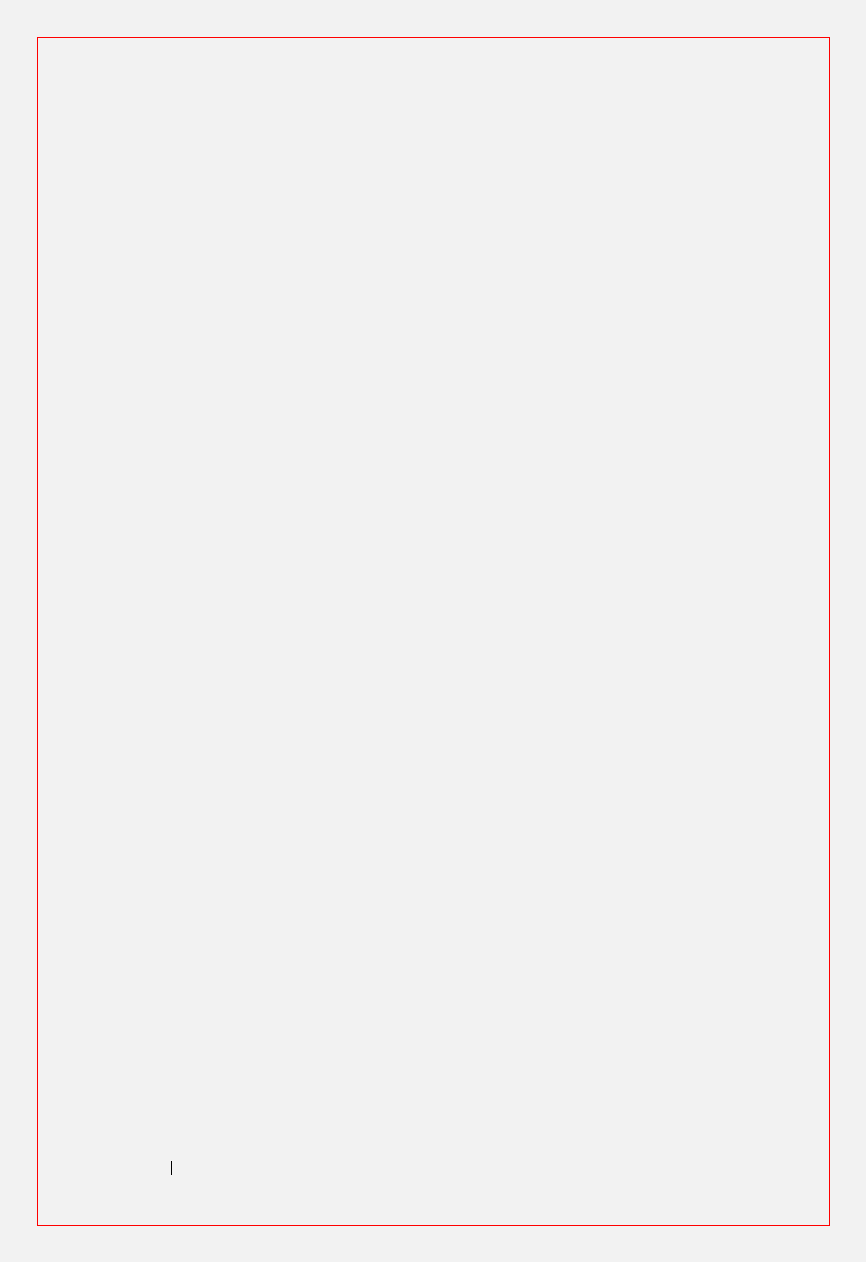
FILE LOCATION: S:\systems\Stargell\ug\A02\C2448bk2IX.fm
DELL CONFIDENTIAL – PRELIMINARY 12/2/03
FOR PROOF ONLY
182 Index