Wistron K080 eReader Tablet User Manual KB55e QS Guide 110830 indd
Wistron Corporation eReader Tablet KB55e QS Guide 110830 indd
Wistron >
User manual
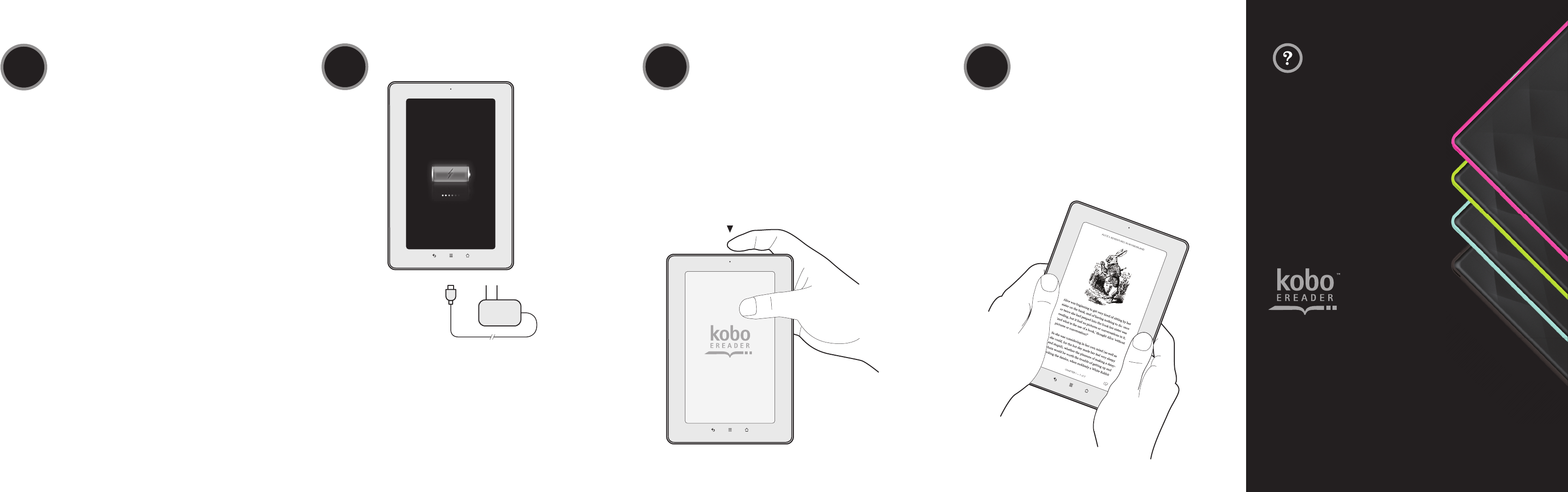
1 2
!3kobo.com/help
• Plug in your Kobo Era using the wall
charger provided. You can continue with
setup while it charges.
• Brancher et charger le lecteur Kobo Era à l’aide
du chargeur mural fourni.
• Enchufa y carga tu Kobo Era usando el cargador
de pared incluido.
• Turn the power on: Briefl y hold down and
then release the on/off button.
• Allumer l’appareil : Tenir l’interrupteur
enfoncé brièvement.
• Encendido: mantén presionado por unos
segundos el botón on/off y luego suéltalo.
• Ensure you are within range of an accessible
wireless (Wi Fi) network. No computer required.
• S’assurer d’être dans la zone d’accès du
réseau sans fi l (Wi-Fi). Pas besoin d’ordinateur.
• Asegúrate de estar en el área de cobertura
de una red inalámbrica (Wi Fi). No se requiere
ordenador.
• Follow the setup instructions on your Kobo Era
to start reading in minutes!
• Suivre les directives d’installation sur le lecteur
Kobo Era et commencer à lire en quelques minutes!
• Sigue las instrucciones de confi guración en tu
Kobo Era y ¡comienza a leer en minutos!
Kobo Inc., 135 Liberty St., Suite 101
Toronto, Ontario Canada M6K 1A7
© 2011 Kobo Inc. All rights reserved.
TMKobo, the Kobo eReader logo, and
“Read On” are trademarks of Kobo Inc.
© 2011 Kobo Inc. Tous droits réservés.
MCKobo, le logo du lecteur électronique
Kobo et « Read On » sont des marques
de commerce de Kobo Inc.
© 2011 Kobo Inc. Todos los derechos
reservados. TMKobo, el logo del eReader
de Kobo, y “Read On” son marcas
registradas de Kobo Inc.
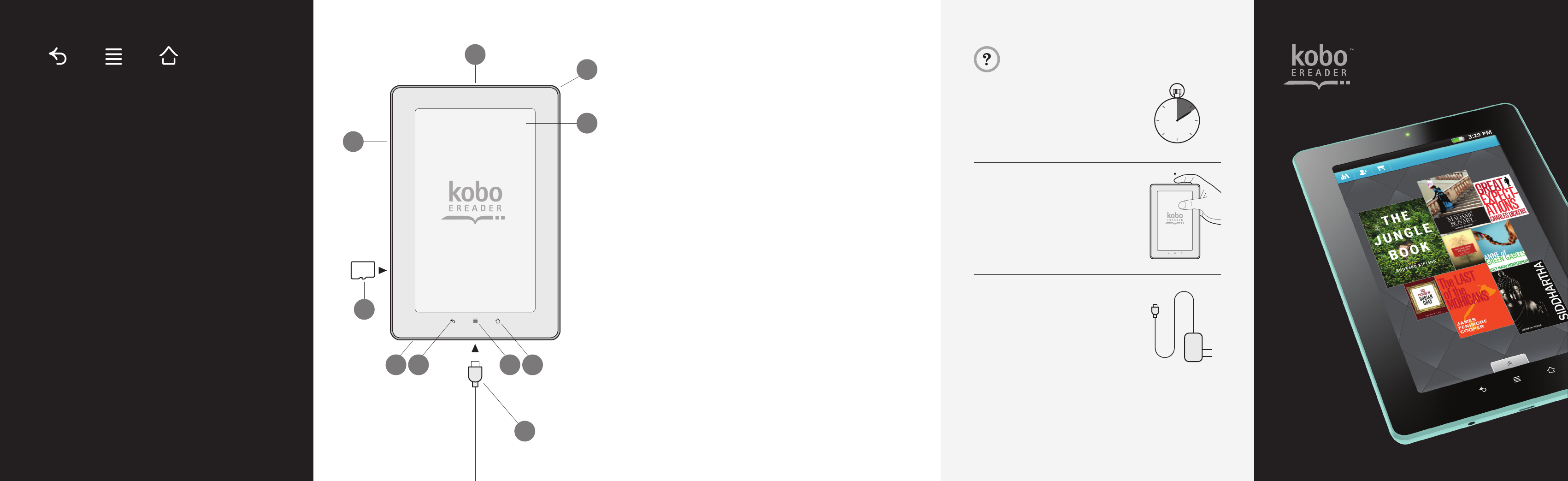
6
6
*
a
f
j
b
d
e
g
h
i
c
• To restart your Kobo Era, press and hold the
power button for 6 seconds.
• Pour redémarrer la tablette, tenir l’interrupteur
enfoncé pendant 6 secondes.
• Para reiniciar tu tableta, mantén presionado
el botón de encendido por 6 segundos.
• Problems during setup? Simply restart your
Kobo Era to launch the setup wizard again.
• Des problèmes pendant l’installation ?
Redémarrer le lecteur Kobo Era pour lancer
à nouveau le guide intelligent.
• ¿Problemas durante la confi guración?
Simplemente reinicia tu Kobo Era para ejecutar
el asistente de confi guración de nuevo.
• eReader won’t charge? Make sure you’re using
the wall charger provided – this is the only way to
reliably charge your device. Your eReader will not
charge properly when connected to a computer
via USB.
• Le lecteur électronique ne se charge pas ?
Il faut utiliser le chargeur mural fourni, c’est le
seul dispositif pouvant charger le lecteur avec
fi abilité. Le lecteur électronique ne sera pas
bien chargé s’il est branché au port USB d’un
ordinateur.
• ¿El eReader no carga? Asegúrate de estar usando
el cargador de pared incluido – es la única forma
confi able de cargar tu aparato. Tu eReader no va a
cargarse adecuadamente cuando se lo conecte a
una computadora vía USB.
Kobo Era
* Micro SD card purchased separately.
a. On/Off button
b. Speaker
c. Touch screen
d. Home button
e. Menu button
f. Charging port
g. Back button
h. Headphone jack
i. Micro SD card slot*
j. Volume
a. Interrupteur
b. Haut-parleur
c. Écran tactile
d. Page d’accueil
e. Menu
f. Port de chargement
g. Retour
h. Prise pour écouteurs
i. Fente pour carte
MicroSD*
j. Volu
Kobo Era
* Carte MicroSD vendue séparément.
Kobo Era
* La tarjeta de memoria Micro SD se compra por separado.
a. Botón On/Off
b. Parlante
c. Pantalla táctil
d. Botón de Inicio
e. Botón Menú
f. Puerto de carga
g. Botón Atrás
h. Conector para
auriculares
i. Ranura para memoria
Micro SD*
j. Volumen
Touch the Kobo Era screen to make a selection.
Use the 3 on-screen buttons to navigate:
a. Return to previous screen.
b. See menu options.
c. Return to the Kobo Home page from
wherever you are.
Toucher l’écran du lecteur Kobo Era pour
faire une sélection. Utiliser les 3 boutons à
l’écran pour naviguer :
a. Retour à l’écran précédent.
b. Voir les options du menu.
c. Passer au mode lecture (vous pouvez
confi gurer ce bouton pour qu’il vous
amène à la page d’accueil).
Toca la pantalla de tu Kobo Era para hacer
una selección. Usa los 3 botones en la pantalla
para navegar:
a. Regresar a la pantalla anterior.
b. Ver las opciones del menú.
c. Cambiar al modo lectura (puedes
confi gurar este botón para cambiar
esta confi guración a Inicio).
Welcome!
Bienvenue!
¡Bienvenido(a)!
Kobo Era
c.b.a.

Connecting to Wi-Fi networks
Connecting to Wi-Fi networks on your Kobo eReader
Wi-Fi is a wireless networking technology that can provide Internet access at distances of up to
100 meters, depending on the Wi-Fi router and your surroundings.
To use Wi-Fi on your Kobo eReader, you access a wireless access point, or “hotspot.” Some
hotspots are open and you can simply connect to them. Others are hidden or implement other
security features, so you must configure your Kobo eReader so it can connect to them.
There are numerous systems for securing Wi-Fi connections, including some that rely on secure
certificates or other schemes to ensure that only authorized users can connect.
Turn off Wi-Fi when you’re not using it, to extend the life of your battery between charges.
The Status bar displays icons that indicate Wi-Fi status.
Network status icons turn green if you have a Google Account added to your Kobo eReader and
the Kobo eReader is connected to Google services, for syncing your Gmail, Calendar events,
contacts, for backing up your settings, and so on. If you don’t have a Google Account or if, for
example, you’re connected to a Wi-Fi network that is not connected to the Internet, the network
icons are white.
Connected to a Wi-Fi network (waves indicate connection
strength)
Notification that an open Wi-Fi network is in range
When you connect to a Wi-Fi network, the Kobo eReader obtains a network address and other
information it needs from the network, using the DHCP protocol. To configure the Kobo eReader
with a fixed IP address and other advanced settings, press Menu and touch Advanced.
See Advanced Wi-Fi settings screen.
Turn Wi-Fi on and connect to a Wi-Fi network
If you’re adding a Wi-Fi network when first setting up your Kobo eReader, Wi-Fi is turned on
automatically, so you can skip to step 4.
1Press Home , press Menu , and touch Settings.
2 Touch Wireless & networks > Wi-Fi settings.
3 Check Wi-Fi to turn it on.
The Kobo eReader scans for available Wi-Fi networks and displays the names of those it finds.
Secured networks are indicated with a Lock icon.
If the Kobo eReader finds a network that you connected to previously, it connects to it.
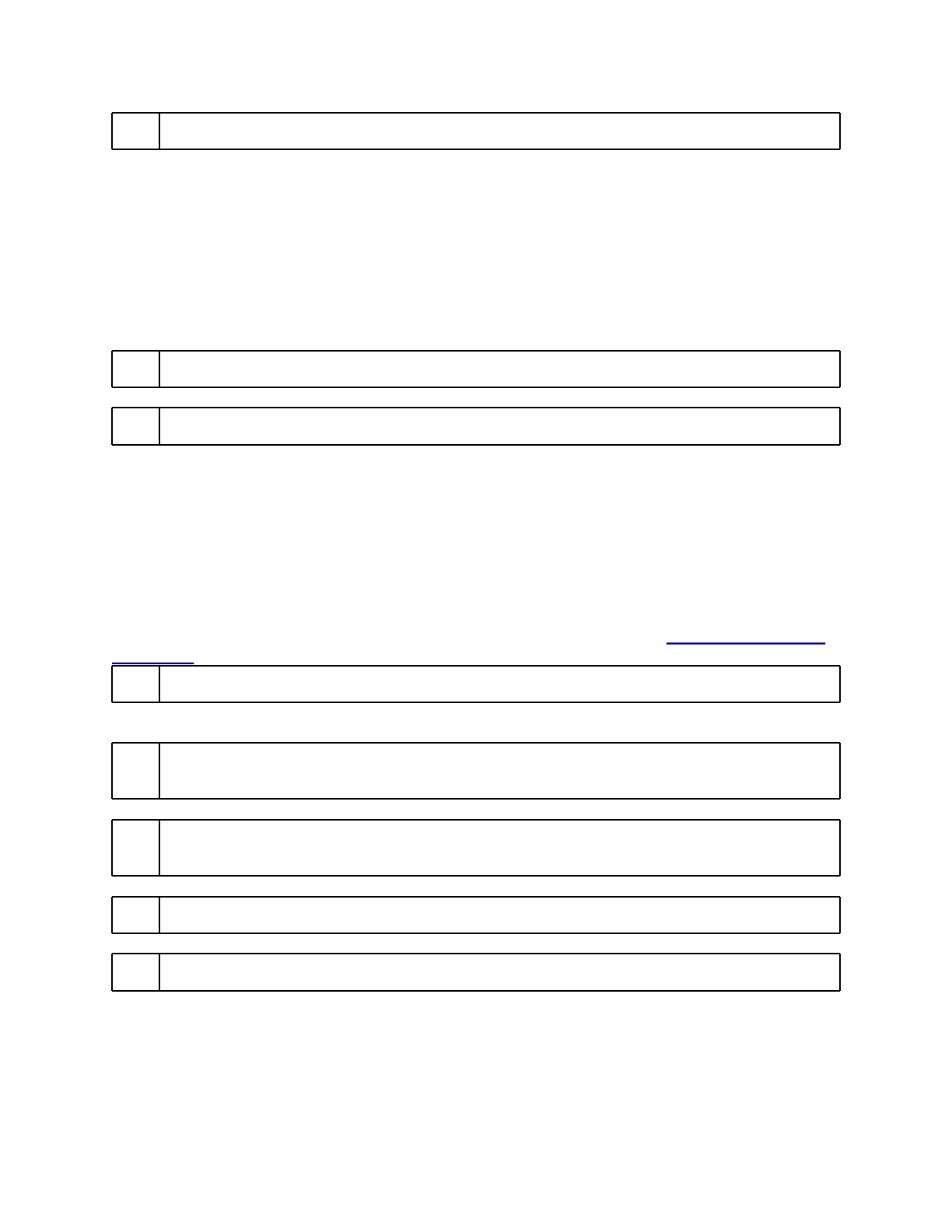
4 Touch a network to connect to it.
If the network is open, you are prompted to confirm that you want to connect to that network by
touching Connect.
If the network is secured, you’re prompted to enter a password or other credentials. (Ask your
network administrator for details.)
When you’re connected to a network, you can touch its name in the Wi-Fi settings screen for
details about the speed, security, address, and related settings.
Receive notifications when open networks are in range
By default, when Wi-Fi is on, you receive notifications in the Status bar when your Kobo
eReader detects an open Wi-Fi network.
1 Turn on Wi-Fi, if it’s not already on.
2 In the Wi-Fi settings screen, check Network notification.
You can uncheck this option to stop receiving notifications.
Add a Wi-Fi network
You can add a Wi-Fi network so the Kobo eReader will remember it, along with any security
credentials, and connect to it automatically when it is in range. You must also add a Wi-Fi
network to connect to it, if the network does not broadcast its name (SSID), or to add a Wi-Fi
network when you are out of range of it.
To join a secured network, you need to contact the network’s administrator to learn what
security scheme is deployed on it and to obtain the password or other required security
credentials. For more information about installing secure certificates, see Working with secure
certificates.
1 Turn on Wi-Fi, if it’s not already on.
If you’re adding a Wi-Fi network when first setting up your Kobo eReader, Wi-Fi is turned on
automatically.
2 In the Wi-Fi settings screen, touch Add Wi-Fi network (at the bottom of the list of
discovered networks).
3 Enter the SSID (name) of the network. If the network is secured, touch the Security
menu and then touch the type of security deployed on the network.
4 Enter any required security credentials.
5 Touch Save.
The Kobo eReader connects to the wireless network. Any credentials that you entered are
saved, so you are connected automatically the next time you come within range of this network.
Forget a Wi-Fi network
You can make the Kobo eReader forget about the details of a Wi-Fi network that you added—
for example, if you don’t want the Kobo eReader to connect to it automatically or if it is a
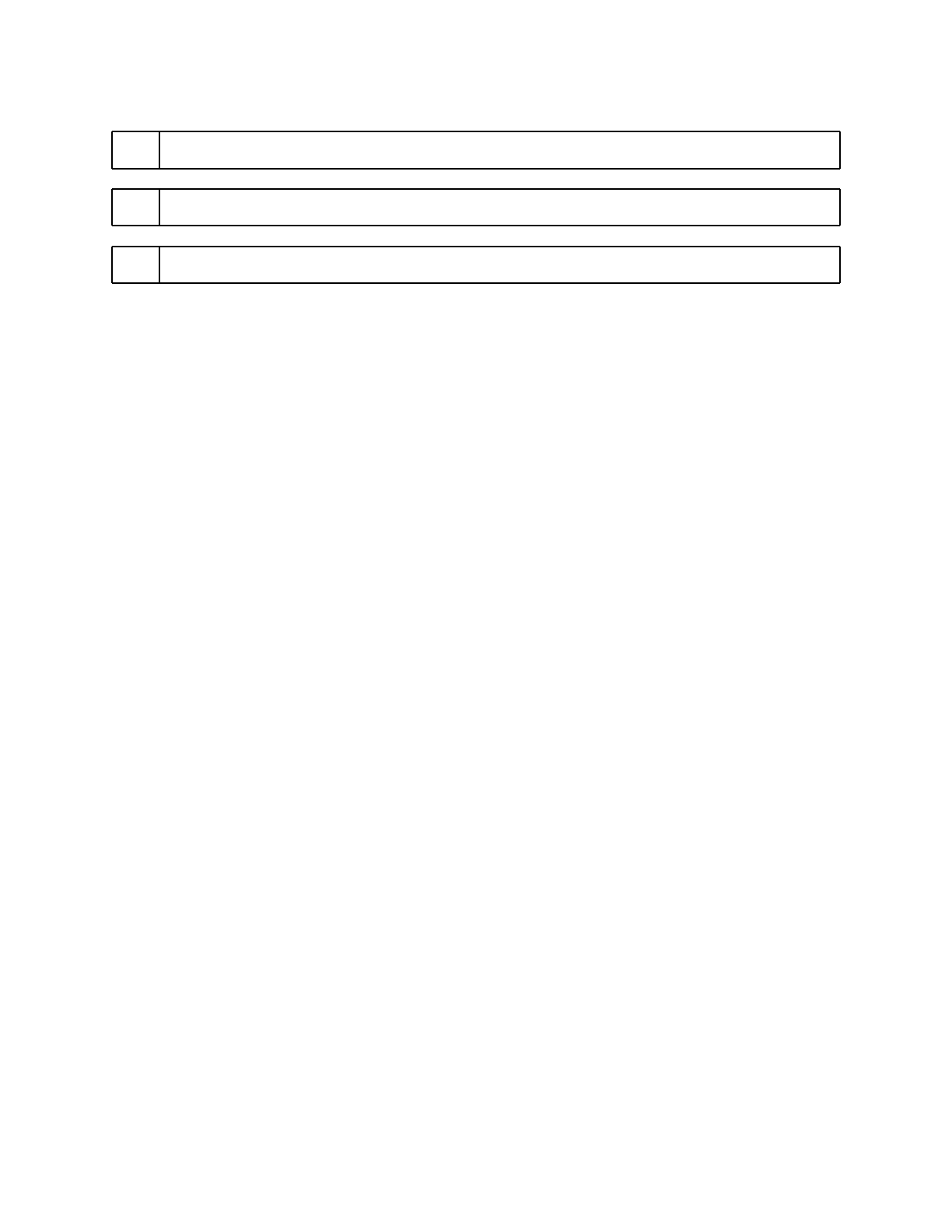
network that you no longer use.
1 Turn on Wi-Fi, if it’s not already on.
2 In the Wi-Fi settings screen, touch & hold the name of the network.
3 Touch Forget network in the dialog that opens
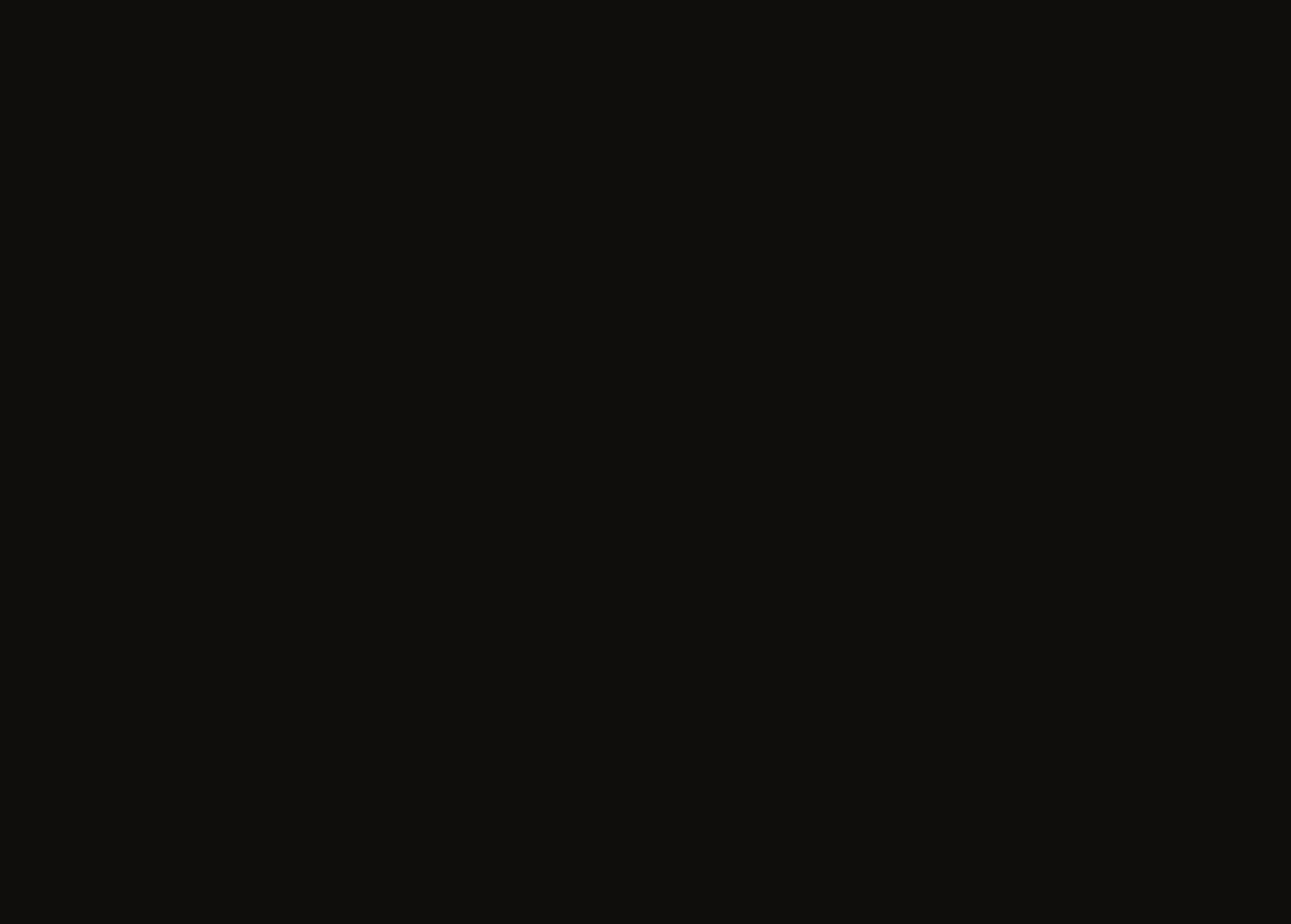
Federal Communication Commission interference state-ment :
This equipment has been tested and found to comply with the limits for a Class B digital device, pursuant to part 15 of the FCC rules. These limits
are designed to provide reasonable protection against harmful interference in a residential installation. This equipment generates, uses and can
radiate radio frequency energy and, if not installed and used in accordance with the instructions, may cause harmful interference to radio
communications. However, there is no guarantee that interference will not occur in a particular installation. If this equipment does cause harmful
interference to radio or television reception, which can be determined by turning the equipment off and on, the user is encouraged to try to correct
the interference by one or more of the following measures: -Reorient or relocate the receiving antenna. -Increase the separation between the
equipment and receiver. -Connect the equipment into an outlet on a circuit different from that to which the receiver is connected. -Consult the dealer
or an experienced radio/TV technician for help.
FCC Caution
This device complies with Part 15 of the FCC Rules. Operation is subject to the following two conditions:
(1) this device may not cause harmful interference and
(2) this device must accept any interference received, including interference that may cause undesired operation
RF exposure warning: The equipment complies with RF exposure limits set forth for an uncontrolled
environment. The antenna(s) used for this transmitter must not be co-located or operating in conjunction
with any other antenna or transmitter.
You are cautioned that changes or modifications not expressly approved by the party responsible for compliance could void your authority to
operate the equipment.
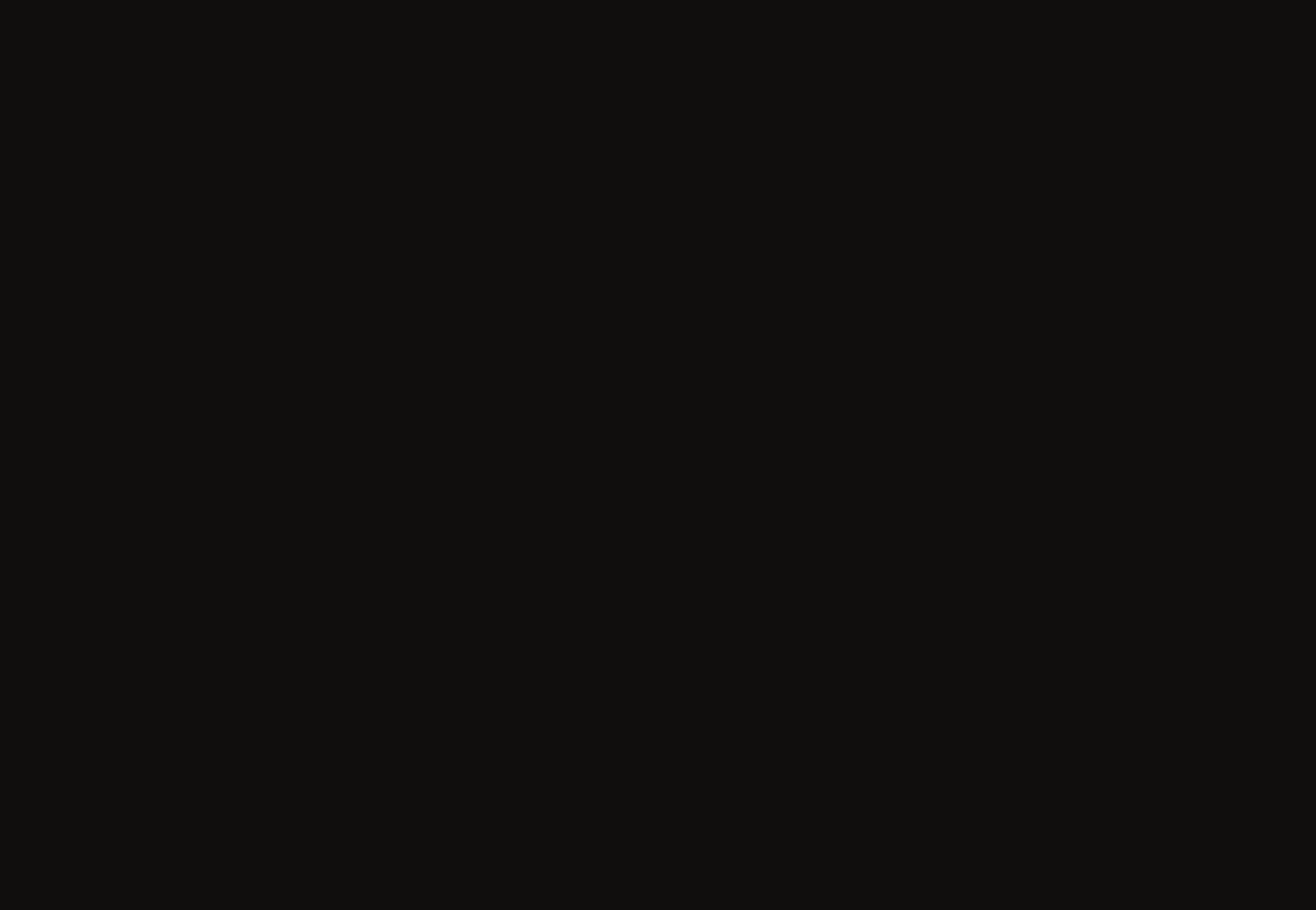
Fe Industry Canada - Class B This digital apparatus does not exceed the Class B limits for radio noise
emissions from digital apparatus as set out in the interference-causing equipment standard
entitled “Digital Apparatus,” ICES-003 of Industry Canada.
Cet appareil numérique respecte les limites de bruits radioélectriques applicables aux appareils numériques
de Classe B prescrites dans la norme sur le matérial brouilleur: “Appareils Numériques,” NMB-003 édictée
p
ar l’Industrie. (1) cet appareil ne peut pas provoquer d'interférences et
(2) cet appareil doit accepter toute interférence, y compris les interférences qui peuvent causer un mauvais
fonctionnement de l'appareil. "
Under Industry Canada regulations, this radio transmitter may only operate using an antenna of a type and maximum (or lesser) gain approved for
the transmitter by Industry Canada. To reduce potential radio
interference to other users, the antenna type and its gain should be so chosen that the equivalent isotropically radiated power (e.i.r.p.) is not more
than that necessary for successful communication.
Sous la réglementation d'Industrie Canada, ce transmetteur radio ne peut fonctionner en utilisant une antenne
d'un type et un maximum (ou moins) gain approuvées pour l'émetteur par Industrie Canada. Pour réduire le
risque d'interférence aux autres utilisateurs, le type d'antenne et son gain doivent être choisis de manière que la puissance isotrope rayonnée
équivalente (PIRE) ne dépasse pas ce qui est nécessaire pour une communication réussie.
L'equipement est conforme aux limites d'exposition aux RF etablies pour un environnement non controle. L'antenne (s) utilisee pour ce transmetteur
ne doit pas etre co-localises ou fonctionnant en conjonction avec une autre antenne ou transmetteur.
RF exposure warning: The equipment complies with RF exposure limits set forth for an uncontrolled
environment. The antenna(s) used for this transmitter must not be co-located or operating in conjunction
with any other antenna or transmitter.
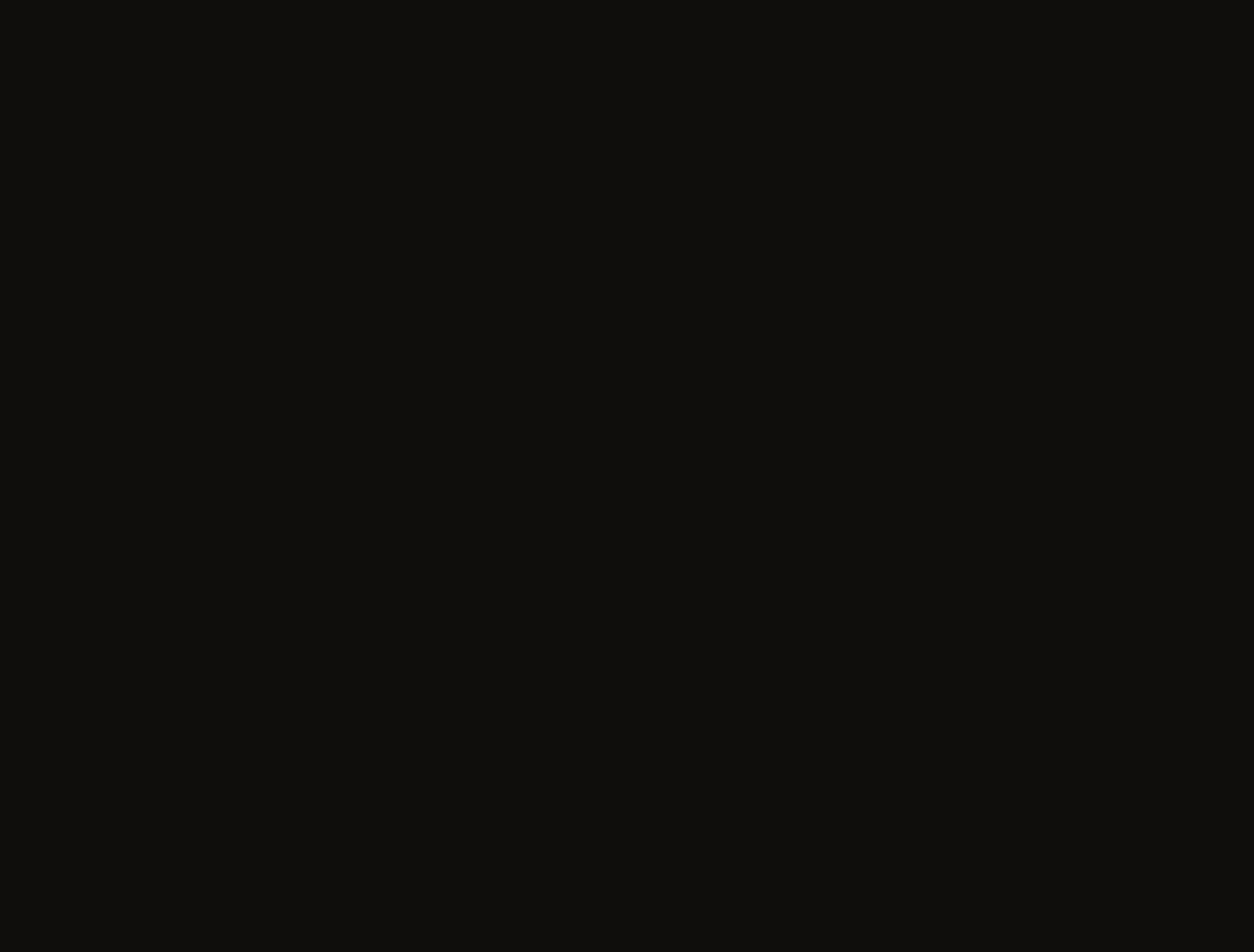
This device complies with Industry Canada licence-exempt RSS standard(s). Operation is subject to the following two conditions: (1) this device
may not cause interference, and (2) this device must accept any interference, including interference that may cause undesired operation of the
device.
Cet appareil est conforme avec Industrie Canada exempts de licence standard RSS (s). Le fonctionnement est soumis aux deux conditions suivantes:
(1) cet appareil ne peut pas provoquer d'interférences et (2) cet appareil doit accepter toute interférence, y compris les interférences qui peuvent
causer un mauvais fonctionnement de l' appareil
Le présent appareil est conforme aux CNR d'Industrie Canada applicables aux appareils radio e
x
empts de licence. L'exploitation est autorisée aux deux condition
s
suivantes : (1) l'appareil ne doit pas produire de brouillage, et (2) l'utilisateur de l'appareil doit accepter tout brouillage radioélectrique subi, même si le brouillage
est susceptible d'en compromettre le fonctionnement.