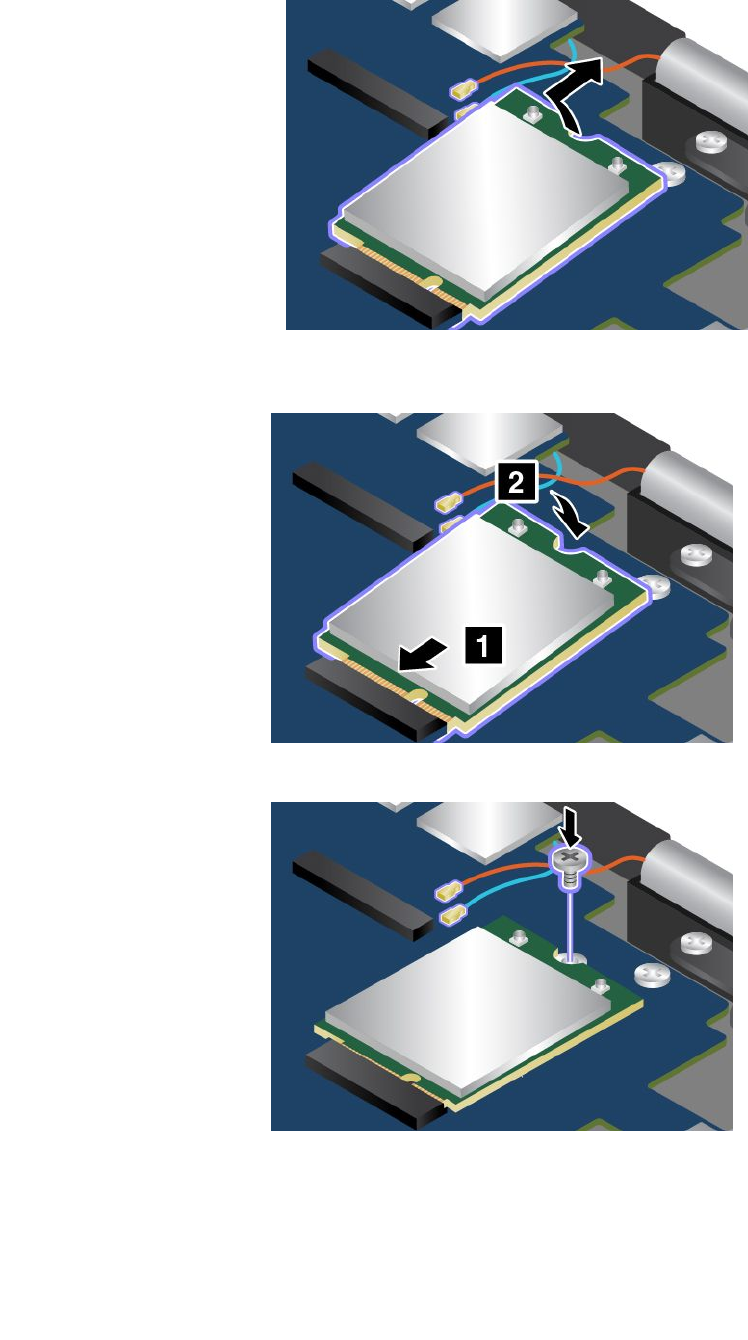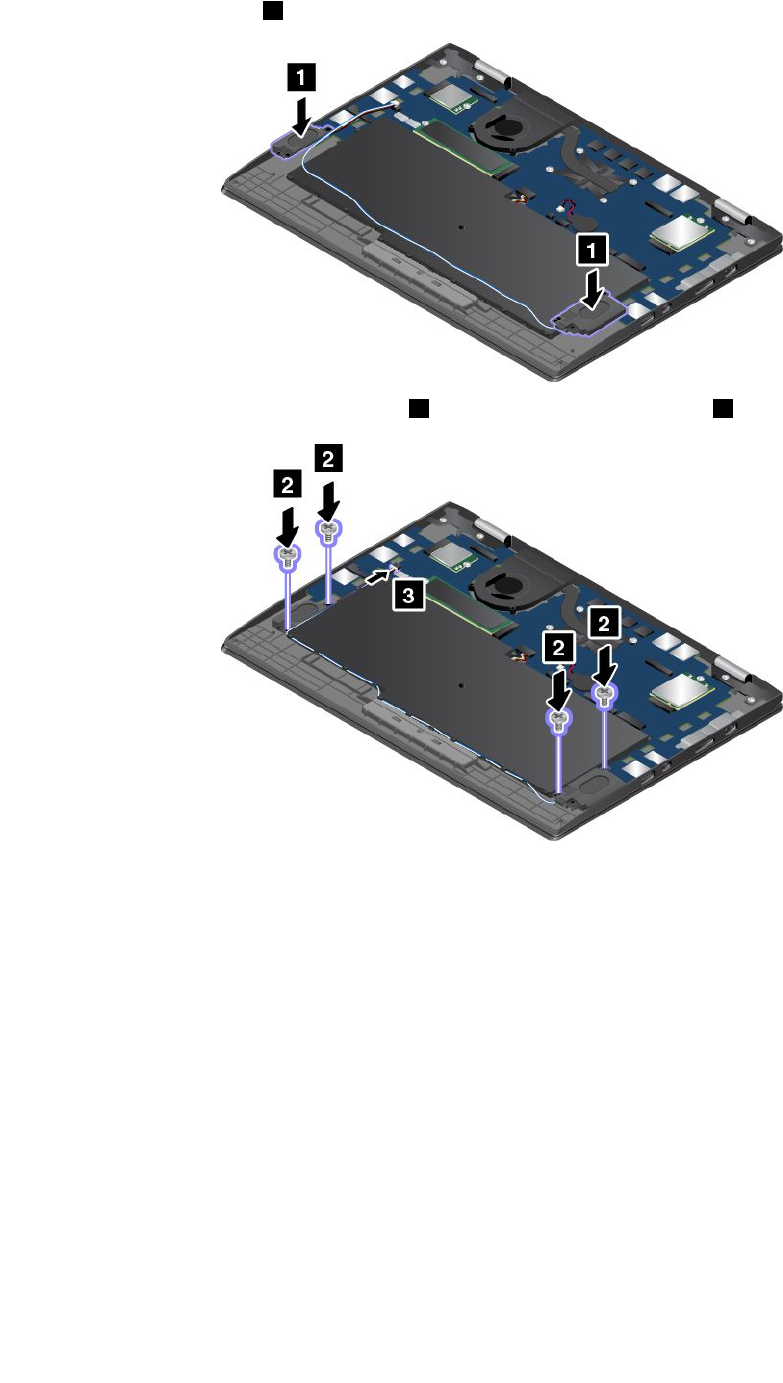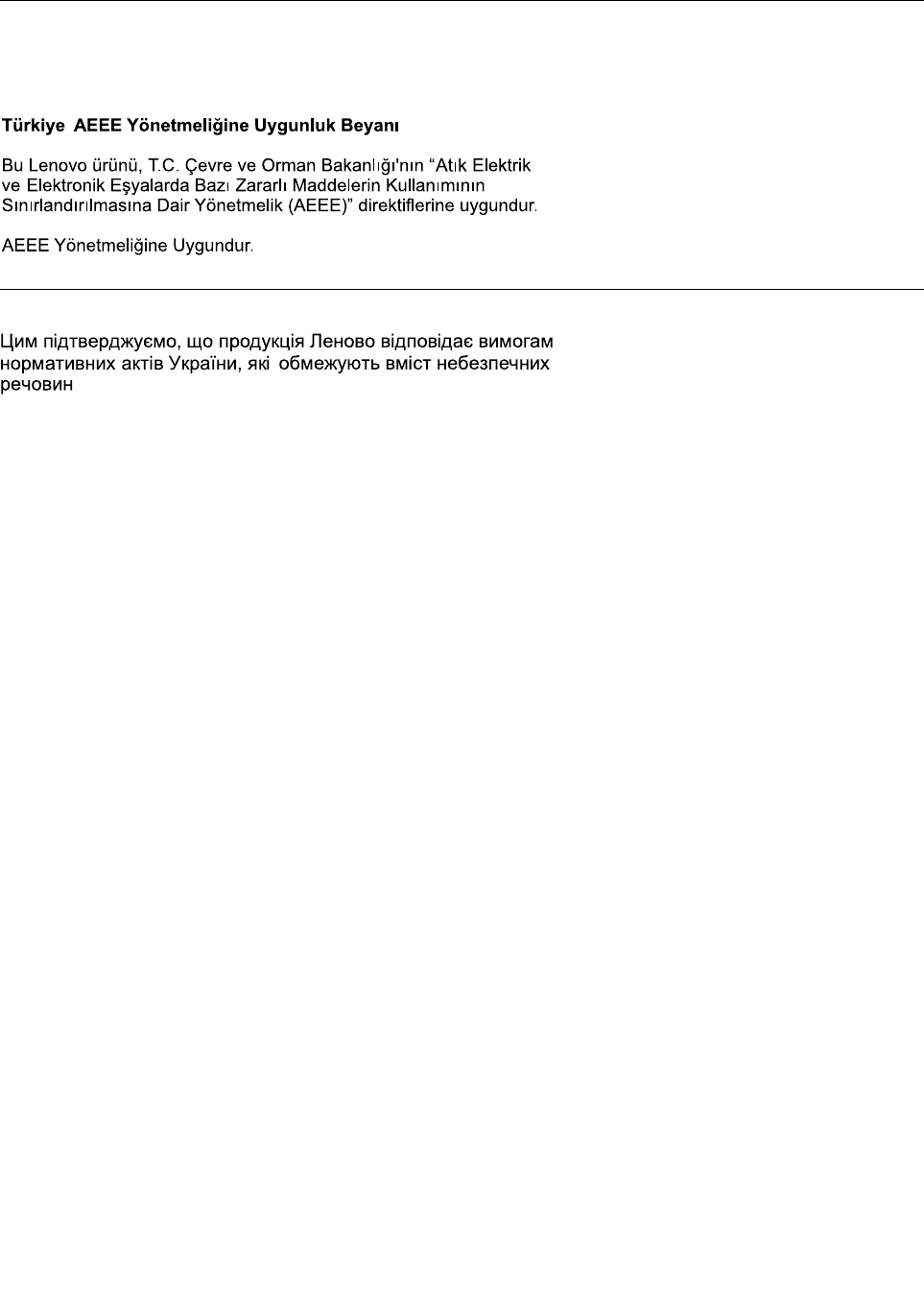Wistron TP00076BUC Notebook Computer User Manual 1
Wistron Corporation Notebook Computer Users Manual 1
Wistron >
Contents
- 1. Users Manual 1
- 2. Users Manual 2
- 3. User Manual 2
Users Manual 1
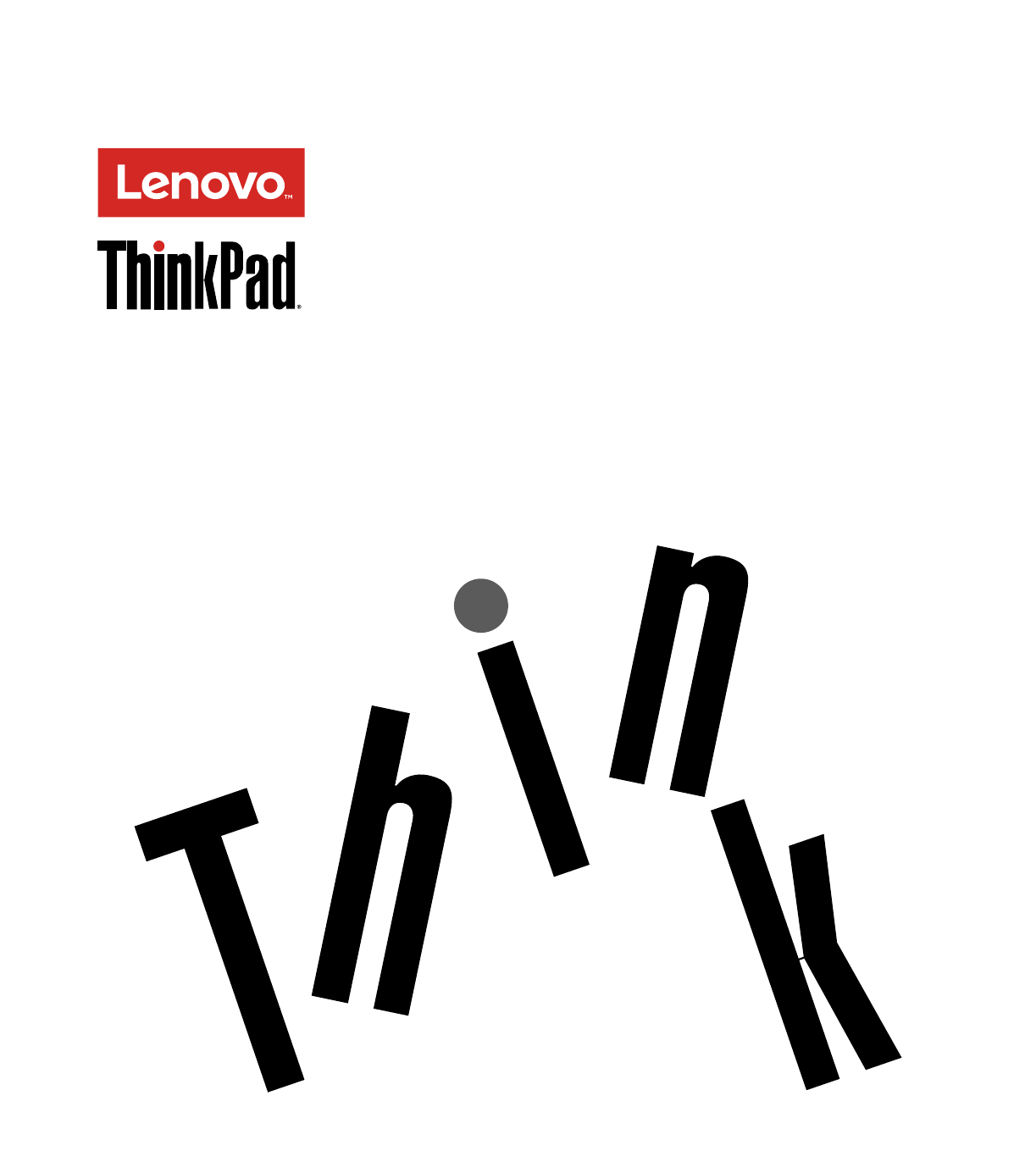
ThinkPadX1CarbonandThinkPadX1Yoga
UserGuide
MachineTypes:20FB,20FC,20FQ,and20FR

Note:Beforeusingthisinformationandtheproductitsupports,besuretoreadandunderstandthefollowing:
•SafetyandWarrantyGuide
•RegulatoryNotice
•“Importantsafetyinformation”onpagevi
•AppendixF“Notices”onpage155
ThelatestSafetyandWarrantyGuideandtheRegulatoryNoticeareavailableontheLenovoSupportWeb
siteat:
http://www.lenovo.com/UserManuals
FirstEdition(January2016)
©CopyrightLenovo2016.
LIMITEDANDRESTRICTEDRIGHTSNOTICE:IfdataorsoftwareisdeliveredpursuantaGeneralServicesAdministration
“GSA”contract,use,reproduction,ordisclosureissubjecttorestrictionssetforthinContractNo.GS-35F-05925.
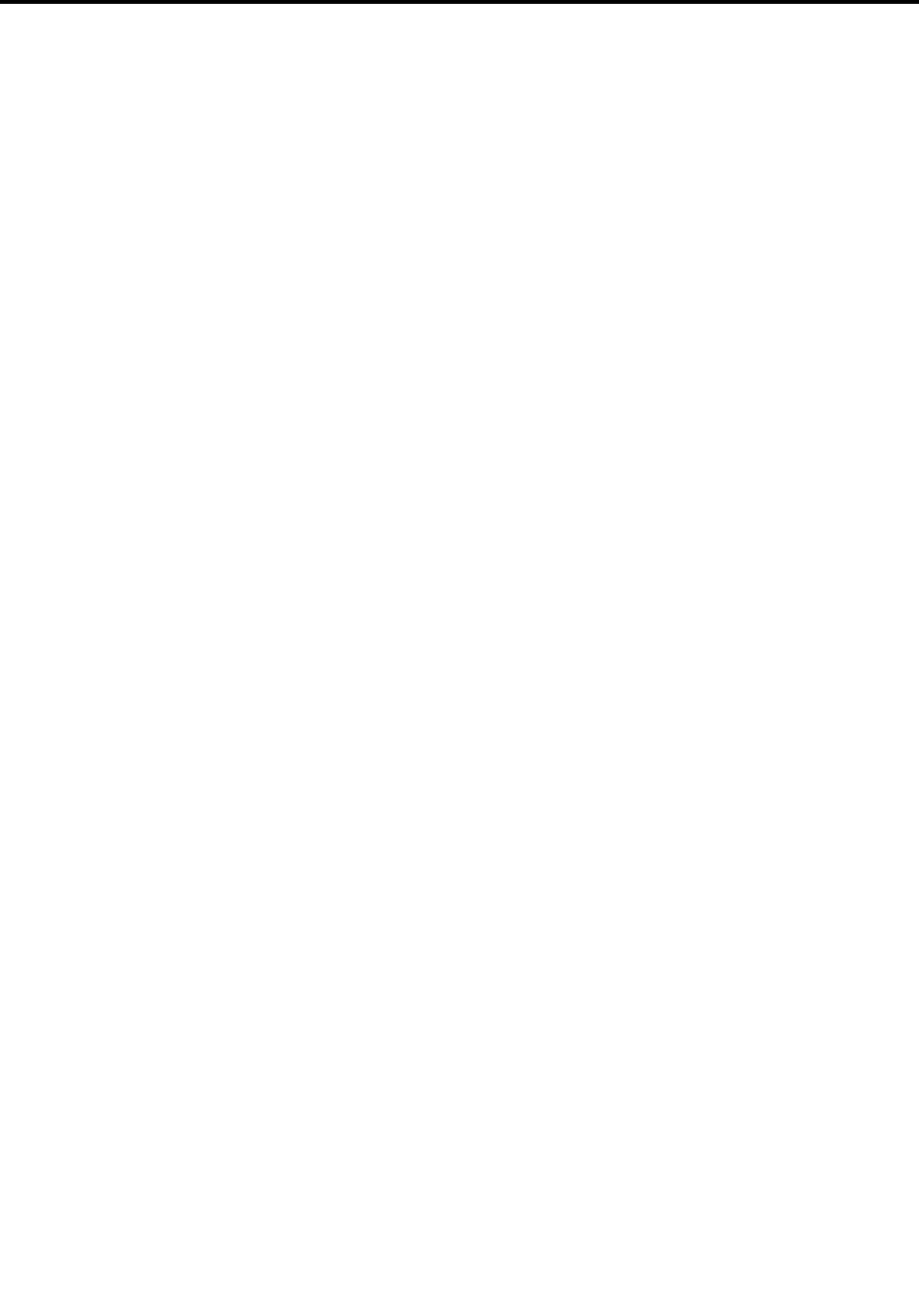
Contents
Readthisfirst..............v
Importantsafetyinformation..........vi
Conditionsthatrequireimmediateaction..vii
Serviceandupgrades..........vii
Powercordsandpoweradapters.....viii
Extensioncordsandrelateddevices.....ix
Plugsandoutlets.............ix
Powersupplystatement..........ix
Externaldevices.............x
Generalbatterynotice...........x
Noticeforbuilt-inrechargeablebattery....x
Noticefornon-rechargeablecoin-cellbattery..xi
Heatandproductventilation........xi
Electricalcurrentsafetyinformation....xii
Liquidcrystaldisplaynotice........xiii
Usingheadphonesorearphones......xiii
Additionalsafetyinformation.......xiii
Chapter1.Productoverview......1
Locatingcomputercontrols,connectors,and
indicators..................1
Frontview................1
Right-sideview..............3
Left-sideview..............6
Bottomview...............7
Rearview................8
Statusindicators.............9
Locatingimportantproductinformation.....10
Machinetypeandmodelinformation....11
FCCIDandICCertificationinformation...11
LabelsfortheWindowsoperatingsystems..12
Features.................13
Specifications...............14
Operatingenvironment...........14
Lenovoprograms.............15
AccessingLenovoprograms.......15
AnintroductiontoLenovoprograms....15
Chapter2.Usingyourcomputer...19
Registeringyourcomputer..........19
Frequentlyaskedquestions.........19
GettinghelpabouttheWindowsoperating
system..................20
Usingthemulti-touchscreenonThinkPadX1
Yoga..................21
ThinkPadPenPro.............23
UsingtheThinkPadX1Yogaindifferentmodes..25
Rotatingthecomputerdisplay.......25
Notebookmode............26
Tabletmode..............27
Standmode..............28
Tentmode..............29
Usingthekeyboard.............30
Specialkeys...............32
ThinkPadpointingdevice..........33
TrackPointpointingdevice........34
Trackpad...............35
Trackpadtouchgestures.........36
CustomizingtheThinkPadpointingdevice..36
Replacingthecapofpointingstick.....37
Powermanagement............37
Usingtheacpower...........37
Checkingthebatterystatus........38
Chargingthebattery..........38
Maximizingthebatterylife........39
Managingthebatterypower.......39
Power-savingmodes..........39
Handlingthebattery...........40
Connectingtothenetwork..........41
Ethernetconnections..........41
Wirelessconnections..........41
Usinganexternaldisplay..........46
Connectinganexternaldisplay......46
Choosingadisplaymode........46
Changingdisplaysettings........47
Usingaudiofeatures............47
Usingthecamera.............48
Chapter3.Enhancingyour
computer...............49
Chapter4.Youandyourcomputer..51
Accessibilityandcomfort..........51
Ergonomicinformation..........51
Comfort...............52
Accessibilityinformation.........52
Travelingwithyourcomputer.........55
Traveltips...............55
Travelaccessories...........55
Chapter5.Security..........57
Usingpasswords..............57
Typingpasswords...........57
Power-onpassword...........57
©CopyrightLenovo2016i

Supervisorpassword..........58
Harddiskpasswords..........59
Solid-statedrivesecurity...........61
Settingthesecuritychip...........62
Usingthefingerprintreader..........63
Noticeondeletingdatafromyoursolid-state
drive...................66
Usingfirewalls...............66
Protectingdataagainstviruses........67
Chapter6.Advancedconfiguration..69
Installinganewoperatingsystem.......69
InstallingtheWindows7operatingsystem..69
InstallingtheWindows10operatingsystem.70
Installingdevicedrivers...........71
UsingtheThinkPadSetupprogram......71
Mainmenu..............72
Configmenu..............72
DateandTimemenu..........78
Securitymenu.............78
Startupmenu.............82
Restartmenu.............84
UpdatingtheUEFIBIOS.........84
Usingsystemmanagement..........84
Settingmanagementfeatures.......85
Chapter7.Preventingproblems...87
Generaltipsforpreventingproblems......87
Makingsuredevicedriversarecurrent.....88
Takingcareofyourcomputer.........89
Cleaningthecoverofyourcomputer....90
Chapter8.Troubleshootingcomputer
problems...............93
Diagnosingproblems............93
Troubleshooting..............93
Computerstopsresponding.......93
Spillsonthekeyboard..........94
Errormessages............94
Beeperrors..............96
Memorymoduleproblems........96
Networkingproblems..........96
Problemswiththekeyboardandotherpointing
devices................98
Problemswiththedisplayandmultimedia
devices................99
Fingerprintreaderproblems........104
Batteryandpowerproblems.......104
Asolid-statedriveproblem........107
Asoftwareproblem...........107
Problemswithportsandconnectors....107
Chapter9.Recoveryoverview...109
RecoveryoverviewfortheWindows7operating
system..................109
Creatingandusingrecoverymedia.....109
Performingbackupandrecovery
operations..............110
UsingtheRescueandRecovery
workspace..............111
Creatingandusingarescuemedium....112
Reinstallingpreinstalledprogramsanddevice
drivers................113
Solvingrecoveryproblems........113
RecoveryoverviewfortheWindows10operating
system..................114
Resettingyourcomputer.........114
Usingadvancedstartupoptions......114
RecoveringyouroperatingsystemifWindows
10failstostart.............115
CreatingandusingarecoveryUSBdrive..115
Chapter10.Replacingdevices...117
Staticelectricityprevention..........117
Disablingthebuilt-inbattery.........117
InstallingorreplacingthemicroSIMcard....118
InstallingorremovingthemicroSDcard....118
Replacingthebasecover..........119
ReplacingtheM.2solid-statedrive......121
Installingorreplacingthewireless-WANcard..123
Replacingthecoin-cellbattery........126
Replacingthespeakers...........127
Chapter11.Gettingsupport....131
BeforeyoucontactLenovo..........131
Gettinghelpandservice...........131
Usingdiagnosticprograms........132
LenovoSupportWebsite.........132
CallingLenovo.............132
Purchasingadditionalservices........133
AppendixA.Supplemental
informationontheUbuntuoperating
system................135
AppendixB.Regulatory
Information.............139
Wirelessrelatedinformation.........139
LocationsoftheUltraConnect™wireless
antennas...............140
Wireless-radiocomplianceinformation...141
Locatingwirelessregulatorynotices....141
Certificationrelatedinformation........141
Exportclassificationnotice..........141
Electronicemissionnotices..........141
iiThinkPadX1CarbonandThinkPadX1YogaUserGuide
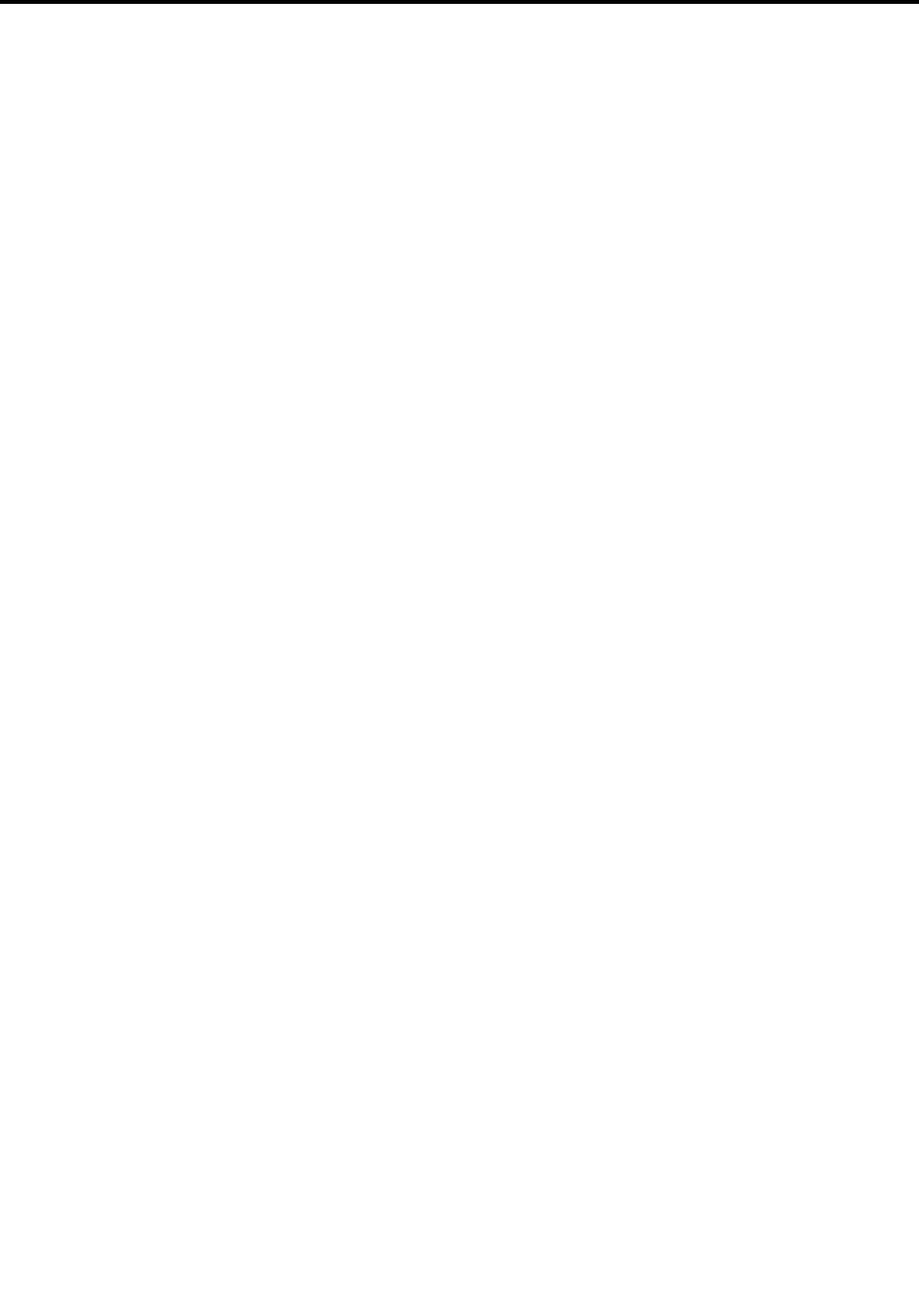
FederalCommunicationsCommission
DeclarationofConformity........141
IndustryCanadaClassBemissioncompliance
statement...............142
EuropeanUnion-Compliancetothe
ElectromagneticCompatibilityDirective...142
GermanClassBcompliancestatement...143
KoreaClassBcompliancestatement....143
JapanVCCIClassBcompliancestatement..143
Japancompliancestatementforproducts
whichconnecttothepowermainswith
ratedcurrentlessthanorequalto20Aper
phase................143
Japannoticeforacpowercord......143
Lenovoproductserviceinformationfor
Taiwan................144
Eurasiancompliancemark..........144
Brazilaudionotice.............144
AppendixC.WEEEandrecycling
statements.............145
ImportantWEEEinformation.........145
RecyclinginformationforChina........145
RecyclinginformationforJapan........145
BatteryrecyclinginformationforBrazil.....146
BatteryrecyclinginformationforTaiwan.....147
BatteryrecyclinginformationfortheEuropean
Union..................147
BatteryrecyclinginformationfortheUnitedStates
andCanada................147
AppendixD.RestrictionofHazardous
SubstancesDirective(RoHS)....149
EuropeanUnionRoHS...........149
ChinaRoHS................150
IndiaRoHS................150
TurkishRoHS...............151
UkraineRoHS...............151
AppendixE.ENERGYSTARmodel
information.............153
AppendixF.Notices.........155
Trademarks................156
©CopyrightLenovo2016iii

ivThinkPadX1CarbonandThinkPadX1YogaUserGuide
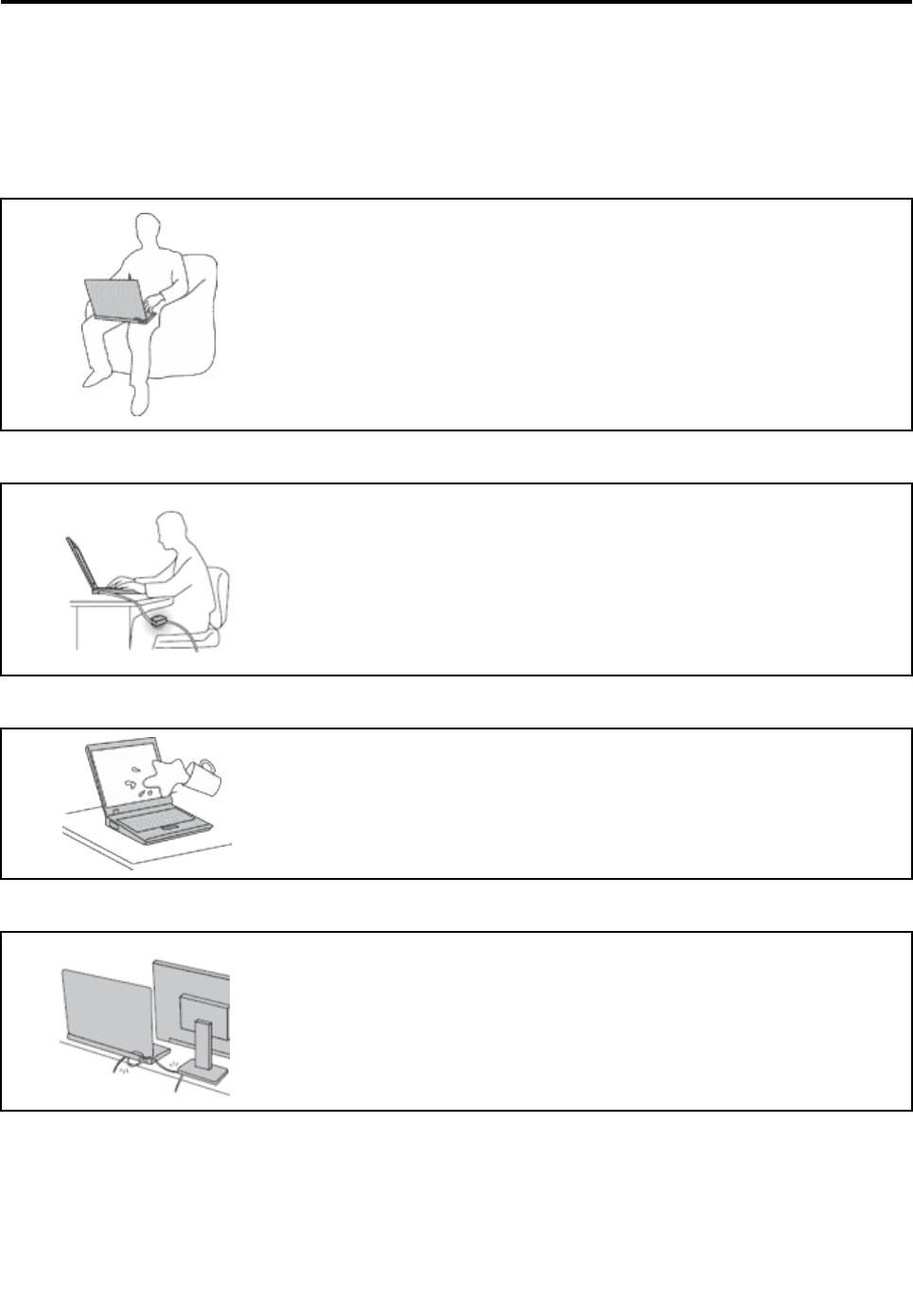
Readthisfirst
Besuretofollowtheimportanttipsgivenheretogetthemostuseandenjoymentoutofyourcomputer.
Failuretodosomightleadtodiscomfortorinjury,orcauseyourcomputertofail.
Protectyourselffromtheheatthatyourcomputergenerates.
Whenyourcomputeristurnedonorthebatteryischarging,thebase,thepalm
rest,andsomeotherpartsmaybecomehot.Thetemperaturetheyreach
dependsontheamountofsystemactivityandthelevelofchargeinthebattery.
Extendedcontactwithyourbody,eventhroughclothing,couldcause
discomfortorevenaskinburn.
•Avoidkeepingyourhands,yourlap,oranyotherpartofyourbodyin
contactwithahotsectionofthecomputerforanyextendedtime.
•Periodicallytakehandsfromusingthekeyboardbyliftingyourhandsfrom
thepalmrest.
Protectyourselffromtheheatgeneratedbytheacpoweradapter.
Whentheacpoweradapterisconnectedtoanelectricaloutletandyour
computer,itgeneratesheat.
Extendedcontactwithyourbody,eventhroughclothing,maycauseaskin
burn.
•Donotplacetheacpoweradapterincontactwithanypartofyourbody
whileitisinuse.
•Neveruseittowarmyourbody.
Preventyourcomputerfromgettingwet.
Toavoidspillsandthedangerofelectricalshock,keepliquidsawayfromyour
computer.
Protectthecablesfrombeingdamaged.
Applyingstrongforcetocablesmaydamageorbreakthem.
Routecommunicationlines,orthecablesofanacpoweradapter,amouse,a
keyboard,aprinter,oranyotherelectronicdevice,sothattheycannotbewalked
on,trippedover,pinchedbyyourcomputerorotherobjects,orinanyway
subjectedtotreatmentthatcouldinterferewiththeoperationofyourcomputer.
©CopyrightLenovo2016v
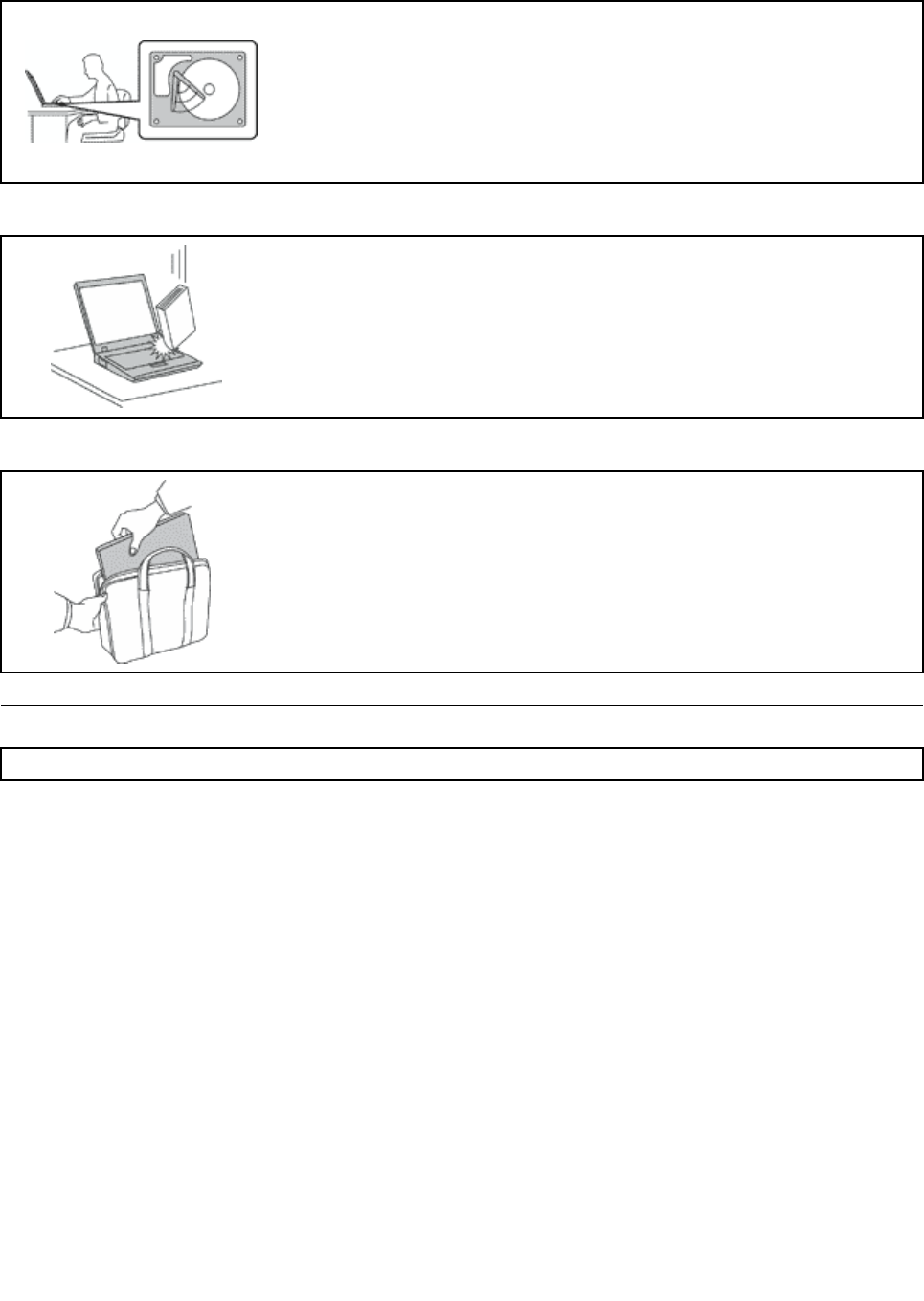
Protectyourcomputeranddatawhenmovingit.
Beforemovingacomputerequippedwithaharddiskdrive,dooneofthe
following,andmakesurethatthepowerbuttonisofforisblinking:
•Turnitoff.
•Putitinsleepmode.
•Putitinhibernationmode.
Thiswillhelptopreventdamagetothecomputer,andpossiblelossofdata.
Handleyourcomputergently.
Donotdrop,bump,scratch,twist,hit,vibrate,push,orplaceheavyobjectson
yourcomputer,display,orexternaldevices.
Carryyourcomputercarefully.
•Useaqualitycarryingcasethatprovidesadequatecushioningandprotection.
•Donotpackyourcomputerinatightlypackedsuitcaseorbag.
•Beforeputtingyourcomputerinacarryingcase,makesurethatitisoff,insleep
mode,orinhibernationmode.Donotputacomputerinacarryingcasewhileit
isturnedon.
Importantsafetyinformation
Note:Readtheimportantsafetyinformationfirst.
Thisinformationcanhelpyousafelyuseyournotebookcomputer.Followandretainallinformationincluded
withyourcomputer.Theinformationinthisdocumentdoesnotalterthetermsofyourpurchaseagreement
ortheLenovo®LimitedWarranty.Formoreinformation,see“WarrantyInformation”intheSafetyand
WarrantyGuidethatcomeswithyourcomputer.
Customersafetyisimportant.Ourproductsaredevelopedtobesafeandeffective.However,personal
computersareelectronicdevices.Powercords,poweradapters,andotherfeaturescancreatepotential
safetyrisksthatcanresultinphysicalinjuryorpropertydamage,especiallyifmisused.Toreducethese
risks,followtheinstructionsincludedwithyourproduct,observeallwarningsontheproductandinthe
operatinginstructions,andreviewtheinformationincludedinthisdocumentcarefully.Bycarefullyfollowing
theinformationcontainedinthisdocumentandprovidedwithyourproduct,youcanhelpprotectyourself
fromhazardsandcreateasafercomputerworkenvironment.
Note:Thisinformationincludesreferencestopoweradaptersandbatteries.Inadditiontonotebook
computers,someproducts(suchasspeakersandmonitors)shipwithexternalpoweradapters.Ifyouhave
suchaproduct,thisinformationappliestoyourproduct.Inaddition,computerproductscontainacoin-sized
internalbatterythatprovidespowertothesystemclockevenwhenthecomputerisunplugged,sothe
batterysafetyinformationappliestoallcomputerproducts.
viThinkPadX1CarbonandThinkPadX1YogaUserGuide

Conditionsthatrequireimmediateaction
Productscanbecomedamagedduetomisuseorneglect.Someproductdamageisseriousenough
thattheproductshouldnotbeusedagainuntilithasbeeninspectedand,ifnecessary,repairedby
anauthorizedservicer.
Aswithanyelectronicdevice,paycloseattentiontotheproductwhenitisturnedon.Onveryrare
occasions,youmightnoticeanodororseeapuffofsmokeorsparksventfromyourproduct.Oryou
mighthearsoundslikepopping,crackingorhissing.Theseconditionsmightmerelymeanthatan
internalelectroniccomponenthasfailedinasafeandcontrolledmanner.Or,theymightindicate
apotentialsafetyissue.However,donottakerisksorattempttodiagnosethesituationyourself.
ContacttheCustomerSupportCenterforfurtherguidance.ForalistofServiceandSupportphone
numbers,seethefollowingWebsite:
http://www.lenovo.com/support/phone
Frequentlyinspectyourcomputeranditscomponentsfordamageorwearorsignsofdanger.
Ifyouhaveanyquestionabouttheconditionofacomponent,donotusetheproduct.Contact
theCustomerSupportCenterortheproductmanufacturerforinstructionsonhowtoinspectthe
productandhaveitrepaired,ifnecessary.
Intheunlikelyeventthatyounoticeanyofthefollowingconditions,orifyouhaveanysafety
concernswithyourproduct,stopusingtheproductandunplugitfromthepowersourceand
telecommunicationlinesuntilyoucanspeaktotheCustomerSupportCenterforfurtherguidance.
•Powercords,plugs,poweradapters,extensioncords,surgeprotectors,orpowersuppliesthatare
cracked,broken,ordamaged.
•Signsofoverheating,smoke,sparks,orfire.
•Damagetoabattery(suchascracks,dents,orcreases),dischargefromabattery,orabuildupofforeign
substancesonthebattery.
•Acracking,hissingorpoppingsound,orstrongodorthatcomesfromtheproduct.
•Signsthatliquidhasbeenspilledoranobjecthasfallenontothecomputerproduct,thepowercordor
poweradapter.
•Thecomputerproduct,powercord,orpoweradapterhasbeenexposedtowater.
•Theproducthasbeendroppedordamagedinanyway.
•Theproductdoesnotoperatenormallywhenyoufollowtheoperatinginstructions.
Note:Ifyounoticetheseconditionswithaproduct(suchasanextensioncord)thatisnotmanufacturedfor
orbyLenovo,stopusingthatproductuntilyoucancontacttheproductmanufacturerforfurtherinstructions,
oruntilyougetasuitablereplacement.
Serviceandupgrades
DonotattempttoserviceaproductyourselfunlessinstructedtodosobytheCustomerSupportCenteror
yourdocumentation.OnlyuseaServiceProviderwhoisapprovedtorepairyourparticularproduct.
Note:Somecomputerpartscanbeupgradedorreplacedbythecustomer.Upgradestypicallyare
referredtoasoptions.ReplacementpartsapprovedforcustomerinstallationarereferredtoasCustomer
ReplaceableUnits,orCRUs.Lenovoprovidesdocumentationwithinstructionswhenitisappropriatefor
customerstoinstalloptionsorreplaceCRUs.Youmustcloselyfollowallinstructionswheninstallingor
replacingparts.TheOffstateofapowerindicatordoesnotnecessarilymeanthatvoltagelevelsinsidea
productarezero.Beforeyouremovethecoversfromaproductequippedwithapowercord,alwaysmake
surethatthepoweristurnedoffandthattheproductisunpluggedfromanypowersource.Ifyouhave
anyquestionsorconcerns,contacttheCustomerSupportCenter.
©CopyrightLenovo2016vii
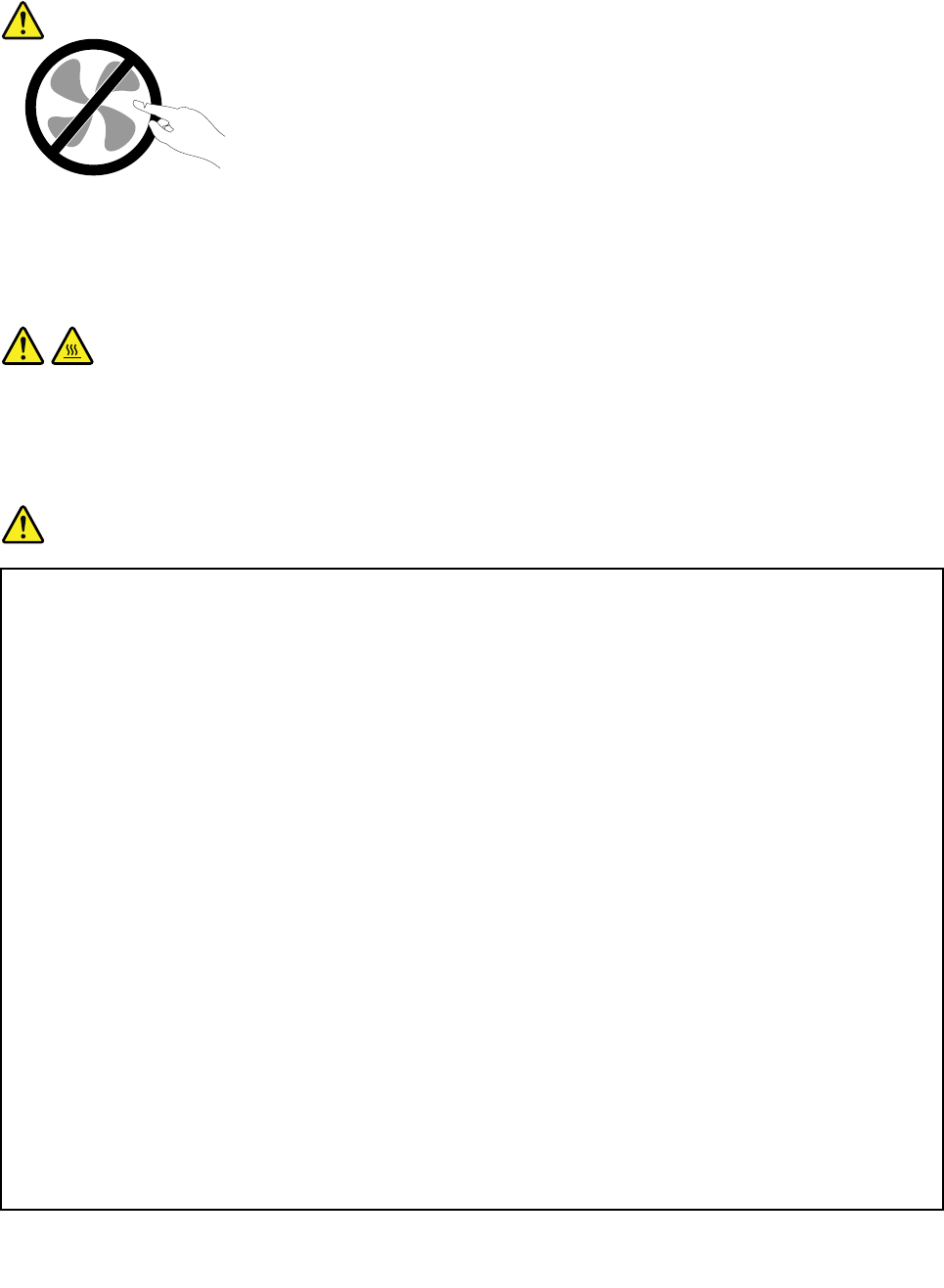
Althoughtherearenomovingpartsinyourcomputerafterthepowercordhasbeendisconnected,the
followingwarningsarerequiredforyoursafety.
CAUTION:
Hazardousmovingparts.Keepfingersandotherbodypartsaway.
CAUTION:
Beforeyouopenthecomputercover,turnoffthecomputerandwaitseveralminutesuntilthe
computeriscool.
Powercordsandpoweradapters
DANGER
Useonlythepowercordsandpoweradapterssuppliedbytheproductmanufacturer.
Thepowercordsshallbesafetyapproved.ForGermany,itshallbeH05VV-F ,3G,0.75mm2,or
better.Forothercountries,thesuitabletypesshallbeusedaccordingly.
Neverwrapapowercordaroundapoweradapterorotherobject.Doingsocanstressthecordin
waysthatcancausethecordtofray,crack,orcrimp.Thiscanpresentasafetyhazard.
Alwaysroutepowercordssothattheywillnotbewalkedon,trippedover,orpinchedbyobjects.
Protectpowercordsandpoweradaptersfromliquids.Forinstance,donotleaveyourpowercord
orpoweradapternearsinks,tubs,toilets,oronfloorsthatarecleanedwithliquidcleansers.
Liquidscancauseashortcircuit,particularlyifthepowercordorpoweradapterhasbeenstressed
bymisuse.Liquidsalsocancausegradualcorrosionofpowercordterminalsand/ortheconnector
terminalsonapoweradapter,whichcaneventuallyresultinoverheating.
Alwaysconnectpowercordsandsignalcablesinthecorrectorderandensurethatallpowercord
connectorsaresecurelyandcompletelypluggedintoreceptacles.
Donotuseanypoweradapterthatshowscorrosionattheacinputpinsorshowssignsof
overheating(suchasdeformedplastic)attheacinputpinsoranywhereonthepoweradapter.
Donotuseanypowercordswheretheelectricalcontactsoneitherendshowsignsofcorrosionor
overheatingorwherethepowercordappearstohavebeendamagedinanyway.
Topreventpossibleoverheating,donotcoverthepoweradapterwithclothingorotherobjects
whenthepoweradapterispluggedintoanelectricaloutlet.
viiiThinkPadX1CarbonandThinkPadX1YogaUserGuide
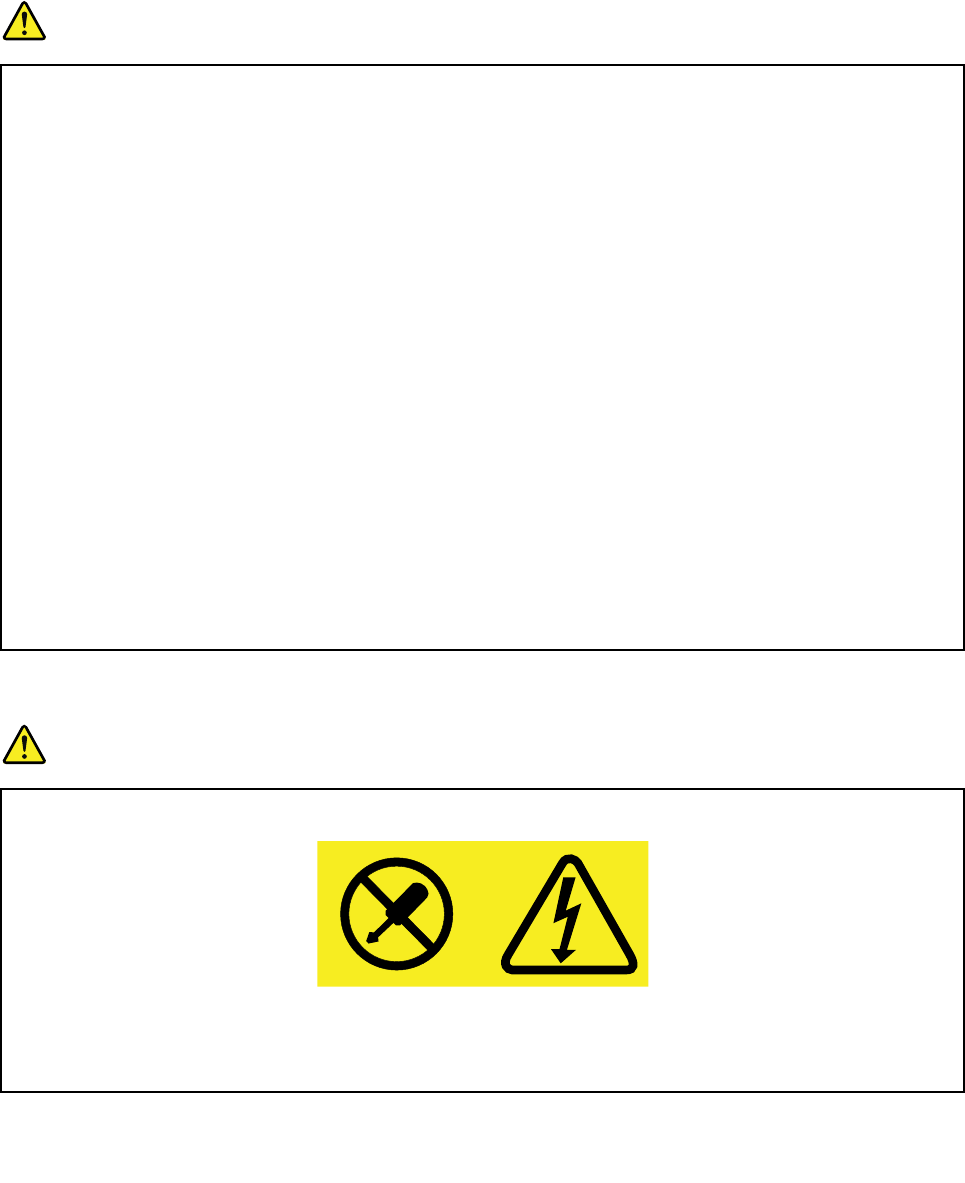
Extensioncordsandrelateddevices
Ensurethatextensioncords,surgeprotectors,uninterruptiblepowersupplies,andpowerstripsthatyouuse
areratedtohandletheelectricalrequirementsoftheproduct.Neveroverloadthesedevices.Ifpowerstrips
areused,theloadshouldnotexceedthepowerstripinputrating.Consultanelectricianformoreinformation
ifyouhavequestionsaboutpowerloads,powerrequirements,andinputratings.
Plugsandoutlets
DANGER
Ifareceptacle(poweroutlet)thatyouintendtousewithyourcomputerequipmentappearstobe
damagedorcorroded,donotusetheoutletuntilitisreplacedbyaqualifiedelectrician.
Donotbendormodifytheplug.Iftheplugisdamaged,contactthemanufacturertoobtain
areplacement.
Donotshareanelectricaloutletwithotherhomeorcommercialappliancesthatdrawlargeamounts
ofelectricity;otherwise,unstablevoltagemightdamageyourcomputer,data,orattacheddevices.
Someproductsareequippedwithathree-prongedplug.Thisplugfitsonlyintoagrounded
electricaloutlet.Thisisasafetyfeature.Donotdefeatthissafetyfeaturebytryingtoinsertitinto
anon-groundedoutlet.Ifyoucannotinserttheplugintotheoutlet,contactanelectricianforan
approvedoutletadapterortoreplacetheoutletwithonethatenablesthissafetyfeature.Never
overloadanelectricaloutlet.Theoverallsystemloadshouldnotexceed80percentofthebranch
circuitrating.Consultanelectricianformoreinformationifyouhavequestionsaboutpowerloads
andbranchcircuitratings.
Besurethatthepoweroutletyouareusingisproperlywired,easilyaccessible,andlocatedclose
totheequipment.Donotfullyextendpowercordsinawaythatwillstressthecords.
Besurethatthepoweroutletprovidesthecorrectvoltageandcurrentfortheproductyouare
installing.
Carefullyconnectanddisconnecttheequipmentfromtheelectricaloutlet.
Powersupplystatement
DANGER
Neverremovethecoveronapowersupplyoranypartthathasthefollowinglabelattached.
Hazardousvoltage,current,andenergylevelsarepresentinsideanycomponentthathasthislabel
attached.Therearenoserviceablepartsinsidethesecomponents.Ifyoususpectaproblemwith
oneoftheseparts,contactaservicetechnician.
©CopyrightLenovo2016ix
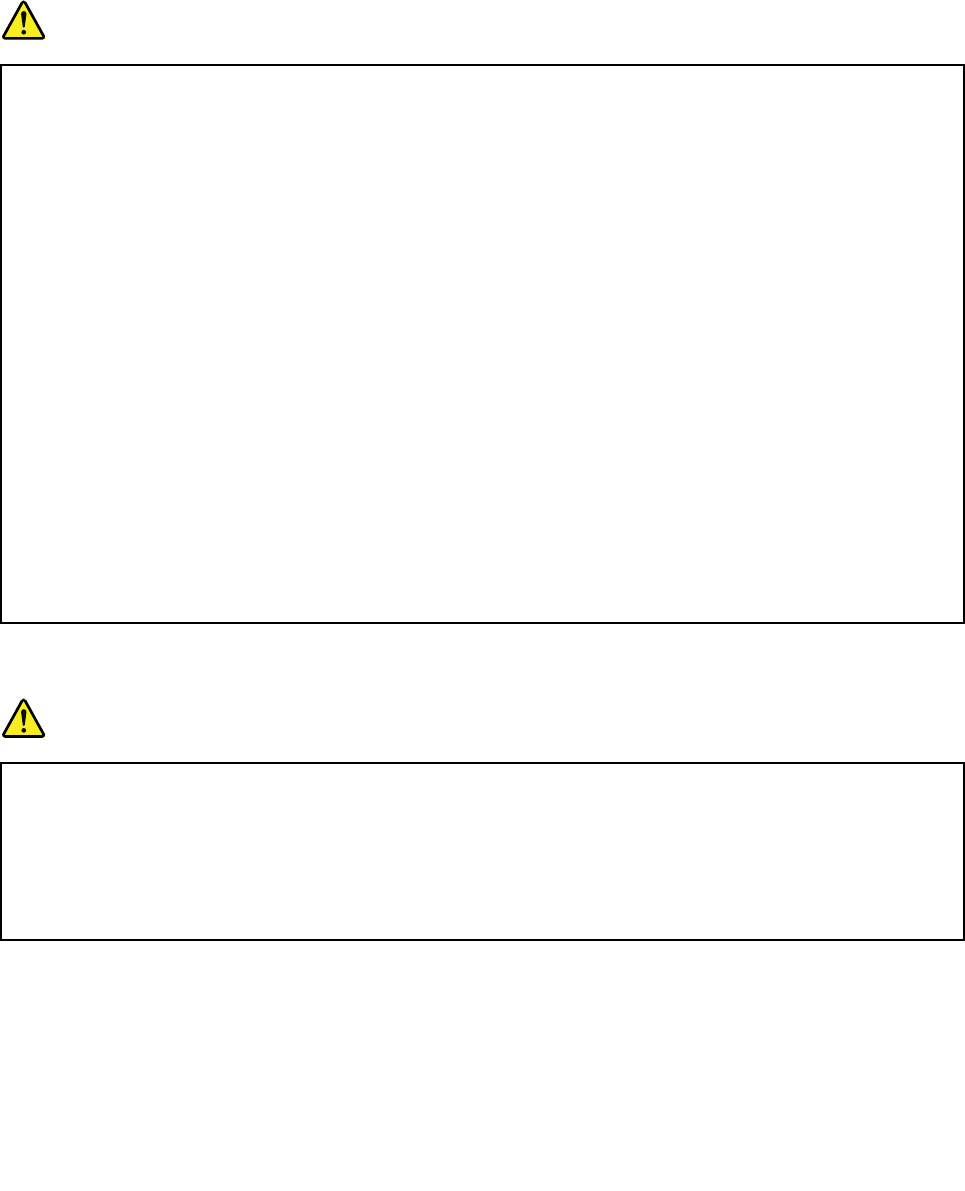
Externaldevices
CAUTION:
DonotconnectordisconnectanyexternaldevicecablesotherthanUSBcableswhilethecomputer
powerison;otherwise,youmightdamageyourcomputer.Toavoidpossibledamagetoattached
devices,waitatleastfivesecondsafterthecomputerisshutdowntodisconnectexternaldevices.
Generalbatterynotice
DANGER
BatteriessuppliedbyLenovoforusewithyourproducthavebeentestedforcompatibilityand
shouldonlybereplacedwithapprovedparts.AbatteryotherthantheonespecifiedbyLenovo,ora
disassembledormodifiedbatteryisnotcoveredbythewarranty.
Batteryabuseormishandlingcancauseoverheat,liquidleakage,oranexplosion.Toavoidpossible
injury,dothefollowing:
•Donotopen,dissemble,orserviceanybattery.
•Donotcrushorpuncturethebattery.
•Donotshort-circuitthebattery,orexposeittowaterorotherliquids.
•Keepthebatteryawayfromchildren
•Keepthebatteryawayfromfire.
Stopusingthebatteryifitisdamaged,orifyounoticeanydischargeorthebuildupofforeign
materialsonthebatteryleads.
Storetherechargeablebatteriesorproductscontainingtherechargeablebatteriesatroom
temperature,chargedtoapproximately30to50%ofcapacity.Werecommendthatthebatteriesbe
chargedaboutonceperyeartopreventoverdischarge.
Donotputthebatteryintrashthatisdisposedofinlandfills.Whendisposingofthebattery,comply
withlocalordinancesorregulations.
Noticeforbuilt-inrechargeablebattery
DANGER
Donotattempttoreplacethebuilt-inrechargeablebattery.Replacementofthebatterymustbe
donebyaLenovo-authorizedrepairfacilityortechnician.
Onlyrechargethebatterystrictlyaccordingtoinstructionsincludedintheproductdocumentation.
TheLenovo-authorizedrepairfacilitiesortechniciansrecycleLenovobatteriesaccordingtolocal
lawsandregulations.
xThinkPadX1CarbonandThinkPadX1YogaUserGuide
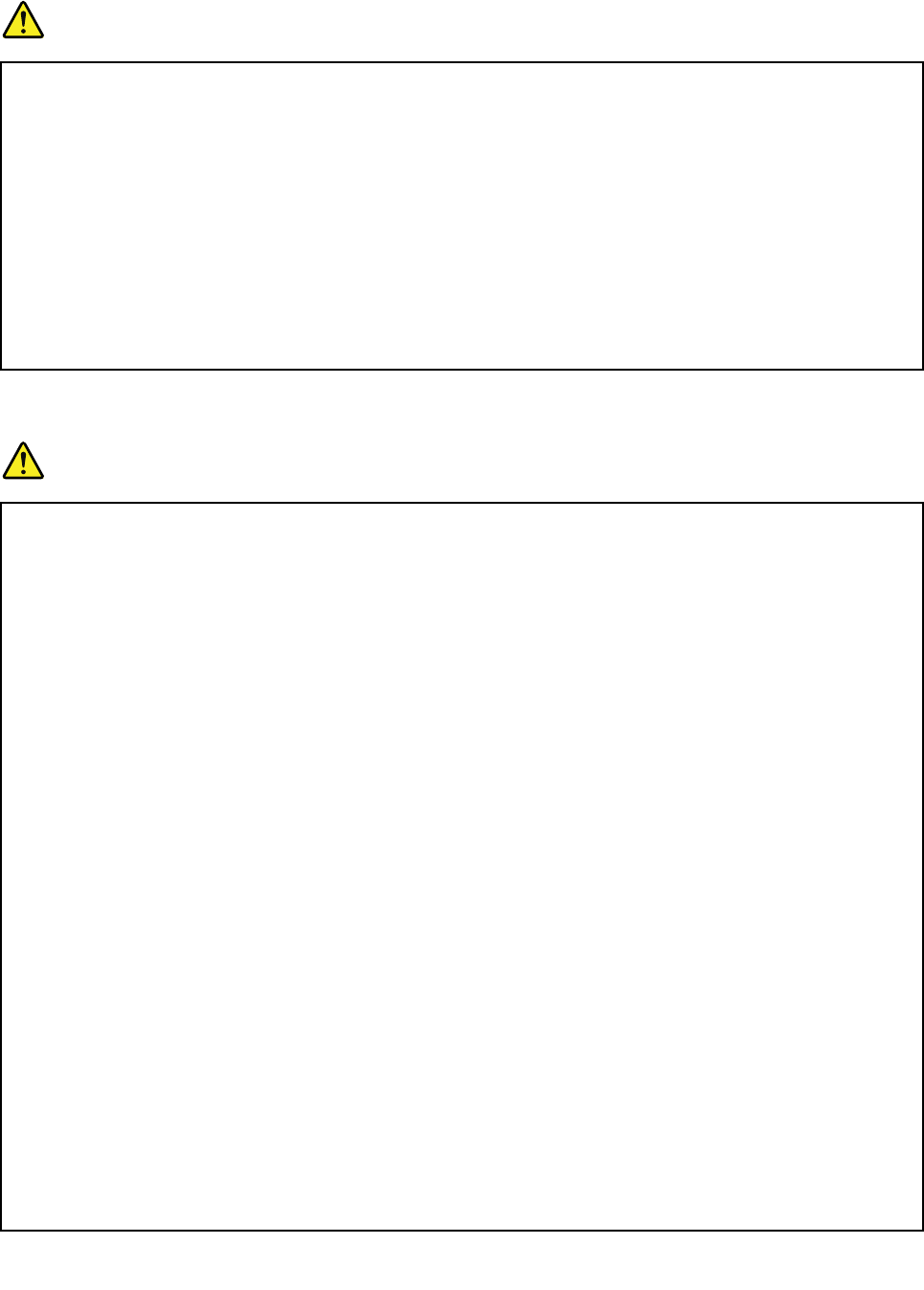
Noticefornon-rechargeablecoin-cellbattery
DANGER
Ifthecoin-cellbatteryisincorrectlyreplaced,thereisdangerofanexplosion.Thebatterycontains
asmallamountofharmfulsubstance.
Donotheattomorethan100°C(212°F).
ThefollowingstatementappliestousersinthestateofCalifornia,U.S.A.
CaliforniaPerchlorateInformation:
Productscontainingmanganesedioxidelithiumcoin-cellbatteriesmaycontainperchlorate.
PerchlorateMaterial-specialhandlingmayapply,See
www.dtsc.ca.gov/hazardouswaste/perchlorate
Heatandproductventilation
DANGER
Computers,acpoweradapters,andmanyaccessoriescangenerateheatwhenturnedonandwhen
batteriesarecharging.Notebookcomputerscangenerateasignificantamountofheatduetotheir
compactsize.Alwaysfollowthesebasicprecautions:
•Whenyourcomputeristurnedonorthebatteryischarging,thebase,thepalmrest,andsome
otherpartsmaybecomehot.Avoidkeepingyourhands,yourlap,oranyotherpartofyour
bodyincontactwithahotsectionofthecomputerforanyextendedlengthoftime.Whenyou
usethekeyboard,avoidkeepingyourpalmsonthepalmrestforaprolongedperiodoftime.
Yourcomputergeneratessomeheatduringnormaloperation.Theamountofheatdependson
theamountofsystemactivityandthebatterychargelevel.Extendedcontactwithyourbody,
eventhroughclothing,couldcausediscomfortorevenaskinburn.Periodicallytakebreaks
fromusingthekeyboardbyliftingyourhandsfromthepalmrest;andbecarefulnottouse
thekeyboardforanyextendedlengthoftime.
•Donotoperateyourcomputerorchargethebatterynearflammablematerialsorinexplosive
environments.
•Ventilationslots,fansand/orheatsinksareprovidedwiththeproductforsafety,comfort,and
reliableoperation.Thesefeaturesmightinadvertentlybecomeblockedbyplacingtheproducton
abed,sofa,carpet,orotherflexiblesurface.Neverblock,cover,ordisablethesefeatures.
•Whentheacpoweradapterisconnectedtoanelectricaloutletandyourcomputer,itgenerates
heat.Donotplacetheadapterincontactwithanypartofyourbodywhileusingit.Neverusethe
acpoweradaptertowarmyourbody.Extendedcontactwithyourbody,eventhroughclothing,
maycauseaskinburn.
Foryoursafety,alwaysfollowthesebasicprecautionswithyourcomputer:
•Keepthecoverclosedwheneverthecomputerispluggedin.
•Regularlyinspecttheoutsideofthecomputerfordustaccumulation.
•Removedustfromventsandanyperforationsinthebezel.Morefrequentcleaningsmightbe
requiredforcomputersindustyorhigh-trafficareas.
•Donotrestrictorblockanyventilationopenings.
©CopyrightLenovo2016xi
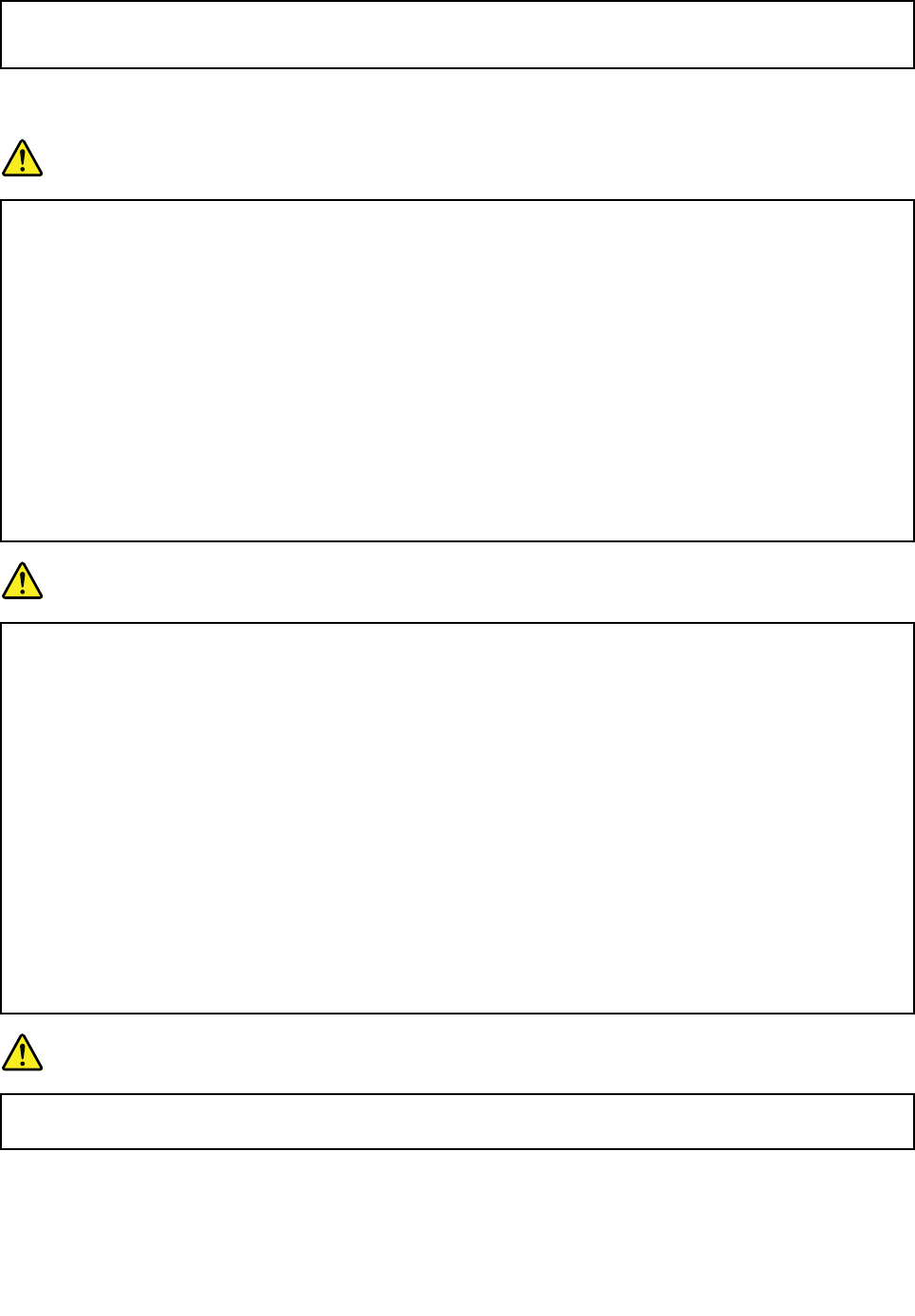
•Donotoperateyourcomputerinsidefurniture,asthismightincreasetheriskofoverheating.
•Airflowtemperaturesintothecomputershouldnotexceed35°C(95°F).
Electricalcurrentsafetyinformation
DANGER
Electriccurrentfrompower,telephone,andcommunicationcablesishazardous.
Toavoidashockhazard:
•Donotuseyourcomputerduringalightningstorm.
•Donotconnectordisconnectanycablesorperforminstallation,maintenance,orreconfiguration
ofthisproductduringanelectricalstorm.
•Connectallpowercordstoaproperlywiredandgroundedelectricaloutlet.
•Connecttoproperlywiredoutletsanyequipmentthatwillbeattachedtothisproduct.
•Wheneverpossible,useonehandonlytoconnectordisconnectsignalcables.
•Neverturnonanyequipmentwhenthereisevidenceoffire,water,orstructuraldamage.
•Donotuseyourcomputeruntilallinternalpartsenclosuresarefastenedintoplace.Neveruse
thecomputerwheninternalpartsandcircuitsareexposed.
DANGER
Connectanddisconnectcablesasdescribedinthefollowingprocedureswheninstalling,moving,
oropeningcoversonthisproductorattacheddevices.
Toconnect:
1.TurneverythingOFF.
2.First,attachallcablestodevices.
3.Attachsignalcablestoconnectors.
4.Attachpowercordstooutlets.
5.TurndevicesON.
Todisconnect:
1.TurneverythingOFF.
2.First,removepowercordsfromoutlets.
3.Removesignalcablesfromconnectors.
4.Removeallcablesfromdevices.
Thepowercordmustbedisconnectedfromthewalloutletorreceptaclebeforeinstallingallother
electricalcablesconnectedtothecomputer.
Thepowercordmaybereconnectedtothewalloutletorreceptacleonlyafterallotherelectrical
cableshavebeenconnectedtothecomputer.
DANGER
Duringelectricalstorms,donotperformanyreplacementanddonotconnectordisconnectthe
telephonecablefromthetelephoneoutletonthewall.
xiiThinkPadX1CarbonandThinkPadX1YogaUserGuide
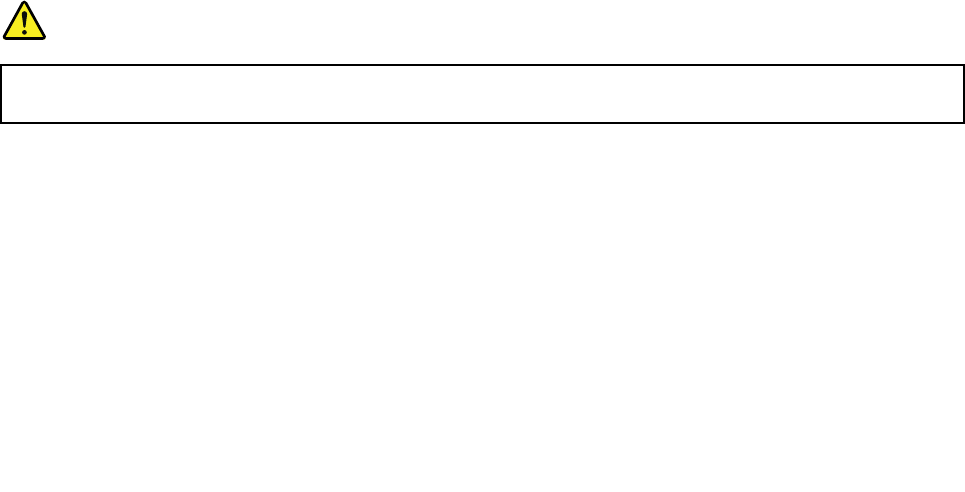
Liquidcrystaldisplaynotice
CAUTION:
Theliquidcrystaldisplay(LCD)ismadeofglass,androughhandlingordroppingthecomputercan
causetheLCDtobreak.IftheLCDbreaksandtheinternalfluidgetsintoyoureyesoronyour
hands,immediatelywashtheaffectedareaswithwaterforatleast15minutes;ifanysymptomsare
presentafterwashing,getmedicalcare.
Note:Forproductswithmercury-containingfluorescentlamps(forexample,non-LED),thefluorescentlamp
intheliquidcrystaldisplay(LCD)containsmercury;disposeofaccordingtolocal,state,orfederallaws.
Usingheadphonesorearphones
Ifyourcomputerhasbothaheadphoneconnectorandanaudio-outconnector,alwaysusetheheadphone
connectorforheadphones(alsocalledaheadset)orearphones.
CAUTION:
Excessivesoundpressurefromearphonesandheadphonescancausehearingloss.Adjustmentof
theequalizertomaximumincreasestheearphoneandheadphoneoutputvoltageandthesound
pressurelevel.Therefore,toprotectyourhearing,adjusttheequalizertoanappropriatelevel.
Excessiveuseofheadphonesorearphonesforalongperiodoftimeathighvolumecanbedangerousifthe
outputoftheheadphoneorearphoneconnectorsdonotcomplywithspecificationsofEN50332-2.The
headphoneoutputconnectorofyourcomputercomplieswithEN50332-2Subclause7.Thisspecification
limitsthecomputer’smaximumwidebandtrueRMSoutputvoltageto150mV.Tohelpprotectagainst
hearingloss,ensurethattheheadphonesorearphonesyouusealsocomplywithEN50332-2(Clause7
limits)forawidebandcharacteristicvoltageof75mV.UsingheadphonesthatdonotcomplywithEN
50332-2canbedangerousduetoexcessivesoundpressurelevels.
IfyourLenovocomputercamewithheadphonesorearphonesinthepackage,asaset,thecombinationof
theheadphonesorearphonesandthecomputeralreadycomplieswiththespecificationsofEN50332-1.
Ifdifferentheadphonesorearphonesareused,ensurethattheycomplywithEN50332-1(Clause6.5
LimitationValues).UsingheadphonesthatdonotcomplywithEN50332-1canbedangerousdueto
excessivesoundpressurelevels.
Additionalsafetyinformation
Plasticbagnotice
DANGER
Plasticbagscanbedangerous.Keepplasticbagsawayfrombabiesandchildrentoavoiddanger
ofsuffocation.
Glasspartsnotice
CAUTION:
Somepartsofyourproductmaybemadeofglass.Thisglasscouldbreakiftheproductisdropped
onahardsurfaceorreceivesasubstantialimpact.Ifglassbreaks,donottouchorattempttoremove
it.Stopusingyourproductuntiltheglassisreplacedbytrainedservicepersonnel.
©CopyrightLenovo2016xiii

Chokinghazardnotice
CHOKINGHAZARD–Productcontainssmallparts.
Keepawayfromchildrenunderthreeyears.
PolyvinylChloride(PVC)cableandcordnotice
Manypersonalcomputerproductsandaccessoriescontaincords,cablesorwires,suchaspowercordsor
cordstoconnecttheaccessorytoapersonalcomputer.Ifthisproducthassuchacord,cableorwire,then
thefollowingwarningapplies:
WARNING:Handlingthecordonthisproductorcordsassociatedwithaccessoriessoldwiththisproduct
willexposeyoutolead,achemicalknowntotheStateofCaliforniatocausecancer,andbirthdefectsor
otherreproductiveharm.Washhandsafterhandling.
Savetheseinstructions.
xivThinkPadX1CarbonandThinkPadX1YogaUserGuide
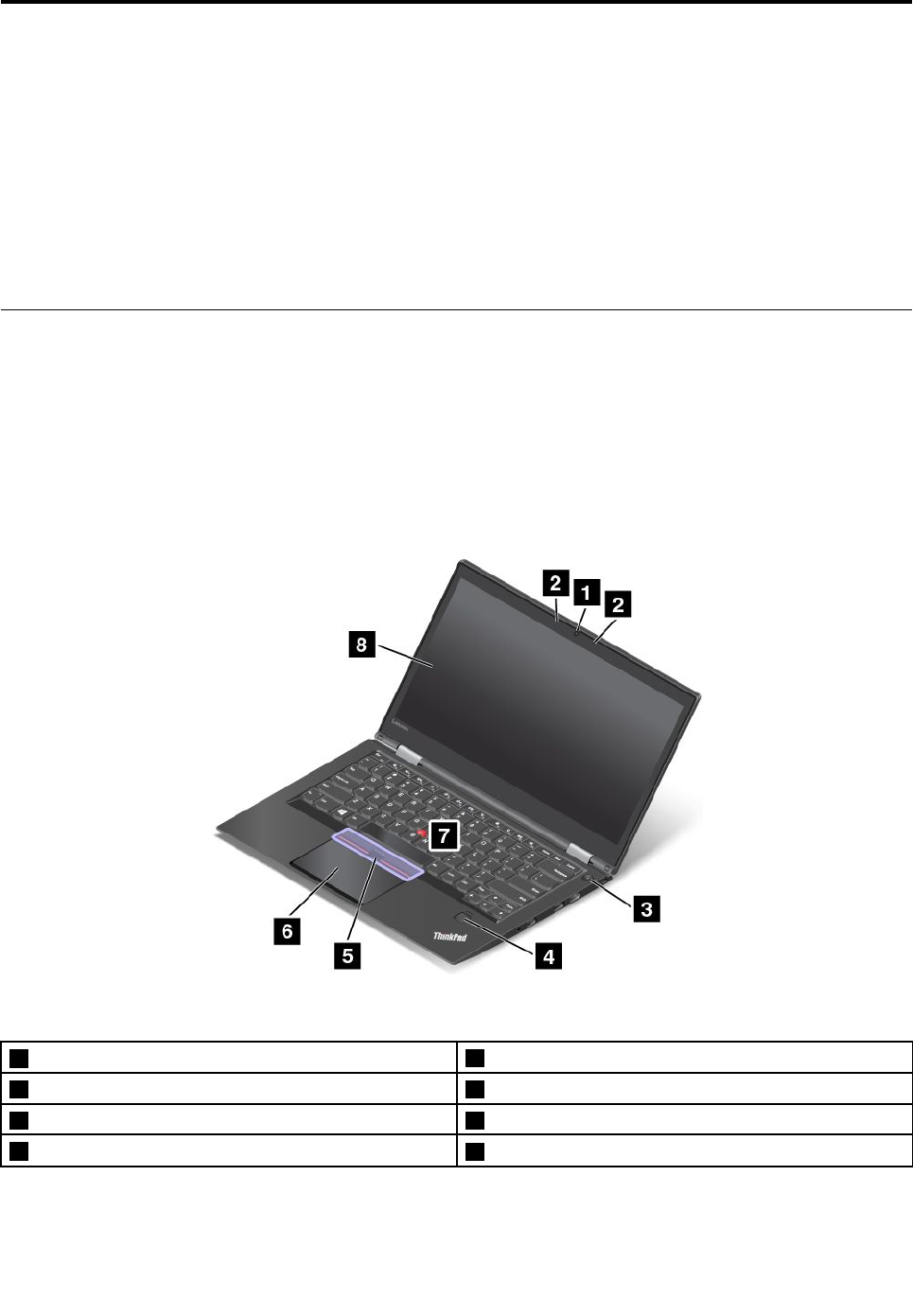
Chapter1.Productoverview
•“Locatingcomputercontrols,connectors,andindicators”onpage1
•“Locatingimportantproductinformation”onpage10
•“Features”onpage13
•“Specifications”onpage14
•“Operatingenvironment”onpage14
•“Lenovoprograms”onpage15
Locatingcomputercontrols,connectors,andindicators
Thissectionintroducesthecomputerhardwarefeaturestogiveyouthebasicinformationyouwillneed
tostartusingthecomputer.
Note:Yourcomputermightlookdifferentfromtheillustrationsinthistopic.
Frontview
Figure1.ThinkPadX1Carbonfrontview
1Camera2Microphones
3Powerbutton4Fingerprintreader
5TrackPoint®buttons6Trackpad
7TrackPointpointingstick8Screen
©CopyrightLenovo20161
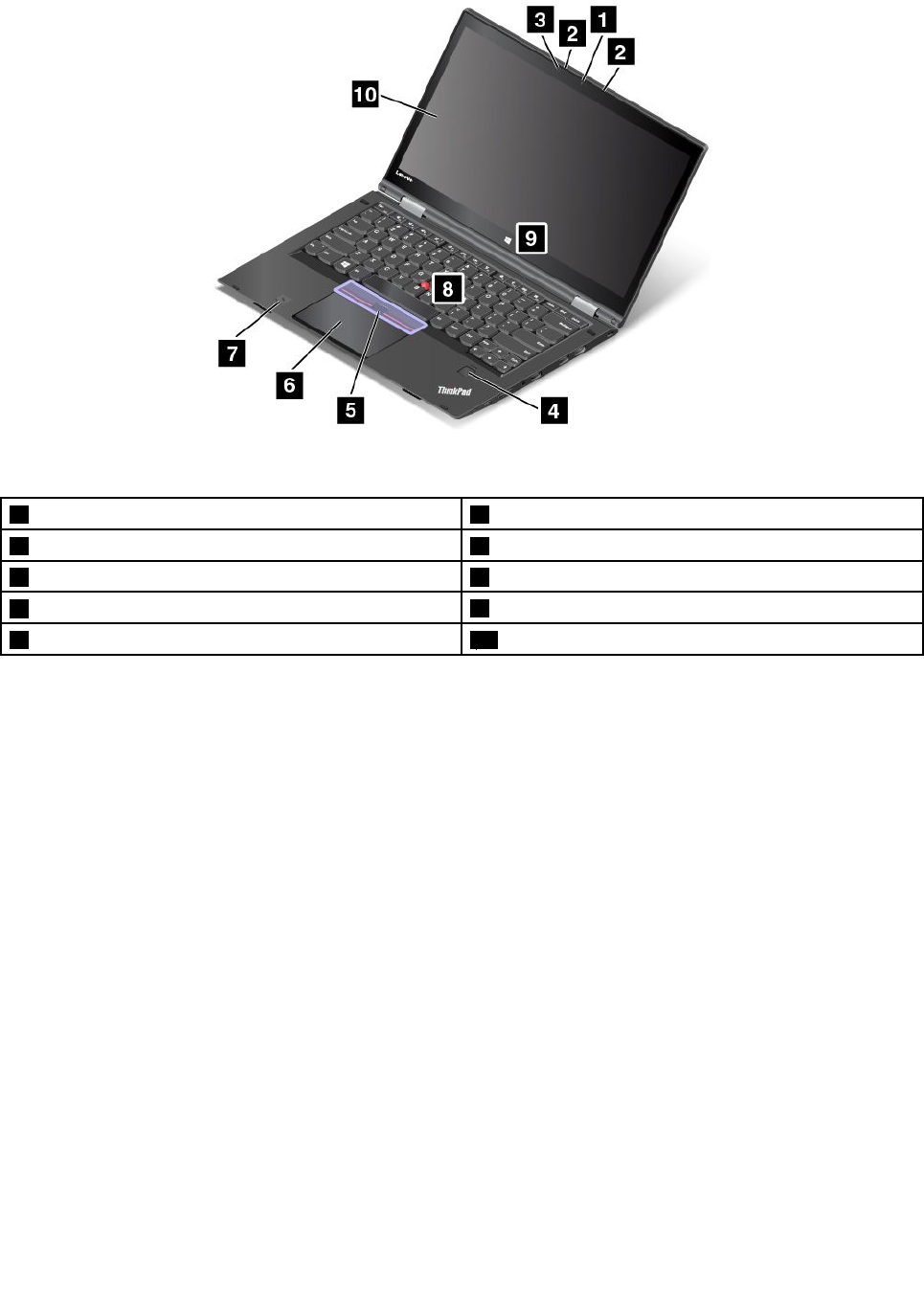
Figure2.ThinkPadX1Yogafrontview
1Camera2Microphones
3Ambientlightsensor4Fingerprintreader
5TrackPointbuttons6Trackpad
7NFClabel(availableonsomemodelsofX1Yoga)8TrackPointpointingstick
9Windowsbutton10Multi-touchscreen
Camera
Usethecameratotakepicturesorholdavideoconference.Formoreinformation,see“Usingthecamera”
onpage48.
Powerbutton
Pressthepowerbuttontoturnonthecomputerorputthecomputerintosleepmode.Forinformationabout
howtoturnoffthecomputer,see“Frequentlyaskedquestions”onpage19.
Ifyourcomputerisunresponsive,youcanturnoffthecomputerbypressingandholdingthepowerbutton
forfourormoreseconds.Ifthecomputercannotbeturnedoff,see“Computerstopsresponding”on
page93ormoreinformation.
Youalsocandefinewhatthepowerbuttondoes.Forexample,bypressingthepowerbutton,youcanturn
offthecomputerorputthecomputerintosleeporhibernationmode.Tochangewhatthepowerbutton
does,dothefollowing:
1.Fromthedesktop,clickthebattery-statusiconintheWindowsnotificationareaonthetaskbar.
2.ClickMorepoweroptions➙Choosewhatthepowerbuttonsdo.
3.Followtheinstructionsonthescreen.
Microphones
Thebuilt-inmicrophonescapturesoundandvoicewhenusedwithaprogramcapableofhandlingaudio.
2ThinkPadX1CarbonandThinkPadX1YogaUserGuide
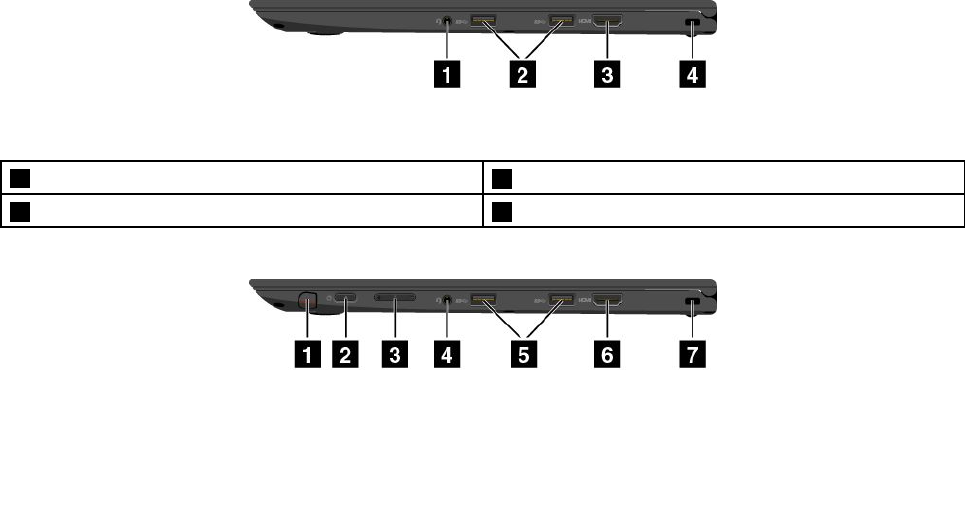
Ambientlightsensor(availableonX1Yogaonly)
Theambientlightsensordetectsthesurroundinglightconditions.Thenthecomputeradjuststhescreen
brightnessandthekeyboardbacklightmodeaccordingly.
Fingerprintreader
Fingerprintauthenticationtechnologyprovidessimpleandsecureuseraccessbyassociatingyourfingerprint
withpasswords.Formoreinformation,see“Usingthefingerprintreader”onpage63.
ThinkPad®pointingdevice
TrackPointbuttons
TrackPointpointingstick
Trackpad
ThekeyboardcontainstheLenovo-uniqueThinkPadpointingdevices.Pointing,selecting,anddragging
areallpartofasingleprocessthatyoucanperformwithoutmovingyourfingersfromatypingposition.
Formoreinformation,see“TrackPointpointingdevice”onpage34.
NFClabel(availableonsomemodelsofX1Yoga)
Ifyoufindanearfieldcommunication(NFC)labelnearthetrackpad,itindicatesthatyourcomputercomes
withanNFCcard.FormoreinformationabouttheNFCfeature,see“UsingtheNFCdevices”onpage44.
Windowsbutton(availableonX1Yogaonly)
PresstheWindowsbuttontoopentheStartmenu;orpresstheWindowsbuttontowakeupthecomputer
fromsleepmode.
Screen(multi-touchscreenonX1Yoga)
YourThinkPadX1Yogacomputerhasamulti-touchscreen.Themulti-touchscreenisaglasspanel
coveredwithaplasticfilm.Formoreinformation,see“Usingthemulti-touchscreenonThinkPadX1Yoga”
onpage21.
Right-sideview
Figure3.ThinkPadX1Carbonright-sideview
1Audioconnector2USB3.0connectors
3HDMI™connector4Security-lockslot
Figure4.ThinkPadX1Yogaright-sideview
Chapter1.Productoverview3
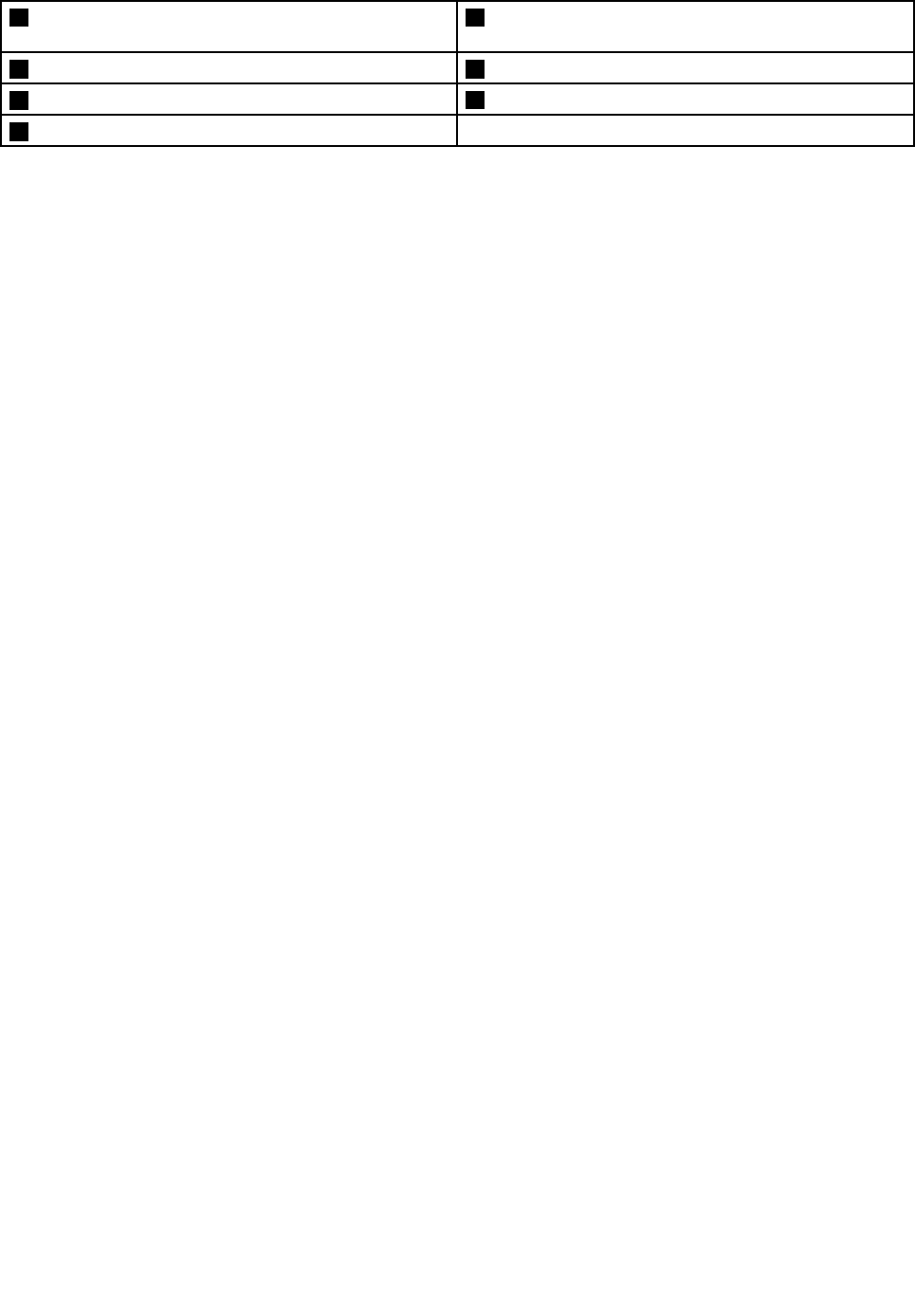
1ThinkPadPenPro(availableonsomemodelsofX1
Yoga)
2Powerbutton
3Volume-controlbuttons4Audioconnector
5USB3.0connectors6HDMIconnector
7Security-lockslot
ThinkPadPenPro(availableonsomemodelsofX1Yoga)
Dependingonthemodel,yourThinkPadX1YogamighthaveaThinkPadPenPro(anelectronicpen)or
afillerinstalled.UsetheThinkPadPenProtointeractwithyourcomputer.Formoreinformation,see
“ThinkPadPenPro”onpage23.
Powerbutton
Pressthepowerbuttontoturnonthecomputerorputthecomputerintosleepmode.Forinformationabout
howtoturnoffthecomputer,see“Frequentlyaskedquestions”onpage19.
Ifyourcomputerisunresponsive,youcanturnoffthecomputerbypressingandholdingthepowerbutton
forfourormoreseconds.Ifthecomputercannotbeturnedoff,see“Computerstopsresponding”on
page93ormoreinformation.
Youalsocandefinewhatthepowerbuttondoes.Forexample,bypressingthepowerbutton,youcanturn
offthecomputerorputthecomputerintosleeporhibernationmode.Tochangewhatthepowerbutton
does,dothefollowing:
1.Fromthedesktop,clickthebattery-statusiconintheWindowsnotificationareaonthetaskbar.
2.ClickMorepoweroptions➙Choosewhatthepowerbuttonsdo.
3.Followtheinstructionsonthescreen.
Volume-controlbuttons(availableonofX1Yogaonly)
Thevolume-controlbuttonsenableyoutoadjustthevolumewhileyouareusingyourcomputerinthe
tabletmode.
Audioconnector
Connectheadphonesoraheadsetthathasa3.5-mm(0.14-inch),4-poleplugtotheaudioconnectorto
listentothesoundfromthecomputer.
Notes:
•Ifyouareusingaheadsetwithafunctionswitch,suchasaheadsetforaniPhonemobiledigitaldevice,
donotpressthisswitchwhileusingtheheadset.
•Theaudioconnectordoesnotsupportaconventionalmicrophone.Formoreinformation,see“Using
audiofeatures”onpage47.
USB3.0connectors
TheUniversalSerialBus(USB)3.0connectorareusedforconnectingUSB-compatibledevices,suchasa
USBprinteroradigitalcamera.
Attention:WhenyouattachaUSBcabletotheUSB3.0connector,ensurethattheUSBmarkisfacing
upward.Otherwisetheconnectormightbedamaged.
HDMIconnector
UsetheHigh-DefinitionMultimediaInterface(HDMI)connectortoconnectthecomputertoan
HDMI-compatibleaudiodeviceorvideomonitor,suchasahigh-definitiontelevision(HDTV).
4ThinkPadX1CarbonandThinkPadX1YogaUserGuide

Note:IfyouconnectthecomputertoasupportedThinkPadOneLink+Dock,usetheHDMIconnectoronthe
ThinkPadOneLink+Dock,nottheoneonthecomputer.
Security-lockslot
Toprotectyourcomputerfromtheft,purchaseasecuritycablelockthatfitsthissecurity-lockslottolock
yourcomputertoastationaryobject.
Note:Youareresponsibleforevaluating,selecting,andimplementingthelockingdeviceandsecurity
feature.Lenovomakesnocomments,judgments,orwarrantiesaboutthefunction,quality,orperformance
ofthelockingdeviceandsecurityfeature.
Chapter1.Productoverview5
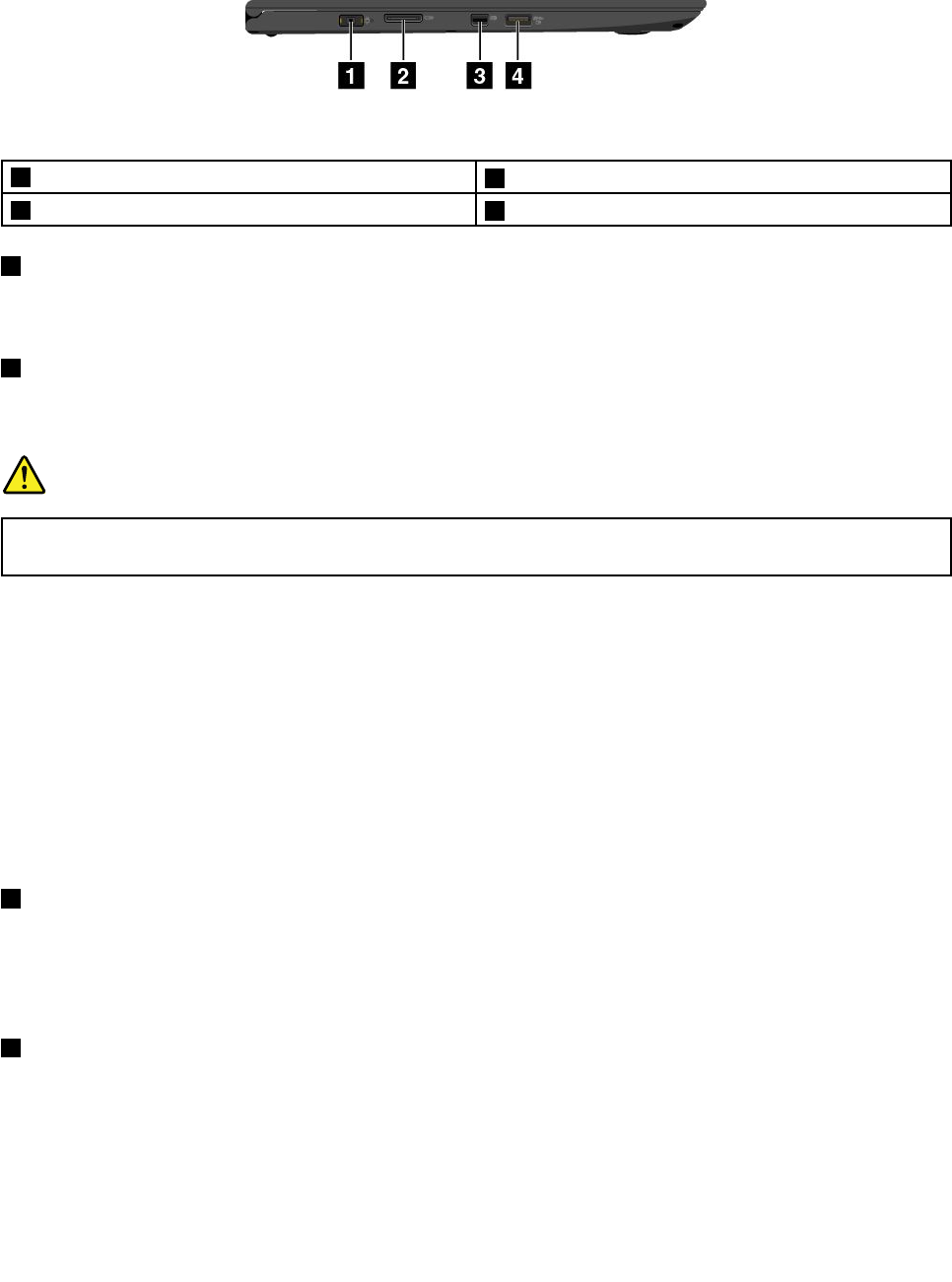
Left-sideview
Figure5.ThinkPadX1CarbonandThinkPadX1Yogaleft-sideview
1acpowerconnector2OneLink+connector
3MiniDisplayPort®connector4AlwaysOnUSB3.0connector
1acpowerconnector
Connecttheacpoweradaptertothepowerconnectortoprovideacpowertothecomputerandcharge
thebattery.
2OneLink+connector
UsetheOneLink+connectortoconnecttoaThinkPadOneLink+DockortoconnecttotheOneLink+Ethernet
Adapter.WiththeOneLink+EthernetAdapter,youcanconnectthecomputertoalocalareanetwork(LAN).
DANGER
Toavoidtheriskofelectricalshock,donotconnectthetelephonecabletotheEthernetconnector
ontheOneLink+EthernetAdapter.Y oucanonlyconnectanEthernetcabletothisconnector.
Dependingonthecountryorregionofdelivery,aOneLink+EthernetAdaptermightbeapartoftheshipping
contentsthatcomewithyourcomputer.IfyourcomputerdoesnotcomewiththeOneLink+Ethernet
Adapter,youcanpurchaseonefromLenovoat:
http://www.lenovo.com/accessories
TheEthernetconnectorontheOneLink+EthernetAdapterhastwonetworkstatusindicators.Whenthe
greenindicatorison,thecomputerisconnectedtoaLAN.Whentheyellowindicatorblinks,dataisbeing
transmitted.
ForinstructionsonhowtousetheThinkPadOneLink+Dock,seethedocumentationthatcomeswiththe
dock.
3MiniDisplayPort®connector
UsetheminiDisplayPortconnectortoconnectyourcomputertoacompatibleprojector,externalmonitor,or
high-definitiontelevision.Thiscompactconnectorenablesaplug-and-playsetupandsupportsadapters
thatcanplugintoDVI,VGA,orHDMIconnectors.TheminiDisplayPortconnectorofyourcomputersupports
audioaswellasvideostreaming.Formoreinformation,see“Usinganexternaldisplay”onpage46.
4AlwaysOnUSB3.0connector
TheAlwaysOnUSB3.0connectorisusedforconnectingUSB-compatibledevices,suchasaUSBprinteror
adigitalcamera.
Bydefault,theAlwaysOnUSB3.0connectorenablesyoutochargesomemobiledigitaldevicesand
smartphonesinthefollowingsituations:
•Whenyourcomputerisonorinsleepmode
6ThinkPadX1CarbonandThinkPadX1YogaUserGuide
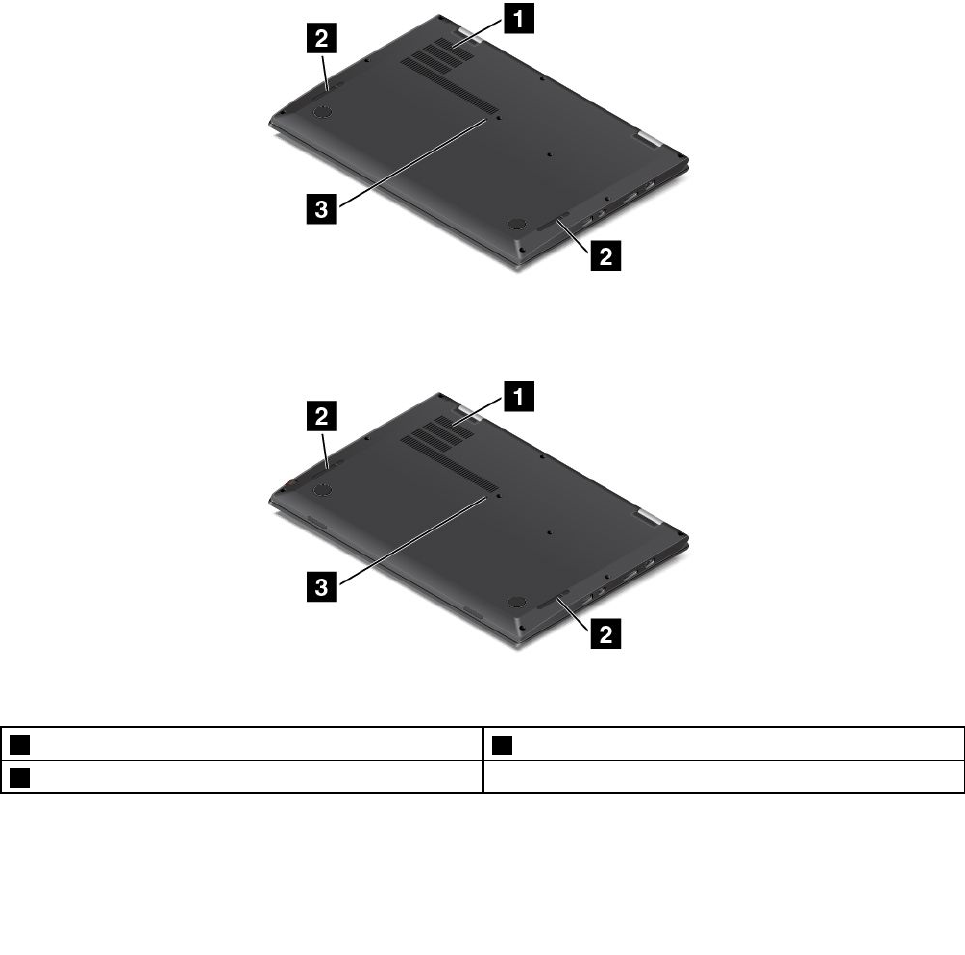
•Whenyourcomputerisinhibernationmodeoristurnedoff,butconnectedtoacpower
Ifyouwanttochargethesedeviceswhenthecomputerisinhibernationmodeorturnedoff,andthe
computerisnotconnectedtoacpower,dothefollowing:
•ForWindows®7:StartthePowerManagerprogram,clicktheGlobalPowerSettingstab,andthen
followtheinstructionsonthescreen.
•ForWindows10:StarttheLenovoSettingsprogram,clickPower,andthenfollowtheinstructionson
thescreen.
Forinstructionsonhowtostarttheprograms,see“AccessingLenovoprograms”onpage15.
Attention:WhenyouattachaUSBcabletothisconnector,ensurethattheUSBmarkisfacingupward.
Otherwisetheconnectormightbedamaged.
Bottomview
Figure6.ThinkPadX1Carbonbottomview
Figure7.ThinkPadX1Yogabottomview
1Fanlouvers2Speakers
3Emergency-resethole
Chapter1.Productoverview7
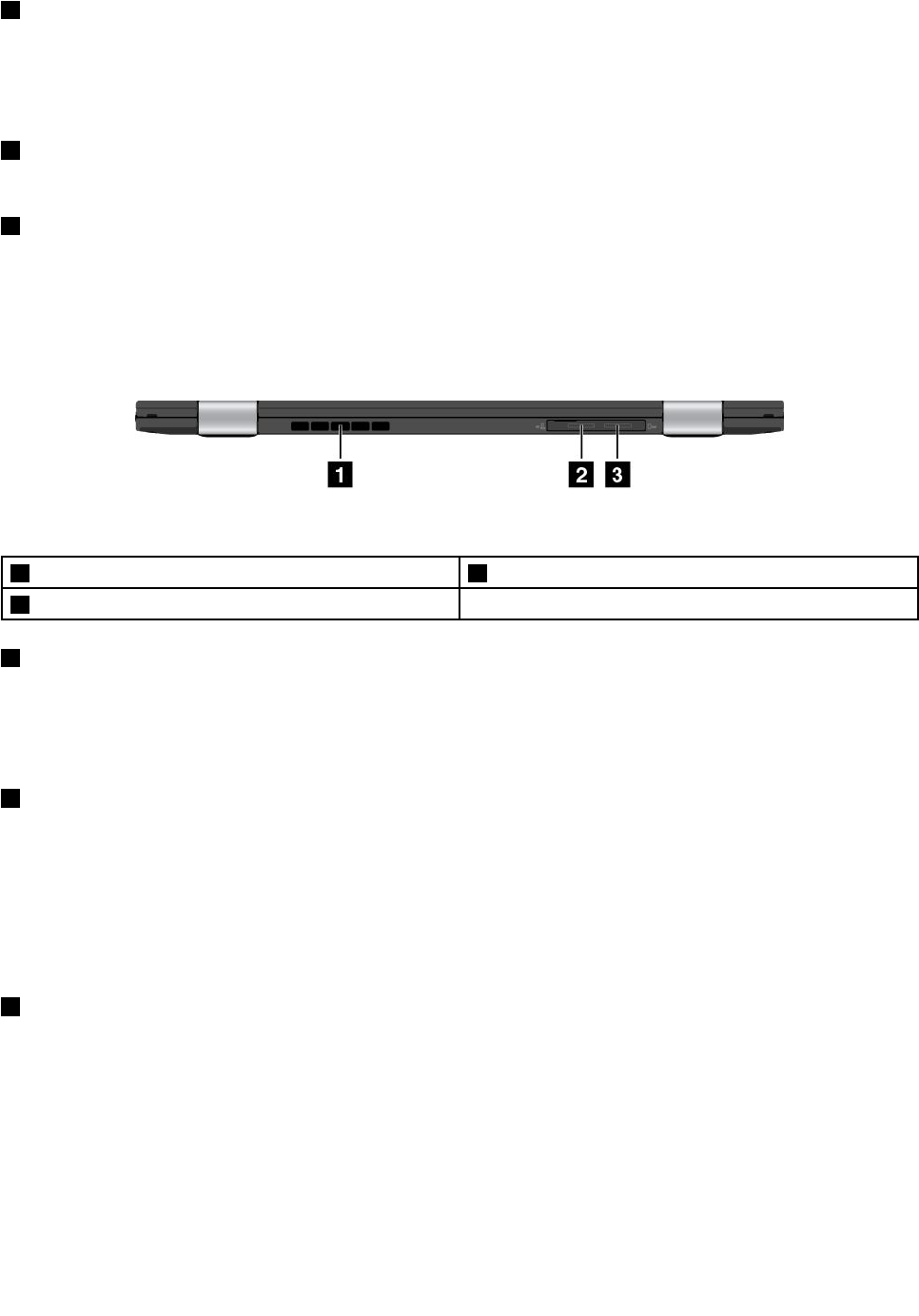
1Fanlouvers
Thefanlouversandinternalfanenableairtocirculateinthecomputertoensurepropercooling,especially
thecoolingofthemicroprocessor.
Note:Toensureproperairflow,donotplaceanyobstaclesinfrontofthefanlouvers.
2Speakers
Yourcomputerisequippedwithapairofstereospeakers.
3Emergency-resethole
Ifthecomputerstopsrespondingandyoucannotturnitoffbypressingthepowerbutton,removetheac
poweradapterandinsertastraightenedpaperclipintotheemergency-resetholetoresetthecomputer.
Rearview
Figure8.Rearview
1Fanlouvers2Micro-SD-cardslot
3Micro-SIM-cardslot
1Fanlouvers
Thefanlouversandinternalfanenableairtocirculateinthecomputerandtoensurepropercooling,
especiallythecoolingofthemicroprocessor.
Note:Toensureproperairflow,donotplaceanyobstaclesinfrontofthefanlouvers.
2Micro-SD-cardslot
Yourcomputerisequippedwithamicrosecuredigital(SD)cardreader.InsertamicroSDcardintothe
micro-SD-cardslotfordataaccessorstorage.
Note:EnsurethatyouuseamicroSDcard.Donouseastandard-sizedSDcard.Thestandard-sizedSD
cardisnotcompatible.
ToinstallorremovethemicroSDcard,see“InstallingorremovingthemicroSDcard”onpage118.
3Micro-SIM-cardslot
Ifyourcomputersupportsthewirelesswideareanetwork(WAN)feature,amicroSubscriberIdentification
Module(SIM)cardmightberequiredtoestablishwireless-WANconnections.Dependingonthecountryor
regionofdelivery,amicroSIMcardmightbealreadyinstalledinthemicro-SIM-cardslot.
Note:EnsurethatyouuseamicroSIMcard.Donouseastandard-sizedSIMcard.Thestandard-sized
SIMcardisnotcompatible.
ToinstallorreplacethemicroSIMcard,see“InstallingorreplacingthemicroSIMcard”onpage118.
8ThinkPadX1CarbonandThinkPadX1YogaUserGuide
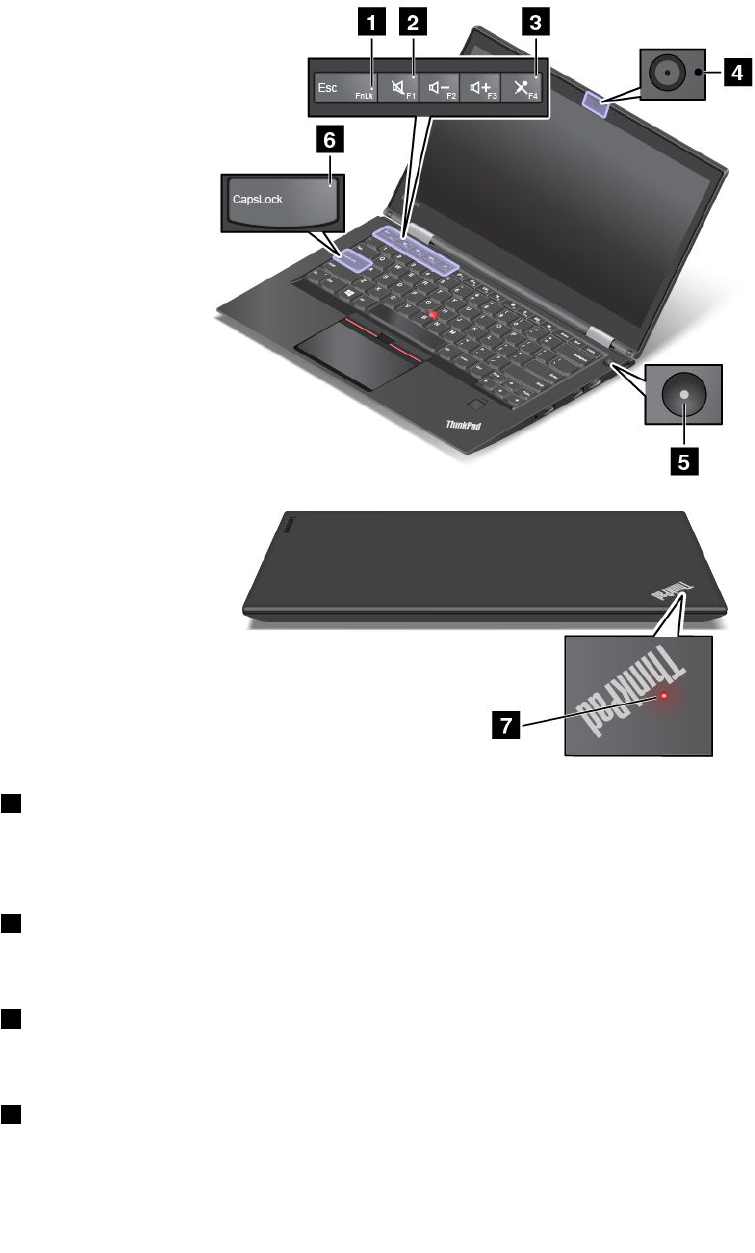
Statusindicators
Thestatusindicatorsshowthecurrentstatusofyourcomputer.
Note:Yourcomputermighthaveslightvariationsfromthefollowingillustrations.
1FnLockindicator
TheFnLockindicatorshowsthestatusofFnLockfunction.Formoreinformation,see“Specialkeys”
onpage32.
2Speakermuteindicator
Whenthespeakermuteindicatorison,thespeakersaremuted.
3Microphonemuteindicator
Whenthemicrophonemuteindicatorison,themicrophonesaremuted.
4Camera-statusindicator
Whenthecamera-statusindicatorison,thecameraisinuse.
Chapter1.Productoverview9
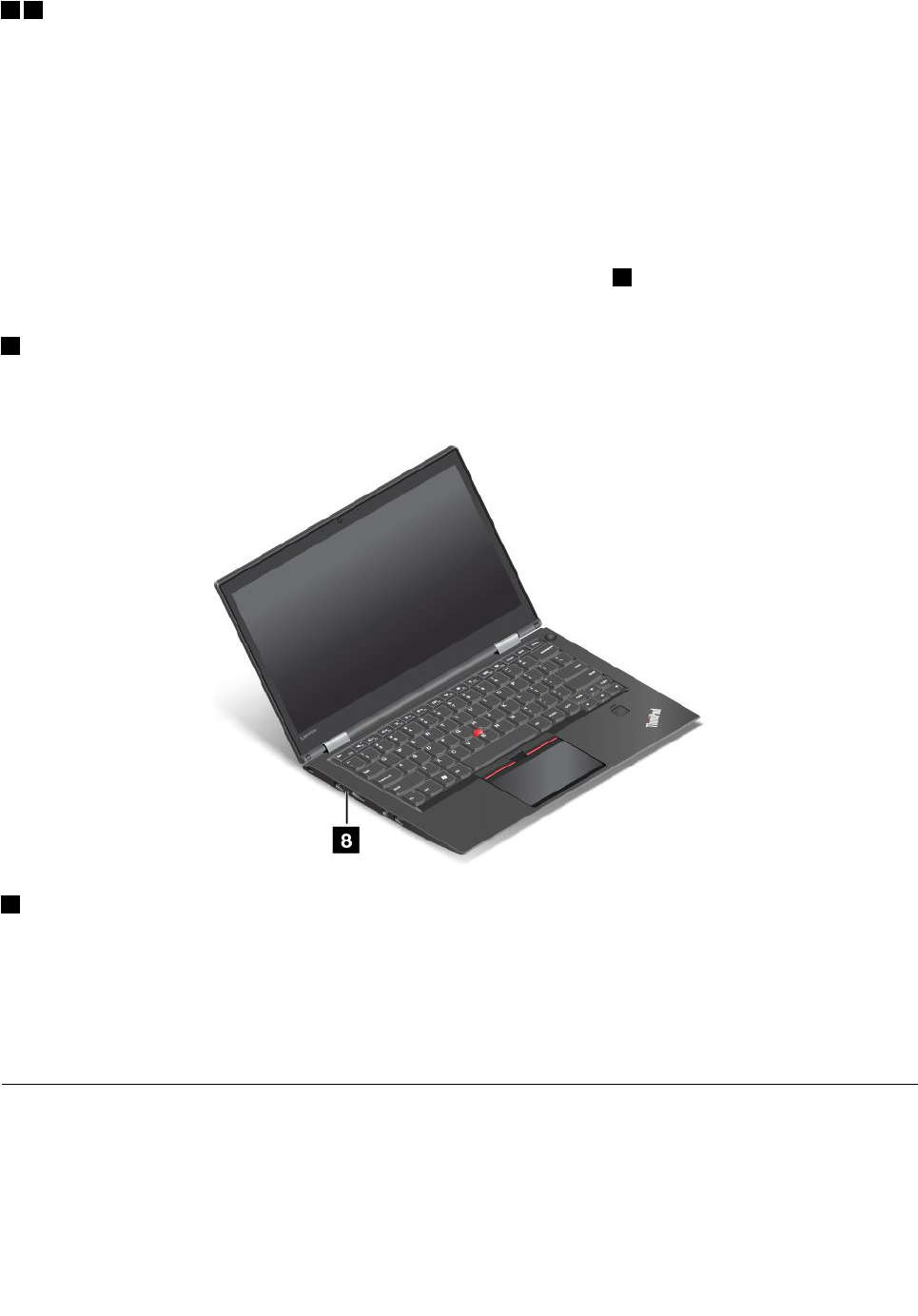
57System-statusindicators
TheindicatorintheThinkPadlogoonthelidandtheindicatorinthecenterofthepowerbuttonshowthe
systemstatusofthecomputer.
•Fast-blinkingforthreetimes:Thecomputerisinitiallyconnectedtopower.
•On:Thecomputerison(innormalmode).
•Fast-blinking:Thecomputerisenteringsleeporhibernationmode.
•Slow-blinking:Thecomputerisinsleepmode.
•Off:Thecomputerisofforinhibernationmode.
Note:OnThinkPadX1Yoga,thelocationofthesystem-statusindicator5variesfromtheillustrationabove.
Formoreinformation,seeFigure4“ThinkPadX1Yogaright-sideview”onpage3.
6CapsLockindicator
Whentheindicatorison,itindicatesthatCapsLockmodeisenabled.Youcantypeallalphabeticcharacters
(A-Z)inuppercasedirectly.
8acpowerstatusindicator
Thisindicatorshowstheacpowerchargingstatusofthecomputer.
•Amber:Thecomputerisconnectedtoacpowerandthechargingstatusis1%–80%.
•Green:Thecomputerisconnectedtoacpowerandthechargingstatusis80%–100%.
•Off:Thecomputerisnotconnectedtoacpower.
Locatingimportantproductinformation
Thissectionprovidesinformationtohelpyoulocatethemachinetypeandmodellabel,theFCCIDandIC
Certificationlabel,theWindowsCertificateofAuthenticitylabel,andtheGenuineMicrosoft®label.
10ThinkPadX1CarbonandThinkPadX1YogaUserGuide

Machinetypeandmodelinformation
Themachinetypeandmodellabelidentifiesyourcomputer.WhenyoucontactLenovoforhelp,themachine
typeandmodelinformationhelpssupporttechnicianstoidentifyyourcomputerandprovidefasterservice.
Thefollowingfigureshowsthelocationofthemachinetypeandmodelofyourcomputer.
FCCIDandICCertificationinformation
TheFCCandICCertificationinformationisidentifiedbyalabellocatedonthecomputerbasecoveras
showninthefollowingfigure.
Thecontentofthislabeldiffersdependingonthewirelessmodulesthatcomewithyourcomputer:
•Forapreinstalledwirelessmodule,thislabelidentifiestheactualFCCIDandICcertificationnumberfor
thewirelessmoduleinstalledbyLenovo.
Note:Donotremoveorreplaceapreinstalledwirelessmodulebyyourself.Formodulereplacement,you
mustcontactLenovoservicefirst.Lenovoisnotresponsibleforanydamagecausedbyunauthorized
replacement.
•Forauser-replaceablewireless-WANmodule,thislabeldirectsyoutoconsultthisuserguideforthe
actualFCCIDandICcertificationnumber.
TheFCCIDandICCertificationnumberlabelfortheuser-replaceablewireless-WANmoduleisaffixedto
thewirelessmodule1(availableonsomemodels)installedinyourcomputer.
Chapter1.Productoverview11
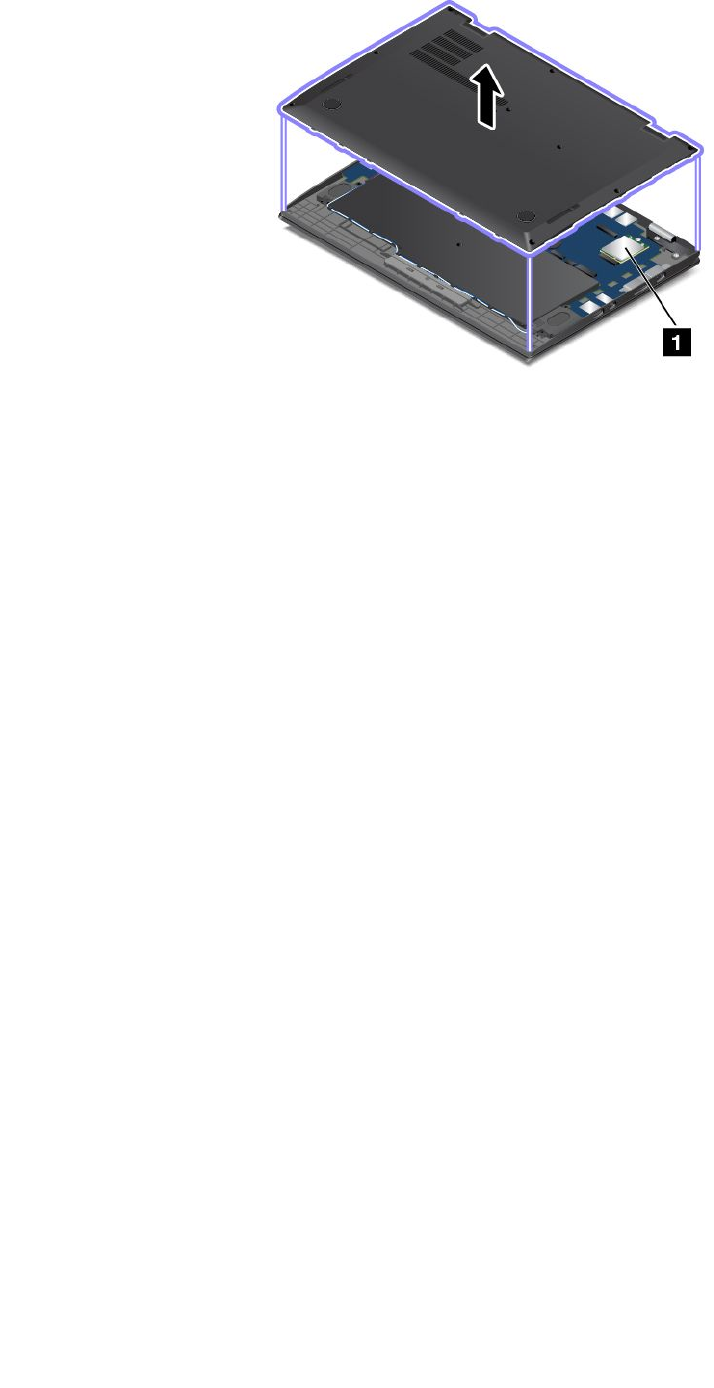
Note:Fortheuser-replaceablewirelessmodule,ensurethatyouuseonlyLenovo-authorizedwireless
modulesforthecomputer.Otherwise,anerrormessagewillbedisplayedandthecomputerwillbeep
whenyouturnonthecomputer.
LabelsfortheWindowsoperatingsystems
Windows7CertificateofAuthenticity:ComputermodelspreinstalledwiththeWindows7operating
systemhaveaCertificateofAuthenticitylabelaffixedtothecomputercoverorinsidethebattery
compartment.TheCertificateofAuthenticityisyourindicationthatthecomputerislicensedforaWindows7
productandispreinstalledwithaWindows7genuineversion.Insomecases,anearlierWindowsversion
mightbepreinstalledunderthetermsoftheWindows7Professionallicensedowngraderights.Printedon
theCertificateofAuthenticityistheWindows7versionforwhichthecomputerislicensedandtheProduct
ID.TheProductIDisimportantincaseyouneedtoreinstalltheWindows7operatingsystemfromasource
otherthanaLenovoproductrecoverydiscset.
Windows10GenuineMicrosoftlabel:Dependingonyourgeographiclocation,thedatewhenyour
computerwasmanufactured,andtheversionofWindows10thatispreinstalled,yourcomputermighthavea
GenuineMicrosoftlabelaffixedtoitscover.Seehttp://www.microsoft.com/en-us/howtotell/Hardware.aspx
forillustrationsofthevarioustypesofGenuineMicrosoftlabels.
•InthePeople’sRepublicofChina,theGenuineMicrosoftlabelisrequiredonallcomputermodels
preinstalledwithanyversionofWindows8.1orWindows10.
•Inothercountriesandregions,theGenuineMicrosoftlabelisrequiredonlyoncomputermodelslicensed
forWindows8.1ProorWindows10Pro.
TheabsenceofaGenuineMicrosoftlabeldoesnotindicatethatthepreinstalledWindowsversionisnot
genuine.FordetailsonhowtotellwhetheryourpreinstalledWindowsproductisgenuine,refertothe
informationprovidedbyMicrosoftathttp://www.microsoft.com/en-us/howtotell/default.aspx.
UnlikeWindows7products,therearenoexternal,visualindicatorsoftheProductIDorWindowsversionfor
whichthecomputerislicensed.Instead,theProductIDisrecordedinthecomputerfirmware.Whenever
aWindows10productisinstalled,theinstallationprogramchecksthecomputerfirmwareforavalid,
matchingProductIDtocompletetheactivation.
Insomecases,anearlierWindowsversionmightbepreinstalledunderthetermsoftheWindows10Pro
licensedowngraderights.
12ThinkPadX1CarbonandThinkPadX1YogaUserGuide
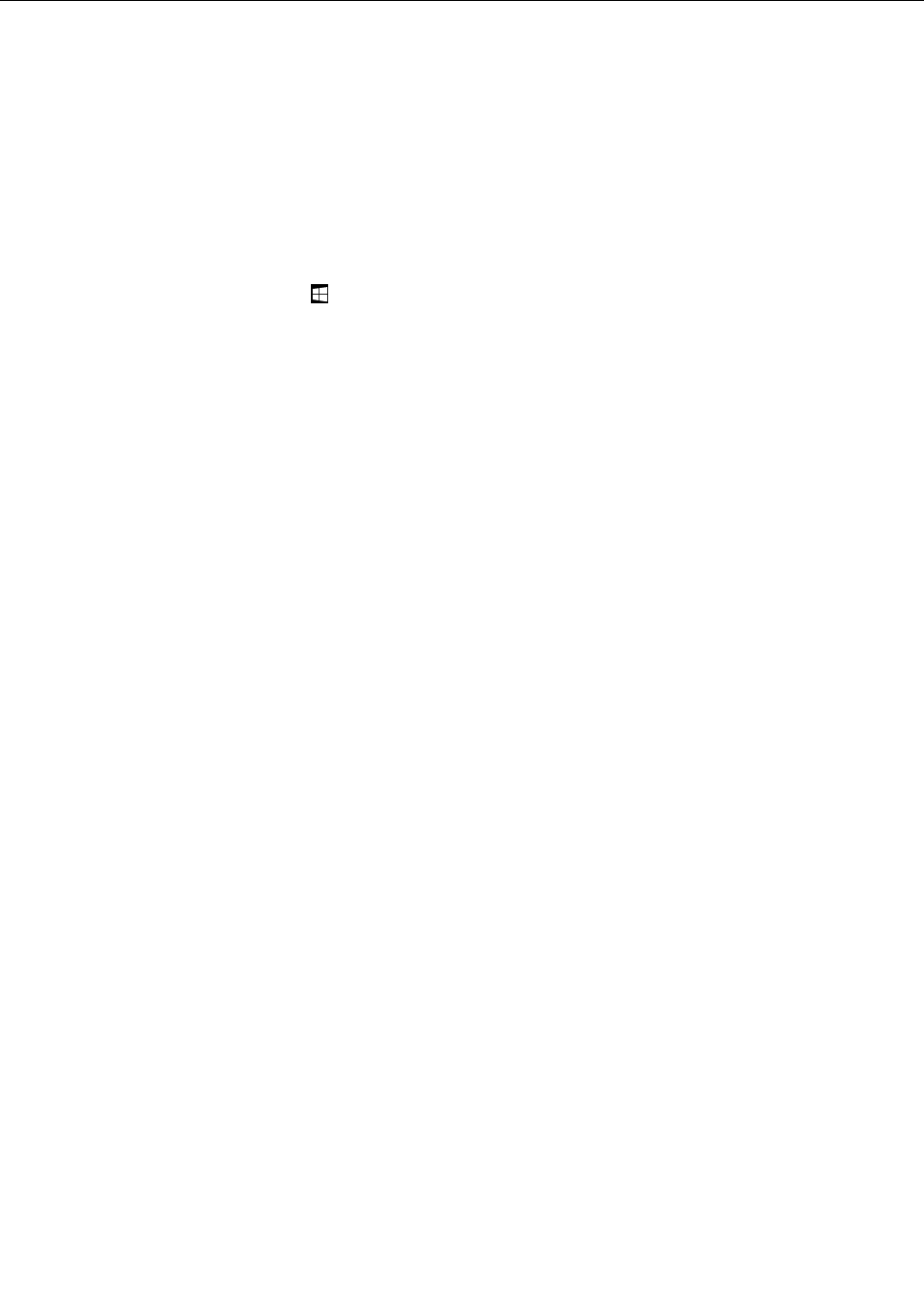
Features
Thistopicprovidesinformationaboutthecomputerfeatures.
Microprocessor
•Toviewthemicroprocessorinformationofyourcomputer,dothefollowing:
–ForWindows7:OpentheStartmenu,right-clickComputer,andthenclickProperties.
–ForWindows10:doeitherofthefollowing:
–OpentheStartmenuandthenclickSettings.IfSettingsisnotdisplayed,clickAllappstodisplay
allprograms,andthenclickSettings➙System➙About.
–Right-clicktheStartbutton.ThenselectSystem.
Memory
•Doubledatarate3(DDR3)lowpowersynchronousdynamicrandomaccessmemory(LPSDRAM)
Storagedevice
•Solid-statedrive(singlesided)
Display
•Colordisplaywiththethin-filmtransistor(TFT)technology
•Displaysize:355.6mm(14inches)
•Displayresolution:2560-by-1440or1920-by-1080,dependingonthemodel
•Brightnesscontrol
•Camera
•Microphones
•Multi-touchtechnology(availableonX1Yogaonly)
Keyboard
•Functionkeys
•Six-rowbacklitkeyboard
•Keyboardframetravelfunction(availableonX1Yogaonly)
•ThinkPadpointingdevice
Interface
•AlwaysOnUSB3.0connector
•Audioconnector
•Externalmonitorconnectors(HDMIandMiniDisplayPortconnectors)
•Micro-SD-cardslot
•Micro-SIM-cardslot
•OneLink+connector
•USB3.0connector
•Volume-controlbuttons(availableonX1Yogaonly)
Chapter1.Productoverview13
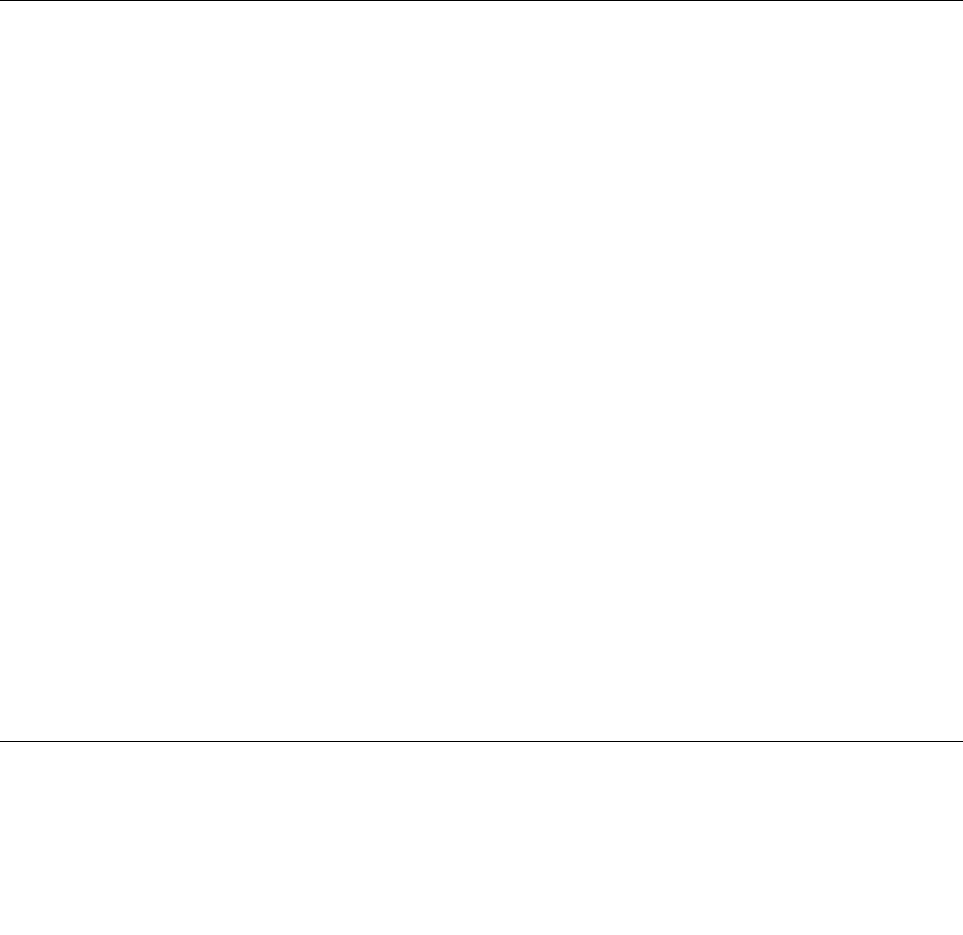
GPSandwirelessfeatures
•GlobalPositioningSystem(GPS)satellitereceiver(availableonmodelswithawireless-WANcardinstalled)
•IntegratedBluetooth
•Integratedwireless-LAN
•Integratedwireless-WAN(availableonsomemodels)
•NFC(availableonsomemodelsofX1Yoga)
Securityfeature
•TrustedPlatformModule(TPM)(availableonsomemodels)
•Fingerprintreader
Others
•Ambientlightsensor(availableonX1Yogaonly)
•Windowsbutton(availableonX1Yogaonly)
Specifications
Size
•ThinkPadX1Carbon:
–Width:333mm(13.11inches)
–Depth:229mm(9.01inches)
–Height:
–Front:14.95mm(0.59inch)
–Rear:16.45mm(0.65inch)
•ThinkPadX1Yoga:
–Width:333mm(13.11inches)
–Depth:229mm(9.01inches)
–Height:
–Front:15.3mm(0.6inch)
–Rear:16.8mm(0.66inch)
Heatoutput
•45W(154Btu/hr)maximum
•65W(222Btu/hr)maximum
Powersource(acpoweradapter)
•Sine-waveinputat50to60Hz
•Inputratingoftheacpoweradapter:100to240Vac,50to60Hz
Operatingenvironment
Thissectionprovidesinformationabouttheoperatingenvironmentofthecomputer.
Environment
14ThinkPadX1CarbonandThinkPadX1YogaUserGuide
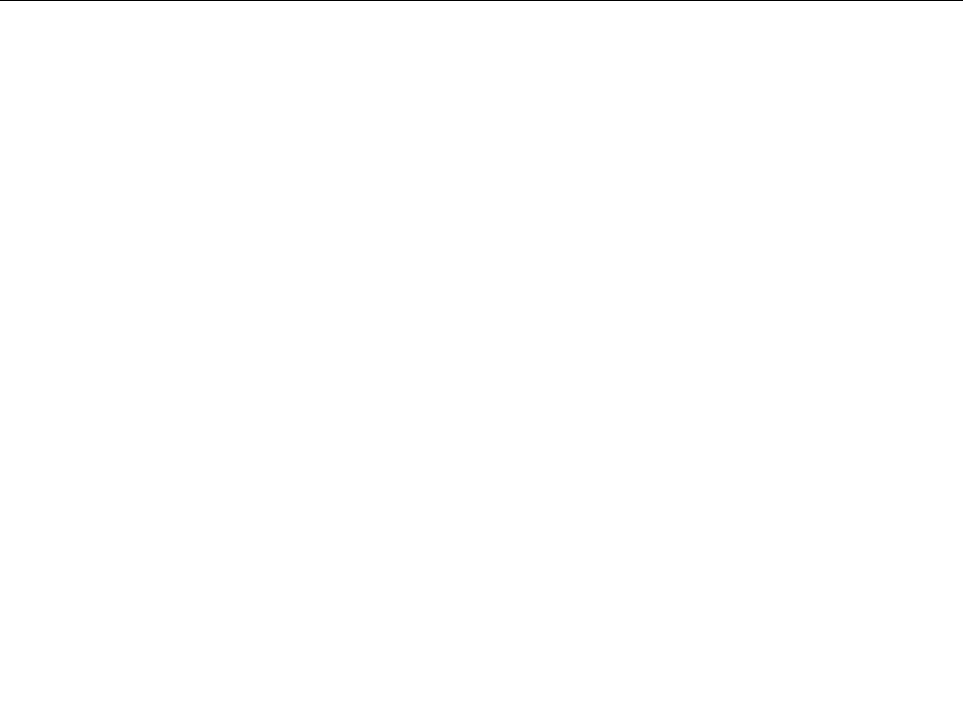
•Maximumaltitudewithoutpressurization:3048m(10000ft)
•Temperature
–Ataltitudesupto2438m(8000ft)
–Operating:5.0°Cto35.0°C(41°Fto95°F)
–Storage:5.0°Cto43.0°C(41°Fto109°F)
–Ataltitudesabove2438m(8000ft)
Maximumtemperaturewhenoperatingundertheunpressurizedcondition:31.3°C(88°F)
Note:Whenyouchargethebattery,itstemperaturemustbeatleast10°C(50°F).
•Relativehumidity:
–Operating:8%to95%atwetbulb:23℃(73℉)
–Storage:5%to95%atwetbulb:27℃(81℉)
Ifpossible,placeyourcomputerinawell-ventilatedanddryareawithoutdirectexposuretosunshine.
Attention:
•Keepelectricalappliancessuchasanelectricfan,radio,high-poweredspeakers,airconditioner,and
microwaveovenawayfromyourcomputer.Thestrongmagneticfieldsgeneratedbyelectricalappliances
candamagethemonitoranddataonthesolid-statedriveorsolid-statedrive.
•Donotplaceanybeveragesontopoforbesidethecomputerorotherattacheddevices.Ifliquidisspilled
onorinthecomputeroranattacheddevice,ashortcircuitorotherdamagemightoccur.
•Donoteatorsmokeoveryourkeyboard.Particlesthatfallintoyourkeyboardcancausedamage.
Lenovoprograms
YourcomputercomeswithLenovoprogramstohelpyouworkeasilyandsecurely.
Note:Theavailableprogramsaresubjecttochangewithoutnotice.
TolearnmoreabouttheprogramsandothercomputingsolutionsofferedbyLenovo,goto:
http://www.lenovo.com/support
AccessingLenovoprograms
ToaccessLenovoprogramsonyourcomputer,dothefollowing:
1.ClicktheStartbuttontoopentheStartmenu.Locateaprogrambytheprogramname.
2.IftheprogramisnotdisplayedontheStartmenu,clickAllprograms(Windows7)orAllapps(Windows
10)todisplayallprograms.
3.Ifyoustilldonotfindtheprogramintheprogramlist,searchfortheprograminthesearchbox.
Note:IfyouareusingtheWindows7operatingsystem,someLenovoprogramsarereadytobeinstalled.
Youcannotfindtheseprogramsthroughtheabovemethodsunlessyouhaveinstalledthemfirst.Toinstall
theseLenovoprograms,accesstheLenovoPCExperienceprogram,clickLenovoT ools,andthenfollow
theinstructionsonthescreen.
AnintroductiontoLenovoprograms
ThistopicprovidesabriefintroductiontoLenovoprograms.Dependingonyourcomputermodel,someof
theprogramsmightnotbeavailable.
Chapter1.Productoverview15
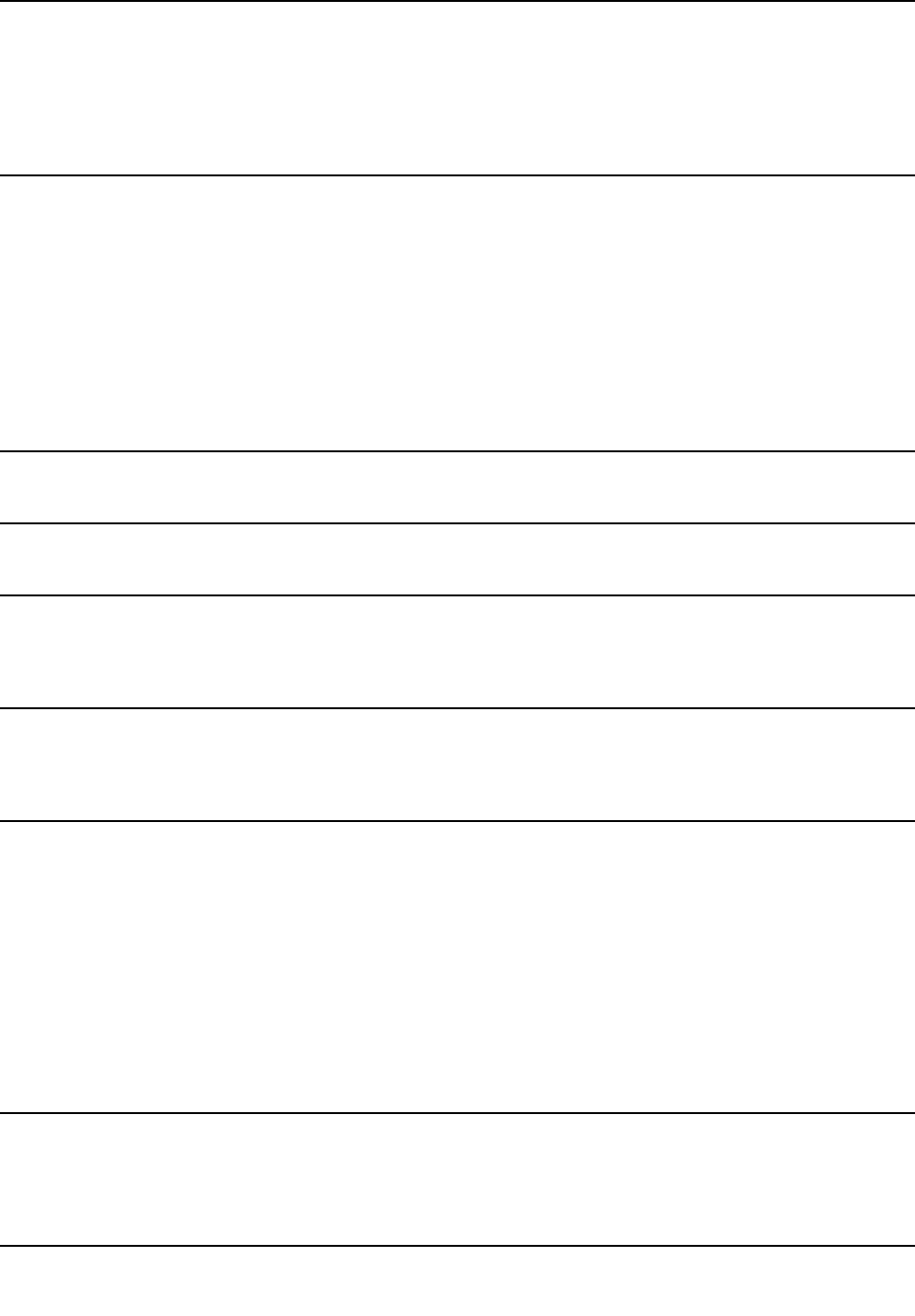
AccessConnections™
(Windows7)
TheAccessConnectionsprogramisaconnectivityassistantprogramfor
creatingandmanaginglocationprofiles.Eachlocationprofilestoresallthe
networkandInternetconfigurationsettingsneededforconnectingtoanetwork
infrastructurefromaspecificlocationsuchasahomeoranoffice.
Byswitchingbetweenlocationprofilesasyoumoveyourcomputerfromplace
toplace,youcanquicklyandeasilyconnecttoanetworkwithnoneedto
manuallyreconfigureyoursettingsandrestartthecomputereachtime.
ActiveProtectionSystem™
(Windows7andWindows10)
TheActiveProtectionSystemprogramprotectsyourinternalstoragedrive(such
asharddiskdrive)whentheshocksensorinsideyourcomputerdetectsa
conditionthatcoulddamagethedrive,suchassystemtilt,excessivevibration,
orshock.
Theinternalstoragedriveislessvulnerabletodamagewhenitisnotoperating.
Thisisbecausewhentheinternalstoragedriveisnotoperating,thesystem
stopsitfromspinning,andmightalsomovethereadandwriteheadsofthe
drivetoareasthatdonotcontaindata.
Assoonastheshocksensorsensesthattheenvironmentisstableagain
(minimalchangeinsystemtilt,vibration,orshock),itturnsontheinternal
storagedrive.
AutoScrollUtility
(Windows7)
Thisprogramenhancesyourexperiencewithwindowoperation.Thewindow
positionofaforegroundapplicationisautomaticallyadjusted.
CommunicationsUtility
(Windows7)
TheCommunicationsUtilityprogramenablesyoutoconfiguresettingsforthe
integratedcameraandaudiodevices.
FingerprintManagerPro,
LenovoFingerprintManager,or
TouchFingerprintManager
(Windows7)
Ifyourcomputercomeswithafingerprintreader,theFingerprintManagerPro
program,LenovoFingerprintManagerprogram,orTouchFingerprintManager
programenablesyoutoenrollyourfingerprintandassociateitwithyour
passwords.Asaresult,fingerprintauthenticationcanreplaceyourpasswords
andenablesimpleandsecureuseraccess.
HotkeyFeaturesIntegration
(Windows7andWindows10)
HotkeyFeaturesIntegrationisautilitypackagethatenablesyoutoselectand
installutilityprogramsspecificallyforthespecialkeysandbuttonsonyour
computer.Thespecialkeysandbuttonsaredesignedtomeetaccessibilityand
usabilityrequirements.Installingrelatedutilityprogramsenablesfullfunctionality
ofthespecialkeysandbuttons.
LenovoCompanion
(Windows10)
Yourcomputer’sbestfeaturesandcapabilitiesshouldbeeasytoaccessand
understand.WithLenovoCompanion,theyare.
UseCompaniontodothefollowing:
•Optimizeyourcomputerperformance,monitoryourcomputerhealth,and
manageupdates.
•Accessyouruserguide,checkwarrantystatus,andviewaccessories
customizedforyourcomputer.
•Readhow-toarticles,exploreLenovoforums,andstayup-to-dateon
technologynewswitharticlesandblogsfromtrustedsources.
TheCompanionappisfilledwithexclusiveLenovocontenttohelpyoulearn
moreaboutwhatyoucandowithyourLenovocomputer.
LenovoID
(Windows10)
TheLenovoIDprogramenablesyoutocreateandmanageyourLenovoID.With
aLenovoID,youcanconnecttoeverythingLenovothroughasingleaccount.
UseyourLenovoIDforquickandsimpleauthenticationandthenenjoythe
variousservicesprovidedbyLenovo.Suchservicesincludeonlineshopping,
appdownload,personalizeddevicesupport,specialpromotionaloffers,Lenovo
forums,andsoon.
16ThinkPadX1CarbonandThinkPadX1YogaUserGuide
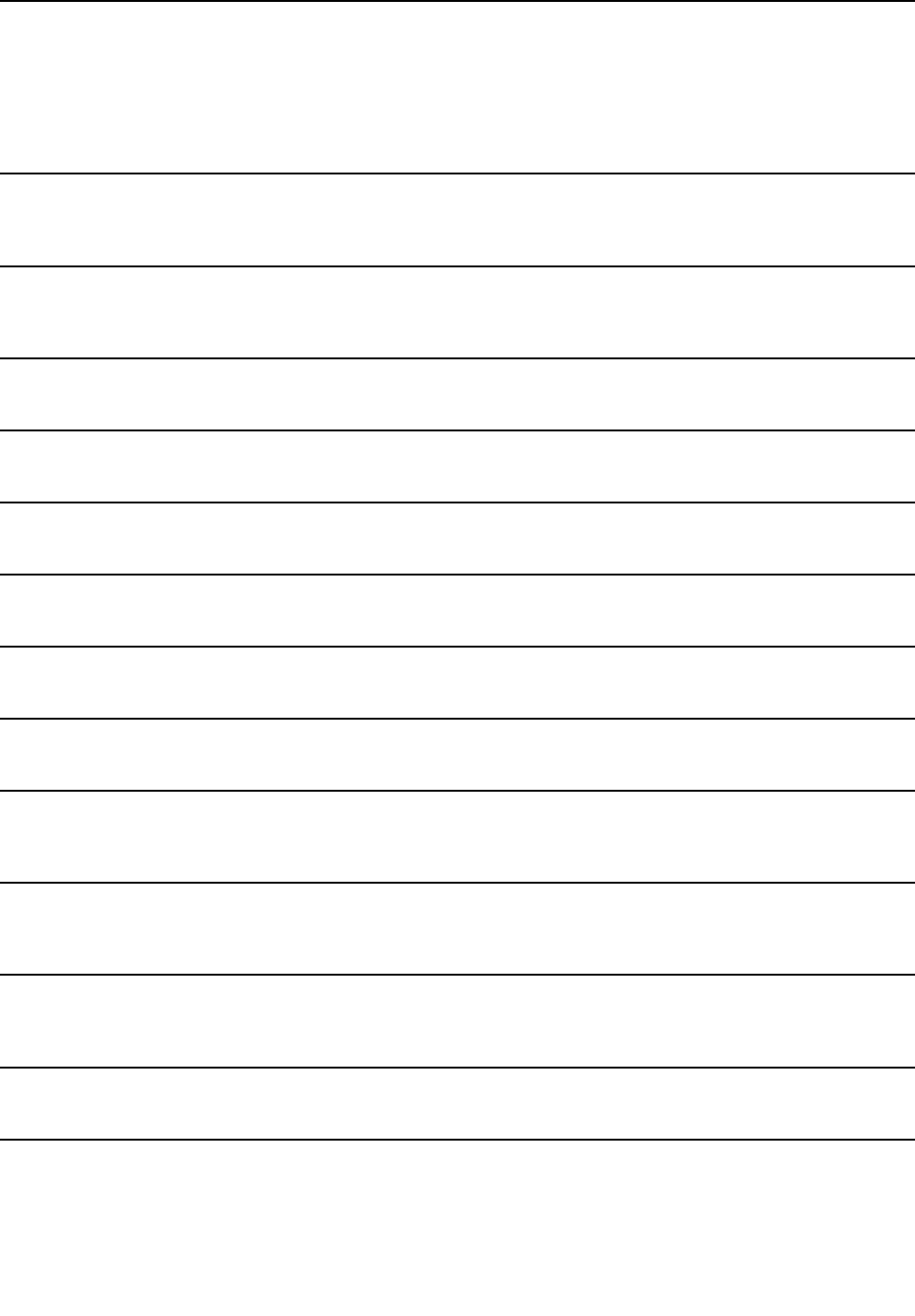
LenovoPCExperience
(Windows7andWindows10)
TheLenovoPCExperienceprogramhelpsyouworkmoreeasilyandsecurelyby
providingeasyaccesstovariousprograms,suchasActiveProtectionSystem
andLenovoSolutionCenter.
Note:OntheWindows10operatingsystem,thisprogramcannotbefoundfrom
theallprogramlistorsearchbox.Toaccessthisprogram,gotoControlPanel.
ViewControlPanelbyCategory,clickHardwareandSound➙Devicesand
Printers,andthendouble-clickthedevicewithyourcomputername.
LenovoSettings
(Windows10)
TheLenovoSettingsprogramenablesyoutoenhanceyourcomputing
experiencebyturningyourcomputerintoaportablehotspot,configuring
cameraandaudiosettings,optimizingyourpowersettings,andcreatingand
managingmultiplenetworkprofiles.
LenovoSolutionCenter
(Windows7andWindows10)
TheLenovoSolutionCenterprogramenablesyoutotroubleshootandresolve
computerproblems.Itcombinesdiagnostictests,systeminformationcollection,
securitystatus,andsupportinformation,alongwithhintsandtipsforoptimal
systemperformance.
MobileBroadbandConnect
(Windows7andWindows10)
TheMobileBroadbandConnectprogramenablesyoutoconnectthecomputer
tothemobilebroadbandnetworkthroughasupportedwirelessWANcard.
MessageCenterPlus
(Windows7)
TheMessageCenterPlusprogramautomaticallydisplaysmessagestoinform
youaboutimportantnoticesfromLenovo,suchasalertsonsystemupdates
andalertsonconditionsthatrequireyourattention.
PasswordManager
(Windows7)
ThePasswordManagerprogramautomaticallycapturesandfillsin
authenticationinformationforWindowsprogramsandWebsites.
PowerManager
(Windows7)
ThePowerManagerprogramprovidesconvenient,flexible,andcompletepower
managementforthecomputer.Itenablesyoutoadjustyourcomputerpower
settingstoachievethebestbalancebetweenperformanceandpowersaving.
REACHit
(Windows7andWindows10)
REACHitenablesyoutomanageallyourfiles,nomatterwheretheyarestored,
insideonesingleapp.Connectyourdevicesalongwithmultiplecloudstorage
accountsforasimplerandfasterwaytoaccessyourstuff.
RecoveryMedia
(Windows7andWindows10)
TheRecoveryMediaprogramenablesyoutorestorethecontentsofthehard
diskdrivetothefactorydefaultsettings.
RescueandRecovery®
(Windows7)
TheRescueandRecoveryprogramisaone-buttonrecoveryandrestore
solution.Itincludesasetofself-recoverytoolstohelpyoudiagnosecomputer
problems,gethelp,andrecoverfromsystemcrashes,evenifyoucannotstart
theWindowsoperatingsystem.
SHAREit
(Windows7andWindows10)
TheSHAREitprogramenablesyoutosharefileseasilyandrapidlyacross
devicessuchascomputersandsmartphones,evenwithoutanyInternet
connection.Youcanconnecttoyourfriendsandsendphotos,folders,and
otherfilesthroughSHAREit.Everysharingisquickandsimple.
SystemUpdate
(Windows7)
TheSystemUpdateprogramenablesyoutokeepthesoftwareonthecomputer
up-to-datebydownloadingandinstallingsoftwarepackages,includingdevice
drivers,UnifiedExtensibleFirmwareInterface(UEFI)basicinput/outputsystem
(BIOS)updates,andotherthird-partyprograms.
WRITEit
(Windows10)
WRITEitgivesyouinstanthandwritinginputwhereveryouneedit.Youcanwrite
directlyinanyappandtextfield,edittextinreal-time,seeyourfullscreen,and
convertyourhandwritingintodigitaltext.
Chapter1.Productoverview17

18ThinkPadX1CarbonandThinkPadX1YogaUserGuide
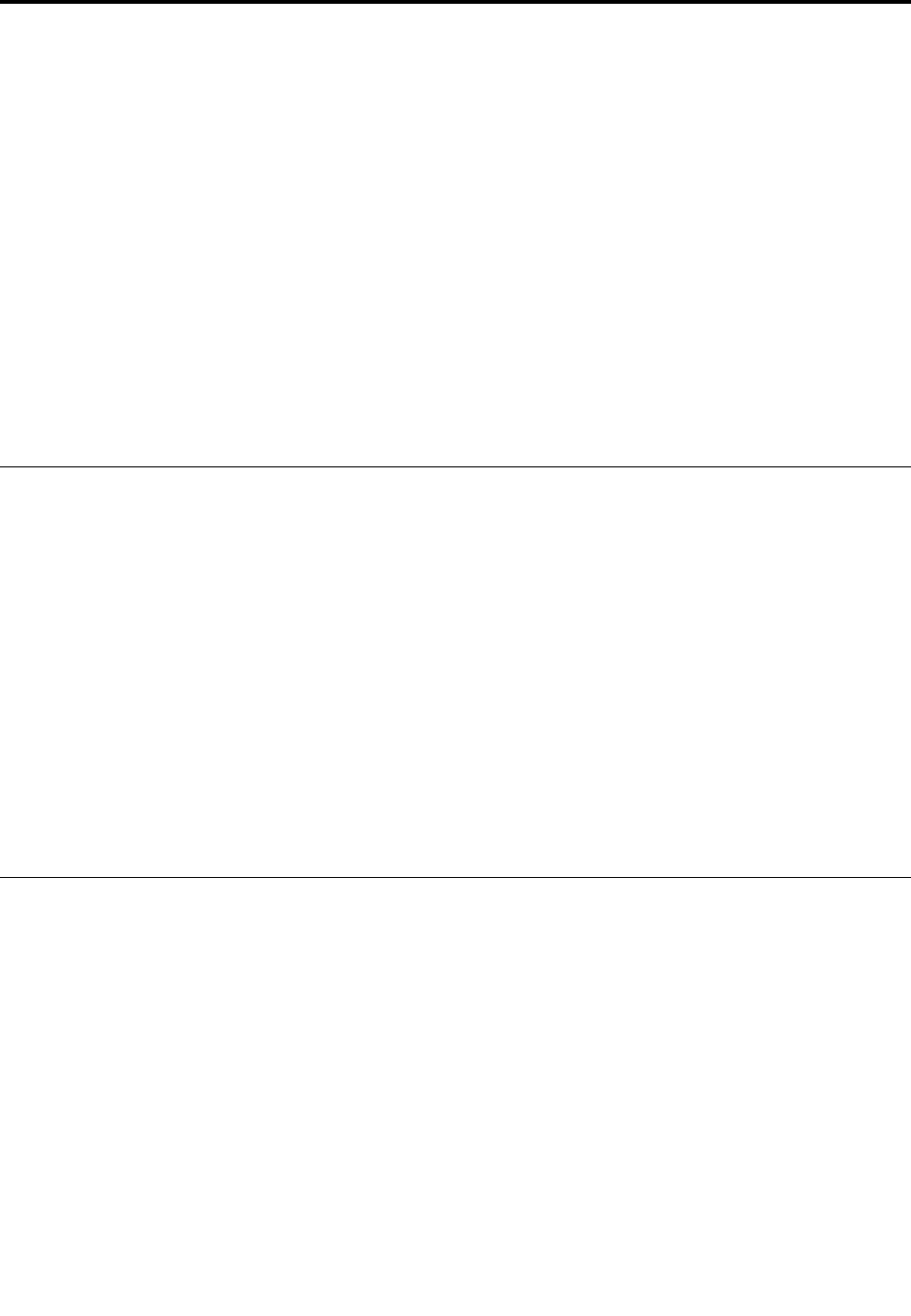
Chapter2.Usingyourcomputer
Thischapterprovidesinformationonusingsomeofthecomputercomponents.
•“Registeringyourcomputer”onpage19
•“Frequentlyaskedquestions”onpage19
•“Usingthemulti-touchscreenonThinkPadX1Yoga”onpage21
•“Specialkeys”onpage32
•“ThinkPadpointingdevice”onpage33
•“Powermanagement”onpage37
•“Connectingtothenetwork”onpage41
•“Usinganexternaldisplay”onpage46
•“Usingaudiofeatures”onpage47
•“Usingthecamera”onpage48
Registeringyourcomputer
Whenyouregisteryourcomputer,informationisenteredintoadatabase,whichenablesLenovotocontact
youifthereisarecallorothersevereproblem.Inaddition,somelocationsofferextendedprivilegesand
servicestoregisteredusers.
WhenyouregisteryourcomputerwithLenovo,youalsowillreceivethefollowingbenefits:
•QuickerservicewhenyoucallLenovoforhelp
•Automaticnotificationoffreesoftwareandspecialpromotionaloffers
ToregisteryourcomputerwithLenovo,gotohttp://www.lenovo.com/registerandfollowtheinstructionson
thescreentoregisteryourcomputer.
IfyouareusingaWindows7operatingsystem,youalsocanregisteryourcomputerthroughthepreinstalled
LenovoProductRegistrationprogram.Theprogramlaunchesautomaticallyafteryouhaveusedyour
computerforaperiodoftime.Followtheinstructionsonthescreentoregisteryourcomputer.
Frequentlyaskedquestions
ThistopicprovidesafewtipsthathelpyouoptimizetheuseofyourThinkPadnotebookcomputers.
Toensurethatyoureceivethebestperformancefromyourcomputer,browsethefollowingWebpagetofind
informationsuchasaidsfortroubleshootingandanswerstofrequentlyaskedquestions:
http://www.lenovo.com/support/faq
CanIgetmyuserguideinanotherlanguage?
•Todownloadtheuserguideinanotherlanguage,gotohttp://www.lenovo.com/support.Thenfollow
theinstructionsonthescreen.
Howtoturnoffmycomputer?
•ForWindows7:OpentheStartmenu,thenclickShutdown.
©CopyrightLenovo201619
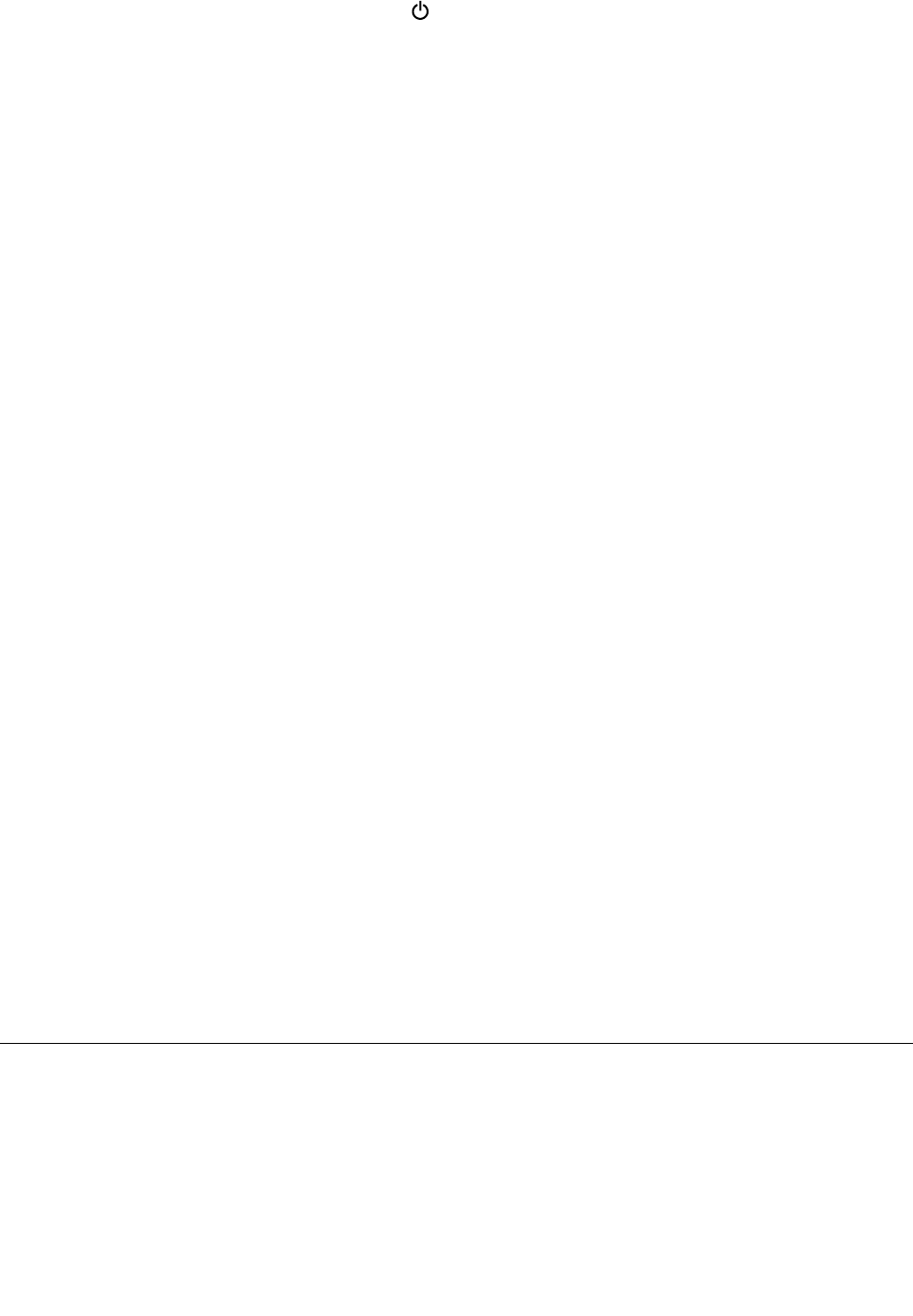
•ForWindows10:OpentheStartmenu,clickPower,andthenclickShutdown.
HowdoIaccessControlPanel?
•ForWindows7:OpentheStartmenu,thenclickControlPanel.
•ForWindows10:Right-clicktheStartbutton,thenclickControlPanel.
HowdoIusebatterypowermoreeffectivelywhenIamonthego?
•Toconservepower,ortosuspendoperationwithoutexitingprogramsorsavingfiles,see“Power-saving
modes”onpage39.
•Toachievethebestbalancebetweenperformanceandpowersaving,changepowerplansettings.
See“Managingthebatterypower”onpage39.
•Ifyourcomputerwillbeturnedoffforanextendedperiodoftime,followtheinstructionsin“Disabling
thebuilt-inbattery”onpage117todisabletheinternalbuilt-inbatterysoastopreventbatterypower
fromdraining.
HowdoIsecurelydisposeofdatastoredonthesolid-statedrive?
•StudyChapter5“Security”onpage57tofindouthowyoucanprotectyourcomputerfromtheftand
unauthorizeduse.
•Beforeyoudisposeofthedataonthesolid-statedrive,besuretoreadthetopic“Noticeondeletingdata
fromyoursolid-statedrive”onpage66.
HowdoIgivepresentationsorattachanexternalmonitor?
•Ensurethatyoufollowtheprocedureinthetopic“Connectinganexternaldisplay”onpage46.
•WiththeExtenddesktopfunction,youcandisplayoutputonboththecomputerdisplayandtheexternal
monitor.See“Choosingadisplaymode”onpage46.
Ihavebeenusingthecomputerforsometimealready,anditisgettingslower.WhatshouldIdo?
•Followthe“Generaltipsforpreventingproblems”onpage87.
•Diagnoseproblemsyourselfbyusingthepreinstalleddiagnosticsoftware.See“Diagnosingproblems”
onpage93.
•Arecoverytoolisprovidedonyourcomputersolid-statedrive.Formoreinformation,seeChapter
9“Recoveryoverview”onpage109.
Printthefollowingsectionsandkeepthemwithyourcomputerincaseyouareunabletoaccessthis
onlinehelpwhennecessary.
•“Installinganewoperatingsystem”onpage69
•“Computerstopsresponding”onpage93
•“Powerproblems”onpage105
GettinghelpabouttheWindowsoperatingsystem
TheWindowshelpinformationsystemprovidesyouwithdetailedinformationaboutusingtheWindows
operatingsystemtohelpyougetthemostofyourcomputer.ToaccesstheWindowshelpinformation
system,dooneofthefollowing:
•ForWindows7:OpentheStartmenu,andthenclickHelpandSupport.
•ForWindows10:OpentheStartmenu,andthenclickGetstartedfromtherightpanel.Additionally,you
canuseCortana®personalassistanttosearchforhelp,apps,files,settings,andsoon.
20ThinkPadX1CarbonandThinkPadX1YogaUserGuide
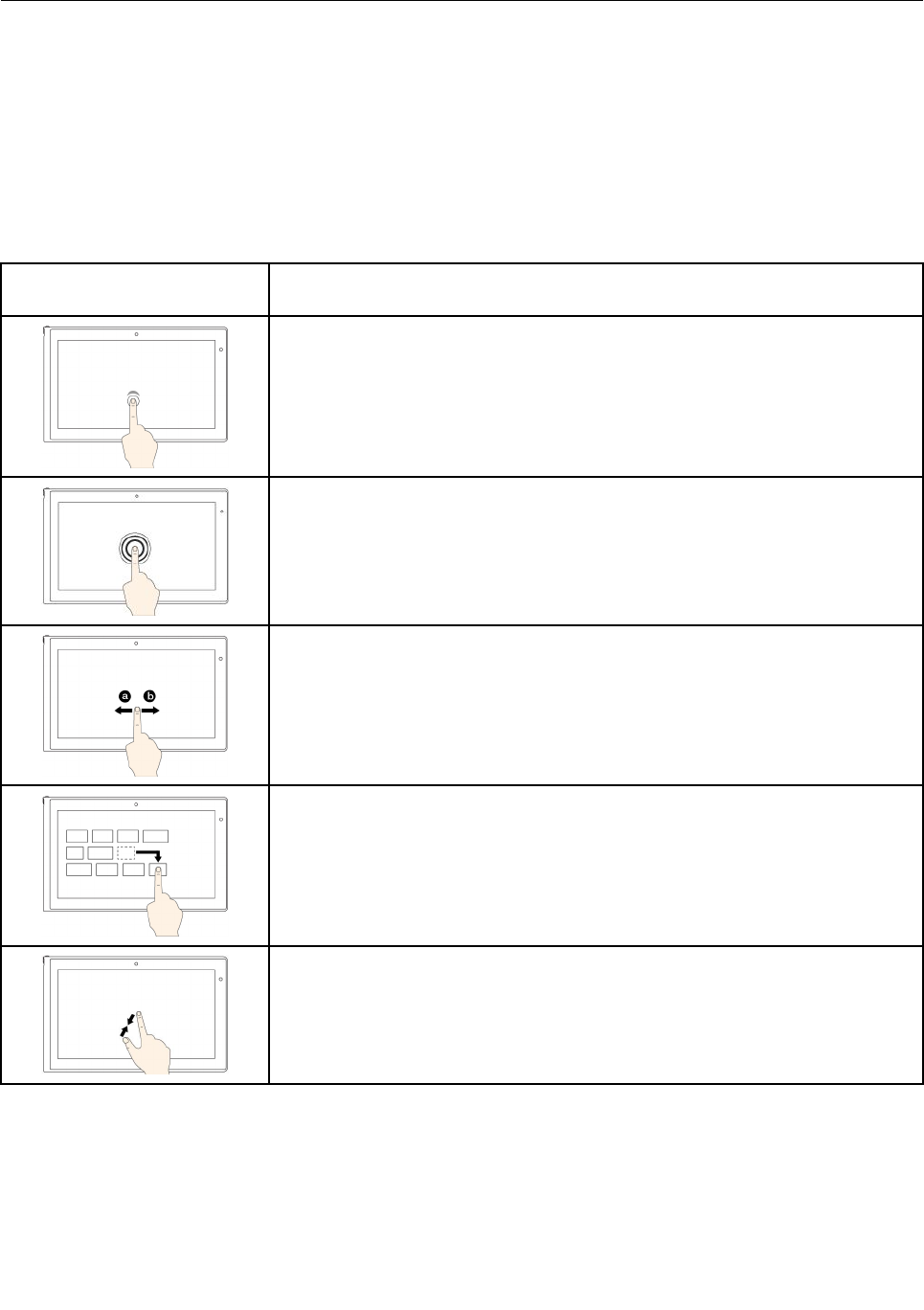
Usingthemulti-touchscreenonThinkPadX1Yoga
Thistopicprovidesinstructionsonhowtousethemulti-touchscreenthatisavailableonThinkPadX1
Yogaonly.
Notes:
•Yourcomputerscreenmightlookdifferentfromthefollowingillustrations.
•Dependingontheappyouuse,somegesturesmightnotbeavailable.
Thefollowingtableintroducessomefrequentlyusedgestures.
Touchgesture(touchmodels
only)
Description
Touch:Tap.
Mouseaction:Click.
Function:Openanapporperformanactiononanopenapp,suchasCopy,
Save,andDelete,dependingontheapp.
Touch:Tapandhold.
Mouseaction:Right-click.
Function:Openamenuwithmultipleoptions.
Touch:Slide.
Mouseaction:Scrollthemousewheel,movethescrollbar,orclickthescroll
arrow.
Function:Scrollthroughitems,suchaslists,pages,andphotos.
Touch:Draganitemtothedesiredlocation.
Mouseaction:Click,hold,anddraganitem.
Function:Moveanobject.
Touch:Movetwofingersclosertogether.
Mouseaction:PresstheCtrlkeywhilescrollingthemousewheelbackward.
Function:Zoomout.
Chapter2.Usingyourcomputer21
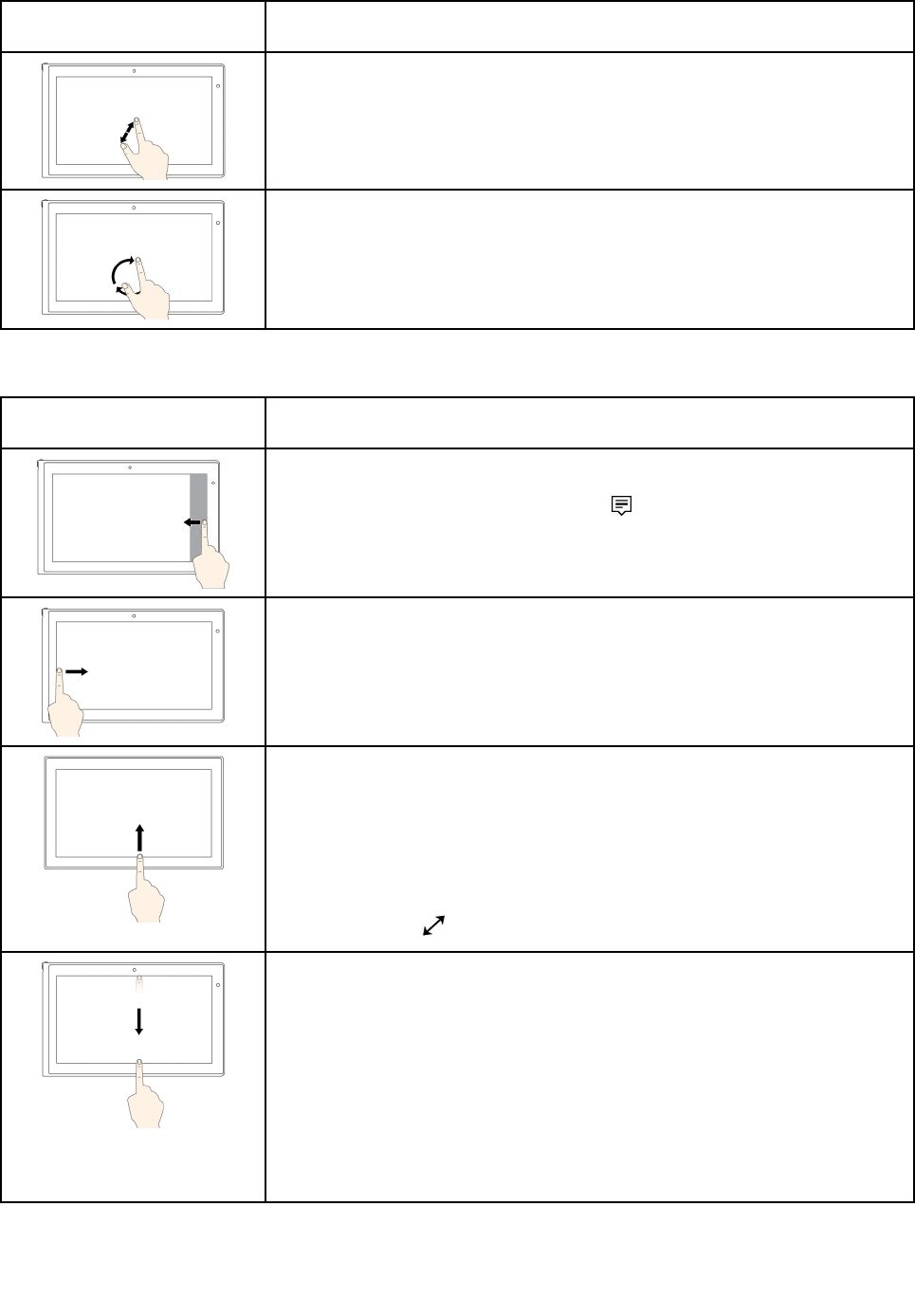
Touchgesture(touchmodels
only)
Description
Touch:Movetwofingersfartherapart.
Mouseaction:PresstheCtrlkeywhilescrollingthemousewheelforward.
Function:Zoomin.
Touch:Puttwoormorefingersonanitemandthenrotateyourfingersclockwise
orcounterclockwise.
Mouseaction:Iftheappsupportsrotation,clicktherotationicon.
Function:Rotateanitem.
ThefollowingtableintroducessometouchgesturesontheWindows10operatingsystem.
Touchgesture(touchmodels
only)
Description
Touch:Swipeinfromtherightedge.
Mouseaction:Clicktheactioncentericononthetaskbar.
Function:Opentheactioncentertoseeyournotificationsandquickactions.
Touch:Swipeinfromtheleftedge.
Mouseaction:Clickthetask-viewicononthetaskbar.
Function:Viewallyouropenwindowsintaskview.
Touch:Swipeinfromthebottomtotopforfull-screenedapp.
Mouseaction:MoveyourcursortotheWindowsnotificationareaatthebottom
ofthescreen.
Function:Viewthetaskbar.
Note:Thefullscreenfeatureisavailableonlyonsomeapps.Toopenanapp
infullscreen,clickonthetitlebar.
•Shortsnapforfull-screenedapporwhenyourcomputerisintabletmode
Touch:Swipedownwardsshortlyfromthetopedge.
Mouseaction:Moveyourcursortothetopedgeofthescreen.
Function:Showahiddentitlebar.
•Longswipewhenyourcomputerisintabletmode
Touch:Swipeinfromthetopedgetothebottomedge.
Mouseaction:Fromthetopedgeofthescreen,clickandhold,movethe
pointertothebottomofthescreen,andthenrelease.
Function:Closethecurrentapp.
22ThinkPadX1CarbonandThinkPadX1YogaUserGuide
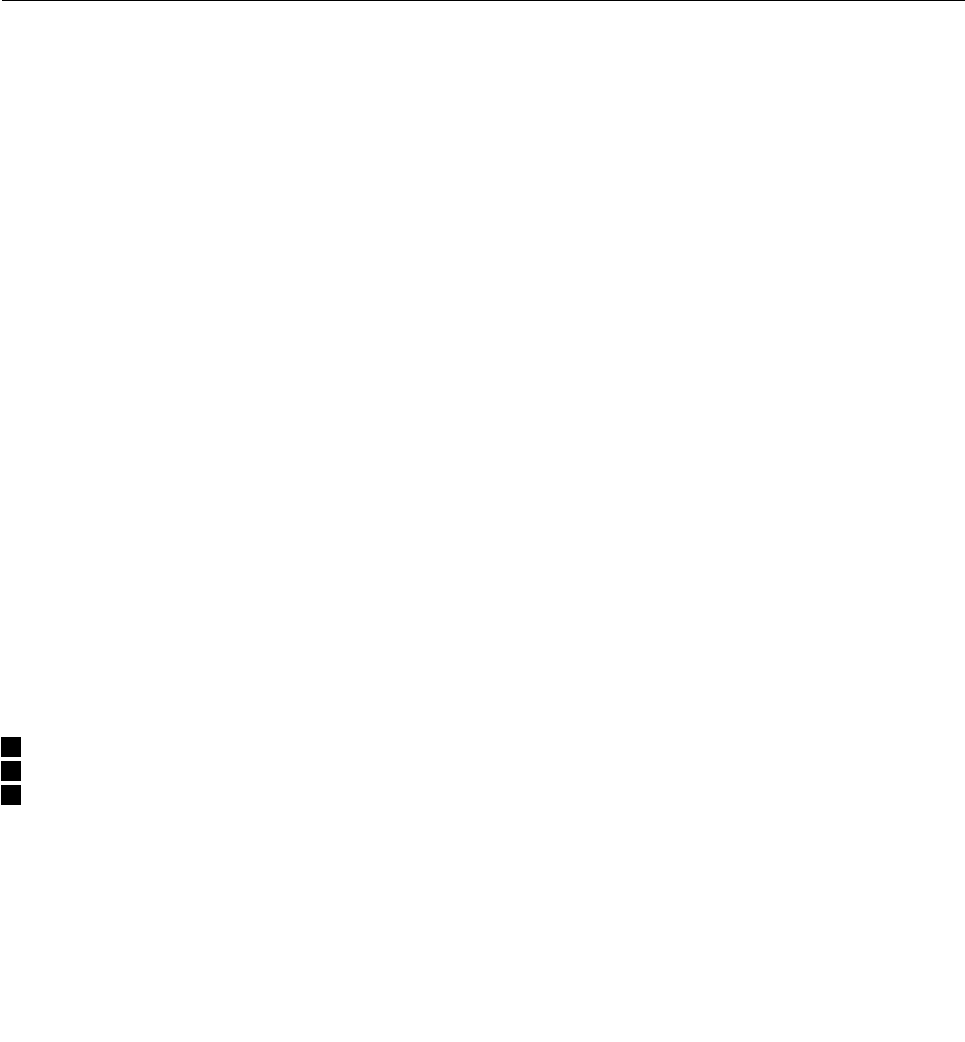
Tipsonusingthemulti-touchscreen
•Themulti-touchscreenisaglasspanelcoveredwithaplasticfilm.Donotapplypressureorplaceany
metallicobjectonthescreen,whichmightdamagethetouchpanelorcauseittomalfunction.
•Donotusefingernails,glovedfingers,orinanimateobjectsforinputonthescreen.
•Regularlycalibratetheaccuracyofthefingerinputtoavoidadiscrepancy.
Tipsoncleaningthemulti-touchscreen
•Turnoffthecomputerbeforecleaningthemulti-touchscreen.
•Useadry,soft,andlint-freeclothorapieceofabsorbentcottontoremovefingerprintsordustfromthe
multi-touchscreen.Donotapplysolventstothecloth.
•Gentlywipethescreenusingatop-downmotion.Donotapplyanypressureonthescreen.
ThinkPadPenPro
SomecomputermodelsofThinkPadX1YogaareequippedwiththeThinkPadPenPro(anelectronicpen).
TheThinkPadPenProenablesyoutoinputtextinanaturalmannerinthefollowingsituation:
•Whenyouaretakingnotes
•WhenyouannotatePortableDocumentFormat(PDF)files
•Whenyoudrawgraphicstogetherwithapplicationscapableofeditingandsketching
WhenyoudraworwritewiththeThinkPadPenPro,keepthepenperpendiculartothecomputerdisplayto
achievethebestlinequality.
UsetheThinkPadPenProinsteadofyourfingerinconditionssuchasthefollowing:
•Youneedpreciseanddetailedinput,suchasdrawingapictureorusingthehandwritingmode.
•Toomanyelementsarecrowdedonthescreen,forexample,whenyouareplayinggames.
•Youwanttokeepyourscreenfreefromsmudges.
•Youhavelongfingernailsanditisdifficultforyoutotype.
Notes:
•TheThinkPadPenProisnotwaterproof.Takecarenottosoakitordipitinwater.
•IfyourcomputerdoesnotcomewithaThinkPadPenPro,yourcomputerdoesnotsupporttheuse
ofthepen.
•TopurchasetheThinkPadPenPro,gototheLenovoSupportWebsite:
http://www.lenovo.com/accessories
UsingtheThinkPadPenPro
ThefollowingillustrationshowstheThinkPadPenPro.
1Tip
2Eraserbutton
3Clickbutton
Chapter2.Usingyourcomputer23
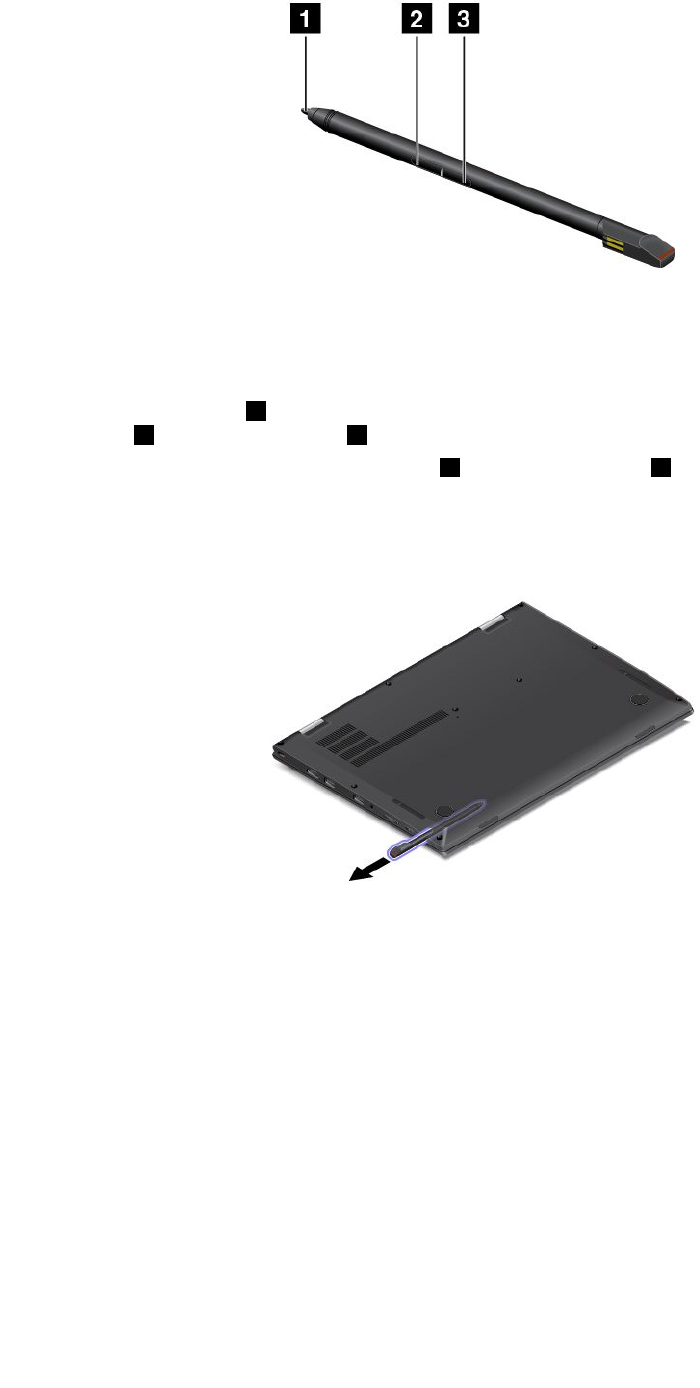
YoucanperformthefollowingoperationswiththeThinkPadPenPro:
•Toclickormakeaselection,tapthedisplayoncewiththepen.
•Todouble-click,taptwicewithoutpausing.
•Toright-click,tapthetip1onthedisplayandholdthepenthereforonesecond,orpressandholdthe
clickbutton3whiletappingthetip1onthedisplay.
•Toeraseink,pressandholdtheeraserbutton2,andthentapthetip1onthedisplay,anddragthe
penacrosstheinkyouwanttoerase.
TheThinkPadPenProisstoredintheslotonthebottomsideofthecomputer(asshowninthefollowing
illustration).Toremovethepen,slidetheendofthepenoutandthencompletelypullthepenoutoftheslot.
24ThinkPadX1CarbonandThinkPadX1YogaUserGuide
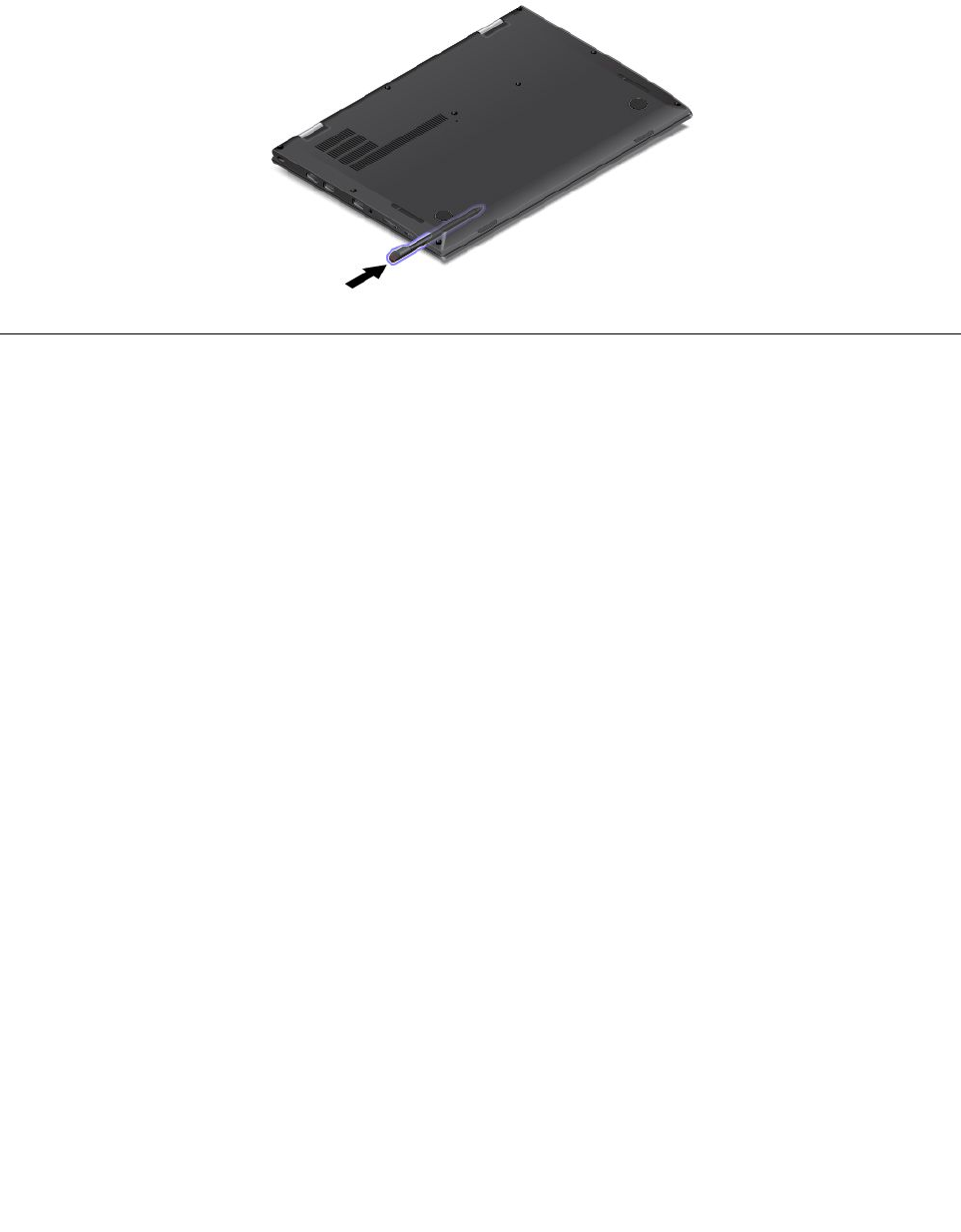
ChargingtheThinkPadPenPro
Tochargethepen,insertthepenslightlyintotheslotuntilitsnapsintoposition.Thepenwillbefully
chargedinaboutfiveminutes.
Note:Ensurethatyourcomputerison.Otherwise,thepenwillnotbecharged.
UsingtheThinkPadX1Yogaindifferentmodes
TheThinkPadX1Yogacomputerfeaturesdifferentmodesandprovidessometabletfeaturestohelpyou
workmoreflexiblyandconveniently.
Thissectioncontainsthefollowingtopics:
•“Rotatingthecomputerdisplay”onpage25
•“Notebookmode”onpage26
•“Tabletmode”onpage27
•“Standmode”onpage28
•“Tentmode”onpage29
Rotatingthecomputerdisplay
YoucanopenthecomputerdisplayofyourThinkPadX1Yogacomputertoanyanglewithinarangeofupto
360degreesasshowninthefollowingillustration.
Attention:Donotrotatethecomputerdisplaywithtoomuchforce,otherwisethecomputerdisplay
orhingesmightgetdamaged.Donotapplytoomuchforcetotheupper-rightorupper-leftcornerof
thecomputerdisplay.
Chapter2.Usingyourcomputer25

Notebookmode
YoucanusetheThinkPadX1Yogacomputerinthenotebookmodeinscenariosthatrequireusinga
keyboardandamouse,suchaseditingdocumentsandwritinge-mails.
Attention:Donotrotatethecomputerdisplaywithtoomuchforce,otherwisethecomputerdisplay
orhingesmightgetdamaged.Donotapplytoomuchforcetotheupper-rightorupper-leftcornerof
thecomputerdisplay.
Openthecomputerdisplayslowlytoanyanglewithinarangeoflessthan190degreesasshowninthe
followingillustration.Yourcomputerisnowinthenotebookmode.
Note:ThedegreesreferstotheangledegreesbetweentheLCDandthekeyboard.
26ThinkPadX1CarbonandThinkPadX1YogaUserGuide

Inthenotebookmode,thekeyboardandthetouchpadareenabled.Youalsocancontrolsomefunctionsof
yourcomputerthroughthetabletbuttonsandthemulti-touchscreen,withouttheuseofthekeyboardandthe
touchpad.Formoreinformation,referto“Usingthemulti-touchscreenonThinkPadX1Yoga”onpage21.
Tabletmode
YoucanusetheThinkPadX1Yogacomputerinthetabletmodeinscenariosthatrequirefrequentinteraction
withthescreen,suchasbrowsingtheWebsite.
Attention:Donotrotatethecomputerdisplaywithtoomuchforce,otherwisethecomputerdisplay
orhingesmightgetdamaged.Donotapplytoomuchforcetotheupper-rightorupper-leftcornerof
thecomputerdisplay.
Ifyourcomputerisinthestandmode,dothefollowingtoturnthecomputerfromthestandmodeinto
thetabletmode:
1.Positionyourcomputerasshownandslowlyrotatethecomputerdisplayclockwisetotheangle
of360degrees.
Note:ThedegreesreferstotheangledegreesbetweentheLCDandthekeyboard.
2.Positionyourcomputerasshown.Yourcomputerisnowinthetabletmode.
Inthetabletmode,thekeyboardandthetouchpadareautomaticallydisabled.However,youcancontrol
somefunctionsofyourcomputerthroughthetabletbuttonsandthemulti-touchscreen,withouttheuseof
thekeyboardandthetouchpad.Formoreinformation,referto“Usingthemulti-touchscreenonThinkPad
X1Yoga”onpage21.
Chapter2.Usingyourcomputer27

Standmode
YoucanusetheThinkPadX1Yogacomputerinthestandmodeinscenariosthatrequirelimitedinteraction
withthescreen,suchasviewingphotosandplayingvideos.
Attention:Donotrotatethecomputerdisplaywithtoomuchforce,otherwisethecomputerdisplay
orhingesmightgetdamaged.Donotapplytoomuchforcetotheupper-rightorupper-leftcornerof
thecomputerdisplay.
Ifyourcomputerisinthenotebookmode,dothefollowingtoturnthecomputerfromthenotebookmode
intothestandmode:
1.Slowlyrotatethecomputerdisplayclockwisetoanyanglewithinarangeof190degreesto359degrees.
Note:ThedegreesreferstotheangledegreesbetweentheLCDandthekeyboard.
2.Positionyourcomputerasshown.Yourcomputerisnowinthestandmode.
28ThinkPadX1CarbonandThinkPadX1YogaUserGuide

Inthestandmode,thekeyboardandthetouchpadareautomaticallydisabled.However,youcancontrol
somefunctionsofyourcomputerthroughthetabletbuttonsandthemulti-touchscreen,withouttheuseof
thekeyboardandthetouchpad.Formoreinformation,referto“Usingthemulti-touchscreenonThinkPad
X1Yoga”onpage21.
Tentmode
YoucanusetheThinkPadX1Yogacomputerinthetentmodeinscenariosthatrequirelimitedinteraction
withthescreen,suchasviewingphotosandmakingapresentation.
Attention:Donotrotatethecomputerdisplaywithtoomuchforce,otherwisethecomputerdisplay
orhingesmightgetdamaged.Donotapplytoomuchforcetotheupper-rightorupper-leftcornerof
thecomputerdisplay.
Ifyourcomputerisinthetabletmode,dothefollowingtoturnthecomputerfromthetabletmodeintothe
tentmode:
1.Slowlyrotateyourcomputerdisplayanticlockwisetoanyanglewithinarangeof190degreesto359
degrees.
Note:ThedegreesreferstotheangledegreesbetweentheLCDandthekeyboard.
2.Positionyourcomputerasshown.Yourcomputerisnowinthetentmode.
Inthetentmode,thekeyboardandthetouchpadareautomaticallydisabled.However,youcancontrol
somefunctionsofyourcomputerthroughthetabletbuttonsandthemulti-touchscreen,withouttheuseof
Chapter2.Usingyourcomputer29

thekeyboardandthetouchpad.Formoreinformation,referto“Usingthemulti-touchscreenonThinkPad
X1Yoga”onpage21.
Usingthekeyboard
Yourcomputerkeyboardfeaturestheframetravelfunction.Thistopicprovidesinformationonthebehavior
ofthekeyboard.
Note:Inthestandmode,tabletmode,andtentmode,thekeyboard,thetrackpad,andtheTrackPoint
pointingstickareautomaticallydisabled.
Behaviorofthekeyboard
Theframeofthekeyboardtravelsupwardwhenyourotatethecomputerdisplayfrom190degreesto360
degrees.Thefollowingaresomescenariosforusingthekeyboard:
•Theframeofthekeyboarddoesnottravelwhenyourotatethecomputerdisplayfrom10degreesto190
degrees.Thefollowingillustrationshowsthatthekeyboardframedoesnottravel.
30ThinkPadX1CarbonandThinkPadX1YogaUserGuide

•Whenyourotatethecomputerdisplayfrom190degreesto360degrees,theframeofthekeyboard
travelsupwardforabout2.0mm(0.08inch).Thefollowingillustrationshowsthatthekeyboardframe
travelsupward.
Customizingthekeyboardsettings
Youcancustomizethekeyboardsettingstoachievetheextendedfunctionsofthekeyboard.
Tocustomizethekeyboardsettings,dothefollowing:
1.GotoControlPanel.EnsurethattheviewofControlPanelisCategory.
2.ClickHardwareandSound➙DeviceManager➙Keyboards➙StandardPS/2keyboardandthen
followtheinstructionsonthescreen.
Chapter2.Usingyourcomputer31
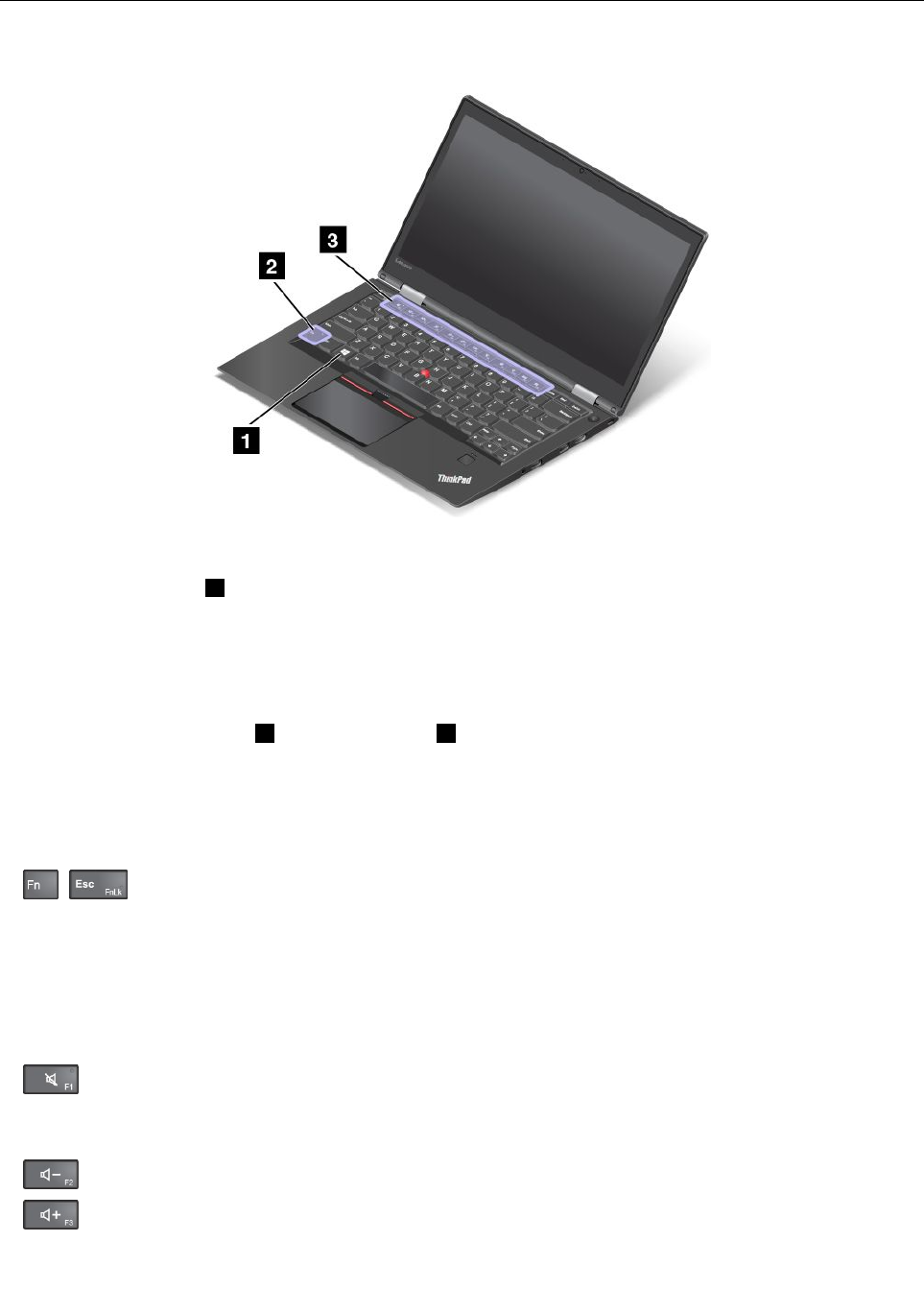
Specialkeys
Thekeyboardhasseveralspecialkeystohelpyouworkeasilyandeffectively.
Windowskey
PresstheWindowskey1toopentheStartmenu.
YoualsocanusetheWindowskeytogetherwithanotherkeytoachieveotherfunctions.Formore
information,refertothehelpinformationsystemoftheWindowsoperatingsystem.
Functionkeysandkeycombinations
YoucanconfiguretheFnkey2andfunctionkeys3intheKeyboardPropertieswindowbydoingthe
following:
1.GotoControlPanel,thenchangetheviewofControlPanelfromCategorytoLargeiconsorSmallicons.
2.ClickKeyboard.IntheKeyboardPropertieswindow,clicktheFnandfunctionkeystab.
3.Selecttheoptionsofyourpreference.
•+EnablesordisablestheFnLockfunction.
WhentheFnLockfunctionisenabled:TheFnLockindicatorison.ToinputF1–F12,pressthefunction
keysdirectly.Toinitiatethespecialfunctionprintedasanicononeachkey,presstheFnkeyandthe
correspondingfunctionkey.
WhentheFnLockfunctionisdisabled:TheFnLockindicatorisoff.Toinitiatethespecialfunction
printedasanicononeachkey,pressthefunctionkeysdirectly.ToinputF1–F12,presstheFnkey
andthecorrespondingfunctionkey.
•Mutesorunmutesthespeakers.Whenthespeakersaremuted,theindicatorontheF1keyison.
Ifyoumutethesoundandturnoffyourcomputer,thesoundwillremainmutedwhenyouturnonyour
computeragain.Toturnonthesound,pressF2orF3.
•Decreasesthespeakervolume.
•Increasesthespeakervolume.
32ThinkPadX1CarbonandThinkPadX1YogaUserGuide
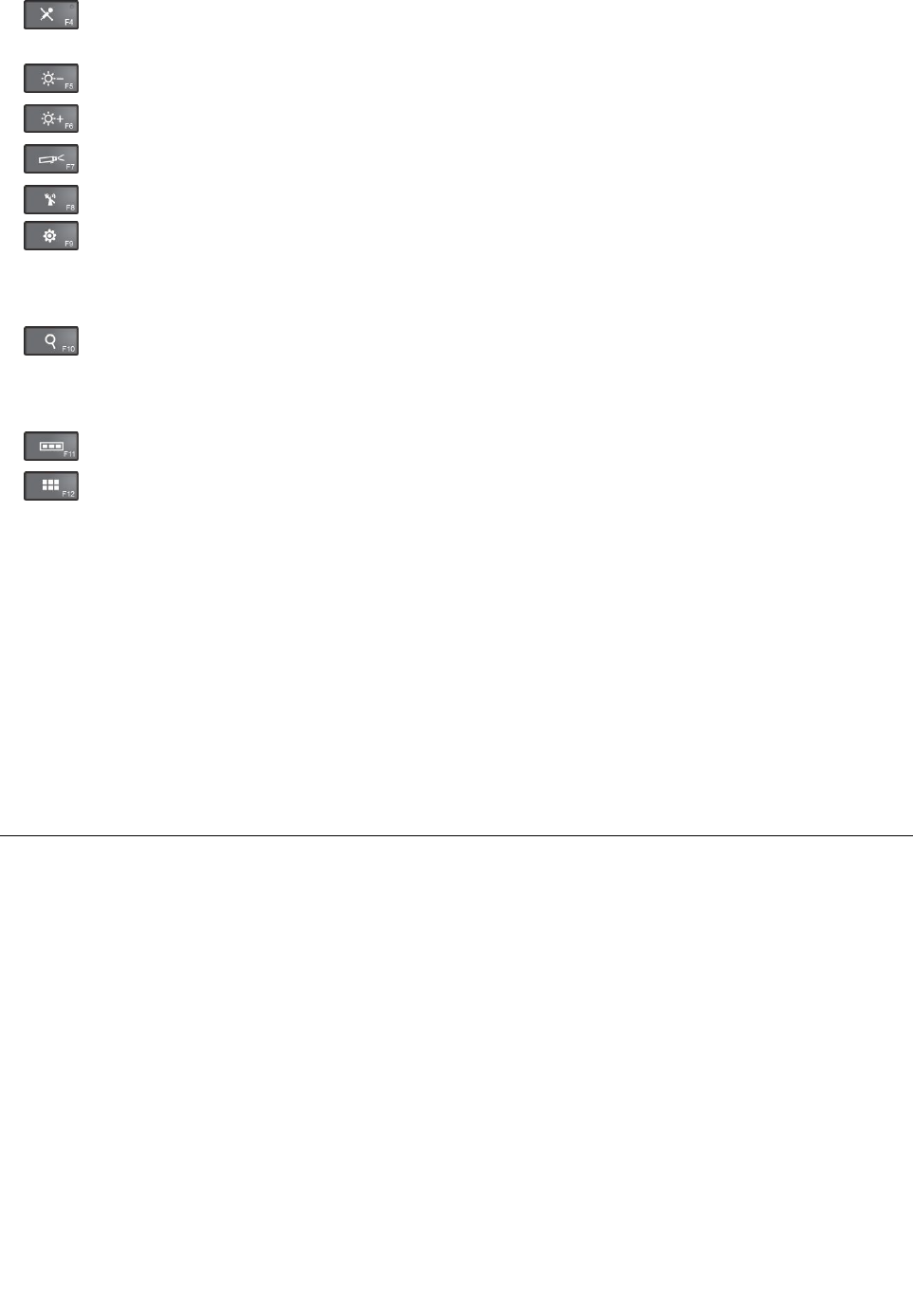
•Mutesorunmutesthemicrophones.Whenthemicrophonesaremuted,theindicatorontheF4
keyison.
•Darkensthedisplay.
•Brightensthedisplay.
•Managesexternaldisplays.
•Enablesordisablesthewirelessfeatures.
•
–Windows7:OpensControlPanel.
–Windows10:OpenstheSettingswindow.
•
–Windows7:OpensWindowsSearch.
–Windows10:OpenstheCortanasearchbox.
•Viewsalltheprogramsthatyouhaveopened.
•
–Windows7:OpensComputer.
–Windows10:Viewsalltheprograms.
•Fn+Spacebar:Controlsthekeyboardbacklight.
Therearethreemodesforthekeyboardbacklight:Off,Low,andHigh.PressFn+Spacebartochange
themodesofthekeyboardbacklight.
•Fn+End:HasthesamefunctionastheInsertkeyonaconventionalkeyboard.
•Fn+B:HasthesamefunctionastheBreakkeyonaconventionalkeyboard.
•Fn+K:HasthesamefunctionastheScrLKkeyontheconventionalkeyboard.
•Fn+P:HasthesamefunctionasthePausekeyontheconventionalkeyboard.
•Fn+S:HasthesamefunctionastheSysRqkeyontheconventionalkeyboard.
ThinkPadpointingdevice
TheThinkPadpointingdeviceenablesyoutoperformallthefunctionsofatraditionalmouse,suchas
pointing,clicking,andscrolling.WiththeThinkPadpointingdevice,youalsocanperformavarietyoftouch
gestures,suchasrotatingandzoominginorout.
Chapter2.Usingyourcomputer33
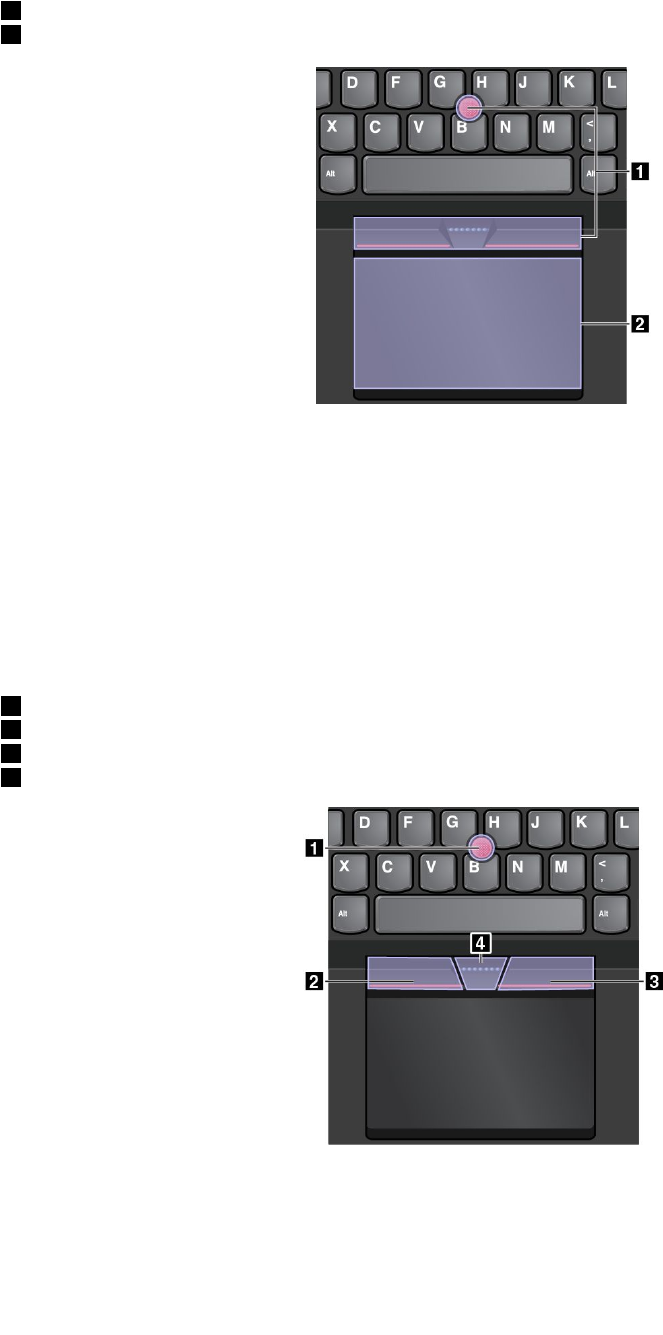
TheThinkPadpointingdeviceconsistsofthefollowingtwodevices:
1TrackPointpointingdevice
2Trackpad
Bydefault,boththeTrackPointpointingdeviceandthetrackpadareactivewiththetouchgesturesenabled.
Tochangethesettings,see“CustomizingtheThinkPadpointingdevice”onpage36.
TrackPointpointingdevice
TheTrackPointpointingdeviceenablesyoutoperformallthefunctionsofatraditionalmouse,suchas
pointing,clicking,andscrolling.
TheTrackPointpointingdeviceconsistsofthefollowingfourcomponents:
1Pointingstick
2Left-clickbutton(primary-clickbutton)
3Right-clickbutton(secondary-clickbutton)
4Scrollbar
TousetheTrackPointpointingdevice,refertothefollowinginstructions:
Note:Placeyourhandsinthetypingpositionanduseyourindexfingerormiddlefingertoapplypressureto
thepointing-sticknonslipcap.Useeitherthumbtopresstheleft-clickbuttonorright-clickbutton.
34ThinkPadX1CarbonandThinkPadX1YogaUserGuide

•Point
Usethepointingstick1tomovethepointeronthescreen.Tousethepointingstick,applypressureto
thepointing-sticknonslipcapinanydirectionparalleltothekeyboard.Thepointermovesaccordingly
butthepointingstickitselfdoesnotmove.Thespeedatwhichthepointermovesdependsonthe
amountofpressureyouapplytothepointingstick.
•Left-click
Presstheleft-clickbutton2toselectoropenanitem.
•Right-click
Presstheright-clickbutton3todisplayashortcutmenu.
•Scroll
Pressandholdthedottedscrollbar4whileapplyingpressuretothepointingstickintheverticalor
horizontaldirection.Thenyoucanscrollthroughthedocument,Website,orapps.
Trackpad
Theentiretrackpadissensitivetofingertouchandmovement.Youcanusethetrackpadtoperformallthe
pointing,clicking,andscrollingfunctionsofatraditionalmouse.
Thetrackpadcanbedividedintotwozones:
1Left-clickzone(primary-clickzone)
2Right-clickzone(secondary-clickzone)
Tousethetrackpad,refertothefollowinginstructions:
•Point
Slideonefingeracrossthesurfaceofthetrackpadtomovethepointeraccordingly.
•Left-click
Presstheleft-clickzone1toselectoropenanitem.
Youalsocantapanywhereonthesurfaceofthetrackpadwithonefingertoperformtheleft-clickaction.
•Right-click
Presstheright-clickzone2todisplayashortcutmenu.
Youalsocantapanywhereonthesurfaceofthetrackpadwithtwofingerstoperformtheright-clickaction.
•Scroll
Puttwofingersonthetrackpadandmovethemintheverticalorhorizontaldirection.Thisactionenables
youtoscrollthroughthedocument,Website,orapps.Ensurethatyoupositionyourtwofingersslightly
apartfromeachother.
Chapter2.Usingyourcomputer35
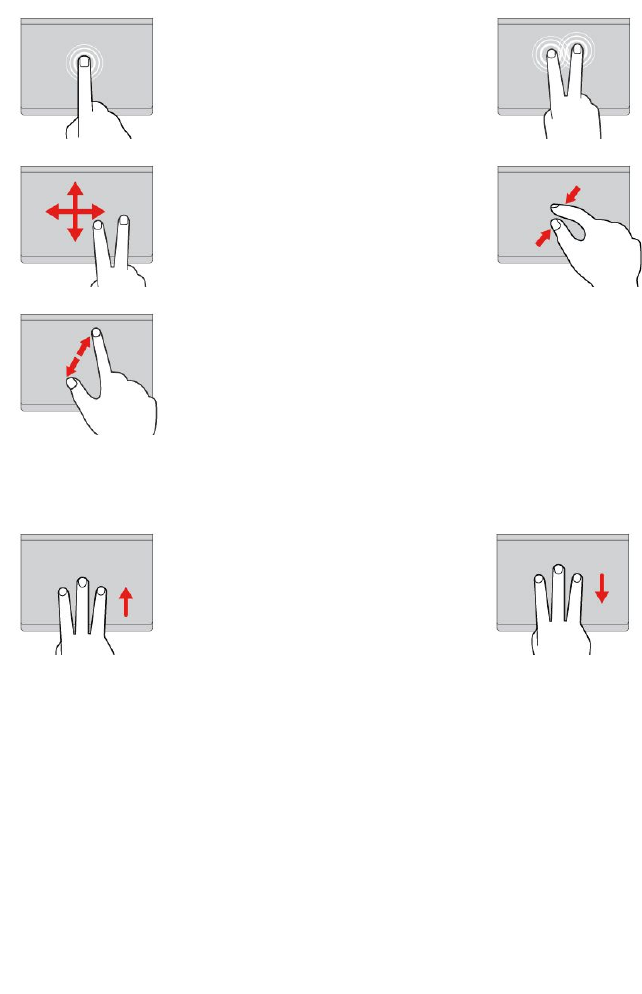
Withthetrackpad,youalsocanperformavarietyoftouchgestures.Forinformationaboutusingthetouch
gestures,see“Trackpadtouchgestures”onpage36.
Trackpadtouchgestures
Theentiretrackpadsurfaceissensitivetofingertouchandmovement.Youcanusethetrackpadtoperform
thesamepointandclickactionsasyouwoulduseatraditionalmouse.Youalsocanusethetrackpad
toperformavarietyoftouchgestures.
Thefollowingsectionintroducessomefrequentlyusedtouchgesturessuchastapping,dragging,and
scrolling.Formoregestures,seethehelpinformationsystemoftheThinkPadpointingdevice.
Notes:
•Whenusingtwoormorefingers,ensurethatyoupositionyourfingersslightlyapart.
•SomegesturesarenotavailableifthelastactionwasdonefromtheTrackPointpointingdevice.
•Somegesturesareonlyavailablewhenyouareusingcertainapps.
Tap
Tapanywhereonthetrackpad
withonefingertoselectoropen
anitem.
Two-fingertap
Tapanywhereonthetrackpadwith
twofingerstodisplayashortcut
menu.
Two-fingerscroll
Puttwofingersonthetrackpad
andmovethemintheverticalor
horizontaldirection.Thisaction
enablesyoutoscrollthroughthe
document,Website,orapps.
Two-fingerzoomout
Puttwofingersonthetrackpadand
movethemclosertogethertozoom
out.
Two-fingerzoomin
Puttwofingersonthetrackpad
andmovethemfartherapartto
zoomin.
ThefollowingsectionintroducessometouchgesturesontheWindows10operatingsystem.
Swipethreefingersup
Putthreefingersonthetrackpad
andmovethemuptoopenthe
taskviewtoseeallyouropen
windows.
Swipethreefingersdown
Putthreefingersonthetrackpad
andmovethemdowntoshowthe
desktop.
CustomizingtheThinkPadpointingdevice
YoucancustomizetheThinkPadpointingdevicesoyoucanuseitmorecomfortablyandefficiently.For
example,youcanchoosetoenabletheTrackPointpointingdevice,thetrackpad,orboth.Youalsocan
disableorenablethetouchgestures.
TocustomizetheThinkPadpointingdevice,dothefollowing:
1.GotoControlPanel.
2.ClickHardwareandSound➙Mouse.TheMousePropertieswindowisdisplayed.
36ThinkPadX1CarbonandThinkPadX1YogaUserGuide
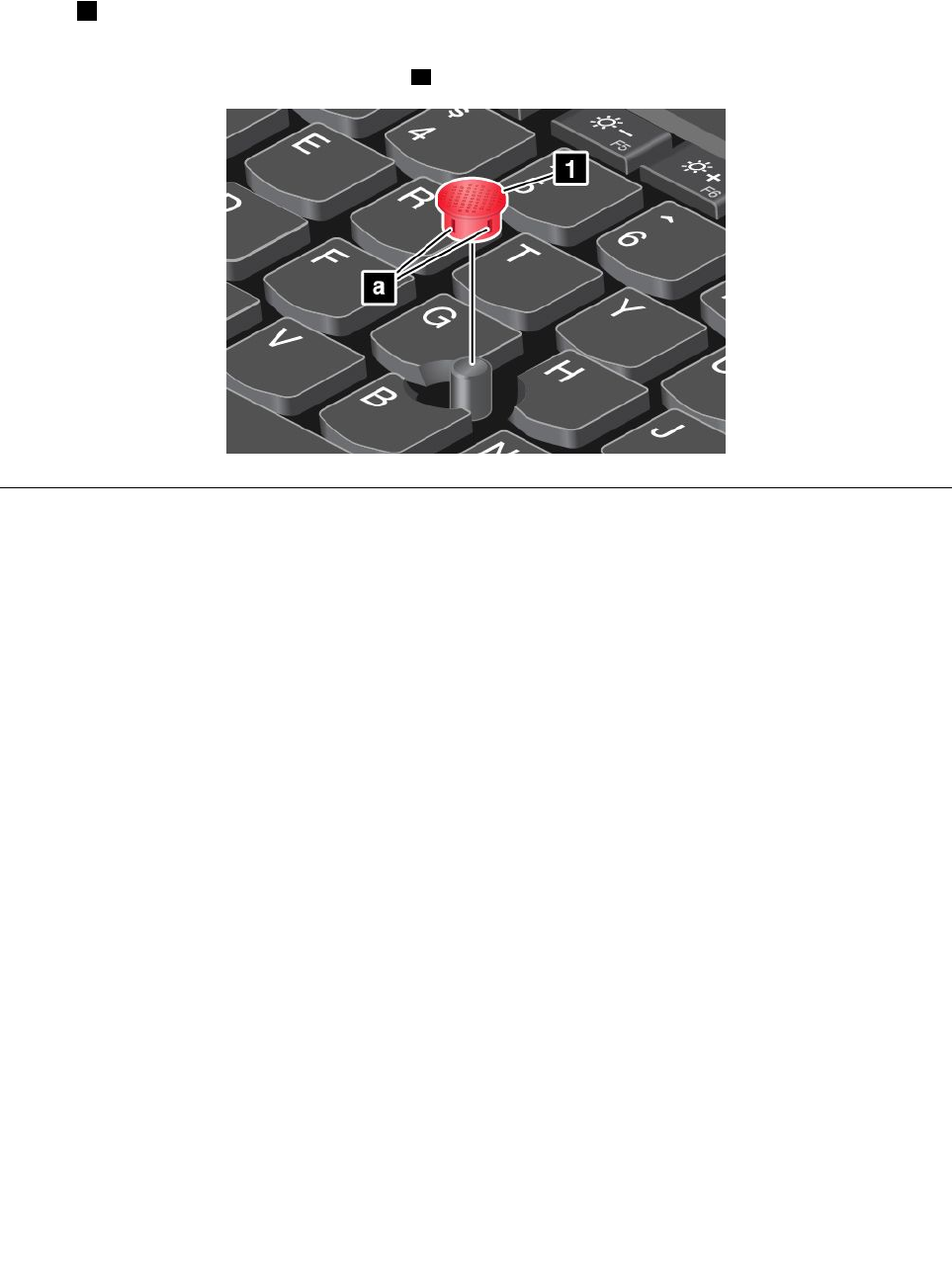
3.Followtheinstructionsonthescreen.
Replacingthecapofpointingstick
Thecap1ontheendofthepointingstickisremovable.Afteryouusethecapforaperiodoftime,you
mightconsiderreplacingthecapwithanewone.
Note:Ensurethatyouuseacapwithgroovesaasshowninthefollowingillustration.
Powermanagement
Whenyouuseyourcomputerawayfromelectricaloutlets,youdependonbatterypowertokeepyour
computerrunning.Differentcomputercomponentsconsumepoweratdifferentrates.Themoreyouusethe
power-intensivecomponents,thefasteryouconsumebatterypower.
SpendmoretimeunpluggedwithThinkPadbatteries.Mobilityhasrevolutionizedbusinessbyenablingyou
totakeyourworkwhereveryougo.WithThinkPadbatteries,youareabletoworklongerwithoutbeingtied
toanelectricaloutlet.
Usingtheacpower
Thepowertorunyourcomputercancomeeitherfromthebatteryorfromacpower.Whileyouuseac
power,thebatterieschargeautomatically.
Yourcomputercomeswithanacpoweradapterandapowercord.
•acpoweradapter:Convertsacpowerfornotebookcomputeruse.
•Powercord:Connectstheacoutletandtheacpoweradapter.
Connectingtoacpower
Toconnectthecomputertoacpower,dothefollowing:
Attention:Usinganimproperpowercordmightcauseseveredamagetoyourcomputer.
Note:Ensurethatyouperformtheactionsintheorderinwhichtheyarelisted.
1.Connectthepowercordtotheacpoweradapter.
2.Connecttheacpoweradaptertothepowerconnectorofthecomputer.
3.Connectthepowercordintoanelectricaloutlet.
Chapter2.Usingyourcomputer37

Tipsforusingtheacpoweradapter
•Whentheacpoweradapterisnotinuse,disconnectitfromtheelectricaloutlet.
•Donotbindthepowercordtightlyaroundtheacpoweradaptertransformerpackwhenitisconnectedto
thetransformer.
•Beforeyouchargethebatteries,makesurethattheirtemperatureisatleast10°C(50°F).
•Youcanchargethebatterieswhentheacpoweradapterisconnectedtothecomputer.Youneedto
chargethebatteriesinanyofthefollowingsituations:
–WhenthebatteryiconintheWindowsnotificationareashowsalowpercentageofbatterypower
remaining.
–Whenthebatterieshavenotbeenusedforalongtime
Checkingthebatterystatus
Moveyourpointertothebattery-statusiconintheWindowsnotificationareatocheckthebatterystatus.
Thebattery-statusicondisplaysthepercentageofbatterypowerremainingandhowlongyoucanuse
yourcomputerbeforeyoumustchargethebattery.
Therateatwhichyouusebatterypowerdetermineshowlongyoucanusethebatteryofyourcomputer
betweencharges.Becauseofdifferentuserhabitsandneeds,itisdifficulttopredicthowlongabattery
chargelasts.Therearetwomainfactors:
•Howmuchenergyisstoredinthebatterywhenyoubegintowork.
•Thewayyouuseyourcomputer.Forexample:
–Howoftenyouaccessthesolid-statedrive
–Howbrightyoumakethecomputerdisplay
–Howoftenyouusethewirelessfeatures
EnablingthebatteryalarmontheWindows7operatingsystem
FortheWindows7operatingsystem,youcanprogramyourcomputersothatwhenthebatterypowerfalls
belowacertainlevel,threeeventsoccur:thealarmgoesoff,amessageisdisplayed,andtheLCDis
turnedoff.
Toenablethebatteryalarm,dothefollowing:
1.StartthePowerManagerprogram.
2.ClicktheGlobalPowerSettingstab.
3.ForLowbatteryalarmorCriticallylowbatteryalarm,setthepercentageofthepowerlevelandset
theaction.
Note:Ifyourcomputerenterssleeporhibernationmodewhenthebatteryislow,butthealarmmessage
hasnotyetbeendisplayed,themessagewillbedisplayedwhenthecomputerresumes.Toresumenormal
operation,whenthemessageisdisplayed,clickOK.
Chargingthebattery
Whenyoucheckbatterystatusandfindthatthepercentageofpowerremainingisloworwhenthepower
alarmalertsyouthattheremainingpowerislow,youneedtochargeyourbattery.
Ifanacoutletisconvenient,plugtheacpoweradapterintotheoutlet,andthenplugitintoacpower
connectorofthecomputer.Thebatterywillbefullychargedinaboutthreetosixhours.Thechargingtimeis
affectedbythebatterysizeandthephysicalenvironment.Youcancheckthebatterychargingstatusatany
timethroughthebattery-statusiconintheWindowsnotificationarea.
38ThinkPadX1CarbonandThinkPadX1YogaUserGuide
Note:Tomaximizethelifeofthebattery,thecomputerdoesnotstartrechargingthebatteryiftheremaining
powerisgreaterthan95%.
Maximizingthebatterylife
Tomaximizethelifeofthebattery,dothefollowing:
•Usethebatteryuntilthechargeiscompletelydepleted.
•Rechargethebatterycompletelybeforeusingit.Youcanseewhetherthebatteryisfullychargedfromthe
battery-statusiconintheWindowsnotificationarea.
•Alwaysusepower-savingmodes,suchassleepmode,andhibernationmode.
Managingthebatterypower
Toachievethebestbalancebetweenperformanceandpowersaving,adjustyourpowerplansettings.
Toadjustpowerplansettings,dothefollowing:
1.GotoControlPanel,thenchangetheviewofControlPanelfromCategorytoLargeiconsorSmallicons.
2.ClickPowerOptions.
3.Followtheinstructionsonthescreen.
Formoreinformation,refertothehelpinformationsystemoftheprogram.
Power-savingmodes
Thereareseveralmodesthatyoucanuseatanytimetoconservepower.Thissectionintroduceseach
modeandgivestipsontheeffectiveuseofbatterypower.
•Screenblankmode(forWindows7only)
Thecomputerdisplayrequiresconsiderablebatterypower.Toturnoffthepowertothedisplayandmake
thecomputerenterscreenblankmode,right-clickthebatterygaugeiconintheWindowsnotificationarea
andselectPoweroffdisplay.
•Sleepmode
Insleepmode,yourworkissavedtomemory,andthenthesolid-statedrive,harddiskdrive,orhybrid
drive,andthecomputerdisplayareturnedoff.Whenyourcomputerwakesup,yourworkisrestored
withinseconds.
Toputyourcomputerintosleepmode,pressFn+4.
Youalsocanputthecomputerintosleepmodebydoingthefollowing:
–ForWindows7:OpentheStartmenu,thenclickthearrownexttotheShutdownbutton.Click
Sleepfromthemenudisplayed.
–ForWindows10:OpentheStartmenu,clickPower,andthenclickSleep.
•Hibernationmode
Byusingthismode,youcanturnoffyourcomputercompletelywithoutsavingfilesorexitingany
programsthatarerunning.Whenthecomputerentershibernationmode,allopenprograms,folders,and
filesaresavedtothesolid-statedrive,andthenthecomputerturnsoff.
Toputthecomputerintohibernationmode,changeyourpowerplansettingsbydoingthefollowing:
–ForWindows7:OpentheStartmenu,thenclickthearrownexttotheShutdownbutton.Click
Hibernatefromthemenudisplayed.
–ForWindows10:Definewhatthepowerbuttondoesfirst,thenpressthepowerbuttontoputthe
computerintohibernationmode.Formoreinformation,see“Frontview”onpage1.
Chapter2.Usingyourcomputer39
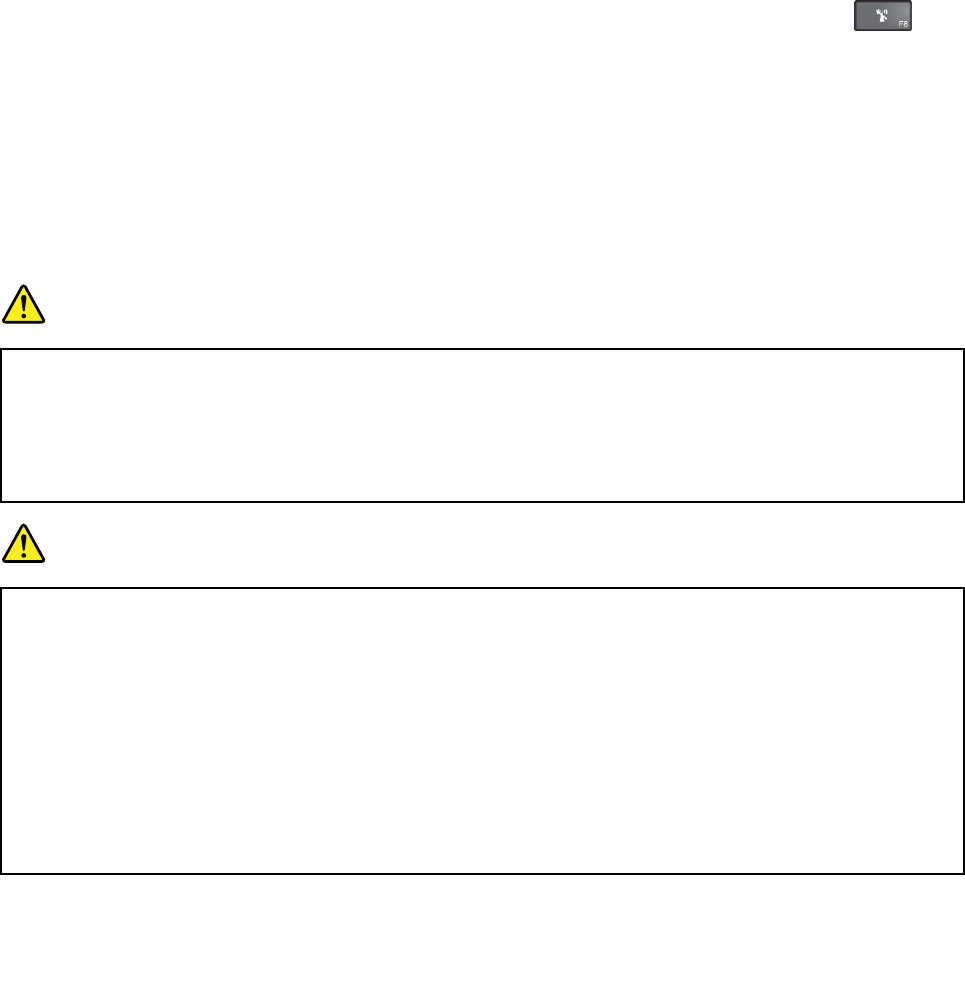
Ifyouputyourcomputerintohibernationmodewiththewake-upfunctiondisabled,thecomputerdoes
notconsumeanypower.Thewake-upfunctionisdisabledbydefault.Ifyouputyourcomputerinto
hibernationmodewiththewake-upfunctionenabled,thecomputerconsumesasmallamountofpower.
Toenablethewake-upfunction,dothefollowing:
1.GotoControlPanelandclickSystemandSecurity.
2.ClickAdministrativeTools.
3.ClickTaskScheduler.Ifyouarepromptedforanadministratorpasswordorconfirmation,typethe
passwordorprovideconfirmation.
4.Fromtheleftpane,selectthetaskfolderforwhichyouwanttoenablethewake-upfunction.The
scheduledtasksaredisplayed.
5.Clickascheduledtask,andthenclicktheConditionstab.
6.UnderPower,selectthecheckboxforWakethecomputertorunthistask.
•Wirelessoff
Whenyouarenotusingthewirelessfeatures,suchasBluetoothorwireless-LAN,turnthemoff.This
helpsconservepower.Toturnoffthewirelessfeatures,pressthewireless-radioscontrolkey.
Handlingthebattery
ThissystemsupportsonlybatteriesspeciallydesignedforthisspecificsystemandmanufacturedbyLenovo
oranauthorizedbuilder.Thesystemdoesnotsupportunauthorizedbatteriesorbatteriesdesignedforother
systems.Ifanunauthorizedbatteryorabatterydesignedforanothersystemisinstalled,thesystemwill
notcharge.
Attention:Lenovohasnoresponsibilityfortheperformanceorsafetyofunauthorizedbatteries,and
providesnowarrantiesforfailuresordamagearisingoutoftheiruse.
DANGER
Donotattempttodisassembleormodifythebatterypack.
Attemptingtodosocancauseanexplosion,orliquidleakagefromthebatterypack.
AbatterypackotherthantheonespecifiedbyLenovo,oradisassembledormodifiedbattery
packisnotcoveredbythewarranty.
DANGER
Iftherechargeablebatterypackisincorrectlyreplaced,thereisdangerofanexplosion.Thebattery
packcontainsasmallamountofharmfulsubstances.Toavoidpossibleinjury:
•ReplaceonlywithabatteryofthetyperecommendedbyLenovo.
•Keepthebatterypackawayfromfire.
•Donotexposeittoexcessiveheat.
•Donotexposeittowaterorrain.
•Donotshort-circuitit.
•Storeitinacooldryplace.
•Keepitawayfromchildren.
40ThinkPadX1CarbonandThinkPadX1YogaUserGuide
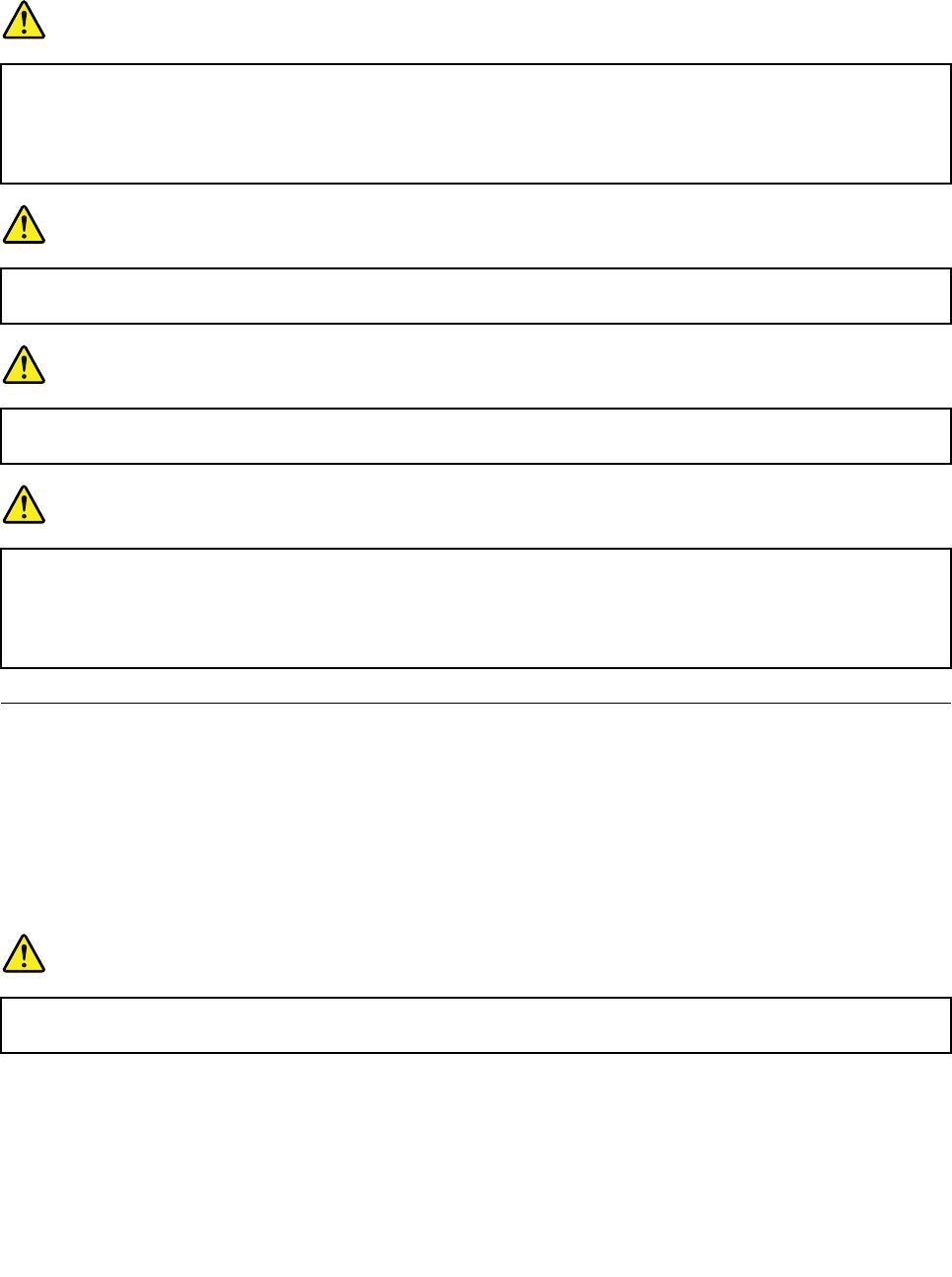
Thebatterypackisaconsumablesupply.Ifyourbatterybeginstodischargetooquickly,replacethebattery
packwithanewoneofthetypesrecommendedbyLenovo.Formoreinformationaboutreplacingthe
batterypack,contactyourCustomerSupportCenter.
DANGER
Donotdrop,crush,puncture,orsubjecttostrongforces.Batteryabuseormishandlingcancause
thebatterytooverheat,whichcancausegassesorflameto“vent”fromthebatterypackor
coin-cellbattery.Ifyourbatteryisdamaged,orifyounoticeanydischargefromyourbatteryorthe
buildupofforeignmaterialsonthebatteryleads,stopusingthebatteryandobtainareplacement
fromthebatterymanufacturer.
DANGER
Onlyrechargethebatterypackstrictlyaccordingtoinstructionsincludedintheproduct
documentation.
DANGER
Donotputthebatterypackintrashthatisdisposedofinlandfills.Whendisposingofthebattery,
complywithlocalordinancesorregulationsandyourcompany'ssafetystandards.
DANGER
Thereisadangerofanexplosionifthecoin-cellbatteryisincorrectlyplaced.Thelithiumbattery
containslithiumandcanexplodeifitisnotproperlyhandled,ordisposedof.Replaceonlywitha
batteryofthesametype.Toavoidpossibleinjuryordeath,donot:(1)throworimmerseintowater,
(2)allowittoheattomorethan100°C(212°F),or(3)attempttorepairordisassembleit.Disposeof
itasrequiredbylocalordinancesorregulationsandyourcompany'ssafetystandards.
Connectingtothenetwork
YourcomputerhasoneormorenetworkcardsthatenableyoutoconnectyourcomputertotheInternet
orothernetworkconnections.
Ethernetconnections
YoucanconnectyourcomputertoalocalnetworkorabroadbandconnectionthroughtheOneLink+
EthernetAdapterorasupportedThinkPadOneLink+Dock.
DANGER
Toavoidtheriskofelectricalshock,donotconnectthetelephonecabletotheEthernetconnector
ontheOneLink+EthernetAdapterortheThinkPadOneLink+Dock.
Wirelessconnections
Wirelessconnectionisthetransferofdatawithouttheuseofcablesbutbymeansofradiowavesonly.
Chapter2.Usingyourcomputer41
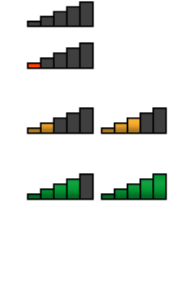
Dependingonthewirelessdevicesinstalledonyourcomputer,youmightbeabletousethefollowing
wirelessnetworks:
•Wireless-LANconnection
•Wireless-WANconnection
•Bluetoothconnection
•NFCconnection
Usingthewireless-LANconnection
Awireless-LANcoversarelativelysmallgeographicarea,suchasanofficebuildingorahouse.Devices
basedonthe802.11standardscanconnecttothistypeofnetwork.
Yourcomputercomeswithabuilt-inwirelessnetworkcardandaconfigurationutilitytohelpyouestablish
wirelessconnectionsandmonitortheconnectionstatus.Thisenablesyoutostayconnectedtoyournetwork
whileyouareattheoffice,inameetingroom,orathome,withnoneedforawiredconnection.
Toestablishawireless-LANconnection,dothefollowing:
1.Clickthewireless-network-connection-statusiconintheWindowsnotificationarea.Alistofavailable
wirelessnetworksisdisplayed.
2.Double-clickanetworktoconnecttoit.Providerequiredinformationifneeded.
Thecomputerautomaticallyconnectstoanavailablewirelessnetworkwhenthelocationchanges.Open
NetworkandSharingCentertomanagemultiplenetworkprofiles.Formoreinformation,refertothe
Windowshelpinformationsystem.
Tipsforusingthewireless-LANfeature
Toachievethebestconnection,usethefollowingguidelines:
•Placeyourcomputersothatthereareasfewobstaclesaspossiblebetweenthewireless-LANaccess
pointandthecomputer.
•Openyourcomputerlidtoanangleofslightlymorethan90degrees.
•Ifyouusethewirelessfeature(the802.11standards)ofyourcomputersimultaneouslywithaBluetooth
option,thedatatransmissionspeedcanbedelayedandtheperformanceofthewirelessfeaturecanbe
degraded.
Checkingthewireless-LANconnectionstatus
Youcancheckthewireless-LANconnectionstatusthroughthewireless-network-connection-statusiconin
theWindowsnotificationarea.Themorebarsencompassed,thebetterthesignalis.
FortheWindows7operatingsystem,youalsocanchecktheAccessConnectionsgauge,theAccess
Connectionsstatusicon,ortheAccessConnectionswirelessstatusiconintheWindowsnotificationarea.
AccessConnectionsgaugestatus:
•Powertothewirelessradioisoffornosignal.
•Powertothewirelessradioison.Thesignalstrengthofthewirelessconnectionispoor.To
improvesignalstrength,moveyourcomputerclosertothewirelessaccesspoint.
•Powertothewirelessradioison.Thesignalstrengthofthewirelessconnection
ismarginal.
•Powertothewirelessradioison.Thesignalstrengthofthewirelessconnection
isexcellent.
42ThinkPadX1CarbonandThinkPadX1YogaUserGuide

AccessConnectionsiconstatus:
•Nolocationprofileisactiveornoneexists.
•Currentlocationprofileisdisconnected.
•Currentlocationprofileisconnected.
Wirelessstatusiconstatus
•Powertothewirelessradioisoff.
•Powertothewirelessradioison.Noassociation.
•Powertothewirelessradioison.Nosignal.
•Powertothewirelessradioison.Thesignalstrengthofthewirelessconnectionisexcellent.
•Powertothewirelessradioison.Thesignalstrengthofthewirelessconnectionismarginal.
•Powertothewirelessradioison.Thesignalstrengthofthewirelessconnectionispoor.Toimprove
signalstrength,moveyourcomputerclosertothewirelessaccesspoint.
Usingthewireless-WANconnection
wireless-WANwhichusescellularnetworksfordatatransmission,enablesyoutoestablishwireless
connectionsoverremotepublicorprivatenetworks.Theseconnectionscanbemaintainedoveralarge
geographicalarea,suchasacityoranentirecountry,byuseofmultipleantennasitesorsatellitesystems
maintainedbywirelessserviceproviders.
SomeThinkPadnotebookcomputerscomewithabuilt-inwireless-WANcardintegratedwithsome
wireless-WANtechnologies,suchas1xEV-DO,HSPA,3G,GPRS,orLTE.Byusingthebuilt-inwireless-WAN
cardandtheconfigurationutilitythatcomeswithyourcomputer,youcanestablishwireless-WAN
connectionsandmonitortheconnectionstatus.
Note:Thewireless-WANserviceisprovidedbyauthorizedserviceprovidersinsomecountries.
Tipsforusingthewireless-WANfeature
Toachievethebestconnection,usethefollowingguidelines:
•Keepyourcomputerawayfromyourbody.
•Placeyourcomputeronaflatsurfaceandopenyourcomputerlidtoanangleofslightlymorethan
90degrees.
•Placeyourcomputerawayfromconcreteorbrickwallsthatmightdampencellularsignals.
•Bestreceptionwillbeavailablenearwindowsandotherlocationswherecellularphonereceptionisthe
strongest.
Checkingthewireless-WANconnectionstatus
Youcancheckthewireless-WANconnectionstatusthroughthewireless-network-connection-statusiconin
theWindowsnotificationarea.Themorebarsencompassed,thebetterthesignalis.
FortheWindows7operatingsystem,youalsocanchecktheAccessConnectionsgauge,theAccess
Connectionsstatusicon,ortheAccessConnectionswirelessstatusiconintheWindowsnotificationarea.
AccessConnectionsgaugestatus:
•Nosignal
•Weaksignal
Chapter2.Usingyourcomputer43
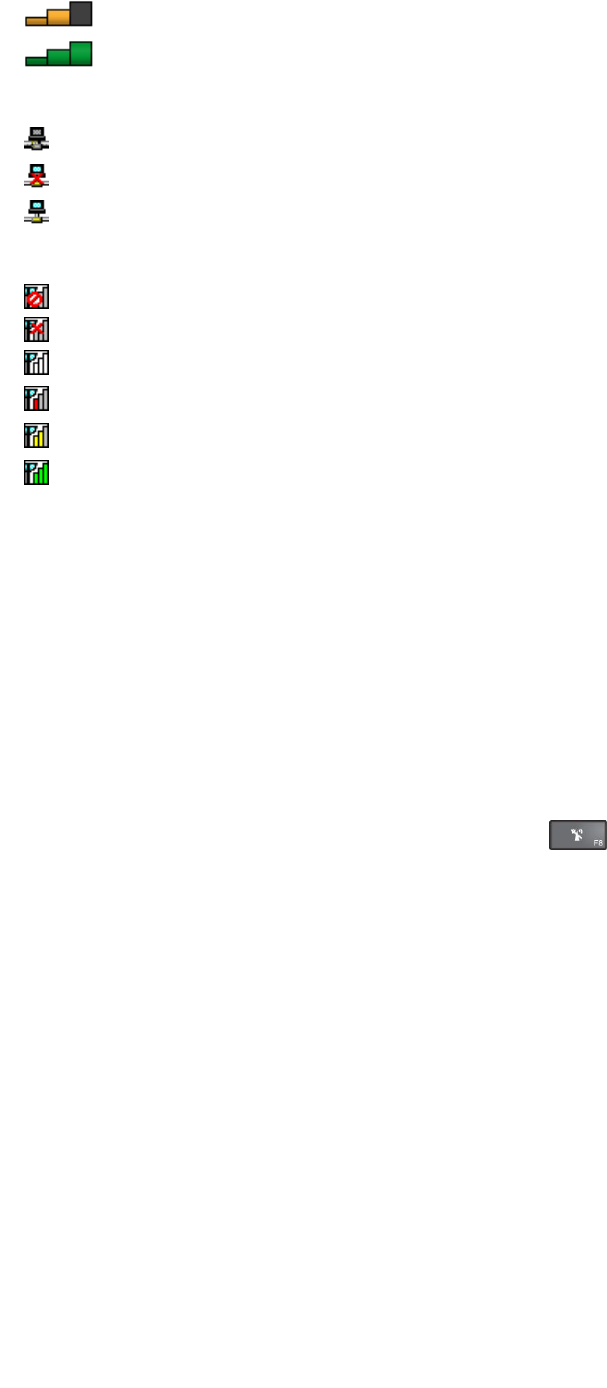
•Mediumsignal
•Strongsignal
AccessConnectionsiconstatus:
•Nolocationprofileisactiveornoneexists.
•Currentlocationprofileisdisconnected.
•Currentlocationprofileisconnected.
Wirelessstatusiconstatus:
•PowertotheWANradioisoff
•Noassociation
•Nosignal
•Weaksignal
•Mediumsignal
•Strongsignal
UsingtheBluetoothconnection
Bluetoothcanconnectdevicesashortdistancefromoneanother,andiscommonlyusedforconnecting
peripheraldevicestoacomputer,transferringdatabetweenhand-helddevicesandapersonalcomputer,or
remotelycontrollingandcommunicatingwithdevicessuchasmobilephones.
Dependingonthemodel,yourcomputermightsupporttheBluetoothfeature.Totransferdatathrough
theBluetoothfeature,dothefollowing:
Note:Ifyouusethewirelessfeature(the802.11standards)ofyourcomputersimultaneouslywitha
Bluetoothoption,thedatatransmissionspeedcanbedelayedandtheperformanceofthewirelessfeature
canbedegraded.
1.EnsurethattheBluetoothfeatureisenabled.
•ForWindows7:Pressthewireless-radioscontrolkeyandturnontheBluetoothfeature.
•ForWindows10:
a.OpentheStartmenuandclickSettings.IfSettingsisnotdisplayed,clickAllappstodisplay
allprograms.ThenclickSettings
b.Doeitherofthefollowing:
–ClickDevices➙Bluetooth.TurnontheBluetoothfeature.
–ClickNetwork&Internet➙Airplanemode.TurnontheBluetoothfeature.
2.Right-clickthedatathatyouwanttosend.
3.SelectSendTo➙BluetoothDevices.
4.SelectaBluetoothdevice,andthenfollowtheinstructionsonthescreen.
Formoreinformation,refertotheWindowshelpinformationsystemandtheBluetoothhelpinformation
system.
UsingtheNFCdevices
Dependingonthemodel,yourcomputermightcomewiththeNearfieldcommunication(NFC)feature.Near
fieldcommunicationisahigh-frequencyandshort-rangewirelesscommunicationstechnology.Byusingthe
44ThinkPadX1CarbonandThinkPadX1YogaUserGuide
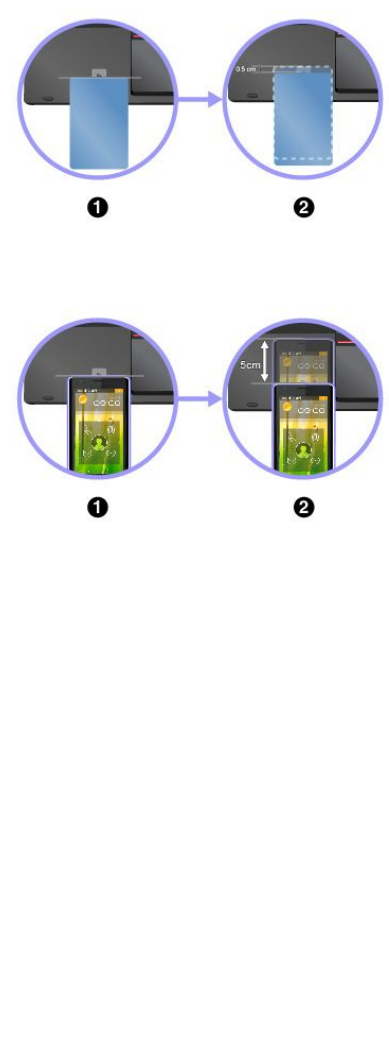
NFCfeature,youcanestablishtheradiocommunicationsbetweenyourcomputerandanotherNFC-enabled
deviceoverafewcentimeters.SomeLenovoappsareusingtheNFCfeature.
ThissectionprovidesthebasicinstructionsonparingyourcomputerwithanNFCdevice.Formore
informationaboutdatatransfer,refertothedocumentationoftheNFCdevice.
Attention:
•BeforehandlingtheNFCcard,touchametaltableoragroundedmetalobject.Otherwisethecardmight
getdamagedbythestaticelectricityfromyourbody.
•Duringthedatatransfer,donotputyourcomputerorNFC-enabledsmartphoneintosleepmode;
otherwise,yourdatacouldgetdamaged.
PairingyourcomputerwithanNFCcard
Beforeyoustart,ensurethatthecardisinNFCDataExchange
Format(NDEF),otherwisethecardcannotbedetected.Thendo
thefollowing:
1.PositionthecardcloselyabovetheNFClabelasshown.Align
theshorteredgeofthecardwiththehorizontalextensionline
forthecenteroftheNFClabel.
2.Slowlymovethecardinthedirectiontowardscomputerdisplay
withina0.5cm(0.20inch)distance.Thenholdthecard
forsecondsuntilyouarepromptedthatthecardhasbeen
successfullydetected.
PairingyourcomputerwithanNFC-enabledsmartphone
Beforeyoustart,ensurethatthesmartphonescreenisfacing
upward.Thendothefollowing:
1.PositionthesmartphonecloselyabovetheNFClabelasshown.
Aligntheshorteredgeofthesmartphonewiththehorizontal
extensionlineforthecenteroftheNFClabel.
2.Slowlymovethesmartphoneinthedirectiontowardsthe
computerdisplaywithina3cm(1.18inches)distance.Then
holdthesmartphoneforsecondsuntilyouarepromptedthat
thesmartphonehasbeensuccessfullydetected.
EnablingtheNFCfeature
Bydefault,theNFCfeatureisenabled.IftheNFCfeatureofyourcomputerisdisabled,dothefollowingto
enabletheNFCfeature:
•ForWindows7:
1.StarttheThinkPadSetupprogram.See“Securitymenu”onpage78.
2.SelectSecurity➙I/OPortAccess.
3.SettheNFCdeviceoptiontoEnabled.
•ForWindows10:
1.OpentheStartmenuandthenclickSettings.IfSettingsisnotdisplayed,clickAllappstodisplayall
programs,andthenclickSettings➙Network&Internet➙Airplanemode.
2.TurnofftheAirplanemode.
3.TurnontheNFCfunction.
Chapter2.Usingyourcomputer45
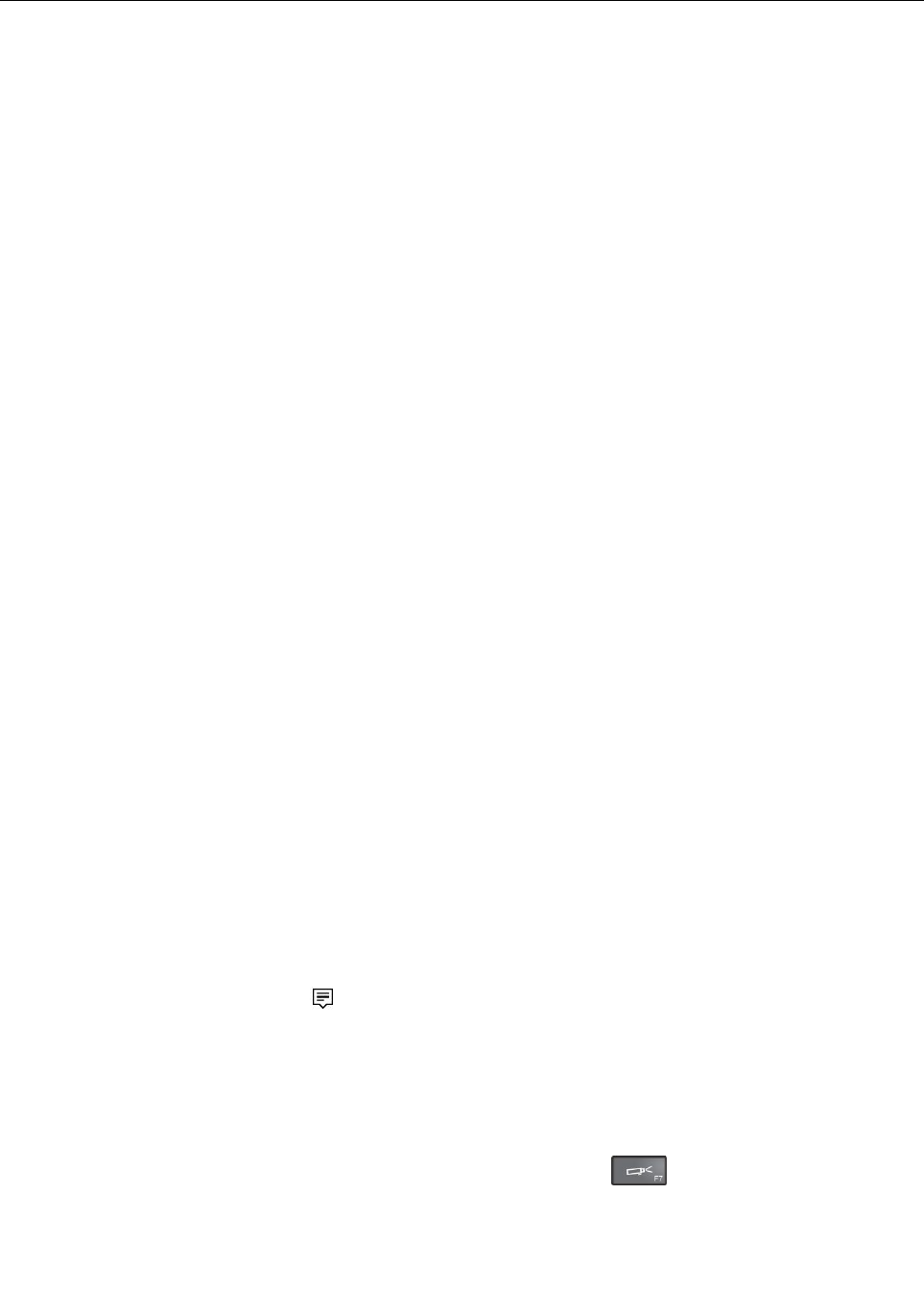
Usinganexternaldisplay
Youcanuseanexternaldisplaysuchasaprojectororamonitortogivepresentationsortoexpandyour
workspace.Thistopicintroduceshowtoconnectanexternaldisplay,choosedisplaymodes,andchange
displaysettings.
Yourcomputersupportsthefollowingvideoresolution,iftheexternalmonitoralsosupportsthatresolution.
•Upto4096x2304,withanexternaldisplayconnectedtotheMiniDisplayPortconnector
•Upto4096x2160,withanexternaldisplayconnectedtotheHDMIconnector
Formoreinformationabouttheexternaldisplay,refertothemanualsprovidedwithit.
Connectinganexternaldisplay
Youcanuseeitherawireddisplayorawirelessdisplay.ThewireddisplaycanbeconnectedtotheHDMI,
VGA,orminiDisplayPortconnectorbyacable.ThewirelessdisplaycanbeaddedthroughtheWi-Dior
Miracastfunction.
•Connectingawireddisplay
Note:Whenyouconnectanexternalmonitor,avideointerfacecablewithaferritecoreisrequired.
1.Connecttheexternaldisplaytoanappropriatevideoconnectoronyourcomputer,suchastheVGA
connector,miniDisplayPortconnector,orHDMIconnector.
2.Connecttheexternaldisplaytoanelectricaloutlet.
3.Turnontheexternaldisplay.
Ifyourcomputercannotdetecttheexternaldisplay,dothefollowing:
–ForWindows7:Right-clickonthedesktop,thenclickScreenresolution➙Detect.
–ForWindows10:Right-clickonthedesktop,thenclickDisplaysettings➙Detect.
•Connectingawirelessdisplay
Note:Touseawirelessdisplay,ensurethatbothyourcomputerandtheexternaldisplaysupportthe
Wi-DiorMiracastfeature.
–ForWindows7
OpentheStartmenuandclickDevicesandPrinters➙Addadevice
–ForWindows10
Dooneofthefollowing:
–OpentheStartmenuandclickSettings.IfSettingsisnotdisplayed,clickAllappstodisplayall
programs.ThenclickSettings➙Devices➙Connecteddevices➙Addadevice.
–Clicktheactioncentericononthetaskbar.ClickConnect.Selectthedesiredwirelessdisplay
andfollowtheinstructionsonthescreen.
Formoreinformation,refertotheWindowshelpinformationsystem.
Choosingadisplaymode
Youcandisplayyourdesktopandappsonthecomputerdisplay,theexternaldisplay,orboth.Tochoose
howtodisplaythevideooutput,pressthedisplay-modeswitchingkeyandthenselectadisplay
modeyouprefer.
46ThinkPadX1CarbonandThinkPadX1YogaUserGuide
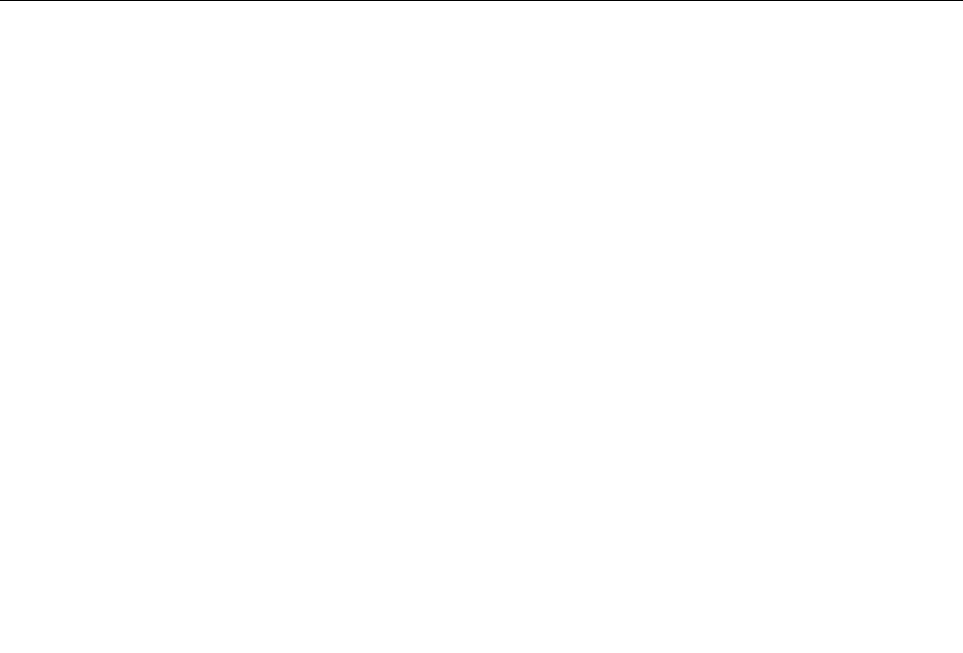
Therearefourdisplaymodes:
•Disconnect:Displaysthevideooutputonlyonyourcomputerscreen.
Note:Dependingonthesituation,youmightseeDisconnect,PCscreenonly,Computeronly,or
Disconnectprojector.
•Duplicate:Displaysthesamevideooutputonbothyourcomputerscreenandanexternaldisplay.
•Extend:Extendsthevideooutputfromyourcomputerdisplaytoanexternaldisplay.Youcandragand
moveitemsbetweenthetwodisplays.
•Projectoronly:Showsthevideooutputonlyonanexternaldisplay.
Note:Dependingonthesituation,youmightseeProjectoronlyorSecondscreenonly.
Note:IfyoushowDOSorprogramsusingDirectDraworDirect3D®infull-screenmode,onlythemain
displayshowsthevideooutput.
Changingdisplaysettings
Youcanchangethesettingsforboththecomputerdisplayandtheexternaldisplay.Forexample,you
candefinewhichoneisthemaindisplayandwhichoneisthesecondarydisplay.Youalsocanchange
theresolutionandorientation.
Tochangedisplaysettings,dothefollowing:
1.Right-clickonthedesktopandselectScreenResolutionorDisplaysettings.
2.Selectthedisplaythatyouwanttoconfigure.
3.Changedisplaysettingsasyouwant.
Note:Ifyousetahigherresolutionforthecomputerdisplaythantheexternaldisplay,onlypartofthescreen
canbeshownontheexternaldisplay.
Usingaudiofeatures
Yourcomputerisequippedwiththefollowingitems:
•Built-inmicrophones
•Built-inspeakers
•Comboaudioconnector,3.5mm(0.14inch)indiameter
Yourcomputeralsohasanaudiochipthatenablesyoutoenjoyvariousmultimediaaudiofeatures,such
asthefollowing:
•CompliantwithIntelHighDefinitionAudio
•PlaybackofMusicalInstrumentDigitalInterface(MIDI)andMovingPictureExpertsGroupAudioLayer-3
(MP3)files
•Recordingandplaybackofpulse-codemodulation(PCM)andWaveformAudioFileFormat(WAV)files
•Recordingfromvarioussoundsources,suchasaheadsetattached
Thefollowingtableshowsthesupportedfunctionsfortheaudiodevicesattachedtotheconnectorsonyour
computerorThinkPadOneLinkDock.
Chapter2.Usingyourcomputer47
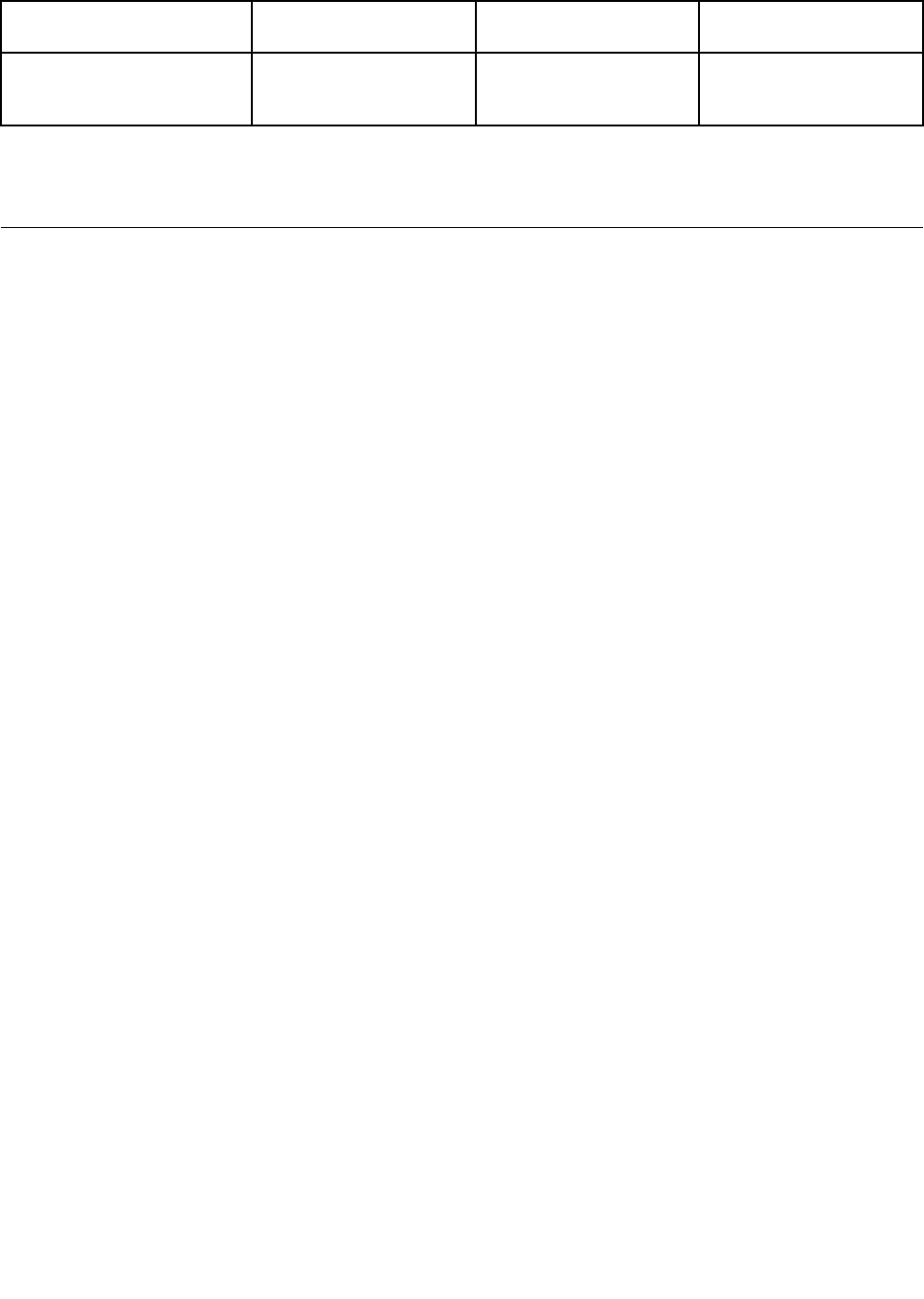
Table1.Audiofeaturelist
ConnectorHeadsetwitha3.5mm
(0.14–inch),4-poleplug
Conventional
headphones
Conventional
microphone
Comboaudioconnectoron
thecomputer
Headphoneand
microphonefunctions
supported
Headphonefunction
supported
Notsupported
Toconfigurethemicrophoneforoptimalsoundrecording,usetheRealtekHDAudioManagerprogram.To
starttheprogram,gotoControlPanelandclickHardwareandSound➙RealtekHDAudioManager.
Usingthecamera
Ifyourcomputerhasanintegratedcamera,youcanusethecameratopreviewyourvideoimageand
takeasnapshotofyourcurrentimage.
Tostartthecamera,dothefollowing:
•ForWindows7:StarttheCommunicationsUtilityprogram.See“AccessingLenovoprograms”on
page15.
•ForWindows10:OpentheStartmenu,andclickCamerafromtheallappslist.
Whenthecameraisstarted,thegreencamera-in-useindicatorturnson.
Youalsocanusetheintegratedcamerawithotherprogramsthatprovidefeaturessuchasphotographing,
videocapturing,andvideoconferencing.Tousetheintegratedcamerawithotherprograms,openoneofthe
programsandstartthephotographing,videocapturing,orvideoconferencingfunction.Then,thecamera
startsautomaticallyandthegreencamera-in-useindicatorturnson.
Formoreinformationaboutusingthecamerawithaprogram,refertothehelpinformationsystemofthe
program.
Configuringcamerasettings
Youcanconfigurethecamerasettingstomeetyourneeds,suchasadjustingthequalityofthevideooutput.
Toconfigurethecamerasettings,dothefollowing:
•ForWindows7:StarttheCommunicationsUtilityprogramandconfigurethecamerasettingsasdesired.
•ForWindows10:Dooneofthefollowing:
–OpentheCameraapp,clickthesettingsiconintheupper-rightcorner.Followtheinstructionsonthe
screentoconfigurethecamerasettingsasdesired.
–ClickLenovoSettingsfromtheStartmenu.ThenclickCamera.Followtheinstructionsonthe
screentoconfigurethecamerasettingsasdesired.
48ThinkPadX1CarbonandThinkPadX1YogaUserGuide
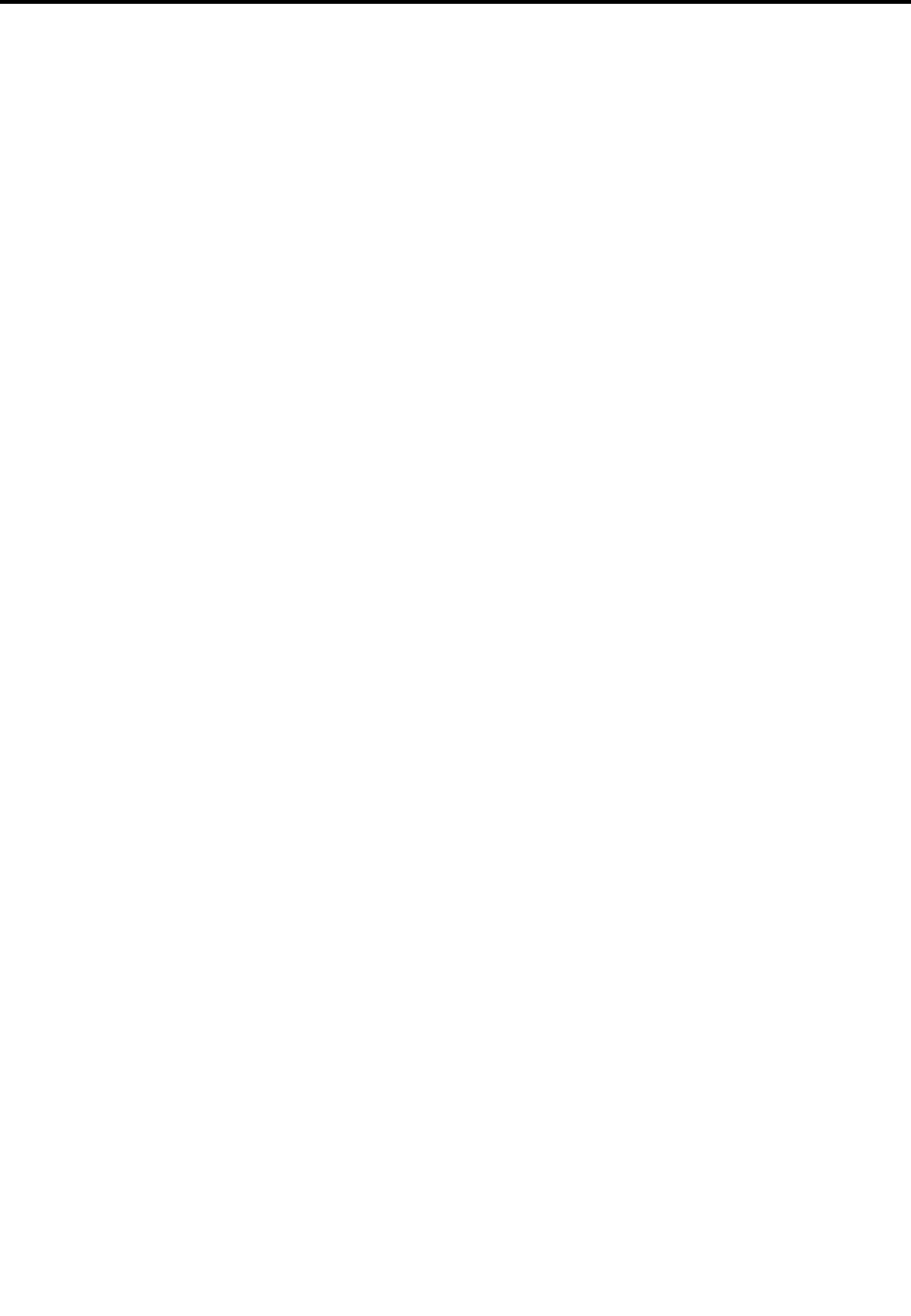
Chapter3.Enhancingyourcomputer
Thischapterprovidesinstructionsonhowtousehardwaredevicestoexpandyourcomputercapabilities.
Ifyouwanttoexpandthecapabilitiesofyourcomputer,Lenovohasanumberofhardwareaccessoriesand
upgradestomeetyourneeds.Optionsincludestoragedevices,networkcards,docks,batteries,power
adapters,printers,scanners,keyboards,mice,andmore.
YoucanshopatLenovo24hoursaday,7daysaweekdirectlyovertheWorldWideWeb.Allyouneedisan
Internetconnectionandacreditcard.
ToshopatLenovo,goto:
http://www.lenovo.com/essentials
Dependingonthemodels,yourcomputermightbeshippedwithadock.Forinstructionsonhowtousethe
dock,refertothedocumentationthatcomeswiththedock.
Ifyourcomputerdoesnotcomewithadock,youcanpurchaseonefromhttp://www.lenovo.com/accessories.
©CopyrightLenovo201649

50ThinkPadX1CarbonandThinkPadX1YogaUserGuide
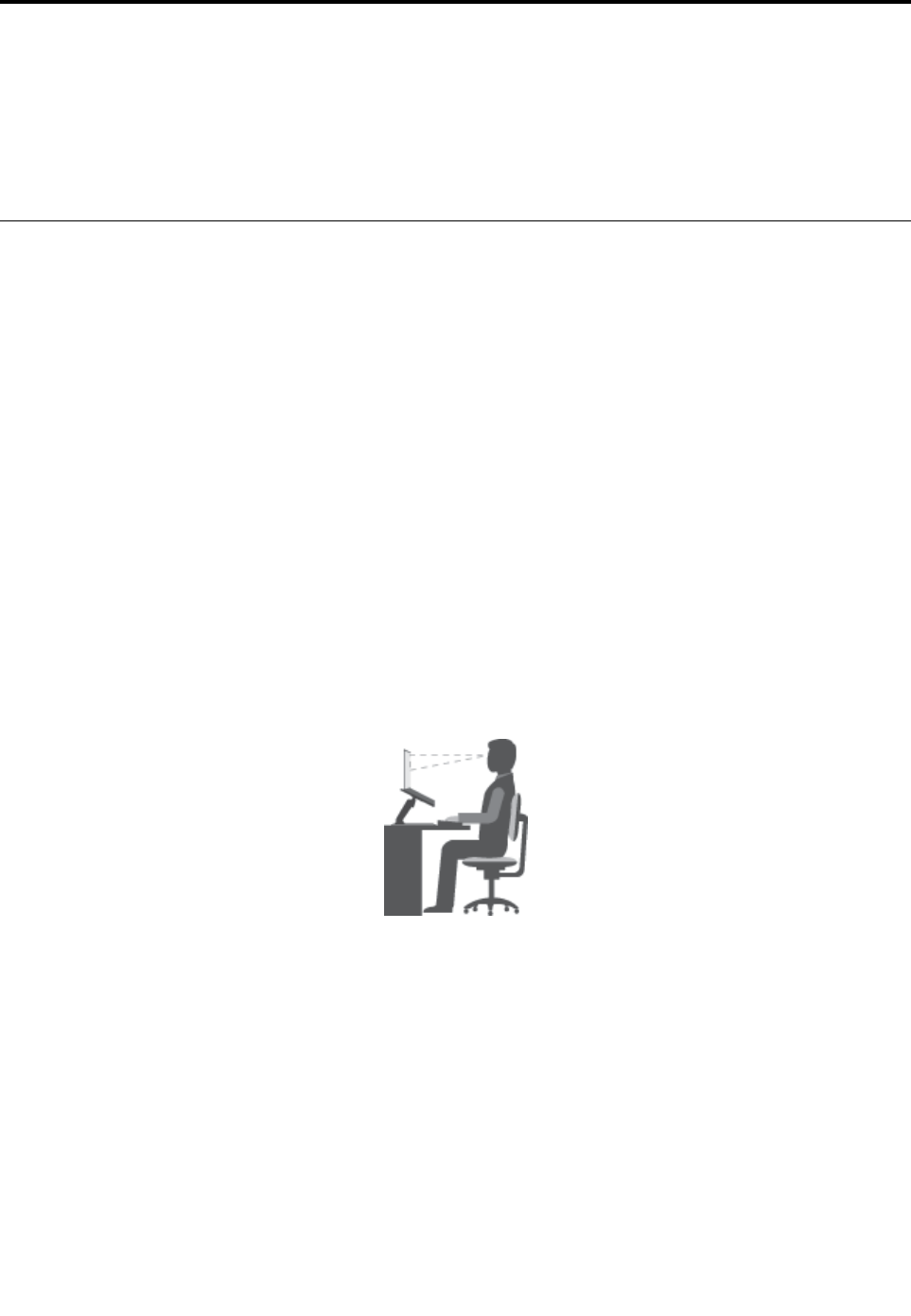
Chapter4.Youandyourcomputer
Thischapterprovidesinformationaboutaccessibility,comfort,andtravelingwithyourcomputer.
•“Accessibilityandcomfort”onpage51
•“Travelingwithyourcomputer”onpage55
Accessibilityandcomfort
Goodergonomicpracticeisimportanttogetthemostfromyourpersonalcomputerandtoavoiddiscomfort.
Arrangeyourworkplaceandtheequipmentyouusetosuityourindividualneedsandthekindofwork
thatyouperform.Inaddition,usehealthyworkhabitstomaximizeyourperformanceandcomfortwhile
usingyourcomputer.
Thefollowingtopicsprovideinformationaboutarrangingyourworkarea,settingupyourcomputer
equipment,andestablishinghealthyworkhabits.
Lenovoiscommittedtoprovidingthelatestinformationandtechnologytoourcustomerswithdisabilities.
Refertoouraccessibilityinformationwhichoutlinesoureffortsinthisarea.See“Accessibilityinformation”
onpage52.
Ergonomicinformation
Workinginthevirtualofficemightmeanadaptingtofrequentchangesinyourenvironment.Forexample,
adaptingtothesurroundinglightsources,properseating,andtheplacementofyourcomputerhardware,
canhelpyouimproveyourperformanceandachievegreatercomfort.
Thefollowingexampleshowssomeoneinaconventionalsetting.Evenwhennotinsuchasetting,youcan
followmanyofthesetips.Developgoodhabits,andtheywillserveyouwell.
Generalposture:Makeminormodificationsinyourworkingposturetodetertheonsetofdiscomfort
causedbylongperiodsofworkinginthesameposition.Frequent,shortbreaksfromyourworkalsohelp
topreventminordiscomfortassociatedwithyourworkingposture.
Display:Positionthedisplaytomaintainacomfortableviewingdistanceof510-760mm(20-30inches).
Avoidglareorreflectionsonthedisplayfromoverheadlightingoroutsidesourcesoflight.Keepthedisplay
screencleanandsetthebrightnesstolevelsthatenableyoutoseethescreenclearly.
Headposition:Keepyourheadandneckinacomfortableandneutral(vertical,orupright)position.
Chair:Useachairthatgivesyougoodbacksupportandseatheightadjustment.Usechairadjustmentsto
bestsuityourdesiredposture.
©CopyrightLenovo201651
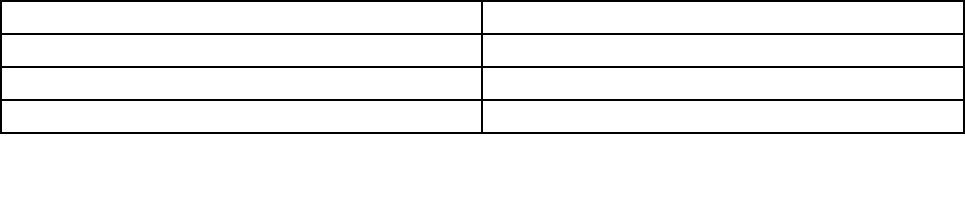
Armandhandposition:Keepyourforearms,wrists,andhandsinarelaxedandneutral(horizontal)position.
Typewithasofttouchwithoutpoundingthekeys.
Legposition:Keepyourthighsparalleltothefloorandyourfeetflatonthefloororonafootrest.
Whatifyouaretraveling?
Itmightnotbepossibletoobservethebestergonomicpracticeswhenyouareusingyourcomputerwhile
onthemoveorinacasualsetting.Regardlessofthesetting,trytoobserveasmanyofthesetipsas
possible.Sittingproperlyandusingadequatelighting,forexample,willhelpyoumaintaindesirablelevels
ofcomfortandperformance.
Questionsaboutvision?
ThevisualdisplayscreensofThinkPadnotebookcomputersaredesignedtomeetthehigheststandards
andtoprovideyouwithclear,crispimagesandlarge,brightdisplaysthatareeasytosee,yeteasyonthe
eyes.Ofcourse,anyconcentratedandsustainedvisualactivitycanbetiring.Ifyouhavequestionsoneye
fatigueorvisualdiscomfort,consultavisioncarespecialistforadvice.
Comfort
Observethefollowingguidelinestoachievegreatercomfortandimproveperformance.
Activesittingandrestbreaks:Thelongeryousitandworkwithyourcomputer,themoreimportantitisto
observeyourworkingposture.Follow“Ergonomicinformation”onpage51andpractice“activesitting”to
avoiddiscomfortassociatedwithyourworkingpostures.Makingminorvoluntaryposturalchangesand
takingshortfrequentworkbreaksarethekeyingredientsforhealthycomputing.Yourcomputerislightand
mobile;youcaneasilyrepositionyourworkingsurfacetoaccommodatemanyposturemodifications.
Workareasetupoptions:Familiarizeyourselfwithallofyourofficefurnituresothatyouknowhowtoadjust
yourworksurface,seat,andotherworktoolstoaccommodateyourpreferencesforcomfort.Ifyourwork
areaisnotinanofficesetting,besuretotakespecialnoteofemployingactivesittingandtakingwork
breaks.ManyThinkPadproductsolutionsareavailabletohelpyoumodifyandexpandyourcomputerto
bestsuityourneeds.Youcanfindsomeoftheseoptionsathttp://www.lenovo.com/essentials.Exploreyour
optionsfordockingsolutionsandexternalproductsthatprovidetheadjustabilityandfeaturesthatyouwant.
Accessibilityinformation
Lenovoiscommittedtoprovidinguserswhohavehearing,vision,andmobilitylimitationswithgreater
accesstoinformationandtechnology.Thissectionprovidesinformationaboutthewaystheseuserscanget
themostoutoftheircomputerexperience.Youalsocangetthemostup-to-dateaccessibilityinformation
fromthefollowingWebsite:
http://www.lenovo.com/accessibility
Keyboardshortcuts
Thefollowingtablecontainskeyboardshortcutsthatcanhelpmakeyourcomputereasiertouse.
Note:Dependingonyourkeyboard,someofthefollowingkeyboardshortcutsmightnotbeavailable.
KeyboardshortcutFunction
Windowslogokey+UOpenEaseofAccessCenter
RightShiftforeightsecondsTurnonorturnoffFilterKeys
ShiftfivetimesTurnonorturnoffStickyKeys
52ThinkPadX1CarbonandThinkPadX1YogaUserGuide
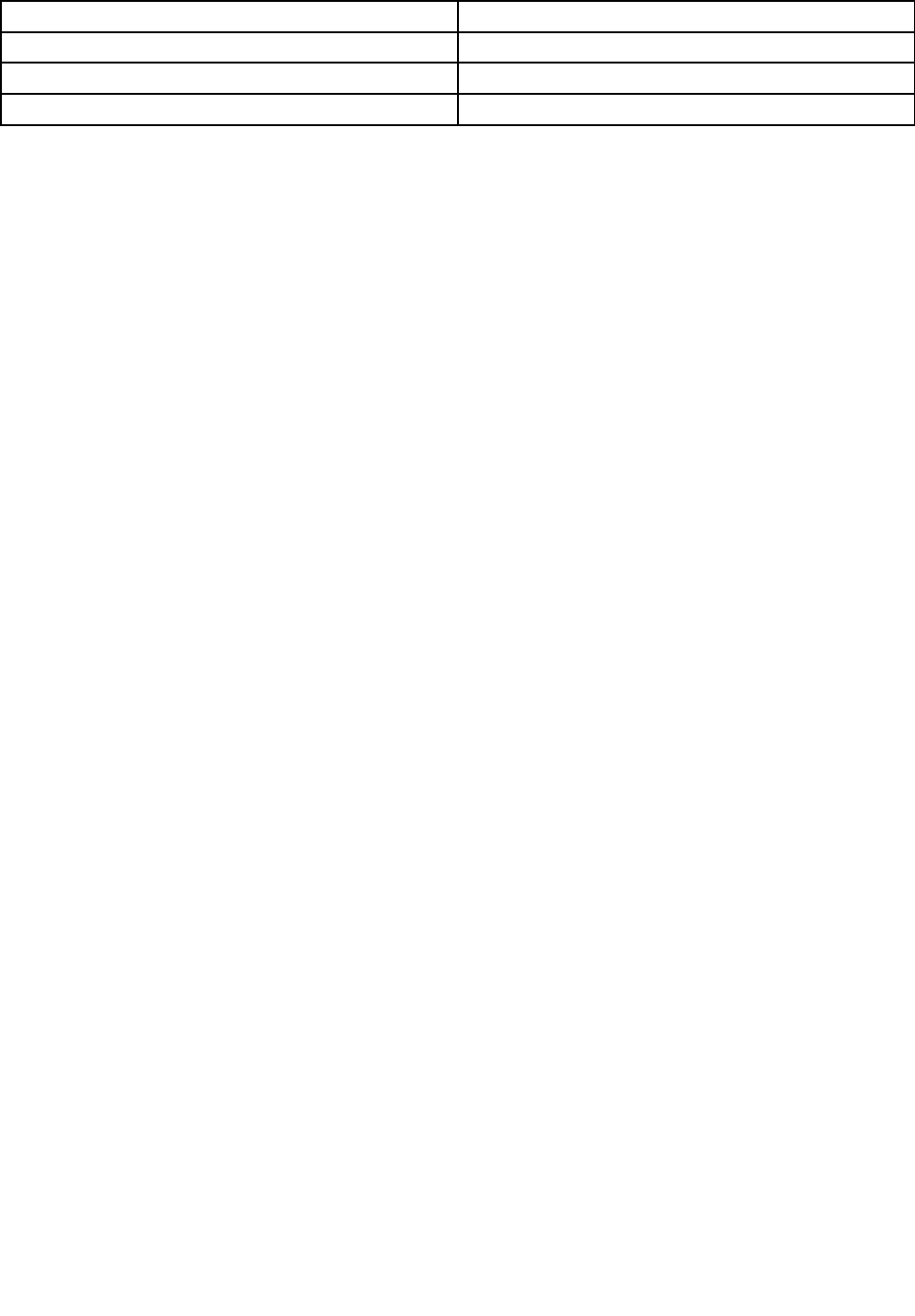
KeyboardshortcutFunction
NumLockforfivesecondsTurnonorturnoffToggleKeys
LeftAlt+LeftShift+NumLockTurnonorturnoffMouseKeys
LeftAlt+LeftShift+PrtScn(orPrtSc)TurnonorturnoffHighContrast
Formoreinformation,gotohttp://windows.microsoft.com/,andthenperformasearchusinganyofthe
followingkeywords:keyboardshortcuts,keycombinations,shortcutkeys.
EaseofAccessCenter
EaseofAccessCenterontheWindowsoperatingsystemenablesuserstoconfiguretheircomputersto
suittheirphysicalandcognitiveneeds.
TouseEaseofAccessCenter,dothefollowing:
1.GotoControlPanel,andensurethatyouviewControlPanelusingCategory.
2.ClickEaseofAccess➙EaseofAccessCenter.
3.Choosetheappropriatetoolbyfollowingtheinstructionsonthescreen.
EaseofAccessCentermainlyincludesthefollowingtools:
•Magnifier
Magnifierisausefulutilitythatenlargestheentirescreenorpartofthescreensothatyoucansee
theitemsbetter.
•Narrator
Narratorisascreenreaderthatreadswhatisdisplayedonthescreenaloudanddescribeseventssuchas
errormessages.
•On-ScreenKeyboard
Ifyouprefertotypeorenterdataintoyourcomputerusingamouse,joystick,orotherpointingdevice
insteadofaphysicalkeyboard,youcanuseOn-ScreenKeyboard.On-ScreenKeyboarddisplaysavisual
keyboardwithallthestandardkeys.Youcanselectkeysusingthemouseoranotherpointingdevice,or
youcantaptoselectthekeysifyourcomputersupportsmulti-touchscreen.
•HighContrast
HighContrastisafeaturethatheightensthecolorcontrastofsometextandimagesonyourscreen.Asa
result,thoseitemsaremoredistinctandeasiertoidentify.
•Personalizedkeyboard
Adjustkeyboardsettingstomakeyourkeyboardeasiertouse.Forexample,youcanuseyourkeyboard
tocontrolthepointerandmakethekeyboardeasiertotypecertainkeycombinations.
•Personalizedmouse
Adjustmousesettingstomakeyourmouseeasiertouse.Forexample,youcanchangethepointer
appearanceandmakeyourmouseeasiertomanagewindows.
SpeechRecognition
SpeechRecognitionenablesyoutocontrolyourcomputerbyvoice.
Usingonlyyourvoice,youcanstartprograms,openmenus,clickobjectsonthescreen,dictatetextinto
documents,andwriteandsende-mails.Everythingyoudowiththekeyboardandmousecanbedonewith
onlyyourvoice.
TouseSpeechRecognition,dothefollowing:
Chapter4.Youandyourcomputer53

1.GotoControlPanel,andensurethatyouviewControlPanelusingCategory.
2.ClickEaseofAccess➙SpeechRecognition.
3.Followtheinstructionsonthescreen.
Screen-readertechnologies
Screen-readertechnologiesareprimarilyfocusedonsoftwareprograminterfaces,helpinformationsystems,
andvariousonlinedocuments.Foradditionalinformationaboutscreenreaders,seethefollowing:
•UsingPDFswithscreenreaders:
http://www.adobe.com/accessibility.html?promoid=DJGVE
•UsingtheJAWSscreenreader:
http://www.freedomscientific.com/jaws-hq.asp
•UsingtheNVDAscreenreader:
http://www.nvaccess.org/
Screenresolution
Youcanmakethetextandimagesonyourscreeneasiertoreadbyadjustingthescreenresolutionofyour
computer.
Toadjustthescreenresolution,dothefollowing:
1.Right-clickanemptyareaofthedesktopandselectScreenresolution.
2.Followtheinstructionsonthescreen.
Note:Settingaresolutiontoolowmightpreventsomeitemsfromfittingonthescreen.
Customizableitemsize
Youcanmaketheitemsonyourscreeneasiertoreadbychangingtheitemsize.
•Tochangetheitemsizetemporarily,usetheMagnifiertoolinEaseofAccessCenter.See“Easeof
AccessCenter”onpage53.
•Tochangetheitemsizepermanently,dothefollowing:
–Changethesizeofalltheitemsonyourscreen.
1.GotoControlPanel,andensurethatyouviewControlPanelusingCategory.
2.ClickAppearanceandPersonalization➙Display.
3.Changetheitemsizebyfollowingtheinstructionsonthescreen.
4.ClickApply.Thischangewilltakeeffectthenexttimeyoulogintotheoperatingsystem.
–ChangethesizeoftheitemsonaWebpage.
PressandholdCtrl,andthenpresstheplus-signkey(+)toenlargeortheminus-signkey(-)to
reducethetextsize.
–Changethesizeoftheitemsonthedesktoporawindow.
Note:Thisfunctionmightnotworkonsomewindows.
Ifyourmousehasawheel,pressandholdCtrl,andthenscrollthewheeltochangetheitemsize.
Industry-standardconnectors
Yourcomputerprovidesindustry-standardconnectorsthatenableyoutoconnectassistivedevices.
Formoreinformationaboutthelocationandfunctionoftheconnectors,see“Locatingcomputercontrols,
connectors,andindicators”onpage1.
54ThinkPadX1CarbonandThinkPadX1YogaUserGuide
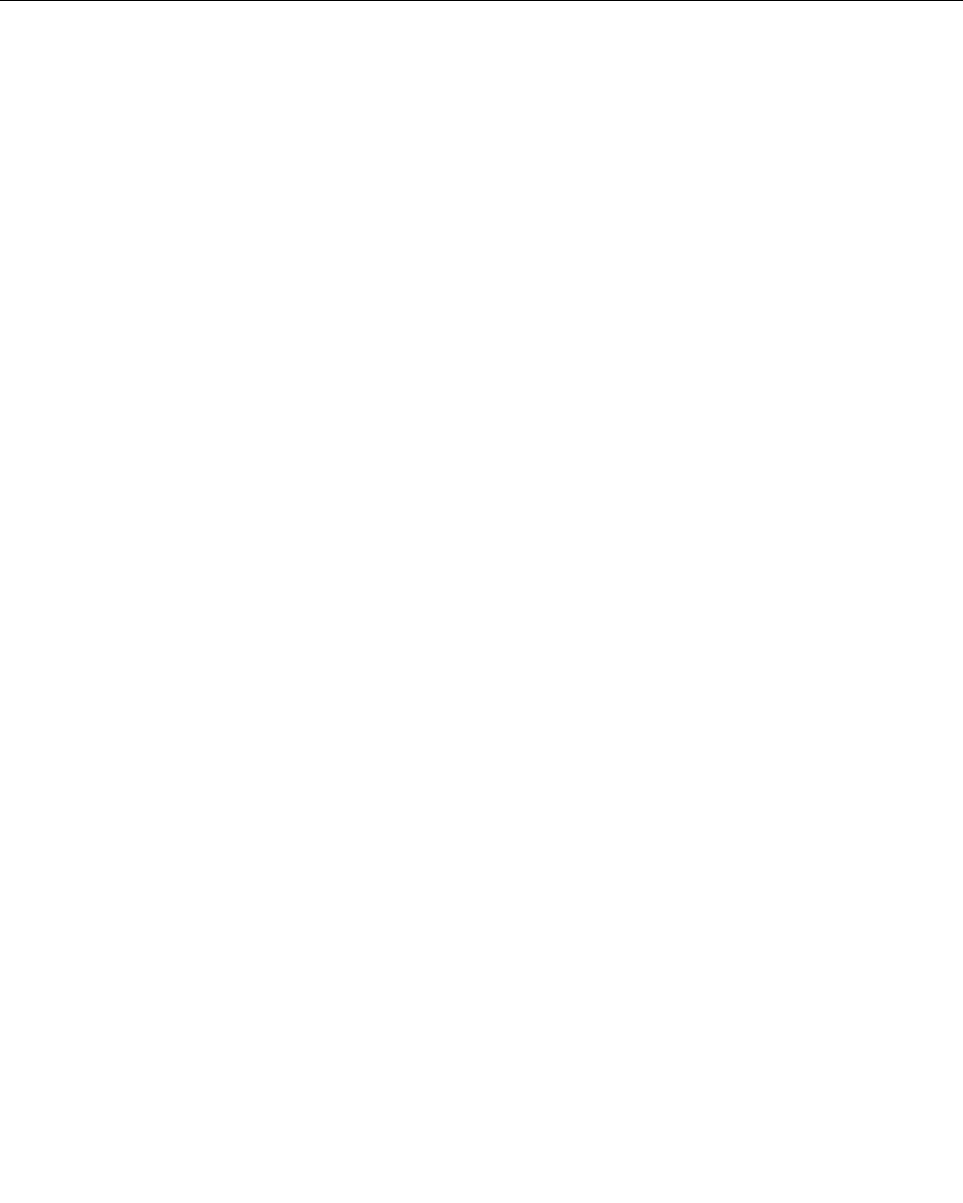
Documentationinaccessibleformats
Lenovoprovideselectronicdocumentationinaccessibleformats,suchasproperlytaggedPDFfilesor
HyperTextMarkupLanguage(HTML)files.Lenovoelectronicdocumentationisdevelopedtoensure
thatvisuallyimpaireduserscanreadthedocumentationthroughascreenreader.Eachimageinthe
documentationalsoincludesadequatealternativetextsothatvisuallyimpaireduserscanunderstandthe
imagewhentheyuseascreenreader.
Travelingwithyourcomputer
Thistopicprovidesinformationtohelpyouworkwithyourcomputerwhenyouaretraveling.
Traveltips
Usethefollowingtraveltipstotravelmoreconfidentlyandefficientlywithyourcomputer.
•Althoughitissafetoallowyourcomputertogothroughthex-raymachinesatairportsecuritystations,it
isimportanttokeepyoureyesonthecomputeratalltimestopreventtheft.
•Considerbringinganelectricaladapterforuseinanairplaneorautomobile.
•Ifyoucarryanacpoweradapter,detachtheaccordfromittoavoiddamagingthecord.
Traveltipsonairplanes
Ifyoucarryyourcomputerintoanairplane,takenoteofthefollowingtips:
•Ifyouintendtouseyourcomputerorwirelessservices(suchasInternetandBluetooth),checkwiththe
airlineforrestrictionsandavailabilityofservicesbeforeboardingtheairplane.Iftherearerestrictions
ontheuseofcomputerswithwirelessfeaturesontheairplane,youmustabidebythoserestrictions.If
necessary,enabletheAirplanemodebeforeboarding.IntheAirplanemode,allwirelessfeaturesare
disabled.ToenabletheAirplanemode,dothefollowing:
1.OpentheStartmenuandclickSettings.IfSettingsisnotdisplayed,clickAllappstodisplayall
programs.
2.ClickSettings➙Network&Internet➙Airplanemode.
3.SlidethecontroltoenableAirplanemode.
•Becarefulabouttheseatinfrontofyouonairplanes.Angleyourcomputerdisplaysothatitdoesnotget
caughtwhenthepersoninfrontofyouleansback.
•Whentakingoff,remembertoturnoffyourcomputerorputitintohibernationmode.
Travelaccessories
Thefollowingisachecklistofitemstoconsiderpackingwhenyouaregoingtotravel:
•ThinkPadacpoweradapter
•MiniDisplayPorttoHDMIadapter
•Mini-DisplayPorttoVGAAdapterCable
•Externalmouse,ifyouareaccustomedtousingone
•Ethernetextensionadapter
•Ethernetcable
•Aqualitycarryingcasethatprovidesadequatecushionandprotection
•Externalstoragedevice
Ifyouaretravelingtoanothercountry,youmightwanttoconsideranacpoweradapterforthecountryto
whichyouaretraveling.
Chapter4.Youandyourcomputer55
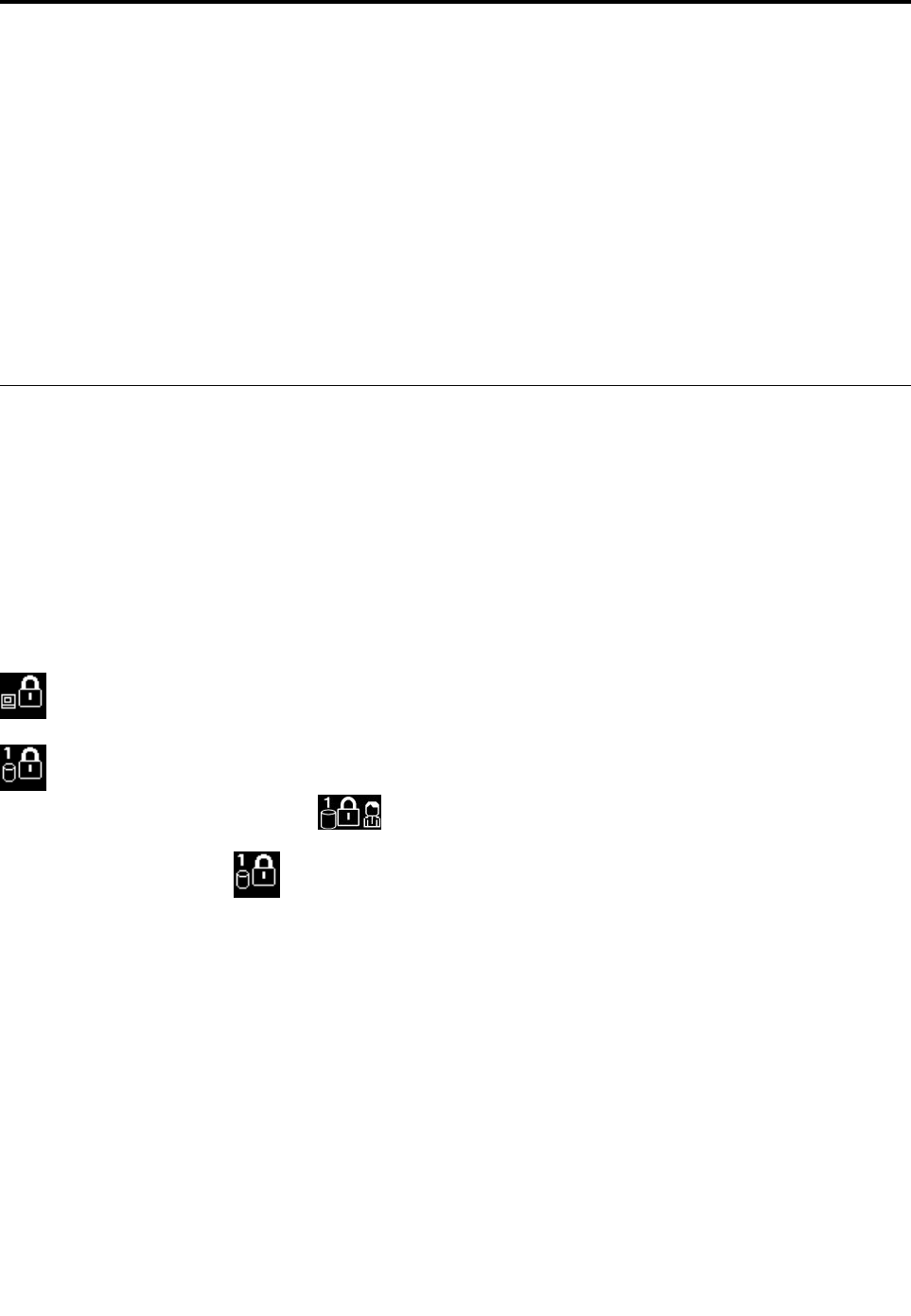
Chapter5.Security
Thischapterprovidesinformationabouthowtoprotectyourcomputerfromtheftandunauthorizeduse.
•“Usingpasswords”onpage57
•“Solid-statedrivesecurity”onpage61
•“Settingthesecuritychip”onpage62
•“Usingthefingerprintreader”onpage63
•“Noticeondeletingdatafromyoursolid-statedrive”onpage66
•“Usingfirewalls”onpage66
•“Protectingdataagainstviruses”onpage67
Usingpasswords
Youcanhelppreventyourcomputerfromunauthorizedusebyusingpasswords.Onceyousetapassword,
apromptisdisplayedonthescreeneachtimeyouturnonthecomputer.Enteryourpasswordattheprompt.
Youcannotusethecomputerunlessyoutypethecorrectpassword.
Ifyouhavesetapower-onpassword,asupervisorpassword,oraharddiskpassword,itunlocks
automaticallywhenthecomputerresumesfromsleepmode.
Note:IfaWindowspasswordhasbeenset,youwillbepromptedtoenterit.
Typingpasswords
Whenthisiconisdisplayed,typeapower-onpasswordorasupervisorpassword.
Whenthisiconisdisplayed,typeauserharddiskpassword.Totypeamasterharddiskpassword,
pressF1.Whentheiconchangesto,typethemasterharddiskpassword
Note:Toreturntotheicon,pressF1again.
Power-onpassword
Youcansetapower-onpasswordtohelpprotectyourcomputeragainstaccessbyunauthorizedusers.
Ifyousetapower-onpassword,thepasswordpromptisdisplayedonthescreenwheneveryouturnonthe
computer.Youmustenterthecorrectpasswordtostartusingthecomputer.
Setting,changing,orremovingapower-onpassword
Beforeyoustart,printtheseinstructions.
Toset,change,orremoveapower-onpassword,dothefollowing:
1.Restartthecomputer.Whenthelogoscreenisdisplayed,pressF1tostarttheThinkPadSetupprogram.
2.SelectSecurity➙Password➙Power-onPasswordbyusingthedirectionalkeys.
©CopyrightLenovo201657

3.Dependingonyourneed,dooneofthefollowing:
•Tosetapassword,dothefollowing:
a.IntheEnterNewPasswordfield,typeadesiredpasswordandpressEnter.
b.IntheConfirmNewPasswordfield,retypethepasswordandpressEnter.
•Tochangeapassword,dothefollowing:
a.IntheEnterCurrentPasswordfield,typethecurrentpower-onpasswordandpressEnter.
b.IntheEnterNewPasswordfield,typethenewpower-onpasswordandpressEnter;thenretype
thepasswordintheConfirmNewPasswordfieldandEnter.
•Toremoveapassword,dothefollowing:
a.IntheEnterCurrentPasswordfield,typethecurrentpower-onpasswordandpressEnter.
b.LeavetheEnterNewPasswordandConfirmNewPasswordfieldsblank.PressEntertwice.
4.ASetupNoticewindowisdisplayed.PressEntertocontinue.
5.PressF10.ASetupConfirmationwindowisdisplayed.SelectYestosavetheconfigurationchanges
andexittheThinkPadSetupprogram.
Note:Youmightwanttorecordyourpasswordandstoreitinasafeplace.Otherwise,ifyouforgetthe
password,youhavetotakeyourcomputertoaLenovoreselleroramarketingrepresentativetohave
thepasswordcanceled.
Supervisorpassword
ThesupervisorpasswordprotectsthesysteminformationstoredintheThinkPadSetupprogram.Ifyouhave
setasupervisorpassword,noonecanchangetheconfigurationofthecomputerwithoutthepassword.It
providesthefollowingsecurityfeatures:
•Ifonlyasupervisorpasswordisset,apasswordpromptisdisplayedwhenyoutrytostarttheThinkPad
Setupprogram.UnauthorizeduserscannotaccesstheThinkPadSetupprogramwithoutthepassword.
•Thesystemadministratorcanusethesupervisorpasswordtoaccessacomputereveniftheuserofthat
computerhassetapower-onpassword.Thesupervisorpasswordoverridesthepower-onpassword.
•Ifbothasupervisorpasswordandapower-onpasswordareset,youcandothefollowingonlyifyou
havethesupervisorpassword:
–Changingordeletingthepower-onpassword
–Changingordeletingthesupervisorpassword
–Changingdateandtime
–Specifyingtheminimumlengthforpower-onpasswordandharddiskpassword
–Changingthesettingforthesecuritychip
–Erasingthefingerprintdata
–Enablingordisablingthefollowingfeatures:
–WakeonLANandFlashoverLAN
–LockUEFIBIOSSettings
–Passwordatunattendedboot
–BootDeviceListF12Option
–BootOrderLock
–FlashBIOSUpdatingbyEnd-Users
–Internalnetworkdevice
58ThinkPadX1CarbonandThinkPadX1YogaUserGuide

–Internalwirelessdevice
–InternalBluetoothdevice
–InternalNetworkOptionROM
–Internalwireless-WANdevice
–Securitymode
–Fingerprintreaderpriority
Notes:
•ThesystemadministratorcansetthesamesupervisorpasswordonmanyThinkPadnotebookcomputers
tomakeadministrationeasier.
•WhenLockUEFIBIOSSettingsoptionisenabled,allBIOSsettingscannotbechanged.Tochange
thesettings,asupervisorpasswordisrequired.
Setting,changing,orremovingasupervisorpassword
Beforeyoustart,printtheseinstructions.
Onlyasystemadministratorcanset,change,orremoveasupervisorpassword.Toset,change,orremovea
supervisorpassword,dothefollowing:
1.Restartthecomputer.Whenthelogoscreenisdisplayed,pressF1tostarttheThinkPadSetupprogram.
2.SelectSecurity➙Password➙SupervisorPasswordbyusingthedirectionalkeys.
3.Dependingonyourneeds,dooneofthefollowing:
•Tosetapassword,dothefollowing:
a.IntheEnterNewPasswordfield,typeadesiredpasswordandpressEnter.
b.IntheConfirmNewPasswordfield,retypethepasswordandpressEnter.
•Tochangeapassword,dothefollowing:
a.IntheEnterCurrentPasswordfield,typethecurrentsupervisorpasswordandpressEnter.
b.IntheEnterNewPasswordfield,typethenewsupervisorpasswordandpressEnter;thenretype
thepasswordintheConfirmNewPasswordfieldandpressEnter.
•Toremoveapassword,dothefollowing:
a.IntheEnterCurrentPasswordfield,typethecurrentsupervisorpasswordandpressEnter.
b.LeavetheEnterNewPasswordandConfirmNewPasswordfieldsblank.PressEntertwice.
4.ASetupNoticewindowisdisplayed.PressEntertocontinue.
5.PressF10.ASetupConfirmationwindowisdisplayed.SelectYestosavetheconfigurationchanges
andexittheThinkPadSetupprogram.
Note:Youmightwanttorecordyourpasswordandstoreitinasafeplace.Thenexttimeyouopenthe
ThinkPadSetupprogram,youwillbepromptedtotypeyoursupervisorpasswordtoproceed.Ifyouforget
yoursupervisorpassword,Lenovocannotresetyourpassword.YoumusttakeyourcomputertoaLenovo
reselleroraLenovomarketingrepresentativetohavethesystemboardreplaced.Proofofpurchaseis
required,andafeewillbechargedforpartsandservice.
Harddiskpasswords
Thefollowingtwotypesofharddiskpasswordscanhelpprotecttheinformationstoredonthesolid-state
drive:
•Userharddiskpassword
Chapter5.Security59

Ifauserharddiskpasswordhasbeenset,butnomasterharddiskpasswordhasbeen,theusermust
entertheuserharddiskpasswordtoaccessfilesandapplicationsonthesolid-statedrive.
•Masterharddiskpassword
Themasterharddiskpasswordalsorequiresauserharddiskpassword.Themasterharddiskpassword
isusuallysetandusedbyasystemadministrator.Itenablestheadministratortoaccessanysolid-state
driveinasystemlikeamasterkey.Theadministratorsetsthemasterpassword;thenassignsauser
passwordforeachcomputerinthenetwork.Theusercanthenchangetheuserpasswordasdesired,but
theadministratorstillcangetaccessbyusingthemasterpassword.
Whenamasterharddiskpasswordisset,onlytheadministratorcanremovetheuserharddiskpassword.
Settingaharddiskpassword
Beforeyoustart,printtheseinstructions.
Tosetaharddiskpassword,dothefollowing:
1.Restartthecomputer.Whenthelogoscreenisdisplayed,pressF1tostarttheThinkPadSetupprogram.
2.SelectSecurity➙Password➙HarddiskxPasswordbyusingthedirectionalkeys.
3.Apasswordwindowisdisplayed.YouarepromptedtoselectUserorUser+Master.SelectUserif
youwanttosetonlyoneharddiskpassword.SelectUser+Masterifyouwanttosetauserharddisk
passwordandamasterharddiskpassword,forexampleifyouareanadministratororasupervisor.
•IfyouselectUser,dothefollowing:
a.Whenawindowfortypingthenewpasswordopens,typeyournewpasswordintheEnterNew
PasswordfieldandpressEnter.
b.IntheConfirmNewPasswordfield,retypethepasswordyoujustenteredandpressEnter.
•IfyouselectUser+Master,dothefollowing:
a.First,setauserharddiskpassword.Whenamessagewindowpromptsyoutosettheuserhard
diskpassword,pressEntertocontinue.TypeyournewuserharddiskpasswordintheEnter
NewPasswordfieldandpressEnter.RetypethepasswordintheConfirmNewPassword
fieldandpressEnter.
b.Then,setamasterharddiskpassword.Whenamessagewindowpromptsyoutosetthemaster
harddiskpassword.PressEntertocontinue.Typeyournewmasterharddiskpasswordinthe
EnterNewPasswordfieldandpressEnter.RetypethepasswordintheConfirmNewPassword
fieldandpressEnter.
4.ASetupNoticewindowisdisplayed.PressEntertocontinue.
5.PressF10.ASetupConfirmationwindowisdisplayed.SelectYestosavetheconfigurationchanges
andexittheThinkPadSetupprogram.
Thenexttimeyouturnonyourcomputer,typetheuserormasterharddiskpasswordtostartyourcomputer
andaccesstheoperatingsystem.
Changingorremovingaharddiskpassword
Tochangeorremovetheharddiskpassword,dothefollowing:
•IfyouareinUser+Masterharddiskmode,youcanselecteitherUserHDPorMasterHDPtochange
thepassword,dependingonyourneeds.
–IfyouselectUserHDPmode,followthefollowingstepstochangetheuserharddiskpassword:
1.TypethecurrentuserharddiskpasswordintheEnterCurrentPasswordfieldandpressEnter.
2.TypethenewpasswordintheEnterNewPasswordfieldandpressEnter;thenretypethe
passwordintheConfirmNewPasswordfieldandpressEnter.
60ThinkPadX1CarbonandThinkPadX1YogaUserGuide
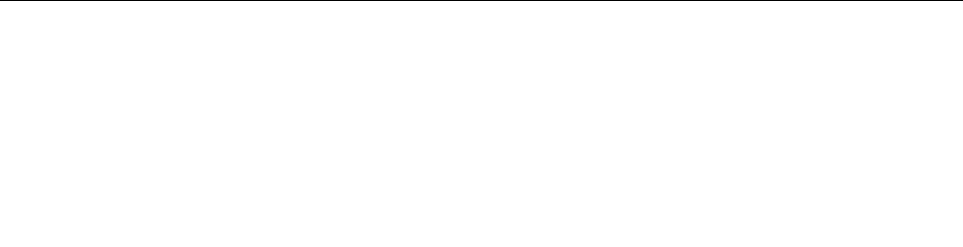
3.ASetupNoticewindowisdisplayed.PressEnteragaintocontinue.Theuserharddiskpassword
ischanged.
Note:TheharddiskpasswordcannotberemovedinUserHDPmode.
–IfyouselectMasterHDPmode,followthefollowingstepstochangethemasterharddiskpassword:
1.TypethecurrentmasterharddiskpasswordintheEnterCurrentPasswordfieldandpressEnter.
2.TypethenewmasterharddiskpasswordintheEnterNewPasswordfieldandpressEnter;then
retypethenewpasswordyoujustenteredintheConfirmNewPasswordfieldandpressEnter.
3.ASetupNoticewindowisdisplayed.PressEntertocontinue.Themasterharddiskpasswordis
changed.
Note:IfyouleavetheEnterNewPasswordandConfirmNewPasswordfieldsblankandpressEnter
twice,boththeuserandmasterharddiskpasswordsareremoved.
•IfyouareinUserharddiskmode,followthefollowingstepstochangetheuserharddiskpassword:
1.Followsteps1through7in“Settingaharddiskpassword”onpage60,typingyourpasswordto
starttheThinkPadSetupprogram.
2.TypethecurrentuserharddiskpasswordintheEnterCurrentPasswordfieldandpressEnter.
3.TypethenewpasswordintheEnterNewPasswordfieldandpressEnter;thenretypethenew
passwordintheConfirmNewPasswordfieldandpressEnter.
4.ASetupNoticewindowisdisplayed.PressEnteragaintocontinue.Theuserharddiskpasswordis
changed.
Note:IfyouleavetheEnterNewPasswordandConfirmNewPasswordfieldsblankandpressEnter
twice,theuserharddiskpasswordisremoved.
Tipsonusingtheharddiskpasswords
•YoucansettheminimumlengthofaharddiskpasswordthroughtheSecuritymenu.
•Ifyousetaharddiskpasswordofoversevencharacters,thesolid-statedrivecanbeusedonlywitha
computerthatcanrecognizeaharddiskpasswordofoversevencharacters.Ifyoutheninstallthe
solid-statedriveinacomputerthatcannotrecognizeaharddiskpasswordthatcontainsmorethan
sevencharacters,youcannotaccessthedrive.
•Recordyourpasswordandstoreitinasafeplace.Ifyouforgettheuserharddiskpassword,orbothuser
andmasterharddiskpasswords,Lenovocannotresetyourpasswordsorrecoverdatafromthesolid-state
drive.YoumusttakeyourcomputertoaLenovoreselleroramarketingrepresentativetohavethe
solid-statedrivereplaced.Proofofpurchaseisrequired,andafeewillbechargedforpartsandservice.
Notes:TheeDrivestoragedrivesorTrustedComputingGroup(TCG)Opal-compliantstoragedrivesprovide
self-encryptioncapabilitiestosecureyourdata.
•IfaTCGOpal-compliantstoragedriveandaTCGOpalmanagementsoftwareprogramareinstalled,and
theTCGOpalmanagementsoftwareprogramisactivated,theharddiskpasswordisnotavailable.
•IfaneDrivestoragedriveisinstalledinyourcomputer,andyourcomputerispreinstalledwiththe
Windows10operatingsystem,theharddiskpasswordisnotavailable.
Solid-statedrivesecurity
Toprotectpasswordsfromunauthorizedsecurityattacks,refertothefollowingtipstomaximizesecurity:
•Setapower-onpasswordaswellasaharddiskpasswordforyourinternalsolid-statedrive.Refertothe
proceduresin“Power-onpassword”onpage57and“Harddiskpasswords”onpage59.Forsecurity,
alongerpasswordisrecommended.
Chapter5.Security61
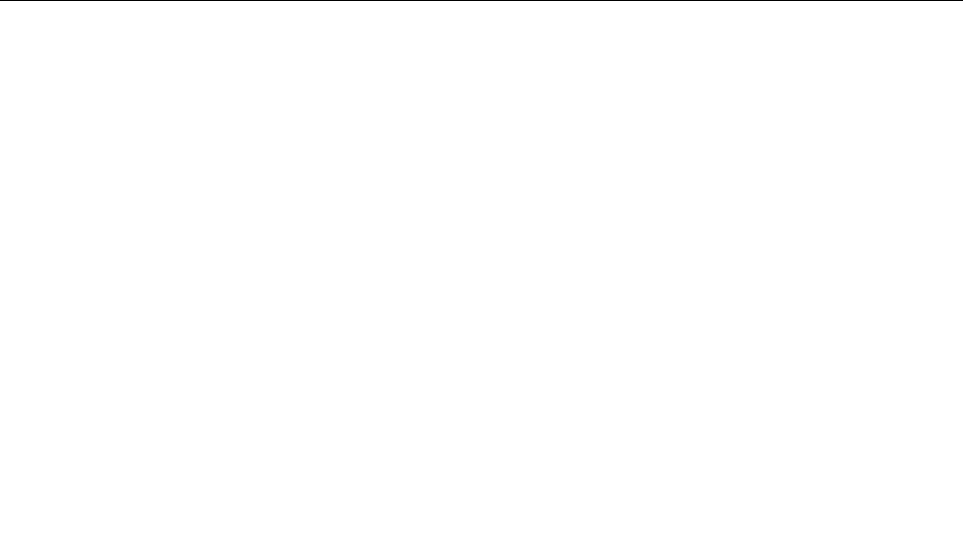
•ToprovidereliablesecurityfortheUEFIBIOS,usethesecuritychipandasecurityapplicationwitha
TrustedPlatformModulemanagementfeature.Referto“Settingthesecuritychip”onpage62.
•IfaDiskEncryptionstoragedriveisinstalledinyourcomputer,besuretoprotectthecontentsofyour
computermemoryfromunauthorizedaccessbyuseofdriveencryptionsoftware,suchasMicrosoft
WindowsBitLocker®DriveEncryption.See“UsingWindowsBitLockerDriveEncryption”onpage62.
•Beforeyoudisposeof,sell,orhandoveryourcomputer,deletedatastoredonit.Formoreinformation,
referto“Noticeondeletingdatafromyoursolid-statedrive”onpage66.
Thesolid-statedrivebuiltintoyourcomputercanbeprotectedbytheUEFIBIOS.
UsingWindowsBitLockerDriveEncryption
Tohelpprotectyourcomputeragainstunauthorizedaccess,usethedriveencryptionsoftware,suchas
WindowsBitLockerDriveEncryption.
WindowsBitLockerDriveEncryptionisanintegralsecurityfeatureofsomeeditionsoftheWindows
operatingsystem.Itcanhelpyouprotecttheoperatingsystemanddatastoredonyourcomputer,even
ifyourcomputerislostorstolen.BitLockerworksbyencryptingalluserandsystemfiles,includingthe
swapandhibernationfiles.
BitLockerusesaTrustedPlatformModuletoprovideenhancedprotectionforyourdataandtoensureearly
bootcomponentintegrity.AcompatibleTPMisdefinedasaV1.2TPM.
TochecktheBitLockerstatus,gotoControlPanel,andclickSystemandSecurity➙BitLockerDrive
Encryption.
FormoreinformationaboutWindowsBitLockerDriveEncryption,seethehelpinformationsystemofthe
Windowsoperatingsystem,orsearchfor“MicrosoftWindowsBitLockerDriveEncryptionStep-by-Step
Guide”ontheMicrosoftWebsite.
Encryptionsolid-statedrive
SomemodelscontaintheEncryptionsolid-statedrive.Thisfeaturehelpstoprotectyourcomputeragainst
securityattacksonmedia,NANDflash,ordevicecontrollersbyuseofahardwareencryptionchip.Forthe
efficientuseoftheencryptionfeature,setaharddiskpasswordfortheinternalstoragedevice.
Settingthesecuritychip
Strictsecurityrequirementsareimposedonnetworkclientcomputersthattransferconfidentialinformation
electronically.Dependingontheoptionsyouordered,yourcomputermighthaveanembeddedsecuritychip,
acryptographicmicroprocessor.WiththesecuritychipandClientSecuritySolution,youcandothefollowing:
•Protectyourdataandsystem
•Strengthenaccesscontrols
•Securecommunications
Settingthesecuritychip
ThechoicesofferedontheSecurityChipsubmenuundertheSecuritymenuofThinkPadSetupareas
follows:
•SecurityChipSelection:SelectDiscreteTPMorIntelPTT.
•SecurityChip:Activate,inactivate,ordisablethesecuritychip.
•SecurityReportingOptions:Enableordisableeachsecurityreportingoption.
•ClearSecurityChip:Cleartheencryptionkey.
62ThinkPadX1CarbonandThinkPadX1YogaUserGuide
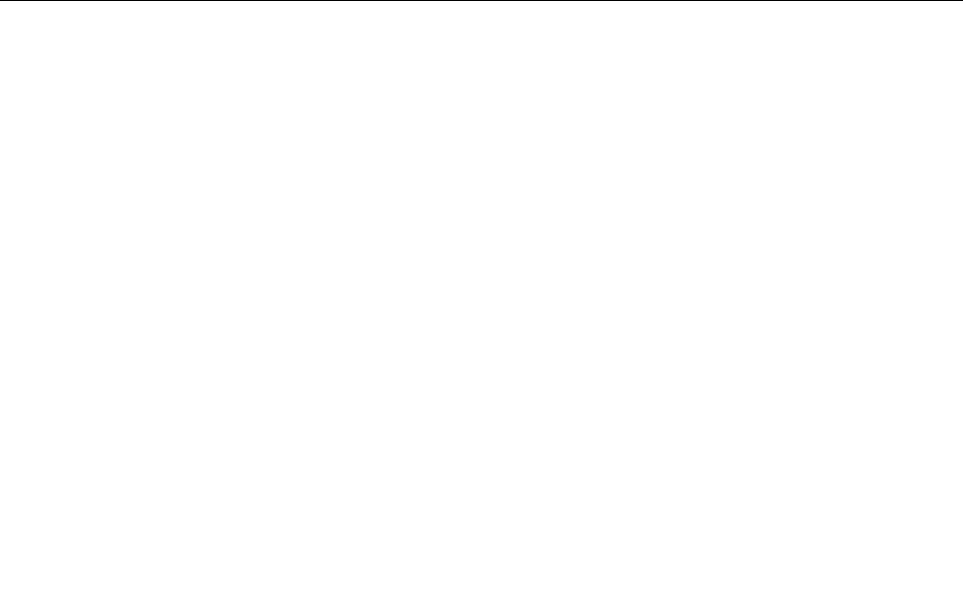
Beforeyoustart,printtheseinstructions.
TosetanitemontheSecurityChipsubmenu,dothefollowing:
1.Restartthecomputer.Whenthelogoscreenisdisplayed,pressF1tostarttheThinkPadSetupprogram.
2.SelectSecurity➙SecurityChipbyusingthedirectionalkeys.
3.PressEnter.TheSecurityChipsubmenuopens.
4.Movetoanitemyouwanttosetbyusingthedirectionalkeys.Whentheitemishighlighted,pressEnter.
5.Setotheritemsthatyouwanttoset.
6.PressF10.ASetupConfirmationwindowisdisplayed.SelectYestosavetheconfigurationchanges
andexittheThinkPadSetupprogram..
Tosetthesecuritychip,youhavetostartClientSecuritySolution,andfollowtheinstructionsonthescreen.
Note:IfClientSecuritySolutionisnotpreinstalledonyourcomputer,downloadandinstallitfrom
http://www.lenovo.com/support.Thenfollowtheinstructionsonthescreen.
Tipsonusingthesecuritychip
•EnsurethatthesupervisorpasswordhasbeensetinThinkPadSetup.Otherwiseanyonecanchangethe
settingsforthesecuritychip.
•IfyouareusingClientSecuritySolution,handlethesecuritychipbydoingthefollowing:
–Donotclearthesecuritychip.Ifyoudo,thefunctionsassignedtothekeyswillbeerased.
–Donotdisablethesecuritychip.Ifyoudo,ClientSecuritySolutionwillnotwork.
•Ifthesecuritychipisremovedorreplaced,oranewonehasbeenadded,thecomputerwillnotstart.You
willhearfourcyclesoffourbeepseach,oryouwillseeerrormessage0176or0192.
•Ifthesecuritychipisinactiveordisabled,theClearSecurityChipoptionwillnotbedisplayed.
•Whenyouclearthesecuritychip,turnoffyourcomputerandthenturnitonagainafteryousetthe
securitychiptoActive.Otherwise,theClearSecurityChipoptionisnotdisplayed.
Usingthefingerprintreader
Dependingonthemodel,yourcomputermighthaveafingerprintreader.Fingerprintauthenticationcan
replaceyourpasswords,suchastheWindowspassword,power-onpassword,andharddiskpassword.In
thisway,youcanlogintoyourcomputersimplyandsecurely.
Toenablefingerprintauthentication,enrollyourfingerprintsfirst.Duringtheenrollment,thefingerprintsare
associatedwiththeWindowspasswordautomatically.Toassociateyourfingerprintswithyourpower-on
passwordandharddiskpassword,manuallycreateaconnection.
Enrollingyourfingerprints
Itisrecommendedthatyouenrollmorethanonefingerprintincaseofanyinjuriestoyourfingers.To
enrollyourfingerprints,dothefollowing:
•ForWindows7
1.Startthefingerprintprogram.Forinstructionsonhowtostartthefingerprintprogram,see“Lenovo
programs”onpage15.
2.EntertheWindowspasswordasrequired.
3.Followtheinstructionsonthescreentofinishtheenrollment.
Formoreinformationabouthowtousethefingerprintreader,refertothehelpsystemofthefingerprint
program.
Chapter5.Security63
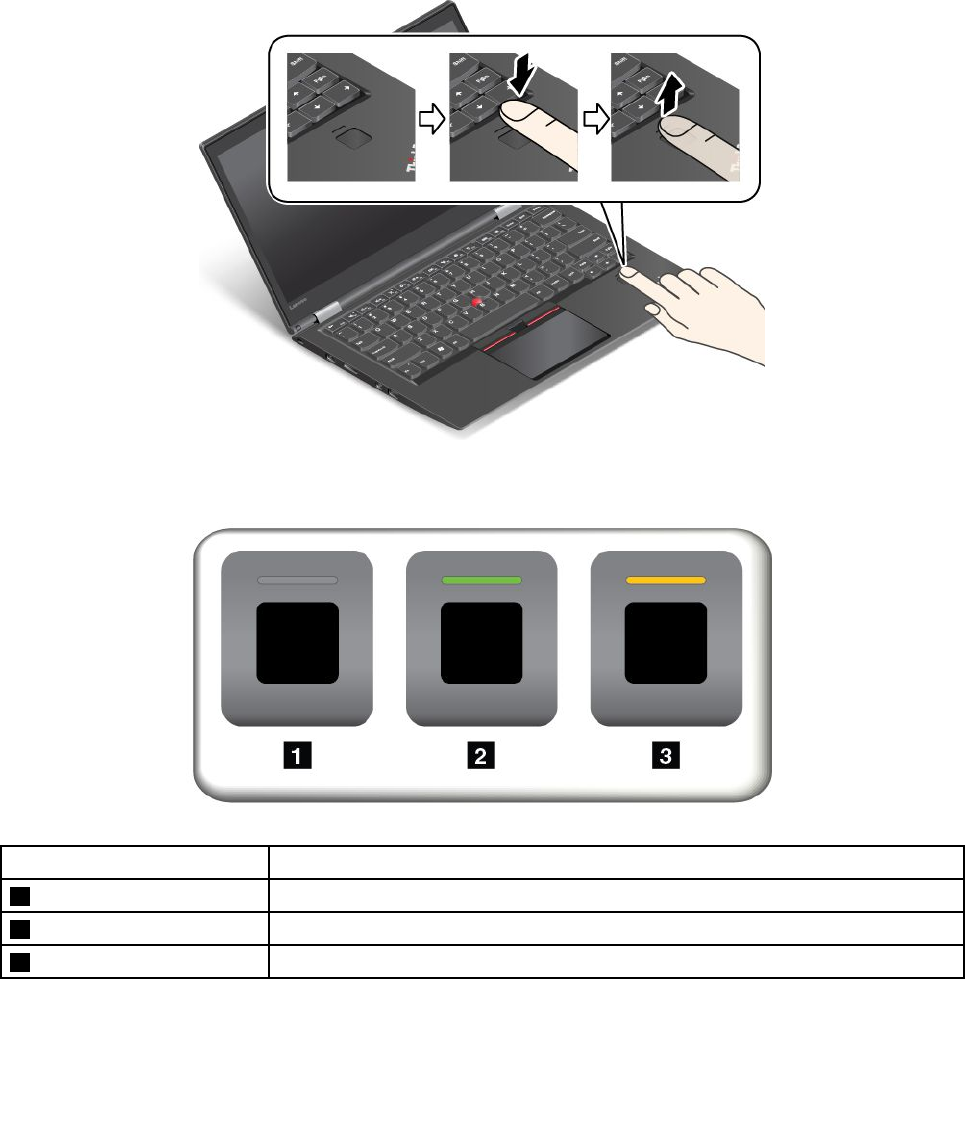
•ForWindows10
1.OpentheStartmenuandthenclickSettings.IfSettingsisnotdisplayed,clickAllappstodisplayall
programs,andthenclickSettings➙Accounts➙Sign-inoptions.
2.Followtheinstructionsonthescreentofinishtheenrollment.
Scanningyourfinger
Toscanyourfinger,tapthefingerprintreaderwiththetopjointofyourfingerandholdyourfingertherefor
oneortwosecondswithalittlepressure.Thenliftthefingertocompleteonescan.
Behaviorofthefingerprintreaderindicator
IndicatorbehaviorDescription
1OffThefingerprintreaderisnotreadyfortapping.
2SolidgreenThefingerprintreaderisreadyfortapping.
3Amber,blinkingThefingerprintcannotbeauthenticated.
Associatingyourfingerprintswithyourpower-onpasswordandharddiskpassword
Toassociateyourfingerprintswithyourpower-onpasswordandharddiskpassword,dothefollowing:
64ThinkPadX1CarbonandThinkPadX1YogaUserGuide

1.Turnoffandthenturnonthecomputer.
2.Whenprompted,scanyourfingeronthefingerprintreader.
3.Enteryourpower-onpassword,harddiskpassword,orbothasrequired.Theconnectioniscreated.
Whenyoustartthecomputeragain,youcanuseyourfingerprintstologintothecomputerwithnoneedto
enteryourWindowspassword,power-onpassword,andharddiskpassword.
Attention:Ifyoualwaysuseyourfingerprinttologintothecomputer,youmightforgetyourpasswords.
Writedownyourpasswords,andkeeptheminasafeplace.Ifyouforgetyourpower-onpassword,
youmusttakeyourcomputertoaLenovoauthorizedserviceroramarketingrepresentativetohavethe
passwordcanceled.Ifyouforgetyourharddiskpassword,Lenovocannotresetyourpasswordorrecover
datafromthestoragedrive.YoumusttakeyourcomputertoaLenovoauthorizedserviceroramarketing
representativetohavethestoragedrivereplaced.Proofofpurchaseisrequired,andafeewillbecharged
forpartsandservice.
Settingthefingerprintreader
Youcansetthefingerprintreaderinthefingerprintprogramifavailable.Youalsocanchangethefollowing
settingsintheThinkPadSetupprogram:
•PredesktopAuthentication:Enablesordisablesfingerprintauthenticationbeforetheoperatingsystem
isloaded.
•ReaderPriority:Definesthepriorityforthefingerprintreadersifanexternalfingerprintreaderisattached.
•SecurityMode:Specifiesthesettingsofthesecuritymode.
•PasswordAuthentication:Enablesordisablesthepasswordauthentication.
Note:ThisitemisdisplayedonlyifHighsecuritymodeisenabled.
•ResetFingerprintData:Selectthisitemtoeraseallofthefingerprintdatastoredineithertheinternal
orexternalfingerprintreader.
TochangethesettingsintheThinkPadSetupprogram,see“UsingtheThinkPadSetupprogram”onpage71.
Maintainingthefingerprintreader
Thefollowingactionscoulddamagethefingerprintreaderorcauseitnottoworkproperly:
•Scratchingthesurfaceofthereaderwithahard,pointedobject
•Scrapingthesurfaceofthereaderwithyourfingernailoranythinghard
•Usingortouchingthereaderwithadirtyfinger
Ifyounoticeanyofthefollowingconditions,gentlycleanthesurfaceofthereaderwithadry,soft,lint-free
cloth:
•Thesurfaceofthereaderisdirtyorstained.
•Thesurfaceofthereaderiswet.
•Thereaderoftenfailstoenrollorauthenticateyourfingerprint.
Ifyourfingerhasanyofthefollowingconditions,youmightnotbeabletoregisterorauthenticateit:
•Yourfingeriswrinkled.
•Yourfingerisrough,dry,orinjured.
•Yourfingerisstainedwithdirt,mud,oroil.
•Thesurfaceofyourfingerisdifferentfromtheonewhenyouenrolledyourfingerprint.
•Yourfingeriswet.
Chapter5.Security65
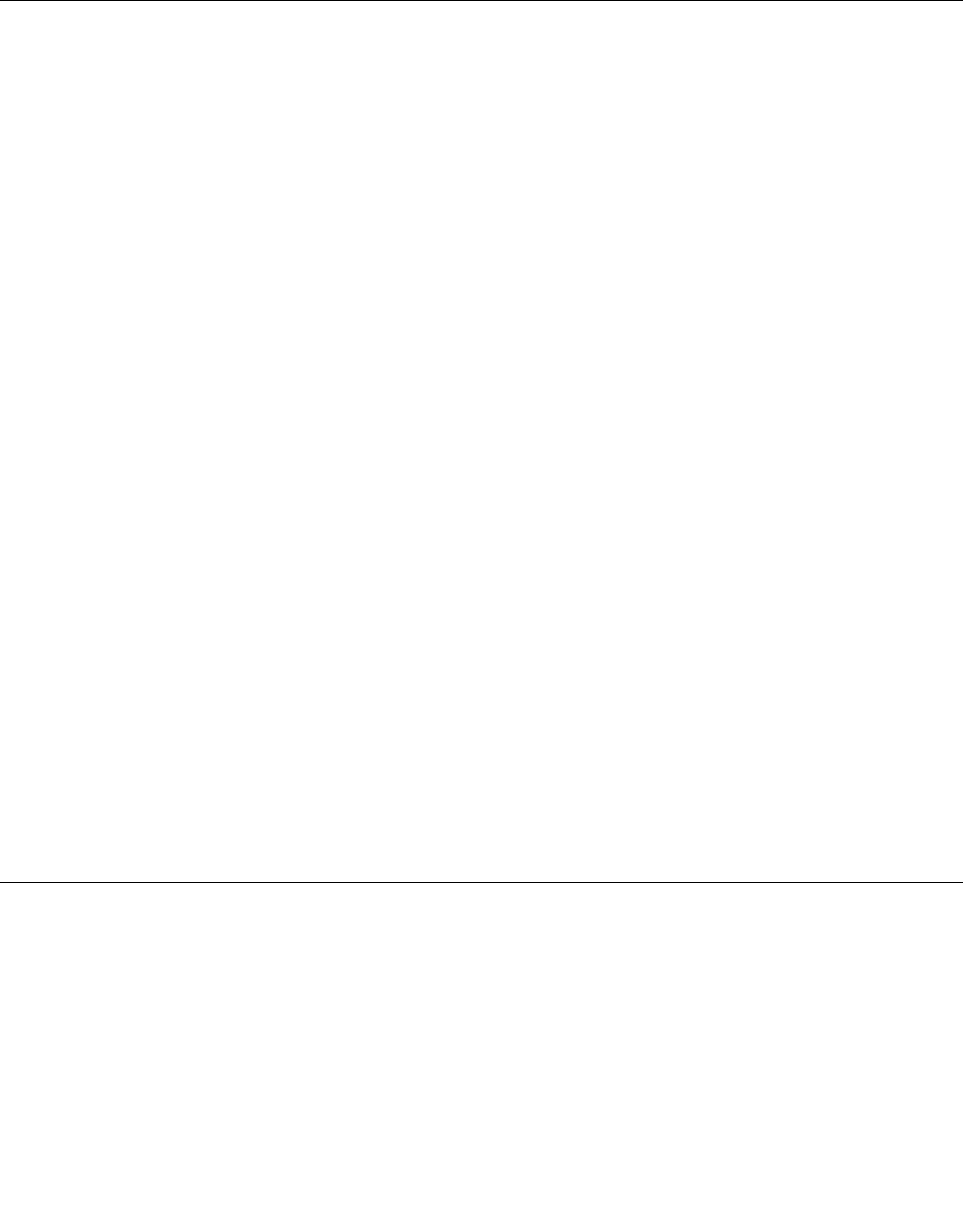
•Yourfingerthatyouarecurrentlyusinghasnotbeenenrolledbefore.
Toimprovethesituation,trythefollowing:
•Cleanorwipeyourhandstoremoveanyexcessdirtormoisturefromthefingers.
•Enrollanduseadifferentfingerforauthentication.
Noticeondeletingdatafromyoursolid-statedrive
Someofthedatastoredonthesolid-statedrivemightbesensitive.Handingyourcomputeroverto
someoneelsewithoutdeletingtheinstalledsoftware,suchasoperatingsystemsandapplicationsoftware,
mightevenviolatelicenseagreements.Besuretodeletedatastoredonthesolid-statedrivebeforeyou
disposeof,sell,orhandoveryourcomputer.
Youcanusethefollowingmethodstodeletedatafromthesolid-statedrive:
•MovethedatatotheRecycleBin,andthenemptytheRecycleBin.
•Deletethedata.
•Formatyoursolid-statedrive,usingthesoftwareforinitializingit.
•UsetherecoveryprogramprovidedbyLenovotobringthesolid-statedrivebacktothefactorydefault
settings.
Theseoperations,however,onlychangethefilelocationofthedata;theydonotdeletethedataitself.In
otherwords,thedataretrievalprocessingisdisabledunderanoperatingsystemsuchasWindowsoperating
system.Thedataisstillthere,eventhoughitseemstobelost.Thus,itissometimespossibletoreadthe
databyuseofspecialsoftwarefordatarecovery.Thereisariskthatpeopleofbadfaithmightreadand
misusethecriticaldataonthesolid-statedrivesforunexpectedpurposes.
Topreventleakageofdata,itisimportantthatyoudeleteallthedatafromthesolid-statedrivewhen
youdisposeof,sell,orhandoveryourcomputer.Youcandestroythedataphysicallybysmashingthe
solid-statedrivewithahammer,ormagneticallybymeansofstrongmagneticpower,thusmakingthedata
unreadable.Butitisrecommendedthatyouusethesoftware(payware)orservice(payservice)developed
forthatpurpose.Theprocessmighttakeseveralhours.
Fordisposingofdataonthesolid-statedrive,LenovoprovidestheDriveEraseUtilityforResettingthe
CryptographicKeyandErasingtheSolidStateDrivetool.
IfanEncryptionsolid-statedriveissupportedandinstalledinyourcomputer,youcanlogicallydisposeof
allthedataonthedriveinashorttimebyerasingthecryptographickey.Thedataencryptedwiththeold
keyisnotphysicallyerasedbutremainsonthedrive;however,itcannotbedecryptedwithouttheoldkey.
ThisfeatureisalsoavailablewiththeDriveEraseUtilityforResettingtheCryptographicKeyandErasingthe
SolidStateDrivetool.
Usingfirewalls
Ifyoursystemispreinstalledwithafirewallprogram,itprotectsagainstcomputerInternetsecuritythreats,
unauthorizedaccesses,intrusions,andInternetattacks.Italsoprotectsyourprivacy.
Formoreinformationabouthowtousethefirewallprogram,refertothehelpinformationsystemthat
comeswiththeprogram.
66ThinkPadX1CarbonandThinkPadX1YogaUserGuide
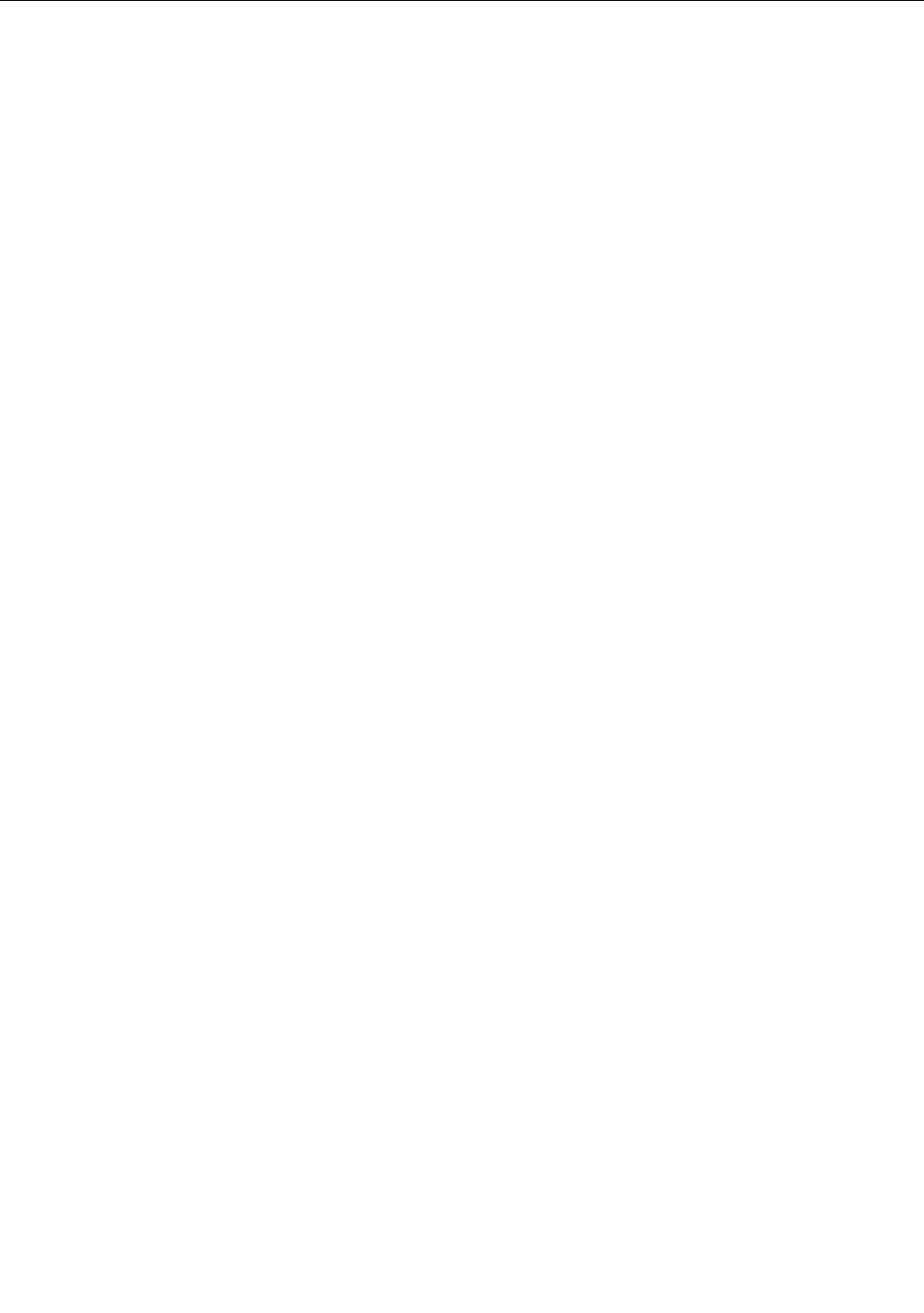
Protectingdataagainstviruses
Yourcomputerispreinstalledwithanantivirusprogramsoyoucandetectandeliminateviruses.The
antivirusprogramisdesignedtohelpyoudetectandeliminateviruses.
Lenovoprovidesafullversionofantivirussoftwareonyourcomputerwithafree30-daysubscription.After
30days,youmustrenewthelicensetocontinuereceivingtheantivirussoftwareupdates.
Formoreinformationabouthowtouseyourantivirussoftware,refertothehelpinformationsystemof
yourantivirussoftware.
Chapter5.Security67

68ThinkPadX1CarbonandThinkPadX1YogaUserGuide
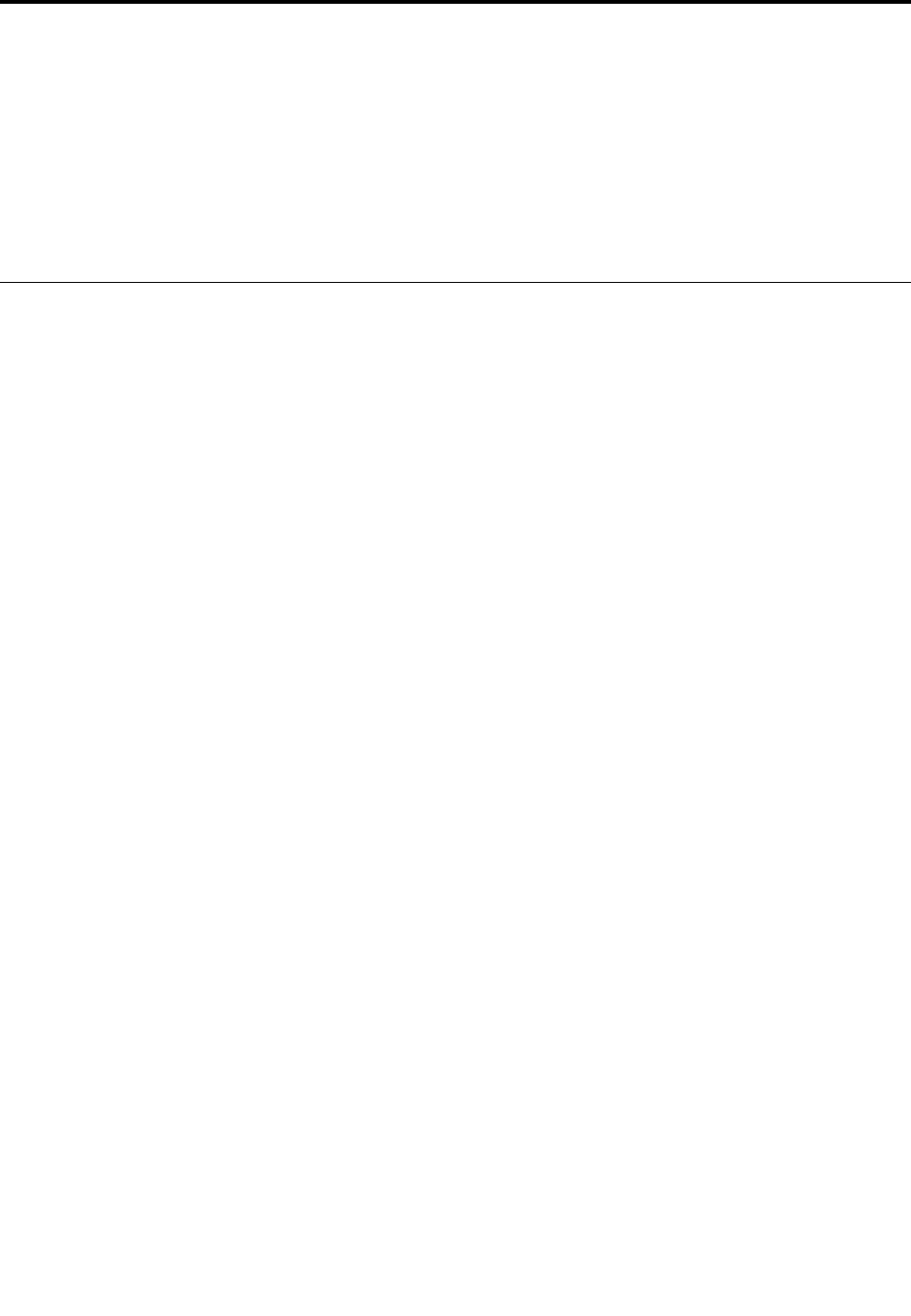
Chapter6.Advancedconfiguration
Thischapterprovidesthefollowinginformationtohelpyouconfigurethecomputer:
•“Installinganewoperatingsystem”onpage69
•“Installingdevicedrivers”onpage71
•“UsingtheThinkPadSetupprogram”onpage71
•“Usingsystemmanagement”onpage84
Installinganewoperatingsystem
Insomesituations,youmightneedtoinstallanewoperatingsystem.Thistopicprovidesinstructionson
howtoinstallanewoperatingsystem.
InstallingtheWindows7operatingsystem
Beforeyoustart,printtheseinstructions.
Attention:Theprocessofinstallinganewoperatingsystemdeletesallthedataonyoursolid-statedrive,
includingthedatathatwerestoredinahiddenfolder.
ToinstalltheWindows7operatingsystem,dothefollowing:
1.CopyallthesubdirectoriesandfilesintheC:\SWTOOLSdirectorytoaremovablestoragedevice.
•ThesupplementfilesfortheWindows7operatingsystemareintheC:\SWTOOLS\OSFIXESdirectory.
•ThedevicedriversareintheC:\SWTOOLS\DRIVERSdirectory.
•ThepreinstalledprogramsareintheC:\SWTOOLS\APPSdirectory.
2.StarttheThinkPadSetupprogram.See“UsingtheThinkPadSetupprogram”onpage71.
3.SelectStartup➙UEFI/LegacyBoot.Thendooneofthefollowing:
•ToinstalltheWindows7(32-bit)operatingsystem,selectLegacyOnlyorBoth.
•ToinstalltheWindows7(64-bit)operatingsysteminLegacymode,selectLegacyOnly.
•ToinstalltheWindows7(64-bit)operatingsysteminUEFImode,selectUEFIOnly.
4.PressF10.ASetupConfirmationwindowisdisplayed.ClickYestosavetheconfigurationandexit
theThinkPadSetupprogram.
5.InserttheWindows7operatingsysteminstallationDVDintotheopticaldrive,andrestartthecomputer.
Note:IfyouarestartingtheinstallationDVDimagefromanexternalUSBdevice,doadditional
configurationsbeforeyoustart.Formoreinformation,goto:
http://www.lenovo.com/support/installwin7viausb3
6.RestoretheC:\SWTOOLSdirectorythatyoubackedupbeforeinstallingtheWindows7operatingsystem.
7.Installthedevicedrivers.See“Installingdevicedrivers”onpage71.
8.InstalltheWindows7fixmodules.YoucanfindtheWindows7fixmodulesintheC:\SWTOOLS\OSFIXES\
directory.Formoreinformation,gototheMicrosoftKnowledgeBasehomepageat:
http://support.microsoft.com/
9.Installtheregistrypatches,forexample,theEnablingWakeonLANfromStandbyforENERGYSTAR
patch.Todownloadandinstalltheregistrypatches,gototheLenovoSupportWebsiteat:
http://www.lenovo.com/support
©CopyrightLenovo201669
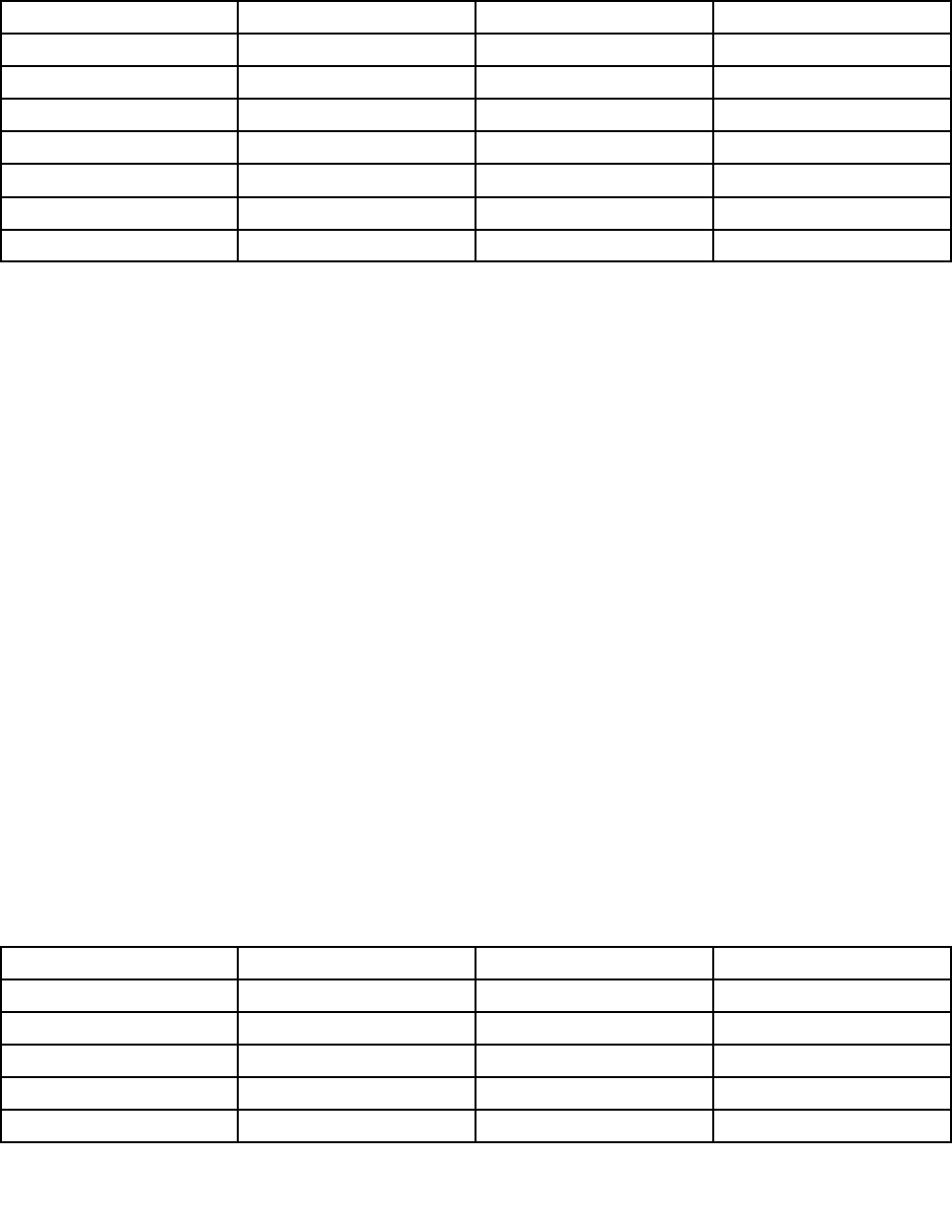
Note:Afterinstallingtheoperatingsystem,donotchangetheinitialUEFI/LegacyBootsettinginthe
ThinkPadSetupprogram.Otherwisetheoperatingsystemwillnotstartcorrectly.
WhenyouinstalltheWindows7operatingsystem,youmightneedoneofthefollowingcountryorregion
codes:
CountryorregionCodeCountryorregionCode
ChinaSCNetherlandsNL
DenmarkDKNorwayNO
FinlandFISpainSP
FranceFRSwedenSV
GermanyGRTaiwanandHongKongTC
ItalyITUnitedStatesUS
JapanJP
InstallingtheWindows10operatingsystem
Beforeyoustart,printtheseinstructions.
Attention:Theprocessofinstallinganewoperatingsystemdeletesallthedataonyourinternalstorage
drive,includingthedatathatwerestoredinahiddenfolder.
ToinstalltheWindows10operatingsystem,dothefollowing:
1.StarttheThinkPadSetupprogram.See“UsingtheThinkPadSetupprogram”onpage71.
2.SelectStartup➙BoottodisplaytheBootPriorityOrdersubmenu.
3.Selectthedrivethatcontainstheoperatingsysteminstallationprogram,forexampleUSBHDD.
4.PresstheF10keytoexittheThinkPadSetupprogram.
5.Connectthedrivethatcontainstheoperatingsysteminstallationprogramtothecomputer,andrestart
thecomputer.
6.Installthedevicedriversandnecessaryprograms.See“Installingdevicedrivers”onpage71.
7.Afterinstallingthedevicedrivers,applyWindowsUpdatetogetthelatestmodules,forexamplethe
securitypatches.
8.Dependingonyourpreference,installLenovoprograms.ForinformationaboutLenovoprograms,
see“Lenovoprograms”onpage15.
Note:Afterinstallingtheoperatingsystem,donotchangetheinitialUEFI/LegacyBootsettinginthe
ThinkPadSetupprogram.Otherwise,theoperatingsystemwillnotstartcorrectly.
WhenyouinstalltheWindows10operatingsystem,youmightneedoneofthefollowingcountryorregion
codes:
CountryorregionCodeCountryorregionCode
ChinaSCNetherlandsNL
DenmarkDKNorwayNO
FinlandFISpainSP
FranceFRSwedenSV
GermanyGRTaiwanandHongKongTC
70ThinkPadX1CarbonandThinkPadX1YogaUserGuide
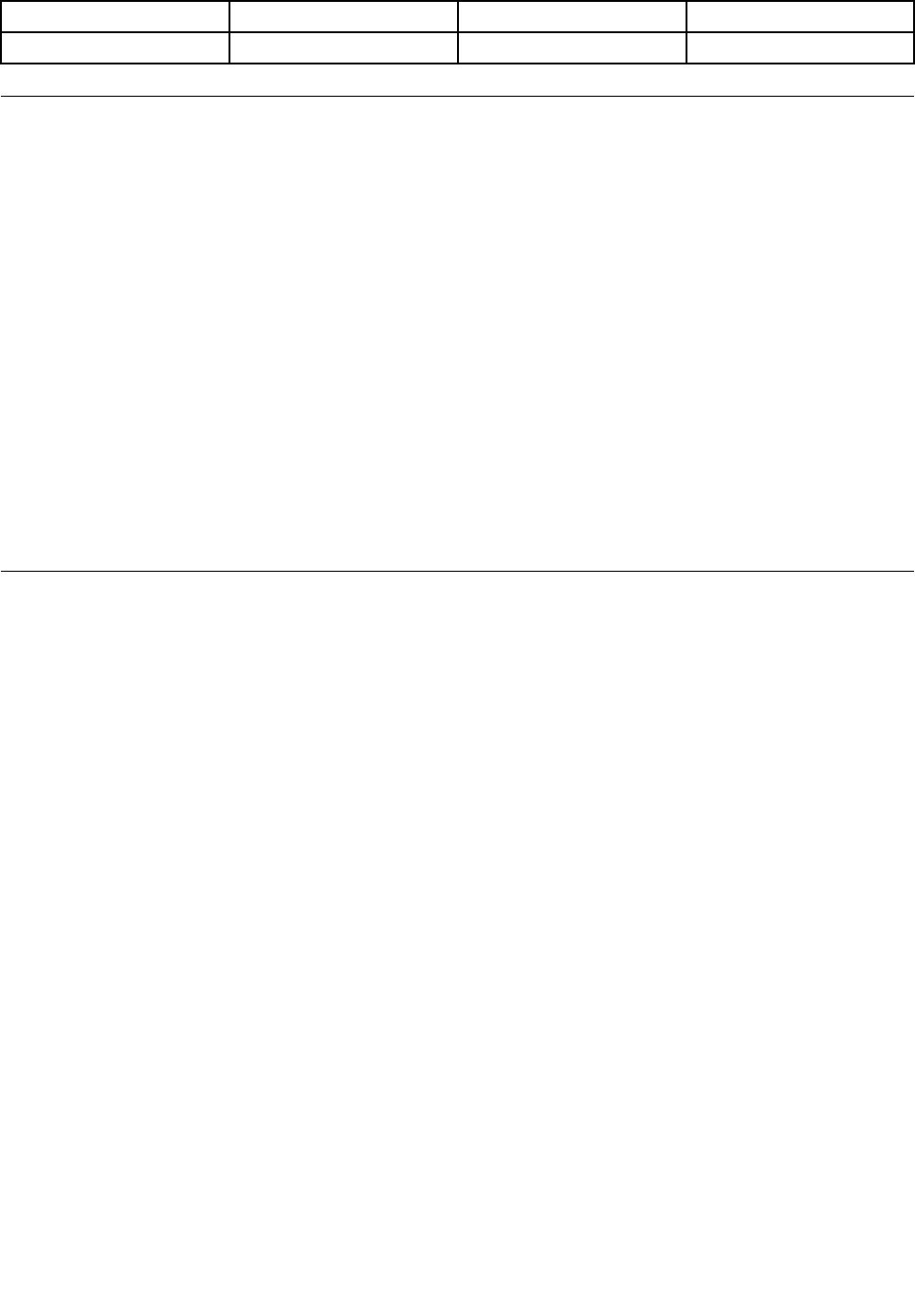
ItalyITUnitedStatesUS
JapanJP
Installingdevicedrivers
Devicedriveristheprogramthatoperatesaparticularhardwaredeviceofthecomputer.Ifadevicedoes
notperformwelloryouinstallanewdevice,youneedtoinstallorupdatethecorrespondingdevicedriver.
Forexample,ifyouusetheWindows7operatingsystem,tousetheUSB3.0connector,youneedto
downloadandinstalltheUSB3.0driver.
Todownloadthelatestdevicedrivers,dothefollowing:
1.Gotohttp://www.lenovo.com/ThinkPadDrivers.
2.Selectyourproductnametoviewallthedevicedriversforyourcomputer.
3.Selectthedevicedriversyouthatyouneed,andfollowtheinstructionsonthescreen.
Attention:DonotdownloadthedevicedriversfromtheWindowsUpdateWeb.Alwaysdownloadthedevice
driversfrom:
http://www.lenovo.com/ThinkPadDrivers
IfyouusetheWindows7operatingsystem,youalsocanfindthedevicedriversintheC:\SWTOOLS\DRIVERS
directoryonyoursolid-statedrive.Formoreinformation,see“Reinstallingpreinstalledprogramsand
devicedrivers”onpage113.
UsingtheThinkPadSetupprogram
TheThinkPadSetupprogramenablesyoutoselectvarioussetupconfigurationsforyourcomputerthrough
configuringtheBIOS.
ToconfiguretheBIOSofyourcomputer,dothefollowing:
1.Restartthecomputer.WhentheThinkPadlogoisdisplayed,pressF1tostarttheThinkPadSetup
program.
Note:Ifyouarerequiredtoenterthesupervisorpassword,enterthecorrectpassword.Youalsocan
pressEntertoskipthepasswordpromptandstarttheThinkPadSetupprogram.Ifyoudonotenterthe
password,youcannotchangetheconfigurationsthatareprotectedbythesupervisorpassword.For
moreinformation,referto“Usingpasswords”onpage57.
2.Usethecursorkeystoselectatab;orusethecursorkeystolocateanitemandpressEntertoselect
theitem.Thenasubmenuisdisplayed.
Note:Somemenuitemsaredisplayedonlyifthecomputersupportsthecorrespondingfeatures.
3.Setthevalueofanitembydoingoneofthefollowing:
•PressF6tochangetoahighervalue.
•PressF5tochangetoalowervalue.
Note:Defaultvaluesareinboldface.
4.Tochangeotherconfigurations,presstheEsckeytoexitthesubmenuandreturntotheparentmenu.
5.Whenyoucompletetheconfiguration,pressF10.ASetupConfirmationwindowisdisplayed.ClickYes
tosavetheconfigurationandexittheThinkPadSetupprogram.YoualsocanselecttheRestarttabin
theThinkPadSetupmenu,andrestartyourcomputerwithoneoftheprovidedoptions.
Note:YoucanpressF9torestoretothedefaultsettings.
Chapter6.Advancedconfiguration71
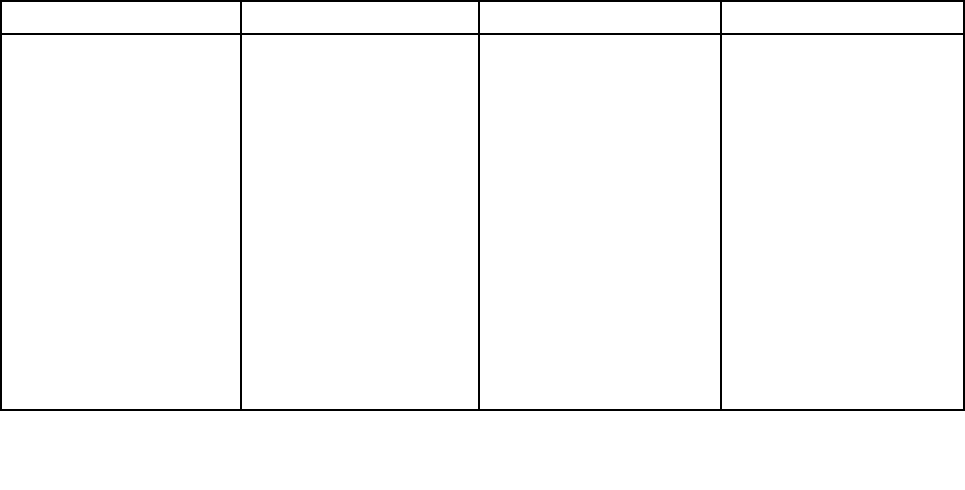
Mainmenu
WhenyouentertheThinkPadSetupprogram,youwillfirstseetheMainmenuasfollows:
•UEFIBIOSVersion
•UEFIBIOSDate
•EmbeddedControllerVersion
•MEFirmwareVersion
•MachineTypeModel
•System-unitserialnumber
•Systemboardserialnumber
•AssetTag
•CPUType
•CPUSpeed
•InstalledMemory
•UUID
•MACAddress(InternalLAN)
•Preinstalledoperatingsystemlicense
•UEFISecureBoot
•OA3ID
•OA2
Configmenu
Tochangetheconfigurationofyourcomputer,selecttheConfigtabfromtheThinkPadSetupmenu.
ThefollowingtableliststheConfigmenuitems.Defaultvaluesareinboldface.Themenuitemsmight
changewithoutnotice.Dependingonthemodel,thedefaultvaluemightvary.
Attention:Thedefaultconfigurationsarealreadyoptimizedforyou.Improperchangeoftheconfigurations
mightcauseunexpectedresults.
Table2.Configmenuitems
MenuitemSubmenuitemValueComments
WakeOnLAN•Disabled
•AConly
•ACandBattery
Enablethecomputerto
poweronwhentheEthernet
controllerreceivesamagic
packet(aspecialnetwork
message).
IfyouselectACOnly,Wake
onLANisenabledonly
whentheacpoweradapter
isattached.
IfyouselectACand
Battery,WakeonLANis
enabledwithanypower
sources.
Notes:
Network
72ThinkPadX1CarbonandThinkPadX1YogaUserGuide
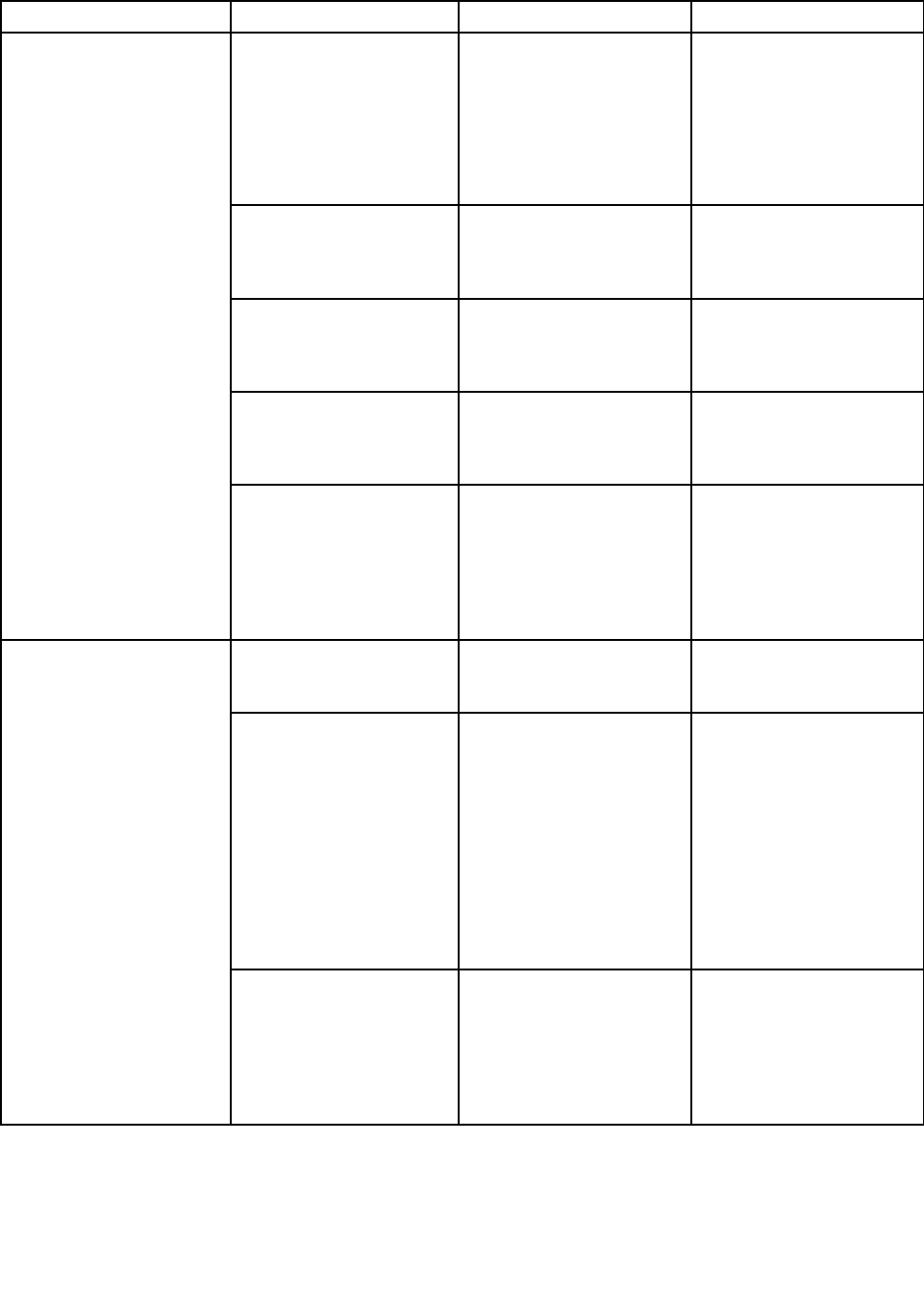
Table2.Configmenuitems(continued)
MenuitemSubmenuitemValueComments
•Themagicpackettype
WakeonLANrequires
acpower.
•TheWakeonLAN
functiondoesnot
workwhenaharddisk
passwordisset.
EthernetLANOptionROM
(forLegacyOnlyboot
modeorBothwithLegacy
first)
•Disabled
•Enabled
LoadtheEthernetLAN
OptionROMtoenable
startupfromanintegrated
networkdevice.
UEFIIPv4NetworkStack
(forUEFIOnlybootmode
orBothwithUEFIfirst)
•Disabled
•Enabled
EnableordisableInternet
ProtocolVersion4(IPv4)
networkstackforUEFI
environment.
UEFIIPv6NetworkStack
(forUEFIOnlybootmode
orBothwithUEFIfirst)
•Disabled
•Enabled
EnableordisableInternet
ProtocolVersion6(IPv6)
networkstackforUEFI
environment.
UEFIPXEBootPriority
(forUEFIOnlybootmode
orBothwithUEFIfirstfor
bootcapabilityandIPv6
andIPv4stacksareboth
enabled.)
•IPv6First
•IPv4First
Selectnetworkstack
priorityforUEFIPXEboot.
USBUEFIBIOSSupport•Disabled
•Enabled
Enableordisableboot
supportforUSBstorage
devices.
AlwaysOnUSB•Disabled
•Enabled
IfyouselectEnabled,the
externalUSBdevicescan
bechargedthroughUSB
connectorsevenwhenthe
computerisinlow-power
mode(sleep,hibernate,or
power-off).
Note:IfyouselectEnabled,
USBwakeupfunctionis
notsupportedonAlways
OnUSBconnector.
USB
–ChargeinBatteryMode•Disabled
•Enabled
IfyouselectEnabled,the
externalUSBdevicescan
bechargedthroughUSB
connectorsevenwhen
systemisinhibernation
orpower-offmodeandin
batterymode.
Chapter6.Advancedconfiguration73
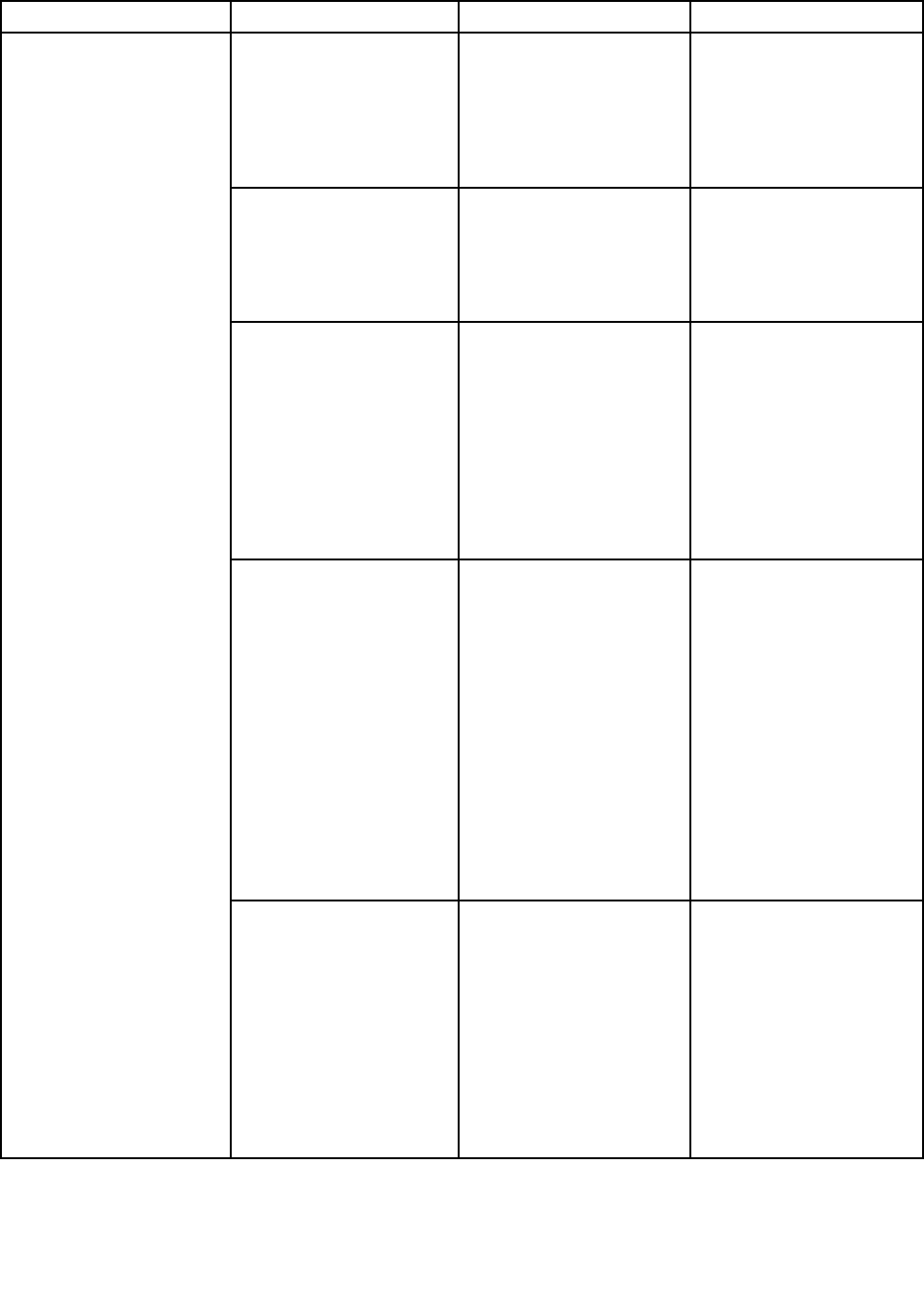
Table2.Configmenuitems(continued)
MenuitemSubmenuitemValueComments
TrackPoint•Disabled
•Enabled
Enableordisablethe
built-inTrackPointpointing
device.
Note:Ifyouwanttouse
anexternalmouse,select
Disabled.
Trackpad•Disabled
•Enabled
Enableordisablethe
built-intrackpad.
Note:Ifyouwanttouse
anexternalmouse,select
Disabled.
FnandCtrlKeyswap•Disabled
•Enabled
EnableexchangesofFn
andCtrlkeyactionatthe
bottom-leftofthekeyboard.
Disabled:FnkeyandCtrl
keybehaviorisasprinted
onthekeyboard.
Enabled:Fnkeyworksas
Ctrlkey.Ctrlkeyworksas
Fnkey.
F1–F12asprimaryfunction•Disabled
•Enabled
EnabletheF1-F12function
orthespecialfunction
printedasanicononeach
keyastheprimaryfunction.
Enabled:Executesthe
F1-F12function.
Disabled:Executesthe
specialfunction.
Totemporarilyswitchthe
abovetwooptions,press
Fn+EsctoenableFnLock.
TheFnLockindicatorison
whenFnLockisenabled.
Keyboard/Mouse
FnStickykey•Disabled
•Enabled
Whentheoptionisenabled,
youcanpresstheFnkey
tokeepitinapressed
condition;thenpressthe
desiredfunctionkey.The
actionisequivalentto
pressingtherequiredkey
simultaneouslywiththeFn
key.Whenyoupressthe
Fnkeytwice,thestateis
lockeduntilyoupressthe
Fnkeyagain.
74ThinkPadX1CarbonandThinkPadX1YogaUserGuide

Table2.Configmenuitems(continued)
MenuitemSubmenuitemValueComments
BootDisplayDevice•ThinkPadLCD
•HDMI
•DisplayPort
•Displayondock
Selectthedisplaydevice
thatistobeactivatedat
boottime.Thisselection
iseffectiveforboottime,
passwordprompt,and
ThinkPadSetup.
HDMIistheHDMI
connectoronyour
computer.Thisoption
isnotavailablewhenthe
computerisconnectedtoa
dock.
DisplayPortisthemini
DisplayPortconnectoron
yourcomputer.
Displayondockdisplays
connectorsonadock.
SharedDisplayPriority•Displayondock
•HDMIorWiGig
Selecttheprioritybetween
shareddisplayoutputs.
HDMI,WiGig,andDock
displaysshareasingle
displayoutput.Thisoption
chooseswhichoneis
prioritized.
TotalGraphicsMemory•256MB
•512MB
Allocatethetotalmemory
whichIntelinternalgraphics
shares.
Note:Ifyouselect512
MB,themaximumusable
memorymightbereduced
on32–bitoperatingsystem.
Display
BootTimeExtension•Disabled
•1second
•2seconds
•3seconds
•5seconds
•10seconds
Thisoptiondefinesthe
amountoftimetoextend
thebootprocess,in
seconds.
Thesystemcannotdetect
someexternalmonitors
duringbootbecausethey
needafewsecondstobe
ready.Trythisoptionifthe
monitorbeinguseddoes
notdisplaythebootscreen.
Chapter6.Advancedconfiguration75
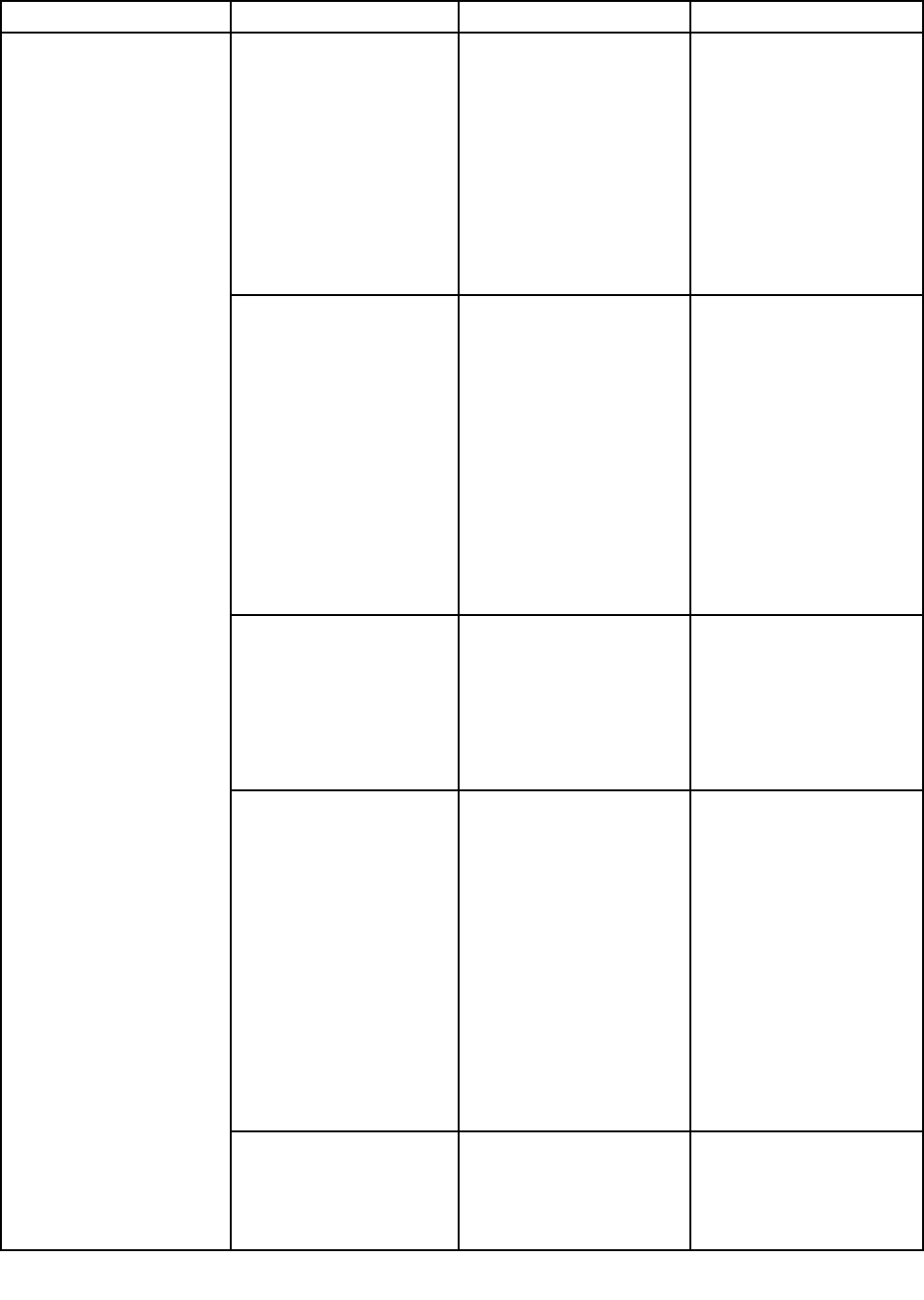
Table2.Configmenuitems(continued)
MenuitemSubmenuitemValueComments
IntelSpeedStep®
technology
(IntelSpeedStepmounted
modelsonly)
•Disabled
•Enabled
ModeforAC
•MaximumPerformance
•BatteryOptimized
ModeforBattery
•MaximumPerformance
•BatteryOptimized
SelectthemodeofIntel
SpeedSteptechnologyat
runtime.
MaximumPerformance:
Alwayshighestspeed.
BatteryOptimized:Always
lowestspeed.
Disabled:Noruntime
support,highestspeed.
AdaptiveThermal
Management
SchemeforAC
•MaximizePerformance
•Balanced
SchemeforBattery
•MaximizePerformance
•Balanced
Selectathermal
managementscheme
touse.
MaximizePerformance:
Reducemicroprocessor
throttling.
Balanced:Balance
sound,temperature,and
performance.
Note:Eachschemeaffects
fansound,temperature,
andperformance.
CPUPowerManagement•Disabled
•Enabled
Enableordisablethe
power-savingfeaturethat
stopsthemicroprocessor
clockautomaticallywhen
therearenosystem
activities.Normally,it
isnotnecessarytochange
thesetting.
PowerOnwithACAttach•Disabled
•Enabled
Enableordisableafeature
thatpowersonthesystem
whentheacpoweradapter
isattached.
IfyouselectEnabled,the
systemispoweredonwhen
theacpoweradapteris
attached.Whenthesystem
isinhibernatestate,the
systemresumes.
IfyouselectDisabled,the
systemisnotpoweredon
norresumedwhentheac
poweradapterisattached.
Power
DisableBuilt-inBattery•Yes
•No
Temporarilydisablethe
internalbuilt-inbatteryfor
servicingthesystem.After
selectingthisitem,the
systemwillbeautomatically
76ThinkPadX1CarbonandThinkPadX1YogaUserGuide
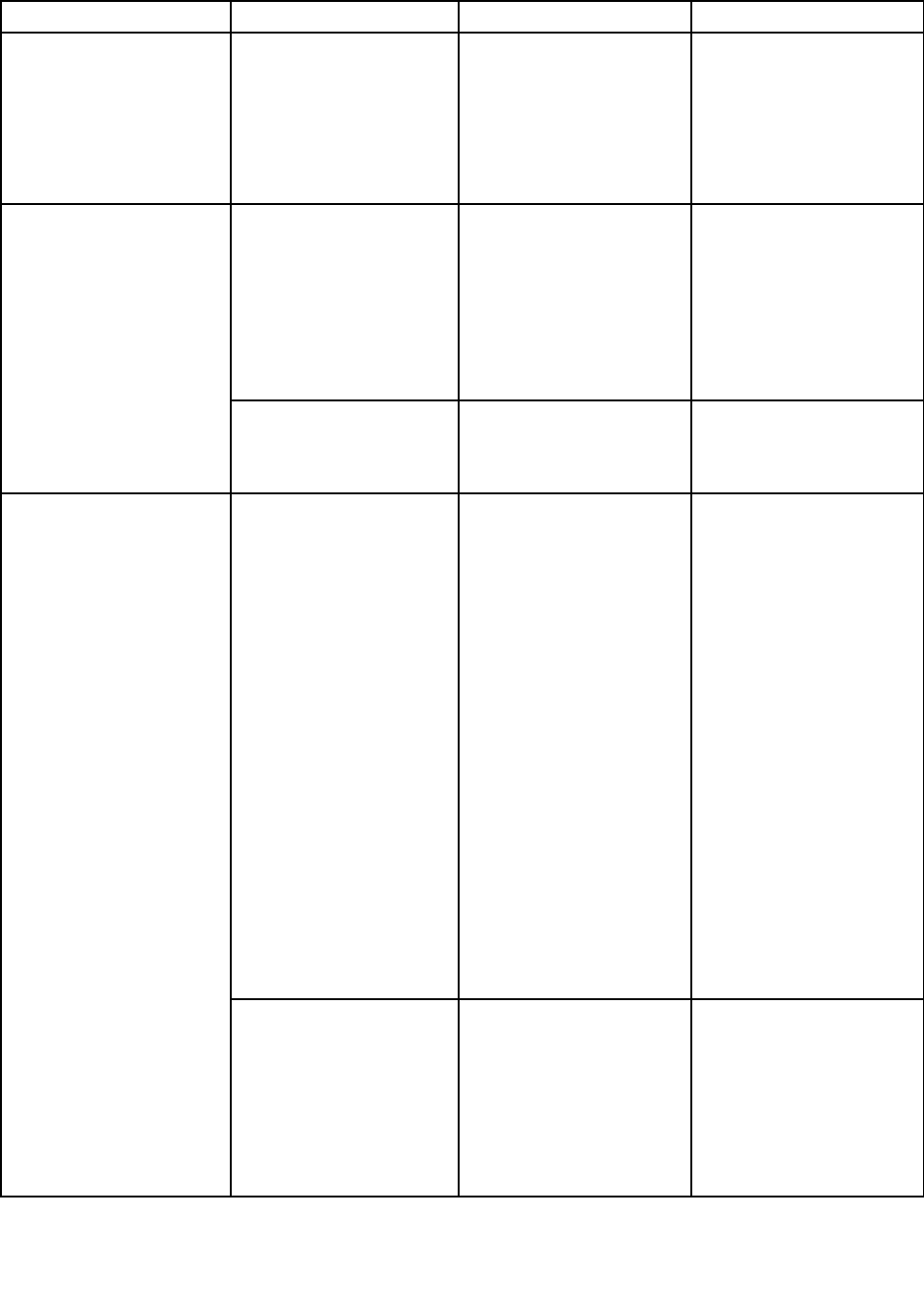
Table2.Configmenuitems(continued)
MenuitemSubmenuitemValueComments
poweredoff.Thesystemis
thenreadytobeserviced.
Note:Thebatterywillbe
automaticallyre-enabled
whentheacpoweradapter
isreconnectedtothe
system.
PasswordBeep•Disabled
•Enabled
Enablethisoptiontohave
abeepsoundwhenthe
systemiswaitingfora
power-on,harddisk,or
supervisorpassword.
Differentbeepswillsound
whentheenteredpassword
matchesordoesnotmatch
theconfiguredpassword.
BeepandAlarm
KeyboardBeep•Enabled
•Disabled
Enableordisablekeyboard
beepwhenunmanageable
keycombinationsare
pressed.
Intel(R)AMTControl•Disabled
•Enabled
•PermanentlyDisabled
IfyouselectEnabled,Intel
AMT(ActiveManagement
Technology)isconfigured
andadditionalsetupitems
areprovidedinMEBx
(ManagementEngineBIOS
Extension)Setup.
IfyouselectPermanently
Disabled,youwillneverbe
abletoenableitagain.Be
cautiouswhenyouwantto
usethisoption.
Note:Youcanenterthe
MEBxSetupmenuby
pressingtheCtrl+Pkey
combinationintheStartup
InterruptMenuwindow.To
displaytheStartupInterrupt
Menuwindow,pressthe
blackbuttonorEnter
keyduringthepower-on
self-test(POST).
CIRATimeout0-255
Note:Thedefaultvalueis
60seconds.
Setthetimeoutoptionfor
CIRAconnectiontobe
established.Selectable
secondvaluesarefrom1to
254.
Ifyouselect0,use60
secondsasthedefault
timeoutvalue.
Intel(R)AMT
Chapter6.Advancedconfiguration77
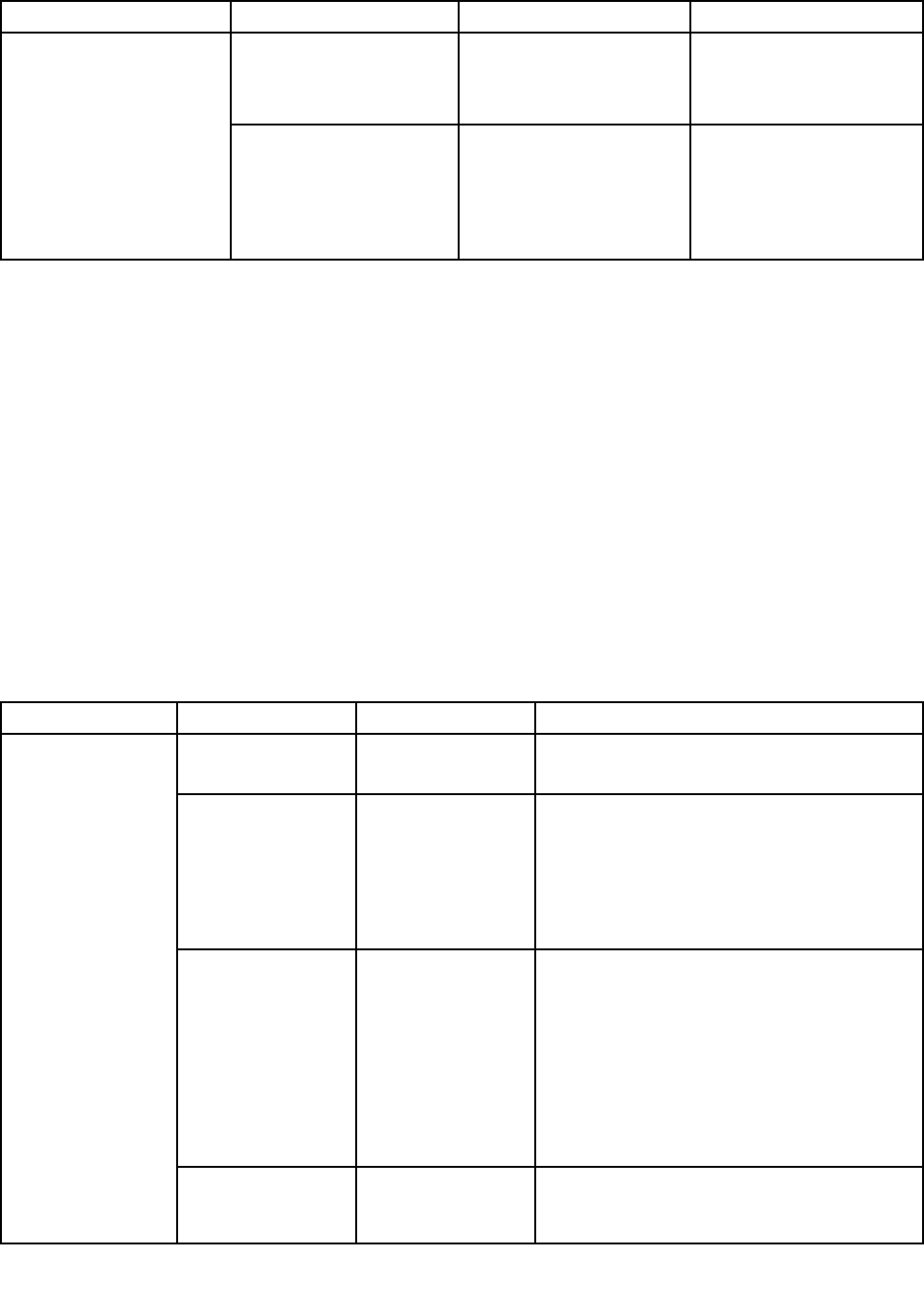
Table2.Configmenuitems(continued)
MenuitemSubmenuitemValueComments
Ifyouselect255,the
waitingtimeforestablishing
aconnectionisunlimited.
ConsoleType•PCANSI
•VT100
•VT100+
•VT-UTF8
Selecttheconsoletypefor
AMT.
Note:Thisconsoletype
shouldmatchtheIntelAMT
remoteconsole.
DateandTimemenu
Tochangethedateortimeofyourcomputer,selecttheDate/TimetabfromtheThinkPadSetupmenu.
Thendothefollowing:
1.UsethecursorkeystoselectSystemDateorSystemTime.
2.Typeadateortime.
Securitymenu
Tochangethesecuritysettingsofyourcomputer,selecttheSecuritytabfromtheThinkPadSetupmenu.
ThefollowingtableliststheSecuritymenuitems.Defaultvaluesareinboldface.Themenuitemsmight
changewithoutnotice.Dependingonthemodel,thedefaultvaluemightvary.
Attention:Thedefaultconfigurationsarealreadyoptimizedforyou.Improperchangeoftheconfigurations
mightcauseunexpectedresults.
Table3.Securitymenuitems
MenuitemSubmenuitemValueComments
Supervisor
Password
•Disabled
•Enabled
See“Supervisorpassword”onpage58.
LockUEFIBIOS
Settings
•Disabled
•Enabled
Enableordisablethefunctionthatprotects
itemsinThinkPadSetupfrombeingchanged
byauserwhodoesnothavethesupervisor
password.Bydefault,thisissettoDisabled.
Ifyousetthesupervisorpasswordandenable
thisfunction,noonebutyoucanchangeany
itemsinThinkPadSetup.
Passwordat
UnattendedBoot
•Disabled
•Enabled
IfyouselectandenablePasswordat
unattendedboot,apasswordpromptis
displayedwhenthecomputeristurnedon,from
eitherapower-offstateorhibernationstate,by
anunattendedeventsuchasaWakeonLAN
attempt.IfyouselectDisabled,nopassword
promptisdisplayed;thecomputergoesahead
andloadstheoperatingsystem.Toprevent
unauthorizedaccess,settheuserauthentication
ontheoperatingsystem.
PasswordatRestart•Disabled
•Enabled
IfyouselectandenablePasswordatrestart,
apasswordpromptisdisplayedwhenyou
restartthecomputer.IfyouselectDisabled,no
Password
78ThinkPadX1CarbonandThinkPadX1YogaUserGuide
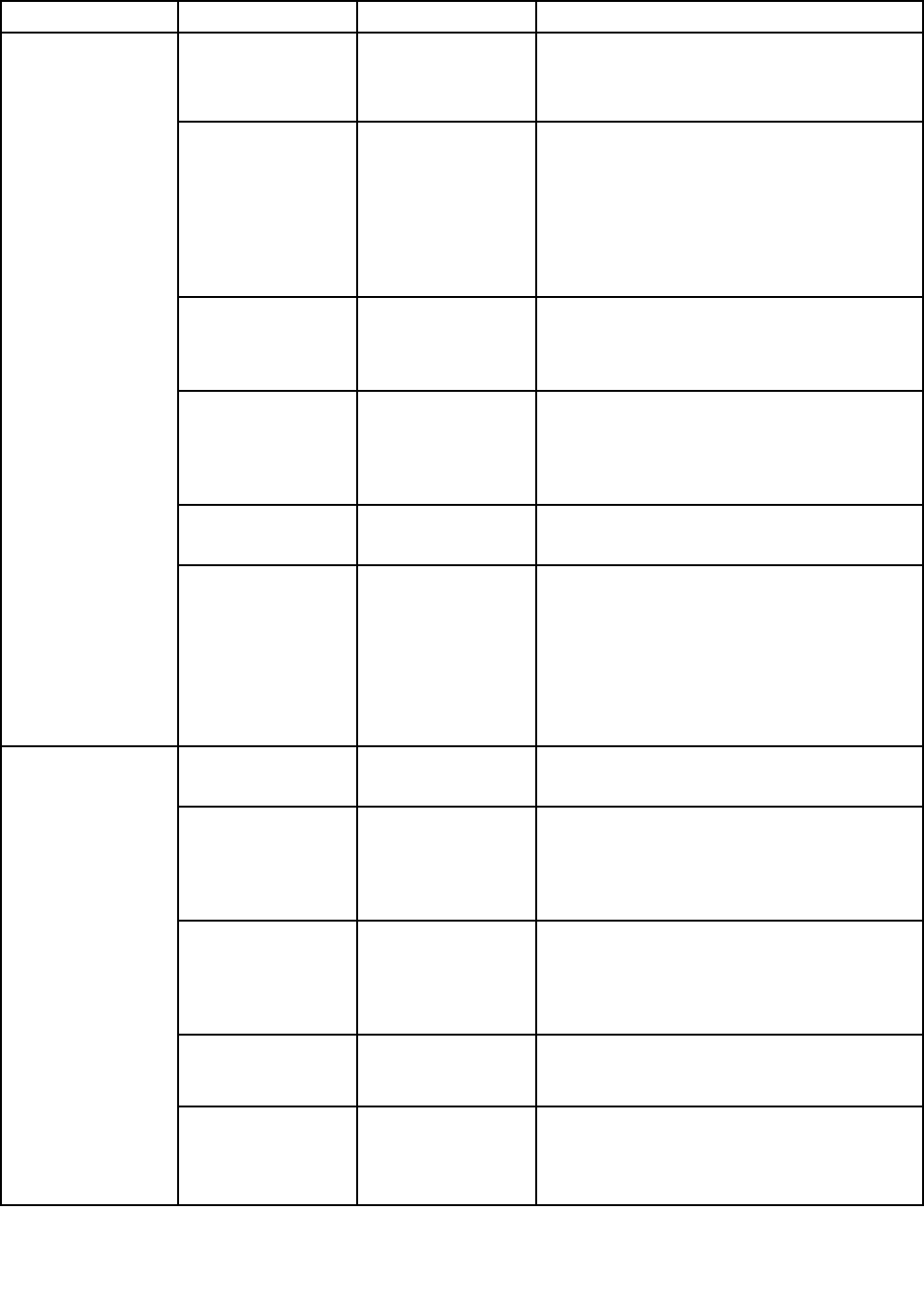
Table3.Securitymenuitems(continued)
MenuitemSubmenuitemValueComments
passwordpromptisdisplayed;thecomputer
goesaheadandloadstheoperatingsystem.
Topreventunauthorizedaccess,settheuser
authenticationontheoperatingsystem.
PasswordatBoot
DeviceList
•Disabled
•Enabled
IftheSecuritypasswordisset,thisoptionis
usedtospecifywhethertheSecuritypassword
mustbeenteredtodisplaytheF12bootdevice
list.
SelectEnabledtopromptfortheSecurity
password.SelectDisabledtoproceedwithout
anyuseractionrequired.
PasswordCount
ExceededError
•Disabled
•Enabled
SelectEnabledtoshowthePOST0199error
andpromptfortheSecuritypassword.Select
DisabledtohidethePOST0199errorand
proceedwithoutanyuseractionneeded.
SetMinimumLength•Disabled
•xcharacters
(4≤x≤12)
Specifyaminimumlengthforpower-on
passwordsandharddiskpasswords.Ifyou
setthesupervisorpasswordandspecifya
minimumlengthforpasswords,noonebutyou
canchangethelength.
Power-OnPassword•Disabled
•Enabled
See“Power-onpassword”onpage57.
HardDisk1
Password
•Disabled
•Enabled
Select"User"onlyor
"User+Master":
•User
•User+Master
See“Harddiskpasswords”onpage59.
Note:HardDisk1meanstheharddiskdrive
builtintoyourcomputer.
Predesktop
Authentication
•Disabled
•Enabled
Enableordisablefingerprintauthentication
beforetheoperatingsystemisloaded.
ReaderPriority•External➙
Internal
•InternalOnly
IfExternal➙Internalisselected,anexternal
fingerprintreaderisusedifattached.Otherwise,
aninternalfingerprintreaderisused.IfInternal
Onlyisselected,aninternalfingerprintreader
isused.
SecurityMode•Normal
•High
Iffingerprintauthenticationfails,youstillcan
startthecomputerbyenteringapassword.If
youhaveselectedNormal,enterapower-on
passwordorasupervisorpassword;ifyouhave
selectedHigh,enterasupervisorpassword.
Password
Authentication
•Disabled
•Enabled
Enableordisablepasswordauthentication.
Thisitemisdisplayedonlyifyouhaveselected
HighfortheSecurityModeoption.
Fingerprint
ResetFingerprint
Data
•EnterThisoptionisusedtoeraseallfingerprintdata
storedinthefingerprintreaderandresetsettings
tothefactorystate.Asaresult,anypower-on
securityfeaturespreviouslyenabledwillnotbe
Chapter6.Advancedconfiguration79
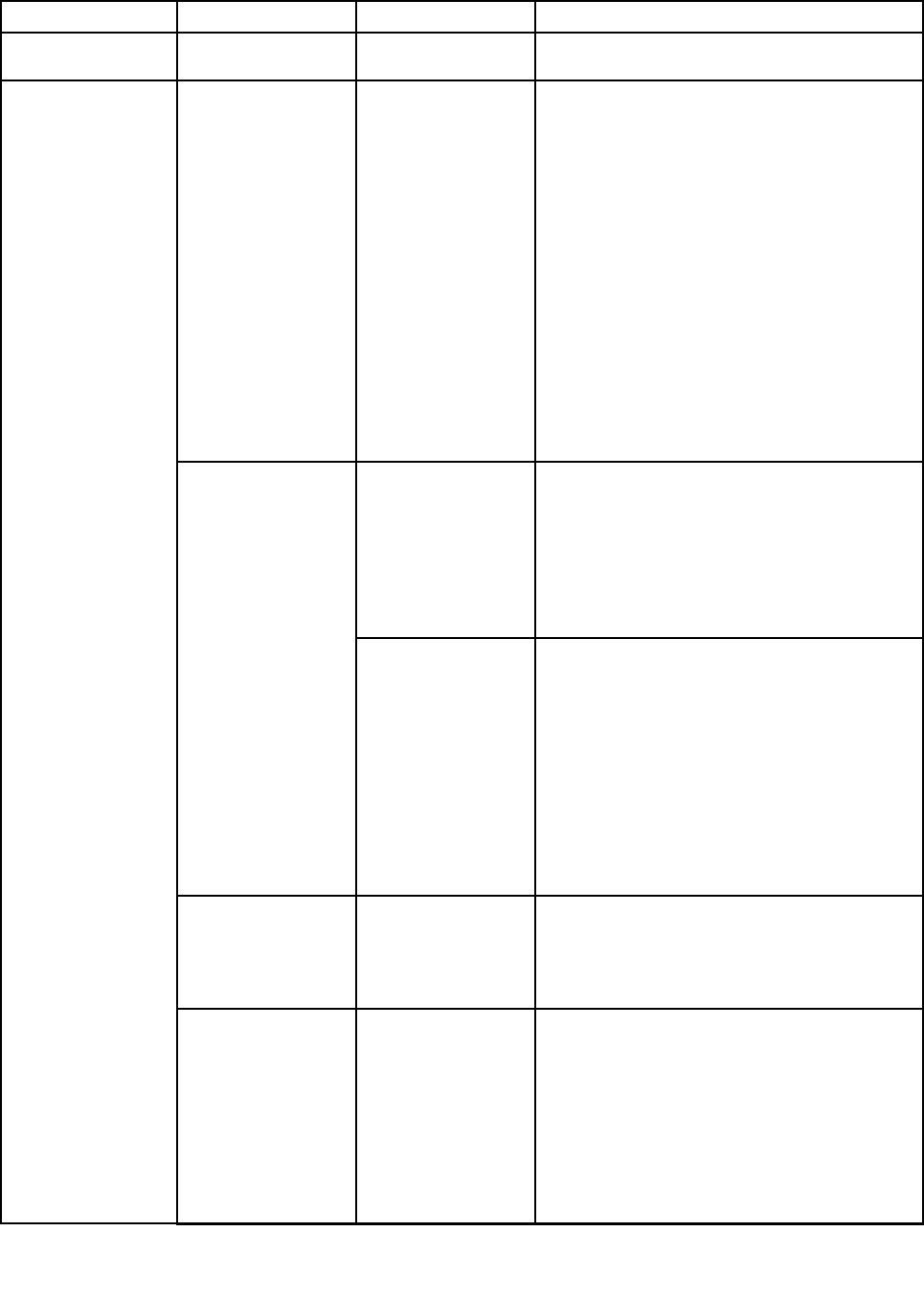
Table3.Securitymenuitems(continued)
MenuitemSubmenuitemValueComments
abletoworkuntiltheyarere-enabledinthe
fingerprintsoftware.
SecurityChip
Selection
•DiscreteTPM
•IntelPTT
IfyouselectDiscreteTPM,youcanusea
discreteTPMchipwithTPM1.2mode.Ifyou
selectIntelPTT,youcanuseIntelPlatform
Trustedtechnology(PTT)withTPM2.0mode.
IfyouchangefromIntelPTTtoDiscreteTPM,
amessagepopsupthatallencryptionkeyswill
beclearedinthesecuritychip.Ifyouwantto
continue,selectY es.
IfyouchangefromDiscreteTPMtoIntelPTT,a
messagepopsupthatallencryptionkeyswillbe
clearedinthesecuritychip.IntelAMTandIntel
TXTaredisabledwhenthesecuritychipisset
toIntelPTT.Ifyouwanttocontinue,selectYes.
Note:IntelPTTcanbeusedwiththeWindows
8orlateroperatingsystem.
•Active
•Inactive
•Disabled
(ForDiscreteTPM)
IfyouselectActive,thesecuritychipis
functional.IfyouselectInactive,thesecurity
chipisvisible,butitisnotfunctional.Ifyou
selectDisabled,thesecuritychipishiddenand
itisnotfunctional.
Note:ThisitemisdisplayedwhenSecurityChip
SelectionissettoDiscreteTPM.
SecurityChip
•Enabled
•Disabled
(ForIntelPTT)
IfyouselectEnabled,thesecuritychipis
functional.IfyouselectDisabled,thesecurity
chipishiddenanditisnotfunctional.
IfyouselectActive,thesecuritychipis
functional.IfyouselectInactive,thesecurity
chipisvisible,butitisnotfunctional.Ifyou
selectDisabled,thesecuritychipishiddenand
itisnotfunctional.
Note:ThisitemisdisplayedwhenSecurityChip
SelectionissettoIntelPTT.
ClearSecurityChip•EnterCleartheencryptionkey.
Note:Thisitemisdisplayedonlyifyouhave
selectedActiveorEnabledfortheSecurity
Chipoption.
IntelTXTFeature
*Unselectablewhen
IntelPPTisenabled.
•Disabled
•Enabled
EnableordisableIntelTrustedExecution
Technology.
Notes:
•Thisitemisdisplayedonlyifyouhave
selectedDiscreteTPMfortheSecurityChip
option.
•ThisissettodisabledwhenIntelPTTis
enabled.
SecurityChip
80ThinkPadX1CarbonandThinkPadX1YogaUserGuide
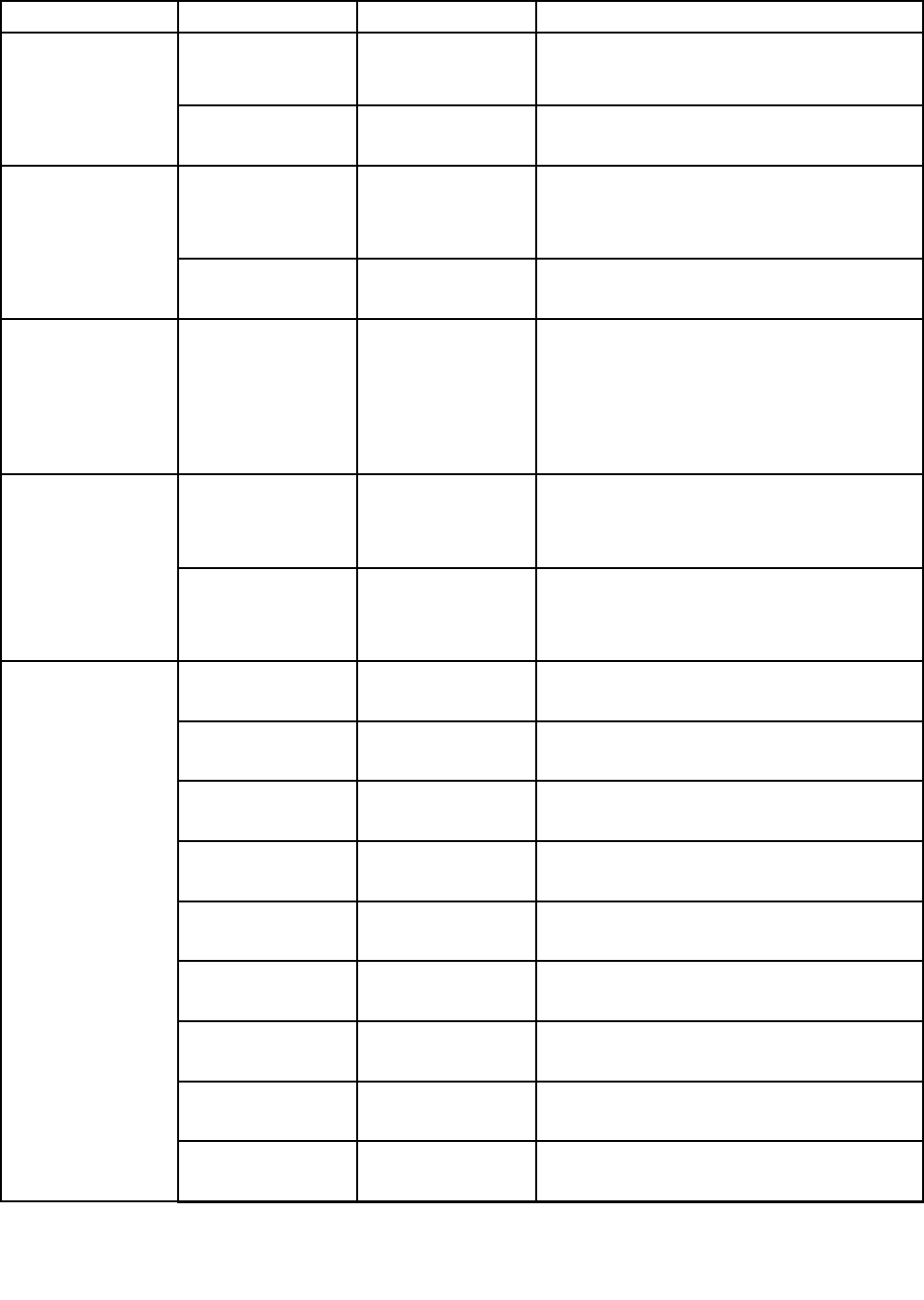
Table3.Securitymenuitems(continued)
MenuitemSubmenuitemValueComments
PhysicalPresence
forProvisioning
•Disabled
•Enabled
Thisoptionenablesordisablestheconfirmation
messagewhenyouchangethesettingsofthe
securitychip.
PhysicalPresence
forClear
•Disabled
•Enabled
Thisoptionenablesordisablestheconfirmation
messagewhenyouclearthesecuritychip.
FlashBIOSUpdating
byEnd-Users
•Disabled
•Enabled
IfyouselectEnabled,alluserscanupdatethe
UEFIBIOS.IfyouselectDisabled,onlythe
personwhoknowsthesupervisorpasswordcan
updatetheUEFIBIOS.
UEFIBIOSUpdate
Option
SecureRollBack
Prevention
•Disabled
•Enabled
IfyouselectDisabled,youcanflashtheearlier
versionUEFIBIOS.
MemoryProtectionExecution
Prevention
•Disabled
•Enabled
Somecomputervirusesandwormscause
memorybufferstooverflow.Byselecting
Enabledyoucanprotectyourcomputeragainst
attacksbysuchvirusesandworms.Ifafter
choosingEnabledyoufindthataprogramdoes
notruncorrectly,selectDisabledandresetthe
setting.
IntelVirtualization
Technology
•Disabled
•Enabled
IfyouselectEnabled,aVirtualMachineMonitor
(VMM)canutilizetheadditionalhardware
capabilitiesprovidedbyIntelVirtualization
Technology.
Virtualization
IntelVT-dFeature•Disabled
•Enabled
IntelVT-dstandsforIntelVirtualization
TechnologyforDirectedI/O.Whenenabled,a
VMMcanutilizetheplatforminfrastructurefor
I/Ovirtualization.
EthernetLAN•Disabled
•Enabled
IfyouselectEnabled,youcanusetheEthernet
LANdevice.
WirelessLAN•Disabled
•Enabled
IfyouselectEnabled,youcanusethe
Wireless-LANconnection.
WirelessWAN•Disabled
•Enabled
IfyouselectEnabled,youcanusethe
wireless-WANdevice.
Bluetooth•Disabled
•Enabled
IfyouselectEnabled,youcanuseBluetooth
devices.
USBPort•Disabled
•Enabled
IfyouselectEnabled,youcanusetheUSB
connectors.
MemoryCardSlot•Disabled
•Enabled
IfyouselectEnabled,youcanusetheUSB
connectors.
IntegratedCamera•Disabled
•Enabled
IfyouselectEnabled,youcanusetheintegrated
camera.
Microphone•Disabled
•Enabled
IfyouselectEnabled,youcanusethe
microphones(internal,external,orline-in).
FingerprintReader•Disabled
•Enabled
IfyouselectEnabled,youcanusethe
fingerprintreader.
I/OPortAccess
Chapter6.Advancedconfiguration81
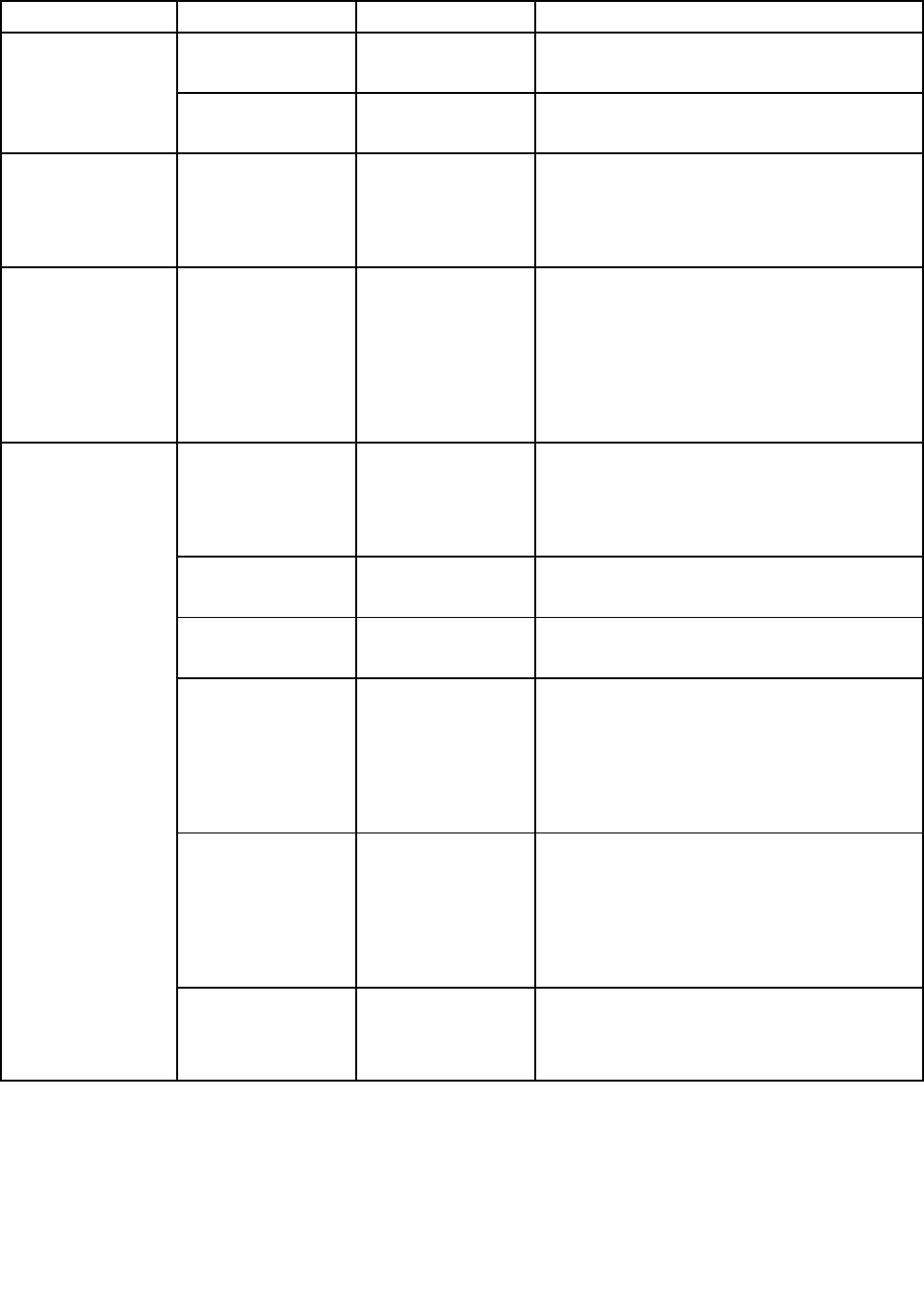
Table3.Securitymenuitems(continued)
MenuitemSubmenuitemValueComments
NFCDevice•Disabled
•Enabled
IfyouselectEnabled,youcanusetheNFC
device.
WiGig•Disabled
•Enabled
IfyouselectEnabled,youcanusetheWiGig.
InternalDevice
Access
BottomCover
TamperDetection
•Disabled
•Enabled
Enableordisablethetamperdetection.If
tamperisdetected,SupervisorPasswordis
requiredtobootthesystem.BottomCover
TamperDetectionwillnottakeeffectunless
SupervisorPasswordisenabled.
Anti-TheftComputraceModule
Activation
•Disabled
•Enabled
•Permanently
Disabled
EnableordisabletheUEFIBIOSinterfaceto
activatethecomputracemodule.Computrace
isanoptionalmonitoringservicefromAbsolute
Software.
Note:Ifyousetthecomputracemodule
activationtoPermanentlyDisabled,youwillbe
unabletoenablethissettingagain.
SecureBoot•Disabled
•Enabled
EnableordisabletheUEFISecureBootfeature.
SelectEnabletopreventunauthorizedoperating
systemsfromrunningatboottime.Select
Disabledtoallowanyoperatingsystemstorun
atboottime.
PlatformMode•SetupMode
•UserMode
Specifythesystemoperatingmode.
SecureBootMode•StandardMode
•CustomMode
SpecifytheSecureBootmode.
ResettoSetupModeEnterThisoptionisusedtoclearthecurrentplatform
keyandputthesystemintoSetupMode.You
caninstallyourownplatformkeyandcustomize
theSecureBootsignaturedatabasesinSetup
Mode.
SecureBootmodewillbesettoCustomMode.
RestoreFactory
Keys
EnterThisoptionisusedtorestoreallkeysand
certificatesinSecureBootdatabasestofactory
defaults.AnycustomizedSecureBootsettings
willbeerased,andthedefaultplatformkey
willbere-establishedalongwiththeoriginal
signaturedatabasesincludingcertificateforthe
Windows10operatingsystem.
SecureBoot
ClearAllSecure
BootKeys
EnterThisoptionisusedtoclearallkeysand
certificatesinSecureBootdatabases.You
caninstallyourownkeysandcertificatesafter
selectingthisoption.
Startupmenu
Tochangethestartupsettingsofyourcomputer,selecttheStartuptabfromtheThinkPadSetupmenu.
Attention:
82ThinkPadX1CarbonandThinkPadX1YogaUserGuide

•Afteryouchangethestartupsequence,ensurethatyouselectacorrectdeviceduringacopy,asave,ora
formatoperation.Otherwiseyourdatamightbeerasedoroverwritten.
•IfyouareusingtheBitLockerdriveencryption,donotchangethestartupsequence.BitLockerdrive
encryptionlocksthecomputerfromstartingoncedetectsthechangeofstartupsequence.
Tochangethestartupsequencetemporarilysothatthecomputerstartsfromadesireddrive,dothefollowing:
1.Turnoffthecomputer.
2.Turnonthecomputer.WhentheThinkPadlogoisdisplayed,presstheF12key.
3.Selectthedevicethatyouwantthecomputertostartfrom.
Note:TheBootmenuwillbedisplayedifthecomputercannotstartfromanydevicesortheoperating
systemcannotbefound.
ThefollowingtableliststheStartupmenuitems.Defaultvaluesareinboldface.Themenuitemsmight
changewithoutnotice.Dependingonthemodel,thedefaultvaluemightvary.
Note:Someitemsaredisplayedonthemenuonlyifthecomputersupportsthecorrespondingfeatures.
Table4.Startupmenuitems
MenuitemValueComments
BootSelectthebootdevicewhenyou
pressthepowerbuttontoturnonthe
computer.
NetworkBoot•USBCD
•USBFDD
•NVMe0
•ATAHDD0
•USBHDD
•PCILAN
Selectthebootdevicewhenthesystem
wakesfromLAN.IfWakeOnLANis
enabled,thenetworkadministratorcan
turnonallofthecomputersinaLAN
remotelybyuseofnetworkmanagement
software.
UEFI/LegacyBoot•Both(ifSecureBootisdisabled)
–UEFI/LegacyBootPriority
–UEFIFirst
–LegacyFirst
•UEFIOnly(ifSecureBootis
enabled)
•LegacyOnly
CSMSupport(forUEFIOnly)
•Yes
•No
Selectsystembootcapability.
•Both:Selectpriorityofbootoptions
betweenUEFIandLegacy.
•UEFIOnly:Thesystemwillbootfrom
theUEFIenabledoperatingsystem.
•LegacyOnly:Thesystemwillboot
fromanyoperatingsystemotherthan
theUEFIenabledone.
Note:IfyouselectUEFIOnly,the
systemcannotbootfromthebootable
devicesthatdonothavetheUEFI
enabledoperatingsystem.
CompatibilitySupportModule(CSM)is
requiredforbootingthelegacyoperating
system.IfyouselectUEFIOnly,CSM
Supportisselectable.Inthefollowing
circumstances,theCSMSupportisnot
selectable:
•InBothorLegacyOnlymode
•WhenSecureBootisenabled
Chapter6.Advancedconfiguration83
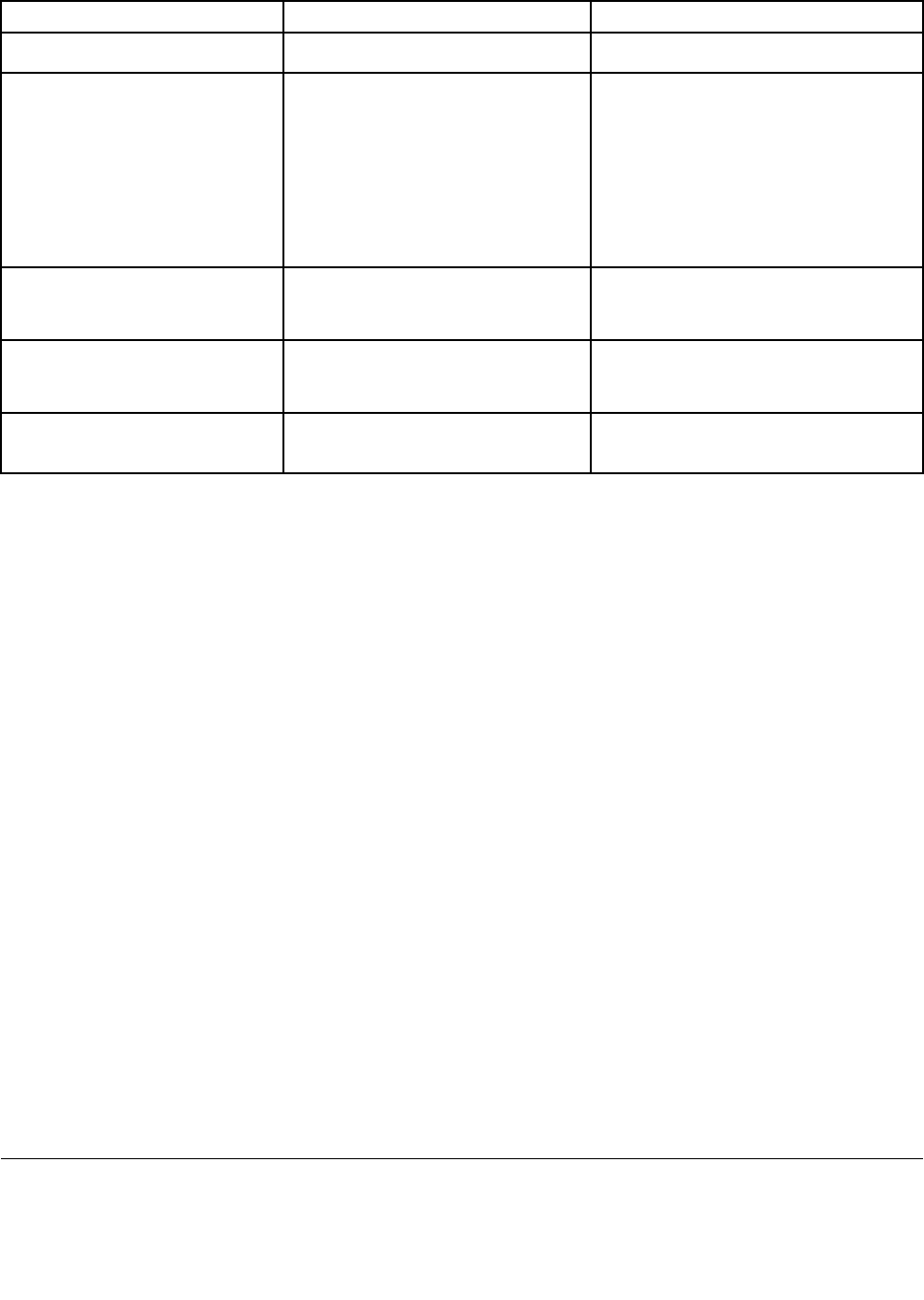
Table4.Startupmenuitems(continued)
MenuitemValueComments
,CSMSupportisnotselectable.
BootMode•Quick
•Diagnostics
ScreenduringthePOST:
•Quick:TheThinkPadLogoscreenis
displayed.
•Diagnostics:Textmessagesare
displayed.
Note:YoualsocanenterDiagnostic
modebypressingEscduringthePOST.
OptionKeyDisplay•Disabled
•Enabled
IfyouselectDisabled,the“Tointerrupt
normalstartup,pressEnter.”messageis
notdisplayedduringthePOST.
BootDeviceListF12Option•Disabled
•Enabled
IfyouselectEnabled,theF12keyis
recognizedandtheBootMenuwindow
isdisplayed.
BootLoderLock•Disabled
•Enabled
IfyouselectEnabled,thebootpriority
orderislockedforyourfutureuse.
Restartmenu
ToexittheThinkPadSetupprogramandrestartthecomputer,selectRestartfromtheThinkPadSetupmenu.
Thefollowingsubmenuitemsaredisplayed:
•ExitSavingChanges:Savethechangesandrestartthecomputer.
•ExitDiscardingChanges:Discardthechangesandrestartthecomputer.
•LoadSetupDefaults:Restoretothefactorydefaultsettings.
Note:EnableOSOptimizedDefaultstomeettheWindows10certificationrequirements.Whenyou
changethissetting,someothersettingsarechangedautomatically,suchasCSMSupport,UEFI/Legacy
Boot,SecureBoot,andSecureRollBackPrevention.
•DiscardChanges:Discardthechanges.
•SaveChanges:Savethechanges.
UpdatingtheUEFIBIOS
TheUEFIBIOSisthefirstprogramthatthecomputerrunswhenthecomputeristurnedon.TheUEFIBIOS
initializesthehardwarecomponents,andloadstheoperatingsystemandotherprograms.
YoucanupdatetheUEFIBIOSbystartingyourcomputerfromaflashupdateopticaldiscoraflashupdate
programrunningintheWindowsenvironment.Whenyouinstallanewprogram,adevicedriver,orhardware,
youmightbeinformedtoupdatetheUEFIBIOS.
ForinstructionsonhowtoupdatetheUEFIBIOS,goto:
http://www.lenovo.com/ThinkPadDrivers
Usingsystemmanagement
Thistopicisprimarilyintendedfornetworkadministrators.
84ThinkPadX1CarbonandThinkPadX1YogaUserGuide

Yourcomputerisdesignedformanageability,sothatyoucanredirectmoreresourcestobettermeet
yourbusinessobjectives.
Thismanageability,knownasTotalCostofOwnership(TCO),enablesyoutoremotelyoperateclient
computersinthesamewayasyouoperateyourowncomputer,suchasturningonaclientcomputer,
formattingasolid-statedrive,andinstallingaprogram.
Oncethecomputerisconfiguredandoperational,youcanmanageitbyusingthesoftwareandthe
manageabilityfeaturesthatarealreadyintegratedintotheclientcomputerandthenetwork.
DesktopManagementInterface
TheUEFIBIOSofyourcomputersupportsaninterfacecalledSystemManagementBIOS(SMBIOS)
ReferenceSpecification,version2.7.1.SMBIOSprovidesinformationaboutthehardwarecomponentsof
yourcomputer.ItistheresponsibilityoftheUEFIBIOStoprovideinformationaboutitselfandthedeviceson
thesystemboard.ThisspecificationdocumentsthestandardsforgettingaccesstothisBIOSinformation.
PrebooteXecutionEnvironment
ThePrebooteXecutionEnvironment(PXE)technologymakesthecomputermoremanageablebyenabling
thecomputertostartfromaserver.YourcomputersupportsthepersonalcomputerfunctionsthatPXE
requires.Forexample,withtheappropriateLANcard,yourcomputercanbestartedfromthePXEserver.
Note:TheRemoteInitialProgramLoad(RIPLorRPL)functioncannotbeusedwithyourcomputer.
WakeonLAN
ThenetworkadministratorcanturnonacomputerfromamanagementconsolebyusingtheWakeon
LANfeature.
WhentheWakeonLANfeatureisenabled,manyoperations,suchasdatatransfer,softwareupdates,and
FlashupdatesoftheUEFIBIOS,canbedoneremotelywithoutremoteattendance.Theupdatingprocess
canperformafternormalworkinghoursandonweekends,sothattheusersarenotinterruptedduringwork,
andtheLANtrafficiskepttoaminimum.Itsavestimeandincreasesproductivity.
Note:IfthecomputeristurnedonthroughWakeonLAN,thecomputerstartsfollowtheNetworkBoot
sequence.
AssetIDEEPROM
TheAssetIDEEPROMcontainsinformationaboutthecomputerconfigurationandtheserialnumbersof
thekeycomponents.Italsoincludesanumberofblankfieldswhereyoucanrecordinformationabout
theendusersinyournetwork.
Settingmanagementfeatures
Toenableanetworkadministratortoremotelycontrolyourcomputer,setthefollowingsystem-management
featuresintheThinkPadSetupprogram:
•WakeonLAN
•NetworkBootsequence
•Flashupdate
Note:Ifasupervisorpasswordhasbeenset,youwillberequiredtoenterthesupervisorpasswordwhen
youstarttheThinkPadSetupprogram.
Chapter6.Advancedconfiguration85

EnablingordisablingtheWakeonLANfeature
WhentheWakeonLANfeatureisenabledandthecomputerisconnectedtoaLAN,thenetworkadministrator
canstartthecomputerremotelyfromamanagementconsole,usingaremotenetwork-managementprogram.
ToenableordisabletheWakeonLANfeature,dothefollowing:
1.StarttheThinkPadSetupprogram.See“UsingtheThinkPadSetupprogram”onpage71.
2.SelectConfig➙Network.TheNetworksubmenuisdisplayed.
3.SelectacorrespondingoptionfortheWakeonLANfeature.
4.PressF10.ASetupConfirmationwindowisdisplayed.ClickYestosavetheconfigurationandexit
theThinkPadSetupprogram.
DefiningaNetworkBootsequence
WhenthecomputerwakesonLAN,thecomputerstartsfromthedeviceasspecifiedontheNetworkBoot
menu,andthenfollowthebootorderlistontheBootmenu.
TodefineaNetworkBootsequence,dothefollowing:
1.StarttheThinkPadSetupprogram.See“UsingtheThinkPadSetupprogram”onpage71.
2.SelectStartup➙NetworkBoot.Thebootdevicelistisdisplayed.
3.Selectabootdevicetomakeitasthetopbootpriority.
4.PressF10.ASetupConfirmationwindowisdisplayed.ClickYestosavetheconfigurationandexit
theThinkPadSetupprogram.
Note:YoucanpressF9torestoretothefactorydefaultsettings.
Checkingtherequirementsforflashupdates
Anetworkadministratorcanupdatetheprogramsonyourcomputerfromamanagementconsole,ifthe
followingrequirementsaremet:
•ThecomputermustbestartedoverLAN.
•ThecomputermustbeengagedinthePrebooteXecutionEnvironment(PXE).
•Anetwork-managementprogrammustbeinstalledonthecomputerofthenetworkadministrator.
86ThinkPadX1CarbonandThinkPadX1YogaUserGuide
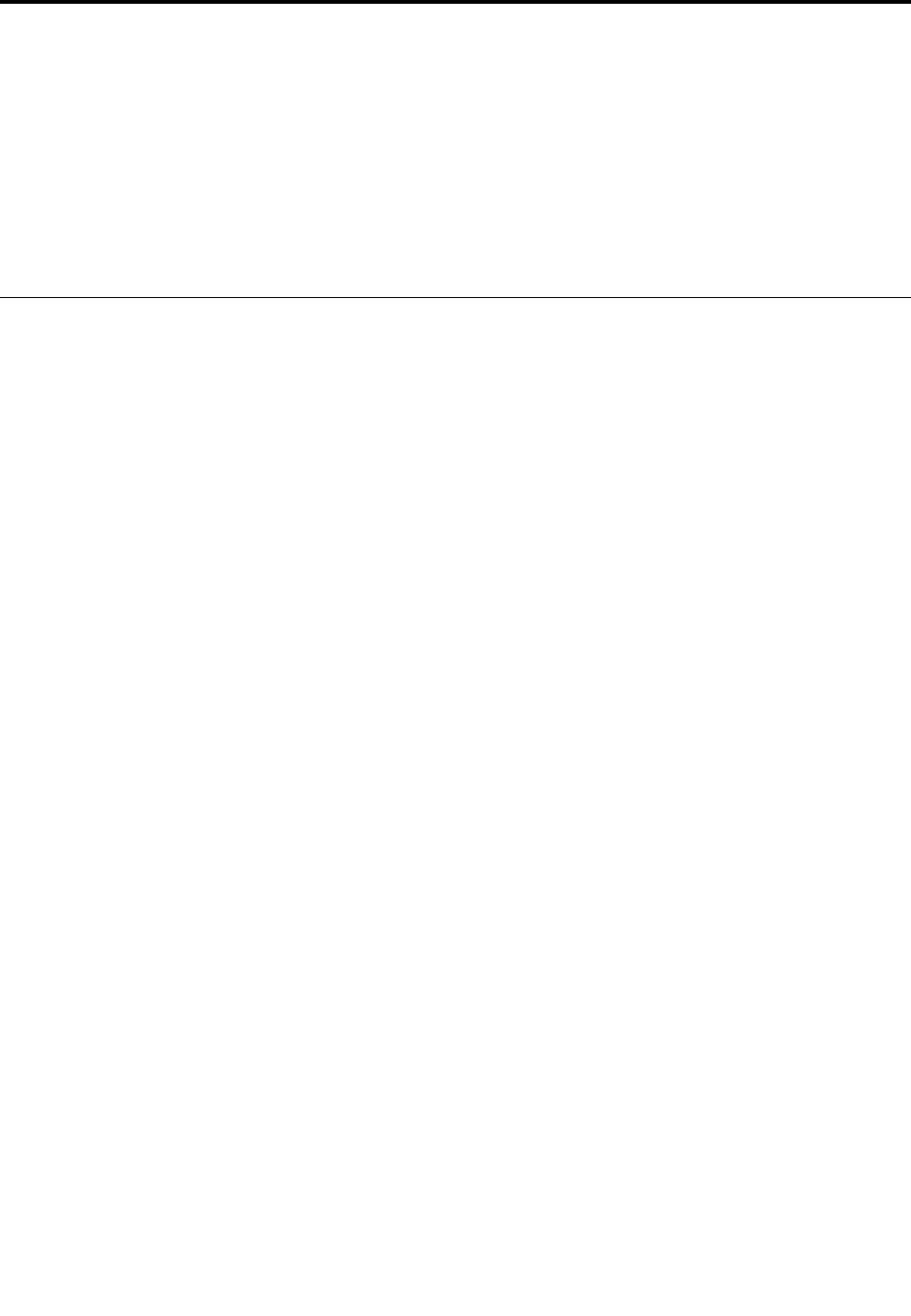
Chapter7.Preventingproblems
AnimportantpartofowningaThinkPadnotebookcomputerismaintenance.Withpropercare,you
canavoidcommonproblems.Thischapterprovidesinformationthatcanhelpyoukeepyourcomputer
runningsmoothly.
•“Generaltipsforpreventingproblems”onpage87
•“Makingsuredevicedriversarecurrent”onpage88
•“Takingcareofyourcomputer”onpage89
Generaltipsforpreventingproblems
Thistopicprovidesthefollowingtipstohelpyoupreventcomputingproblems:
•Checkthecapacityofyoursolid-statedrivefromtimetotime.Ifthesolid-statedrivegetstoofull,the
Windowsoperatingsystemwillslowdownandmightproduceerrors.
Tocheckthesolid-statedrivecapacity,dothefollowing:
–Windows7:ClickStart➙Computer.
–Windows10:OpentheFileExplorerandclickThisPC.
•Emptyyourrecyclebinonaregularbasis.
•Usediskdefragmenttoolregularlyonyoursolid-statedrivetoimprovedataseekandreadtimes.
•Tofreeupdiskspace,uninstallunusedprograms.
Note:Youalsomightwanttolookforprogramduplicationoroverlappingversions.
•CleanoutyourInbox,Sent,andTrashfoldersfromyoure-mailclientprogram.
•Backupyourdataatleastonceaweek.Ifcriticaldataispresent,itisagoodideatoperformadaily
backupoperation.Lenovohasmanybackupoptionsavailableforyourcomputer.Rewritableoptical
drivesareavailableformostmachinesandareeasilyinstalled.
•Schedulesystemrestoreoperationstotakeasystemsnapshotperiodically.Formoreinformationabout
systemrestore,seeChapter9“Recoveryoverview”onpage109.
•UpdatedevicedriversandUEFIBIOSwhenneeded.
•Profileyourmachineathttp://www.lenovo.com/supporttokeepuptodatewithcurrentdriversand
revisions.
•Keepuptodatefordevicedriversonothernon-Lenovohardware.Youmightwanttoreadthedevice
driverinformationreleasenotespriortoupdatingforcompatibilityorknownissues.
•Keepalogbook.Entriesmightincludemajorhardwareorsoftwarechanges,driverupdates,minorissues
youhaveexperienced,andhowyouresolvedtheminorissues.
•Ifyoueverneedtorunarecoveryonyourcomputertoreturnthepreinstalledcontentsontothemachine,
thefollowingtipsmighthelpalongtheway:
–Removeallexternaldevicessuchastheprinter,keyboard,andsoon.
–Makesurethatyourbatteryischargedandyourcomputerhastheacpowerconnected.
–AccessThinkPadSetupandloadthedefaultsettings.
–Restartthecomputerandstarttherecoveryoperation.
–Ifyourcomputerusesdiscsastherecoverymedia,donotremovethediscfromthedriveuntil
promptedtodoso.
©CopyrightLenovo201687
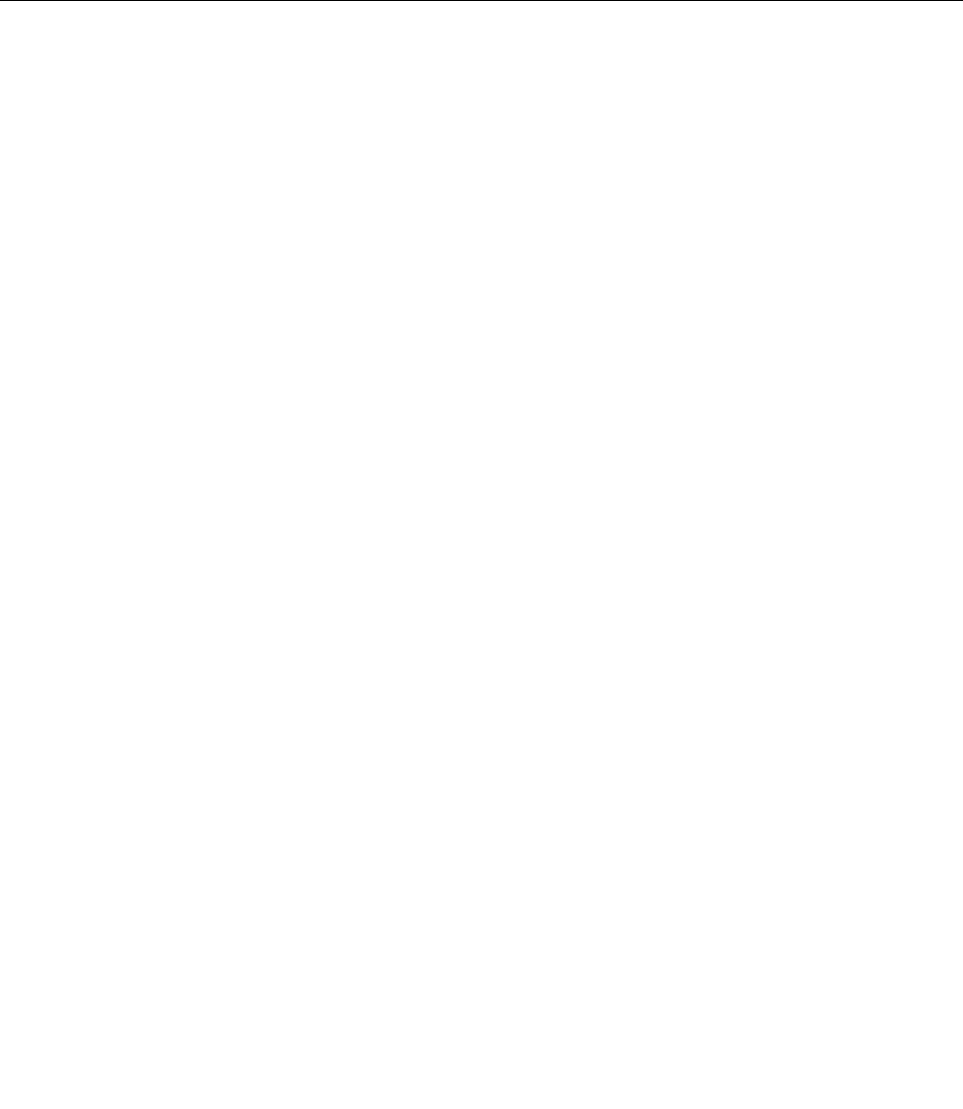
•Forsuspectedsolid-statedriveissues,referto“Diagnosingproblems”onpage93andrunadiagnostic
testforthedrivebeforeyoucalltheCustomerSupportCenter.Ifyourcomputerdoesnotstartup,
downloadthefilestocreateabootableself-testmediumfromhttp://www.lenovo.com/hddtest.Runthe
testandrecordanymessagesorerrorcodes.Ifthetestreturnsanyfailingerrorcodesormessages,
calltheCustomerSupportCenterwiththecodesormessagesandthecomputerinfrontofyou.A
technicianwillassistyoufurther.
•Ifrequired,youcanfindthecontactinformationabouttheCustomerSupportCenterforyourcountry
orregionathttp://www.lenovo.com/support/phone.WhencallingtheCustomerSupportCenter,make
surethatyouhaveyourmachinemodeltype,serialnumber,andthecomputerinfrontofyou.Also,ifthe
computerisproducingerrorcodes,itishelpfultohavetheerrorscreenonorthemessageswrittendown.
Makingsuredevicedriversarecurrent
Devicedriversareprogramsthatcontaininstructionsfortheoperatingsystemabouthowtooperateor
“drive”acertainpieceofhardware.Eachhardwarecomponentonyourcomputerhasitsownspecificdriver.
Ifyouaddanewcomponent,theoperatingsystemneedstobeinstructedonhowtooperatethatpiece
ofhardware.Afteryouinstallthedriver,theoperatingsystemcanrecognizethehardwarecomponent
andunderstandhowtouseit.
Note:Becausedriversareprograms,likeanyotherfileonyourcomputer,theyaresusceptibletocorruption
andmightnotperformcorrectlyifcorruptionoccurs.
Itisnotalwaysnecessarytodownloadthelatestdrivers.However,youshoulddownloadthelatestdriver
foracomponentifyounoticepoorperformancefromthatcomponentorifyouaddedanewcomponent.
Thismighteliminatethedriverasthepotentialcauseofaproblem.
GettingthelatestdriversfromtheWebsite
YoucandownloadandinstallupdateddevicedriversfromtheLenovoWebsitebydoingthefollowing:
1.Gotohttp://www.lenovo.com/ThinkPadDrivers.
2.Selecttheentryforyourcomputerandthenfollowtheinstructionsonthescreentodownloadand
installnecessarysoftware.
GettingthelatestdriversusingSystemUpdate
TheSystemUpdateprogramhelpsyoukeepthesoftwareonyourcomputerup-to-date.Updatepackages
arestoredonLenovoserversandcanbedownloadedfromtheLenovoSupportWebsite.Updatepackages
cancontainapplications,devicedrivers,UEFIBIOSflashes,orsoftwareupdates.WhentheSystemUpdate
programconnectstotheLenovoSupportWebsite,theSystemUpdateprogramautomaticallyrecognizes
themachinetypeandmodelofyourcomputer,theinstalledoperatingsystem,andthelanguageofthe
operatingsystemtodeterminewhatupdatesareavailableforyourcomputer.TheSystemUpdateprogram
thendisplaysalistofupdatepackagesandcategorizeseachupdateascritical,recommended,oroptionalto
helpyouunderstandtheimportance.Youhavecompletecontrolofwhichupdatestodownloadandinstall.
Afteryouselecttheupdatepackagesyouwant,theSystemUpdateprogramautomaticallydownloadsand
installstheupdateswithoutanyfurtherinterventionfromyou.
TheSystemUpdateprogramispreinstalledonyourcomputerandisreadytorun.Theonlyprerequisiteis
anactiveInternetconnection.Youcanstarttheprogrammanually,oryoucanusetheschedulefeature
toenabletheprogramtosearchforupdatesautomaticallyatspecifiedintervals.Youalsocanpredefine
scheduledupdatestosearchbyseverity(criticalupdates,criticalandrecommendedupdates,orallupdates)
sothelistyouchoosefromcontainsonlythoseupdatetypesthatareofinteresttoyou.
FormoreinformationabouthowtousetheSystemUpdateprogram,refertothehelpinformationsystem
oftheprogram.
88ThinkPadX1CarbonandThinkPadX1YogaUserGuide
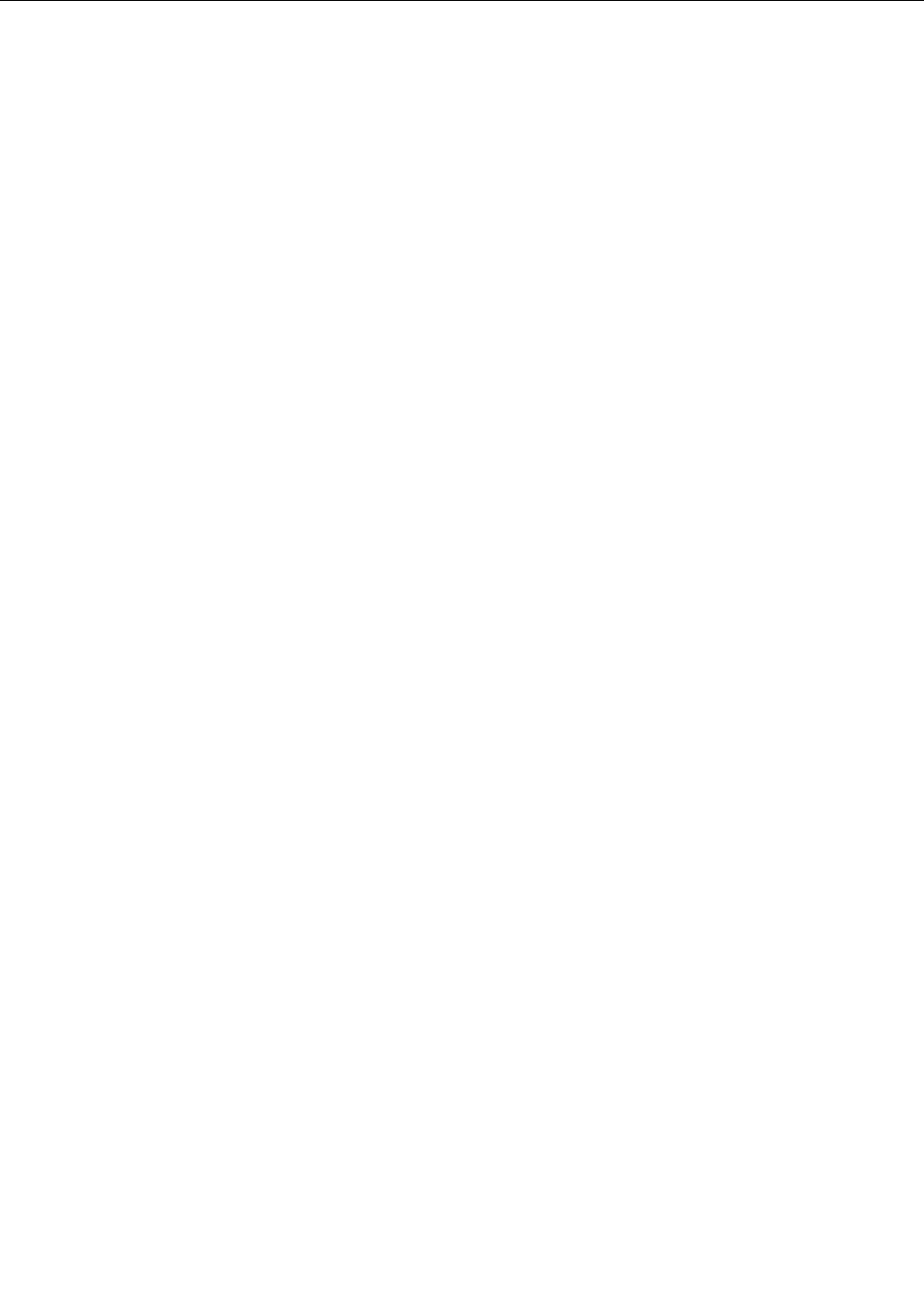
Takingcareofyourcomputer
Althoughyourcomputerisdesignedtofunctionreliablyinnormalworkenvironments,youneedtouse
commonsenseinhandlingit.Byfollowingtheimportanttipsinthistopic,youwillgetthemostuseand
enjoymentoutofyourcomputer.
Becarefulaboutwhereandhowyouwork
•Storepackingmaterialssafelyoutofthereachofchildrentopreventtheriskofsuffocationfromplastic
bags.
•Keepyourcomputerawayfrommagnets,activatedcellularphones,electricalappliances,orspeakers
(morethan13cmor5inches).
•Avoidsubjectingyourcomputertoextremetemperatures(below5°C/41°Forabove35°C/95°F).
•Someappliances,suchascertainportabledesktopfansorairpurifiers,canproducenegativeions.Ifa
computerisclosetosuchanappliance,andisexposedforanextendedtimetoaircontainingnegative
ions,itmightbecomeelectrostaticallycharged.Suchachargemightbedischargedthroughyourhands
whenyoutouchthekeyboardorotherpartsofthecomputer,orthroughconnectorsonI/Odevices
connectedtothecomputer.Eventhoughthiskindofelectrostaticdischarge(ESD)istheoppositeofa
dischargefromyourbodyorclothingtothecomputer,itposesthesameriskofacomputermalfunction.
Yourcomputerisdesignedandmanufacturedtominimizeanyeffectsofelectrostaticcharge.Anelectrostatic
chargeaboveacertainlimit,however,canincreasetheriskofESD.Therefore,whenusingthecomputer
closetoanappliancethatcanproducenegativeions,givespecialattentiontothefollowing:
•Avoiddirectlyexposingyourcomputertotheairfromanappliancethatcanproducenegativeions.
•Keepyourcomputerandperipheralsasfaraspossiblefromsuchanappliance.
•Whereverpossible,groundyourcomputertofacilitatesafeelectrostaticdischarge.
Note:Notallsuchappliancescauseasignificantelectrostaticcharge.
Begentlewithyourcomputer
•Avoidplacinganyobjects(includingpaper)betweenthedisplayandthekeyboardorthepalmrest.
•Yourcomputerdisplayisdesignedtobeopenedandusedatanangleslightlygreaterthan90degrees.
Donotopenthedisplaybeyond180degrees,asthismightdamagethecomputerhinge.
•Donotturnyourcomputeroverwhiletheacpoweradapterispluggedin.Thiscouldbreaktheadapter
plug.
Carryyourcomputerproperly
•Beforemovingyourcomputer,besuretoremoveanymedia,turnoffattacheddevices,anddisconnect
cordsandcables.
•Whenpickingupyouropencomputer,holditbythebottom.Donotpickuporholdyourcomputerby
thedisplay.
Handlestoragemediaanddrivesproperly
•Wheninstallingthesolid-statedrive,followtheinstructionsshippedwithyourhardware,andapply
pressureonlywhereneededonthedevice.
•Turnoffyourcomputerbeforeyoureplacethesolid-statedrive.
•Afteryoureplacetheprimarysolid-statedrive,reattachthecoverofthedriveslot.
•Storeyourexternalandremovableharddiskdriveoropticaldrivesintheappropriatecontainersor
packagingwhentheyarenotbeingused.
Chapter7.Preventingproblems89

Takecareinsettingpasswords
•Rememberyourpasswords.Ifyouforgetasupervisororharddiskpassword,Lenovowillnotresetit,and
youmighthavetoreplaceyoursystemboardorsolid-statedrive.
Takingcareofthefingerprintreader
Thefollowingactionscoulddamagethefingerprintreaderorcauseitnottoworkproperly:
•Scratchingthesurfaceofthefingerprintreaderwithahard,pointedobject.
•Scrapingthesurfaceofthefingerprintreaderwithyourfingernailoranythinghard.
•Usingortouchingthefingerprintreaderwithadirtyfinger.
Ifyounoticeanyofthefollowingconditions,gentlycleanthesurfaceofthefingerprintreaderwithadry,
soft,lint-freecloth:
•Thesurfaceofthefingerprintreaderisdirtyorstained.
•Thesurfaceofthefingerprintreaderiswet.
•Thefingerprintreaderoftenfailstoenrollorauthenticateyourfingerprint.
Registeryourcomputer
•RegisteryourThinkPadcomputerwithLenovoathttp://www.lenovo.com/register.Formoreinformation,
see“Registeringyourcomputer”onpage19.
Besurenottomodifyyourcomputer
•OnlyanauthorizedThinkPadrepairtechnicianshoulddisassembleandrepairyourcomputer.
•Donotmodifyortapethelatchestokeepthedisplayopenorclosed.
Cleaningthecoverofyourcomputer
Occasionallycleanyourcomputerbydoingthefollowing:
1.Prepareamixtureofagentlekitchen-usedetergent.Thedetergentmustnotcontainabrasivepowderor
strongchemicalssuchasacidoralkaline.Usefivepartswatertoonepartdetergent.
2.Absorbthediluteddetergentintoasponge.
3.Squeezeexcessliquidfromthesponge.
4.Wipethecoverwiththesponge,usingacircularmotionandtakingcarenottoletanyexcessliquiddrip.
5.Wipethesurfacetoremovethedetergent.
6.Rinsethespongewithcleanrunningwater.
7.Wipethecoverwiththecleansponge.
8.Wipethesurfaceagainwithadry,soft,lint-freecloth.
9.Waitforthesurfacetodrycompletelyandremoveanyfibersfromthecloth.
Cleaningyourcomputerkeyboard
Tocleanthecomputerkeyboard,dothefollowing:
1.Applysomeisopropylrubbingalcoholtoasoft,dust-freecloth.
Note:Avoidsprayingcleanerdirectlyontothekeyboard.
2.Wipeeachkeytopsurfacewiththecloth.Wipethekeysonebyone;ifyouwipeseveralkeysatatime,
theclothmighthookontoanadjacentkeyandpossiblydamageit.Makesurethatnoliquiddripsonto
orbetweenthekeys.
3.Allowtodry.
90ThinkPadX1CarbonandThinkPadX1YogaUserGuide

4.Toremoveanycrumbsordustfrombeneaththekeys,youcanuseacamerablowerwithabrush
orcoolairfromahairdryer.
Cleaningyourcomputerdisplay
Tocleanthecomputerdisplay,dothefollowing:
1.Gentlywipethedisplaywithadry,softlint-freecloth.Ifyouseeascratchlikemarkonyourdisplay,it
mightbeastaintransferredfromthekeyboardortheTrackPointpointingstickwhenthecoverwas
pressedfromtheoutside.
2.Wipeordustthestaingentlywithasoft,drycloth.
3.Ifthestainremains,moistenasoft,lint-freeclothwithwaterora50-50mixtureofisopropylalcoholand
waterthatdoesnotcontainimpurities.
Note:Avoidsprayingcleanerdirectlyontothekeyboard.
4.Wringoutasmuchoftheliquidasyoucan.
5.Wipethedisplayagain;donotletanyliquiddripintothecomputer.
6.Besuretodrythedisplaybeforeclosingit.
Chapter7.Preventingproblems91

92ThinkPadX1CarbonandThinkPadX1YogaUserGuide
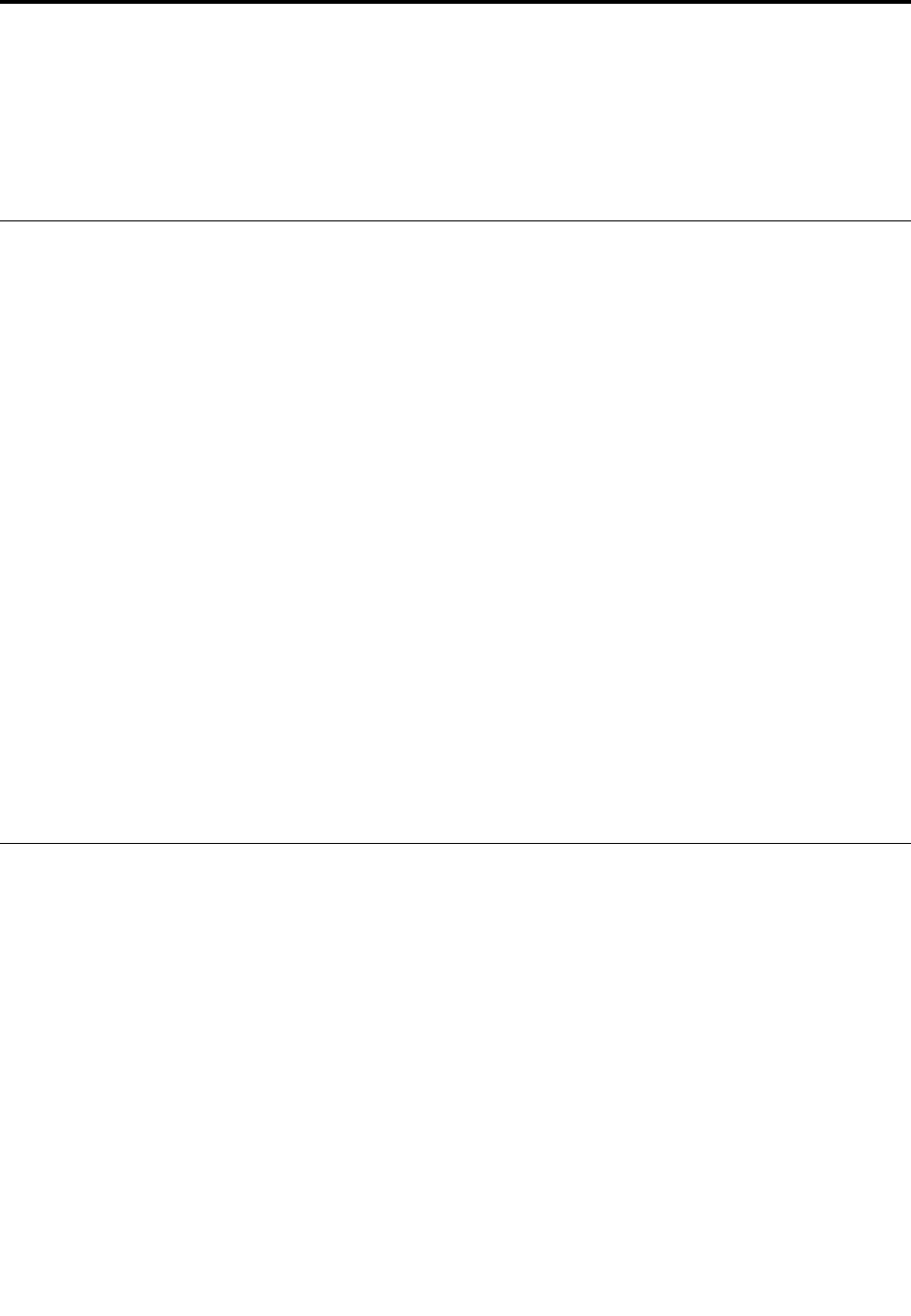
Chapter8.Troubleshootingcomputerproblems
Thischapterprovidesinformationonwhattodoifyouexperienceaproblemwithyourcomputer.
•“Diagnosingproblems”onpage93
•“Troubleshooting”onpage93
Diagnosingproblems
Ifyouexperienceproblemswithyourcomputer,usetheLenovoSolutionCenterprogramasastarting
pointforsolvingthem.
TheLenovoSolutionCenterprogramenablesyoutotroubleshootandresolvecomputerproblems.It
combinesdiagnostictests,systeminformationcollection,securitystatus,andsupportinformation,along
withhintsandtipsformaximumsystemperformance.
Notes:
•TheLenovoSolutionCenterprogramalsoisavailablefordownloadedat:
http://www.lenovo.com/diags.
•IfyouareusingotherWindowsoperatingsystemratherthanWindows7orWindows10,youcanfindthe
latestinformationaboutdiagnosticsforyourcomputerathttp://www.lenovo.com/diagnose
Whenyouaresettingupyourcomputer,theLenovoSolutionCenterprogrampromptsyoutocreaterecovery
media,whichyoucanusetorestorethesolid-statedrivetothefactorydefaultstate.Formoreinformation,
see“Performingbackupandrecoveryoperations”onpage110.
ToruntheLenovoSolutionCenterprogram,see“Lenovoprograms”onpage15.
Foradditionalinformation,refertotheLenovoSolutionCenterhelpsystem.
Note:IfyouareunabletoisolateandrepairtheproblemyourselfafterrunningLenovoSolutionCenter
program,saveandprintthelogfilescreatedbytheprogram.Youwillneedthelogfileswhenyouspeaktoa
Lenovotechnicalsupportrepresentative.
Troubleshooting
Ifyourcomputerhasanerror,ittypicallydisplaysamessageoranerrorcode,orabeepsoundswhen
youturniton.Whenyouexperienceaproblem,refertothecorrespondingsectionsinthistopictotryto
solvetheproblembyyourself.
Computerstopsresponding
Printtheseinstructionsnowandkeeptheinstructionswithyourcomputerforreferencelater.
Ifyourcomputeriscompletelyunresponsive(youcannotusetheTrackPointpointingdeviceorthe
keyboard),dothefollowing:
1.Pressandholdthepowerbuttonforfoursecondsormoretoturnoffthecomputer.
•Ifthecomputeristurnedoff,restartthecomputerbypressingthepowerbutton.Ifthecomputer
doesnotturnon,continuewithstep2.
•Ifyoucannotturnoffyourcomputerbypressingandholdingthepowerbutton,removeallsources
ofpowerfromthecomputerandresetthesystembyinsertingastraightenedpaperclipintothe
©CopyrightLenovo201693

emergency-resethole.Tolocatetheresethole,referto“Bottomview”onpage7.Afterthecomputer
isoff,reconnecttheacpoweradapterandrestartthecomputerbypressingthepowerbutton.Ifthe
computerdoesnotturnon,continuewithstep3.
2.Whilethecomputerisoff,removeallsourcesofpowerfromthecomputerandresetthesystemby
insertingastraightenedpaperclipintotheemergency-resethole.Reattachtheacpoweradapterand
restartthecomputer.Ifthecomputerdoesnotturnbackon,continuewithstep3.
Note:IfthecomputerstartsupandenterstheWindowsenvironment,usethepropershutdown
proceduretoturnoffthecomputer.
3.Removeallexternaldevicesthatareattachedtoyourcomputer(keyboard,mouse,printer,scanner,and
soon).Repeatstep2.Ifstep2isunsuccessful,calltheCustomerSupportCenterandaCustomer
SupportSpecialistwillassistyou.
Spillsonthekeyboard
Withamobilecomputer,thereareincreasedchancesofspillingliquidsonthekeyboard.Becausemost
liquidsconductelectricity,liquidspilledonthekeyboardcouldcreatenumerousshortcircuits,potentially
causingirreparabledamagetoyourcomputer.
Ifyouspillsomethingonyourcomputer:
Attention:Besurethatnoliquidcreatesashortcircuitbetweenyouandtheacpoweradapter(ifinuse).
Althoughyoumightlosesomedataorworkbyturningoffthecomputerimmediately,leavingthecomputer
onmightmakeyourcomputerunusable.
1.Carefullyunplugtheacpoweradapterimmediately.
2.Turnoffthecomputerimmediately.Ifthecomputerdoesnotturnoff,resetthesystembyinsertingone
endofaneedleorastraightenedpaperclipintotheemergency-resethole.Tolocatetheresethole,
referto“Bottomview”onpage7.Themorequicklyyoustopthecurrentfrompassingthroughthe
computerthemorelikelyyouwillreducedamagefromshortcircuits.
3.Waituntilyouarecertainthatalltheliquidisdrybeforeturningonyourcomputer.
Note:Ifyouwanttoreplaceyourkeyboard,youcanpurchaseanewone.
Errormessages
•Message:0177:BadSVPdata,stopPOSTtask.
Solution:ChecksumofthesupervisorpasswordintheEEPROMisnotcorrect.Thesystemboard
shouldbereplaced.Havethecomputerserviced.
•Message:0183:BadCRCofSecuritySettingsinEFIVariable.EnterThinkPadSetup.
Solution:ChecksumoftheSecuritysettingsintheEFIVariableisnotcorrect.EnterThinkPadSetup
tochecksecuritysettings,PressF10andthenpressEntertorestartthesystem.Ifyoustillhavea
problem,havethecomputerserviced.
•Message:0187:EAIAdataaccesserror
Solution:TheaccesstoEEPROMisfailed.Havethecomputerserviced.
•Message:0188:InvalidRFIDSerializationInformationArea
Solution:TheEEPROMchecksumisnotcorrect(block#0and1).Thesystemboardshouldbereplaced,
andtheboxserialnumberneedstobereinstalled.Havethecomputerserviced.
•Message:0189:InvalidRFIDconfigurationinformationarea
Solution:TheEEPROMchecksumisnotcorrect(block#4and5).Thesystemboardshouldbereplaced,
andtheuniversallyuniqueidentifier(UUID)needstobereinstalled.Havethecomputerserviced.
94ThinkPadX1CarbonandThinkPadX1YogaUserGuide

•Message:0190:Criticallow-batteryerror
Solution:Thecomputerturnedoff,becausethebatterypowerislow.Connecttheacpoweradapterto
thecomputerandchargethebatteries.
•Message:0191:SystemSecurity-Invalidremotechangerequested
Solution:Thesystemconfigurationchangehasfailed.Confirmtheoperationandtryagain.Toclearthe
error,enterThinkPadSetup.
•Message:0199:SystemSecurity-Securitypasswordretrycountexceeded.
Solution:Thismessageisdisplayedifyouenterawrongsupervisorpasswordmorethanthreetimes.
Confirmthesupervisorpasswordandtryagain.Tocleartheerror,enterThinkPadSetup.
•Message:0270:RealTimeClockError.
Solution:SystemRealTimeClockisnotfunctional.Havethecomputerserviced.
•Message:0271:CheckDateandTimesettings.
Solution:Neitherthedatenorthetimeissetinthecomputer.Setthedateandtime,usingThinkPad
Setup.
•Message:1802:Unauthorizednetworkcardispluggedin-Poweroffandremovethenetworkcard.
Solution:Thewirelessnetworkcardisnotsupportedonthiscomputer.Removeit.
•Message:1820:Morethanoneexternalfingerprintreadersareattached.
Solution:Poweroffandremoveallbutthereaderthatyousetupwithinyourmainoperatingsystem.
•Message:2100:DetectionerroronSSD0(M.2)
Solution:Thesolid-statediskisnotworking.Havethesolid-statediskserviced.
•Message:2110:ReaderroronSSD0(M.2)
Solution:Thesolid-statediskisnotworking.Havethesolid-statediskserviced.
•Message:2200:MachineTypeandSerialNumberareinvalid.
Solution:MachineTypeandSerialNumberareinvalid.Havethecomputerserviced.
•Message:2201:MachineUUIDisinvalid.
Solution:MachineUUIDisinvalid.Havethecomputerserviced.
•Message:Fanerror
Solution:Coolingfanhasfailed.Shutdownthecomputerimmediatelyandhavethecomputerserviced.
•Message:Thermalsensingerror
Solution:Thethermalsensorhasproblem.Shutdownthecomputerimmediatelyandhavethecomputer
serviced.
•Message:Error:TheSystemUEFIVariableStorageisnearlyfull.
Note:Thiserrorindicatesthattheoperatingsystemorapplicationscannotcreate,modify,ordeletedata
inthenon-volatilesystemUEFIvariablestorageduetoinsufficientstoragespaceafterPOST.
Thenon-volatilesystemUEFIvariablestorageisusedbytheUEFIBIOSandbytheoperatingsystemor
applications.Thiserroroccurswhentheoperatingsystemorapplicationsstorelargeamountsofdata
inthevariablestorage.AlldataneededforPOST,suchasBIOSsetupsettings,chipsetorplatform
configurationdata,arestoredinaseparateUEFIvariablestorage.
Solution:PressF1toenterThinkPadSetupaftertheerrormessageisdisplayed.Adialogaskstheuser
forconfirmationtocleanupthestorage.Iftheuserselects“Yes” ,alldatathatwerecreatedbythe
operatingsystemorapplicationsaredeletedexceptglobalvariablesdefinedbytheUnifiedExtensible
FirmwareInterfaceSpecification.Iftheuserselects“No”,alldataiskept,buttheoperatingsystemor
applicationswillnotbeabletocreate,modify,ordeletedatainthestorage.
Chapter8.Troubleshootingcomputerproblems95
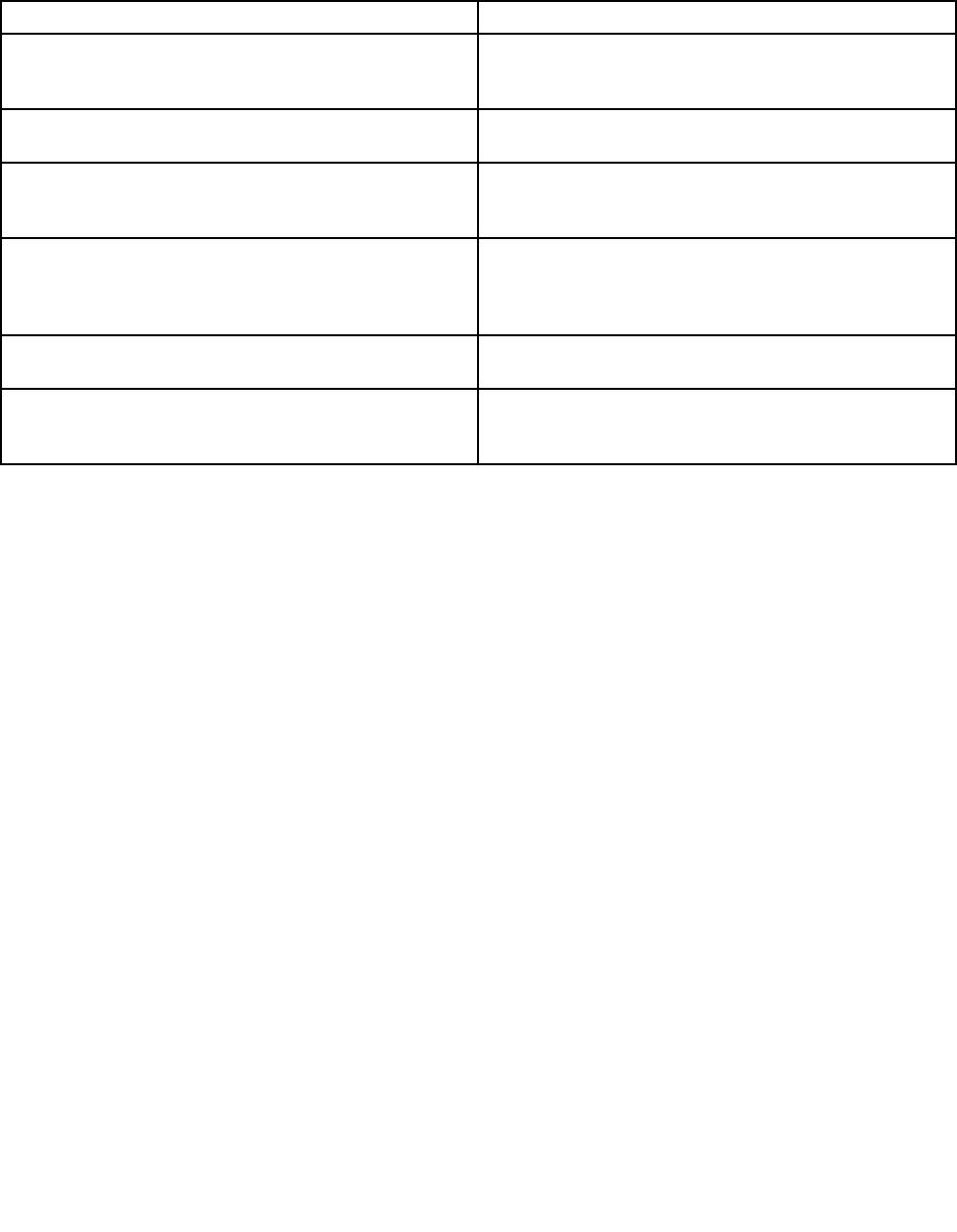
Ifthiserrorhappensataservicecenter,Lenovoauthorizedservicepersonnelwillcleanupthenon-volatile
systemUEFIvariablestorageusingtheabovesolution.
Beeperrors
Table5.Beeperrors
BeepsSolution
Oneshortbeep,pause,threeshortbeeps,pause,three
moreshortbeeps,pause,andoneshortbeep(1-3-3-1
beeps)
Memoryproblem.Shutdownthecomputerimmediately
andhavethecomputerserviced.
OnelongandtwoshortbeepsVideoproblem.Shutdownthecomputerimmediatelyand
havethecomputerserviced.
Threeshortbeeps,pause,oneshortbeep,pause,one
shortbeep,pause,andthreemoreshortbeeps(3-1-1-3
beeps)
PCIresourceproblem.Shutdownthecomputer
immediatelyandhavethecomputerserviced.
FourcyclesoffourshortbeepsTCG*-compliantfunctionality-relatedproblem(mightbe
theTPMinitializationfailure).Shutdownthecomputer
immediatelyandhavethecomputerserviced.
*TCGistheabbreviationforTrustedComputingGroup.
FiveshortbeepsSystemboardproblem.Shutdownthecomputer
immediatelyandhavethecomputerserviced.
Fiveshortbeeps,pause,fivemoreshortbeeps,and
pause
TCG-compliantfunctionality-relatedproblem(might
betheBIOScodevalidationfailure).Shutdownthe
computerimmediatelyandhavethecomputerserviced.
Memorymoduleproblems
Printtheseinstructionsnowandkeeptheinstructionswithyourcomputerforreferencelater.
Ifyourmemorymoduleisnotoperatingproperly,checkthefollowingitems:
1.Checkforerrormessagesduringstartup.
Followtheappropriatecorrectiveactionsforpower-onself-test(POST).See“Errormessages”on
page94.
2.VerifythatthelatestUEFIBIOSforyourmodelhasbeeninstalled.
3.Verifythepropermemoryconfigurationandcompatibilityincludingthemaximummemorysizeandthe
memoryspeed.
4.RuntheLenovoSolutionCenterprogram.See“Diagnosingproblems”onpage93.
Networkingproblems
Thefollowingarethemostcommonnetworkingproblems.
Ethernetproblems
•Problem:Thecomputercannotconnecttothenetwork.
Solution:Makesurethat:
–TheEthernetextensionadapterisconnectedcorrectly.
ThenetworkcablemustbesecurelyconnectedbothtotheEthernetextensionadapterandtotheRJ45
connectorofthehub.Themaximumallowabledistancefromthecomputertohubis100meters.If
thecableisconnectedandthedistanceiswithinacceptablelimitsbuttheproblempersists,trya
differentcable.
96ThinkPadX1CarbonandThinkPadX1YogaUserGuide

–Youareusingthecorrectdevicedriver.Toinstallthecorrectdriver,dothefollowing:
1.OpenControlPanelandclickHardwareandSound➙DeviceManager.Ifyouarepromptedfor
anadministratorpasswordorconfirmation,typethepasswordorprovideconfirmation.
2.Iftheexclamationmark!isdisplayednexttotheadapternameunderNetworkadapters,you
mightnotbeusingthecorrectdriverorthedrivermighthavebeendisabled.Toupdatethedriver,
right-clickthehighlightedadapter.
3.ClickUpdateDriverSoftware,andthenfollowtheinstructionsonthescreen.
–Theswitchportandtheadapterhavethesameduplexsetting.
Ifyouconfiguredtheadapterforfullduplex,makesurethattheswitchportalsoisconfiguredforfull
duplex.Settingwrongduplexmodecandegradeperformance,causedataloss,orresultinlost
connections.
–Youhaveinstalledallnetworkingsoftwarethatisnecessaryforyournetworkenvironment.
CheckwithyourLANadministratorforthenecessarynetworkingsoftware.
•Problem:Theadapterstopsworkingfornoapparentreason.
Solution:Thenetworkdriverfilesmightbecorruptormissing.Updatethedriverbyreferringtothe
previoussolutionfortheproceduretomakesurethatthecorrectdevicedriverisinstalled.
•Problem:MycomputerisaGigabitEthernetmodelandIuseaspeedof1000Mbps,buttheconnection
failsorerrorsoccur.
Solution:
–UseCategory5wiringandmakesurethatthenetworkcableissecurelyconnected.
–Connecttoa1000BASE-Thub/switch(not1000BASE-X).
•Problem:TheWakeOnLANfeatureisnotworking.
Solution:EnsurethatWakeOnLANisenabledinThinkPadSetup.Ifitis,checkwithyourLAN
administratorforthenecessarysettings.
•Problem:MycomputerisaGigabitEthernetmodel,butthecomputercannotconnecttothenetworkat
1000Mbps.Instead,itconnectsat100Mbps.
Solution:
–Tryanothercable.
–Makesurethatthelinkpartnerissettoauto-negotiate.
–Makesurethattheswitchis802.3ab-compliant(gigabitovercopper).
Awireless-LANproblem
Problem:Icannotconnecttothenetworkusingthebuilt-inwirelessnetworkcard.
Solution:Makesurethat:
•TheAirplanemodeisoff.
•Yourwireless-LANdriveristhelatestversion.
•Yourcomputeriswithinrangeofawirelessaccesspoint.
•Thewirelessradioisenabled.
Note:IfyouareusingtheWindows7operatingsystem,clickShowhiddeniconsonthetaskbar.The
AccessConnectionsiconisdisplayed.Formoreinformationabouttheicon,refertotheAccessConnections
helpinformationsystem.
Chapter8.Troubleshootingcomputerproblems97

FortheWindows7operatingsystem,checktheNetworkName(SSID)andyourencryptioninformation.Use
theAccessConnectionsprogramtoverifythiscase-sensitiveinformation.
Awireless-WANproblem
Problem:AmessageisdisplayedindicatingthatanunauthorizedWANcardisinstalled.
Solution:TheWANcardisnotsupportedonthiscomputer.RemovetheWANcard.
Note:Somemodelsdonothaveawireless-WANcard.
Bluetoothproblems
Note:CheckyourconnectionanytimeandmakesurethatnootherBluetooth-enableddeviceissearchingfor
thedevicetowhichyouwanttoconnect.SimultaneoussearchingisnotallowedintheBluetoothconnection.
•Problem:SounddoesnotcomefromtheBluetoothheadset/headphonebutcomesfromthelocal
speakereventhoughtheBluetoothheadset/headphoneisconnectedusingaHeadsetprofileorAVprofile.
Solution:Dothefollowing:
1.Exittheapplicationthatusesthesounddevice(forexample,WindowsMediaPlayer).
2.OpenControlPanelandclickHardwareandSound➙Sound➙Playback.
3.IfyouareusingaHeadsetprofile,selectBluetoothHands-freeAudioandclicktheSetDefault
button.IfyouareusinganAVprofile,selectStereoAudioandclicktheSetDefaultbutton.
4.ClickOKtoclosetheSoundwindow.
•Problem:PIMitemssentfromtheWindows7operatingsystemscannotbereceivedcorrectlyintothe
addressbookofanyotherBluetooth-enableddevice.
Solution:TheWindows7operatingsystemsendsPIMitemsinXMLformat,butmostBluetooth-enabled
deviceshandlePIMitemsinvCardformat.IfanotherBluetooth-enableddevicecanreceiveafilethrough
Bluetooth,aPIMitemsentfromtheWindows7mightbesavedasafilewiththeextension.contact.
Problemswiththekeyboardandotherpointingdevices
Thefollowingarethemostcommonproblemswithkeyboardsandotherpointingdevices.
TrackPointpointingdeviceproblems
•Problem:Thepointerdriftswhenthecomputeristurnedonorafteritresumesnormaloperation.
Solution:ThepointermightdriftwhenyouarenotusingtheTrackPointpointingdeviceduringnormal
operation.ThisisanormalcharacteristicoftheTrackPointpointingdeviceandisnotadefect.pointer
driftingmightoccurforseveralsecondsunderthefollowingconditions:
–Whenthecomputeristurnedon
–Whenthecomputerresumesnormaloperation
–WhentheTrackPointpointingdeviceiskeptpressedforalongtime
–Whenthetemperaturechanges
•Problem:TheTrackPointpointingdeviceortrackpaddoesnotwork.
Solution:EnsurethattheTrackPointpointingdeviceortrackpadisenabledintheMouseProperties
window.
Keyboardproblems
•Problem:Allorsomekeysonthekeyboarddonotwork.
Solution:Ifanexternalnumerickeypadisconnected:
98ThinkPadX1CarbonandThinkPadX1YogaUserGuide
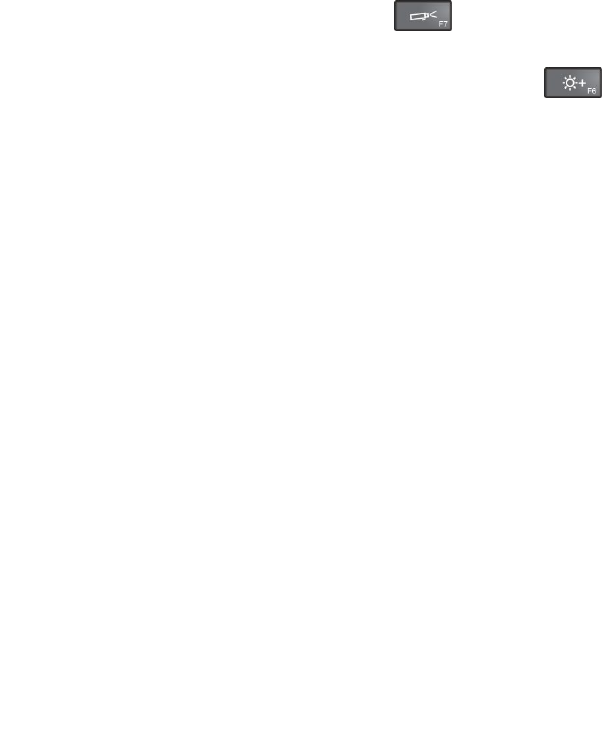
1.Turnoffthecomputer.
2.Removetheexternalnumerickeypad.
3.Turnonthecomputerandtryusingthekeyboardagain.
Ifthekeyboardproblemisresolved,carefullyreconnecttheexternalnumerickeypadandtheexternal
keyboard.Makesurethatyouhaveseatedtheconnectorscorrectly.
Iftheproblempersists,makesurethatthecorrectdevicedriverisinstalledbydoingthefollowing:
1.OpenControlPanel.ChangetheviewofControlPanelfromCategorytoLargeiconsorSmallicons.
2.ClickKeyboard.
3.SelecttheHardwaretab.IntheDevicePropertiespane,makesurethatyouseethismessage:
DeviceStatus:Thisdeviceisworkingproperly.
Ifkeysonthekeyboardstilldonotwork,havethecomputerserviced.
•Problem:Allorsomekeysontheexternalnumerickeypaddonotwork.
Solution:Makesurethattheexternalnumerickeypadiscorrectlyconnectedtothecomputer.
Problemswiththedisplayandmultimediadevices
Thistopicincludesthemostcommonproblemswithdisplaysandmultimediadevices,includingthe
computerdisplay,theexternalmonitor,audiodevices,andtheopticaldrive.
Computerscreenproblems
•Problem:Thescreenisblank.
Solution:Dothefollowing:
–Pressthedisplay-modeswitchingkeytobringuptheimage.
–Ifyouareusingtheacpoweradapter,orusingthebatteriesandthebattery-statusiconshowsthatthe
batteriesarenotdepleted,pressthebrightness-upkeytomakethescreenbrighter.
–Ifyourcomputerisinsleepmode,presspowerbuttontoresumefromthesleepmode.
–Iftheproblempersists,followthesolutionforthefollowingproblem.
•Problem:Thescreenisunreadableordistorted.
Solution:Makesurethat:
–Thedisplaydevicedriverisinstalledcorrectly.
–Thescreenresolutionandcolorqualityarecorrectlyset.
–Themonitortypeiscorrect.
Tocheckthesesettings,dothefollowing:
1.Right-clickonthedesktopanddothefollowing:
–ForWindows7:ClickScreenresolution.
–ForWindows10:ClickDisplaysettings.Showthedisplayedwindowinfullscreen.Thenclick
Advanceddisplaysettings.
Note:Ifyourcomputercannotdetecttheexternalmonitor,clicktheDetectbutton.
2.SelecttheexternalmonitorandsetResolution.
3.Dothefollowing:
–ForWindows7:ClickAdvancedsettings.
–ForWindows10:ClickDisplayadapterproperties.
Chapter8.Troubleshootingcomputerproblems99

4.ClicktheMonitortab.Checkthemonitorinformationtomakesurethatthemonitortypeiscorrect.If
itis,clickOKtoclosethewindow;otherwiseproceedwiththefollowingsteps.
5.Ifmorethantwomonitortypesaredisplayed,selectGenericPnPMonitororGenericNon-PnP
Monitor.
6.ClickProperties.Ifyouarepromptedforanadministratorpasswordorconfirmation,typethe
passwordorprovideconfirmation.
7.ClicktheDrivertab.
8.ClickUpdateDriver.
9.ClickBrowsemycomputerfordriversoftware,andthenclickLetmepickfromalistofdevice
driversonmycomputer.
10.CleartheShowcompatiblehardwarecheckbox.
11.Selectthecorrectmanufacturerandmodelfortheexternalmonitor.Ifyoucannotfindyourmonitor
onthelist,stoptheinstallationofthisdriverandusethedrivershippedwithyourmonitor.
12.Afterupdatingthedriver,clickClose.
•Problem:Incorrectcharactersaredisplayedonthescreen.
Solution:Didyouinstalltheoperatingsystemorprogramcorrectly?Iftheyareinstalledandconfigured
correctly,havethecomputerserviced.
•Problem:Thescreenstaysonevenafteryouturnoffyourcomputer.
Solution:Pressandholdthepowerbuttonforfoursecondsormoretoturnoffyourcomputer;then
turnitonagain.
•Problem:Missing,discolored,orbrightdotsappearonthescreeneverytimeyouturnonyourcomputer.
Solution:ThisisanintrinsiccharacteristicoftheTFTtechnology.Yourcomputerdisplaycontains
multiplethin-filmtransistors(TFTs).Asmallnumberofmissing,discolored,orbrightdotsonthescreen
mightexistallthetime.
•Problem:MyscreenkeepsblankingwhenIdonotwantitto.
Solution:
–IfyourcomputerispreinstalledwiththeWindows7operatingsystem,youcandisableanysystem
timers,suchastheLCDturn-offtimerortheblanktimerbydoingthefollowing:
1.StartPowerManager.
2.ClickthePowerplantab,andthenselectMaximumPerformancefromthepredefinedpower
plans.
–IfyourcomputerispreinstalledwiththeWindows10operatingsystem,dothefollowing:
1.GotoControlPanel,andensurethatyouviewControlPanelbyCategory.
2.ClickHardwareandSound➙PowerOptions➙Highperformance.
3.Showtheadditionalplans,thenchooseHighperformance.
•Problem:WhenIturnonthecomputer,nothingisdisplayedonthescreenandthecomputerdoesnot
beepwhilestartingup.
Note:Ifyouarenotsurewhetheryouheardanybeeps,turnoffthecomputerbypressingandholdingthe
powerbuttonforfoursecondsormore.Thenturnonthecomputerandlistenagain.
Solution:Makesurethat:
–Theacpoweradapterisconnectedtothecomputerandthepowercordispluggedintoaworking
electricaloutlet.
–Thecomputeristurnedon.(Pressthepowerbuttonagainforconfirmation.)
100ThinkPadX1CarbonandThinkPadX1YogaUserGuide
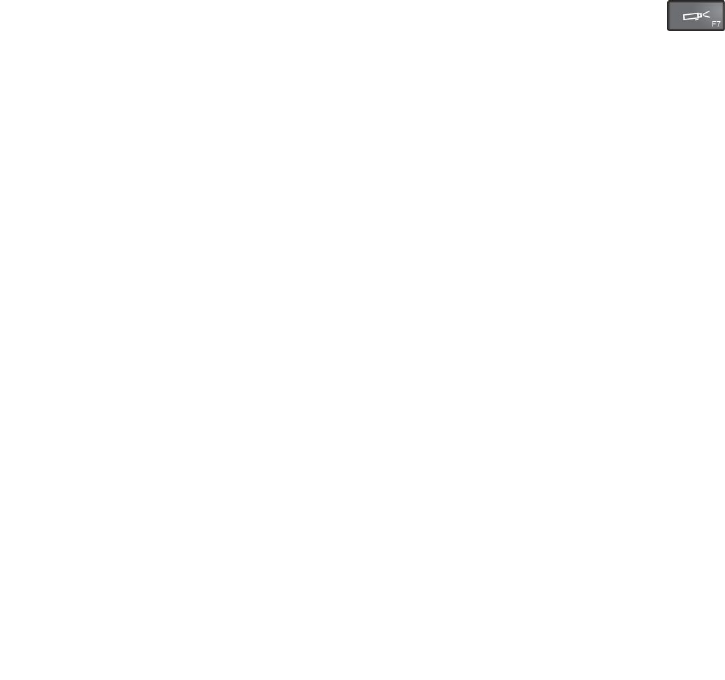
–Thebrightnesslevelofthescreenisappropriatelyset.
Ifapower-onpasswordisset,pressanykeytodisplaythepromptforthepower-onpasswordand
thentypethecorrectpasswordandpressEnter.
Iftheseitemsarecorrectlyset,andthescreenremainsblank,havethecomputerserviced.
•Problem:WhenIturnonthecomputer,onlyawhitecursorisdisplayedonablankscreen.
Solution:Ifyouhavemodifiedapartitiononyoursolid-statedrivebyusingpartitionsoftware,information
aboutthatpartition,orthemasterbootrecordmighthavebeendestroyed.
Dothefollowingtotrytosolvetheproblem:
1.Turnoffthecomputer,andthenturnitonagain.
2.Ifyoustillseeonlythecursoronthescreen,dothefollowing:
–Ifyouhaveusedpartitionsoftware,examinethepartitiononthesolid-statedrivebyusingthe
software,andrecoverthepartitionifrequired.
–Usetherecoverysolutionstorestorethesystemtothefactorydefaultstate.
Iftheproblempersists,havethecomputerserviced.
•Problem:Myscreengoesblankwhilethecomputerison.
Solution:Yourscreensaverorpowermanagementmighthavebeenenabled.Dooneofthefollowing:
–TouchtheTrackPointpointingdeviceorthetrackpad,orpressakeytoexitthescreensaver.
–Pressthepowerbuttontoresumethecomputerfromsleeporhibernationmode.
Externalmonitorproblems
•Problem:Theexternalmonitorisblank.
Solution:Tobringuptheimage,pressthedisplay-modeswitchingkeyandselectthedesired
monitor.Iftheproblempersists,dothefollowing:
1.Connecttheexternalmonitortoanothercomputertomakesurethatitworks.
2.Reconnecttheexternalmonitortoyourcomputer.
3.Refertothemanualshippedwiththeexternalmonitortochecktheresolutionsandrefreshratesthat
aresupported.
–Iftheexternalmonitorsupportsthesameresolutionasthecomputerdisplayorahigherresolution,
viewoutputontheexternalmonitororonboththeexternalmonitorandthecomputerdisplay.
–Iftheexternalmonitorsupportsalowerresolutionthanthecomputerdisplay,viewoutputonthe
externalmonitoronly.(Ifyouviewoutputonboththecomputerdisplayandtheexternalmonitor,
theexternalmonitorscreenwillbeblankordistorted.)
•Problem:Youcannotsetahigherresolutionthanthepresentoneonyourexternalmonitor.
Solution:Makesurethatthemonitorinformationiscorrect.Dothefollowing:
1.Right-clickonthedesktopanddothefollowing:
–ForWindows7:ClickScreenresolution.
–ForWindows10:ClickDisplaysettings.Showthedisplayedwindowinfullscreen.Thenclick
Advanceddisplaysettings.
2.Clicktheiconforthedesiredmonitor(theMonitor-2iconisfortheexternalmonitor).
3.Dothefollowing:
–ForWindows7:ClickAdvancedsettings.
Chapter8.Troubleshootingcomputerproblems101

–ForWindows10:ClickDisplayadapterproperties.
4.ClicktheAdaptertab.
5.Makesurethatthecorrectdevicedrivernameisshownintheadapterinformationwindow.
Note:Thedevicedrivernamedependsonthevideochipthathasbeeninstalledonyourcomputer.
6.ClickOK.
Iftheinformationisincorrect,reinstallthedevicedriver.
•Problem:Thescreenisunreadableordistorted.
Solution:Makesurethat:
–Themonitorinformationiscorrectandtheappropriatemonitortypeisselected.Refertothesolution
totheaboveproblem.
–Makesurethatanappropriaterefreshrateisselectedbydoingthefollowing:
1.Connecttheexternalmonitortothemonitorconnector,andthenconnectthemonitortoan
electricaloutlet.
2.Turnontheexternalmonitorandthecomputer.
3.Right-clickonthedesktopanddothefollowing:
–ForWindows7:ClickScreenresolution.
–ForWindows10:ClickDisplaysettings.Showthedisplayedwindowinfullscreen.Then
clickAdvanceddisplaysettings.
4.Clicktheiconforthedesiredmonitor(theMonitor-2iconisfortheexternalmonitor).
5.Dothefollowing:
–ForWindows7:ClickAdvancedsettings.
–ForWindows10:ClickDisplayadapterproperties.
6.ClicktheMonitortab.
7.Selectthecorrectscreenrefreshrate.
•Problem:Wrongcharactersaredisplayedonthescreen.
Solution:Didyoufollowthecorrectprocedurewheninstallingtheoperatingsystemorprogram?Ifyou
did,havetheexternalmonitorserviced.
•Problem:TheExtenddesktopfunctiondoesnotwork.
Solution:EnabletheExtenddesktopfunction.See“Choosingadisplaymode”onpage46.
•Problem:IfyouusetheExtenddesktopfunction,youcannotsetahigherresolutionorhigherrefresh
rateonthesecondarydisplay.
Solution:Changetheresolutionandthecolordepthtolowersettingsfortheprimarydisplay.
•Problem:Displayswitchingdoesnotwork.
Solution:IfyouusetheExtenddesktopfunction,disableit,andchangethedisplayoutputlocation.If
aDVDmovieoravideoclipisplaying,stoptheplayback,closetheprogram,andthenchangethe
displayoutputlocation.
•Problem:Thescreenpositionontheexternalmonitorisincorrectwhenthatmonitorissetforahigh
resolution.
Solution:Sometimes,whenyouuseahighresolutionsuchas1600x1200,theimageisshiftedtoleftor
rightonthescreen.Tocorrectthis,firstmakesurethatyourexternalmonitorsupportsthedisplaymode
(theresolutionandtherefreshrate)thatyouhaveset.Ifitdoesnot,setadisplaymodethatthemonitor
supports.Ifitdoessupportthedisplaymodeyouhaveset,gotothesetupmenuforthemonitoritself
102ThinkPadX1CarbonandThinkPadX1YogaUserGuide

andadjustthesettingsthere.Usuallytheexternalmonitorhasbuttonsforaccesstothesetupmenu.For
moreinformation,seethedocumentationthatcomeswiththemonitor.
Audioproblems
•Problem:WaveorMIDIsounddoesnotplaycorrectly.
Solution:Makesurethatthebuilt-inaudiodeviceisconfiguredcorrectly.
1.OpenControlPanel.
2.ClickHardwareandSound.
3.ClickDeviceManager.Ifyouarepromptedforanadministratorpasswordorconfirmation,typethe
passwordorprovideconfirmation.
4.Double-clickSound,videoandgamecontrollers.
5.MakesurethattheRealtekHDAudiodriverisenabledandconfiguredcorrectly:
•Problem:Sounddoesnotcomefromaheadphoneoraspeaker,oryourcomputercannotrecordsounds.
Solution:Toswitchfromonedevicetoanother(forexample,fromaspeakertoaheadphone,orfrom
anexternalmicrophonetoabuilt-inmicrophone),dothefollowing:
1.OpenControlPanelandclickHardwareandSound.
2.ClicktheRealtekHDManagericon.
3.MakesurethatyouareinMULTI-STREAMmodeintheDeviceadvancedsettingswindow.
4.IntheVolumeMixerwindow,selectthedeviceyouwant-forexample,speakers.
5.Playanysoundviaamusicprogram(forexample,WindowsMediaPlayer).Makesurethatsound
comesfromspeakersnow.
6.Then,ifyouwouldliketoswitchtoaheadphone,closethemusicprogram.
7.GototheVolumeMixerwindow.Thenselectanotherdevice,whichisnowtheheadphone.
8.Playanysoundviathemusicprogram.Makesurethatsoundcomesfromaheadphoneattached
directlytothesystem.
Formoreinformation,refertothehelpinformationsystemofRealtekHDManager.
Note:IntheVolumeMixerwindowofRealtekHDManager,acheckmarkbytheentryforadevice,
suchasspeakersforaplaybackdevice,orabuilt-inmicrophoneforarecordingdevice,showsthat
thedevicehasbeenselected.
•Problem:Recordingsmadeusingthemicrophoneinputarenotloudenough.
Solution:MakesurethattheMicrophoneBoostfunctionisturnedonandsetbydoingthefollowing:
1.OpenControlPanelandclickHardwareandSound.
2.ClickSound.
3.ClicktheRecordingtabintheSoundwindow.
4.SelectMicrophone,andclickthePropertiesbutton.
5.ClicktheLevelstab,andmovetheMicrophoneBoostsliderupwards.
6.ClickOK.
Note:Formoreinformationaboutcontrollingvolume,seetheWindowsonlinehelp.
•Problem:Avolumeorbalanceslidercannotbemoved.
Solution:Theslidermightbegrayedout.Thismeansthatitspositionisfixedbythehardwareand
cannotbechanged.
•Problem:Thevolumeslidersdonotstayinplacewhensomeaudioprogramsareused.
Chapter8.Troubleshootingcomputerproblems103

Solution:Itisnormalforthesliderstochangepositionwhencertainsoundprogramsareused.The
programsareawareofthesettingsintheVolumeMixerwindowandareallowedtochangethesettings
themselves.AnexampleistheWindowsMediaPlayer.Usuallytheprogramhasslidersavailableto
controlthesoundfromwithintheprogram.
•Problem:Thebalanceslidercannotcompletelymuteonechannel.
Solution:Thecontrolisdesignedtocompensateforminordifferencesinbalanceanddoesnot
completelymuteeitherchannel.
•Problem:ThesoundcannotbeturnedoffcompletelyevenifyousettheMastervolumecontrolat
minimum.
Solution:YoustillcanhearsomesoundeventhoughyouhavesettheVolumeMixercontrolatminimum.
Toturnoffthesoundcompletely,pressthesystem-statusbutton.
•Problem:Whenyouconnectaheadphonetoyourcomputerwhileplayingsound,aspeakerdoesnot
producesound.
Solution:Oncetheheadphoneisattached,thestreamingisautomaticallyredirectedtoit.Ifyouwantto
listentosoundfromthespeakersagain,besuretosetthosespeakersasthedefaultdevice.Formore
information,seethehelpinformationsystemforRealtekHDAudio.
Fingerprintreaderproblems
•Problem:Thesurfaceofthereaderisdirty,stained,orwet.
Solution:Gentlycleanthesurfaceofthereaderwithadry,soft,lint-freecloth.
•Problem:Thereaderoftenfailstoenrollorauthenticateyourfingerprint.
Solution:Ifthesurfaceofthereaderisdirty,stained,orwet,gentlycleanthesurfaceofthereader
withadry,soft,lint-freecloth.
Fortipsonhowtomaintainthefingerprintreader,see“Usingthefingerprintreader”onpage63.
Batteryandpowerproblems
Thistopiccontainsinstructionsontroubleshootingbatteryandpowerproblems.
Batteryproblems
•Problem:Thebatterycannotbefullychargedinthestandardchargetimewhenthecomputerispowered
off.
Solution:Thebatterymightbeover-discharged.Dothefollowing:
1.Turnoffthecomputer.
2.Connecttheacpoweradaptertothecomputerandletitcharge.
Ifaquickchargerisavailable,useittochargetheover-dischargedbatteries.
Ifthebatterycannotbefullychargedin24hours,callLenovoCustomerServiceCentertohaveitserviced.
•Problem:Yourcomputershutsdownbeforethebattery-statusiconshowsempty,oryourcomputer
operatesafterthebattery-statusiconshowsempty.
Solution:Dischargeandrechargethebattery.
•Problem:Theoperatingtimeforfullychargedbatteryisshort.
Solution:Dischargeandrechargethebattery.Ifyourbatteryoperatingtimeisstillshort,callLenovo
CustomerServiceCentertohaveitserviced.
•Problem:Thecomputerdoesnotoperatewithfullychargedbattery.
Solution:Thesurgeprotectorinthebatterymightbeactive.Turnoffthecomputerforoneminutetoreset
theprotector;thenturnonthecomputeragain.
104ThinkPadX1CarbonandThinkPadX1YogaUserGuide

•Problem:Thebatterycannotbecharged.
Solution:Youcannotchargethebatterywhenitistoohot.Turnoffthecomputerandallowittocoolto
roomtemperature.Afteritcools,rechargethebattery.Ifitstillcannotbecharged,callLenovoCustomer
ServiceCentertohaveitserviced.
Anacpoweradapterproblem
Problem:Theacpoweradapterisconnectedtothecomputerandtheworkingelectricaloutlet,butthe
poweradapter(powerplug)iconisnotdisplayedintheWindowsnotificationarea.Alsotheacpower
indicatordoesnotlightup.
Solution:Dothefollowing:
1.Makesurethattheconnectionoftheacpoweradapteriscorrect.Forinstructionsonconnectingtheac
poweradapter,seetheSafety,Warranty,andSetupGuidethatcomeswithyourcomputer.
2.Iftheconnectionoftheacpoweradapteriscorrect,turnoffthecomputer,thendisconnecttheac
poweradapter.
3.Reconnecttheacpoweradapter,thenturnonthecomputer.
4.IfthepoweradaptericonstillisnotdisplayedintheWindowsnotificationarea,havetheacpower
adapterandyourcomputerserviced.
Powerproblems
Printtheseinstructionsnowandkeepitwithyourcomputerforreferencelater.
Ifyourcomputerisgettingnopoweratall,checkthefollowingitems:
1.Verifythepowerbutton.Referto“Statusindicators”onpage9.Thepowerbuttonisilluminated
wheneverthecomputerison.
2.Checkallpowerconnections.Removeanypowerstripsandsurgeprotectorstoconnecttheacpower
adapterdirectlytotheacpoweroutlet.
3.Inspecttheacpoweradapter.Checkforanyphysicaldamage,andensurethatthepowercableisfirmly
attachedtotheadapterbrickandthecomputer.
4.Verifytheacpowersourceisworkingbyattachinganotherdevicetotheoutlet.
Ifyourcomputerdoesnotrunonbatterypower,checkthefollowingitems:
1.Ifthebatteryrunsoutofpower,attachacpoweradaptertorechargethebattery.
2.Ifthebatteryischargedbutthecomputerdoesnotrun,callLenovoCustomerServiceCentertohave
itserviced.
Apowerbuttonproblem
Problem:Thesystemdoesnotrespond,andyoucannotturnoffthecomputer.
Solution:Turnoffthecomputerbypressingandholdingthepowerbuttonforfoursecondsormore.Ifthe
systemisstillnotreset,removetheacpoweradapterandresetthesystembyinsertingoneendofaneedle
orastraightenedpaperclipintotheemergency-resethole.Tolocatetheemergency-resethole,refer
to“Bottomview”onpage7.
Bootproblems
Printtheseinstructionsnowandkeepthemwithyourcomputerforreferencelater.
Ifyoureceiveanerrormessagebeforetheoperatingsystemloads,followtheappropriatecorrectiveactions
forpower-onself-test(POST)errormessages.See“Errormessages”onpage94.
Chapter8.Troubleshootingcomputerproblems105

Ifyoureceiveanerrormessagewhiletheoperatingsystemisloadingthedesktopconfigurationafterthe
POSTiscompleted,checkthefollowingitems:
1.GototheLenovoSupportWebsiteathttp://www.lenovo.com/supportandsearchfortheerrormessage.
2.GototheMicrosoftKnowledgeBasehomepageathttp://support.microsoft.com/andsearchforthe
errormessage.
Sleepandhibernationproblems
•Problem:Thecomputerenterssleepmodeunexpectedly.
Solution:Ifthemicroprocessoroverheats,thecomputerautomaticallyenterssleepmodetoallowthe
computertocoolandtoprotectthemicroprocessorandotherinternalcomponents.Checkthesettings
forsleepmode.
•Problem:Thecomputerenterssleepmodeimmediatelyafterthepower-onself-test.
Solution:Ensurethat:
–Thebatteryischarged.
–Theoperatingtemperatureiswithintheacceptablerange.Referto“Operatingenvironment”onpage
14.
Ifthebatteryischargedandthetemperatureiswithinrange,havethecomputerserviced.
•Problem:Acriticallow-batteryerroroccurs,andthecomputerimmediatelyturnsoff.
Solution:Thebatterypowerisgettinglow.Connecttheacpoweradaptertothecomputerandplugit
intoanelectricaloutlet.
•Problem:ThecomputerdisplayremainsblankafteryoutapFntoreturnfromsleepmode.
Solution:Checkwhetheranexternalmonitorwasdisconnectedorturnedoffwhilethecomputerwas
insleepmode.Ifyoudisconnectedorturnedofftheexternalmonitor,connectitorturnitonbefore
resumingthecomputerfromthesleepmode.Whenresumingthecomputerfromthesleepmode
withoutattachingtheexternalmonitororturningiton,andthecomputerdisplayremainsblank,press
F6tobringupthecomputerdisplay.
•Problem:Thecomputerdoesnotreturnfromsleepmode,orthesystem-statusindicator(illuminated
ThinkPadlogo)blinksslowlyandthecomputerdoesnotwork.
Solution:Ifthesystemdoesnotreturnfromsleepmode,itmighthaveenteredsleeporhibernation
modeautomaticallybecausethebatteryisdepleted.Checkthesystem-statusindicator(illuminated
ThinkPadlogo).
–Ifthesystem-statusindicator(illuminatedThinkPadlogo)blinksslowly,yourcomputerisinsleep
mode.Connecttheacpoweradaptertothecomputer;thentapFn.
–Ifthesystem-statusindicator(illuminatedThinkPadlogo)isoff,yourcomputerisinpower-offstateor
inhibernationmode.Connecttheacpoweradaptertothecomputer;thenpressthepowerbutton
toresumeoperation.
Ifthesystemstilldoesnotreturnfromsleepmode,yoursystemmightstoprespondingandyoumightnot
beabletoturnoffthecomputer.Inthiscase,youneedtoresetthecomputer.Ifyouhavenotsaved
yourdata,itmightbelost.Toresetthecomputer,pressandholdthepowerbuttonforfoursecondsor
more.Ifthesystemisstillnotreset,removetheacpoweradapterandresetthesystembyinsertinga
straightenedpaperclipintotheemergency-resethole.Tolocatetheemergency-resethole,referto
“Bottomview”onpage7.
•Problem:Yourcomputerdoesnotentersleeporhibernationmode.
Solution:Checkwhetheranyoptionhasbeenselectedtodisableyourcomputerfromenteringsleep
orhibernationmode.
106ThinkPadX1CarbonandThinkPadX1YogaUserGuide

Ifyourcomputertriestoentersleepmodebuttherequestisrejected,thedeviceattachedtotheUSB
connectormighthavebeendisabled.Ifthisoccurs,doahot-unplug-and-plugoperationfortheUSB
device.
•Problem:Thebatterydischargesslightlywhilethecomputerisinhibernationmode.
Solution:Ifthewakeupfunctionisenabled,thecomputerconsumessmallamountofpower.Thisisnota
defect.Formoreinformation,see“Power-savingmodes”onpage39.
Asolid-statedriveproblem
Problem:WhenyoucompressfilesorfoldersbyuseofthedatacompressionfunctioninWindows,and
thendecompressthem,theprocessofwritingtoorreadingfromthefilesorfoldersisslow.
Solution:ApplythediskdefragmentationtoolinWindowsforfasteraccesstothedata.
Asoftwareproblem
Problem:Anapplicationdoesnotruncorrectly.
Solution:Makesurethattheproblemisnotbeingcausedbytheapplication.
Checkthatyourcomputerhastheminimumrequiredmemorytoruntheapplication.Refertothemanuals
suppliedwiththeapplication.
Checkthefollowing:
•Theapplicationisdesignedtooperatewithyouroperatingsystem.
•Otherapplicationsruncorrectlyonyourcomputer.
•Thenecessarydevicedriversareinstalled.
•Theapplicationworkswhenitisrunonsomeothercomputer.
Ifanerrormessageisdisplayedwhileyouareusingtheapplicationprogram,refertothemanualssupplied
withtheapplication.
Iftheapplicationstilldoesnotruncorrectly,contactyourplaceofpurchaseoraservicerepresentative
forhelp.
Problemswithportsandconnectors
Thefollowingarethemostcommonproblemswithportsandconnectors.
AUSBproblem
Problem:AdeviceconnectedtotheUSBconnectordoesnotwork.
Solution:OpentheDeviceManagerwindow.MakesurethattheUSBdevicesetupiscorrect,andthatthe
assignmentofcomputerresourceandtheinstallationofthedevicedriverarecorrect.ToopentheDevice
Managerwindow,gotoControlPanelandclickHardwareandSound➙DeviceManager.Ifyouare
promptedforanadministratorpasswordorconfirmation,typethepasswordorprovideconfirmation.
Referto“Diagnosingproblems”onpage93andrunadiagnostictestoftheUSBconnector.
AThinkPadPenProproblem
Problem:TheThinkPadPenProdoesnotperformwell.
Chapter8.Troubleshootingcomputerproblems107

Solution:Ifthependoesnotperformwell,insertthepenintothepenslottochargeitforaboutfiveminutes.
Note:Ensurethatyourcomputerisonorinsleepmode.Otherwise,thepenwillnotbecharged.
Adockproblem
Problem:Thecomputerdoesnotstartwhenyoutrytoturniton,anddoesnotrespondwhenyoutryto
resumeoperation.
Solution:Makesurethat:
•TheThinkPadOneLinkDockisconnectedtopower.
•ThecomputeriscorrectlyconnectedtotheThinkPadOneLinkDock.
108ThinkPadX1CarbonandThinkPadX1YogaUserGuide
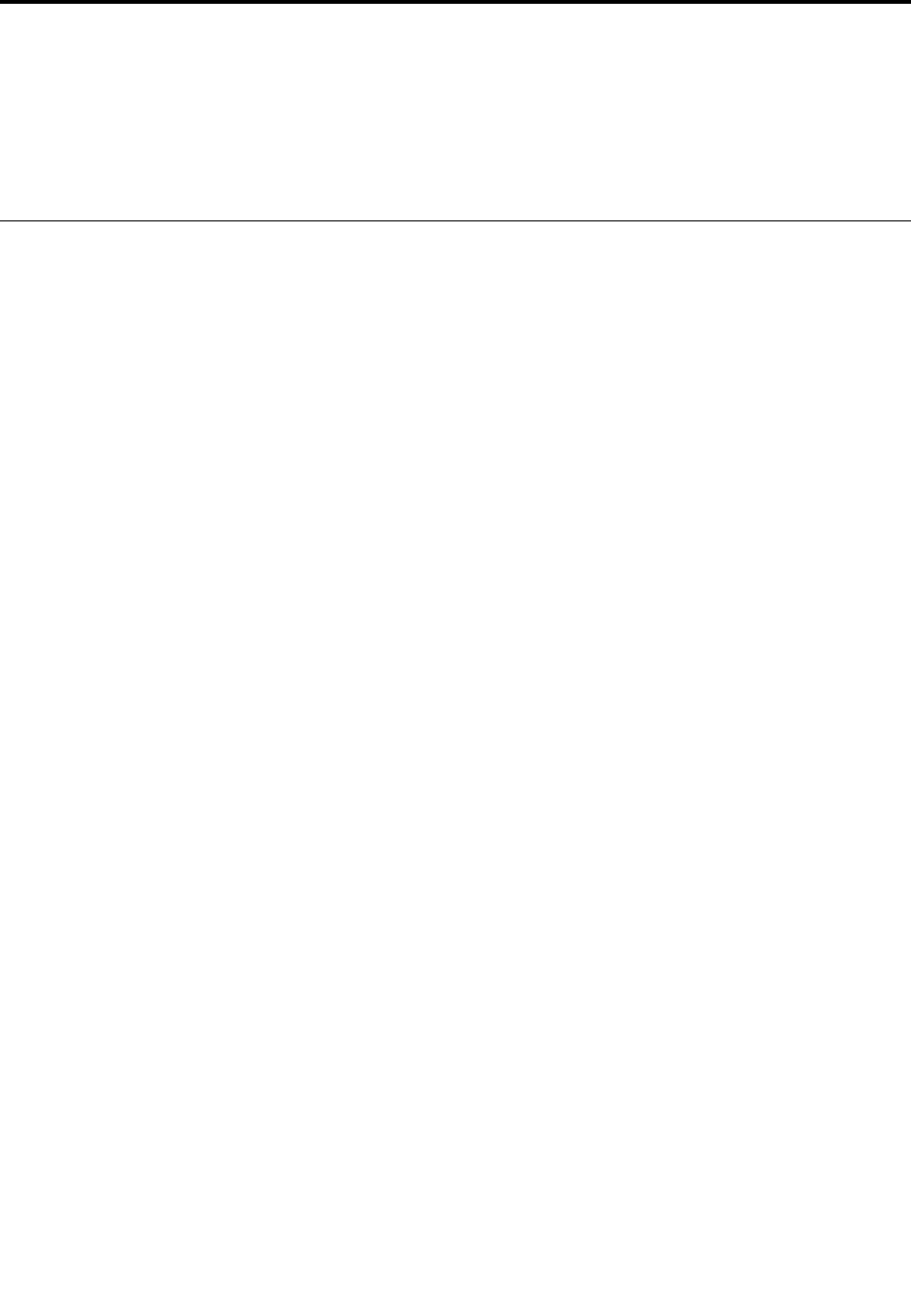
Chapter9.Recoveryoverview
Thischapterprovidesinformationabouttherecoverysolutions.
•“RecoveryoverviewfortheWindows7operatingsystem”onpage109
•“RecoveryoverviewfortheWindows10operatingsystem”onpage114
RecoveryoverviewfortheWindows7operatingsystem
ThissectionprovidesinformationabouttherecoverysolutionsprovidedbyLenovoontheWindows7
operatingsystem.
Notes:
•Thereareavarietyofmethodstochoosefromwhenconsideringhowtorecoverintheeventofa
software-relatedorhardware-relatedproblem.Somemethodsvarydependingonthetypeofyour
operatingsystem.
•Theproductontherecoverymediamightbeusedonlyforthefollowingpurposes:
–Restoretheproductpreinstalledonyourcomputer
–Reinstalltheproduct
–ModifytheproductusingtheAdditionalFiles
Topreventpotentialperformancerisksorunexpectedbehaviorthatmightbecausedbythenewsolid-state
drivetechnology,itisrecommendedthatyouuseoneofthefollowingback-upsoftwareprograms:
•RescueandRecoveryversion4.52orlater
•AcronisTrueImage2010orlater
•ParagonBackup&Recovery10Suiteorlater,ParagonBackup&Recovery10Homeorlater
Creatingandusingrecoverymedia
Youcanuserecoverymediatorestorethesolid-statedrivetothefactorydefaultsettings.Recoverymedia
areusefulifyoutransferthecomputertoanotherarea,sellthecomputer,recyclethecomputer,orputthe
computerinanoperationalstateafterallothermethodsofrecoveryhavefailed.Asaprecautionarymeasure,
itisimportanttocreaterecoverymediaasearlyaspossible.
Note:Therecoveryoperationsyoucanperformusingrecoverymediavarydependingontheoperating
systemfromwhichtherecoverymediawerecreated.Therecoverymediamightcontainabootmedium
andadatamedium.YourMicrosoftWindowslicensepermitsyoutocreateonlyonedatamedium,soitis
importantthatyoustoretherecoverymediainasafeplaceafteryouhavemadethem.
Creatingrecoverymedia
Thissectionprovidesinstructionsonhowtocreaterecoverymedia.
YoucancreaterecoverymediausingdiscsorexternalUSBstoragedevices.Tocreaterecoverymedia,
youneedadiscorUSBstoragedrivewithatleast16GBofstorage.TherequireddiscorUSBcapacity
dependsonthesizeoftherecoveryimage.
Attention:CreatingrecoverymediawilldeleteanythingstoredonthediscorUSBstoragedrive.Toavoid
dataloss,makeabackupcopyofallthedatathatyouwanttokeep.
©CopyrightLenovo2016109

Tocreaterecoverymedia,clickStart➙AllPrograms➙LenovoPCExperience➙LenovoTools➙
FactoryRecoveryDisks.Then,followtheinstructionsonthescreen.
Usingrecoverymedia
Youcanuserecoverymediatorestorethecomputertothefactorydefaultsettingsonly.Youcanuse
recoverymediatoputthecomputerinanoperationalstateafterallothermethodsofrecoveryhavefailed.
Attention:Whenyouuserecoverymediatorestorethecomputertothefactorydefaultsettings,allthefiles
currentlyonthesolid-statedrivewillbedeletedandreplacedbythefactorydefaultsettings.
TouserecoverymediaontheWindows7operatingsystem,dothefollowing:
1.Dependingonthetypeofyourrecoverymedia,connectthebootmedium(memorykeyorotherUSB
storagedevice)tothecomputer,orinsertthebootdiscintotheopticaldrive.
2.RepeatedlypressandreleasetheF12keywhenturningonthecomputer.WhentheBootMenuwindow
opens,releasetheF12key.
3.SelectthedesiredstartupdeviceandpressEnter.Therestoreprocessbegins.
4.Followtheinstructionsonthescreentocompletetheoperation.
Notes:
1.Afterrestoringyourcomputertothefactorydefaultsettings,youmighthavetoreinstalldevicedrivers
forsomedevices.See“Reinstallingpreinstalledprogramsanddevicedrivers”onpage113.
2.SomecomputerscomewithMicrosoftOfficepreinstalled.Ifyouneedtorecoverorreinstallyour
MicrosoftOfficeprograms,youmustusetheMicrosoftOfficeCD.Thesediscsareprovidedonlywith
computerspreinstalledwithMicrosoftOffice.
Performingbackupandrecoveryoperations
TheRescueandRecoveryprogramenablesyoutobackupallyoursolid-statedrivecontentsincludingthe
operatingsystem,datafiles,softwareprograms,andpersonalsettings.Youcandesignatewherethe
RescueandRecoveryprogramstoresthebackup:
•Inaprotectedareaofyoursolid-statedrive
•OnanattachedexternalUSBharddiskdrive
•Onanetworkdrive
•Onrecordablediscs(arecordableopticaldriveisrequiredforthisoption)
Afteryouhavebackedupthecontentsonthesolid-statedrive,youcanrestorethecompletecontentsofthe
solid-statedrive,restoreonlytheselectedfiles,orrestoreonlytheWindowsoperatingsystemandprograms.
Performingabackupoperation
ToperformabackupoperationusingtheRescueandRecoveryprogramontheWindows7operating
system,dothefollowing:
1.FromtheWindowsdesktop,clickStart➙AllPrograms➙LenovoPCExperience➙LenovoTools➙
EnhancedBackupandRestore.TheRescueandRecoveryprogramopens.
2.IntheRescueandRecoverymainwindow,clicktheLaunchadvancedRescueandRecoveryarrow.
3.ClickBackupyourharddriveandselectbackupoperationoptions.Then,followtheinstructionson
thescreentocompletethebackupoperation.
Performingarecoveryoperation
ToperformarecoveryoperationusingtheRescueandRecoveryprogramontheWindows7operating
system,dothefollowing:
110ThinkPadX1CarbonandThinkPadX1YogaUserGuide

1.FromtheWindowsdesktop,clickStart➙AllPrograms➙LenovoPCExperience➙LenovoTools➙
EnhancedBackupandRestore.TheRescueandRecoveryprogramopens.
2.IntheRescueandRecoverymainwindow,clicktheLaunchadvancedRescueandRecoveryarrow.
3.ClicktheRestoreyoursystemfromabackupicon.
4.Followtheinstructionsonthescreentocompletetherecoveryoperation.
FormoreinformationaboutperformingarecoveryoperationfromtheRescueandRecoveryworkspace,see
“UsingtheRescueandRecoveryworkspace”onpage111.
UsingtheRescueandRecoveryworkspace
TheRescueandRecoveryworkspaceresidesinaprotected,hiddenareaofyoursolid-statedrivethat
operatesindependentlyfromtheWindowsoperatingsystem.Itenablesyoutoperformrecoveryoperations
evenifyoucannotstarttheWindowsoperatingsystem.Youcanperformthefollowingrecoveryoperations
fromtheRescueandRecoveryworkspace:
•Rescuefilesfromyoursolid-statedriveorfromabackup
TheRescueandRecoveryworkspaceenablesyoutolocatefilesonyoursolid-statedriveandtransfer
themtoanetworkdriveorotherrecordablemedia,suchasaUSBdeviceoradisc.Thissolutionis
availableevenifyoudidnotbackupyourfilesorifchangesweremadetothefilessinceyourlastbackup
operation.YoualsocanrescueindividualfilesfromaRescueandRecoverybackuplocatedonyourlocal
solid-statedrive,aUSBdevice,oranetworkdrive.
•Restoreyoursolid-statedrivefromaRescueandRecoverybackup
Ifyouhavebackedupyoursolid-statedriveusingtheRescueandRecoveryprogram,youcanrestorethe
solid-statedrivefromaRescueandRecoverybackup,evenifyoucannotstarttheWindowsoperating
system.
•Restoreyoursolid-statedrivetothefactorydefaultsettings
TheRescueandRecoveryworkspaceenablesyoutorestorethecompletecontentsofyoursolid-state
drivetothefactorydefaultsettings.Ifyouhavemultiplepartitionsonyoursolid-statedrive,youhave
theoptiontorestorethefactorydefaultsettingstotheC:partitionandleavetheotherpartitionsintact.
BecausetheRescueandRecoveryworkspaceoperatesindependentlyfromtheWindowsoperating
system,youcanrestorethefactorydefaultsettingsevenifyoucannotstarttheWindowsoperating
system.
Attention:Ifyourestorethesolid-statedrivefromaRescueandRecoverybackuporrestorethesolid-state
drivetothefactorydefaultsettings,allfilesontheprimarysolid-statedrivepartition(usuallydriveC:)willbe
deletedintherecoveryprocess.Ifpossible,makecopiesofimportantfiles.Ifyouareunabletostartthe
Windowsoperatingsystem,youcanusetherescuefilesfeatureoftheRescueandRecoveryworkspaceto
copyfilesfromyoursolid-statedrivetoothermedia.
TostarttheRescueandRecoveryworkspace,dothefollowing:
1.Makesurethatthecomputeristurnedoff.
2.RepeatedlypressandreleasetheF11keywhenturningonthecomputer.Whenyouhearbeepsor
seealogoscreen,releasetheF11key.
3.IfyouhavesetaRescueandRecoverypassword,typeyourpasswordwhenprompted.TheRescue
andRecoveryworkspaceopensafterashortdelay.
Note:IftheRescueandRecoveryworkspacefailstoopen,see“Solvingrecoveryproblems”on
page113.
4.Dooneofthefollowing:
•Torescuefilesfromyoursolid-statedriveorfromabackup,clickRescuefilesandfollowthe
instructionsonthescreen.
Chapter9.Recoveryoverview111

•Torestoreyoursolid-statedrivefromaRescueandRecoverybackuportorestoreyoursolid-state
drivetothefactorydefaultsettings,clickRestoreyoursystemandfollowtheinstructionsonthe
screen.
FormoreinformationaboutthefeaturesoftheRescueandRecoveryworkspace,clickHelp.
Notes:
1.Afterrestoringyoursolid-statedrivetothefactorydefaultsettings,youmighthavetoreinstalldevice
driversforsomedevices.See“Reinstallingpreinstalledprogramsanddevicedrivers”onpage113.
2.SomecomputerscomewithMicrosoftOfficepreinstalled.Ifyouneedtorecoverorreinstallyour
MicrosoftOfficeprograms,youmustusetheMicrosoftOfficeCD.Thesediscsareprovidedonlywith
computerspreinstalledwithMicrosoftOffice.
Creatingandusingarescuemedium
Witharescuemedium,suchasadiscoraUSBharddiskdrive,youcanrecoverthecomputerfromfailures
thatpreventyoufromgainingaccesstotheRescueandRecoveryworkspaceonyoursolid-statedrive.
Notes:
1.Therecoveryoperationsyoucanperformusingarescuemediumvarydependingontheoperating
system.
2.Therescuedisccanbestartedinalltypesofopticaldrives.
Creatingarescuemedium
TocreatearescuemediumontheWindows7operatingsystem,dothefollowing:
1.FromtheWindowsdesktop,clickStart➙AllPrograms➙LenovoPCExperience➙LenovoTools➙
EnhancedBackupandRestore.TheRescueandRecoveryprogramopens.
2.IntheRescueandRecoverymainwindow,clicktheLaunchadvancedRescueandRecoveryarrow.
3.ClicktheCreateRescueMediaicon.TheCreateRescueandRecoveryMediawindowopens.
4.IntheRescueMediaarea,selectthetypeoftherescuemediumyouwanttocreate.Youcancreatea
rescuemediumusingadisc,aUSBharddiskdrive.
5.ClickOKandfollowtheinstructionsonthescreentocreatearescuemedium.
Usingarescuemedium
Thissectionprovidesinstructionsonhowtousetherescuemediumyouhavecreated.
•Ifyouhavecreatedarescuemediumusingadisc,usethefollowinginstructionstousetherescuemedium:
1.Turnoffyourcomputer.
2.RepeatedlypressandreleasetheF12keywhenturningonthecomputer.WhentheBootMenu
windowisdisplayed,releasetheF12key.
3.IntheBootMenuwindow,selectthedesiredopticaldriveasthefirstbootdevice.Then,insertthe
rescuediscintotheopticaldriveandpressEnter.Therescuemediumstarts.
•IfyouhavecreatedarescuemediumusingaUSBharddiskdrive,usethefollowinginstructionsto
usetherescuemedium:
1.AttachtheUSBharddiskdrivetooneoftheUSBconnectorsonyourcomputer.
2.RepeatedlypressandreleasetheF12keywhenturningonthecomputer.WhentheBootMenu
windowopens,releasetheF12key.
3.IntheBootMenuwindow,selecttheUSBharddiskdriveasthefirstbootdeviceandpressEnter.
Therescuemediumstarts.
112ThinkPadX1CarbonandThinkPadX1YogaUserGuide

Whentherescuemediumstarts,theRescueandRecoveryworkspaceopens.Thehelpinformationfor
eachfeatureisavailablefromtheRescueandRecoveryworkspace.Followtheinstructionstocomplete
therecoveryprocess.
Reinstallingpreinstalledprogramsanddevicedrivers
Yourcomputerhasprovisionsthatenableyoutoreinstallselectedfactory-installedprogramsanddevice
drivers.
Reinstallingpreinstalledprograms
Toreinstallselectedprograms,dothefollowing:
1.Turnonyourcomputer.
2.GototheC:\SWTOOLSdirectory.
3.OpentheAPPSfolder.Thefoldercontainsseveralsubfoldersnamedforthevariouspreinstalled
applications.
4.Openthesubfolderfortheprogramyouarereinstalling.
5.Double-clickSetup,andthenfollowtheon-screenstepstoreinstalltheprogram.
Reinstallingpreinstalleddevicedrivers
Attention:Whenyoureinstalldevicedrivers,youarechangingthecurrentconfigurationofyourcomputer.
Reinstalldevicedriversonlywhenitisnecessarytocorrectaproblemwithyourcomputer.
Toreinstalladevicedriverforafactory-installeddevice,dothefollowing:
1.Turnonyourcomputer.
2.GototheC:\SWTOOLSdirectory.
3.OpentheDRIVERSfolder.Thefoldercontainsseveralsubfoldersnamedforthevariousdevices
installedinyourcomputer(forexample,AUDIOandVIDEO).
4.Openthesubfolderforthedevice.
5.Reinstallthedevicedriverbyoneofthefollowingmethods:
•Inthesubfolderforthedevice,lookforatextfile(afilewiththeextension.txt).Thetextfilecontains
informationonhowtoreinstallthatdevicedriver.
•Ifthesubfolderforthedevicecontainsafileofsetupinformation(afilewiththeextension.inf),you
canusetheAddNewHardwareprogram(intheWindowsControlPanel)toreinstallthedevicedriver.
Notalldevicedriverscanbereinstalledbyuseofthisprogram.IntheAddNewHardwareprogram,
whenpromptedforthedevicedriveryouwanttoinstall,clickHaveDiskandBrowse.Thenselect
thedevicedriverfilefromthedevicesubfolder.
•Inthesubfolderforthedevice,lookfortheexecutablefile(afilewiththeextension.exe).Double-click
thefile,andfollowtheinstructionsonthescreen.
Attention:Ifyouneedupdateddevicedriversforyourcomputer,donotdownloadthemfromtheWindows
UpdateWebsite.ObtainthemfromLenovo.Formoreinformation,see“Makingsuredevicedriversare
current”onpage88.
Solvingrecoveryproblems
IfyouareunabletoaccesstheRescueandRecoveryworkspaceortheWindowsenvironment,doone
ofthefollowing:
•UsearescuemediumtostarttheRescueandRecoveryworkspace.See“Creatingandusingarescue
medium”onpage112.
Chapter9.Recoveryoverview113
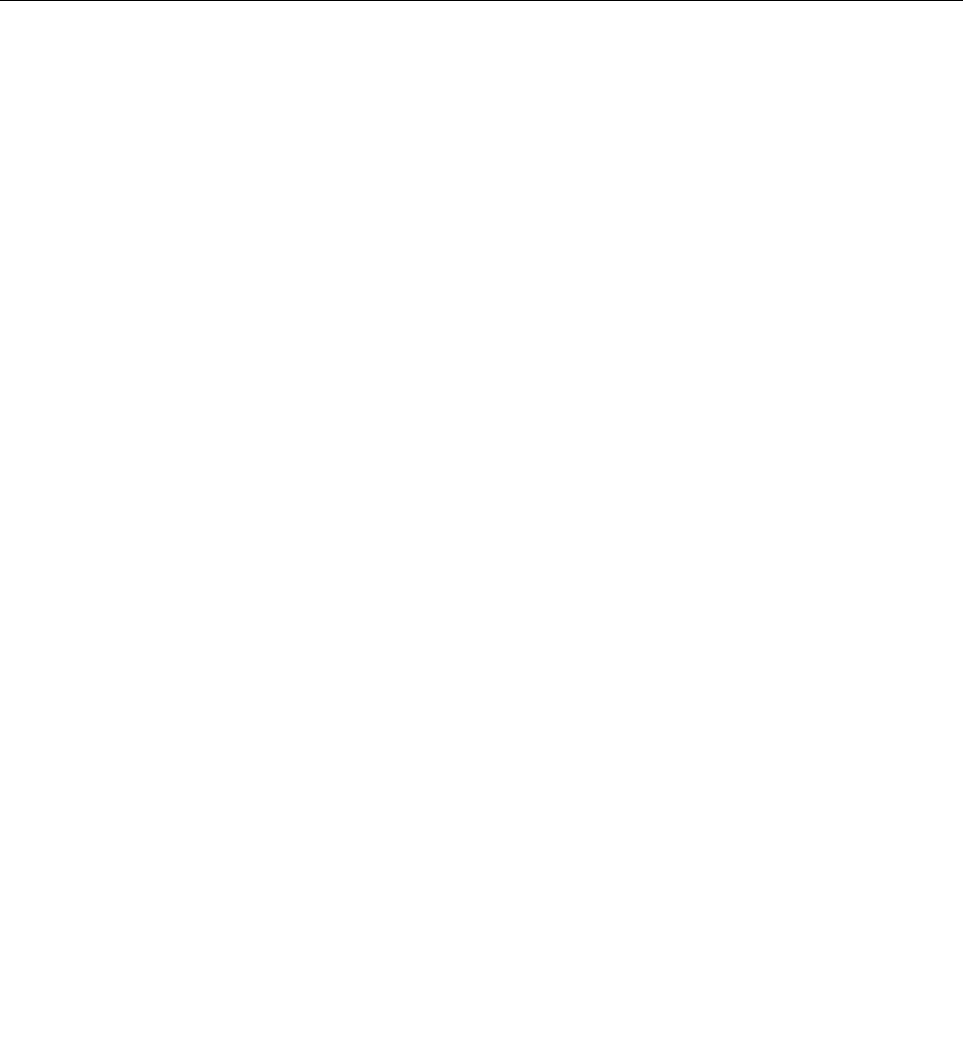
•Userecoverymediaifallothermethodsofrecoveryhavefailedandyouneedtorestorethesolid-state
drivetothefactorydefaultsettings.See“Performingbackupandrecoveryoperations”onpage110.
Note:IfyouareunabletoaccesstheRescueandRecoveryworkspaceortheWindowsenvironmentfroma
rescuemediumorrecoverymedia,youmightnothavetherescuedevice(adisc,aUSBharddiskdrive,
orotherexternaldevices)setasthefirstbootdeviceinthestartupdevicesequence.Youmustfirstmake
surethatyourrescuedeviceissetasthefirstbootdeviceinthestartupdevicesequenceintheSetup
Utilityprogram.See“Startupmenu”onpage82fordetailedinformationabouttemporarilyorpermanently
changingthestartupdevicesequence.FormoreinformationabouttheSetupUtilityprogram,see“Usingthe
ThinkPadSetupprogram”onpage71.
Itisimportanttocreatearescuemediumandasetofrecoverymediaasearlyaspossibleandstorethem
inasafeplaceforfutureuse.
RecoveryoverviewfortheWindows10operatingsystem
TheWindowsrecoveryprogramsenableyoutoresetyourcomputeroruseadvancedstartupoptions.
ItisrecommendedthatyoucreatearecoveryUSBdriveasearlyaspossible.StoretherecoveryUSBdrive
asabackuporreplacementfortheWindowsrecoveryprograms.
Formoreinformation,see“CreatingandusingarecoveryUSBdrive”onpage115.
Resettingyourcomputer
Ifyourcomputerdoesnotperformwell,youmightconsiderresettingyourcomputer.Intheresettingprocess,
youcanchoosetokeepyourfilesorremovethem,andthenreinstalltheWindowsoperatingsystem.
Toresetyourcomputer,dothefollowing:
Note:Thegraphicaluserinterface(GUI)itemsoftheoperatingsystemmightchangewithoutnotice.
1.OpentheStartmenuandthenclickSettings.IfSettingsisnotdisplayed,clickAllappstodisplayall
programs,andthenclickSettings➙Update&security➙Recovery.
2.IntheResetthisPCsection,clickGetstarted.
3.Followtheinstructionsonthescreentoresetyourcomputer.
Usingadvancedstartupoptions
Withadvancedstartupoptions,youcanchangethefirmwaresettingsofthecomputer,changethestartup
settingsoftheWindowsoperatingsystem,startthecomputerfromanexternaldevice,orrestorethe
Windowsoperatingsystemfromasystemimage.
Touseadvancedstartupoptions,dothefollowing:
Note:TheGUIitemsoftheoperatingsystemmightchangewithoutnotice.
1.OpentheStartmenuandthenclickSettings.IfSettingsisnotdisplayed,clickAllappstodisplayall
programs,andthenclickSettings➙Update&security➙Recovery.
2.IntheAdvancedstartupsection,clickRestartnow➙Troubleshoot➙Advancedoptions.
3.Selectadesiredstartupoption,thenfollowtheinstructionsonthescreen.
114ThinkPadX1CarbonandThinkPadX1YogaUserGuide

RecoveringyouroperatingsystemifWindows10failstostart
TheWindowsrecoveryenvironmentonyourcomputeriscapableofoperatingindependentlyfromthe
Windows10operatingsystem.Thisenablesyoutorecoverorrepairtheoperatingsystemevenifthe
Windows10operatingsystemfailstostart.
Aftertwoconsecutivefailedbootattempts,theWindowsrecoveryenvironmentstartsautomatically.Then
youcanchooserepairandrecoveryoptionsbyfollowingtheinstructionsonthescreen.
Note:Ensurethatyourcomputerisconnectedtoacpowerduringtherecoveryprocess.
CreatingandusingarecoveryUSBdrive
YoucancreatearecoveryUSBdriveasabackupfortheWindowsrecoveryprograms.Withtherecovery
USBdrive,youcantroubleshootandfixtheproblemsevenifthepreinstalledWindowsrecoveryprograms
aredamaged.
CreatingarecoveryUSBdrive
TheUSBdrivethatyouusetocreatetherecoveryUSBdrivemustbeatleast16GBofstorage.Theactual
USBcapacitythatisrequireddependsonthesizeoftherecoveryimage.
Attention:ThecreationprocessdeletesanythingstoredontheUSBdrive.Toavoiddataloss,makea
backupcopyofallthedatathatyouwanttokeep.
TocreatearecoveryUSBdrive,dothefollowing:
Note:Ensurethatyourcomputerisconnectedtoacpowerduringthefollowingprocess.
1.ConnectaproperUSBdrive(atleast16GBofstorage).
2.Typerecoveryinthesearchboxonthetaskbar.ThenclickCreatearecoverydrive.
3.ClickYesintheUserAccountControlwindowtoallowtheRecoveryMediaCreatorprogramtostart.
4.IntheRecoveryDrivewindow,followtheon-screeninstructionstocreatearecoveryUSBdrive.
UsingtherecoveryUSBdrive
Ifyoucannotstartyourcomputer,refertothecorrespondinginformationinthetopic“Troubleshooting”on
page93totrytosolvetheproblembyyourself.Ifyoustillcannotstartyourcomputer,usetherecovery
USBdrivetorecoveryourcomputer.
TousearecoveryUSBdrive,dothefollowing:
Note:Ensurethatyourcomputerisconnectedtoacpower.
1.ConnecttherecoveryUSBdrivetothecomputer.
2.Turnonorrestartthecomputer.BeforetheWindowsoperatingsystemstarts,repeatedlypresstheF12
key.TheBootMenuwindowopens.
3.SelecttherecoveryUSBdriveasthebootdevice.
4.Selectapreferredkeyboardlayout.
5.ClickTroubleshoottodisplaytheoptionalrecoverysolutions.
6.Selectacorrespondingrecoverysolutionaccordingtoyoursituation.Thenfollowtheinstructionson
thescreentocompletetheprocess.
Chapter9.Recoveryoverview115

116ThinkPadX1CarbonandThinkPadX1YogaUserGuide
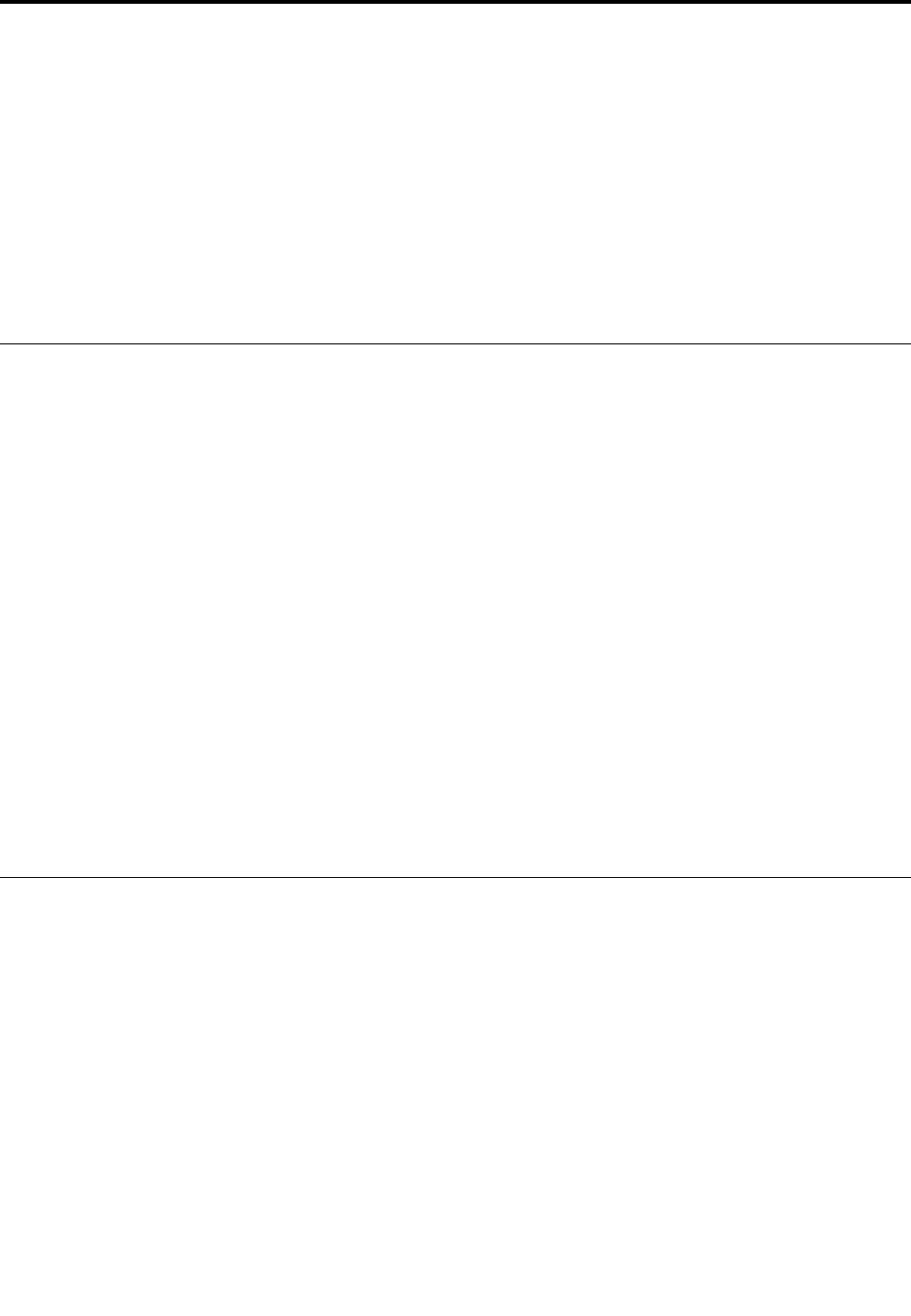
Chapter10.Replacingdevices
Thischaptercontainsthefollowingitems:
•“Staticelectricityprevention”onpage117
•“Disablingthebuilt-inbattery”onpage117
•“InstallingorreplacingthemicroSIMcard”onpage118
•“Replacingthebasecover”onpage119
•“ReplacingtheM.2solid-statedrive”onpage121
•“Installingorreplacingthewireless-WANcard”onpage123
Staticelectricityprevention
Staticelectricity,althoughharmlesstoyou,canseriouslydamagecomputercomponentsandoptions.
Improperhandlingofstatic-sensitivepartscancausedamagetothepart.Whenyouunpackanoptionor
aCRU,donotopenthestatic-protectivepackagethatcontainsthepartuntiltheinstructionsdirectyou
toinstallthepart.
WhenyouhandleoptionsorCRUs,orperformanyworkinsidethecomputer,takethefollowingprecautions
toavoidstatic-electricitydamage:
•Limityourmovement.Movementcancausestaticelectricitytobuilduparoundyou.
•Alwayshandlecomponentscarefully.Handleadapters,memorymodules,andothercircuitboardsbythe
edges.Nevertouchexposedcircuitry.
•Preventothersfromtouchingcomponents.
•Whenyouinstallastatic-sensitiveoptionorCRU,touchthestatic-protectivepackagethatcontainsthe
parttoametalexpansion-slotcoverorotherunpaintedmetalsurfaceonthecomputerforatleasttwo
seconds.Thisreducesstaticelectricityinthepackageandyourbody.
•Whenpossible,removethestatic-sensitivepartfromthestatic-protectivepackageandinstallthepart
withoutsettingitdown.Whenthisisnotpossible,placethestatic-protectivepackageonasmooth,
levelsurfaceandplacethepartonthepackage.
•Donotplacethepartonthecomputercoverorothermetalsurface.
Disablingthebuilt-inbattery
Youneedtodisablethebuilt-inbatteryinthefollowingsituations:
•Yourcomputerwillbeturnedoffforanextendedperiodoftime.
•ThemicroSIMcardneedstobereplaced.
Todisablethebuilt-inbattery,dothefollowing:
1.Turnoffyourcomputeranddisconnecttheacpoweradapterandallcablesfromthecomputer.
2.Restartthecomputer.WhentheThinkPadlogoisdisplayed,pressF1tostarttheThinkPadSetup
program.
3.GotoConfig➙Power➙DisableBuilt-inBattery.
4.PressEnter.ASetupConfirmationwindowisdisplayed.
5.ClickYesintheSetupConfirmationwindow.Thebuilt-inbatteryisdisabledandthecomputerturnsoff.
Waitforafewminutestoletthecomputercool.
©CopyrightLenovo2016117
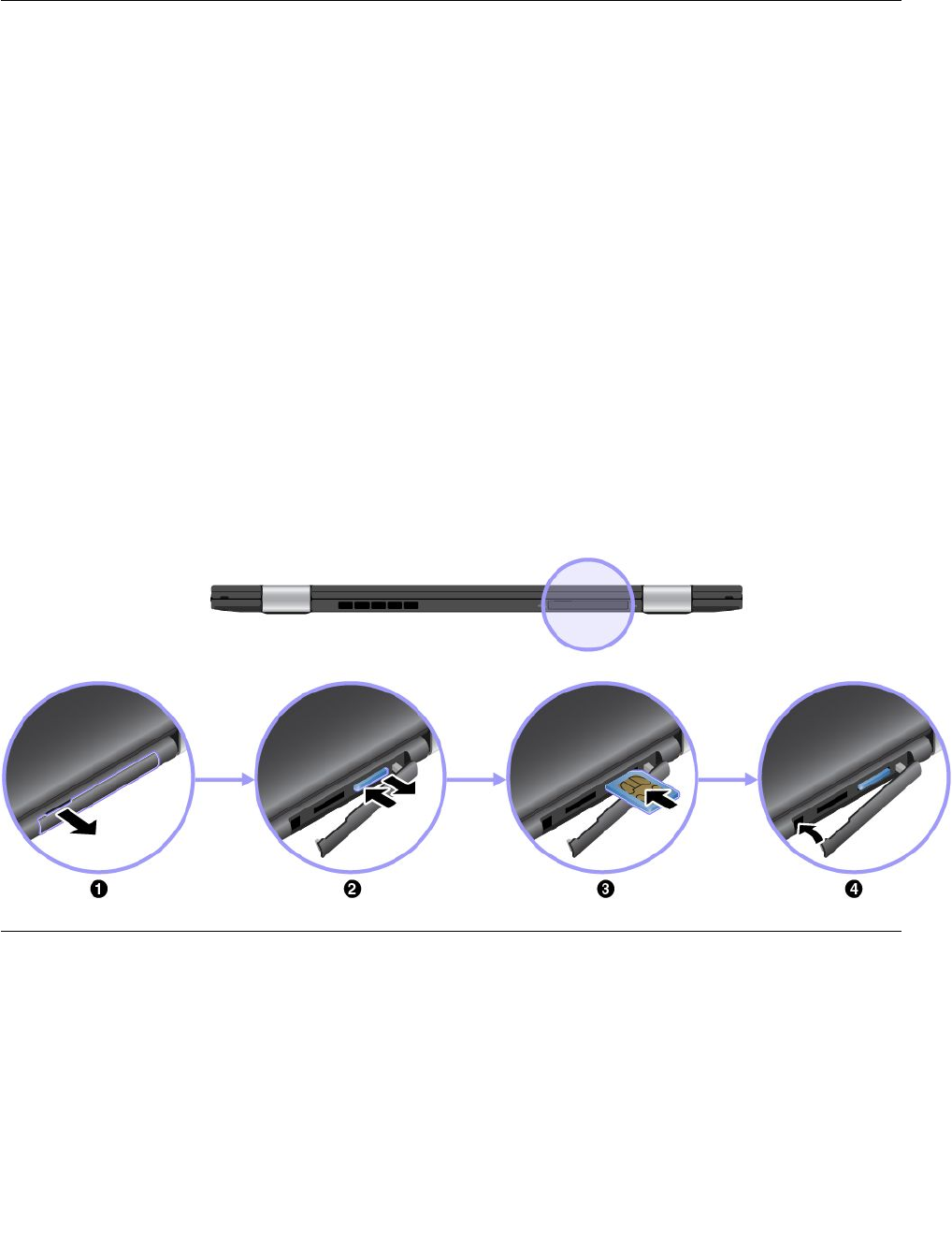
Thebuilt-inbatterywillbeenabledautomaticallywhenthecomputerisconnectedtoanacpoweradapter.
InstallingorreplacingthemicroSIMcard
Beforeyoustart,printtheseinstructions.Readtheimportantsafetyinformationfirst.See“Important
safetyinformation”onpagevi.
Attention:WheninstallingorremovingthemicroSIMcard,donottouchthemicroSIMcardmetal
connectors.
MicroSIMcardisasmallplasticcardwithintegratedcircuit(IC)chipmountedononesideofthecard.
Ifyourcomputersupportswireless-WANconnections,yourcomputerrequiresamicroSIMcardtoestablish
wireless-WANconnections.ThemicroSIMcardisshippedwithsomecomputermodelsonlyandyoucan
purchaseonewhennecessary.
ToinstallorreplacethemicroSIMcard,dothefollowing:
1.Removethecoverofthemicro-SIM-cardslotattherearsideofthecomputer.
2.Dooneofthefollowing:
•IfyouareinstallinganewSIMcard,gotostep3.
•IfyouarereplacingaSIMcard,pushthemicroSIMcardinwardalittlebituntilyouhearaclickand
thenreleaseit.ThemicroSIMcardejects.Gentlyslidethecardoutofthecardslot.
3.InsertthenewmicroSIMcard.
4.Installthecoverofthecardslot.
InstallingorremovingthemicroSDcard
Beforeyoustart,printtheseinstructions.Readtheimportantsafetyinformationfirst.See“Important
safetyinformation”onpagevi.
Yourcomputerhasamicro-SD-cardreaderthatsupportsthefollowingtypesofcards:
•SecureDigital(SD)card
•SecureDigitalHigh-Capacity(SDHC)card
•SecureDigitaleXtended-Capacity(SDXC)card
118ThinkPadX1CarbonandThinkPadX1YogaUserGuide
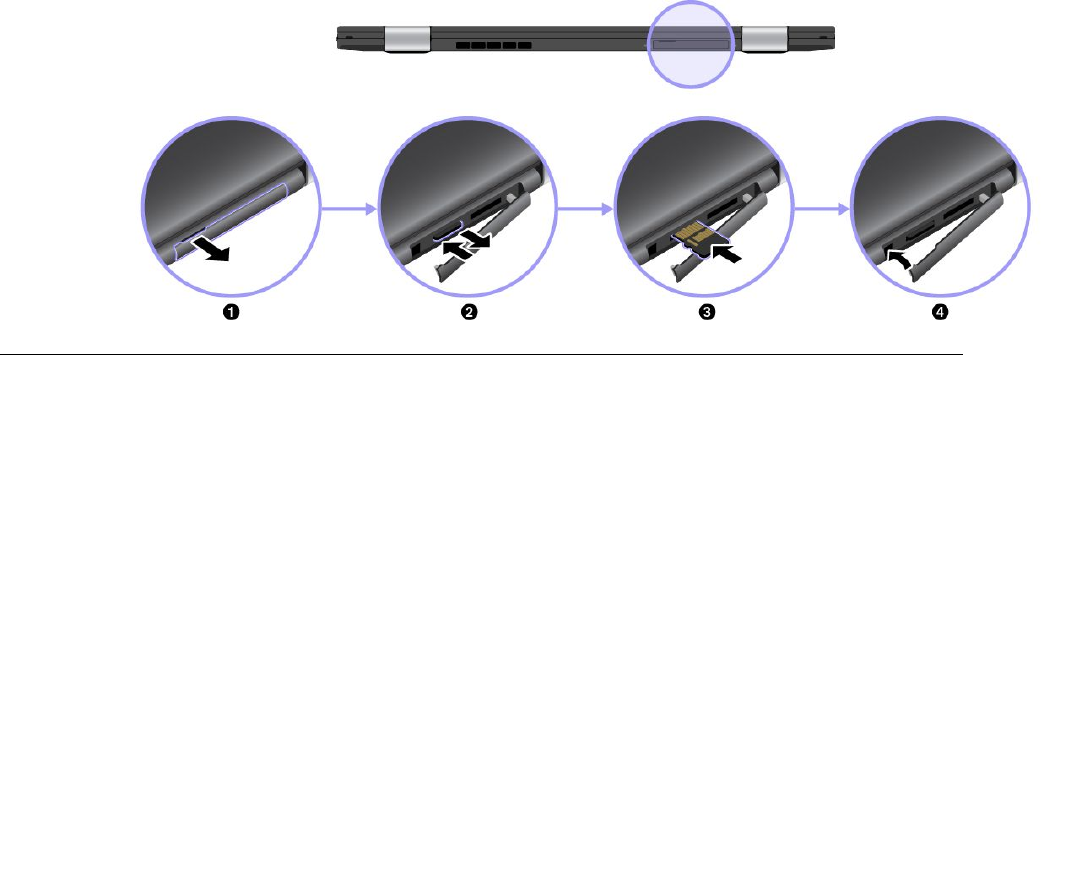
Note:Yourcomputerdoesnotsupportthecontentprotectionforrecordablemedia(CPRM)feature
fortheSDcard.
Attention:
•BeforehandlingamicroSDcard,touchametaltableoragroundedmetalobject.Thisactionreducesany
staticelectricityfromyourbody.Staticelectricitycandamagethecard.
•Duringthedatatransfer,donotputyourcomputerintosleeporhibernationmodebeforethedatatransfer
iscompleted;otherwise,yourdatacouldgetdamaged.
ToinstallorremoveamicroSDcard,dothefollowing:
1.Removethecoverofthemicro-SD-cardslotattherearsideofthecomputer.
2.PushthemicroSDcardinwardalittlebituntilyouhearaclickandthenreleaseit.ThemicroSDcard
ejects.Gentlyslidethecardoutofthecardslot.
3.InsertthenewmicroSDcard.Thecardmightstopbeforeitiscompletelyinstalledintothecardreader.
Ensurethatyouinsertthecardfirmlyuntilyouhearaclick.
Note:Ensurethatthemetalcontactsofthecardarefacingdownandpointingtowardthecomputer.
4.Installthecoverofthecardslot.
Replacingthebasecover
Beforeyoustart,printtheseinstructions.Readtheimportantsafetyinformationfirst.See“Important
safetyinformation”onpagevi.
Note:Dependingonthemodel,yourcomputermightlookslightlydifferentfromtheillustrationsinthistopic.
Toreplacethebasecover,dothefollowing:
1.Turnoffyourcomputeranddisconnecttheacpoweradapterandallcablesfromthecomputer.
2.Disablethebuilt-inbattery.See“Disablingthebuilt-inbattery”onpage117.
3.Closethecomputerdisplay,andthenturnthecomputerover.
Chapter10.Replacingdevices119
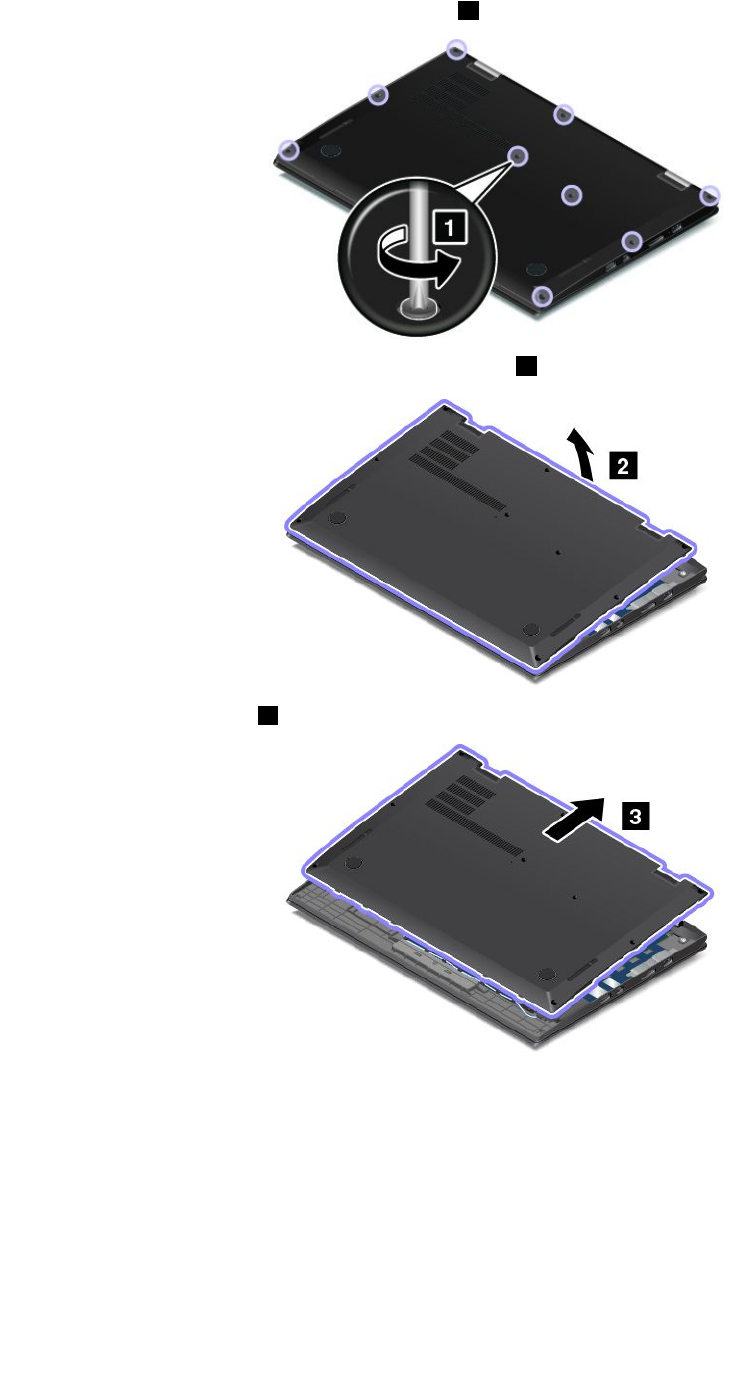
4.Loosenthescrewsthatsecurethebasecover1.
5.Pivotthebasecoverinthedirectionshownbyarrow2.
6.Removethebasecover3.
120ThinkPadX1CarbonandThinkPadX1YogaUserGuide
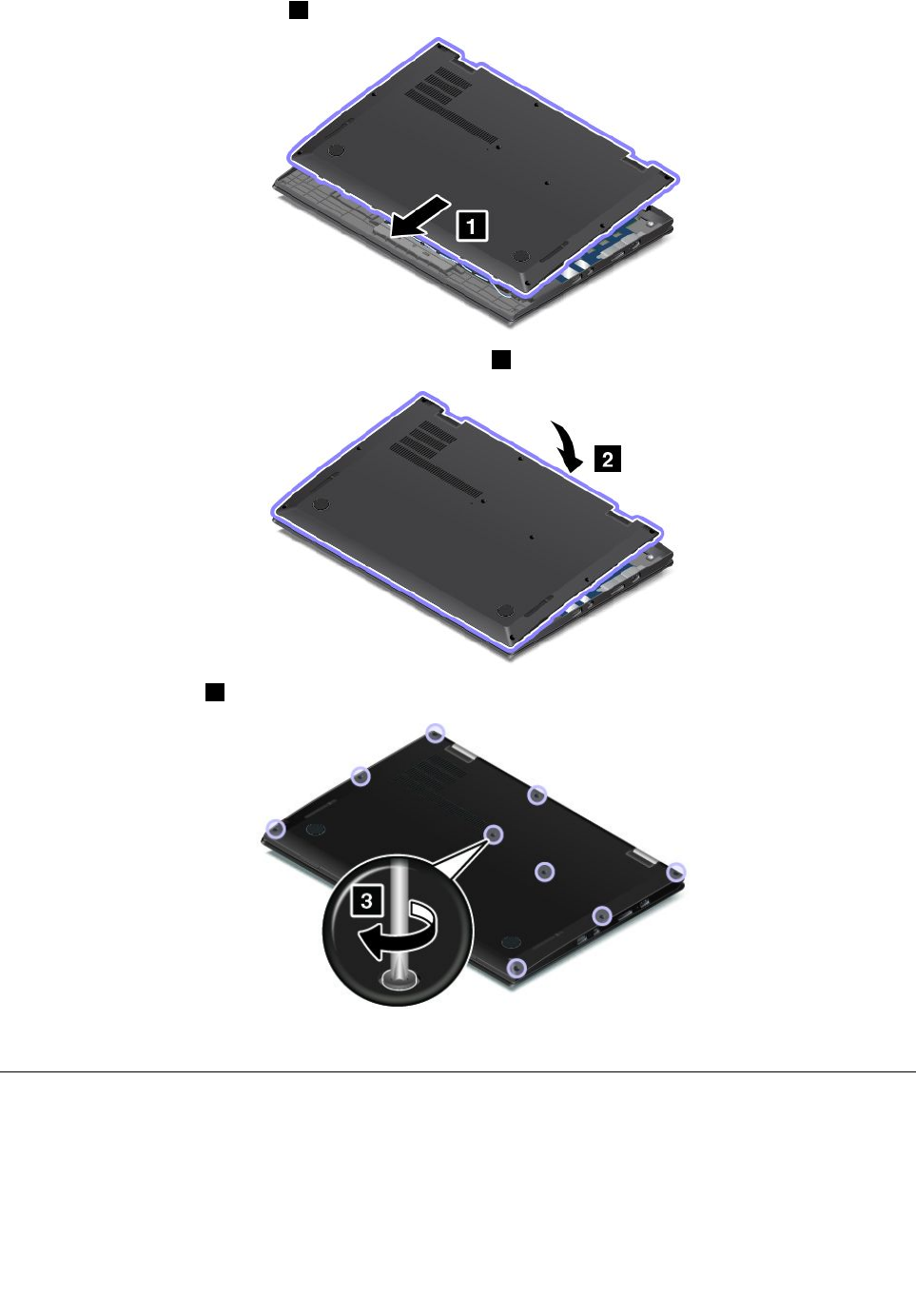
7.Reinstallthenewbasecover1.
8.Pivotthebasecoverinthedirectionshownbyarrow2.
9.Tightenthescrews3.
10.Turnoverthecomputerandconnecttheacpoweradapterandallcables.
ReplacingtheM.2solid-statedrive
Beforeyoustart,printtheseinstructions.Readtheimportantsafetyinformationfirst.See“Important
safetyinformation”onpagevi.
Attention:TheM.2solid-statedriveisverysensitive.Incorrecthandlingcancausedamageandpermanent
lossofdata.Observethefollowingguidelines:
Chapter10.Replacingdevices121
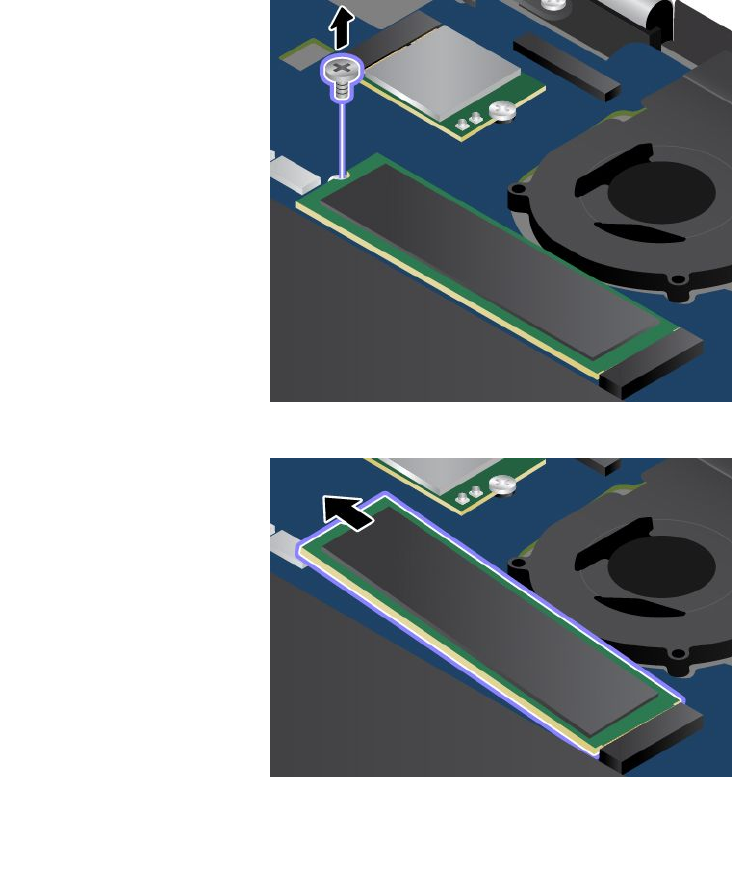
•ReplacetheM.2solid-statedriveonlyifyouupgradeitorhaveitrepaired.Theconnectorsandslotofthe
M.2solid-statedrivearenotdesignedforfrequentchangesorreplacement.
•DonotdroptheM.2solid-statedriveorsubjectittophysicalshocks.PuttheM.2solid-statedriveona
material,suchassoftcloth,thatabsorbsanyphysicalshocks.
•DonotapplypressuretothecoveroftheM.2solid-statedrive.
•Donottouchtheconnector.
•BeforeremovingtheM.2solid-statedrive,makeabackupcopyofalltheinformationonit,andthen
turnoffthecomputer.
•NeverremovetheM.2solid-statedrivewhilethecomputerisoperating,insleepmode,orinhibernation
mode.
ToreplacetheM.2solid-statedrive,dothefollowing:
1.Turnoffyourcomputeranddisconnecttheacpoweradapterandallcablesfromthecomputer.
2.Disablethebuilt-inbattery.See“Disablingthebuilt-inbattery”onpage117.
3.Closethecomputerdisplay,andturnthecomputerover.
4.Removethebasecover.See“Replacingthebasecover”onpage119.
5.RemovethescrewthatsecurestheM.2solid-statedrive.
6.RemovetheM.2solid-statedrive.
122ThinkPadX1CarbonandThinkPadX1YogaUserGuide
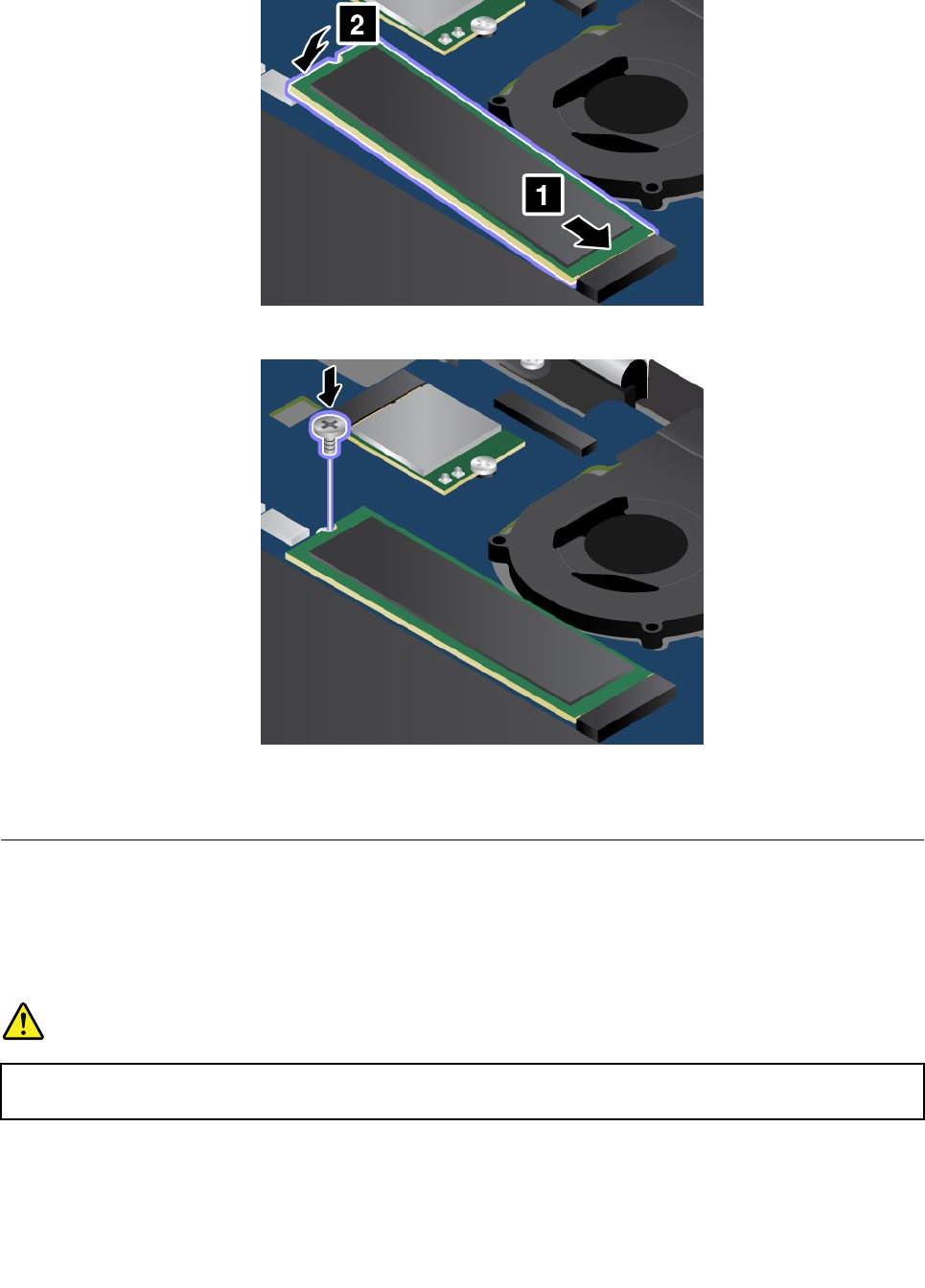
7.InstallthenewM.2solid-statedrive.
8.InstallthescrewtosecurethenewM.2solid-statedrive.
9.Reinstallthebasecover.
10.Turnoverthecomputerandconnecttheacpoweradapterandallcables.
Installingorreplacingthewireless-WANcard
Beforeyoustart,printtheseinstructions.Readtheimportantsafetyinformationfirst.See“Important
safetyinformation”onpagevi.
Note:Dependingonthemodel,yourcomputermightlookslightlydifferentfromtheillustrationsinthistopic.
DANGER
Duringelectricalstorms,donotperformanyreplacementanddonotconnectordisconnectthe
telephonecablefromthetelephoneoutletonthewall.
Attention:Beforeyoustartinstallingthewireless-WANcard,touchametaltableoragroundedmetalobject.
Thisactionreducesanystaticelectricityfromyourbody.Staticelectricitycoulddamagethecard.
Chapter10.Replacingdevices123
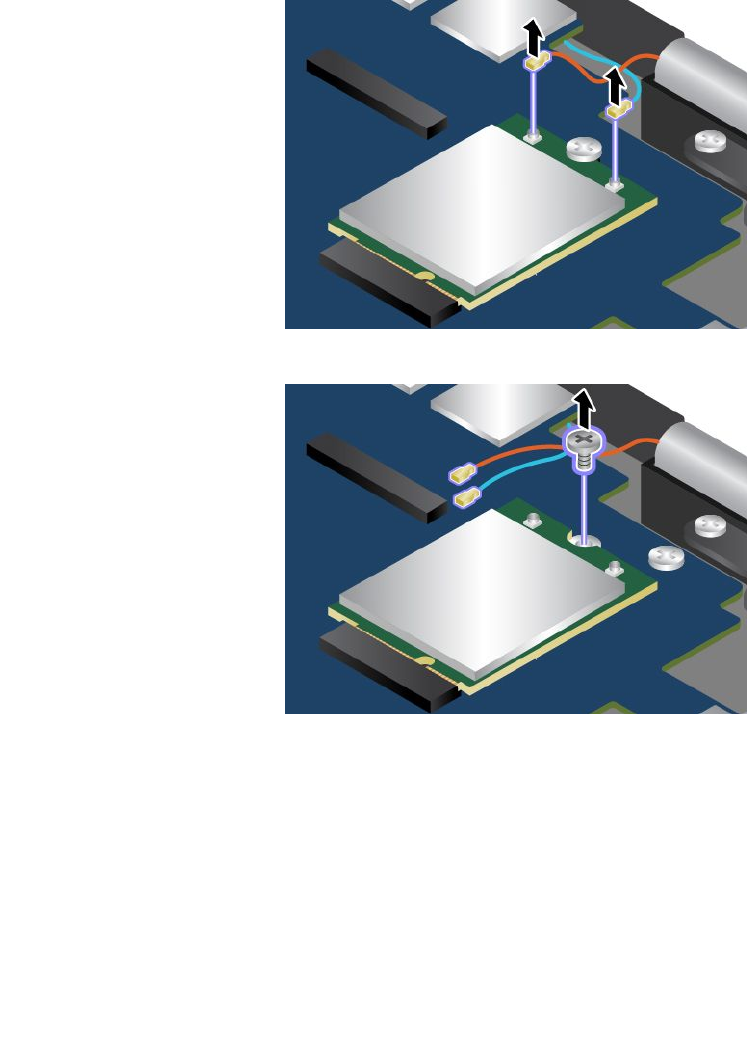
Thewireless-WANcardisavailableonlyonsomemodels.Toinstallorreplacethewireless-WANcard,
dothefollowing:
1.Turnoffyourcomputeranddisconnecttheacpoweradapterandallcablesfromthecomputer.
2.Disablethebuilt-inbattery.See“Disablingthebuilt-inbattery”onpage117.
3.Closethecomputerdisplay,andturnthecomputerover.
4.Removethebasecover.See“Replacingthebasecover”onpage119.
5.Ifyouareinstallingawireless-WANcard,gotostep5.Ifyouarereplacingawireless-WANcard,dothe
followingtoremovetheoldcardfirst.
a.Ifatoolisprovidedwiththenewcardtohelpyoudisconnectcables,usethetooltodisconnectthe
cablesfromtheoldcard.Ifnosuchatoolisprovided,holdthecableconnectorwithyourfingers
andgentlydisconnecteachcablefromtheoldcard.
b.Removethescrewthatsecuresthewireless-WANcard.
124ThinkPadX1CarbonandThinkPadX1YogaUserGuide
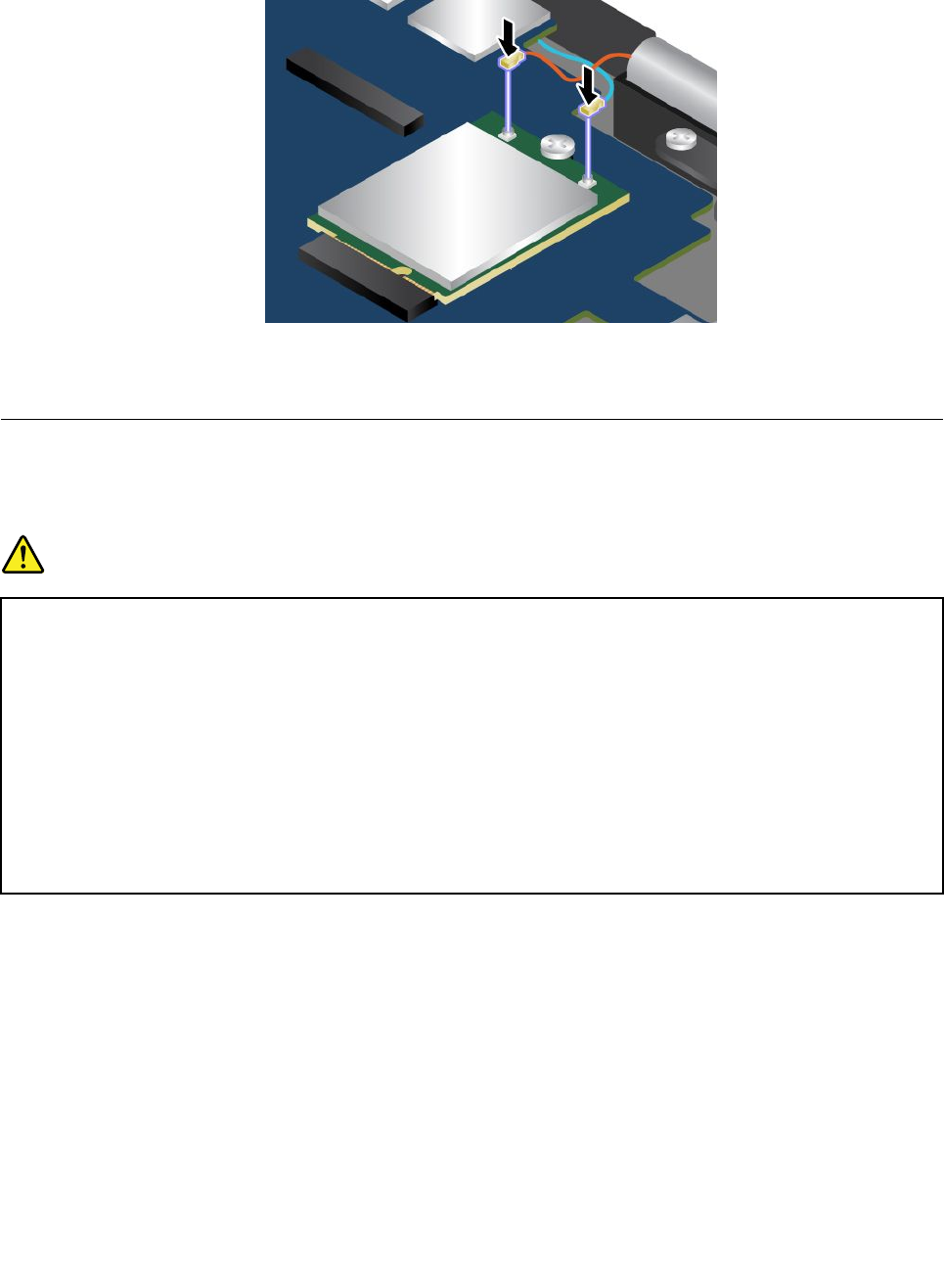
8.Connecttheantennacablestothenewwireless-WANcard.Ensurethatyouconnecttheredcableto
themainconnectoronthecard,andthebluecabletotheauxiliaryconnectoronthecard.
9.Reinstallthebasecover.
10.Turnoverthecomputerandconnecttheacpoweradapterandallcables.
Replacingthecoin-cellbattery
Beforeyoustart,printtheseinstructions.Readtheimportantsafetyinformationfirst.See“Important
safetyinformation”onpagevi.
DANGER
Ifthecoin-cellbatteryisincorrectlyreplaced,thereisdangerofanexplosion.Thecoin-cellbattery
containsasmallamountofharmfulsubstances.T oavoidpossibleinjury:
•ReplaceonlywithabatteryofthetyperecommendedbyLenovo.
•Keepthebatterypackawayfromfire.
•Donotexposeittoexcessiveheat.
•Donotexposeittowaterorrain.
•Donotshort-circuitit.
•Donotdrop,crush,puncture,orsubjecttostrongforces.Batteryabuseormishandlingcan
causethebatterytooverheat,whichcancausegassesorflameto“vent”fromthebattery
packorcoincell.
Toreplacethecoin-cellbattery,dothefollowing:
1.Turnoffyourcomputeranddisconnecttheacpoweradapterandallcablesfromthecomputer.
2.Disablethebuilt-inbattery.See“Disablingthebuilt-inbattery”onpage117.
3.Closethecomputerdisplay,andturnthecomputerover.
4.Removethebasecover.See“Replacingthebasecover”onpage119.
126ThinkPadX1CarbonandThinkPadX1YogaUserGuide
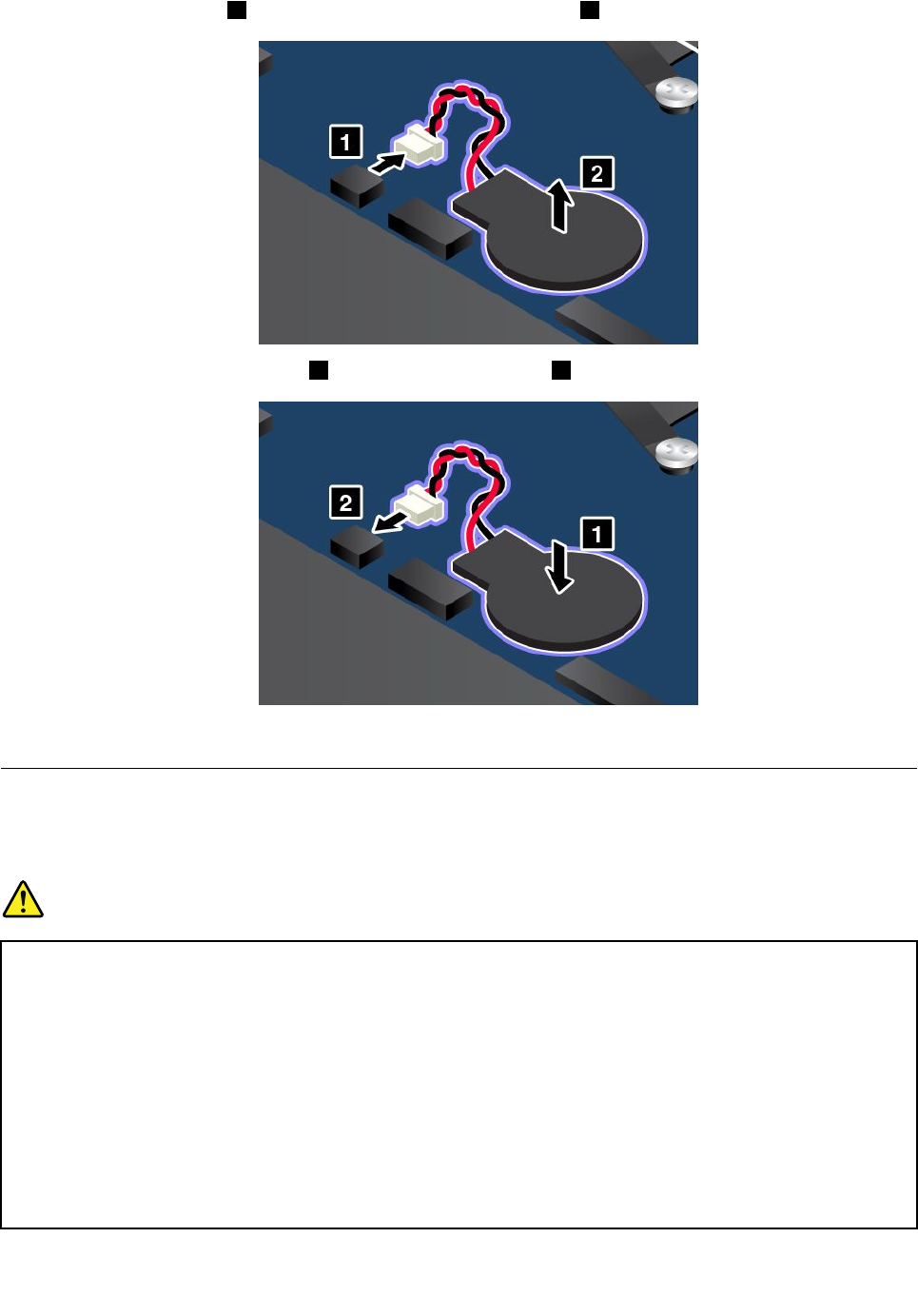
5.Detachtheconnector1,andthenremovethecoin-cellbattery2.
6.Installthenewcoin-cellbattery1andattachtheconnector2.
7.Turnoverthecomputerandconnecttheacpoweradapterandallcables.
Replacingthespeakers
Beforeyoustart,printtheseinstructions.Readtheimportantsafetyinformationfirst.See“Important
safetyinformation”onpagevi.
DANGER
Ifthecoin-cellbatteryisincorrectlyreplaced,thereisdangerofanexplosion.Thecoin-cellbattery
containsasmallamountofharmfulsubstances.T oavoidpossibleinjury:
•ReplaceonlywithabatteryofthetyperecommendedbyLenovo.
•Keepthebatterypackawayfromfire.
•Donotexposeittoexcessiveheat.
•Donotexposeittowaterorrain.
•Donotshort-circuitit.
•Donotdrop,crush,puncture,orsubjecttostrongforces.Batteryabuseormishandlingcan
causethebatterytooverheat,whichcancausegassesorflameto“vent”fromthebattery
packorcoincell.
Chapter10.Replacingdevices127
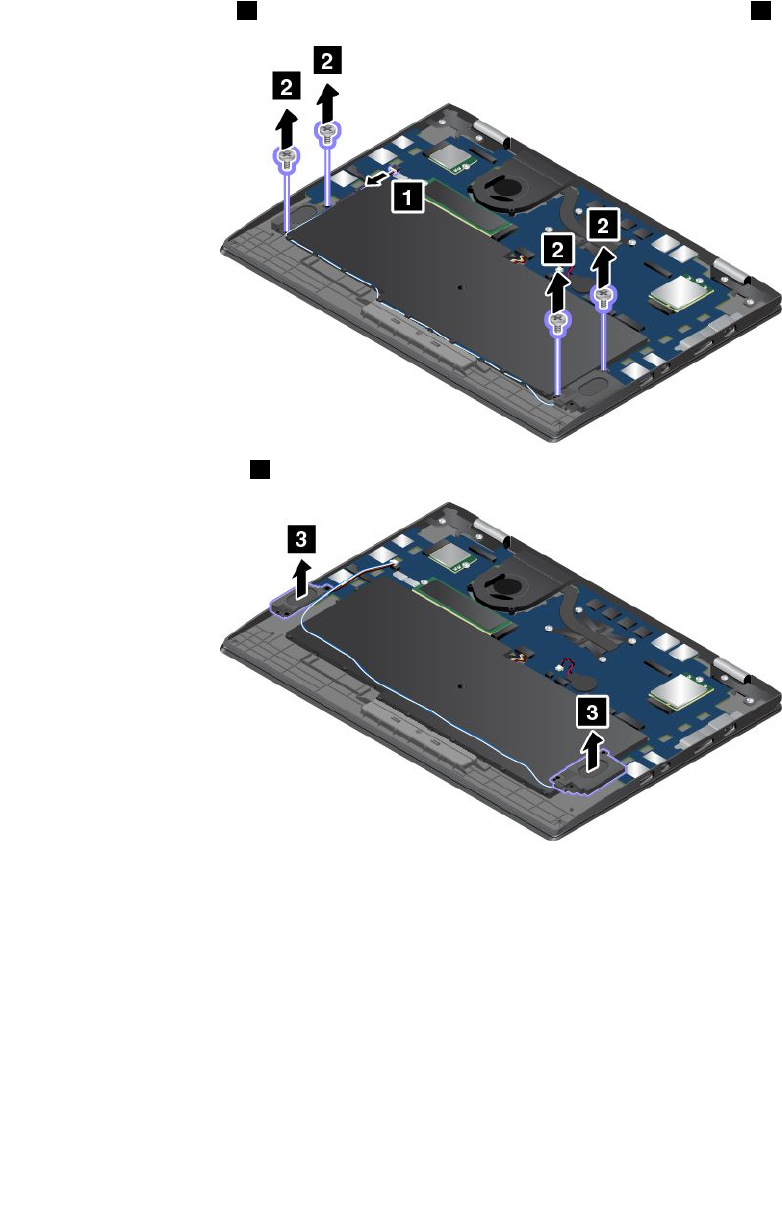
Toreplacethespeakers,dothefollowing:
1.Turnoffyourcomputeranddisconnecttheacpoweradapterandallcablesfromthecomputer.
2.Disablethebuilt-inbattery.See“Disablingthebuilt-inbattery”onpage117.
3.Closethecomputerdisplay,andturnthecomputerover.
4.Removethebasecover.See“Replacingthebasecover”onpage119.
5.Detachtheconnector1,andthenremovethescrewsthatsecurethespeakers2.
6.Removethespeakers3.
128ThinkPadX1CarbonandThinkPadX1YogaUserGuide

130ThinkPadX1CarbonandThinkPadX1YogaUserGuide
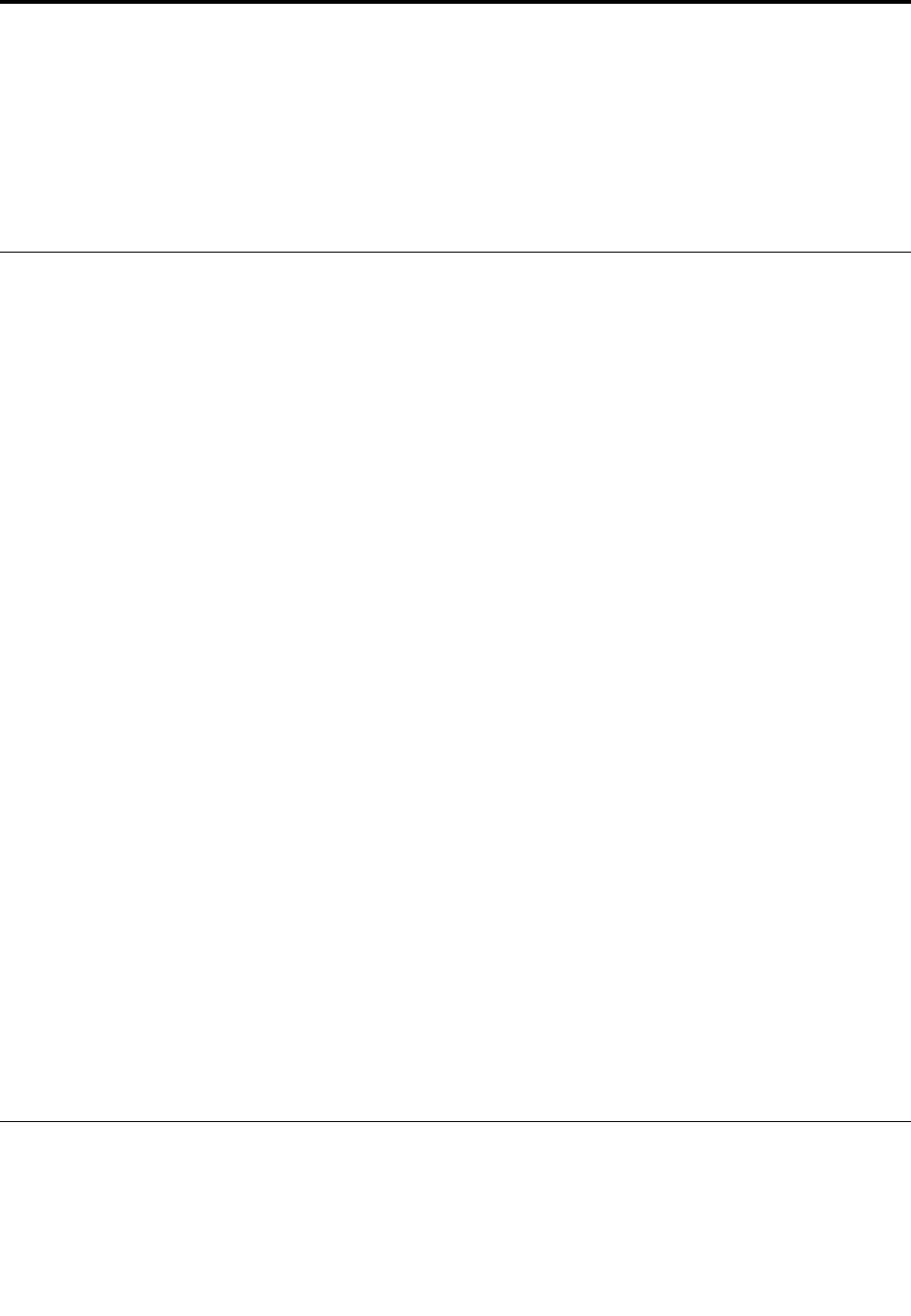
Chapter11.Gettingsupport
ThischapterprovidesinformationaboutgettinghelpandsupportfromLenovo.
•“BeforeyoucontactLenovo”onpage131
•“Gettinghelpandservice”onpage131
•“Purchasingadditionalservices”onpage133
BeforeyoucontactLenovo
Often,youcansolveyourcomputerproblemsbyreferringtotheinformationintheexplanationsoferror
codes,runningdiagnosticprograms,orbyconsultingtheLenovoWebsite.
Registeringyourcomputer
RegisteryourcomputerwithLenovo.Formoreinformation,see“Registeringyourcomputer”onpage19.
Downloadingsystemupdates
Downloadingupdatedsoftwaremightresolveproblemsyouexperiencewithyourcomputer.
Todownloadupdatedsoftware,gotothefollowingWebsiteandfollowtheinstructionsonthescreen:
http://www.lenovo.com/support
Recordinginformation
BeforeyoutalktoaLenovorepresentative,recordthefollowingimportantinformationaboutyourcomputer.
Recordingproblemsymptomsanddetails
Collecttheanswerstothequestionsbelowbeforeyoucallforhelp.Then,youwillbeabletogethelp
asquicklyaspossible.
•Whatistheproblem?Isitcontinuousorintermittent?
•Isthereanerrormessage?Whatistheerrorcode,ifany?
•Whatoperatingsystemareyouusing?Whichversion?
•Whichsoftwareprogramswererunningatthetimeoftheproblem?
•Cantheproblembereproduced?Ifso,how?
Recordingsysteminformation
Theserialnumberlabelisonthebottomofyourcomputer.Recordthemachinetypeandtheserialnumber.
•WhatisthenameofyourLenovoproduct?
•Whatisthemachinetype?
•Whatistheserialnumber?
Gettinghelpandservice
Ifyouneedhelp,service,technicalassistance,orjustwantmoreinformationaboutLenovoproducts,you
willfindawidevarietyofsourcesavailablefromLenovotoassistyou.Thissectioncontainsinformation
aboutwheretogoforadditionalinformationaboutLenovoandourproducts,whattodoifyouexperiencea
problemwithyourcomputer,andwhomtocallforserviceshoulditbenecessary.
©CopyrightLenovo2016131

Informationaboutyourcomputerandpreinstalledsoftware,ifany,isavailableinthedocumentationthat
comeswithyourcomputer.Thatdocumentationincludesprintedbooks,onlinebooks,readmefiles,and
helpfiles.Inaddition,informationaboutLenovoproductsisavailableontheWorldWideWeb.
MicrosoftServicePacksarethelatestsoftwaresourceforWindowsproductupdates.Theyareavailable
throughWebdownload(connectionchargesmightapply)orthroughdisc.Formorespecificinformationand
links,gotohttp://www.microsoft.com.Lenovoofferstechnicalassistancewithinstallationof,orquestions
relatedto,ServicePacksforyourLenovo-preloadedMicrosoftWindowsproduct.Forinformation,contact
theCustomerSupportCenter.
Usingdiagnosticprograms
Manycomputerproblemscanbesolvedwithoutoutsideassistance.Ifyouexperienceaproblemwithyour
computer,thefirstplacetostartisthetroubleshootinginformationofyourcomputerdocumentation.Ifyou
suspectasoftwareproblem,seethedocumentation,includingreadmefilesandhelpinformationsystems,
thatcomeswiththeoperatingsystemorapplicationprogram.
ThinkPadnotebookcomputerscomewithasetofdiagnosticprogramsthatyoucanusetohelpyouidentify
hardwareproblems.See“Diagnosingproblems”onpage93forinstructionsonusingthediagnostic
programs.
Thetroubleshootinginformationorthediagnosticprogramsmighttellyouthatyouneedadditionalor
updateddevicedriversorothersoftware.Youcangetthelatesttechnicalinformationanddownloaddevice
driversandupdatesfromtheLenovoWebsiteathttp://www.lenovo.com/support.
LenovoSupportWebsite
TechnicalsupportinformationisavailableontheLenovoSupportWebsiteat:
http://www.lenovo.com/support
ThisWebsiteisupdatedwiththelatestsupportinformationsuchasthefollowing:
•Driversandsoftware
•Diagnosticsolutions
•Productandservicewarranty
•Productandpartsdetails
•Userguidesandmanuals
•Knowledgebaseandfrequentlyaskedquestions
CallingLenovo
Ifyouhavetriedtocorrecttheproblemyourselfandstillneedhelp,duringthewarrantyperiod,youcan
gethelpandinformationbytelephonethroughtheCustomerSupportCenter.Thefollowingservicesare
availableduringthewarrantyperiod:
•Problemdetermination-Trainedpersonnelareavailabletoassistyouwithdeterminingifyouhavea
hardwareproblemanddecidingwhatactionisnecessarytofixtheproblem.
•Lenovohardwarerepair-IftheproblemisdeterminedtobecausedbyLenovohardwareunderwarranty,
trainedservicepersonnelareavailabletoprovidetheapplicablelevelofservice.
•Engineeringchangemanagement-Occasionally,theremightbechangesthatarerequiredafteraproduct
hasbeensold.Lenovooryourreseller,ifauthorizedbyLenovo,willmakeselectedEngineeringChanges
(ECs)thatapplytoyourhardwareavailable.
Thefollowingitemsarenotcovered:
132ThinkPadX1CarbonandThinkPadX1YogaUserGuide
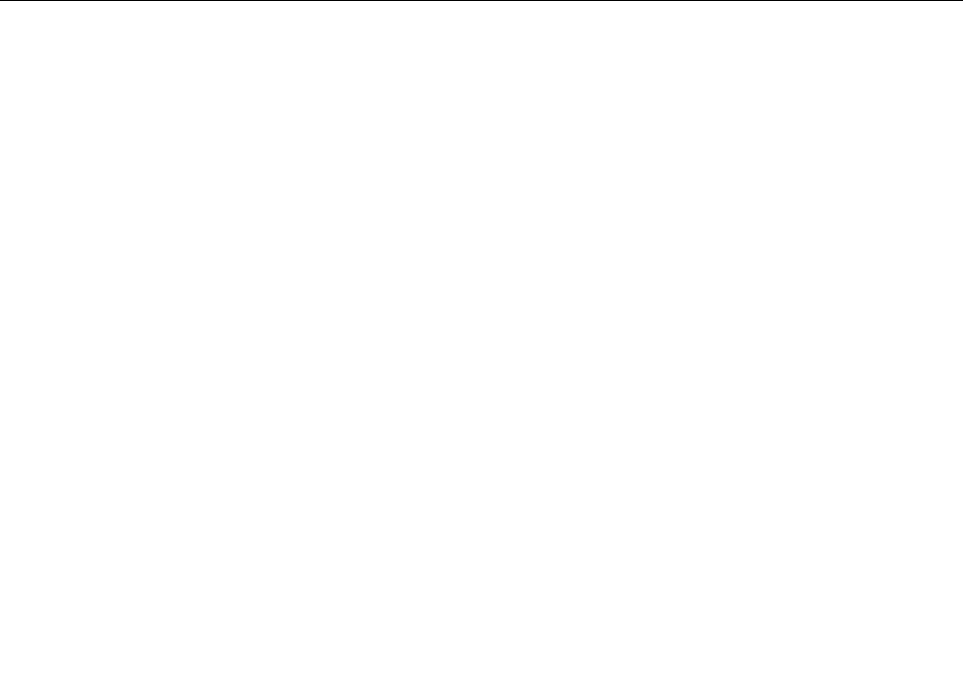
•ReplacementoruseofpartsnotmanufacturedfororbyLenovoornonwarrantedparts
•Identificationofsoftwareproblemsources
•ConfigurationoftheUEFIBIOSaspartofaninstallationorupgrade
•Changes,modifications,orupgradestodevicedrivers
•Installationandmaintenanceofnetworkoperatingsystems(NOS)
•Installationandmaintenanceofapplicationprograms
ForthetermsandconditionsoftheLenovoLimitedWarrantythatappliestoyourLenovohardwareproduct,
see“Warrantyinformation”intheSafetyandWarrantyGuidethatcomeswithyourcomputer.
Ifpossible,benearyourcomputerwhenyoumakeyourcallincasethetechnicalassistancerepresentative
needstohelpyouresolveacomputerproblem.Ensurethatyouhavedownloadedthemostcurrentdrivers
andsystemupdates,rundiagnostics,andrecordedinformationbeforeyoucall.Whencallingfortechnical
assistance,havethefollowinginformationavailable:
•Machinetypeandmodel
•Serialnumbersofyourcomputer,monitor,andothercomponents,oryourproofofpurchase
•Descriptionoftheproblem
•Exactwordingofanyerrormessages
•Hardwareandsoftwareconfigurationinformationforyoursystem
Telephonenumbers
ForalistoftheLenovoSupportphonenumbersforyourcountryorregion,goto
http://www.lenovo.com/support/phoneorrefertotheSafetyandWarrantyGuidethatcomeswithyour
computer.
Note:Phonenumbersaresubjecttochangewithoutnotice.Thelatestphonenumbersareavailableat
http://www.lenovo.com/support/phone.Ifthenumberforyourcountryorregionisnotprovided,contact
yourLenovoresellerorLenovomarketingrepresentative.
Purchasingadditionalservices
Duringandafterthewarrantyperiod,youcanpurchaseadditionalservices,suchassupportforLenovo
andnon-Lenovohardware,operatingsystems,andapplicationprograms;networksetupandconfiguration
services;upgradedorextendedhardwarerepairservices;andcustominstallationsservices.Service
availabilityandservicenamemightvarybycountry.
Formoreinformationabouttheseservices,goto:
http://www.lenovo.com/essentials
Chapter11.Gettingsupport133

134ThinkPadX1CarbonandThinkPadX1YogaUserGuide
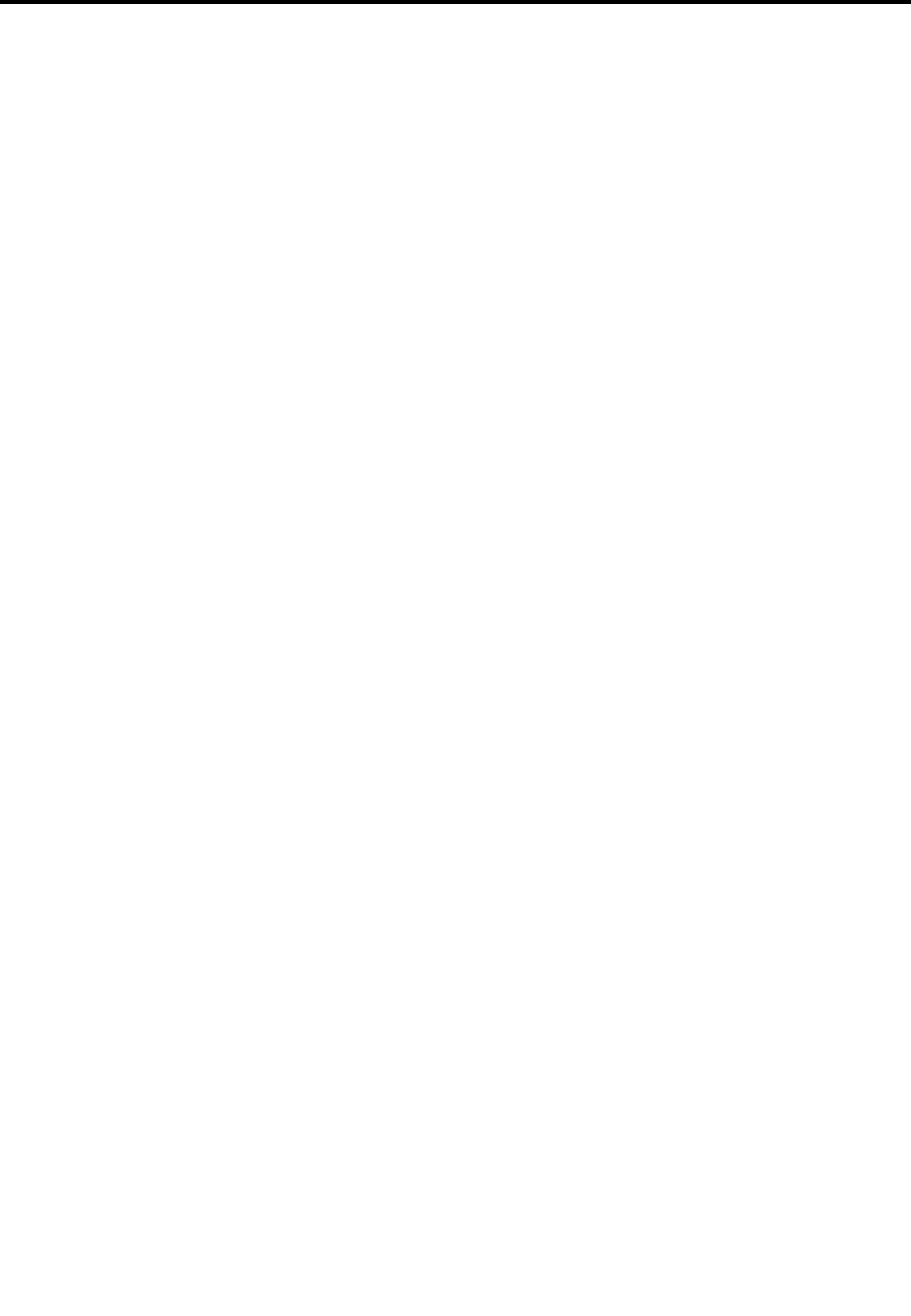
AppendixA.SupplementalinformationontheUbuntu
operatingsystem
Inlimitedcountriesorregions,Lenovoofferscustomersanoptiontoordercomputerswiththepreinstalled
Ubuntu®operatingsystem.
IftheUbuntuoperatingsystemisavailableonyourcomputer,readthefollowinginformationbeforeyouuse
thecomputer.IgnoreanyinformationrelatedtoWindows-basedprograms,utilities,andLenovopreinstalled
applicationsinthisdocumentation.
AccessingtheLenovoLimitedWarranty
ThisproductiscoveredbythetermsoftheLenovoLimitedWarranty(LLW),versionL505-0010-0208/2011.
YoucanviewtheLLWinanumberoflanguagesfromthisWebsite.ReadtheLenovoLimitedWarrantyat:
http://www.lenovo.com/warranty/llw_02
TheLLWalsoispreinstalledonthecomputer.ToaccesstheLLW,gotothefollowingdirectory:
/usr/share/doc/lenovo-doc
IfyoucannotviewtheLLWeitherfromtheWebsiteorfromyourcomputer,contactyourlocalLenovooffice
orresellertoobtainaprintedversionoftheLLW.
AccessingtheUbuntuhelpsystem
TheUbuntuhelpsystemprovidesinformationabouthowtousetheUbuntuoperatingsystem.Toaccessthe
helpsystemfromtheUnity,moveyourcursortotheLaunchbar,andthenclicktheHelpicon.Ifyoucannot
findtheHelpiconfromtheLaunchbar,clicktheSearchicon,andtypeHelptosearchit.
TolearnmoreabouttheUbuntuoperatingsystem,goto:
http://www.ubuntu.com
Supportinginformation
Ifyouneedhelp,service,technicalassistance,ormoreinformationabouttheUbuntuoperatingsystemor
otherapplications,contacttheprovideroftheUbuntuoperatingsystemortheprovideroftheapplication.If
youneedtheserviceandsupportforhardwarecomponentsshippedwithyourcomputer,contactLenovo.
FormoreinformationabouthowtocontactLenovo,refertotheUserGuideandSafetyandWarrantyGuide.
ToaccessthelatestUserGuideandSafetyandWarrantyGuide,goto:
http://www.lenovo.com/support
ThefollowinglistprovidesinformationaboutcomponentsandfeaturesfullysupportedontheUbuntu
operatingsystembyLenovo.
•BasicInput/OutputSystem(BIOS)
–LegacyBIOS
–UnifiedExtensibleFirmwareInterface(UEFI)BIOSwithnon-secureboot
•Storagedevice
–Solid-statedrive
•Display
–Colordisplay
–Integratedcamera
©CopyrightLenovo2016135

–Built-inmicrophones
–Touchscreen(availableonX1Yogaonly)
•Interface
–Audioconnector
–Externalmonitorconnectors
–HighDefinitionMultimediaInterface(HDMITM)connector
–MiniDisplayPortconnector
–HDMIaudio2channel
–MicroSDcardreader
–SecureDigital(SD)
–SecureDigitalHigh-Capacity(SDHC)
–USB3.0connector
–AlwaysOnUSB3.0connector
–Volume-controlbuttons(availableonX1Yogaonly)
•Keyboard
–Six-rowkeyboard
–Trackpad
–TrackPoint
–TrackPointbuttons
•Wirelessfeature
–Integratedwirelesslocalareanetwork(LAN)(WPA/WPA2-PSK)
ThefollowinglistprovidesinformationaboutcomponentsandfeaturespartlysupportedontheUbuntu
operatingsystembyLenovo.
•Bluetoothaudioprofiles
•Display
–3Dgraphics
–Multipledisplay
•Keyboard
–Functionkeys
•Trackpad
–Horizontalscrolling
–Verticalscrolling
•MicroSIMcard
ThefollowinglistprovidesinformationaboutcomponentsandfeaturesthatarenotsupportedontheUbuntu
operatingsystembyLenovo.
•Accelerometer
•Fingerprintreader
•OneLink+connector
•HDMI5.1channel
136ThinkPadX1CarbonandThinkPadX1YogaUserGuide

138ThinkPadX1CarbonandThinkPadX1YogaUserGuide
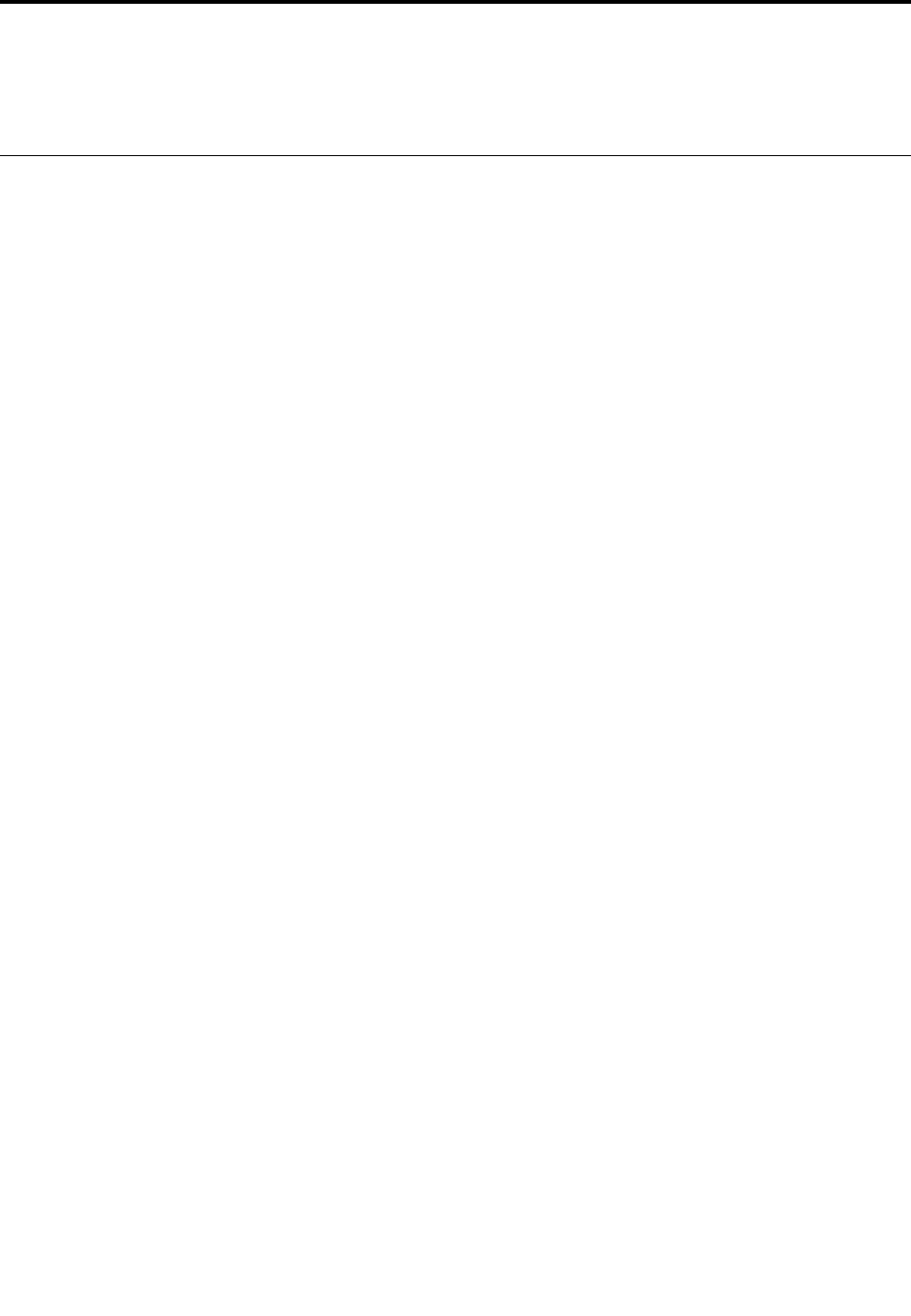
AppendixB.RegulatoryInformation
Thelatestcomplianceinformationisavailableathttp://www.lenovo.com/compliance.
Wirelessrelatedinformation
Wirelessinteroperability
TheM.2wireless-LANcardisdesignedtobeinteroperablewithanywireless-LANproductthatisbased
onDirectSequenceSpreadSpectrum(DSSS),ComplementaryCodeKeying(CCK),and/orOrthogonal
FrequencyDivisionMultiplexing(OFDM)radiotechnology,andiscompliantto:
•The802.11b/gStandard,802.11a/b/g,802.11n,or802.11aconwireless-LANs,asdefinedandapproved
bytheInstituteofElectricalandElectronicsEngineers.
•TheWirelessFidelity(WiFi)certificationasdefinedbytheWi-FiAlliance.
YourBluetoothcardiscompliantwithBluetoothSpecification4.0asdefinedbytheBluetoothSpecial
InterestGroupSIG.Itsupportsthefollowingprofiles:
Note:DependingontheBluetoothcardandtheoperatingsystemyouuse,someprofilesmightnot
beavailable.
•AdvancedAudioDistributionProfile(A2DP)
•Audio/VideoControlTransportProtocol(AVCTP)
•Audio/VideoDistributionTransportProtocol(AVDTP)
•A/VRemoteControlProfile(AVRCP)
•BasicImagingProfile(BIP)
•BasicPrintingProfile(BPP)
•Dial-UpNetworkingProfile(DUN)
•FileTransferProfile(FTP)
•GenericAccessProfile(GAP)
•GenericA/VDistributionProfile(GAVDP)
•HardcopyCableReplacementProfile(HCRP)
•HeadsetProfile(HSP)
•Hands-FreeProfile(HFP)
•HumanInterfaceDeviceProfile(HID)
•MessageAccessProfile(MAP)
•ObjectExchangeProtocol(OBEX)
•ObjectPushProfile(OPP)
•PersonalAreaNetworkingProfile(PAN)
•PhoneBookAccessProfile(PBAP)
•ServiceDiscoveryProtocol(SDP)
•SynchronizationProfile(SYNC)
•VideoDistributionProfile(VDP)
•GenericAttributeProfile(GATT)
©CopyrightLenovo2016139
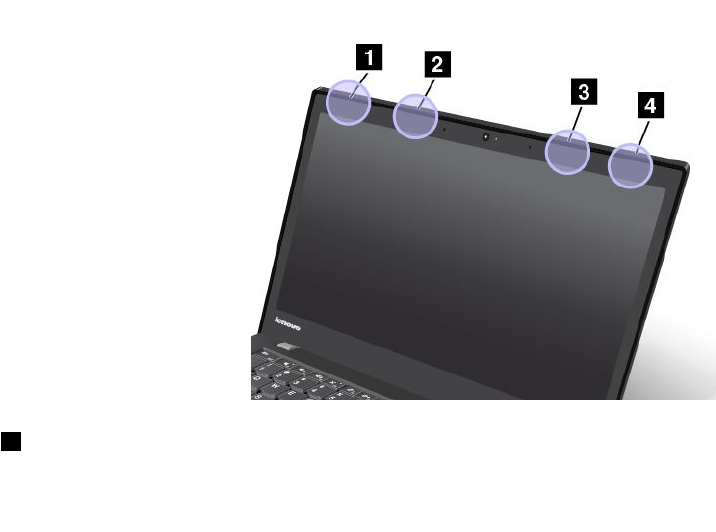
•ProximityProfile
•FindMeProfile
•ImmediateAlertProfile
•BatteryStatusProfile
Usageenvironmentandyourhealth
Integratedwirelesscardsemitradiofrequencyelectromagneticenergylikeotherradiodevices.However,the
levelofenergyemittedisfarmuchlessthantheelectromagneticenergyemittedbywirelessdeviceslike
forexamplemobilephones.
Duetothefactthatintegratedwirelesscardsoperatewithintheguidelinesfoundinradiofrequencysafety
standardsandrecommendations,Lenovobelievestheyaresafeforusebyconsumers.Thesestandardsand
recommendationsreflecttheconsensusofthescientificcommunityandresultfromdeliberationsofpanels
andcommitteesofscientistswhocontinuallyreviewandinterprettheextensiveresearchliterature.
Insomesituationorenvironment,theuseofintegratedwirelesscardsmightberestrictedbytheproprietor
ofthebuildingorresponsiblerepresentativesoftheorganization.Thesesituationsandareasmightfor
exampleinclude:
•Usingtheintegratedwirelesscardsonboardofairplanes,inhospitalsornearpetrolstations,blasting
areas(withelectro-explosivedevices),medicalimplantsorbody-wornelectronicmedicaldevices,such
aspacemakers.
•Inanyotherenvironmentwheretheriskofinterferencetootherdevicesorservicesisperceivedor
identifiedasharmful.
Ifyouareuncertainofthepolicythatappliestotheuseofwirelessdevicesinaspecificorganization(suchas
airportorhospital),youareencouragedtoaskforauthorizationtouseintegratedwirelesscardspriorto
turningonthecomputer.
LocationsoftheUltraConnect™wirelessantennas
ThinkPadmodelsfeatureadiversifiedantennasystembuiltintothedisplayforoptimalreception,which
enableswirelesscommunicationwhereveryouare.
1Wireless-LANantenna(auxiliary)
140ThinkPadX1CarbonandThinkPadX1YogaUserGuide
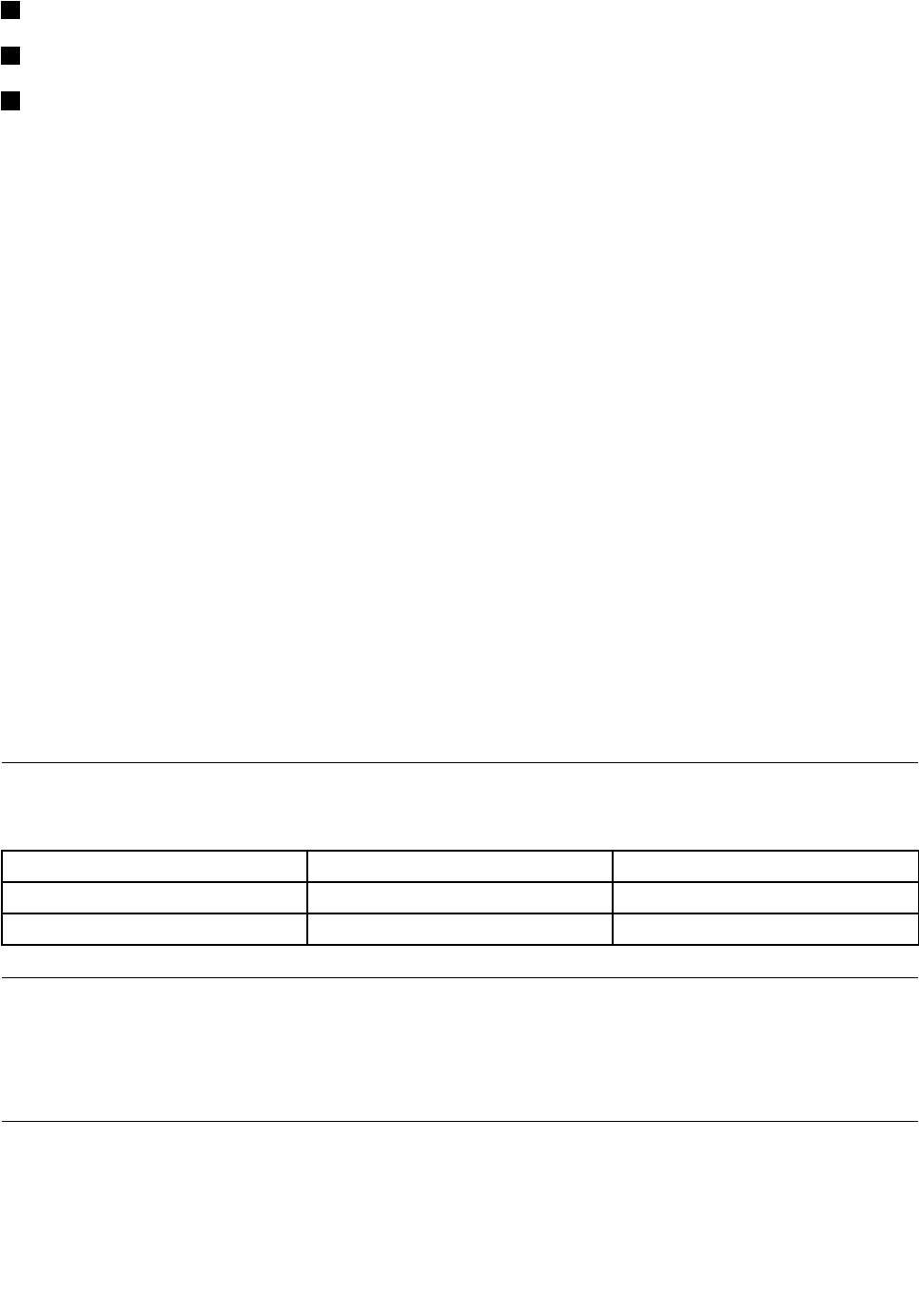
2Wireless-WANantenna(auxiliary)
3Wireless-WANantenna(main)
4Wireless-LANantenna(main)
Wireless-radiocomplianceinformation
Computermodelsequippedwithwirelesscommunicationscomplywiththeradiofrequencyandsafety
standardsofanycountryorregioninwhichithasbeenapprovedforwirelessuse.
Brazilwireless-radiocomplianceinformation
Esteequipamentooperaemcarátersecundário,istoé,nãotemdireitoaproteçãocontrainterferência
prejudicial,mesmodeestaçõesdomesmotipo,enãopodecausarinterferênciaasistemasoperandoem
caráterprimário.
Thisequipmentisasecondarytypedevice,thatis,itisnotprotectedagainstharmfulinterference,even
iftheinterferenceiscausedbyadeviceofthesametype,anditalsocannotcauseanyinterferenceto
primarytypedevices.
Mexicowireless-radiocomplianceinformation
Advertencia:EnMexicolaoperacióndeesteequipoestásujetaalassiguientesdoscondiciones:(1)es
posiblequeesteequipoodispositivonocauseinterferenciaperjudicialy(2)esteequipoodispositivodebe
aceptarcualquierinterferencia,incluyendolaquepuedacausarsuoperaciónnodeseada.
Locatingwirelessregulatorynotices
Formoreinformationaboutthewirelessregulatorynotices,refertotheRegulatoryNoticeshippedwiththe
computer.
IfthecomputerisshippedwithouttheRegulatoryNotice,youcanfinditontheWebsiteat:
http://www.lenovo.com/UserManual
Certificationrelatedinformation
Thefollowingtablecontainsinformationoftheproductname,complianceID,andmachinetypes.
ProductnameComplianceIDMachinetypes
ThinkPadX1CarbonTP00076A20FBand20FC
ThinkPadX1YogaTP00076B20FQand20FR
Exportclassificationnotice
ThisproductissubjecttotheUnitedStatesExportAdministrationRegulations(EAR)andhasanExport
ClassificationControlNumber(ECCN)of5A992.c.Itcanbere-exportedexcepttoanyoftheembargoed
countriesintheEARE1countrylist.
Electronicemissionnotices
FederalCommunicationsCommissionDeclarationofConformity
Thefollowinginformationreferstothefollowingproject:
AppendixB.RegulatoryInformation141

•ThinkPadX1Carbon,machinetypes20FBand20FC
•ThinkPadX1Yoga,machinetypes20FQand20FR
ThisequipmenthasbeentestedandfoundtocomplywiththelimitsforaClassBdigitaldevice,pursuant
toPart15oftheFCCRules.Theselimitsaredesignedtoprovidereasonableprotectionagainstharmful
interferenceinaresidentialinstallation.Thisequipmentgenerates,uses,andcanradiateradiofrequency
energyand,ifnotinstalledandusedinaccordancewiththeinstructions,maycauseharmfulinterference
toradiocommunications.However,thereisnoguaranteethatinterferencewillnotoccurinaparticular
installation.Ifthisequipmentdoescauseharmfulinterferencetoradioortelevisionreception,whichcanbe
determinedbyturningtheequipmentoffandon,theuserisencouragedtotrytocorrecttheinterferenceby
oneormoreofthefollowingmeasures:
•Reorientorrelocatethereceivingantenna.
•Increasetheseparationbetweentheequipmentandreceiver.
•Connecttheequipmentintoanoutletonacircuitdifferentfromthattowhichthereceiverisconnected.
•Consultanauthorizeddealerorservicerepresentativeforhelp.
Lenovoisnotresponsibleforanyradioortelevisioninterferencecausedbyusingotherthanspecifiedor
recommendedcablesandconnectorsorbyunauthorizedchangesormodificationstothisequipment.
Unauthorizedchangesormodificationscouldvoidtheuser'sauthoritytooperatetheequipment.
ThisdevicecomplieswithPart15oftheFCCRules.Operationissubjecttothefollowingtwoconditions:(1)
thisdevicemaynotcauseharmfulinterference,and(2)thisdevicemustacceptanyinterferencereceived,
includinginterferencethatmaycauseundesiredoperation.
ResponsibleParty:
Lenovo(UnitedStates)Incorporated
1009ThinkPlace-BuildingOne
Morrisville,NC27560
PhoneNumber:919-294-5900
IndustryCanadaClassBemissioncompliancestatement
CANICES-3(B)/NMB-3(B)
EuropeanUnion-CompliancetotheElectromagneticCompatibility
Directive
ThisproductisinconformitywiththeprotectionrequirementsofEUCouncilDirective2004/108/EConthe
approximationofthelawsoftheMemberStatesrelatingtoelectromagneticcompatibility.Lenovocannot
acceptresponsibilityforanyfailuretosatisfytheprotectionrequirementsresultingfromanon-recommended
modificationoftheproduct,includingtheinstallationofoptioncardsfromothermanufacturers.
ThisproducthasbeentestedandfoundtocomplywiththelimitsforClassBInformationTechnology
EquipmentaccordingtoEuropeanStandardEN55022.ThelimitsforClassBequipmentwerederived
fortypicalresidentialenvironmentstoprovidereasonableprotectionagainstinterferencewithlicensed
communicationdevices.
EUcontact:Lenovo,Einsteinova21,85101Bratislava,Slovakia
142ThinkPadX1CarbonandThinkPadX1YogaUserGuide
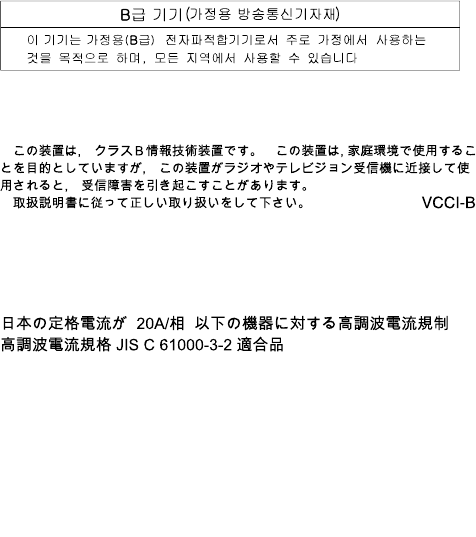
GermanClassBcompliancestatement
DeutschsprachigerEUHinweis:
HinweisfürGerätederKlasseBEU-RichtliniezurElektromagnetischenVerträglichkeit
DiesesProduktentsprichtdenSchutzanforderungenderEU-Richtlinie2004/108/EG(früher89/336/EWG)zur
AngleichungderRechtsvorschriftenüberdieelektromagnetischeVerträglichkeitindenEU-Mitgliedsstaaten
undhältdieGrenzwertederEN55022KlasseBein.
Umdiesessicherzustellen,sinddieGerätewieindenHandbüchernbeschriebenzuinstallierenundzu
betreiben.DesWeiterendürfenauchnurvonderLenovoempfohleneKabelangeschlossenwerden.
LenovoübernimmtkeineVerantwortungfürdieEinhaltungderSchutzanforderungen,wenndasProdukt
ohneZustimmungderLenovoverändertbzw.wennErweiterungskomponentenvonFremdherstellernohne
EmpfehlungderLenovogesteckt/eingebautwerden.
Deutschland:
EinhaltungdesGesetzesüberdieelektromagnetischeVerträglichkeitvonBetriebsmitteln
DiesesProduktentsprichtdem„GesetzüberdieelektromagnetischeVerträglichkeitvonBetriebsmitteln“
EMVG(früher„GesetzüberdieelektromagnetischeVerträglichkeitvonGeräten“).DiesistdieUmsetzungder
EU-Richtlinie2004/108/EG(früher89/336/EWG)inderBundesrepublikDeutschland.
ZulassungsbescheinigunglautdemDeutschenGesetzüberdieelektromagnetischeVerträglichkeit
vonBetriebsmitteln,EMVGvom20.Juli2007(früherGesetzüberdieelektromagnetische
VerträglichkeitvonGeräten),bzw.derEMVEGRichtlinie2004/108/EC(früher89/336/EWG),für
GerätederKlasseB.
DiesesGerätistberechtigt,inÜbereinstimmungmitdemDeutschenEMVGdasEG-Konformitätszeichen
-CE-zuführen.VerantwortlichfürdieKonformitätserklärungnachParagraf5desEMVGistdieLenovo
(Deutschland)GmbH,Gropiusplatz10,D-70563Stuttgart.
InformationeninHinsichtEMVGParagraf4Abs.(1)4:
DasGeräterfülltdieSchutzanforderungennachEN55024undEN55022KlasseB.
KoreaClassBcompliancestatement
JapanVCCIClassBcompliancestatement
Japancompliancestatementforproductswhichconnecttothepower
mainswithratedcurrentlessthanorequalto20Aperphase
Japannoticeforacpowercord
Theacpowercordshippedwithyourproductcanbeusedonlyforthisspecificproduct.Donotusetheac
powercordforotherdevices.
AppendixB.RegulatoryInformation143
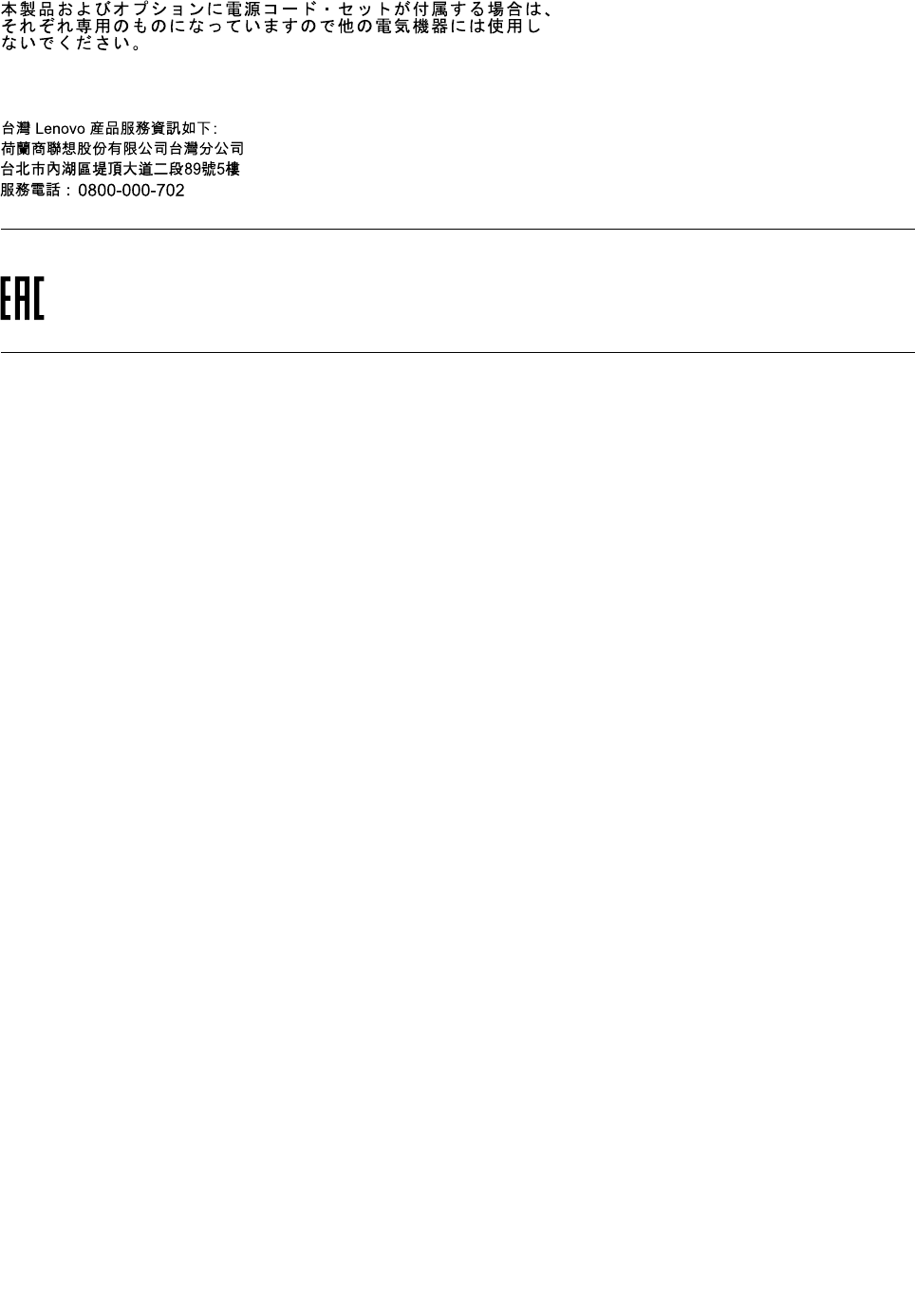
LenovoproductserviceinformationforTaiwan
Eurasiancompliancemark
Brazilaudionotice
Ouvirsonscommaisde85decibéisporlongosperíodospodeprovocardanosaosistemaauditivo.
144ThinkPadX1CarbonandThinkPadX1YogaUserGuide
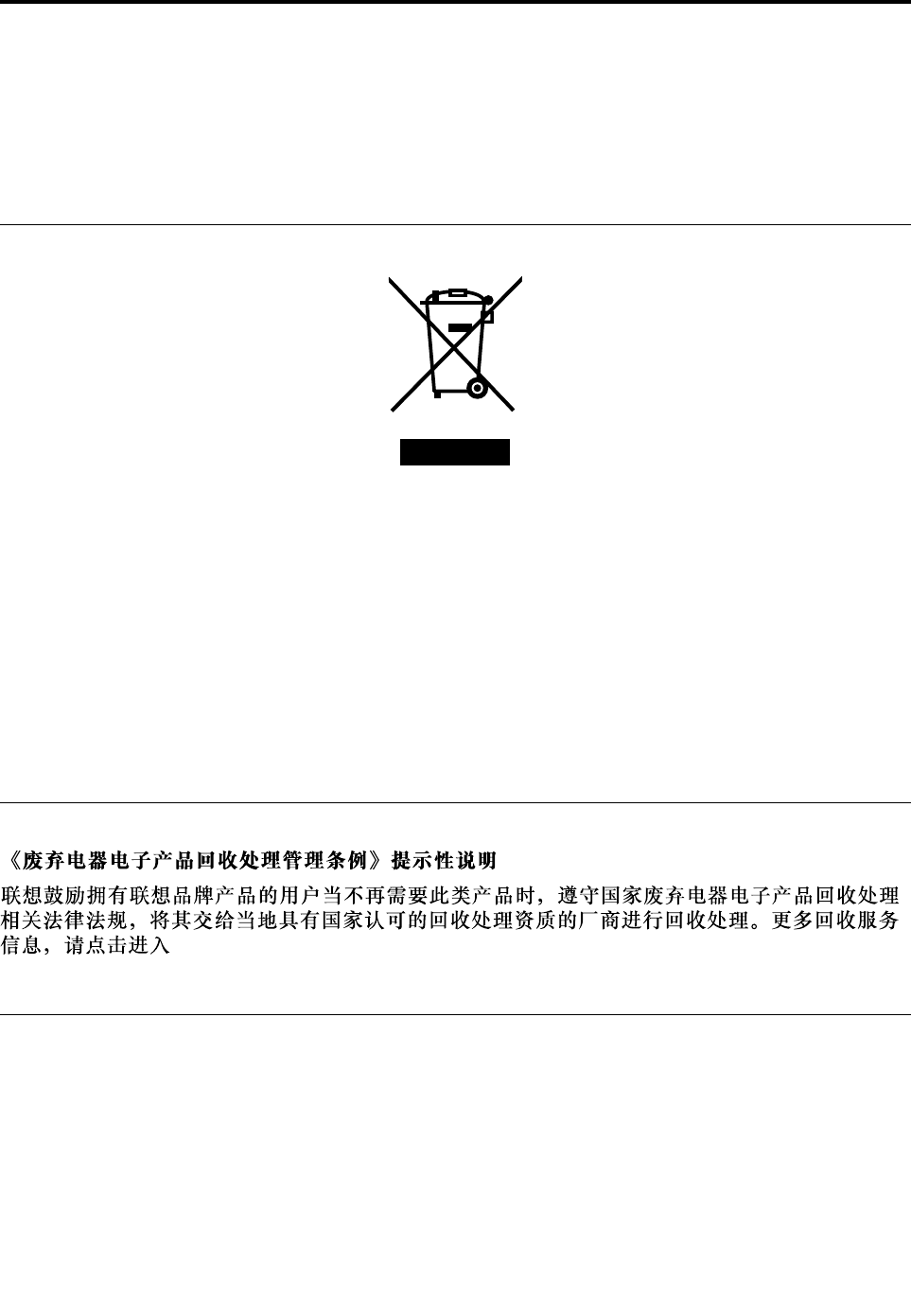
AppendixC.WEEEandrecyclingstatements
Lenovoencouragesownersofinformationtechnology(IT)equipmenttoresponsiblyrecycletheir
equipmentwhenitisnolongerneeded.Lenovooffersavarietyofprogramsandservicestoassist
equipmentownersinrecyclingtheirITproducts.Thelatestenvironmentalinformationisavailableat
http://www.lenovo.com/ecodeclaration.
ImportantWEEEinformation
TheWEEEmarkingonLenovoproductsappliestocountrieswithWEEEande-wasteregulations(for
example,theEuropeanWEEEDirective,IndiaE-WasteManagement&HandlingRules,2011).Appliancesare
labeledinaccordancewithlocalregulationsconcerningwasteelectricalandelectronicequipment(WEEE).
Theseregulationsdeterminetheframeworkforthereturnandrecyclingofusedappliancesasapplicable
withineachgeography.Thislabelisappliedtovariousproductstoindicatethattheproductisnottobe
thrownaway,butratherputintheestablishedcollectionsystemsforreclaimingtheseendoflifeproducts.
Usersofelectricalandelectronicequipment(EEE)withtheWEEEmarkingmustnotdisposeofendoflife
EEEasunsortedmunicipalwaste,butusethecollectionframeworkavailabletothemforthereturn,recycle,
andrecoveryofWEEEandtominimizeanypotentialeffectsofEEEontheenvironmentandhumanhealth
duetothepresenceofhazardoussubstances.ForadditionalWEEEinformation,goto:
http://www.lenovo.com/recycling
RecyclinginformationforChina
http://support.lenovo.com.cn/activity/551.htm
RecyclinginformationforJapan
CollectingandrecyclingadisusedLenovocomputerormonitor
IfyouareacompanyemployeeandneedtodisposeofaLenovocomputerormonitorthatistheproperty
ofthecompany,youmustdosoinaccordancewiththeLawforPromotionofEffectiveUtilizationof
Resources.Computersandmonitorsarecategorizedasindustrialwasteandshouldbeproperlydisposed
ofbyanindustrialwastedisposalcontractorcertifiedbyalocalgovernment.InaccordancewiththeLaw
forPromotionofEffectiveUtilizationofResources,LenovoJapanprovides,throughitsPCCollectingand
©CopyrightLenovo2016145
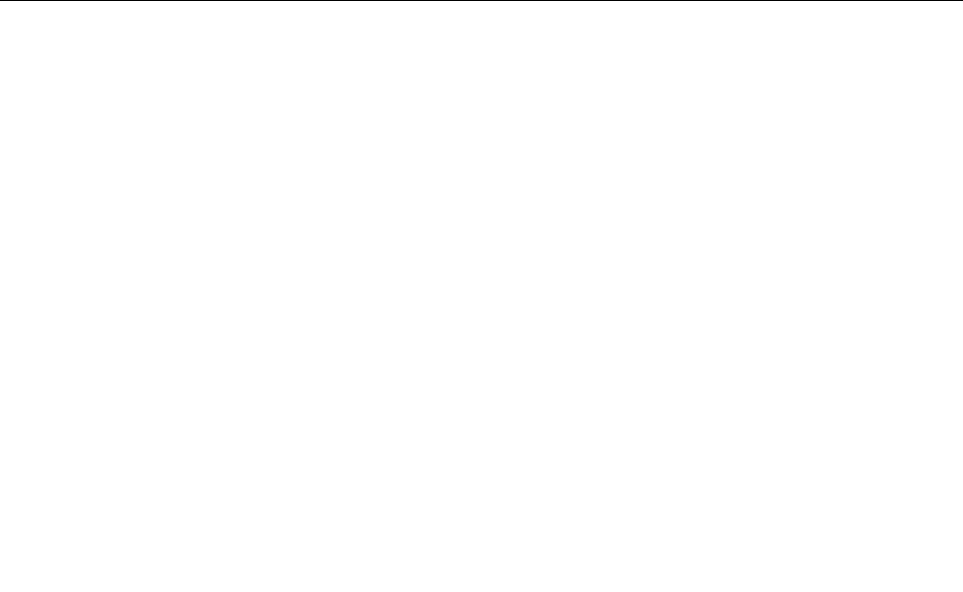
RecyclingServices,forthecollecting,reuse,andrecyclingofdisusedcomputersandmonitors.Fordetails,
visittheLenovoWebsiteathttp://www.lenovo.com/recycling/japan.
PursuanttotheLawforPromotionofEffectiveUtilizationofResources,thecollectingandrecyclingof
home-usedcomputersandmonitorsbythemanufacturerwasbegunonOctober1,2003.Thisservice
isprovidedfreeofchargeforhome-usedcomputerssoldafterOctober1,2003.Fordetails,goto
http://www.lenovo.com/recycling/japan.
DisposingofLenovocomputercomponents
SomeLenovocomputerproductssoldinJapanmayhavecomponentsthatcontainheavymetalsorother
environmentalsensitivesubstances.Toproperlydisposeofdisusedcomponents,suchasaprintedcircuit
boardordrive,usethemethodsdescribedaboveforcollectingandrecyclingadisusedcomputerormonitor.
DisposingofdisusedlithiumbatteriesfromLenovocomputers
Abutton-shapedlithiumbatteryisinstalledinsideyourLenovocomputertoprovidepowertothecomputer
clockwhilethecomputerisoffordisconnectedfromthemainpowersource.Ifyouneedtoreplaceitwitha
newone,contactyourplaceofpurchaseorcontactLenovoforservice.Ifyouneedtodisposeofadisused
lithiumbattery,insulateitwithvinyltape,contactyourplaceofpurchaseoranindustrial-waste-disposal
operator,andfollowtheirinstructions.
Disposalofalithiumbatterymustcomplywithlocalordinancesandregulations.
DisposingofadisusedbatterypackfromLenovonotebookcomputers
YourLenovonotebookcomputerhasalithiumionbatterypackoranickelmetalhydridebatterypack.Ifyou
areacompanyemployeewhousesaLenovonotebookcomputerandneedtodisposeofabatterypack,
contacttheproperpersoninLenovosales,service,ormarketing,andfollowthatperson'sinstructions.You
alsocanrefertotheinstructionsathttp://www.lenovo.com/jp/ja/environment/recycle/battery/.
IfyouuseaLenovonotebookcomputerathomeandneedtodisposeofabatterypack,you
mustcomplywithlocalordinancesandregulations.Youalsocanrefertotheinstructionsat
http://www.lenovo.com/jp/ja/environment/recycle/battery/.
BatteryrecyclinginformationforBrazil
DeclaraçõesdeReciclagemnoBrasil
DescartedeumProdutoLenovoForadeUso
Equipamentoselétricoseeletrônicosnãodevemserdescartadosemlixocomum,masenviadosàpontosde
coleta,autorizadospelofabricantedoprodutoparaquesejamencaminhadoseprocessadosporempresas
especializadasnomanuseioderesíduosindustriais,devidamentecertificadaspelosorgãosambientais,de
acordocomalegislaçãolocal.
ALenovopossuiumcanalespecíficoparaauxiliá-lonodescartedessesprodutos.Casovocêpossua
umprodutoLenovoemsituaçãodedescarte,ligueparaonossoSACouencaminheume-mailpara:
reciclar@lenovo.com,informandoomodelo,númerodesérieecidade,afimdeenviarmosasinstruções
paraocorretodescartedoseuprodutoLenovo.
146ThinkPadX1CarbonandThinkPadX1YogaUserGuide
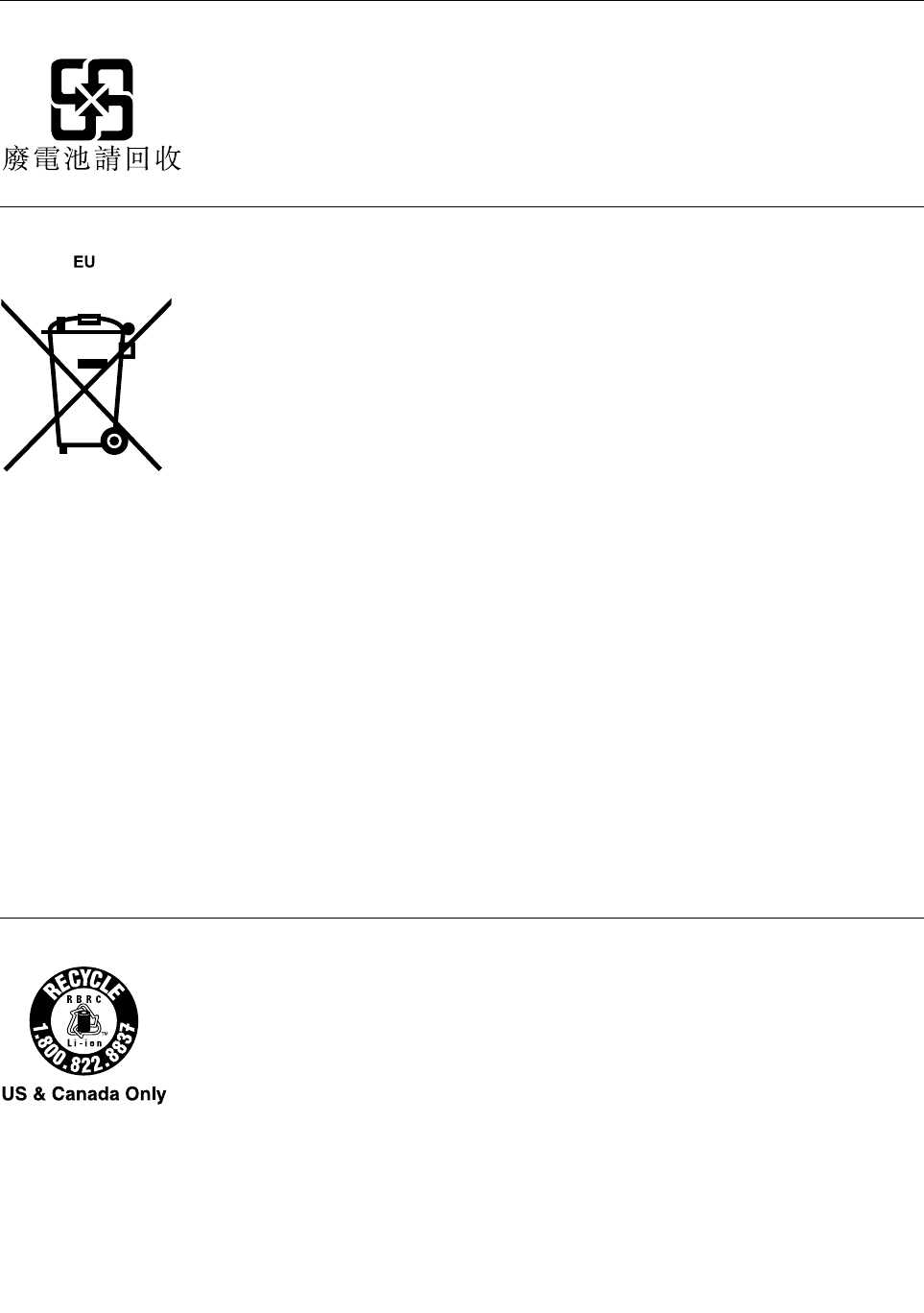
BatteryrecyclinginformationforTaiwan
BatteryrecyclinginformationfortheEuropeanUnion
Notice:ThismarkappliesonlytocountrieswithintheEuropeanUnion(EU).
BatteriesorpackagingforbatteriesarelabeledinaccordancewithEuropeanDirective2006/66/EC
concerningbatteriesandaccumulatorsandwastebatteriesandaccumulators.TheDirectivedeterminesthe
frameworkforthereturnandrecyclingofusedbatteriesandaccumulatorsasapplicablethroughoutthe
EuropeanUnion.Thislabelisappliedtovariousbatteriestoindicatethatthebatteryisnottobethrown
away,butratherreclaimeduponendoflifeperthisDirective.
InaccordancewiththeEuropeanDirective2006/66/EC,batteriesandaccumulatorsarelabeledtoindicate
thattheyaretobecollectedseparatelyandrecycledatendoflife.Thelabelonthebatterymayalso
includeachemicalsymbolforthemetalconcernedinthebattery(Pbforlead,Hgformercury,andCdfor
cadmium).Usersofbatteriesandaccumulatorsmustnotdisposeofbatteriesandaccumulatorsasunsorted
municipalwaste,butusethecollectionframeworkavailabletocustomersforthereturn,recycling,and
treatmentofbatteriesandaccumulators.Customerparticipationisimportanttominimizeanypotential
effectsofbatteriesandaccumulatorsontheenvironmentandhumanhealthduetothepotentialpresenceof
hazardoussubstances.Forpropercollectionandtreatment,goto:
http://www.lenovo.com/lenovo/environment
BatteryrecyclinginformationfortheUnitedStatesandCanada
AppendixC.WEEEandrecyclingstatements147

148ThinkPadX1CarbonandThinkPadX1YogaUserGuide
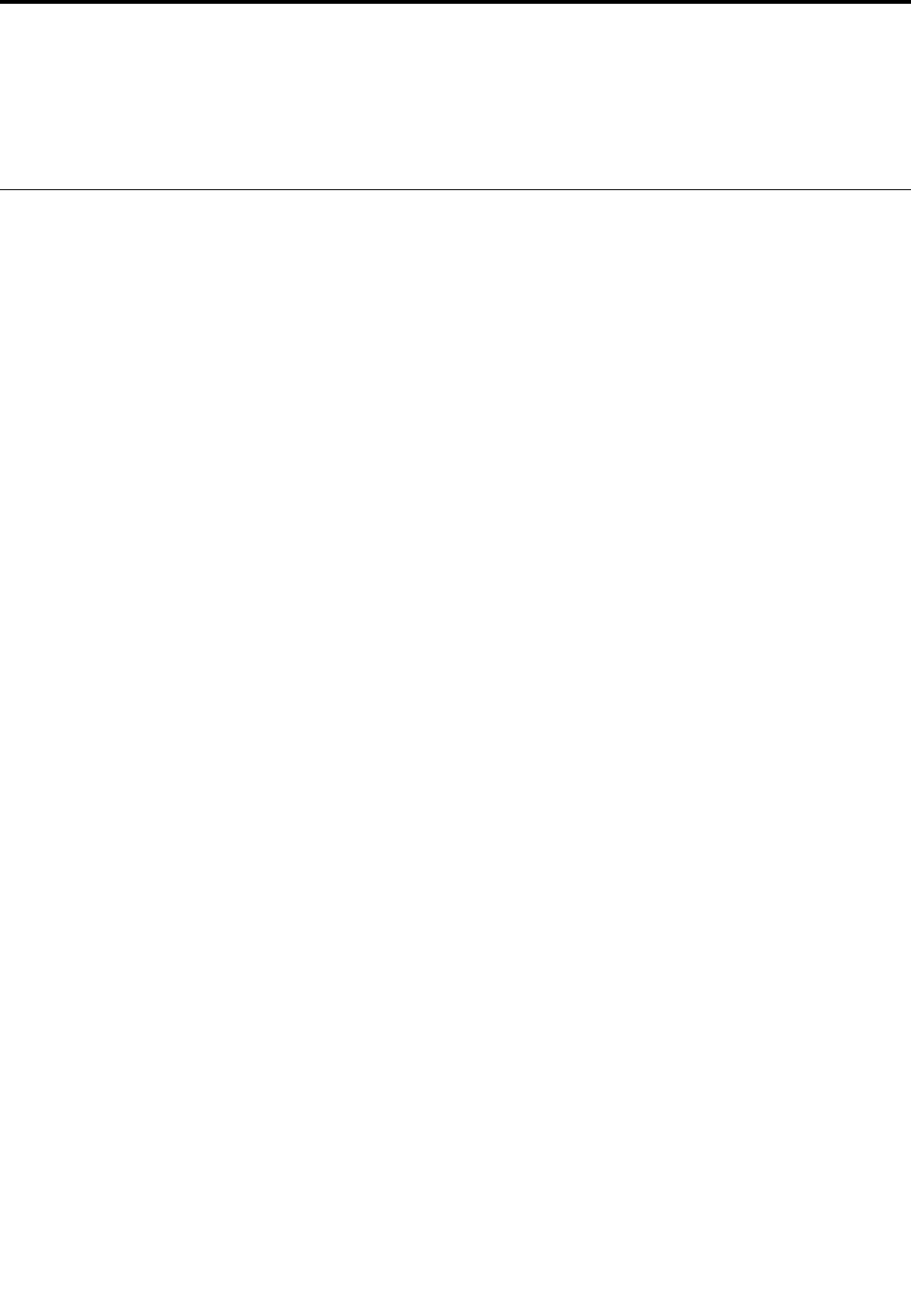
AppendixD.RestrictionofHazardousSubstancesDirective
(RoHS)
Thelatestenvironmentalinformationisavailableathttp://www.lenovo.com/ecodeclaration.
EuropeanUnionRoHS
ThisLenovoproduct,withincludedparts(cables,cords,andsoon)meetstherequirementsofDirective
2011/65/EUontherestrictionoftheuseofcertainhazardoussubstancesinelectricalandelectronic
equipment(“RoHSrecast”or“RoHS2”).
FormoreinformationaboutLenovoworldwidecomplianceonRoHS,goto:
http://www.lenovo.com/social_responsibility/us/en/RoHS_Communication.pdf
©CopyrightLenovo2016149
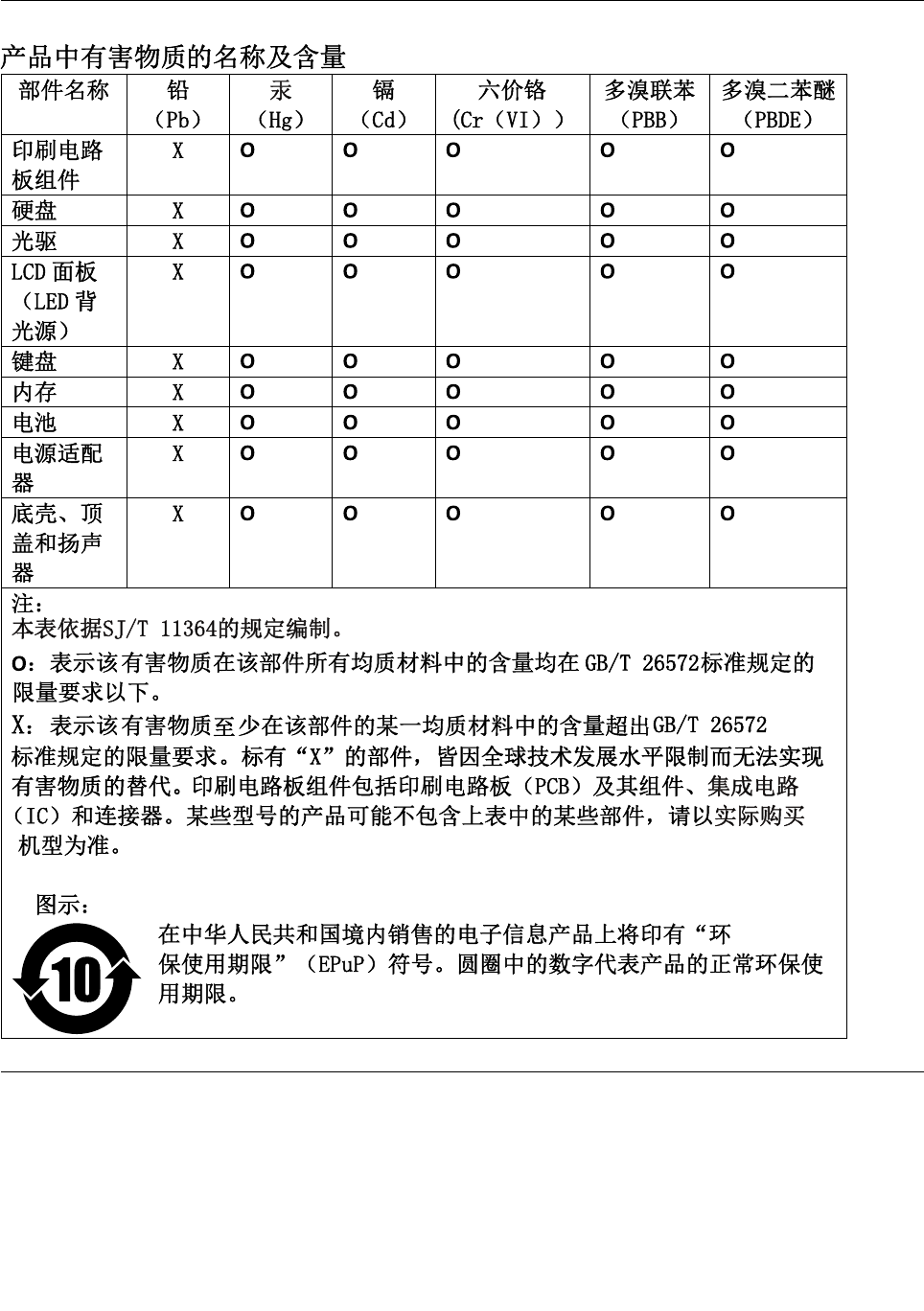
ChinaRoHS
IndiaRoHS
RoHScompliantasperE-Waste(Management&Handling)Rules,2011.
150ThinkPadX1CarbonandThinkPadX1YogaUserGuide

152ThinkPadX1CarbonandThinkPadX1YogaUserGuide
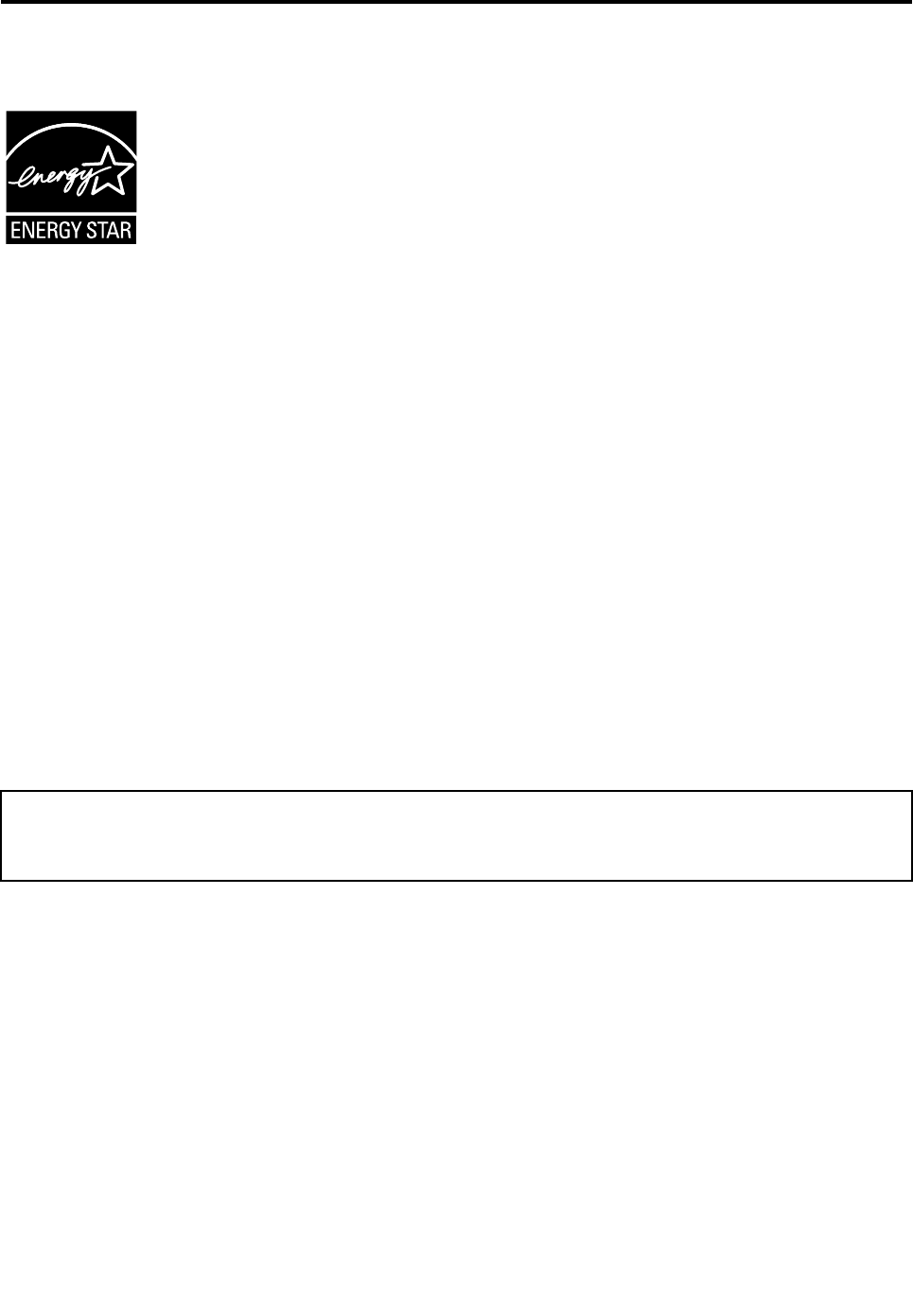
AppendixE.ENERGYSTARmodelinformation
ENERGYSTAR®isajointprogramoftheU.S.EnvironmentalProtectionAgencyandtheU.S.Department
ofEnergyaimedatsavingmoneyandprotectingtheenvironmentthroughenergyefficientproductsand
practices.
LenovoisproudtoofferourcustomersproductswiththeENERGYSTARqualifieddesignation.Youmight
findanENERGYSTARmarkaffixedonthecomputerordisplayedonthepowersettingsinterface.Lenovo
computersofthefollowingmachinetypes,ifcarryanENERGYSTARmark,havebeendesignedandtested
toconformtotheENERGYSTARprogramrequirementsforcomputers.
20FB,20FC,20FQ,and20FR
ByusingENERGYSTARqualifiedproductsandtakingadvantageofthepower-managementfeatures
ofthecomputer,youcanhelpreducetheconsumptionofelectricity.Reducedelectricalconsumption
cancontributetopotentialfinancialsavings,acleanerenvironment,andthereductionofgreenhousegas
emissions.
FormoreinformationaboutENERGYSTAR,goto:
http://www.energystar.gov
Lenovoencouragesyoutomakeefficientuseofenergyanintegralpartofyourday-to-dayoperations.To
helpinthisendeavor,Lenovohaspresetthefollowingpower-managementfeaturestotakeeffectwhenthe
computerhasbeeninactiveforaspecifiedlengthoftime:
Powerplan:Default
•Turnoffthedisplay:After10minutes
•Putthecomputerintosleep:After20minutes
Toawakenthecomputerfromsleepmode,pressthepowerbutton.Formoreinformationaboutthese
settings,seetheWindowshelpinformationonthecomputer.
TheWakeonLANfunctionisenabledwhenyourLenovocomputerisshippedfromthefactory,andthe
settingremainsvalidevenwhenthecomputerisinsleepmode.IfyoudonotneedtohaveWakeonLAN
enabledwhilethecomputerisinsleepmode,youcanreducethepowerconsumptionandprolongthetime
insleepmode,bydisablingthesettingofWakeonLANforsleepmode.
TodisablethesettingofWakeonLANforsleepmode,dothefollowing:
1.GotoControlPanelandclickHardwareandSound➙DeviceManager.
2.IntheDeviceManagerwindow,expandNetworkadapters.
3.Right-clickyournetworkadapterdevice,andclickProperties.
4.ClickthePowerManagementtab.
©CopyrightLenovo2016153

5.CleartheAllowthisdevicetowakethecomputercheckbox.
6.ClickOK.
154ThinkPadX1CarbonandThinkPadX1YogaUserGuide
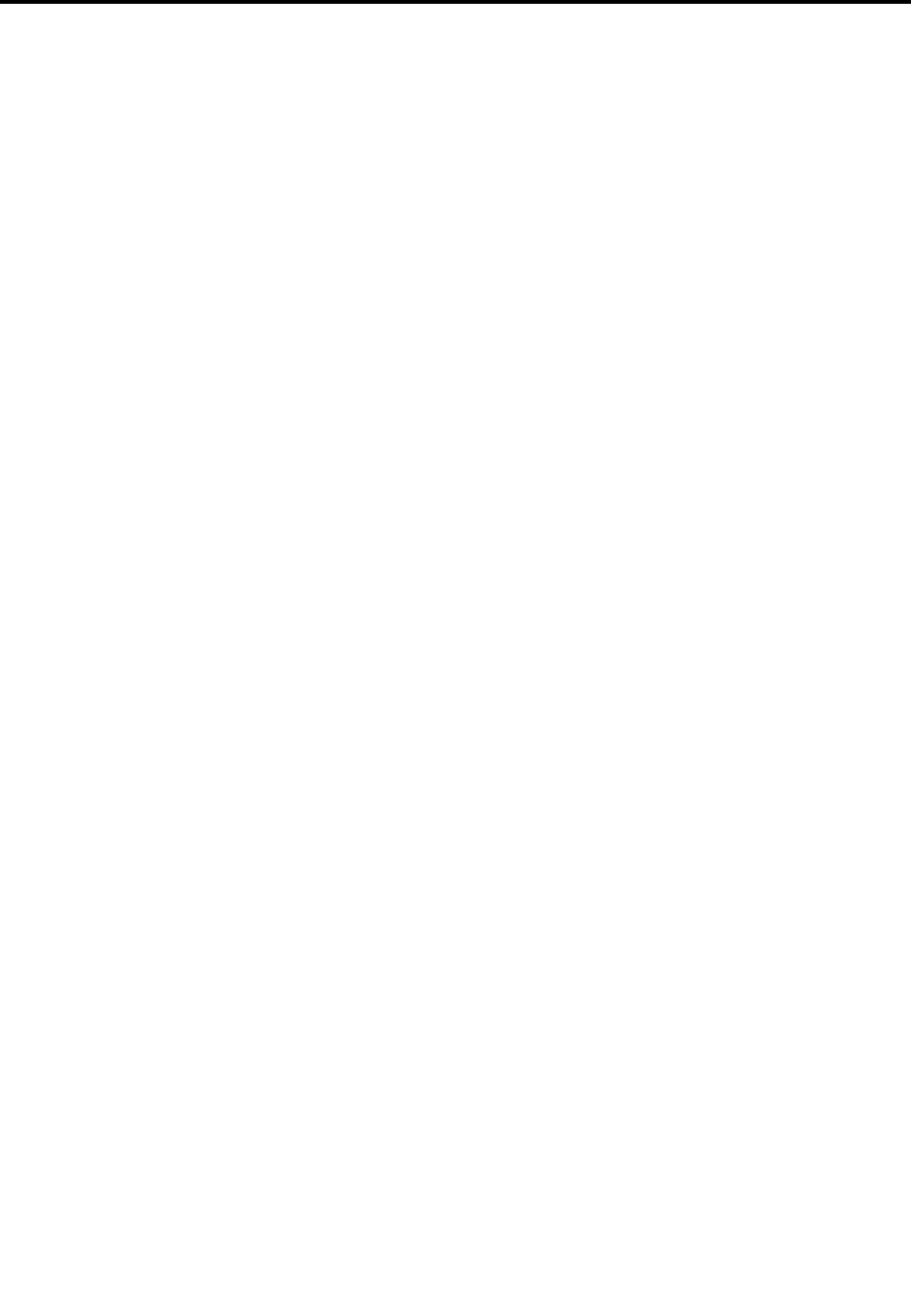
AppendixF.Notices
Lenovomaynotoffertheproducts,services,orfeaturesdiscussedinthisdocumentinallcountries.Consult
yourlocalLenovorepresentativeforinformationontheproductsandservicescurrentlyavailableinyour
area.AnyreferencetoaLenovoproduct,program,orserviceisnotintendedtostateorimplythatonlythat
Lenovoproduct,program,orservicemaybeused.Anyfunctionallyequivalentproduct,program,orservice
thatdoesnotinfringeanyLenovointellectualpropertyrightmaybeusedinstead.However,itistheuser's
responsibilitytoevaluateandverifytheoperationofanyotherproduct,program,orservice.
Lenovomayhavepatentsorpendingpatentapplicationscoveringsubjectmatterdescribedinthis
document.Thefurnishingofthisdocumentdoesnotgiveyouanylicensetothesepatents.Youcansend
licenseinquiries,inwriting,to:
Lenovo(UnitedStates),Inc.
1009ThinkPlace-BuildingOne
Morrisville,NC27560
U.S.A.
Attention:LenovoDirectorofLicensing
LENOVOPROVIDESTHISPUBLICATION“ASIS”WITHOUTWARRANTYOFANYKIND,EITHEREXPRESS
ORIMPLIED,INCLUDING,BUTNOTLIMITEDTO,THEIMPLIEDWARRANTIESOFNON-INFRINGEMENT,
MERCHANTABILITYORFITNESSFORAPARTICULARPURPOSE.Somejurisdictionsdonotallow
disclaimerofexpressorimpliedwarrantiesincertaintransactions,therefore,thisstatementmaynotapply
toyou.
Thisinformationcouldincludetechnicalinaccuraciesortypographicalerrors.Changesareperiodically
madetotheinformationherein;thesechangeswillbeincorporatedinneweditionsofthepublication.
Lenovomaymakeimprovementsand/orchangesintheproduct(s)and/ortheprogram(s)describedinthis
publicationatanytimewithoutnotice.
Theproductsdescribedinthisdocumentarenotintendedforuseinimplantationorotherlifesupport
applicationswheremalfunctionmayresultininjuryordeathtopersons.Theinformationcontainedinthis
documentdoesnotaffectorchangeLenovoproductspecificationsorwarranties.Nothinginthisdocument
shalloperateasanexpressorimpliedlicenseorindemnityundertheintellectualpropertyrightsofLenovo
orthirdparties.Allinformationcontainedinthisdocumentwasobtainedinspecificenvironmentsandis
presentedasanillustration.Theresultobtainedinotheroperatingenvironmentsmayvary.
Lenovomayuseordistributeanyoftheinformationyousupplyinanywayitbelievesappropriatewithout
incurringanyobligationtoyou.
Anyreferencesinthispublicationtonon-LenovoWebsitesareprovidedforconvenienceonlyanddonotin
anymannerserveasanendorsementofthoseWebsites.ThematerialsatthoseWebsitesarenotpartof
thematerialsforthisLenovoproduct,anduseofthoseWebsitesisatyourownrisk.
Anyperformancedatacontainedhereinwasdeterminedinacontrolledenvironment.Therefore,theresult
obtainedinotheroperatingenvironmentsmayvarysignificantly.Somemeasurementsmayhavebeen
madeondevelopment-levelsystemsandthereisnoguaranteethatthesemeasurementswillbethesame
ongenerallyavailablesystems.Furthermore,somemeasurementsmayhavebeenestimatedthrough
extrapolation.Actualresultsmayvary.Usersofthisdocumentshouldverifytheapplicabledatafortheir
specificenvironment.
©CopyrightLenovo2016155
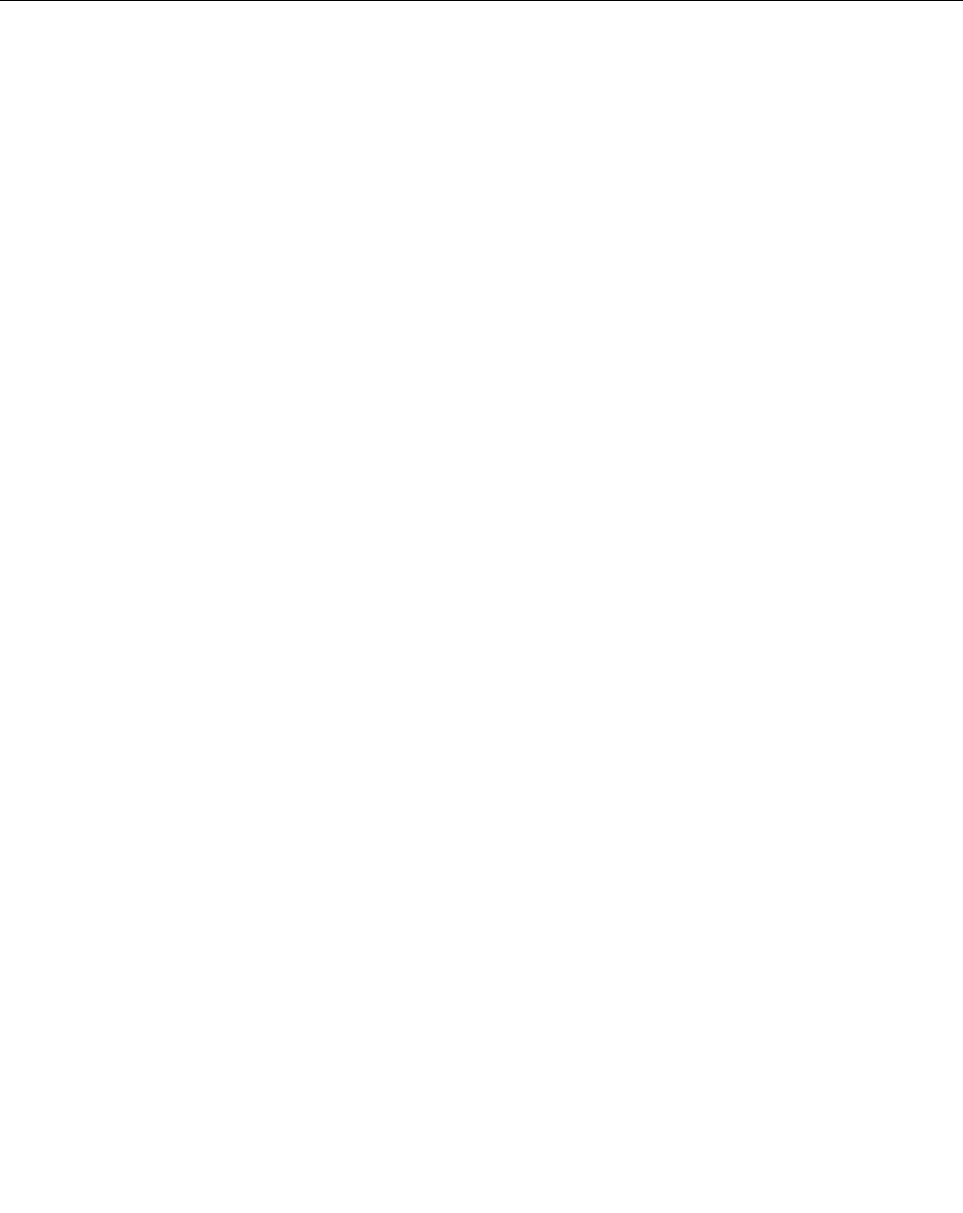
ThisdocumentiscopyrightedbyLenovoandisnotcoveredbyanyopensourcelicense,includingany
Linuxagreement(s)whichmayaccompanysoftwareincludedwiththisproduct.Lenovomayupdatethis
documentatanytimewithoutnotice.
Toobtainthemostup-to-datedocumentationforyourcomputer,goto:
http://www.lenovo.com/support
Trademarks
ThefollowingtermsaretrademarksofLenovointheUnitedStates,othercountries,orboth:
Lenovo
AccessConnections
ActiveProtectionSystem
RescueandRecovery
TheThinkPadlogo
ThinkPad
TrackPoint
UltraConnect
IntelandIntelSpeedSteparetrademarksofIntelCorporationintheU.S.and/orothercountries.
iPhoneisatrademarkofAppleInc.,registeredintheU.S.andothercountries.
Microsoft,Windows,Direct3D,BitLocker,andCortanaaretrademarksoftheMicrosoftgroupofcompanies.
MiniDisplayPort(mDP)andDisplayPortaretrademarksoftheVideoElectronicsStandardsAssociation.
ThetermsHDMIandHDMIHigh-DefinitionMultimediaInterfacearetrademarksorregisteredtrademarksof
HDMILicensingLLCintheUnitedStatesandothercountries.
Othercompany,product,andservicenamesmaybetrademarksorservicemarksofothers.
156ThinkPadX1CarbonandThinkPadX1YogaUserGuide