Contents
- 1. Users Manual 1
- 2. Users Manual 2
Users Manual 1

ThinkPadX1TabletUserGuide

Welcome
Beforeusingyourtabletandthisuserguide,besuretoreadtheSafety,Warranty,andSetupGuidethat
comeswithyourtablet.
Lenovo®makesconstantimprovementonthedocumentationofyourtablet.Togetallthelatestdocuments,
goto:
http://www.lenovo.com/UserManuals
Note:Yourtabletmightlookslightlydifferentfromillustrationsinthisuserguide.
FirstEdition(January2016)
©CopyrightLenovo2016.
LIMITEDANDRESTRICTEDRIGHTSNOTICE:IfdataorsoftwareisdeliveredpursuantaGeneralServicesAdministration
“GSA”contract,use,reproduction,ordisclosureissubjecttorestrictionssetforthinContractNo.GS-35F-05925.
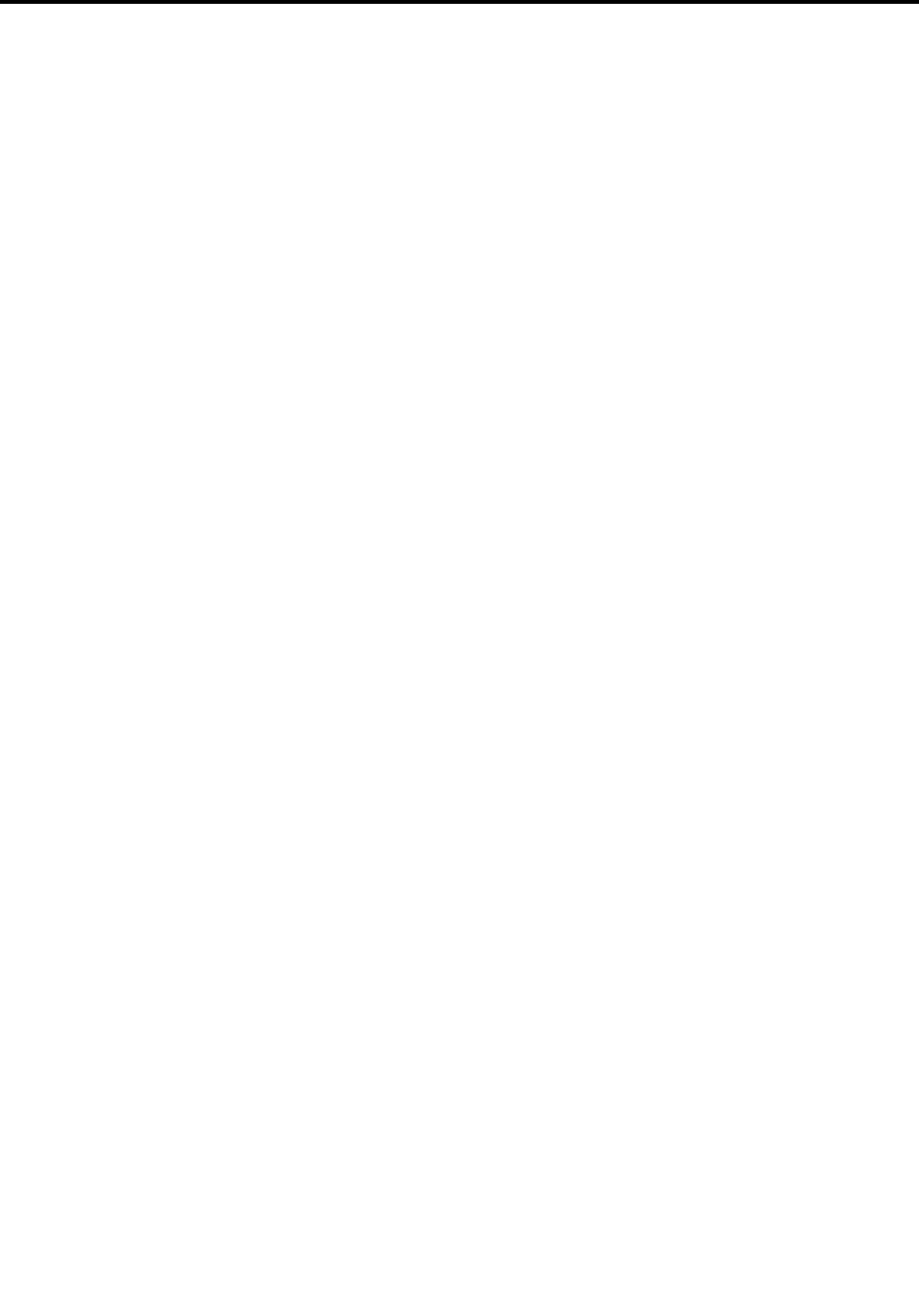
Contents
Readthisfirst–importantsafetyand
handlinginformation.........iii
Chapter1.MeetingThinkPadX1
Tablet..................1
Inthebox.................1
Controlsandconnectors............3
System-statusindicator............4
Featuresandspecifications...........5
Operatingenvironment............6
Chapter2.GettingStarted.......7
Settingupyourtablet.............7
Adjustingtheoperatingmodesbykickstand....7
Usingthemulti-touchscreen..........8
Connectingtoawirelessnetwork........9
Connectingtoawirednetwork........10
Chargingthetablet.............10
Powerbuttonandpowersettings.......11
Chapter3.Usingyourtablet.....13
Registeringyourtablet...........13
DiscoveringLenovoapps..........13
Usinganexternaldisplay..........14
UsingBluetoothdevices...........14
UsingNFCdevices.............15
UsingamicroSDcard............16
Usingthefingerprintreader..........17
RemovingorreplacingtheBaseModule....18
Usingpasswords..............19
Accessingtabletsettings..........20
GettinghelpabouttheWindowsoperating
system..................20
Usingyourtabletmorecomfortably......20
Travelingwithyourtablet...........20
Takingcareofyourtablet..........21
Chapter4.Accessories........23
ThinkPadX1TabletProductivityModule.....23
ThinkPadX1TabletThinKeyboard.......25
ThinkPadPenProandpenholders.......28
ThinkPadWiGigDock............30
Chapter5.Advancedconfiguration..35
Installingdevicedrivers...........35
ThinkPadTabletSetupapp..........35
UpdatingtheUEFIBIOS...........35
Systemmanagement............36
Chapter6.Accessibility........37
Chapter7.Troubleshooting......39
Frequentlyaskedquestions.........39
Errormessages..............40
LenovoSolutionCenter...........42
Windowsrecoveryapps...........42
Resettingyourtablet..........42
Usingadvancedstartupoptions......43
Recoveringyouroperatingsystemifthe
Windows10operatingsystemfailstostart..43
CreatingandusingarecoveryUSBdrive..43
LenovofactoryrecoveryUSBkey.......44
LenovoSupportWebsite..........44
LenovoCustomerSupportCenter.......45
Purchasingadditionalservices........46
AppendixA.Regulatory
information..............47
Certification-relatedinformation........47
LabelsfortheWindowsoperatingsystems...47
Wireless-relatedinformation.........47
Wirelessinteroperability.........47
LocatingtheUltraConnect™wireless
antennas...............48
Wireless-radiocomplianceinformation...48
Usageenvironmentandyourhealth....49
Electronicemissionnotice..........50
FederalCommunicationsCommission
DeclarationofConformity........50
IndustryCanadaClassBemissioncompliance
statement...............50
EuropeanUnion-Compliancetothe
ElectromagneticCompatibilityDirective...50
GermanClassBcompliancestatement...51
KoreaClassBcompliancestatement....51
JapaneseVCCIClassBstatement.....52
Japancompliancestatementforproducts
whichconnecttothepowermainswithrated
currentlessthanorequalto20Aperphase.52
Japannoticeforacpowercord......52
Lenovoproductserviceinformationfor
Taiwan................52
WEEEandrecyclinginformation........52
ImportantWEEEinformation.......52
RecyclinginformationforChina......53
RecyclinginformationforJapan......53
©CopyrightLenovo2016i

RecyclinginformationforBrazil......54
BatteryrecyclinginformationforTaiwan...54
BatteryrecyclinginformationfortheUnited
StatesandCanada...........54
BatteryrecyclinginformationfortheEuropean
Union................54
RecyclinginformationforChina......55
RestrictionofHazardousSubstancesDirective
(RoHS)..................55
EuropeanUnionRoHS..........55
ChinaRoHS..............56
TurkishRoHS.............56
UkraineRoHS.............57
IndiaRoHS..............57
Additionalcomplianceinformation.......57
Brazilaudionotice...........57
Eurasiancompliancemark........57
ENERGYSTARmodelinformation.....57
Exportclassificationnotice........58
AppendixB.Trademarks.......59
iiThinkPadX1TabletUserGuide
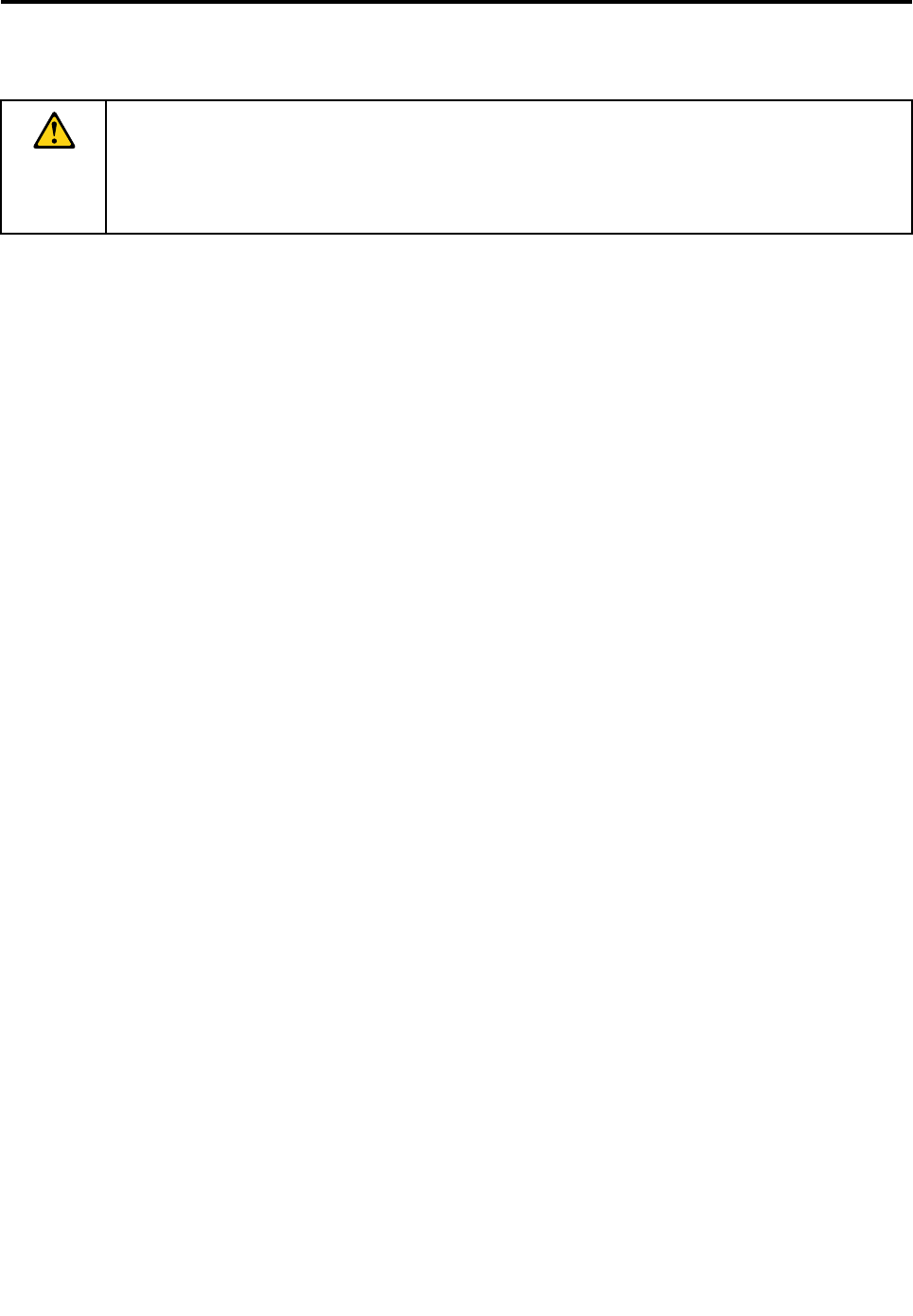
Readthisfirst–importantsafetyandhandlinginformation
BeforeusingyourThinkPad®X1Tablet(referredtoasthetabletinthisdocument),readallthe
informationinthissection.Readingthesafetyandhandlinginformationfirsthelpsyouavoidtheriskof
personalinjury,propertyloss,oraccidentaldamagetoyourtablet.
Foradditionaltipstohelpyouoperatethetabletsafely,goto:
http://www.lenovo.com/safety
Thisinformationcanhelpyousafelyuseyourtablet.Followandretainallinformationincludedwithyour
tablet.TheinformationinthisdocumentdoesnotalterthetermsofyourpurchaseagreementortheLenovo
LimitedWarranty.Formoreinformation,see“WarrantyInformation”intheSafety,Warranty,andSetupGuide
thatcomeswithyourtablet.
Customersafetyisimportant.Ourproductsaredevelopedtobesafeandeffective.However,tabletsare
electronicdevices.Powercords,poweradapters,andotherfeaturescancreatepotentialsafetyrisks
thatcanresultinphysicalinjuryorpropertydamage,especiallyifmisused.Toreducetheserisks,follow
theinstructionsincludedwithyourproduct,observeallwarningsontheproductandintheoperating
instructions,andreviewtheinformationincludedinthisdocumentcarefully.Bycarefullyfollowingthe
informationcontainedinthisdocumentandprovidedwithyourproduct,youcanhelpprotectyourselffrom
hazardsandcreateasafertabletworkenvironment.
Note:Thisinformationincludesreferencestopoweradaptersandbatteries.Inadditiontotablets,some
products(suchasspeakersandmonitors)shipwithexternalpoweradapters.Ifyouhavesuchaproduct,
thisinformationappliestoyourproduct.
Conditionsthatrequireimmediateaction
Productscanbecomedamagedduetomisuseorneglect.Someproductdamageisseriousenough
thattheproductshouldnotbeusedagainuntilithasbeeninspectedand,ifnecessary,repairedby
anauthorizedservicer.
Aswithanyelectronicdevice,paycloseattentiontotheproductwhenitisturnedon.Onveryrare
occasions,youmightnoticeanodororseeapuffofsmokeorsparksventfromyourproduct.Oryou
mighthearsoundslikepopping,cracking,orhissing.Theseconditionsmightmerelymeanthatan
internalelectroniccomponenthasfailedinasafeandcontrolledmanner.Or,theymightindicate
apotentialsafetyissue.However,donottakerisksorattempttodiagnosethesituationyourself.
ContacttheCustomerSupportCenterforfurtherguidance.ForalistofServiceandSupportphone
numbers,seethefollowingWebsite:
http://www.lenovo.com/support/phone
Frequentlyinspectyourtabletanditscomponentsfordamageorwearorsignsofdanger.Ifyouhave
anyquestionabouttheconditionofacomponent,donotusetheproduct.ContacttheCustomer
SupportCenterortheproductmanufacturerforinstructionsonhowtoinspecttheproductand
haveitrepaired,ifnecessary.
Intheunlikelyeventthatyounoticeanyofthefollowingconditions,orifyouhaveanysafety
concernswithyourproduct,stopusingtheproductandunplugitfromthepowersourceand
telecommunicationlinesuntilyoucanspeaktotheCustomerSupportCenterforfurtherguidance.
•Powercords,plugs,poweradapters,extensioncords,surgeprotectors,orpowersuppliesthatare
cracked,broken,ordamaged.
•Signsofoverheating,smoke,sparks,orfire.
©CopyrightLenovo2016iii
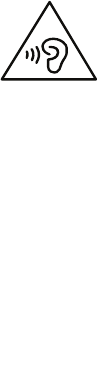
•Damagetoabattery(suchascracks,dents,orcreases),dischargefromabattery,orabuildupofforeign
substancesonthebattery.
•Acracking,hissing,orpoppingsound,orstrongodorthatcomesfromtheproduct.
•Signsthatliquidhasbeenspilledoranobjecthasfallenontothetabletproduct,thepowercord,or
poweradapter.
•Theproduct,powercord,orpoweradapterhasbeenexposedtowater.
•Theproducthasbeendroppedordamagedinanyway.
•Theproductdoesnotoperatenormallywhenyoufollowtheoperatinginstructions.
Note:Ifyounoticetheseconditionswithaproduct(suchasanextensioncord)thatisnotmanufacturedfor
orbyLenovo,stopusingthatproductuntilyoucancontacttheproductmanufacturerforfurtherinstructions,
oruntilyougetasuitablereplacement.
Preventyourtabletandadapterfromgettingwet:
Donotimmerseyourtabletinwaterorleaveitinalocationwhereitcangetsaturatedwithwaterorother
liquids.
Protectyourselffromtheheatgeneratedbyyourtablet:
Whenyourtabletisturnedonorthebatteryischarging,somepartsmightbecomehot.Thetemperature
thattheyreachdependsontheamountofsystemactivityandthelevelofchargeinthebattery.Extended
contactwithyourbody,eventhroughclothing,couldcausediscomfortorevenaskinburn.Avoidkeeping
yourhands,yourlap,oranyotherpartofyourbodyincontactwithahotsectionofthetabletforany
extendedtime.
Protectyourselffromtheheatgeneratedbytheacpoweradapter:
Whentheacpoweradapterisconnectedtoanelectricaloutletandyourtablet,itgeneratesheat.Extended
contactwithyourbody,eventhroughclothing,maycauseaskinburn.Donotplacetheacpoweradapterin
contactwithanypartofyourbodywhileitisinuse.Neveruseittowarmyourbody.
Protectthecablesfrombeingdamaged:
Applyingstrongforcetocablesmaydamageorbreakthem.Routecommunicationlines,orthecablesofan
acpoweradapter,amouse,akeyboard,aprinter,oranyotherelectronicdevice,sothattheycannotbe
walkedon,trippedover,pinchedbyyourtabletorotherobjects,orinanywaysubjectedtotreatmentthat
couldinterferewiththeoperationofyourtablet.
Preventhearingdamage:
Yourtablethasacomboaudioconnectorthatyoucanuseforheadphones(alsocalledaheadset)or
earphones.
CAUTION:
Excessivesoundpressurefromearphonesandheadphonescancausehearingloss.Adjustmentof
theequalizertomaximumincreasestheearphoneandheadphoneoutputvoltageandthesound
pressurelevel.Therefore,toprotectyourhearing,adjusttheequalizertoanappropriatelevel.
Excessiveuseofheadphonesorearphonesforalongperiodoftimeathighvolumecanbedangerousif
theoutputoftheheadphoneorearphoneconnectorsdonotcomplywithspecificationsofEN50332-2.
TheheadphoneoutputconnectorofyourtabletcomplieswithEN50332-2Subclause7.Thisspecification
ivThinkPadX1TabletUserGuide

limitsthetablet'smaximumwidebandtrueRMSoutputvoltageto150mV.Tohelpprotectagainsthearing
loss,ensurethattheheadphonesorearphonesyouusealsocomplywithEN50332-2(Clause7limits)fora
widebandcharacteristicvoltageof75mV.UsingheadphonesthatdonotcomplywithEN50332-2canbe
dangerousduetoexcessivesoundpressurelevels.
Ifyourtabletcamewithheadphonesorearphonesinthepackage,asaset,thecombinationofthe
headphonesorearphonesandthetabletalreadycomplieswiththespecificationsofEN50332-1.Ifdifferent
headphonesorearphonesareused,ensurethattheycomplywithEN50332-1(Clause6.5Limitation
Values).UsingheadphonesthatdonotcomplywithEN50332-1canbedangerousduetoexcessive
soundpressurelevels.
Carryyourtabletcarefully:
Useaqualitycarryingcasethatprovidesadequatecushioningandprotection.Donotpackyourtabletina
tightlypackedsuitcaseorbag.Beforeputtingyourtabletinacarryingcase,makesurethatthetabletisoff
orinsleepmode.Donotputatabletinacarryingcasewhileitison.
Handleyourtabletwithcare:
Donotdrop,bend,puncture,insertforeignobjectsinto,orplaceheavyobjectsonyourtablet.Sensitive
componentsinsidemightgetdamaged.
Glasspartsnotice
CAUTION:
Somepartsofyourproductmaybemadeofglass.Thisglasscouldbreakiftheproductisdropped
onahardsurfaceorreceivesasubstantialimpact.Ifglassbreaks,donottouchorattempttoremove
theglass.Stopusingyourproductuntiltheglassisreplacedbytrainedservicepersonnel.
Takecarewhenusingyourtabletinamotorvehicleoronabicycle:
Alwaysprioritizeyoursafetyandthesafetyofothers.Followthelaw.Locallawsandregulationsmight
governhowyoucanusemobileelectronicdevices,suchasyourtablet,whileyoudriveamotorvehicle
orrideabicycle.
Serviceandupgrades
DonotattempttoserviceaproductyourselfunlessinstructedtodosobyLenovoCustomerSupportCenter
oryourdocumentation.OnlyuseaServiceProviderwhoisapprovedtorepairyourparticularproduct.
Note:Sometabletpartscanbeupgradedorreplacedbythecustomer.Upgradestypicallyarereferredtoas
options.ReplacementpartsapprovedforcustomerinstallationarereferredtoasCustomerReplaceable
Units,orCRUs.Lenovoprovidesdocumentationwithinstructionswhenitisappropriateforcustomersto
installoptionsorreplaceCRUs.Youmustcloselyfollowallinstructionswheninstallingorreplacingparts.
TheOffstateofapowerindicatordoesnotnecessarilymeanthatvoltagelevelsinsideaproductarezero.
Beforeyouremovethecoversfromaproductequippedwithapowercord,alwaysmakesurethatthe
poweristurnedoffandthattheproductisunpluggedfromanypowersource.Ifyouhaveanyquestionsor
concerns,contactLenovoCustomerSupportCenter.
Althoughtherearenomovingpartsinyourtabletafterthepowercordhasbeendisconnected,thefollowing
warningsarerequiredforyoursafety.
©CopyrightLenovo2016v
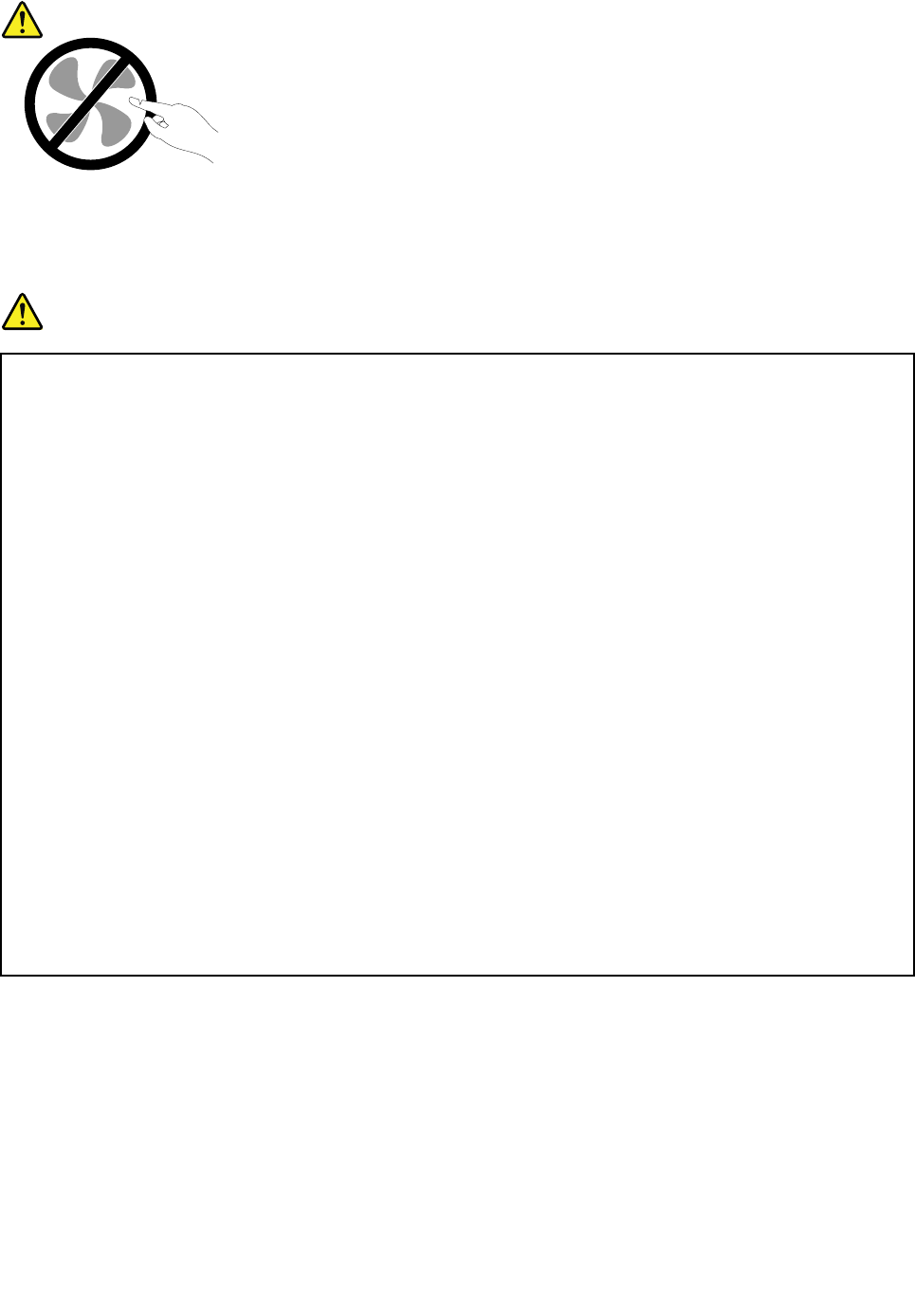
CAUTION:
Hazardousmovingparts.Keepfingersandotherbodypartsaway.
Powercordsandpoweradapters
DANGER
Useonlythepowercordsandpoweradapterssuppliedbytheproductmanufacturer.
Thepowercordsshallbesafetyapproved.ForGermany,itshallbeH05VV-F ,3G,0.75mm2,or
better.Forothercountries,thesuitabletypesshallbeusedaccordingly.
Neverwrapapowercordaroundapoweradapterorotherobject.Doingsocanstressthecordin
waysthatcancausethecordtofray,crack,orcrimp.Thiscanpresentasafetyhazard.
Alwaysroutepowercordssothattheywillnotbewalkedon,trippedover,orpinchedbyobjects.
Protectpowercordsandpoweradaptersfromliquids.Forinstance,donotleaveyourpowercord
orpoweradapternearsinks,tubs,toilets,oronfloorsthatarecleanedwithliquidcleansers.
Liquidscancauseashortcircuit,particularlyifthepowercordorpoweradapterhasbeenstressed
bymisuse.Liquidsalsocancausegradualcorrosionofpowercordterminalsand/ortheconnector
terminalsonapoweradapter,whichcaneventuallyresultinoverheating.
Alwaysconnectpowercordsandsignalcablesinthecorrectorderandensurethatallpowercord
connectorsaresecurelyandcompletelypluggedintoreceptacles.
Donotuseanypoweradapterthatshowscorrosionattheacinputpinsorshowssignsof
overheating(suchasdeformedplastic)attheacinputpinsoranywhereonthepoweradapter.
Donotuseanypowercordswheretheelectricalcontactsoneitherendshowsignsofcorrosionor
overheatingorwherethepowercordappearstohavebeendamagedinanyway.
Topreventpossibleoverheating,donotcoverthepoweradapterwithclothingorotherobjects
whenthepoweradapterispluggedintoanelectricaloutlet.
Extensioncordsandrelateddevices
Ensurethatextensioncords,surgeprotectors,uninterruptiblepowersupplies,andpowerstripsthatyouuse
areratedtohandletheelectricalrequirementsoftheproduct.Neveroverloadthesedevices.Ifpowerstrips
areused,theloadshouldnotexceedthepowerstripinputrating.Consultanelectricianformoreinformation
ifyouhavequestionsaboutpowerloads,powerrequirements,andinputratings.
viThinkPadX1TabletUserGuide
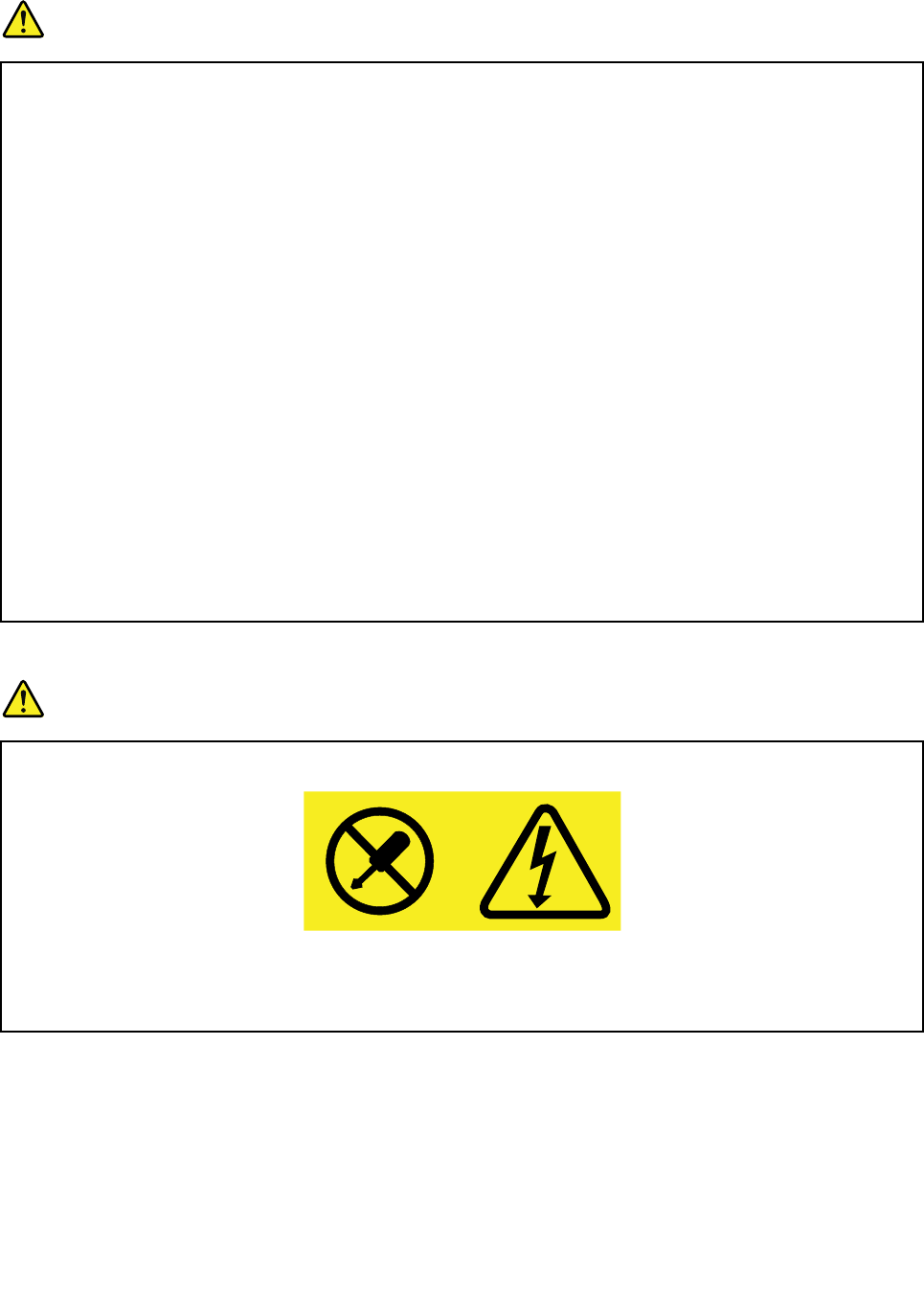
Plugsandoutlets
DANGER
Ifareceptacle(poweroutlet)thatyouintendtousewithyourtabletequipmentappearstobe
damagedorcorroded,donotusetheoutletuntilitisreplacedbyaqualifiedelectrician.
Donotbendormodifytheplug.Iftheplugisdamaged,contactthemanufacturertoobtain
areplacement.
Donotshareanelectricaloutletwithotherhomeorcommercialappliancesthatdrawlargeamounts
ofelectricity;otherwise,unstablevoltagemightdamageyourtablet,data,orattacheddevices.
Someproductsareequippedwithathree-prongedplug.Thisplugfitsonlyintoagrounded
electricaloutlet.Thisisasafetyfeature.Donotdefeatthissafetyfeaturebytryingtoinsertitinto
anon-groundedoutlet.Ifyoucannotinserttheplugintotheoutlet,contactanelectricianforan
approvedoutletadapterortoreplacetheoutletwithonethatenablesthissafetyfeature.Never
overloadanelectricaloutlet.Theoverallsystemloadshouldnotexceed80percentofthebranch
circuitrating.Consultanelectricianformoreinformationifyouhavequestionsaboutpowerloads
andbranchcircuitratings.
Besurethatthepoweroutletyouareusingisproperlywired,easilyaccessible,andlocatedclose
totheequipment.Donotfullyextendpowercordsinawaythatwillstressthecords.
Besurethatthepoweroutletprovidesthecorrectvoltageandcurrentfortheproductyouare
installing.
Carefullyconnectanddisconnecttheequipmentfromtheelectricaloutlet.
Powersupplystatement
DANGER
Neverremovethecoveronapowersupplyoranypartthathasthefollowinglabelattached.
Hazardousvoltage,current,andenergylevelsarepresentinsideanycomponentthathasthislabel
attached.Therearenoserviceablepartsinsidethesecomponents.Ifyoususpectaproblemwith
oneoftheseparts,contactaservicetechnician.
Externaldevices
CAUTION:
DonotconnectordisconnectanyexternaldevicecablesotherthanUniversalSerialBus(USB)
cableswhilethetabletpowerison;otherwise,youmightdamageyourtablet.Toavoidpossible
damagetoattacheddevices,waitatleastfivesecondsafterthetabletisshutdowntodisconnect
externaldevices.
©CopyrightLenovo2016vii
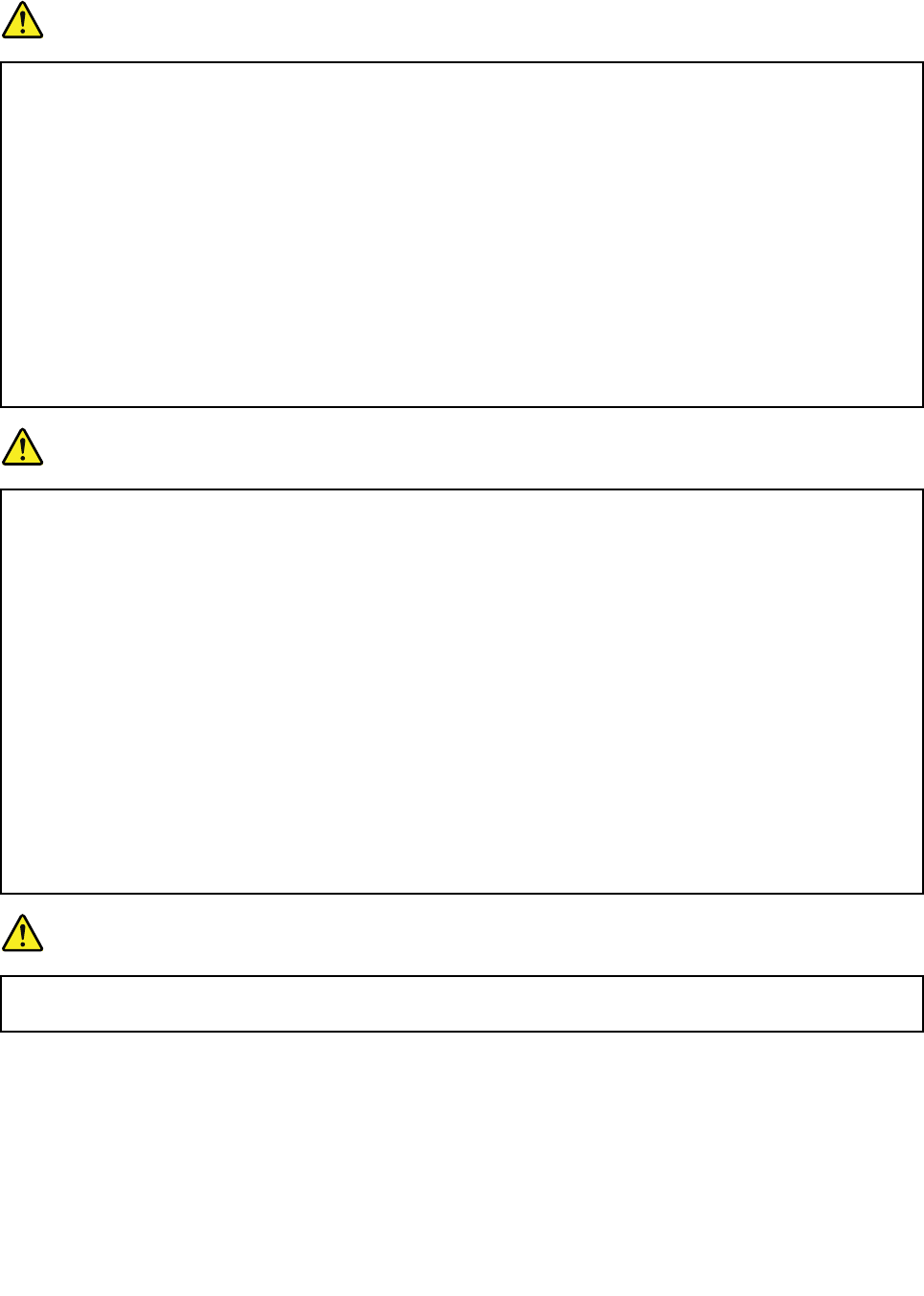
Electricalcurrentsafetyinformation
DANGER
Electriccurrentfrompower,telephone,andcommunicationcablesishazardous.
Toavoidashockhazard:
•Donotuseyourtabletduringalightningstorm.
•Donotconnectordisconnectanycablesorperforminstallation,maintenance,orreconfiguration
ofthisproductduringanelectricalstorm.
•Connectallpowercordstoaproperlywiredandgroundedelectricaloutlet.
•Connecttoproperlywiredoutletsanyequipmentthatwillbeattachedtothisproduct.
•Wheneverpossible,useonehandonlytoconnectordisconnectsignalcables.
•Neverturnonanyequipmentwhenthereisevidenceoffire,water,orstructuraldamage.
•Donotuseyourtabletuntilallinternalpartsenclosuresarefastenedintoplace.Neverusethe
tabletwheninternalpartsandcircuitsareexposed.
DANGER
Connectanddisconnectcablesasdescribedinthefollowingprocedureswheninstalling,moving,
oropeningcoversonthisproductorattacheddevices.
Toconnect:
1.TurneverythingOFF.
2.First,attachallcablestodevices.
3.Attachsignalcablestoconnectors.
4.Attachpowercordstooutlets.
5.TurndevicesON.
Todisconnect:
1.TurneverythingOFF.
2.First,removepowercordsfromoutlets.
3.Removesignalcablesfromconnectors.
4.Removeallcablesfromdevices.
Thepowercordmustbedisconnectedfromthewalloutletorreceptaclebeforeinstallingallother
electricalcablesconnectedtothetablet.
Thepowercordmaybereconnectedtothewalloutletorreceptacleonlyafterallotherelectrical
cableshavebeenconnectedtothetablet.
DANGER
Duringelectricalstorms,donotperformanyreplacementanddonotconnectthetelephonecable
toordisconnectitfromthetelephoneoutletonthewall.
viiiThinkPadX1TabletUserGuide
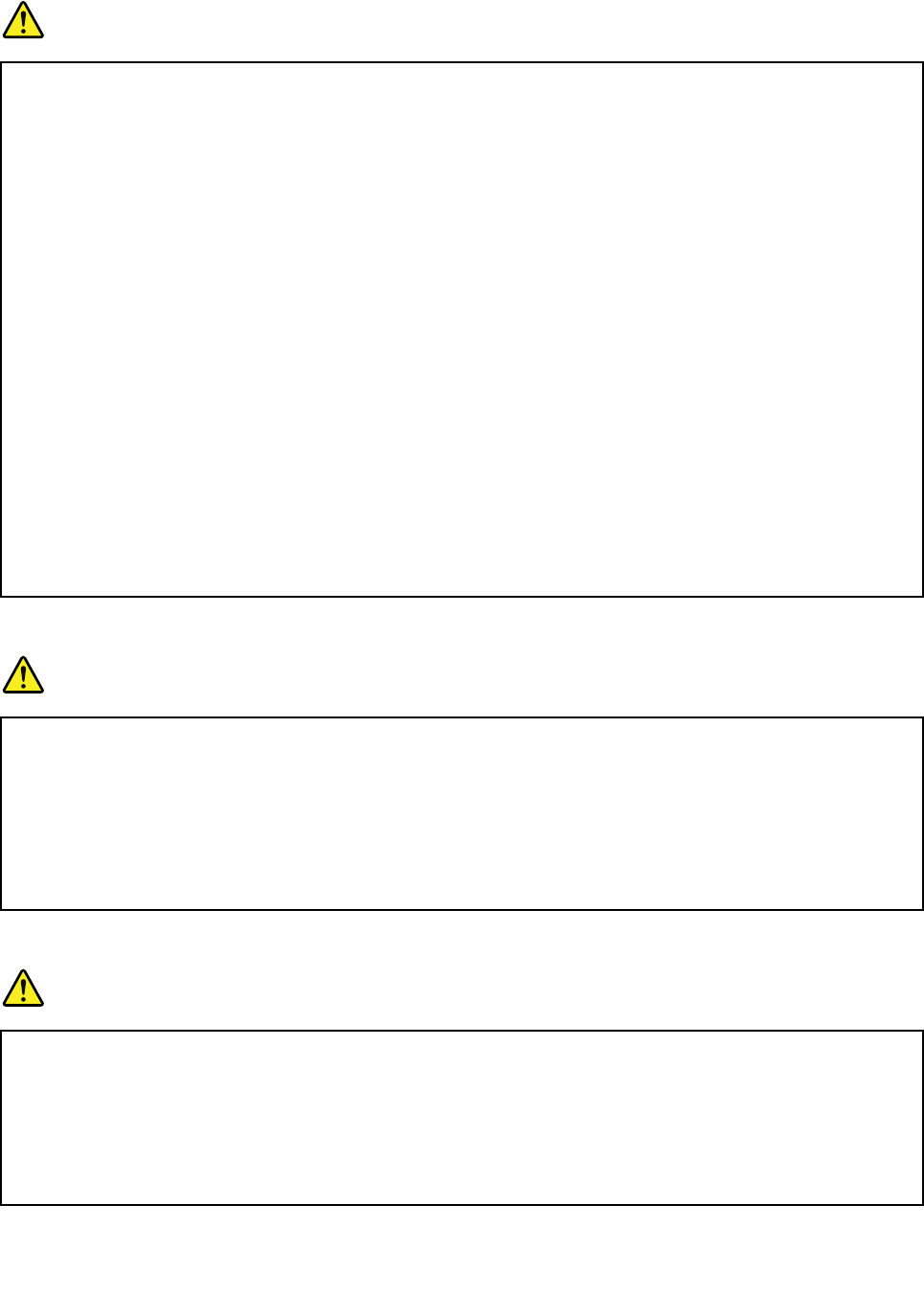
Generalbatterynotice
DANGER
BatteriessuppliedbyLenovoforusewithyourproducthavebeentestedforcompatibilityand
shouldonlybereplacedwithapprovedparts.AbatteryotherthantheonespecifiedbyLenovo,ora
disassembledormodifiedbatteryisnotcoveredbythewarranty.
Batteryabuseormishandlingcancauseoverheat,liquidleakage,oranexplosion.T oavoidpossible
injury,dothefollowing:
•Donotopen,dissemble,orserviceanybattery.
•Donotcrushorpuncturethebattery.
•Donotshort-circuitthebattery,orexposeittowaterorotherliquids.
•Keepthebatteryawayfromchildren
•Keepthebatteryawayfromfire.
Stopusingthebatteryifitisdamaged,orifyounoticeanydischargeorthebuildupofforeign
materialsonthebatteryleads.
Storetherechargeablebatteriesorproductscontainingtherechargeablebatteriesatroom
temperature,chargedtoapproximately30to50%ofcapacity.Werecommendthatthebatteriesbe
chargedaboutonceperyeartopreventoverdischarge.
Donotputthebatteryintrashthatisdisposedofinlandfills.Whendisposingofthebattery,comply
withlocalordinancesorregulations.
Noticeforbuilt-inrechargeablebattery
DANGER
Donotattempttoreplacethebuilt-inrechargeablebattery.Replacementofthebatterymustbe
donebyaLenovo-authorizedrepairfacilityortechnician.
Onlyrechargethebuilt-inrechargeablebatterystrictlyaccordingtoinstructionsincludedinthe
productdocumentation.
TheLenovo-authorizedrepairfacilitiesortechniciansrecycleLenovobatteriesaccordingtolocal
lawsandregulations.
Noticefornon-rechargeablecoin-cellbattery
DANGER
Donotattempttoreplacethenon-rechargeablecoin-cellbattery.Replacementofthebatterymust
bedonebyaLenovo-authorizedrepairfacilityortechnician.
TheLenovo-authorizedrepairfacilitiesortechniciansrecycleLenovobatteriesaccordingtolocal
lawsandregulations.
ThefollowingstatementappliestousersinthestateofCalifornia,U.S.A.
©CopyrightLenovo2016ix
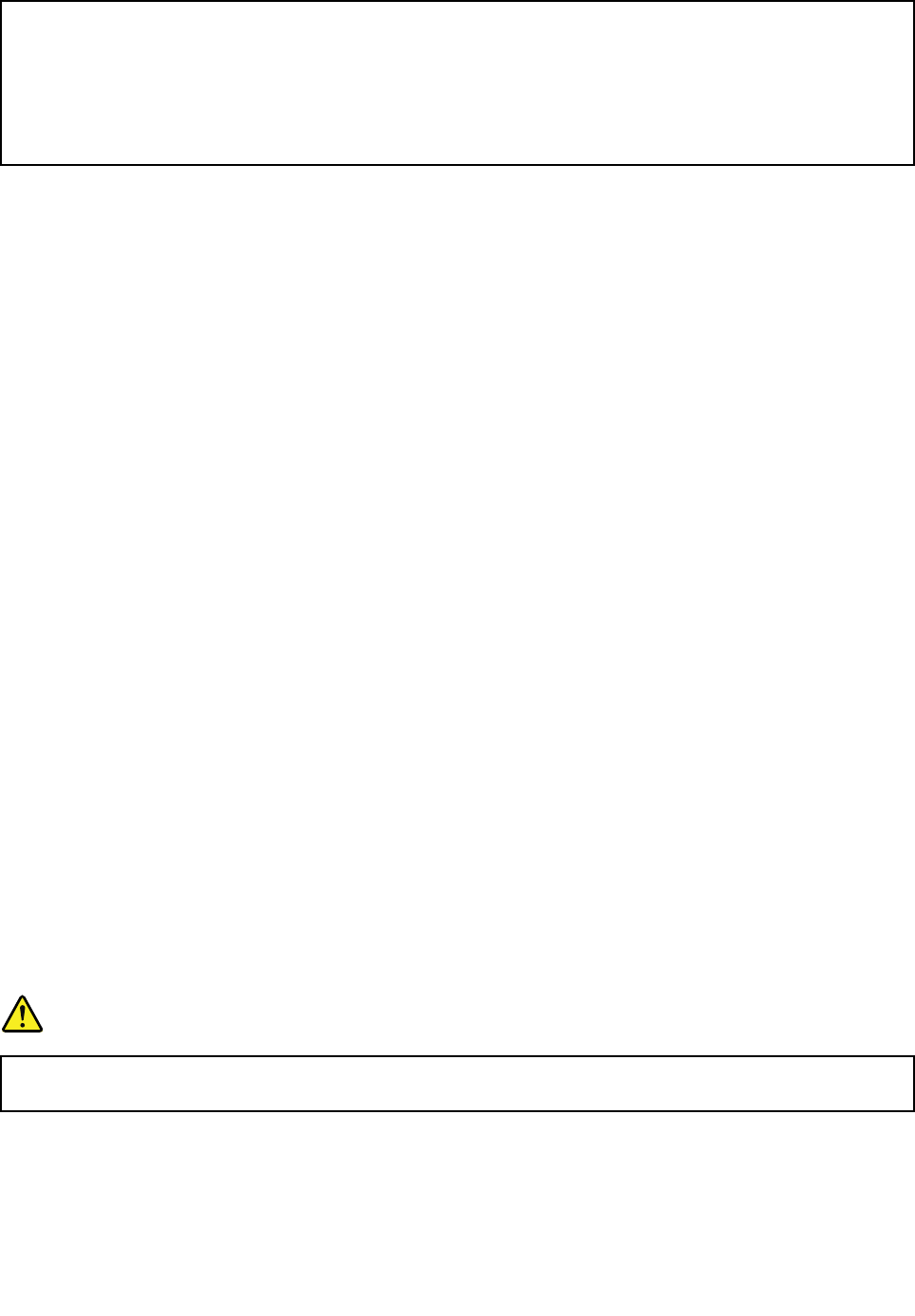
CaliforniaPerchlorateInformation:
Productscontainingmanganesedioxidelithiumcoin-cellbatteriesmaycontainperchlorate.
PerchlorateMaterial-specialhandlingmayapply,See
www.dtsc.ca.gov/hazardouswaste/perchlorate
Usesupportedchargingmethodsonly:
Torechargetheinternalbatteryofyourtabletsafely,see“Chargingthetablet”onpage10.
Attention:UseonlyLenovo-approvedacpoweradapters.Unauthorizedacpoweradapterscouldseverely
damagethetablet.
Chargingdevicesmightbecomewarmduringnormaluse.Ensurethatyouhaveadequateventilationaround
thechargingdevice.Unplugthechargingdeviceifanyofthefollowingoccurs:
•Thechargingdevicehasbeenexposedtorain,liquid,orexcessivemoisture.
•Thechargingdeviceshowssignsofphysicaldamage.
•Youwanttocleanthechargingdevice.
Lenovoisnotresponsiblefortheperformanceorsafetyofproductsnotmanufacturedorapprovedby
Lenovo.
Keepyourtabletandaccessoriesawayfromsmallchildren:
Yourtabletcontainssmallpartsthatcanbeachokinghazardtosmallchildren.Additionally,theglassscreen
canbreakorcrackifdroppedonorthrownagainstahardsurface.
Protectyourdataandsoftware:
Donotdeleteunknownfilesorchangethenameoffilesordirectoriesthatwerenotcreatedbyyou;
otherwise,yourtabletsoftwaremightfailtowork.
Beawarethataccessingnetworkresourcescanleaveyourtabletvulnerabletoviruses,hackers,spyware,
andothermaliciousactivitiesthatmightdamageyourtablet,software,ordata.Itisyourresponsibilityto
ensurethatyouhaveadequateprotectionintheformoffirewalls,antivirussoftware,andanti-spyware
softwareandkeepthissoftwareuptodate.
Keepelectricalappliancessuchasanelectricfan,radio,high-poweredspeakers,airconditioner,and
microwaveovenawayfromyourtablet.Thestrongmagneticfieldsgeneratedbytheseappliancescan
damagethescreenandthedataonthetablet.
Plasticbagnotice
DANGER
Plasticbagscanbedangerous.Keepplasticbagsawayfrombabiesandchildrentoavoiddanger
ofsuffocation.
Disposeaccordingtolocallawsandregulations:
Whenyourtabletreachestheendofitsusefullife,donotcrush,incinerate,immerseinwater,ordisposeof
yourtabletinanymannercontrarytolocallawsandregulations.Someinternalpartscontainsubstances
thatcanexplode,leak,orhaveanadverseenvironmentalaffectifdisposedofincorrectly.
xThinkPadX1TabletUserGuide

xiiThinkPadX1TabletUserGuide
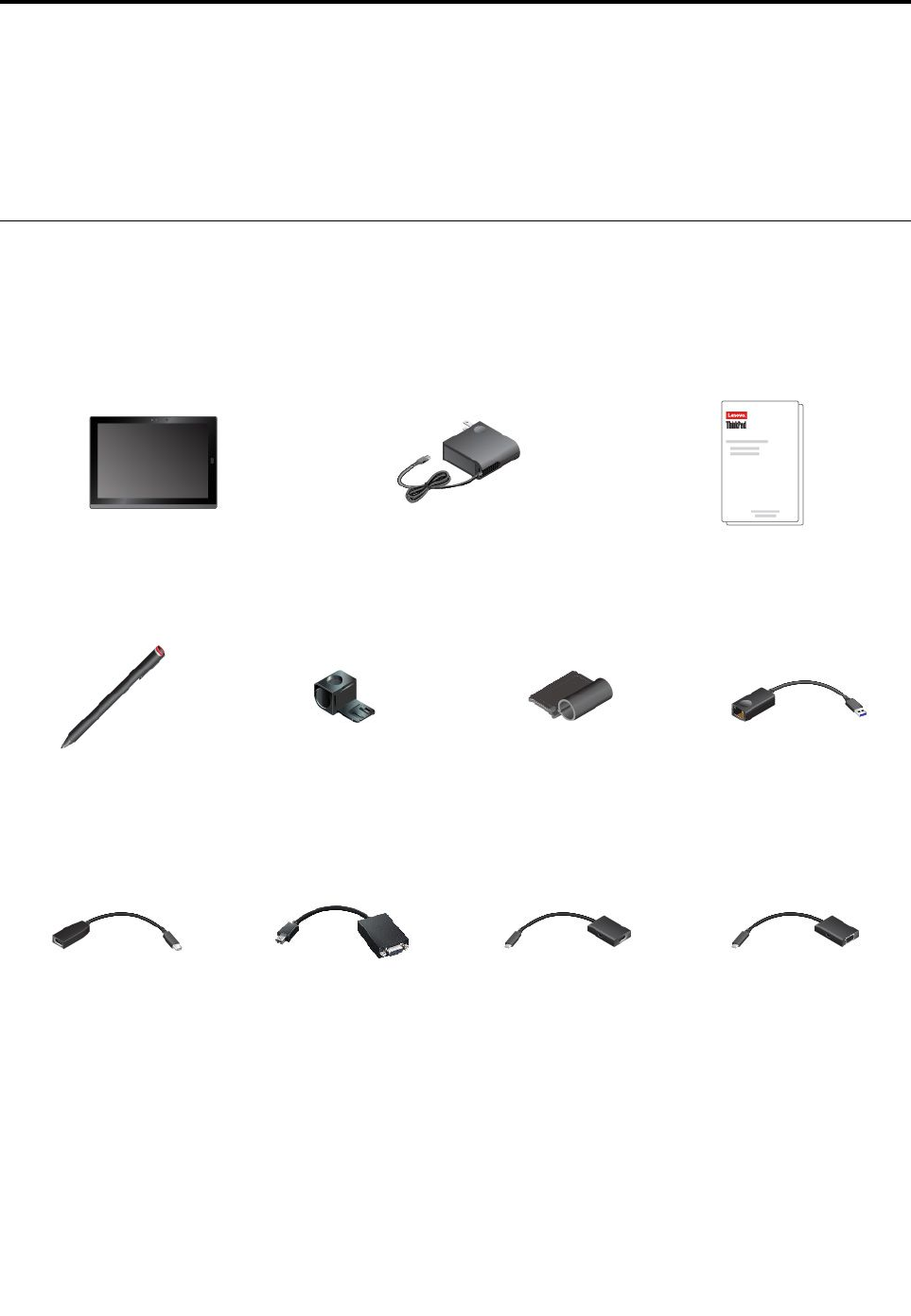
Chapter1.MeetingThinkPadX1Tablet
Getanoverviewofthetablet,suchastheconnectors,indicators,features,specifications,andoperating
environment.
Note:Yourtabletmightlookslightlydifferentfromtheillustrationsinthischapter.
Inthebox
Yourshippingboxcontainsthefollowingitems.Dependingonthemodel,yourtabletmightcomewithone
ormoreoftheaccessories.Ifyourtabletdoesnotcomewithsomeoftheaccessories,youcanpurchase
themfromaLenovoresellerorfromtheLenovoWebsiteat:
http://www.lenovo.com/essentials
ThinkPadX1TabletLenovoUSB-C45WACAdapterDocumentation
ThinkPadPenPro*USB3.0penholder*ThinkPadX1TabletThin
KeyboardPenHolder*ThinkPadUSB3.0Ethernet
Adapter*
LenovoMini-DisplayPort
toHDMICable*LenovoMini-DisplayPortto
VGAAdapterCable*LenovoUSBCtoHDMI
plusPowerAdapter*LenovoUSBCtoVGA
plusPowerAdapter*
©CopyrightLenovo20161
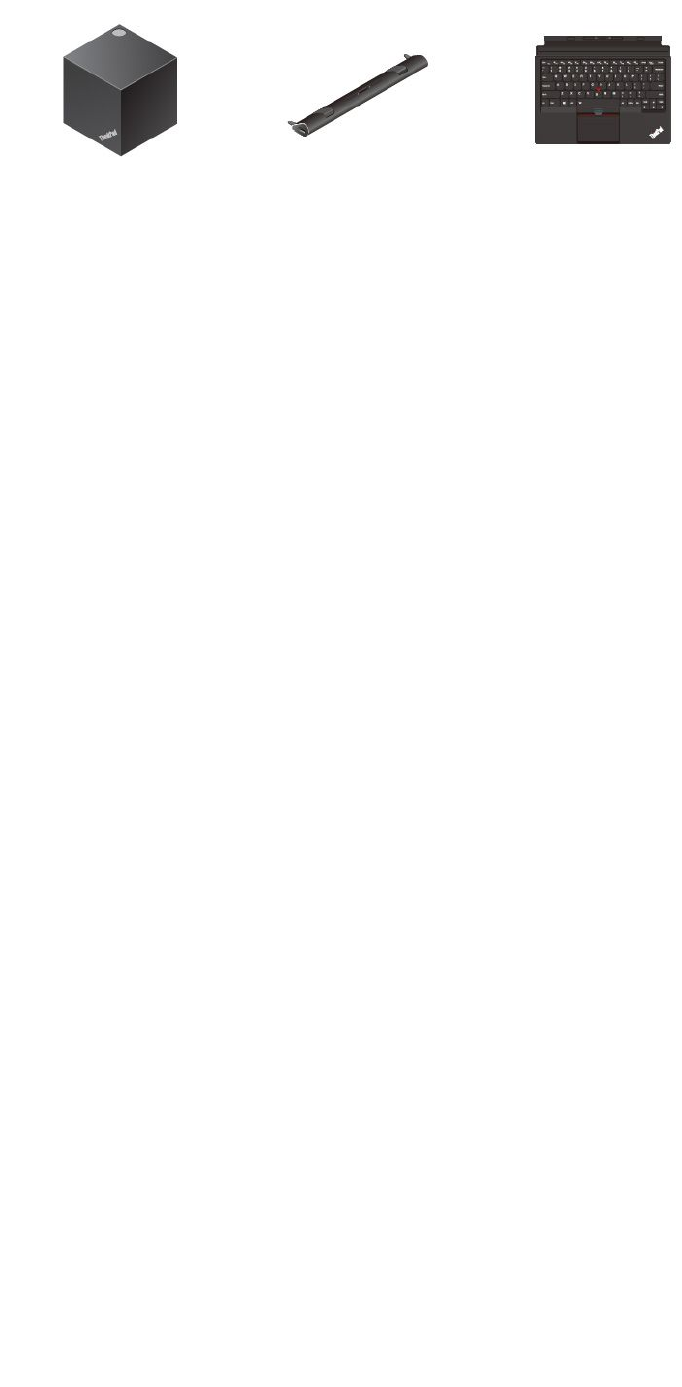
ThinkPadWiGigDock*ThinkPadX1Tablet
ProductivityModule*ThinkPadX1TabletThin
Keyboard*
*Availableonsomemodels
2ThinkPadX1TabletUserGuide
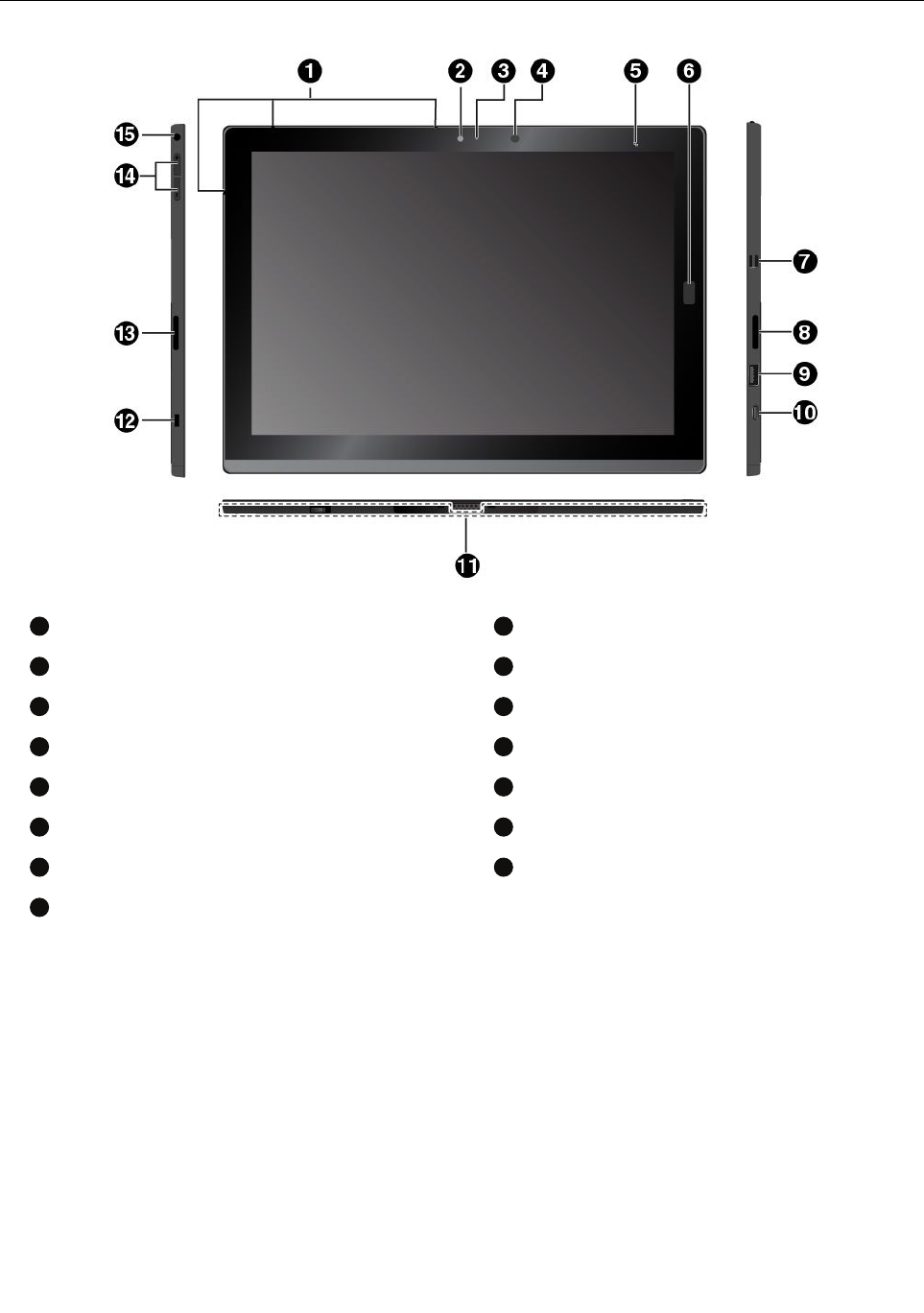
Controlsandconnectors
1
Microphones
2
Frontcamera
3
Camera-statusindicator
4
Ambientlightsensor
5
NFCtouchpoint*
6
Fingerprintreader*
7
MiniDisplayPort®connector
8
Speaker
9
USB3.0connector
10
USB-Cconnector
11
BaseModule
12
Security-lockslot
13
Speaker
14
Volume-controlbuttons
15
Audioconnector
*Availableonsomemodels
Chapter1.MeetingThinkPadX1Tablet3
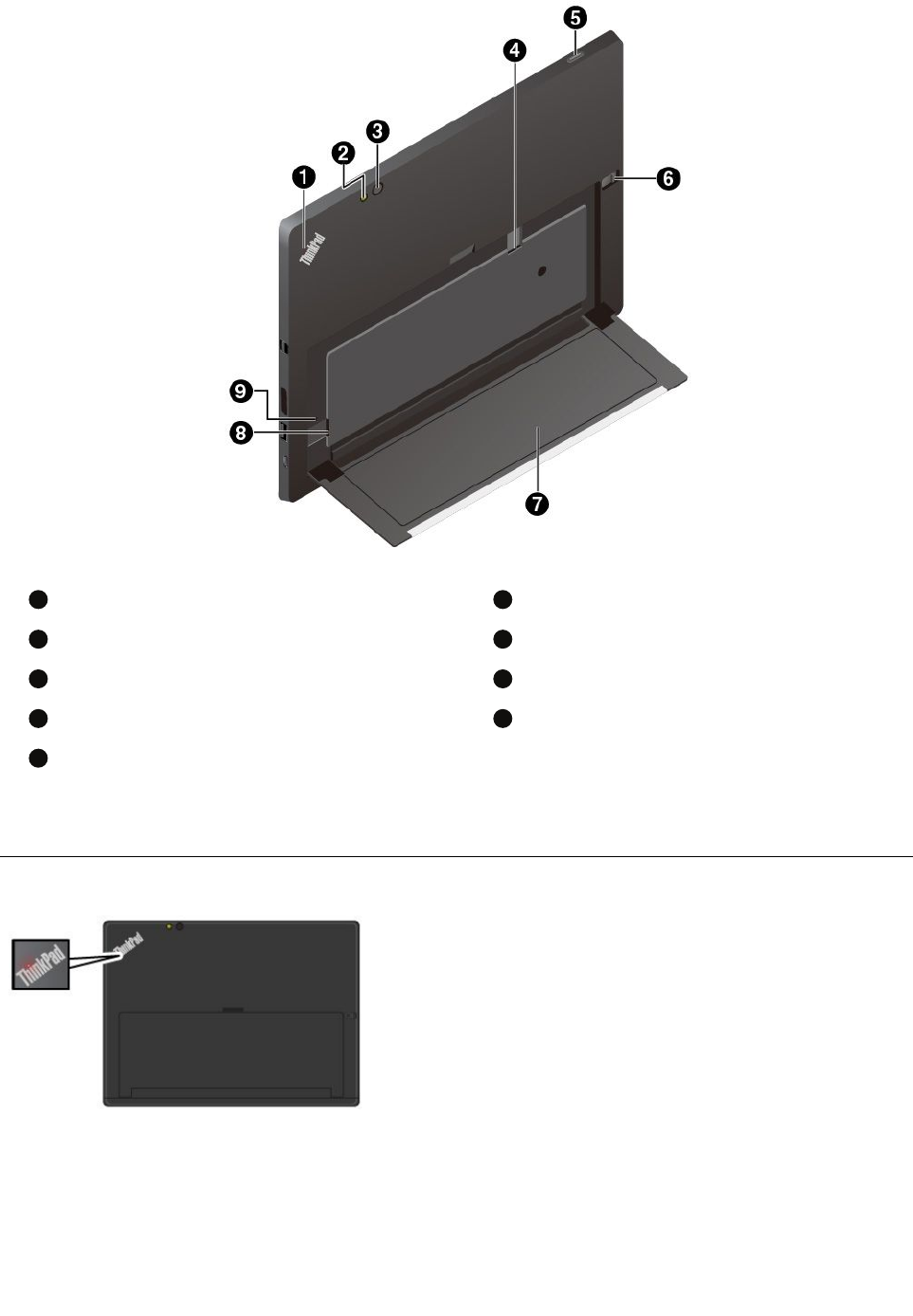
1
System-statusindicator
2
Rear-cameraflashlight
3
Rearcamera
4
Nano-SIM-cardslot*
5
Powerbutton
6
Kickstandreleaseknob
7
Kickstand
8
microSDcardslot
9
Emergency-resethole
*Availableonsomemodels
System-statusindicator
•Blinksthreetimes:Thetabletisinitiallyconnected
toapowersource.
•On:Thetabletisonandinuse.
•Off:Thetabletisofforinsleepmode.
4ThinkPadX1TabletUserGuide
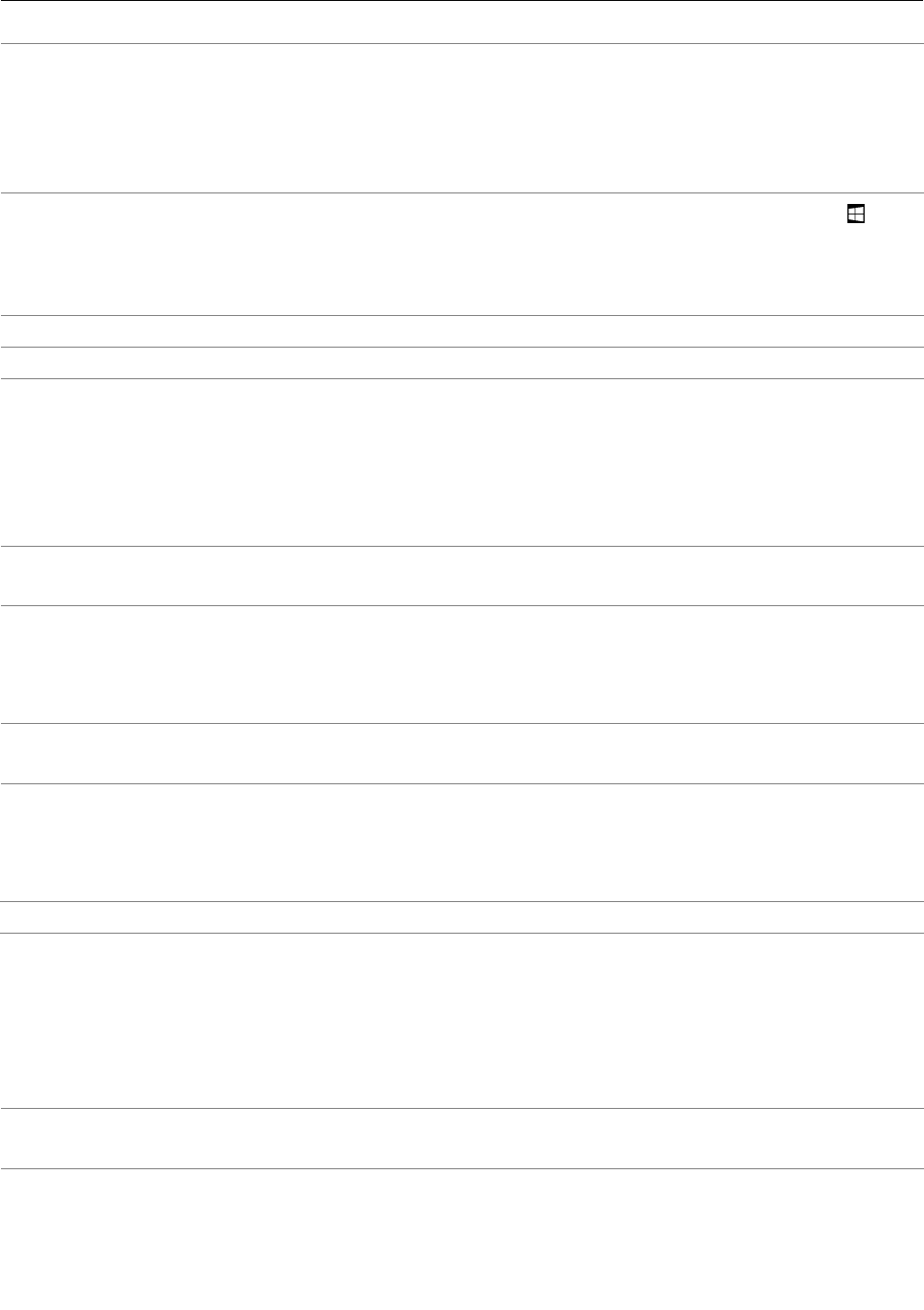
Featuresandspecifications
Size•Width:291.5mm(11.5inches)
•Depth:209.5mm(8.2inches)
•Thickness
–WithoutThinkPadX1TabletThinKeyboard:8.75mm(0.34inch)
–WithThinkPadX1TabletThinKeyboard:13.9mm(0.55inch)
MicroprocessorandmemoryToviewthemicroprocessorandmemoryinformation,opentheStartmenuand
tapSettings➙System➙About.
Note:SettingsmightnotbedisplayedontheStartmenu.Inthiscase,tapAll
appstofindSettings.
OperatingsystemWindows10
StorageM.2solid-statedrive
Display•Size:304.8mm(12inches)
•Screenresolution:2160x1440pixels
•Automaticbrightnesscontrol(ambientlightsensor)
•Anti-fingerprint,In-PlaneSwitching(IPS),andFullHighDefinition(FHD)
technology
•Multi-touchtechnology
Cameras•Frontcamera,2megapixels
•Rearcamera,8megapixelswithflash
Connectors•Comboaudioconnector
•MiniDisplayPortconnector
•USB3.0connector
•USB-Cconnector
Slots•microSDcardslot
•NanoSubscriberIdentityModule(SIM)cardslot*
Securityfeatures•Fingerprintreader*
•Password
•Security-lockslot
•TrustedPlatformModule(TPM)*
Battery37WhLi-Polymerbattery
Wirelessfeatures•Bluetooth4.1
•GlobalPositioningSystem(GPS)*
•Nearfieldcommunication(NFC)*
•Wirelesslocalareanetwork(WLAN)
•Wirelesswideareanetwork(WWAN)*
•WirelessGigabitAlliance(WiGig)*
Powersource(acpower
adapter)
•Sine-waveinputat50Hzto60Hz
•Inputratingoftheacpoweradapter:100Vacto240Vac
*Availableonsomemodels
Chapter1.MeetingThinkPadX1Tablet5
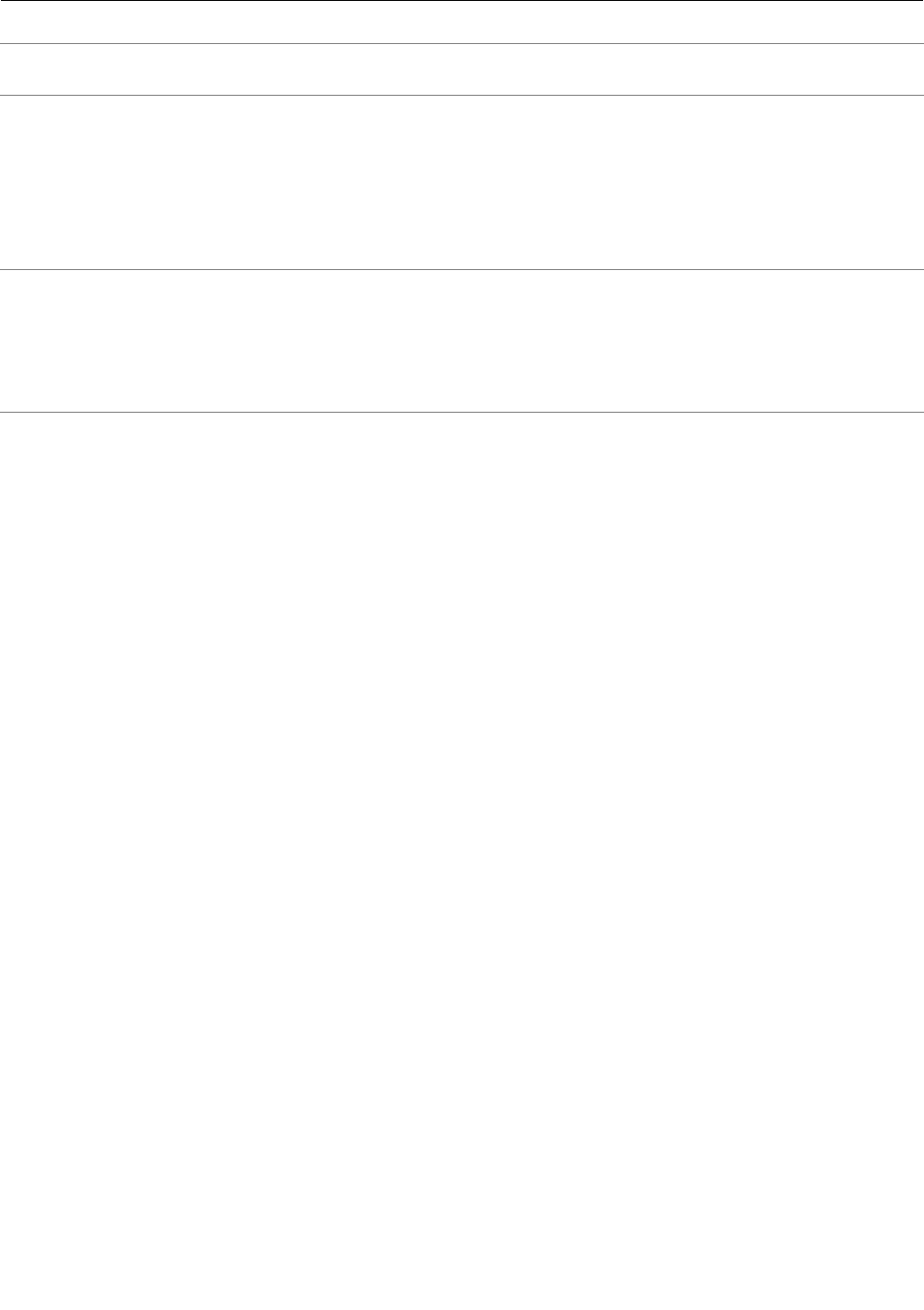
Operatingenvironment
Maximumaltitudewithout
pressurization
5000m(16404ft)
Temperature•Ataltitudesupto2438m(8000ft)
Operating:5.0°Cto35.0°C(41°Fto95°F)
Storage:5.0°Cto43.0°C(41°Fto109°F)
•Ataltitudesabove2438m(8000ft)
Maximumtemperaturewhenoperatingunderunpressurizedconditions:
31.3°C(88°F)
Relativehumidity•Operating:8%to95%
•Storage:5%to95%
Ifpossible,placeyourtabletinadry,well-ventilatedareawithoutdirectexposure
tosunshine.Donotuseorstoreyourtabletindusty,dirtyareas,orextremely
hotorcoldareas.
6ThinkPadX1TabletUserGuide
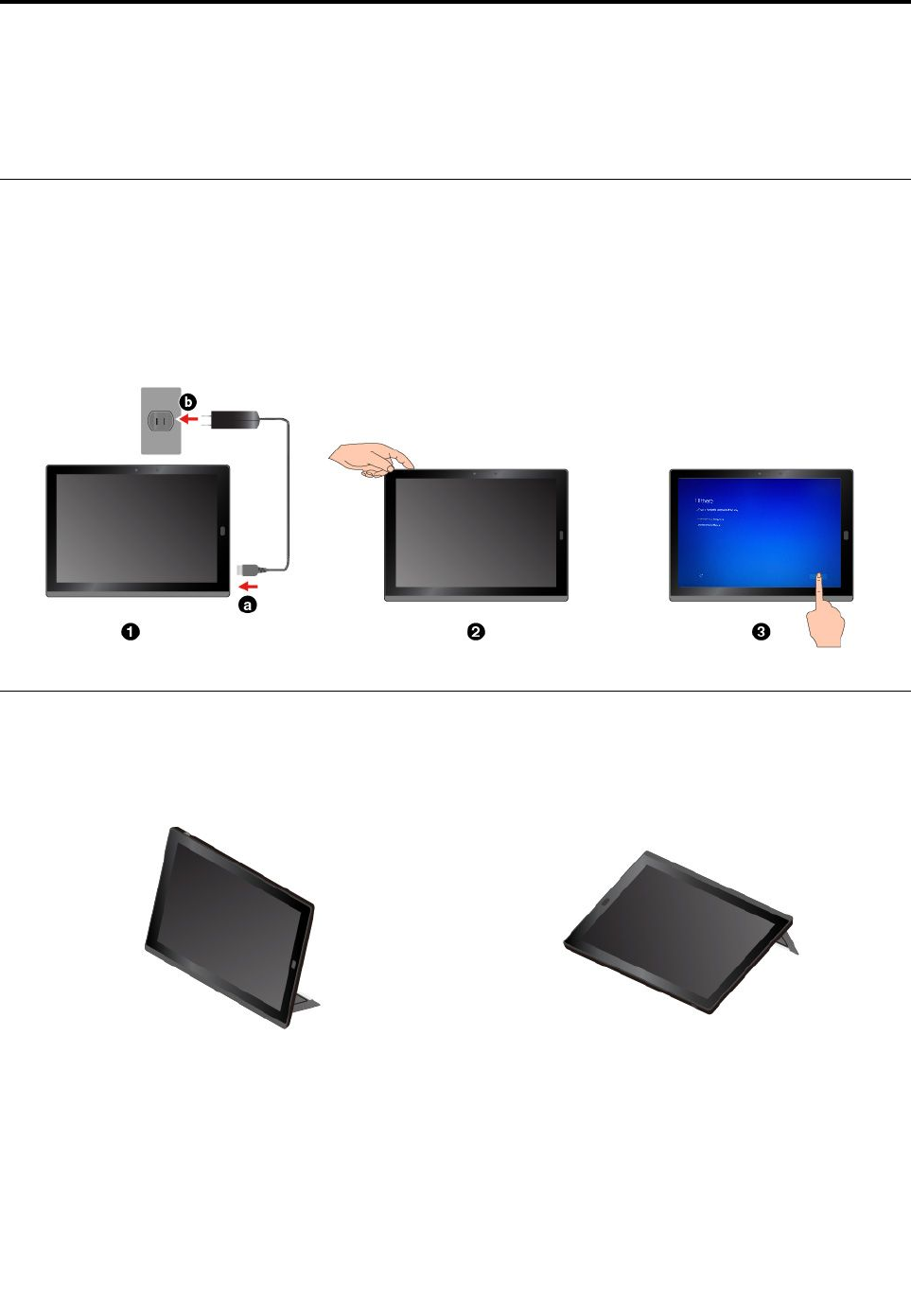
Chapter2.GettingStarted
LearnthebasicstogetstartedwithyourThinkPadtablet.Followtheinstructionstosetupyourtablet,use
themulti-touchscreen,connecttoanetwork,andputyourtabletintoproperpowermodes.
Settingupyourtablet
Whenyouusethetabletforthefirsttime,dothefollowingtocompletetheinitialsetup:
1.Connectyourtablettoacpower.
2.Pressthepowerbuttontoturnonthetablet.
3.Followtheinstructionsonthescreentocompletetheinitialsetup.
Adjustingtheoperatingmodesbykickstand
Yourtablethasabuilt-inkickstand.Byflippingthekickstandopen,youcanusethetabletineitherstand
modeorstylusmode.
StandmodeStylusmode
Thekickstandismulti-positional.Instandmodeandstylusmode,youcanadjustthekickstandtomany
anglesforyourmostcomfortableusingexperience.Thefollowingfiguresshowthesupportedangles
ofthekickstand.
©CopyrightLenovo20167
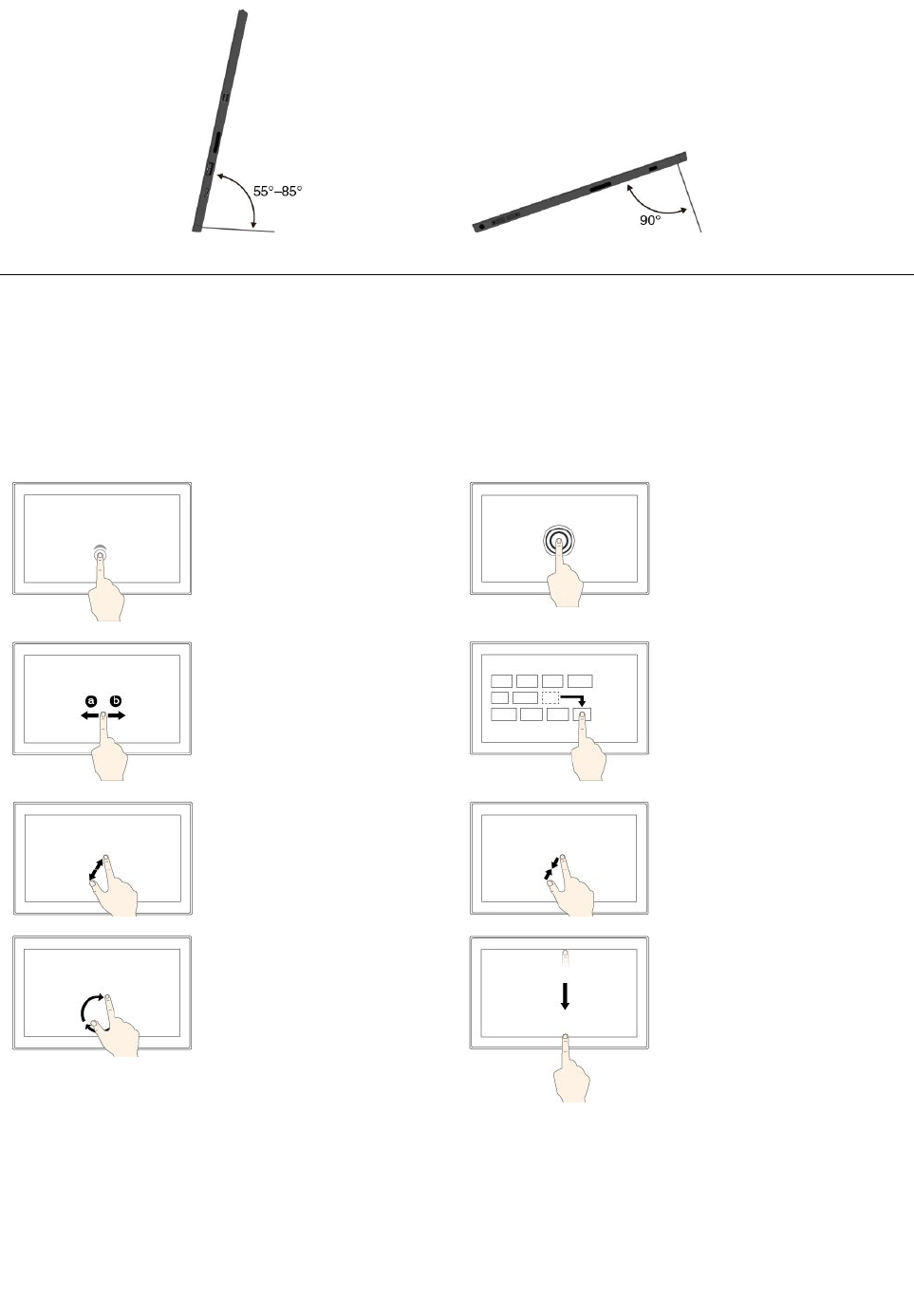
Usingthemulti-touchscreen
Usethetouchgesturestointeractwithyourtablet.
Thissectionintroducesonlythemostfrequentlyusedgestures.Forawholelistofsupportedgestures,refer
totheWindowshelpinformation.See“GettinghelpabouttheWindowsoperatingsystem”onpage20.
Note:Somegesturesaresupportedonlyoncertainapps.
Tap
Taponthescreentoopen,
select,oractivatetheitem
youtap.
Tapandhold
Tapandholdonthescreen
toopenamenuwith
multipleoptions.
Slide
Slideleftwardorrightward
onthescreentoscroll
throughitems,suchaslists,
pages,andphotos.
Drag
Draganitemtothedesired
locationtomoveanobject.
Zoomin
Puttwofingersonthe
screenandmovethem
fartheraparttozoomin.
Zoomout
Puttwofingersonthe
screenandmovethem
closertogethertozoom
out.
Rotate
Puttwoormorefingerson
anitem,andthenrotate
yourfingersclockwiseor
counterclockwise.
Swipeinfromthetop
edgetothebottomedge
Closethecurrent
full-screenedapp.
8ThinkPadX1TabletUserGuide
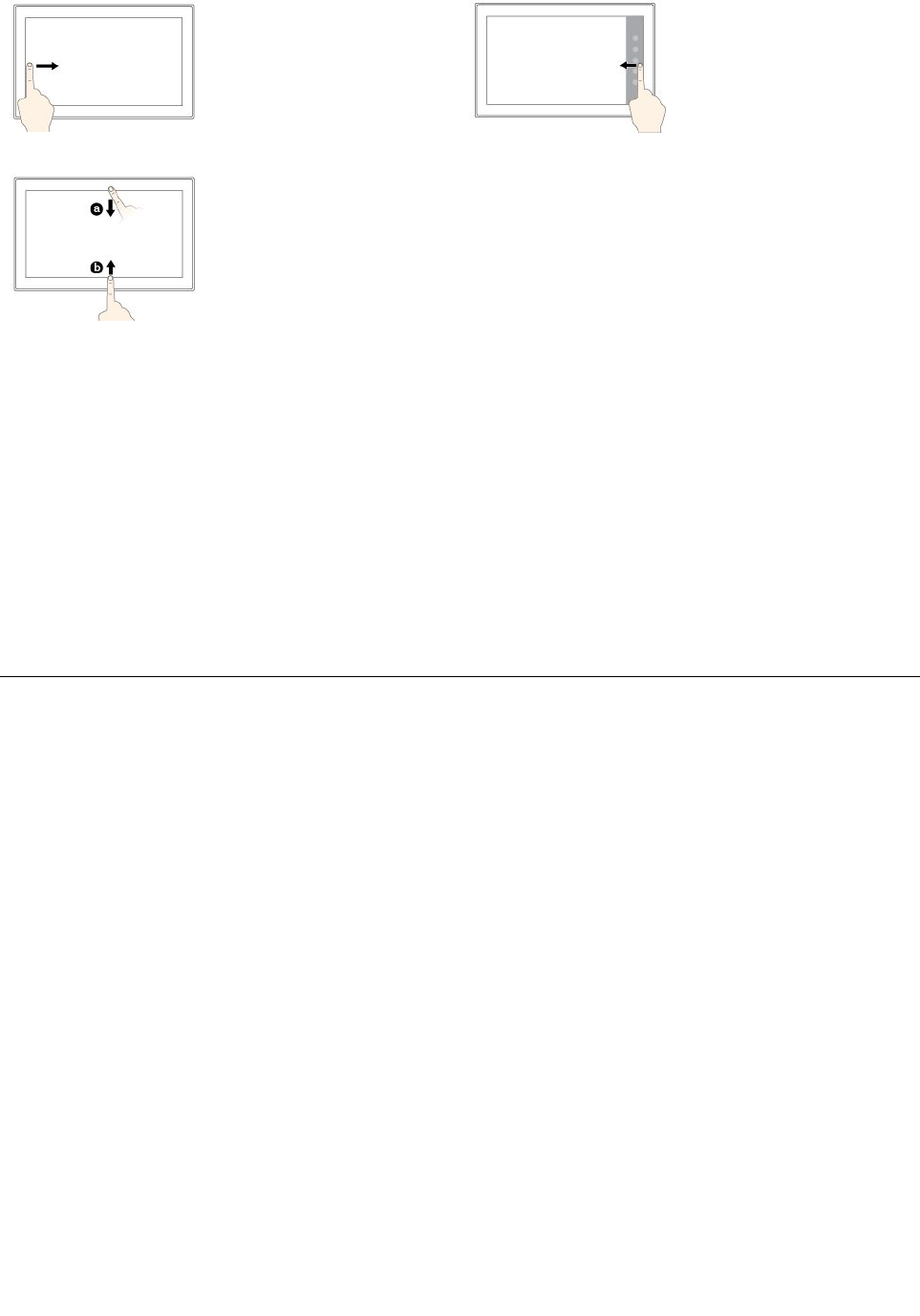
Swipeinfromtheleft
edge
Viewallyouropenappsin
taskview.
Swipeinfromtheright
edge
Opentheactioncenter.
Swipeinshortlyfromthetoporbottomedge
•Fromthetop:Showthehiddentitlebarinfull-screenedapps.
•Fromthebottom:Showthetaskbarinfull-screenedapps.
Tipsonusingthemulti-touchscreen
•Themulti-touchscreenisaglasspanelcoveredwithaplasticfilm.Donotapplypressureorplaceany
metallicobjectonthescreenthatmightdamagethetouchpanelorcauseittomalfunction.
•Donotusefingernails,glovedfingers,orinanimateobjectsotherthananapprovedThinkPadPenPro
forinputonthescreen.
Tipsoncleaningthemulti-touchscreen
•Turnoffthetabletbeforecleaningthemulti-touchscreen.
•Useadry,soft,andlint-freeclothorapieceofabsorbentcottontoremovefingerprintsordustfromthe
multi-touchscreen.Donotapplysolventstothecloth.
•Gentlywipethescreenusingatop-downmotion.Donotapplyanypressureonthescreen.
Connectingtoawirelessnetwork
ConnectyourtablettotheInternetorotherwirelessnetworkssothatyoucanbrowseonyourtabletand
shareinformation.
Yourtabletsupportsthefollowingwirelessnetworks:
•Wi-Finetwork
TheWi-Fifeatureprovidesnetworkaccessatdistancesofupto100meters(328feet)dependingonthe
Wi-Firouterandyoursurroundings.Yourtabletisinstalledwithawireless-LANcardtosupportthe
Wi-Ficonnection.ThequalityoftheWi-Fisignalisaffectedbythenumberofconnecteddevices,the
infrastructure,andtheobjectsthroughwhichthesignalistransmitted.
•Mobilebroadbandnetwork(supportedbysomemodels)
ThemobilebroadbandfeatureenablesyoutoconnecttotheInternetfromanylocationwherecellular
serviceisavailable.Mobilebroadbandconnectionsuse3G,4G,orLTEcellularandmobilenetworks,just
asphonesdo.Mobilebroadbandconnectionissupportedonlyontabletmodelswithawireless-WAN
cardinstalled.
Anano-SIMcardoranexternalmobilebroadbanddeviceisrequiredtoconnecttoamobilebroadband
network.
YourtabletalsosupportsBluetoothandNFCwirelesscommunications.Formoreinformation,see“Using
NFCdevices”onpage15and“UsingBluetoothdevices”onpage14.
Chapter2.GettingStarted9
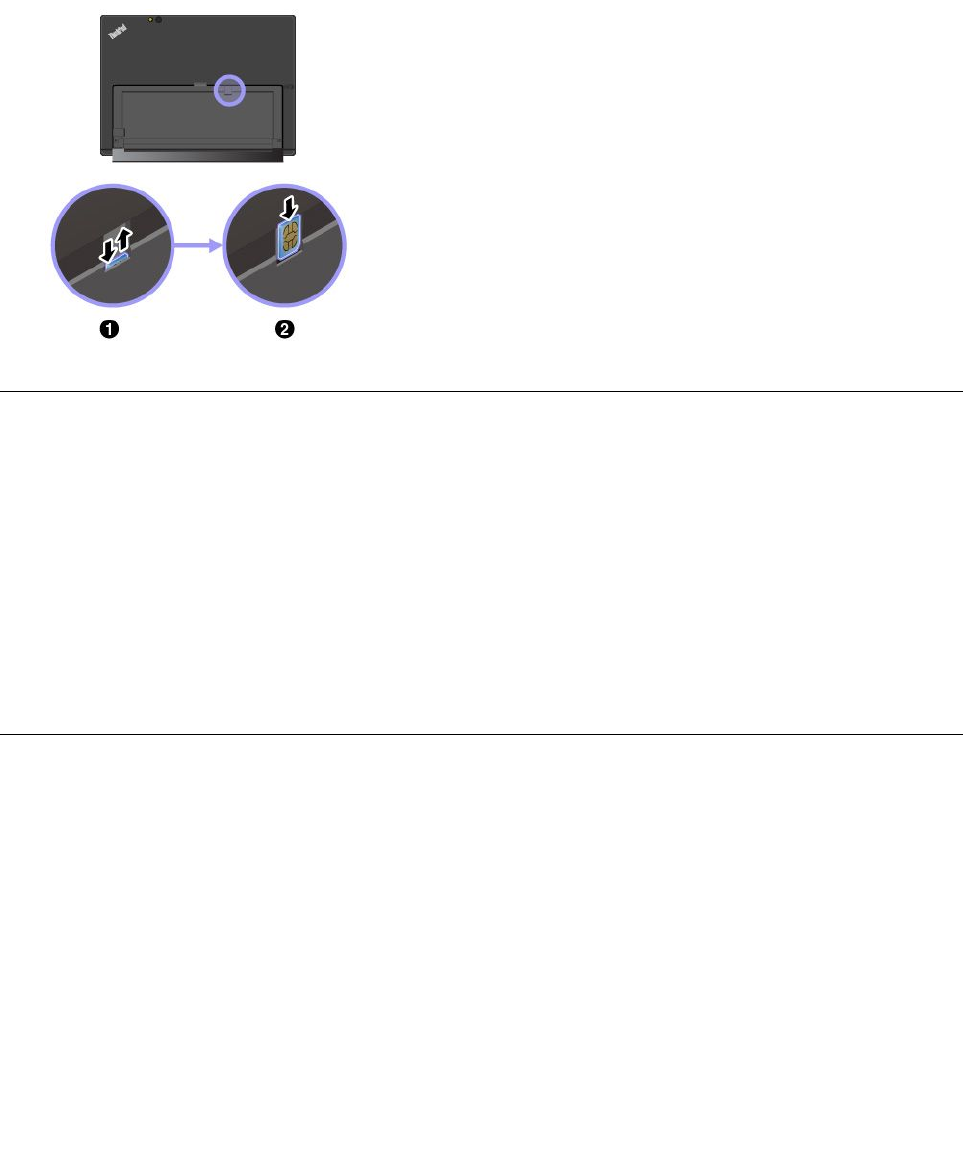
Tojoinawirelessnetwork:
1.Tapthewireless-networkiconintheWindowsnotificationarea.Alistofavailablewirelessnetworksis
displayed.
Note:IftheAirplanemodecontrolison,ortheWi-FicontrolorMobilebroadbandcontrolisoff,the
listmightnotbedisplayed.Tapthecorrespondingcontroltodisplaythelist.
2.Tapanetworktojoinit.Forsecurednetworks,enterthevalidpasswordwhenprompted.
Toreplaceorinstallanano-SIMcard:
Thenano-SIMcardslotisbehindthekickstand.Beforeyoustart,
turnoffthetablet.
1.Pushthenano-SIMcardinwardalittleuntilyouhearaclick.The
nano-SIMcardejects.Gentlyslidethecardoutoftheslot.
Note:Ifnonano-SIMcardisinstalledintheslot,skipthisstep.
2.Installanewnano-SIMcardintotheslotwiththemetalcontacts
facingupward.Ensurethatthenewnano-SIMcardisinstalled
incorrectorientation.
Connectingtoawirednetwork
YoumightneedtouseawirednetworkconnectionthroughanEthernetcablewhendownloadinglargefiles.
Dependingonthemodel,yourtabletmightcomewithaThinkPadUSB3.0EthernetAdapter.Usethis
adaptertoconnectyourtablettoawirednetwork.Youcanalsopurchaseitfrom:
http://www.lenovo.com/essentials
Toconnecttoawirednetwork:
1.ConnecttheThinkPadUSB3.0EthernetAdaptertotheUSB3.0connectoronyourtablet.
2.ConnectanEthernetcableintotheThinkPadUSB3.0EthernetAdapter.
3.TapthewirednetworkiconintheWindowsnotificationarea,andentertheusernameandpassword
ifneeded.
Chargingthetablet
Checkthebattery-statusiconintheWindowsnotificationareaandchargethebatteryifthebatterypower
remainingislow.
10ThinkPadX1TabletUserGuide
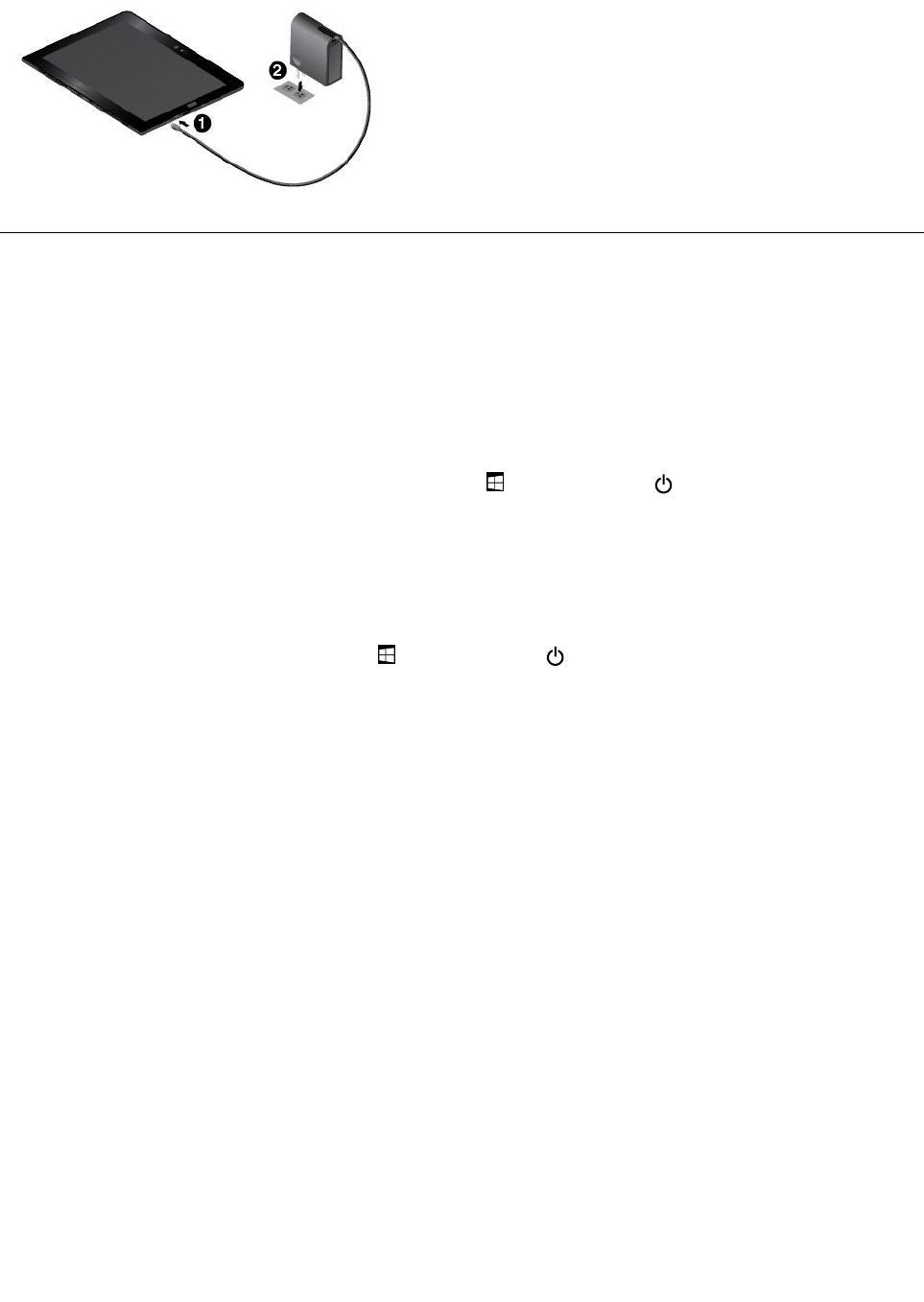
Tochargethetablet:
Attention:UseonlyLenovo-approvedacpoweradapters.
Unauthorizedacpoweradapterscouldseverelydamagethetablet.
1.ConnecttheLenovoUSB-C45WACAdaptertotheUSB-C
connectorofyourtablet.
2.ConnecttheLenovoUSB-C45WACAdaptertoaproper
electricoutlet.
Powerbuttonandpowersettings
Ifyouwillnotusethetabletforaperiodoftime,putthetabletintosleepmodeorturnoffthetabletto
savepower.Youalsocanadjustthepowersettingstoachievethebestbalancebetweenperformance
andpowersaving.
Puttingyourtabletintosleepmodeandwakingupyourtablet
Ifyouarenotgoingtousethetabletforjustafewminutes,putyourtabletintosleepmodetolockit
andsavepower.
Toputyourtabletintosleepmode,opentheStartmenu,thentapPower➙Sleep.
Towakeupyourtabletfromsleepmode,pressthepowerbutton.
Turningoffandturningonyourtablet
Ifyouarenotgoingtousethetabletforlongperiods,turnoffyourtablettosavepower.
Toturnoffyourtablet,opentheStartmenu,thentapPower➙Shutdown.
Toturnonyourtablet,pressandholdthepowerbutton.
Adjustingthepowersettings
Toachievethebestbalancebetweenperformanceandpowersaving,adjustyourpowersettings.
Toadjustpowersettings,dothefollowing:
1.GotoControlPanel.ForinformationaboutaccessingControlPanel,see“Accessingtabletsettings”
onpage20.
2.TapSystemandSecurity➙PowerOptions.
3.Followtheinstructionsonthescreen.
Chapter2.GettingStarted11

12ThinkPadX1TabletUserGuide
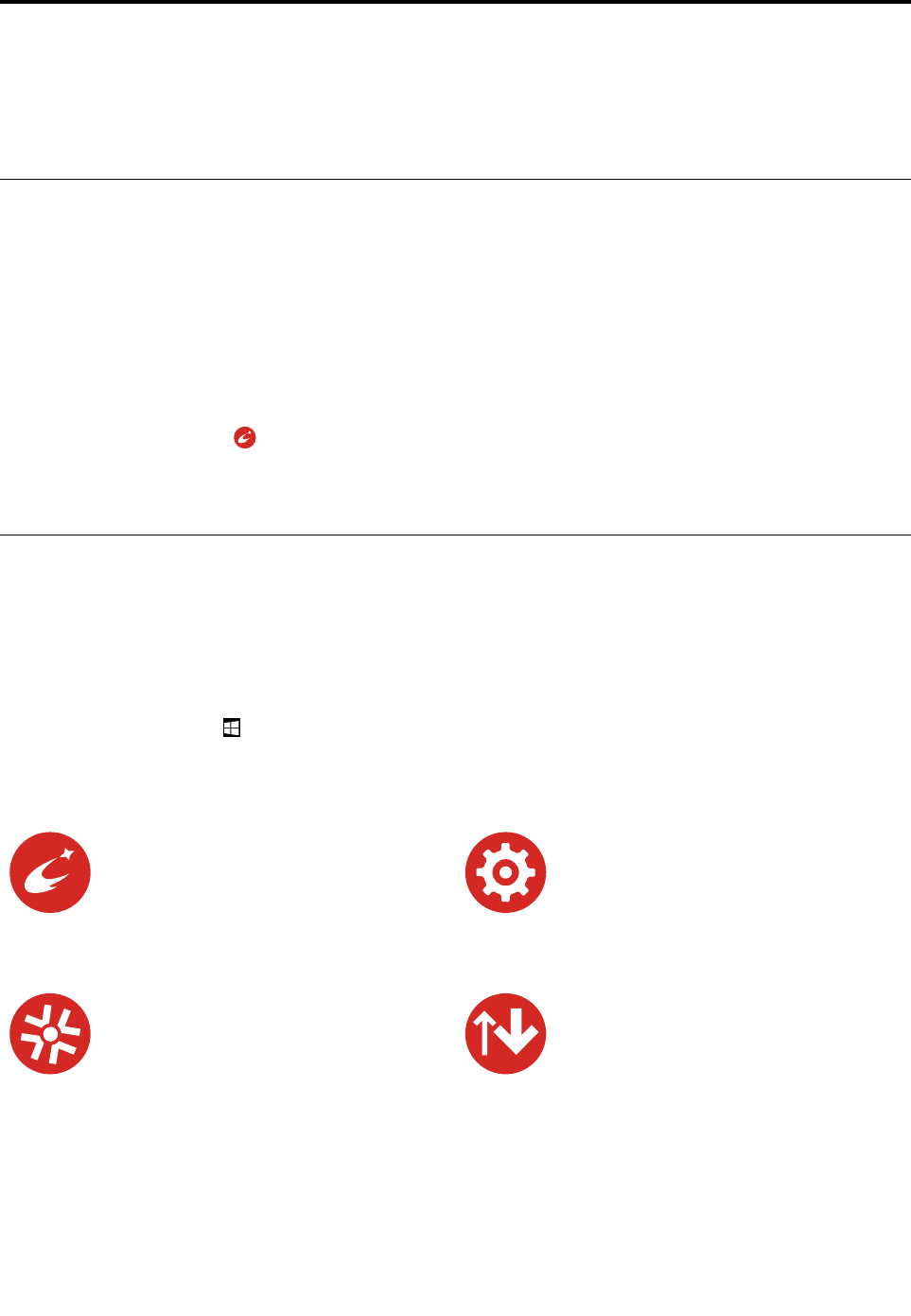
Chapter3.Usingyourtablet
LearntheskillstomakethebestuseofyourtabletsuchasusingLenovoapps,connectinganNFCdevice,
andusingthefingerprintreader.
Registeringyourtablet
RegisteryourtabletwithLenovo,sothatyoucangetthefollowingbenefits:
•Notificationofarecallorothersevereproblem
•QuickerservicewhenyoucallLenovoforhelp
•Automaticnotificationoffreesoftwareandspecialpromotionaloffers
•Otherextendedprivilegesandservicesprovidedinsomelocations
ToregisteryourtabletwithLenovo,dooneofthefollowing:
•UseLenovoCompanion.ForinformationaboutaccessingLenovoCompanion,see“Discovering
Lenovoapps”onpage13.
•Gotohttp://www.lenovo.com/registerandfollowtheinstructionsonthescreen.
DiscoveringLenovoapps
Lenovoprovidesthefollowingappstohelpyouworkmoreeasilyandsecurely.
Note:PreinstalledLenovoappsaresubjecttochange.ToexploremoreLenovoapps,goto:
http://www.lenovo.com/support
ToaccessLenovoapps:
1.OpentheStartmenu,thentapAllapps.
2.TapaLenovoapptoopenit.
3.Iftheappyouwantisnotdisplayed,trysearchingforitinthesearchbox.
LenovoCompanion
Yoursystem’sbestfeaturesshouldbe
easytoaccessandunderstand.With
LenovoCompanion,theyare.Thisapp
isfilledwithexclusiveLenovocontentto
helpyoulearnaboutyournewsystem.
LenovoSettings
Thisappenhancesyourcomputing
experiencebyenablingyoutoconfigure
cameraandmicrophonesettings,optimize
powersettings,andcreateandmanage
multiplenetworkprofiles.
LenovoSolutionCenter
Thisappenablesyoutotroubleshoot
andresolvetabletproblems.Itcombines
diagnostictests,systeminformation
collection,securitystatus,andsupport
information,alongwithhintsandtips.
SystemUpdate
Thisappenablesyoutokeepthesoftware
up-to-datebydownloadingandinstalling
softwarepackages,includingLenovo
apps,devicedrivers,andthird-partyapps.
©CopyrightLenovo201613
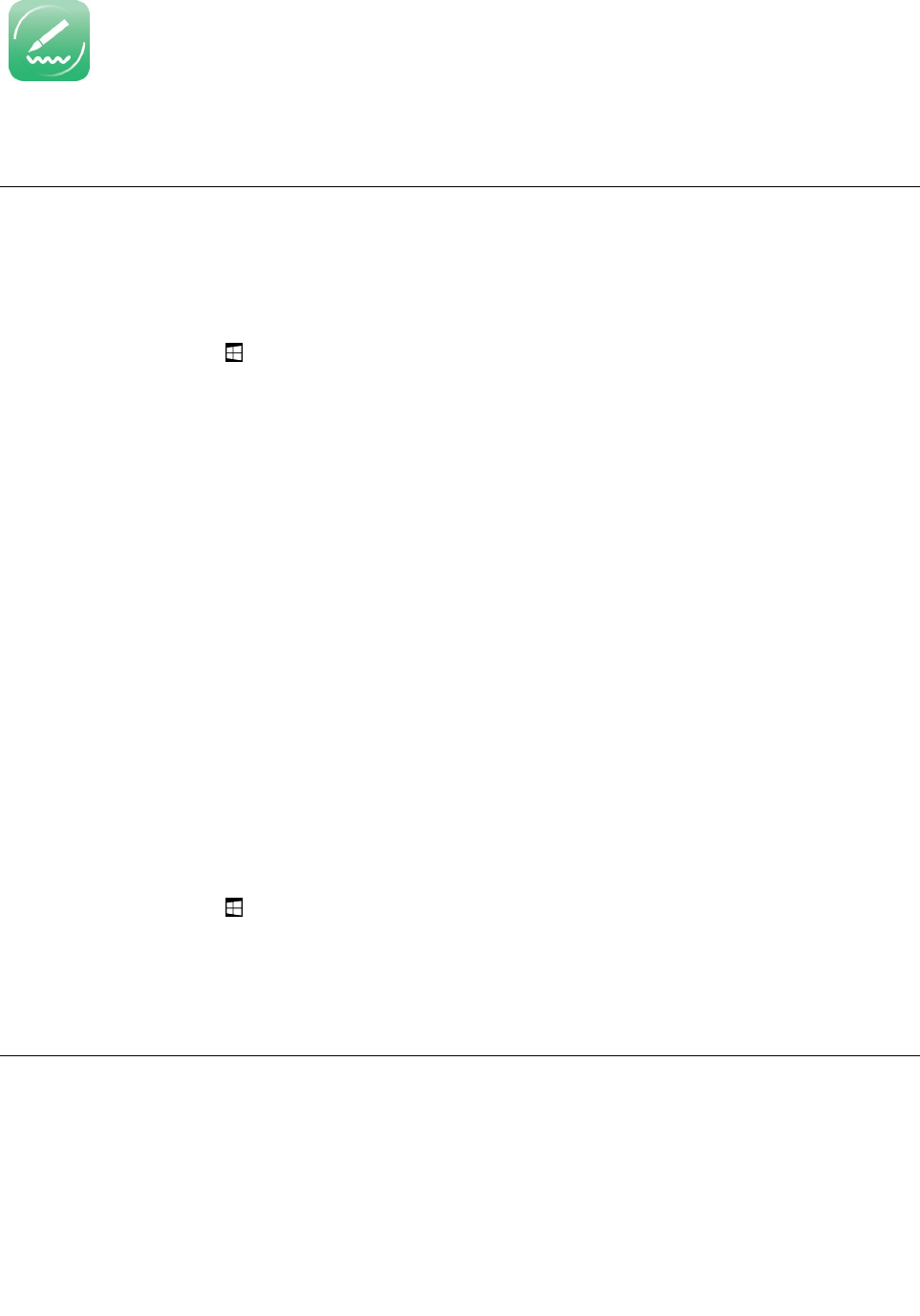
WRITEit
WRITEitgivesyouinstanthandwriting
inputwhereveryouneedit.Youcanwrite
directlyinanyappandtextfield,edit
textinrealtime,seeyourfullscreen,and
convertyourhandwritingintodigitaltext.
Usinganexternaldisplay
Connectyourtablettoanexternaldisplaytoshareapresentationorworkwithmultipleapplications.
Connectingtoawirelessdisplay
Toconnecttoawirelessdisplay,dothefollowing:
1.OpentheStartmenu.
2.TapSettings➙Devices➙Connecteddevices➙Addadevice.
Note:SettingsmightnotbedisplayedintheStartmenu.Inthiscase,tapAllappstofindSettings.
3.Followtheinstructionsonthescreen.
Connectingtoawireddisplay
YourtablethasaminiDisplayPortconnectorandaUSB-Cconnector.Youcanconnectthetablettoa
VGA-compatibleorHDMI-compatibleexternaldisplaythroughoneofthefollowingadapters:
•LenovoMini-DisplayPorttoVGAAdapterCable
•LenovoMini-DisplayPorttoHDMICable
•LenovoUSB-CtoVGAAdaptor
•LenovoUSB-CtoHDMIAdaptor
Ifyourtabletdoesnotcomewiththeseadapters,youcanpurchasethemfromtheLenovoWebsiteat:
http://www.lenovo.com/essentials
Choosingadisplaymode
Youcandisplayyourdesktopandappsonthetablet,theexternaldisplay,orboth.
Tochoosehowtodisplaythevideooutput,dothefollowing:
1.OpentheStartmenu.
2.TapSettings➙System➙Display.
Note:SettingsmightnotbedisplayedintheStartmenu.Inthiscase,tapAllappstofindSettings.
3.Followtheinstructionsonthescreentoselectapresentationscheme.
UsingBluetoothdevices
Bluetoothisashort-rangewirelesscommunicationstechnology.UseBluetoothtoestablishawireless
connectionbetweenyourtabletandanotherBluetooth-enableddevicewithinadistanceofabout10
m(32.8ft).
14ThinkPadX1TabletUserGuide
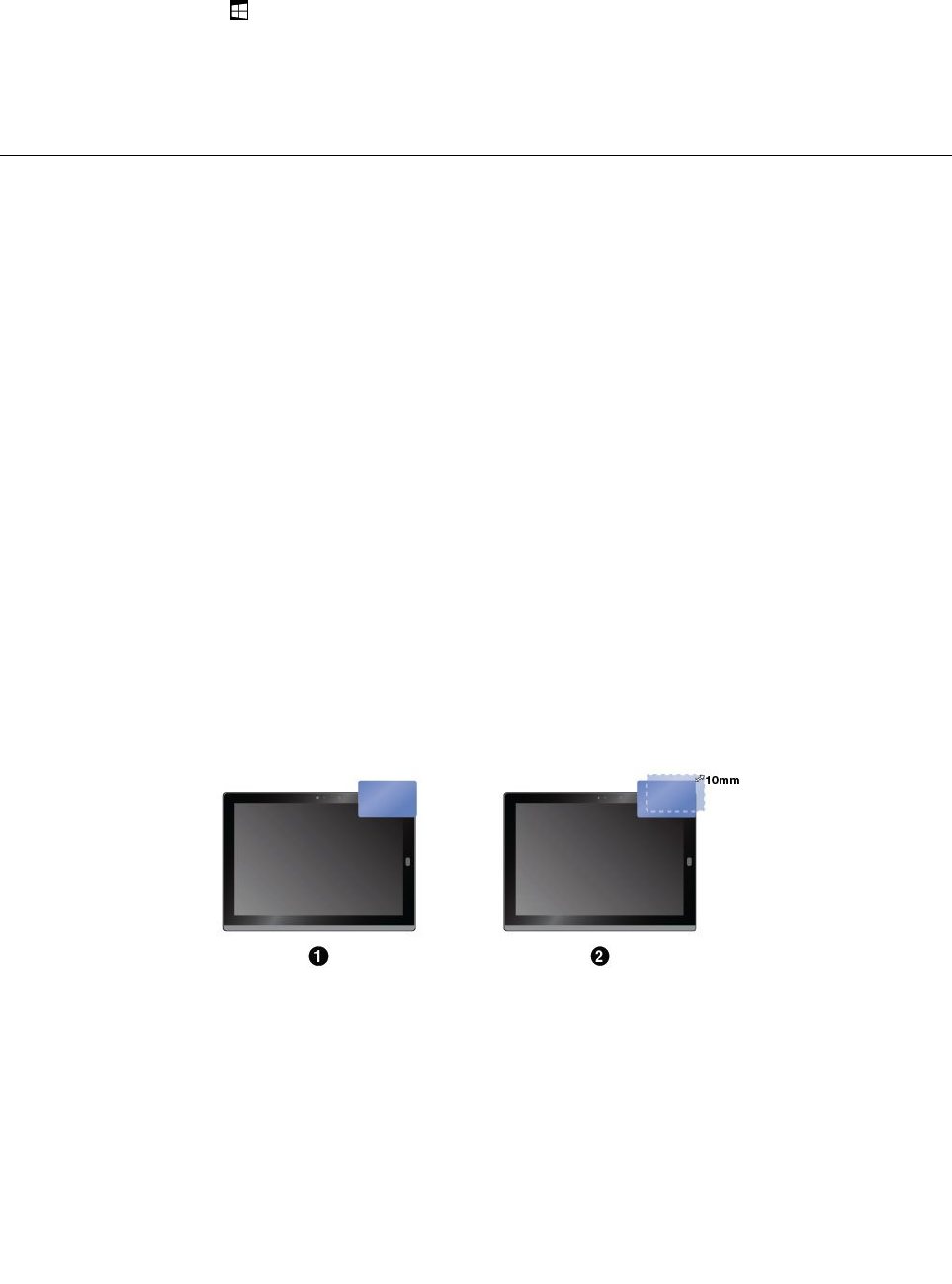
TopairyourtabletwithaBluetoothdevice:
1.TurnontheBluetoothdeviceandmakeitdiscoverable.Formoreinformation,seethedocumentthat
comeswiththeBluetoothdevice.
2.OpentheStartmenu,thentapSettings➙Devices➙Bluetooth.ThentaptheBluetoothcontrolto
turniton.AlistofavailableBluetoothdevicesisdisplayed.
Note:SettingsmightnotbedisplayedintheStartmenu.Inthiscase,tapAllappstofindSettings.
3.SelectthetargetBluetoothdeviceandtapPair.
UsingNFCdevices
Dependingonthemodel,yourtabletmightcomewiththeNFCfeature.NFCisahigh-frequencyand
short-rangewirelesscommunicationstechnology.ByusingtheNFCfeature,youcanestablishradio
communicationsbetweenyourtabletandanotherNFC-enableddeviceoveradistancenomorethanafew
centimeters.SomeLenovoappsareusingtheNFCfeature.
ThissectionprovidesthebasicinstructionsonparingyourtabletwithanNFCdevice.Formoreinformation
aboutdatatransfer,refertothedocumentationoftheNFCdevice.
Attention:
•BeforehandlingtheNFCcard,touchametaltableoragroundedmetalobject.Otherwisethecardmight
getdamagedbythestaticelectricityfromyourbody.
•Duringthedatatransfer,donotputyourtabletorNFC-enabledsmartphoneintosleepmode;otherwise,
yourdatacouldgetdamaged.
TopairyourtabletwithanNFCcard:
Beforeyoustart,ensurethatthecardisinNFCDataExchangeFormat(NDEF),otherwisethecardcannot
bedetected.
1.TapthecardontheNFCtouchpointasshown.
2.Slowlymovethecardintheuprightdirectionwithina10mm(0.39inch)distance.Thenholdthecardfor
secondsuntilyouarepromptedthatthecardhasbeensuccessfullydetected.
Chapter3.Usingyourtablet15
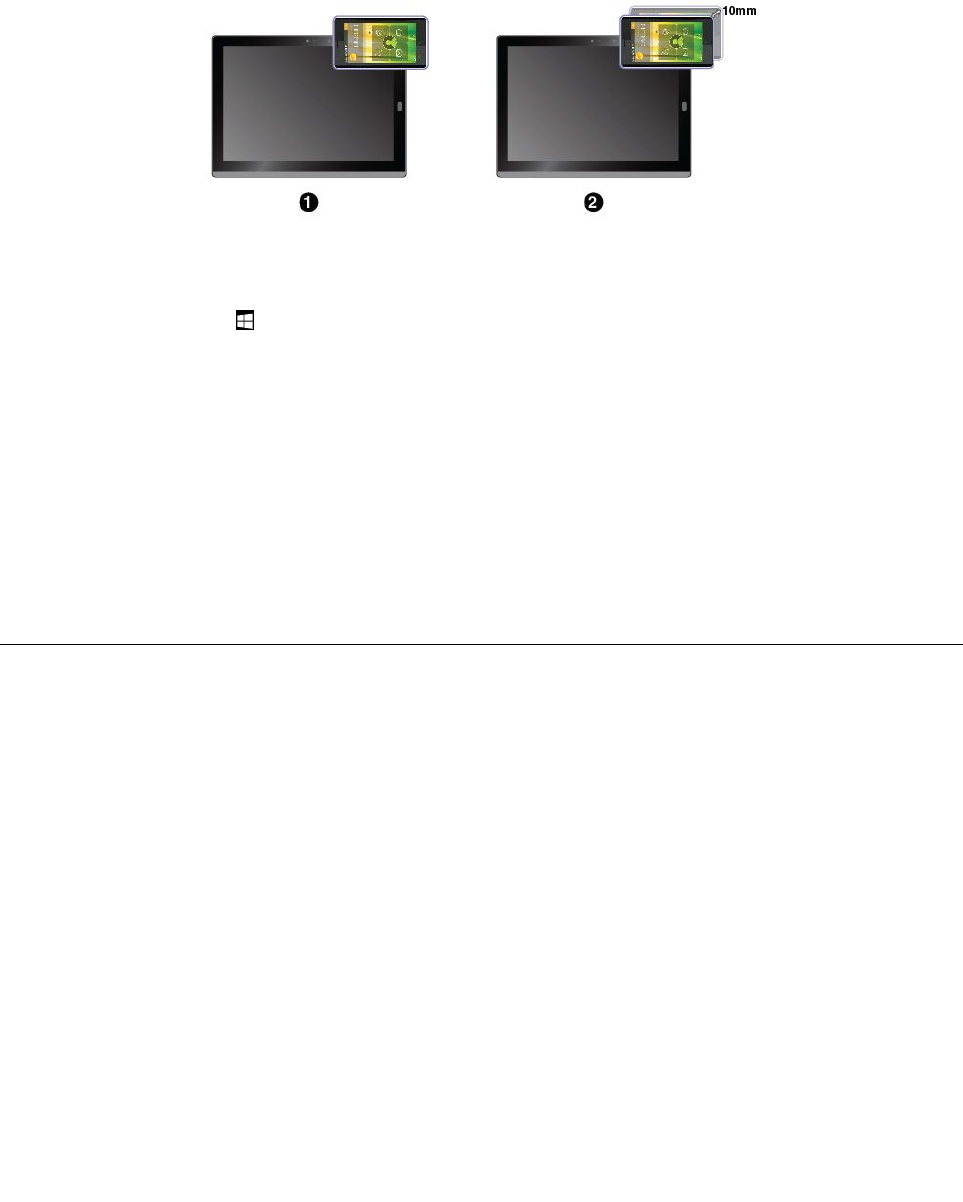
TopairyourtabletwithanNFC-enabledsmartphone:
Beforeyoustart,ensurethatthesmartphonescreenisfacingupward.
1.TapthesmartphoneontheNFCtouchpointasshown.
2.Slowlymovethesmartphoneintheuprightdirectionwithina10mm(0.39inches)distance.Thenhold
thesmartphoneforsecondsuntilyouarepromptedthatthesmartphonehasbeensuccessfullydetected.
EnablingtheNFCfeature
IncasethattheNFCfeatureofyourtabletisdisabled,dothefollowingtoenabletheNFCfeature:
1.OpentheStartmenu.
2.TapSettings➙Network&Internet➙Airplanemode.
Note:SettingsmightnotbedisplayedintheStartmenu.Inthiscase,tapAllappstofindSettings.
3.TaptheNFCcontroltoturniton.
IfyoustillcannotenabletheNFCfeature,checktheNFCsettingintheThinkPadTabletSetupappby
doingthefollowing:
1.OpentheThinkPadTabletSetupapp.See“ThinkPadTabletSetupapp”onpage35.
2.TapSecurity➙I/OPortAccess.
3.SettheNFCoptiontoOn.
UsingamicroSDcard
YourtablethasamicroSDcardslotbehindthekickstand.ThemicroSDcardslotsupportsthefollowing
typesofcards:
•SecureDigitaleXtended-Capacity(SDXC)card
•SecureDigital(SD)card
•SecureDigitalHigh-Capacity(SDHC)card
ThissectionprovidesthebasicinstructionsoninstallingandremovingthemicroSDcard.Formore
informationaboutdatatransfer,refertothedocumentationofthemicroSDcard.
Attention:
•BeforehandlingthemicroSDcard,touchametaltableoragroundedmetalobject.Otherwisethecard
mightgetdamagedbythestaticelectricityfromyourbody.
•Duringthedatatransfer,donotputyourtabletintosleepmode;otherwise,yourdatacouldgetdamaged.
16ThinkPadX1TabletUserGuide
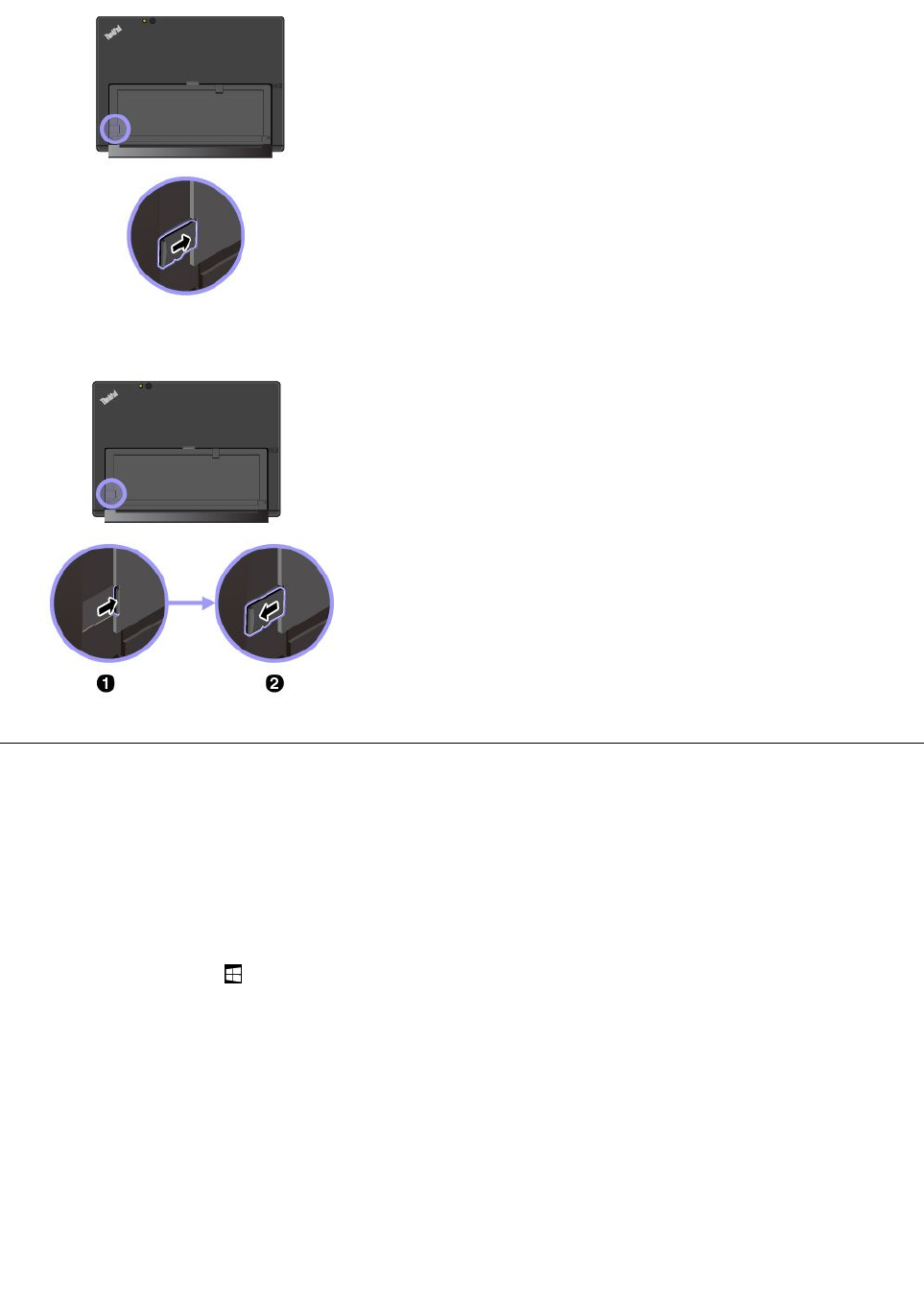
ToinstallamicroSDcard:
1.FlipthekickstandopentolocatethemicroSDcardslot.
2.Holdthecardwiththemetalcontactsfacingdownwardand
pointingtowardthetablet.InsertthecardintothemicroSDcard
slotuntilyouhearaclick.
ToremovethemicroSDcard:
1.FlipthekickstandopentolocatethemicroSDcardslot.
2.PushthemicroSDcardinwardalittleuntilyouhearaclick.The
microSDcardejects.
3.Gentlyslidethecardoutofthecardslot.
Usingthefingerprintreader
Dependingonthemodel,yourtabletmighthaveafingerprintreader.Withfingerprintauthentication,youcan
logintoyourtabletbyswipingyourfingerprintsinsteadofenteringthepassword.
Enrollingyourfingerprints
Toenablefingerprintauthentication,enrollyourfingerprintsfirstbydoingthefollowing:
Note:Itisrecommendedthatyouenrollmorethanonefingerprintincaseofanyinjuriestoyourfingers.
1.OpentheStartmenu,thentapSettings➙Accounts➙Sign-inoptions.
Note:SettingsmightnotbedisplayedintheStartmenu.Inthiscase,tapAllappstofindSettings.
2.Followtheinstructionsonthescreentoenrollyourfingerprint.
Chapter3.Usingyourtablet17
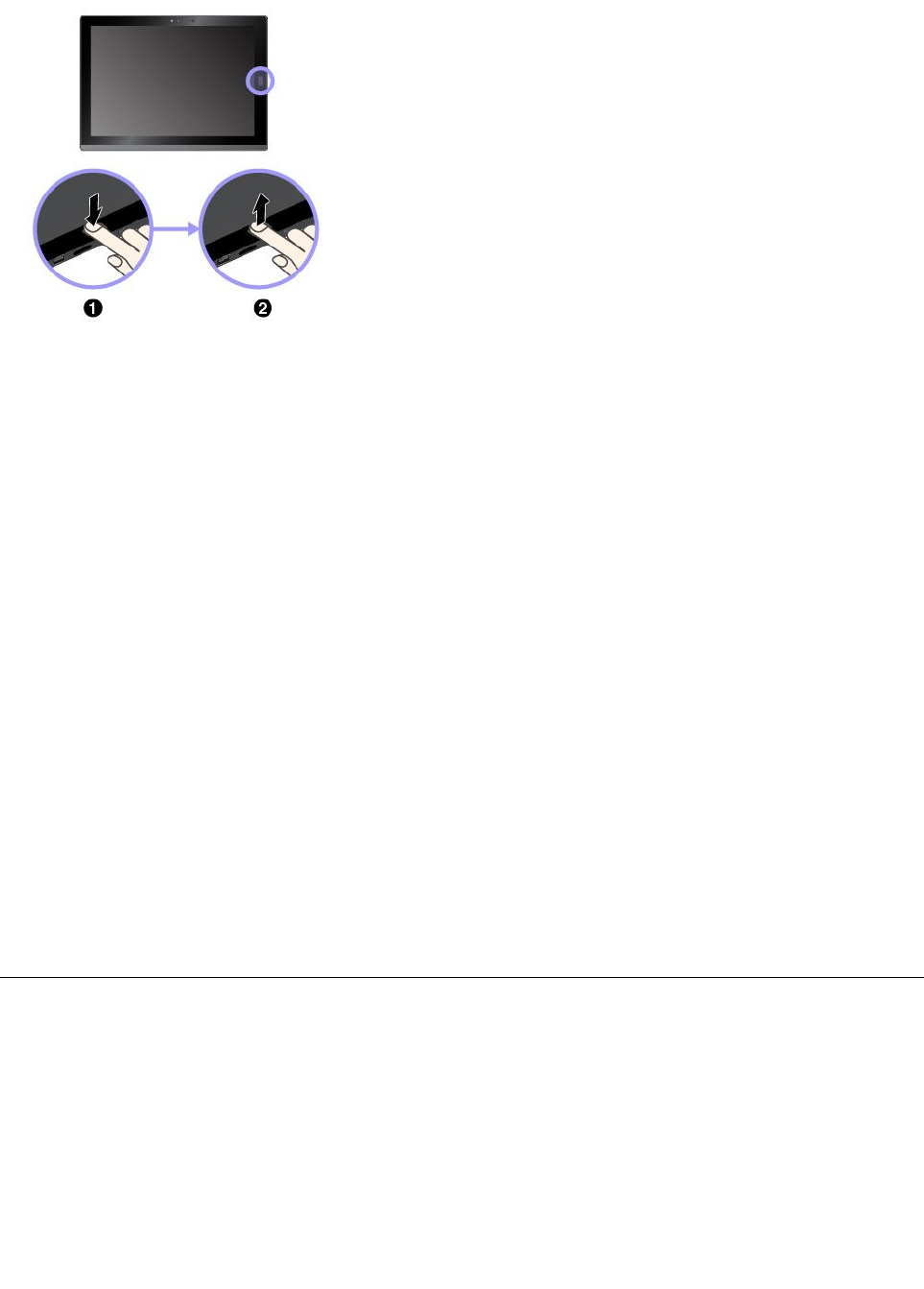
Whenyouscanyourfingeroverthefingerprintreader,notethefollowing:
1.Tapthefingerprintreaderwiththetopjointofyourfingerandhold
yourfingerthereforoneortwosecondswithalittlepressure.
2.Liftyourfingertocompleteonescan.
Tipsonusingthefingerprintreader
•Thefollowingactionscoulddamagethefingerprintreaderorcauseittomalfunction:
–Scratchingthesurfaceofthereaderwithahardandpointedobject
–Scrapingthesurfaceofthereaderwithyourfingernailoranythinghard
–Usingortouchingthereaderwithadirtyfinger
•Youmightnotbeabletoregisterorauthenticateyourfingerprintsinthefollowingsituations:
–Yourfingeriswrinkled.
–Yourfingerisrough,dry,orinjured.
–Yourfingerisstainedwithdirt,mud,oroil.
–Yourfingeriswet.
–Youusedafingerthathadnotbeenenrolled.
Toresolvetheproblem,trythefollowing:
–Cleanorwipeyourhandstoremoveanyexcessdirtormoisturefromthefingers.
–Enrollanduseadifferentfingerforauthentication.
•Ifyounoticeanyofthefollowingconditions,gentlycleanthesurfaceofthereaderwithadry,soft,
andlint-freecloth:
–Thesurfaceofthereaderisdirtyorstained.
–Thesurfaceofthereaderiswet.
–Thereaderoftenfailstoenrollorauthenticateyourfingerprint.
RemovingorreplacingtheBaseModule
TheBaseModuleisattachedtothetabletasaprotectivecover.IftheBaseModuleisbrokenorlost,
youcangetanewonefromLenovo(feemightbecharged).TocontactLenovo,see“LenovoCustomer
SupportCenter”onpage45.
ToremovetheBaseModule,slidethereleaseknobtounlocktheBaseModuleandthenremoveitasshown.
18ThinkPadX1TabletUserGuide
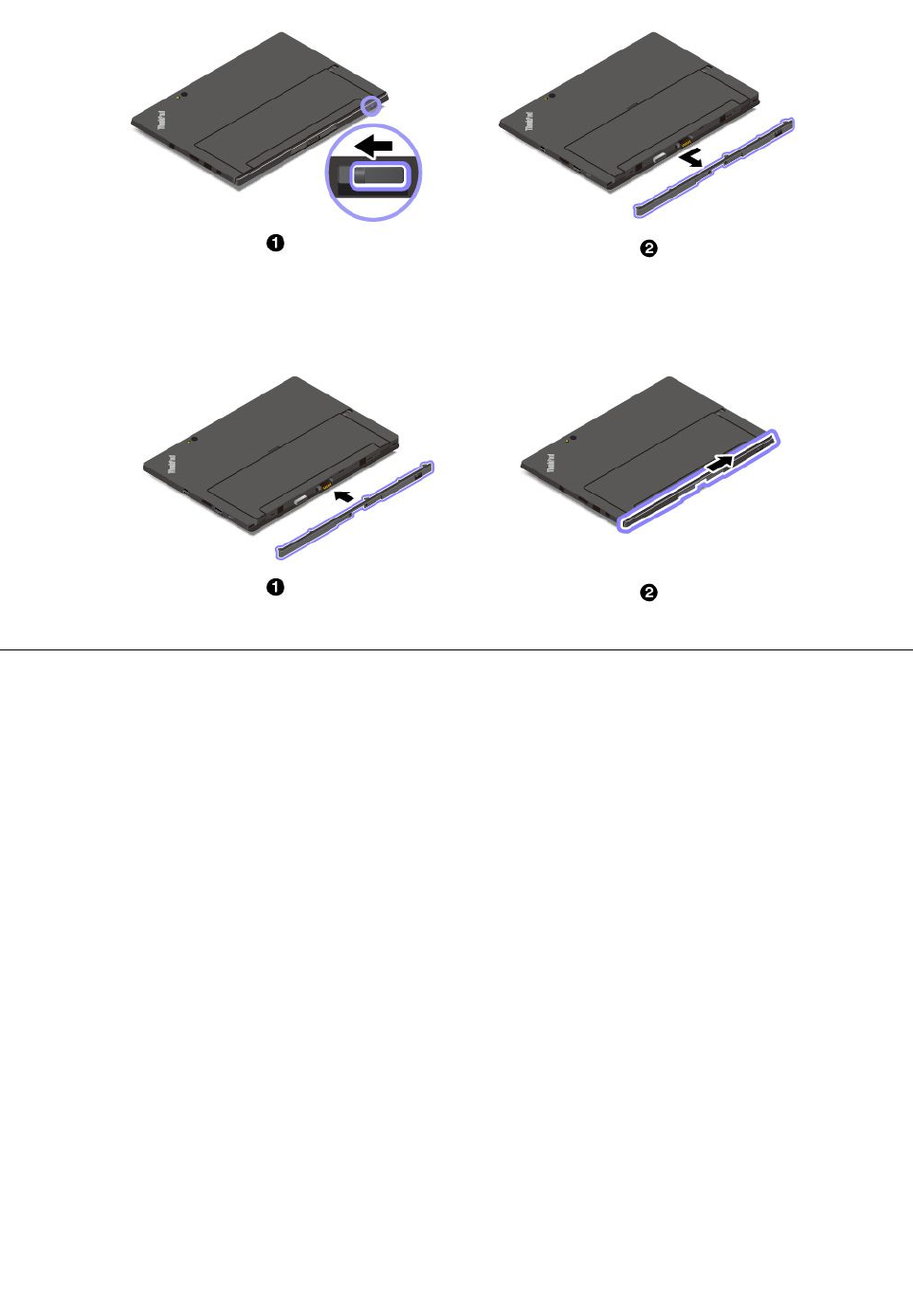
ToinstalltheBaseModule,insertitintotheguideholesandslideitasshowntolockitintoposition.
Usingpasswords
Youcansetasupervisorpasswordtopreventyourtabletfromunauthorizeduse.
SupervisorpasswordprotectsthesysteminformationstoredinThinkPadTabletSetup.Withoutthe
supervisorpassword,noonecanchangetheconfigurationofthetablet.
Thesystemadministratorcansetthesamesupervisorpasswordonmanytabletstomakeadministration
easier.Itisrecommendedthatyourecordyourpasswordandstoreitinasafeplace.Ifyouforgetyour
supervisorpassword,Lenovocannotresetyourpassword.YoumusttakeyourtablettoaLenovoreselleror
aLenovomarketingrepresentativetohavethesystemboardreplaced.Proofofpurchaseisrequired,anda
feewillbechargedforpartsandservice.
Toset,change,orremoveapassword:
Note:Beforeyoustart,printtheseinstructionsandtheinstructionson“ThinkPadTabletSetupapp”onpage
35.Youalsocanscreen-capturetheinstructionsandsendthepicturestoyoursmartphoneornotebook
computersothatyoucanviewtheinstructionsduringoperation.
1.Saveallopenfiles,andexitallapps.
2.OpentheThinkPadTabletSetupapp.See“ThinkPadTabletSetupapp”onpage35.
3.TapSecurity➙Password.
4.TapEnternexttothesupervisorpassworditemandfollowtheinstructionsonthescreen.
5.Saveconfigurationchangesandexit.
Chapter3.Usingyourtablet19
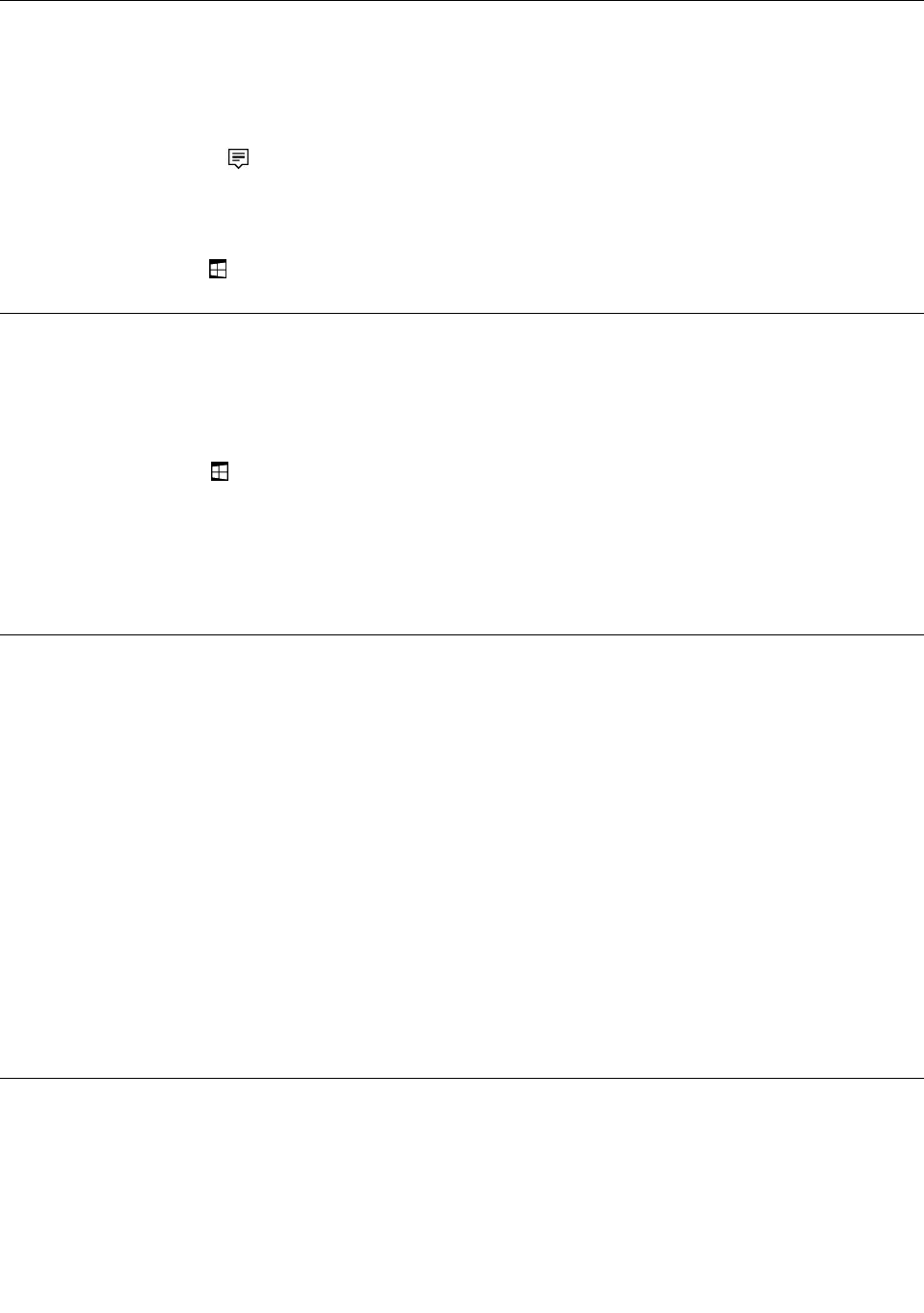
Accessingtabletsettings
Personalizeyourtabletbychangingthesystemanddevicesettingssothatyoucangetthebestuseof
yourtablet.
Toaccessquicksettings:
•Opentheactioncenter.Thekeysettingsaredisplayedatthebottom.
ToaccessControlPanel:
•Tapandholdonthetaskbar,andthentapControlPanelfromthepop-upmenu.
•OpentheStartmenu,thentapAllapps➙WindowsSystem➙ControlPanel.
GettinghelpabouttheWindowsoperatingsystem
YourtabletispreinstalledwiththeWindowoperatingsystem.Togethelpaboutthisoperatingsystem,
readthefollowinginstructions.
Togetquickhelp:
•OpentheStartmenu,thentapGetstarted.
Togetcomprehensivehelpcontent:
•SearchwhateveryouwanttoknowintheSearchboxonthetaskbar,oraskCortana®personalassistant.
Note:CortanaisyourpersonalassistantforWindows.Cortanaisavailableinsomecountriesorregions.
Usingyourtabletmorecomfortably
Withthehelpofalltheconveniencesandpowerfulfeaturesofyourtablet,youcancarryyourtabletallday
longatmanyplaces.Thereforeitisimportantthatyouremainattentivetogoodposture,goodlighting,and
properseatingtoachievegreatercomfortwithyourtablet.
Activesittingandrestbreaks:Thelongeryousitandworkwithyourtablet,themoreimportantitisto
observeyourworkingposture.Makeminorvoluntaryposturalchangesandtakefrequent,shortbreakswhen
youusethetabletforalongtime.Yourtabletisalightandmobilesystem;rememberthatitcaneasilybe
repositionedtoaccommodatemanyposturemodificationsyoumightwishtomake.
Workareasetupoptions:Familiarizeyourselfwithallofyourofficefurnituresothatyouknowhowtoadjust
yourworksurface,seat,andotherworktoolstoaccommodateyourpreferencesforcomfort.Ifyourwork
areaisnotinanofficesetting,besuretotakespecialnoteofemployingactivesittingandutilizingwork
breaks.TherearemanyThinkPadproductsolutionsavailabletohelpyoumodifyandexpandyourtabletto
bestsuityourneeds.Exploreyouroptionsfordockingsolutionsandexternalproductsthatcanprovidethe
adjustabilityandfeaturesyouwant.Toviewsomeoftheseoptions,goto:
http://www.lenovo.com/essentials
Travelingwithyourtablet
Thefollowingtipshelpyoutravelmorecomfortablyandsecurelywithyourtablet.
Tipsonanti-theftandanti-damage
•Whileitissafetoallowyourtablettogothroughthexraymachinesatairportsecuritystations,itis
importanttokeepyoureyesonthetabletatalltimestopreventtheft.
20ThinkPadX1TabletUserGuide
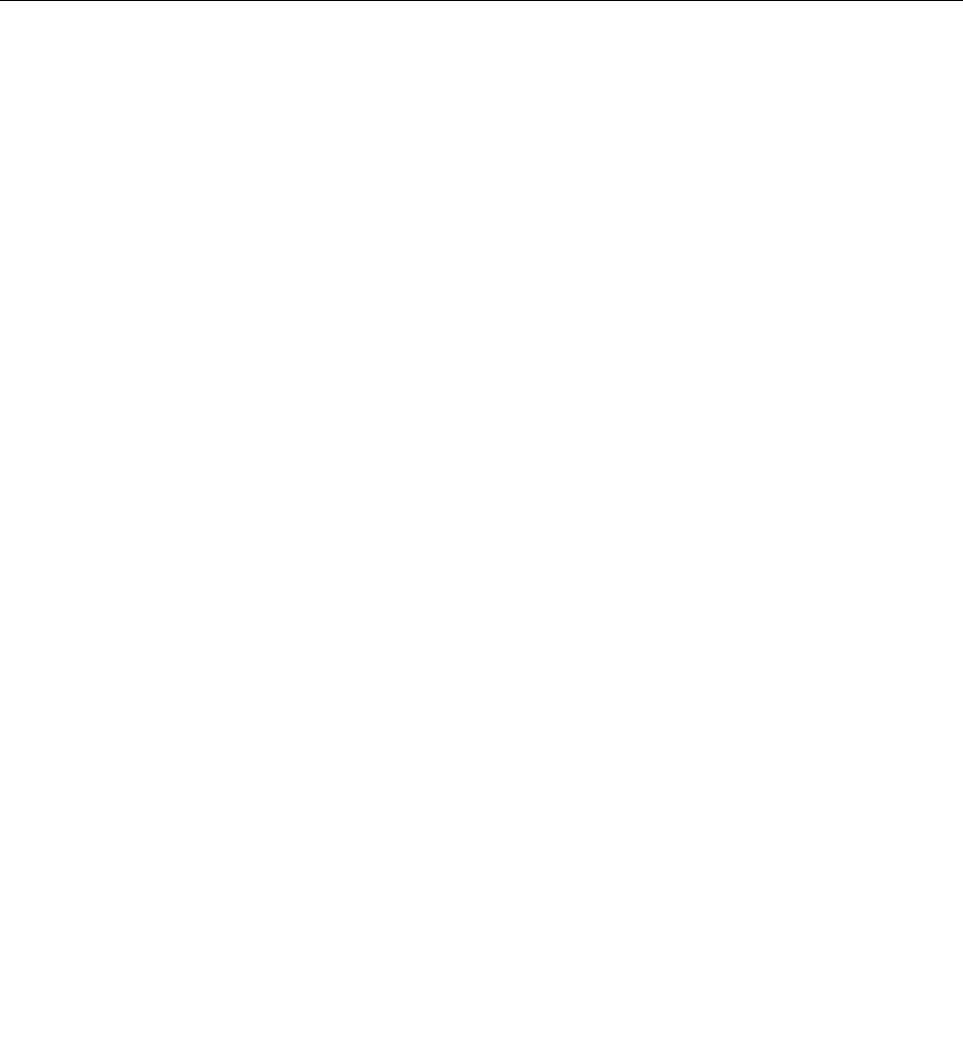
•Putyourtabletinaprotectivecasewhennotinusetopreventdamageorscratching.
Tipsonairlinetraveling
•Ifyouwanttousethewirelessservice,checkwiththeairlineforanyrestrictionsbeforeboardingthe
airplane.
•Iftherearerestrictionsontheuseoftabletswithwirelessfeaturesonanairplane,enabletheAirplane
mode.Sothatallwirelessconnectionsaredisabled.ToenabletheAirplanemode,dothefollowing:
1.Tapthewireless-networkicononthetaskbar.
2.TaptheAirplanemodecontroltodisableallwirelessconnections.
•Becarefulabouttheseatinfrontofyouontheairplane.Placeyourtabletinasafepositionsothatitdoes
notgetcaughtwhenthepersoninfrontofyouleansback.
Takingcareofyourtablet
Handleyourtabletwithcaresothatyoucanenjoythisproductforalongtime.
Cleaningyourtablet
Tocleanyourtablet,unplugallcablesandturnoffthetabletbypressingandholdingthepowerbuttonfora
fewseconds.Thenwipethetabletscreenwithasoft,lint-free,anddryclothtoclearstainsandsmudges.
Note:Donotusescreencleaners,householdcleaners,aerosolsprays,solvents,alcohol,ammonia,or
abrasivestocleanyourtablet.
Protectingthescreenwithareplaceablefilm
Youcanpurchaseareplaceablefilmtoprotectthescreenfromscratchingandextendthelifeofyourtablet.
Touseareplaceablefilm,cleanthescreenfirstandthenapplythereplaceablefilmonthescreen.
Storingthetabletforextendedperiods
Ifyouarenotgoingtouseyourtabletforanextendedperiodoftime,removethenano-SIMcardfrom
yourtablet.Packyourtabletwithaprotectivecaseandstoreitinawell-ventilatedanddryareawithout
directexposuretosunshine.
Chapter3.Usingyourtablet21

22ThinkPadX1TabletUserGuide
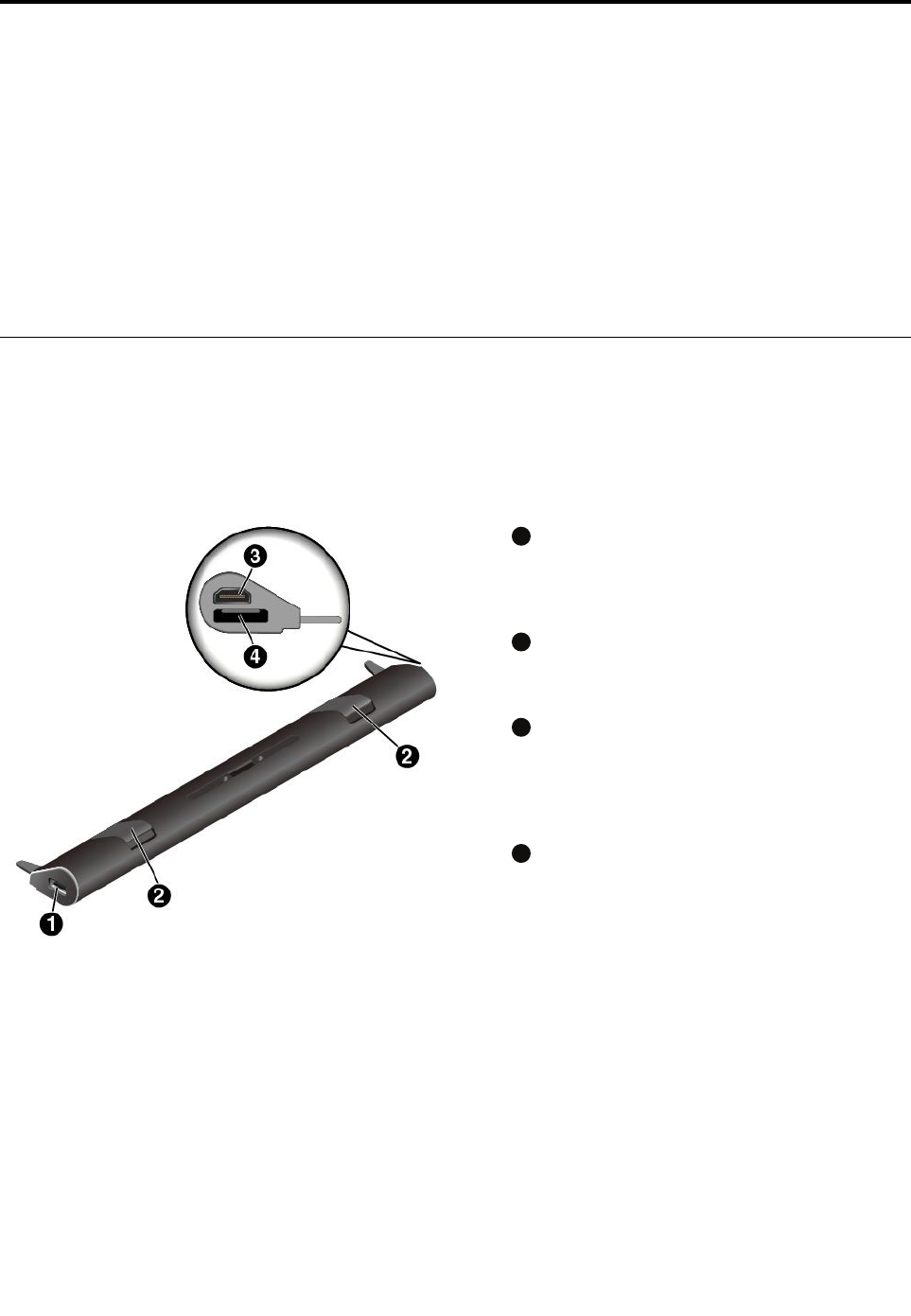
Chapter4.Accessories
Thefollowingaccessoriesaredesignedtoenhanceyourexperiencewiththetablet:
•“ThinkPadX1TabletProductivityModule”onpage23
•“ThinkPadX1TabletThinKeyboard”onpage25
•“ThinkPadPenProandpenholders”onpage28
•“ThinkPadWiGigDock”onpage30
Dependingonthemodel,yourtabletmightnotcomewithcertainaccessories.Youcanpurchasethe
accessoriesfromtheLenovoWebsiteat:
http://www.lenovo.com/essentials
ThinkPadX1TabletProductivityModule
Dependingonthemodel,yourtabletmightcomewithaThinkPadX1TabletProductivityModule(referred
toasProductivityModule).AttachtheProductivityModuletoyourtablettoexpandworkingcapability
byaddingadditionalconnectorsandbatterylife.
ProductivityModuleoverview
1
USB3.0connector
TheUSB3.0connectorisusedforconnecting
USB-compatibledevices,suchasaUSBkeyboard,
aUSBmouse,oraUSBstoragedevice.
2
Locklevers
ThelockleverslocktheProductivityModuletoyour
tablettightly.
3
HDMIconnector
High-DefinitionMultimediaInterface(HDMI)
connectorisadigitalaudioandvideointerfacethat
canconnectacompatibledigitalaudiodeviceor
videomonitor,suchasaDVDplayeroranHDTV.
4
OneLink+connector
UsetheOneLink+connectortoconnecttothe
ThinkPadOneLink+DockortheOneLink+Ethernet
Adapter.Youcanpurchasethesedevicesfrom
Lenovoathttp://www.lenovo.com/essentials.
AttachingtheProductivityModuletoyourtablet
BeforeattachingtheProductivityModuletoyourtablet,removetheBaseModulefirst.See“Removingor
replacingtheBaseModule”onpage18.
©CopyrightLenovo201623
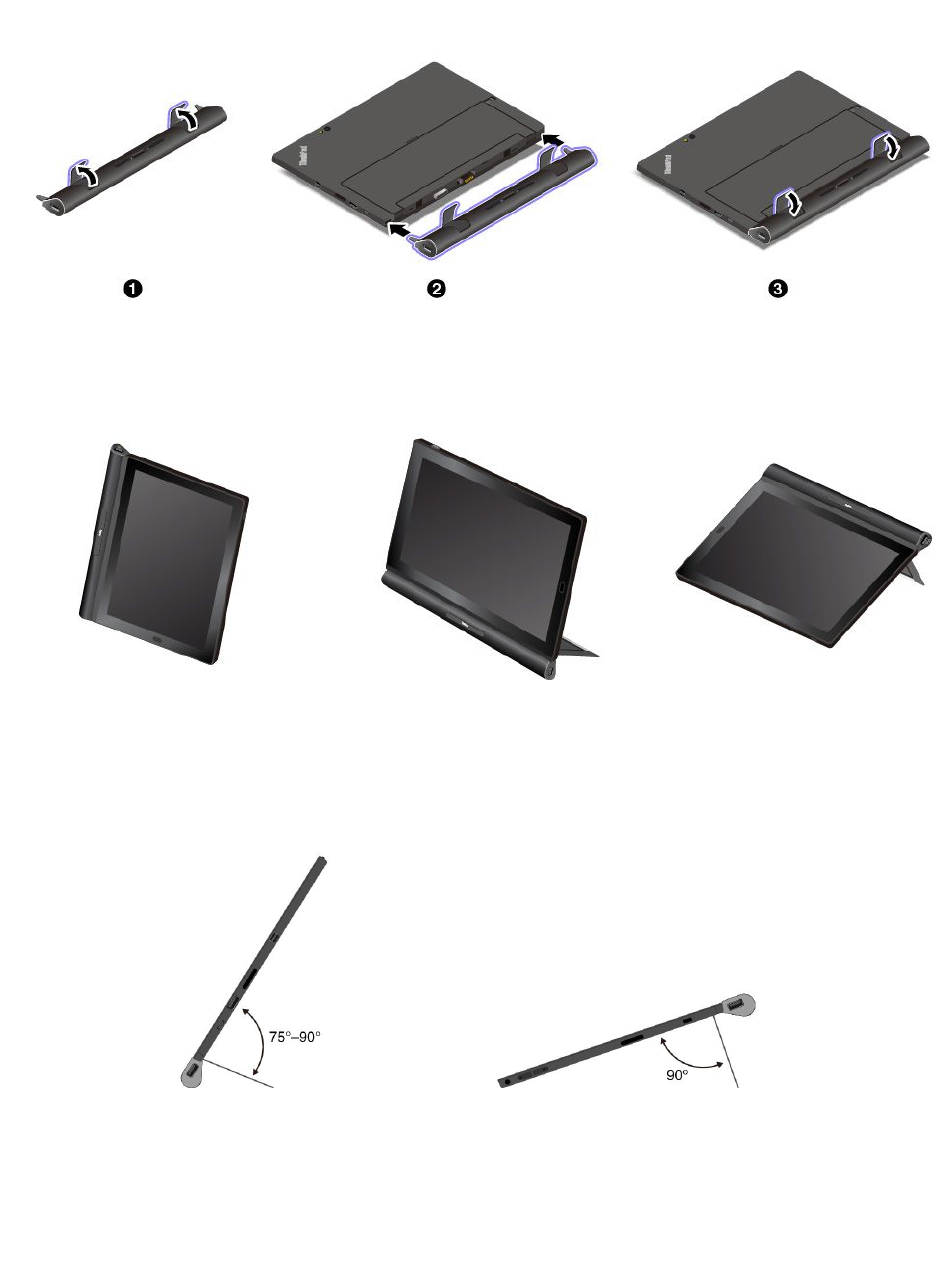
1.Liftthelocklevers.
2.InserttheProductivityModuleintotheguideholesofyourtablet.
3.ClosethelockleverstolocktheProductivityModule.
UsingtheProductivityModulewithyourtablet
YoucanusetheProductivityModulewithyourtabletinthefollowingthreemodes.
TabletmodeStandmodeStylusmode
WiththeProductivityModuleattached,youalsocanadjustthekickstandtomanyanglesinstandmode
andstylusmode.ThefollowingfiguresshowthesupportedanglesofthekickstandwhentheProductivity
Moduleisattachedtoyourtablet.
24ThinkPadX1TabletUserGuide
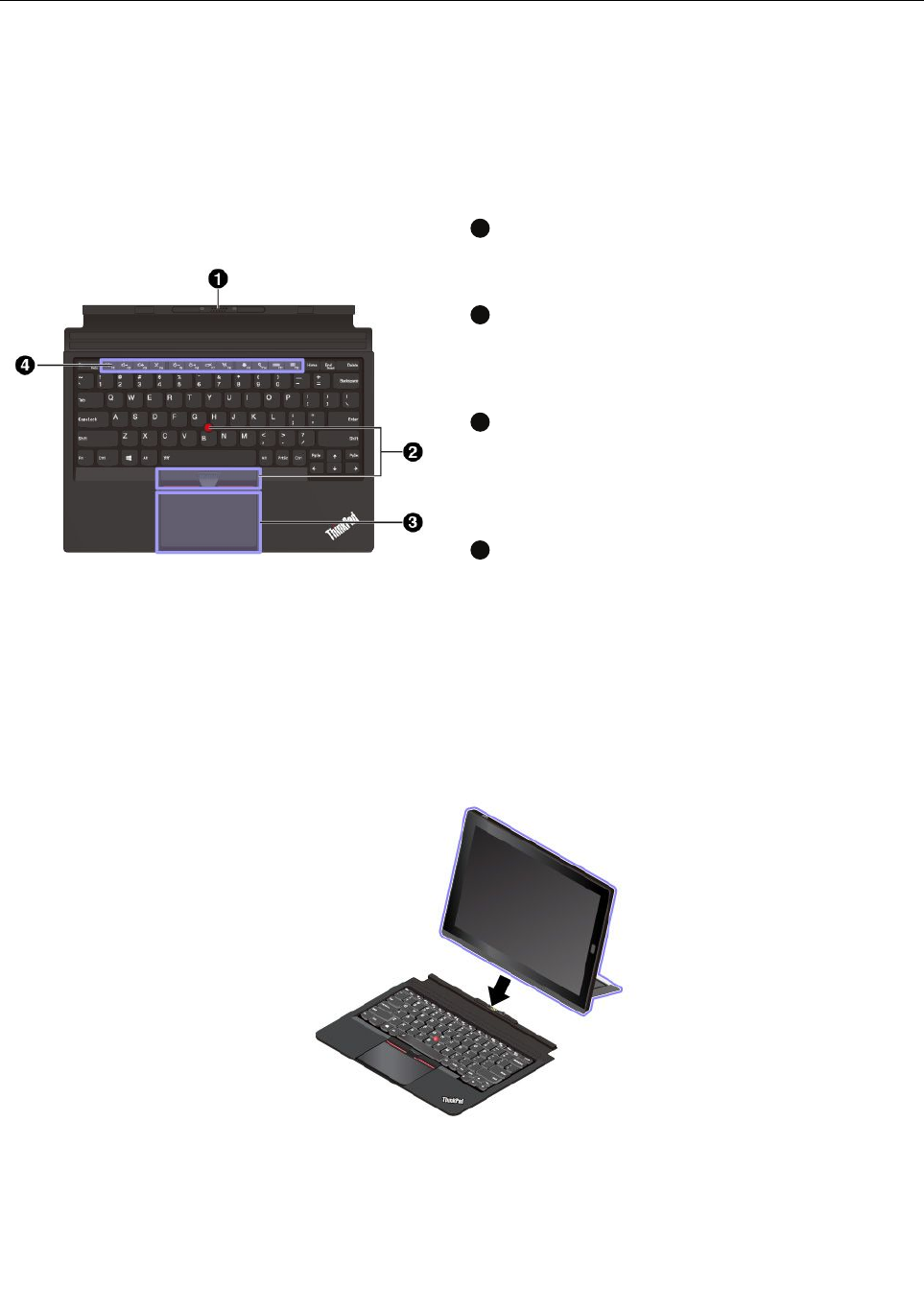
ThinkPadX1TabletThinKeyboard
Dependingonthemodel,yourtabletmightcomewithaThinkPadX1TabletThinKeyboard(referredtoas
ThinKeyboard).Attachthekeyboardtoyourtabletsothatyoucantransformyourtabletintoaportable
notebookcomputer.
Note:ThecoloroftheThinKeyboardmightvarybycountryorregionofdelivery.
ThinKeyboardoverview
1
Pogocoverwithguidepins
Thepogocoverwithguidepinsenablesyoutoattachthe
keyboardtoyourtabletmagnetically.
2
TrackPoint®device
TheTrackPointdeviceenablesyoutoperformallthe
functionsofatraditionalmouse,suchaspointing,clicking,
andscrolling.
3
Trackpad
Thetrackpadisapointer-positioningdevicethatenables
youtopoint,select,andscroll,likeyoudowitha
traditionalmouse.Youalsocanusethetrackpadto
performbasictouchgestures.
4
Specialkeys
Thespecialkeysprovidequickaccesstocertainapps
andfunctionssuchasadjustingthespeakervolume.
AttachingtheThinKeyboardtoyourtablet
•FortabletsequippedwiththeBaseModule:
TheThinKeyboardmagneticallyattachestoyourtabletasshownbybringingthetwoclosetogether.
WhentheThinKeyboardgetscloseenough,italignsandsnapsintoplace.Youcaneasilyremove
theThinKeyboardbypullingitaway.
•FortabletsequippedwiththeProductivityModule:
Chapter4.Accessories25
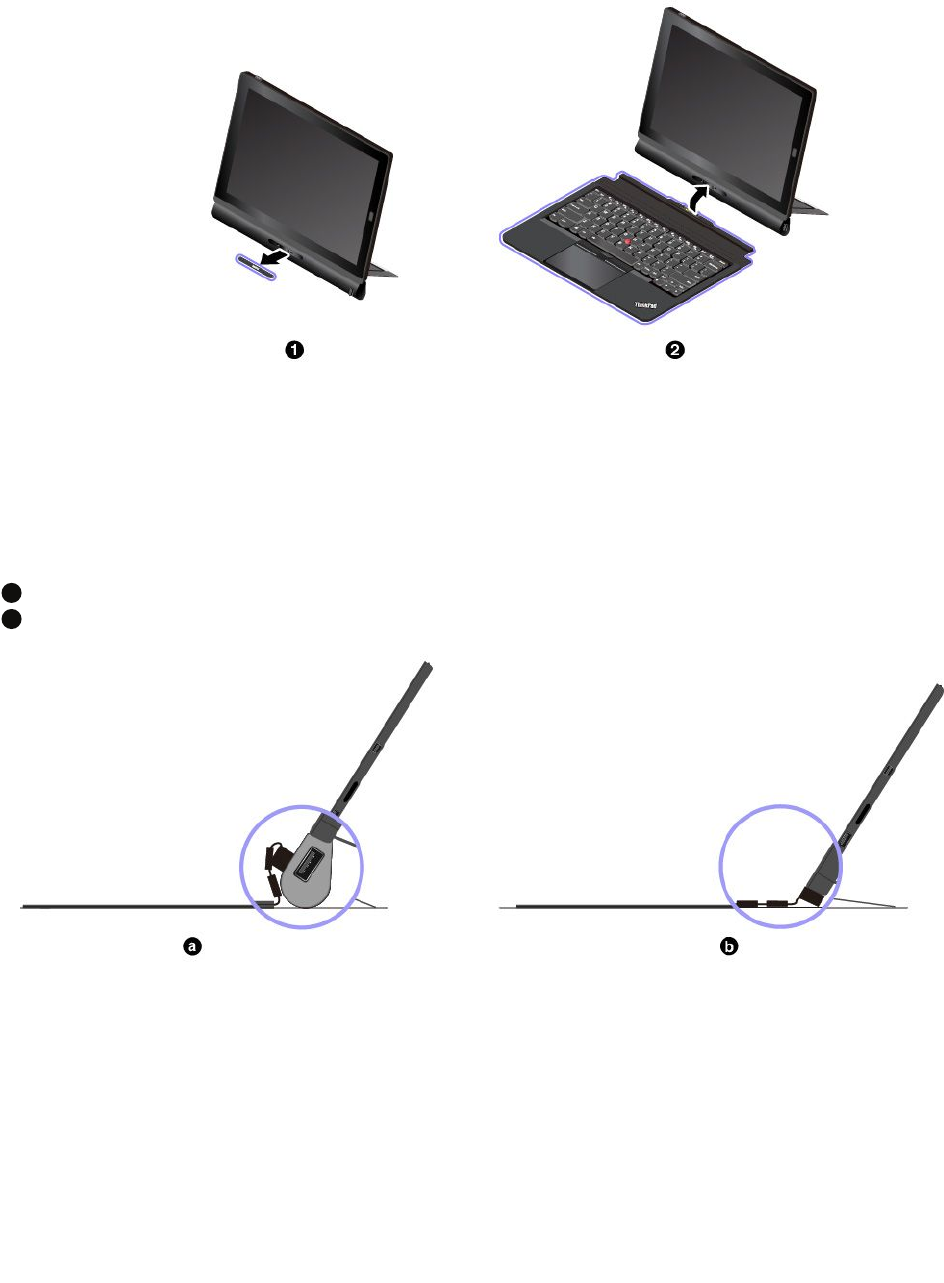
1.RemovethecoverontheProductivityModule.
2.BringtheThinKeyboardclosetotheProductivityModule.WhentheThinKeyboardgetsclose
enough,italignsandsnapsintoplace.
UsingtheThinKeyboard
WiththeThinKeyboardattachedtoyourtablet,youcanusetheThinKeyboardinthefollowingmodes.
Lay-flatmode
KeeptheThinKeyboardlaidflatonthetablesurfaceasshown.
a
WiththeProductivityModuleattached
b
WiththeBaseModuleattached
26ThinkPadX1TabletUserGuide
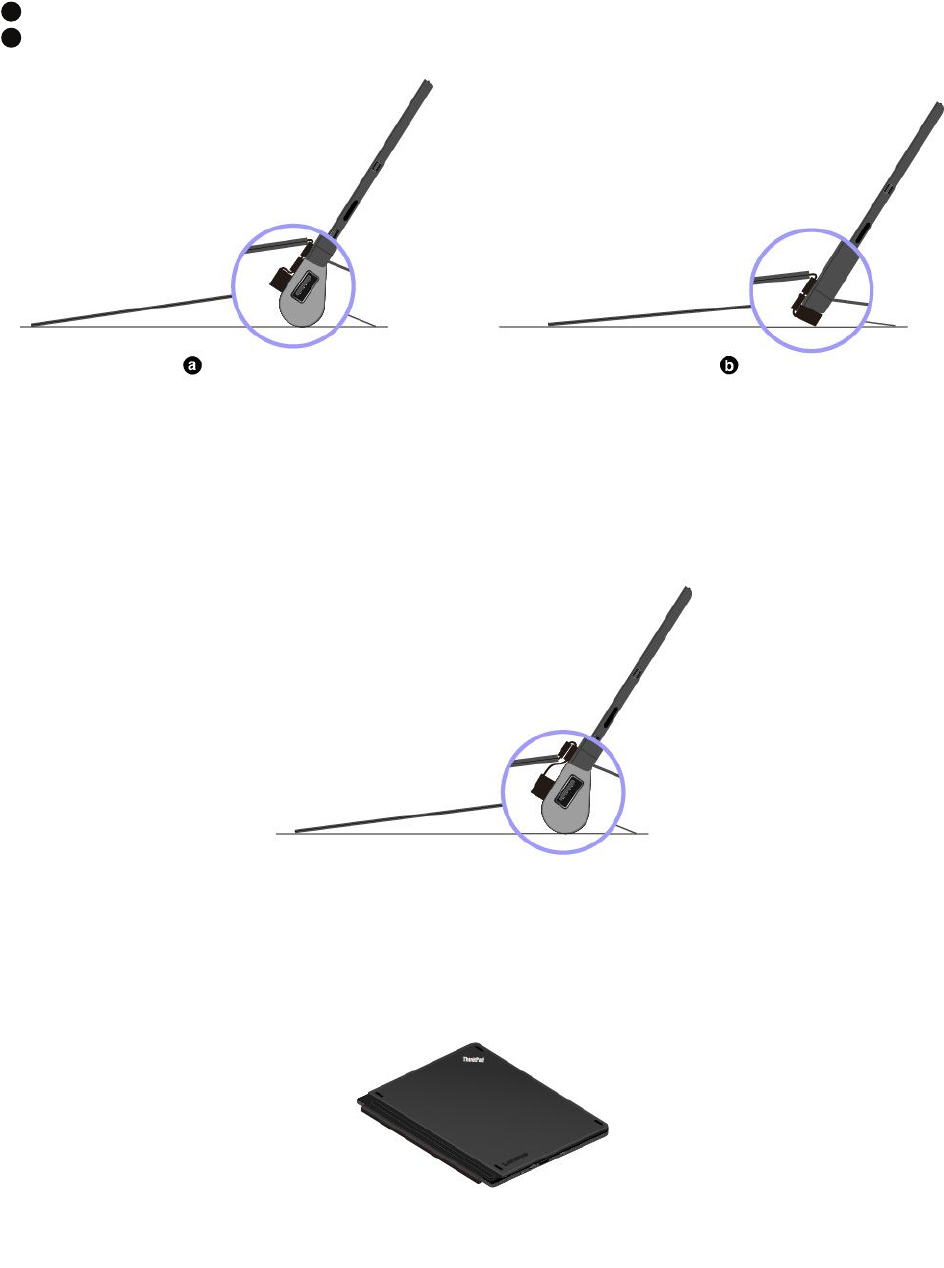
Tiltmode
Foldthelivinghingeasshown.Themagneticbarsonthelivinghingeattachtothetabletautomatically.The
anglebetweentheThinKeyboardandthetablesurfaceisabout6.5degreesto14.7degrees.
a
WiththeProductivityModuleattached
b
WiththeBaseModuleattached
Middlemode
Foldthelivinghingeandthenfoldthetwomagneticbarstogetherasshown.TheanglebetweentheThin
Keyboardandthetablesurfaceisabout6.9degreesto7.8degrees.
Note:MiddlemodeisapplicableonlywhentheProductivityModuleisattached.
Covermode
ClosetheThinKeyboardasshowntoputthetabletintosleepmode.Towakeupthetabletfromsleepmode,
opentheThinKeyboardandpressthepowerbuttonorpressanykey.
Chapter4.Accessories27
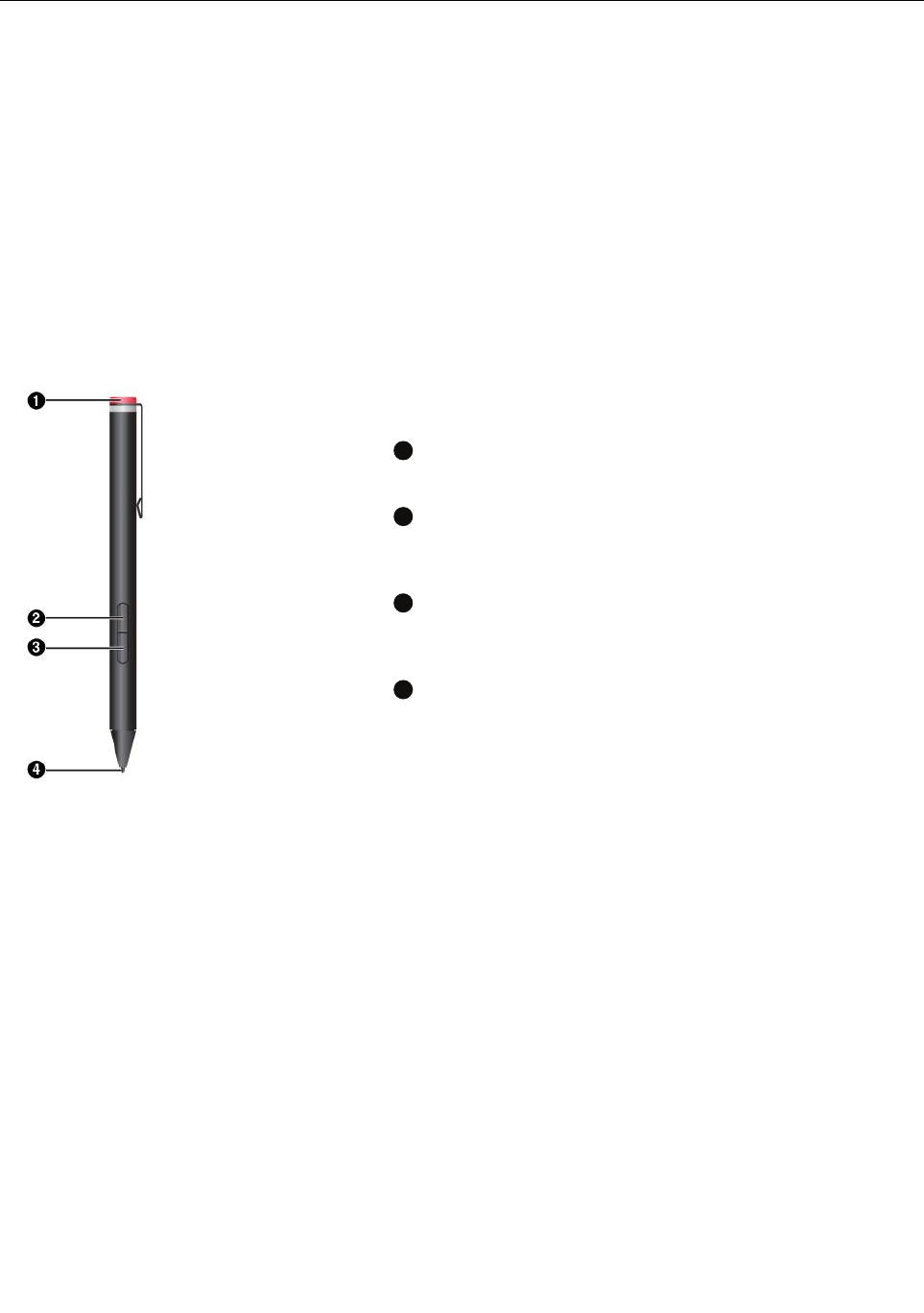
ThinkPadPenProandpenholders
Dependingonthemodel,yourtabletmightcomewithaThinkPadPenPro(referredtoasthepeninthis
section)andpenholders.Thepenenablesyoutowriteanddrawinanaturemanner.Thepenholder
helpsyoufindaplaceonthetablettostorethepen.
Thissectionintroducesthebasicuseofthepenandthepenholders.Formoreinformation,refertothe
documentationofthepen.
Notes:
•Thepenisnotwaterproof.Takecarenottodropthepeninwater.
•Thepencontainspressuresensors.Donotpushthetipofthepenforanextendedperiodoftime.Do
notmakethepensubjecttoshockorvibration.
Penoverview
1
Endcap
Unscrewtheendcaptoinstallorreplaceabattery.
2
Right-clickbutton
Toright-click,tapthetiponthescreenandpresstheright-click
button,orholdthepentiponthescreenforonesecond.
3
Eraserbutton
Toerasetextordrawing,holddowntheeraserbuttonanddragthe
tipacrosstheareayouwanttoerase.
4
Pentip
Toclick,taponthescreenwiththetip.Todouble-click,taptwice.
28ThinkPadX1TabletUserGuide
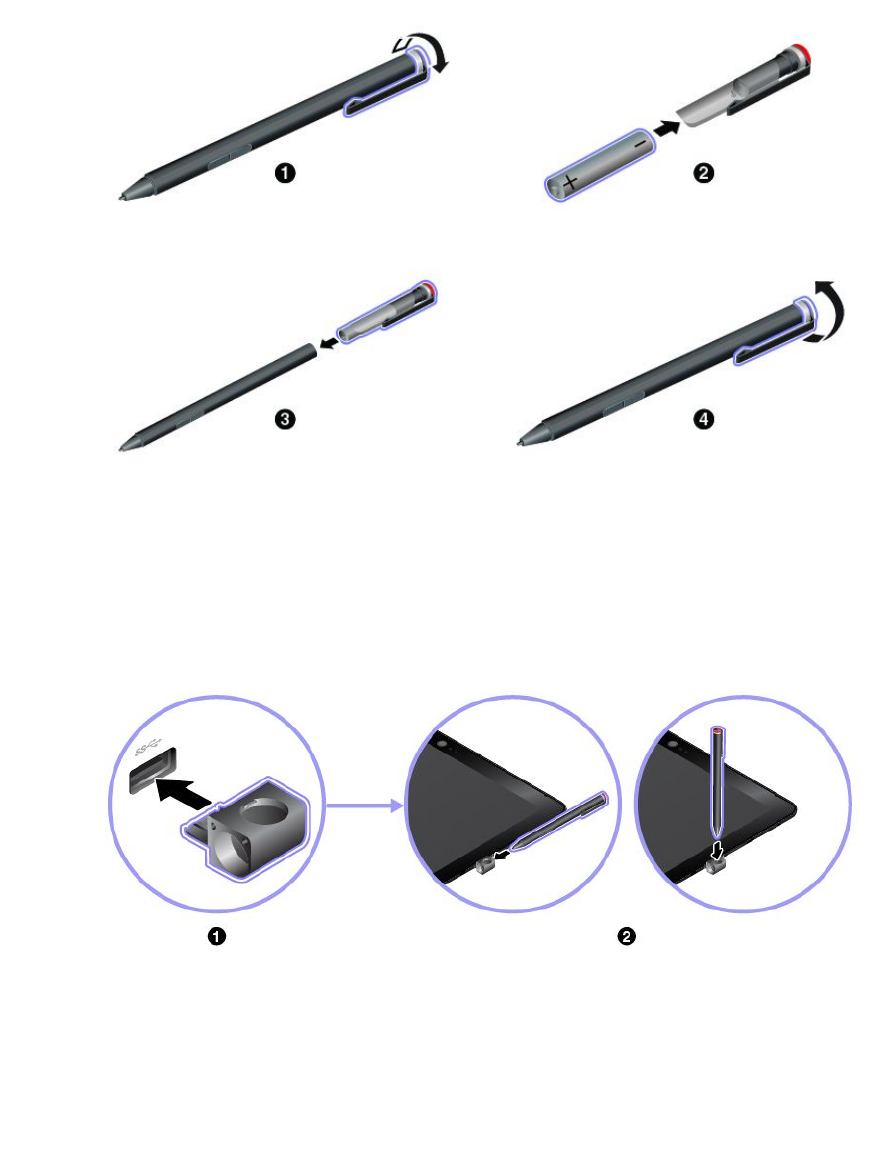
Installingabatterytopowerthepen
Dependingonthemodel,yourpenmightnotbeinstalledwithabattery.ToinstallanAAAAalkalinebattery,
dothefollowing:
1.Unscrewtheendcap.
2.InsertanAAAAalkalinebatteryintothebatterycompartment.
3.Reinstalltheendcap.
4.Tightentheendcap.
UsingtheUSB3.0penholdertostorethepen
YourtabletmightcomewithaUSB3.0penholder.Usethispenholdertostorethepenonyourtablet
bydoingthefollowing:
1.InsertthepenholderintotheUSB3.0connectoronyourtablet.
2.Insertthepenintothepenholderhorizontallyorvertically.
Chapter4.Accessories29
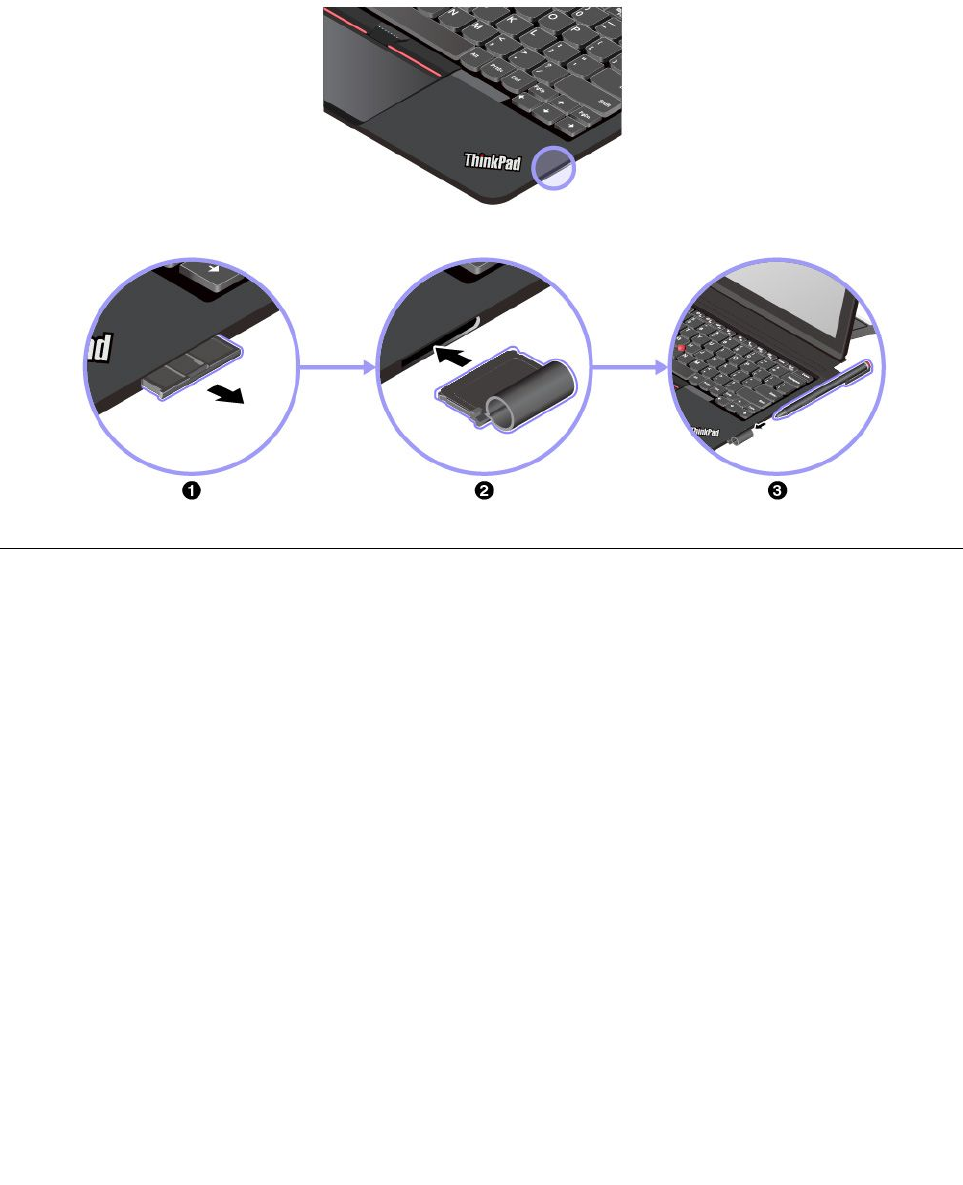
UsingtheThinkPadX1T abletThinKeyboardPenHoldertostorethepen
YourtabletmightcomewithaThinkPadX1TabletThinKeyboardPenHolder.Usethispenholdertostore
thepenbydoingthefollowing:
1.RemovethefillerontherightsideoftheThinkPadX1TabletThinKeyboard.
2.InsertthepenholderintotheThinkPadX1TabletThinKeyboard.
3.Insertthepenintothepenholderhorizontally.
ThinkPadWiGigDock
TheWiGigtechnologyenableswirelesscommunicationsbetweennearbydevicesatmulti-gigabitspeeds.
SometabletmodelshaveawirelessLANcardwithbuilt-inWiGigfeature.Thesetabletmodelscanworkwith
theThinkPadWiGigDockwirelesslytoexpandcomputingcapabilities.
30ThinkPadX1TabletUserGuide
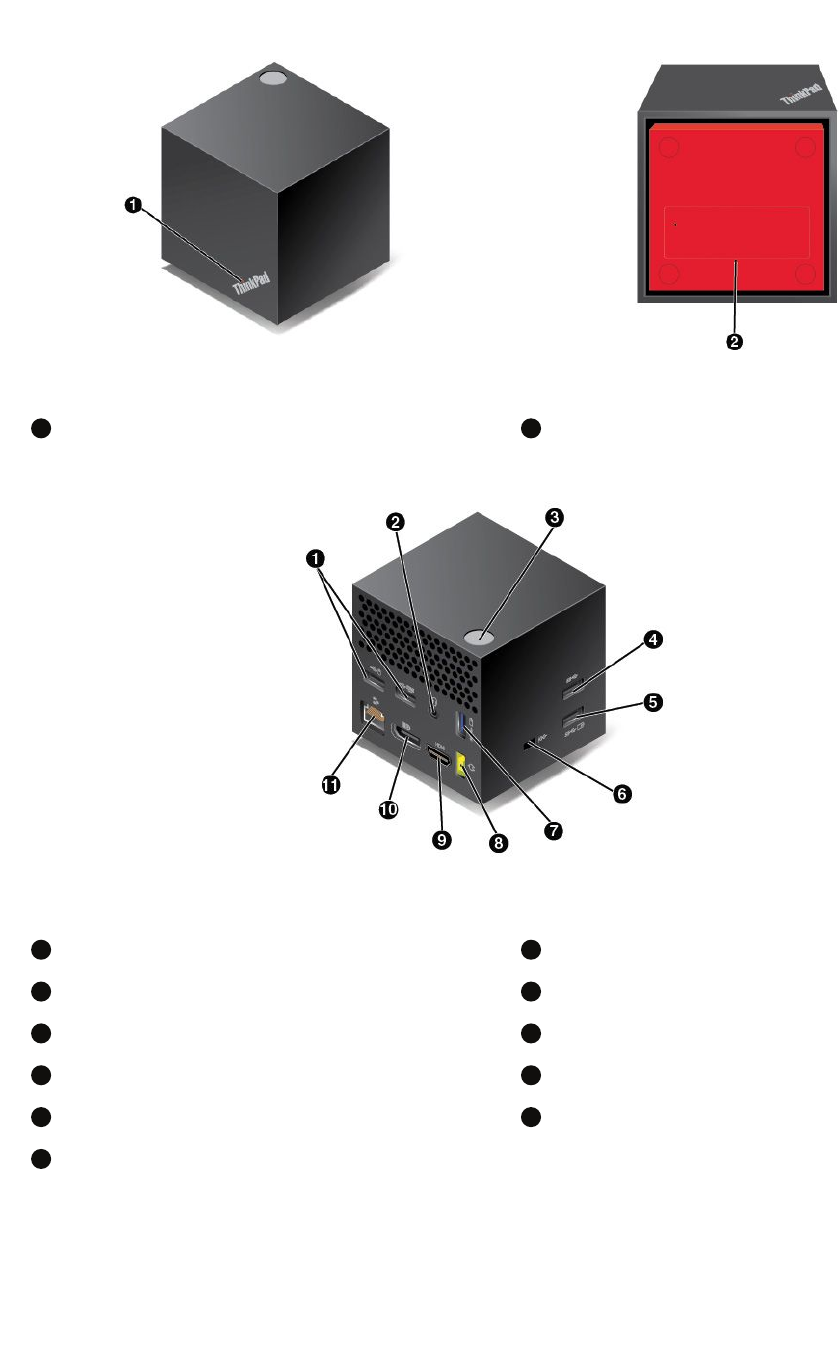
ThinkPadWiGigDockoverview
Figure1.FrontviewFigure2.Bottomview
1
System-statusindicator
2
Emergency-resethole
Figure3.Sideview
1
USB2.0connector
2
Audioconnector
3
Power/Connectionbutton
4
USB3.0connector
5
AlwaysOnUSB3.0connector
6
Security-lockslot
7
AlwaysOnUSB3.0connector
8
acpowerconnector
9
HDMIconnector
10
DisplayPortconnector
11
Ethernetconnector
Chapter4.Accessories31
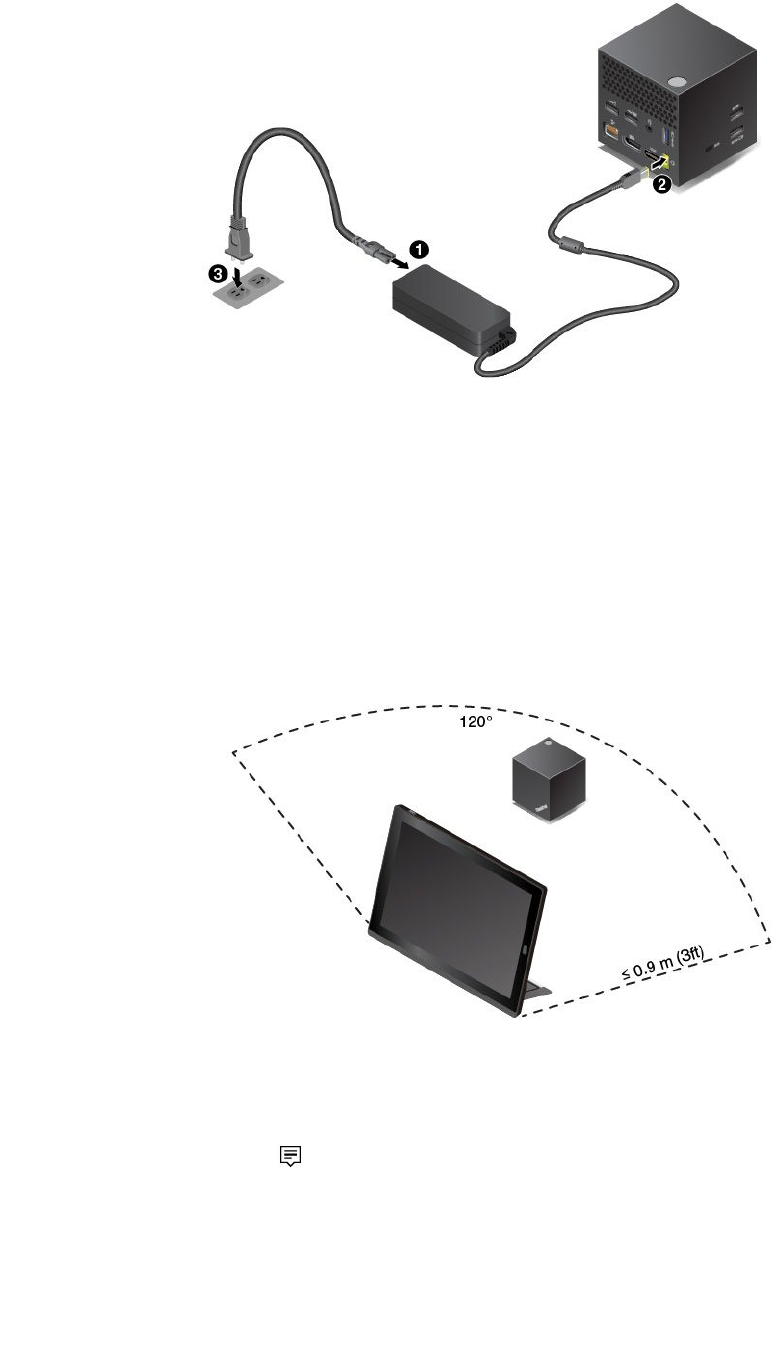
SettinguptheThinkPadWiGigDock
1.Connectthepowercordtotheacpoweradapter.
2.Connecttheacpoweradaptertothepowerconnectorofthedock.
3.Connectthepowercordtoanelectricaloutlet.
4.Turnonthedockbypressingthepowerbutton.
5.Ifanexternaldisplayisavailable,connecttheexternaldisplaytotheappropriateconnector(HDMIor
DisplayPortconnector)onthedock.Theexternaldisplayshowssomewirelesspairinginstructions
whenyouconnectyourtablettotheWiGigdock.
6.PositionyourtabletclosetotheThinkPadWiGigDock,within0.9m(3ft).Thedockalsomustbewithin
a120-degreesectorregionrelativelytotherearofthetablet.Ensurethatnoobjectsarebetween
thedockandthetablet.
ConnectingtotheThinkPadWiGigDock
ToconnectyourtablettotheThinkPadWiGigdock,dothefollowing:
1.Afterthesetupandpreparation,turnonyourtabletandthedock.
2.Taptheactioncentericononthetaskbar.TapConnect
3.Selectyourdockfromthelistofavailabledevices.
4.Whenprompted,pressthepower/connectionbuttononthedocktoconfirmthepairing.
32ThinkPadX1TabletUserGuide
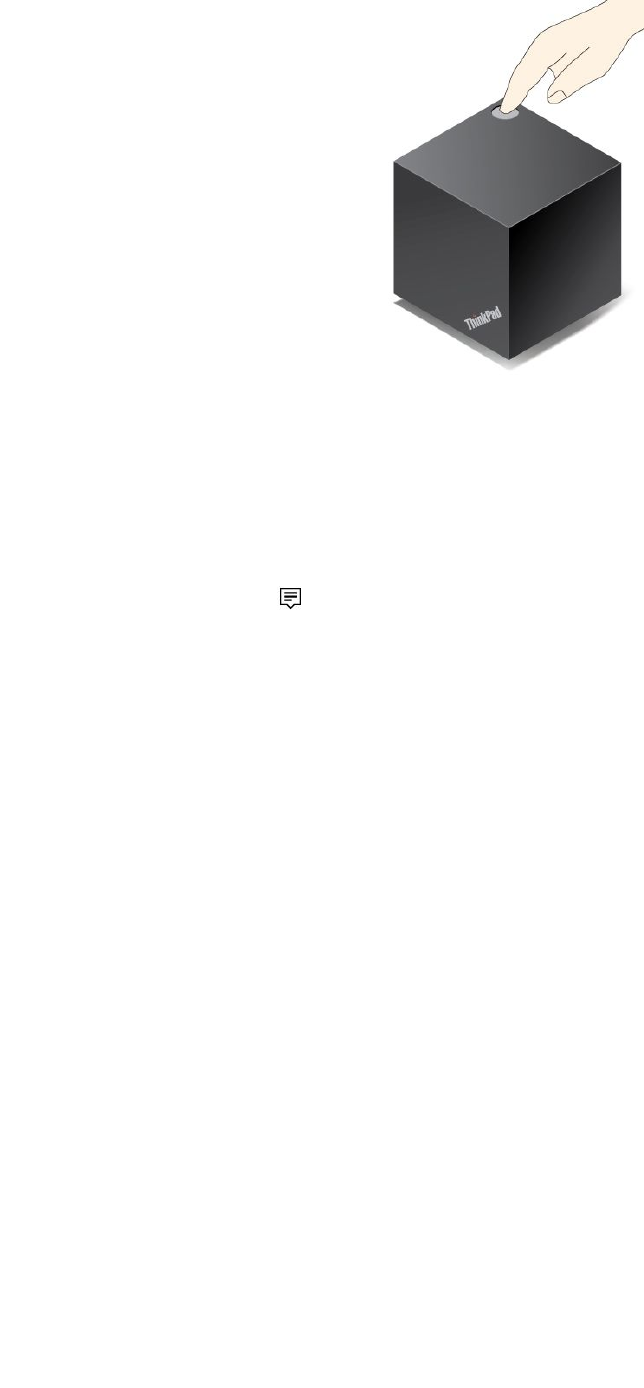
5.Followtheinstructionsonthescreentofinishtheconnection.
Afterestablishingtheinitialconnection,youcanmakeconfigurationssothatwheneverthetabletcomes
withintherequiredrange,itautomaticallygetsconnectedtothedock.
DisconnectingfromtheThinkPadWiGigDock
TodisconnectyourtabletfromtheThinkPadWiGigDock,dothefollowing:
1.Taptheactioncentericononthetaskbar.TapConnecttoopenthedevicelist.
2.LocatetheThinkPadWiGigDockandtapDisconnect.
3.Holddownthepowerbuttononthedockforseveralsecondsuntilthedockisturnedoff.
ManagingtheThinkPadWiGigDock
TheWirelessDockManagerprogramenablesyoutomanagethedock.Youcanchangethenameofthe
dock,changetheradiochanneltooptimizethesignalstrength,andsetapasswordtomanagethedock
settings.
TomanagetheThinkPadWiGigDock,dothefollowing:
1.TaptheStartbuttontoopentheStartmenu.ThentapAllappstodisplayallprograms.
2.TapIntel➙IntelWirelessDockManagertostarttheWirelessDockManagerprogram.
3.TapDockManagement.
4.Followtheinstructionsonthescreentoconfigurethesettingsasdesired.
Formoreinformation,refertothemanualsthatcomewiththedockandthehelpinformationsystemof
theWirelessDockManagerprogram.
Chapter4.Accessories33

34ThinkPadX1TabletUserGuide
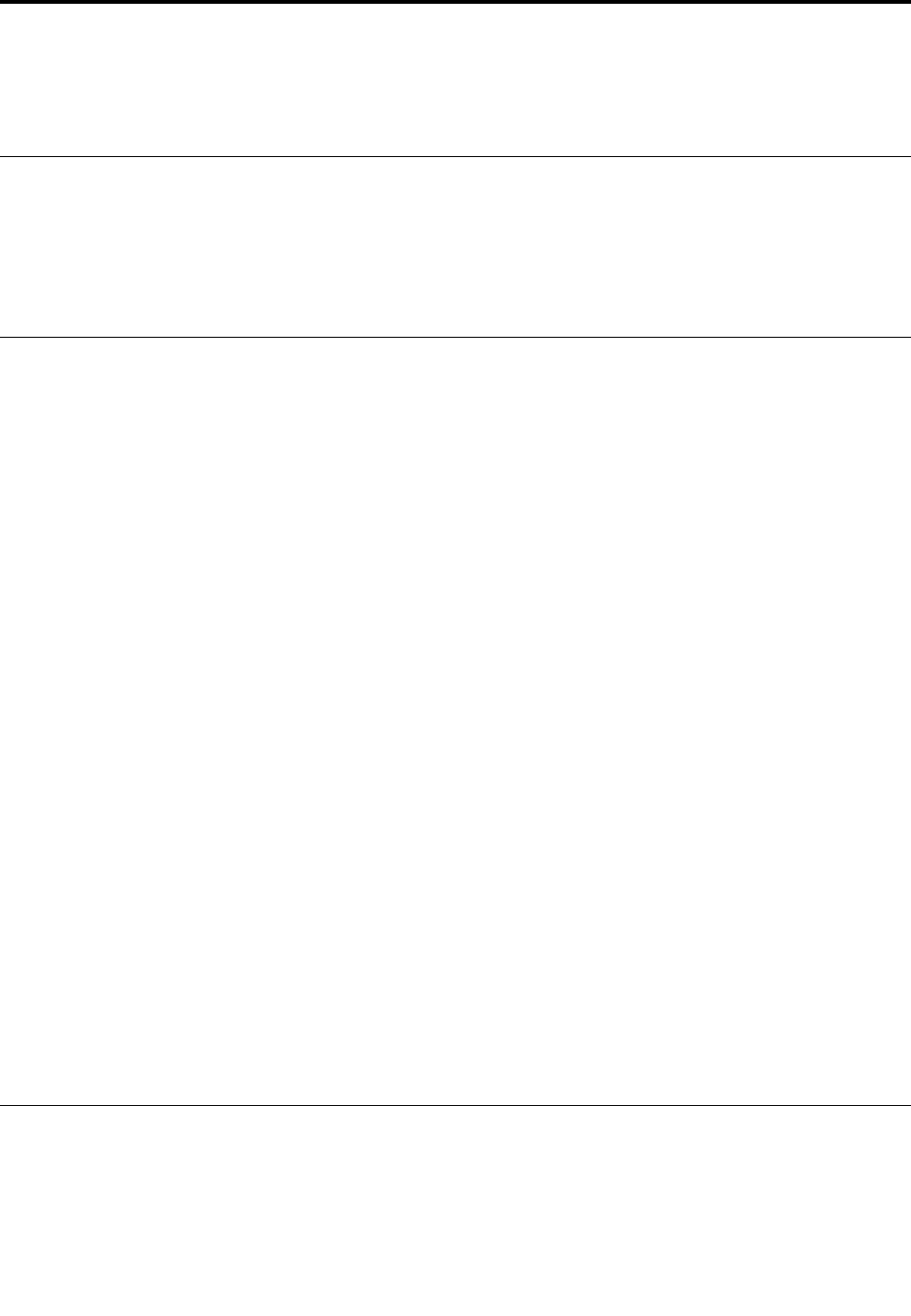
Chapter5.Advancedconfiguration
Thischapterprovidesinformationabouttheadvancedconfigurationandfeatures.
Installingdevicedrivers
Thedevicedriversareavailableathttp://www.lenovo.com/ThinkPadDrivers.Chooseyourtabletproduct
nametoviewallthedevicedriversforyourtablet.
Attention:Alwaysgotohttp://www.lenovo.com/ThinkPadDriversforthelatestdevicedrivers.Donot
downloadthemfromtheWindowsUpdateWebsite.
ThinkPadTabletSetupapp
TheThinkPadTabletSetupappenablesyoutoviewandconfigurevarioussetupparameters.
Note:Thedefaultconfigurationsarealreadyoptimizedforyou.Incorrectchangeoftheconfigurations
mightcauseunexpectedresults.
OpeningtheThinkPadTabletSetupapp
ToopentheThinkPadTabletSetupapp,dothefollowing:
Note:Ifyouarerequiredtoenterthesupervisorpasswordduringtheprocess,enterthecorrectpassword.If
youskipthepasswordprompt,youstillcanopentheThinkPadTabletSetupappbutyoucannotchange
theconfigurations.
1.Restartthetablet.
2.Taparound“PressEnterortouchhere”untiltheThinkPadTabletSetupappstarts.
ThinkPadTabletSetupmenus
TheThinkPadTabletSetupappincludesthefollowingmenus:
Note:Themenusaresubjecttochangewithoutnotice.Dependingonthemodel,thedefaultvaluemight
vary.
•Mainmenu:Viewthesysteminformationandsetthedateandtimeforyourtablet.
•Configmenu:Viewandchangetheconfigurationsofyourtablet.
•Securitymenu:Setthesupervisorpasswordandconfigureothersecurityfeaturesofyourtablet.
•Startupmenu:Changethetabletstartupsettings.
•Restartmenu:ChooseanoptionforexitingtheThinkPadTabletSetupappandrestartingthesystem.
Oneachmenu,tapthedefaultvaluetoshowselectableoptionsandtapadesiredoptiontoselectit.Follow
theinstructionsonthescreentoconfigurethesettings.Afteryouchangethesettings,tapRestart,and
thentapyourdesiredoptiontorestartthetablet.
UpdatingtheUEFIBIOS
TheUnifiedExtensibleFirmwareInterfacebasicinput/outputsystem(UEFIBIOS)isapartofthesystem
programsthatmakeupthebasiclayerofsoftwarebuiltintoyourtablet.TheUEFIBIOStranslatesthe
instructionsfromothersoftwarelayers.
©CopyrightLenovo201635
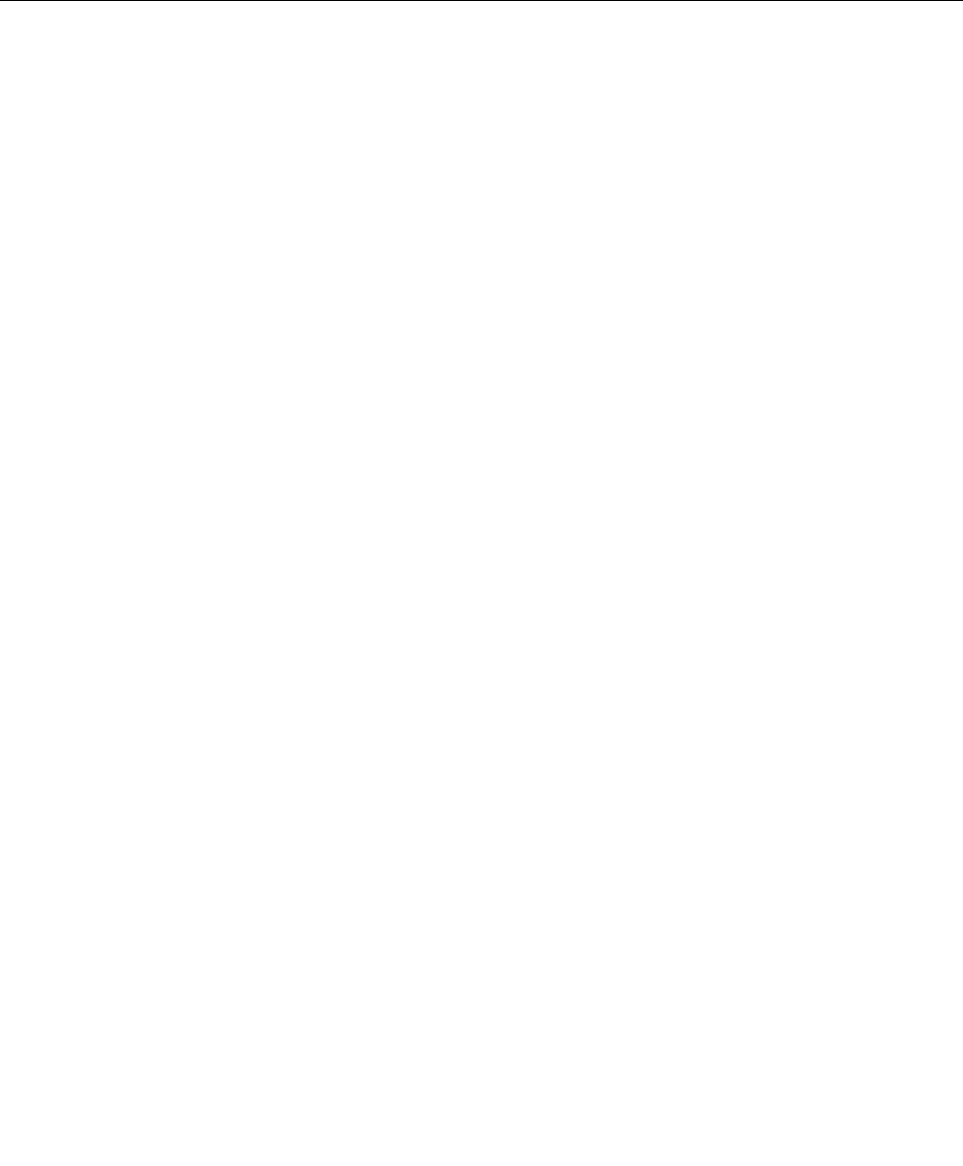
YoucanupdatetheUEFIBIOSandtheThinkPadTabletSetupappbystartingyourtabletwithaflashupdate
applicationrunningintheWindowsenvironment.
Whenyouaddsoftware,hardware,oradevicedriver,youcanconsiderupdatingyourUEFIBIOSforthe
newadditiontoworkproperly.
ToupdateyourUEFIBIOS,goto:
http://www.lenovo.com/ThinkPadDrivers
Systemmanagement
Thissectionisintendedprimarilyfornetworkadministrators.
Thetabletisdesignedformanageability,sothatyoucanredirectmoreofyourresourcestomeetyour
businessobjectivesbetter.
Thismanageabilityenablesyoutooperateclienttabletsremotelyinthesamewayasyouoperateyourown
tablet,suchasturningonaclienttablet,formattingtheharddiskdrive,andinstallingsoftware.
Oncethetabletisconfiguredandoperational,youcanmanageitbyuseofsoftwareandmanageability
featuresalreadyintegratedintotheclientsystemandthenetwork.
Thefollowingcontentintroducessomesystemmanagementfeatures.
DesktopManagementInterface
ThesystemUEFIBIOSofyourtabletsupportsaninterfacecalledSystemManagementBIOSReference
Specification(SMBIOS)V2.6.1.TheSMBIOSprovidesinformationaboutthehardwarecomponentsof
yoursystem.ItistheresponsibilityoftheBIOStosupplythisdatabasewithinformationaboutitselfand
thedevicesonthesystemboard.Thisspecificationdocumentsthestandardsforgettingaccesstothis
BIOSinformation.
AssetIDEEPROM
TheAssetIDElectricallyErasableProgrammableRead-OnlyMemory(EEPROM)containsinformationabout
thesystem,includingitsconfigurationandtheserialnumbersofkeycomponents.Italsoincludesanumber
ofblankfieldsinwhichyoucanrecordinformationabouttheendusersinyournetwork.
PrebooteXecutionEnvironment
ThePrebooteXecutionEnvironment(PXE)technologymakesthetabletmoremanageablebyenabling
thetablettostartfromaserver.Forexample,withtheappropriateLANcard,yourtabletcanbestarted
fromthePXEserver.
Note:TheRemoteInitialProgramLoad(RIPLorRPL)functioncannotbeusedwithyourtablet.
36ThinkPadX1TabletUserGuide
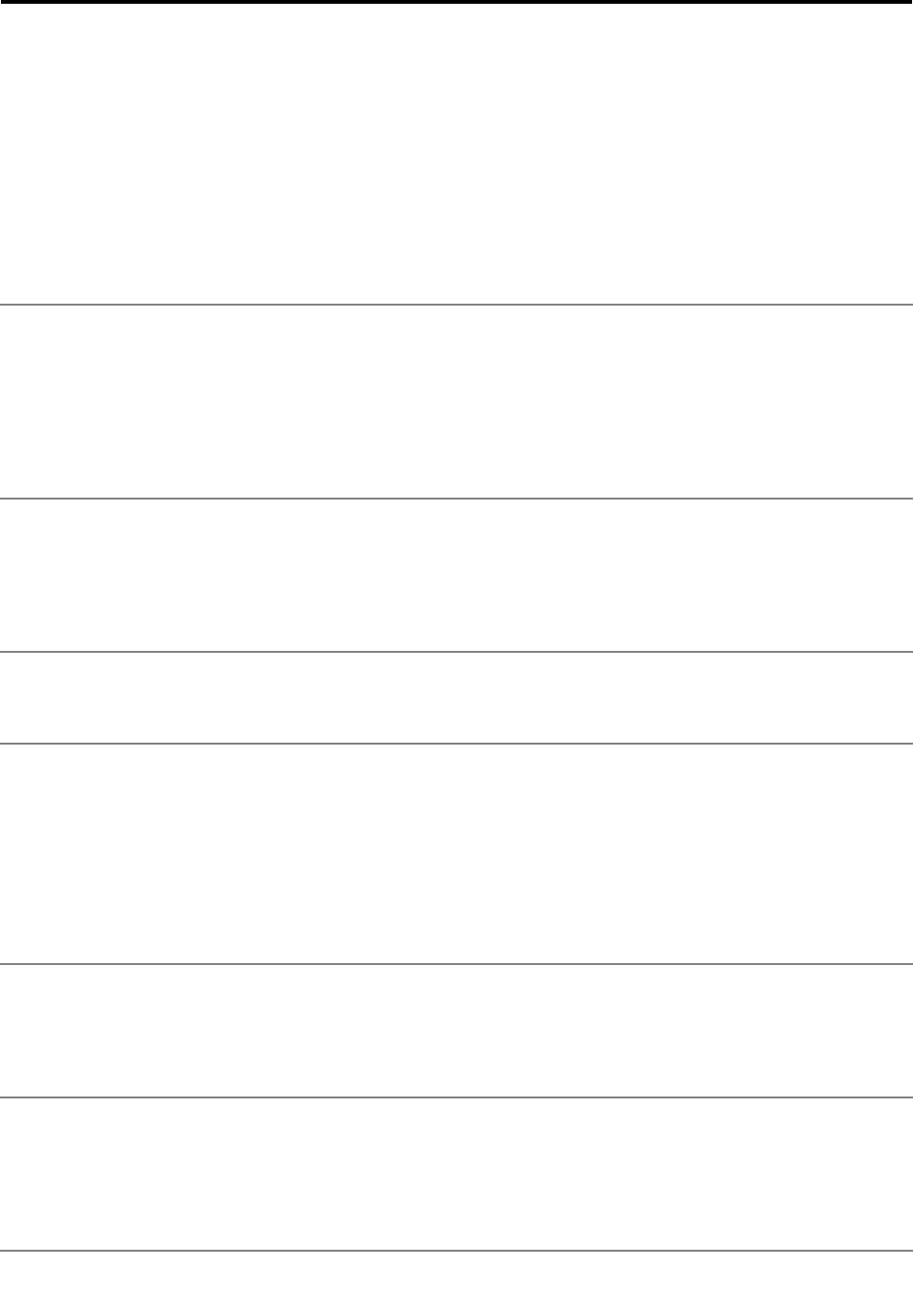
Chapter6.Accessibility
Lenovohelpsuserswithdisabilitiestoaccessinformationandtechnologyeasily.
SomeaccessibilitytoolsareavailableintheWindowsoperatingsystem,andotherscanbepurchased
fromthird-partyproviders.
Thissectiongivesabriefintroductiontotheavailableaccessibilitytools.Fordetailsabouthowtousethe
accessibilitytools,refertotheWindowshelpinformation.See“GettinghelpabouttheWindowsoperating
system”onpage20.
On-screennotificationOn-screennotificationhelpshearing-impairedpeoplebeawareofthestatusoftheir
tablet.On-screennotificationreplacessoundswithvisualcuesortextcaptionsto
indicatethatactivityishappeningonthetablet.Asaresult,systemalertsarenoticeable
evenwhentheyarenotheard.Forexample,whenyouselectoneobject,theobject
ishighlighted.
Touseon-screennotification,openControlPanel.Forinformationaboutaccessingthe
ControlPanel,see“Accessingtabletsettings”onpage20.ThentapEaseofAccess➙
EaseofAccessCenter,andthentapUsetextorvisualalternativeforsounds.
AudionotificationAudionotificationhelpsvisuallyimpairedpeopleorpeoplewithweaksightbeawareof
thestatusoftheirtablet.
Touseaudionotification,openControlPanel.Forinformationaboutaccessingthe
ControlPanel,see“Accessingtabletsettings”onpage20.ThentapEaseofAccess➙
EaseofAccessCenter➙Usethecomputerwithoutadisplay,andthenselectTurn
onAudioDescription.
NarratorNarratorisascreenreaderthatreadstextonthescreenaloudanddescribesevents
likeerrormessages.
ToopenNarrator,typeNarratorinthesearchbox.
Screen-reader
technologies
Screen-readertechnologiesareprimarilyfocusedonsoftwareprograminterfaces,help
informationsystems,andvariousonlinedocuments.Foradditionalinformationabout
screenreaders,seethefollowing:
•UsingthePortableDocumentFormat(PDF)fileswithscreenreaders:
http://www.adobe.com/accessibility.html?promoid=DJGVE
•UsingtheJAWSscreenreader:
http://www.freedomscientific.com/jaws-hq.asp
•UsingtheNVDAscreenreader:
http://www.nvaccess.org/
SpeechrecognitionSpeechRecognitionenablesyoutocontrolyourtabletbyvoice.
Usingonlyyourvoice,youcanopenapps,openmenus,tapbuttonsandotherobjects
onthescreen,dictatetextintodocuments,andwriteandsende-mails.
ToopenSpeechRecognition,typeSpeechRecognitionintothesearchbox.
CustomizabletextsizeDependingonyourpreference,youcanchangeonlythetextsizeinsteadofchanging
thesizeofeverythingonthedesktop.
Tochangethetextsize,openControlPanel.Forinformationaboutaccessingthe
ControlPanel,see“Accessingtabletsettings”onpage20.ThentapAppearances
andPersonalization➙Display,gotoChangeonlythetextsize,andsetatextsize
thatmeetsyourneeds.
©CopyrightLenovo201637
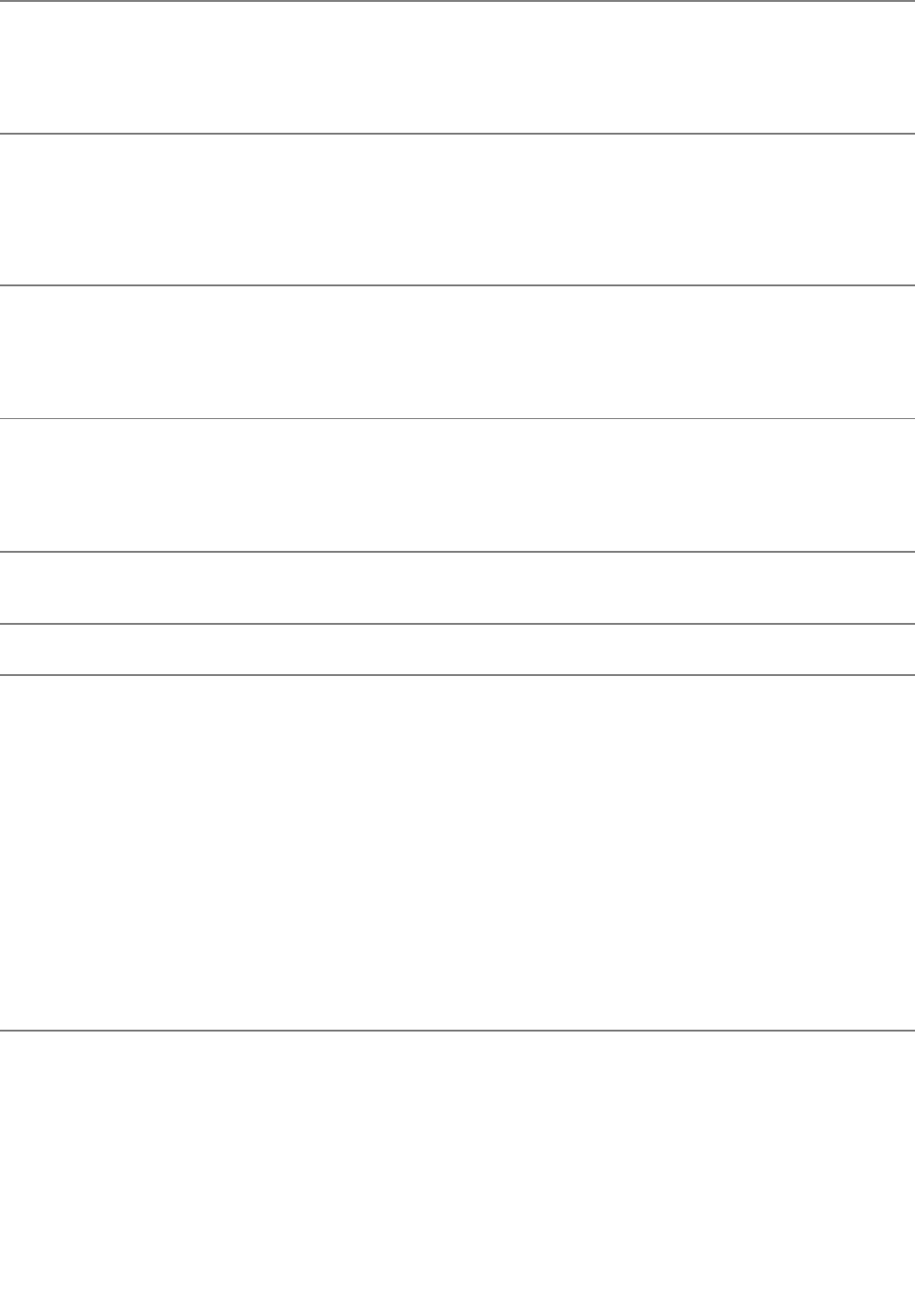
MagnifierYourtabletisequippedwiththeMicrosoftMagnifiertohelpvisuallyimpairedpeople
usethetabletmorecomfortably.Magnifierisausefulutilitythatenlargespartorallof
yourscreensothatyoucanseethewordsandimagesbetter.Magnifierispartofthe
EaseofAccessCenter.
ToopenMagnifier,typeMagnierintothesearchbox.
ZoomYoucanusethezoomfeaturetoenlargeorreducethesizeoftext,pictures,maps,or
otherobjects.
•Zoomin:Movetwofingersfartherapartonthetouchscreentoenlargethesizeof
text,pictures,maps,orotherobjects.
•Zoomout:Movetwofingersclosertogetheronthetouchscreentoreducethesizeof
text,pictures,maps,orotherobjects.
Adjustablescreen
resolution
Youcanmakeyourdocumentseasiertoreadbyadjustingthescreenresolutionofyour
tablet.Toadjustthescreenresolution,tapandholdanywhereonthedesktop,tap
ScreenresolutionorDisplaysettings,andthenfollowtheinstructionsonthescreento
adjustthesettingsasyouprefer.
Note:Settingtoolowofaresolutionmightpreventsomeitemsfromfittingonthescreen.
Documentationin
accessibleformats
Lenovoprovideselectronicdocumentationinaccessibleformats,suchasproperly
taggedPDFfilesorHyperTextMarkupLanguage(HTML)files.Lenovoelectronic
documentationisdevelopedtoensurethatvisuallyimpaireduserscanreadthe
documentationthroughascreenreader.Eachimageinthedocumentationalsoincludes
adequatealternativetexttoexplaintheimagesothatvisuallyimpaireduserscan
understandtheimagewhentheyuseascreenreader.
On-ScreenKeyboardOn-ScreenKeyboarddisplaysavisualkeyboardwithallthestandardkeys.
ToopenOn-ScreenKeyboard,typeOn-ScreenKeyboardintothesearchbox.
Industry-standard
connectors
Yourtabletprovidesindustry-standardconnectorsthatenableyoutoconnectexternal
devicesifneeded.
PersonalizedkeyboardIfyouattachthetablettotheThinKeyboard,youcandothefollowingtomakethe
keyboardeasiertouse.
•Adjustyourkeyboardsettingsbydoingthefollowing:
1.GotoControlPanel.ForinformationaboutaccessingtheControlPanel,see
“Accessingtabletsettings”onpage20
2.TapEaseofAccess➙EaseofAccessCenter➙Makethekeyboardeasier
touse.
•ChangethesettingsoftheFnkeyandfunctionkeysbydoingthefollowing:
1.GotoControlPanel.ForinformationaboutaccessingtheControlPanel,see
“Accessingtabletsettings”onpage20.ChangetheviewofControlPanelfrom
CategorytoLargeiconsorSmallicons.
2.TapKeyboard.IntheKeyboardPropertieswindow,taptheFnandfunction
keystab.
3.Selecttheoptionsofyourpreference.
38ThinkPadX1TabletUserGuide
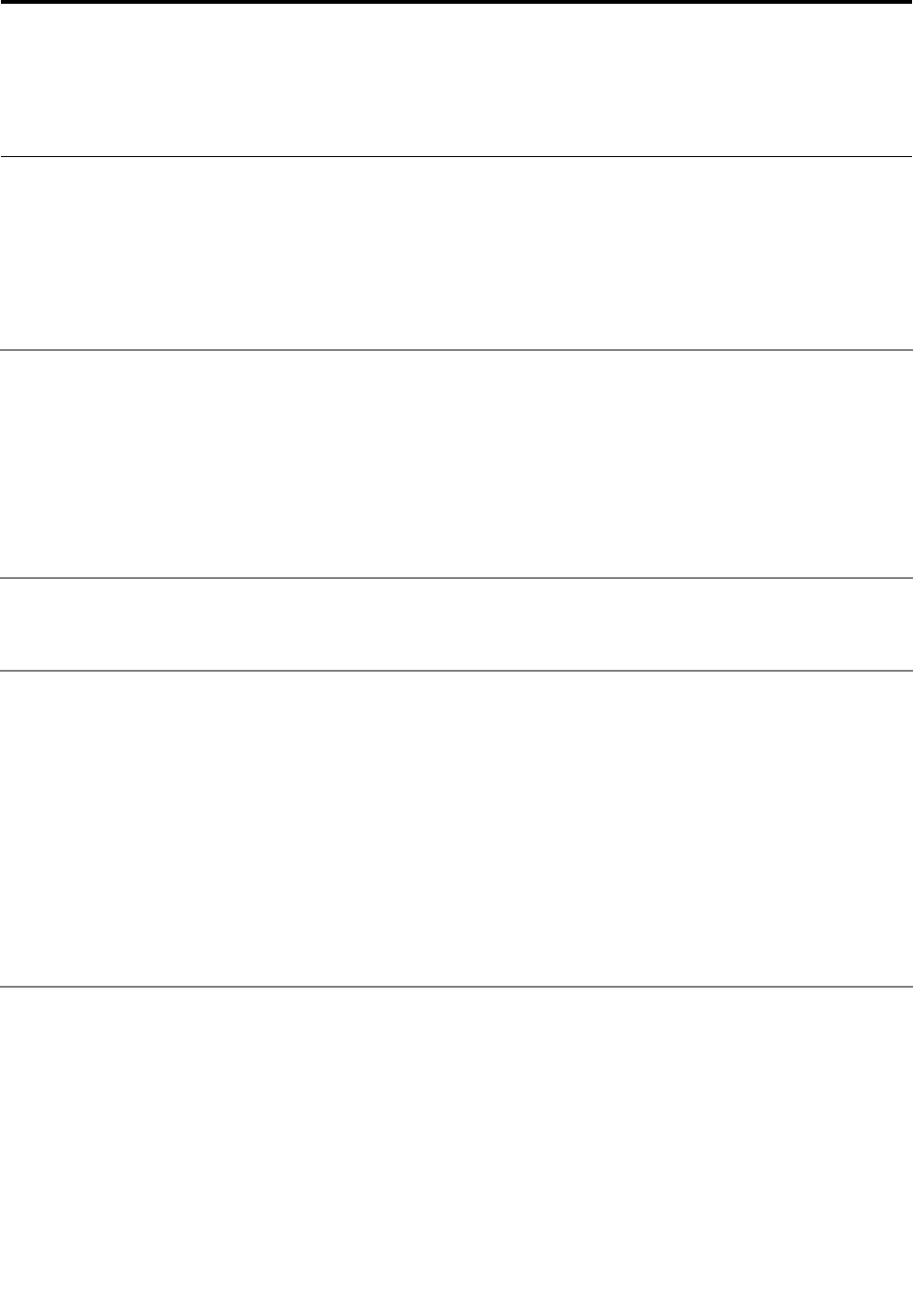
Chapter7.Troubleshooting
Ifyourtabletencountersaproblem,findasolutionhere.
Frequentlyaskedquestions
Theproblemsandsolutionsdescribedinthissectionaremeantonlyasaguide.Theyarenotdefinitive
problem-solvingtechniques.Ifaproblempersists,youcangetsupportfromLenovo.Formoreinformation,
see“LenovoCustomerSupportCenter”onpage45.
Attention:Whenyouobserveaproblem,stopoperationimmediately,becausetakingfurtheractionmight
resultindatalossordamage.
InternetproblemFailedtoestablishawirelessWANconnectionoramobilebroadbandconnection?
Ensurethat:
•YourtabletisnotinAirplanemode.
•Thenano-SIMcardisvalidandworkableifyouareusingamobilenetwork(3Gor4G).
•Youarewithinthenetworkservicerangeandthesignalstrengthisgood.
•IfaUSB3.0deviceisattachedtoyourtablet,theUSB3.0devicemightinfluencethe
wirelessWANconnection.DetachtheUSB3.0devicefromyourtablettoresolve
theproblem.
BatteryproblemFailedtochargethetablet?
Checkiftheacpoweradapterisconnectedcorrectly.Iftheconnectionisgoodbutthe
batterystilldoesnotcharge,contactLenovotoreplacethebattery.
SystemproblemFailedtopoweron?
Connectyourtablettoanacpoweroutlettoseeifthedrainedbatterycausedthe
problem.
Iftheproblempersists,insertaneedleorastraightenedpaperclipintothe
emergency-resethole.Tolocatetheemergency-resethole,see“Controlsand
connectors”onpage3.Afterresettingyourtablet,trytoturnitonagain.
Failedtoturnthetabletoffbypressingandholdingthepowerbutton?
Insertaneedleorastraightenedpaperclipintotheemergency-resetholetoresetyour
tablet.Tolocatetheemergency-resethole,see“Controlsandconnectors”onpage3.If
youstillencounterthesameproblem,resetthetablettothefactorydefaultsettings.
See“Resettingyourtablet”onpage42.
©CopyrightLenovo201639
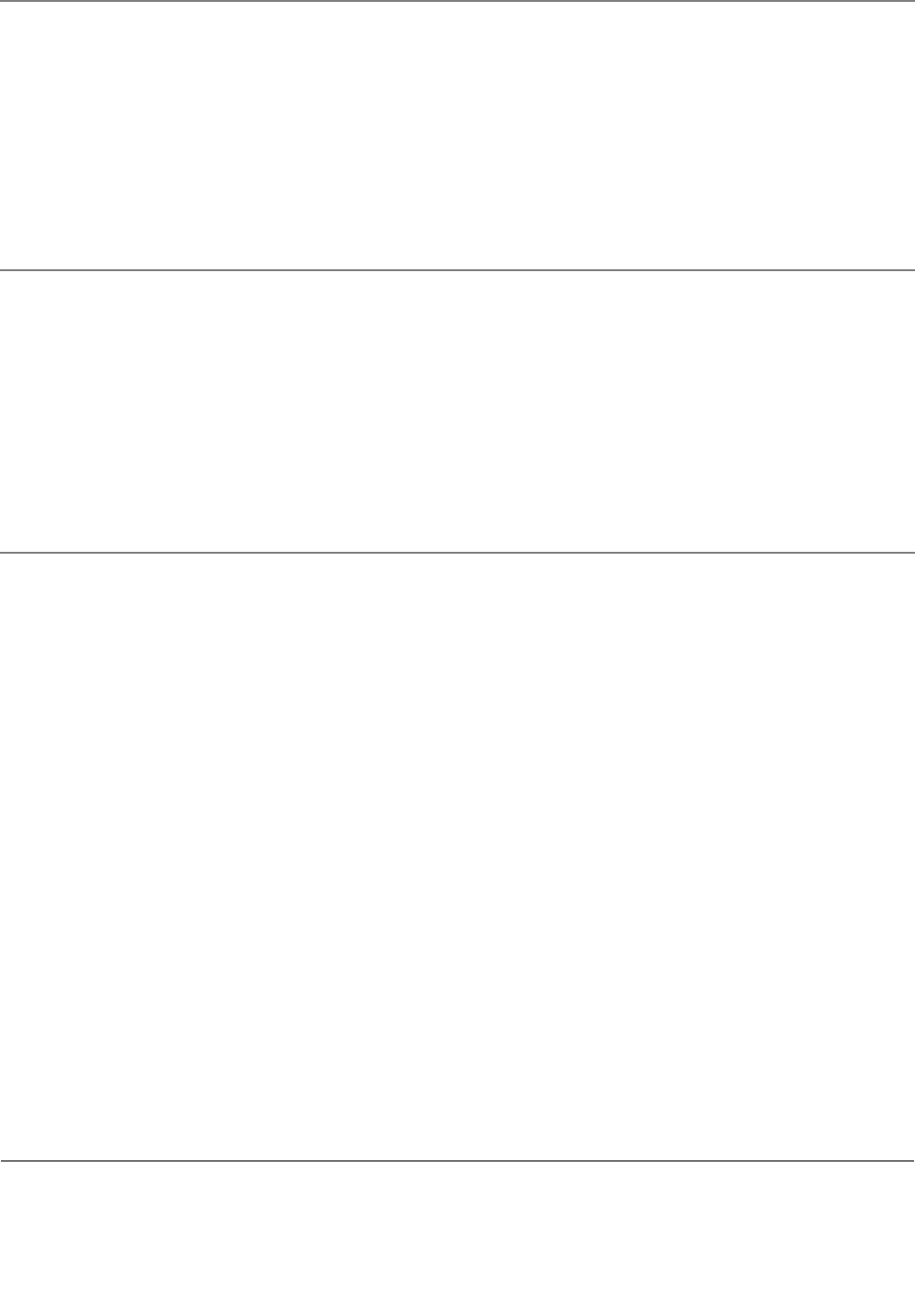
AudioproblemPooraudioqualityornosoundoutput?
Ensurethat:
•Thespeakerisnotcovered.
•Thespeakermutefunctionisdisabled.
•Ifyouareusingaheadset,unplugit,thenplugitinagain.
•Thevolumeisnotturnedtothelowestlevel.
Failedtoplayasong,video,orothermediafile?
Ensurethatthemediafileisnotcorrupted.
Externaldevice
connectionproblem
Failedtodetectanexternaldisplay?
Tapandhold(right-click)anywhereonthedesktop,thentapScreenresolution/Display
settings➙Detect.
FailedtolocateBluetoothdevices?
Ensurethat:
•YourtabletBluetoothisswitchedon.
•TheBluetoothfeatureisactivatedonthedevicetowhichyouwanttoconnect.
•YourtabletandtheBluetoothdevicearewithinthemaximumBluetoothsignalrange
(10m,32.8feet).
ScreenproblemSloworimproperrespondingfromthemulti-touchscreen?
1.Ensurethatyourhandsarecleananddrywhentouchingthescreen.
2.Restartyourtablettotryagain.
Blankscreenwhenthetabletisoperating?
Disableanysystemtimers,suchastheliquidcrystaldisplay(LCD)turn-offtimeror
theblanktimer,bydoingthefollowing:
1.GotoControlPanel.ForinformationaboutaccessingtheControlPanel,see
“Accessingtabletsettings”onpage20.
2.TapSystemandSecurity➙PowerOptions➙Balanced.
3.Followtheinstructionsonthescreen.
Whitepointeronablankscreenafterpower-on?
1.Turnoffthetablet,andthenturnitonagain.
2.Ifyoustillseeonlythepointeronthescreen,usetherecoverysolutionstorestore
thesystemtothefactorystate.
Blankscreenwhenthetabletison?
Yourscreensaverorpowermanagementmighthavebeenenabled.Doeitherofthe
following:
•Tapthetabletscreentoexitthescreensaver.
•Pressthepowerbuttontoresumefromsleepmode.
Errormessages
Whenthefollowingerrormessagesaredisplayedonthescreen,takethecorrespondingsolutions.
40ThinkPadX1TabletUserGuide

•Message:0177:BadSVPdata,stopPOSTtask.
Solution:ChecksumofthesupervisorpasswordintheEEPROMisnotcorrect.Thesystemboardmust
bereplaced.Havethetabletserviced.
•Message:0183:BadCRCofSecuritySettingsinEFIVariable.EnterThinkPadSetup.
Solution:ChecksumoftheSecuritysettingsintheEFIVariableisnotcorrect.EnterThinkPadSetup
tochecksecuritysettings.PressF10,andthenpressEntertorestartthesystem.Ifyourtabletstillhas
aproblem,havethetabletserviced.
•Message:0187:EAIAdataaccesserror
Solution:TheaccesstoEEPROMisfailed.Havethetabletserviced.
•Message:0188:InvalidRFIDSerializationInformationArea
Solution:TheEEPROMchecksumisnotcorrect(block#0and1).Thesystemboardmustbereplaced,
andtheboxserialnumberneedstobereinstalled.Havethetabletserviced.
•Message:0189:InvalidRFIDconfigurationinformationarea
Solution:TheEEPROMchecksumisnotcorrect(block#4and5).Thesystemboardmustbereplaced,
andtheUUIDmustbereinstalled.Havethetabletserviced.
•Message:0190:Criticallow-batteryerror
Solution:Thetabletturnedoff,becausethebatteryislow.Connecttheacpoweradaptertothetablet
andchargethebattery.
•Message:0191:SystemSecurity-Invalidremotechangerequested
Solution:Thesystemconfigurationchangehasfailed.Confirmtheoperationandtryagain.Toclearthe
error,enterThinkPadSetup.
•Message:0199:SystemSecurity-Securitypasswordretrycountexceeded.
Solution:Thismessageisdisplayedifyouenterawrongsupervisorpasswordmorethanthreetimes.
Confirmthesupervisorpasswordandtryagain.Tocleartheerror,enterThinkPadSetup.
•Message:0270:RealTimeClockError
Solution:SystemRealTimeClockisnotfunctional.Havethetabletserviced.
•Message:0271:CheckDateandTimesettings
Solution:Neitherthedatenorthetimeissetinthetablet.SetthedateandtimeinThinkPadSetup.
•Message:1802:Unauthorizednetworkcardispluggedin-Poweroffandremovethenetworkcard.
Solution:Thewirelessnetworkcardisnotsupportedonthistablet.Removeit.
•Message:1820:Morethanoneexternalfingerprintreadersareattached.
Solution:Poweroffandremoveallbutthereaderthatyousetupwithinyourmainoperatingsystem.
•Message:2101:DetectionerroronSSD1(M.2)
Solution:TheM.2solid-satedrivedeviceisnotworking.HavetheM.2solid-satedrivedeviceserviced.
•Message:2111:ReaderroronSSD1(M.2)
Solution:TheM.2solid-satedrivedeviceisnotworking.HavetheM.2solid-satedrivedeviceserviced.
•Message:2200:MachineTypeandSerialNumberareinvalid.
Solution:MachineTypeandSerialNumberareinvalid.Havethetabletserviced.
•Message:2201:MachineUUIDisinvalid.
Solution:MachineUUIDisinvalid.Havethetabletserviced.
•Message:Fanerror
Solution:Coolingfanhasfailed.Shutdownthetabletimmediatelyandhavethetabletserviced.
•Message:Thermalsensingerror
Chapter7.Troubleshooting41
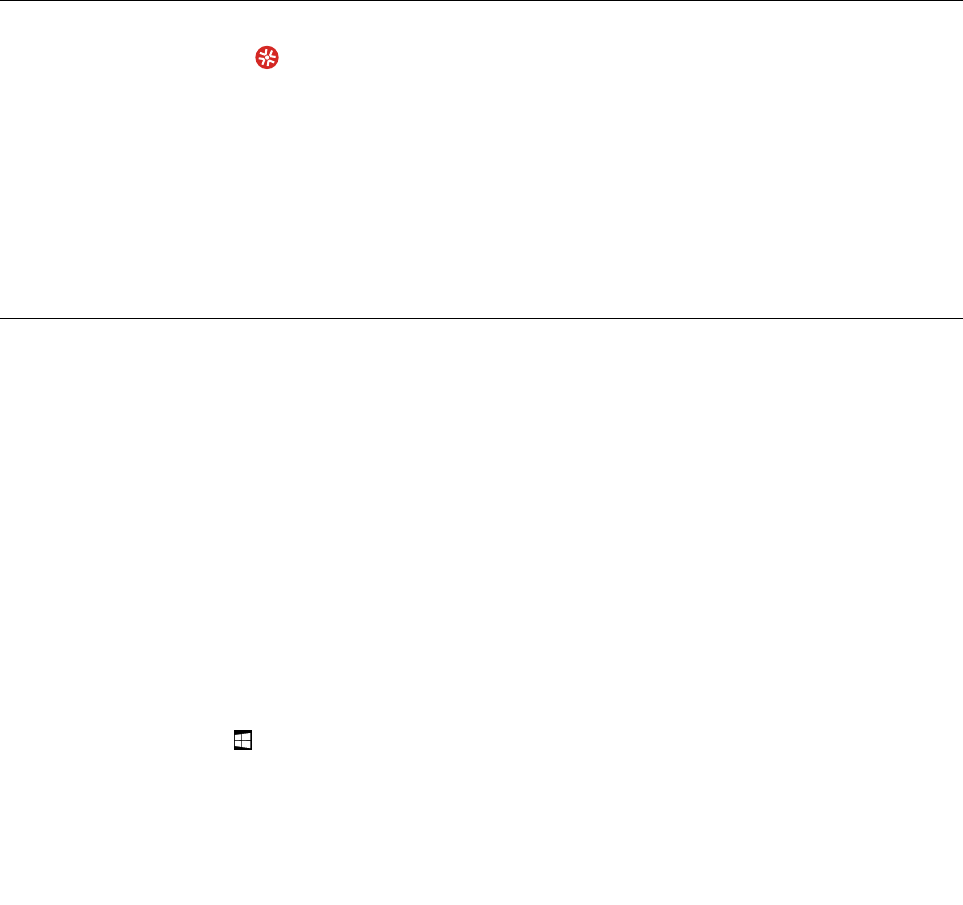
Solution:Thethermalsensorhasaproblem.Shutdownthetabletimmediatelyandhavethetablet
serviced.
•Message:Error:Thenon-volatilesystemUEFIvariablestorageisnearlyfull.
Note:Thiserrorindicatesthattheoperatingsystemorapplicationscannotcreate,modify,ordeletedata
inthenon-volatilesystemUEFIvariablestorageduetoinsufficientstoragespaceafterthePOST.
Thenon-volatilesystemUEFIvariablestorageisusedbytheUEFIBIOSandbytheoperatingsystemor
applications.Thiserroroccurswhentheoperatingsystemorapplicationsstorelargeamountsofdata
inthevariablestorage.AlldataneededforthePOST,suchasBIOSsetupsettings,chipsetorplatform
configurationdata,arestoredinaseparateUEFIvariablestorage.
Solution:EnterThinkPadSetupaftertheerrormessageisdisplayed.Adialogaskstheuserfor
confirmationtocleanupthestorage.IftheuserselectsYes,alldatathatwerecreatedbytheoperating
systemorapplicationsaredeletedexceptglobalvariablesdefinedbytheUnifiedExtensibleFirmware
InterfaceSpecification.IftheuserselectsNo,alldataiskept,buttheoperatingsystemorapplications
willnotbeabletocreate,modify,ordeletedatainthestorage.
Ifthiserrorhappensataservicecenter,Lenovo-authorizedservicepersonnelwillcleanupthenon-volatile
systemUEFIvariablestorageusingtheabovesolution.
LenovoSolutionCenter
UseLenovoSolutionCentertotroubleshootandresolvetabletproblems.Theappcombinesdiagnostic
tests,systeminformationcollection,securitystatus,andsupportinformation,alongwithhintsandtipsfor
maximumsystemperformance.
ForinformationaboutaccessingLenovoSolutionCenter,see“DiscoveringLenovoapps”onpage13.
YoualsocandownloadtheLenovoSolutionCenterappfrom:
http://www.lenovo.com/diags
Foradditionalinformation,refertothehelpsystemofLenovoSolutionCenter.
Windowsrecoveryapps
TheWindowsrecoveryappsenableyoutoresetyourtabletoruseadvancedstartupoptions.
ItisrecommendedthatyoucreatearecoveryUSBdriveasearlyaspossible.StoretherecoveryUSBdrive
asabackuporreplacementfortheWindowsrecoveryapps.
Formoreinformation,see“CreatingandusingarecoveryUSBdrive”onpage43.
Resettingyourtablet
Ifyourtabletdoesnotperformwell,youmightconsiderresettingyourtablet.Intheresettingprocess,you
canchoosetokeepyourfilesorremovethem,andthenreinstalltheWindowsoperatingsystem.
Torefreshyourtablet,dothefollowing:
Note:Thegraphicaluserinterface(GUI)itemsoftheoperatingsystemmightchangewithoutnotice.
1.OpentheStartmenu.TapSettings➙Update&security➙Recovery.
Note:SettingsmightnotbedisplayedintheStartmenu.Inthiscase,tapAllappstofindSettings.
2.IntheResetthisPCsection,tapGetstarted.
42ThinkPadX1TabletUserGuide

3.Followtheinstructionsonthescreentorefreshyourtablet.
Usingadvancedstartupoptions
Withadvancedstartupoptions,youcanchangethefirmwaresettingsofthetablet,changethestartup
settingsoftheWindowsoperatingsystem,startthetabletfromanexternaldevice,orrestoretheWindows
operatingsystemfromasystemimage.
Touseadvancedstartupoptions,dothefollowing:
Note:TheGUIitemsoftheoperatingsystemmightchangewithoutnotice.
1.OpentheStartmenu.TapSettings➙Update&security➙Recovery.
Note:SettingsmightnotbedisplayedintheStartmenu.Inthiscase,tapAllappstofindSettings.
2.IntheAdvancedstartupsection,tapRestartnow➙Troubleshoot➙Advancedoptions.
3.Selectadesiredstartupoption,thenfollowtheinstructionsonthescreen.
RecoveringyouroperatingsystemiftheWindows10operatingsystem
failstostart
TheWindowsrecoveryappsonyourtabletarecapableofoperatingindependentlyfromtheWindows10
operatingsystem.ThisenablesyoutorecoverorrepairtheoperatingsystemeveniftheWindows10
operatingsystemfailstostart.
Aftertwoconsecutivefailedbootattempts,theWindowsrecoveryenvironmentstartsautomatically.Then
youcanchooserepairandrecoveryoptionsbyfollowingtheinstructionsonthescreen.
Note:Ensurethatyourtabletisconnectedtoacpowerduringtherecoveryprocess.
CreatingandusingarecoveryUSBdrive
YoucancreatearecoveryUSBdriveasabackupfortheWindowsrecoveryapps.Withtherecovery
USBdrive,youcantroubleshootandfixtheproblemsevenifthepreinstalledWindowsrecoveryappsare
damaged.
CreatingarecoveryUSBdrive
TheUSBdrivethatyouusetocreatetherecoveryUSBdrivemustbeatleast16GBofstorage.Theactual
USBcapacitythatisrequireddependsonthesizeoftherecoveryimage.
Attention:ThecreationprocessdeletesanythingstoredontheUSBdrive.Toavoiddataloss,makea
backupcopyofallthedatathatyouwanttokeep.
TocreatearecoveryUSBdrive,dothefollowing:
Note:Ensurethatyourtabletisconnectedtoacpowerduringthefollowingprocess.
1.ConnectaproperUSBdrive(atleast16GBofstorage).
2.Typerecoveryinthesearchboxonthetaskbar.ThentapCreatearecoverydrive.
3.TapYesintheUserAccountControlwindowtoallowtheRecoveryMediaCreatorapptostart.
4.IntheRecoveryDrivewindow,followtheon-screeninstructionstocreatearecoveryUSBdrive.
UsingtherecoveryUSBdrive
Ifyoucannotstartyourtablet,referto“Frequentlyaskedquestions”onpage39.Ifyoustillcannotstartyour
tablet,usetherecoveryUSBdrivetorecoveryourtablet.
Chapter7.Troubleshooting43
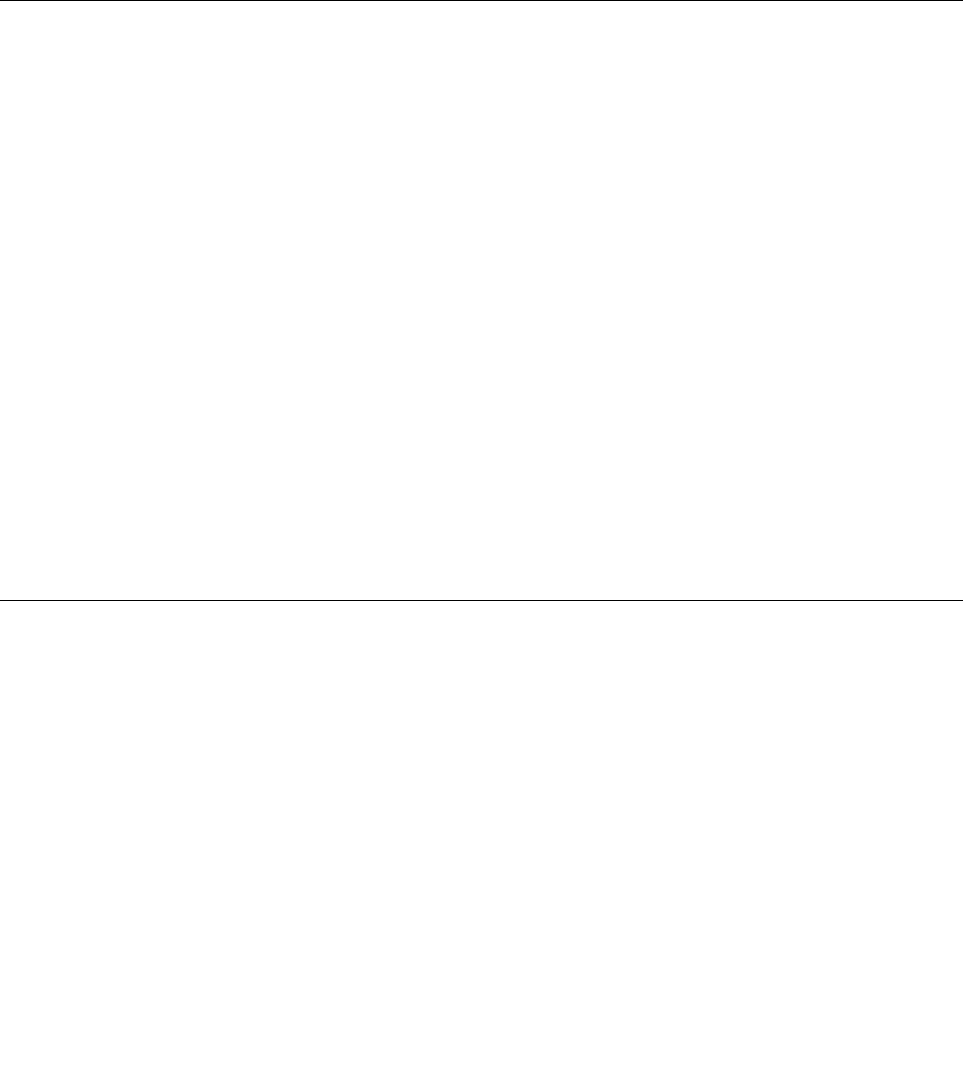
TousearecoveryUSBdrive,dothefollowing:
Note:Ensurethatyourtabletisconnectedtoacpowerduringthefollowingprocess.
1.ConnecttherecoveryUSBdrivetothetablet.
2.OpentheThinkPadTabletSetupapp.See“ThinkPadTabletSetupapp”onpage35.
3.TapStartup.IntheBootsubmenu,dragtherecoverydrivetothefirstplacetoselectitastheboot
device.
4.Saveconfigurationchangesandrestartthetablet.
5.Selectacorrespondingrecoverysolutionaccordingtoyoursituation.Thenfollowtheinstructionson
thescreentocompletetheprocess.
LenovofactoryrecoveryUSBkey
LenovofactoryrecoveryUSBkeyenablesyoutoresetyourtablettothefactorydefaultsettings.
ToobtainaLenovofactoryrecoveryUSBkey,contactLenovoCustomerSupportCenter.Shippingand
handlingfeesapply.ForinformationaboutcontactingLenovoCustomerSupportCenter,see“Lenovo
CustomerSupportCenter”onpage45.
Note:TheLenovofactoryrecoveryUSBkeymightnotsupportcertainoperatingsystems.ContactLenovo
CustomerSupportCenterformoreinformation.
TousetheLenovofactoryrecoveryUSBkey,dothefollowing:
Note:Ensurethatyourtabletisconnectedtoacpowerduringthefollowingprocess.
1.Turnoffthetablet,waitforaboutfiveseconds,andthenconnecttheLenovofactoryrecoveryUSB
keytoyourtablet.
2.OpentheThinkPadTabletSetupapp.See“ThinkPadTabletSetupapp”onpage35.
3.TapStartup.OntheBootsubmenu,dragUSBCD/DVDorUSBHDDtothetoptomakeitthefirst
startupdevice.
4.TapSave,andthentapYestosaveyourconfiguration.
5.TapRestartandfollowtheon-screeninstructionstorestartthetablet.Afterthetabletrestarts,the
recoveryapprunsautomatically.
6.Followtheon-screeninstructionstoresetyourtablettothefactorydefaultsettings.
LenovoSupportWebsite
TechnicalsupportinformationisavailableontheLenovoSupportWebsiteat:
http://www.lenovo.com/support
ThisWebsiteisupdatedwiththelatestsupportinformation:
•Driversandsoftware
•Diagnosticsolutions
•Productandservicewarranty
•Guidesandmanuals
•Lenovouserforums
44ThinkPadX1TabletUserGuide

LenovoCustomerSupportCenter
Inmostcases,youcansolveyourtabletproblemsbyreferringtotheerrormessagesolutions,running
diagnosticapps,orconsultingtheLenovoWebsite.Ifyoustillencountertabletproblemsafterthe
self-troubleshoot,contactLenovoCustomerSupportCenter.
Ifpossible,benearyourtabletwhenyoumakethecall.
BeforecallingLenovo
BeforeyoucontactLenovo,dothefollowingpreparationsforaquickservice:
•Registeringyourtablet
RegisteryourtabletwithLenovosothatyoucangetpromptsupport.Formoreinformation,see
“Registeringyourtablet”onpage13.
•Installingsystemupdates
Installingthelatestdriversorsoftwaremightresolvetheproblems.
Todownloadthelatestdriversorsoftware,goto:
http://www.lenovo.com/support
•Gettingtheproofofpurchase
•Recordingthemachinetypeandserialnumber
•Recordingtheproblemdetails
–Whatistheproblem?Isitcontinuousorintermittent?
–Isthereanerrormessage?Whatistheerrorcode,ifany?
–Whatoperatingsystemareyouusing?Whichversion?
–Whichsoftwareprogramswererunningatthetimeoftheproblem?
–Cantheproblembereproduced?Ifso,how?
LenovoSupportphonenumbers
TogettheLenovoSupportphonenumbersforyourcountryorregion,dooneofthefollowing:
•RefertotheSafety,Warranty,andSetupGuidethatcomeswithyourtablet.
•Gotohttp://www.lenovo.com/support/phone.
Chapter7.Troubleshooting45
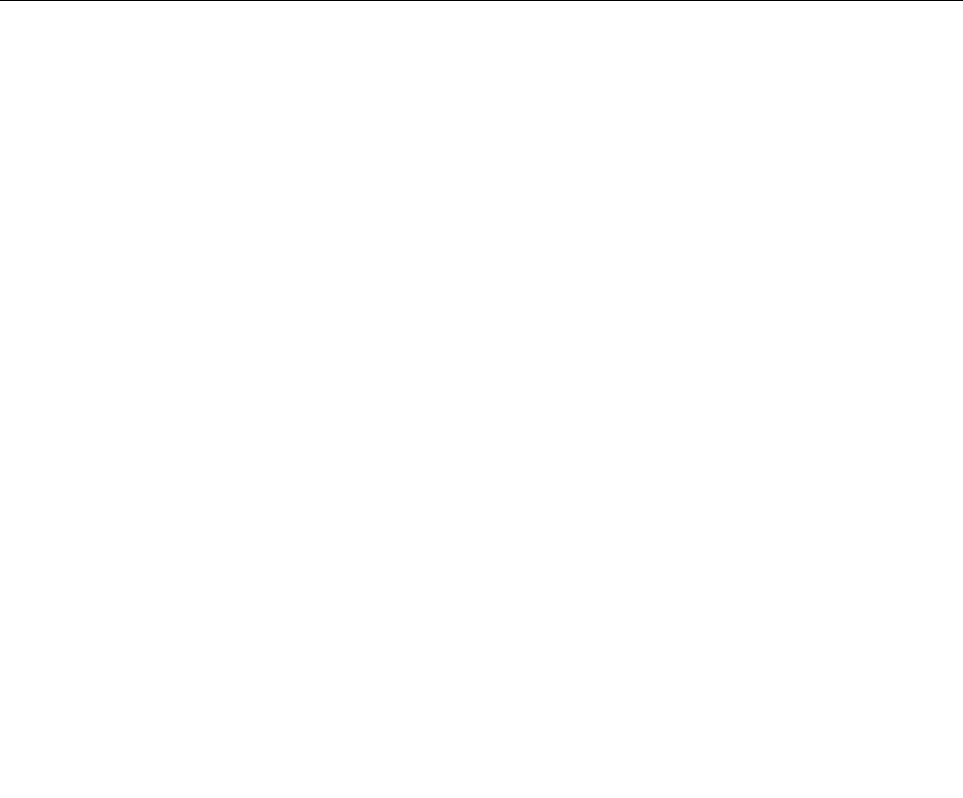
Ifthenumbersforyourcountryorregionarenotprovided,contactyourLenovoresellerorLenovomarketing
representative.
Servicesavailableduringthewarrantyperiod
•Problemdetermination-Trainedpersonnelareavailabletoassistyouwithdeterminingifyourtablethasa
hardwareproblemanddecidingwhatactionisnecessarytofixtheproblem.
•Lenovohardwarerepair-IftheproblemiscausedbyLenovohardwareunderwarranty,trainedservice
personnelareavailabletoprovidetheapplicablelevelofservice.
•Engineeringchangemanagement-Occasionally,theremightbechangesthatarerequiredafteraproduct
hasbeensold.Lenovooryourreseller,ifauthorizedbyLenovo,willmakeselectedEngineeringChanges
(ECs)thatapplytoyourhardwareavailable.
ForthetermsandconditionsoftheLenovoLimitedWarrantythatapplytoyourLenovohardwareproduct,
see“Warrantyinformation”intheSafety,Warranty,andSetupGuidethatcomeswithyourtablet.
Servicesnotcoveredbywarrantyterms
•ReplacementoruseofpartsnotmanufacturedfororbyLenovoornon-warrantedparts
•Identificationofsoftwareproblemsources
•ConfigurationoftheUEFIBIOSaspartofaninstallationorupgrade
•Changes,modifications,orupgradestodevicedrivers
•Installationandmaintenanceofnetworkoperatingsystems(NOS)
•Installationandmaintenanceofapps
Purchasingadditionalservices
Duringandafterthewarrantyperiod,youcanpurchaseadditionalservices,suchas:
•SupportforLenovoandnon-Lenovohardware,operatingsystems,andapps
•Networksetupandconfigurationservices
•Upgradedorextendedhardwarerepairservicesandcustominstallationsservices
Note:Servicesmightvarybycountryorregion.
Formoreinformationaboutadditionalservices,goto:
http://www.lenovo.com/essentials
46ThinkPadX1TabletUserGuide
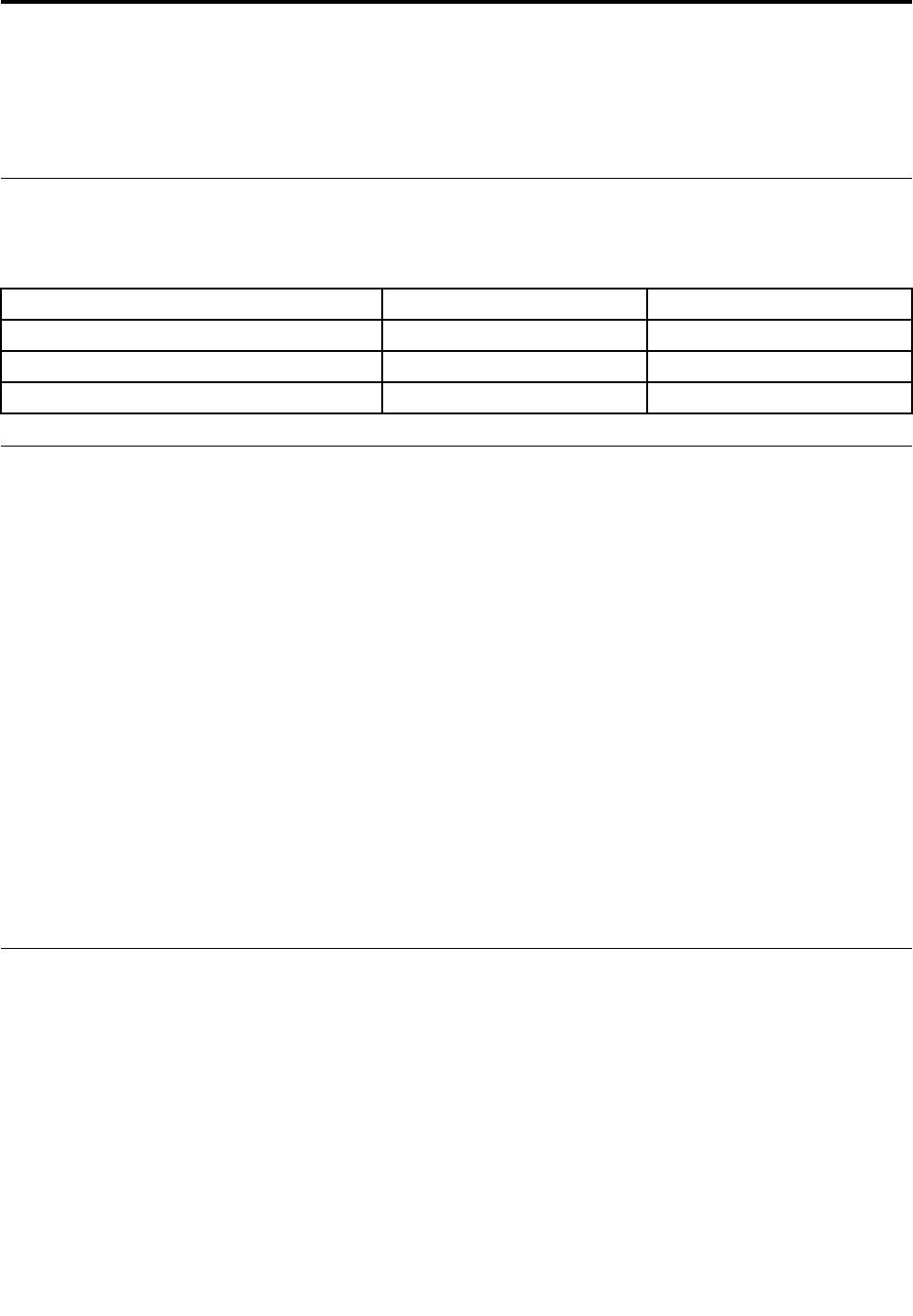
AppendixA.Regulatoryinformation
Thisappendixprovidesregulatoryinformation.Thelatestcomplianceinformationisavailableat:
http://www.lenovo.com/compliance
Certification-relatedinformation
Thefollowingtablecontainsinformationaboutthemachinetypes(ifthereare),productname,and
complianceID.
ProductnameComplianceIDMachinetypes
ThinkPadX1TabletTP00082A20GGand20GH
ThinkPadX1TabletThinKeyboardTP00082K1N/A
ThinkPadX1TabletProductivityModuleTP00082C1N/A
LabelsfortheWindowsoperatingsystems
Dependingonyourgeographiclocation,thedatewhenyourtabletwasmanufactured,andtheversionof
Windows10thatispreinstalled,yourtabletmighthaveaGenuineMicrosoftlabelaffixedtoitscover.See
http://www.microsoft.com/en-us/howtotell/Hardware.aspxforillustrationsofthevarioustypesofGenuine
Microsoftlabels.
•InthePeople’sRepublicofChina,theGenuineMicrosoftlabelisrequiredonalltabletmodelspreinstalled
withanyversionofWindows10.
•Inothercountriesandregions,theGenuineMicrosoftlabelisrequiredonlyontabletmodelslicensedfor
Windows10Pro.
TheabsenceofaGenuineMicrosoftlabeldoesnotindicatethatthepreinstalledWindowsversionisnot
genuine.FordetailsonhowtotellwhetheryourpreinstalledWindowsproductisgenuine,refertothe
informationprovidedbyMicrosoftathttp://www.microsoft.com/en-us/howtotell/default.aspx.
TheProductIDisrecordedintheproductfirmware.WheneveraWindows10productisinstalled,the
installationprogramcheckstheproductfirmwareforavalid,matchingProductIDtocompletetheactivation.
Insomecases,anearlierWindowsversionmightbepreinstalledunderthetermsoftheWindows10Pro
licensedowngraderights.
Wireless-relatedinformation
Wirelessinteroperability
ThewirelessLANcardisinteroperablewithanywirelessLANproductthatisbasedonDirectSequence
SpreadSpectrum(DSSS),ComplementaryCodeKeying(CCK),and/orOrthogonalFrequencyDivision
Multiplexing(OFDM)radiotechnology,andiscompliantto:
•The802.11b/gStandard,802.11a/b/g,802.11n,or802.11aconWirelessLANs,asdefinedandapproved
bytheInstituteofElectricalandElectronicsEngineers.
•TheWi-FicertificationasdefinedbytheWi-FiAlliance.
©CopyrightLenovo201647
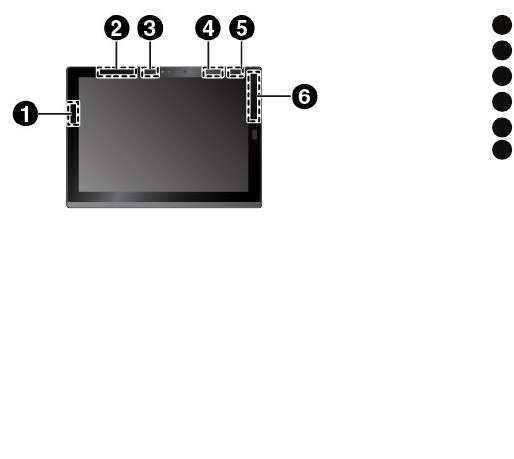
TheBluetoothcardinyourtabletisinteroperablewithanyBluetoothproductthatiscomplianttoBluetooth
Specification4.1asdefinedbytheBluetoothSIG.YourBluetoothcardsupportsthefollowingprofiles:
Note:DependingontheBluetoothcard,someprofilemightnotbeavailable.
•AdvancedAudioDistributionProfile(A2DP)
•A/VRemoteControlProfile(AVRCP)
•Dial-UpNetworkingProfile(DUN)
•FileTransferProfile(FTP)
•GenericAccessProfile(GAP)
•GenericA/VDistributionProfile(GAVDP)
•HardcopyCableReplacementProfile(HCRP)
•HeadsetProfile(HSP)
•Hands-FreeProfile(HFP)
•HumanInterfaceDeviceProfile(HID)
•MessageAccessProfile(MAP)
•ObjectExchangeProtocol(OBEX)
•ObjectPushProfile(OPP)
•PersonalAreaNetworkingProfile(PAN)
•PhoneBookAccessProfile(PBAP)
•ServiceDiscoveryProtocol(SDP)
•SynchronizationProfile(SYNC)
•VideoDistributionProfile(VDP)
•GenericAttributeProfile(GATT)
•ProximityProfile
LocatingtheUltraConnect™wirelessantennas
ThinkPadX1Tabletfeaturesanantennasystembuiltintothedisplayforoptimalreception,whichenables
youtoestablishwirelesscommunicationswhereveryouare.
Thefollowingillustrationshowsthelocationofeachbuilt-inwirelessantenna.
1
Wireless-LANantenna(main)
2
Wireless-WANantenna(auxiliary)*
3
Wireless-LANantenna(auxiliary)
4
WiGigantenna*
5
NFCantenna*
6
Wireless-WANantenna(main)*
*Availableonsomemodels
Wireless-radiocomplianceinformation
Tabletmodelsequippedwithwirelesscommunicationscomplywiththeradiofrequencyandsafetystandards
ofanycountry/regionwhereithasbeenapprovedforwirelessuse.
48ThinkPadX1TabletUserGuide
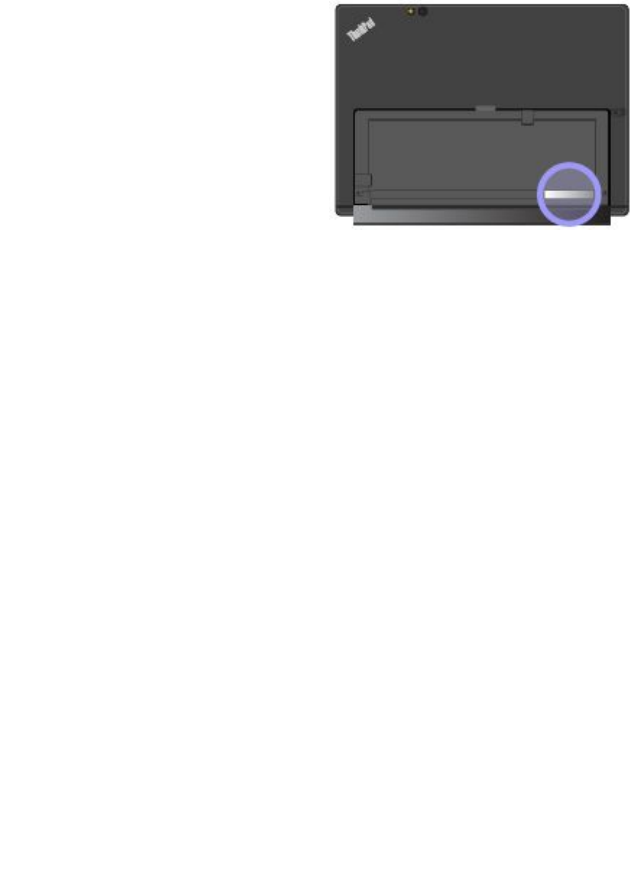
Brazilwireless-radiocomplianceinformation
Esteequipamentooperaemcarátersecundário,istoé,nãotemdireitoaproteçãocontrainterferência
prejudicial,mesmodeestaçõesdomesmotipo,enãopodecausarinterferênciaasistemasoperandoem
caráterprimário.
Thisequipmentisasecondarytypedevice,thatis,itisnotprotectedagainstharmfulinterference,even
iftheinterferenceiscausedbyadeviceofthesametype,anditalsocannotcauseanyinterferenceto
primarytypedevices.
Mexicowireless-radiocomplianceinformation
Advertencia:EnMexicolaoperacióndeesteequipoestásujetaalassiguientesdoscondiciones:(1)es
posiblequeesteequipoodispositivonocauseinterferenciaperjudicialy(2)esteequipoodispositivodebe
aceptarcualquierinterferencia,incluyendolaquepuedacausarsuoperaciónnodeseada.
LocatingtheFCCIDorICCertificationinformation
YoucanfindtheFederalCommunicationsCommissionID(FCCID)orIndustryCanada(IC)Certification
informationonyourtablet.
Note:Yourtabletmightlookslightlydifferentfromthefollowingillustration.
ReadingtheRegulatoryNotice
Formoreinformationaboutwireless-radiocomplianceinformation,refertotheRegulatoryNoticeshipped
withthetablet.IfyourtabletisnotshippedwithRegulatoryNotice,findthedocumentat:
http://www.lenovo.com/UserManuals
Usageenvironmentandyourhealth
Thistabletcontainsintegratedwirelesscardsthatoperatewithintheguidelinesidentifiedbyradiofrequency
(RF)safetystandardsandrecommendations;therefore,Lenovobelievesthisproductissafeforuseby
consumers.Thesestandardsandrecommendationsreflecttheconsensusoftheworldwidescientific
community,andresultfromdeliberationsofpanelsandcommitteesofscientists,whocontinuallyreviewand
interprettheextensiveresearchliterature.
RefertotheRegulatoryNoticetoobtaindetailedinformationrelatedtotheSpecificAbsorptionRate(SAR)
foryourtablet.TolocatetheRegulatoryNotice,see“Wireless-radiocomplianceinformation”onpage48.
Insomesituationsorenvironments,theuseofwirelessdevicesmightberestrictedbytheproprietorofa
buildingorresponsiblerepresentativesofanorganization.Forexample,thesesituationsandareasmight
includethefollowing:
•Onboardofairplanes,inhospitalsornearpetrolstations,blastingareas(withelectro-explosivedevices),
medicalimplantsorbody-wornelectronicmedicaldevices,suchaspacemakers.
AppendixA.Regulatoryinformation49
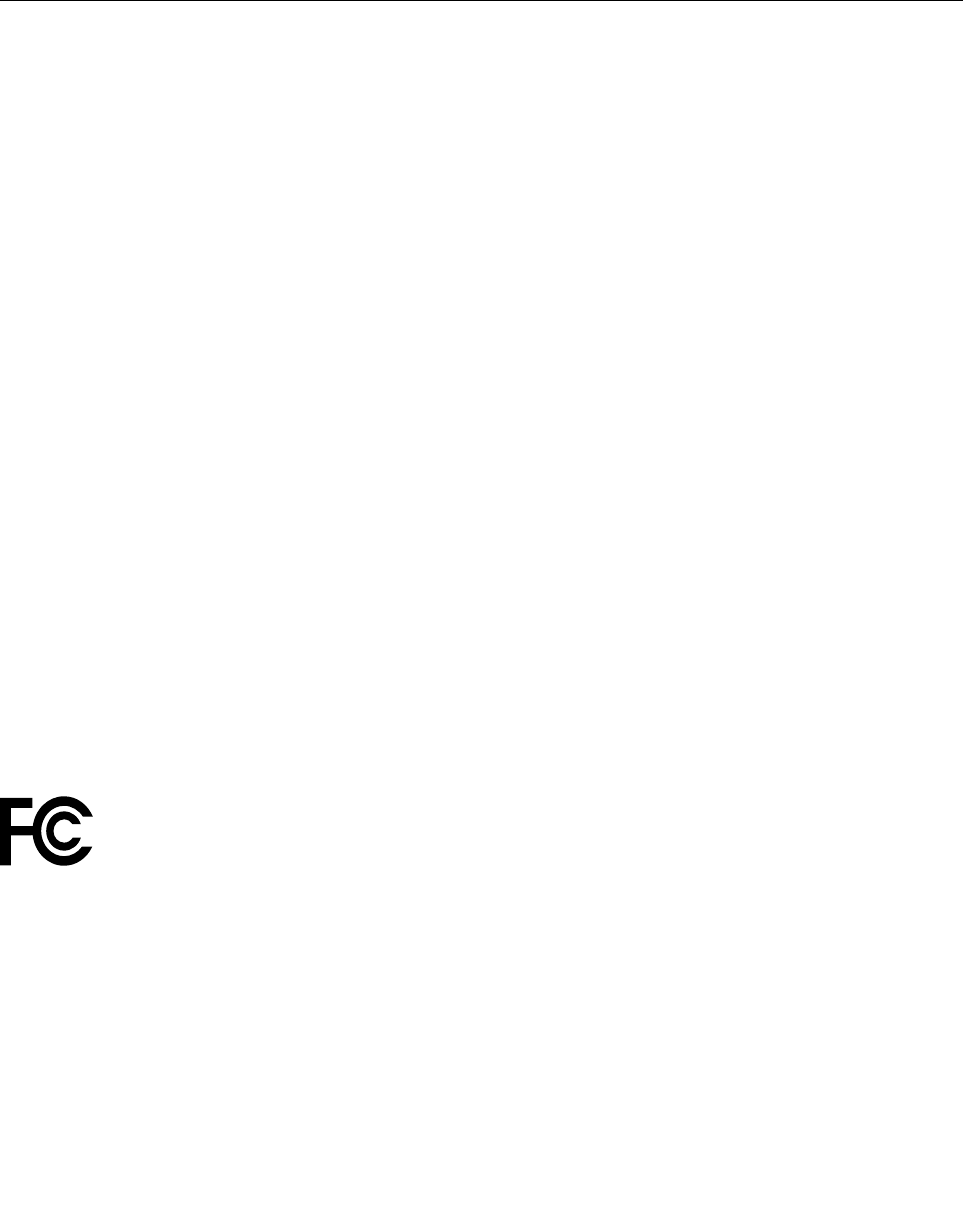
•Inanyotherenvironmentwheretheriskofinterferencetootherdevicesorservicesisperceivedor
identifiedasharmful.
Ifyouareuncertainofthepolicythatappliestotheuseofwirelessdevicesinaspecificarea(suchasan
airportorhospital),youareencouragedtoaskforauthorizationtouseawirelessdevicepriortoturningon
thetablet.
Electronicemissionnotice
FederalCommunicationsCommissionDeclarationofConformity
ThefollowinginformationreferstotheThinkPadX1tablet,machinetypes:20GGand20GH.
ThisequipmenthasbeentestedandfoundtocomplywiththelimitsforaClassBdigitaldevice,pursuant
toPart15oftheFCCRules.Theselimitsaredesignedtoprovidereasonableprotectionagainstharmful
interferenceinaresidentialinstallation.Thisequipmentgenerates,uses,andcanradiateradiofrequency
energyand,ifnotinstalledandusedinaccordancewiththeinstructions,maycauseharmfulinterference
toradiocommunications.However,thereisnoguaranteethatinterferencewillnotoccurinaparticular
installation.Ifthisequipmentdoescauseharmfulinterferencetoradioortelevisionreception,whichcanbe
determinedbyturningtheequipmentoffandon,theuserisencouragedtotrytocorrecttheinterferenceby
oneormoreofthefollowingmeasures:
•Reorientorrelocatethereceivingantenna.
•Increasetheseparationbetweentheequipmentandreceiver.
•Connecttheequipmentintoanoutletonacircuitdifferentfromthattowhichthereceiverisconnected.
•Consultanauthorizeddealerorservicerepresentativeforhelp.
Lenovoisnotresponsibleforanyradioortelevisioninterferencecausedbyusingotherthanspecifiedor
recommendedcablesandconnectorsorbyunauthorizedchangesormodificationstothisequipment.
Unauthorizedchangesormodificationscouldvoidtheuser'sauthoritytooperatetheequipment.
ThisdevicecomplieswithPart15oftheFCCRules.Operationissubjecttothefollowingtwoconditions:(1)
thisdevicemaynotcauseharmfulinterference,and(2)thisdevicemustacceptanyinterferencereceived,
includinginterferencethatmaycauseundesiredoperation.
ResponsibleParty:
Lenovo(UnitedStates)Incorporated
1009ThinkPlace-BuildingOne
Morrisville,NC27560
PhoneNumber:919-294-5900
IndustryCanadaClassBemissioncompliancestatement
CANICES-3(B)/NMB-3(B)
EuropeanUnion-CompliancetotheElectromagneticCompatibility
Directive
ThisproductisinconformitywiththeprotectionrequirementsofEUCouncilDirective2004/108/EConthe
approximationofthelawsoftheMemberStatesrelatingtoelectromagneticcompatibility.Lenovocannot
50ThinkPadX1TabletUserGuide
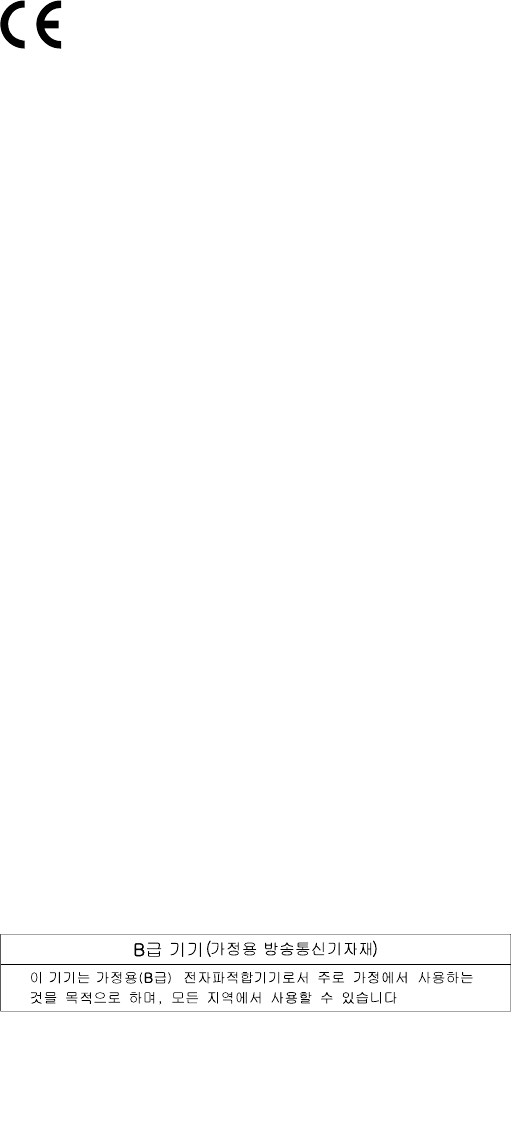
acceptresponsibilityforanyfailuretosatisfytheprotectionrequirementsresultingfromanonrecommended
modificationoftheproduct,includingtheinstallationofoptioncardsfromothermanufacturers.
ThisproducthasbeentestedandfoundtocomplywiththelimitsforClassBInformationTechnology
EquipmentaccordingtoEuropeanStandardEN55022.ThelimitsforClassBequipmentwerederived
fortypicalresidentialenvironmentstoprovidereasonableprotectionagainstinterferencewithlicensed
communicationdevices.
EUContact:Lenovo,Einsteinova21,85101Bratislava,Slovakia
GermanClassBcompliancestatement
DeutschsprachigerEUHinweis:
HinweisfürGerätederKlasseBEU-RichtliniezurElektromagnetischenVerträglichkeit
DiesesProduktentsprichtdenSchutzanforderungenderEU-Richtlinie2004/108/EG(früher89/336/EWG)zur
AngleichungderRechtsvorschriftenüberdieelektromagnetischeVerträglichkeitindenEU-Mitgliedsstaaten
undhältdieGrenzwertederEN55022KlasseBein.
Umdiesessicherzustellen,sinddieGerätewieindenHandbüchernbeschriebenzuinstallierenundzu
betreiben.DesWeiterendürfenauchnurvonderLenovoempfohleneKabelangeschlossenwerden.
LenovoübernimmtkeineVerantwortungfürdieEinhaltungderSchutzanforderungen,wenndasProdukt
ohneZustimmungderLenovoverändertbzw.wennErweiterungskomponentenvonFremdherstellernohne
EmpfehlungderLenovogesteckt/eingebautwerden.
Deutschland:
EinhaltungdesGesetzesüberdieelektromagnetischeVerträglichkeitvonBetriebsmitteln
DiesesProduktentsprichtdem„GesetzüberdieelektromagnetischeVerträglichkeitvonBetriebsmitteln“
EMVG(früher„GesetzüberdieelektromagnetischeVerträglichkeitvonGeräten“).DiesistdieUmsetzungder
EU-Richtlinie2004/108/EG(früher89/336/EWG)inderBundesrepublikDeutschland.
ZulassungsbescheinigunglautdemDeutschenGesetzüberdieelektromagnetischeVerträglichkeit
vonBetriebsmitteln,EMVGvom20.Juli2007(früherGesetzüberdieelektromagnetische
VerträglichkeitvonGeräten),bzw.derEMVEGRichtlinie2004/108/EC(früher89/336/EWG),für
GerätederKlasseB.
DiesesGerätistberechtigt,inÜbereinstimmungmitdemDeutschenEMVGdasEG-Konformitätszeichen
-CE-zuführen.VerantwortlichfürdieKonformitätserklärungnachParagraf5desEMVGistdieLenovo
(Deutschland)GmbH,Gropiusplatz10,D-70563Stuttgart.
InformationeninHinsichtEMVGParagraf4Abs.(1)4:
DasGeräterfülltdieSchutzanforderungennachEN55024undEN55022KlasseB.
KoreaClassBcompliancestatement
AppendixA.Regulatoryinformation51
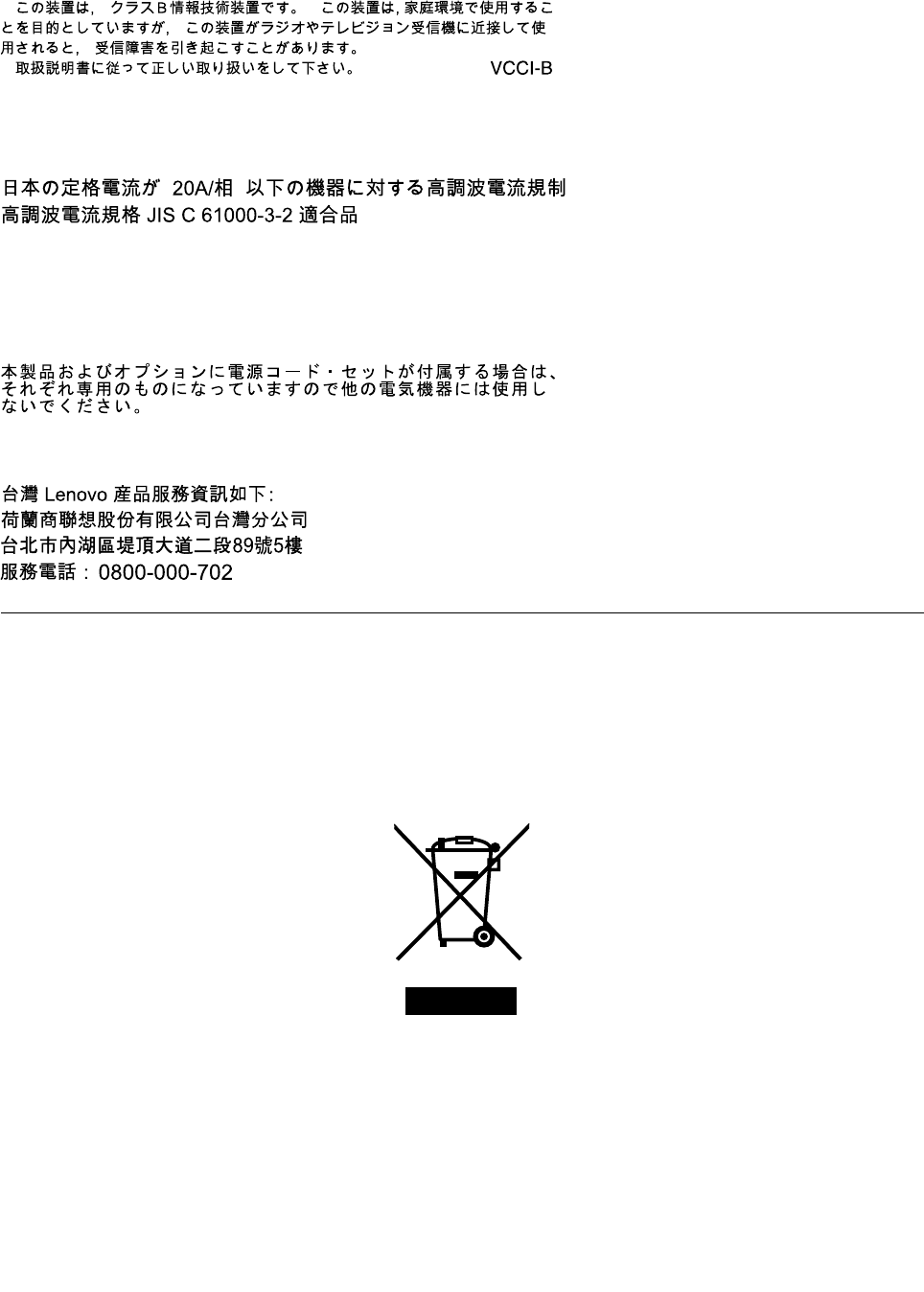
JapaneseVCCIClassBstatement
Japancompliancestatementforproductswhichconnecttothepower
mainswithratedcurrentlessthanorequalto20Aperphase
Japannoticeforacpowercord
Theacpowercordshippedwithyourproductcanbeusedonlyforthisspecificproduct.Donotusetheac
powercordforotherdevices.
LenovoproductserviceinformationforTaiwan
WEEEandrecyclinginformation
Lenovoencouragesownersofinformationtechnology(IT)equipmenttorecycletheirequipmentresponsibly
whenitisnolongerneeded.Lenovooffersvariousprogramsandservicestoassistequipmentownersin
recyclingtheirITproducts.Thelatestenvironmentalinformationisavailableat:
http://www.lenovo.com/ecodeclaration
ImportantWEEEinformation
TheWEEEmarkingonLenovoproductsappliestocountrieswithWEEEande-wasteregulations(for
example,EuropeanWEEEDirective,IndiaE-WasteManagement&HandlingRules,2011).Appliancesare
labeledinaccordancewithlocalregulationsconcerningwasteelectricalandelectronicequipment(WEEE).
Theseregulationsdeterminetheframeworkforthereturnandrecyclingofusedappliancesasapplicable
withineachgeography.Thislabelisappliedtovariousproductstoindicatethattheproductisnottobe
thrownaway,butratherputintheestablishedcollectivesystemsforreclaimingtheseend-of-lifeproducts.
52ThinkPadX1TabletUserGuide
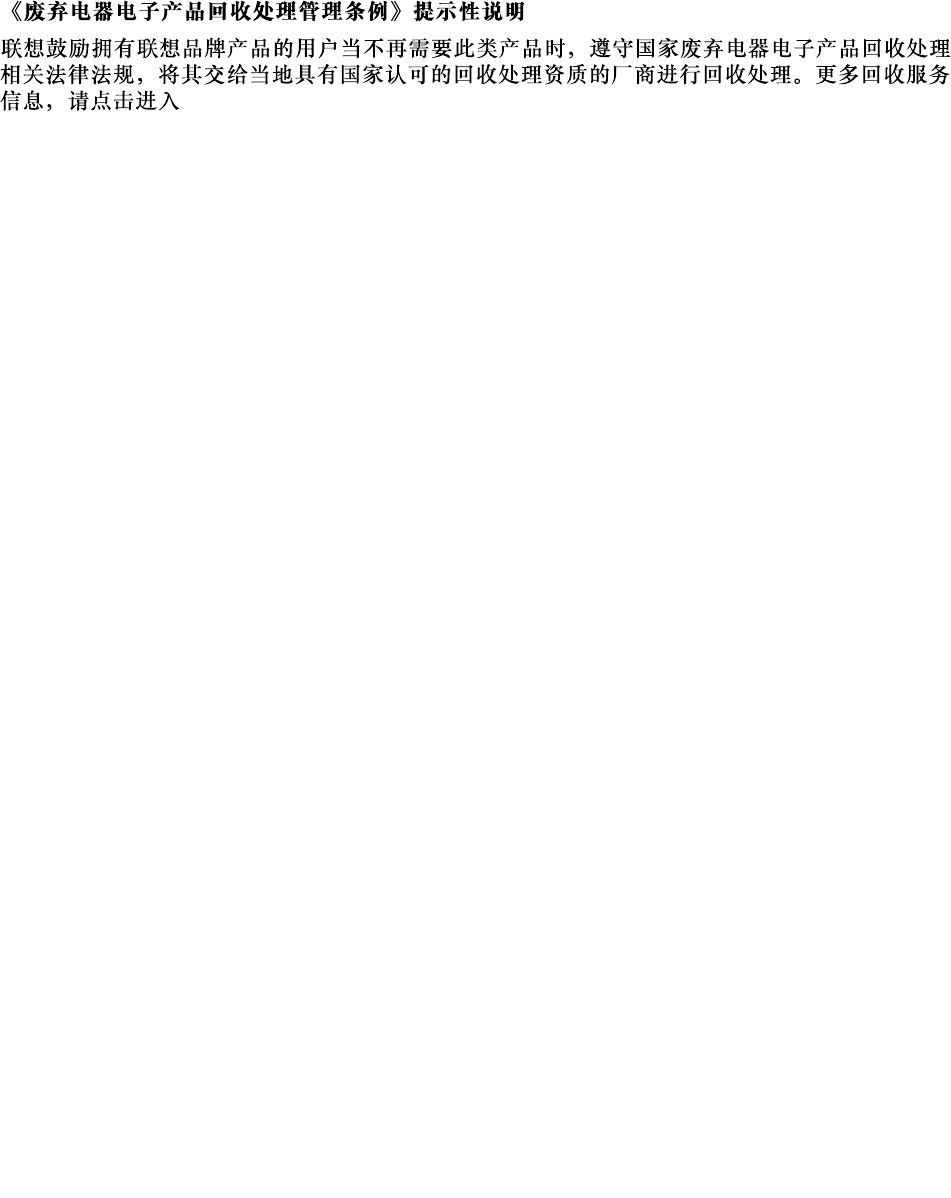
Usersofelectricalandelectronicequipment(EEE)withtheWEEEmarkingmustnotdisposeofendoflife
EEEasunsortedmunicipalwaste,butusethecollectionframeworkavailabletothemforthereturn,recycle,
andrecoveryofWEEEandtominimizeanypotentialeffectsofEEEontheenvironmentandhumanhealth
duetothepresenceofhazardoussubstances.ForadditionalWEEEinformation,goto:
http://www.lenovo.com/recycling
RecyclinginformationforChina
http://support.lenovo.com.cn/activity/551.htm
RecyclinginformationforJapan
CollectingandrecyclingadisusedLenovocomputerormonitor
IfyouareacompanyemployeeandneedtodisposeofaLenovocomputerormonitorthatistheproperty
ofthecompany,youmustdosoinaccordancewiththeLawforPromotionofEffectiveUtilizationof
Resources.Computersandmonitorsarecategorizedasindustrialwasteandshouldbeproperlydisposed
ofbyanindustrialwastedisposalcontractorcertifiedbyalocalgovernment.InaccordancewiththeLaw
forPromotionofEffectiveUtilizationofResources,LenovoJapanprovides,throughitsPCCollectingand
RecyclingServices,forthecollecting,reuse,andrecyclingofdisusedcomputersandmonitors.Fordetails,
visittheLenovoWebsiteathttp://www.lenovo.com/recycling/japan.
PursuanttotheLawforPromotionofEffectiveUtilizationofResources,thecollectingandrecyclingof
home-usedcomputersandmonitorsbythemanufacturerwasbegunonOctober1,2003.Thisserviceis
providedfreeofchargeforhome-usedcomputerssoldafterOctober1,2003.Fordetails,goto:
http://www.lenovo.com/recycling/japan.
DisposingofLenovocomputercomponents
SomeLenovocomputerproductssoldinJapanmayhavecomponentsthatcontainheavymetalsorother
environmentalsensitivesubstances.Todisposeofdisusedcomponentsproperly,suchasaprintedcircuit
boardordrive,usethemethodsdescribedaboveforcollectingandrecyclingadisusedcomputerormonitor.
DisposingofdisusedlithiumbatteriesfromLenovocomputers
Abutton-shapedlithiumbatteryisinstalledinsideyourLenovocomputertoprovidepowertothecomputer
clockwhilethecomputerisoffordisconnectedfromthemainpowersource.Ifyouwanttoreplaceitwitha
newone,contactyourplaceofpurchaseorcontactLenovoforservice.Ifyouneedtodisposeofadisused
lithiumbattery,insulateitwithvinyltape,contactyourplaceofpurchaseoranindustrial-waste-disposal
operator,andfollowtheirinstructions.
Disposalofalithiumbatterymustcomplywithlocalordinancesandregulations.
DisposingofadisusedbatterypackfromLenovonotebookcomputers
YourLenovonotebookcomputerhasalithiumionbatterypackoranickelmetalhydridebatterypack.Ifyou
areacompanyemployeewhousesaLenovonotebookcomputerandneedtodisposeofabatterypack,
contacttheproperpersoninLenovosales,service,ormarketing,andfollowthatperson'sinstructions.You
alsocanrefertotheinstructionsat:
http://www.lenovo.com/jp/ja/environment/recycle/battery/.
AppendixA.Regulatoryinformation53
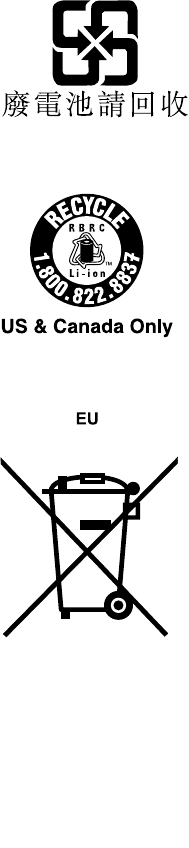
IfyouuseaLenovonotebookcomputerathomeandneedtodisposeofabatterypack,youmustcomply
withlocalordinancesandregulations.Youalsocanrefertotheinstructionsat:
http://www.lenovo.com/jp/ja/environment/recycle/battery/.
RecyclinginformationforBrazil
DeclaraçõesdeReciclagemnoBrasil
DescartedeumProdutoLenovoForadeUso
Equipamentoselétricoseeletrônicosnãodevemserdescartadosemlixocomum,masenviadosàpontosde
coleta,autorizadospelofabricantedoprodutoparaquesejamencaminhadoseprocessadosporempresas
especializadasnomanuseioderesíduosindustriais,devidamentecertificadaspelosorgãosambientais,de
acordocomalegislaçãolocal.
ALenovopossuiumcanalespecíficoparaauxiliá-lonodescartedessesprodutos.Casovocêpossua
umprodutoLenovoemsituaçãodedescarte,ligueparaonossoSACouencaminheume-mailpara:
reciclar@lenovo.com,informandoomodelo,númerodesérieecidade,afimdeenviarmosasinstruções
paraocorretodescartedoseuprodutoLenovo.
BatteryrecyclinginformationforTaiwan
BatteryrecyclinginformationfortheUnitedStatesandCanada
BatteryrecyclinginformationfortheEuropeanUnion
Notice:ThismarkappliesonlytocountrieswithintheEuropeanUnion(EU).
BatteriesorpackagingforbatteriesarelabeledinaccordancewithEuropeanDirective2006/66/EC
concerningbatteriesandaccumulatorsandwastebatteriesandaccumulators.TheDirectivedeterminesthe
frameworkforthereturnandrecyclingofusedbatteriesandaccumulatorsasapplicablethroughoutthe
54ThinkPadX1TabletUserGuide
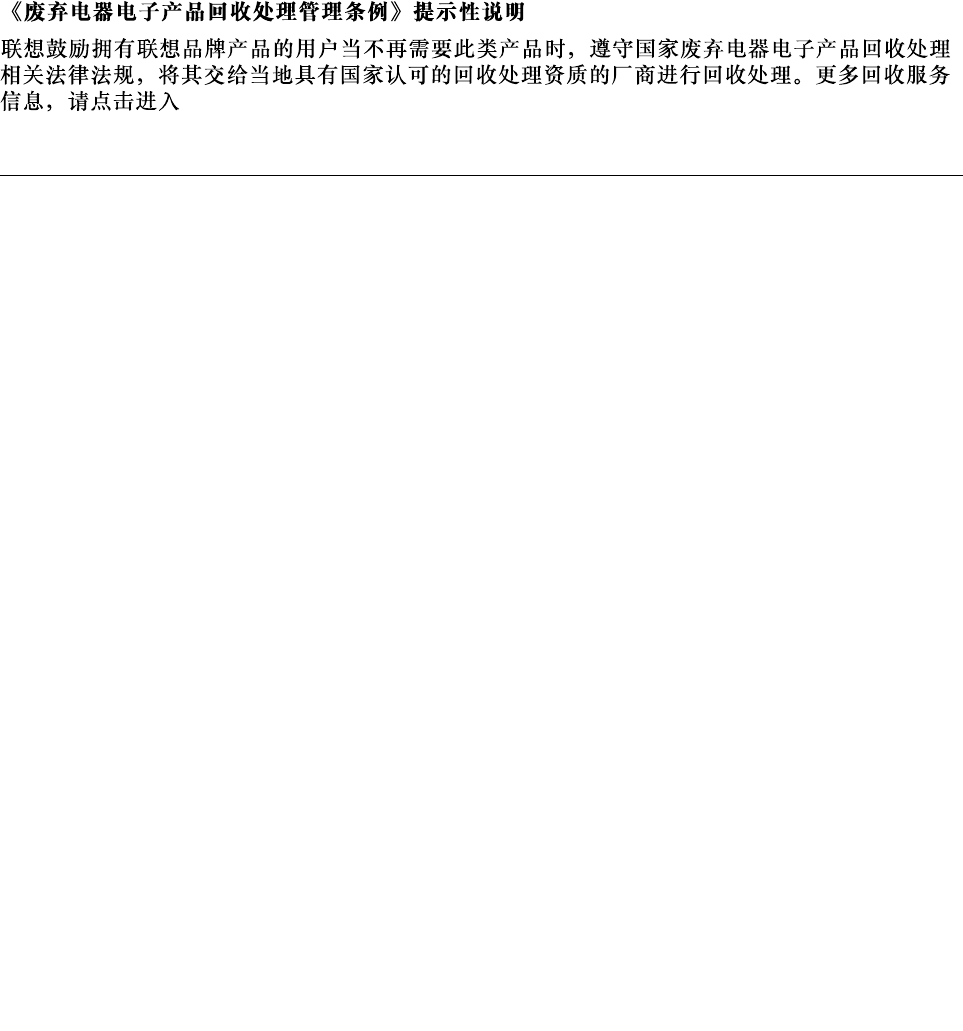
EuropeanUnion.Thislabelisappliedtovariousbatteriestoindicatethatthebatteryisnottobethrown
away,butratherreclaimeduponendoflifeperthisDirective.
InaccordancewiththeEuropeanDirective2006/66/EC,batteriesandaccumulatorsarelabeledtoindicate
thattheyaretobecollectedseparatelyandrecycledatendoflife.Thelabelonthebatterymayalso
includeachemicalsymbolforthemetalconcernedinthebattery(Pbforlead,Hgformercury,andCdfor
cadmium).Usersofbatteriesandaccumulatorsmustnotdisposeofbatteriesandaccumulatorsasunsorted
municipalwaste,butusethecollectionframeworkavailabletocustomersforthereturn,recycling,and
treatmentofbatteriesandaccumulators.Customerparticipationisimportanttominimizeanypotential
effectsofbatteriesandaccumulatorsontheenvironmentandhumanhealthduetothepotentialpresenceof
hazardoussubstances.Forpropercollectionandtreatment,goto:
http://www.lenovo.com/recycling
RecyclinginformationforChina
http://support.lenovo.com.cn/activity/551.htm
RestrictionofHazardousSubstancesDirective(RoHS)
Thelatestenvironmentalinformationisavailableat:
http://www.lenovo.com/ecodeclaration
EuropeanUnionRoHS
ThisLenovoproduct,withincludedparts(cables,cords,andsoon)meetstherequirementsofDirective
2011/65/EUontherestrictionoftheuseofcertainhazardoussubstancesinelectricalandelectronic
equipment(“RoHSrecast”or“RoHS2”).
FormoreinformationaboutLenovoworldwidecomplianceonRoHS,goto:
http://www.lenovo.com/social_responsibility/us/en/RoHS_Communication.pdf
AppendixA.Regulatoryinformation55
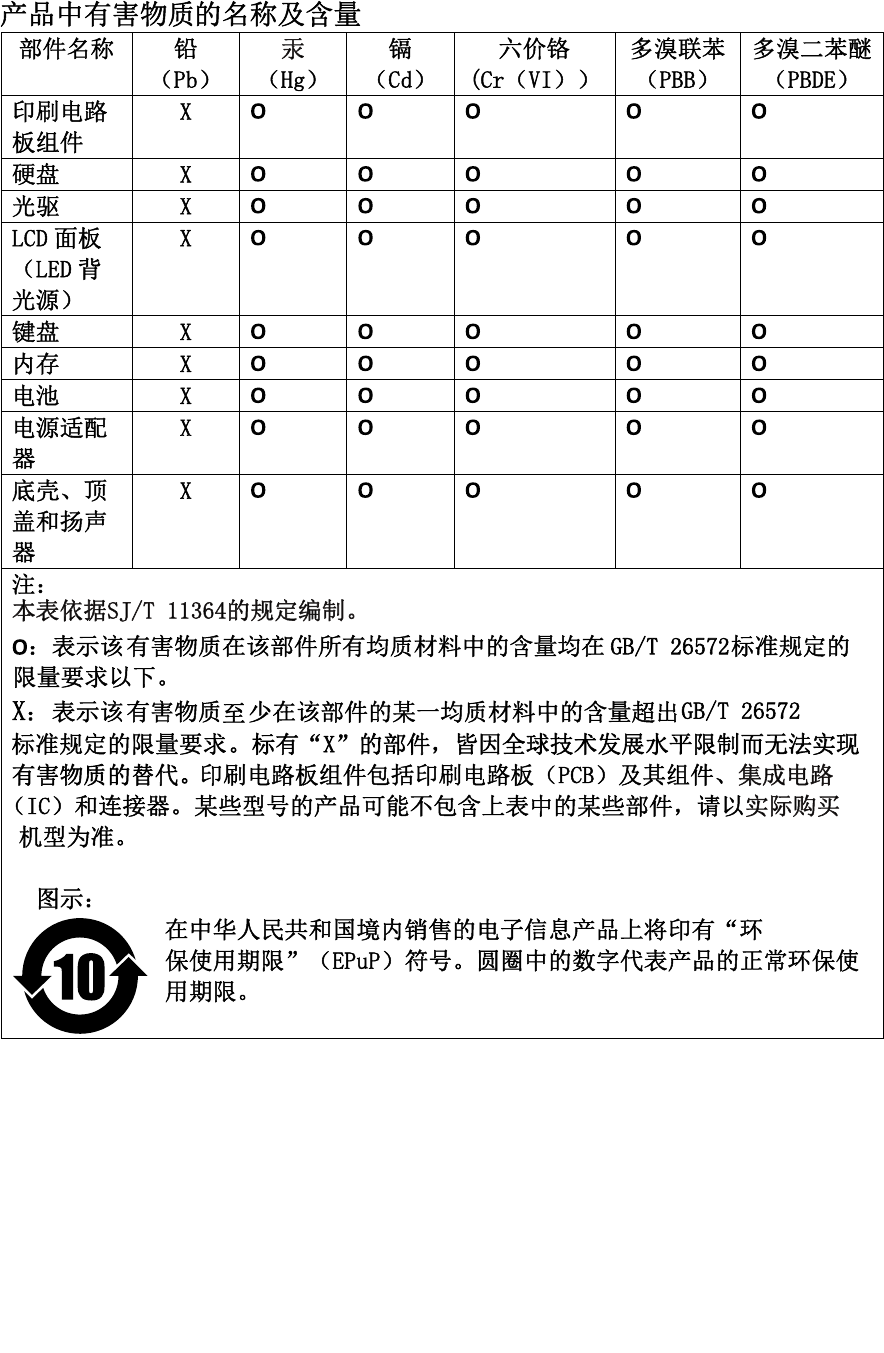
ChinaRoHS
TurkishRoHS
TheLenovoproductmeetstherequirementsoftheRepublicofTurkeyDirectiveontheRestrictionoftheUse
ofCertainHazardousSubstancesinWasteElectricalandElectronicEquipment(WEEE).
56ThinkPadX1TabletUserGuide
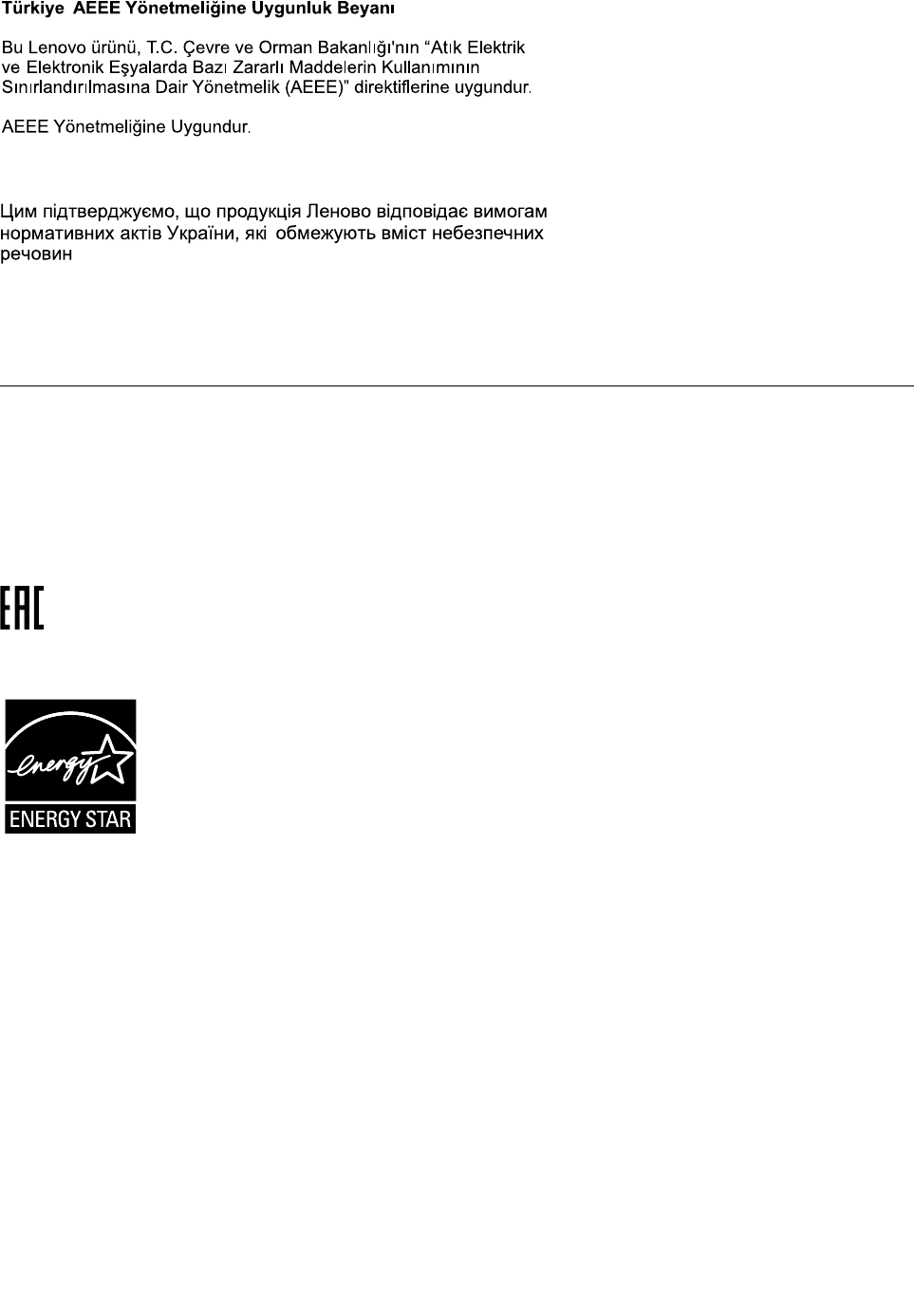
UkraineRoHS
IndiaRoHS
RoHScompliantasperE-Waste(Management&Handling)Rules,2011.
Additionalcomplianceinformation
Brazilaudionotice
Ouvirsonscommaisde85decibéisporlongosperíodospodeprovocardanosaosistemaauditivo.
Eurasiancompliancemark
ENERGYSTARmodelinformation
ENERGYSTAR®isajointprogramoftheU.S.EnvironmentalProtectionAgencyandtheU.S.Department
ofEnergyaimedatsavingmoneyandprotectingtheenvironmentthroughenergyefficientproductsand
practices.
LenovoisproudtoofferourcustomersproductswiththeENERGYSTARqualifieddesignation.Youmight
findanENERGYSTARmarkaffixedonthecomputerordisplayedonthepowersettingsinterface.Lenovo
tabletsofthefollowingmachinetypes,ifcarryanENERGYSTARmark,havebeendesignedandtested
toconformtotheENERGYSTARprogramrequirementsfortablets.
20GGand20GH
ByusingENERGYSTARqualifiedproductsandtakingadvantageofthepower-managementfeaturesofthe
tablet,youcanhelpreducetheconsumptionofelectricity.Reducedelectricalconsumptioncancontribute
topotentialfinancialsavings,acleanerenvironment,andthereductionofgreenhousegasemissions.
FormoreinformationaboutENERGYSTAR,goto:
http://www.energystar.gov
AppendixA.Regulatoryinformation57
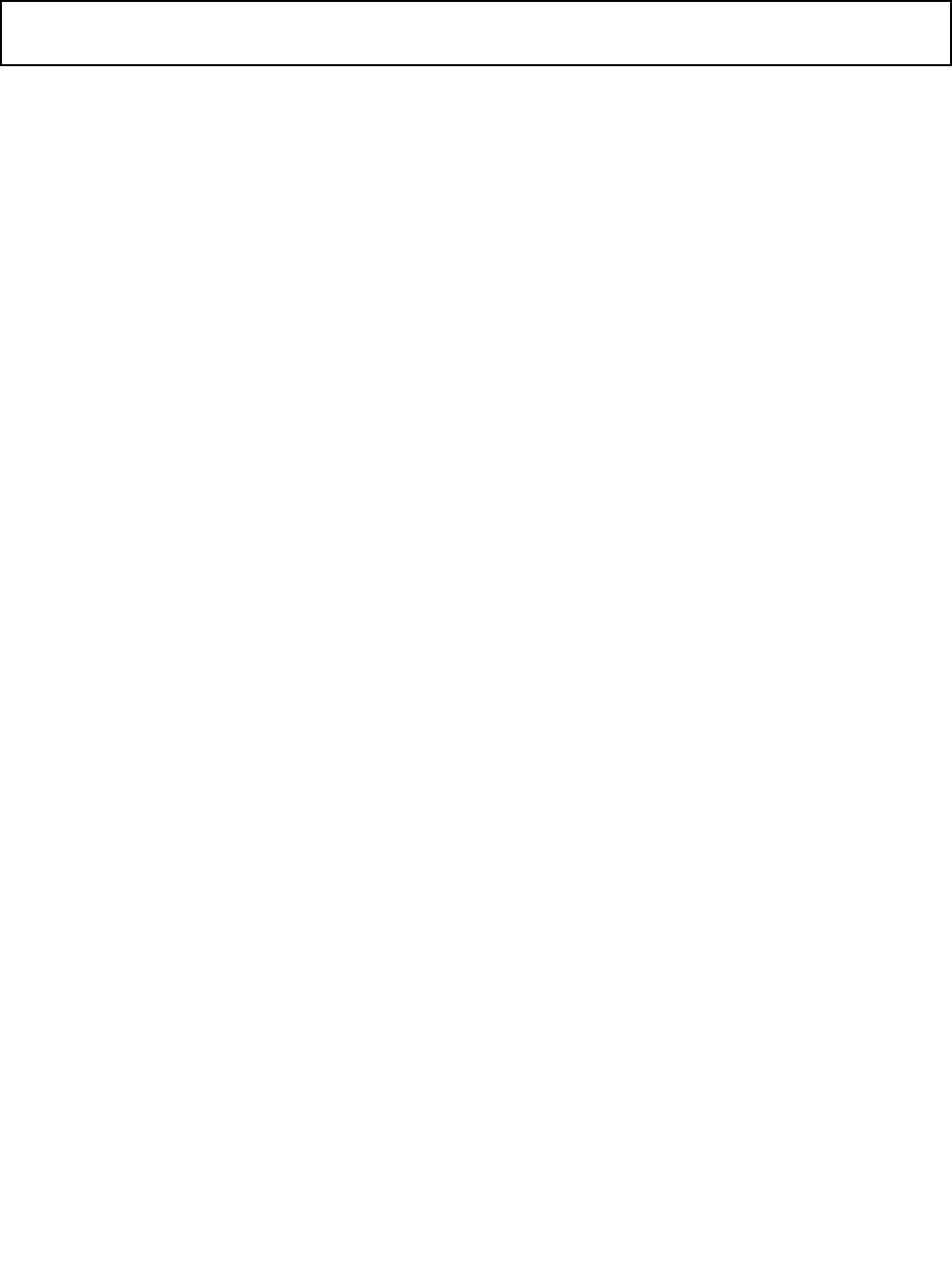
Lenovoencouragesyoutomakeefficientuseofenergyanintegralpartofyourday-to-dayoperations.To
helpinthisendeavor,Lenovohaspresetthefollowingpower-managementfeaturestotakeeffectwhenthe
tablethasbeeninactiveforaspecifiedlengthoftime:
Powerplan:Balanced(settingswhenpluggedintoacpower)
•Putthetabletintosleep:After10minutes
Toawakenthetabletfromsleepmode,pressthepowerbutton.Formoreinformationaboutthesesettings,
refertotheWindowshelpinformation.See“GettinghelpabouttheWindowsoperatingsystem”onpage20.
Exportclassificationnotice
ThisproductissubjecttotheUnitedStatesExportAdministrationRegulations(EAR)andhasanExport
ClassificationControlNumber(ECCN)of5A992.c.Itcanbere-exportedexcepttoanyoftheembargoed
countriesintheEARE1countrylist.
58ThinkPadX1TabletUserGuide

AppendixB.Trademarks
ThefollowingtermsaretrademarksofLenovointheUnitedStates,othercountries,orboth:
Lenovo
Lenovologo
ThinkPad
ThinkPadlogo
UltraConnect
Microsoft,Windows,andCortanaaretrademarksoftheMicrosoftgroupofcompanies.
ThetermsHDMIandHDMIHigh-DefinitionMultimediaInterfacearetrademarksorregisteredtrademarksof
HDMILicensingLLCintheUnitedStatesandothercountries.
MiniDisplayPort(mDP)isatrademarkoftheVideoElectronicsStandardsAssociation.
Othercompany,product,andservicenamesmaybetrademarksorservicemarksofothers.
©CopyrightLenovo201659

60ThinkPadX1TabletUserGuide

