Wistron X61T Tablet Personal Computer User Manual
Wistron Corporation Tablet Personal Computer Users Manual
Wistron >
Manual
Lenovo(Japan), Ltd., Date: Apr 05, 2007
Document Number: UY141-DL2-2007-05
User’s Manual
The attachments are parts of the user’s manual of the specific Lenovo host device (ThinkPad X61
Tablet Series) that indicate the regulatory notices concerning the FCC Part 2/15/22/24 and IC
RSS-102/132/133/210.
The regulatory notice includes “Digitizer feature”, and the user’s guide how to use the Digitizer is
attached.
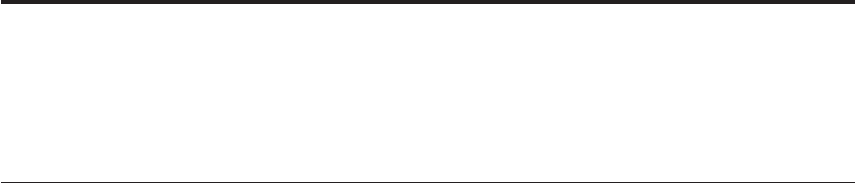
Part Number: 42X3527
ThinkPad® X61 Tablet Regulatory Notice
Read first — regulatory information
Please read this document before you use the ThinkPad computer.
ThinkPad computer complies with the radio frequency and safety standards
of any country or region in which it has been approved for wireless use. You
must install and use your computer in strict accordance with the instructions
as described hereafter.
If your ThinkPad computer contains a Wireless WAN adapter, be sure to also
read ThinkPad Regulatory Notice for Wireless WAN adapter, included with your
computer.
Note: You cannot use the Wireless WAN Adapter and the Wireless LAN
adapter (Models: AR5BXB6, AR5BXB63-L, AR5BXB72, WM3945ABG,
4965AG, or 4965AGN) simultaneously. If one of the adapters has
established the connection to the network, the other will be
disconnected automatically. To confirm the status of the network
connection, check the power status indicators of your computer. For
more information about the power status indicators, see the “Power
status indicators” section in Access Help.
Veuillez lire ce document avant d’utiliser l’ordinateur ThinkPad.
L’ordinateur ThinkPad est conforme aux normes de sécurité et de
radiofréquence du pays ou de la région où son utilisation sans fil est agréée.
Vous devez installer et utiliser votre ordinateur en respectant scrupuleusement
les instructions décrites ci-après.
Si votre ordinateur ThinkPad contient une carte de réseau étendu (WAN) sans
fil, veillez à lire également la consigne réglementaire ThinkPad Regulatory
Notice for Wireless WAN adapter, fournie avec votre ordinateur.
Remarque: Vous ne pouvez pas utiliser simultanément la carte de réseau
étendu sans fil et la carte de réseau local sans fil (Modèles:
AR5BXB6, AR5BXB63-L, AR5BXB72, WM3945ABG, 4965AG, ou
4965AGN). Si l’une de ces cartes a établi la connexion avec le
réseau, l’autre carte sera automatiquement déconnectée. Pour
confirmer l’état de la connexion réseau, contrôlez les voyants
© Copyright Lenovo 2007 1
d’état d’alimentation. Pour plus d’informations, reportez-vous à la
section “Voyants d’état de l’alimentation” dans l’aide Access.
USA — Federal Communications Commission (FCC)
I. RF safety compliance
The antennas used for wireless LAN Mini PCI Express Cards (Model:
AR5BXB6, AR5BXB63-L, WM3945ABG, 4965AG, 4965AGN, and AR5BXB72) in
this notebook computer are located on the upper side of the LCD screen, and
the antenna used for Bluetooth card (Model: J07H081) is located on the
keyboard bezel under the palm rest to the right.
For the illustrations of each antenna location, see the “UltraConnect™ wireless
LAN antennas” and “Bluetooth antenna” sections in Access Help.
Note: The transmission diversity function is implemented for this product.
For WLAN cards (Models: AR5BXB6, AR5BXB63-L, WM3945ABG,
4965AG, and 4965AGN) using Main and Auxiliary antennas for
transmission in the IEEE 802.11 a/b/g transmission mode, radio
frequency energy is not emitted simultaneously from both Main and
Auxiliary antennas. One of the antennas is selected automatically or
manually (by users) to have good quality of radiocommunication
(transmission diversity function).
For the WLAN card (Model: 4965AGN) using MIMO (Multiple In
Multiple Out), multiple antennas (Main and Auxiliary) can transmit
radio frequency energy simultaneously.
For the WLAN card (Model: AR5BXB72) using either MIMO or IEEE
802.11 a/b/g transmission mode, multiple antennas (Main and
Auxiliary) can transmit radio frequency energy simultaneously.
Third antenna is also used with the Models: 4965AGN and AR5BXB72
on some models, and functions as Receive Only. It does not emit any
radio frequency energy.
The total radiated energy from the Main and Auxiliary antennas connected to
one of the wireless LAN Mini PCI Express Cards and Bluetooth card (with its
built-in antenna on the card) conforms to the FCC limit of SAR (Specific
Absorption Rate) requirement regarding CFR Part 2 section 1093. The
maximum SAR values measured for the ThinkPad X61 Tablet computer are
less than the limit (1.6W/Kg), when the computer was used in the
conventional settings.
II. User installable Wireless LAN module
Mini PCI Express Cards:
v FCC ID: PPD-AR5BXB6 (Model: AR5BXB6)
v FCC ID: PPD-AR5BXB63-L (Model: AR5BXB63-L)
v FCC ID: PPD-AR5BXB72-L (Model: AR5BXB72)
2
v FCC ID: PD9LEN3945ABG (Model: WM3945ABG)
v FCC ID: PD9LEN4965AG (Model: 4965AG)
v FCC ID: PD9LEN4965AGN (Model: 4965AGN)
Wireless LAN Mini PCI Express Cards marketed in the USA and Canada do
not support nor function in the extended channels (12ch, 13ch).
i) FCC ID of wireless module: There is no FCC ID for Mini PCI Express
Card shown on the enclosure of your ThinkPad computer. Instead you will
find an indicator pointing to the location of the FCC ID on the bottom side of
your ThinkPad computer. For the location of the FCC ID indicator, see the
“Location of the FCC ID and IC Certification number label” section in Access
Help. The FCC ID is affixed on the approved module installed in the Mini
PCI Express Card slot. For the location of the slot, see the “PCI Express Mini
Card slots” section in Access Help.
ii) Installation of approved wireless module: If no integrated wireless LAN
Mini PCI Express Card has been preinstalled in your ThinkPad computer, you
can install one, provided by Lenovo as an option. Plug the wireless card
option into the Mini PCI Express Card slot. For the installation procedure, see
the "Installing and replacing the PCI Express Mini Card for wireless LAN
connection" section in Access Help.
Attention: The ThinkPad computers contain an authentication mechanism.
If you install an unauthorized wireless LAN Mini PCI Express Card that is
not approved for use in your computer, the computer will not start, but only
displays an error message and emits beeps.
iii) Radio Frequency interference requirements:
v The devices have been tested and found to comply with the limits for a
Class B digital device pursuant to FCC Part 15 Subpart B. The models
AR5BXB6, AR5BXB63-L, and AR5BXB72 were subject to DoC. Refer to
“Electronic emission notices” on page 8.
The models WM3945ABG, 4965AG, and 4965AGN underwent the
certification process, thus FCC ID PD9LEN3945ABG for model
WM3945ABG, FCC ID PD9LEN4965AG for model 4965AG , and FCC ID
PD9LEN4965AGN for model 4965AGN include all compliances of Part 15
Subpart B, C, and E.
v Each device is restricted to indoor use due to its operation in the 5.15 to
5.25 GHz frequency range. FCC requires these products to be used indoors
for the frequency range 5.15 to 5.25 GHz to reduce the potential for harmful
interference to co-channel Mobile Satellite systems.
v High power radar are allocated as primary users of the 5.25 to 5.35 GHz
and 5.65 to 5.85 GHz bands. These radar stations can cause interference
with and/or damage this device.
3
III. Preinstalled integrated Bluetooth module
v FCC ID: MCLJ07H081 (Model: J07H081)
i) FCC ID and installation of the module: If you find the FCC ID
“MCLJ07H081” on the label at the bottom side of your computer, your
computer integrates the Bluetooth transmitter module (Model: J07H081). The
Bluetooth module is preinstalled by Lenovo, and is not removable by users. If
your card requires replacement via the proper steps shown in "Getting help
and service" of the Service and Troubleshooting Guide, shipped with your
computer, Lenovo will request you to send your computer with the card to
Lenovo so that Lenovo will repair it.
ii) The FCC RF safety requirement: The radiated output power of the
Bluetooth module is far below the FCC radio frequency exposure limits.
Therefore, a 20 cm of separation between the Bluetooth antenna and human
body is not required.
For the location of the Bluetooth module “J07H081” and its built-in antenna,
see the "About your computer" section in Access Help.
iii) Radio Frequency interference requirements: The device has been tested
and found to comply with the limits for both a Class B digital device
regarding FCC Part 15 Subpart B and an intentional radiator regarding FCC
Part 15 Subpart C; then it underwent the certification processes for both rules.
Thus the FCC ID MCLJ07H081 of this device includes both certifications of
Part 15 Subpart B and C.
IV. Digitizer function in LCD screen
The ThinkPad X61 Tablet computer employs a digitizer function in LCD
screen which is able to sense the Tablet Digitizer Pen shipped associated with
your computer. The digitizer emits extra low power radio frequency and
complies with the FCC Part 15, Subpart C. The FCC ID: PU5-X61T is indicated
on the label at the bottom side of your ThinkPad computer.
V. Simultaneous use of RF transmitters
Your ThinkPad computer is approved for simultaneous use of the transmitters
listed below:
v Wireless LAN adapter (FCC ID: PPD-AR5BXB6, PPD-AR5BXB63-L,
PPD-AR5BXB72-L, PD9LEN3945ABG, PD9LEN4965AG, or
PD9LEN4965AGN)
v Bluetooth module (FCC ID: MCLJ07H081)
Please make sure of the following conditions on use of these wireless features:
1. When you use any other RF option device, you are requested to confirm
that the device conforms to the SAR requirement and is approved to use
for ThinkPad X61 Tablet computer.
4
2. When you use any other RF option device, all other wireless features
including the above integrated devices in your ThinkPad computer are
required to be turned off.
3. Users must follow the RF Safety instructions on wireless option devices
that are included in the RF option device’s user’s manual.
Canada — Industry Canada (IC)
IC Certification number
I) User installable Wireless LAN modules:
v IC: 4104A-AR5BXB6 (Model: AR5BXB6)
v IC: 4104A-ARBXB63L (Model: AR5BXB63-L)
v IC: 4104A-ARBXB72L (Model: AR5BXB72)
v IC: 1000M-LEN3945 (Model: WM3945ABG)
v IC: 1000M-L4965AG (Model: 4965AG)
v IC: 1000M-L4965AGN (Model: 4965AGN)
Wireless LAN Mini PCI Express Cards marketed in the USA and Canada do
not support nor function in the extended channels (12ch, 13ch).
There is no certification number of Industry Canada for Mini PCI Express
Card shown on the enclosure of your ThinkPad computer. Instead you will
find an indicator pointing to the location of the IC Certification number on the
bottom side of your ThinkPad computer. For the location of the IC
Certification number indicator, see the “Location of the FCC ID and IC
Certification number label” section in Access Help. The IC certification
number is affixed on the approved module installed in the Mini PCI Express
Card slot. For the location of the slot, see the “PCI Express Mini Card slots”
section in Access Help.
Attention: The ThinkPad computer contains an authentication mechanism
You can install or remove each wireless feature by yourself. If you install an
unauthorized wireless adapter that is not approved for use in the ThinkPad
computer, the computer will not start, but only displays an error message and
emits beeps.
II) Digitizer function in LCD screen: The ThinkPad X61 Tablet computers
employ a digitizer function in LCD screen which is able to sense the Tablet
Digitizer Pen shipped associated with your computer. The digitizer emits
extra low power radio frequency and complies with the standard (RSS-210).
The IC certification number IC: 4182A-X61T is indicated on the label at the
bottom side of your ThinkPad computer.
III) Preinstalled integrated Bluetooth module:
v IC: 2878D-J07H081 (Model: J07H081)
5
If you find an indication “Contains Transmitter Module: Canada IC:
2878D-J07H081” on the label at the bottom side of your computer, your
computer integrates the Bluetooth transmitter module. The Bluetooth module is
preinstalled by Lenovo, and is not removable by users. If your card requires
replacement via the proper steps shown in "Getting help and service" of the
Service and Troubleshooting Guide, Lenovo will request you to send your
computer with the card to Lenovo so that Lenovo will repair it.
Low power license-exempt radiocommunication devices (RSS-210):
Operation is subject to the following two conditions:
1. This device may not cause interference, and
2. this device must accept any interference, including interference that may
cause undesired operation of the device.
The transmitter devices have been designed to operate with the antennas
integrated in ThinkPad computer, and having a maximum gain of within 3
dBi.
The maximum antenna gain permitted for devices in the 5250-5350 MHz and
5725-5825 MHz bands complies with the e.i.r.p. limit in section A9.2 of
RSS-210.
When you use the model AR5BXB6, AR5BXB72, WM3945ABG, 4965AG, or
4965AGN:
v The devices for the band 5150–5250 MHz are only for indoor usage to
reduce potential for harmful interference to co-channel Mobile Satellite
systems.
v High power radars are allocated as primary users (meaning they have
priority) of 5250–5350 MHz and 5650–5850 MHz and these radars could
cause interference and/or damage to LELAN (Licence-Exempt Local Area
Network) devices.
Exposure of humans to RF fields (RSS-102): ThinkPad computers employ
low gain integral antennas that do not emit RF field in excess of Health
Canada limits for the general population; consult Safety Code 6, obtainable
from Health Canada’s Web site at www.hc-sc.gc.ca/rpb
Numéro d’homologation IC
I) Module sans fil installable par l’utilisateur: Les cartes Express mini-PCI
de réseau local sans fil:
v IC: 4104A-AR5BXB6 (Model: AR5BXB6)
v IC: 4104A-ARBXB63L (Model: AR5BXB63-L)
v IC: 4104A-ARBXB72L (Model: AR5BXB72)
v IC: 1000M-LEN3945 (Model: WM3945ABG)
v IC: 1000M-L4965AG (Model: 4965AG)
6
v IC: 1000M-L4965AGN (Model: 4965AGN)
Les cartes de réseau local sans fil Express mini-PCI commercialisées aux
Etats-Unis et au Canada ne prennent pas en charge les canaux étendus (12ch,
13ch) et ne fonctionnent donc pas sur de tels canaux.
Le boîtier de votre ordinateur ThinkPad ne comporte pas de numéro
d’homologation IC (Industry Canada) pour la carte mini-PCI Express ; mais
sous votre ThinkPad, vous trouverez un indicateur pointant vers
l’emplacement du numéro d’homologation IC. Pour connaître l’emplacement
du numéro d’homologation IC, consultez la section correspondante dans l’aide
Access. Le numéro d’homologation IC est apposé sur le module installé dans
le logement pour carte mini-PCI Express. Pour connaître l’emplacement de ce
logement, consultez la section correspondante dans l’aide Access.
Attention: L’ordinateur ThinkPad contient un mécanisme d’authentification.
Vous pouvez installer ou désinstaller tout dispositif sans fil. Si vous installez
une carte sans fil qui n’est pas homologuée pour l’ordinateur ThinkPad,
l’ordinateur ne démarrera pas; un message d’erreur sera affiché et des bips
sonores seront émis.
II) Fonction de numérisation sur écran LCD: Les ordinateurs ThinkPad X61
Tablet utilisent une fonction de numérisation sur écran LCD capable de
détecter le stylo numériseur de la tablette graphique qui est associé à votre
ordinateur. Le numériseur émet une fréquence radio extrêmement basse et il
est conforme à la norme CNR-210. Le numéro de certification IC: 4182A-X61T
figure sur l’étiquette apposée au bas de votre ordinateur ThinkPad.
III) Module Bluetooth intégré préinstallé:
v IC : 2878D-J07H081 (Modèle : J07H081)
Si la mention “Contains Transmitter Module: Canada IC: 2878D-J07H081”
figure sur l’étiquette située au bas de votre ordinateur, cela signifie que ce
dernier intègre le module de transmission Bluetooth. Le module Bluetooth est
préinstallé par Lenovo et ne peut pas être retiré par les utilisateurs. Si votre
carte doit être remplacée conformément aux étapes du Chapitre relatif à l’aide
et la maintenance dans le manuel Guide de maintenance et d’identification des
incidents, Lenovo vous demandera de lui envoyer votre ordinateur
accompagné de la carte pour réparation.
Remarque relative aux appareils de communication radio de faible
puissance sans licence (CNR-210): Le fonctionnement de ce type d’appareil
est soumis aux deux conditions suivantes:
1. Cet appareil ne doit pas perturber les communications radio, et
2. cet appareil doit supporter toute perturbation, y compris les perturbations
qui pourraient provoquer son dysfonctionnement.
7
Les périphériques d’émission sont conçus pour fonctionner avec des antennes
intégrées aux ThinkPad et ayant un gain maximal de moins de 3 dBi.
Le gain d’antenne maximal pour les périphériques dans les bandes de
fréquence 5250-5350 MHz et 5725-5825 MHz est conforme à la limite p.i.r.e
énoncée dans la section A9.2 de la CNR-210.
Lorsque vous utilisez le modèle AR5BXB6, AR5BXB72, WM3945ABG, 4965AG,
ou 4965AGN :
v Tout appareil destiné à la bande 5150-5250 MHz devra être exclusivement
utilisé en intérieur afin de réduire les risques de perturbations
électromagnétiques gênantes sur les systèmes de satellite mobile dans un
même canal.
v Les radars à forte puissance sont désignés comme les utilisateurs
principaux (c’est-à-dire qu’ils sont prioritaires) des bandes 5250-5350 MHz
et 5650-5850 MHz. Ils peuvent provoquer des perturbations
électromagnétiques sur les appareils de type LELAN (réseau de
communication local sans licence) ou les endommager.
Exposition des êtres humains aux champs radioélectriques (RF) (CNR-102):
L’ordinateur ThinkPad utilise des antennes intégrales à faible gain qui
n’émettent pas un champ électromagnétique supérieur aux normes imposées
par le Ministére de la santé canadien pour la population. Consultez le Safety
Code 6 sur le site Web du Ministére de la santé canadien à l’adresse
“www.hc-sc.gc.ca/rpb”.
Electronic emission notices
Federal Communications Commission (FCC) Statement
v Model: AR5BXB6
v Model: AR5BXB63-L
v Model: AR5BXB72
v Model: ThinkPad X61 Tablet (Machine Type: 7762, 7763, 7764, 7767, 7768
and 7769)
Note: The compliances of the FCC Part 15 Subpart B for models
WM3945ABG, 4965AG, 4965AGN, and J07H081 were proceeded by
certification under each respective FCC ID: PD9LEN3945ABG,
PD9LEN4965AG, PD9LEN4965AGN, and MCLJ07H081.
This equipment has been tested and found to comply with the limits for a
Class B digital device, pursuant to Part 15 of the FCC Rules. These limits are
designed to provide reasonable protection against harmful interference in a
residential installation. This equipment generates, uses, and can radiate radio
frequency energy and, if not installed and used in accordance with the
instructions, may cause harmful interference to radio communications.
8

However, there is no guarantee that interference will not occur in a particular
installation. If this equipment does cause harmful interference to radio or
television reception, which can be determined by turning the equipment off
and on, the user is encouraged to try to correct the interference by one or
more of the following measures:
v Reorient or relocate the receiving antenna.
v Increase the separation between the equipment and receiver.
v Connect the equipment into an outlet on a circuit different from that to
which the receiver is connected.
v Consult an authorized dealer or service representative for help.
Lenovo is not responsible for any radio or television interference caused by
unauthorized changes or modifications to this equipment. Unauthorized
changes or modifications could void the user’s authority to operate the
equipment.
This device complies with Part 15 of the FCC Rules. Operation is subject to
the following two conditions: (1) this device may not cause harmful
interference, and (2) this device must accept any interference received,
including interference that may cause undesired operation.
Responsible Party:
Lenovo (United States) Incorporated
5241 Paramount Parkway
Morrisville, NC 27650
Telephone: (919) 254-0532
Tested To Comply
With FCC Standards
FOR HOME OR OFFICE USE
Industry Canada Class B Emission Compliance Statement
This Class B digital apparatus complies with Canadian ICES-003.
Avis de conformité à la réglementation d’Industrie Canada
Cet appareil numérique de la classe B est conforme à la norme NMB-003 du
Canada.
Telecommunication notices
Federal Communications Commission (FCC) and Telephone Company
Requirements (Part 68 of the FCC Rules)
1. The Telephone Consumer Protection Act of 1991 makes it unlawful for
any person to use a computer or other electronic device to send any
message via a telephone fax machine unless such message clearly
contains in a margin at the top or bottom of each transmitted page or on
9
the first page of the transmission, the date and time it is sent, and an
identification of the business or other entity, or other individual sending
the message and the telephone number of the sending machine or such
business, other entity, or individual.
In order to program this information into your computer, you should be
sure to follow the installation instructions for your fax software package.
2. This equipment complies with Part 68 of the FCC rules and the
requirements adopted by the ACTA. On this equipment is a label that
contains, among other information, a product identifier in the format
US:AAAEQ##TXXXX. If requested, this number must be provided to the
telephone company.
3. The REN is used to determine the number of devices that may be
connected to a telephone line. Excessive RENs on a telephone line may
result in the devices not ringing in response to an incoming call. In most
but not all areas, the sum of RENs should not exceed five (5.0). To be
certain of the number of devices that may be connected to a line, as
determined by the total RENs, contact the local telephone company. The
REN for this product is part of the product identifier that has the format
US:AAAEQ##TXXXX. The digits represented by ## are the REN without
a decimal point (e.g., 03 is a REN of 0.3).
4. If the built-in modem causes harm to the telephone network, the
telephone company may discontinue your service temporarily. If possible,
they will notify you in advance. But, if advance notice isn’t practical, you
will be notified as soon as possible. You will be advised of your right to
file a complaint with the FCC.
5. Your telephone company may make changes in its facilities, equipment,
operations, or procedures that could affect the proper operation of your
equipment. If they do, you will be given advance notice so as to give you
an opportunity to maintain uninterrupted service.
6. No customer repairs are possible to the modem. If you experience trouble
with this built-in modem, contact your Lenovo Authorized Seller, or the
Customer Support Center. For the most current phone numbers, go to
http://www.lenovo.com/think/support and click Support phone list.
The telephone company may ask you to disconnect this equipment from
the network until the problem has been corrected, or until you are sure
the equipment is not malfunctioning.
7. The modem may not be used on coin service provided by the telephone
company. Connection to party lines is subject to state tariffs. Contact your
state public utility commission or corporation commission for
information.
8. When ordering network interface (NI) service from the Local Exchange
Carrier, specify service arrangement USOC RJ11C.
9. A plug and jack used to connect this equipment to the premises wiring
and telephone network must comply with the applicable FCC Part 68
rules and requirements adopted by the ACTA. A compliant telephone
10
cord and modular plug is provided with this product. It is designed to be
connected to a compatible modular jack that is also compliant. See
installation instructions for details.
10. If your home has specially wired alarm equipment connected to the
telephone line, ensure the installation of this Data/Fax Modem does not
disable your alarm equipment. If you have questions about what will
disable alarm equipment, consult your telephone company or a qualified
installer.
Industry Canada requirements
Notice
This equipment meets the applicable Industry Canada Terminal Equipment
Technical Specifications. This is confirmed by the registration number. The
abbreviation, IC, before the registration number signifies that registration was
performed based on a Declaration of Conformity indicating that Industry
Canada technical specifications were met. It does not imply that Industry
Canada approved the equipment.
Before installing this equipment, users should ensure that it is permissible to
be connected to the facilities of the local telecommunications company. The
equipment must also be installed using an acceptable method of
communication. In some cases, the company’s inside wiring associated with a
single line individual service may be extended by means of a certified
connector assembly (telephone extension cord). The customer should be aware
that compliance with the above conditions may not prevent degradation of
service in some situations.
Repairs to certified equipment should be made by an authorized Canadian
maintenance facility designated by the supplier. Any repairs of alterations
made by the user to this equipment, or equipment malfunctions, may give the
telecommunications company cause to request the user to disconnect the
equipment.
Users should ensure for their own protection that the electrical ground
connections of the power utility, telephone lines and internal metallic water
pipe system, if present, are connected together. This precaution may be
particularly important in rural areas.
Caution
Users should not attempt to make such connections themselves, but should
contact the appropriate electric inspection authority, or electrician, as
appropriate.
The Ringer Equivalence Number (REN) for the terminal equipment
RD02-D110 is 0.1. The REN assigned to each terminal equipment provides an
indication of the maximum number of terminals allowed to be connected to a
11
telephone interface. The termination on an interface may consist of any
combination of devices subject only to the requirement that the sum of the
Ringer Equivalence Numbers of all the devices does not exceed five.
Avis
Le présent matériel est conforme aux spécifications techniques d’Industrie
Canada applicables au matériel terminal. Cette conformité est confirmée par le
numéro d’enregistrement. Le sigle IC, placé devant le numéro
d’enregistrement, signifie que l’enregistrement s’est effectué conformément à
une déclaration de conformité et indique que les spécifications techniques
d’Industrie Canada ont été respectées. Il n’implique pas qu’Industrie Canada a
approuvé le matériel.
Avant d’installer ce matériel, l’utilisateur doit s’assurer qu’il est permis de le
raccorder aux installations de l’entreprise locale de télécommunication. Le
matériel doit également être installé en suivant une méthode acceptée de
raccordement. Dans certains cas, les fils intérieurs de l’entreprise utilisés pour
un service individuel à ligne unique peuvent être prolongés au moyen d’un
dispositif homologué de raccordement (cordon prolongateur téléphonique
interne). L’abonné ne doit pas oublier qu’il est possible que la conformité aux
conditions énoncées ci-dessus n’empechent pas la dégradation du service dans
certaines situations. Actuellement, les entreprises de télécommunication ne
permettent pas que l’on raccorde leur matériel à des jacks d’abonné, sauf dans
les cas précis prévus par les tarifs paticuliers de ces entreprises.
Les réparations de matériel homologué doivent être effectuées par un centre
d’entretien canadien autorisé désigné par le fournisseur. La compagnie de
télécommunications peut demander à l’utilisateur de débrancher un appareil à
la suite de réparations ou de modifications effectuées par l’utilisateur ou à
cause de mauvais fonctionnement.
Pour sa propre protection, l’utilisateur doit s’assurer que tous les fils de mise
à la terre de la source d’énergie électrique, des lignes téléphoniques et des
canalisations d’eau métalliques, s’il y en a, sont raccordés ensemble. Cette
précaution est particulièrement importante dans les régions rurales.
Avertissement
L’utilisateur ne doit pas tenter de faire ces raccordements lui-même; il doit
avoir recours à un service d’inspection des installations électriques, ou à
électricien, selon le cas.
L’indice d’équivalence de la sonnerie (IES) du présent matériel RD02-D110 est
de 0.1. L’IES assigné à chaque dispositif terminal indique le nombre maximal
de terminaux qui peuvent être raccordés à une interface téléphonique. La
terminaison d’une interface peut consister en une combinaison quelconque de
12
dispositifs, à la seule condition que la somme d’indices d’équivalence de la
sonnerie de tous les dispositifs n’excède pas 5.
Trademarks
The following terms are trademarks of Lenovo in the United States, other
countries, or both:
Lenovo
ThinkPad
Other company, product, and service names may be trademarks or service
marks of others.
13
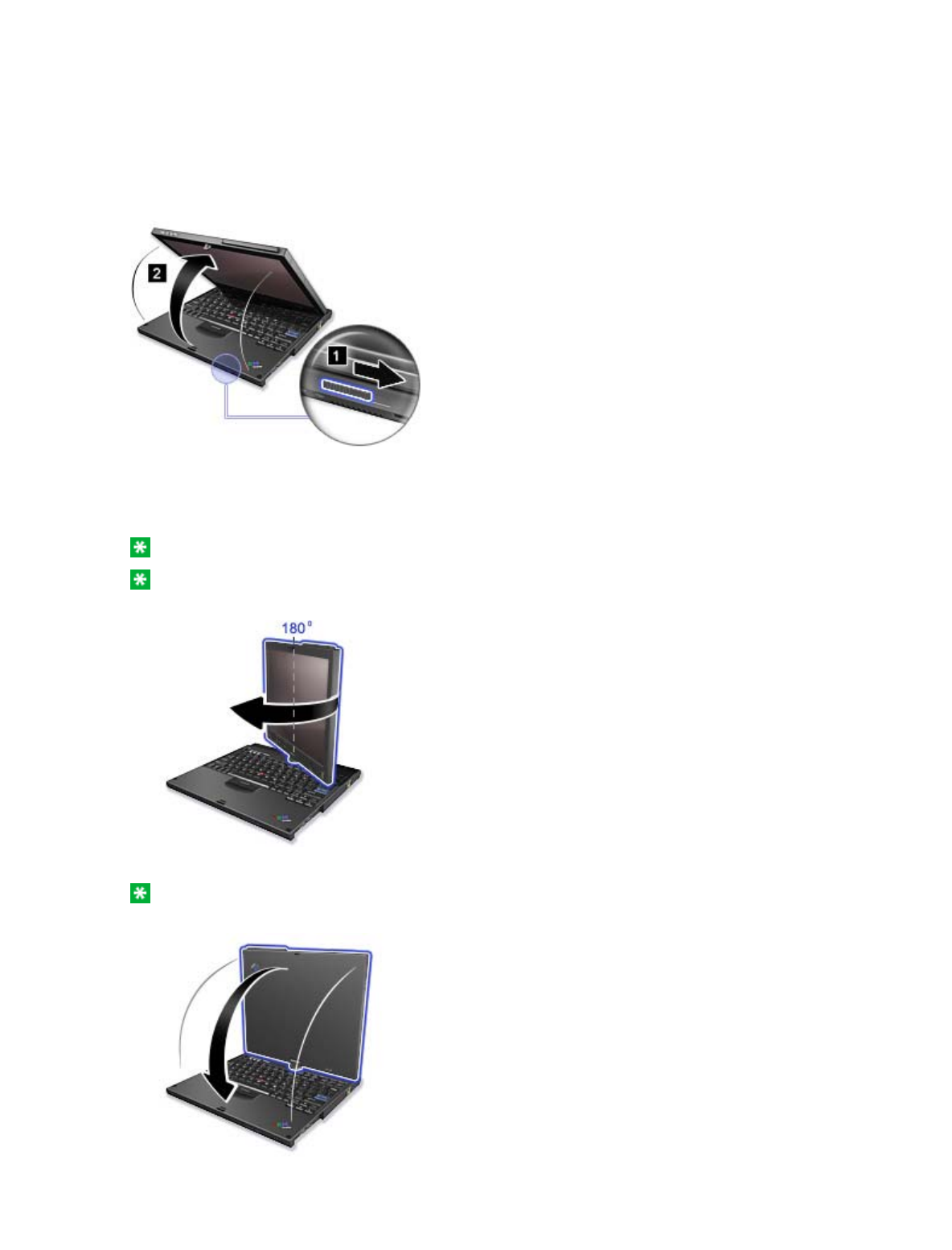
In the tablet mode, you can use your ThinkPad(R) computer in a creative and intuitive way by jotting down
notes and illustrations with the Tablet Digitizer Pen and then storing them digitally.
To use your ThinkPad(R) computer in the tablet mode, do as follows:
1. Unlock the display latch (1) and open the computer display (2) slowly, holding the upper left and right
sides of the display with both hands. Your computer is now in the notebook mode.
2. Open the display by at least 45 degrees, preferably by 90 degrees. Grasp the center of one side of the
computer display with one hand while holding the keyboard bezel with the other hand; then rotate the
display slowly clockwise until the back of the display is facing the keyboard. Your computer is now in
the picture frame mode.
Note: While rotating the display, do not press the upper edge of either side of the display.
Note: In the notebook mode, you can rotate the computer display only clockwise. In the tablet
mode, you can rotate it only counterclockwise. Do not force it to rotate in the wrong direction.
3. Close the computer display slowly, holding the upper left and right sides with both hands.
Note: Make sure that the display is rotated at 180 degrees, so that the back of the display faces the
keyboard.
4. Press the center latch down to lock the display.
Using the tablet mode
1/2 ページUsing the tablet mode
2006/10/16file://C:\TamaTemp\usetab.HTM\usetab.HTM
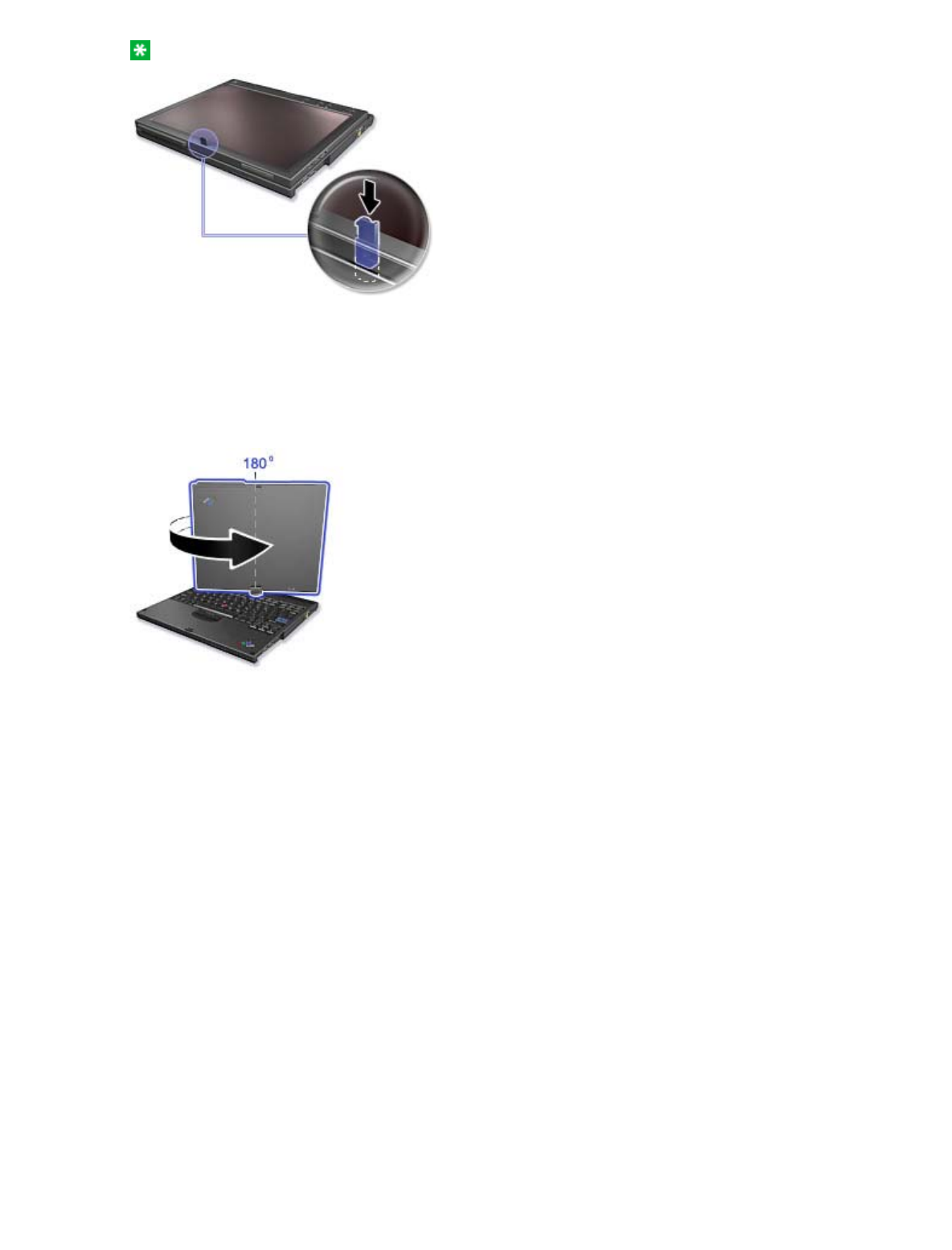
Note: Do not rotate, twist, or bend the center latch of the display.
Your computer is now in the tablet mode.
To return your ThinkPad computer to the notebook mode, do as follows:
Unlatch the display latch and open the display by at least 45 degrees, preferably by 90 degrees. Then
rotate the display slowly counter-clockwise until the front of the display is facing the keyboard.
Your computer is now in the notebook mode.
Tips on using your computer in the tablet mode
zTo close the computer display, first make sure that the display either faces the keyboard or is
positioned at 180 degrees to the keyboard, so that the back of the display faces the keyboard.
zDo not pick up or hold the computer by the display only.
zDo not hit, vibrate, or bump the computer display.
zTo allow free ventilation, do not place any obstacle, such as a thick-piled carpet or a soft cushion,
in front of the fan.
zWhen you use the computer in the picture frame mode, hold the display with one hand and use
the Tablet Digitizer Pen.
zIf you hold the computer with one hand while using it in the tablet mode, do not expose it to
excessive vibration, shock, or rotation.
zDo not use the computer outdoors. Do not expose it to rain.
zIf you put your computer in a carrying case, put it into notebook mode and close the display.
2/2 ページUsing the tablet mode
2006/10/16file://C:\TamaTemp\usetab.HTM\usetab.HTM
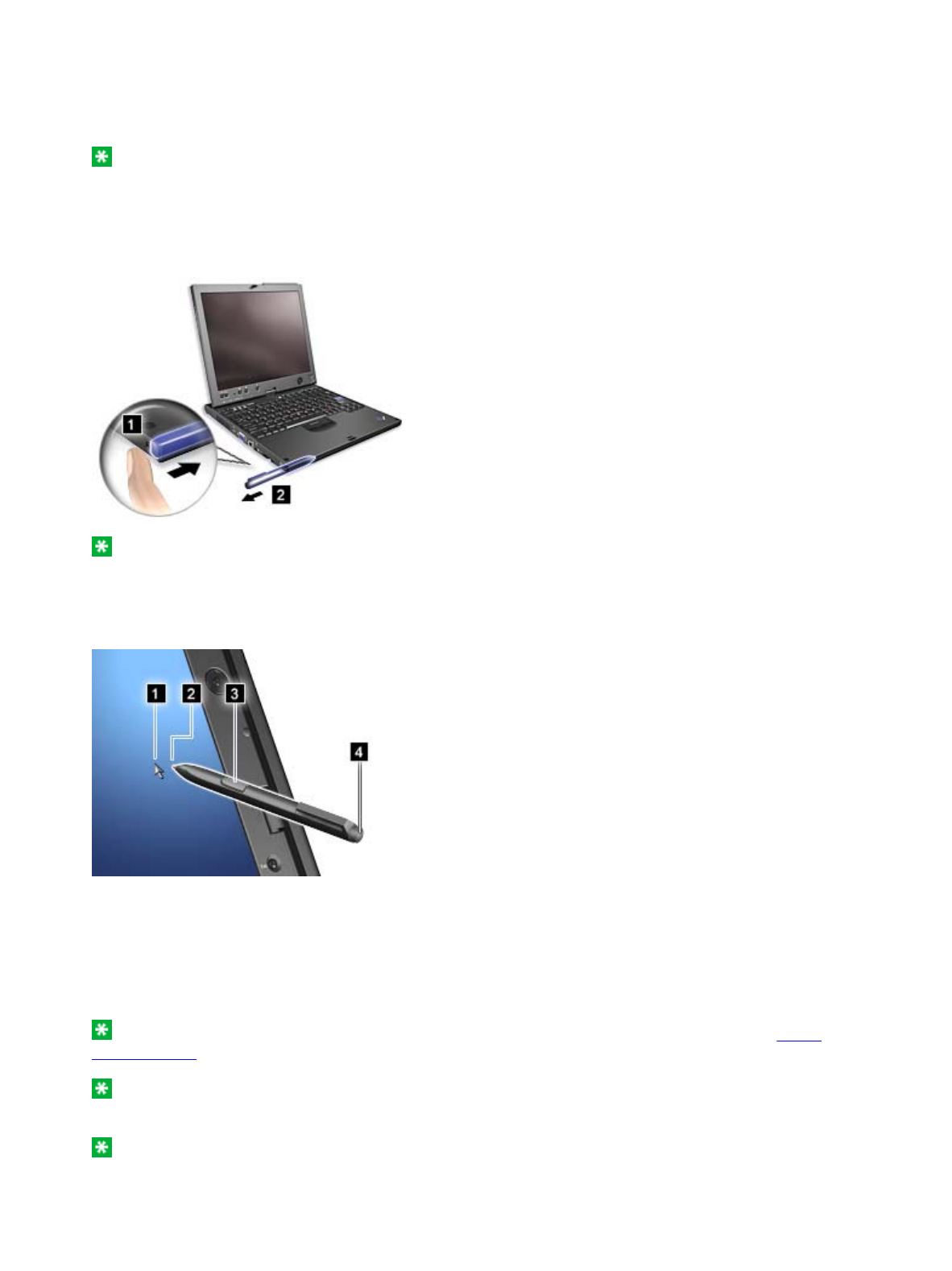
The Tablet Digitizer Pen and its accessories are shipped in a separate box within the ThinkPad(R) shipping
box. You can use the pen to control your computer just as you would with a mouse or keyboard.
Note: This pen is not waterproof. Take care not to soak it or dip it in water.
You can store the pen in the slot on the left side of the ThinkPad computer. Press it gently into the slot until
you hear a click.
To remove the pen from its slot, press it gently into the slot (1) to release it; then pull it out (2).
Note: The pen contains pressure sensors. Do not push the tip of the pen for an extended period of time.
Do not subject the pen to shock or vibration.
The Tablet Digitizer Pen consists of a tip (2), a click button (3), and an eraser tip (4). Hold the pen and point
the tip at the display to move the cursor (1).
To make a selection (single click), tap the display once with the pen. To double-click, tap twice without
pausing. To do a right-click, tap the display once and then hold the tip of the pen on the display; the right-
click icon appears.
Pressing the click button (3) is the same as a right-click. The eraser tip (4) functions like an eraser in
applications that support this function.
Note: You can enable or disable the pen buttons in the Tablet and Pen Settings panel of the Tablet
Shortcut Menu.
Note: The Digitizer Pen shipped with the ThinkPad X60 Tablet computer is for use with that computer
only. Do not insert it into the pen slot of the ThinkPad X41 Tablet computer.
Note: The Digitizer Pen shipped with the ThinkPad X41 Tablet computer is for use with that computer
only. Do not insert it into the pen slot of the ThinkPad X60 Tablet computer.
Using the Tablet Digitizer Pen and the touch panel feature
1/3 ページUsing the Tablet Digitizer Pen and the touch panel feature
2006/10/16file://C:\TamaTemp\tabpen.HTM\tabpen.HTM
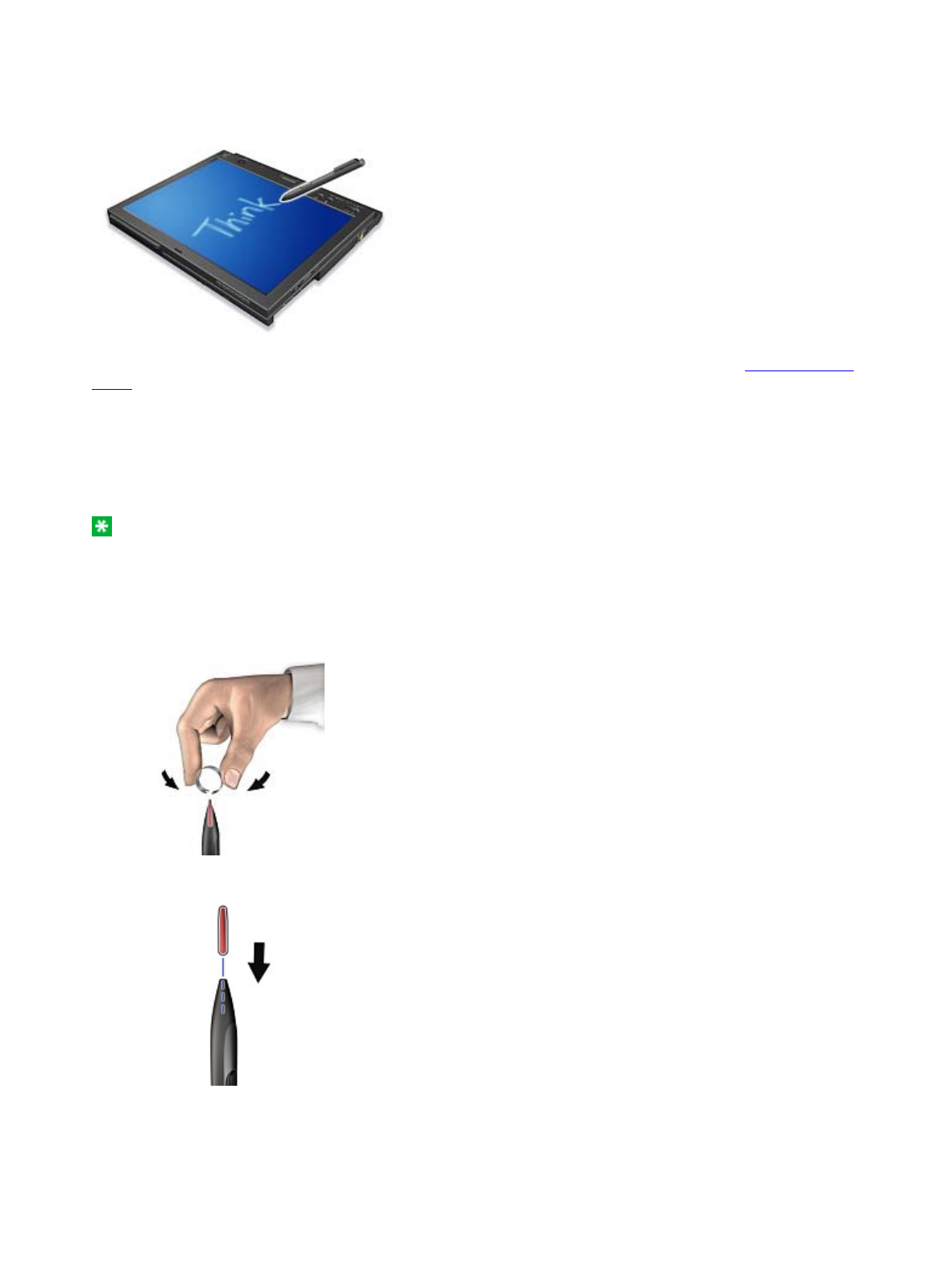
Besides functioning as a basic selection tool, the Tablet Digitizer Pen also enables you to write text or draw
on the screen, as you would with a pen on paper. Different methods of input can be chosen from the Tablet
PC Input Panel on the Windows taskbar.
To configure the Tablet Digitizer Pen settings, use the Tablet and Pen Settings panel of the Tablet Shortcut
Menu.
Replacing the Tablet Digitizer Pen tip
The tip of the Tablet Digitizer Pen may wear out. Replacement tips and a tip removal tool are included in
the pen box shipped with your computer.
Note: Your computer is shipped with five replacement tips for the Digitizer Pen. Be sure to store the pen
tips in a secure place for future use. The pen tips will not be covered under the warranty for the digitizer
pen or the computer.
To replace a pen tip, do as follows:
1. Grip the pen tip with the tip removal tool, and pull it out.
2. Insert a replacement pen tip fully into the Tablet Digitizer Pen.
Using the touch panel
Some modes have the touch panel feature. The touch panel feature makes the interaction with your
ThinkPad computer even more natural, because you can use your finger instead of a pen for navigation on
the go.
2/3 ページUsing the Tablet Digitizer Pen and the touch panel feature
2006/10/16file://C:\TamaTemp\tabpen.HTM\tabpen.HTM
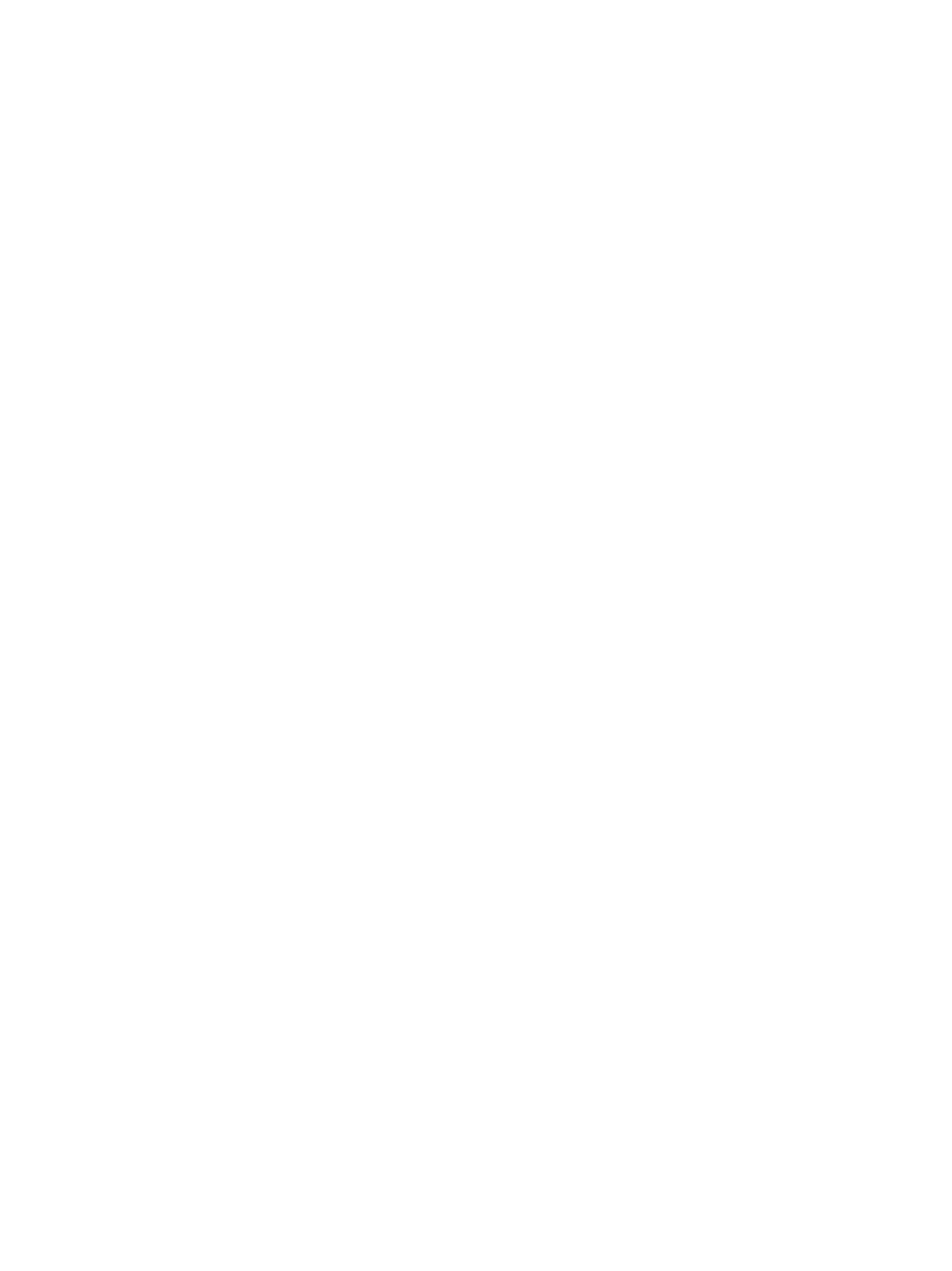
T
o ma
k
e a se
l
ec
ti
on
(
s
i
ng
l
e c
li
c
k)
,
t
ap
th
e
di
sp
l
ay once w
ith
your
fi
nger.
T
o
d
ou
bl
e-c
li
c
k
,
t
ap
t
w
i
ce w
ith
ou
t
pausing. To do a right-click, tap the display once and then hold your finger on the display until the right-
click icon appears.
Tips on using the touch panel
zThe touch panel is a glass panel covered with a plastic film. For input you can use either your
finger of the Tablet Digitizer Pen shipped with your computer. Do not use any pen other than the
specified one, or any metallic object, because to do so might damage the touch panel or cause it
to malfunction.
zIf you put your computer in a carrying case, put it into notebook mode and close the display. Do
not carry your computer in tablet mode.
zIf you use both your finger and the Tablet Digitizer Pen simultaneously for input to the screen,
only data entered by use of the Digitizer Pen will be processed.
zIf you use your finger to input to the touch panel, touch only one point at a time. If you touch
several points simulatneously, the input will not be processed correctly.
zWith the touch panel, gradually a discrepancy may start to appear between the point you touched
with your finger during the finger point, and its actual position on the screen. To avoid this,
regularly correct the accuracy of the finger input by use of the touch panel Settings Utility.
Cleaning the touch panel display
1. To remove fingerprints, etc., from the touch panel display, use a dry, soft, lint-free cloth. (A piece
of absorbent cotton will also serve the purpose.) Do not apply solvents to the cloth.
2. Gently wipe foreign particles and dust from the touch panel with one side of the cloth.
3. Wipe smudges or fingerprints with the other side of the cloth, or with a clean cloth.
4. After using the cloth, wash it with a neutral detergent.
3/3 ページUsing the Tablet Digitizer Pen and the touch panel feature
2006/10/16file://C:\TamaTemp\tabpen.HTM\tabpen.HTM