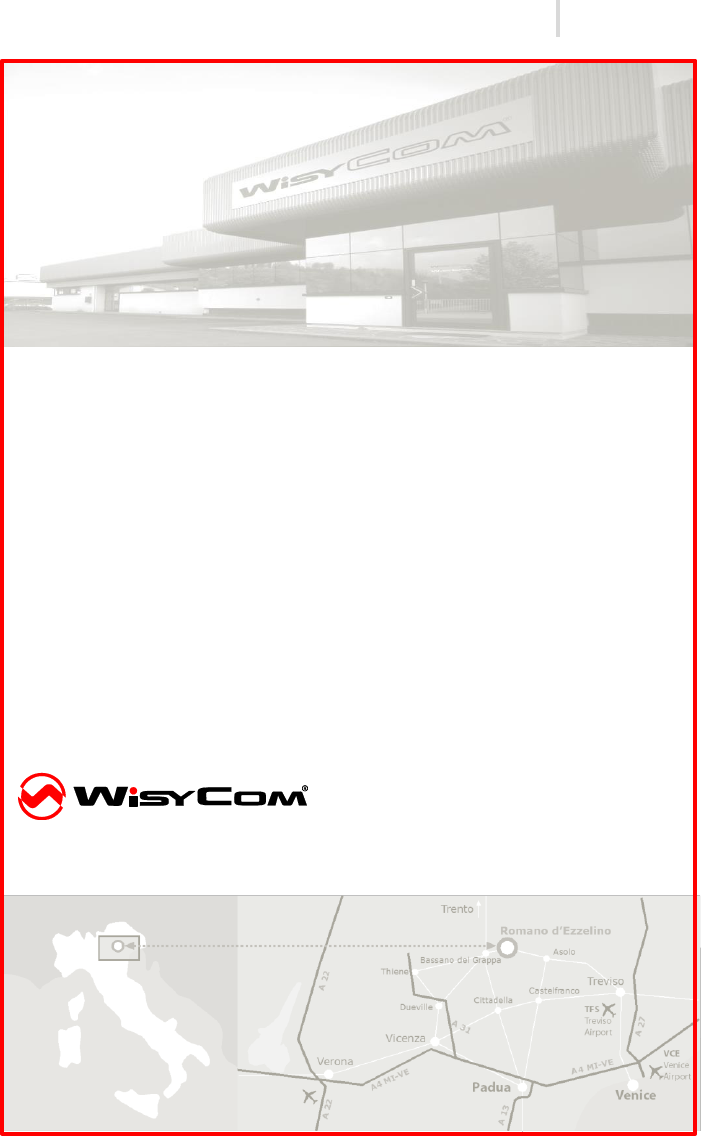Wisycom MTH400 Wideband handheld transmitter User Manual MTH400
Wisycom Wideband handheld transmitter MTH400
Wisycom >
User Manual
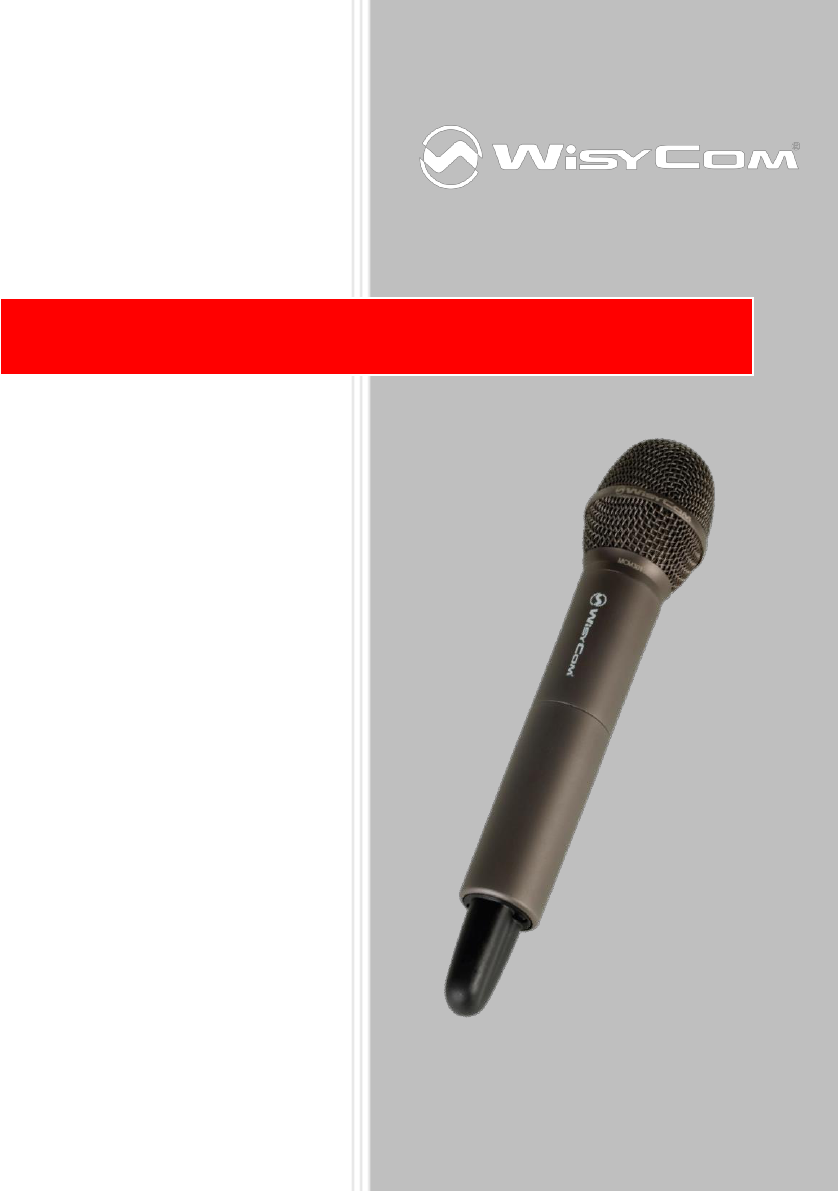
MTH400 User Manual
Wideband Wireless
Professional Handeld
Transmitter
SN: ________________
Rev.01 (rif. FW 1.10.0I)
Author: Support
Date: 18 September 2013
MTP40
E-series

MTH400 User Manual
Rev.01
2
INTRODUCTION
MTH400 is a professional radio microphone especially designed for broadcast/high quality
applications.
MTH400 is composed by 3 detachable parts:
• MIC Head (available with cardioid/hypercardiod polar pattern).
• MIC Body (the below part can be open to access “Display & Setup controls” area (fig.1)
and on the back the “Batteries holder & Infrared” area (fig. 2).
• MIC Antenna, made with fibreglass reinforced housing and with a “Wireless power
switch” (fig. 3). “MIC Antenna” is fastened to body with 2 anvils and a micro-connector.
Wireless power switch with
programmable LED
indication (green/red).
Open MIC Body:
Unscrew & slide down cover,
To access internal setup controls
and
batteries holder & infrared.
Fig. 1 Display & Setup controls
Fig. 2 Batteries holder and infrared
Fig. 3 Wireless
power switch
Exchange head:
unscrew it counter-clockwise
1
2
1
3
1
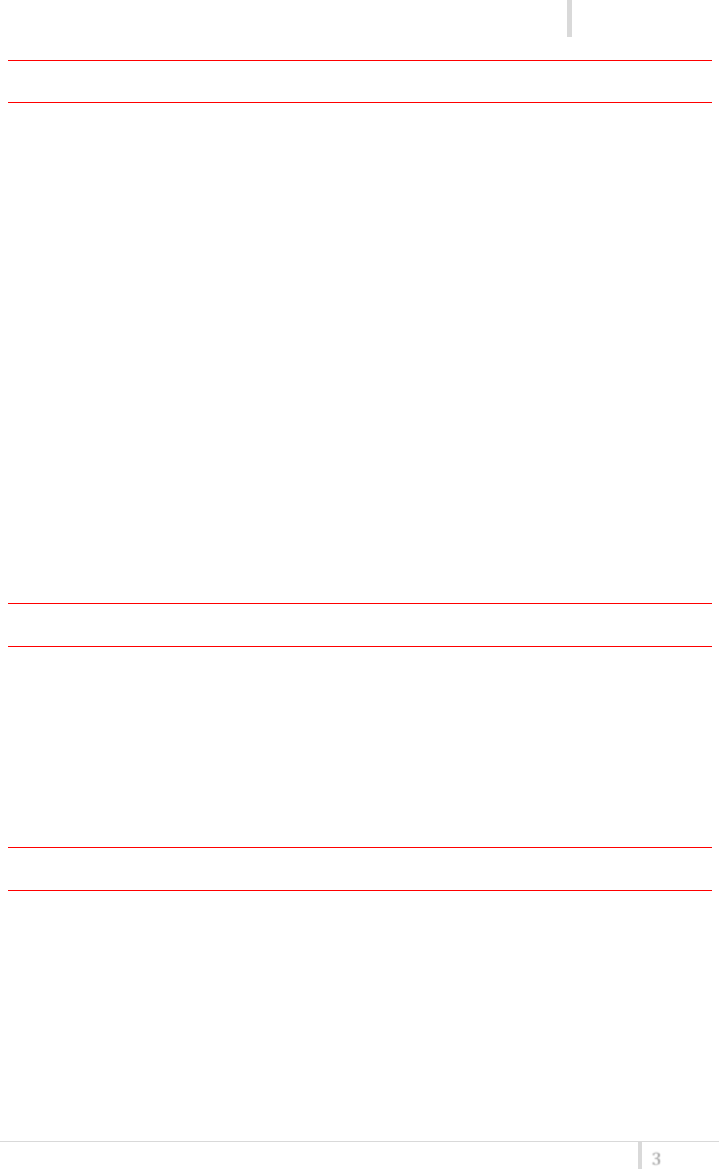
MTH400 User Manual
Rev.01
3
SAFETY INSTRUCTION
Read this safety instruction and the manual first
Follow all instructions and information.
Do not lose this manual.
Do not use this apparatus under the rain or near the water.
Do not install the apparatus near heaters or in hot environments, do not use outside the
operating temperature range.
Do not open the apparatus, only qualified service technician are enabled to operate on it.
The apparatus needs servicing when it is not properly working or is damaged by liquids,
moisture or other objects are fallen in the apparatus.
Use only accessories or replacement parts authorized or specified by the manufacturer.
Clean the apparatus only with dry cloths, do not use liquids.
Report the serial number and the purchasing date in front of the manual. It is needed to
have proper replacement parts or accessories from the manufacturer.
When replacement parts are needed, use only replacement parts authorized from the
manufacturer. Substitution with not authorized parts could result in electric shock,
hazards or fire.
Keep attention on all the labels with warnings or hazards on the apparatus.
LED INDICATION (POWER SWITCH)
Led indication with bicolor led (red & green) on wireless power switch (fig. 3):
• Wireless transmission status: green on/off
Battery status: green steady, slowly blinking (< 25%), quickly blinking (<12%)
• Modulation peak (if activated): red
PTT status: red if active
BATTERIES
MTH400 is working with 2 AA alkaline or NiMH batteries (select correct type on setup
controls). Battery status can be checked on internal OLED display or looking to LED status on
power switch (see LED INDICATION section).
Battery substitution:
Open MIC body: unscrew counter-clockwise the below cover to access batteries holder;
Take out below battery to release upper battery leverage;
2nd battery falls down and can be remove
Attention: always replace both the batteries
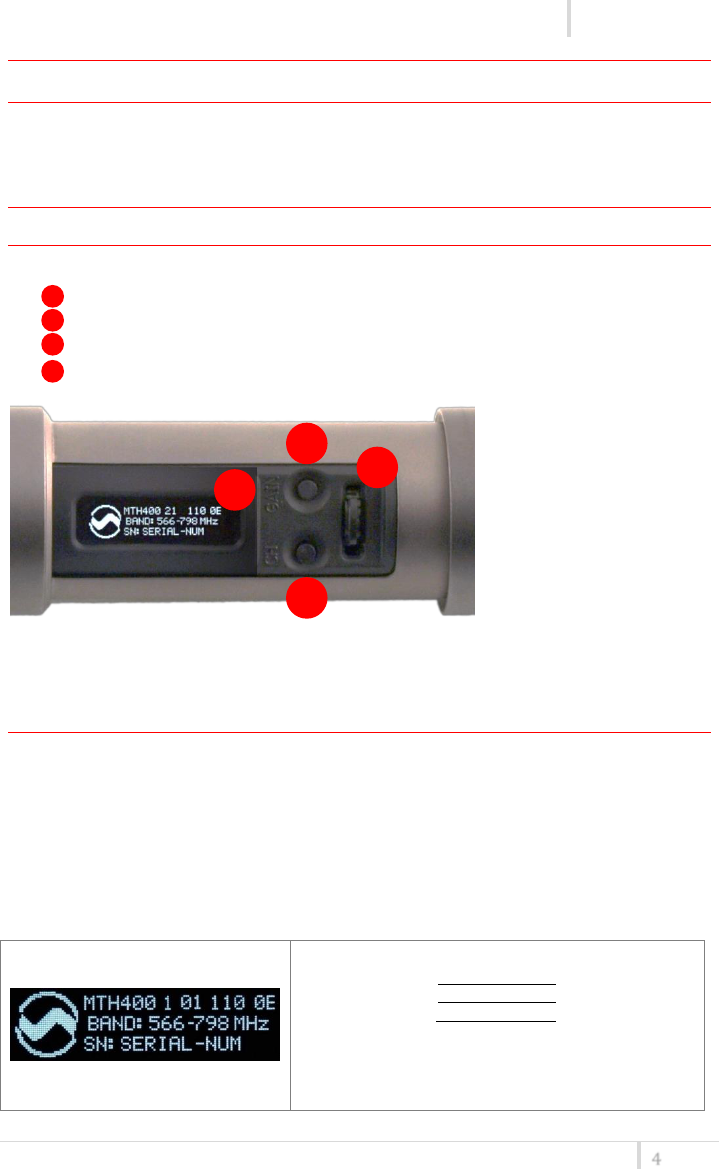
MTH400 User Manual
Rev.01
4
POWERING UP
Move the wireless power switch (fig. 3) in upper position (towards MIC body) to activate
wireless transmission: a green LED lights up (blinking when battery is low!).
SETUP CONTROL
Open MIC Body to access the “display and controls” area (fig. 1):
A. Graphics Display (OLED)
B. Channel selection buttons (ch)
C. MIC gain setup buttons (gain)
D. 3 position selector (up / down / click)
Fig. 4
OLED POWER UP (OLED IS IN OFF CONDITION)
Pushing down selector (click), the graphic display oled turns on.
At the beginning a <BOOT> menu is displayed, then <STATUS> menu enters automatically. In
order to keep the <BOOT> menu active, it is necessary to push and hold selector (click) for at
least 2 sec.
<BOOT> menu
In the <BOOT> menu it is possible to found information regarding the Hardware and Firmware.
- Model (MTH400)
- Band (ex. 1)
1
470-640
2
566-798
- Hardware revision (ex. 01)
- Firmware version (ex. 110 0E)
- Band in extended format (ex. 566-798
- Serial number (ex. R3827484)
A
C
B
D

MTH400 User Manual
Rev.01
5
OLED POWER DOWN (OLED IS IN ON CONDITION)
Pushing and holding selector (click) > 2 sec, display is turned off.
Display turns off automatically after 15 sec, unless in <IRDA> menu or in <AUDIO> menu (with
audio level < 5% from nominal).
DISPLAY MENU
Setup menu are accessed in sequence:
<STATUS> <PRESET> <TUNING> <AUDIO> <AUDIO> <RF/BATTERY>
< PTT/LED> <IRDA> <LOCK>
Using up/down selector all menus can be accessed in sequence.
<STATUS> menu
This is the first menu displayed after power up.
Major info are displayed:
- Current channel/group (i.e. CH:00 GR:1) or
Receiver’s name (i.e. RECEIVER) if the microphone
has already been synchronized with a receiver
- Current frequency (i.e. 606 MHz)
- Mic gain (i.e. -20dB) and high pass filter (i.e. Flat)
- RF active, top right label RF (if present RF is on)
<PRESET> menu
This menu can be entered by scrolling selector.
This menu allows to load a PRESET configuration,
modify the desired parameters (using the next
menus) and save the new configuration to the USER
configuration.
When the user changes some parameters from the
PRESET configuration (for less than frequency) a star
appears on the top-right corner until a save
command is executed.
<TUNING> menu
This menu can be entered by scrolling selector or using quick channel setup button (ch).
In this menu current channel/group and frequencies
can be setup. Sync group is a quick self settable
channel synchronized from receiver.
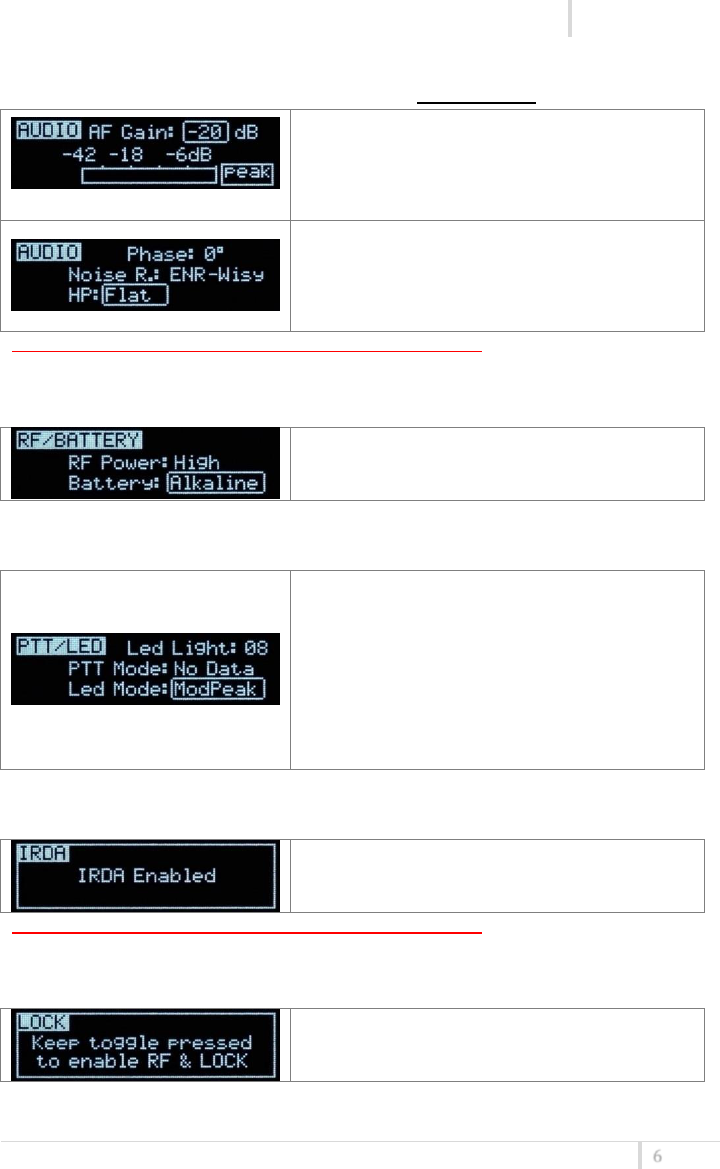
MTH400 User Manual
Rev.01
6
<AUDIO> menu
This menu can be entered by scrolling selector or using quick gain setup button (gain).
The first AUDIO menu allows to set the AF Gain from
-20dB to 40dB. To help proper audio gain setting, an
audio bar is supplied (with peak hold bar) TRY TO
SETUP TO HAVE A MAX PEAK HOLD BAR CLOSE TO -
6dB.
The second <AUDIO> menu allows to set: - audio
phase (0° or 180°)
-Noise reduction (ENR-Wisy noise optimized or ENC-
Wisy hi fidelity/voice optimized)
- High Pass filter (Flat, 60, 80, 120, 170, 250, 400 Hz)
NOTE: while in this menu display is not automatically turned off.
<RF/BATTERY> menu
This menu can be entered by scrolling selector.
RF power can be setup to High (50 mW ERP) or Low
(10 mW ERP).
Battery type can be setup in Alkaline or NiMH.
<PTT/LED> menu
This menu can be entered by scrolling selector.
Power switch green LED brightness can be setup →
Led light (from 0 to 16).
4 different PTT mode can be selected: Disable,
Normal, Muting, No Data.
Led Mode setting define when the LED on the power
switch (see Fig. 3) have to become RED:
- None: never,
- ModPeak: when audio get close to saturation)
- PTT: when the PTT button is pushed
<IRDA> menu
This menu can be entered by scrolling selector.
By this menu, MIC can be connected to IRDA for
setup or firmware upgrades.
NOTE: while in this menu display is not automatically turned off.
<LOCK> menu
This menu can be entered by scrolling selector.
Long pressing (2 sec.) selector button (click) it locks
MTH400 in transmission mode. To unlock, long
pressing (2 sec.) selector button again.
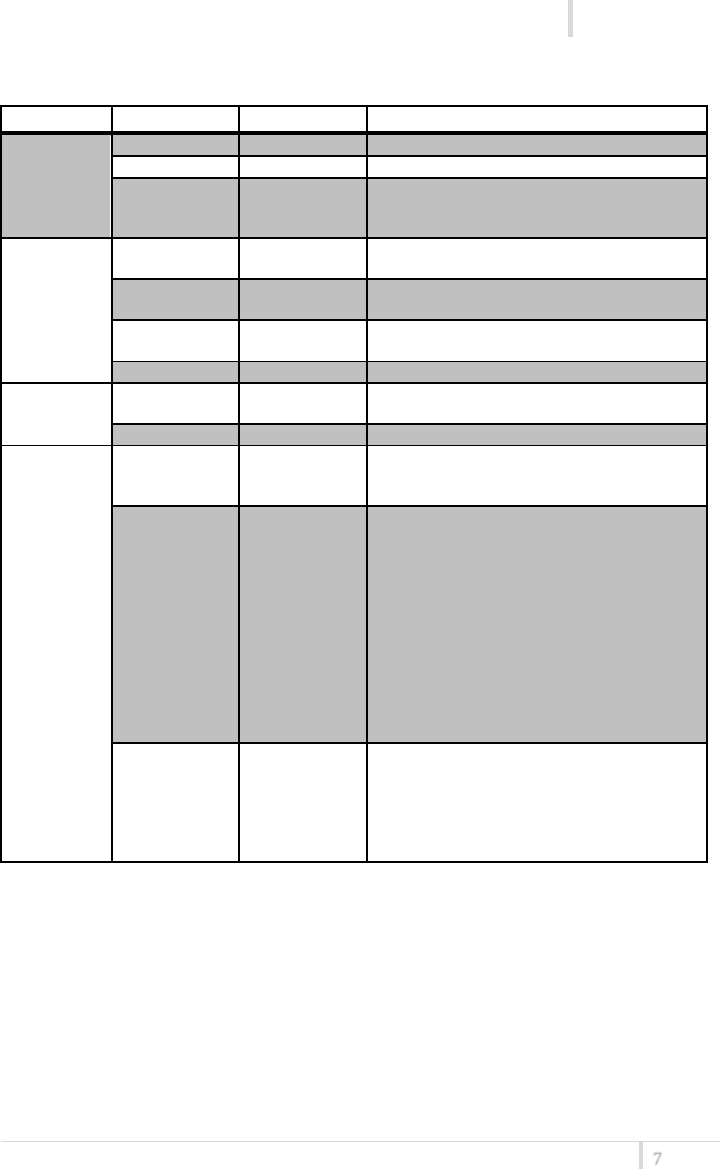
MTH400 User Manual
Rev.01
7
The following table sums up which parameters can be set and the related range settings.
MENU
PARAMETER
MEANING
RANGE SETTINGS
TUNING
CH
Channel
0 ÷ 59
GR
Group
0 ÷ 39 + SYNC GROUP
Freq
Frequency
It depends on the MTH400 Model:
1 470-640
2 566-798
AUDIO
AF Gain
Gain of the
audio signal
-20dB ÷ 40dB step of 1 dB
Phase
Audio signal
phase
0° or 180°
Noise R.
Noise reduction
ENR: Wisycom Extended-NR,noise optimized
ENC: Wisycom Extended-NC,voice optimized
HP
High Pass filter
Flat/60/80/120/170/250/400 Hz
RF/BATTERY
RF Power
RF Power
High (50 mW ERP) or
Low (10 mW ERP)
Battery
Battery type
Alkaline or NiMH
PTT/LED
Led Light
Power switch
green
brightness
0 ÷ 16
PTT Mode
It defines how
and what
information the
transmitter has
to send
Disable:when the PTT button is pushed, nothing
happen. (the transmitter sends AF+Tone
squelch)
Normal: when the PTT button is pushed, the
transmitter send a different RF signal. According
to the receiver configuration the audio can be
enabled/disable on LINE (and/or COM).
Muting: the transmitter doesn’t send the audio.
The voice is cut, it doesn’t enter to the
microphone
No Data: the transmitter sends neither tone
squelch nor battery data.
Led Mode
It defines when
the power
switch led (see
Fig. 3) has to
become RED
None: never
ModPeak: when audio get close to saturation
PTT: when the PTT button is pushed
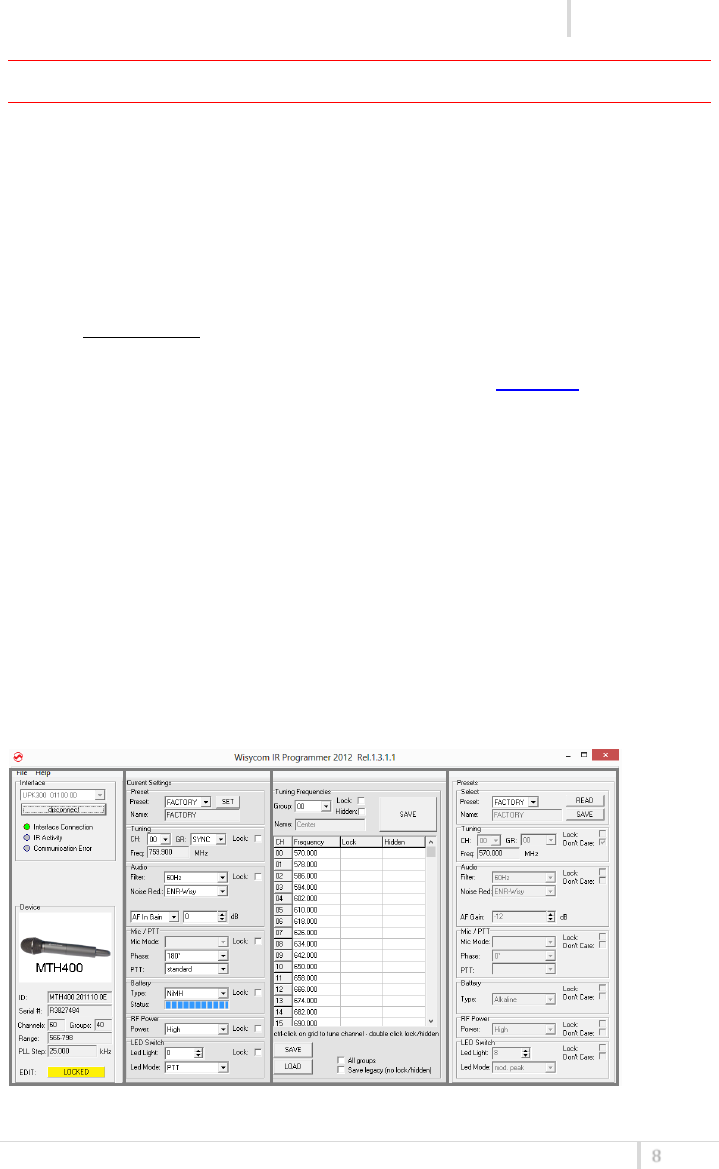
MTH400 User Manual
Rev.01
8
WISYCOM IR PROGRAMMER (VER. 1.3.1.1 AND ABOVE)
Wisycom IR Programmer allows to read, modify and update the MTH400 device configuration.
It is necessary to
install Wisycom IR Programmer (version 1.3.1.1 or above)
WARNING: If it is the first installation and Wisycom USB driver has not already
installed in the PC, install the USB driver (run C:\Program Files
(x86)\Wisycom\MTP&MTH Infrared Programmer (TX)\Drivers\ DriverInstaller.exe)
connected the programmer PK300 or the receiver MRK950/MRK960 to the PC thru
USB connection
run the program
enable the IRDA communication on the transmitter (see IRDA menu)
NOTE: Wisycom IR Programmer doesn’t work whit MRK950/MRK960 if it is connected to the
PC using an ethernet cable.
The Wisycom IR Programmer’s window is divided in 4 parts (see Fig. 5):
❶Interface and Device panel contains all the major information of the connected device
❷Current Settings panel shows the current configuration. Thanks the PRESET panel, a
previous saved configuration can be chosen and loaded like current setting.
❸Tuning Frequencies panel allows to handle Groups, Channels and Frequencies
❹Presets panel allows to read, change and save different configurations
❶
❷
❸
❹
Figure 5: Wisycom IR Programmer’s window

MTH400 User Manual
Rev.01
9
10 different configurations are available:
• FACTORY configuration is a locked configuration: no parameter can be changed.
USER configuration is the only configuration that can be saved using the OLED display (see
<PRESET> menu). Note: It is not possible to change the name of this configuration.
Other 8 configurations where the user can change both the name and the values of all
parameters.
INTERFACE AND DEVICE PANEL
At the beginning, the program checks which IR devices are detected and they appears on the
Interface panel.
The user has to select the device and push <connect> button in order to open the
communication with the IR device. A picture on the top in the Interface panel help the user in
this selection showing the type of devices detected. During this process the “IR activity” led
blinks to indicate that the program wait connection’s answer from the IR device.
A successful connection is signaled with the “interface connection” green led, while a failed
connection is signaled with the “communication error” led.
Once a supported device is found, the software automatically reads all the data related to the
remote configuration, as well as the frequencies that are pre-programmed.
Firstly, in order to avoid unwanted operation, no parameters can be changes and the EDIT
button, presents on the bottom of Device panel, is yellow and set to LOCKED state. Pushing
the EDIT button, it becomes grey and sets to UNLOCKED state to indicate that the
configurations can be modified.
CURRENT SETTINGS PANEL
In the Current Settings panel the user can
with Preset panel → load one of the 10 available configurations
with other panels → modify all the configuration’s parameters (the same that are
changeable in the OLED display). Each parameter can be locked clicking the related
lock button, so the set value can not be changed next using the OLED display.
ATTENTION: All the modifies applied to the Current Settings panel are instantaneous: they are
applied directly to the device and save in its memory but no saved in the preset configuration.
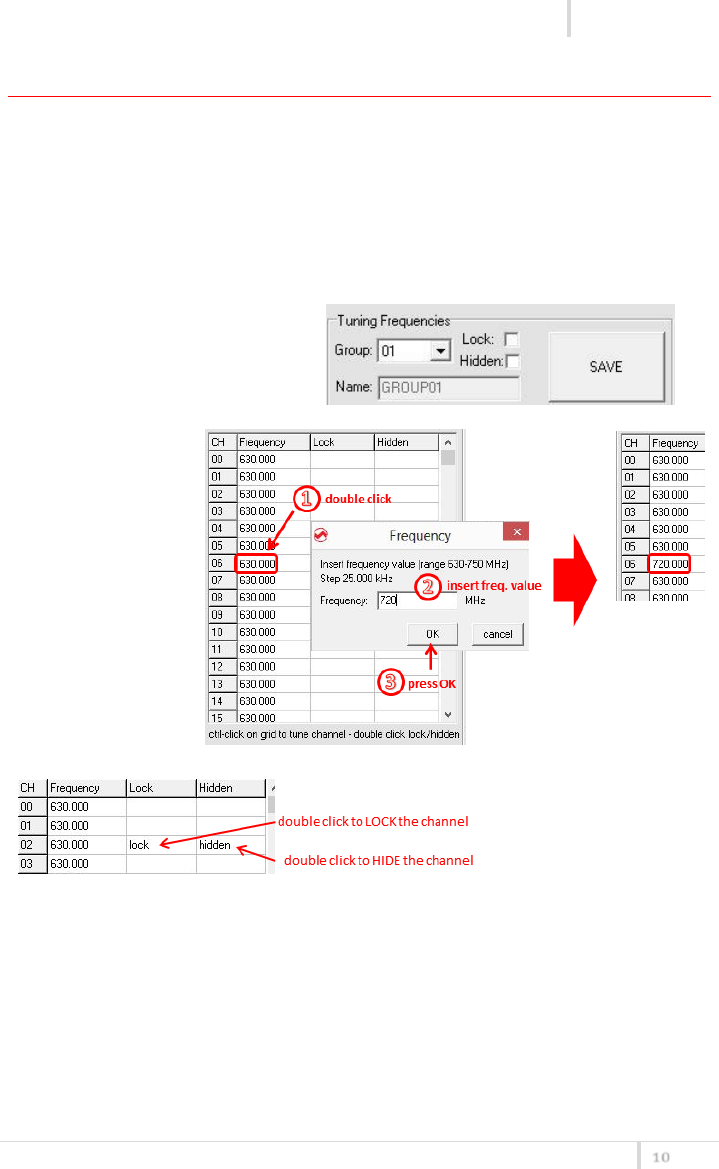
MTH400 User Manual
Rev.01
10
TUNING FREQUENCIES PANEL
With the Tuning Frequencies panel the user can select a frequencies group (0÷39) and for each
one execute the following operations:
- modify the Group’s Name
- lock and/or hidden the group
- for each channel (0 ÷59) of the selected group: change the frequency value and the
related status (locked/hidden) (in the center grid frequency)
The SAVE button, at the top of the
panel, save the changes of the group
selected (name group, lock/hidden
group).
To change a frequency
value for a specific
channel: double click
on the grid frequency
panel (row=channel’s
number), insert the
new frequency value
and press OK button.
To lock/hide a specific
channel, double click on the
grid frequency panel.
NOTE: keeping pressed the CTRL button on the keyboard and clicking the wanted
channel/group shown on the frequencies grid, the tuning process is executed. It is equivalent
to configure the Tuning in the Current Settings panel but it is easier. The device is re-tuned
immediately, so be sure that the RF power is turned off while changing frequencies with other
RF systems in use around you!
If the currently tuned channel is on the same group that is listed on the grid, the background
color of the related cell (channel) on the grid becomes yellow.
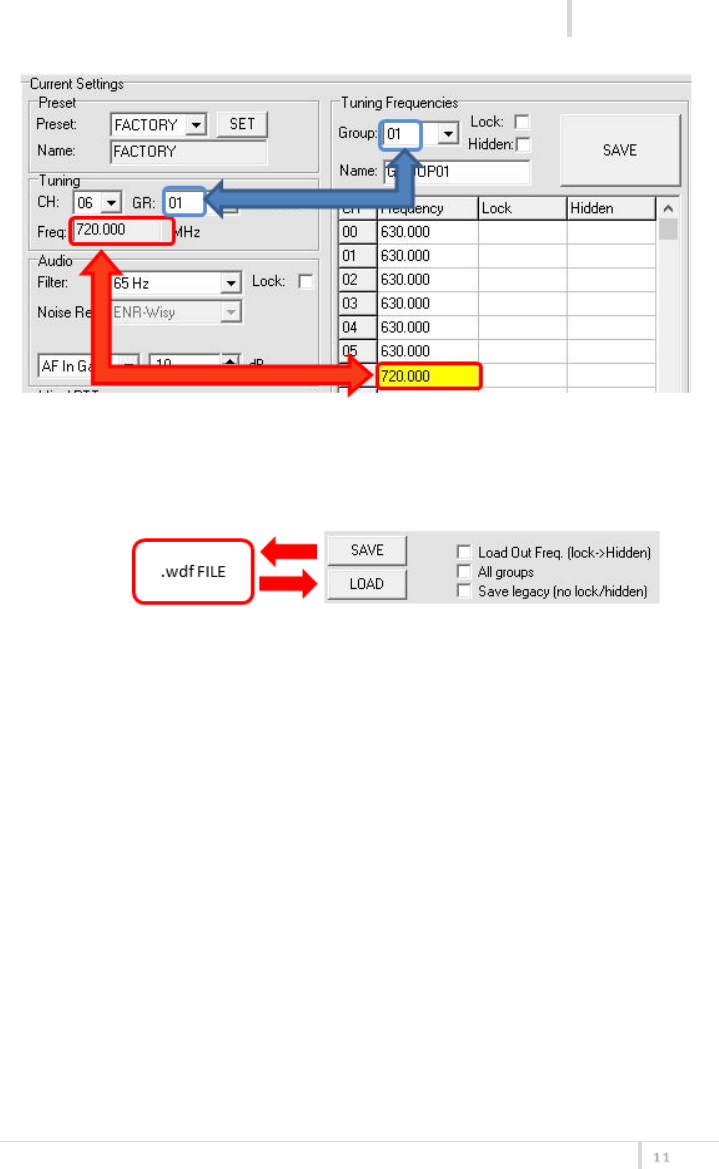
MTH400 User Manual
Rev.01
11
Using the LOAD/SAVE button, at the bottom of the panel, it is possible to load/save the
frequencies for the selected group from/to a .wdf file. To save the frequencies of all the groups
click to the related button above. The legacy option save the channels without the hidden/lock
info.

MTH400 User Manual
Rev.01
12
PRESETS PANEL
The Preset panel allows to manage all the 10s available configurations.
For each configuration it is possible to set the name and all the parameters value except for
FACTORY and USER configurations (see table below).
PRESETS:
NAME*
LOCK/DON’T CARE
PARAMETERS
VALUE
FACTORY
USER
√
OTHERS
√
√
√
√=change is allowed
* Be careful to write a meaningful name for the preset because the name will appear on the
settings list of the device menu! Please, avoid empty names.
If a parameter is “locked”, it cannot be modified by device menu (using OLED display), while if
“don’t care” propriety is active, when the user load the configuration, the parameter’s value
doesn’t changed.
ATTENTION: Changes are applied only after a “save” action.
NOTE: “a trick” In case of the user have a locked parameter and he is in great need for modify
it, he can save the configuration to USER configuration by OLED (see PRESET menu) and then
load the USER configuration (in this way all the parameters have the lock propriety disable and
the user can modify all the parameters).

MTH400 User Manual
Rev.01
13
FILE MENU
Using a file menu at the top left of
the panel it is possible to load/save
all the configuration values of the
device to/from a .wcf file (Wisycom
Configuration File).
Save a .wcf file
With an infrared device correctly connected, select File->Save User Configuration and select
the destination file.
Load a .wcf file
To load a user configuration select File->Load User Configuration and select a previously saved
data file; a form will be shown, where it's possible to select which data has to be restored and
which skipped. This allow the user to load a particular configuration while keeping other data.
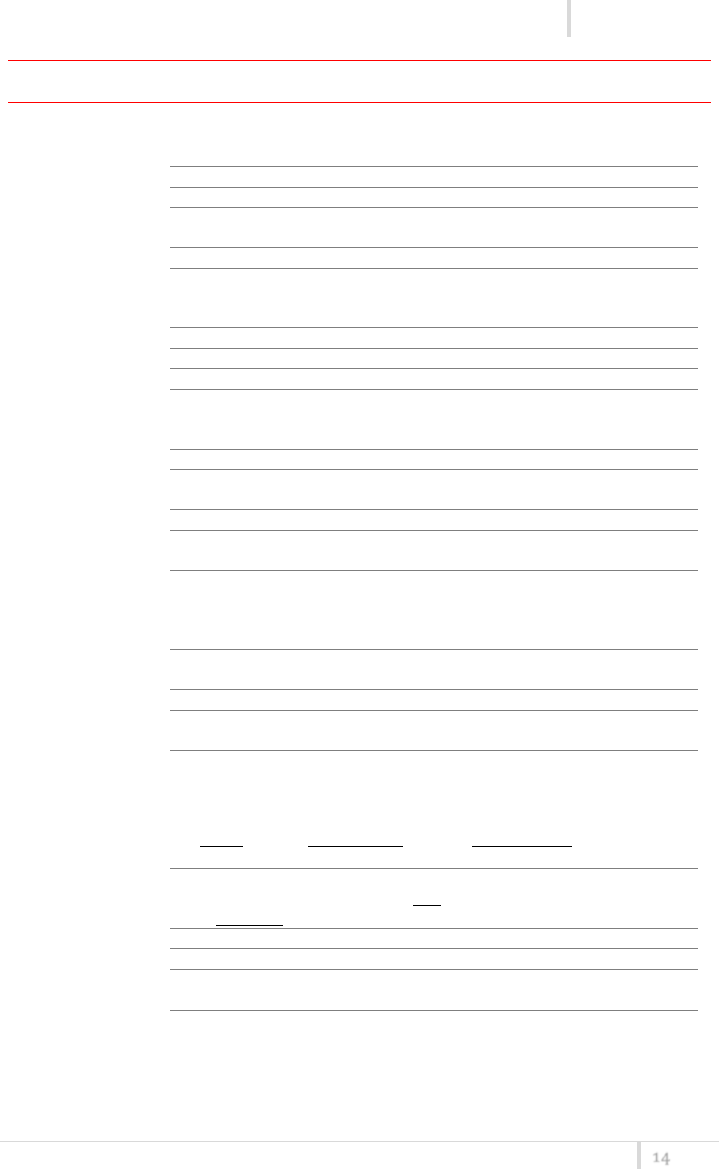
MTH400 User Manual
Rev.01
14
TECHNICAL SPECIFICATIONS
Switchable channels
2400 allocated by 40 groups of 60 channels (in specific frequency range),
quickly selectable with dedicated buttons
Switching window
Up to 232 MHz, depending on band (see below code table)
Frequencies
Quartz PLL frequency synthesizer circuit (25 kHz step)
Frequency stability
▪ ± 2,5 ppm (in the rated temperature range)
▪ ± 2.5 kHz (in the rated temperature range)
Temperature range
-10 ÷ +55 °C
Max RF power
▪ 50 mW (ERP) when high power selected (note: In some countries high
power can be disabled, for local norm!)
▪ 10 mW (ERP) when low power selected (to respect some local norm)
Spurious emissions
< 2 nW
Modulation
wideband FM with pre-emphasis
Nominal deviation
±40 kHz (Peak deviation = ±56 kHz)
Telemetry feature
MTH400 transmits also a digitally modulated sub-carrier, suitable for:
▪ tone-squelch
operating
▪ remote battery
monitoring
▪ optional PTT (push
to talk) operation
AF input connection
Directly interchangeable microphone-heads
AF input level
-60 ÷ +0 dBu nominal, quickly settable by steps of 1 dB with dedicated
buttons
Max. input level
+6 dBu
Max sound pressure
150 dB SPL (0,5% THD), with
MCM301/MCM302/MCM303/MCM304/MCM305 condenser-heads
Noise-Reduction
ENR (Wisycom Extended-NR), with independent Attack- and Recovery-time,
noise optimized
ENC (Wisycom Extended-NC), with independent Attack- and Recovery-time,
voice optimized & with reduced pre-emphasys
AF bandwidth
45 Hz ÷ 21 KHz (3dB)
55 Hz ÷ 20 KHz (1dB)
Distortion
< 0.3 % (0.15 % typ.)
Signal-to-noise ratio
typ. 115 dB (A)rms with 40kHz deviation
typ. 121 dB (A)rms with 56kHz deviation
Led
Led indication with bicolor led (red & green) on wireless power switch:
▪ Wireless transmission status: GREEN on/off
▪ Modulation peek (if activated): RED
▪ Battery lifetime status: GREEN
- steady (> 25%) - slowly blinking (< 25%) - quickly blinking (<12%)
▪ Ptt status: RED if active
Display
High contrast OLED (Organic light-emitting diode) display (96 x 36 pixels)
8 step battery lifetime indication: 7 bars (100%-87%-75%-63-50%-38%-25%)
and “empty bar” quickly blinking (12% remaining)
Power supply
2 AA size cell (Alkaline, rechargeable NiMH)
Battery life (alkaline)
approx. 11 hours @ 50mW continuous working; up to 14 hours @ 10mW
Dimensions
body max. diameter 33 mm (without microphone-head)
total length 183 mm (without microphone-head)
Weight
Approx. 300g, including battery and MCM3xx (condenser) mic-head ( approx.
260g batteries excluded)
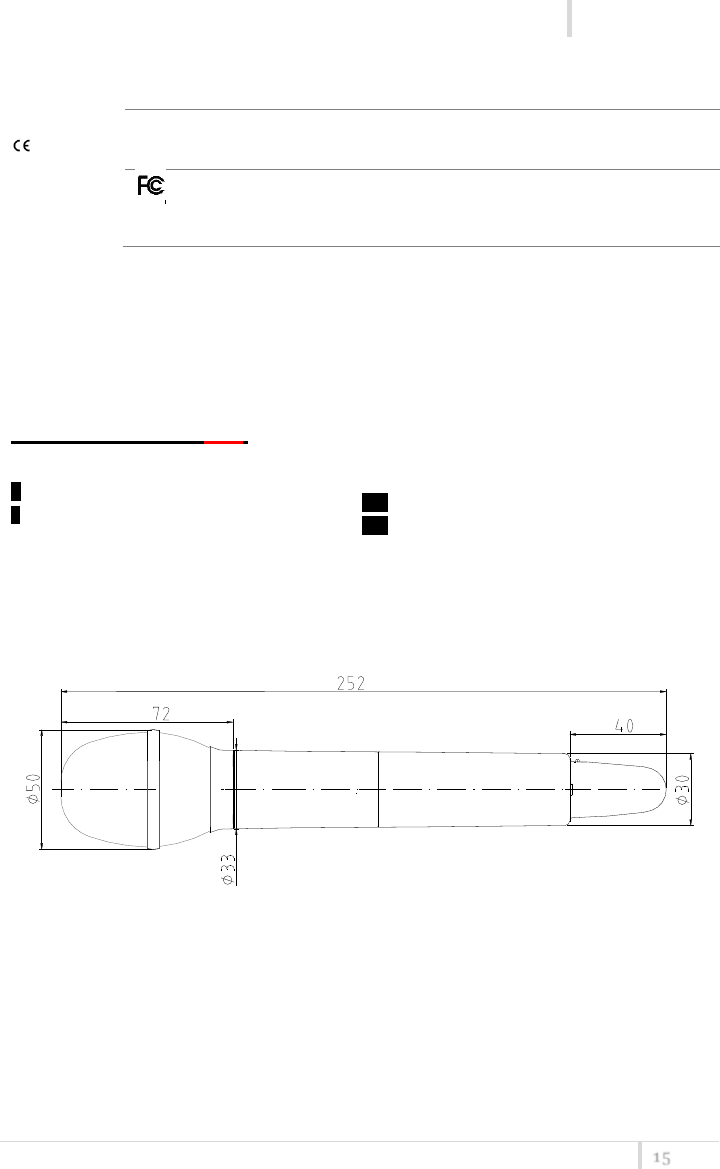
MTH400 User Manual
Rev.01
15
In compliance with
Europe
EMC: EN 301489-1/-9
Radio: EN 300422-1/-2
Safety: EN 600065
USA
PART 74
FCC-ID: POUMTH400
Limited to 698 MHz
Note: The above technical specifications refer to the MTH 400 “transmitter” section. The acoustic specs are relevant to
the microphone-head used. The MTH 400 transmitter complies with ETS 300 422.
OPTION CODE MTH400-YZ-O:
▪ COLOR (-Y)
B body color "matt black"
P body color titanium gray,
(ceramic coating)
▪ OTHER OPTIONS (-O)
EXAMPLE: MTH400 B2 is color matt black, and 566-798 MHz frequency range
▪ FREQUENCY RANGE (-Z)
1 470-640 MHz
2 566-798 MHz
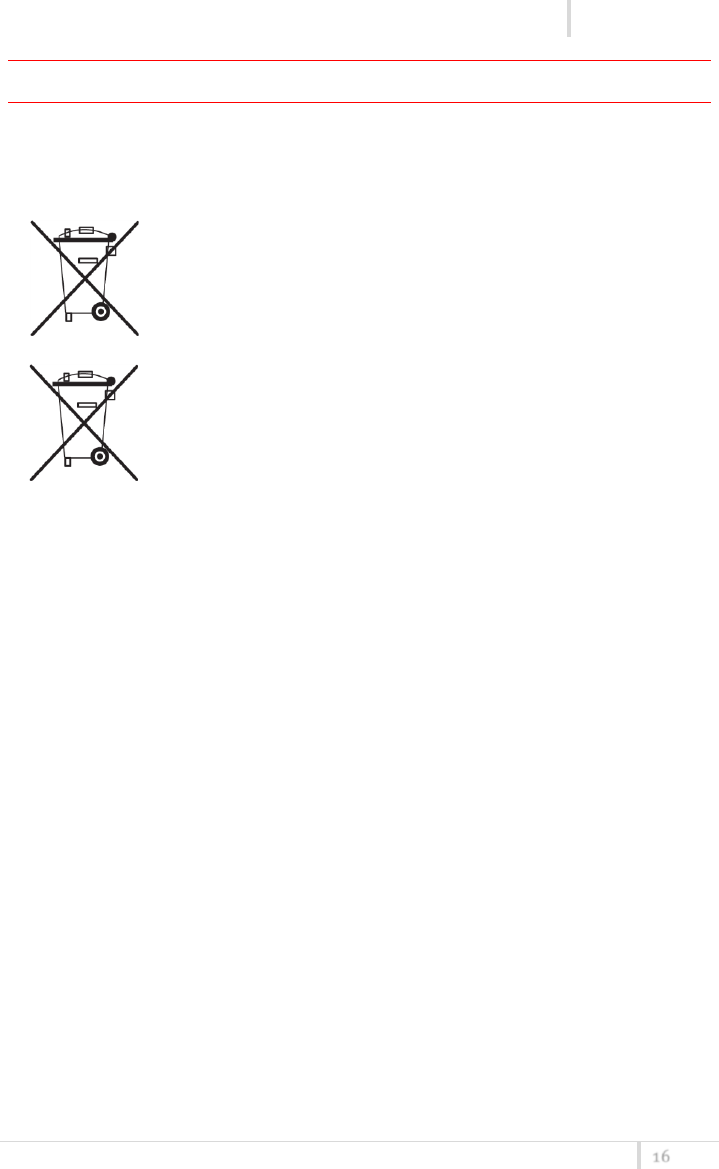
MTH400 User Manual
Rev.01
16
MANUFACTURER DECLARATIONS
In compliance with the following requirements
RoHS Directive (2002/95/EC)
WEEE Directive (2002/96/EC)
Please dispose of the diversity transmitter at the end of its operational
lifetime by taking it to your local collection point or recycling center for
such equipment
Battery Directive (2006/66/EC)
The supplier batteries or rechargeable batteries can be recycled. Please
dispose of them as special waste or return them to your specialist dealer. In
order to protect the environment, only dispose of exhausted batteries.
FCC Conformity
This device complies with Part 74 of the FCC Rules. Operation is subject to the following two
conditions:
(1) This device may not cause harmful interference, and
(2) This device must accept any interference received, including interference that may cause
undesired operations.
Changes or modification not expressly approved by the party responsible for compliance could
void the user’s authority to operate the equipment.
FCC ID can be found near the battery compartment (unscrew & slide down the cover).
FCC ID: POUMTH400

MTH400 User Manual
Rev.01
17
DECLARATION OF CONFORMITY
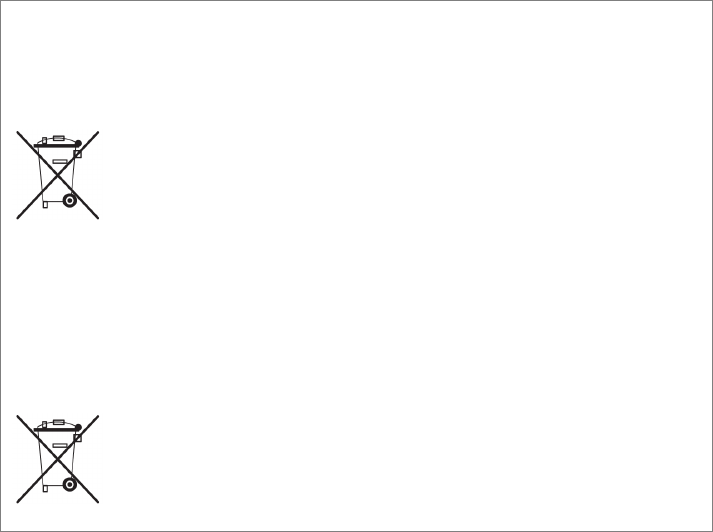
ITALY ONLY
Obblighi di informazione agli utilizzatori
ai sensi dell’art. 13 del Decreto Legislativo 25 luglio 2005, n. 151 “Attuazione delle Direttive 2002/95/CE,
2002/96/CE e 2003/108/CE, relative alla riduzione dell’uso di sostanze pericolose nelle apparecchiature
elettriche ed elettroniche, nonché allo smaltimento dei rifiuti”
Smaltimento di apparecchiature elettriche ed elettroniche di tipo professionale
Il simbolo del cassonetto barrato riportato sull’apparecchiatura o sulla sua confezione
indica che il prodotto alla fine della propria vita utile deve essere raccolto separatamente
dagli altri rifiuti.
La raccolta differenziata della presente apparecchiatura giunta a fine vita è organizzata e
gestita dal produttore. L’utente che vorrà disfarsi della presente apparecchiatura dovrà
quindi contattare il produttore e seguire il sistema che questo ha adottato per consentire
la raccolta separata dell’apparecchiatura giunta a fine vita.
L’adeguata raccolta differenziata per l’avvio successivo dell’apparecchiatura dismessa al riciclaggio, al
trattamento e allo smaltimento ambientalmente compatibile contribuisce ad evitare possibili effetti
negativi sull’ambiente e sulla salute e favorisce il reimpiego e/o riciclo dei materiali di cui è composta
l’apparecchiatura.
Lo smaltimento abusivo del prodotto da parte del detentore comporta l’applicazione delle sanzioni am-
ministrative previste dalla normativa vigente.
Smaltimento batterie usate
Questo prodotto può contenere batterie. Questo simbolo apposto sulle batterie significa
che non possono essere smaltite insieme a normali rifiuti domestici, bensì devono essere
depositate negli appositi punti di raccolta delle batterie.
Iscrizione al Registro A.E.E. n. IT09100000006319
.

MTH400 User Manual
Rev.01