Wonders Technology ISWF776 Wireless Wi-Fi Speaker System User Manual
Wonders Technology Co., Ltd. Wireless Wi-Fi Speaker System
User manual

WIRELESS MULTI-ROOM
SOUNDBAR SPEAKER
User’s Guide for Model ISWF776B-1519-01
ISWF776-1519-01-IB - 042616.indd 1 4/26/2016 1:27:22 PM
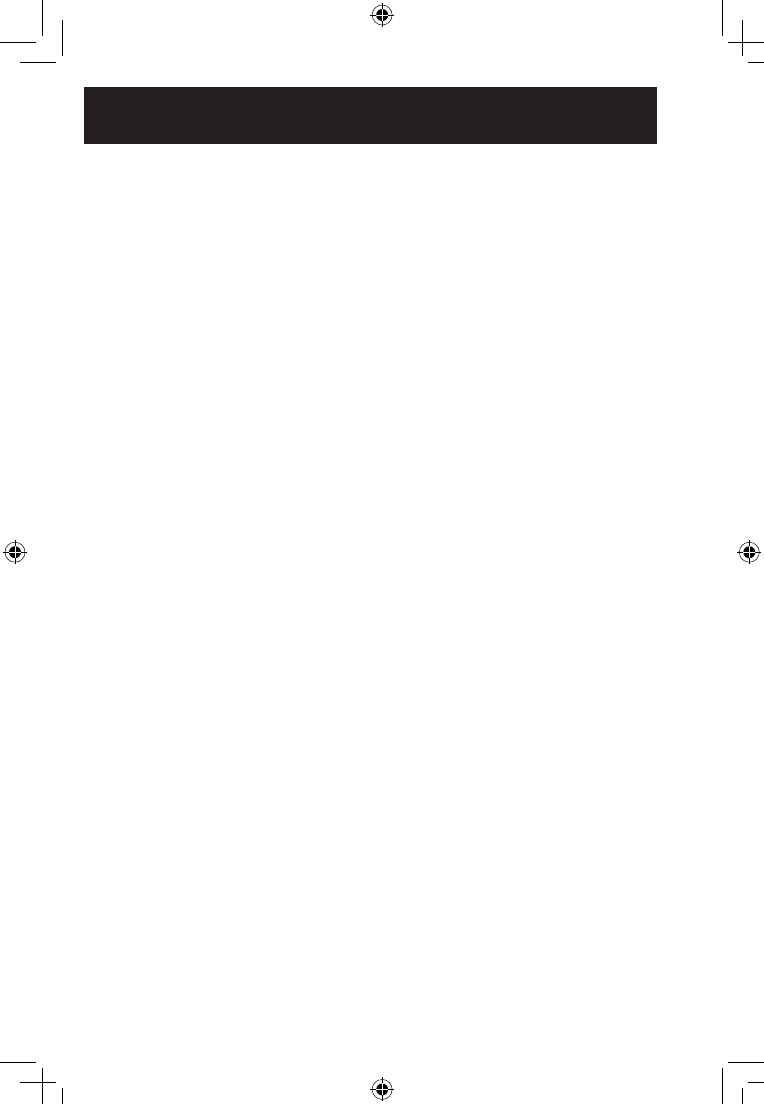
Warnings & Precautions
Additional Warnings
• CAUTION:TOPREVENTELECTRICSHOCK,
MATCHWIDEBLADEOFPLUGTOWIDE
SLOT,FULLYINSERT.
• Mainsplugisusedasdisconnectdeviceandit
shouldremainreadilyoperableduringintended
use.Inordertodisconnecttheapparatusfrom
themainscompletely,themainsplugshould
bedisconnectedformthemainssocketoutlet
completely.
• WARNING:Toreducetheriskofreorelectric
shock,donotexposethisapparatustorain,
moisture,dripping,orsplashing.
• WARNING:Changesormodicationstothisunit
notexpresslyapprovedbythepartyresponsible
forcompliancecouldvoidtheuser’sauthorityto
operatetheequipment.
• Lithiumbatteries,likeallrechargeablebatteries,
arerecyclableandshouldberecycledordisposed
ofaccordingtostateandlocalguidelines.ey
shouldneverbedisposedofinnormalhousehold
waste,andtheyshouldneverbeincinerated,
astheymightexplode.Contactyourlocal
governmentfordisposalorrecyclingpracticesin
yourarea.
• Batteryshallnotbeexposedtoexcessiveheatsuch
assunshine,reorthelike.
• Batteriesshouldberecycledordisposedofasper
stateandlocalguidelines.
• WARNING:isproductmaycontainchemicals
knowntotheStateofCaliforniatocausebirth
defects,orotherreproductiveharm(California
Prop65).Washhandsaerhandling.
• isproductmeetsandcomplieswithallFederal
regulations.
FCC Warnings
• Warning:Changesormodicationstothisunit
notexpresslyapprovedbythepartyresponsible
forcompliancecouldvoidtheuser’sauthorityto
operatetheequipment.
NOTE:isequipmenthasbeentestedandfound
tocomplywiththelimitsforaClassBdigitaldevice,
pursuanttoPart15oftheFCCRules.eselimits
aredesignedtoprovidereasonableprotectionagainst
harmfulinterferenceinaresidentialinstallation.
isequipmentgenerates,uses,andcanradiateradio
frequencyenergyand,ifnotinstalledandusedin
accordancewiththeinstructions,maycauseharmful
interferencetoradiocommunications.However,
thereisnoguaranteethatinterferencewillnotoccur
inaparticularinstallation.Ifthisequipmentdoes
causeharmfulinterferencetoradioortelevision
reception,whichcanbedeterminedbyturningthe
equipmentoandon,theuserisencouragedtotry
tocorrecttheinterferencebyoneormoreofthe
followingmeasures:
• Reorientorrelocatethereceivingantenna.
• Increasetheseparationbetweentheequipment
andreceiver.
• Connecttheequipmentintoanoutletona
circuitdierentfromthattowhichthereceiver
isconnected.
• Consultthedealeroranexperiencedradio/TV
technicianforhelp.
ISWF776-1519-01-IB - 042616.indd 3 4/26/2016 1:27:22 PM
This equipment complies with FCC radiation
exposure limits set forth for an uncontrolled
environment. This equipment should be
installed and operated with minimum distance
20cm between the radiator& your body.
This transmitter must not be co-located or
operating in conjunction with any other
antenna or transmitter.
•
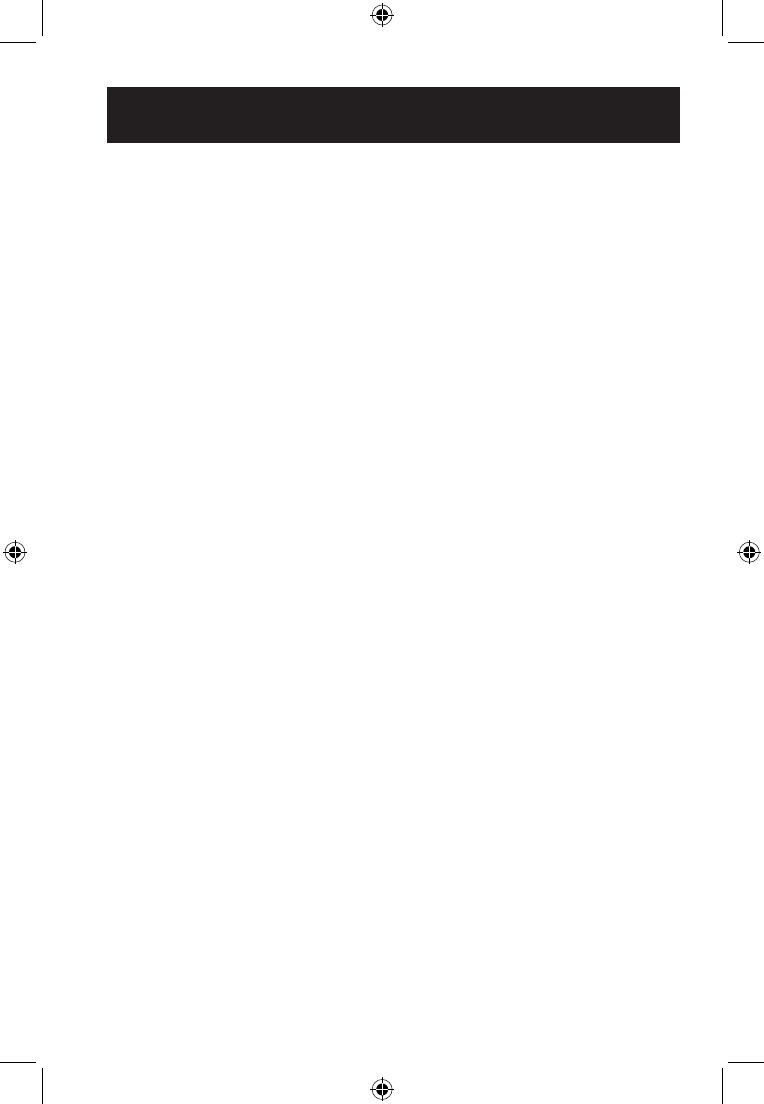
Table of Contents
Introduction
Features* - 5
Includes* - 5
Overview
Top View - 6
Rear View - 6
Speaker Controls - 7
Indicators - 7
Remote - 8
Remote Batteries - 8
Connecting Other Devices
Stereo RCA Inputs (Aux In) - 9
Optical Input - 9
Power & Charging
Charging The Speaker - 10
Wi-Fi Control App
App Download - 11
Initial Setup & Connecting To Wi-Fi - 11
Alternative Wi-Fi Setup - 12
Main Screen/Now Playing - 13
Music Menu - 14
Internet Music Services - 15
My Music - 16
Setting Presets - 17
Device List - 18
Adding Speakers/Devices - 19
Multi-Room Play - 19
Multi-Channel Play With Multiple Speakers - 19
Troubleshooting - 21
Company Information
Contact Information - 24
International Support - 24
Warranty Information - 24
ISWF776-1519-01-IB - 042616.indd 4 4/26/2016 1:27:23 PM
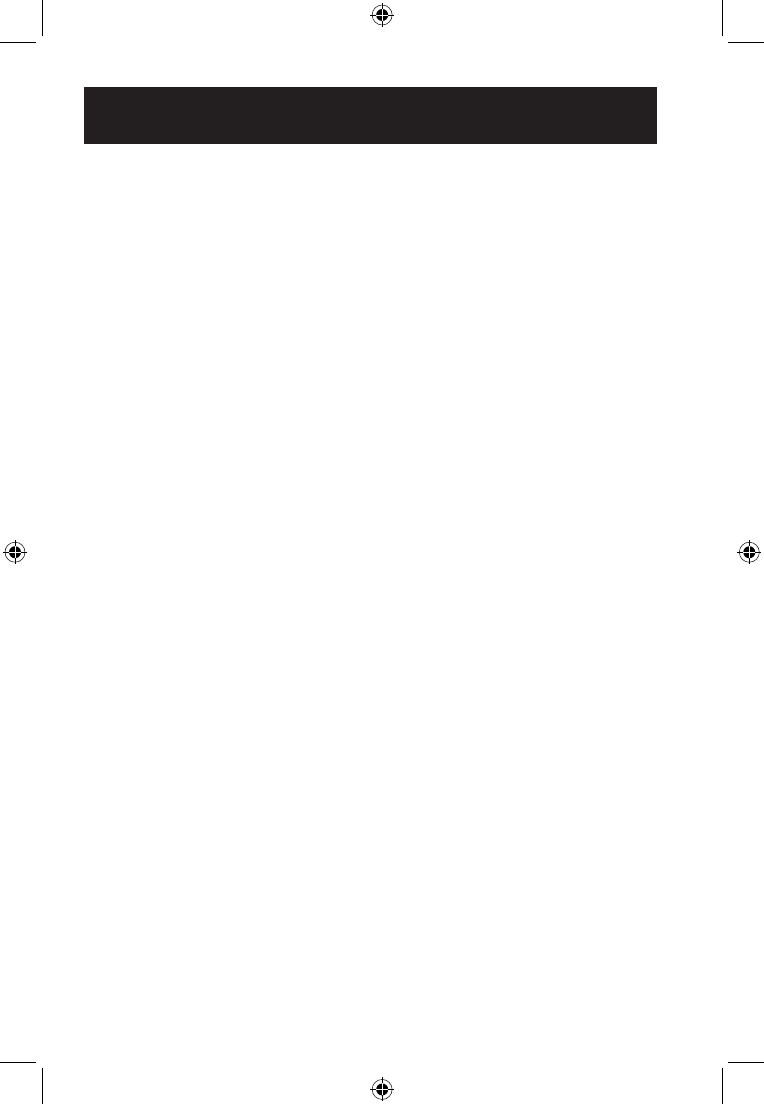
Introduction
*Specications are subject to change without prior notice.
FEATURES*
» Multi-room/multi-speaker play
» On-speaker play, volume, and preset controls
» Built-in Wi-Fi & Wi-Fi Direct
» Wi-Fi range - 98.5 ft
» Stereo RCA audio input with sub-woofer output
» Optical audio input
» Built-in rechargeable battery
» Battery life - 4 hours at 50% volume
INCLUDES*
»Remote Control: requires CR2025 button cell battery (included)
»RCA to 3.5mm audio cable
»Wall mount hardware and instructions
»AC/DC power adapter
»User’s Guide
Make your home audio ready with our Wi-Fi speakers and easy to use app. Connect to
Pandora, Spotify or other online music services with the touch of a button and play your
favorite songs in any room of the house.
ISWF776-1519-01-IB - 042616.indd 5 4/26/2016 1:27:23 PM
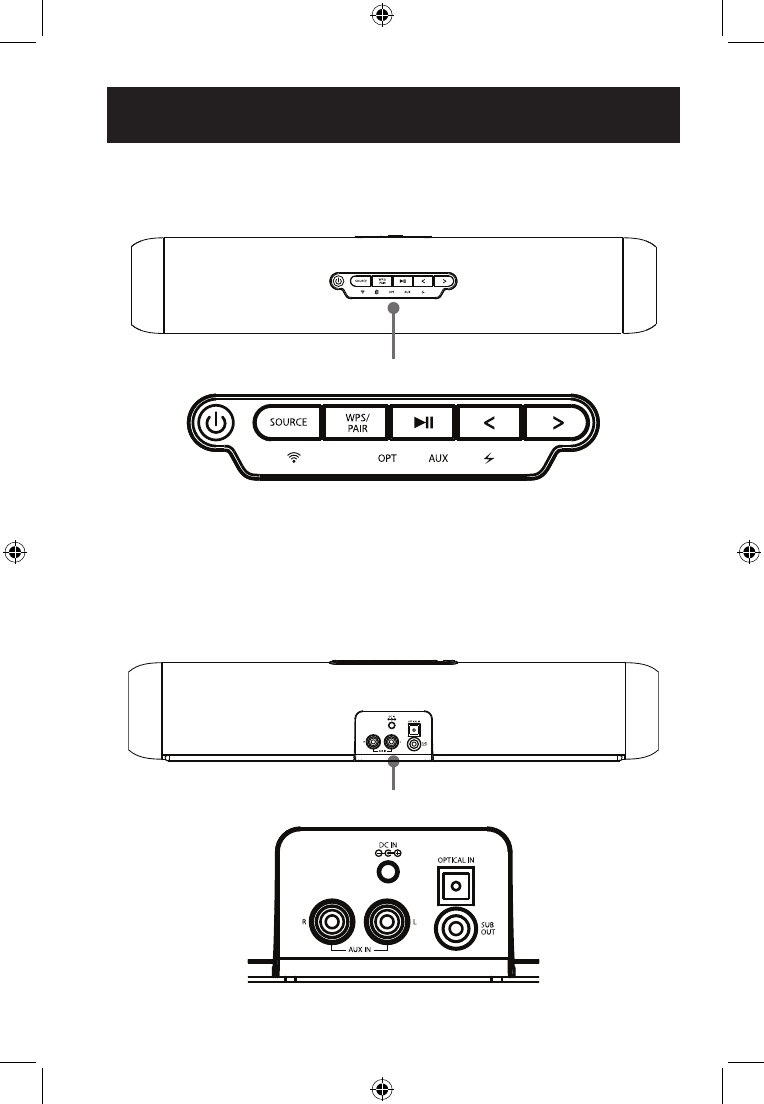
Overview
TOP VIEW
REAR VIEW
On Speaker Controls
Speaker Inputs
ISWF776-1519-01-IB - 042616.indd 6 4/26/2016 1:27:24 PM

Overview
SPEAKER CONTROLS
INDICATORS
»Wi-Fi (white light)
Blinking - Connecting to Wi-Fi
Solid - Connected to Wi-Fi
»Battery (red light)
Solid - Charging
Off - Full charge
»Auxiliary Audio Input (green light)
»Optical Audio Input (amber light)
»Power
Press and hold to power the speaker ON or OFF.
» Pair Wi-Fi Connect
Press to begin searching for Wi-Fi networks while in Wi-Fi mode.
»Select Source
Press to switch between Wi-Fi, Optical and Aux modes.
»Skip Track/Volume
Press and hold to skip between tracks.
Press to adjust volume
»Play/Pause
A short press will pause or play audio.
ISWF776-1519-01-IB - 042616.indd 7 4/26/2016 1:27:24 PM
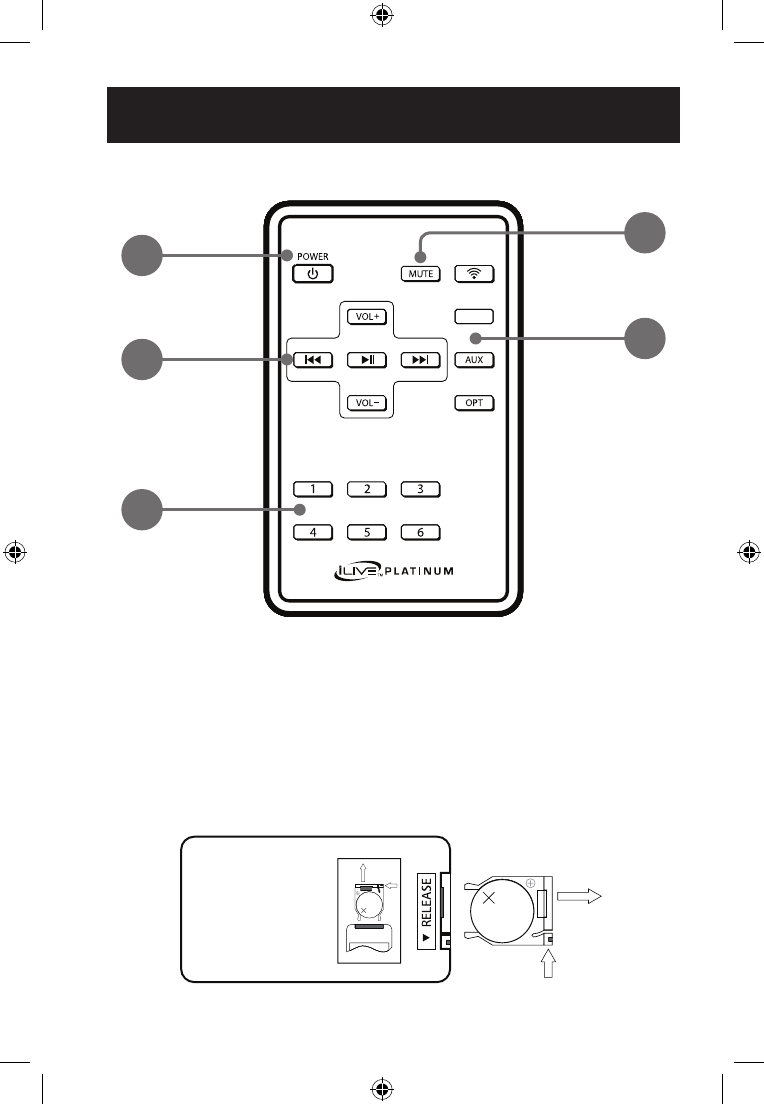
LITHIUM BATTERY
CR 2025
3V
CR2025
PUSH
OPEN
LITHIUM BATTERY
CR 2025
3V
CR2025
PUSH
OPEN
1. Power ON/OFF
2. Mute
3. Play/Skip/Volume
4. Source Select:
Wi-Fi/Aux/Optical
5. Presets 1-6
Overview
REMOTE
REMOTE BATTERIES
12
34
5
ISWF776-1519-01-IB - 042616.indd 8 4/26/2016 1:27:24 PM
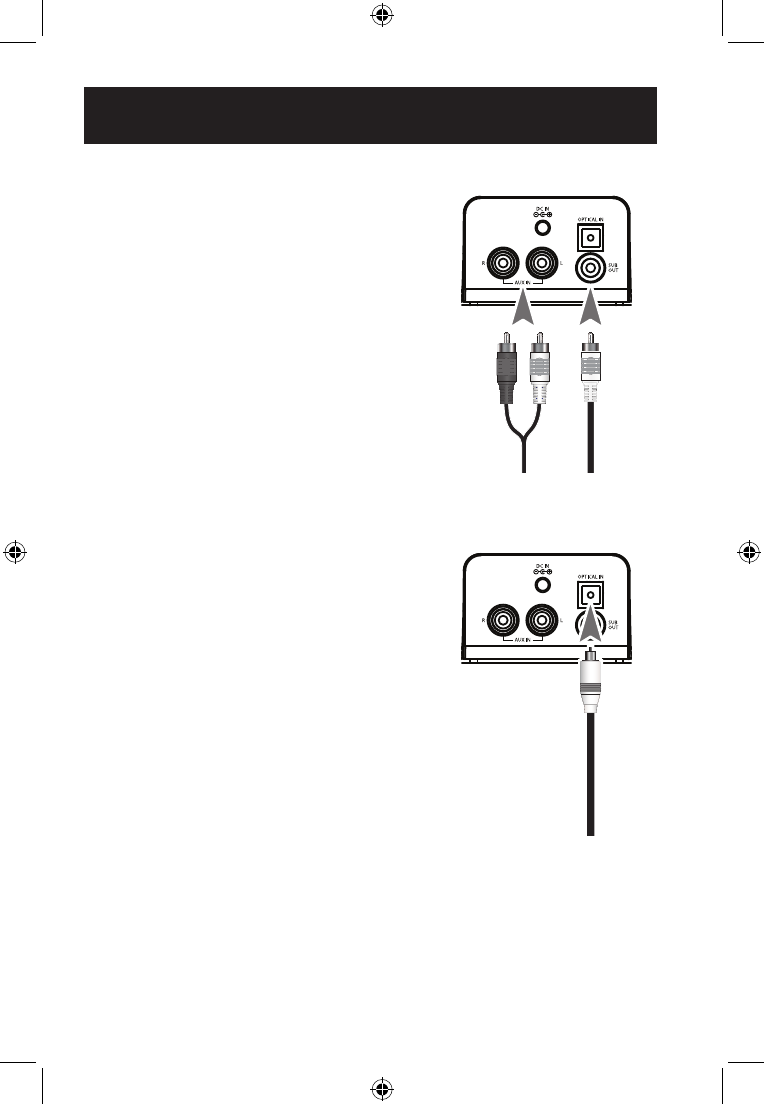
STEREO RCA INPUTS (AUX IN)
When connecting two products using an RCA audio
cable (included), match the colored ports (red/white) to
their corresponding plugs.
»Use an RCA to 3.5mm audio cable (included) to
connect the RCA Stereo Inputs on the back of the
speaker to the headphone jack on a smartphone or
other audio source.
»Power on the speaker and press the Source button
to select Aux In, indicated by a green light on the
speaker.
»Audio played through the television will now be heard
through the speaker.
To connect a subwoofer (optional):
With the main stereo RCA cables connected, use
another RCA cable (not included) to connect an external
subwoofer to the Sub Out on the back of the speaker.
OPTICAL INPUT
Requires a Digital Optical Audio Cable (not included).
»Use a Digital Optical Audio Cable (not included) to
connect the Optical Input on the back of the speaker
to the Optical Output on a television or other audio
source.
»Power on the speaker and press the Source button
to select Optical (SPDIF Mode), indicated by an
amber light on the speaker.
»Using the controls on the connected audio source,
make sure the audio settings are set to PCM or
Optical Audio and are turned ON.
»Audio from the connected audio source will now be
played through the speaker.
Important tips for optical audio:
Use the correct toslink cable and make sure that it is
rmly seated in both the source and soundbar sockets.
Optical audio output is activated on the source (you should see a red light emitting from
the toslink socket). It may be labeled SPDIF in the setting menu of the source.
The optical output is set to output PCM and not Dolby Digital.
Connecting Other Devices
Stereo
Inputs
Optical
Input
Sub Out
(optional)
ISWF776-1519-01-IB - 042616.indd 9 4/26/2016 1:27:24 PM
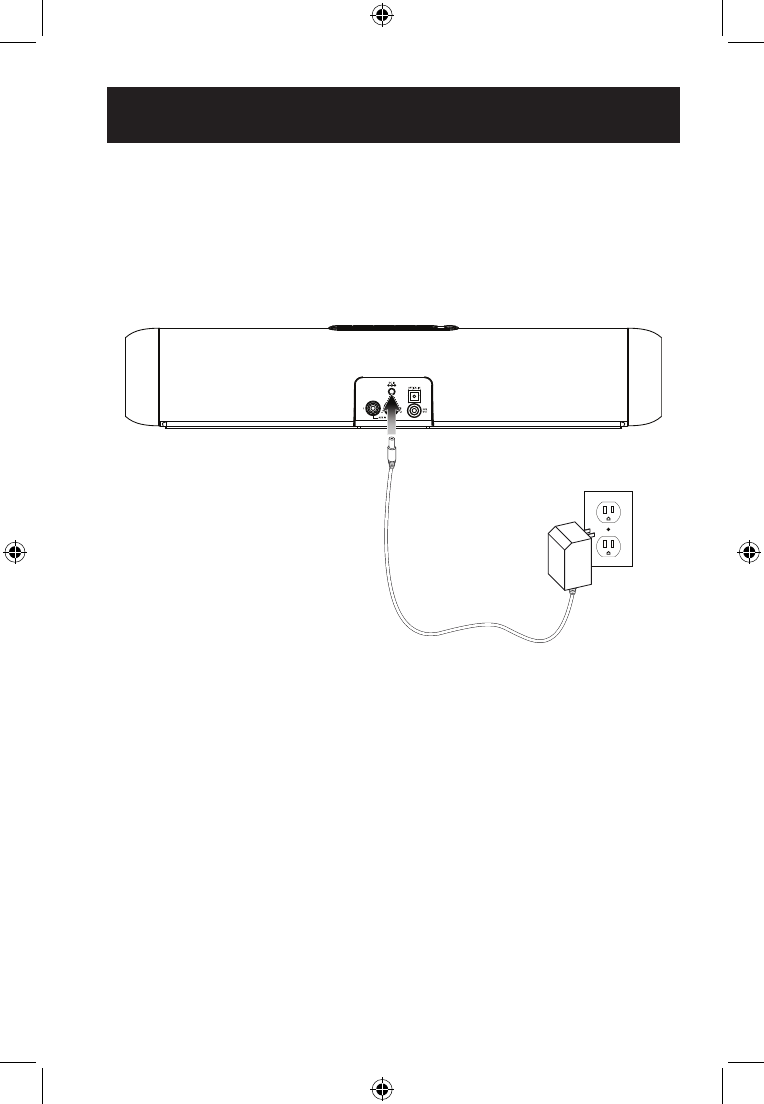
Connect to standard wall outlet.
Connect power plug to Power Input.
Power & Charging
CHARGING THE SPEAKER
The speaker should be fully charged before use. A fully charged battery should last for
approximately 4 hours of continuous use at 50% volume. Play time will decrease at
louder volumes and increase at lower volumes.
It is not recommended to charge the speaker overnight.
ISWF776-1519-01-IB - 042616.indd 10 4/26/2016 1:27:25 PM
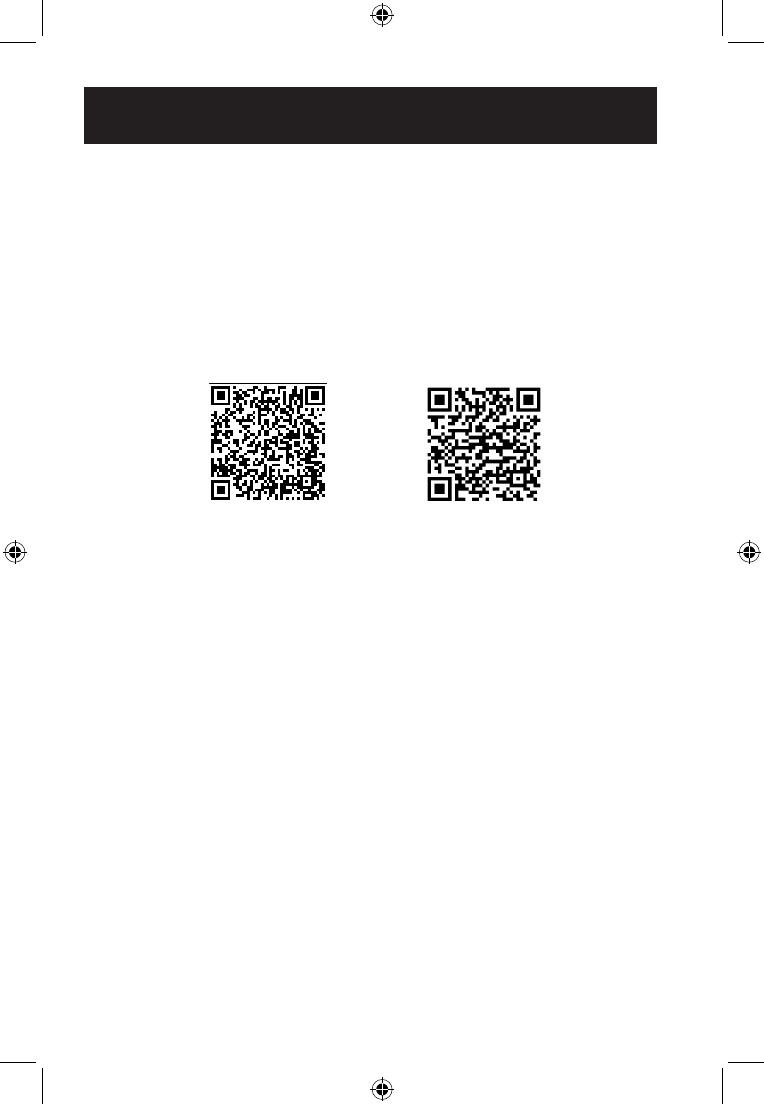
APP DOWNLOAD
The iLive Platinum Wi-Fi Control app lets you play music and audio from streaming
services like Pandora, Spotify and others. It also controls the speaker’s other functions,
like multi-room play, multi-channel play, etc. Download the app for your device by
scanning the QR codes below, or searching for the iLive Platinum Wi-Fi Control
app in the Apple App Store™ or Google Play Store™.
Note that this app is designed for mobile devices only, such as smartphones or Wi-Fi
enabled tablets. It is not available for use on regular desktop or laptop computers.
INITIAL SETUP & CONNECTING TO WI-FI
Before use, the speaker and your phone or tablet must connect to the Wi-Fi network
you want to use. The on screen prompts will guide you through the process, but the
steps below are provided for your reference.
If you have a dual band wireless router, be sure to connect using the
2.4G frequency.
»Power on the speaker and press the Source button to select Wi-Fi mode.
»Press the WPS/Pair button on the speaker to begin searching for a Wi-Fi network
to connect the speaker to.
»Launch the app by tapping the Wi-Fi Control app tile on your phone.
»Tap the Search button on the launch screen.
»Enter your Wi-Fi network password and tap Next.
Be sure to follow the network conguration all the way through to the end, do not
back out or stop the conguration halfway. If the app or speaker fails to connect to
Wi-Fi, tap the WPS/Pair button on the speaker and try again. If you are still having
trouble, see the next section on Alternative Wi-Fi Setup (pg.12).
»The speaker and the phone should now be connected. A voice prompt will sound
from the speaker indicating that Wi-Fi has successfully connected. Tap the Next
button on the screen.
»Setup is now complete and the system is ready to use.
Apple™ Android™
Wi-Fi Control App
ISWF776-1519-01-IB - 042616.indd 11 4/26/2016 1:27:25 PM
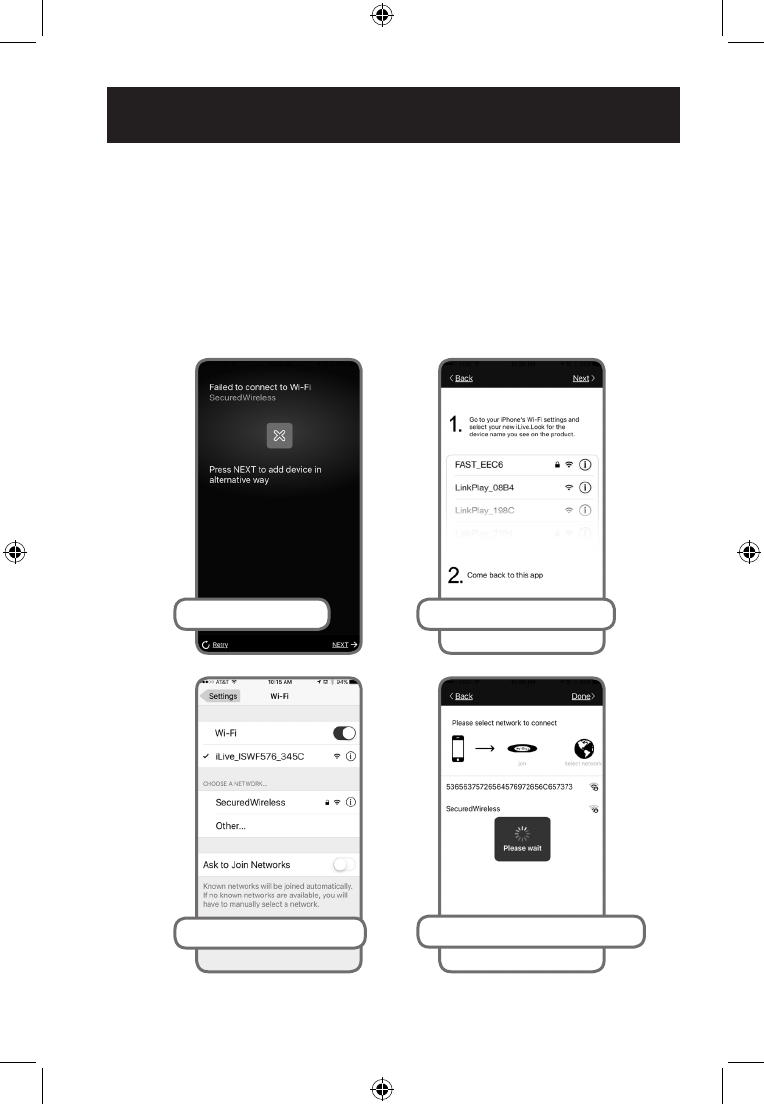
Wi-Fi Control App
ALTERNATIVE WI-FI SETUP
If you are having trouble connecting your phone to the speaker or the speaker to
your Wi-Fi network (time/percentage runs out), the app will automatically detect the
malfunction and provide steps for a different connection method.
This connection type involves accessing your phone’s Wi-Fi settings to rst connect the
phone to the speaker, then the speaker to your wireless router/Wi-Fi network.
If you are still experiencing trouble, consult the Troubleshooting section at the back of
this manual.
Malfunction detected
Phone/tablet Wi-Fi settings
Follow these steps, exit app
Return to app, follow these steps
ISWF776-1519-01-IB - 042616.indd 12 4/26/2016 1:27:26 PM
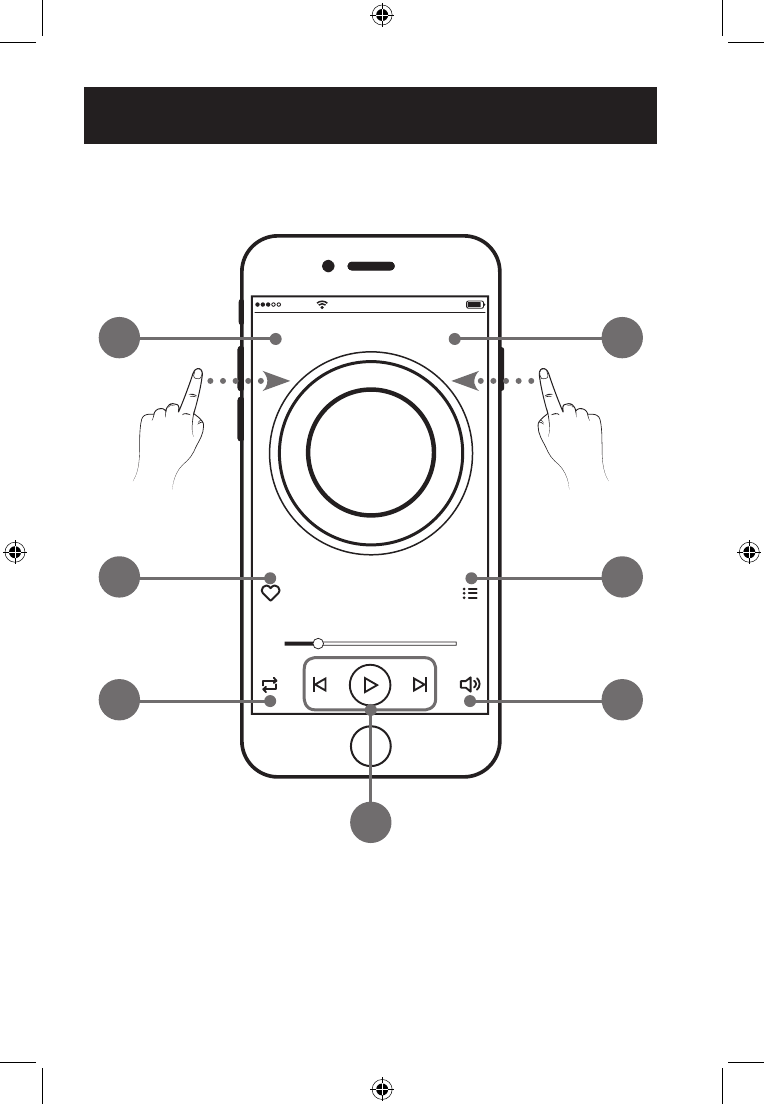
Swipe for
Device Menu
Swipe for
Music Menu
MAIN SCREEN/NOW PLAYING
iLive ISWF776
Service
Song Title
Artist
00:00 00:00
12:00 PM 75%
1
3
5
2
4
6
7
1. Music Menu
2. Current Speaker/
Device Menu
3. Add to Favorites
4. Current Playlist
5. Repeat/Shufe
6. Volume
7. Play Controls
Wi-Fi Control App
ISWF776-1519-01-IB - 042616.indd 13 4/26/2016 1:27:26 PM
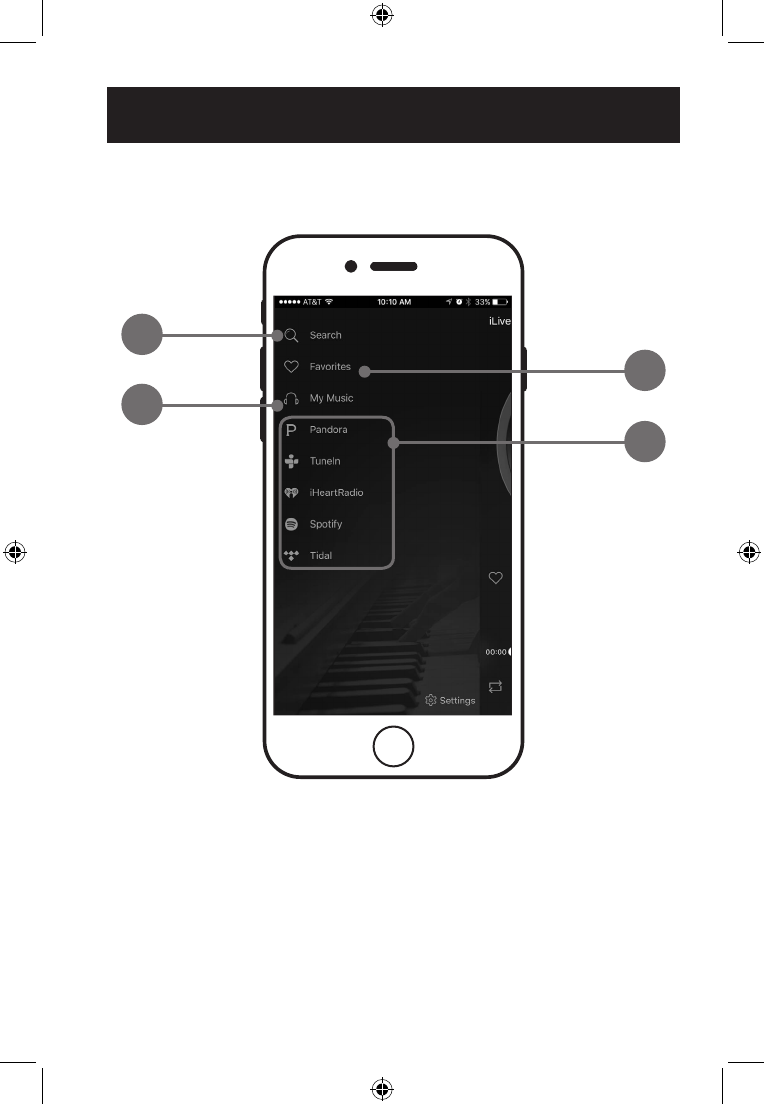
MUSIC MENU
1
3
2
1. SEARCH
Search for songs, albums and artists.
2. FAVORITES
Open songs, artists, albums, or
stations that you have saved.
3. MY MUSIC
Open music that is stored on your
phone or tablet.
4. INTERNET MUSIC SERVICES
Can be enabled or disabled in Settings.
4
Wi-Fi Control App
ISWF776-1519-01-IB - 042616.indd 14 4/26/2016 1:27:27 PM
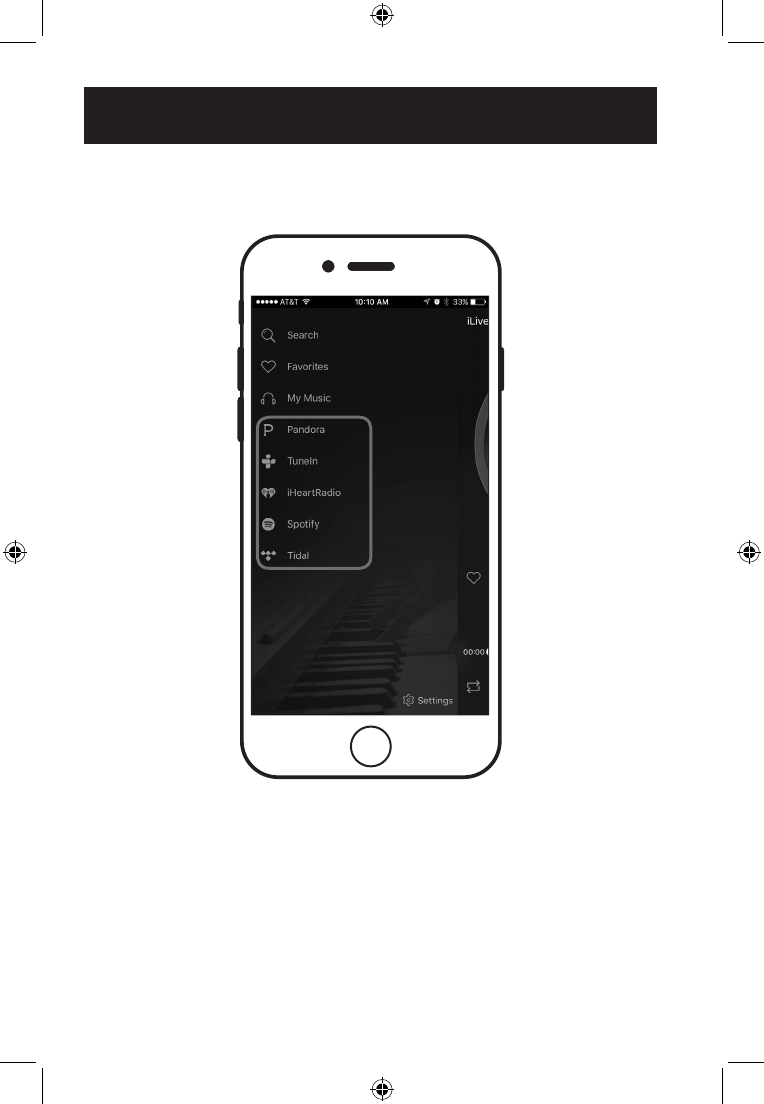
INTERNET MUSIC SERVICES
The iLive Platinum app supports and can play songs from Pandora, Spotify, iHeartRadio,
TuneIn, and Tidal. If you already have accounts with any of these services, the app will
prompt you to sign in so that it can access any songs or stations you may already have
saved with that service.
If you do not have an account with one of these services, the iLive Platinum app can
guide you through the set up process; however, you may need to download and install
one of the internet music services rst (ex. Pandora or Spotify app), before it can play.
Follow the on screen prompts to add services and set up an account.
Wi-Fi Control App
ISWF776-1519-01-IB - 042616.indd 15 4/26/2016 1:27:27 PM
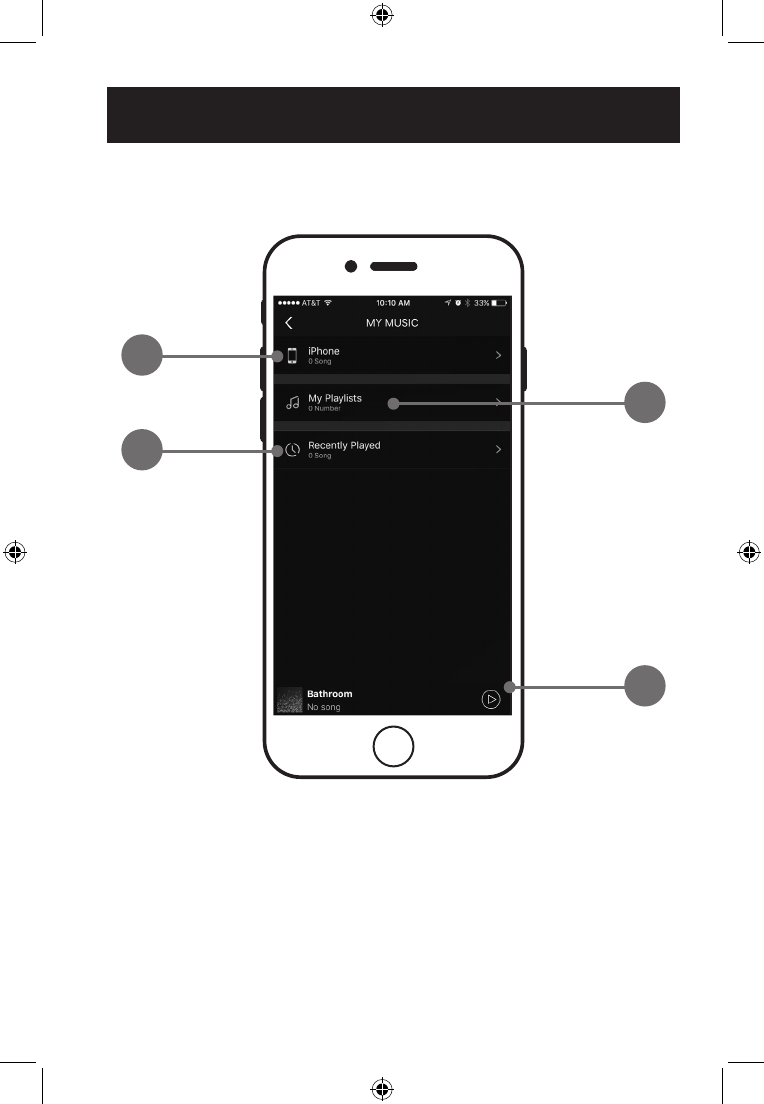
MY MUSIC
1
3
4
2
1. THIS PHONE/TABLET
Find music stored on the phone or
tablet you are currently using.
2. MY PLAYLISTS
Open and create playlists in the app
or link a playlist from another source.
3. RECENTLY PLAYED
Browse and open any recently
played music.
4. CURRENT SPEAKER & TRACK
Press to return to the Main/Now
Playing screen.
Wi-Fi Control App
ISWF776-1519-01-IB - 042616.indd 16 4/26/2016 1:27:28 PM
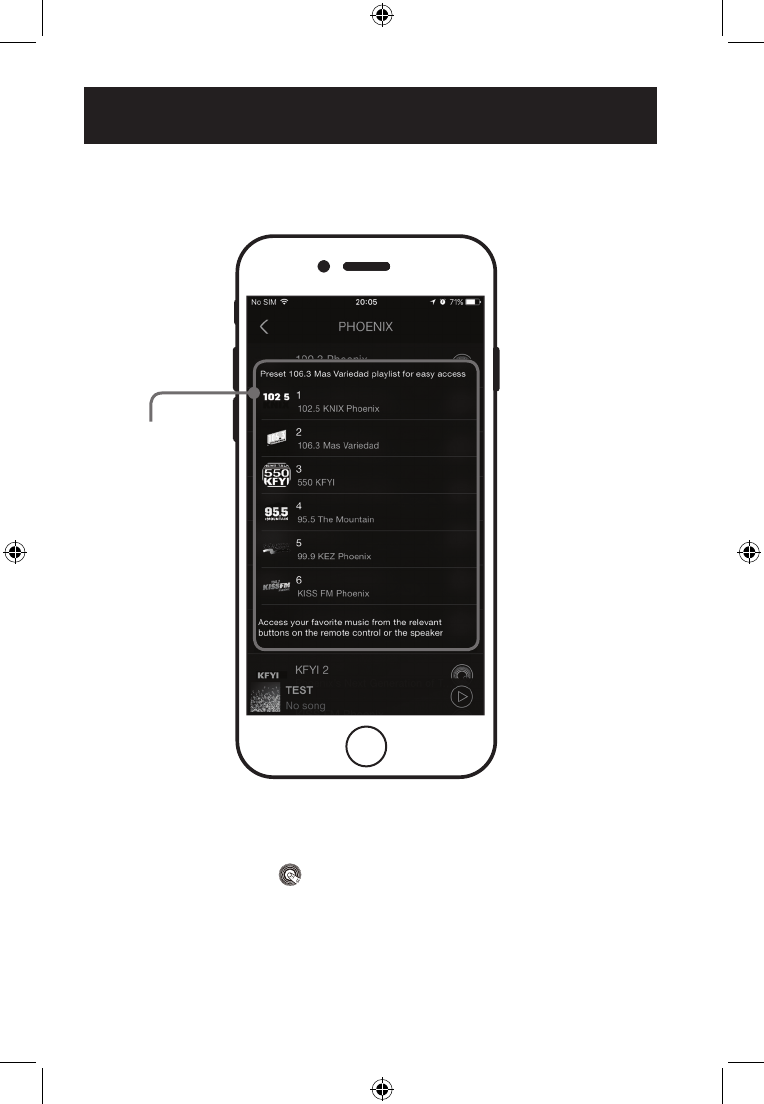
You can set up to six presets for fast and easy play from the app or just the speaker.
Any station, playlist, or album can be set as a preset*.
To set a preset, press the button on the Music screen, select the preset slot
of your choice (1-6) and conrm the selection. You can now press the corresponding
preset button on the speaker or the app to play that music.
*Presets not compatible with Spotify.
Wi-Fi Control App
Preset List 1-6
(internet radio
stations shown)
SETTING PRESETS
ISWF776-1519-01-IB - 042616.indd 17 4/26/2016 1:27:29 PM
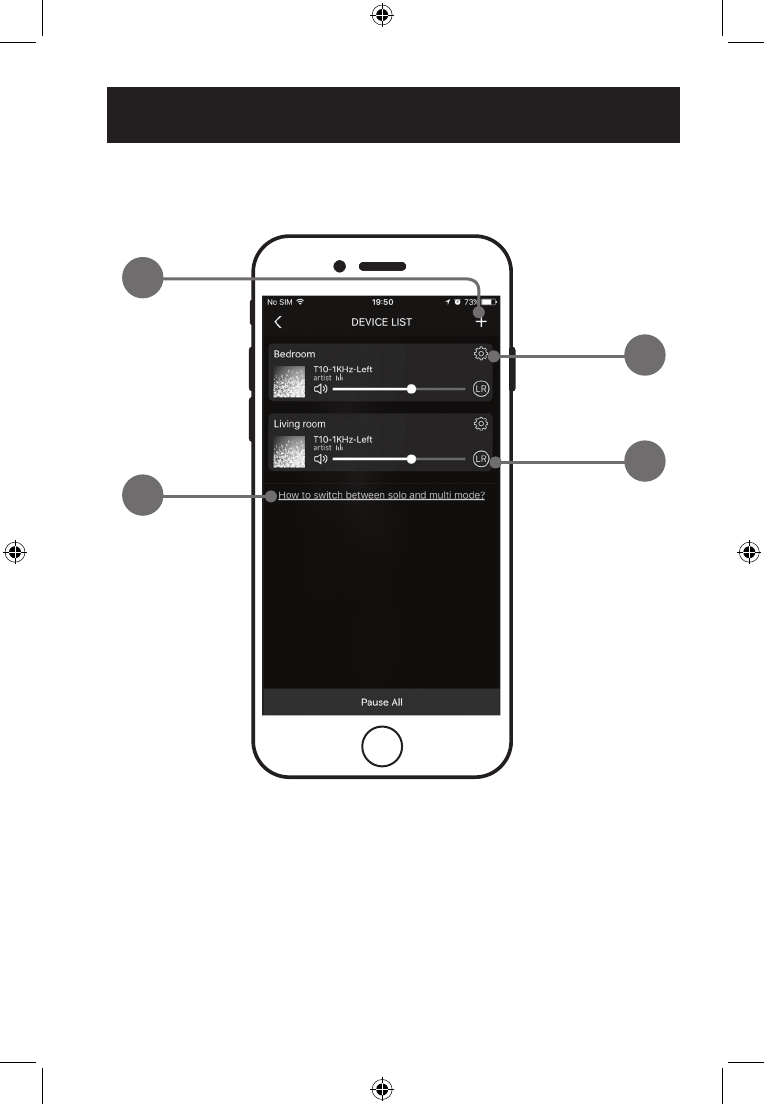
DEVICE LIST
1
2
3
4
1. ADD DEVICE
Add more speakers for more
play options.
2. SPEAKER SETTINGS
Rename a speaker, set preset
stations, and nd additional
information on a speaker.
3. AUDIO CHANNEL SELECTOR
Set audio channels for the speaker
L / R / LR (left/right/stereo).
4. DEVICE HELP
Click for help on setting up
additional devices.
Wi-Fi Control App
ISWF776-1519-01-IB - 042616.indd 18 4/26/2016 1:27:30 PM
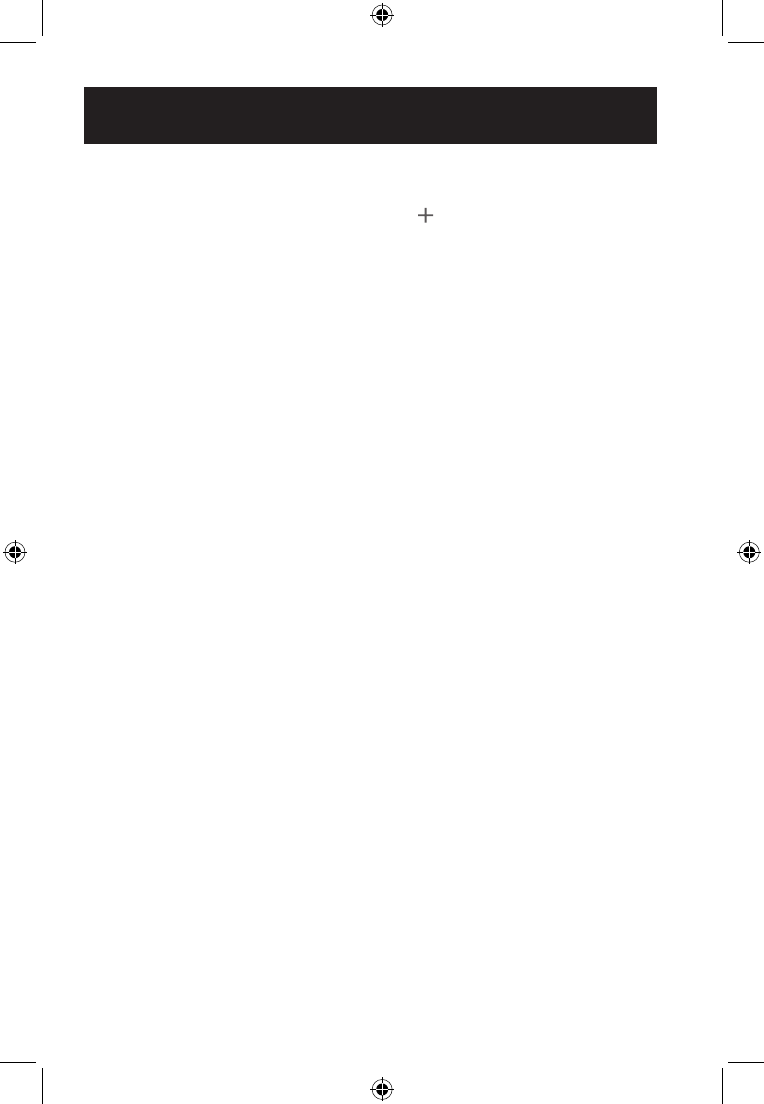
ADDING SPEAKERS/DEVICES
The procedure for adding more speakers is almost the same as the initial Wi-Fi setup for
the rst speaker. From the Device screen, press the button and follow the on screen
prompts to connect a new iLive Wi-Fi speaker to your Wi-Fi network. When successfully
completed, the new speaker should appear in the Device List, and be ready to use.
MULTI-ROOM PLAY
Place speakers in any room and use the app to play music from the speaker of your
choice. You can play different songs from different speakers, set individual volume levels,
or you can link all of the speakers to play the same song.
Multi-Mode
»In the Device List, press and hold a device icon for two seconds, then drag towards
another device to link the speakers together.
Solo-Mode
»Press and hold the device icon, then drag downwards past the dotted line.
MULTI-CHANNEL PLAY WITH MULTIPLE SPEAKERS
You can use two or more speakers in one room for a surround sound effect by setting
the Audio Channel selector to LR for all of the speakers.
You can also use two speakers at once for stereo play by setting the Audio Channel
selector to L and R for the “left” and “right” speaker respectively.
Wi-Fi Control App
ISWF776-1519-01-IB - 042616.indd 19 4/26/2016 1:27:30 PM
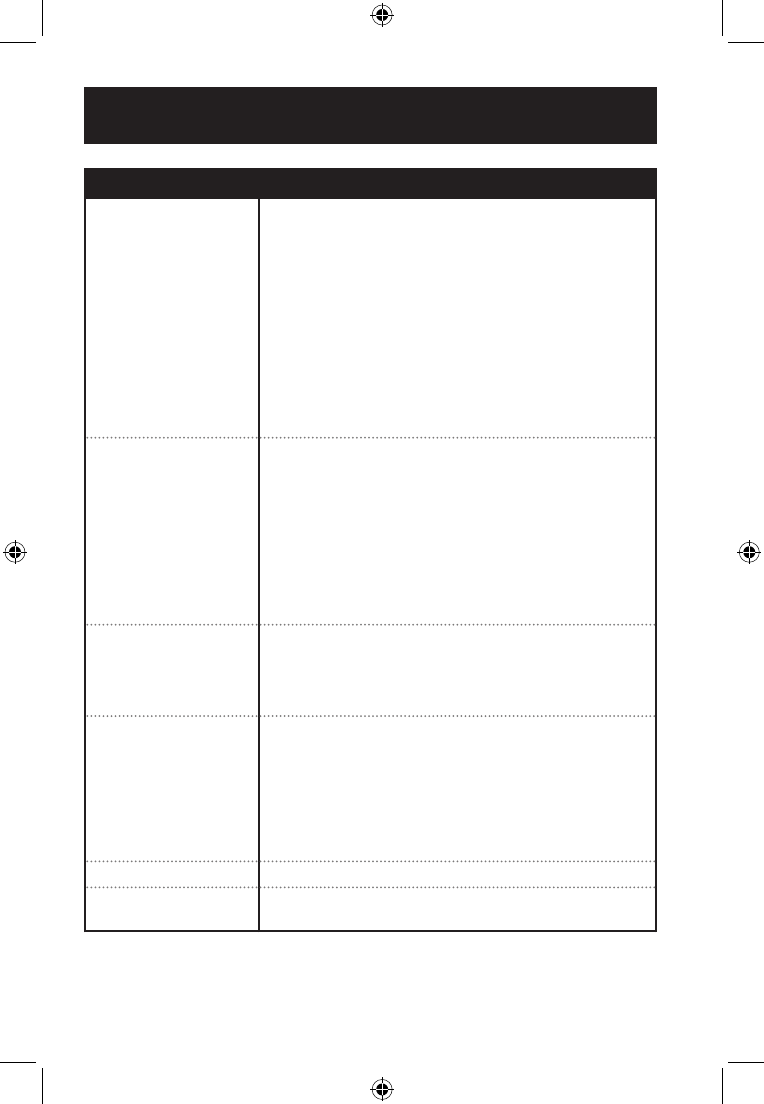
Troubleshooting
PROBLEM POSSIBLE SOLUTION
Cannot complete
Wi-Fi network set up
»Make sure the speaker has power and is charged.
»Make sure you are connecting to the right network.
»If using a dual band wireless router, be sure to use the
2.4G frequency.
»Be sure to enable Wi-Fi on your mobile device.
»Test your internet connection by loading/reloading a web
page. If you cannot load the page, you may need to
restart your router.
»Use an alternate connection method (pg.12)
»Uninstall then reinstall the app, power the speaker OFF,
then ON, and restart setup.
Intermittent audio/audio
doesn’t play
»Make sure the volume on the speaker of your device is
not too low.
»Interference may be interrupting the Wi-Fi connection
(possible sources could be microwaves, cell phone
signals, etc.). Move the system to another location to test.
»Stop other applications that may be streaming media from
the internet.
»System may have a weak Wi-Fi connection. Move system
closer to your router.
Aux In won’t play »Make sure the audio cable is rmly connected to the audio
ports of both devices.
»Make sure the volume of the speaker or your device is not
too low.
»If the speaker doesn’t automatically change to Aux In after
inserting the audio cable, press the Source button to
select Aux In.
White noise »Turn the speaker off and restart.
Speaker still will not
function properly
»Hold down the WPS button for 10 seconds to restore
factory settings.
ISWF776-1519-01-IB - 042616.indd 21 4/26/2016 1:27:30 PM
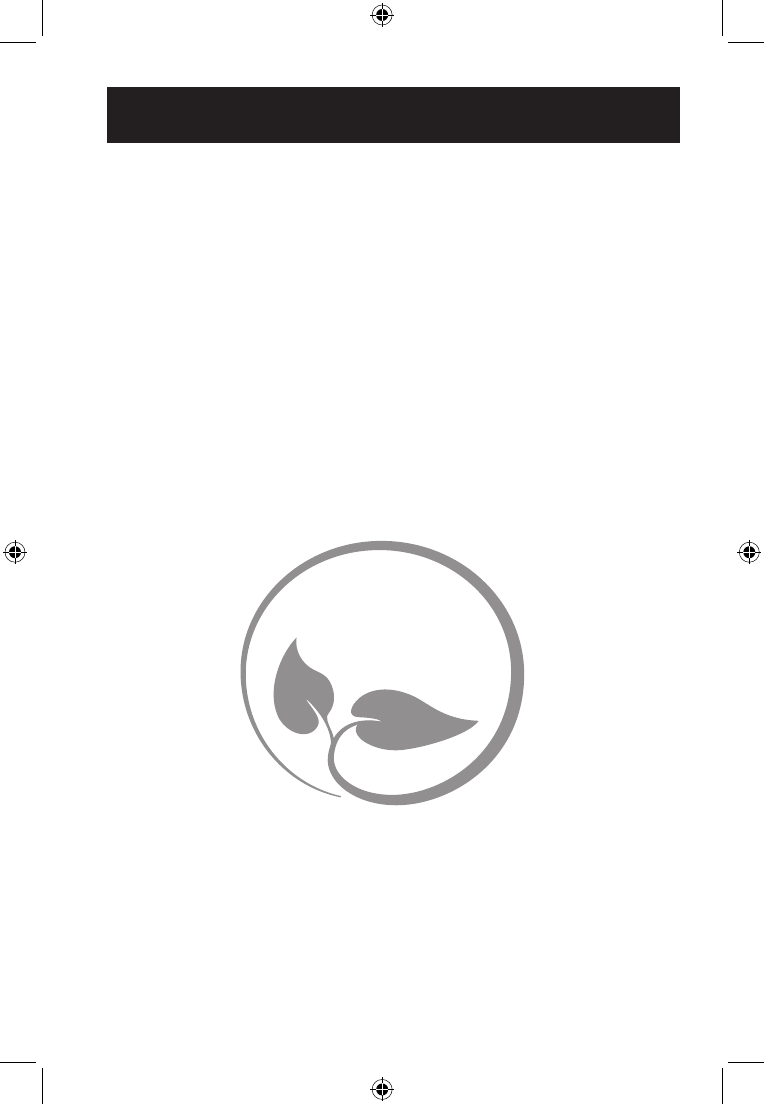
Company Information
CONTACT INFORMATION
Website: www.iLiveElectronics.com
Email Support: prodinfo@dpiinc.com
Email Parts: partsinfo@dpiinc.com
Phone Support: 1-888-999-4215
Protect for Today
Sustain for Tomorrow
Made
Green
WARRANTY INFORMATION
For Warranty Information and the most
up-to-date version of this User’s Guide,
go to: www.iLiveElectronics.com
INTERNATIONAL SUPPORT
To download this User’s Guide in English, Spanish, or French, or to get answers to
frequently asked questions, visit the support section at:
www.iLiveElectronics.com
Para descargar este Manual del Usuario en inglés, español y francés, o para obtener
respuestas a preguntas frecuentes, visite la sección de apoyo en:
www.iLiveElectronics.com
Pour télécharger ce guide de l’utilisateur en anglais, espagnol ou français, ou pour
obtenir des réponses à des questions fréquemment posées, consultez la rubrique
www.iLiveElectronics.com
Copyright © 2016 Digital Products International (DPI, Inc.)
All other trademarks appearing herein are the property of their respective owners.
ISWF776-1519-01-IB - 042616.indd 24 4/26/2016 1:27:30 PM