Wooyoung Telecom HL710S LCD Monitor User Manual
Wooyoung Telecom Co., Ltd. LCD Monitor
Contents
- 1. User Manual
- 2. USERS MANUAL
User Manual
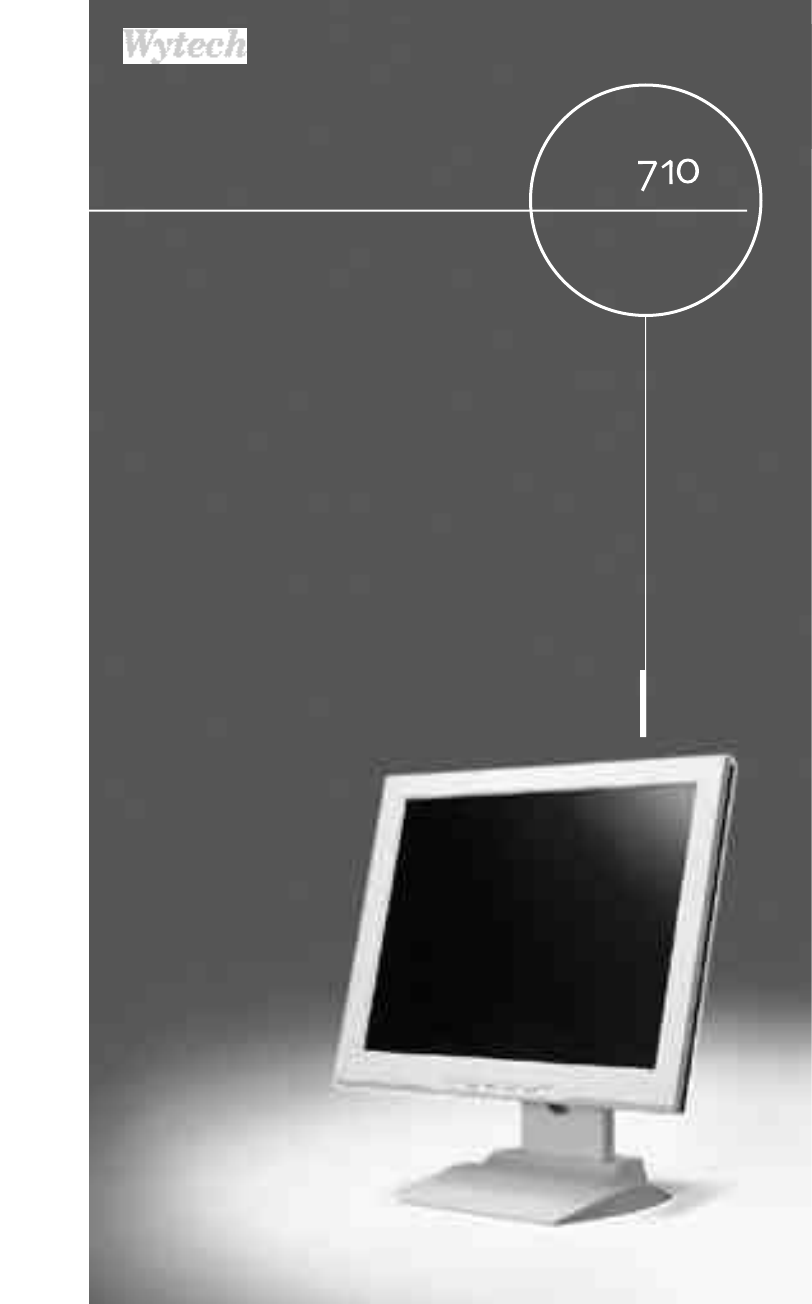
User’s
Manual
High Resolution
TFT LCD Monitor
H L 7 1 0 S
WOO YOUNG Telecom CO.,LTD.
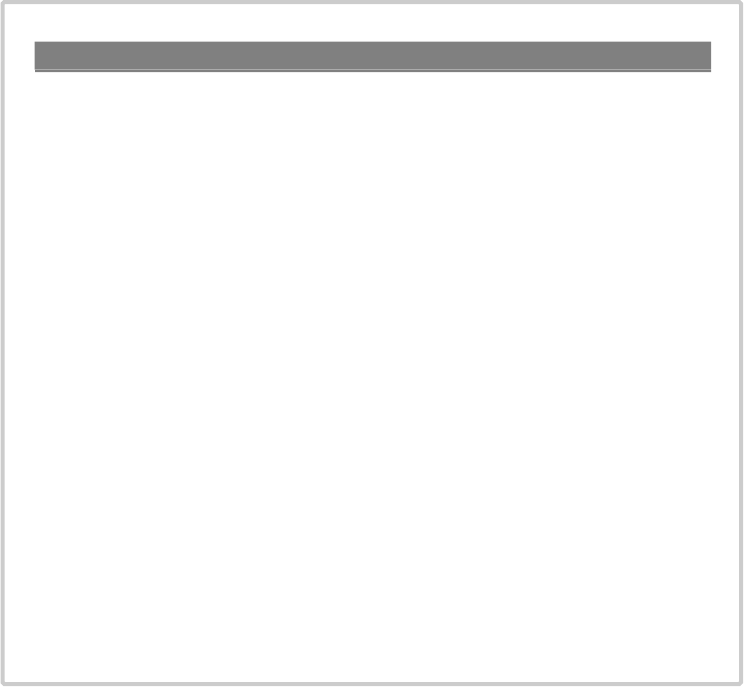
FCC STATEMENT
This equipment has been tested and found to comply with the limits for a
Class B digital device pursuant to part 15 of the FCC Rules. These limits are
designed to provide reasonable protection against harmful interference in a
residential installation. This equipment generates, uses and can radiate radio
frequency energy and, if not installed and used in accordance with the
instructions, may cause harmful interference to radio communications.
However, there is no guarantee that interference will not occur in a particular
installation. If this equipment does cause harmful interference to radio or tele-
vision reception, with can be determined by turning the equipment off and on,
the user is encouraged to try to correct the interference by one more of the
following measures:
- Reorient or relocate the receiving antenna.
- Increase the separation between the equipment and receiver.
- Connect the equipment into an outlet on a circuit different from that to which
the receiver is connected.
- Consult the dealer or an experienced radio/TV technician for help.
- Only shielded interface cable should be used.
Finally, any changes or modifications to the equipment by the user not
expressly approved by the grantee or manufacturer could void the users
authority to operate such equipment.
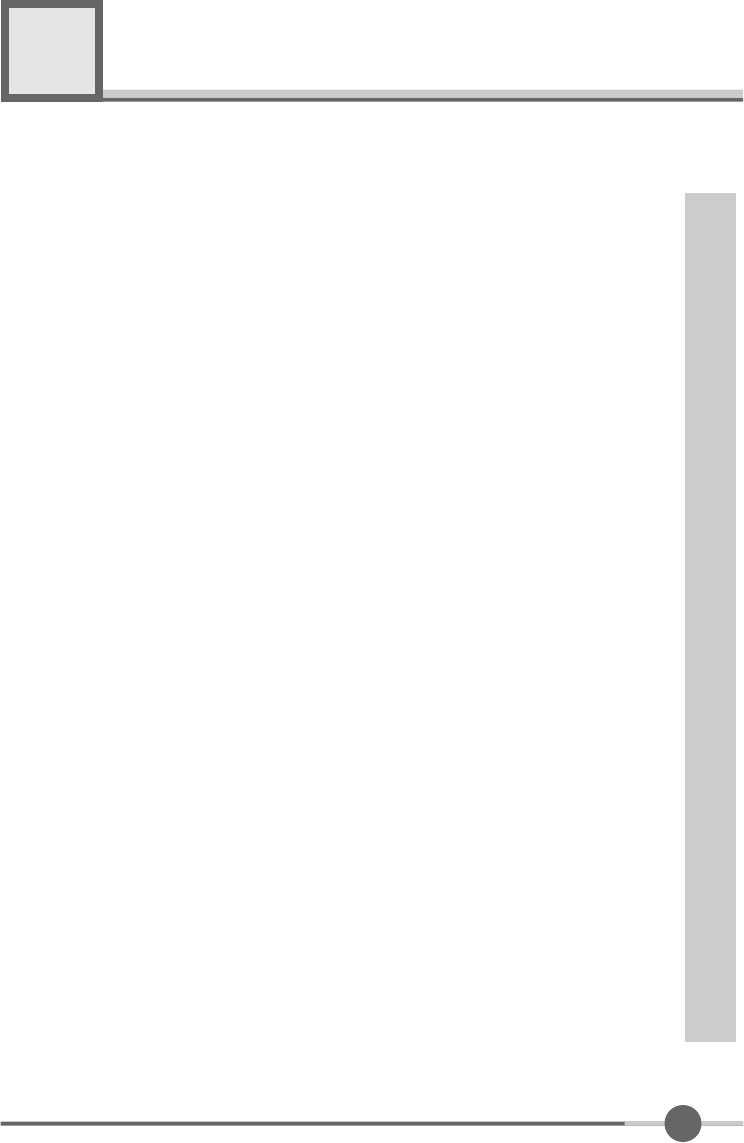
1
Contents
1. Before Setting up ・・・・・・・・・・・・・・・・・・・・・・・・・・・・・・・・ 3
Brief Specification of LCD Monitor ・・・・・・・・・・・・・・・・・・・・・・・・・ 3
Precautions ・・・・・・・・・・・・・・・・・・・・・・・・・・・・・・・・・・・・・ 4
Instruction for Cleaning the Monitor ・・・・・・・・・・・・・・・・・・・・・・・・ 7
2. Items ・・・・・・・・・・・・・・・・・・・・・・・・・・・・・・・・・・・・・・・・ 8
3. Setting up the LCD monitor ・・・・・・・・・・・・・・・・・・・・・・・・・ 10
Where is a good place to position the monitor? ・・・・・・・・・・・・・・・・・ 10
How to connect the power cord and the several cables to the LCD monitor. ・・ 11
Plug & Play ・・・・・・・・・・・・・・・・・・・・・・・・・・・・・・・・・・・・・ 12
Warm-up Time ・・・・・・・・・・・・・・・・・・・・・・・・・・・・・・・・・・・ 12
4. Adjusting The Monitor ・・・・・・・・・・・・・・・・・・・・・・・・・・・・・ 13
The Function Control Buttons ・・・・・・・・・・・・・・・・・・・・・・・・・・・ 13
How to use the Hot Key. ・・・・・・・・・・・・・・・・・・・・・・・・・・・・・・ 13
Main OSD Menu ・・・・・・・・・・・・・・・・・・・・・・・・・・・・・・・・・・ 14
BRIGHTNESS/CONTRAST ・・・・・・・・・・・・・・・・・・・・・・・・・・・・ 14
COLOR ・・・・・・・・・・・・・・・・・・・・・・・・・・・・・・・・・・・・・・・ 15
POSITION &CLOCK/PHASE ・・・・・・・・・・・・・・・・・・・・・・・・・・・ 15
OSD FUNCTION ADJUSTMENT ・・・・・・・・・・・・・・・・・・・・・・・・・ 17
SETUP MENU ・・・・・・・・・・・・・・・・・・・・・・・・・・・・・ 17
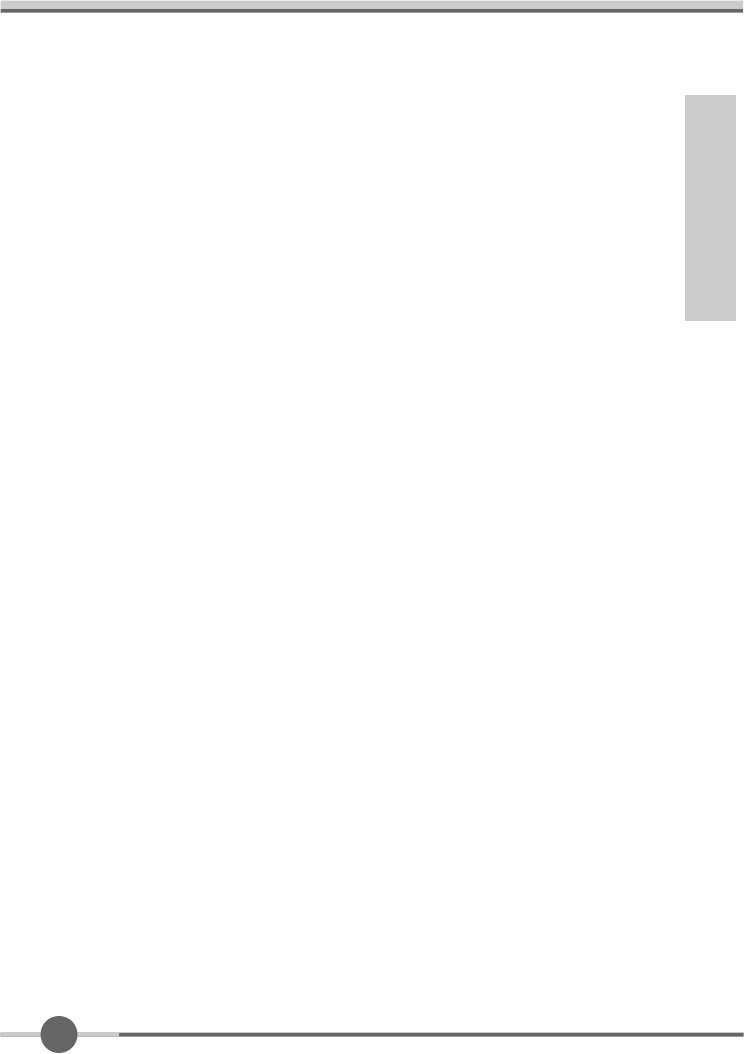
2
5. Appendix ・・・・・・・・・・・・・・・・・・・・・・・・・・・・・・・・・・・・・ 18
Display Modes ・・・・・・・・・・・・・・・・・・・・・・・・・・・・・・・・・・・ 18
15-pin D-Sub Connector ・・・・・・・・・・・・・・・・・・・・・・・・・・・・・・ 19
DPMS Power Saving Mode ・・・・・・・・・・・・・・・・・・・・・・・・・・・・ 20
6. Troubleshooting ・・・・・・・・・・・・・・・・・・・・・・・・・・・・・・・・ 21
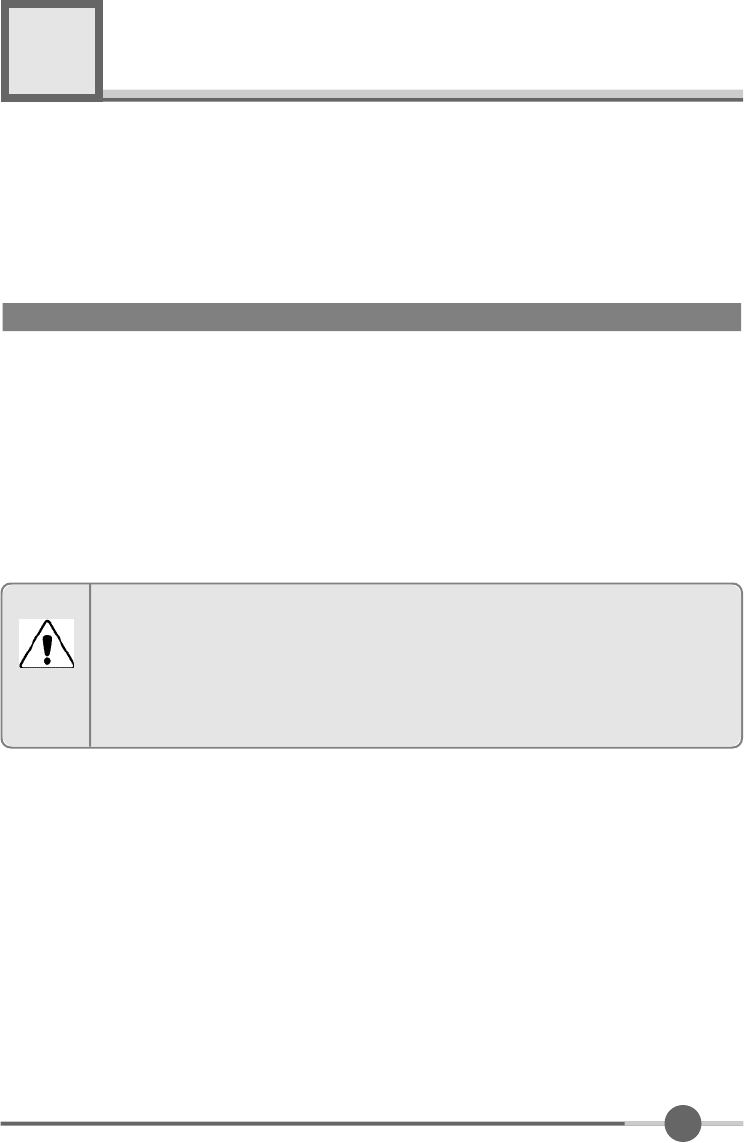
3
Before setting up
1
●Resolution : 17.0 inch SXGA (1280 X 1024@75Hz)
●Color display : 16,777,216 colors
●DPMS (Display Power Management Signaling)
●OSD (On Screen Display)
●Auto Configuration : Hot key
●DDC 1/2B : Plug & Play
This is 17.0 inch TFT-LCD monitor. Before setting up the LCD Monitor, please read
this manual to help your understanding of the LCD Monitor.
Brief Specification of LCD Monitor
According to PC system, DDC 1/2B may not be supported. If you meet Error
message,check your video card which compatibility with DDC. If you eant to know
more information, please contact our service center.
Notice
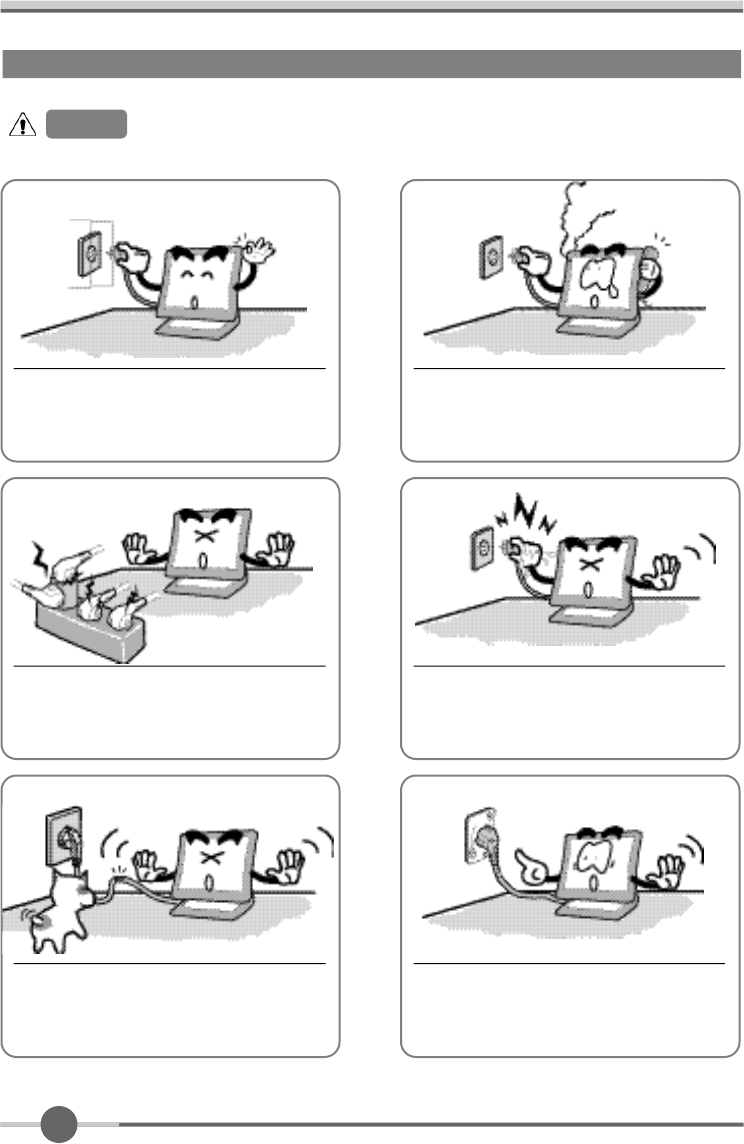
4
Precautions
If you hear a noise or smell smoke from the
computer or adaptor, unplug the power cord
immediately, and call the service center.
There is the risk of electric shock or fire.
Do not overload an electrical outlet with
too many devices.
There is the risk of fire.
Do not unplug from the outlet by pulling
the power cord or when your hands are
wet.
There is the risk of electric shock and fire.
Do not use a damaged power cord or
plug. Make sure the plug fits snugly into
the outlet.
There is the risk of electric shock or fire.
AC outlet
Power cord
Do not bend the power cord excessively or place
heavy objects on it. Keep children and pets away
from the power cord as they may damage the power
cord. There is the risk of electric shock and fire.
Warning :
The following information will help you avoid the risk of electric shock, serious injury, and death.
Plug the power cord into a properly
grounded outlet.
There is the risk of electric shock.
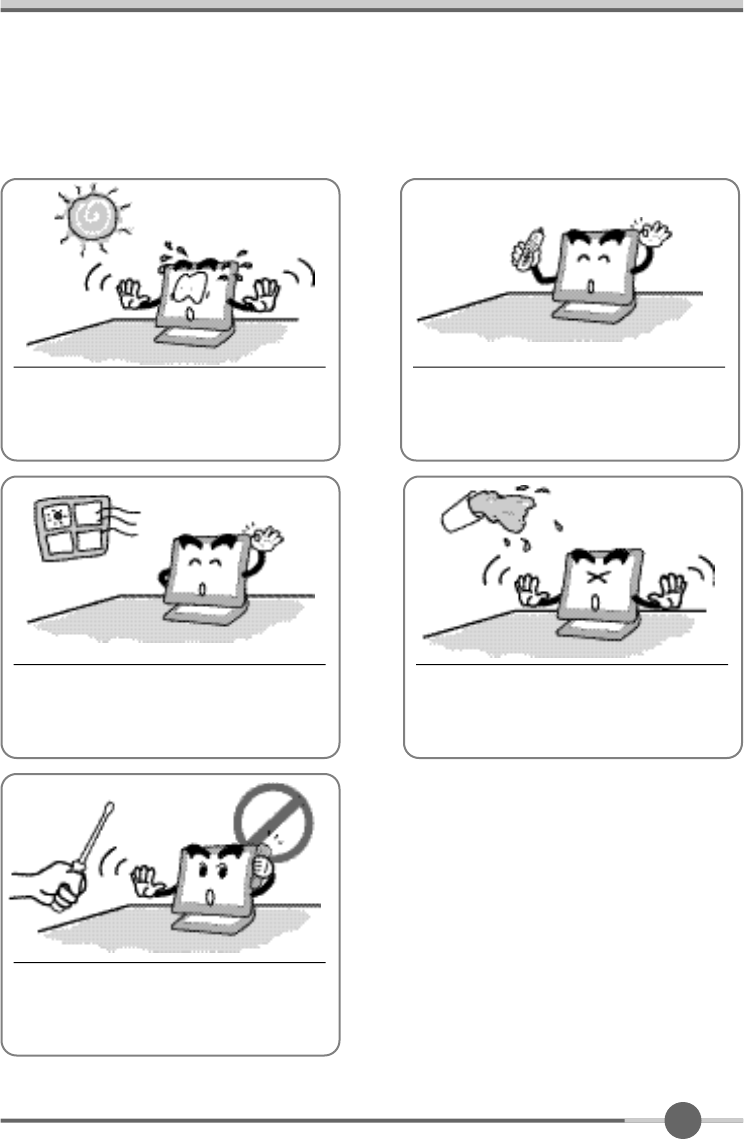
5
Do not expose the monitor to the direct
sun light.
Do not block the fan louvers.
There is the risk of fire or damage to the
monitor.
Keep the monitor away from high tem-
perature, humidity, and dust.
■Operating environment= 0 ~ 4 0degrees Celsius
■Operating environment=30~80relative humidity.
Do not allow any object or liquid to enter
inside the monitor.
There is the risk of electric shock, fire,
or damage to the monitor.
Do not attempt to disassemble, fix, or modify
the monitor.
There is the risk of electric shock or fire.
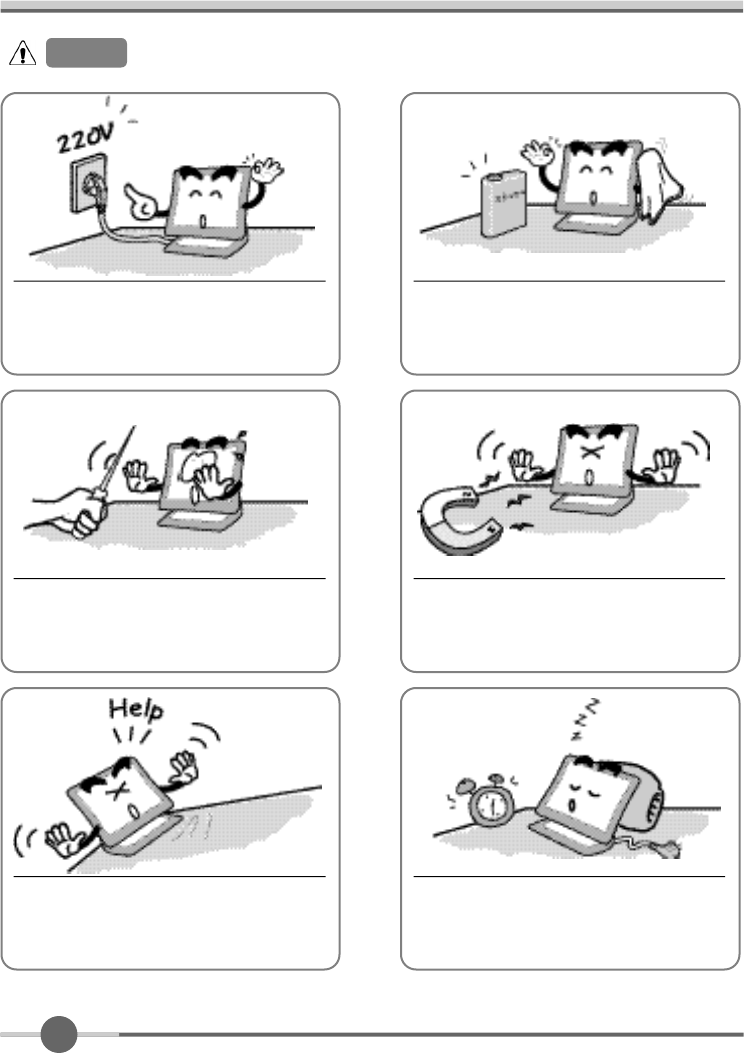
6
Do not clean the LCD with abrasive
chemicals.
There is the risk of damage to the LCD.
Use a proper voltage/current level indi-
cated
Do not scratch and damage the LCD
with sharp objects.
Keep the monitor away from objects
and electrical appliances that may gen-
erate electromagnetic fields.
Place the monitor on a flat, stable sur-
face. The monitor may fall and there is
the risk of damage or injury
Unplug the power cord when the moni-
tor is not in use for a prolonged period
of time.
Caution :
The following information will help you avoid the risk of minor or moderate injury, or damage to the monitor.
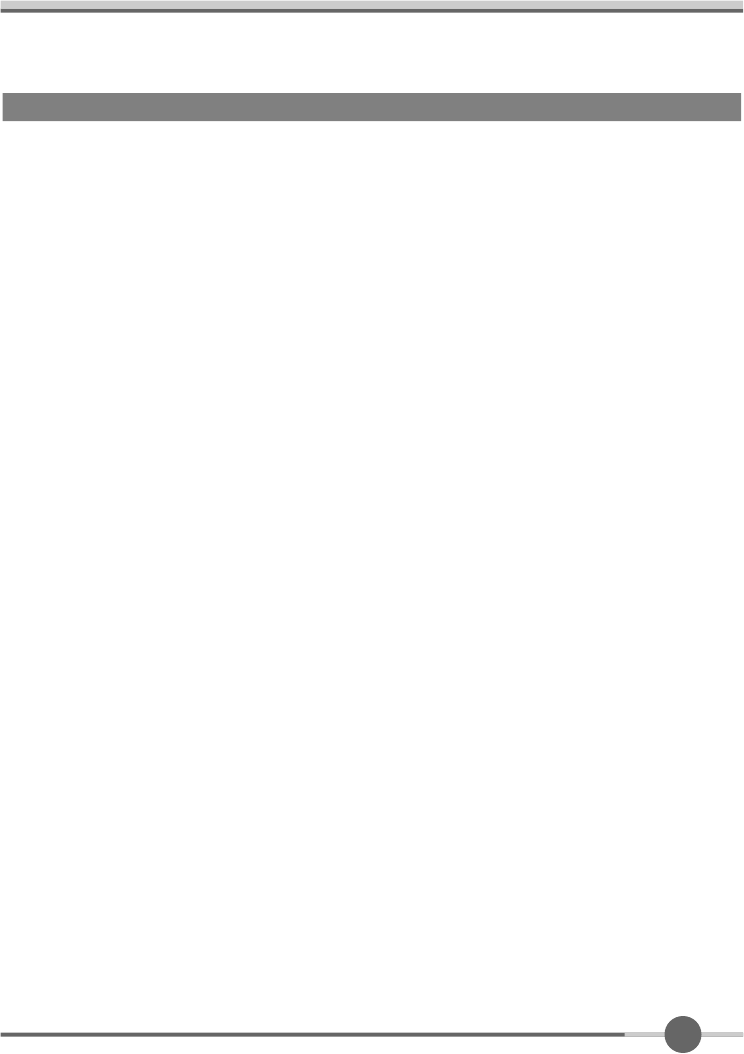
7
Instruction for Cleaning the Monitor
Make sure the power cord is unplugged.
Do not spill or pour liquid on the monitor.
●
Cleaning the LCD panel
1 .
Use a clean, soft cloth to wipe off dust from the LCD.
2 .
If still not clean, wipe the LCD with a clean soft cloth with a small amount of glass cleaner?
without alcohol or ammonia.
●
Cleaning other parts of the monitor
1 .
Use a clean, soft cloth to wipe off dust from the monitor.
2 .
If still not clean, wipe the LCD with a clean soft cloth with a small amount of glass cleaner?
without alcohol or ammonia.
●
Caution
Do not use alcohol or ammonia based cleaning products. Abrasive chemicals, such as
alcohol or ammonia, may damage the monitor. The company is not responsible for the
damages to the monitor caused by the use of alcohol or ammonia based cleaning prod-
ucts.
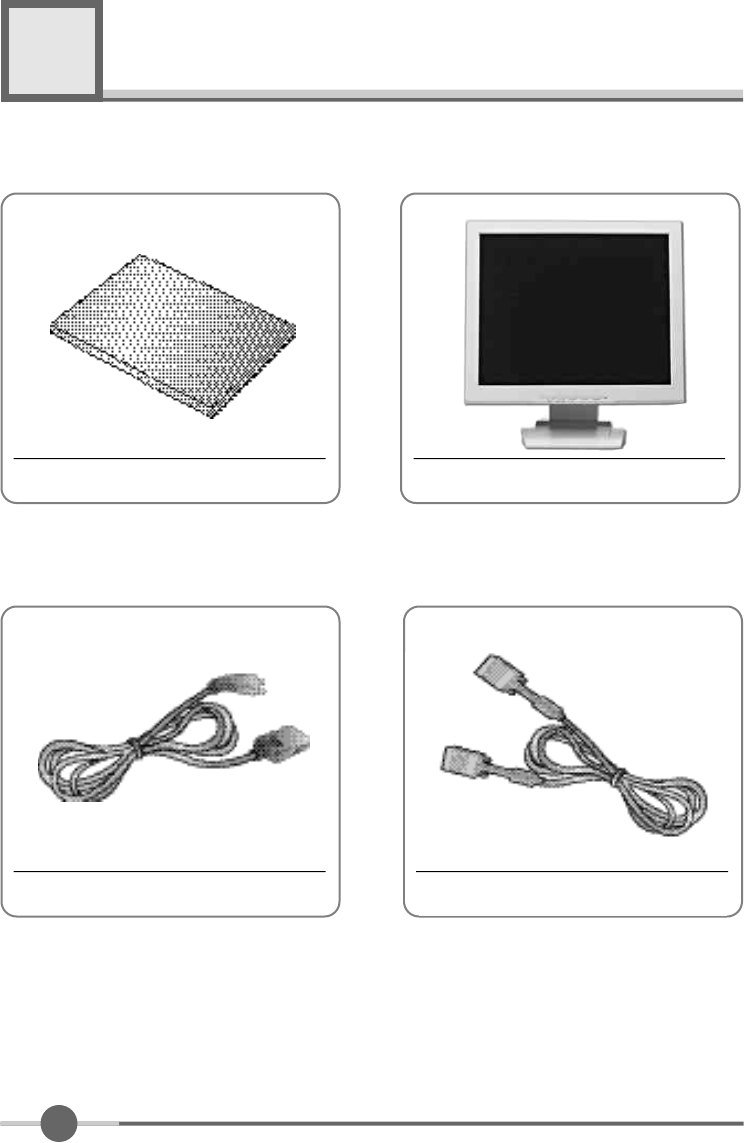
8
Items
2
LCD MonitorUser Manual
15-pin D-Sub Signal CablePower cord
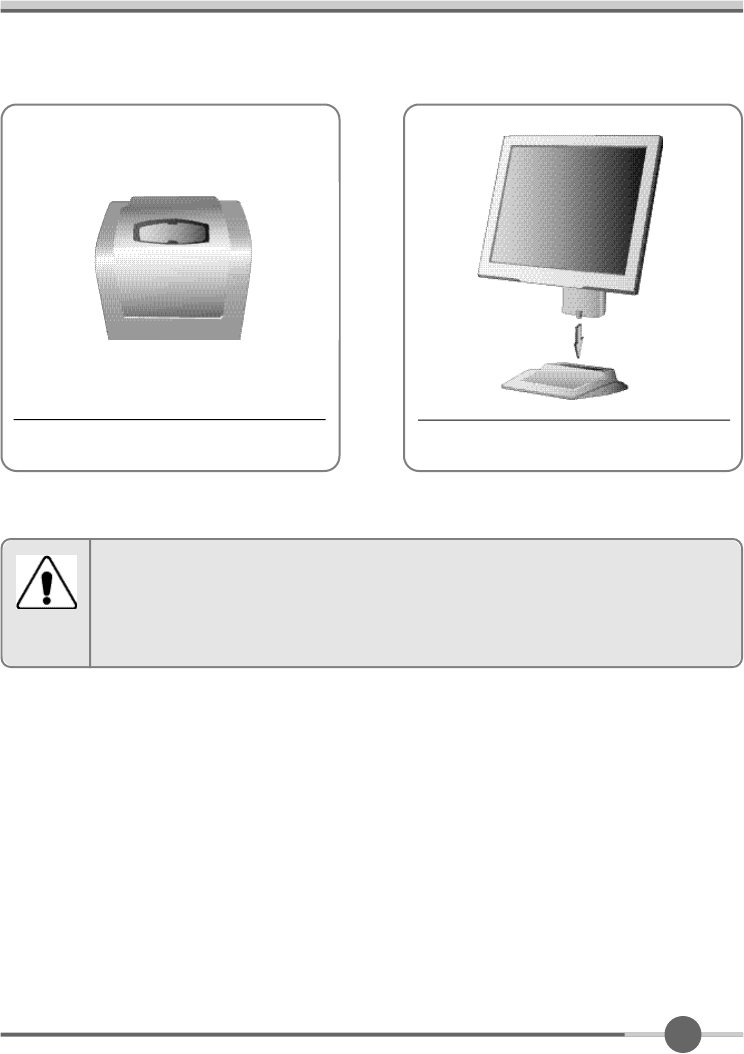
9
※
Push the hook until hanging
Stand
Please make sure the following items are included with your monitor.
If any items are missing, contact your dealer.
Notice
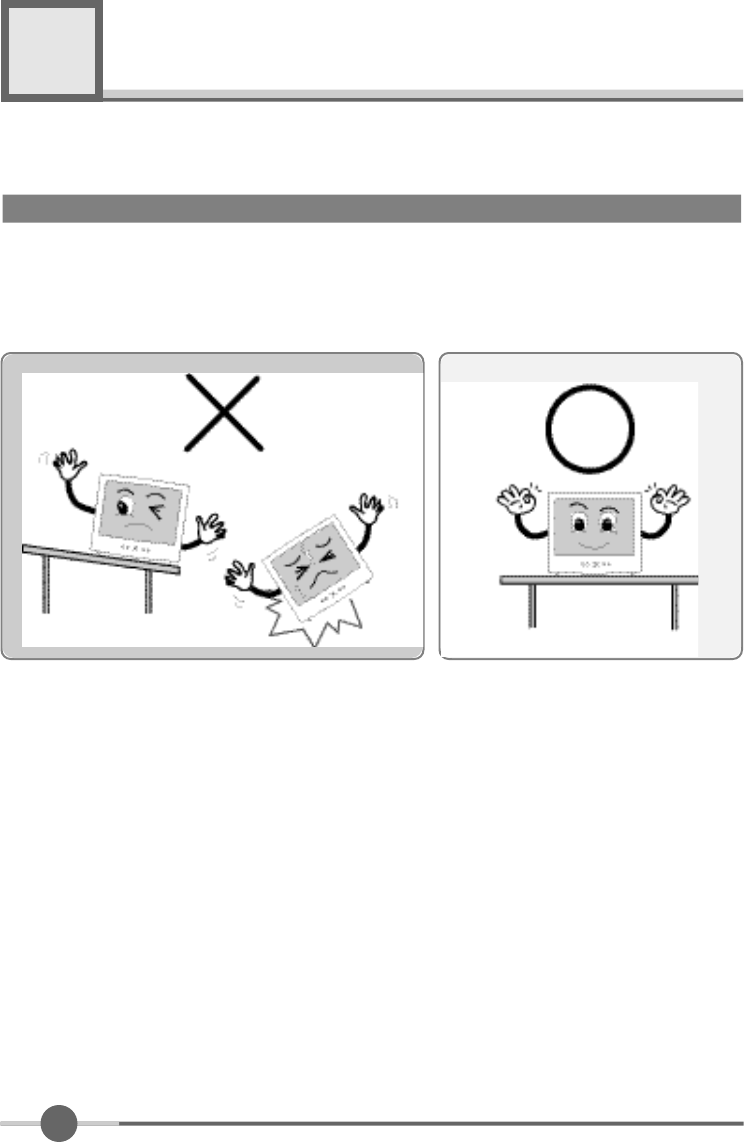
1 0
Setting up the LCD monitor
3
Place the LCD monitor on a solid and flat surface. If dropped, the screen can be dam-
aged easily.
Where is a good place to position the monitor?
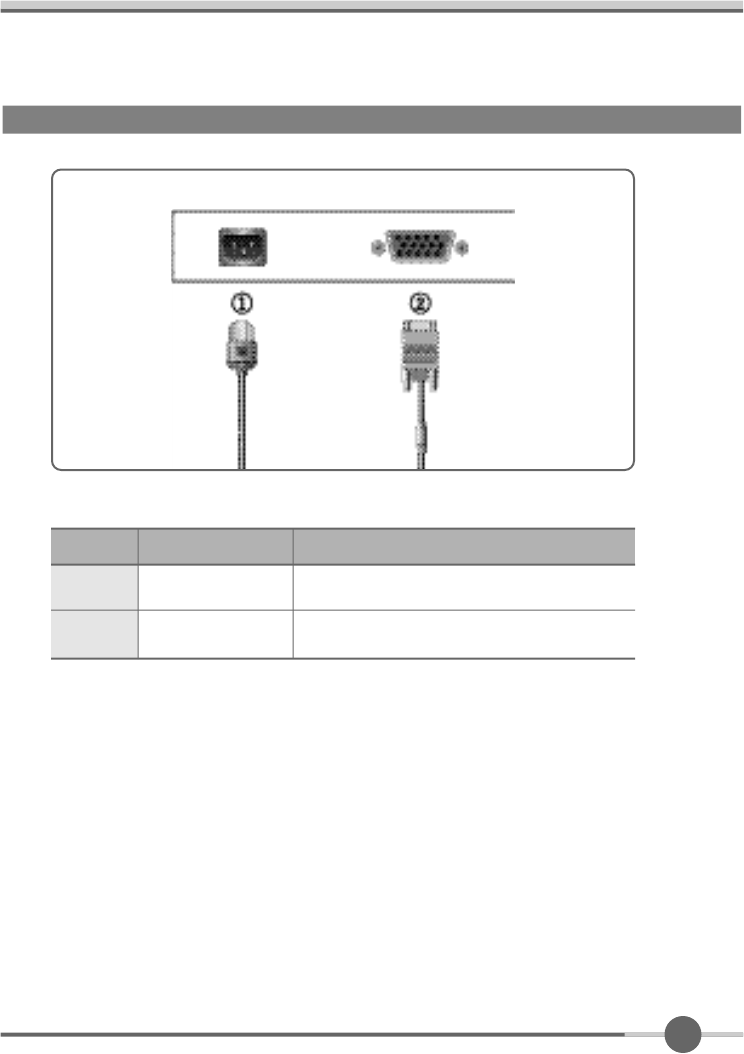
1 1
How to connect the power cord and the several cables to the LCD monitor.
1
2
Power Power Cord
15-pin D-Sub Signal CablePC
No. Cable connectionsName
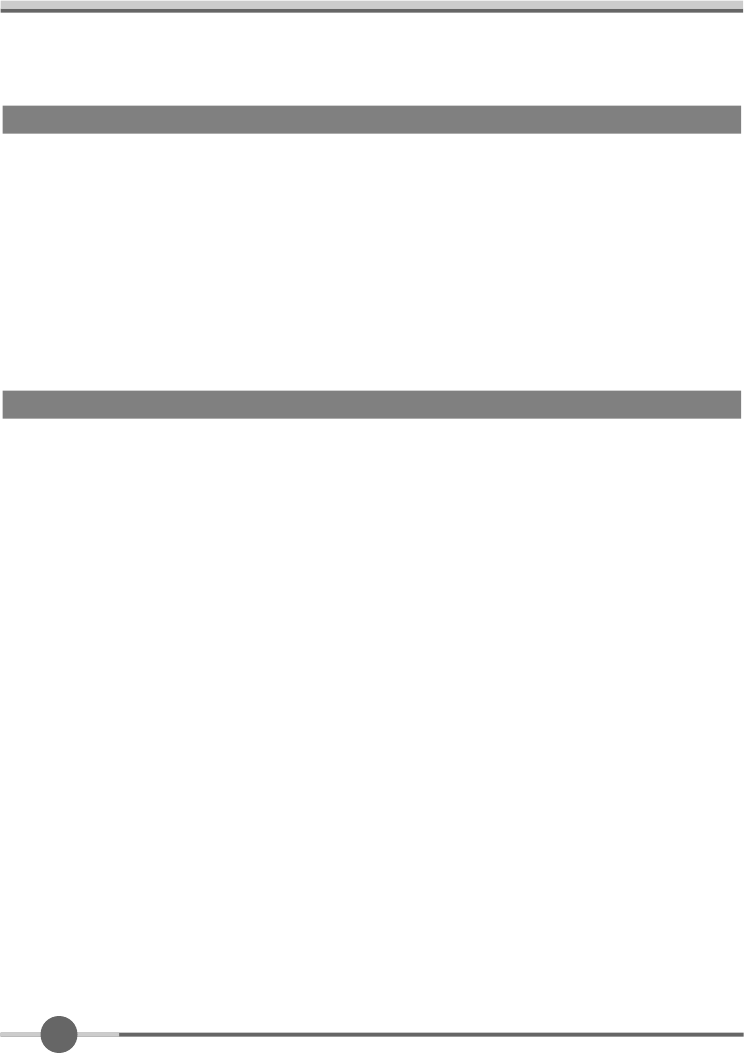
1 2
All LCD monitors need time to become thermally stable whenever you turn on the
monitor after letting the monitor be turned off for a couple of hours. Therefore, to
achieve more accurate adjustments for parameters, allow the LCD monitor to be
warmed up for at least 20 minutes before making any screen adjustments.
Warm-up Time
The adoption of the new VESA Plug and Play solution eliminates complicated and
time consuming setup. It allows you to install your monitor in a Plug and Play compati-
ble system without the usual hassles and confusion. Your PC system can easily identi-
fy and configure itself for use with your display. This monitor automatically tells the PC
system its Extended Display Identification Data (EDID) using Display Data Channel
(DDC) protocols so the PC system can automatically configure itself to use the flat
panel display.
Plug & Play
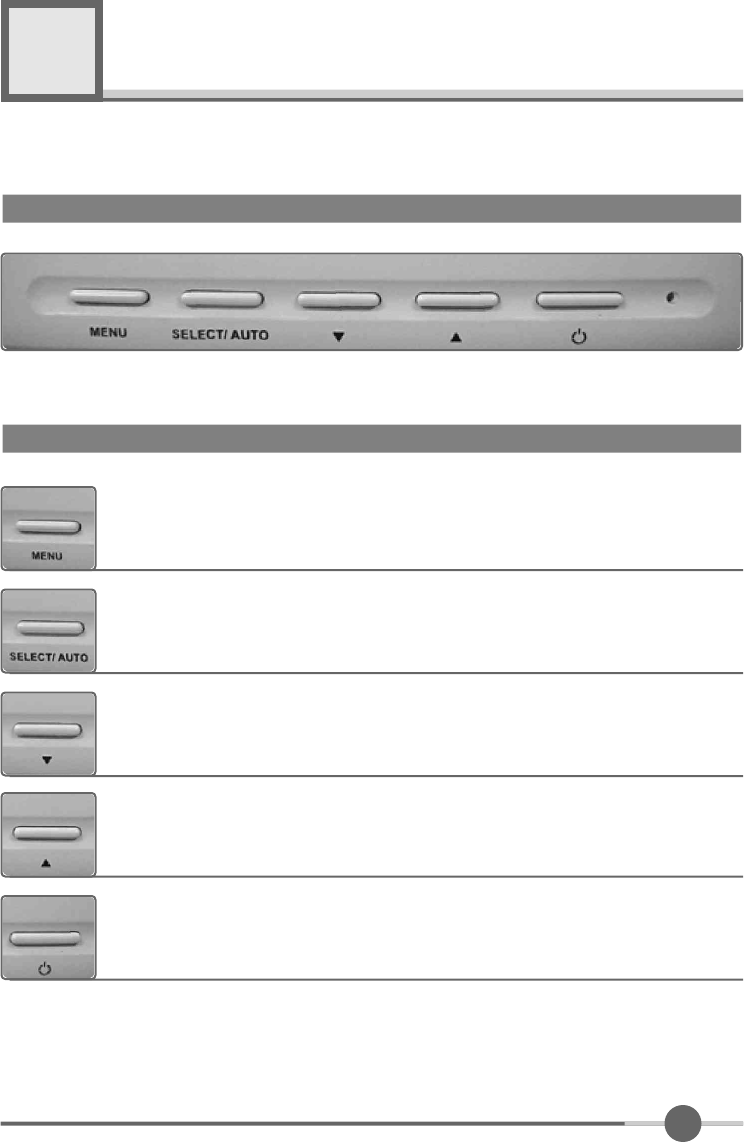
1 3
Adjusting The Monitor
4
The Function Control Buttons
How to use the function Key.
1. First click : The OSD main menu appears.
2. Second click : The OSD menu disappears.
1. Select a command function.
2. When you push Auto button, this will optimize image quality automati-
cally.
Down : 1.
Automatic adjust color(white level) for various input source’s white level
2. Move the on-screen highlighted command item to the next one.
3. Decrease the current option value.
UP : 1. Move the on-screen highlighted command item to the Previous
one.
2. Increase the current option value.
Power On/Off toggle button.
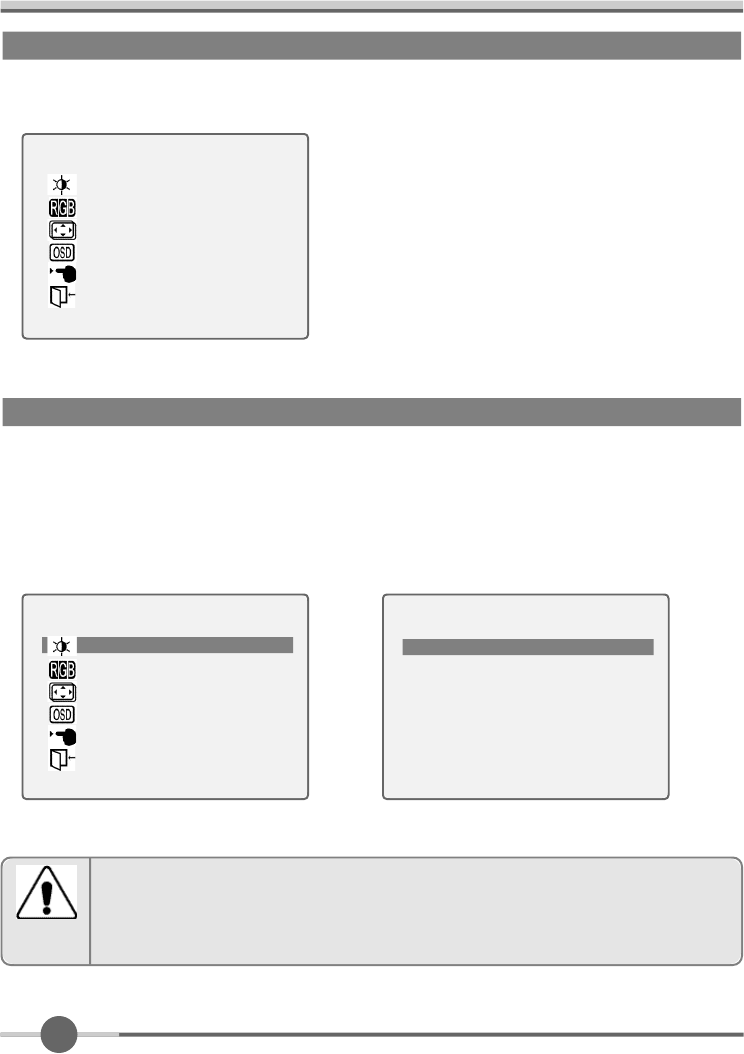
1 4
When you push the menu button, you can see below main OSD menu.
Main OSD Menu
●Brightness : Changes the overall light intensity of the images being displayed.
●Contrast : Changes the ratio of light intensity between the brightest white and dark-
est black.
●Gamma : Change the gamma value.
BRIGHTNESS/CONTRAST
Adjusting Gamma Value is useful in case of game or movie screen.
Notice
MAIN MENU
BRIGHT CONTRAST
COLOR
POSITION
OSD FUNCTION
SETUP
EXIT
1280×1024 63.9KHz / 60.0Hz
MAIN MENU
BRIGHT CONTRAST
COLOR
POSITION
OSD FUNCTION
SETUP
EXIT
1280×1024 63.9KHz / 60.0Hz
BRIGHT CONTRAST
BRIGHTNESS ◀
………
▶
CONTRAST ◀
………
▶
GAMMA ◀
………
▶
EXIT
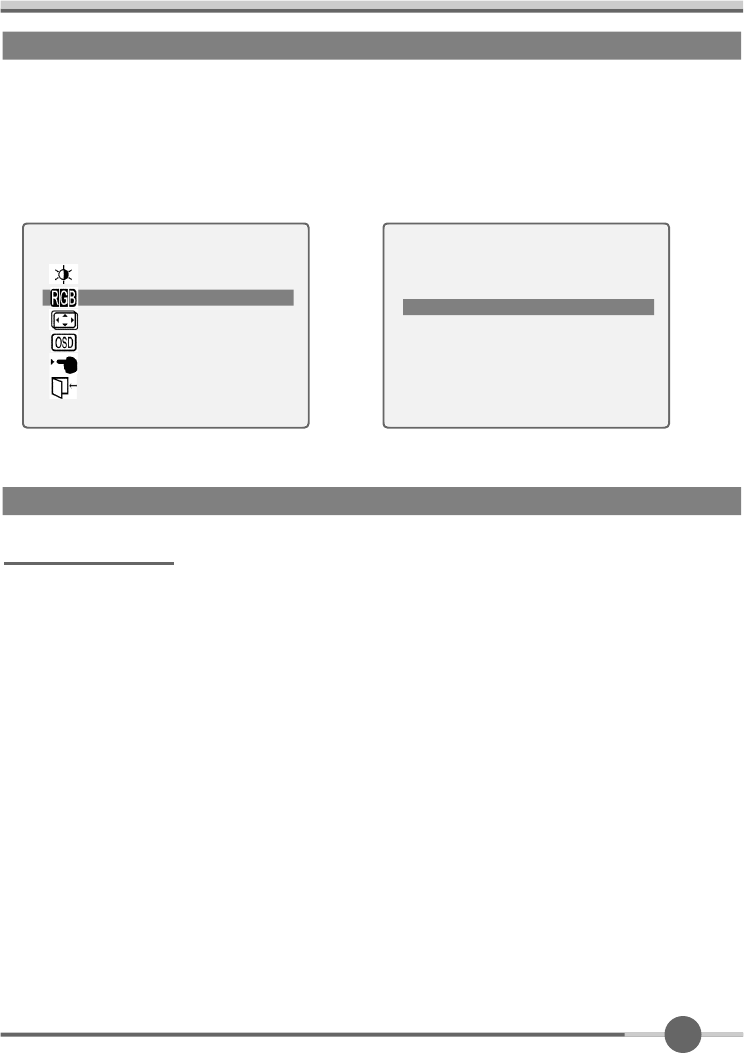
1 5
CLOCK/PHASE
●When image is not clear, you can use clock/phase menu.
●PHASE/ CLOCK : Although ‘Auto Adjustment’ automatically finds the optimum val-
ues of Clock and Phase parameters as well as image position, it
may be necessary for you to adjust those parameters manually.
It is recommended for you to use ‘Auto Adjustment’ first. If the
adjustment results are not satisfactory, then use Clock and
Phase adjustment features to get the best adjustment results.
Bear in mind that Clock and Phase adjustment may change the
width of the image and affect image position as well. If the image
is clear while out of center by a couple of pixels, use image posi-
tion to center the image.
POSITION & CLOCK/PHASE
COLOR
●The tone of color can be changed form bluish white to reddish white.
●Color1 - Blue type
●Color2 - Red type
●RED, GREEN, BLUE - You can adjust red, green and blue values that you want.
MAIN MENU
BRIGHT CONTRAST
COLOR
POSITION
OSD FUNCTION
SETUP
EXIT
1280×1024 63.9KHz / 60.0Hz
C O L O R
COLOR1 COLOR2
RED ◀
………
▶
GREEN ◀
………
▶
BLUE ◀
………
▶
EXIT
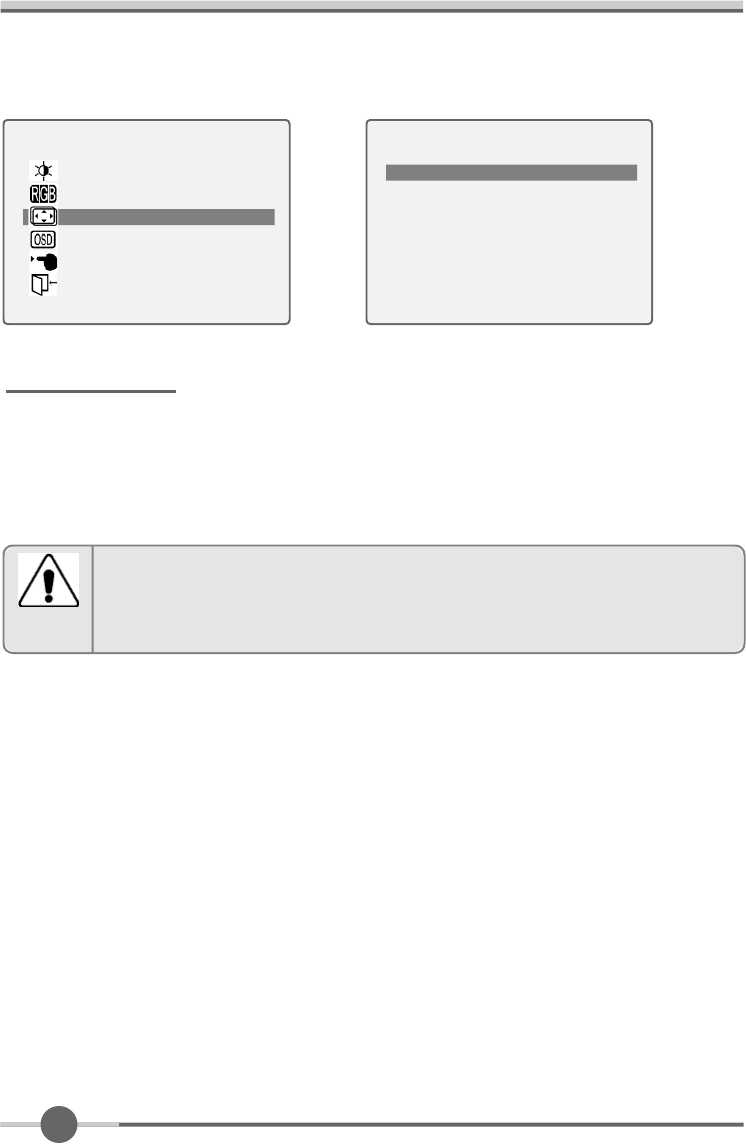
1 6
POSITION
●Changes the location of the image.
●H-Position : Moves to the Left/Right
●V-Position : Moves to the Bottom/Top
If image is not clear (noise), you can adjust Clock/Phase.
Notice
MAIN MENU
BRIGHT CONTRAST
COLOR
POSITION
OSD FUNCTION
SETUP
EXIT
1280×1024 63.9KHz / 60.0Hz
P O S I T I O N
HORIZONTAL ◀
………
▶
VERTICAL ◀
………
▶
CLOCK ◀
………
▶
PHASE ◀
………
▶
EXIT
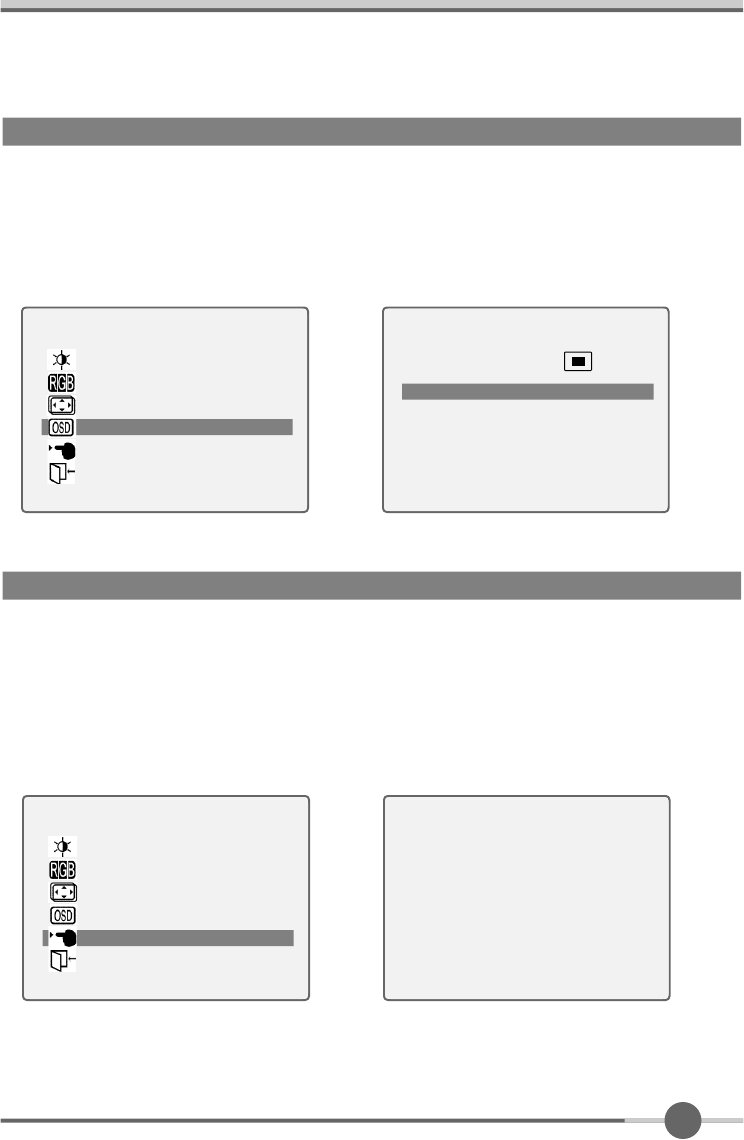
1 7
OSD FUNCTION ADJUSTMENT
●Sets the OSD menu display position.
●OSD Position : Moves the OSD menu to the horizontal or vertical direction.
●OSD TIME : Shows the OSD TIME displays from 5 to 60sec.
●LANGUAGE : Select language in OSD menu.
SETUP MENU
●White balance : Automatic djust color (white level) for various input source’s white
level.
●Information : display monitor’s information.
●Recall : Discards current setting and replaced all paramotors with the factory
default values.
MAIN MENU
BRIGHT CONTRAST
COLOR
POSITION
OSD FUNCTION
SETUP
EXIT
1280×1024 63.9KHz / 60.0Hz
OSD FUNCTION
OSD POSITION
OSD TIME 20 SEC
LANGUAGE
EXIT
MAIN MENU
BRIGHT CONTRAST
COLOR
POSITION
OSD FUNCTION
SETUPT
EXIT
1280×1024 63.9KHz / 60.0Hz
S E T U P
AUTO BALANCE
INFORMATION VERSION 1.0
RECALL
EXIT

Appendix
5
1 8
Display Modes
※The optimal resolution is 1280*1024/60Hz.
Mode
VGA
SVGA
XGA
640 X 480
720 X 400
800 X 600
1024 X 768
Resolution
31.468
H o r i z o n t a l
F r e q u e n c y ( K H z )
V e r t i c a l
F r e q u e n c y ( H z )
Pixel Clock
F r e q u e n c y ( M H z )
S y n c
P o l a r i t y ( H / V )
31.468
35.000
37.500
37.879
48.077
46.875
48.363
56.476
60.023
70.087
59.940
66.670
75.000
60.300
72.188
75.000
60.004
70.000
75.029
28.322
25.175
30.240
31.500
40.000
50.000
49.500
65.000
75.000
78.750
-/+
-/-
-/-
-/-
+/+
+/+
+/+
-/-
-/-
+/+
S X G A
1280 X 1024
63.981
79.976
DC12V
DC12V
108.000
135.000
+,-/+,-
+/+

1 9
15-pin D-Sub Connector
●Input signal : Analog RGB
●15-pin D-Sub connector
15pin D-Sub Signal Cable
Pin No.
1
3
4
2
Analog Red Input
Analog Green Input
Analog Blue Input
Ground
5
Pin No.
6
8
9
7
10
DDC Ground
Signal Name
Analog Red Ground
Analog Green Ground
Analog Blue Ground
No Connect
Sync Ground
Signal Name Pin No.
11
13
14
12
15
Ground
DDC Data
Horizontal Sync
Vertical Sync
DDC Clock
Signal Name

2 0
This monitor has a built-in power management system called DPMS Power Saving
Mode. This system saves energy by switching your monitor into a low-power mode
when it has not been used for a certain period of time. The available modes are “ON”,
“Standby”, “Suspend”, and “OFF”.
DPMS Power Saving Mode
ON
State
Stanby
mode
Suspend
mode
OFF
Active
H-sync
Inactive
Active
Inactive
Active
V-sync
Active
Inactive
Inactive
Active
RGB
Signal
Blanked
Blanked
Blanked
Power
C o n s u m p t i o n
Under
25Watt
Less
than
5Watt
-
Recovery
Time
Green
Amber
Amber
Amber
LED Color and
Operting status
Within
2Sec
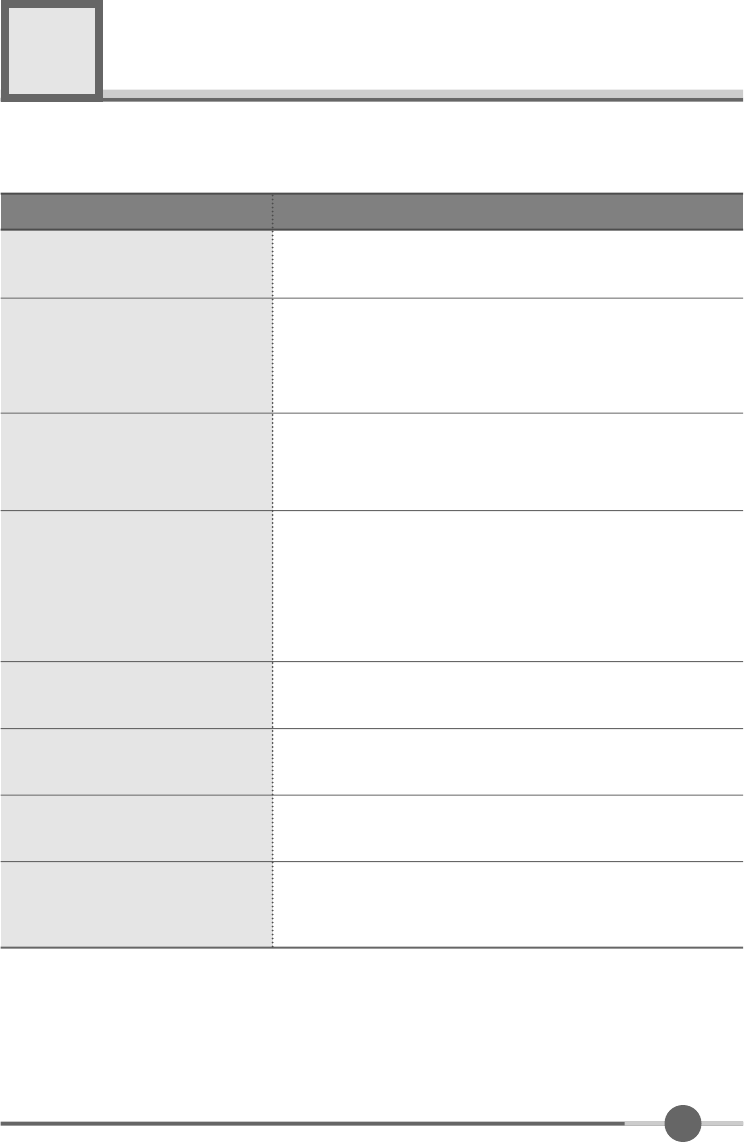
2 1
Troubleshooting
What you see
Ensure that the power cord is firmly connected and the LCD
monitor is on.
“out of range” message
“No signal input” message
Screen is blank and power indictor
is off
•Check the maximum resolution and the frequency of the
video adaptor.
•Compare these values with the data in the Display Modes
Timing Chart.
•Ensure that the signal cable is firmly connected to the PC
or video sources.
•Ensure that the PC or video sources are turned on.
The image is too light or too dark •Adjust the Brightness and Contrast.
•Refer to the Brightness/Contrast
The image color is not good •Adjust the Color
•Refer to the Color
Image is not centered on the
screen •Executes Auto Configuration.
Screen is blank and power indicator
light is steady amber or blinks
every 0.5 or 1 seconds
•The monitor is using its power management system.
•Move the computer’s mouse or press a key on the key-
board.
Image is not stable and may
appear to vibrate
•Check that the display resolution and frequency from your
PC or video board is an available mode for your monitor.
On your computer check : Control Panel, Display, Settings
•Note : Your monitor supports multiscan display functions
within the following frequency domain:
Suggested Actions
6
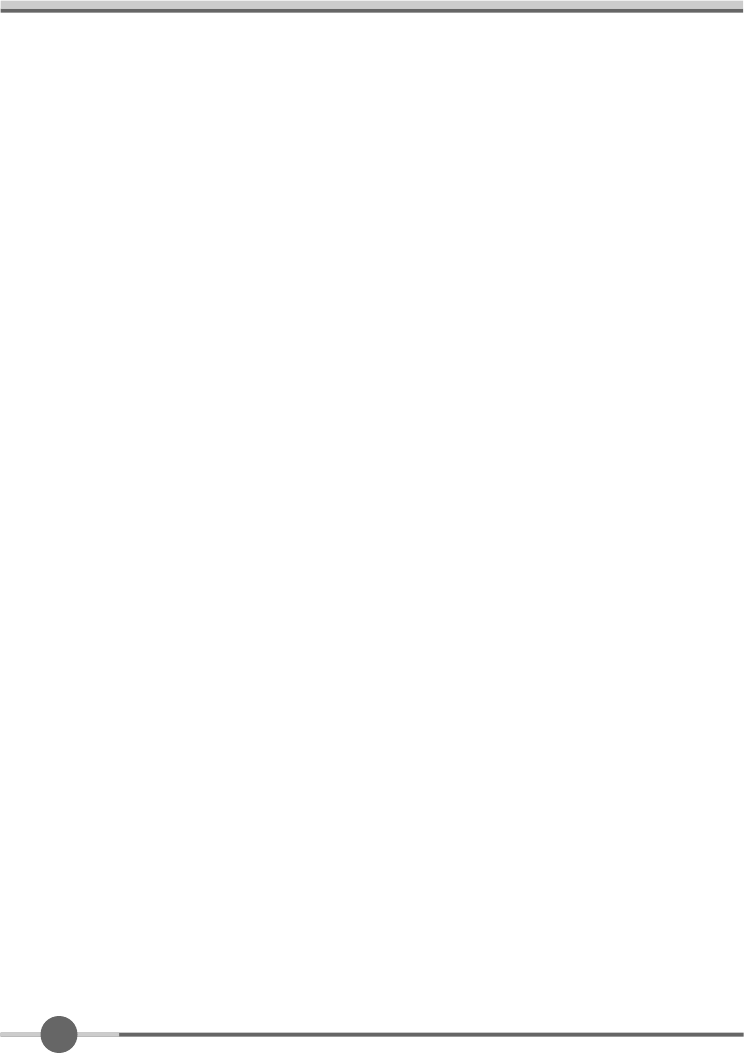
2 2
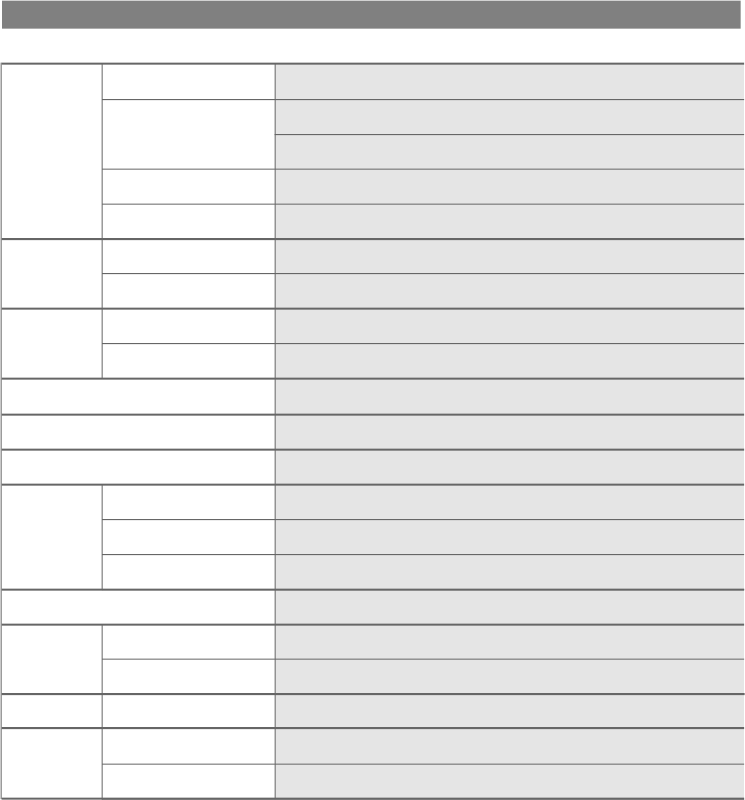
E n v i r o n m e n t a l
C o n s i d e r a t i o n
Power Management
Temperature
Appendix A. Specifications
※The specification of this monitor is subject to be changed without notice to improve perfor-
mance.
Panel
Display
Resolution
Frequency
Sync Signal
Tilting Degree (U/D)
Plug&Play
Power
D i m e n s i o n s
Weight
TFT active matrix
17 inch
337.92×270.336(mm)
0.264×0.264(mm)
8-bit (16,777,216 colors)
1 2 8 0 ×1 0 2 4 @ 6 0 H z
1280×1024@75Hz
31.5~80KHz
56~75Hz
TTL, P. or N.
-5°~30°Degree
VESA DDC 1/2B
Internal type ; 90~265VAC
Under 40W
5W less
VESA DPMS
0~40°C (32°F~104°F)
90% less
387.5mm(W)×396mm(D)×185mm(H)
3.9kg
1.4kg
Type
Pixel Pitch
Display Color
Basic
Maximum
Horizontal
Vertical
Input
Consumption
Standby mode
Humidity
Outside
Monitor
Carton
Size

WOO YOUNG Telecom CO.,LTD.
h t t p : / / w w w . w y t . c o . k r
P/N : 97E9500124