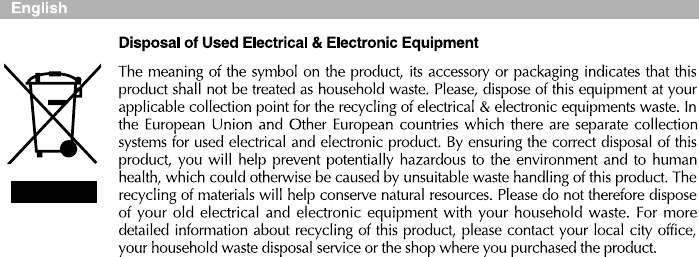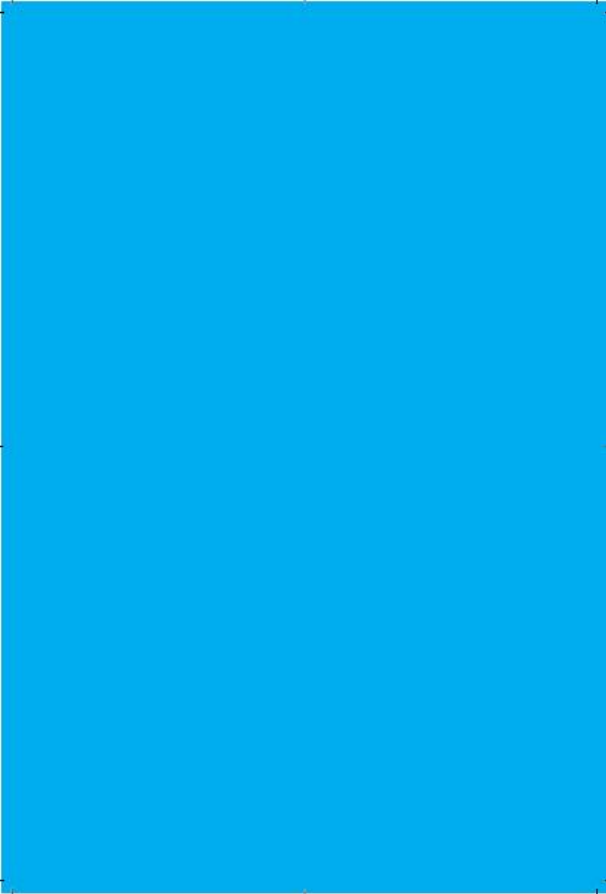Wooyoung Telecom U70A LCD Monitor User Manual users manual
Wooyoung Telecom Co., Ltd. LCD Monitor users manual
users manual
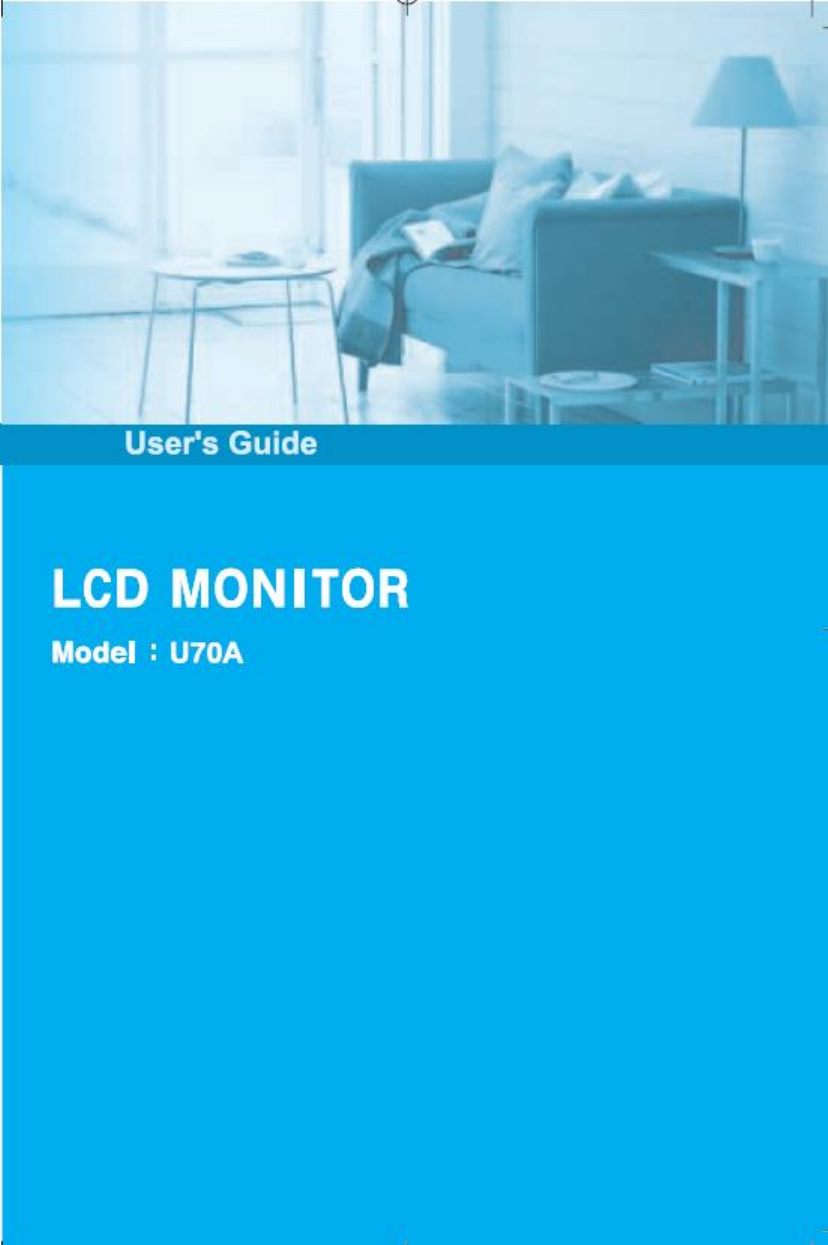
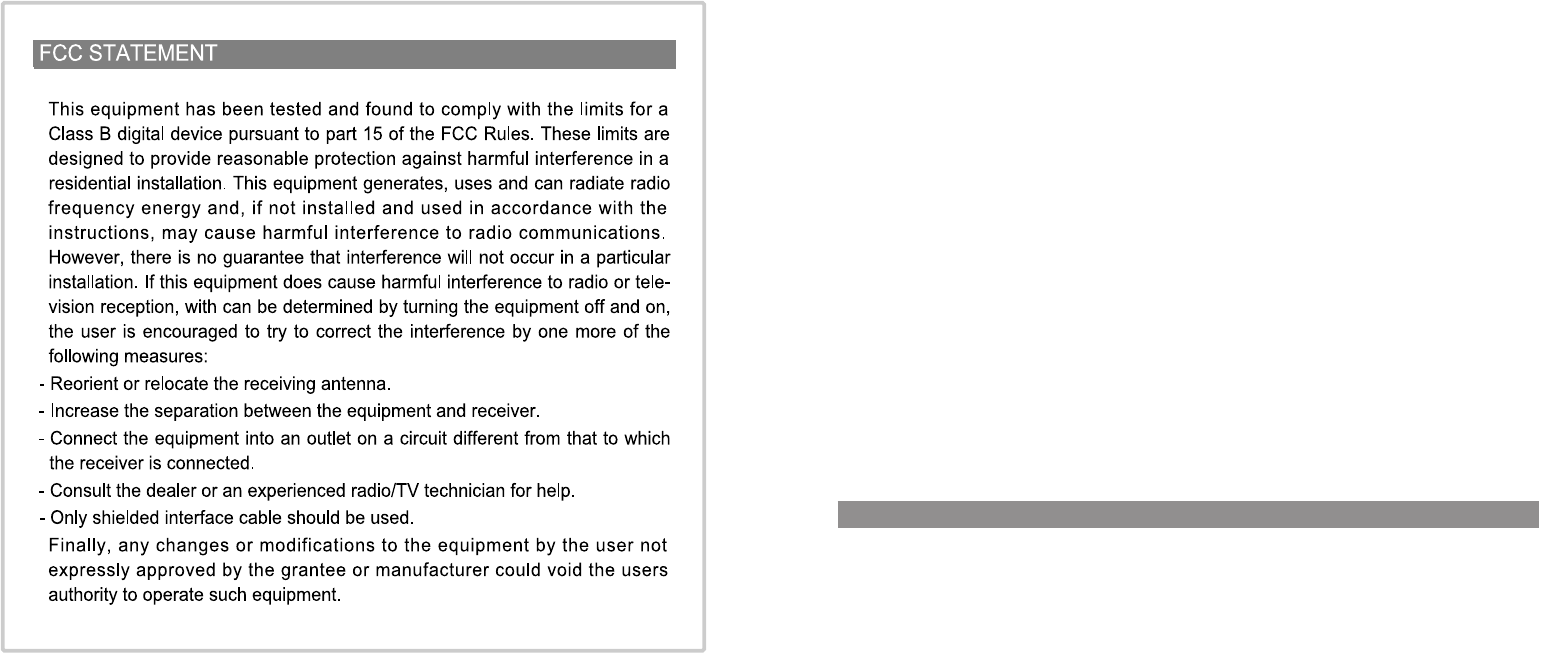
The adoption of the new VESA Plug and Play solution eliminates complicated and
time consuming setup. It allows you to install your monitor in a Plug and Play compati-
ble system without the usual hassles and confusion. Your PC system can easily identi-
fy and configure itself for use with your display. This monitor automatically tells the PC
system its Extended Display Identification Data (EDID) using Display Data Channel
(DDC) protocols so the PC system can automatically configure itself to use the flat
panel display.
Plug & Play
1. Precautions
2. Items
3. Setting up the LCD monitor
4. Adjusting the Monitor
5. Appendix
6. Power Saver
7. Trouble shooting
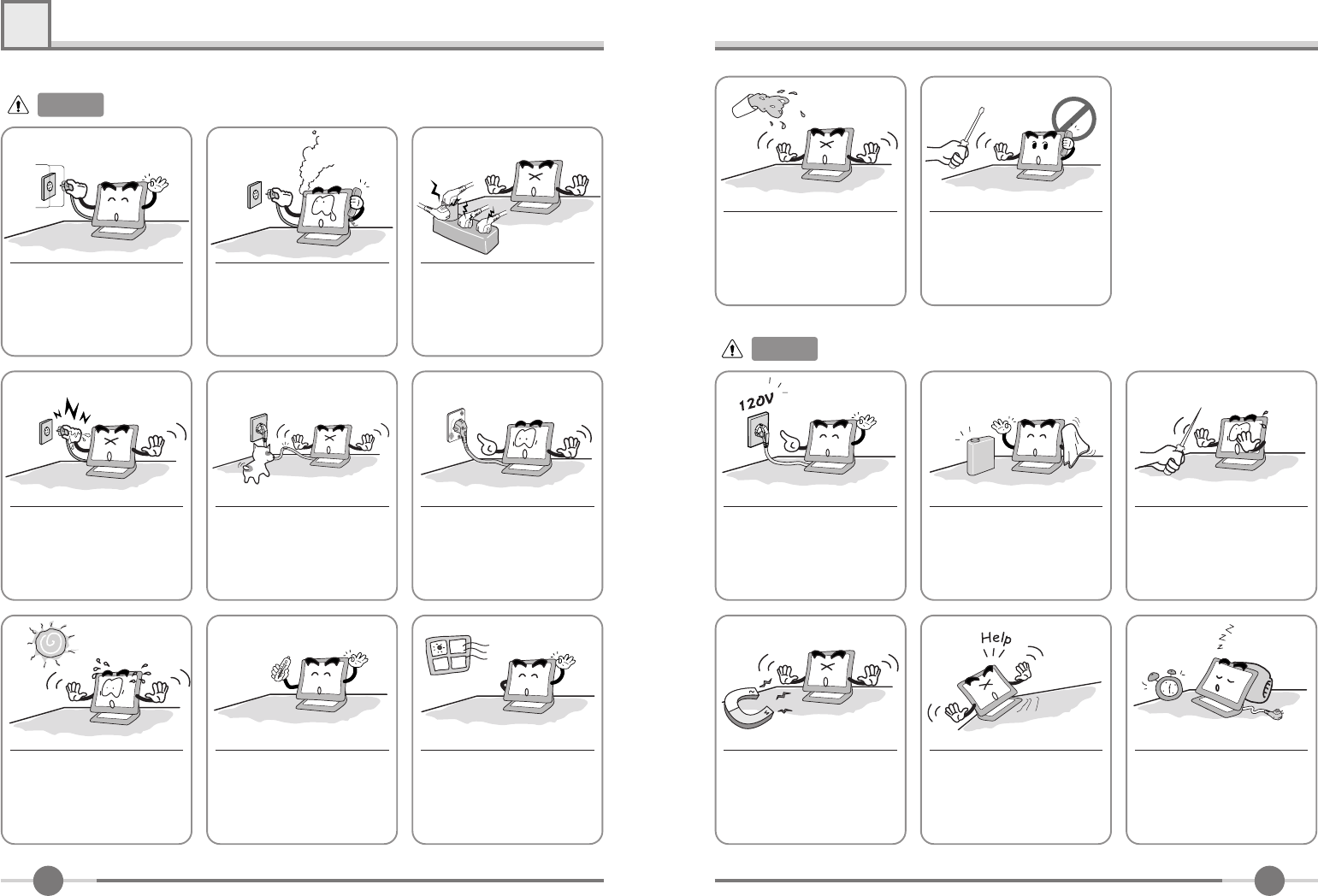
1
Precautions
1
Warning :
The following information will help you avoid the risk of electric shock, serious injury, and death.
Plug the power cord into a
properly grounded outlet.
There is the risk of electric
shock.
Do not unplug from the outlet
by pulling the power cord or
when your hands are wet.
There is the risk of electric
shock and fire.
Do not bend the power cord
excessively or place heavy objects
on it. Keep children and pets away
from the power cord as they may
damage the power cord. There is
the risk of electric shock and fire.
Do not use a damaged power
cord or plug. Make sure the
plug fits snugly into the outlet.
There is the risk of electric
shock or fire.
Do not expose the monitor to
the direct sun light.
Keep the monitor away from high
temperature, humidity, and dust.
■Operating environment
=0~25degrees Celsius
■Operating environment
=30~80relative humidity.
Do not block the fan louvers.
There is the risk of fire or dam-
age to the monitor.
If you hear a noise or smell
smoke from the computer or
adaptor, unplug the power cord
immediately, and call the service
center. There is the risk of elec-
tric shock or fire.
Do not overload an electrical
outlet with too many devices.
There is the risk of fire.
2
Do not allow any object or liq-
uid to enter inside the monitor.
There is the risk of electric
shock, fire, or damage to the
monitor.
Use a proper voltage/current
level indicated
Do not clean the LCD with
abrasive chemicals.
There is the risk of damage to
the LCD.
Do not scratch and damage
the LCD with sharp objects.
Keep the monitor away from
objects and electrical appli-
ances that may generate elec-
tromagnetic fields.
Place the monitor on a flat, sta-
ble surface. The monitor may
fall and there is the risk of
damage or injury
Unplug the power cord when
the monitor is not in use for a
prolonged period of time.
Do not attempt to disassemble,
fix, or modify the monitor.
There is the risk of electric
shock or fire.
Caution :
The following information will help you avoid the risk of minor or moderate injury, or damage to the monitor.
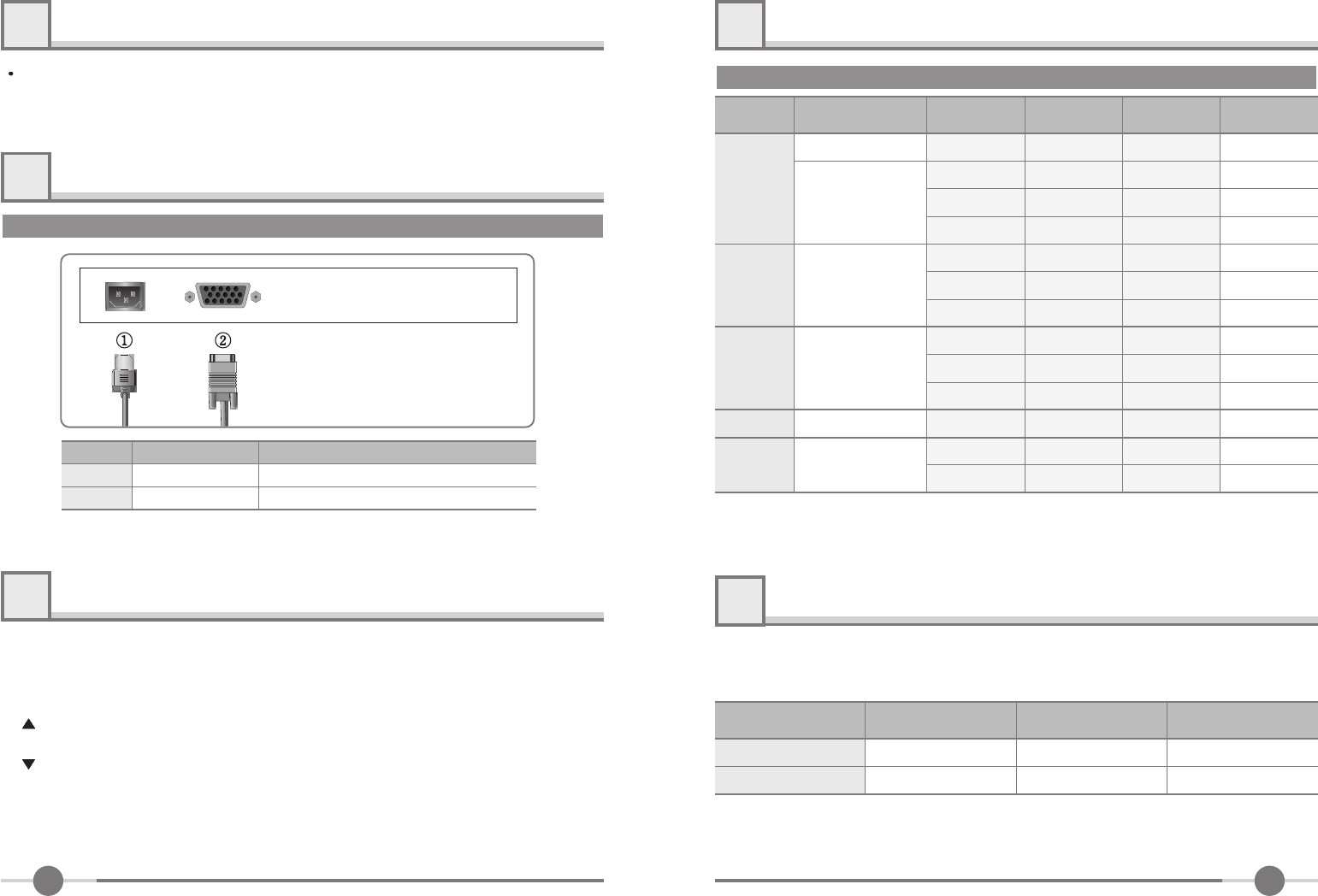
Power
D-SUB
Power Cord
15-pin D-Sub Signal Cable
No. Cable connectionsName
1
2
3
User Manual, LCD Monitor, Power cord, 15-pin D-Sub Signal Cable, Stand.
How to connect the power cord and the several cables to the LCD monitor.
Items
2
Setting up the LCD monitor
3
Adjusting The Monitor
4
POWER
: Power On/Off toggle button.
MENU : 1. First click : The OSD main menu appears.
2. Second click : The OSD menu disappears.
SEL : Select a command function.
: 1. Move the on-screen highlighted command item to the next one.
2. Decrease the current option value.
: 1. Move the on-screen highlighted command item to the Previous one.
2. Increase the current option value.
AUTO : When you push Auto button, this will optimize image quality automatically.
MWE : You can manually adjust the screen to your environment on the computer.
4
Display Modes
*1 : For Analog Mode Only.
Mode
VGA
SVGA
XGA
XGA+
640 X 480
720 X 400
800 X 600
1024 X 768
1152 X 864
Resolution
Horizontal
Frequency(KHz)
Vertical
Frequency(Hz)
Pixel Clock
Frequency(MHz)
Sync
Polarity(H/V)
SXGA 1280 X 1024
Appendix
5
Power Saver
6
70.087
59.940
66.670
75.000
60.300
72.188
75.000
60.004
70.000
75.029
75.000
60.020
75.025
*1
28.322
25.175
30.240
31.500
40.000
50.000
49.500
65.000
75.000
78.750
108.000
108.000
135.000
*1
-/+
-/-
-/-
-/-
+/+
+/+
+/+
-/-
-/-
+/+
+/+
+,-/+,-
+/+
*1
31.468
31.468
35.000
37.500
37.879
48.077
46.875
48.363
56.476
60.023
67.500
63.981
79.976
*1
This monitor has a built-in power management system called Power Saver.
This system saves energy by switching your monitor into a low-power mode when it
has not been used for a certain amount of time.
ON
OFF
Under 40W
Less than 2W
-
Within2 sec
Green
Amber
State Power
consumption Recovery
Time LED Color
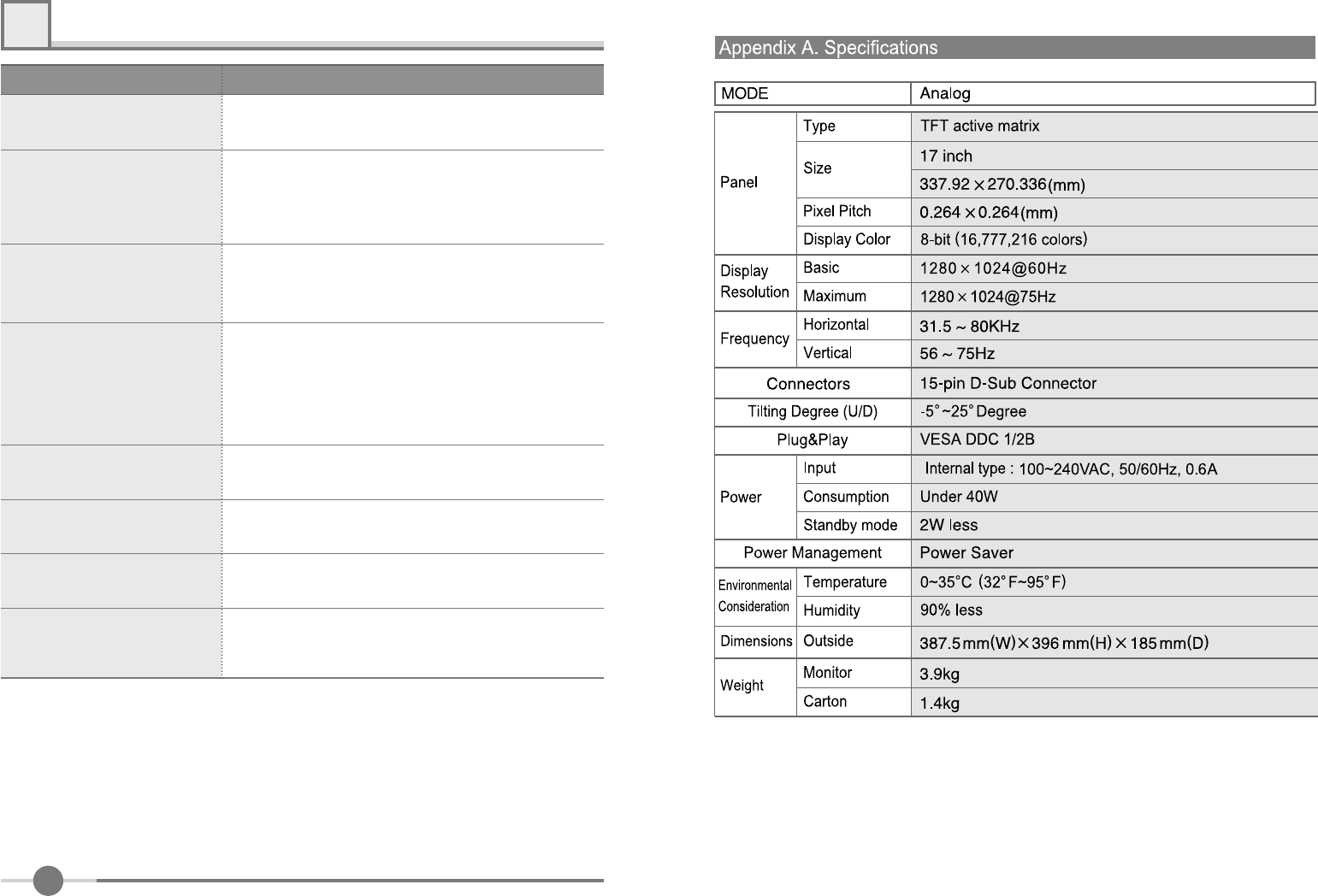
5
What you see
Ensure that the power cord is firmly connected and the LCD
monitor is on.
“VIDEO MODE NOT
SUPPORTED” message
“NO SIGNAL” message
Screen is blank and power indictor
is off
�Check the maximum resolution and the frequency of the
video adaptor.
�Compare these values with the data in the Display Modes
Timing Chart.
�Ensure that the signal cable is firmly connected to the PC
or video sources.
�Ensure that the PC or video sources are turned on.
The image is too light or too dark �Adjust the Brightness and Contrast.
�Refer to the Brightness/Contrast
The image color is not good �Adjust the Color
�Refer to the Color
Image is not centered on the
screen �Executes Auto Adjustment.
Screen is blank and power indicator
light is steady amber or blinks
every 0.5 or 1 seconds
�The monitor is using its power management system.
�Move the computer’s mouse or press a key on the key-
board.
Image is not stable and may
appear to vibrate
�Check that the display resolution and frequency from your
PC or video board is an available mode for your monitor.
On your computer check : Control Panel, Display, Settings
�Note : Your monitor supports multiscan display functions
within the following frequency domain:
Suggested Actions
Trouble shooting
7