World Tech Toys 3304924G Venom Pro GPS Streaming Drone User Manual VENOM PRO DRONE MANUAL v7
World Tech Toys, Inc Venom Pro GPS Streaming Drone VENOM PRO DRONE MANUAL v7
User Manual
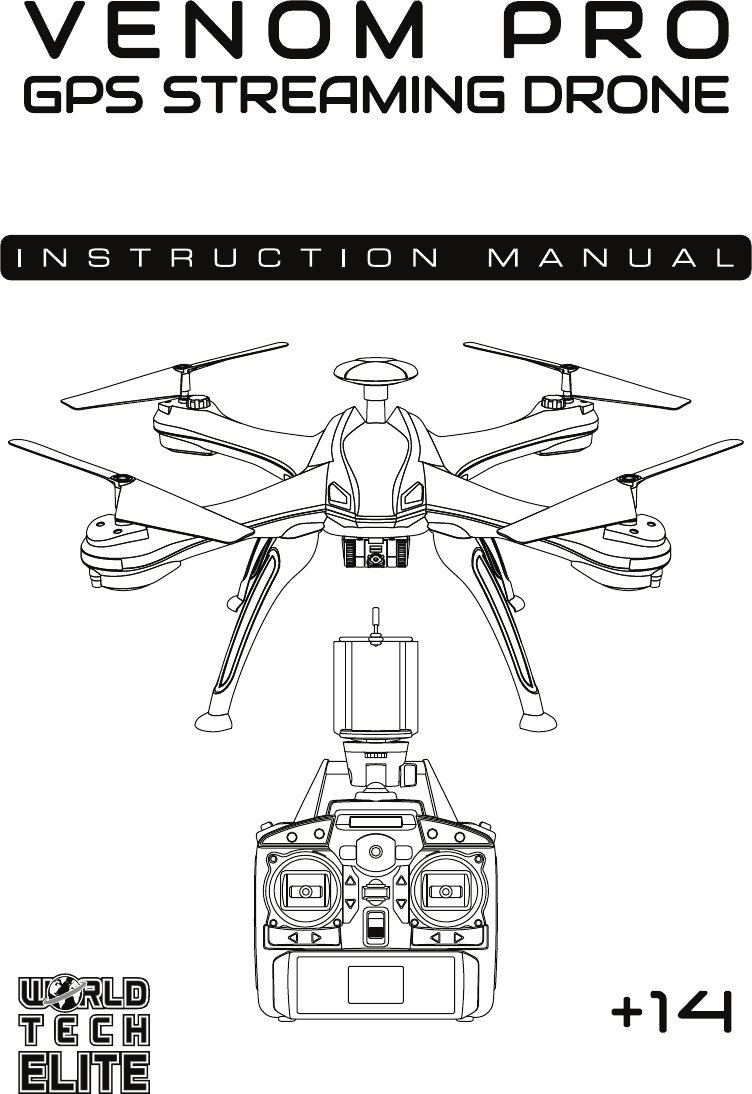
ITEM NO. 33049
GPS STREAMING HD CAMERA
2.4GHz 4.5CH RC QUADCOPTER
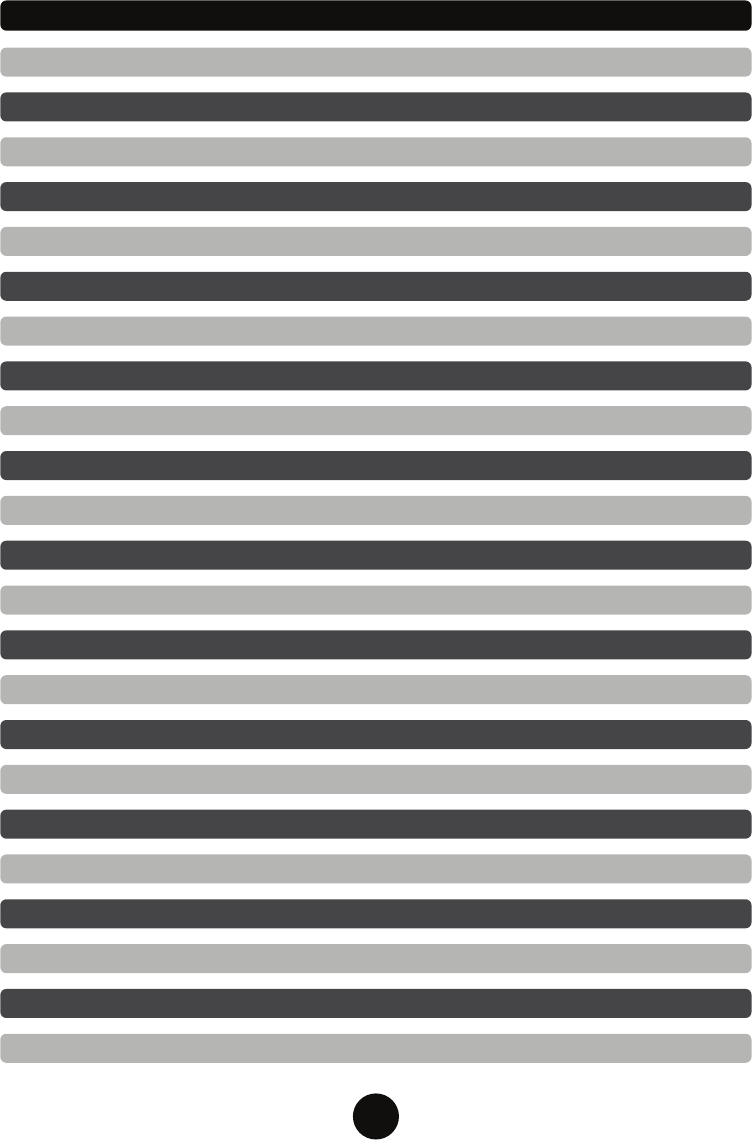
2
TABLE OF CONTENTS
INTRODUCTION
SAFETY & PRECAUTIONS
DRONE DIAGRAM
TRANSMITTER DIAGRAM/PHONE CRADLE INSTALLATION
INSTALLING THE ROTOR GUARDS
INSTALLING THE LANDING SKIDS
INSTALLING THE TRANSMITTER BATTERY
CHARGING THE DRONE BATTERY
INSTALLING THE DRONE BATTERY
RECALIBRATING THE DRONE
ROTOR UNLOCK/LOCK - AUTO-TAKE OFF/LAND
TRANSMITTER LCD INTERFACE
AUTOMATIC SHUTDOWN OVERRIDE FUNCTIONS
FLIGHT CONTROLS
LIVE FEED APP AND CAMERA OPERATION
SPECIAL FUNCTIONS
SPECIAL FUNCTIONS CONTINUED
POST FLIGHT
REPLACING THE ROTORS
3
3
4
4
5
5
6
7
6
8
9
SYNCING THE DRONE TO THE TRANSMITTER 8
9
9
10
11
12
13
14
TROUBLESHOOTING 15
FCC WARNINGS 16
14
NOTES: 15

3
INTRODUCTION
SAFETY & PRECAUTIONS
Thank you for purchasing this amazing World Tech Toys product. This drone is suitable for indoor and
outdoor flight. Please carefully read the entire manual before operating this drone and keep it for
reference in the future.
1. Important Instructions
2. Safety Instructions
3. Flight Environment
4. Attention Before Flying
1) This product is not a toy. It is a precision piece of equipment with integrated mechanical
technologies, electronics, aerodynamics and radio frequencies. To avoid accidents, the
operator must read these instructions carefully prior to operation. If operated incorrectly,
serious physical injury and/or property loss may occur.
2) This product is suitable for operators with previous hobby flying experience, age 14 and up.
3) Only fly in a safe environment that is legal for remote control flying.
4) We are not responsible for the operation and control of this device and related safety
responsibilities.
1) The minimum recommended flying area is 25ft x 25ft x 15ft.
2) Be sure that the transmitter and drone batteries are fully charged.
3) Be sure that the throttle is at its lowest position to avoid premature flight.
4) Always turn on the drone first, then turn on the transmitter. Incorrect operation may result in
failure and the possible influencing of other devices in the area.
5) Ensure that all plugs and wires are secure and in place as they may loosen over time.
The inside of this drone is integrated with precision electronic and mechanical parts. Avoid
contact with water and wet environments as it may result in parts breakdowns and accidents
may occur.
1) Always operate far away from obstacles and crowds. This drone has uncertain flying speeds
and conditions which present potential danger. Fly away from people, animals, high buildings,
high voltage wiring, etc. To ensure a safe and fun flying environment avoid bad weather
conditions like wind, rain, and thunder.
2) Avoid high temperatures. This drone is made of metal, plastic, electronic components and
other materials. Keep away from any heat source and avoid using in high temperatures to
prevent transformation and broken parts resulting from the heat.
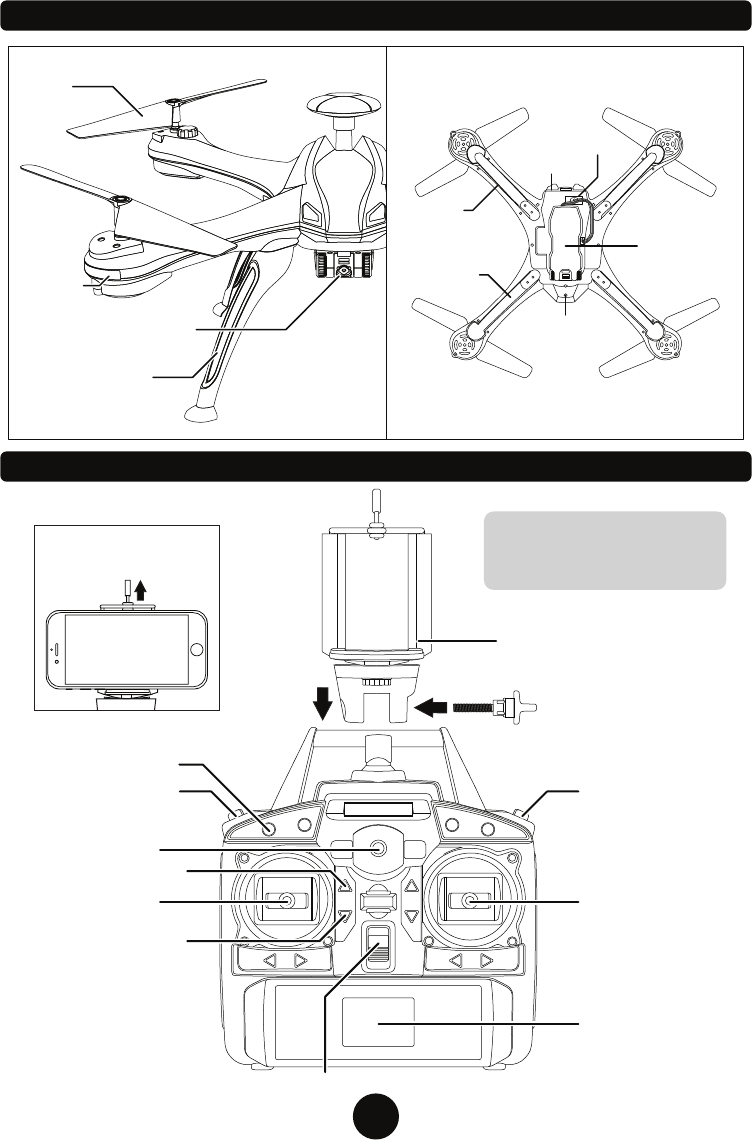
4
DRONE DIAGRAM
TRANSMITTER DIAGRAM/PHONE CRADLE INSTALLATION
*Speed Control Modes:
• Low Speed: Transmitter beeps once.
• High Speed: Transmitter beeps twice.
Landing Skids
HD Picture/Video Camera
720p
BOTTOM OF DRONE
Rotor
Rotor Guard
Slot
Headlight
LED
Smartphone Cradle
Easy Mode
Speed Control*
Power Indicator
Ascend/Descend
Turn Left/Right
Auto-Land
Auto-Take Off
Power Switch
Auto-Return
Forward/Backward
Move Left/Right
LCD Screen
Pull up on cradle top and
slowly release to secure
phone.
Smart Phone Cradle
12
HD Picture/Video
Camera
Power
Switch
Battery
Compartment
Landing Skids
LED Lights
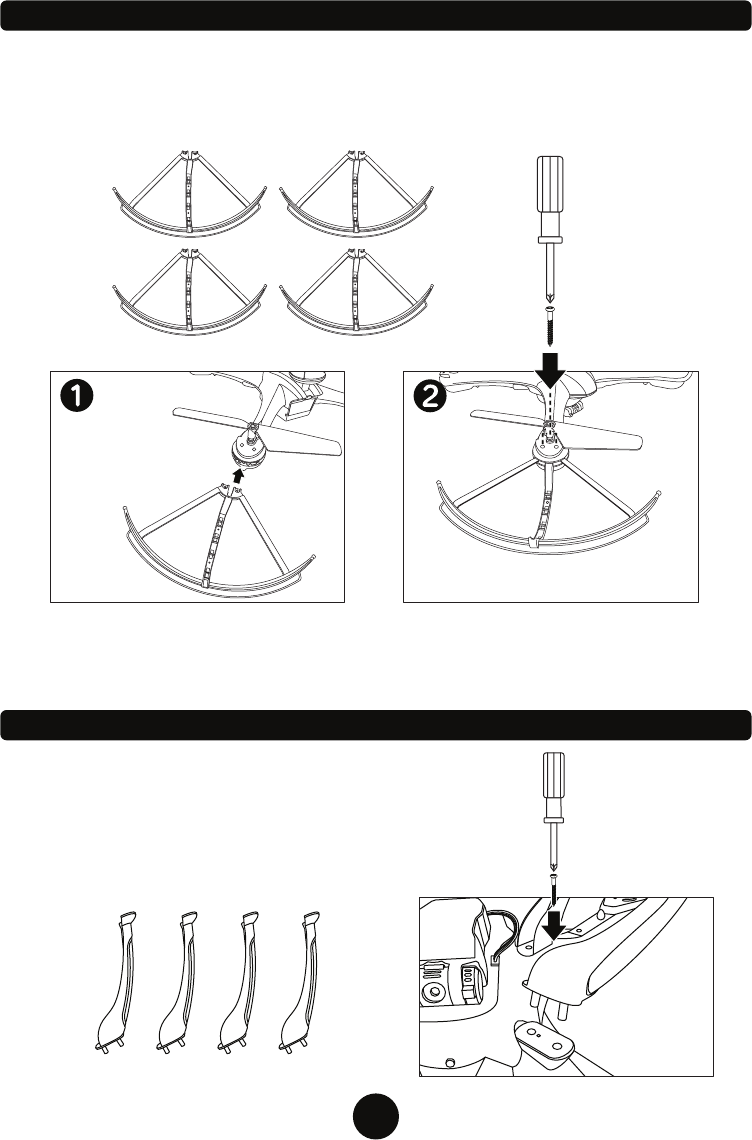
5
INSTALLING THE ROTOR GUARDS
The drone comes with 4 rotor guards. It is recommended that you install the rotor guards to protect the
rotor blades from getting damaged or harming others. If you need to install or remove a rotor guard, just
follow these easy steps.
NOTE: The rotor guards are all identical and can be installed on any arm of the drone.
INSTALLING THE LANDING SKIDS
The drone comes with 4 landing skids. It is recommended that you install the
landing skids before you fly for more gentle landings and to protect the
camera from impact. Install each landing skid as shown securing each with a
single screw. Always replace a damaged landing skid before flying again.
NOTE: The landing skids are all identical and can be
installed on any part of the drone’s slots.
Push the rotor guard into the rotor arms
slot as shown. Push until it is flush in the
arm and you feel the rotor guard secure
itself.
To fully secure use two screws on the top
of the rotor arm as shown, do not over
tighten.

6
Battery Cover
4 AA Batteries
(NOT INCLUDED)
First, remove the screw on the battery cover and then
remove the battery cover itself. Next, install 4 AA
batteries with the correct polarity. Finally, replace the
battery cover and screw it in place.
Make sure the drone power switch is in the
OFF position. Pull the battery compartment
door away from the drone and swing it open.
Close the battery compartment and switch on
the drone power switch when ready to fly.
Put the battery pack into the battery
compartment and arrange the connectors so
everything fits inside.
CAUTION:
1. Make sure the batteries are
installed with the correct polarity.
2. Do not mix old and new batteries.
3. Do not mix different types
of batteries.
INSTALLING THE TRANSMITTER BATTERY
INSTALLING THE DRONE BATTERY
Connect the battery
pack to the battery
compartments red plug.
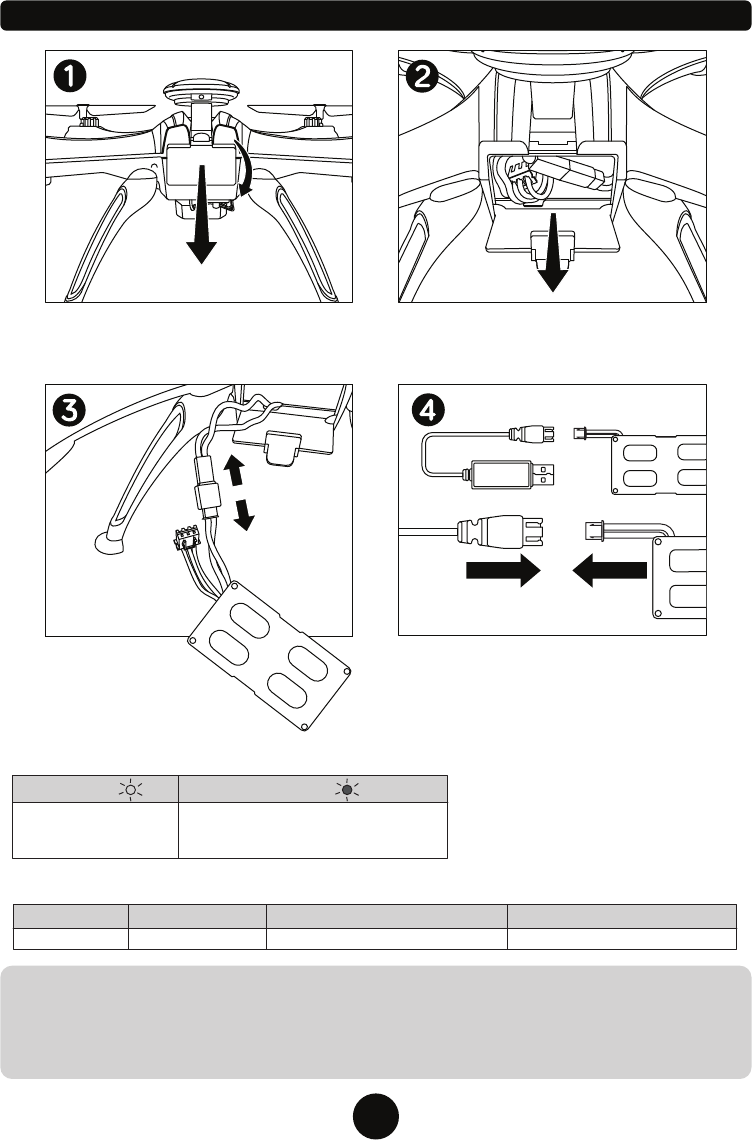
7
BATTERY PACK SPECIFICATIONS
CAUTION WHILE CHARGING:
Do not charge with batteries still installed. Do not charge battery unsupervised. Do not immediately charge after
use. Do not overcharge battery. Ideal charge time is 210-240 minutes. Overcharging can cause a catastrophic
failure. Always charge on dry and ventilated areas away from any heat source or flammable materials. Always
use the original USB charging cable provided. Promptly change and replace old or defective batteries.
Li-Po Battery 7.4V 700mAh Flight Duration 6.5 - 7.5 minutes Charging Time 210 -240 minutes
CHARGING THE DRONE BATTERY
USB CHARGER LED LIGHT INDICATOR
Please Note: The USB chargers red light will
turn on when plugged in to indicate there is
power running through the USB. Once the
battery is connected the green light will turn
on and blink. The green light will turn solid
when charging is complete.
Make sure the drone power switch is in the
OFF position. Pull the battery compartment
door away from the drone and swing it open.
Disconnect the
battery pack from the
battery compartments plug.
Gently pull the battery pack and connector
cables out from the drone battery
compartment.
Connect the battery packs white connector to
the included USB charger then plug the USB
to any powered USB port.
Green Light
Charging
Red Light
Usage DurationBattery SpecificationBattery Type Charge Time
USB charger is connected to a
powered USB port.
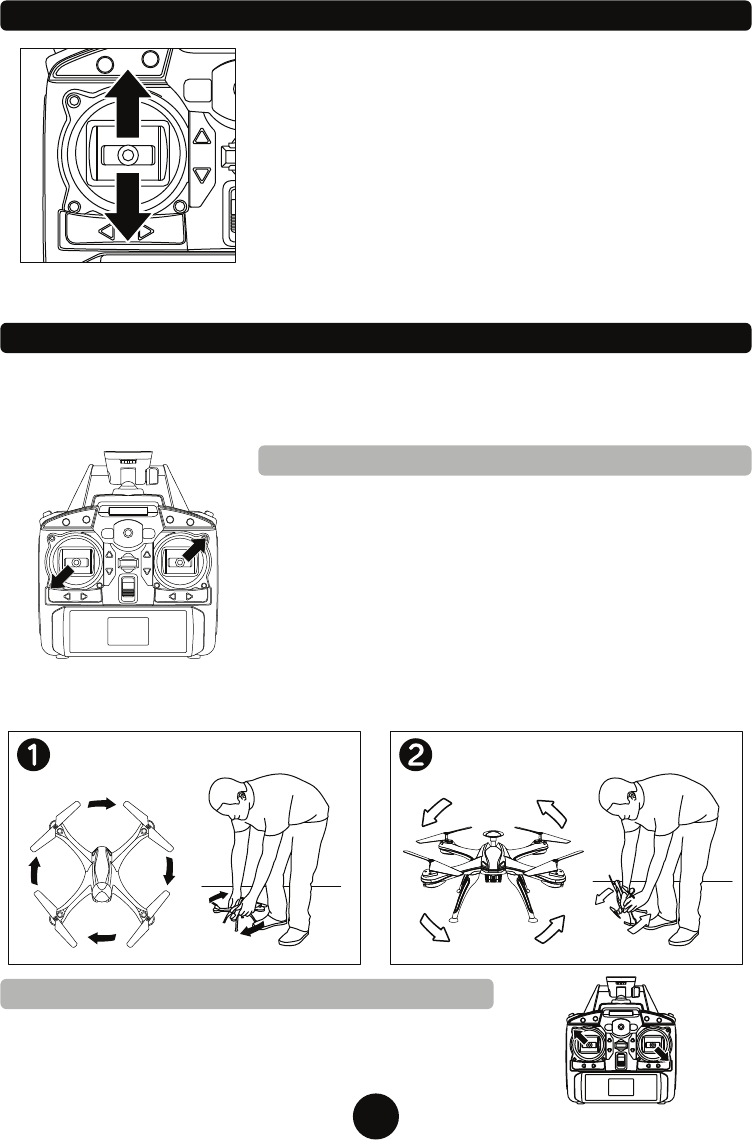
8
SYNCING THE DRONE TO THE TRANSMITTER
Switch ON the drone and place it on a flat surface. The drone’s
LED lights will start flashing rapidly as it searches for GPS signals
and the transmitter. Switch ON the transmitter and it will emit a
short beep. Once connected to the drone it will emit another short
beep. The LCD screen display will change and the drone’s LED
lights will slowly flash once connected. The transmitter has now
successfully paired with the drone and control information will
update on the LCD screen.
If the drone does not pair with the transmitter automatically, turn off
the transmitter and turn it back on while the drone is on. If that fails
you will need to push up on the left joystick then all the way down
to manually pair. The transmitter will beep when paired. The
Drone’s LED lights will continue to flash for about a minute until it has found enough GPS signals to
function properly, LEDs will remain on when ready to fly (If still flashing move to a more open area).
1
2
RECALIBRATING THE DRONE
When the drone moves without transmitter input or moves in unexpected ways you should recalibrate
the drone as outlined below. Start by pairing the drone to the transmitter and following one or both of
the calibrations below. Perform Compass Calibration when having GPS or direction related issues.
Perform Gyro Calibration when the drone is having issues staying stable during hover or flight.
COMPASS CALIBRATION
Place the drone on a flat level surface. To start the compass
calibration process push the left joystick to the bottom left corner
and the right joystick to the top right corner. After the Drone LED
lights will begin to flash quickly. Let go of the joysticks.
Hold the drone a few inches off the ground while keeping it level
with the floor. Rotate the drone clockwise 3-5 times (Pic 1).
Next, stand the drone on its rear with the front of the drone
facing up. Rotate the drone counter-clockwise 3-5 times (Pic 2).
The LED lights on the drone will begin to slowly flash if
recalibration is successful. If the LED lights on the drone never
change, turn off the drone and start the process again.
Turn Clockwise
(Top Down View)
GYRO CALIBRATION
Place the drone on a flat level surface. To start the gyro calibration
process push the left joystick to the top left corner and the right joystick
to the bottom right corner. Hold for 5 seconds and the drone LEDs will
begin to slowly flash if calibration is successful.
Turn Counter Clockwise
(Top Down View)
Recalibration may increase drone GPS accuracy when flying in new areas.

9
TRANSMITTER LCD INTERFACE
Drone Signal
Strength
Transmitter Battery Level
Drone Battery Level
Active Functions
Speed Mode
Drone Speed
Return
Mode
GPS
Signals
Drone Distance
Drone Altitude
ROTOR UNLOCK/LOCK - AUTO-TAKE OFF/LAND
UNLOCK/LOCK - AUTO-TAKE OFF
AUTO-LAND
Once you’ve synced the drone and transmitter, you must unlock
the drone’s rotors. To unlock or lock the rotors you must pull
both transmitter joysticks down and outward as shown for a few
seconds. The rotors will begin to spin when unlocked. Repeat
the steps to lock the rotors. You can now slowly press up on the
Ascend/Descend stick (left joystick) and the drone will take off.
To use the Auto-Take Off press the AUTO-TAKE OFF button
and the drone will begin to ascend and hover in place.
Press the AUTO-LAND button when you are ready to land.
The drone will slowly descend and land in its current position
and the rotors will eventually stop spinning after no input.
To promptly stop the rotors perform the rotor Unlock/Lock
function above.
Before flying your drone for the first time please read all the
instructions carefully and make sure you fully understand how to
control it. You will not be able to control your drone until you
unlock the rotors at the start of each flight.
Note* When using touch controls in app, Auto-Take Off and Auto-Land must be used in app.
Auto-Take Off
Auto-Land
Rotor Unlock/Lock
AUTOMATIC SHUTDOWN OVERRIDE FUNCTIONS
For safety precautions, the drone will automatically shut down when the following situations occur:
1. When the drone’s battery is running low.
2. When one or more of the drone’s propellers has resistance due to impact or any form of
entanglement.
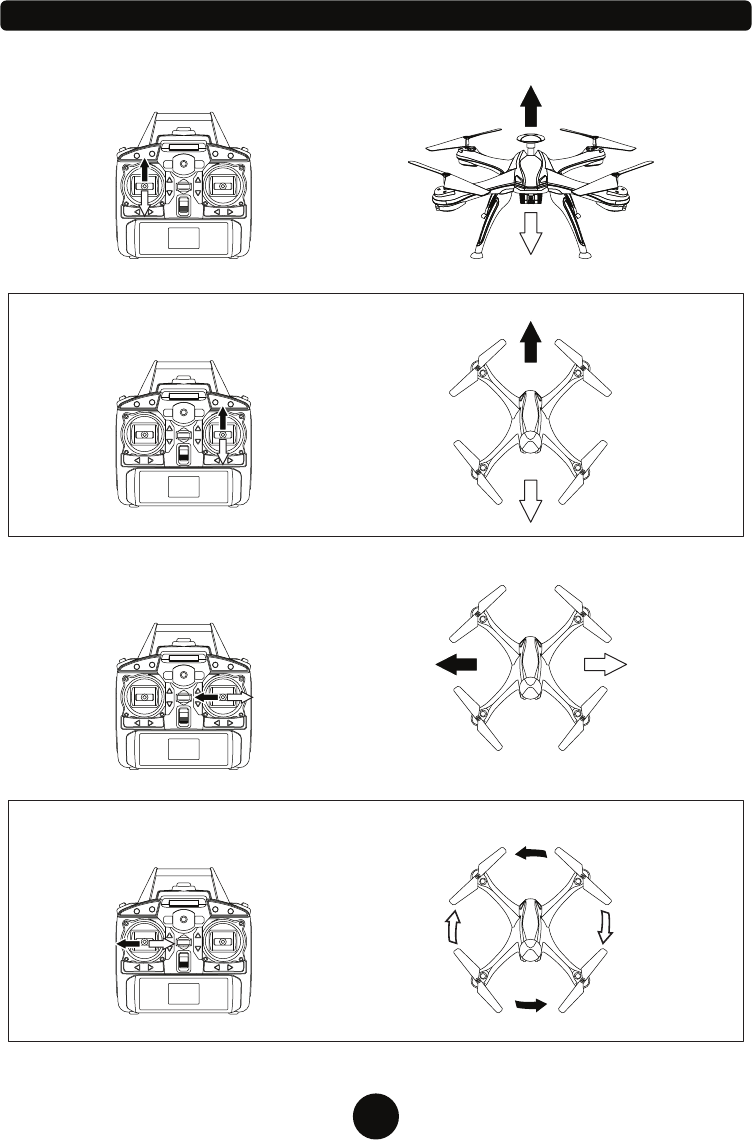
10
FLIGHT CONTROLS
Turn Left/Right
Turn Left
Turn Right
Move Right
Move Left
FRONT
BACK
Ascend/Descend
Move Forward/Backward
Move Left/Right
FRONT
BACK
FRONT
BACK
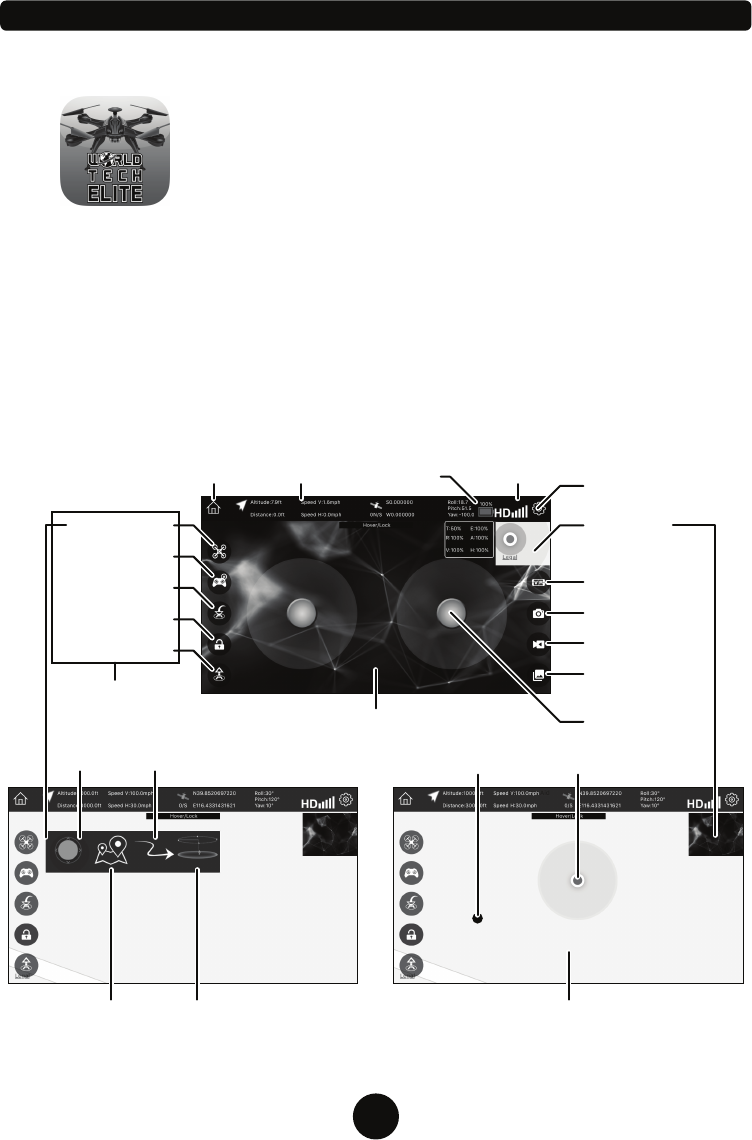
11
VENOM FPV
App Available on Apple &
Android Devices
1. Search your phone’s application store for “VENOM FPV” and download
the free app. This application allows you to see a live feed of your
drone’s camera, take photos/videos that can be kept in the app or
saved to your phone as well as other special actions.
2. Turn on the drone, go into the Wi-Fi settings of your phone and select
the network “VenomFPV-XXXXXX” (X’s are the unique ID of your
drone) to establish a connection. This must be done every time the
drone is first turned on and you want to use the app based
functions.
3. Open the VENOM FPV app and select “START” to go to the live feed screen shown below. Start flying
with the transmitter and use the app to take photos or start and stop recording.
If you want to use touch controls instead, turn off the transmitter and press the “Rotor Lock/Unlock”
button in the app to start the rotors. Press the “Auto-Take Off” button to start flying or use the app's
special functions.
Select View Media to view/delete photos and videos in the app. Copies can be saved to your phones
media viewer and are stored in the app.
LIVE FEED APP AND CAMERA OPERATION
Drone Functions
Drone Battery
Touch
Controls
Home(Back)
Touch Controls
(On/Off)
Auto-Return
Auto-Take Off/Land
Turn transmitter off to
use these functions.
Rotor Unlock/Lock
Camera Live Feed View
Change View
(Map/Live Feed)
Control Joysticks
Settings
Follow Me
Waypoint Nav.
(Flight Trace)
Orbit
Mode
FPV VR
Goggles Mode
Take Photo
View Media
Start/Stop
Recording
Map View
Your LocationDrone Location
Drone Stats Signal Strength
See pages 12-13 for details on Follow Me, Waypoint Navigation, Flight Trace and Orbit Mode.
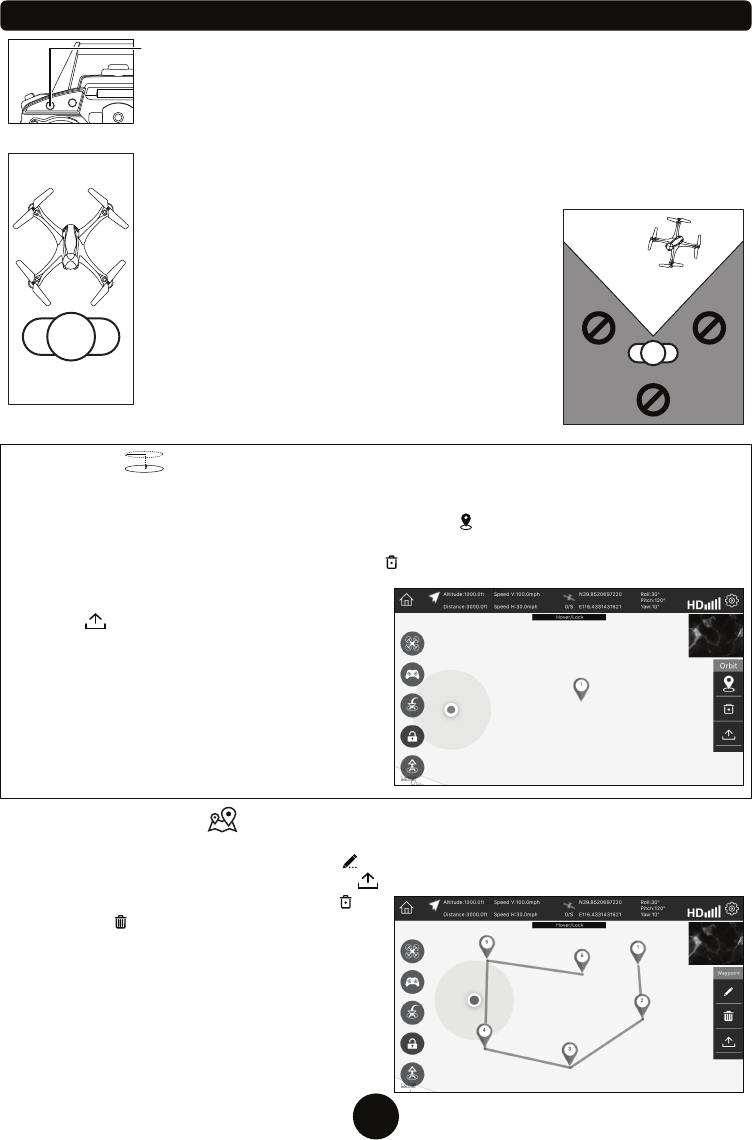
12
EASY MODE - THIS MODE ONLY WORKS WHEN THE PHONE APP IS NOT
BEING USED. THE PHONE APP WILL INTERFERE WITH THIS FUNCTION.
Simplify the drone controls by limiting command directions based on pilot direction.
Use Easy Mode when you are having difficulty telling which direction the drone is
facing and controlling the drone has become difficult. Follow the instructions below
to use Easy Mode.
For Easy Mode to work properly you must launch the drone with the front of the
drone facing away from the pilot as shown in the illustration to the left.
Easy Mode will not work if the button is pressed while the
drone is to the side or behind the pilot. The drone must
remain in front of the pilot, as shown in the illustration to
the right (flight area).
To activate Easy Mode, press the button once while the
drone is in flight. Once Easy Mode is activated, the drone
control will be relative to the direction of the pilot, not the
direction of the drone. The drone will fly toward the pilot
when pressing down on the Forward/Backward stick
(right joystick) and away when pressing up. Press the
Easy Mode button again to deactivate it.
PILOT
FRONT
BACK
PILOT
FLIGHT AREA
SPECIAL FUNCTIONS
ORBIT MODE
Activate Orbit Mode via the Venom FPV app drone functions after the transmitter has been turned off.
The drone will hover at a set altitude and fly in a circle around a set waypoint in this mode. Activate this
mode and you will see a menu tab pop up in the app. Click the “ ” icon and then tap on the map to set
a waypoint. Hard press the waypoint for a second to edit the hovering altitude and the radius the drone
will hover around. Delete waypoints by pressing the “ ” icon and then tapping on the waypoint.
Once you have set the waypoint for your drone
press the “ ” icon to start Orbit Mode. Press the
icon again to stop Orbit Mode.
Make sure there are no wires or obstacles within a
25 foot radius of the waypoint set radius. The orbit
distance you set is approximate and will work best
with a strong GPS signal. The default altitude of the
drone in this mode is 32 feet (Min-Max = 9-164).
The default orbit radius is 9 feet (Min-Max = 9-68).
WAYPOINT NAVIGATION
Activate Waypoint Navigation via the Venom FPV app after the transmitter has been turned off. This
mode is under the Waypoint Mode. Select the “ ” icon to set waypoints on the touch screen that the
drone will follow using GPS telemetry. Press the “ ” Icon to start the flight. You can delete single
waypoints on the path created by clicking the “ ”
icon. Use the “ ” icon to delete all the waypoints on
the current path to make a new path.
Only perform this action in an open area where there
are no potential obstacles within a 25 foot radius.
Hard press any way point for over a second to edit a
waypoints height. The drone will attempt to reach the
specified height when at that way point. The default
height for all waypoints is 98 feet.
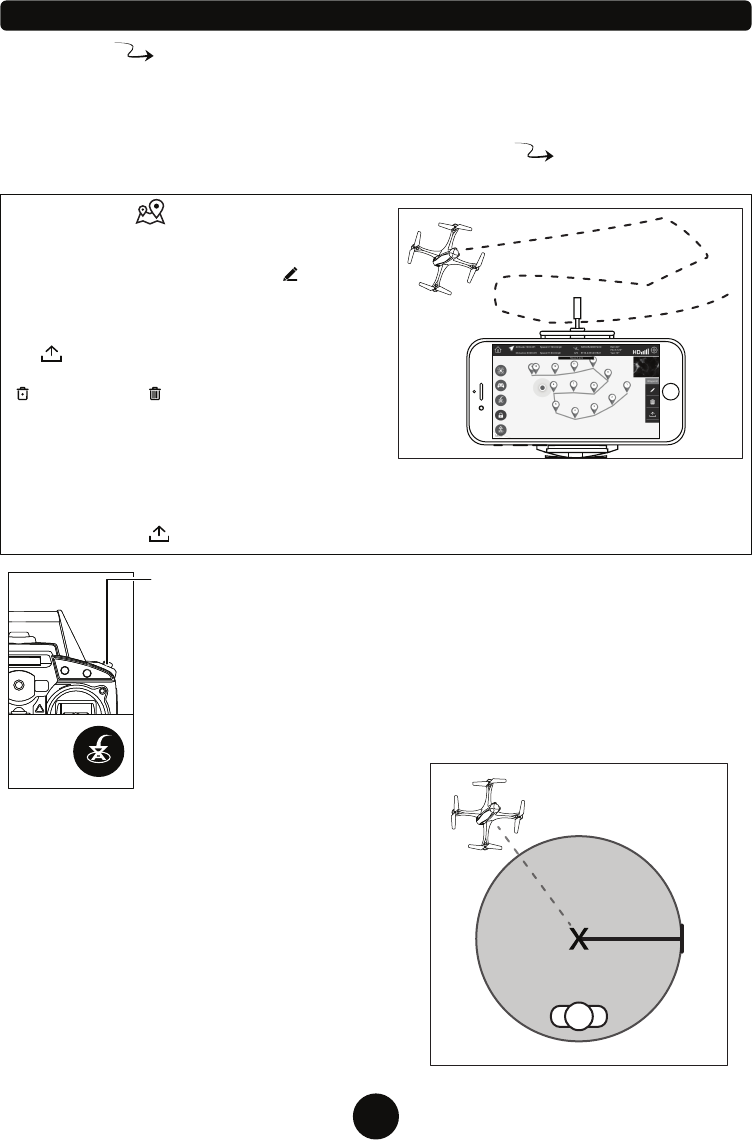
13
SPECIAL FUNCTIONS CONTINUED
AUTO-RETURN (GPS)
Utilizing an internal Global Positioning System (GPS), the drone will remember
the approximate location it took off from and return to that spot and land. Press
the Auto-Return button or in app icon when you want the drone to return. The
transmitter will beep twice and the drone will fly in a straight line towards its take
off point and land.
If the drone is at an altitude lower than 50 feet it will ascend up to 50 feet and then
start its return. If the drone is higher than 50 feet it will immediately return.
If there are any potential obstacles
in the drone’s flight path and you
are not connected to the app, activate Easy Mode
before pressing the Auto-Return button so that you can
easily pilot the drone and avoid any hazards.
The drone’s GPS signal is approximate. When using
this feature it is recommended to take off in an open
area with at least a 25 foot radius to ensure a safe
landing area.
Only use this function when there is enough battery
power to finish the trip. If the power level is too low,
press the Auto-Land button and land the drone in its
current position.
FLIGHT AREA
LANDING AREA
TAKE OFF
POINT
25ft.
FLIGHT TRACE
Activate Flight Trace via the Venom FPV app after
the transmitter has been turned off. This mode is
under the Waypoint Mode. Select the “ ” icon to
draw a path on the touch screen that the drone will
follow using GPS telemetry. Way points will
automatically drop along the path you make. Press
the “ ” Icon to start the flight. You can delete single
waypoints on the path created by clicking the
“ ” icon. Use the “ ” icon to delete all the
waypoints on the current path to make a new path.
Only perform this action in an open area where there
are no potential obstacles within a 25 foot radius. Start with simple routes and experiment to see what
your drone can copy in the sky. Hard press any waypoint for over a second to edit the height. The drone
will attempt to reach the specified height when at that waypoint. The default height for all waypoints is
98 feet. Press the “ ” Icon to stop the flight and resume normal function.
FOLLOW ME
Activate Flight Trace via the Venom FPV app drone functions after the transmitter has been turned off.
The drone will autonomously hover near the smart phone with the Venom FPV app active and follow it if
moving. Always use this mode in an open area with no overhead wires or obstacles. The drone will
follow your approximate location based on the app's GPS location. If the GPS signal is weak the
function may not work as expected. Activate the mode by pressing the “ ” icon. Press the icon
again to stop and resume normal function.
IN
APP
ICON
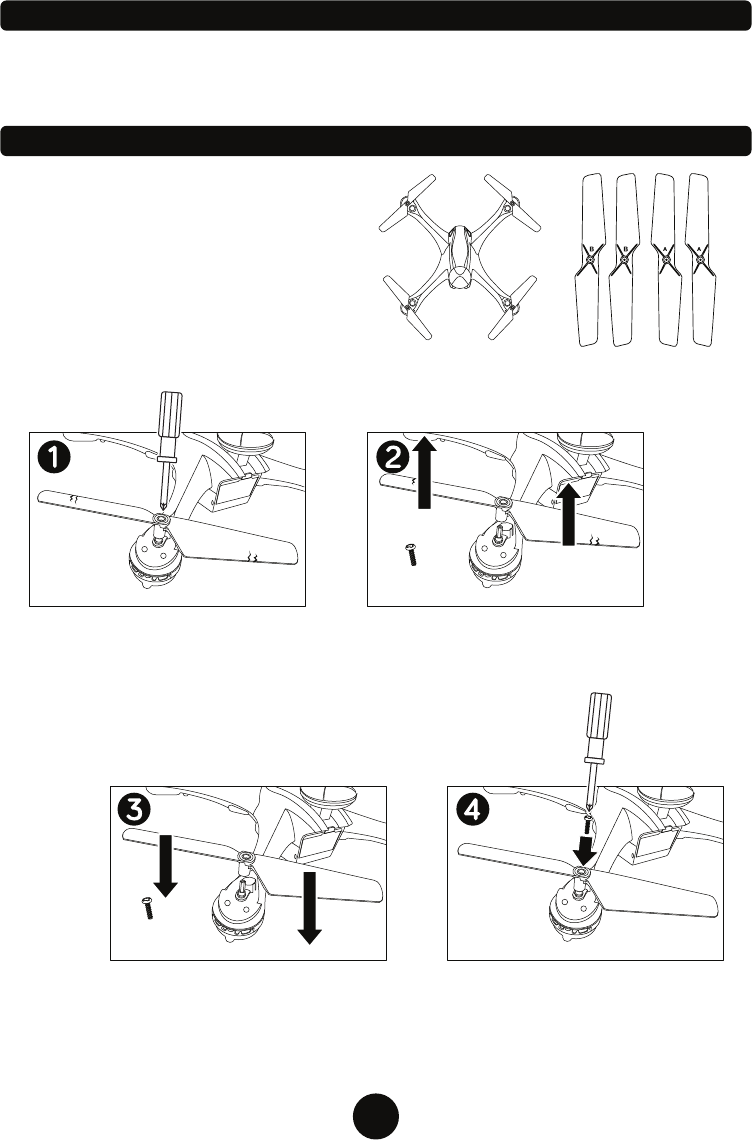
14
REPLACING THE ROTORS
The rotors can be damaged during a collision.
The drone comes with 4 spare rotors. Please
replace damaged rotors immediately.
The drone comes with 2 A rotors and 2 B rotors.
The A and B rotors must be installed on specific
locations on the drone for it to fly properly. Check
each rotor to see if it’s labeled either A or B. Use
the illustration above to install them in the correct
location.
FRONT
BACK
A B
B A
POST FLIGHT
After you are done flying the drone make sure the battery pack is disconnected and the transmitter
power is turned off. If you are not going to use the drone for an extended period of time, please
remove the AA batteries from the transmitter to prevent them from draining or leaking.
Use the included screwdriver to
unscrew and remove the screw on the
rotor.
Remove the damaged rotor by lifting
upward. Be sure not to misplace the
screw.
Place the correct A or B rotor on top of
the peg.
Replace the screw on the rotor.
Repeat the process for any other
damaged rotors.
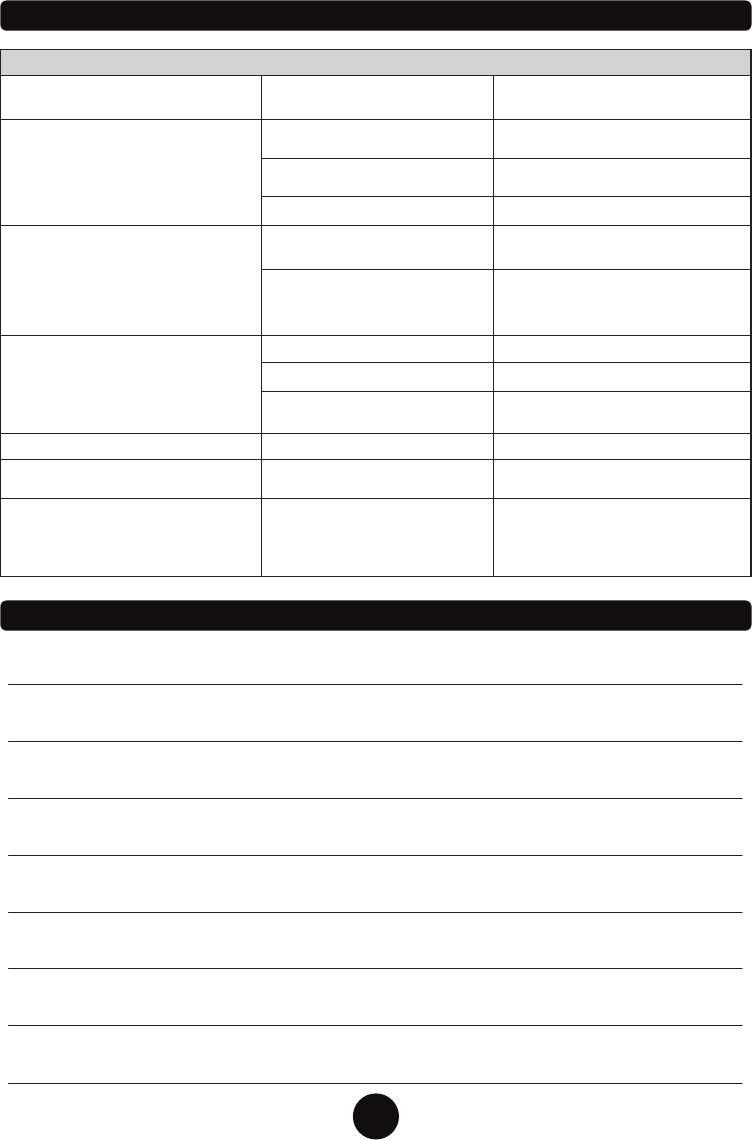
15
TROUBLESHOOTING
NOTES:
PROBLEM CAUSE SOLUTION
Drone is unresponsive. The
transmitter light keeps flashing.
Drone is unresponsive.
Both drone and transmitter are ON.
Drone is unresponsive.
Drone’s rotors spin but it doesn’t take
off.
Drone is shaking when flying.
Drone still moves forward after
recalibrating.
Drone moves while hovering without
transmitter input. Drone needs recalibration. Recalibrate the drone (Page 8).
Gyroscope midpoint is off. Turn off both transmitter and drone. Go
through power on process and make
sure you place the drone on a flat
surface before taking off.
Transmitter batteries are installed
incorrectly.
Transmitter and or drone is not
powered ON.
Turn both transmitter and drone ON.
Transmitter batteries are drained.
Drone’s battery pack is drained.
Drone is locked.
Rotors are damaged. Replace the damaged rotors.
Rotors are damaged. Replace the damaged rotors.
Drone is not on a flat surface. Place the drone on a flat surface before
attempting to take off.
Charge the drone’s battery pack.
Unlock the drone (page 9), the rotors
will start spinning. You will now be able
to take off.
Drone’s battery pack is drained. Charge the drone’s battery pack.
Install fresh batteries in the transmitter.
Install the batteries with the correct
polarity.
Transmitter is not syncing with
drone.
Repeat the power up process.
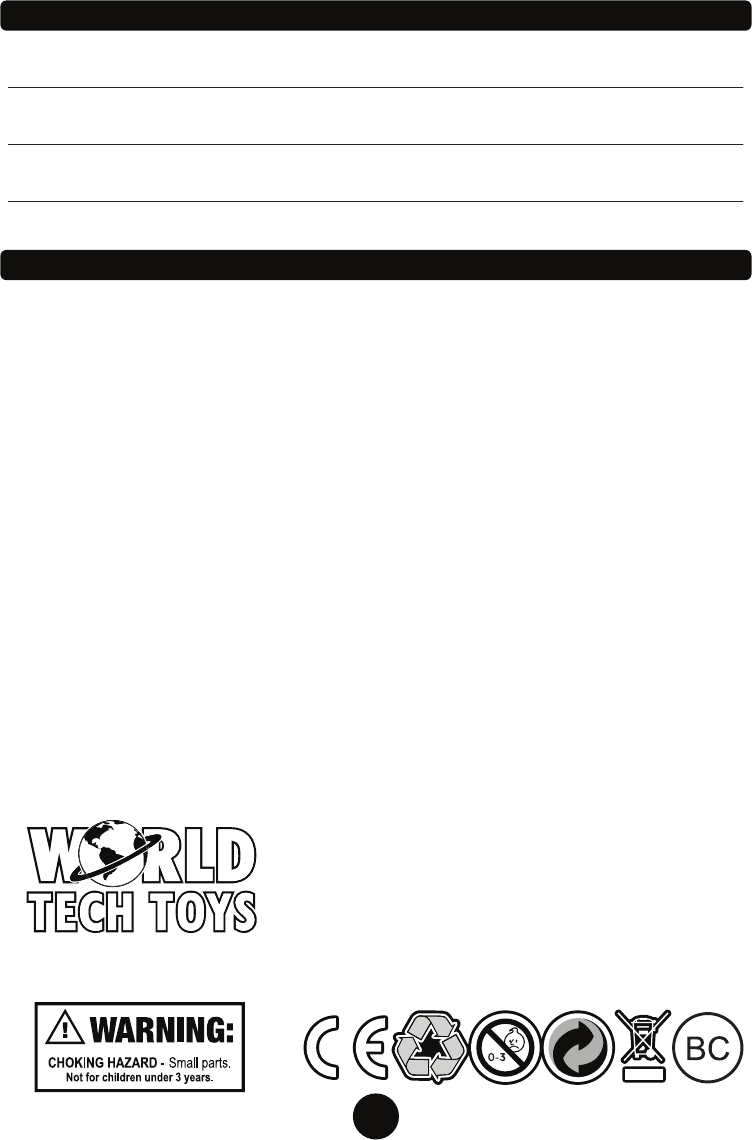
Website: www.worldtechtoys.com
Email: customerserv@worldtechtoys.com
Phone: (877) 498-8697
Monday - Friday / 8:00AM - 5:00PM / Pacific Time
WWW.WORLDTECHTOYS.COM
MADE IN CHINA
SPECIFICATIONS, COLORS AND CONTENT MAY VARY FROM ILLUSTRATIONS
16
NOTES:
FCC WARNINGS
1. Warning: Changes or modifications to this unit not expressly approved by the party responsible for
compliance could void the user’s authority to operate the equipment.
NOTE: This equipment has been tested and found to comply with the limits for a Class B digital device,
pursuant to Part 15 of the FCC Rules. These limits are designed to provide reasonable protection
against harmful interference in a residential installation. This equipment generates, uses and can
radiate radio frequency energy and, if not installed and used in accordance with the instructions,
may cause harmful interference to radio communications. However, there is no guarantee that
interference will not occur in a particular installation. If this equipment does cause harmful
interference to radio or television reception, which can be determined by turning the equipment off
and on, the user is encouraged to try to correct the interference by one or more of the following
measures:
Reorient or relocate the receiving antenna.
Increase the separation between the equipment and receiver.
Connect the equipment into an outlet on a circuit different from that to which the receiver is connected.
Consult the dealer or an experienced radio/TV technician for help.
2. This device complies with Part 15 of the FCC Rules. Operation is subject to the following two conditions:
(1) this device may not cause harmful interference, and (2) this device must accept any interference
received, including interference that may cause undesired operation.
3. FCC RF Radiation Exposure Statement Caution: To maintain compliance with the FCC’s RF exposure
guidelines, place the product at least 20cm from nearby persons.
4. The device must not be co-located or operating in conjunction with any other antenna or transmitter.