Worldline n v XIBGW200 Handheld POS Terminal User Manual WORKING Owners Manual XENTA
Atos Worldline s.a./n.v. Handheld POS Terminal WORKING Owners Manual XENTA
Contents
- 1. Regulatory Statements
- 2. User Manual
User Manual

1
Welcome
Thank you for choosing BNA.
This booklet contains important information regarding your
new POS terminal. This information will assist you in setting up
and using your BNA terminal and also contains a trouble
shooting guide. Please take some time to read the information, if
at anytime you have a question please call the BNA helpdesk at
1 866 921 6753; we will be pleased to assist you.
If you did not purchase this product directly from BNA you
can also call your sales provider for assistance.
Owners Manual
For the Xenta/Xentissimo
Terminal
For Training please call:
905 726 9753 x 3
1 866 324 7585 x 3
2
INDEX
Service Info…. ……………… 3
Warning …….……………….. 4
PIN PAD……..……………….. 5-6
Ethernet Set Up ………………. 7
WiFi Set Up……….. ………… 8
GPRS Terminals ……………... 9
Terminal Set up……….……… 9-10
Change Paper Roll…. ………… 11-12
Epson Printer….………………. 13
Warranty……………………… 14
Trouble Shooting …………….. 15-17
Training Notes………………... 18
Important Phone Numbers …… 19
HELPDESK PHONE 1 866 921 6753
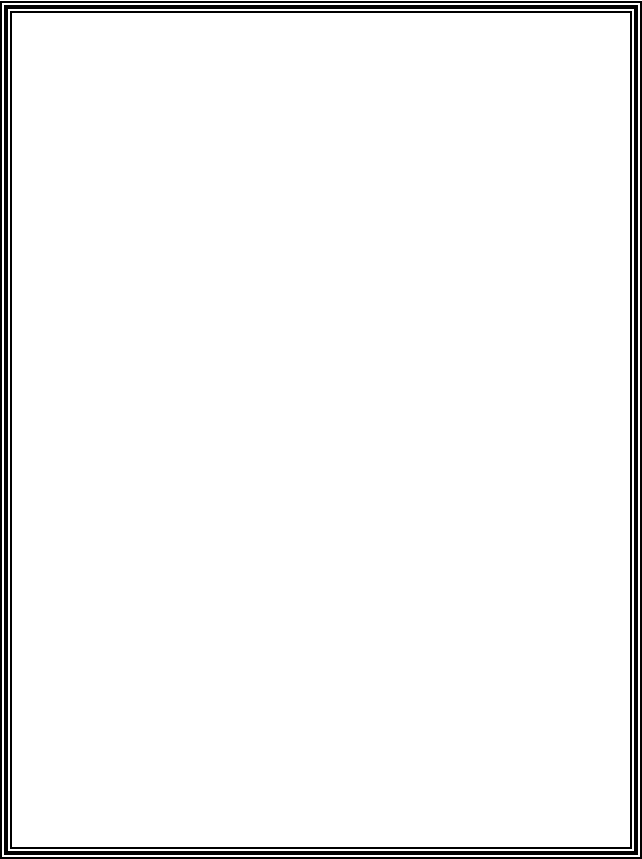
3
SERVICE
INFORMATION
CAUTION: Terminal contains no user serviceable
components.
DO NOT attempt to open the device!
If you need assistance please call the
HELPDESK 1-866 921-6753.
The HELPDESK will assist with diagnosing the problem
and guide you through the recommended steps including:
1) Determining which component is faulty.
2) Arranging for expedited shipment of a
replacement component.
3) Providing detailed information for the
return of faulty component.
The terminal and its components come with a 5 year
WARRANTY from date of purchase against
manufacturer defects.
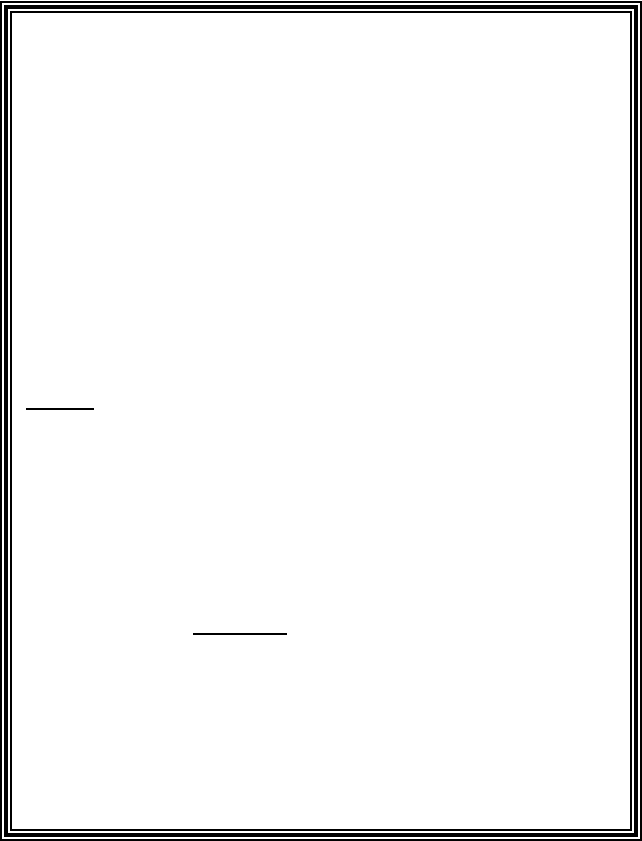
4
• ATTENTION!!!
Please follow these instructions for set-up.
If you need assistance please call the
HELPDESK 1-866 921-6753.
You must unpack all components and inspect them.
Read the Owners Manual for assembly instructions.
Before calling for training the terminal must be powered
up.
Call: 905 726 9753 x 3
1 866 324 7585 x 3
to schedule training.
CAUTION: Terminal contains no user serviceable
components.
DO NOT attempt to open the device!
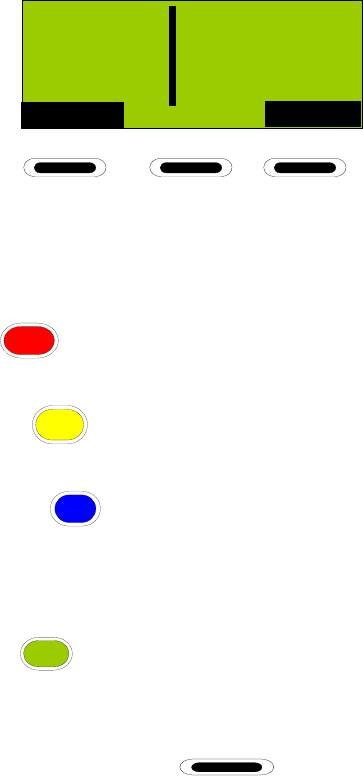
5
SYS
PMT
BNA Smart
Payments
Idle Screen
PIN PAD buttons description and their basic uses.
1. Red
CANC
button can be used to exit screens that do
not display the word EXIT.
2. Yellow
CORR
button is used to correct data that is
entered manually on screen.
3. The Blue
?
question mark button (Xenta only) is
used to access information screens about functions
and extra charge types. Battery and GPRS signal
strength.
4.
Green
OK
button is used to confirm data that is
displayed on screen or to activate the menu item that
is highlighted.
5.
Screen prompt buttons are used to select a
screen prompt such as payment type or to
enable/disable functions or move the on screen
cursor.
(Continued……..
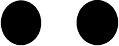
6
The numeric buttons IE.
2
abc
or
3
def
when pushed
will enter the number on them for alpha character
push button twice for second character and three
times for third character or more often for upper
case.
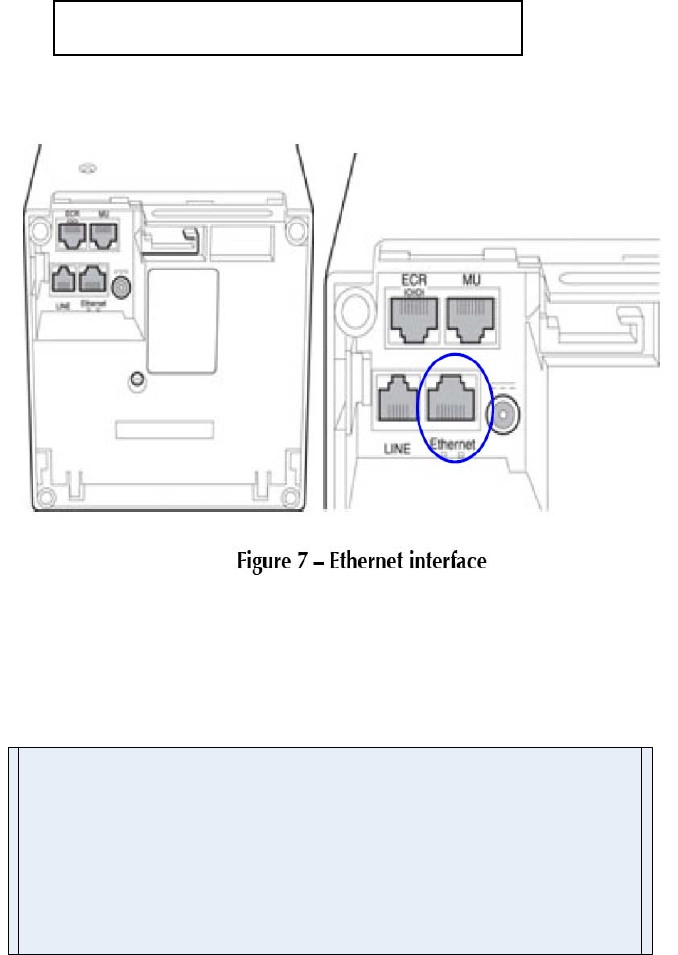
7
There are several things that the customer needs to be made aware of when they buy the Ethernet or Wi-Fi Ethernet
solution;
1. They will need to provide a Cat 5 Ethernet cable to the location of the install.
2. They will need to make power available for both the router and the terminal.
3. When they purchase a Space Pole it requires the drilling of a ¾ inch hole under the Space Pole.
4. You must ask if they have a; secure Gateway, Firewall or Intranet, if they do, this will require them to open
ports # 7775, 7778, 5214 and 69.
•(This would usually be done by their tech support or service provider).
5. Both the terminal ,it’s peripherals and the Space Pole come with complete installation instructions, should
they require BNA to install the device, there will be a charge for this service.
Ethernet set up

8
Instructions for setting up Wi-Fi on the Terminal
We recommend that when you purchase a wireless router and
that you enable the security features on it using either ASCII or
HEX passwords.
1. At BOOT UP
2. Push and hold the Menu button until Boot Menu is
displayed
3. Select # 2 Telecom
4. Select #1 Wlan
5. Select Wlan-Network (if first time set up)
6. Next screen push OK
7. At Priority enter 1 and push OK (Green button)
8. Push Ok on screen
9. At SSID push OK – Enter the SSID of your router
10. Select if you want SSID on or off – Choose “ON” if
your router broadcasts the SSID.
11. Next select Security type (Supported Encryptions are
none, wep , tkip and aes)
12. Select format for security 1 or 2 (this will not appear if
“none” is selected in previous screen). Available
formats are ASCII and HEX
13. If Security is on then enter required encryption
password – Note password format depends on the
format selected in step 12.
14. Exit by pressing down CANCEL button
Wi-Fi set up
9
15. If unit does not reboot hold down the Corr. (yellow
key) for 5 sec until “REBOOT” displays on screen
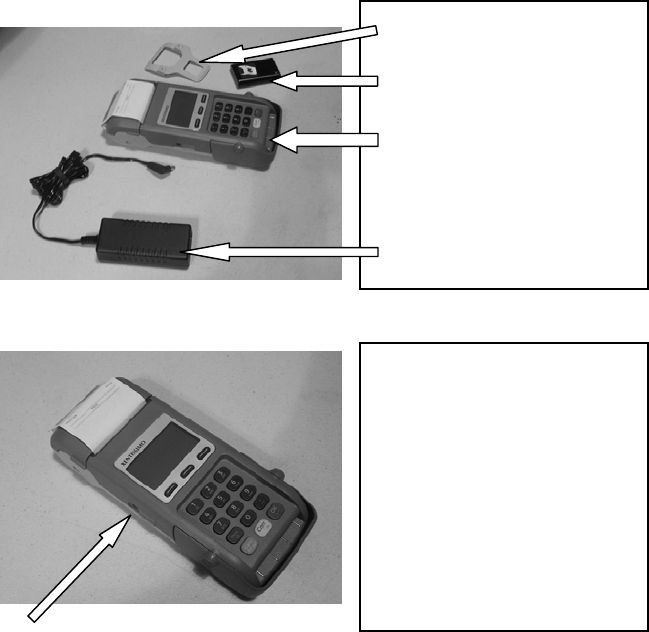
10
1 Belt Clip
1 Battery
1 Terminal
1 Power Supply
BATTERY
Lithium Ion batteries do not
suffer from the “memory
effect”. It poses no problem to
have them charging at all times
when the device is not in use.
The battery should be charged
for 4 hours before first use.
GPRS/Wi-Fi Portable Terminals;
Should be plugged into the charger for at least 4
hours before first time use; this will ensure a full
battery charge is present.
Terminal Set up
Xentissimo
Check all components.
Charger plugs into terminal here.
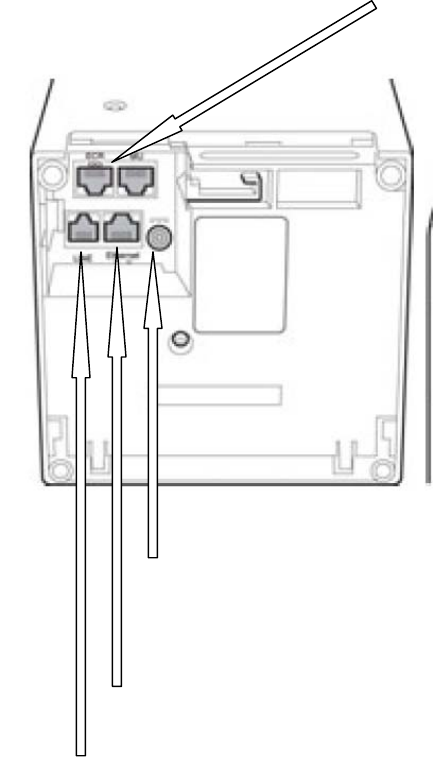
11
Terminal Set up
Xenta
ECR port for external
printer
Power supply
Ethernet Cable
Telephone Cable
Communications is automatically set. If Ethernet fails
Dial will take over and vice versa.
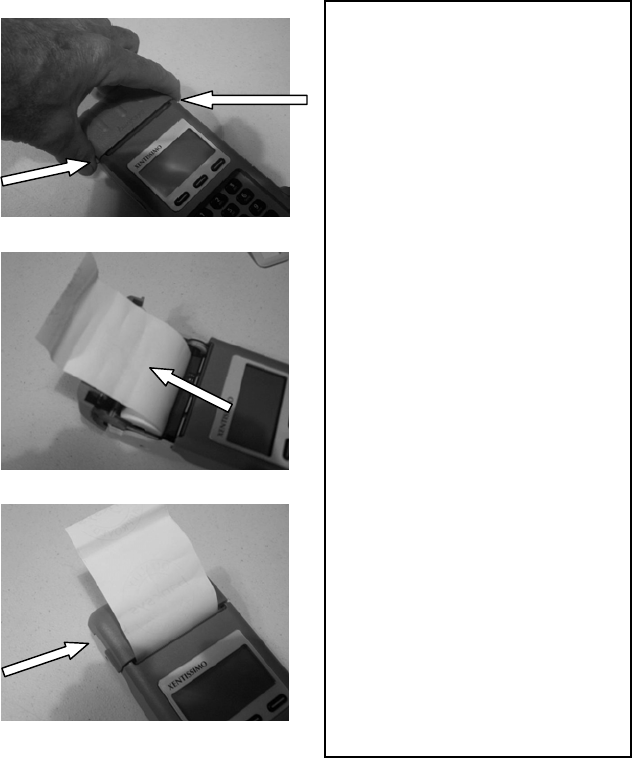
12
Change Paper Roll
1. Lift printer cover as
shown
2. Remove the spindle from
spent roll, install new
roll of paper as shown
with about 2 inches of
paper exposed.
3. Close cover and perform
transaction.
Change Paper Roll Xentissimo
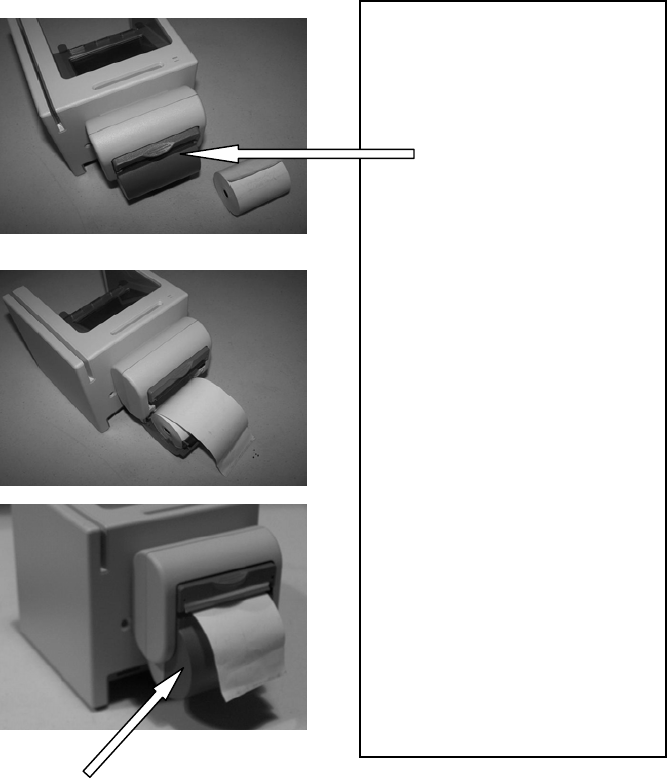
13
Change Paper Roll
4. Open cover by pushing
down on button as
shown
5. Remove the spindle from
spent roll, install new
roll of paper as shown
with about 2 inches of
paper exposed.
6. Close cover and perform
transaction.
Change Paper Roll Xenta
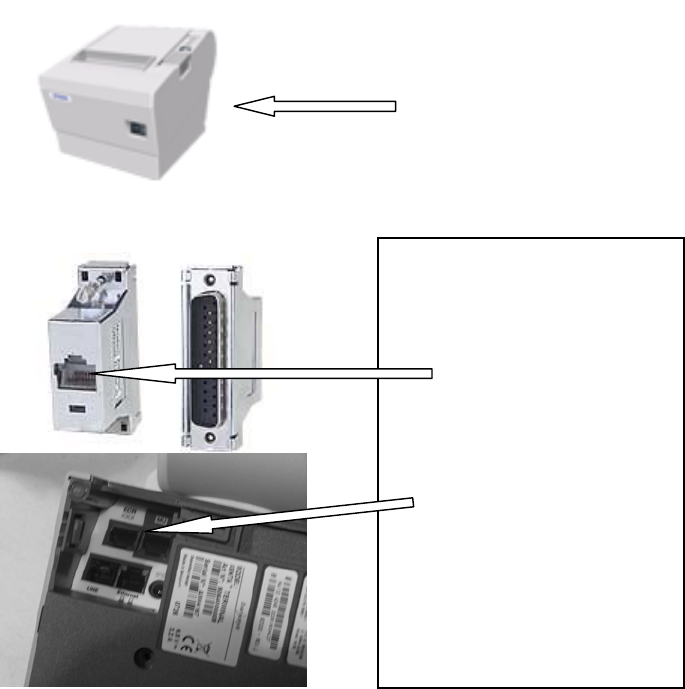
14
1. Plug supplied CAT5
Cable into DB25
connector at back of
printer
2. Connect other end of
CAT 5 Cable to the
terminal at the ECR port.
Installing Epson High Speed Printer
(Xenta only)
Connector is on back of printer
1. Select SYS on the screen
2. Select # 2 Technical Menu
3. Enter password 1235789 then hit OK
4. Select # 5 Configuration
5. Select # 6 Printer Config.
6. Select # 3 Epson
7. When screen returns to menu unplug the terminal
power and follow the instructions below. When
finished installing printer cable power up terminal.
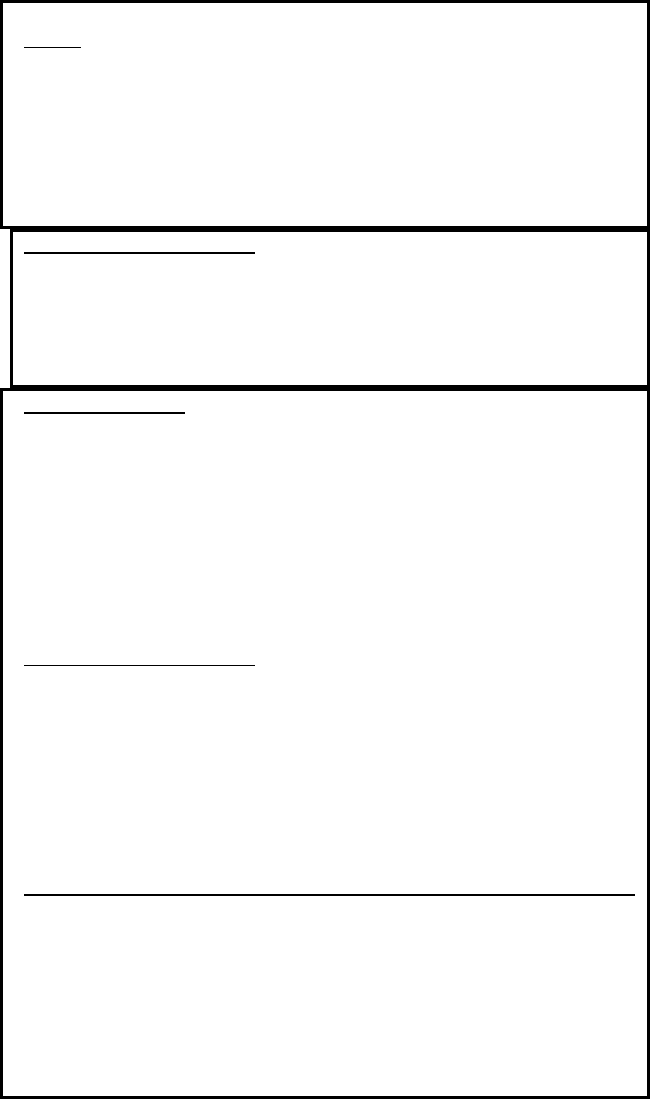
15
BNA Smart Payment Systems LIMITED WARRANTY for Point of Sale Systems
TERMS
BNA Smart Payment Systems, Ltd., (“Manufacturer”) warrants to the original
purchaser that this point of sale system purchased for use in North America shall
conform to the manufacturer’s specifications and be free from defects in material
and workmanship for five (5) years commencing on the original date of purchase
subject to the terms and conditions included herein.
ADP Warranty Coverage Only
Accidental Damage Protection (ADP) defined as damage resulting from accidental
dropping of the unit, liquid spills or extremes of temperature is covered by this
limited warranty.
CLAIM PROCEDURE
If the product does not perform as warranted, contact the Manufacturer at 1-866-
921-6753 for instructions on how to obtain service. Proof of purchase (invoice) for
the product must be presented at time of repair along with a copy of this warranty.
The customer will not be billed for any shipping or courier costs during the express
service process.
The purchaser agrees to ship the product in its original packaging (or equivalent)
along with their name, address, telephone number, copy of proof of purchase
(invoice), product serial number and a detailed description of the problem
experienced with the product.
LIMITATIONS OF COVERAGE
Coverage under this warranty is void if the Manufacturer’s label, logo, rating label,
serial number, or any other identifying marks are removed from the product or
should the product fail to be properly maintained. If the purchaser requests repair
services under this warranty, and after examination of the product, it is determined
that the necessary repairs are excluded by the terms and conditions of this warranty
(no fault found) the purchaser will be responsible for all costs incurred after the first
such incident. The customer is entitled to one free no fault found. Coverage under
this warranty is limited to repair or replacement of original parts and hardware only
and is not transferable to any other party.
___________________________________________________________________
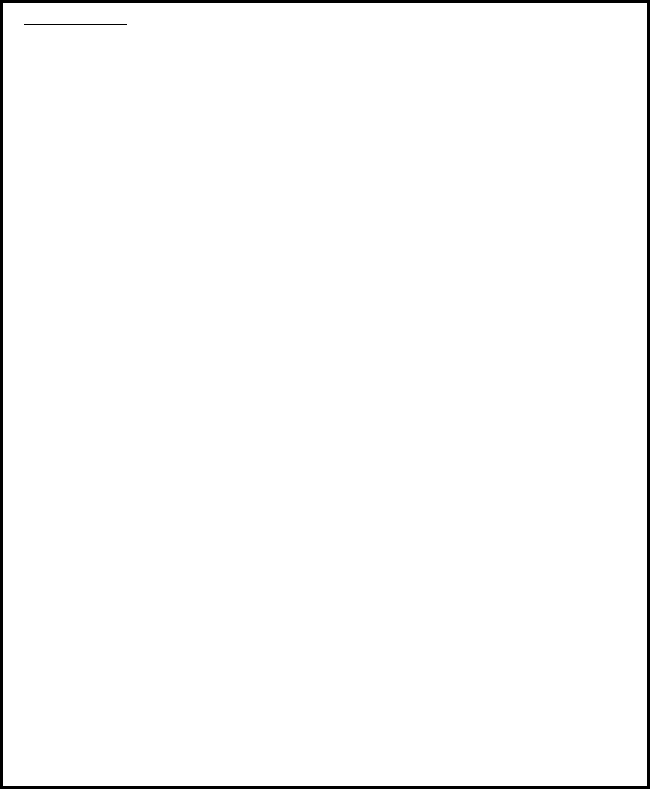
16
CONDITIONS
a) This warranty does not cover improper or abusive use of the product, liquid
damage, or damage as a result of droppage or foreign objects found inside the
product; except ADP covered products;
b) The purchaser releases the Manufacturer from all liability due to damage to the
product, replacement of the product or injury to any person that is not due to
the fault of the Manufacturer;
c) The Purchaser further understands that the Manufacturer is not responsible for
any direct, indirect, special, personal, consequential or incidental damages
(including damages for lost profits, business interruption, loss of data and the
like) resulting from the use or inability to use this product;
d) Replacement of batteries, light bulbs, fuses, filters, print ribbons, print heads,
toner cartridges or any products with a pre-determined life expectancy are
excluded;
e) Any loss resulting from fire, flood, earthquake, lightning, acts of God, improper
electrical current, power surge, transportation damage, collision with another
object or any damage while the product is in transit is excluded, except ADP
covered products,
f) Charges incurred for set up or installation, cleaning, reformatting of hard drives
and diskettes, system and software configuration or data recovery are not
covered by this warranty, except ADP covered products,
g) Repairs required due to the deterioration of the appearance of the product are
excluded;
h) The Manufacturer reserves the right to repair or replace your product with a
comparable feature product of like kind and quality;
i) The maximum liability under this warranty shall not exceed the original
purchase price paid for the product.
EXCEPT AND TO THE EXTENT EXPRESSLY SET FORTH ABOVE, THERE ARE NO WARRANTIES, EXPRESS OR
IMPLIED, INCLUDING BUT NOT LIMITED TO, ANY WARRANTIES OF MERCHANTABILITY OR FITNESS FOR A
PARTICULAR PURPOSE AND BNA SMART PAYMENT SYSTEMS, LTD., EXPRESSLY DISCLAIMS ALL
WARRANTIES NOT STATED HEREINTHIS PLAN IS UNDERWRITTEN BY A FEDERALLY LICENSED
INSURANCE COMPANY
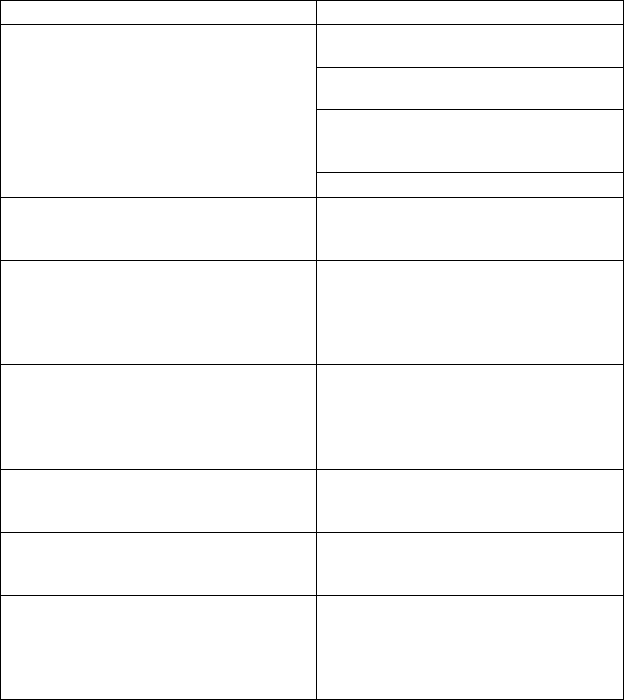
17
Trouble Shooting
GENERAL
Problem Remedy
Ensure power supply is plugged into
wall outlet
Ensure converter is inserted into
terminal completely
Check that wall outlet is supplying
adequate voltage to the power
converter
Terminal is not booting up (no power)
If portable device check battery
Terminal is on but not responding to key
pad
Reboot the terminal by unplugging the
power converter from the terminal and
then reinsert after 15 seconds
How do I adjust the contrast on my
display
Select SYS on logo screen then select
USER MENU, then TERMINAL
CONFIG, then CONTRAST BASE
and adjust using the buttons displayed
Exit by pushing OK button on screen
How do I turn the backlight ON/OFF
Select SYS on logo screen then select
USER MENU, then TERMINAL
CONFIG, then BACKLIGHT BASE,
then choose ON or OFF and press OK
on screen
How do I swipe a card
With card mag-stripe at bottom of card
and facing you swipe the card through
the slot left to right or right to left
How do I insert a chip card (Smart card,
Loyalty card, Gift card)
With the “chip” facing you and at the
bottom (short edge down) inset into the
reader slot above mag-stripe slot
How do I set the time on my terminal
At logo screen select SYS and then
select User menu, then Internal clock,
next select Clock manual set. Follow
the screen prompts to set the time and
date
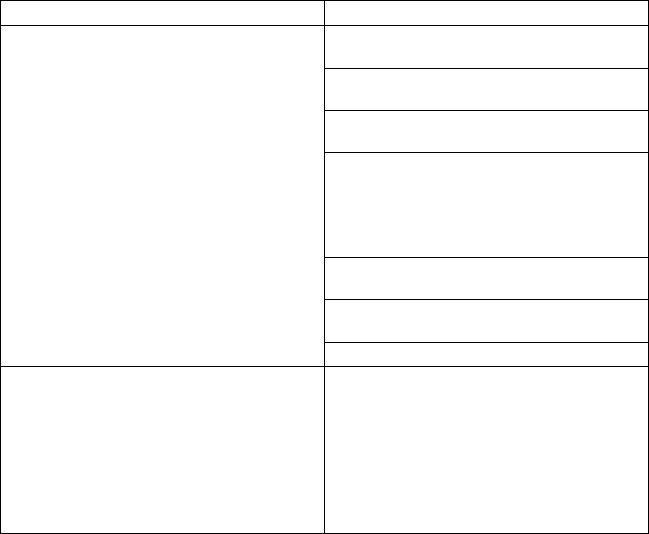
18
PRINTING
Problem Remedy
Make sure that printer was attached
before powering up terminal
Ensure there is adequate paper if not,
replenish.
Check that the paper is not jammed by
lifting cover and inspecting
Ensure that paper roll is installed
correctly, lead edge of paper comes up
from the bottom of paper well towards
the display screen, expose 2 inches of
paper before closing cover
Check that printer cover is closed
correctly
Check that platen (paper roller) and
printer face are clean and unobstructed
Not printing
How do I load new paper roll
Pull printer cover button towards the
front of the terminal then lift cover,
remove old spindle and dispose of, unroll
about 2 inches of paper on a new roll
then inset into printer with paper coming
up from the bottom towards the display
screen exposing the 2 inches of new
paper and close cover
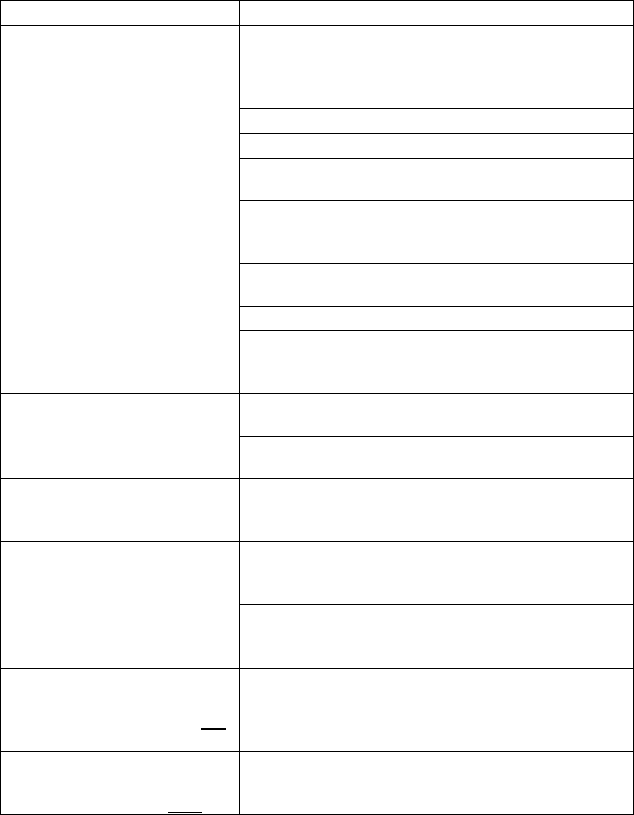
19
TRANSACTIONS
Problem Remedy
If screen displays “TRANSACTION
CANCELLED” after card swipe, check phone line
or Ethernet connection, ensure that all connections
are installed properly.
Check that phone line is not already in use
Check Ethernet router and/or modem has power
Check that phone line/Ethernet line is inserted in
correct port on terminal
Error “BAD BIN RANGE” when card is swiped.
This means your terminal is not set up to accept
transactions on this card type
Phone your card processor, card may be damaged
or unacceptable
Check that card is okay, and try manual entry
Terminal will not complete a
transaction
If GPRS terminal, check signal strength
Try rebooting terminal to regain connectivity with
GPRS system
Terminal may not be set up for Debit, call
Helpdesk to verify
Cannot do Debit Transactions Call Helpdesk to determine if Debit processing is
available
I forgot my manager
password and cannot access
MANAGER FUNCTIONS
Call Helpdesk for assistance.
Check phone line or Ethernet connections
Check all telephone/Ethernet connections
Test phone line by attaching telephone handset. Error CANNOT ATTACH
HOST If GPRS terminal, check signal strength
Try rebooting terminal to regain connectivity with
GPRS system
The wrong amount was
entered for the transaction
and CLOSE BATCH was not
run
If you catch this error before close batch; delete
(VOID) the incorrect record. You can then re-enter
the correct transaction.
The wrong amount was
entered for the transaction
and CLOSE BATCH was run
You must run a refund if the customer is available.
If not, you will need to contact the Helpdesk for
assistance in doing a manual input refund.

20
Training Notes:
Terminal ID
Merchant ID
Debit ID
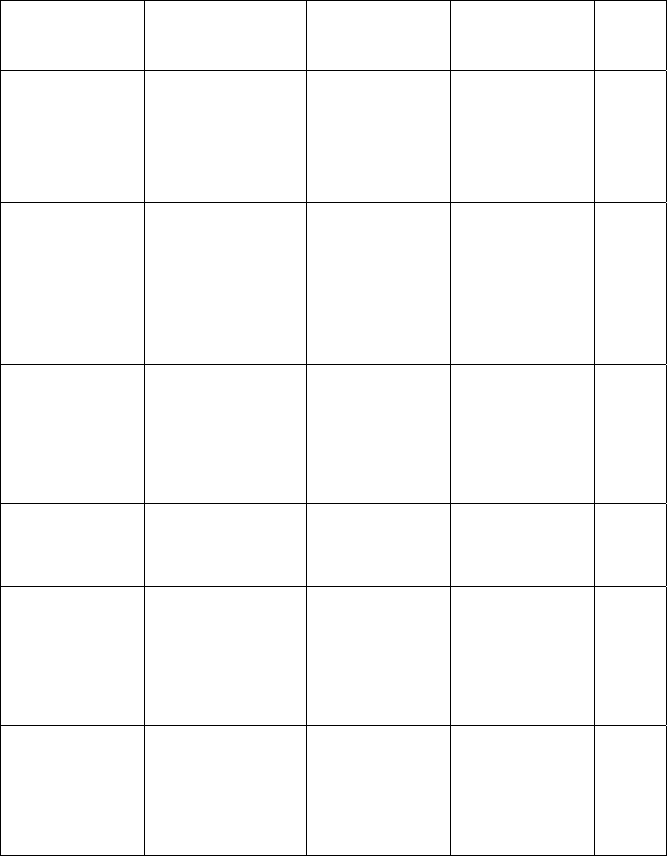
21
Important Phone Numbers
These numbers will allow you to address situations that may arise in
your day to day use of your BNA POS device.
ENQUIRY
TYPE
DESCRIPTION INFOR.YOU
WILL NEED
# TO CALL HRS
Financial
issues
Out-of balances
Transaction
Confirmation
Deposit
Confirmation
1.) Terminal
ID
2.) Date
3.) Amount
GPS
1-800-461-
6682
9am-
5pm
E.T.
Mon.
to Fri
Customer
Service
Retrievals/Char
geback
Statement
enquiries (fees,
rates,
charges…)
1.) Case#
2.) Card#
3.) Transaction
Date &
Amount
GPC Visa
& MC
Inquiries:
1-800-263-
2970
7/24/
365
Authorization
Visa and M/C
Auth#
1.) Merchant#
2.) Card #
3.) Expiry
Date &
Amount
GPC
Visa 1-800-
268-8241
M/C 1-800-
361-8355
7/24/
365
Authorization
AMEX
Amex 1-
800-528-
5200
7/24/
365
Accounting
Missing money
issues
Billing disputes
1.) Date
2.) Amount
3.) Card type
GPC Visa
& MC
Inquiries:
1-800-263-
2970
7/24/
365
BNA issues
Paper
supplies
1.) Amount
2.) Payment
type
905 726-9753
ext 102
9am-
5pm
E.T.
Mon.
to Fri.
NOTE: If you did not purchase this terminal directly from
BNA you can also call your sales agent for assistance.