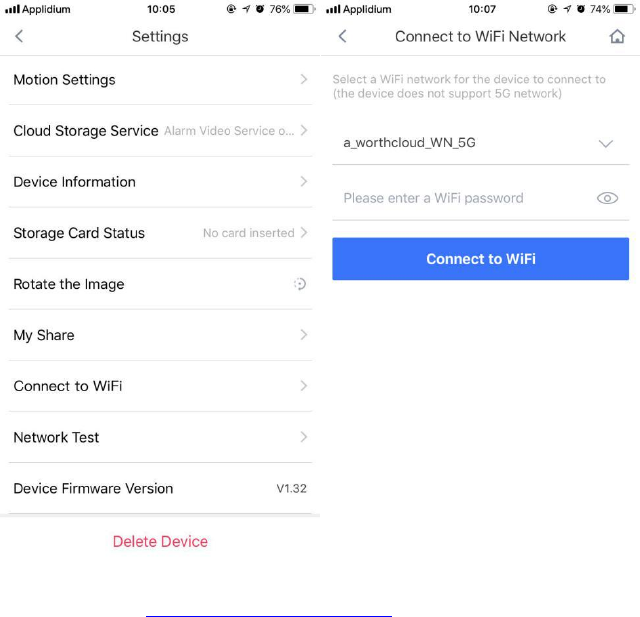WorthCloud Technology G3S2 Wi-Fi Bullet Camera User Manual Users manual
WorthCloud Technology Co.,ltd Wi-Fi Bullet Camera Users manual
Users manual
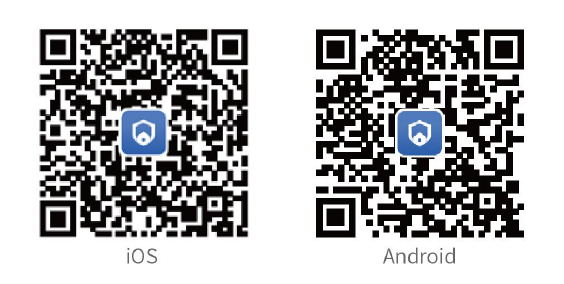
Quick Configuration Guide
for Wi-Fi Bullet Camera
—G3S2
Thank you for choosing Worthcloud
Worthcloud makes life simple and secure. Just follow the instruction to configure your camera and start
your easy life now!
1. Download and install the Yoocam App
1) Prepare a mobile phone with the system of android 2.3 or higher/IOS 7.7 or higher.
2) Scan the QR code below or search for Yoocam in the App Store or Google Play to download and install
it.
2. Configure the camera with the Yoocam App
1) Connect your mobile phone to a WIFI network.
2) Open the Yoocam App, register an account and log in.
3) Click the “+”icon on the upper right corner of the page and then select the Bullet camera.
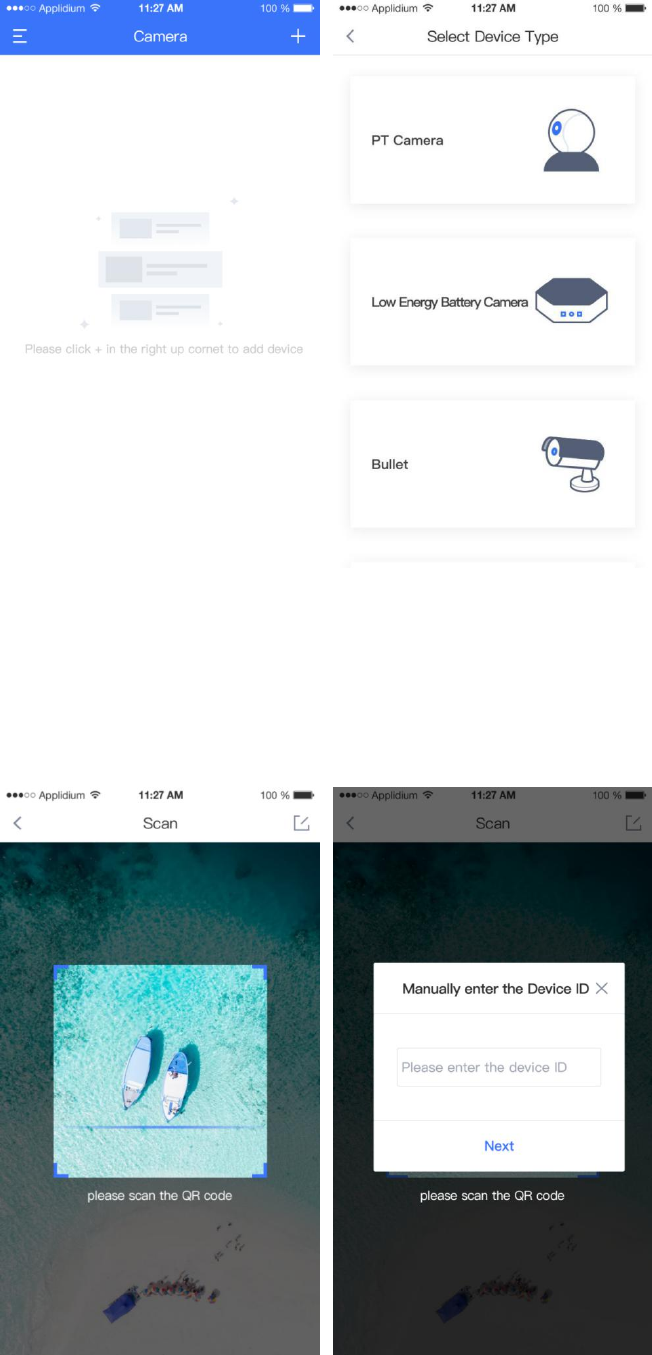
4) Power on the camera, connect it to the router via an Ethernet cable and make sure the Internet is
working fine.
5) Scan the QR code posted on the camera; or click the “Edit”button on the upper right corner to
manually enter the camera ID and then click “Next”.
6) Set a name for the camera and click on the complete button.

3. Real Time Video Preview
Choose the camera that you want to preview in the home page and you will see the live view.
4. Switch to The WIFI Network
1) Click on the settings button on the top right corner in the live preview page, and then choose “Connect
to WIFI”option.
2) Choose your WIFI network, enter the password and click on “Connect to WIFI”button.
3) After WIFI is connected, the Ethernet cable can be removed from the camera.
Note: The Ethernet cable connection is prior than the wireless. Camera is always on the wire connection
FCC Statement
This equipment has been tested and found to comply with the limits for a Class
B digital device, pursuant to part 15 of the FCC rules. These limits are
designed to provide reasonable protection against harmful interference in a
residential installation. This equipment generates, uses and can radiate radio
frequency energy and, if not installed and used in accordance with the
instructions, may cause harmful interference to radio communications.
However, there is no guarantee that interference will not occur in a particular
installation. If this equipment does cause harmful interference to radio or
television reception, which can be determined by turning the equipment off and
on, the user is encouraged to try to correct the interference by one or more of
the following measures:
-Reorient or relocate the receiving antenna.
-Increase the separation between the equipment and receiver.
-Connect the equipment into an outlet on a circuit different from that to which
the receiver is connected.
-Consult the dealer or an experienced radio/TV technician for help.
To assure continued compliance, any changes or modifications not expressly
approved by the party.
Responsible for compliance could void the user’s authority to operate this
equipment. (Example- use only shielded interface cables when connecting to
computer or peripheral devices).
This equipment complies with Part 15 of the FCC Rules. Operation is subject
to the following two conditions:
(1) This device may not cause harmful interference, and
(2) This device must accept any interference received, including interference
that may cause undesired operation.
FCC Radiation Exposure Statement:
The equipment complies with FCC Radiation exposure limits set forth for
uncontrolled enviroment. This equipment should be installed and operated with
minimum distance 20cm between the radiator and your body.
.