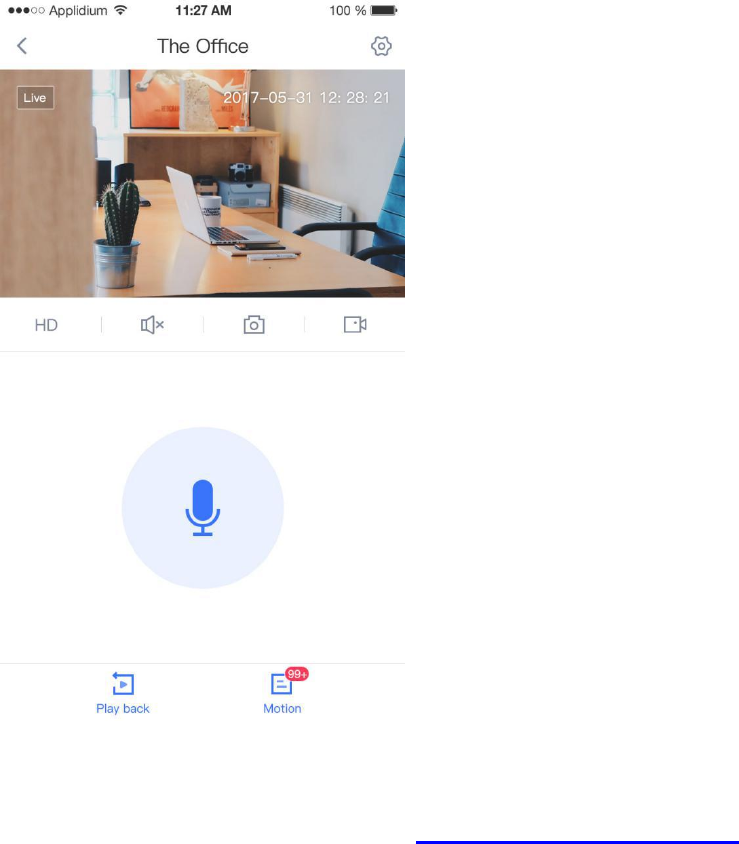WorthCloud Technology R2S2 Elite PT Camera User Manual Users manual
WorthCloud Technology Co.,ltd Elite PT Camera Users manual
Users manual
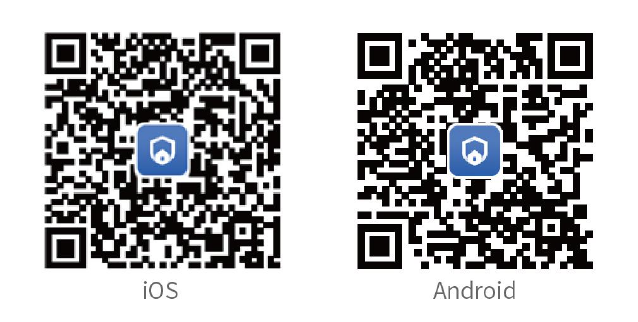
Instructions for Easy Operation
of PT Camera
—R2S1、R2S2、R2P1、R2P2
1. Download and Install APP
1). Scan the QR codes below or search for “Yoocam” in APP Store or
Google Play to download and install it;
2. Add Camera in the Yoocam
1). Connect your mobile phone to 2.4G WIFI network.(support 2.4G
only);
2). Start the “Yoocam” APP, register and log in;
3). Click the “+” icon on the upper right corner of the page, as shown in
picture 1. Then, the page will jump to “Select Device Type”, please select
“PT camera”, as shown in picture 2,
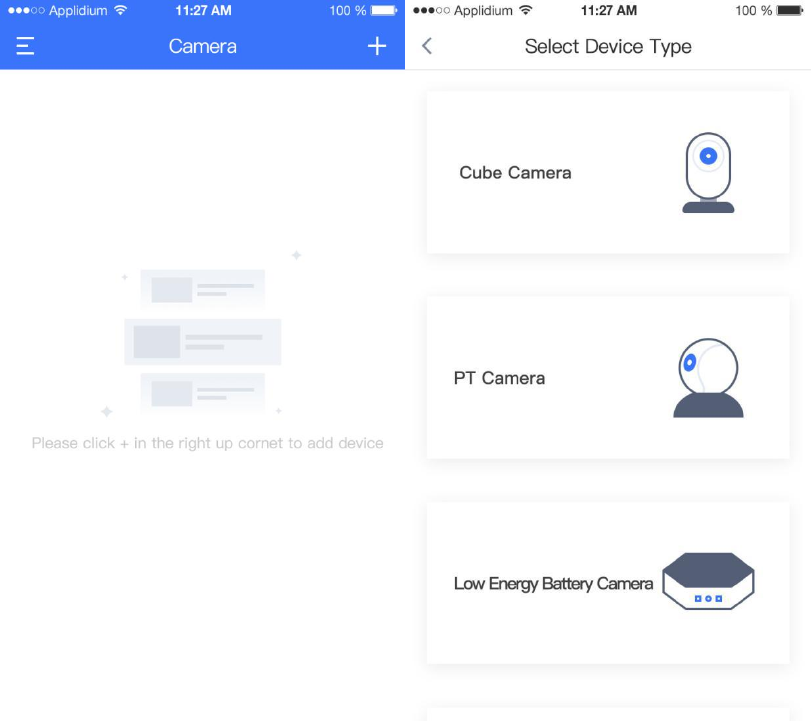
Picture 1 Picture 2
4). Plug in the power adapter, and check whether the camera power
indicator lights up or not, as shown in picture 3 below:
5). Press and hold the reset button on the camera. After the camera
sending a voice prompt of "Restore successfully", click "Next" as shown
in picture 4 below:
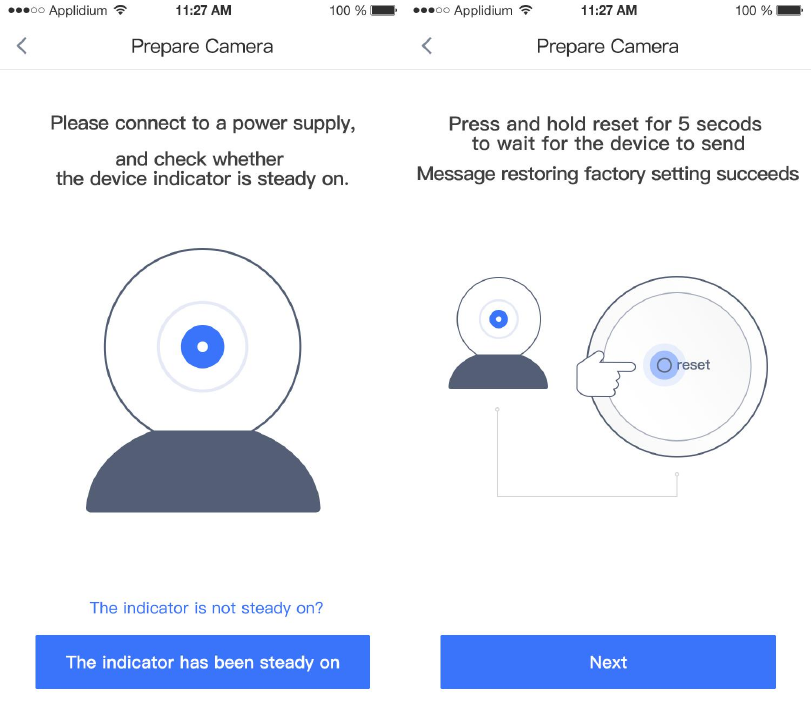
Picture 3 Picture 4
6) . Choose a WIFI network for the camera, enter a password, and click
“Connect WIFI network”, as shown in picture 5 below:
7). Click the "Send sound wave" button. After hearing a voice prompt of
"Received successfully", click "Next" as shown in picture 6 below:
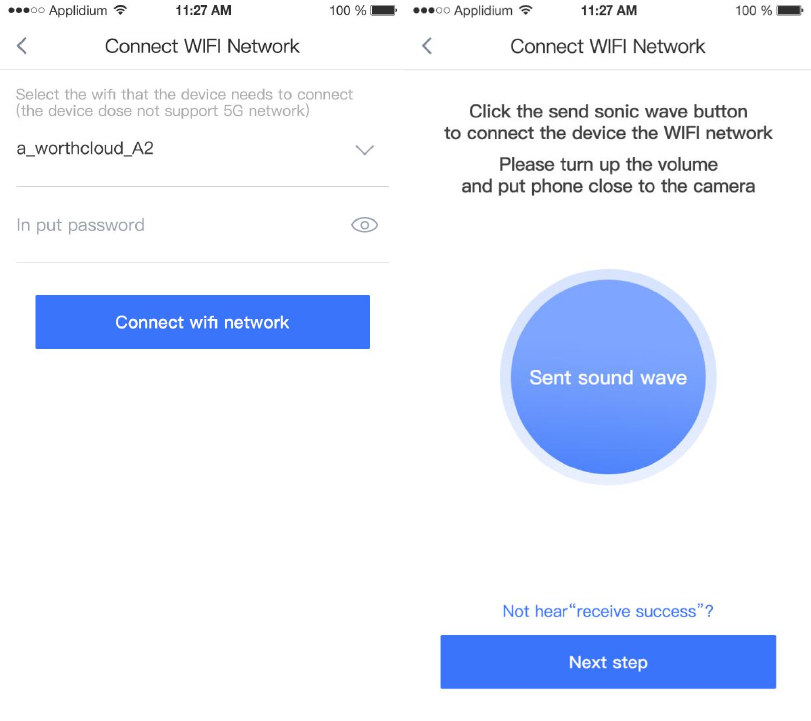
Picture 5 Picture 6
8).Set the camera name and click “ Complete ” button, as shown in
picture 7 below.
9). After the camera is added, the page will jump to “Device List”, as
shown in picture 8 below:
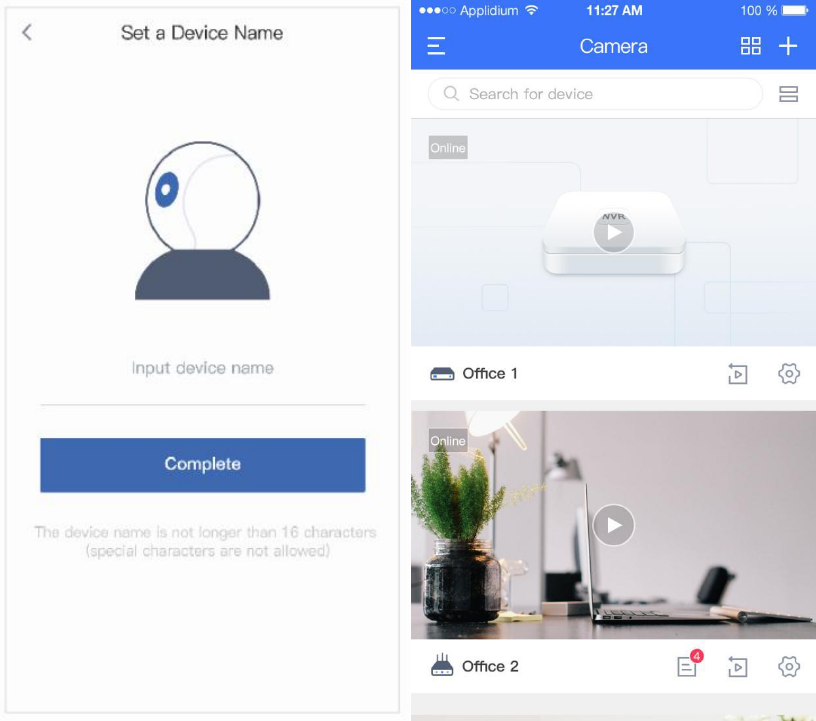
Picture 7 Picture 8
3. Real Time Video Preview
1). Open the Yoocam App and click the camera to activate it, and then
enter the real-time video preview interface, as shown in picture 9 below:
FCC Statement
This equipment has been tested and found to comply with the limits for a Class
B digital device, pursuant to part 15 of the FCC rules. These limits are
designed to provide reasonable protection against harmful interference in a
residential installation. This equipment generates, uses and can radiate radio
frequency energy and, if not installed and used in accordance with the
instructions, may cause harmful interference to radio communications.
However, there is no guarantee that interference will not occur in a particular
installation. If this equipment does cause harmful interference to radio or
television reception, which can be determined by turning the equipment off and
on, the user is encouraged to try to correct the interference by one or more of
the following measures:
-Reorient or relocate the receiving antenna.
-Increase the separation between the equipment and receiver.
-Connect the equipment into an outlet on a circuit different from that to which
the receiver is connected.
-Consult the dealer or an experienced radio/TV technician for help.
To assure continued compliance, any changes or modifications not expressly
approved by the party.
Responsible for compliance could void the user’s authority to operate this
equipment. (Example- use only shielded interface cables when connecting to
computer or peripheral devices).
This equipment complies with Part 15 of the FCC Rules. Operation is subject
to the following two conditions:
(1) This device may not cause harmful interference, and
(2) This device must accept any interference received, including interference
that may cause undesired operation.
FCC Radiation Exposure Statement:
The equipment complies with FCC Radiation exposure limits set forth for
uncontrolled enviroment. This equipment should be installed and operated with
minimum distance 20cm between the radiator and your body.
.