WowWee Group 4448 Lumi User Manual 4448US04SPM MIM
WowWee Group Limited Lumi 4448US04SPM MIM
User Manual
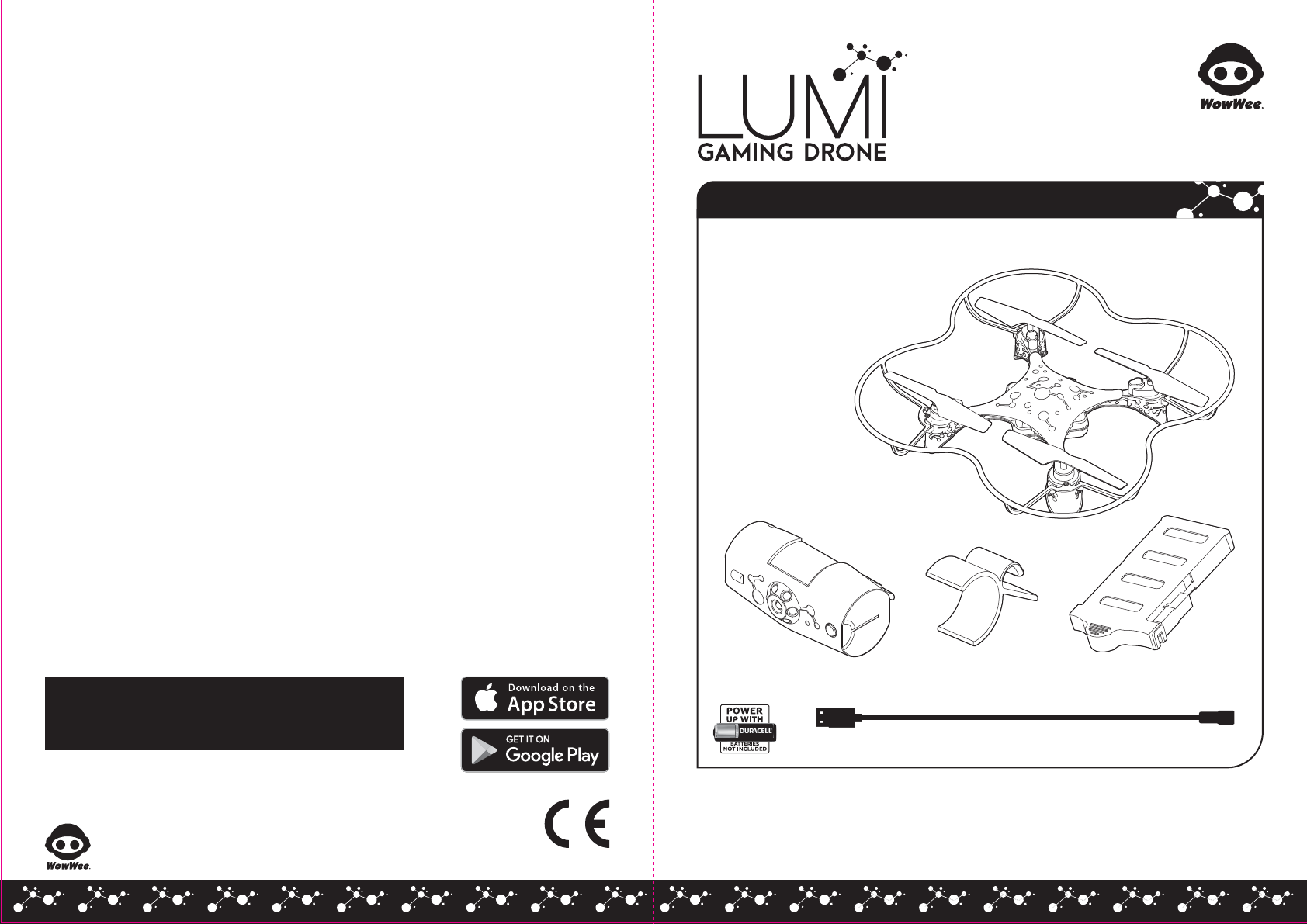
WowWee Canada Inc.
3700 Saint Patrick Street,
Suite 206, Montreal, QC,
H4E 1A2, Canada
1. INTRODUCTION
USER MANUAL
LUMI™
Clip Rechargeable Battery
4448US04SPM_MIM
Please note the following when operating LUMI™:
• Do not immerse LUMI™ or any of its parts or accessories in water or any other form of liquid.
• Do not drop, throw, or kick LUMI™ or its accessories as this may damage mechanical functions.
• Do not leave LUMI™ unattended near edges from which it could fall.
LUMI™ Pod
USB Charging Cable
Manufactured and distributed by © 2015 WowWee Group Limited. Product names, designations, and logos are trademarks or registered
trademarks of WowWee Group Limited. All rights reserved.
Customer Service Website: www.wowweezone.com
We recommend that you retain our address for future reference.
Product and colors may vary.
Packaging printed in China.
WARNING! This product is not suitable for children under 3 years because of small parts - choking hazard.
Apple, the Apple logo, iPhone, iPad, iPad mini, iPad Air, and iPod touch are trademarks of Apple Inc., registered in the U.S. and other countries.
App Store is a service mark of Apple Inc., registered in the U.S. and other countries.
Android and Google Play are trademarks of Google Inc.
Amazon and Amazon Appstore are trademarks of Amazon.com, Inc.
MADE IN CHINA
CAUTION
Changes or modifications not expressly approved by the party responsible for compliance could void the user’s authority to operate the equipment.
NOTE
This equipment has been tested and found to comply with the limits for a class B digital device, pursuant to part 15 of the FCC rules. These limits
are designed to provide reasonable protection against harmful interference in a residential installation. This equipment generates, uses and can
radiate radio frequency energy and, if not installed and used in accordance with the instructions, may cause harmful interference to radio
communications.
However, there is no guarantee that interference will not occur in a particular Installation. If this equipment does cause harmful interference to radio
or television reception, which can be determined by turning the equipment off and on, the user is encouraged to try and correct the interference by
one or more of the following measures:
• Reorient or relocate the receiving antenna
• Increase the separation between the equipment and receiver
• Connect the equipment into an outlet on a circuit different from that to which the receiver is connected
• Consult the dealer or experienced radio/TV technician for help
This Device complies with Part 15 of the FCC Rules. Operation is subject to the following two conditions:
(1) This device may not cause harmful interference, and
(2) This device must accept any interference received, including interference that may cause undesired operation.
This device complies with Industry Canada Licence-exempt RSS-210. Operation is subject to the following two conditions:
(1) This device may not cause interference, and
(2) This device must accept any interference, including interference that may cause undesired operation of the device.
For these purposes, the party responsible is:
WowWee USA Inc.
7855 Fay Avenue, Suite 310
La Jolla CA, USA 92037
1-800-310-3033
For more indepth instructions, please refer to www.wowwee.com/lumi
For warranty information, please visit http://wowwee.com/information/warranty
WARNING! This equipment may experience difficulty and/or memory loss
when subjected to any electrostatic discharge, radio frequency
interference, or sudden power surge/interruption. The user is
encouraged to reset the equipment should any of these occur.
WowWee Group Limited
Energy Plaza, 301A-C
92 Granville Road
T.S.T. East, Hong Kong
TM
Item No. : 4448
Age : 8+
Product Contents:
LUMI™ x 1
LUMI™ Pod x 1
Clip x 1
USB Charging Cable x 1
Rechargeable Battery x 1
Quick Start Guide x 1
User Manual x 1
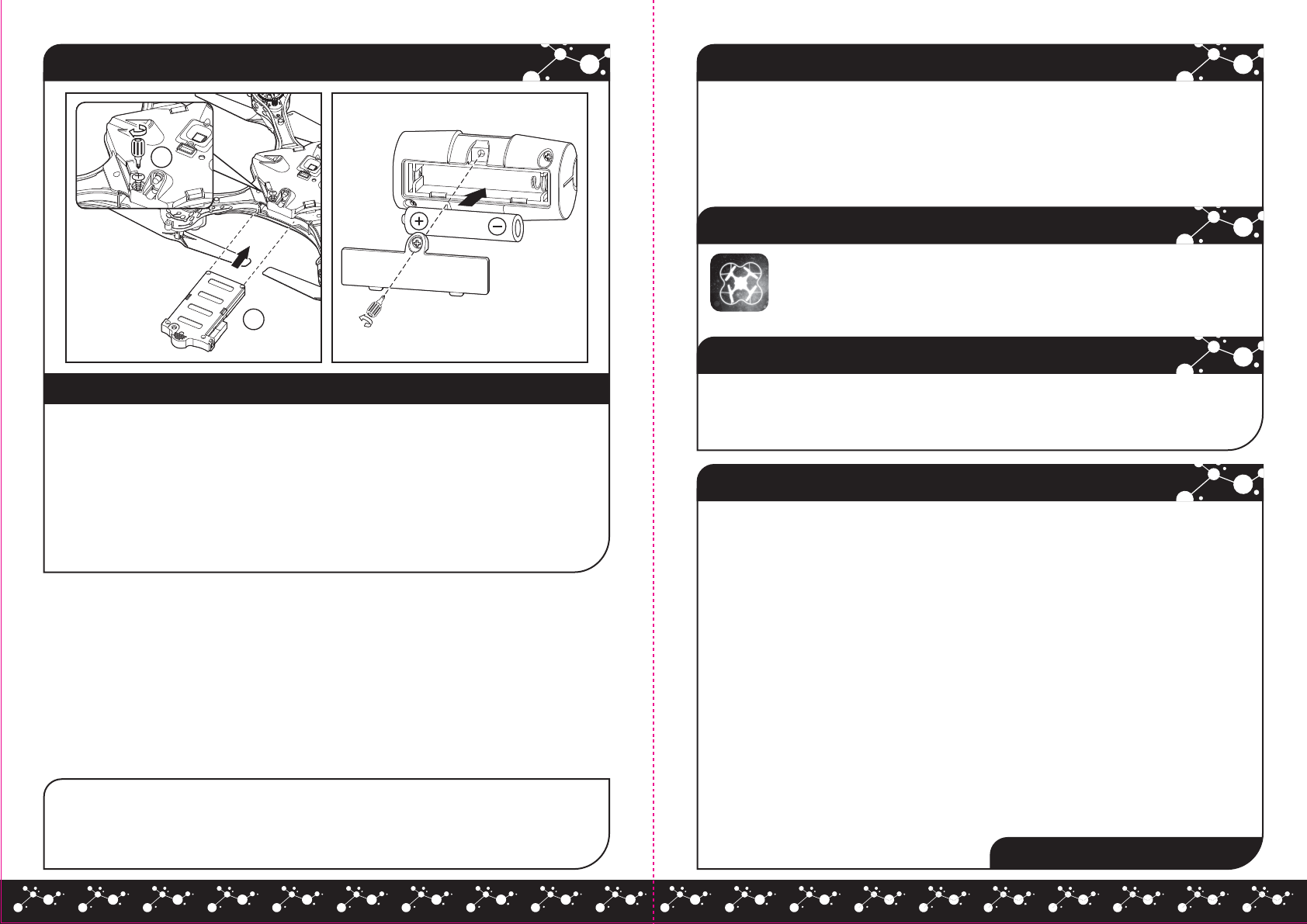
1
2
LUMI™ Pod Battery Diagram/Installation
2. BATTERY INFORMATION
Installing or changing battery in the LUMI™ Pod:
1. Lay the Pod so that the battery compartment faces upwards. The Pod requires 1 x “AAA” size
alkaline battery (not included).
2. Using a Phillips screwdriver (not included) remove the screw on the battery compartment cover.
3. Insert the battery according to the diagram. Ensure that the positive and negative polarities
match the illustrations inside the battery compartment.
4. Replace the battery compartment cover and tighten screws using the screwdriver.
Do not over-tighten.
IMPORTANT BATTERY INFORMATION:
• Use only fresh batteries of the required size and recommended type.
• Do not mix old and new batteries, different types of batteries [standard (Carbon-Zinc), Alkaline or rechargeable] or rechargeable
batteries of different capacities.
• Remove rechargeable batteries from the toy before recharging them.
• Rechargeable batteries are only to be charged under adult supervision.
• Please respect the correct polarity, (+) and (-).
• Do not try to recharge non-rechargeable batteries.
• Do not dispose of batteries into fire.
• Replace all batteries of the same type/brand at the same time.
• The supply terminals are not to be short-circuited.
• Remove exhausted batteries from the toy.
• Batteries should be replaced by adults.
• Remove batteries if the toy is not going to be played with for some time.
• Batteries should be recycled or disposed of as per state and local guidelines.
LOW BATTERY INDICATORS:
LUMI™ - When the batteries grow weak, LUMI™ will start flashing red, land automatically, and then will no longer fly. You can also
see current battery levels via the LUMI™ App. When this happens, recharge the LUMI™ as indicated in the Rechargeable
Battery Instruction Sheet.
LUMI™ Pod - When the batteries grow weak, the light on the ON/OFF button will turn off. Press and hold for two seconds again to turn
ON. If the button still does not light up, power OFF and replace the battery.
Apple® iOS devices:
LUMI™ works with iPhone®, iPad® & iPod touch® devices running iOS 9 or later*.
*Devices must also support Bluetooth® Smart (also known as Bluetooth® Low Energy).
Android™ devices:
Most Bluetooth® Smart Ready (BLE) phones and tablets running Android™ 4.4.4 (KitKat) or later.
* The easiest way to test compatibility before purchasing the product is to attempt to download and run the LUMI™ App. If your device
is not compatible, Google Play™ will not allow you to see, download, or install the app.
3. APP COMPATIBILITY
4. DOWNLOADING THE APP
5. CONNECTING TO LUMI™ WITH YOUR DEVICE
For Apple® Devices:
Go to the App StoreSM and search for the WowWee "LUMI" App. Then, click download.
For Android™ Devices:
Go to the Google Play™ Store or Amazon Appstore™ and search for the LUMI™ App.
Then, click download.
To connect LUMI™ with your device:
1. Turn the LUMI™ and Pod ON as instructed in the Quick Start Guide.
2. Open the LUMI™ App on your device.
3. Follow the on-screen instructions.
Q & A
1 x “AAA” Alkaline
Battery (not included)
Q: Is my tablet or phone compatible with LUMI™?
A: LUMI™ can be controlled using our free apps available for
compatible smart devices featuring Bluetooth® Smart
technology. These apps are available on iTunes® or the
Google Play™ store.
iOS devices: All iPhone®, iPod® and iPad® devices (excluding
iPad® 2) which run iOS 9 or later are compatible.
Android™ devices: The app is compatible with most
Bluetooth® Smart Ready (also known as Bluetooth® Low
Energy) devices running Android™ 4.4.4 (KitKat) or later. The
easiest way to test compatibility before purchasing the
product is to attempt to download the LUMI™ App. If your
device is not compatible, Google Play™ will not allow you to
see, download, or install the app. If the app can download,
install, and run correctly on your device, we expect
full compatibility.
Q: I cannot access Google Play™ on my Android™ device,
how can I download the application?
A: Try downloading the application on the Amazon AppStore™.
All WowWee® applications are officially provided there for
users who cannot use Google Play™.
Q: When I try to download the LUMI™ app on my Android™
phone, it says it's incompatible with my device.
A: LUMI™ only works with devices which are Bluetooth® Smart
Ready and running compatible operating systems.
Generally our toys are expected to be compatible with most
Android phones or tablets that are Bluetooth® Smart Ready
(also known as Bluetooth® Low Energy) and running
Android™ 4.4.4 (KitKat) or later.
The easiest way to test LUMI™ app compatibility on your
Android™ device is to attempt to download the LUMI™ App.
If your device is not compatible, Google Play™ will not allow
you to see, download, or install the app. If the app can
download, install, and run correctly on your device, we
expect full compatibility.
Q: My LUMI™ won’t show up in the app when I try to connect.
A: Make sure your LUMI™ has fresh/fully charged batteries and
is turned on, then close the app and switch Bluetooth® on/off
in your device settings. If you're still having problems, try
restarting your device completely.
Q: My LUMI™ disconnects often or automatically lands after
taking off.
A: This is most likely caused by Bluetooth® interference. Ensure that
there are no other Bluetooth® devices connected or switched
on (especially audio devices), as these can cause interference
which can cause issues. If you're still having problems try
turning your device's WiFi off to reduce interference.
Q: My LUMI™ takes off, but then the motors stop running
and it falls down.
A: Most likely the battery is flat; try recharging or swapping the
Rechargeable Battery.
Q: Can I use LUMI™ without a compatible smart device?
A: No. LUMI™ can only be used together with a compatible
smart device.
Q: LUMI™ has trouble tracking or seems to get confused about
where to fly.
A: Ensure that the Pod is in an open clear space indoors with line
of sight to the toy. LUMI™ will not function correctly in
crowded spaces or outdoors.
Rechargeable
Battery (Included)
For more indepth FAQ, please refer to
www.wowwee.com/lumi