WowWee Group 8017 Roboraptor Blue User Manual
WowWee Group Limited Roboraptor Blue
User Manual

User Manual
Item No. 8017
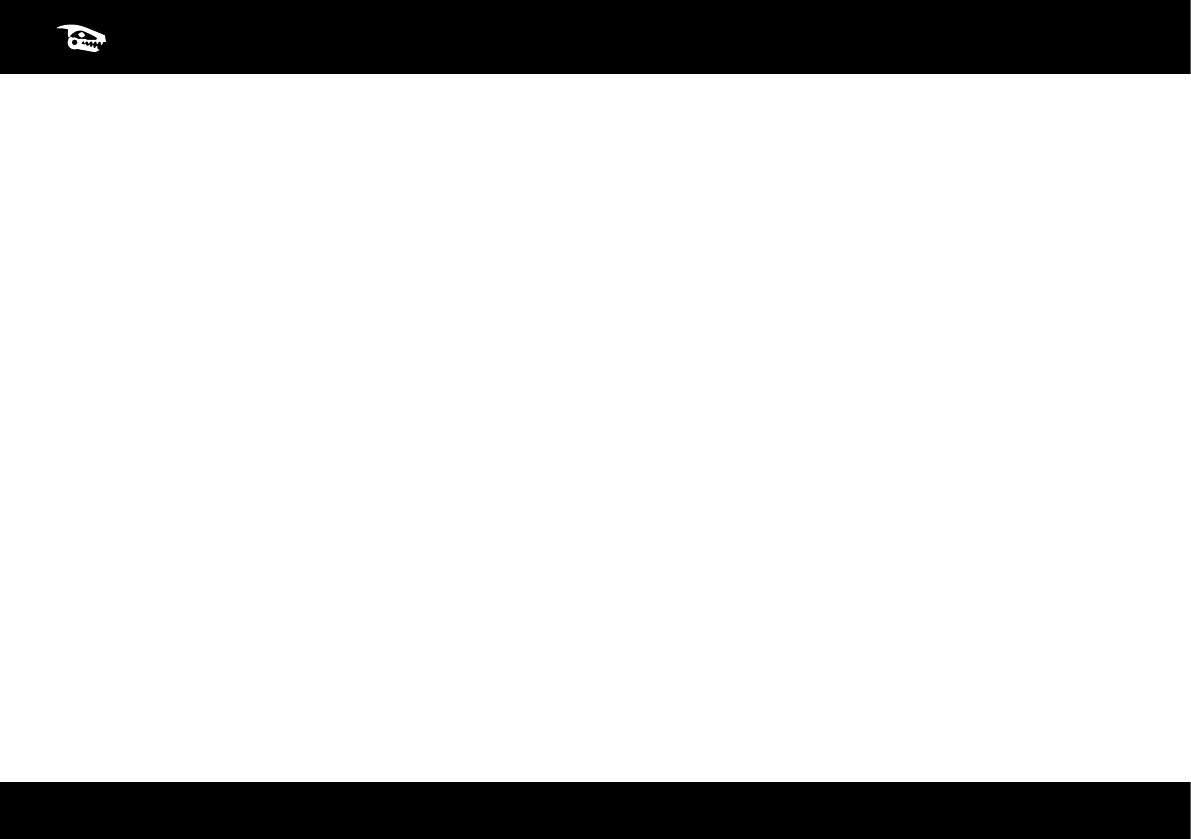
1
TABLE OF CONTENTS
Roboraptor Blue™ Overview ............................................................................................................................................................. 2
Controller Index ............................................................................................................................................................................... 3
Battery Details .................................................................................................................................................................................. 4
Basic Operation ............................................................................................................................................................................... 5
Advanced Operation ........................................................................................................................................................................ 6
Free-Roam & Guard Modes ................................................................................................................................................... 6
Controlling Roboraptor Blue™’s moods ................................................................................................................................... 7
Touch Sensors ....................................................................................................................................................................... 7
Sound & Vision Sensors ......................................................................................................................................................... 8
Obstacle Avoidance .............................................................................................................................................................. 9
Understanding your Roboraptor Blue™ .............................................................................................................................................. 9
Warranty ...................................................................................................................................................................................... 10
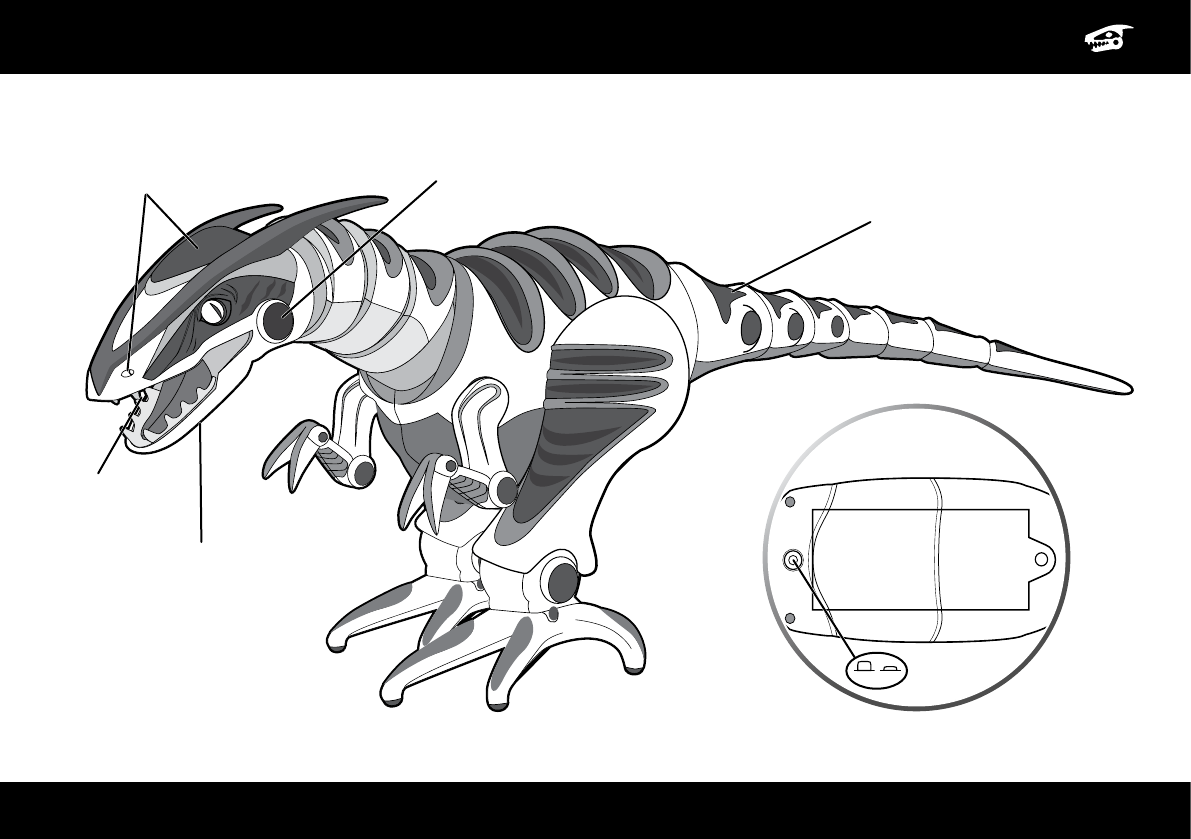
2
ROBORAPTOR BLUE™ OVERVIEW
RoboRaptoR blue™
Tail Touch Sensors
Stereo Sound Sensors
Chin Touch
Sensor
Mouth Touch
Sensor
Infrared Vision
Sensors
bottom View
Battery
Compartment
OFF
ON
Press once to turn
power ON
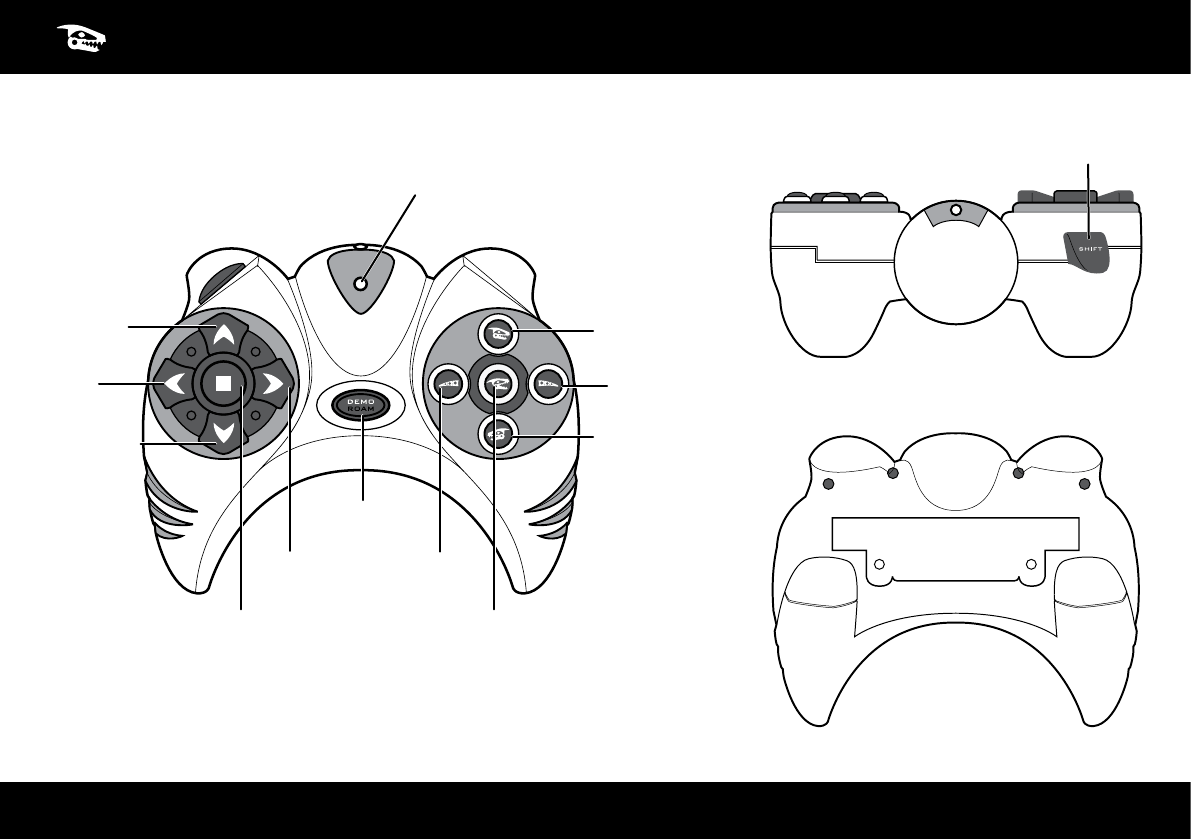
3
CONTROLLER INDEX
Remote
ContRolleR Shift
top View
FRont View
Forward
Backward
Turn
Left
Demo/
Roam
Turn
Right
Tail Left/
Cautious Mood
baCk View
Battery
Compartment
Stop
Head Clockwise/
Hunting Mood
Tail Right/
Playful Mood
Head
Counterclockwise
Bite/
Guard Mode
Signal Indicator Light
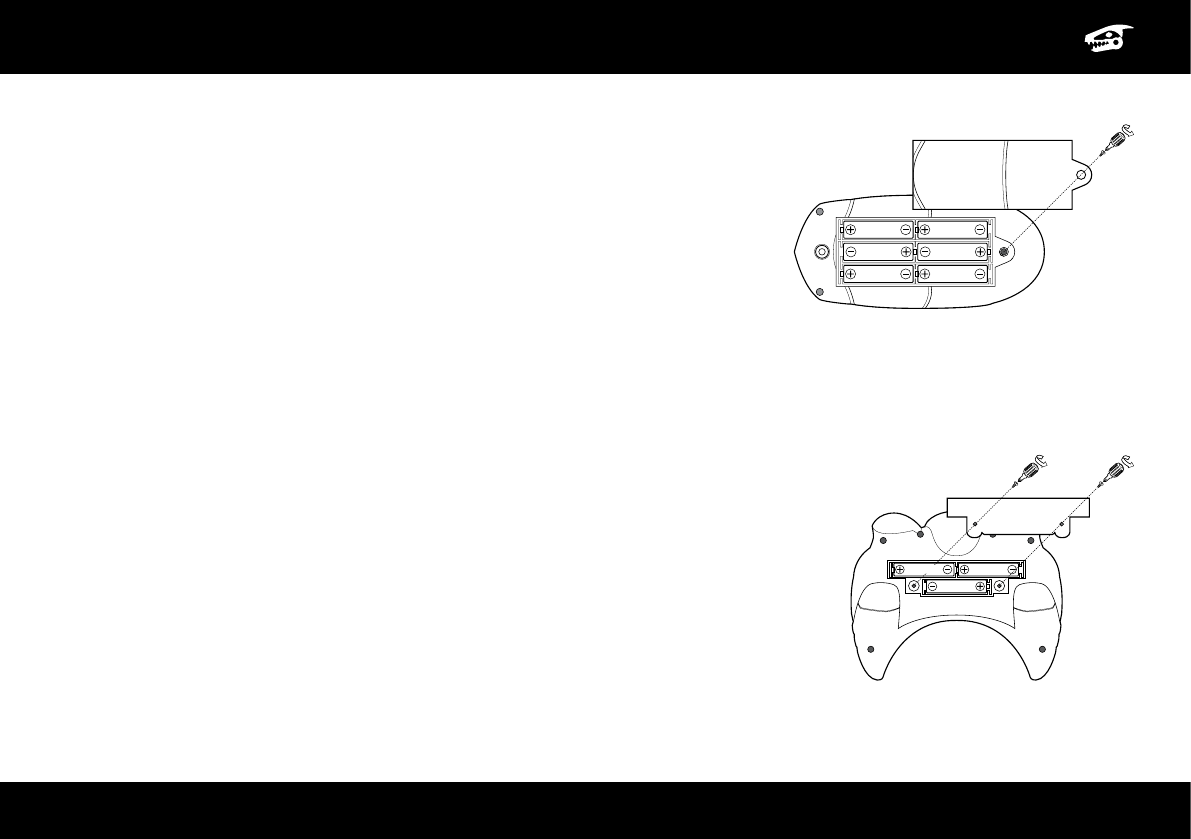
1.5V LR03
UM4 “AAA”
1.5V LR03
UM4 “AAA”
1.5V LR03
UM4 “AAA”
1.5V LR6 UM3 “AA” 1.5V LR6 UM3 “AA”
1.5V LR6 UM3 “AA” 1.5V LR6 UM3 “AA”
1.5V LR6 UM3 “AA” 1.5V LR6 UM3 “AA”
4
BATTERY DETAILS
baCk View
oF the Remote ContRolleR
bottom View
oF the RoboRaptoR blue™
batteRy RequiRements:
Your Roboraptor Blue™ is powered by 6 x “AA” size batteries (not included).
Your remote controller is powered by 3 x “AAA” size batteries (not included).
batteRy installation:
1. Before installing or changing batteries, ensure the Roboraptor Blue™’s ON/OFF
button is in the OFF position.
2. Remove the battery compartment covers using a Phillips or crosshead screwdriver
(not included).
3. Insert batteries (not included) into the Roboraptor Blue™ and controller as shown in
the diagrams.
4. Replace the battery compartment covers and the screws.
attention: impoRtant batteRy inFoRmation
• Use only fresh batteries of the required size and recommended type.
• Do not mix old and new batteries, different types of batteries (Standard (Carbon zinc), alkaline, or rechargeable), or
rechargeable batteries of different capacities.
• Remove rechargeable batteries from the toy before recharging them.
• Rechargeable batteries are only to be charged under adult supervision.
• Please respect the correct polarity, (+) and (-).
• Do not try to charge non-rechargeable batteries.
• Do not dispose of batteries into re.
• Replace all batteries of the same type/brand at the same time.
• The supply terminals are not to be short-circuited.
• Remove exhausted batteries from the toy.
• Batteries should be replaced by adults because of small parts.
• Remove batteries if the toy is not going to be played with for some time.
• The packaging has to be kept since it contains important information.
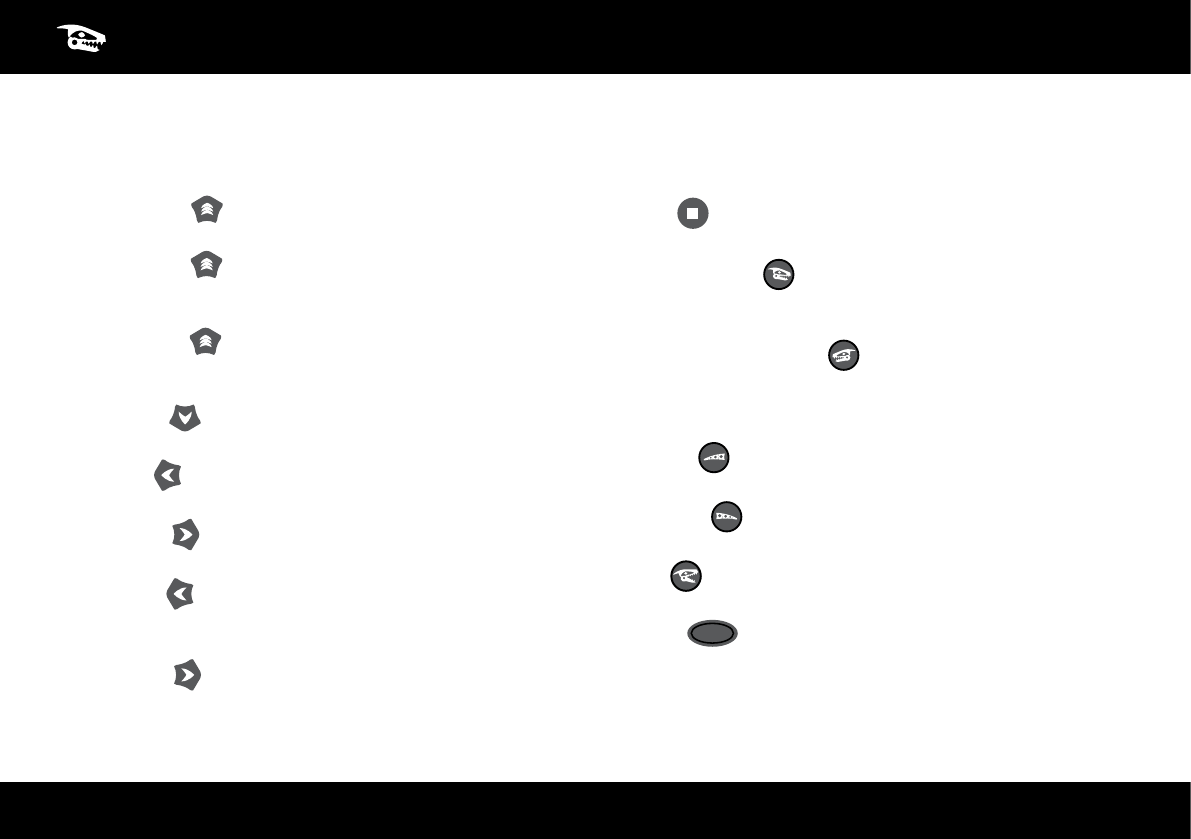
5
BASIC OPERATION
Turn on Roboraptor Blue™ using the On/Off button (Refer to page 2 “Roboraptor Blue™ Overview”). Roboraptor Blue™ can then be controlled
directly using the buttons on the remote controller.
These instructions assume that you and the Roboraptor Blue™ are facing each other.
• Hunting Gait x1: Push “Forward” once to make Roboraptor
Blue™ move forward using his slow predatory hunting walk.
• Walking Gait x2: While Roboraptor Blue™ is moving forward
in his hunting gait, push “Forward” again to make Roboraptor
Blue™ move forward using his normal walking speed.
• Running Gait x3: While Roboraptor Blue™ is moving forward
in his walking gait, push “Forward” again to make Roboraptor
Blue™ move forward using his running top speed.
• Backward x1: Push “Backward” to make Roboraptor Blue™
move backward.
• Turn Left x1: Push “Turn Left” once to make Roboraptor Blue™
turn left in place (from your point of view).
• Turn Right x1: Push “Turn Right” once to make Roboraptor
Blue™ turn right in place (from your point of view).
• Walk Left x2: While Roboraptor Blue™ is turning left, push
“Turn left” again to make Roboraptor Blue™ walk a wide arc to the
left (from your point of view).
• Walk Right x2: While Roboraptor Blue™ is turning right, push
“Turn Right” again to make Roboraptor Blue™ walk a wide arc to
the right (from your point of view).
• Stop : Push “Stop” to make Roboraptor Blue™ stop whatever
he is doing.
• Head Clockwise : Push “Head Clockwise” to make Roboraptor
Blue™ rotate his head in a clockwise direction (from your point of
view). Press the button four times to complete a full rotation.
• Head Counterclockwise : Push “Head Counterclockwise” to
make Roboraptor Blue™ rotate his head in a counterclockwise
direction (from your point of view). Press the button four times to
complete a full head rotation.
• Tail Left : Push “Tail Left” to make Roboraptor Blue™ move his
head and tail to the left (from your point of view).
• Tail Right : Push “Tail Right” to make Roboraptor Blue™ move
his head and tail to the right (from your point of view).
• Bite : Push “Bite / Guard Mode” to make Roboraptor Blue™
perform a bite.
• Demo DEMO
ROAM : Push “Demo / Roam” to make Roboraptor Blue™
perform a demo sequence.
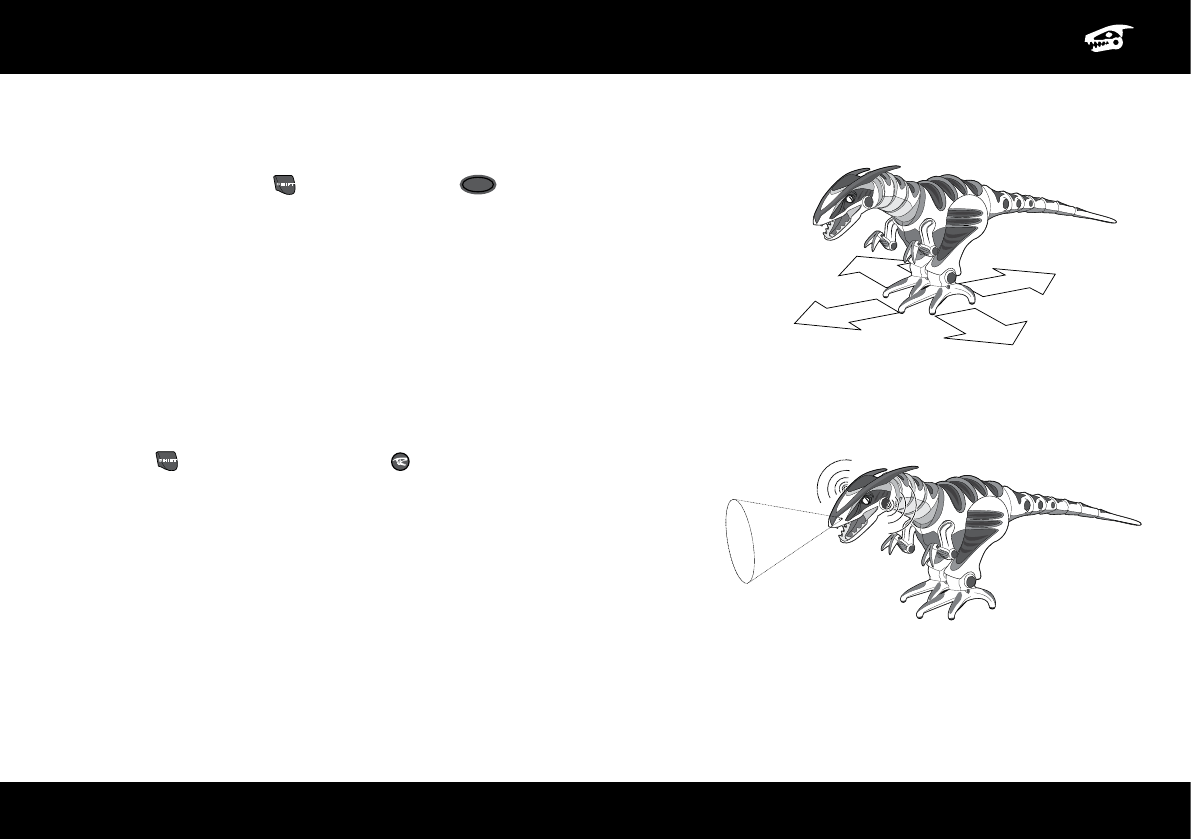
6
ADVANCED OPERATION
FRee-Roam mode
Roboraptor Blue™ will start to explore his environment autonomously in Free-Roam Mode if left
alone for more than three minutes. You can also put Roboraptor Blue™ into Free-Roam Mode
manually by pressing “Shift”
SHIFT
and “Demo / Roam” DEMO
ROAM . While Roboraptor Blue™ is in Free-
Roam Mode he will avoid obstacles using his Infrared Vision Sensors. Occasionally he will stop
moving to see if he can hear any sharp, loud sounds. (See “Stereo sound sensors” on page 8)
If you trigger any of Roboraptor Blue™’s touch sensors or press a button on the controller,
Roboraptor Blue™ will exit from Free-Roam Mode. After 5 to 10 minutes of exploration
Roboraptor Blue™ will power down. To wake him up press the On/Off button twice.
Note: Shift will not stop Roboraptor Blue™ from it’s Free-Roam Mode.
Caution: Do not put him near the edge of a table since he could fall off when he becomes
animated.
GuaRd mode
Press “Shift”
SHIFT
and “Bite / Guard” Mode to put Roboraptor Blue™ into Guard
Mode.
Roboraptor Blue™ will perform a head rotation to conrm that he is in Guard Mode.
In Guard Mode Roboraptor Blue™ is using his Infrared Vision Sensors and Stereo
Sound Sensors to guard the area immediately around him. If he hears a sound or sees
movement he will react with a roar and become animated. Occasionally Roboraptor
Blue™ will turn his head and sniff. After 30 minutes Roboraptor Blue™ will power
down.
Caution: Although Roboraptor Blue™ will not take any steps while he is in Guard
Mode, do not put him near the edge of a table since he could fall off when he becomes animated.
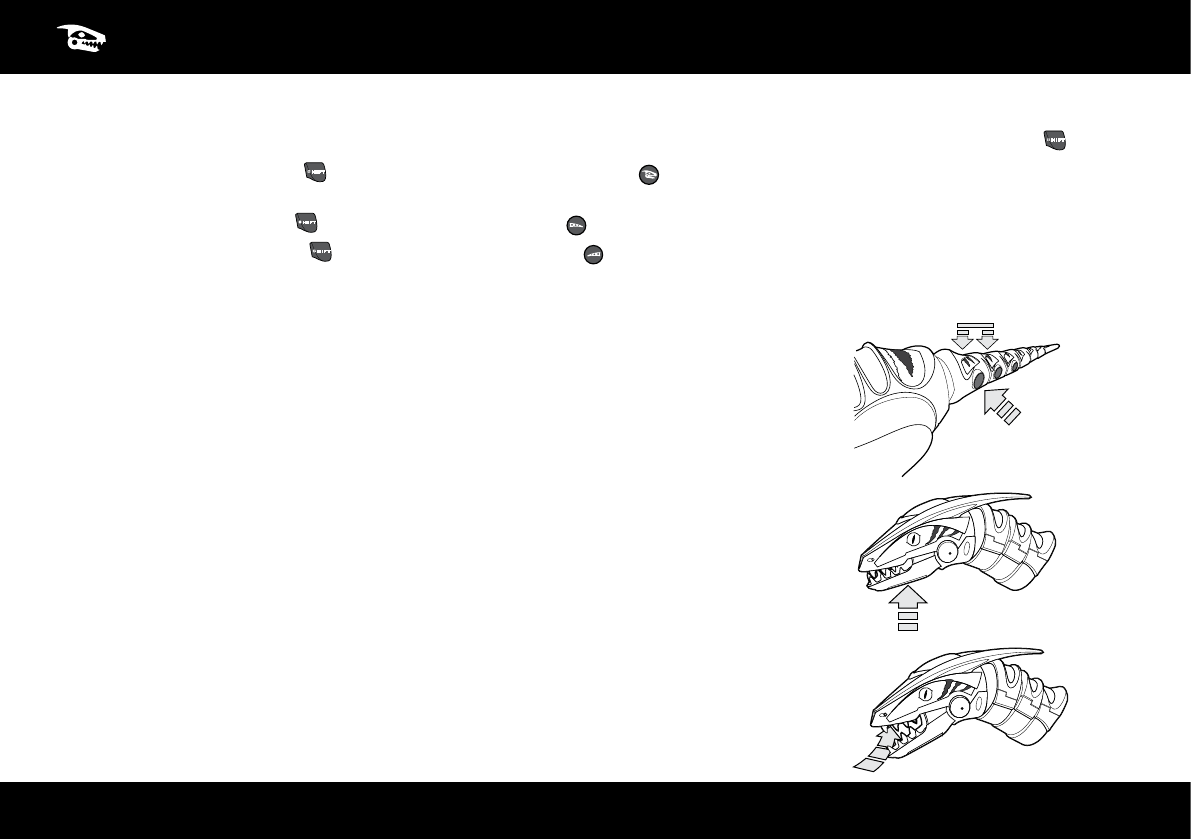
7
ADVANCED OPERATION
ContRollinG RoboRaptoR blue’s™ moods
Roboraptor Blue™ has three different moods, Hunting, Cautious and Playful. To change Roboraptor Blue™’s moods use the “Shift”
SHIFT
button.
• Hunting Mood: Press “Shift” SHIFT and “Head Clockwise / Hunting Mood” to put Roboraptor Blue™ into Hunting Mood. This mood is the
default mood that Roboraptor Blue™ is in when turned on.
• Playful Mood: Press “Shift” SHIFT and “Tail Right / Playful Mood” to put Roboraptor Blue™ into playful mood.
• Cautious Mood: Press “Shift”
SHIFT
and “Tail Left / Cautious Mood” to put Roboraptor Blue™ into cautious Mood.
The moods determine the way Roboraptor Blue™ reacts to some of his sensors, (see “Roboraptor Blue™’s sensors” page 7-8).
touCh sensoRs
Roboraptor Blue™ has multiple sensors which allow him to explore his environment and respond to
human interaction.
Tail Touch Sensors: Press the sensors on Roboraptor Blue™’s tail to see his reaction. The reaction varies
depending on his mood.
Chin Touch Sensor: Press the sensor under Roboraptor Blue™’s chin to see his reaction. The reaction
varies depending on his mood.
Mouth Touch Sensor: There is a touch sensor on the roof of Roboraptor Blue™’s mouth. In Hunting
Mood, touching this sensor will trigger a biting and tearing animation. In Cautious and Playful Moods,
Roboraptor Blue™ will play a tug-of-war with whatever is in his mouth.
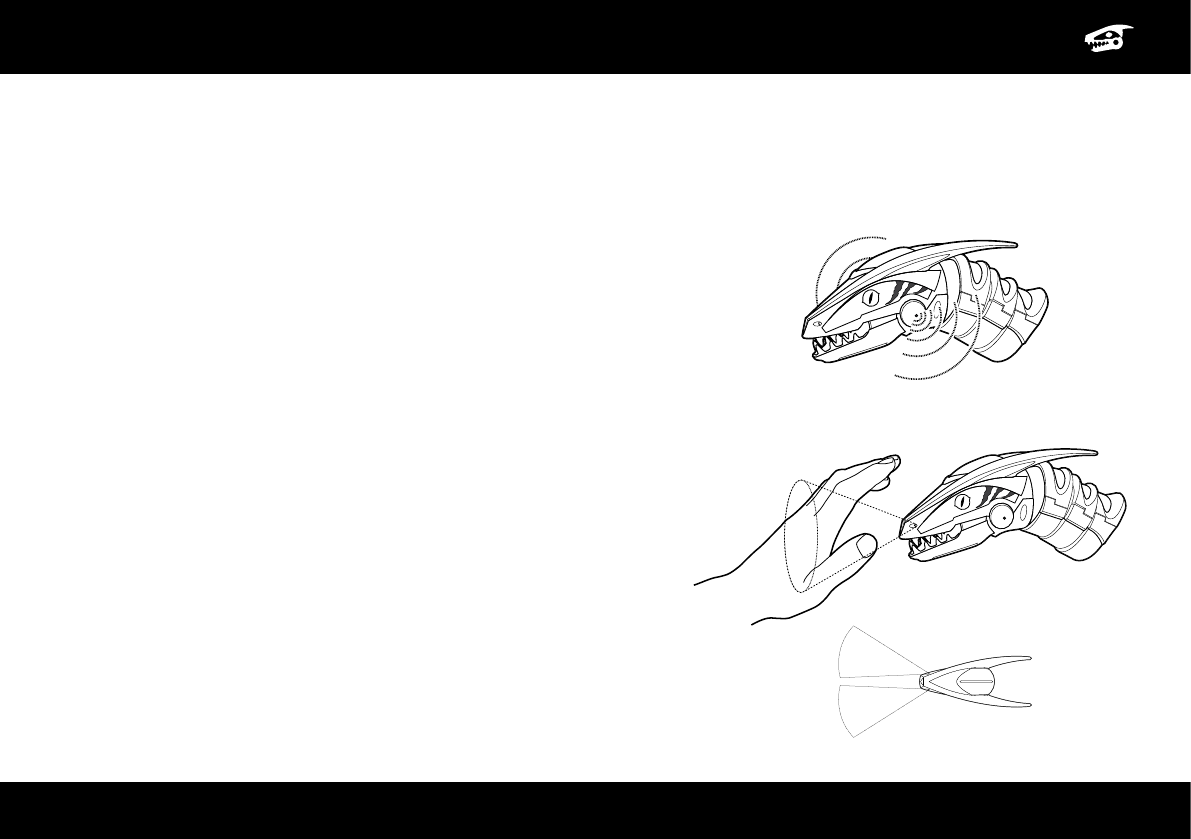
8
ADVANCED OPERATION
steReo sound sensoRs
Roboraptor Blue™ can detect sharp, loud sounds (like a clap) to his left, his right and directly ahead. He only listens when he is not moving or
making a noise.
Hunting Mood
When he hears a sharp sound to his side he will turn his head to look at the source.
If he hears another sharp sound from the same direction he will turn his body towards the source.
If he hears a sharp sound directly in front of him he will take a few steps toward the source.
Cautious Mood
When he hears a sharp sound to his side he will turn his head to look at the source.
If he hears a sound straight ahead he will walk away from it.
Playful Mood
When he hears a sharp sound to his side he will turn his head to look at the source.
If he hears a sound straight ahead, he will take a few steps backward, then take a few
steps forward.
inFRaRed Vision sensoRs
Roboraptor Blue™ has Infrared Vision Sensors that enable him to detect movement
to either side of him. The sensors react best to movement in the area just in front
of his nose as shown.
In Playful Mood Roboraptor Blue™ will nuzzle your hand if you approach from the side.
In Cautious Mood, Roboraptor Blue™ will turn his head away from movement to the side.
In Hunting Mood, his reactions are much less friendly!
Top View
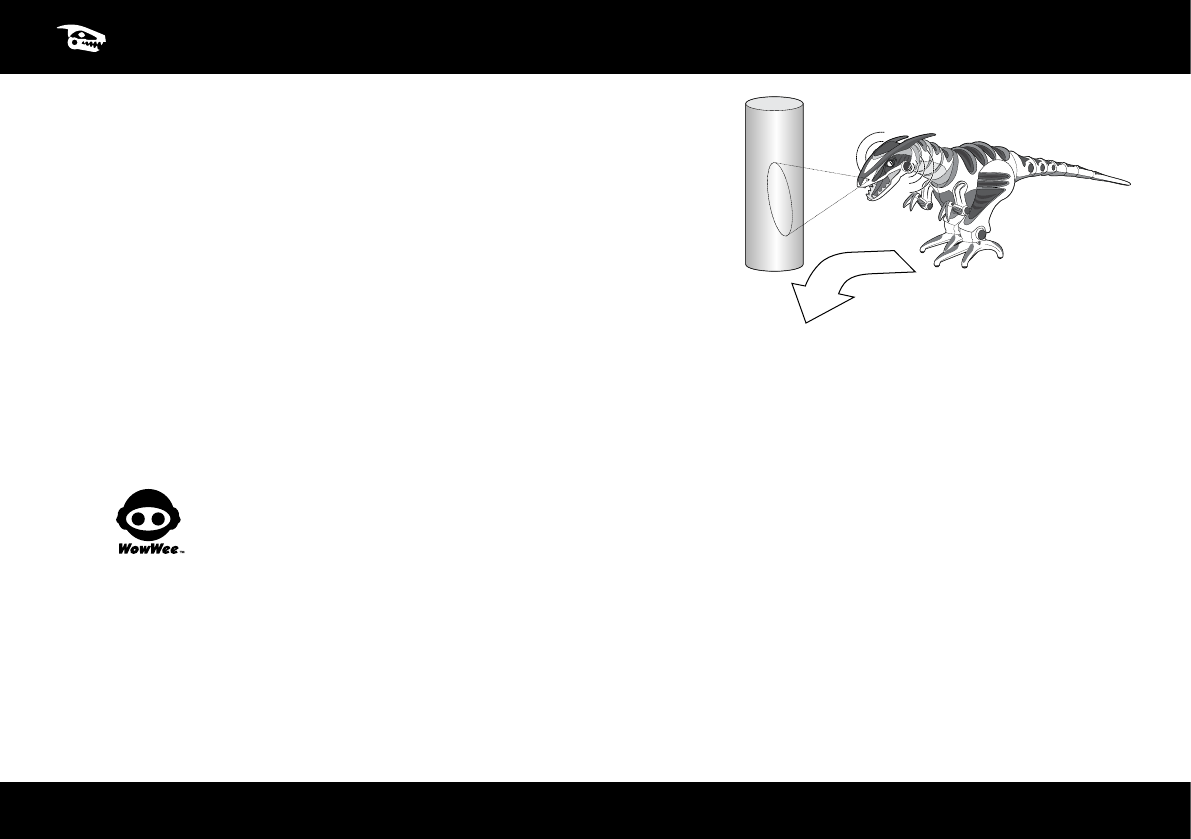
9
ADVANCED OPERATION
If you trigger the Vision Sensor on one side more than three times in a row,
Roboraptor Blue™ will get frustrated and will turn away from you. This will also happen
if you leave him standing with his head facing a wall.
obstaCle aVoidanCe
Roboraptor Blue™ uses his Vision Sensors to avoid obstacles while wandering around.
While walking he will not be able to detect movement so he will react to you as if you
are an obstacle. Press the “Stop” button before trying to interact with him. Roboraptor
Blue™’s Infrared Vision System is based on reection. This means that he can see highly
reective surfaces like white walls or mirrors more easily and at greater distances.
undeRstandinG youR RoboRaptoR blue™
Roboraptor Blue™ walks best on smooth surfaces. Use the two faster walking speeds on rough surfaces like carpets. Roboraptor Blue™ responds
to remote control commands more easily when you are in front of him. He will not see as well if the controller is behind him.
Note: infrared functions can be affected by bright sunlight, uorescent and electronically dimmed lighting. Upon activation Roboraptor Blue™
will be sensitive to sound, vision and touch.
Manufactured and distributed by
© 2005-2014 WowWee Group Limited.
Product names, designations, and logos
are trademarks or registered trademarks of
WowWee Group Limited.
All rights reserved.
Customer Service Website:
www.wowweezone.com
We recommend that you retain our
address for future reference.
Product and colors may vary.
Packaging printed in China.
WARNING! This product is
not suitable for children under
3 years because of small parts - choking
hazard.
Apple, the Apple logo, iPhone, iPad, iPad
mini, iPad Air, and iPod touch are trademarks
of Apple Inc., registered in the U.S. and
other countries. App Store is a service mark
WowWee Group Limited.
Energy Plaza, 3/F, 301A-C,
92 Granville Road,
T.S.T. East, Hong Kong.
WowWee Canada Inc.
3700 Saint Patrick Street
Suite 206
Montreal, QC, H4E 1A2
Canada
WARNING! This equipment may
experience difculty and/or memory
loss when subjected to any electrostatic
discharge, radio frequency
interference, or sudden power surge/
interruption. The user is encouraged
to reset the equipment should any of
these occur.
of Apple Inc., registered in the U.S. and
other countries.
Android and Google Play are trademarks
of Google Inc.
Amazon and Amazon Appstore are
trademarks of Amazon.com, Inc.
MADE IN CHINA.
CAUTION
Changes or modications not expressly
approved by the party responsible for
compliance could void the user’s authority
to operate the equipment.
NOTE
This equipment has been tested and
found to comply with the limits for a class
B digital device, pursuant to part 15 of
the FCC rules. These limits are designed
to provide reasonable protection against
harmful interference in a residential
installation. This equipment generates,
uses and can radiate radio frequency
energy and, if not installed and used in
accordance with the instructions, may
cause harmful interference to radio
communications.
However, there is no guarantee that
interference will not occur in a particular
Installation. If this equipment does cause
harmful interference to radio or television
reception, which can be determined by
turning the equipment off and on, the
user is encouraged to try and correct
the interference by one or more of the
following measures:
• Reorient or relocate the receiving
antenna
• Increase the separation between the
equipment and receiver
• Connect the equipment into an outlet
on a circuit different from that to
which the receiver is connected
• Consult the dealer or experienced
radio/TV technician for help
This Device complies with Part 15 of the
FCC Rules. Operation is subject to the
following two conditions:
(1) This device may not cause harmful
interference, and
(2) This device must accept any
interference received, including
interference that may cause
undesired operation.
This device complies with Industry
Canada Licence-exempt RSS-210.
Operation is subject to the following two
conditions:
(1) This device may not cause
interference, and
(2) This device must accept any
interference, including interference
that may cause undesired operation
of the device.
For these purposes, the party responsible
is:
WowWee USA Inc.
875 Prospect Street
Suite 204A
La Jolla, CA 92037
1-800-310-3033
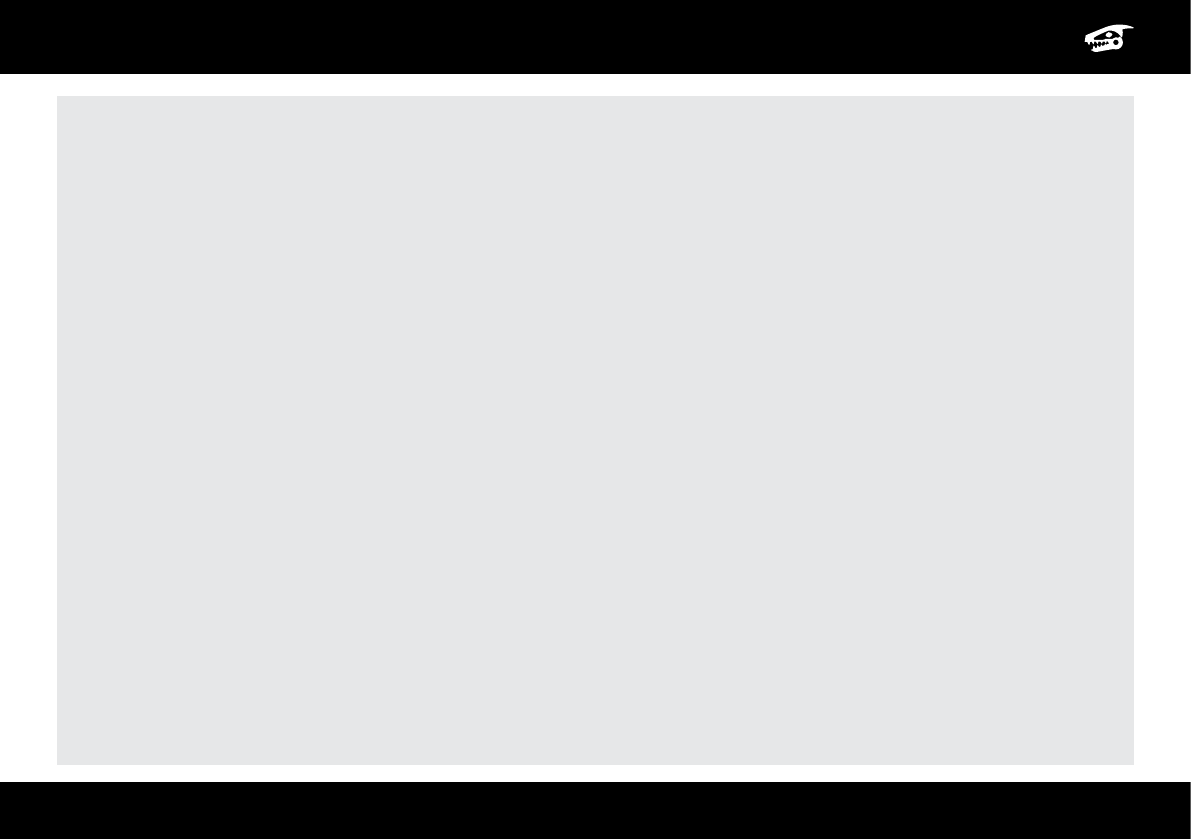
10
WARRANTY
WowWee™ 90-Day Limited Warranty
WowWee’s warranty obligations for Roboraptor Blue™ (this “Product”) are limited to the terms set forth below.
WowWee Group Limited (“WowWee”) warrants to the original end-user purchaser that this Product will be free from defects in materials and workmanship under normal use for a period of
90 days from the date of retail purchase (the “Warranty Period”). This warranty is extended only to the original end-user purchaser of a new product that was not sold “as is”.
If a defect arises:
(1) you may within 30 days from the date of retail purchase (or such other period specied by the return policies of the place of purchase) return this Product to the place of purchase, together
with the original proof of purchase and either the original box or the UPC code label from the box, and this Product will be replaced or, in the event that a replacement for this Product is not
available at the place of purchase, either a refund of the purchase price for this Product or a store credit of equivalent retail value will be provided; or
(2) you may after the day that is 30 days from the date of retail purchase (or such other period specied by the return policies of the place of purchase) and within the Warranty Period
contact WowWee Customer Support to arrange for the replacement of this Product. In the event that a replacement for this Product is not available this Product will be replaced by WowWee
with a product of equivalent or greater retail value.
Notwithstanding the foregoing terms of this warranty, WowWee reserves the right at all times, at its sole option and discretion, to refund to you the purchase price paid by you for this Product
in full and nal settlement of WowWee’s obligations under this warranty.
A purchase receipt or other proof of the date of retail purchase and purchase price is required in order to claim the benet of this warranty.
If this Product is replaced, the replacement product becomes your property and the replaced Product becomes WowWee’s property. If the place of purchase refunds the purchase price of this
Product or issues a store credit of equivalent retail value, this Product must be returned to the place of purchase and becomes WowWee’s property. If WowWee refunds the purchase price of
this Product, this Product must be returned to WowWee and becomes WowWee’s property.
EXCLUSIONS AND LIMITATIONS
This warranty covers the normal and intended use of this Product. This warranty does not apply: (a) to damage caused by accident, abuse, unreasonable use, improper handling and care or
other external causes not arising out of defects in materials or workmanship; (b) to damage caused by service performed by anyone who is not an authorized representative of WowWee; (c)
to any hardware, software or other add-on components installed by the end-user; (d) if this Product has been disassembled or modied in any way; (e) to cosmetic damage, including but not
limited to scratches, dents or broken plastic, or normal wear and tear.
THIS WARRANTY GIVES YOU SPECIFIC LEGAL RIGHTS AND YOU MIGHT ALSO HAVE OTHER RIGHTS THAT VARY FROM STATE TO STATE. WOWWEE’S RESPONSIBILITY FOR PRODUCT
DEFECTS IS LIMITED TO THE REPLACEMENT OF THIS PRODUCT OR THE REFUND OF THE PURCHASE PRICE FOR THIS PRODUCT. ALL EXPRESS AND IMPLIED WARRANTIES, INCLUDING
BUT NOT LIMITED TO ANY IMPLIED WARRANTIES AND CONDITIONS OF MERCHANTABILITY AND FITNESS FOR A PARTICULAR PURPOSE, ARE LIMITED IN TIME TO THE TERM OF THIS
LIMITED WARRANTY. NO WARRANTIES, WHETHER EXPRESS OR IMPLIED, WILL APPLY AFTER THE EXPIRATION OF THE LIMITED WARRANTY PERIOD. If any term of this warranty is held to
be illegal or unenforceable, the legality or enforceability of the remaining terms shall not be affected or impaired.
EXCEPT AS PROVIDED IN THIS WARRANTY AND TO THE EXTENT PERMITTED BY LAW, WOWWEE IS NOT RESPONSIBLE FOR DIRECT, SPECIAL, INCIDENTAL OR CONSEQUENTIAL
DAMAGES HOWSOEVER CAUSED RESULTING FROM BREACH OF WARRANTY OR CONDITION OR UNDER ANY OTHER LEGAL THEORY, INCLUDING BUT NOT LIMITED TO LOSS OF
USE. THE FOREGOING LIMITATION SHALL NOT APPLY TO DEATH OR PERSONAL INJURY CLAIMS, OR ANY STATUTORY LIABILITY FOR INTENTIONAL AND GROSS NEGLIGENT ACTS
AND/OR OMISSIONS.
SOME STATES DO NOT ALLOW THE EXCLUSION OR LIMITATION OF INCIDENTAL OR CONSEQUENTIAL DAMAGES, OR LIMITATIONS ON HOW LONG AN IMPLIED WARRANTY LASTS,
SO THESE LIMITATIONS MIGHT NOT APPLY TO YOU.
Valid only in U.S.A.
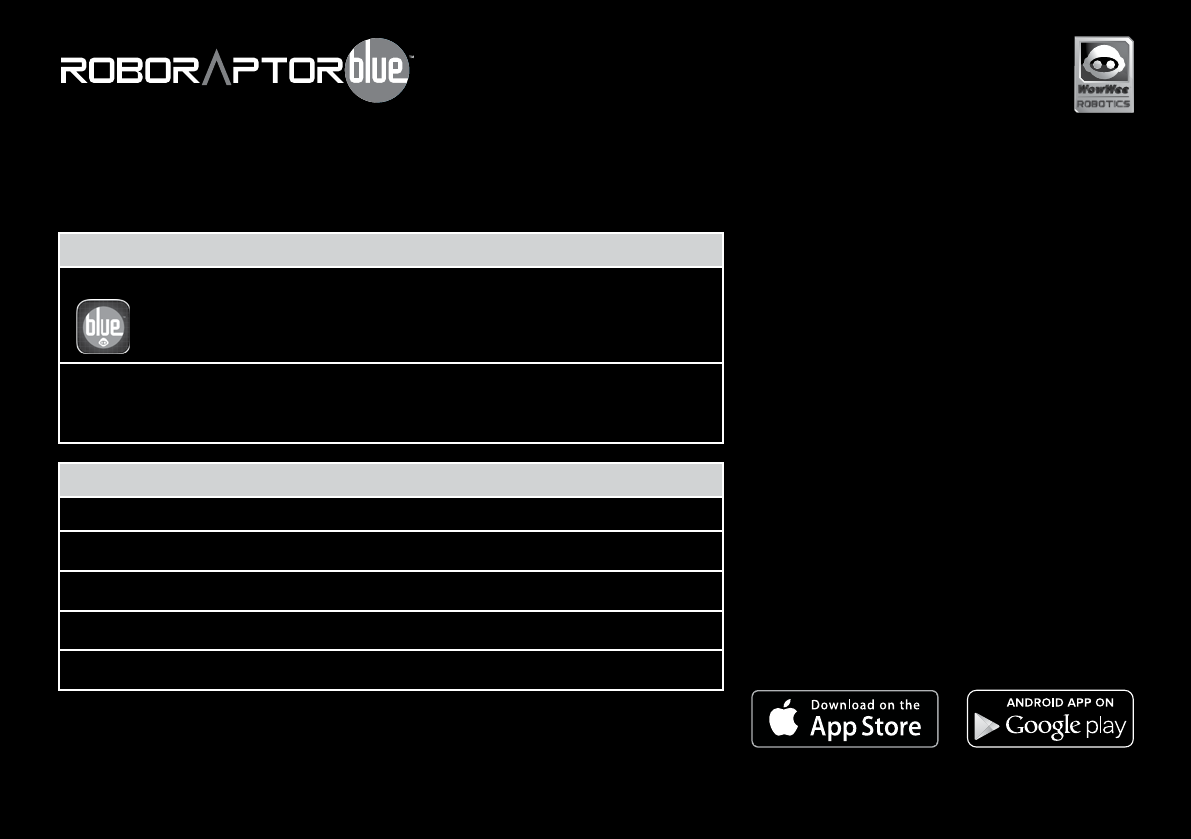
www.wowwee.com
8017US01FLA_IML
Roboraptor Blue™ can interact wirelessly with an iPhone® 4s and above, iPod touch® 5G,
iPad® 3, iPad® 4, iPad mini™, iPad Air®, or select Android™ Bluetooth® Smart-Ready™
devices. Apple® devices must be running iOS 8 or above. Android™ devices must be running
Android™ 4.4.3 or above.
Connecting to Roboraptor Blue™ with your device
To connect Roboraptor Blue™ with your device:
1. Turn Roboraptor Blue™ On as instructed in Overview (pg 2).
2. Open the RoboRemote Bluetooth App on your device.
3. The App will bring up your Roboraptor Blue™’s ID in a list of available devices.
4. Follow the on-screen instructions to interact with Roboraptor Blue™ using your device.
Downloading the App
For Apple® Devices:
Go to the App StoreSM and search for RoboRemote Bluetooth. Alternatively, open a
browser and use the following link: appstore.com/roboremotebluetooth
Then, click download.
For Android™ Devices:
Go to the Google Play™ Store or Amazon Appstore™ and search for RoboRemote Bluetooth.
Then, click download.
Q: My Roboraptor Blue™ won’t show up in the app
when I try to connect.
A: Make sure your Roboraptor Blue™ has fresh batteries and is
turned on, then close the app and switch Bluetooth® on/off in
your device settings. If your still having problems, try restarting
your device completely.
Q: My Roboraptor Blue™ disconnects often or is
much slower than usual.
A: This is most likely caused by interference. Ensure that there
are no other Bluetooth® devices connected (especially audio
devices), as these can cause interference which can cause
issues. If you are still having problems, try turning Wi-Fi off to
reduce interference.
Q: When I try to download the Roboraptor Blue™
application onto my Android™ phone, it says it’s
incompatible with my device.
A: Roboraptor Blue™ only works with devices which are Bluetooth®
Smart-Ready™ and running compatible operating systems.
Please ensure that your device is smart ready. If you are still
in doubt, check the compatibility list located on our website:
www.wowweezone.com.
Q: I cannot access Google Play™ on my device, how
can I download the application?
A: Try downloading the application on the Amazon AppStore™
or other free app stores.
app FunCtionality and quiCkstaRt