X Future Intlligent Technology WJ01 2.4G Camera User Manual 15 WJ01 UserMan
Shenzhen X-Future Intlligent Technology Co., Ltd. 2.4G Camera 15 WJ01 UserMan
15_WJ01 UserMan
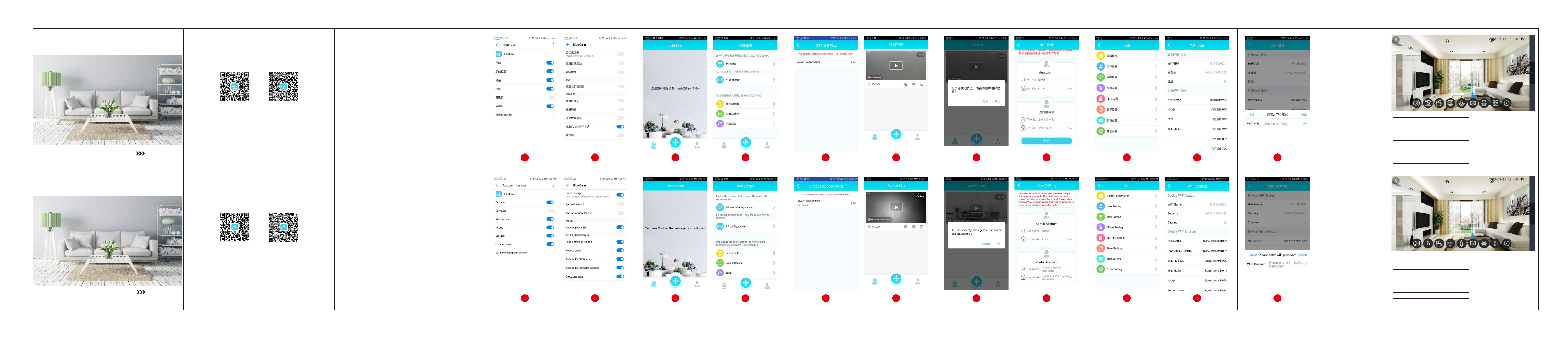
WJ01使用说明书
1. 下载并安装应用程序
A. 确保你的移动设备能正确地连接到网络。
B. 在Google Play或App Store中搜索和下载“BlueCam”。
WJ01 instruction manual
1. Download and install the application
A. Make sure your mobile device is properly connected to the network.
B. Search and download "BlueCam" in Google Play or the App Store.
2.4G Camera
家庭使用 商店使用 室内使用
WJ01简易操作手册
更多资料,请登陆在线光盘资料网站
http://www.cam158.com
Android iOS
2.检查无线网络环境
启用路由器的DHCP功能,并确保它在2.4 GHz下工作。(5GHz不受设备的支
持)确保您的智能手机连接到路由器。
3.产品介绍
电源开关:当开关拨到ON位置,电源打开,当开关拨到OFF位置,电源关闭充
电指示灯:当有外接电源插入,红色指示灯发亮,当拔掉外接电源,红色指示灯
熄灭
工作指示灯:当设备为热点模式的时候,蓝色灯闪烁,当设备接入因特网后蓝色
指示灯长亮。
设备复位:用复位针或者复位键常按复位按钮8秒钟设备恢复出厂参数。
4. 连接设备
第1步:将设备的电源开关从OFF处拨到ON,等待40秒,当看到设备的蓝灯
闪烁时,说明设备已经正常启动
第2步:打开手机设置,选择权限管理,选择bluecam,选择设置单项权限,
(如图1);
第3步:点击信任此应用(如图2);
第4步:启动应用“BlueCam”,点击“+”(图3);
第5步:点击“AP热点配置”进入热点搜索页面(图4);
第6步:在热点搜索页面,点击搜索到的设备(图5);
第7步:在设备列表页面能看到已经添加的设备,设备显示在线(图6);
第8步:点击播放按钮,会弹出安全提示,此时点击确定,进入用户设置页面
(图7);
第9步:在用户设备页面修改用户名和密码后,点击完成按钮,开始进行实时查
看(图8);
注意:我们强烈建议您设置一个强大的用户名和密码来保护您的隐私。
如果用户要将设备连接到因特网,请继续执行以下操作。
第10步:在设备列表页面,请点击设置按钮(图9);
第11步:点击“WIFI设置”(图10);
第12步:选择要连接的网络并输入密码,然后点击设置按钮摄像头会重新启动并
自动连接到wifi网络(图11);
注意:重启的时候设备不要断电,设备重启后,蓝灯会闪烁,当设备连到因特网
以后,蓝灯从闪烁状态转为长亮状态,默认AP热点密码“168168168” 图1 图2 图3 图7 图8 图9
图10
图11
录像
拍照 分辨率
红外灯
上下镜像
左右镜像 四画面
语音
视频分辨率
视频编码
视频帧率
视频格式
存储
支持系统
充电电压
电池类型
H264
15帧/秒
H264
支持TF卡最大容量支持64G
Windows IOS Android
DC5V/1A
聚合物锂电池
720P:
1280*720
, 1080P:
1920*1080
产品参数: 注意事项:
1.使用场合:请严格遵守国家相关法令,不得
将此产品用于任何非法用途,否则后果自负。
2.关于电池 :长时间不使用,请在使用前先充
满电,每个月最少充一次。
3.工作温度:0-45摄氏度,最好在常温下使用。
4.工作湿度:20%-80%请勿将产品置于潮湿
工作环境,产品不具备防水功能。
5.其他事项:该产品属于精密电子产品,请勿
使其受到强烈撞击,振动,请勿在强磁场,
强电场下使用。
图4 图5 图6
2.4G Camera
Android iOS
2.Check the wireless network environment
Check the router's DHCP functionality and ensure it works under 2.4GHz.(5GHz
is not supported by Device)
Make sure your smartphone is connected to your router.
3.Product introduction
Power switch: turn left to power on, turn right to power off;Charging indicator
light: when the device connect with power plug, the red indicator lights on, and
when the power is unplugged, the red indicator lights offWork indicator light:
when the device is AP mode, the blue light blinks, and whenthe device is
connected to the Internet, the blue indicator lights long bright.
Reset button: press RESET button about 8 seconds to restore factory setting.
4. Connect the device
'Step 1: Turn the device s power switch from OFF to ON, and wait for 40 seconds.
When the blue light on, the device started
Step 2: In the phone Settings, select the permission management, select
“bluecam”,agree for each permission (see figure 1);
Step 3: click to trust this application (see figure 2);
Step 4: started the application of "BlueCam" and click "+" (figure 3);
Step 5: click the "AP hotspot configuration" to enter the WiFI hotspot search
page (figure 4);
Step 6: on the hotspot search page, click on the device (figure 5);
Step 7: see the device already added on the list, click to play the video
(figure 6);
Step 8: click the play button then it will pop up an security notification, click
ok, and enter the Settings page (figure 7).
Step 9: after changing the user name and password, click “finish” to start view
real-time video (figure 8);
Note: we strongly recommend that you set up a powerful username and password to
protect your privacy.
Please follow the steps below to set up your device to the internet:
Step 10: on the device list page, click the Settings button (figure 9);
Step 11: click on "WIFI Settings" (figure 10);
Step 12: select the network you need to connect to and enter the password, then
click the Settings button to connect the WiFi (figure 11).
’Note: Please don t power off when you reset the device .the blue light will
blink when the device is restarted, and it will be long bright Whenthe deviceis
connected to the Internet,Default AP Password “168168168”
Figure
1
Video resolution
Video compression
Video frame rate
Video format
storage
Support system
Charging voltage
Battery type
H264
15 FPS
H264
Support max 64GB TF card
Windows IOS Android
DC5V/1A
Polymer lithium battery
Product parameters: Notes:
1. Use occasion:please strictly abide by the
relevant national laws and regulations Do not,
use it for any illegal use otherwise it may,
take consequences .
2 About the battery:If long time did not use. ,
please charging before use and charge it at,
least once a month.
~3. Working temperature:0 45℃
4. Work humidity:20%-80%
5. Note:this item are precision electronic
products do not make it subjected to strong,
impact vibration do not use in the strong, ,
magnetic or strong electric field
WJ01 simple operation manual
For more information, please visit our online website
http://www.cam158.com
Family use Stores use Indoor use
Figure
2
Figure
3
Figure
4
Figure
5
Figure
6
Figure
7
Figure
8
Figure
9
Figure
10
Figure
11
Audio Recording LEDS
Photoing Resolution
UP-Down mirror
Left-Right mirror
4Screen
720P:
1280*720,
1080P:
1920*1080
WJ01 simple operation manual
FCC statement
This device complies with Part 15 of the FCC Rules: Operation is subject to
the following two conditions:
1. This device may not cause harmful interference and
2. This device must accept any interference that is received, including any interfer
ence that may cause undesired operation.
*RF warning for Portable device: The device has been evaluated to meet general
RF exposure requirement. The device can be used in portable exposure condition
without restriction.
This device is acting as slave and operating in the 2.4 GHz (2412 ~2462 MHz)
band.
Ad Hoc function is supported but not able to operate on non-US frequencies.
Do not use the device with the environment which below minimum -30℃ or maximum
over 50℃ .
NOTE: This equipment has been tested and found to comply with the limits for
a Class B digital device, pursuant to part 15 of the FCC Rules. These limits are
designed to provide reasonable protection against harmful interference in a
residential installation. This equipment generates uses and can radiate radio
frequency energy and, if not installed and used in accordance with the
instructions, may cause harmful interference to radio communications.
However, there is no guarantee that interference will not occur in a particular
installation. If this equipment does cause harmful interference to radio or
television reception, which can be determined by turning the equipment off and
on, the user is encouraged to try to correct the interference by one or more of
the following measures:
- Reorient or relocate the receiving antenna.
- Increase the separation between the equipment and receiver.
-Connect the equipment into an outlet on a circuit different from that to which
the receiver is connected.
-Consult the dealer or an experienced radio/TV technician for help
Changes or modifications to this unit not expressly approved by the party responsible for compliance
could void the user's authority to operate the equipment.