X Micro Technology XWL-11BRRG X-Micro WLAN 11b Boardband Router User Manual Manual
X-Micro Technology Corp., X-Micro WLAN 11b Boardband Router Manual
Contents
- 1. Users Manual 1
- 2. Users Manual 2
Users Manual 1
IEEE 802.11b
X-Micro WLAN Broadband Router
User’s Manual
Version 1.2
Trademarks
2003 X-Micro Technology Corp.
Contents are subject to change without notice.
All trademarks belong to their respective proprietors.
Copyright Statement
THIS DOCUMENT CONTAINS OF PROPRIETARY TECHNICAL INFORMATION THAT IS THE PROPERTY OF X-
MICRO TECHNOLOGY CORP. AND NO PART OF THIS DOCUMENTATION MAY BE REPRODUCED, STORED IN
A RETRIEVAL SYSTEM OR TRANSMITTED IN ANY FORM OR BY ANY MEANS, ELECTRICAL OR
MECHANICAL, BY PHOTOCOPYING, RECORDING, OR OTHERWISE, WITHOUT THE PRIOR WRITTEN
CONSENT OF X-MICRO TECHNOLOGY CORP.
INFORMATION TO USER
FCC INFORMATION
FCC Radiation Exposure Statement
This equipment complies with FCC radiation exposure limits set forth for an
uncontrolled environment.
This equipment should be installed and operated with minimum distance 20cm
between the radiator & your body.
This transmitter must not be co-located or operating in conjunction with any other
antenna or transmitter.
The equipment has been tested and found to comply with the limits for a Class B
Digital Device, pursuant to part 15 of the FCC Rules. These limits are designed to provide
reasonable protection against harmful interference in a residential installation.
This equipment generates, uses and can radiate radio frequency energy and, if not
installed and used in accordance with the instruction, may cause harmful interference to
radio communication. However, there is no grantee that interference will not occur in a
particular installation. If this equipment dose cause harmful interference to radio or
television reception, which can be determined by turning the equipment off and on, the
user is encouraged to try to correct the interference by one or more of the following
measures:
--Reorient or relocate the receiving antenna.
--Increase the separation between the equipment and receiver.
--Connect the equipment into an outlet on a circuit different from that to which the receiver
is connected.
--Consult the dealer or an experienced radio/TV technician for help.
Notice: The Part 15 radio device operates on a non-interference basis with other devices
operating at this frequency. Any changes or modification not expressly approved by the
party responsible could void the user’s authority to operate the device.
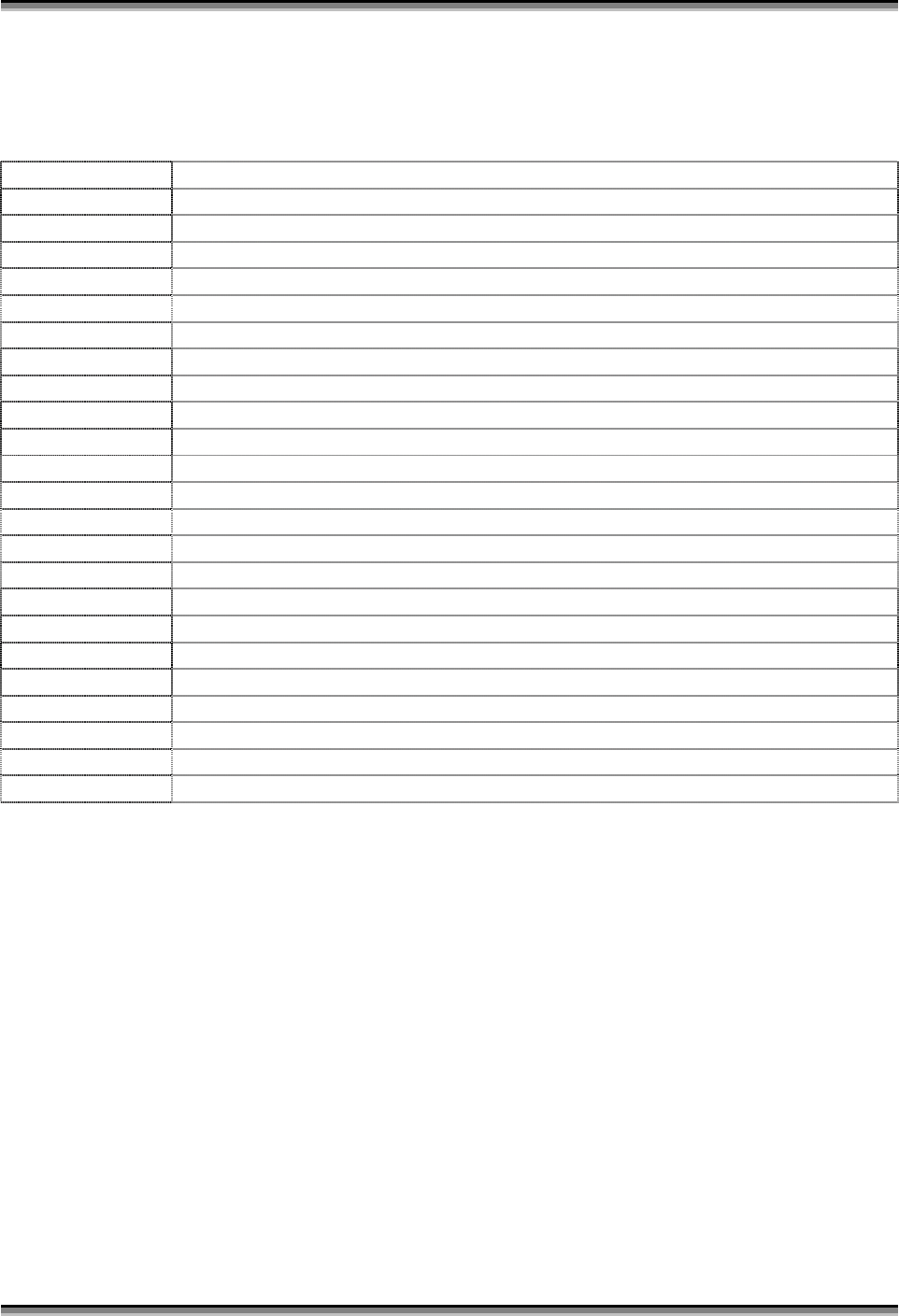
USER’S MANUAL OF X-MICRO WLAN BROADBAND ROUTER Version: 1.2
iv
Terminology
ANSI American National Standards Institute
AP Access Point
CCK Complementary Code Keying
CSMA/CA Carrier Sense Multiple Access/ Collision Avoidance
CSMA/CD Carrier Sense Multiple Access/ Collision Detection
DHCP Dynamic Host Configuration Protocol
DSSS Direct Sequence Spread Spectrum
FCC Federal Communications Commission
FTP File Transfer Protocol
IEEE Institute of Electrical and Electronic Engineers
IP Internet Protocol
ISM Industrial, Scientific and Medical
LAN Local Area Network
MAC Media Access Control
NAT Network Address Translation
NT Network Termination
PSD Power Spectral Density
RF Radio Frequency
SNR Signal to Noise Ratio
SSID Service Set Identification
TCP Transmission Control Protocol
TFTP Trivial File Transfer Protocol
WEP Wired Equivalent Privacy
WLAN Wireless Local Area Network
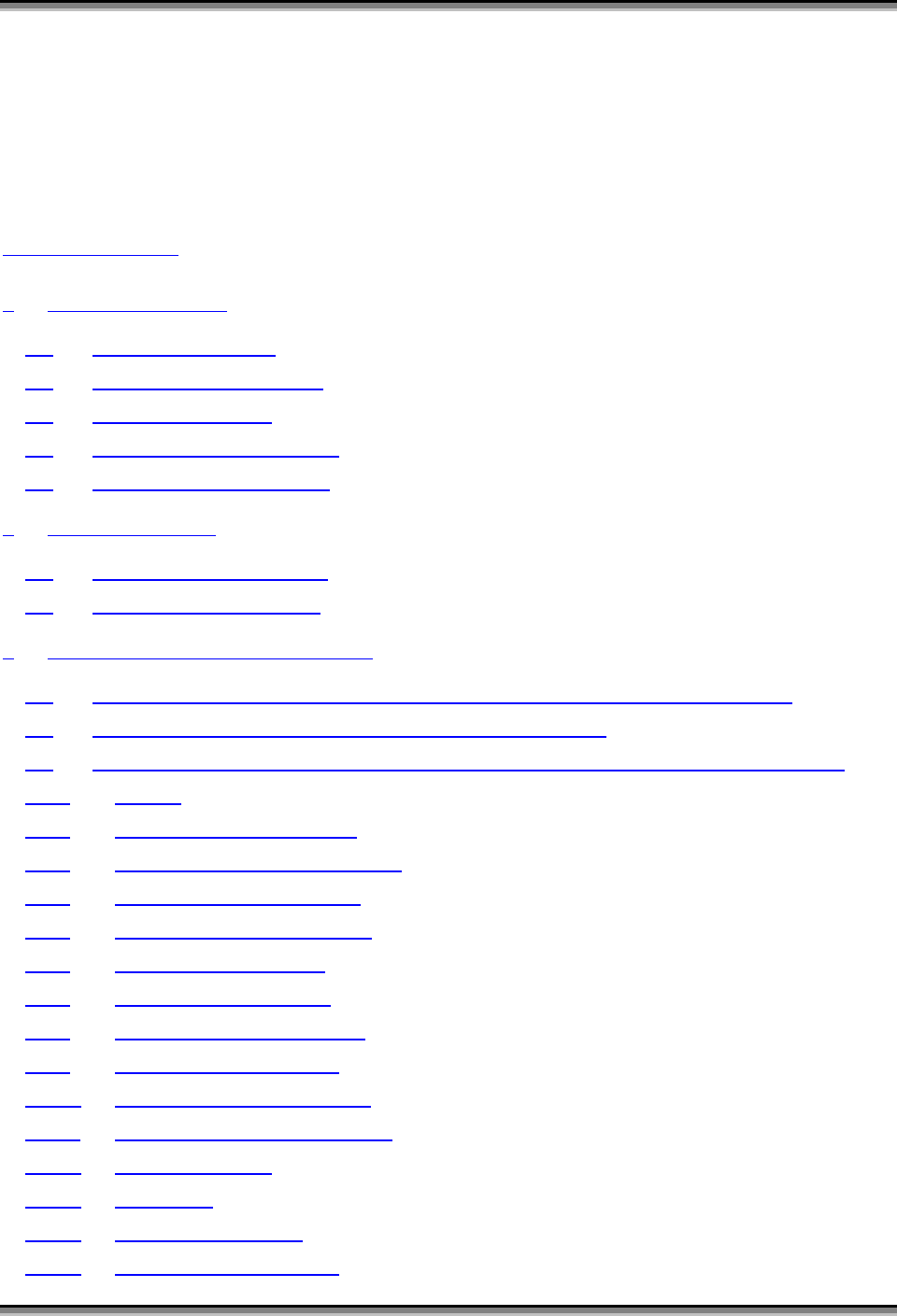
USER’S MANUAL OF X-MICRO WLAN BROADBAND ROUTER Version: 1.2
v
Table of Contents
TERMINOLOGY ..........................................................................................................................IV
1 INTRODUCTION.................................................................................................................... 1
1.1 PACKAGE CONTENTS........................................................................................................... 1
1.2 PRODUCT SPECIFICATIONS .................................................................................................. 1
1.3 PRODUCT FEATURES ........................................................................................................... 2
1.4 FRONT PANEL DESCRIPTION ............................................................................................... 2
1.5 REAR PANEL DESCRIPTION ................................................................................................. 3
2INSTALLATION..................................................................................................................... 4
2.1 HARDWARE INSTALLATION ................................................................................................. 4
2.2 SOFTWARE INSTALLATION ................................................................................................... 4
3 SOFTWARE CONFIGURATION ......................................................................................... 5
3.1 PREPARE YOUR PC TO CONFIGURE THE X-MICRO WLAN BROADBAND ROUTER............... 5
3.2 CONNECT TO THE X-MICRO WLAN BROADBAND ROUTER................................................ 7
3.3 MANAGEMENT AND CONFIGURATION ON THE X-MICRO WLAN BROADBAND ROUTER ..... 7
3.3.1 STATUS ............................................................................................................................ 7
3.3.2 WIRELESS BASIC SETTINGS ............................................................................................ 9
3.3.3 WIRELESS ADVANCED SETTINGS .................................................................................. 10
3.3.4 WIRELESS SECURITY SETUP.......................................................................................... 11
3.3.5 WIRELESS ACCESS CONTROL........................................................................................ 13
3.3.6 LAN INTERFACE SETUP ................................................................................................ 14
3.3.7 WAN INTERFACE SETUP ............................................................................................... 15
3.3.8 FIREWALL - PORT FILTERING......................................................................................... 17
3.3.9 FIREWALL - IP FILTERING ............................................................................................. 18
3.3.10 FIREWALL - MAC FILTERING........................................................................................ 19
3.3.11 FIREWALL - PORT FORWARDING .................................................................................... 20
3.3.12 FIREWALL - DMZ ......................................................................................................... 21
3.3.13 STATISTICS .................................................................................................................... 22
3.3.14 UPGRADE FIRMWARE .................................................................................................... 23
3.3.15 SAV E / RELOAD SETTINGS ............................................................................................. 24
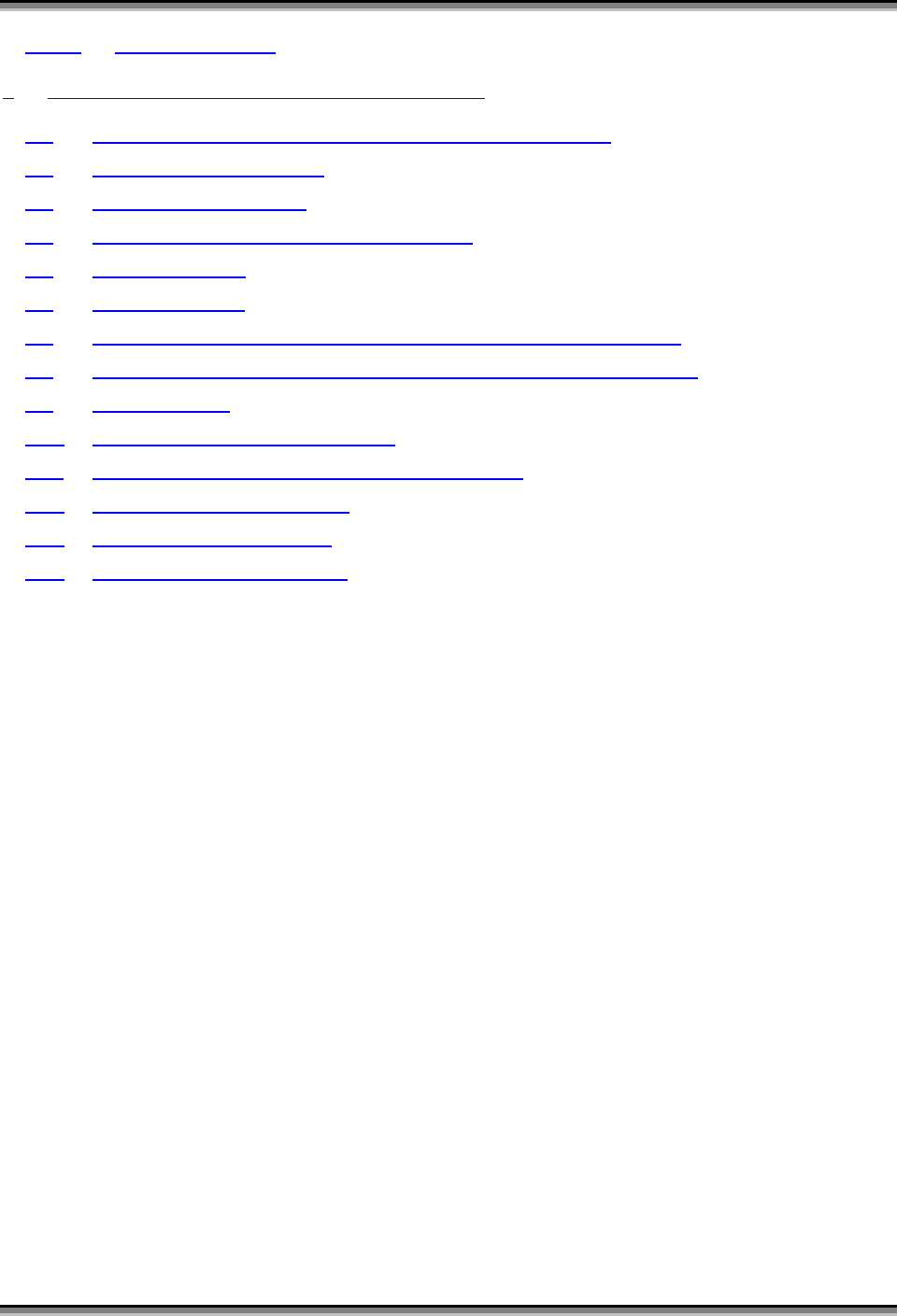
USER’S MANUAL OF X-MICRO WLAN BROADBAND ROUTER Version: 1.2
vi
3.3.16 PASSWORD SETUP ......................................................................................................... 25
4 FREQUENTLY ASKED QUESTIONS (FAQ).................................................................... 27
4.1 WHAT AND HOW TO FIND MY PC’S IP AND MAC ADDRESS?............................................. 27
4.2 WHAT IS WIRELESS LAN? ................................................................................................ 27
4.3 WHAT ARE ISM BANDS?................................................................................................... 27
4.4 HOW DOES WIRELESS NETWORKING WORK?...................................................................... 27
4.5 WHAT IS BSSID? .............................................................................................................. 28
4.6 WHAT IS ESSID? .............................................................................................................. 28
4.7 WHAT ARE POTENTIAL FACTORS THAT MAY CAUSES INTERFERENCE?................................ 29
4.8 WHAT ARE THE OPEN SYSTEM AND SHARED KEY AUTHENTICATIONS?............................. 29
4.9 WHAT IS WEP? ................................................................................................................. 29
4.10 WHAT IS FRAGMENT THRESHOLD?.................................................................................... 29
4.11 WHAT IS RTS (REQUEST TO SEND) THRESHOLD?............................................................. 30
4.12 WHAT IS BEACON INTERVAL?............................................................................................ 30
4.13 WHAT IS PREAMBLE TYPE?............................................................................................... 31
4.14 WHAT IS SSID BROADCAST?............................................................................................ 31
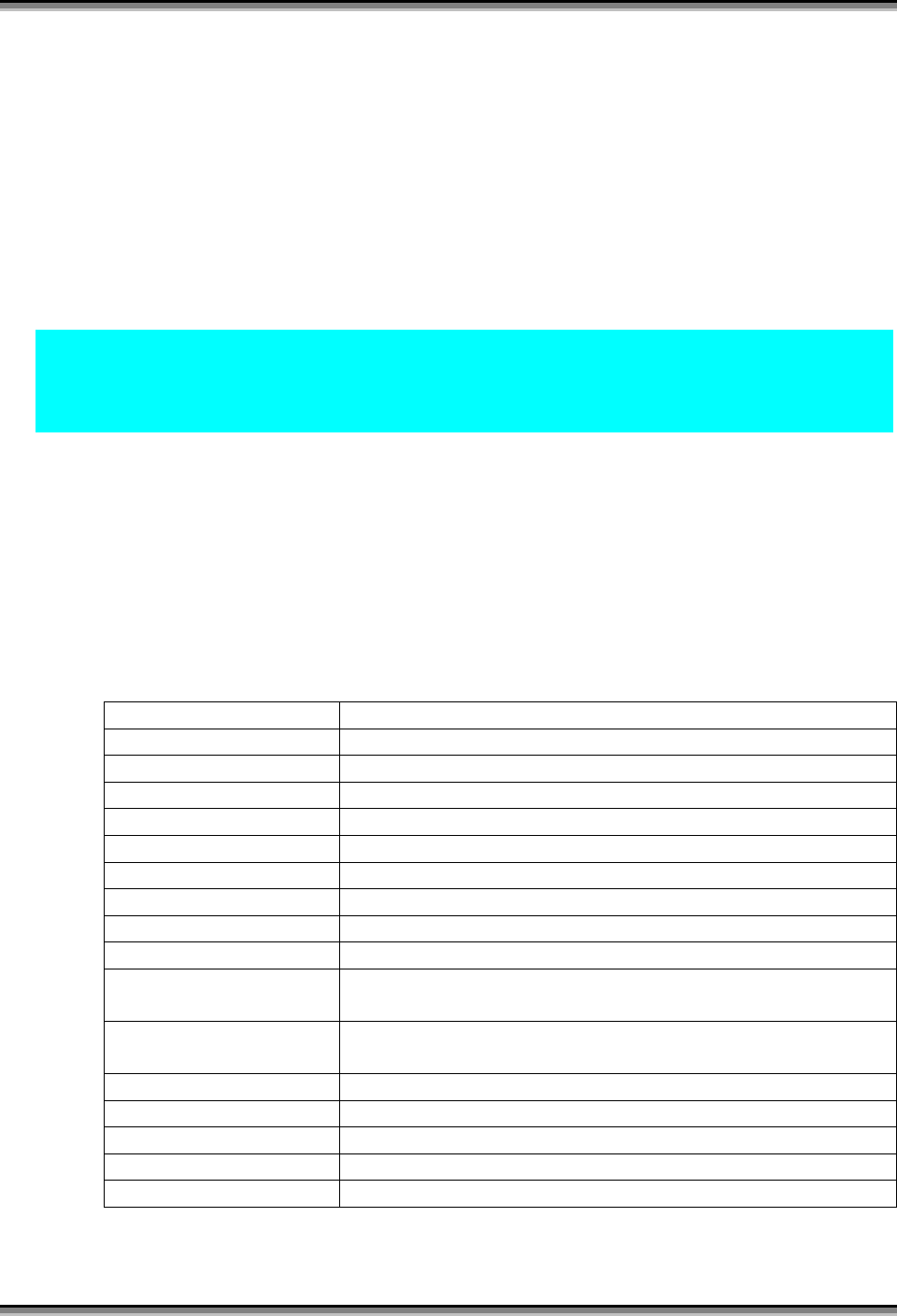
USER’S MANUAL OF X-MICRO WLAN BROADBAND ROUTER Version: 1.2
1
1 Introduction
The X-Micro Wireless LAN Broadband Router is an affordable IEEE 802.11b wireless LAN
broadband router solution, setting SOHO and enterprise standard for high performance, secure,
manageable and reliable WLAN.
This document describes the steps required for the initial IP address assign and other WLAN
router configuration. The description includes the implementation of the above steps.
Notice: It will take about 25 seconds to complete the boot up sequence after powered on
the X-Micro WLAN Broadband Router; all LEDs are blank while booting
except the Power LED, and after that the WLAN Activity LED will be flashing
to show the WLAN interface is enabled and working now.
1.1 Package contents
The package of the X-Micro WLAN Broadband Router includes the following items,
9 The X-Micro WLAN Broadband Router
9 The AC to DC 9V Power Adapter
9 User’s manual CD-ROM
1.2 Product Specifications
Product Name X-Micro WLAN Broadband Router
Standard 801.11b(Wireless), 802.3(10BaseT), 802.3u(100BaseT)
Data Transfer Rate 11Mbps(Wireless), 100Mbps(Ethernet)
Modulation Method DBPSK/ DQPSK/ CCK
Frequency Band 2.4GHz – 2.497GJz ISM Band, DSSS
RF Output Power < 17 dBm
Receiver Sensitivity 11Mbps better than 8% PER @ -88 dBm
Operation Range 30 to 300 meters (depend on surrounding)
Antenna External Antenna
LED Power, Active (WLAN), Act/Link (Ethernet)
Security 64 bit/ 128 bit WEP, port filtering, IP filtering, MAC
filtering, port forwarding and DMZ hosting
LAN interface One 10/100BaseT with RJ45 connector (WAN)
Four 10/100BaseT with RJ45 connectors (LAN)
Power Consumption DC 9V Power Adapter
Dimension 160 x 110 x 35 mm
Operating Temperature 0 – 50oC ambient temperature
Storage Temperature -20 - 70oC ambient temperature
Humidity 5 to 90 % maximum (non-condensing)
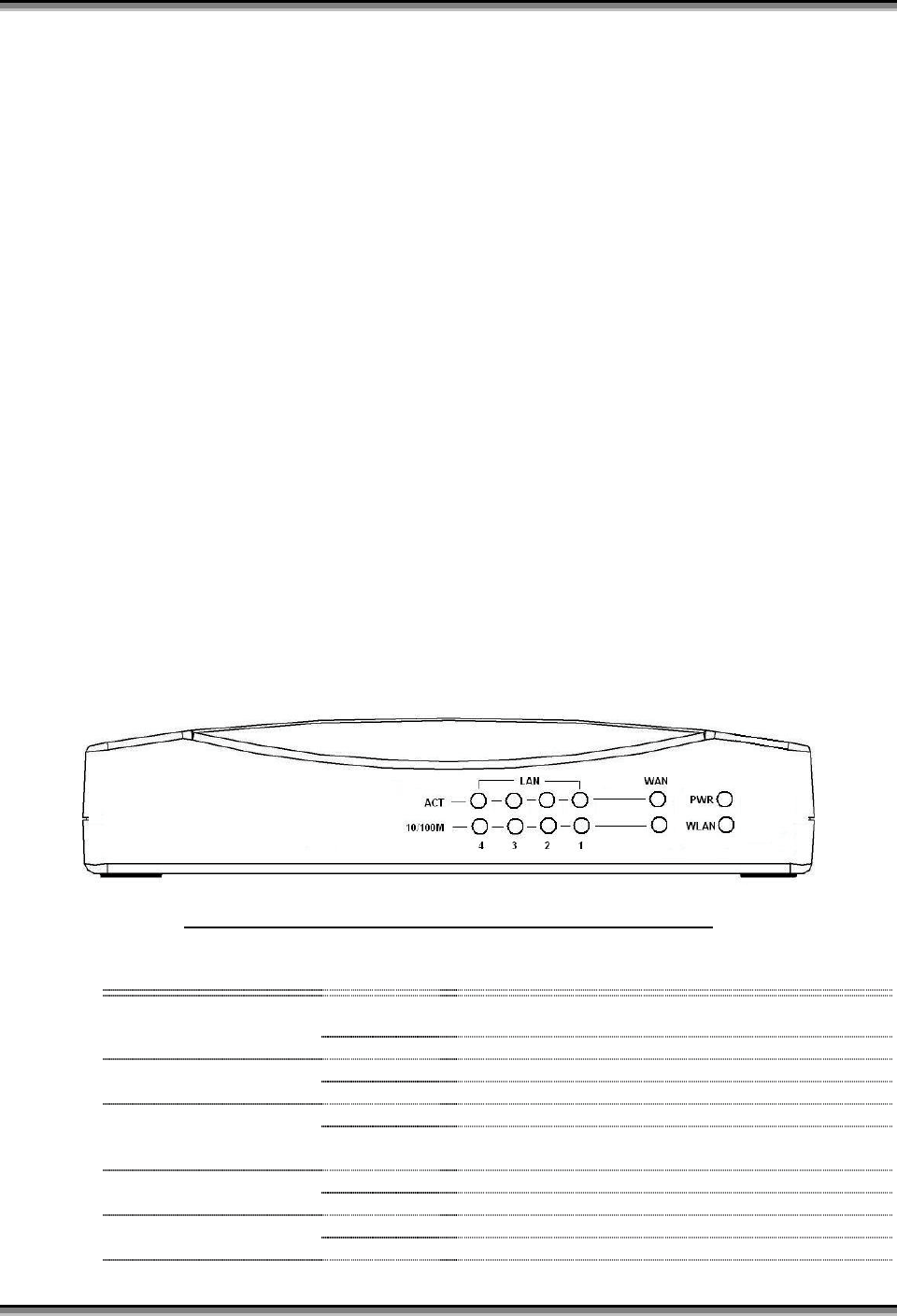
USER’S MANUAL OF X-MICRO WLAN BROADBAND ROUTER Version: 1.2
2
1.3 Product Features
¾ Complies with IEEE 802.11b standard for 2.4GHz Wireless LAN.
¾ Supports 11Mbps data transfer rate with automatic fallback to 5.5M, 2M and
1Mbps.
¾ Supports bridging, routing functions between wireless and wired Ethernet
interfaces.
¾ Supports 64-bit and 128-bit WEP encryption/decryption function to protect the
wireless data transmission.
¾ Supports IEEE 802.3x full duplex flow control on 10/100M Ethernet interface.
¾ Supports DHCP server to provide clients auto IP addresses assignment.
¾ Supports DHCP client for Ethernet WAN interface auto IP address assignment.
¾ Supports static and dynamic IP routing.
¾ Supports PPPoE on Ethernet WAN interface.
¾ Supports clone MAC address function.
¾ Supports firewall security with port filtering, IP filtering, MAC filtering, port
forwarding, trigger port and DMZ hosting functions.
¾ Supports WEB based management and configuration.
1.4 Front Panel Description
Figure 1 – X-Micro WLAN Broadband Router Front Panel
LED Indicator State Description
1. Power LED On The WLAN Broadband Router is powered on.
Off The WLAN Broadband Router is powered off.
2. WLAN Activity LED Flashing Data is transmitting or receiving on the antenna.
Off No data is transmitting or receiving on the antenna.
3. WAN ACT LED Flashing Data is transmitting or receiving on the WAN interface.
Off No data is transmitting or receiving on the WAN
interface.
4. WAN 10/100M LED On Connection speed is 100Mbps on WAN interface.
Off Connection speed is 10Mbps on WAN interface.
5. LAN ACT LED Flashing Data is transmitting or receiving on the LAN interface.
Off No data is transmitting or receiving on the LAN
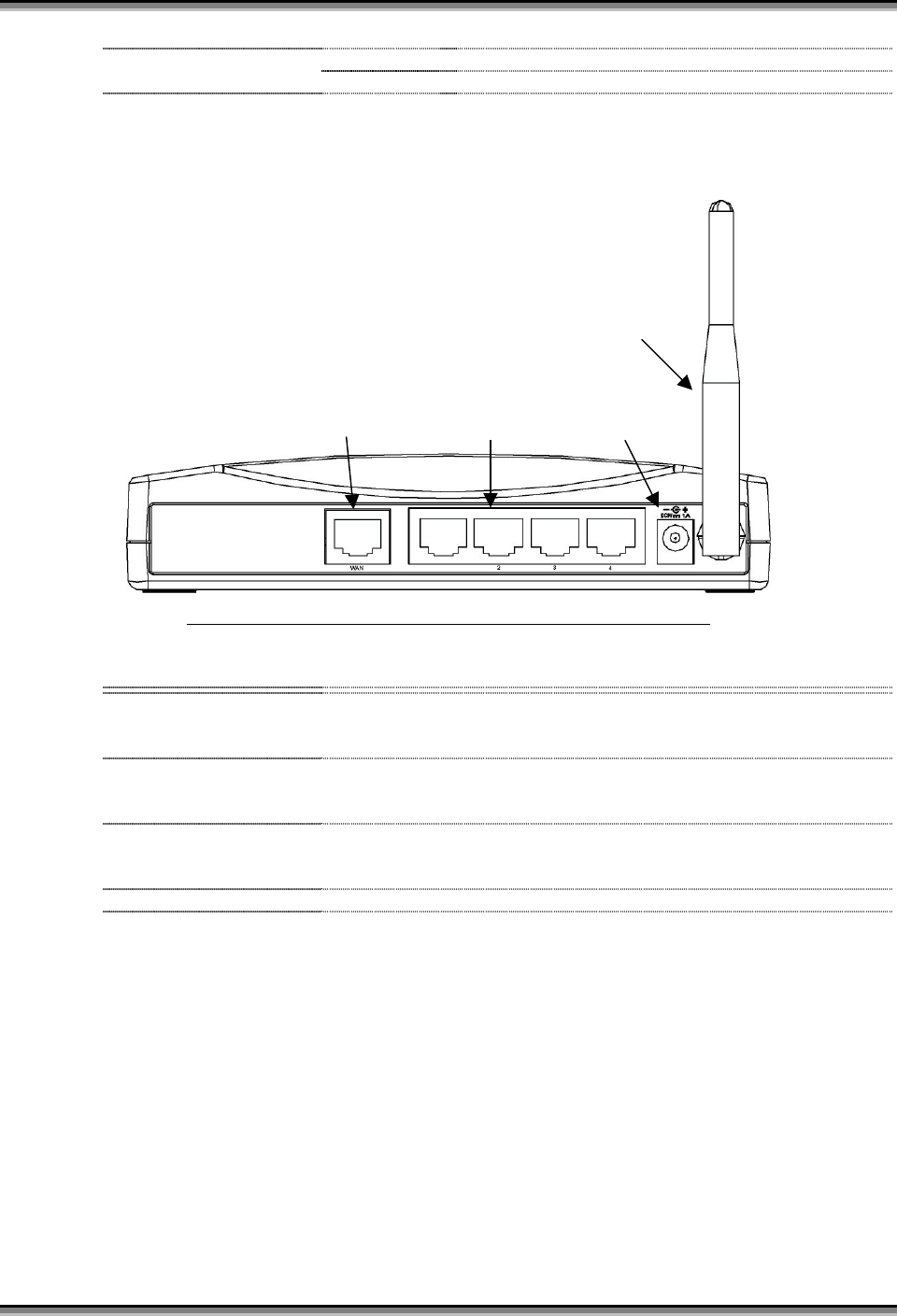
USER’S MANUAL OF X-MICRO WLAN BROADBAND ROUTER Version: 1.2
3
interface.
6. LAN 10/100M LED On Connection speed is 100Mbps on LAN interface.
Off Connection speed is 10Mbps on LAN interface.
1.5 Rear Panel Description
Figure 2 – X-Micro WLAN Broadband Router Rear Panel
Interfaces Description
1. WAN The RJ-45 socket allows WAN connection through a Category 5 cable.
Support auto-sensing on 10/100M speed and half/ full duplex; comply with
IEEE 802.3/ 802.3u respectively.
2. LAN The RJ-45 sockets allow LAN connection through Category 5 cables.
Support auto-sensing on 10/100M speed and half/ full duplex; comply with
IEEE 802.3/ 802.3u respectively.
3. Power The power jack allows an external DC +9 V power supply connection.
The external AC to DC adaptor provide adaptive power requirement to the
X-Micro WLAN Broadband Router.
4. Antenna The Wireless LAN Antenna.
WAN LAN Powe
r
Antenna
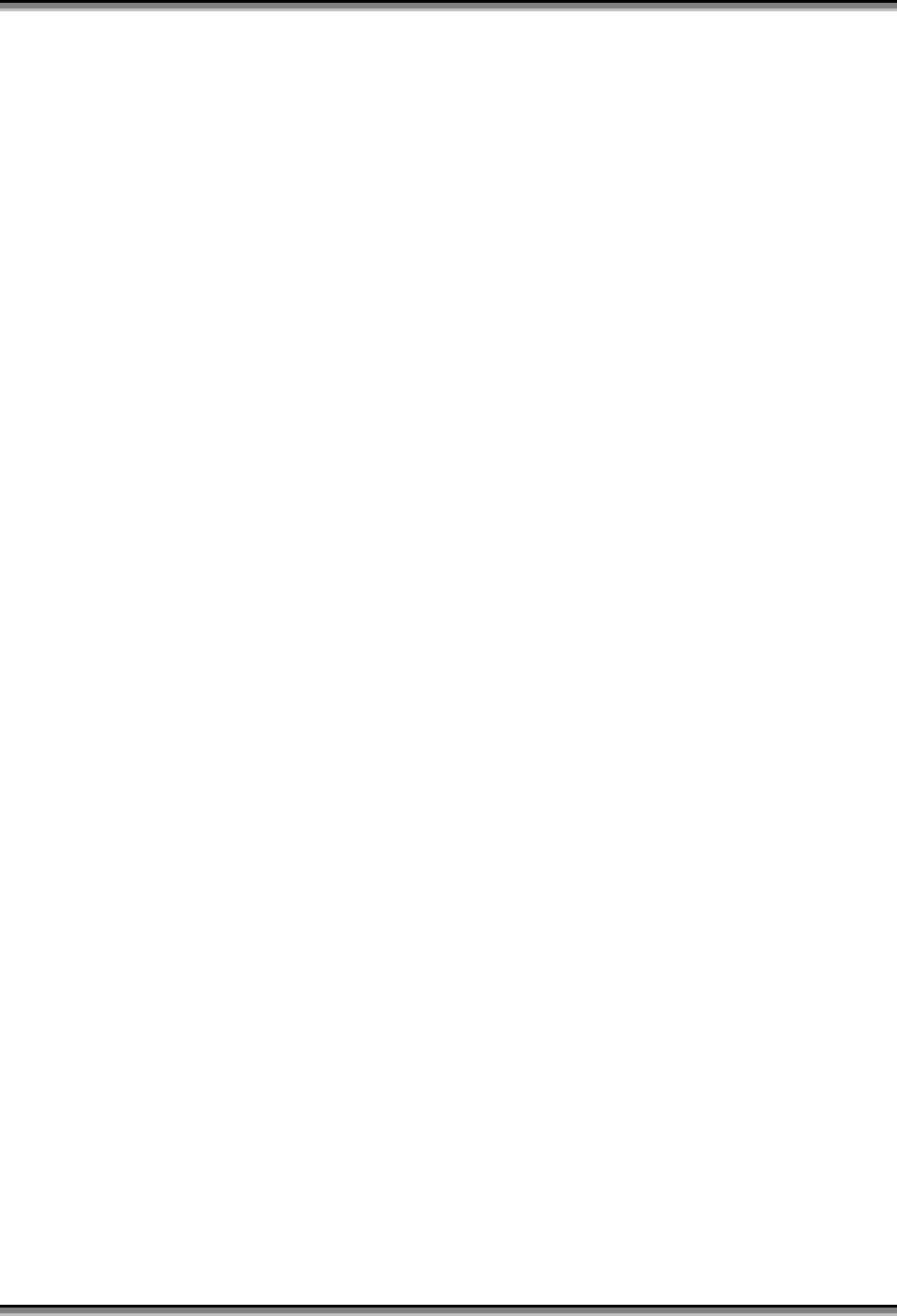
USER’S MANUAL OF X-MICRO WLAN BROADBAND ROUTER Version: 1.2
4
2 Installation
2.1 Hardware Installation
Step One: Place the X-Micro Wireless LAN Broadband Router to the best optimum
transmission location.
The best transmission location for your X-Micro WLAN Broadband Router is
usually at the geographic center of your wireless network, with line of sign to all of
your mobile stations.
Step Two: Connect the X-Micro WLAN Broadband Router to your wired network.
Connect the Ethernet WAN interface of X-Micro WLAN Broadband Router by
category 5 Ethernet cable to your switch/ hub/ xDSL modem or cable modem. A
straight-through Ethernet cable with appropriate cable length is needed.
Step Three: Supply DC power to the X-Micro WLAN Broadband Router.
Use only the AC/DC power adapter supplied with the X-Micro WLAN Broadband
Router; it may occur damage by using a different type of power adapter.
The hardware installation finished.
2.2 Software Installation
¾ There are no software drivers, patches or utilities installation needed, but only the
configuration setting. Please refer to chapter 3 for software configuration.
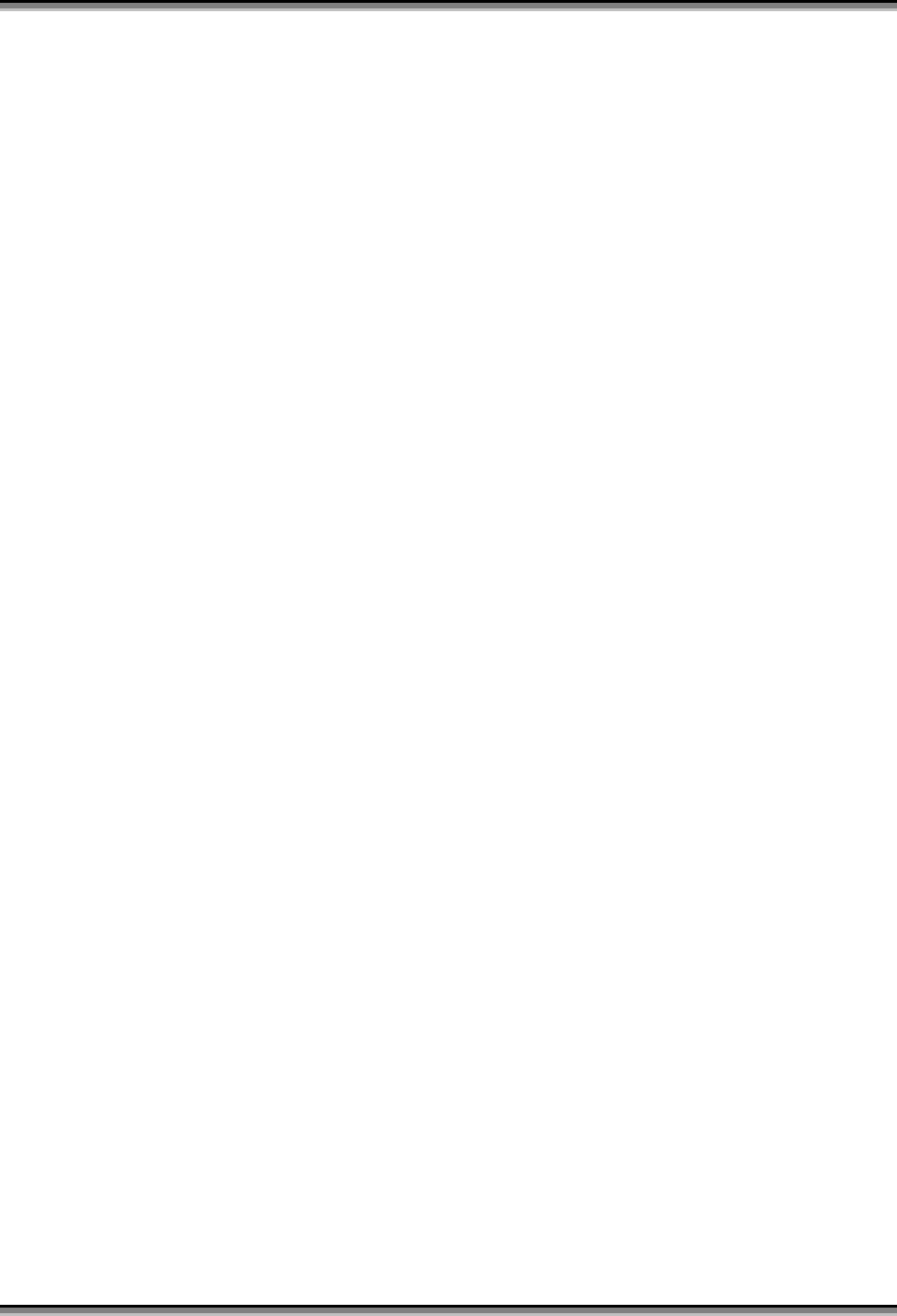
USER’S MANUAL OF X-MICRO WLAN BROADBAND ROUTER Version: 1.2
5
3 Software configuration
There are web based management and configuration functions allowing you to have the jobs
done easily.
The X-Micro WLAN Broadband Router is delivered with the following factory default
parameters on the Ethernet LAN interfaces.
Default IP Address: 192.168.1.254
Default IP subnet mask: 255.255.255.0
WEB login User Name: <empty>
WEB login Password: <empty>
3.1 Prepare your PC to configure the X-Micro WLAN Broadband Router
For OS of Microsoft Windows 95/ 98/ Me:
1. Click the Start button and select Settings, then click Control Panel. The Control
Panel window will appear.
Note: Windows Me users may not see the Network control panel. If so, select View
all Control Panel options on the left side of the window
2. Move mouse and double-click the right button on Network icon. The Network
window will appear.
3. Check the installed list of Network Components. If TCP/IP is not installed, click the
Add button to install it; otherwise go to step 6.
4. Select Protocol in the Network Component Type dialog box and click Add button.
5. Select TCP/IP in Microsoft of Select Network Protocol dialog box then click OK
button to install the TCP/IP protocol, it may need the Microsoft Windows CD to
complete the installation. Close and go back to Network dialog box after the TCP/IP
installation.
6. Select TCP/IP and click the properties button on the Network dialog box.
7. Select Specify an IP address and type in values as following example.
9 IP Address: 192.168.1.1, any IP address within 192.168.1.1 to 192.168.1.253 is
good to connect the Wireless LAN Access Point.
9 IP Subnet Mask: 255.255.255.0
8. Click OK and reboot your PC after completes the IP parameters setting.
For OS of Microsoft Windows 2000, XP:
1. Click the Start button and select Settings, then click Control Panel. The Control
Panel window will appear.
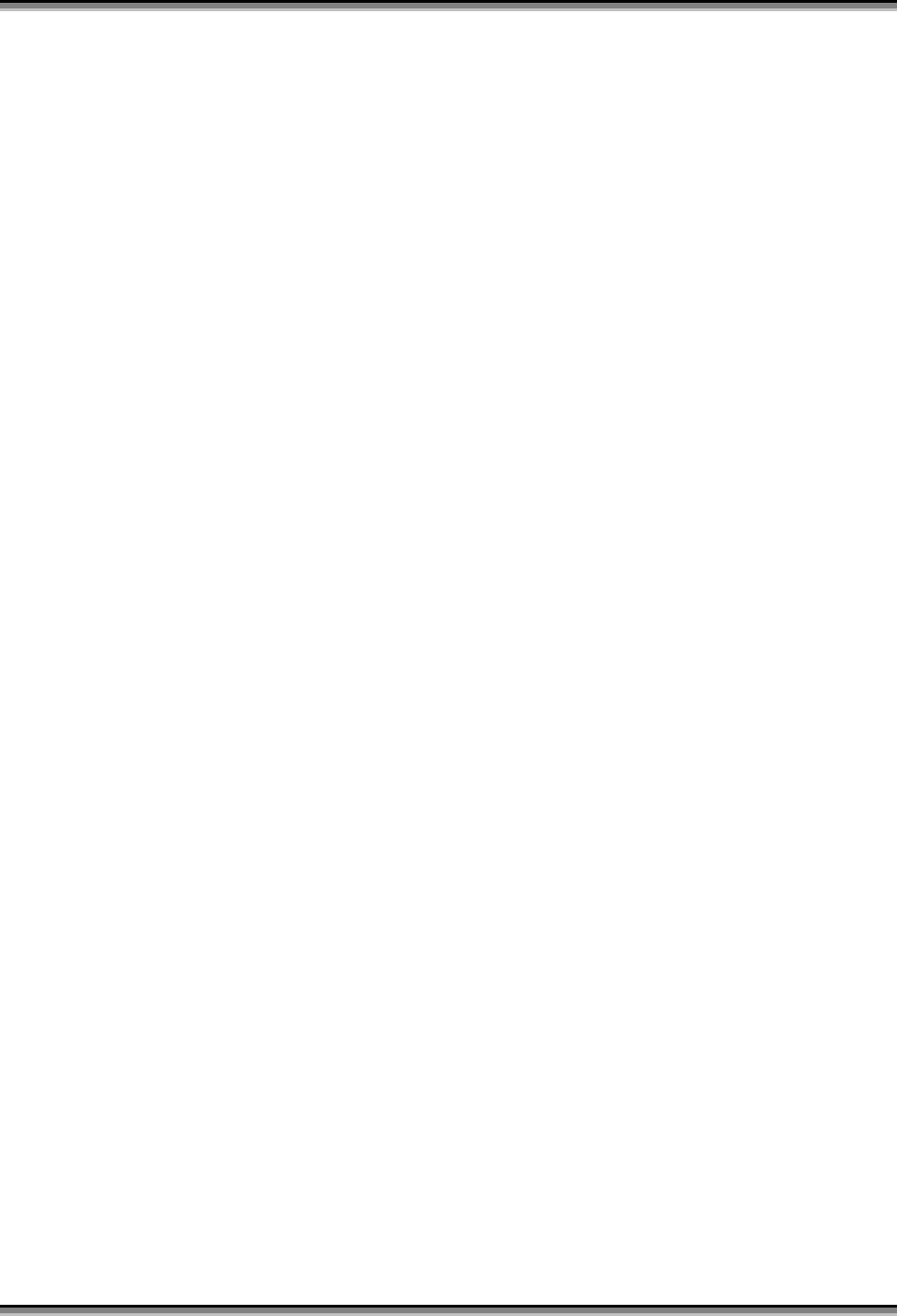
USER’S MANUAL OF X-MICRO WLAN BROADBAND ROUTER Version: 1.2
6
2. Move mouse and double-click the right button on Network and Dial-up Connections
icon. Move mouse and double-click the Local Area Connection icon. The Local Area
Connection window will appear. Click Properties button in the Local Area
Connection window.
3. Check the installed list of Network Components. If TCP/IP is not installed, click the
Add button to install it; otherwise go to step 6.
4. Select Protocol in the Network Component Type dialog box and click Add button.
5. Select TCP/IP in Microsoft of Select Network Protocol dialog box then click OK
button to install the TCP/IP protocol, it may need the Microsoft Windows CD to
complete the installation. Close and go back to Network dialog box after the TCP/IP
installation.
6. Select TCP/IP and click the properties button on the Network dialog box.
7. Select Specify an IP address and type in values as following example.
9 IP Address: 192.168.1.1, any IP address within 192.168.1.1 to 192.168.1.253 is
good to connect the Wireless LAN Access Point.
9 IP Subnet Mask: 255.255.255.0
8. Click OK to completes the IP parameters setting.
For OS of Microsoft Windows NT:
1. Click the Start button and select Settings, then click Control Panel. The Control
Panel window will appear.
2. Move mouse and double-click the right button on Network icon. The Network
window will appear. Click Protocol tab from the Network window.
3. Check the installed list of Network Protocol window. If TCP/IP is not installed, click
the Add button to install it; otherwise go to step 6.
4. Select Protocol in the Network Component Type dialog box and click Add button.
5. Select TCP/IP in Microsoft of Select Network Protocol dialog box then click OK
button to install the TCP/IP protocol, it may need the Microsoft Windows CD to
complete the installation. Close and go back to Network dialog box after the TCP/IP
installation.
6. Select TCP/IP and click the properties button on the Network dialog box.
7. Select Specify an IP address and type in values as following example.
9 IP Address: 192.168.1.1, any IP address within 192.168.1.1 to 192.168.1.253 is
good to connect the Wireless LAN Access Point.
9 IP Subnet Mask: 255.255.255.0
8. Click OK to completes the IP parameters setting.
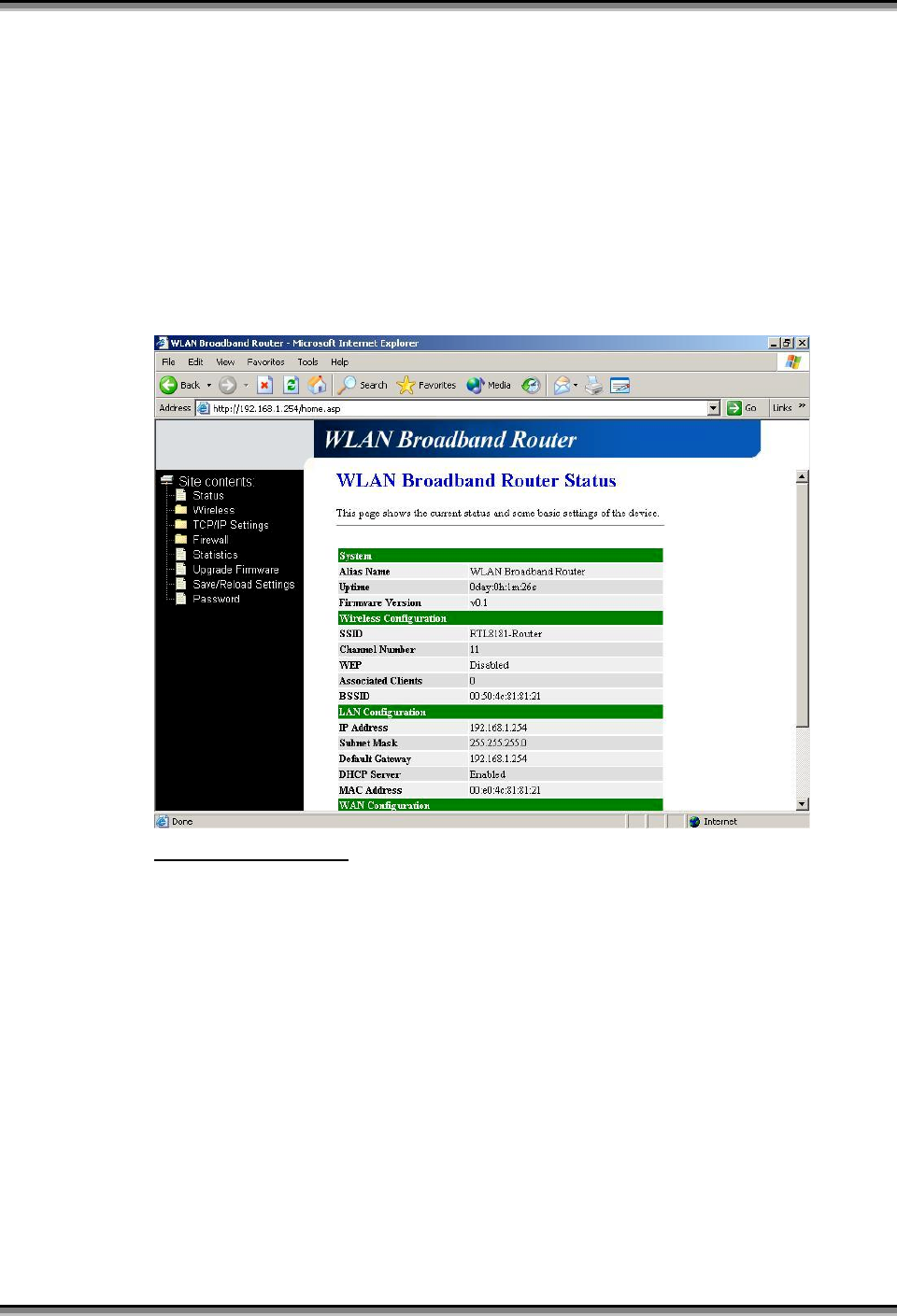
USER’S MANUAL OF X-MICRO WLAN BROADBAND ROUTER Version: 1.2
7
3.2 Connect to the X-Micro WLAN Broadband Router
Open a WEB browser, i.e. Microsoft Internet Explore, then enter 192.168.1.254 on the
URL to connect the X-Micro WLAN Broadband Router.
3.3 Management and configuration on the X-Micro WLAN Broadband Router
3.3.1 Status
This page shows the current status and some basic settings of the device, includes
system, wireless, Ethernet LAN and WAN configuration information.
Screenshot – Status-1
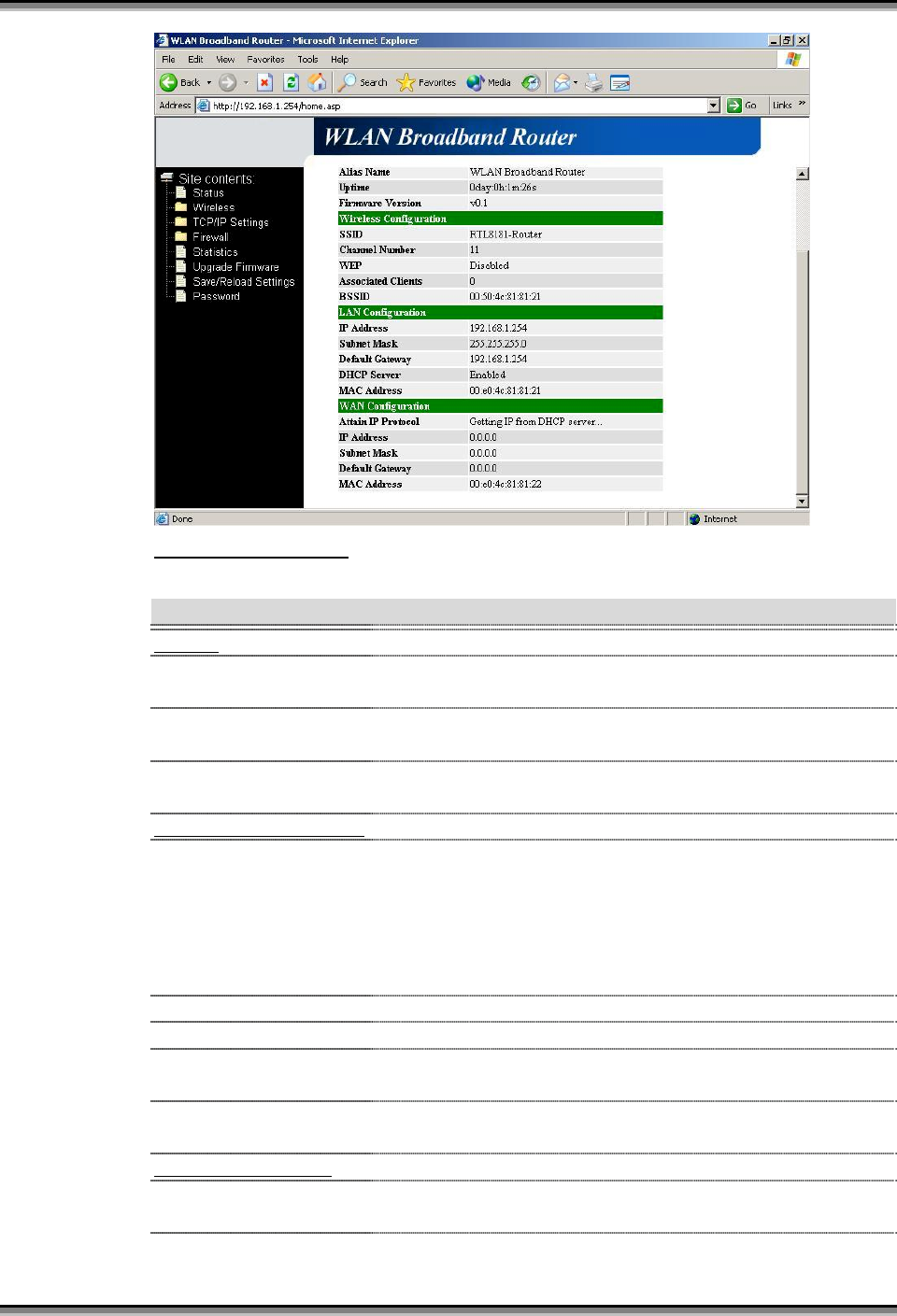
USER’S MANUAL OF X-MICRO WLAN BROADBAND ROUTER Version: 1.2
8
Screenshot – Status-2
Item Description
System
Alias Name It shows the alias name of this X-Micro WLAN
Broadband Router.
Uptime It shows the duration since X-Micro WLAN Broadband
Router is powered on.
Firmware version It shows the firmware version of X-Micro WLAN
Broadband Router.
Wireless configuration
SSID It shows the SSID of this X-Micro WLAN Broadband
Router.
The SSID is the unique name of X-Micro WLAN
Broadband Router and shared among its service area, so
all devices attempts to join the same wireless network
can identify it.
Channel Number It shows the wireless channel connected currently.
WEP It shows the status of WEP encryption function.
Associated Clients It shows the number of connected clients (or stations,
PCs).
BSSID It shows the BSSID address of the X-Micro WLAN
Broadband Router. BSSID is a six-byte address.
LAN configuration
IP Address It shows the IP address of LAN interfaces of X-Micro
WLAN Broadband Router.
Subnet Mask It shows the IP subnet mask of LAN interfaces of X-
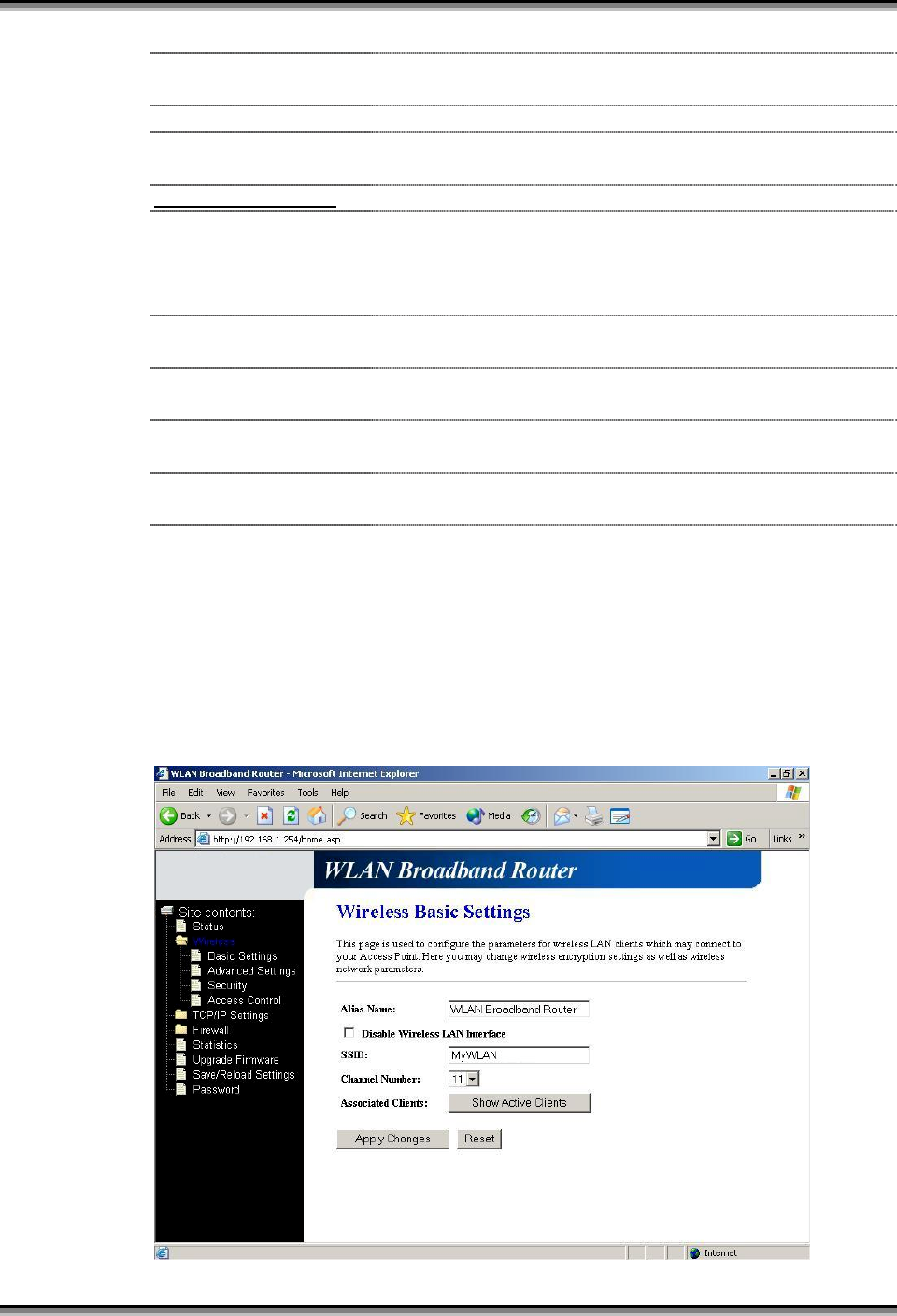
USER’S MANUAL OF X-MICRO WLAN BROADBAND ROUTER Version: 1.2
9
Micro WLAN Broadband Router.
Default Gateway It shows the default gateway setting for LAN interfaces
outgoing data packets.
DHCP Server It shows the DHCP server is enabled or not.
MAC Address It shows the MAC address of LAN interfaces of X-Micro
WLAN Broadband Router.
WAN configuration
Attain IP Protocol It shows how the X-Micro WLAN Broadband Router
gets the IP address. The IP address can be set manually to
a fixed one or set dynamically by DHCP server or attain
IP by PPPoE connection.
IP Address It shows the IP address of WAN interface of X-Micro
WLAN Broadband Router.
Subnet Mask It shows the IP subnet mask of WAN interface of X-
Micro WLAN Broadband Router.
Default Gateway It shows the default gateway setting for WAN interface
outgoing data packets.
MAC Address It shows the MAC address of WAN interface of X-Micro
WLAN Broadband Router.
3.3.2 Wireless Basic Settings
This page is used to configure the parameters for wireless LAN clients that may
connect to your Broadband Router. Here you may change wireless encryption
settings as well as wireless network parameters.
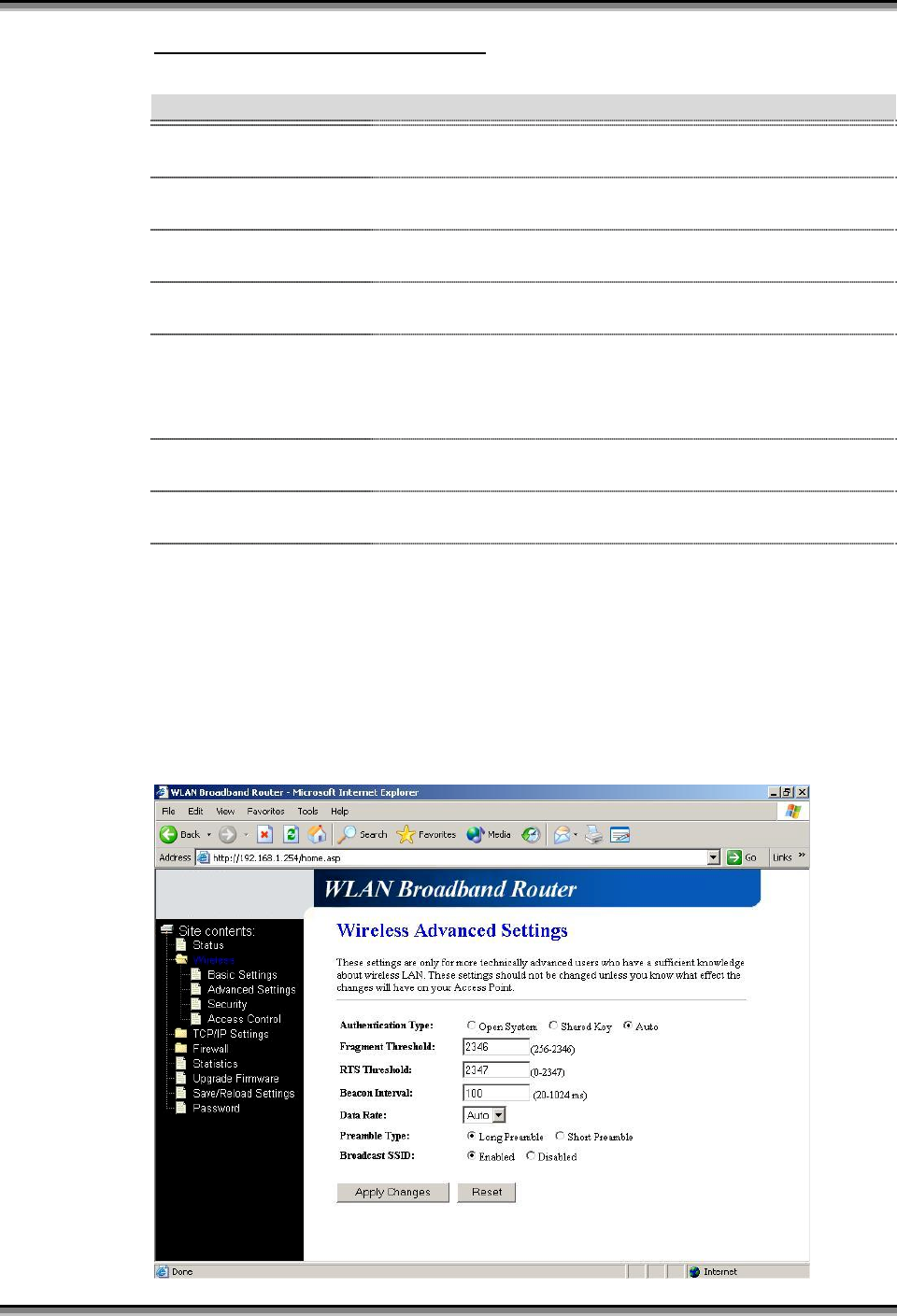
USER’S MANUAL OF X-MICRO WLAN BROADBAND ROUTER Version: 1.2
10
Screenshot – Wireless Basic Settings
Item Description
Alias Name It is the alias name of this X-Micro WLAN Broadband
Router. The alias name can be 32 characters long.
Disable Wireless LAN
Interface
Tick on to disable the wireless LAN data transmission.
SSID It is the wireless network name. The SSID can be 32
bytes long.
Channel Number Select the wireless communication channel from pull-
down menu.
Associated Clients Click the Show Active Clients button to open Active
Wireless Client Table that shows the MAC address,
transmit-packet, receive-packet and transmission-rate for
each associated wireless client.
Apply Changes Click the Apply Changes button to complete the new
configuration setting.
Reset Click the Reset button to abort change and recover the
previous configuration setting.
3.3.3 Wireless Advanced Settings
These settings are only for more technically advanced users who have a sufficient
knowledge about wireless LAN. These settings should not be changed unless you
know what effect the changes will have on your X-Micro WLAN Broadband
Router.
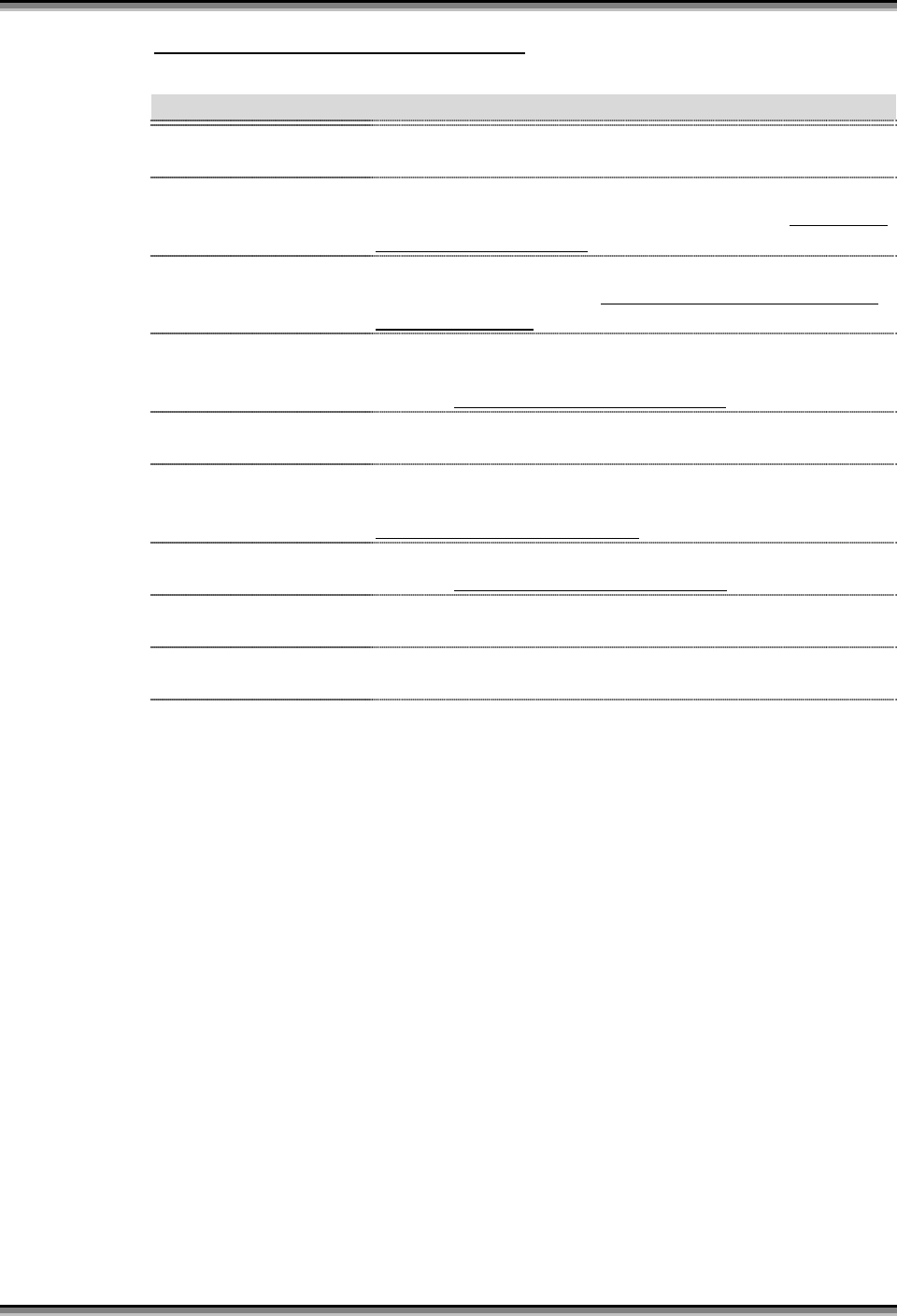
USER’S MANUAL OF X-MICRO WLAN BROADBAND ROUTER Version: 1.2
11
Screenshot – Wireless Advanced Settings
Item Description
Authentication Type Click to select the authentication type in Open System,
Shared Key or Auto selection.
Fragment Threshold Set the data packet fragmentation threshold, value can be
written between 256 and 2346 bytes. Refer to 4.10 What
is Fragment Threshold?
RTS Threshold Set the RTS Threshold, value can be written between 0
and 2347 bytes. Refer to 4.11 What is RTS (Request To
Send) Threshold?
Beacon Interval Set the Beacon Interval, value can be written between 20
and 1024 ms.
Refer to 4.12 What is Beacon Interval?
Data Rate Select the transmission data rate from pull-down menu.
Data rate can be auto-select, 11M, 5.5M, 2M or 1Mbps.
Preamble Type Click to select the Long Preamble or Short Preamble
support on the wireless data packet transmission. Refer to
4.13 What is Preamble Type?
Broadcast SSID Click to enable or disable the SSID broadcast function.
Refer to 4.14 What is SSID Broadcast?
Apply Changes Click the Apply Changes button to complete the new
configuration setting.
Reset Click the Reset button to abort change and recover the
previous configuration setting.
3.3.4 Wireless Security Setup
This page allows you setup the WEP security. Turn on WEP by using encryption
keys could prevent any unauthorized access to your wireless network.
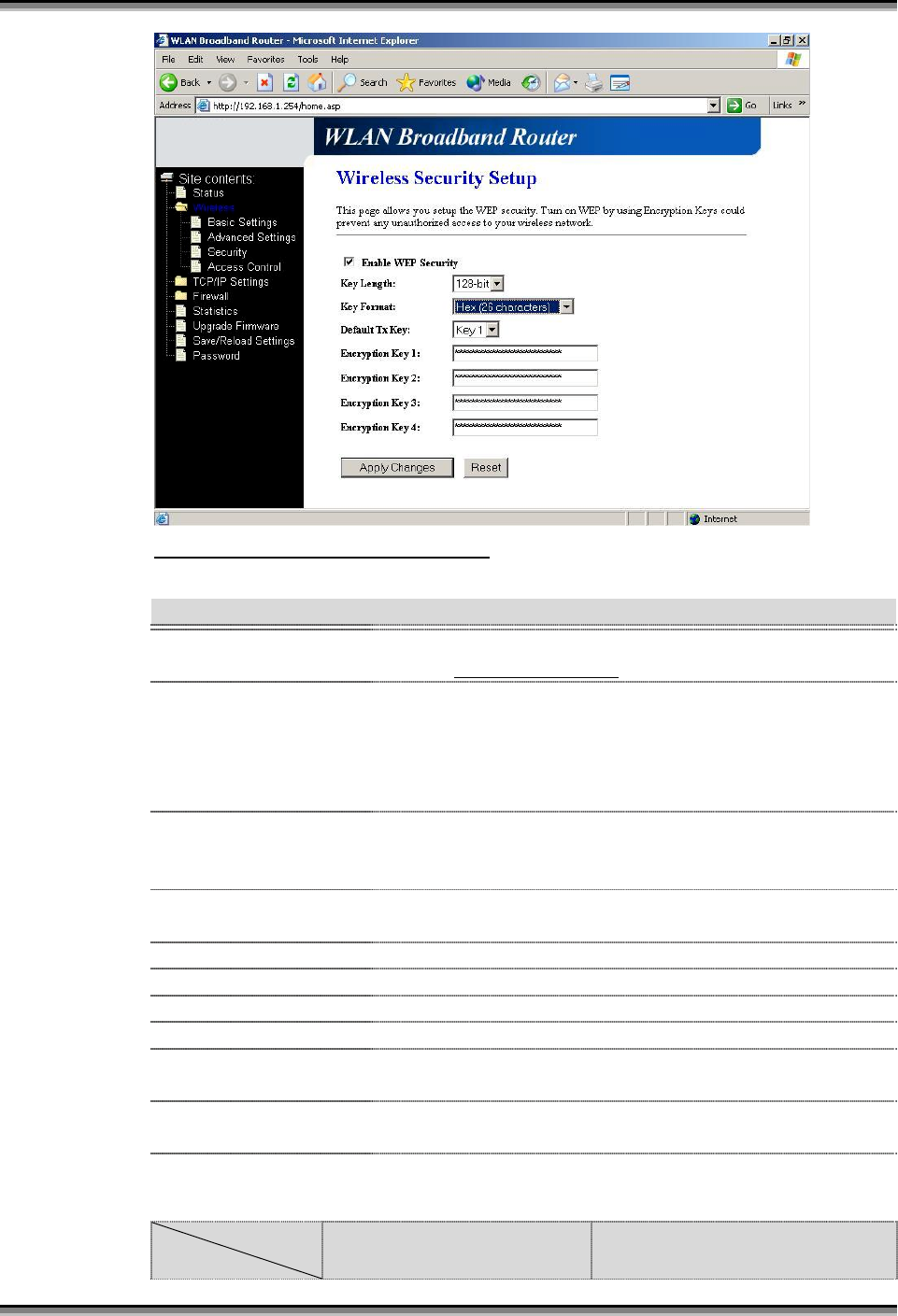
USER’S MANUAL OF X-MICRO WLAN BROADBAND ROUTER Version: 1.2
12
Screenshot – Wireless Security Setup
Item Description
Enable WEP Security Click the check box to enable WEP security function.
Refer to 4.9 What is WEP?
Key Length Select the WEP shared secret key length from pull-down
menu. The length can be chose between 64-bit and 128-
bit (known as “WEP2”) keys.
The WEP key is composed of initialization vector (24
bits) and secret key (40-bit or 104-bit).
Key Format Select the WEP shared secret key format from pull-down
menu. The format can be chose between plant text
(ASCII) and hexadecimal (HEX) code.
Default Tx Key Set the default secret key for WEP security function.
Value can be chose between 1 and 4.
Encryption Key 1 Secret key 1 of WEP security encryption function.
Encryption Key 2 Secret key 2 of WEP security encryption function.
Encryption Key 3 Secret key 3 of WEP security encryption function.
Encryption Key 4 Secret key 4 of WEP security encryption function.
Apply Changes Click the Apply Changes button to complete the new
configuration setting.
Reset Click the Reset button to abort change and recover the
previous configuration setting.
WEP encryption key (secret key) length:
Len
g
th
Format 64-bit 128-bit
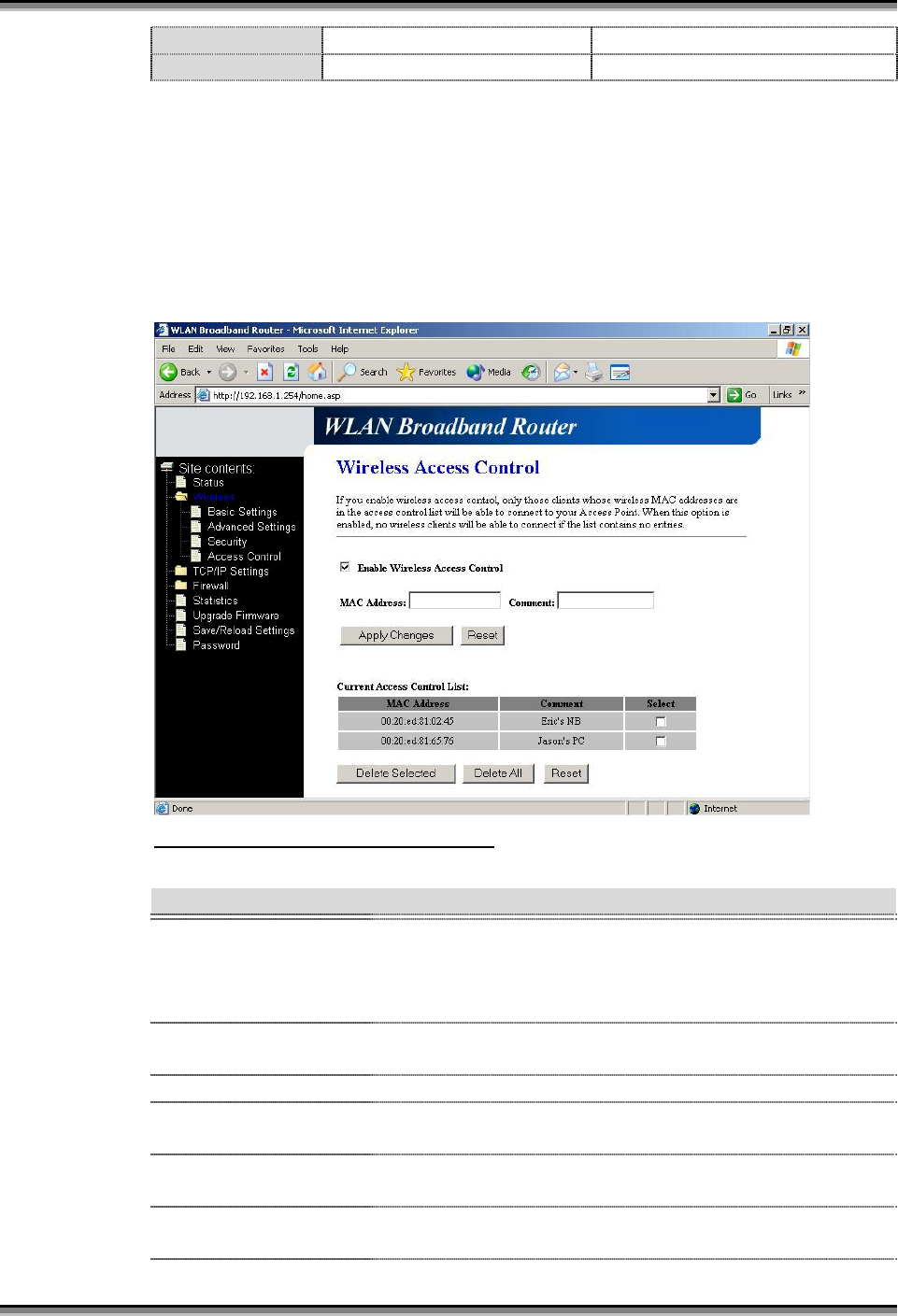
USER’S MANUAL OF X-MICRO WLAN BROADBAND ROUTER Version: 1.2
13
ASCII 5 characters 10 hexadecimal codes
HEX 13 characters 26 hexadecimal codes
3.3.5 Wireless Access Control
If you enable wireless access control, only those clients whose wireless MAC
addresses are in the access control list will be able to connect to your Access Point.
When this option is enabled, no wireless clients will be able to connect if the list
contains no entries.
Screenshot – Wireless Access Control
Item Description
Enable WEP Security Click the check box to enable wireless access control.
This is a security control function; only those clients
registered in the access control list can link to this X-
Micro WLAN Broadband Router.
MAC Address Fill in the MAC address of client to register this X-Micro
WLAN Broadband Router access capability.
Comment Fill in the comments for the registered client.
Apply Changes Click the Apply Changes button to register the client to
new configuration setting.
Reset Click the Reset button to abort change and recover the
previous configuration setting.
Current Access
Control List
It shows the registered clients that are allowed to link to
this X-Micro WLAN Broadband Router.
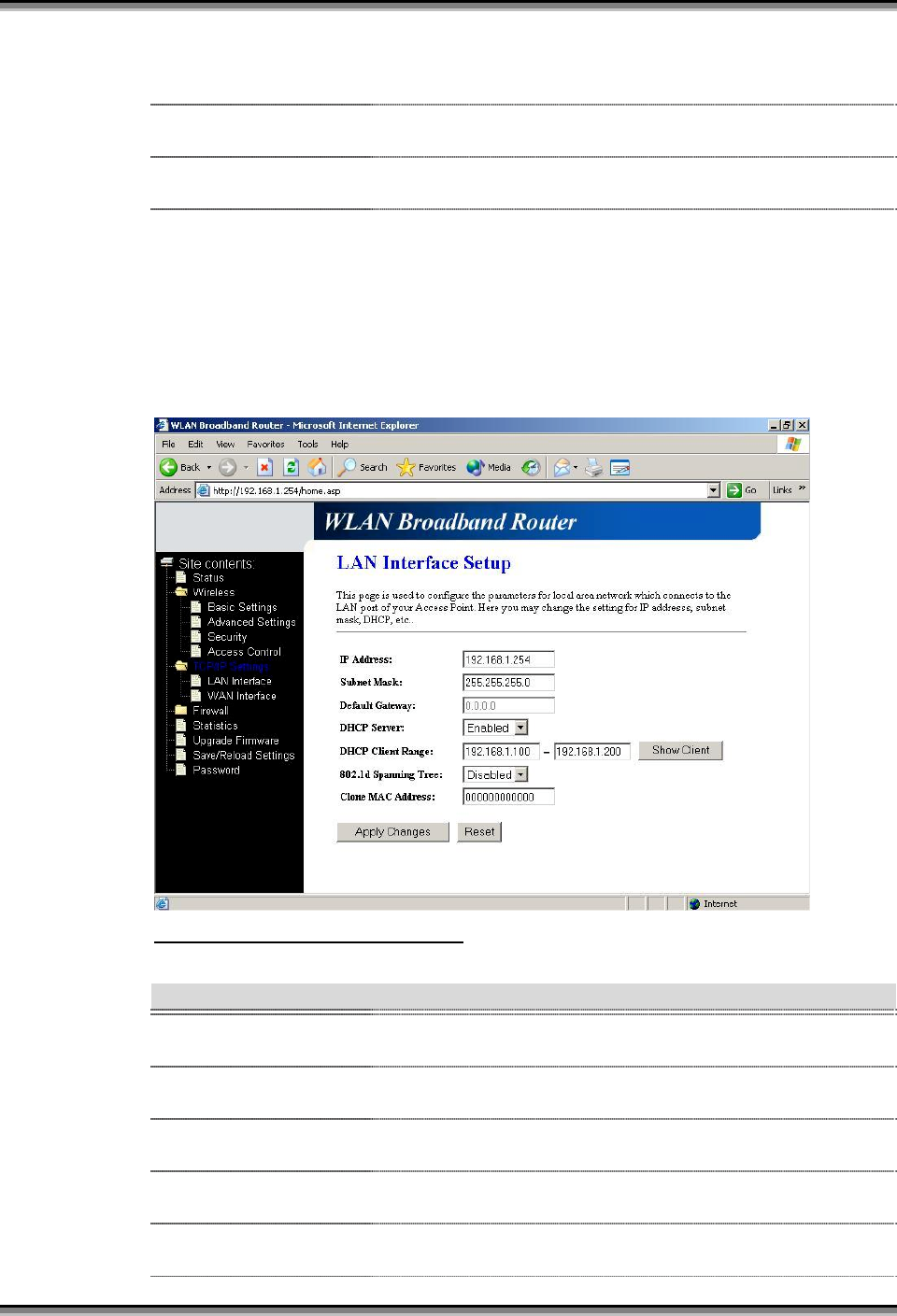
USER’S MANUAL OF X-MICRO WLAN BROADBAND ROUTER Version: 1.2
14
Delete Selected Click to delete the selected clients that will be access
right removed from this X-Micro WLAN Broadband
Router.
Delete All Click to delete all the registered clients from the access
allowed list.
Reset Click the Reset button to abort change and recover the
previous configuration setting.
3.3.6 LAN Interface Setup
This page is used to configure the parameters for local area network that connects
to the LAN ports of your X-Micro WLAN Broadband Router. Here you may
change the setting for IP address, subnet mask, DHCP, etc.
Screenshot – LAN Interface Setup
Item Description
IP Address Fill in the IP address of LAN interfaces of this X-Micro
WLAN Broadband Router.
Subnet Mask Fill in the subnet mask of LAN interfaces of this X-
Micro WLAN Broadband Router.
Default Gateway Fill in the default gateway for LAN interfaces out going
data packets.
DHCP Server Select to enable or disable the DHCP server function on
LAN interfaces from pull-down menu.
DHCP Client Range Fill in the start IP address and end IP address to allocate a
range of IP addresses; client with DHCP function set will