X Wireless HOTSPOT mobile phone User Manual
Xwireless LLC mobile phone
15_HotSpot UserMan,r1

1
Phone user manual
User Guide
Contents
QuickUserGuide..............................................................................................................................2
1.PowerOn/Off..................................................................................................................2
2.TurnOn/OffScreen........................................................................................................2
3.LockandUnlock...............................................................................................................2
4.HotButtons......................................................................................................................2
5.MainMenu......................................................................................................................3
6.StatusBar........................................................................................................................3
7BluetoothConnection.....................................................................................................3
8.WLANConnection...........................................................................................................3
BasicFunctions..................................................................................................................................3
1.Alarm.................................................................................................................................3
2.Calculator..............................................................................................................................3
3.Browser.................................................................................................................................4
4.Calendar................................................................................................................................4
5.Camera..................................................................................................................................4
6.FileManager..........................................................................................................................4
7.Facebook...............................................................................................................................4
8.FMRadio...............................................................................................................................4
9.Gallery...................................................................................................................................5
10.History.................................................................................................................................5
11.People.................................................................................................................................5
12.Phone..................................................................................................................................5
13.SoundRecorder...................................................................................................................5
14.PlayMusic...........................................................................................................................5
15.Messaging...........................................................................................................................6
16.DialerInterface....................................................................................................................6
17.Settings................................................................................................................................7
17.1Wireless&networks.................................................................................................7
17.2Device........................................................................................................................8

2
17.3Personal.....................................................................................................................8
17.4System.......................................................................................................................9
18.Cursor................................................................................................................................10
Quick User Guide
1. Power On/Off
In the power-off mode, long press [Power] key, it will power on; otherwise. In the power-on, long press
[Power] key, and choose Power off, it will power off. If you set up SIM lock or phone lock, please input
the code according to the requirements.
2. Turn On /Off Screen
2.1 Turn Off Screen
Please short press [Power] to turn off the screen to save power.
2.2
Turn On Screen
When the screen is off, please short press [Power] to wake up the screen.
3. Lock and Unlock
3.1 Lock
In idle screen,Please press [Power] to lock this screen to prevent some unexpected operations.
3.2 Unlock
After the screen is off, please press anykey to wake up the screen, and then press * and # to unlock the
screen
4. Hot Buttons
On the shortcut bar, to touch dial button enters Dialer interface;to touch people button enters Contacts;
to touch messaging button enters Messages interface;to touch music button enters music list.

3
5. Main Menu
In Main Menu interface, you can press [Menu] key to browse all the applications. Touch and choose one,
you can enter and run this application.
6. Status Bar
On the LCD top of the idle interface, it is Status Bar. You can’t operate the status bar, it displays some
relevant information, including: WLAN, Bluetooth, Battery power, System time, etc.
7 Bluetooth Connection
This device supports Bluetooth 2.0, you can listen to music with Bluetooth earphone. About Bluetooth
settings and operations, please refer to the section of Bluetooth in System Settings.
Prompt: Bluetooth function and operations are based on the real product.
8. WLAN Connection
This device supports “WIFI 802.11 b/g/n”. You can access to the local network through WIFI . About WIFI
settings and operations, please refer to the WIFI section in System Settings.
Basic Functions
1. Alarm
You can switch on or off alarm. You can customize clock time and ringtone to alert user.
2. Calculator
On Main menu, enter Calculator. It supports four arithmetic operations such as “+”, “-”,”*” and “/”.
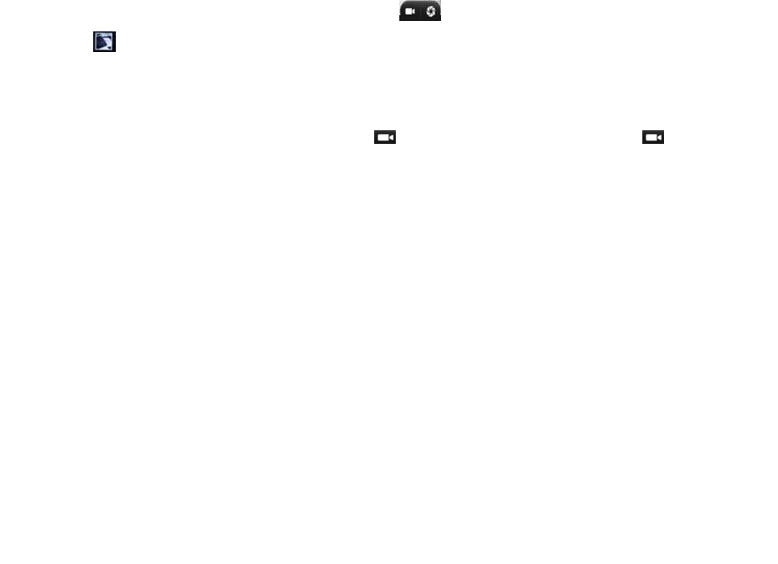
3.
On
M
Pre
s
Refr
e
setti
n
4.
On
M
5.
On
M
5.1
5.2
Afte
r
ope
r
6.
On
M
Del
e
7.
Log
8.
On
M
Pro
m
Brows
e
M
ain menu, e
n
s
s [ Menu ] to
e
sh, stop, ho
m
n
g.
Calend
M
ain menu, e
n
Camer
a
M
ain menu, e
n
Camera
Press center
Press to
icon to open
o
V
ideo Reco
r
r
switching i
n
r
ations refer t
o
File M
a
M
ain menu, Y
o
e
te, copy, cut,
Faceb
o
into Faceboo
k
FM Ra
d
M
ain menu, e
n
m
pt: When th
e
er
n
ter and run I
n
display optio
n
m
e, save to
b
a
r
n
ter Calendar
.
a
n
ter Camera.
key or to ta
k
preview the
p
o
r close flash.
r
de
r
n
to Video R
e
o
Camera.
a
nage
r
o
u can open f
view detail.
o
ok
k
to start shar
i
d
io
n
ter FM Radi
o
e
battery of y
o
n
ternet, acces
n
s menu, ope
r
b
ook, close,
s
.
You can cke
c
k
e photos. P
r
p
hotos. Touch
corder, touc
h
i
le or fold in p
h
i
ng and conn
e
o
interface, in
s
o
ur cell is ins
u
4
s
s to the webs
r
ate the follo
w
s
hare page, fi
n
c
k the date b
y
r
ess t
o
setting icons
h
begin t
hone or sd ca
e
cting with yo
u
s
ert headset,
u
fficient, you
m
ite.
w
ing:
n
d on page,
r
y
navigation k
e
switch betw
e
to display the
o camcorder
;
rd. You can o
u
r friends, fa
m
then you can
m
ay not run F
M
r
equest deskt
o
e
y
e
en Camera
o
parameters
b
;
touch t
o
perate the foll
m
ily, and peopl
listen to FM r
a
M
Radio.
op site, book
m
or Video rec
o
b
ox. Press the
o
stop. The
l
owing operat
i
l
e you know.
r
adio.
m
ark,
o
rder,
flash
other
on:

9.
In t
h
Tou
c
10
The
date
11
1.Th
2 Y
o
3 Y
o
4 If
y
P
r
P
r
5 Y
o
12
You
13
On
M
dep
e
Tou
c
list.
C
14
Mus
i
Galler
y
h
e folders list,
c
h a picture o
r
. Histo
r
call log is se
p
time. You ca
n
. Peopl
e
h
e People incl
u
o
u can store n
e
o
u can view th
y
ou want to a
d
r
ess the conta
r
ess the five-p
o
u can create
g
. Phon
e
can input ph
o
. Soun
d
M
ain menu,
e
e
nds on the si
z
c
h to rec
o
C
hoose and l
o
. Play
M
ic player sup
p
y
choose and
t
r
photo to ent
e
r
y
p
arated to All
c
n
press the c
a
e
u
de contacte
d
e
w contact to
e contact info
d
d the conta
c
ct icon that y
o
ointed star ic
o
g
roups to sav
e
e
o
ne number t
h
d
Reco
r
e
nter Sound
R
z
e of T-Flash
o
rd, touch
o
ng press a r
e
M
usic
p
orts various
a
t
ouch a phot
o
e
r its view.
c
all, Miss call,
ll icon to dial
t
d
and favorite
s
usim or phon
e
r
mation inclu
d
c
t to favorites
.
o
u want to ad
d
o
n. And you c
a
e
different cla
s
en dial butto
n
r
de
r
R
ecorder. Th
e
card.
to stop reco
r
e
cording file t
o
a
udio formats,
5
o
folder to ent
,
dial Call, Re
c
t
he number in
s
and Group.
e
d
e name, pho
n
. You can foll
o
d
it into favorit
a
n see the co
n
ss contact
n
to make a p
h
e
format of r
e
r
ding, touch
o
delete.
including: Mi
d
er, slide from
c
eived call. Y
o
the call log.
n
e, email, ad
d
o
w these step
es to edit the
n
tact in the fa
v
h
one call
e
cording files
to play th
e
d
i, MP3, amr
a
left to right t
o
o
u can view t
h
ress etc.
c
ontact detail
.
v
orites
is *.3gpp, th
e
e
recording fil
e
a
nd wav, etc
o
view pictur
e
h
e call time a
n
.
e recording l
e
e
in the
s list.
n
d the
e
ngth
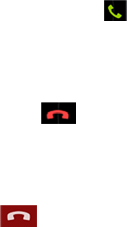
15
Pre
s
You
If yo
u
1 Pr
e
2 C
h
3 In
p
4 In
p
5 If
y
6 Pr
e
16
Pre
s
Dia
16.1
16.1
You
Diff
e
ope
16.1
Ent
e
ma
k
16.2
Wh
e
vibr
a
tele
16.2
Wh
e
16.2
Aft
e
16.2
. Mess
a
s
s messaging
can view all t
h
u want write
a
e
ss the top ri
g
h
oose new m
e
p
ut the phone
p
ut the inform
a
y
ou want to s
e
e
ss the send
i
. Diale
r
s
s the diale
r
l a Call
Calls Cate
g
.1 Emerge
n
can directl
y
e
rent netw
o
rations com
.2 Normal
C
e
r a phone
k
ing a long-
d
Answer a
e
n an inco
m
a
tion, ringto
phone num
b
.1 Refuse
a
e
n a call is
c
.2 End a C
a
e
r finishing
a
.3 Call Ope
r
a
ging
icon into the
m
h
e messages
a
message to
o
g
ht corner ico
n
e
ssage
number in th
e
a
tion into the
T
e
nd files you
c
i
con
r
Interfa
r
key enter
D
g
ory
n
cy Call
y
dial an em
o
rk uses d
pany for m
o
C
all
number, c
h
d
istance cal
l
Call
m
ing call arri
v
ne, and etc
.
b
er of the c
a
a
Call
c
omingin, sl
i
a
ll
a
call, click
r
ation
m
essaging m
e
from different
o
ther people
y
n
.
e
input field o
r
T
ext field
c
an press the
a
c
e
D
ialer interf
a
ergency se
r
ifferent em
e
o
re details.
h
oose SIM1
l
, please ad
d
v
es, the ph
o
); if networ
k
a
ller, slide
i
de left
w
to end
6
e
nu.
t
contact.
y
ou can follo
w
r
press the co
n
a
dd icon to c
h
a
ce.
r
vice call wi
t
ergency n
u
orSIM2to
m
d
the area
c
o
ne will give
k
support, th
rightward,
w
ard, refus
e
this call.
w
these steps
n
tact icon to c
h
oose what y
o
t
hout SIM c
a
u
mbers, pl
e
m
ake a call
c
ode before
out the cor
r
e phone sc
r
answer thi
s
e
this call.
hoose phone
u want to ins
e
a
rd.
e
ase consu
l
by SIM1
o
the telepho
n
r
esponding
r
een will sh
o
s
call.
number.
e
rt to the mm
s
lt your net
w
o
r SIM2.If y
o
n
e number.
prompt (su
c
o
w the nam
e
s
.
w
ork
o
u're
c
h as
e
and
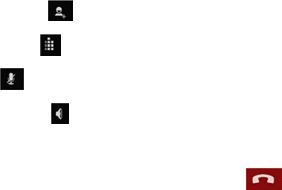
Dur
i
Add
Dial
p
Mut
e
Spe
a
Re
c
End
17
In s
e
Appl
17
.
In w
i
17.1
In th
17.1
Tou
c
Not
e
You
Cho
o
The
The
mea
17.1
Tou
c
N
Blu
e
You
sca
n
Blu
e
Dev
i
V
isi
b
dete
V
isi
b
Sea
r
ing a call, t
o
Call
: Click
p
ad
: Click
e
:
Click to
s
a
ke
r
: Click
c
eiver.
Call:
When
. Settin
e
ttings, you c
ications, SD
C
.
1Wirel
e
i
reless netwo
r
.1 sim man
a
e menu you
c
.2 Wifi
c
h “WIFI” to s
w
e
: Please turn
can view wifi
o
se one wifi y
mobile wil co
n
mobile conn
ntime the wifi
.3 Bluetoot
c
h “Bluetooth”
N
ote: To save
e
tooth settin
g
can set Bluet
o
n
ned devices.
e
tooth On/Of
f
i
ce Name: It
d
b
le: Touch “vi
ct this device
.
b
ility timeou
t
r
ch for devic
e
o
uch screen
, enter a
to displa
y
s
et this call
, switch
finishing a
c
gs
an perform:
W
C
ard and Loc
a
e
ss&ne
t
r
k control, you
a
gement:
c
an view the s
i
w
itch betwee
n
off WIFI to s
a
that your mo
b
ou want to co
n
nect the wifi
ect with the
devices is av
a
h On/Off
to switch bet
w
power, pleas
e
g
s
o
oth On or of
f
f
: Touch “Blue
t
d
isplays the f
a
sible” to swit
c
.
t
: Set how lon
g
e
s: Touch thi
s
to operate
t
phone num
y
Dialpad in
t
mute.
call voice
t
c
all, touch
W
ireless cont
r
a
l disk, Date
a
t
works
can set WIFI
i
m card infor
m
n
“On” and “O
f
a
ve power wh
e
b
ile can scan
n
nect. Then i
n
If you input th
e
selected wifi
a
ilable
w
een “On” an
d
e
turn off Blu
e
f
, Device nam
e
t
ooth” to swit
c
a
ctory device
n
c
h between “
O
g
device will
b
item to sear
c
7
t
he followin
g
ber, add an
o
t
erface.
t
o Speaker;
to end ca
r
ols, Sound s
a
nd time, Acc
e
, Bluetooth,
N
m
ation and se
t
f
f”.
e
n not using.
n
put the pass
w
e password i
s
automaticall
y
d “Off”.
e
tooth when n
o
e
, Discovera
b
c
h between “
O
n
ame, touch t
h
O
n” or “Off”. I
f
b
e discoverabl
c
h the Bluetoo
g
:
o
ther call.
click it a
g
ll.
ettings, Displ
a
e
ssibility, Spe
e
etworks, VP
N
t
simcard def
a
w
ord if it is ne
c
s
correct or d
o
y
When you
o
t using.
b
le, Scan for d
O
n” or “Off”.
h
is item to edi
f
it is “On”, T
h
e.
th devices ne
a
ain to swit
c
a
y settings,
S
e
ch synthesis,
N
settings, Air
p
ult setting
c
essary and
p
n’t need pass
w
restart your
e
vices and lis
t
t its name.
e Bluetooth
d
a
rby.
c
h call voi
c
S
ecurity & loc
,
About phon
e
p
lane mode,
e
p
ress connect
s
word
mobile wifi i
n
s
t the
d
evices nearb
y
c
e to
a
tion,
e
, etc.
e
tc.
key
n
the
y
can
8
Bluetooth devices List: When this device find other Bluetooth devices nearby, it will display them in this
list, you can click one and then input PIN for matching and connection.
17.1.4 Data usage
Activate or disable data access over Mobile network.
17.1.5 Airplane mode
Touch “Airplane Mode” to switch between “On” and “Off”. If Airplane mode is On, all the wireless
networks will be disconnected automatically in this mode.
Warning: Even if airplane mode is activated, it is forbidden to use (on) in plane or in some special labs or
under hospital equipments, other special environments, etc., so as to prevent the intervention of
electronic equipments to the communication or this device, you are advised to power off this device in
such environments.
17.1.6 Tethering & portable hotspot
Share your phone’s mobile data connection via USB or as a portable WIFI hotspot.
17.1.7 Mobile Networks
In Mobile Networks, you can set Data enabled or Data Roaming or Access Point Names or Network
Operators.
17.2Device
17.2.1 Audio profiles
In sound settings, you can set Silent Mode, Ringer Volume, Media Volume, Notification Ringtone,
Audible Touch Tones, Audible Selection, Feedback etc.
17.2.2 Display Settings
In display settings, you can perform such operations as “Brightness”, “Wallpaper”, “Sleep”, etc.
17.2.3 Storage
17.2.3.1 Phone Storage
View the capacity of ROM.
17.2.3.2 SD Card
View The capacity of sd card.
17.2.4 Battery
Check the electricity consumed by each application.
17.3Personal
17.3.1 Location
You can set Mode as you need, management your application through this function.
9
17.3.2 Security
You can set Set up screen lock.
None: Disable screen unlock security.
Key: when you turn on your mobile screen you must Press * key then press #key to unlock screen If you
turn on this option.
Owner info
Show text to display on the lock screen.
Set up SIM card lock
You can set up SIM1 or SIM2 card lock.
17.3.3 Language & input
17.3.3.1 Language
You can select language, the default language is English.
17.3.3.2 KEYBOARD & INPUT METHODS
You can check Nikie and android keyboard input method. Meanwhile you can choose which input method
is default.
17.3.4 Backup & reset
It includes back up my data, backup account, Automatic restore, DRM reset, Factory data reset.
17.4System
17.4.1 Date & Time
17.4.1.1 Automatic date & time
Touch this item to switch between “On” and “Off”. If it is set as “On”, it updates the date and time
automatically. This function is based on the services provided by the network.
Note: When this item is initiated, “Set Date”, “Select Time Zone” and “Set Time” are not available.
17.4.1.2 Automatic
Use network provided time zone
17.4.1.3 Set date
With time updating “Off”, touch it to display the dialog box of Date Setting.
17.4.1.4 Set time
With time updating “Off”, touch it to display the dialog box of Time Setting, and set system time.
17.4.1.5 Use 24-hour format
Touch this item to switch between “On” and “Off”. If it is “On”, system time is in 24-hour format,
otherwise, it is in 12-hour format.
17.4.1.6 Choose date format
Select one item to set date format.
17.4.1.7 Select time zone
Touch this item to enter “Select Time Zone”, touch and select any one of world cities, and set it as
10
system time zone. The default time is Beijing time.
17.4.2 Scheduled power on & off
Set automatic switch machine on or off.
17.4.3About phone
17.4.3.1 Status
You can check and view “ Battery status”, “Battery level”, “SIM satus”, “IMEI information”, “Wi-Fi MAC
address” , “Bluetooth address” , “IP address”, “Serial number”, “Up time”.
17.4.3.2 Legal information
Check the open source license.
17.4.3.3 Model number
Display the device number.
17.4.3.4 Android version
Display its Android version.
17.4.3.5 Baseband version.
Display its Baseband version.
17.4.3.6 Kernel version
Display its kernel version
17.4.3.7 Build number
Display its device build number.
17.4.3.8 Custom build version
Display its software version.
18. Cursor
Longpress0canturnonoroffcursorfunction.Whenyouturnoncursorfunction,youcanmove
cursortoanywhereonthescreenbynavigationkey.
Prompt: When you turn on the cursor function .you can not page screen
FCCRFExposureInformationandStatement
TheSARlimitofUSA(FCC)is1.6W/kgaveragedoveronegramoftissue.Devicetypesmobile
phone/(FCCID:2ADLJHOTSPOT)hasalsobeentestedagainstthisSARlimit.SARinformationon
thisandotherpadcanbeviewedon‐lineathttp://www.fcc.gov/oet/ea/fccid/.Pleaseusethe
deviceFCCIDnumberforsearch.Thisdevicewastestedfortypicalbody‐wornoperationswith
thebackofthehandsetkept10mmfromthebody.TomaintaincompliancewithFCCRF
exposurerequirements,useaccessoriesthatmaintaina10mmseparationdistancebetweenthe
11
user'sbodyandthebackofthehandset.Theuseofbeltclips,holstersandsimilaraccessories
shouldnotcontainmetalliccomponentsinitsassembly.Theuseofaccessoriesthatdonot
satisfytheserequirementsmaynotcomplywithFCCRFexposurerequirements,andshouldbe
avoided.
FCCWarning
ThisdevicecomplieswithPart15oftheFCCRules.Operationissubjecttothefollowingtwo
conditions:
(1)Thisdevicemaynotcauseharmfulinterference,and(2)thisdevicemustacceptany
interferencereceived,includinginterferencethatmaycauseundesiredoperation.
NOTE1:ThisequipmenthasbeentestedandfoundtocomplywiththelimitsforaClassBdigital
device,pursuanttopart15oftheFCCRules.Theselimitsaredesignedtoprovidereasonable
protectionagainstharmfulinterferenceinaresidentialinstallation.Thisequipmentgenerates,
usesandcanradiateradiofrequencyenergyand,ifnotinstalledandusedinaccordancewiththe
instructions,maycauseharmfulinterferencetoradiocommunications.However,thereisno
guaranteethatinterferencewillnotoccurinaparticularinstallation.Ifthisequipmentdoes
causeharmfulinterferencetoradioortelevisionreception,whichcanbedeterminedbyturning
theequipmentoffandon,theuserisencouragedtotrytocorrecttheinterferencebyoneor
moreofthefollowingmeasures:
‐Reorientorrelocatethereceivingantenna.
‐Increasetheseparationbetweentheequipmentandreceiver.
‐Connecttheequipmentintoanoutletonacircuitdifferentfromthattowhichthereceiveris
connected.
‐Consultthedealeroranexperiencedradio/TVtechnicianforhelp.
NOTE2:Anychangesormodificationstothisunitnotexpresslyapprovedbytheparty
responsibleforcompliancecouldvoidtheuser'sauthoritytooperatetheequipment.