XAC Automation TP72HUB2 HUB User Manual rev
XAC Automation Corporation HUB rev
User Manual rev

TABLET POS HUB
INSTALLATION GUIDE
MODEL:
TP72-HUB2
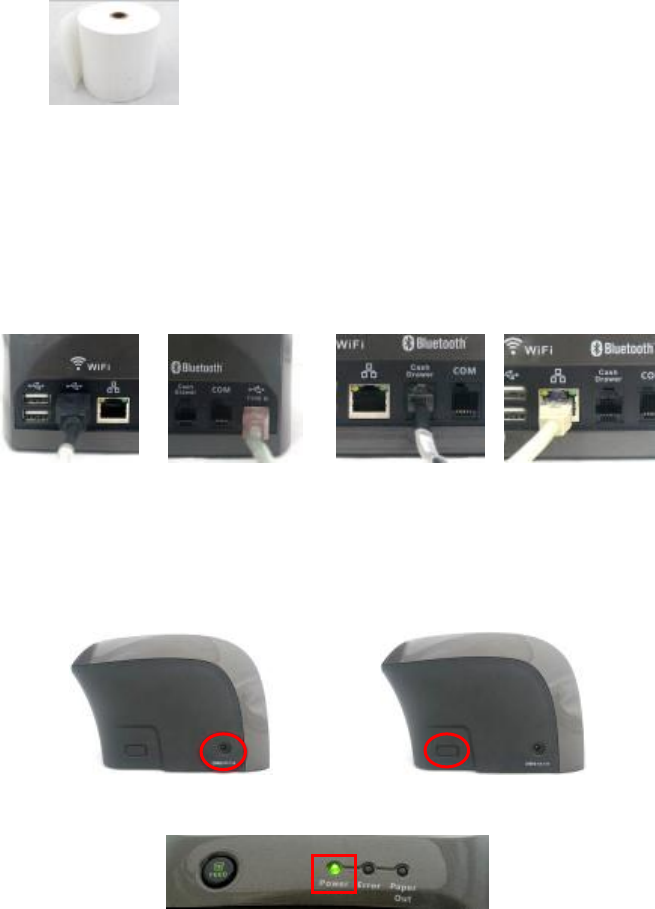
1. PACKAGE CONTAINS
- TP72-HUB2.
- Thermal paper. (Figure 1)
Figure 1
2. PORT CONFIGURATION
- There are several ports at the back side of TP72-HUB2.
- Support four USB host ports located on rear of left side. (Figure 3)
- Support one USB device port located on rear of right side. (Figure 4)
- Support one RS-232 ports of RJ-12 offset keyed connector. If TP72-HUB2 uses a peripheral
device with this type of connector and interface, plug it into the RS-232 port on the back of
the Cash drawer port (RJ11). (Figure 5)
- Support Ethernet port (RJ45) for communication over Ethernet. (Figure 6)
Figure 3 Figure 4 Figure 5 Figure 6
3. POWER ON
Plug the power cord into the power jack and plug the power adapter into a 120-volt electrical
outlet or into a surge suppressor (recommended) after the power cord is connected to the power
adapter. (Figure 7) Press and hold the power button (3 seconds) at the left side of device (Figure 8)
until the system is booted up.
Figure 7 Figure 8
While the system is booted up, the “Power” LED will light in green. (Figure 9)
Figure 9

Operating Temperature: 0 C to 40 C.
RTC battery spec. : 5V, CR2032.
Power Adapter: Input rating: DC 24V, 4.17A
(Use only the XAC Automation Corporation provided AC adapter approved for use with this
device. Use of another AC adapter may cause a fire or explosion)
4. LOADING THE PAPER
Gently press the “Open” button on the cover’s left side (Figure 10). Load a roll of thermal paper
(Appleton 1012 recommended) into the TP72-HUB2. (Figure 11) Load it so that the print-side of
the paper will feed out facing the operator. Close the cover by pressing down. TP72-HUB2
integrated 3” Thermal printer with auto-cutter. Press the “Feed” button to adjust the paper
position and cut paper. (Figure 12)
Figure 10 Figure 11 Figure 12
If run out of paper, the “Paper Out” LED will light in orange. While an error occur, the “Error”
LED will light in red. (Figure 13)
Figure 13
5. WIRELESS COMMUNICATION OPTIONS
There are two wireless communication options used in TP72-HUB2. (Figure 14)
- Support Bluetooth (MFI) communication as a device.
- Support Wi-Fi communication as a device.
Figure 14
6. POWER OFF
Press and hold the power button (3 seconds) at the left side of device until the “Power” LED is
turn off to complete power off TP72-HUB2.

CAUTION
RISK OF EXPLOSION IF BATTERY IS REPLACED BY AN INCORRECT TYPE.
DISPOSE OF USED BATTERIES ACCORDING TO THE INSTRUCTIONS
This device complies with Part 15 of the FCC Rules. Operation is subject to the following two
conditions: (1) This device may not cause harmful interference, and (2) this device must accept any
interference received, including interference that may cause undesired operation.
Federal Communication Commission Interference Statement
This equipment has been tested and found to comply with the limits for a Class A digital device,
pursuant to part 15 of the FCC Rules. These limits are designed to pro-vide reasonable protection
against harmful interference when the equipment is operate din a commercial environment. This
equipment generates, uses, and can radiate radiofrequency energy and, if not installed and used in
accordance with the instruction manual, may cause harmful interference to radio communications.
Operation of this equipment in a residential area is likely to cause harmful interference in which case
the user will be required to correct the interference at his own expense.
FCC Caution: Any changes or modifications not expressly approved by the party responsible for
compliance could void the user's authority to operate this equipment.
IMPORTANT NOTE:
FCC Radiation Exposure Statement:
This equipment complies with FCC radiation exposure limits set forth for an uncontrolled
environment. This equipment should be installed and operated with minimum distance 20cm
between the radiator & your body. This transmitter must not be co-located or operating in conjunction
with any other antenna or transmitter.