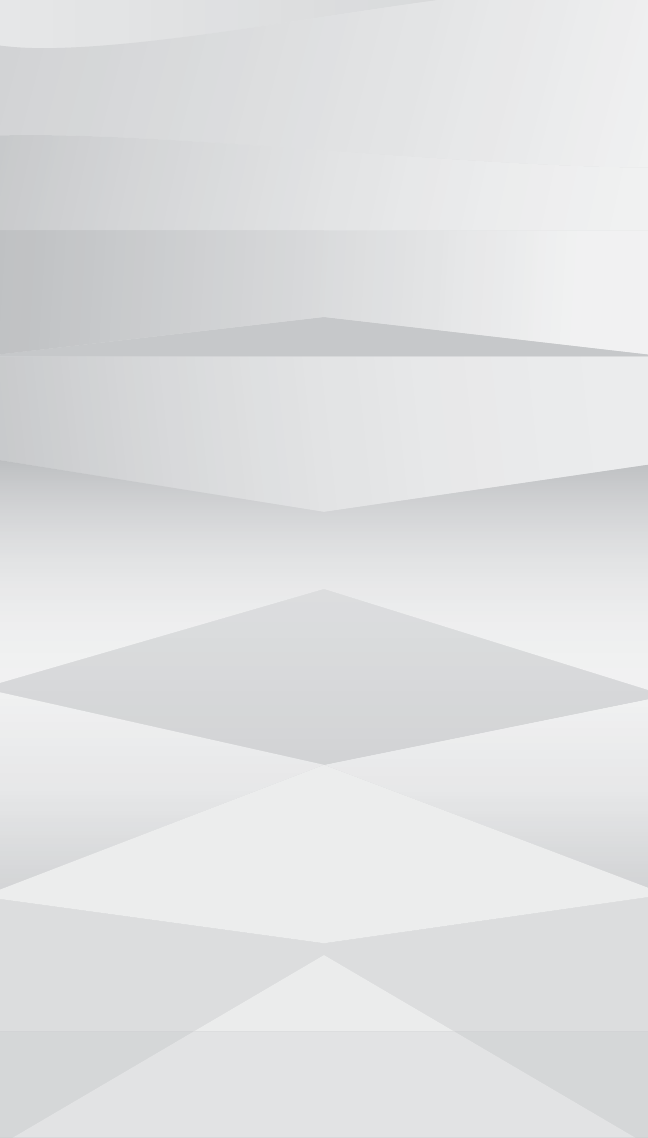XING CONNECTED BCC-100 Wi-Fi Thermostat User Manual
XING CONNECTED CORP Wi-Fi Thermostat
User Manual

Bosch Connected Control
BCC 100 Thermostat Quick Start Guide
Bosch Connected Control
BCC100 Thermostat Quick Start Guide
boschheatingandcooling.com
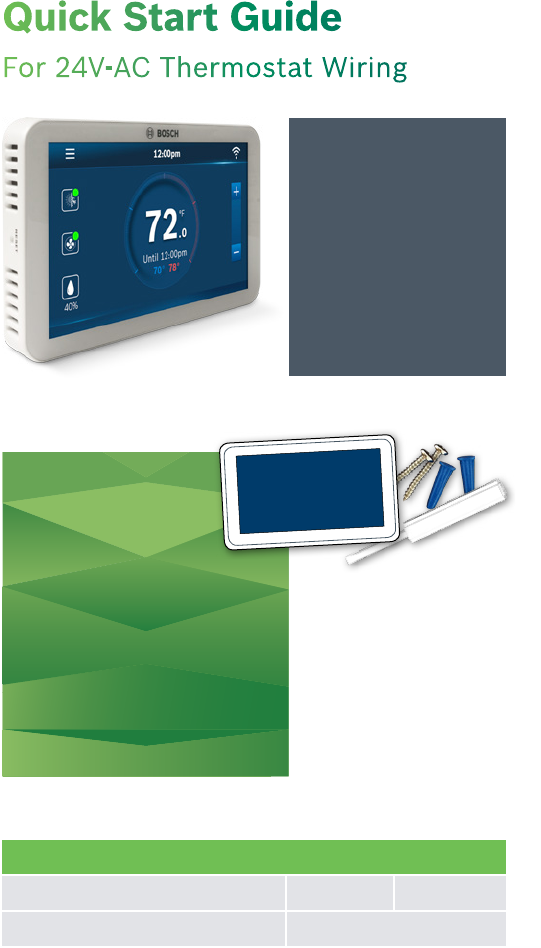
Quick Start Guide
For 24V-AC Thermostat Wiring
IN THE BOX
▶BCC-100 Wi-Fi
Thermostat
▶Two screws
and anchors
▶Flathead screwdriver
▶Wire labels
▶Jumper wire
▶Quick start guide
Warning: Failure to
follow and read all
instructions before
installing or
operating this
device may cause
personal injury and/
or property damage.
C-wire or (24Vac) required to power the thermostat.
Some features require
an internet connection
and a user account.
Features, specifications,
and appearance are
subject to change
without notice.
CHECK COMPATIBILITY FIRST
For conventional (gas/oil/electric) ▶Heat Only ▶Cool Only
For heat-pump systems ▶Up To 4-Heat & 2-Cool
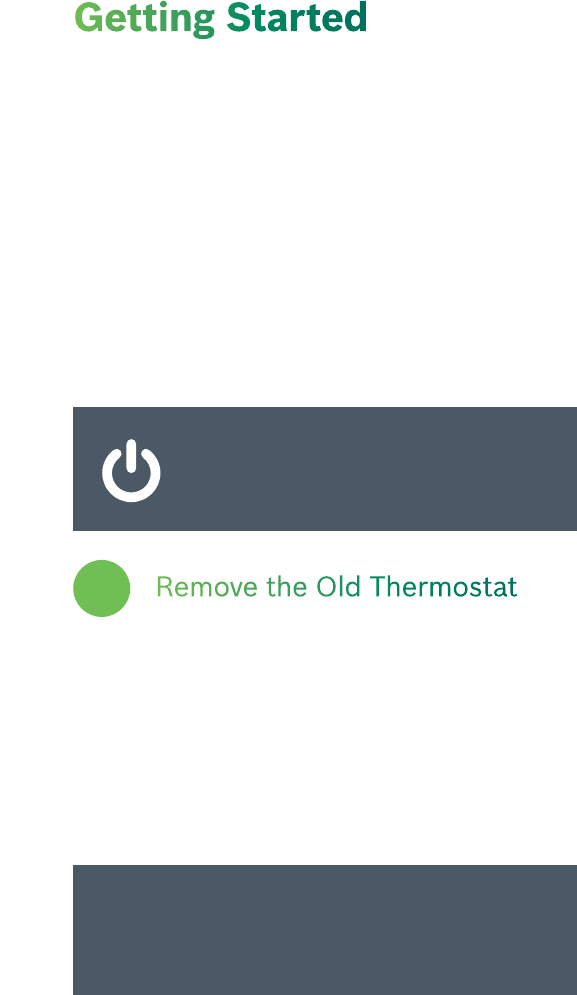
Getting Started
Bosch BCC-100 thermostat is designed to work on most
24Vac low voltage heating and cooling systems such as
gas and oil furnaces, heat pumps, and single or
dual-stage systems.
Professional installation recommended for:
▶Separate humidifiers and dehumidifiers
Turn Power Off
Please turn off the unit’s main power at the circuit panel
before beginning the installation process.
POWER OFF WARNING
Failure to turn off power may result in
electrical shock and/or system damage.
Remove the Old Thermostat
Before removing the wires from the thermostat or wall
plate, take a photo of all wires for reference, then label
each wire according to the terminal codes.
Disconnect the wires from the old thermostat one by one.
Do not let wires fall back into the wall. Remember, the
power to your HVAC system must be turned off.
1
Note: After labeling the wires, we recommend
securing them to an object such as a pen or clip to
prevent them from falling back into the wall.
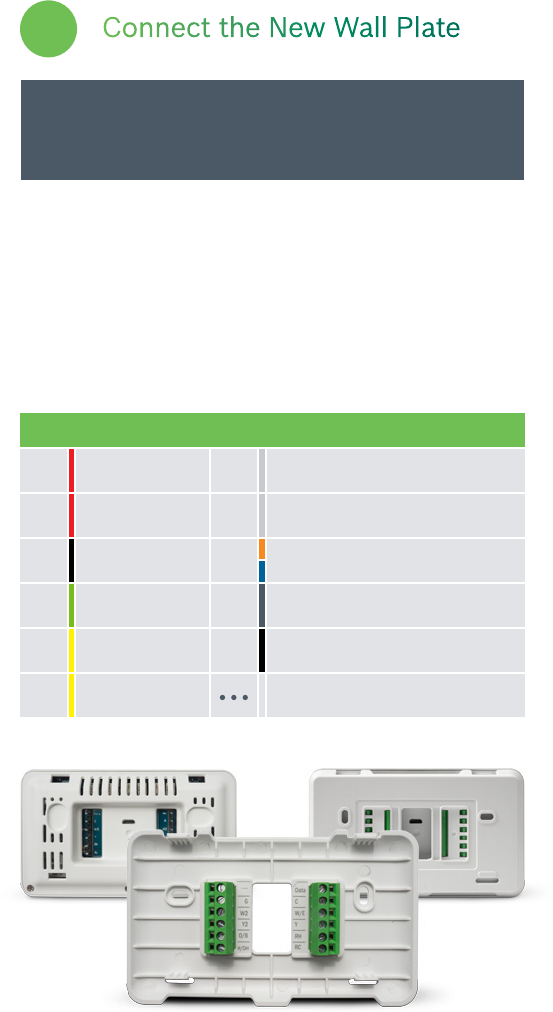
Connect the New Wall Plate
Insert all wires vertically from the open socket into the
proper terminal. Ensure that each wire is inserted into the
matching terminal. Use the supplied flathead screwdriver
to fasten each wire. Pull wires gently to ensure wires are
securely fastened.
2
WARNING: Use caution when securing and routing
wires to prevent possible shortage to adjacent terminals.
KEY
Rc Power Cooling W/E 1st Stage Heating
Emergency heat activated at W1
R/h Power Heating W2 2nd Stage Heating
Auxiliary heat activated at W2
C Common O/B Reverse Valve
G Fan H/Dh (De) Humidifier
Y1st Stage Cooling Data (Only to be used with Bosch WSHP)
Y2 2nd Stage Cooling Jump Wire
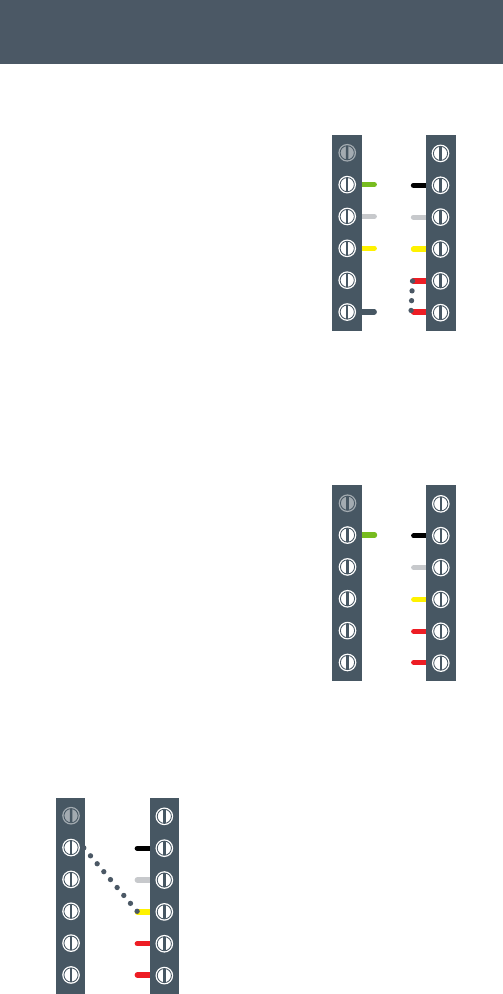
Conventional Heating
(2 Stages) / Cooling System
(2 Stages) with humidifier
Install a jumper between R/h
and Rc only if a single
transformer is used for
heating and cooling.
Otherwise connect the
heating transformer to R/h
and/or the cooling
transformer to Rc.
-
G
W2
Y2
O/B
H/Dh
Data
C
W/E
Y
R/h
Rc
Thermostat Conventional Heating /
Cooling system without
the C or spare wire (also
commonly called a 4-wire
system)
▶At the unit, connect C
with the G wire
▶Connect Y to G
-
G
W2
Y2
O/B
H/Dh
Data
C
W/E
Y
R/h
Rc
Thermostat
-
G
W2
Y2
O/B
H/Dh
Data
C
W/E
Y
R/h
Rc
Thermostat
Conventional Heating /
Cooling System
with C wire
The following are wiring diagrams for common systems:
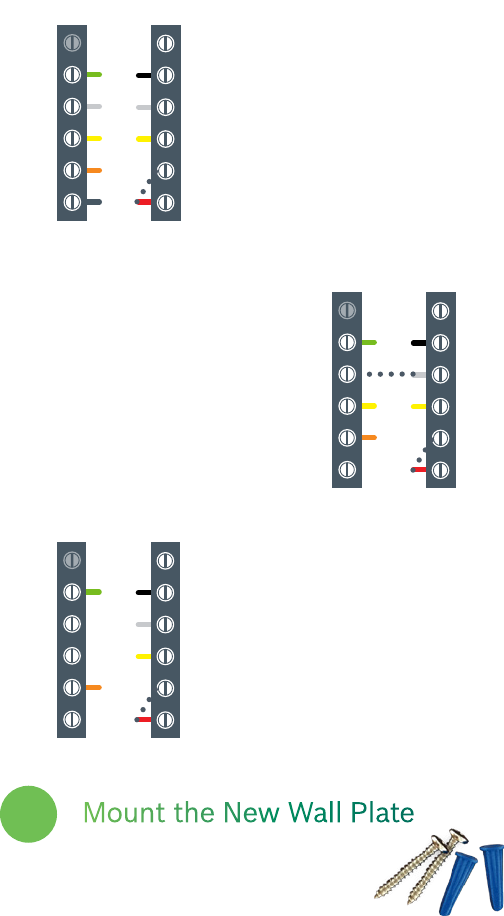
Heat Pump 4 Heat/ 2 Cool
with Dehumidifier
▶Connect Rc to R/h
-
G
W2
Y2
O/B
H/Dh
Data
C
W/E
Y
R/h
Rc
Thermostat
Heat Pump 3 Heat / 2 Cool
▶Connect Rc to R/h
▶Connect W to W2 to
operate both stages of
electric heat at the
same time
-
G
W2
Y2
O/B
H/Dh
Data
C
W/E
Y
R/h
Rc
Thermostat
Heat Pump 2 Heat /
1 Cool
▶Connect Rc to R/h
-
G
W2
Y2
O/B
H/Dh
Data
C
W/E
Y
R/h
Rc
Thermostat
Mount the New Wall Plate
Use the enclosed screws and anchors to
mount the new wall plate. In most cases,
you can utilize the same mounting position of your old
thermostat. Be sure to check the alignment of your wall
plate before installation.
3
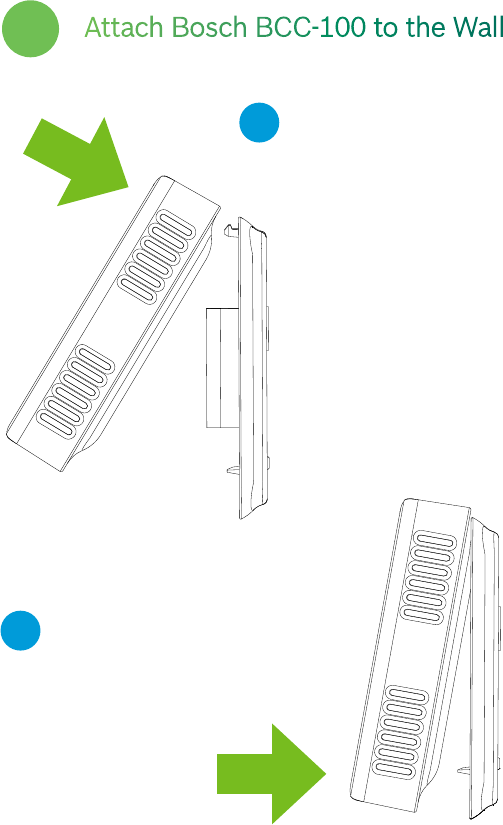
Attach Bosch BCC-100 to the Wall
First align the two
clips on the back of
the Bosch BCC-100
into the corresponding
slots on the top of the
wall plate.
4
Firmly press forward
until you hear a click to
secure the thermostat
into position.
1
2
PUSH
CLIPS
Ensure the C-wire (if used) is properly connected to the
heating and cooling equipment and thermostat. Switch
the power back on for the heating/cooling system at the
main switch box.
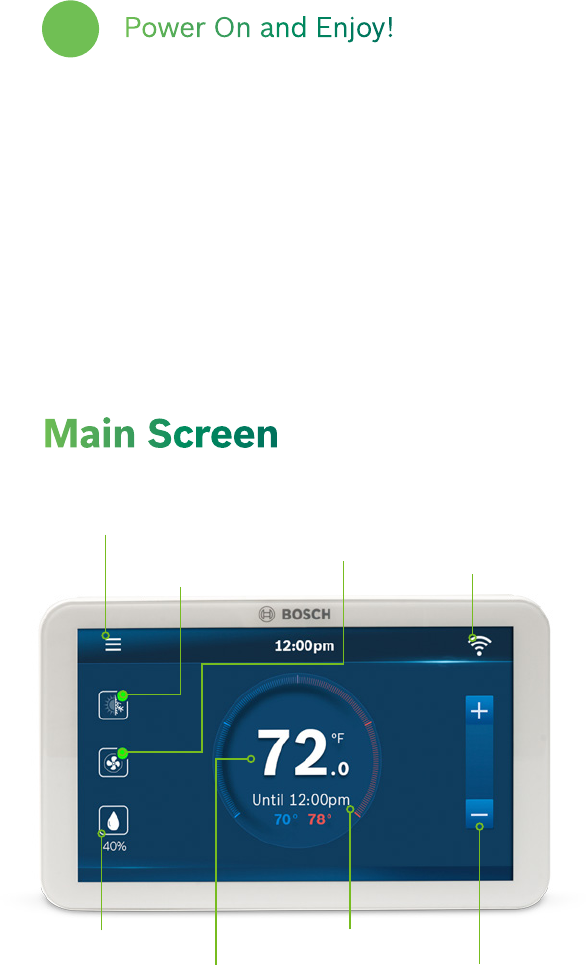
Your thermostat should power on and prompt you to start
the setup. If you are having trouble powering the
thermostat, please refer to boschheatingandcooling.com
for additional support.
Thank you for choosing the BCC100. Enjoy the savings
and comfort of owning a Bosch connected thermostat!
Main Screen
System
Mode
Main Menu Fan
Status Wifi / Cloud Access
Indicator
Current
Room
Humidity Current Room
Temperature
Current
Schedule
Adjust
Temperature
Power On and Enjoy!
5
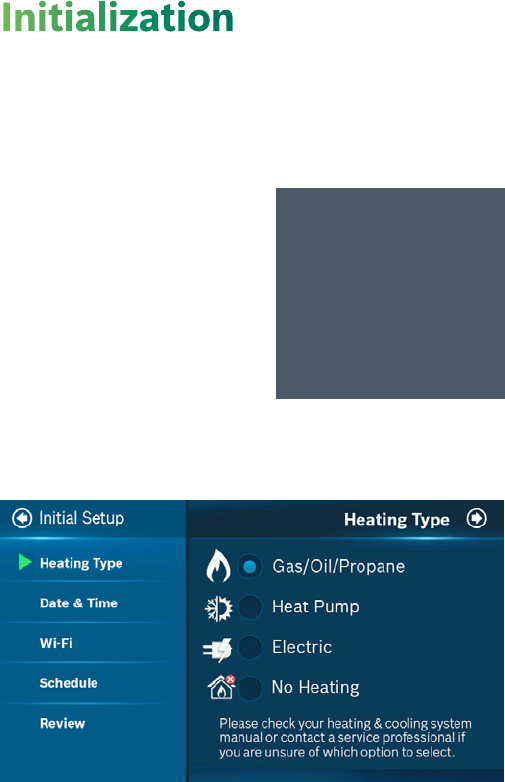
1. Heating Type
Select your home’s heating
type from the options
available:
▶Gas/Oil/Propane
▶Heat Pump
▶Electric
▶No Heating
For a quick and easy way to begin using your new smart
thermostat, the device will automatically direct you to the
Initial Setup screen once it’s turned on for the first time.
Heat Pump System?
Configure the
reversing valve for O
(energized in cool)
or B (energized in
heat).
Please check your heating and cooling system manual or
consult a professional HVAC technician if you do not know
which option to select.
Initialization
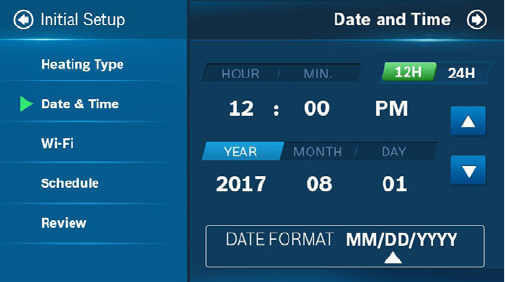
2. Date, Time
ON DEVICE: Please enter your location’s current date and
time; once the device is registered or linked to a user
account, the date and time on the device will
automatically update to the current time associated with
the user account.
APP: The date and time for the device, as well as the user
account, will automatically update by selecting the time
zone for the device.
3. Wi-Fi Setup
A reliable Wi-Fi connection is required in order to access
smart features such as remote access, weather forecast
and more. Please follow on-screen instructions
to complete the Wi-Fi setup.
After a successful connection, the “Registration” screen
will be shown. Please follow the instructions on the
screen to complete the setup. You can now add the device
to a user account after downloading the App and setting
up an account.
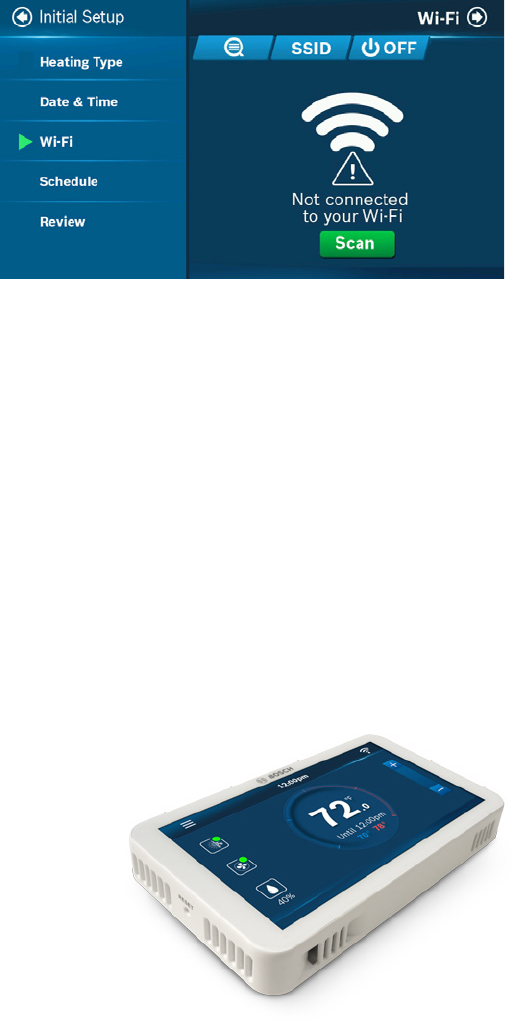
4. Schedule
Only 2 schedules (Home & Vacation) will be available
during offline operation. However, this list can be expanded
to up to 99 schedules when Wi-Fi connection is established.
HOME: This schedule will be utilized to set your heating
and/or cooling equipment to predefined set points. The
device will initially come with a factory default schedule,
adjust the schedule as necessary.
VACATION: This schedule will be used to set your heating
and cooling equipment to 2 set-points (1 heating & 1
cooling) that may not be manually adjusted. The schedule
may be used for vacation or permanently a heating/
cooling set-point.
Sections to be
added
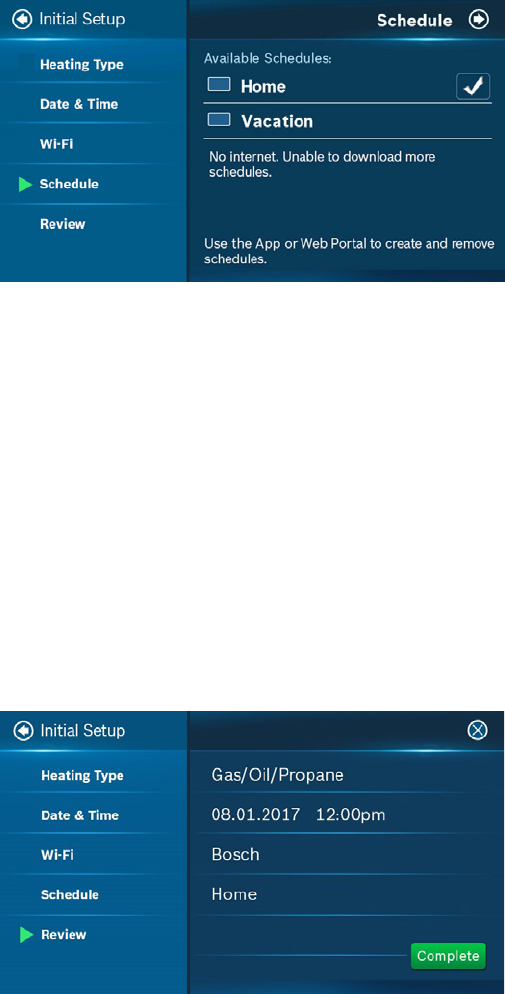
5. Review
In the final step, you will be requested to review all
information that has been entered into the thermostat.
You will be able to go back to different parts of the “Initial
Setup” guide by pressing the different sections on the
left. If you have completed the review, please press the
“Complete” button to start utilizing your BCC-100
thermostat!
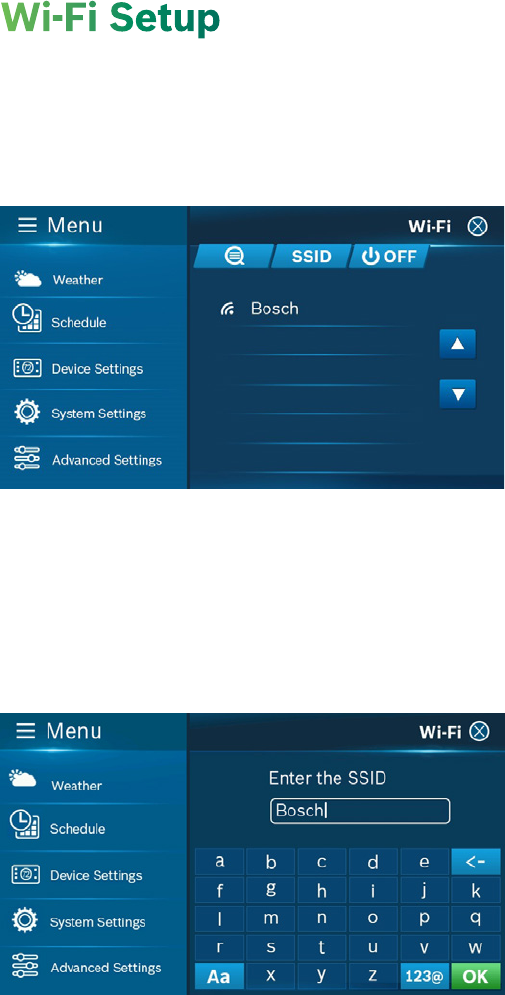
Wi-Fi Connection
SCAN | Tap the Wi-Fi icon to enter the Wi-Fi setup screen,
then tap the Scan icon to list available Wi-Fi networks.
Follow on-screen instructions to complete the Wi-Fi setup.
Hidden Wi-Fi Connection
MANUAL ENTRY | If you are trying to connect to a hidden
network, press “SSID” button on the scan page to bring up
the screen that will allow you to enter in your own SSID.
Follow on-screen instructions to complete the Wi-Fi setup.
Wi-Fi Setup
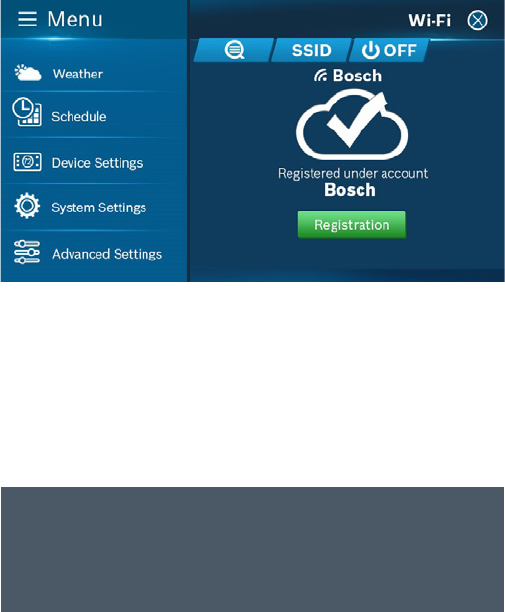
Follow instructions on the next page to add the
device to your account after downloading the App
and setting up an account.
The following may cause a failed connection to the device:
▶Wi-Fi signal is too weak
▶5G Wi-Fi network is too weak
▶SSID contains space or non-ASCII characters
▶Double check your password and try again
▶Wi-Fi is okay but your internet is unavailable
▶Requires additional webpage authentication
For an unregistered device, a message will be displayed
indicating the device needs to be registered.
Once a connection is successfully established, an account
ID will appear for the network the device has been added
to.
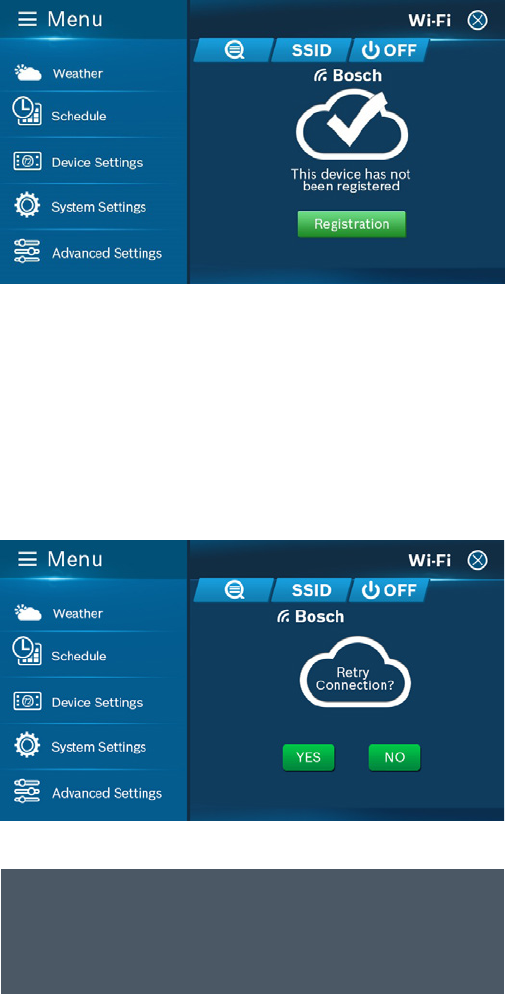
Auto Reconnect
If your device loses connection with your wireless network,
it will automatically attempt to reconnect after five
minutes. If that fails, it will make a new attempt every 15
minutes for the next 24 hours. Any manual network
reconfiguration of the thermostat will stop automatic
reconnection attempts.
Wi-Fi can be manually turned off or on. Turning off your
Wi-Fi will also disable the internet connection and all
smart features, including App access to the device.
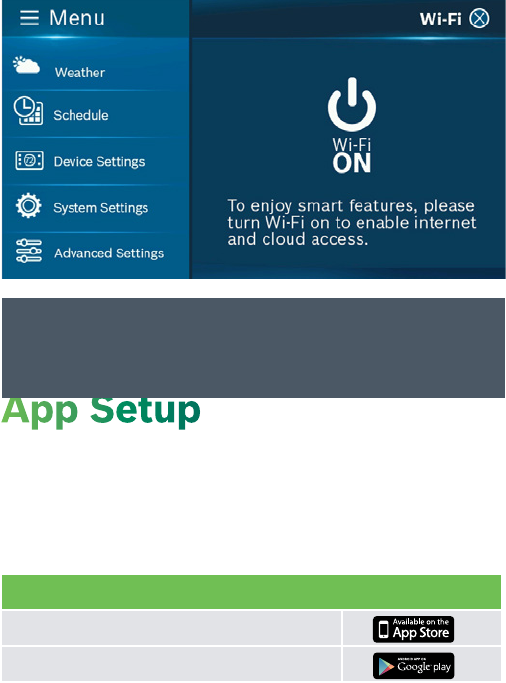
Congratulations! You are now ready to use the thermostat.
Now set up your App to enjoy exciting smart features.
Step 1: Download
BOSCH CONNECTED CONTROL COMPATIBLE DEVICES
Apple® devices running iOS 7.1 & higher
Android™ devices running 4.0.3 & higher
There are three ways to download
the Bosch BCC-100 App for your smart device:
1. Search “BCC-100 App” in the App Store or Google
Play Store, then download.
2. Use your smart device to scan the QR code located
within this quick start guide or on the packaging to be
directed to the Bosch website for easy download.
3. Go to boschheatingandcooling.com, navigate to the
Bosch Intuitive Control and click App from the menu
to download.
App Setup
Members of a family need to share an account in
order to gain access to the thermostat.
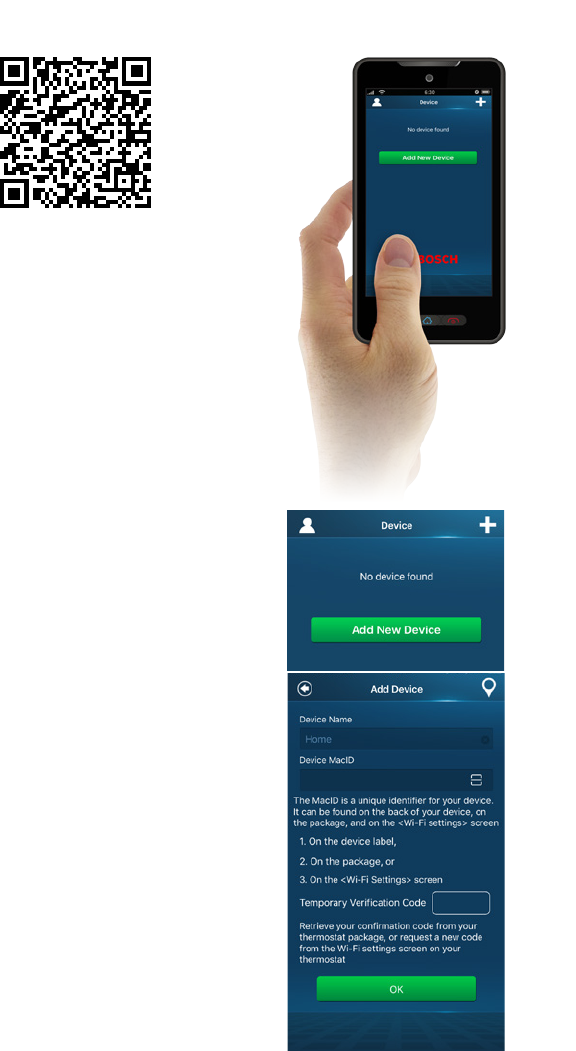
Step 3: Add Device
to your Account
Log in to your account: tap
“Add Device” on the device
list screen, then simply
follow on-screen instructions
in the App to complete this
task. You will be asked to
enter the MAC ID and the
Temporary Verification Code.
MAC ID and
Verification Code
Once the device is
connected to the internet,
you’ll be able to read or scan
the Temporary Verification
Code (TVC) and MAC ID
from the Wi-Fi Status screen.
Step 2: Create a User Account
After installing the App onto
your smart phone, create a
user account.
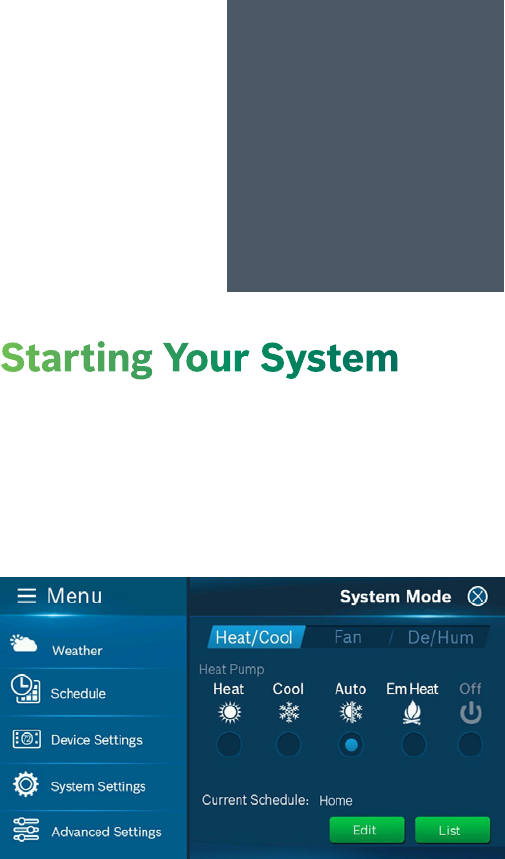
HEAT | COOL | AUTO | OFF | EM. HEAT
(only in Heat Pump mode)
Tap the System Mode icon on the home screen to enter
Mode Setup or you can go to Main Menu > System
Settings > System Mode
Starting Your System
The Temporary Verification Code (TVC) is a 4-digit
code randomly generated each time you enter this
screen. It expires after 90 seconds, upon which a new
one will be needed.
Tap the TVC code to
generate a new one if the
previous code expires.
You may utilize the
Embedded QR code
available in the “Device
MacID” field to
automatically populate
the MAC ID and TVC.
The MAC ID is a unique
network ID for this device
that helps to identify your
device over the internet.
When dealing with technical
support, the TVC also
functions as the verification
of “the user currently in
possession of the device“.
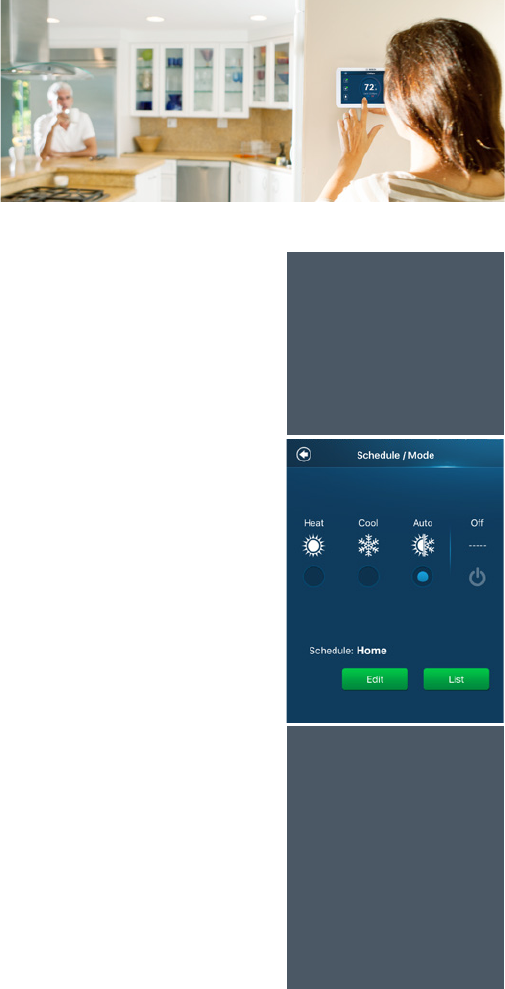
Please note that your device
is always “running on a
programmed schedule” and
the current operating mode is
part of that schedule. Thus,
when you change the System
Mode, it will only change the
mode for the current
program. If you change to a
different program, your
System Mode will follow the
new program that you have
selected.
The mode selection is for the
current program (Home). You
can’t assign different modes
within a program.
Tap “Edit” to enter the
Programming screen (detailed
instructions shown on the
next page). Tap “Go” to enter
a list of available programs on
your account from the Cloud.
From there, you can switch to
a different program.
You can opt to turn
the System Off to
shut down all HVAC
operations including
fan operation.
Emergency Heat
(Em Heat) mode is
only available if you
have selected Heat
Pump as your Heat
Type and enabled
the Emergency
Heat function in the
setup menu.
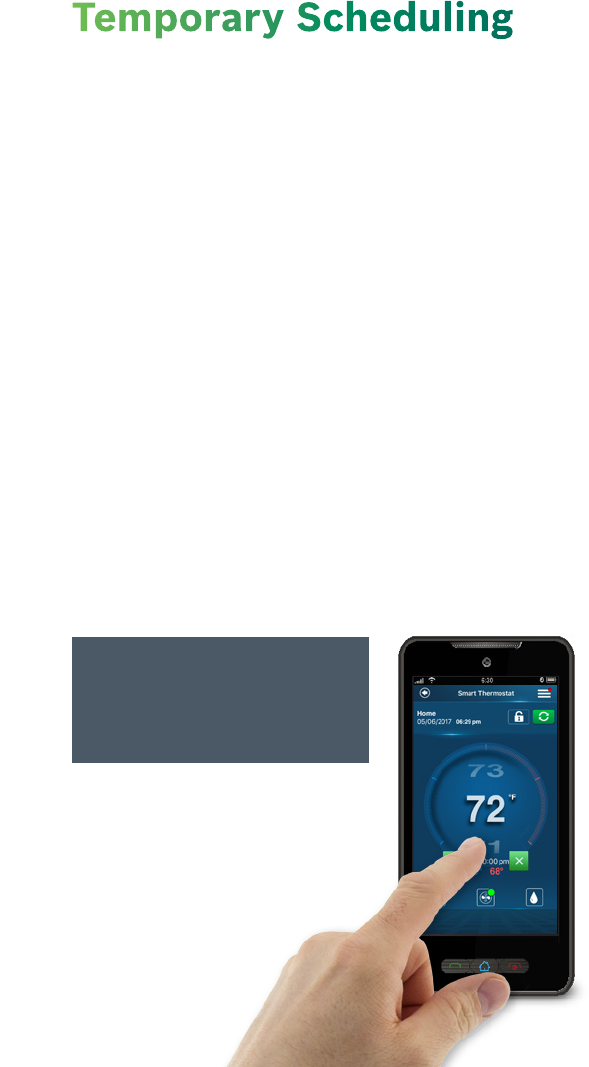
Temporary Adjustment
This feature will override the current set point to the
desired set point until the next scheduled time in the
program. If you would like to permanently lock in the
adjusted temperature, you must press the “lock” icon. It
will permanently lock in the adjustment until the “X”
button is pressed on the main screen.
Scheduling on the Thermostat
You can override the current schedule by tapping the “+”
or “-“ icons on the right side of the screen.
If you are in “Auto” mode, you will be able to manually adjust
either the Heating or Cooling temperature individually.
If you are in either “Heat” or “Cool” mode, you will be
able to manually select a new temperature or you can
select one of the temperatures from the Preset
temperatures available.
Temporary Scheduling
You may change the preset
temperature by going into the
Setup option in the Preset.
Scheduling on the App
You can override the current
schedule by scrolling the
temperature up and down
with your finger
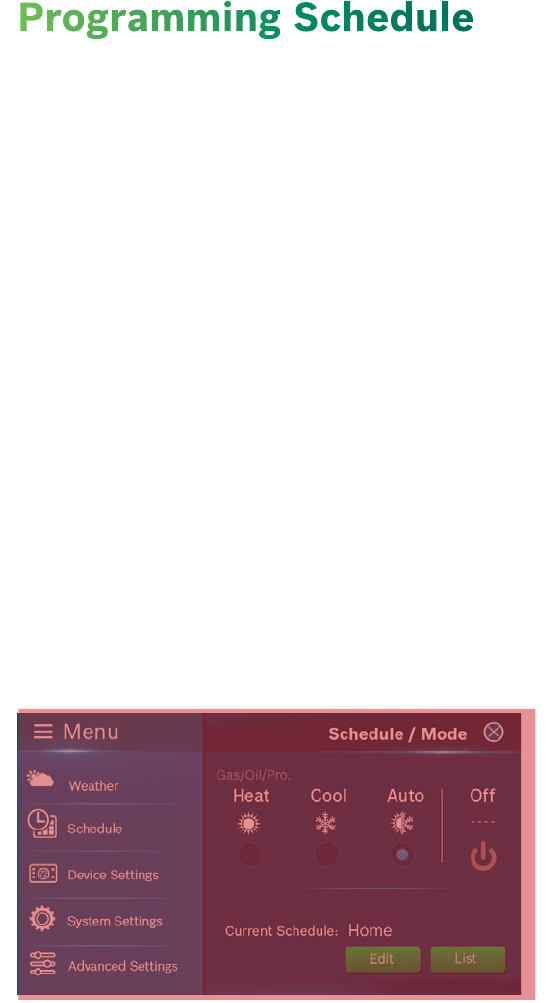
Programming a Schedule
There are only two default schedules (Home, Vacation)
are available for selection when the device is offline. If the
Internet connection is established you may have up 99
schedules.
Programming with the Thermostat
You can access the Schedule by following Menu > Schedule
>Select the Schedule that you would like to modify
1. Select a Schedule from the list
2. Select the Mode that you would like the schedule to
operate on and press Edit
3. Select the day of the week to change
4. Select a period (total of 8 available per day) to change
and press “Setup”
• Insert: Inserts a new period after the current one
• Delete: Deletes the current period
5. Set Starting Time increments by 15-minute intervals
6. Select desired temperature or System(s) Off for the
period
7. Use “Copy” button to copy the same schedule to
another day of the week
Programming Schedule
update?
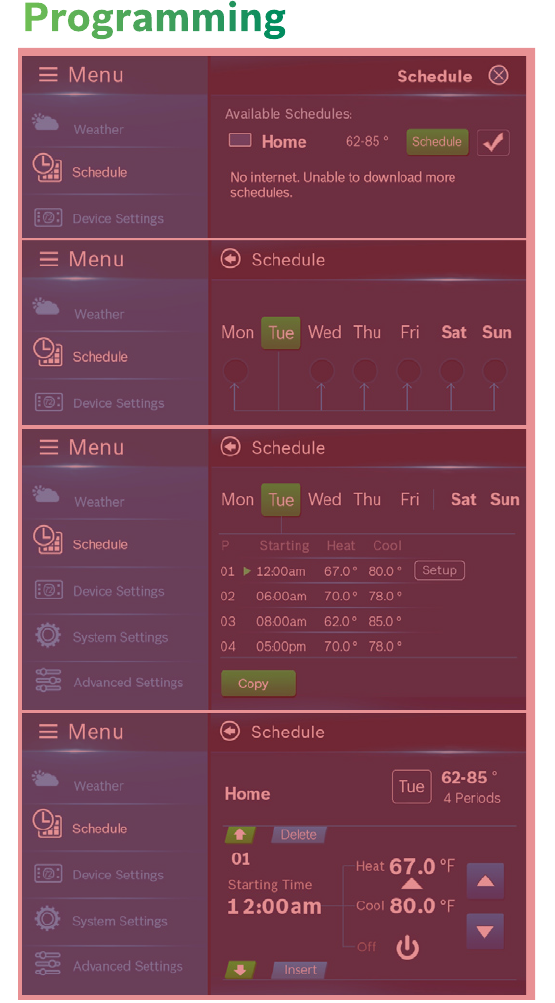
Programming
Need for alternate layout to
accommodate images
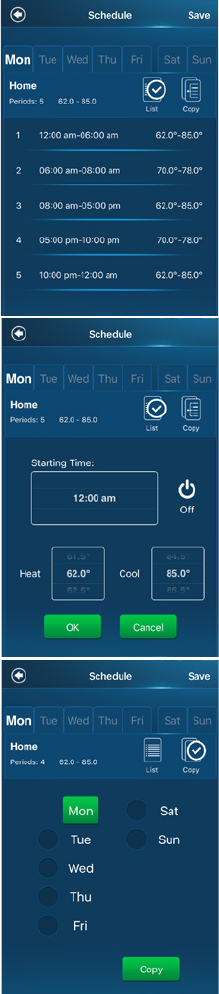
Programming with the App
From the main menu in the
App, select Schedule
Select the Mode that you
would like the schedule to
operate on and press Edit
• If you would like to edit
a different schedule
please press “List” for
list of available schedules
1. Select the day of the
week to change
2. Select a period (total of 8
available per day) to
change
• Edit: Edit the current
schedule
• Insert: Insert a new period
after the current one
• Delete: Delete the
current period
3. Set Starting Time
increments by 15-minute
intervals
4. Select desired
temperature(s) or System
Off for the period
5. Use “Copy” button to
copy the same schedule
to another day of the
week
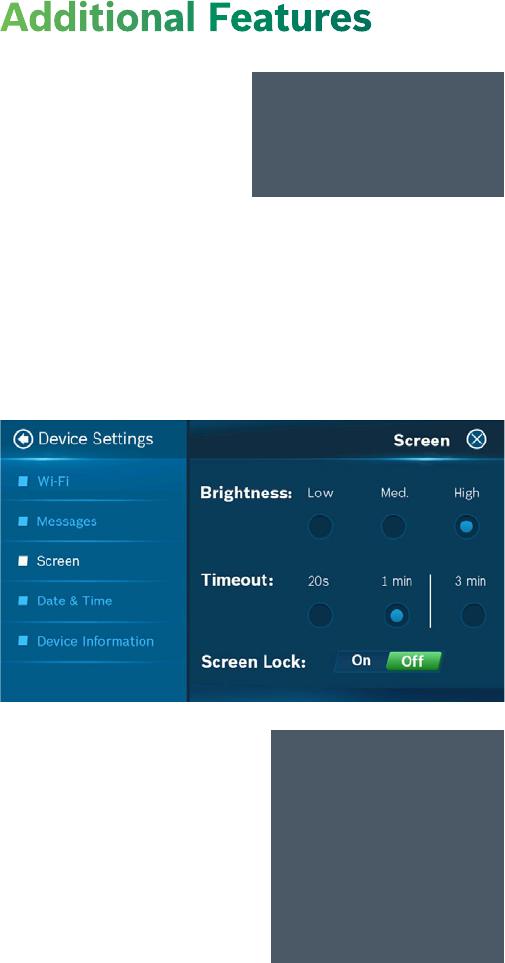
Device Information
Device information will contain
all the relevant Account and
System information
Account: Change or remove
the account associated with
the thermostat
System: Current hardware
and software information.
This screen can also be used to update the firmware.
It is important that
you remember your
passcode for the
screen lock as you will
not be able to unlock
the screen without
this passcode.
Additional Features
Weather Forecast
The weather forecast is
based on the location of the
installed thermostat. The
location will be assigned to
you the first time you connect your thermostat to the app.
Screen Options:
There are 3 levels of screen brightness and 3 options for
“Screen Timeout.” You can also utilize this menu to “Lock”
the screen as well. A 4-digit passcode will be required to
lock the screen.
You must grant “location
access” for the app to
enable this feature.
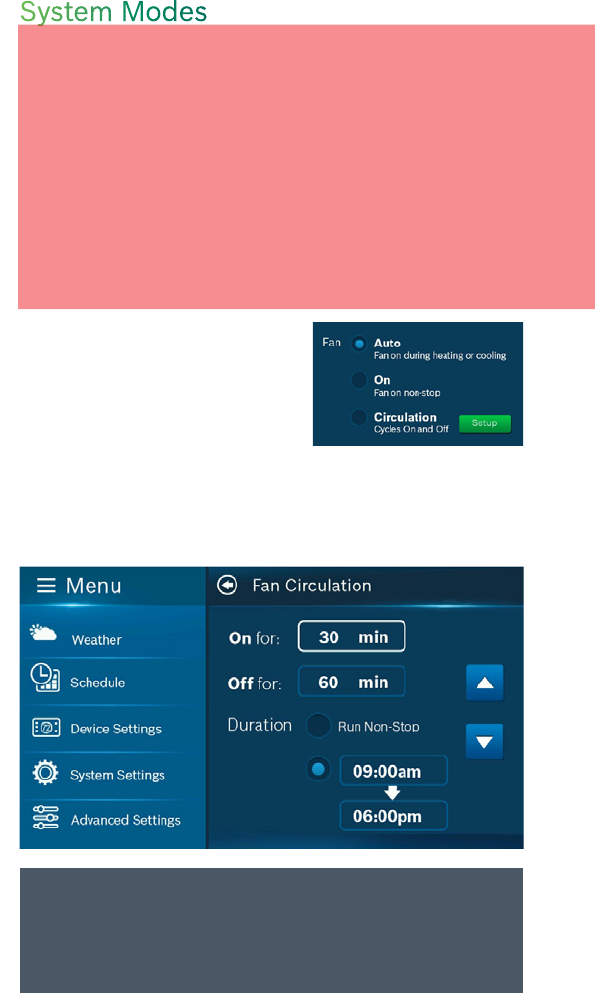
System Modes
Unit Operating Mode
Heat: Unit will be cycled to maintain scheduled heating set-point.
Cool Only: Unit will be cycled to maintain scheduled cooling set-point.
Auto: Unit will be automatically switched between heating and
cooling operations to maintain heat/cool set-points.
Off: All heating and cooling functions are turned off. Fan can still
operate in this mode if manually activated.
Emergency Heat (only available on Heat Pumps):
Will turn off all compressors and turn on backup electric heat source.
Fan Operation
Auto: Fan will follow heating
and cooling operations.
On: Fan runs non-stop for 24 hours.
Circulation: Fan runs on and off
regularly in addition to heating and cooling operations.
By selecting this option, you also need to define the
operation time length and schedule for the circulation.
If the G wire was substituted for the C wire during
installation, the Fan-On & Circulation options will
not function.
Duplicated info?
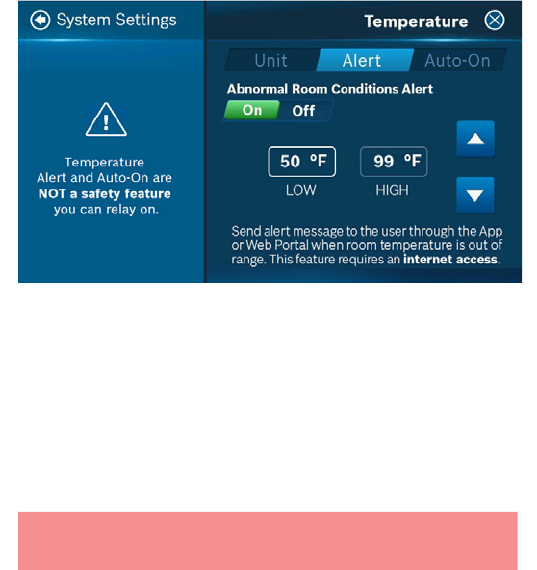
Humidifier/Dehumidifier Operating Mode
User may select either humidifier/dehumidifier as an optional
accessory if the wire was properly installed during the initial
installation process. You may only operate in either humidifier
OR dehumidifier mode and may not operate in both mode at
the same time. Humidifier will be turned on during heating
operation and dehumidifier mode will turn on during the
cooling operation if the necessary humidity level is not met.
Temperature, Alerts, and Auto-On
Warning: Alerts are an additional source of protection but
not the main source protection for the system.
Alert: Send alert message when room temperature is out
of the range between high and low.
Auto-On: Turn system on automatically when the room
reaches these setpoints while the system is off.
Messages will be sent to your account and can be viewed
on the device, App and Webpage.
Run Time
Thermostat will keep track of your run time for Heating,
Cooling, Air Filter and Water Panel, you can individually
reset the total run time as desired. You can also set the
reminder for Air Filter and Water Panel according to the
run time of the unit. When it reaches its predefined run
time, a notification will be sent to the user.
Filters and
Energy Star
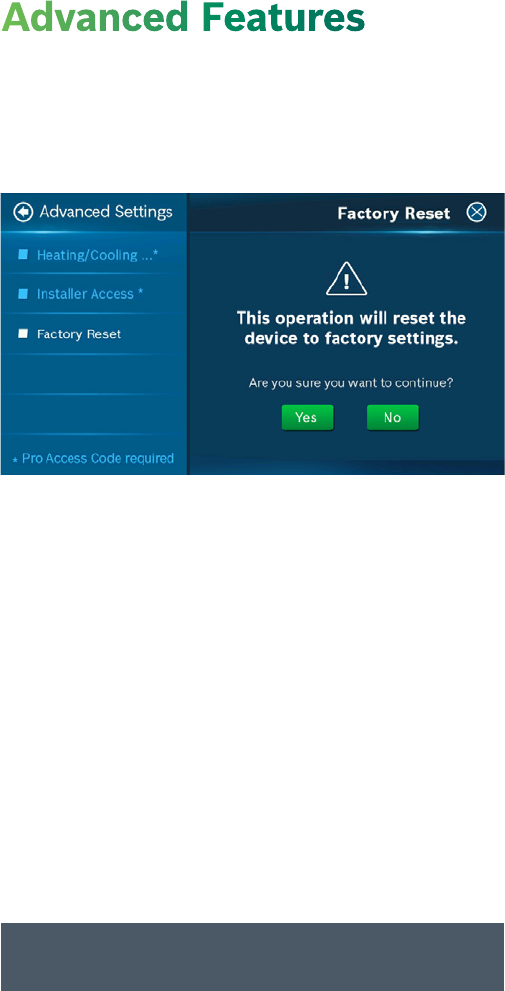
Advanced Settings is designed for professionals who want
to utilize advanced features for better accessibility. It will
also allow the user to factory reset the device and
requires an access code.
AB: Auto-mode Switch Band*
Set difference for auto switch between heating/cooling
PM: Parameter Modifier*
Advanced settings for system key parameters
SC: Sensor Calibration*
To calibrate or correct the device temperature reading
SD: System Default*
Restore system to default setting
SI: System Information
Display hardware and software info for the device
SL: System Lock/Unlock
Lock the thermostat to prevent on-device operation
ZB: Zero Energy Band*
The temperature range where no heating or cooling is
activated during operation
Advanced Features
* For Professional Operation Only, Access Code: 1886
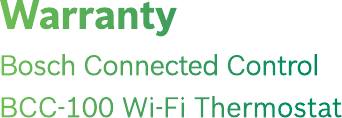
Models Covered
This limited warranty is provided by Bosch Thermotechnology Corp.
(“Bosch”) and covers the Bosch Connected Control (BCC)-100 Wi-Fi
Thermostat (hereinafter referred to as “Product”). This warranty is
provided to the original purchaser of the Product as long as the Product
remains installed at its original place of installation.
Warranty Coverage
Limited Warranty
Bosch warrants that the product will remain free from defects in material
and workmanship (5) years from the date of original installation or from
the date of manufacture if proof of installation is not available, provided it
is installed and properly maintained by a qualified service contractor and
the other conditions of this warranty are met. If Bosch determines that the
product has a defect in workmanship or materials, Bosch, at its option,
will repair or replace the defective part.
Items Not Covered
This limited warranty does not cover the following circumstances:
1. Components or parts not provided by Bosch.
2. Serviceable items and normal maintenance as required per the
Installation Manual.
3. Components or parts on which the tags or nameplates have been
removed, altered or defaced.
4. Scratches in or discoloration of finishes.
5. The workmanship of any installer. Bosch disclaims and does not
assume any liability of any nature for unsatisfactory performance
caused by improper installation, repair or maintenance.
6. Any labor or material costs for removal, re-installation, repair and
replacement of the defective component.
7. Electricity or fuel costs, or any increases or unrealized savings in
same, for any reason whatsoever.
8. Damage caused by operation of the Product in a corrosive atmosphere,
scale deposits and/or highly mineralized or un-softened water supply,
electrical failures, water impurities, flooding or acts of God.
9. Damage caused by any attachment or modification to the Product,
including any energy saving device.
Warranty
Bosch Connected Control
BCC-100 Wi-Fi Thermostat
10. Damage caused by Product not being installed in accordance with
all applicable state and local plumbing and/or building codes
and regulations.
11. Shipping charges, delivery expenses or administrative fees incurred
by the purchaser in repairing or replacing the Product.
LIMITED WARRANTY
OTHER THAN THE OBLIGATIONS OF BOSCH EXPRESSLY SET FORTH
HEREIN, BOSCH DISCLAIMS ALL WARRANTIES, EXPRESS OR IMPLIED,
INCLUDING BUT NOT LIMITED TO ANY IMPLIED WARRANTIES OF
MERCHANTABILITY OR FITNESS FOR A PARTICULAR PURPOSE. BOSCH’S
SOLE OBLIGATION WITH RESPECT TO THE PRODUCT AND PURCHASER’S
EXCLUSIVE REMEDIES ARE SET FORTH IN THE FOREGOING LIMITED
WARRANTY. BOSCH SHALL NOT BE LIABLE FOR ANY INDIRECT, PUNITIVE,
INCIDENTAL, SPECIAL, CONSEQUENTIAL OR SIMILAR DAMAGES
INCLUDING, WITHOUT LIMITATION, INJURY OR DAMAGE TO PERSONS OR
PROPERTY OR DAMAGES FOR LOSS OF USE, LOST PROFITS,
INCONVENIENCE OR LOSS OF TIME. NOTE THAT ANY REPAIRED OR
REPLACED PRODUCT WILL BE WARRANTED FOR ONLY THE UNEXPIRED
TERM OF THE ORIGINAL WARRANTY.
Some states do not allow the exclusion of limitation of damages, or
limitations on how long an implied warranty lasts, so the above limitations
and exclusions may not apply to you.
WARRANTY CLAIMS PROCESS
If you have a warranty claim you should notify the heating contractor who
installed your Product and ask that the contractor notify the distributor
from whom the contractor purchased the Product. If this action is not
possible or you don’t receive a response, contact Bosch Thermotechnology
Corp. (BTC), 65 Grove Street Watertown, MA 02472. To process your
claim, you will need a copy of your original invoice or other proof of
purchase and documentation showing the original installation date and
location. The alleged defective product must be returned to BTC in
accordance with BTC procedure then in force for handling goods returned
for the purpose of inspection to determine cause of failure (contact BTC if
you have questions regarding the return process). If BTC determines that
the returned product is defective and that this warranty applies, BTC will
furnish the repaired or replacement product to an authorized BTC
distributor who, in turn, will forward the product to the heating contractor
who installed your Product.
This Warranty applies to Bosch Products installed in the Continental
United States and Canada only.

Warning Statement
This device complies with part 15 of the FCC Rules. Operation is subject to the
following two conditions: (1) This device may not cause harmful interference, and (2)
this device must accept any interference received, including interference that may cause
undesired operation.
Any Changes or modifications not expressly approved by the party responsible for
compliance could void the user's authority to operate the equipment.
Note: This equipment has been tested and found to comply with the limits for a Class B
digital device, pursuant to part 15 of the FCC Rules. These limits are designed to
provide reasonable protection against harmful interference in a residential installation.
This equipment generates uses and can radiate radio frequency energy and, if not
installed and used in accordance with the instructions, may cause harmful interference
to radio communications. However, there is no guarantee that interference will not
occur in a particular installation. If this equipment does cause harmful interference to
radio or television reception, which can be determined by turning the equipment off and
on, the user is encouraged to try to correct the interference by one or more of the
following measures:
-Reorient or relocate the receiving antenna.
-Increase the separation between the equipment and receiver.
-Connect the equipment into an outlet on a circuit different from that to which the
receiver is connected.
-Consult the dealer or an experienced radio/TV technician for help.
This equipment complies with FCC radiation exposure limits set forth for an
uncontrolled environment. This equipment should be installed and operated with
minimum distance 20cm between the radiator & your body.