XINGDASHINE ELECTRONICS LBP-054 Bluetooth headset User Manual PS3 Bluetooth Headset
SHENZHEN XINGDASHINE ELECTRONICS CO., LTD. Bluetooth headset PS3 Bluetooth Headset
User Manual
PS3 BLUETOOTH HEADSET
USER MANUAL
Thank You for purchasing the PS3 Bluetooth Headset.
products are built to the highest manufacturing standards
and tested throughout its development. Please read
through this manual before using the PS3 Bluetooth
Headset.
BRIEF INTRODUCTION
This PS3 Bluetooth Headset is designed for PS3 platform, also
compatible with other Bluetooth device.
PRODUCT INTRODUCTION
1. PS3 Bluetooth Headset 1PCS
2. USB Charging Cable 1PCS
PRODUCT FEATURES
1. Bluetooth Headset 2.0 technology designed specifically for
PlayStation 3
2. Works with most cell phones that support Bluetooth 2.0
3. Compact ergonomic fit stays comfortably on your ear all day
4. Noise reducing microphone
BATTERY CHARGING
1. Insert the USB Charging cable into the charging socket, and
connect the USB cable to PS3 or PC.
2. When charging, the LED indicator will turn RED. If the battery is
flat, the LED indicator might need 1 minute to turn RED.
3. Full Battery charge can take upto 2 hours.
4. When fully charged, the LED indicator will turn Green.
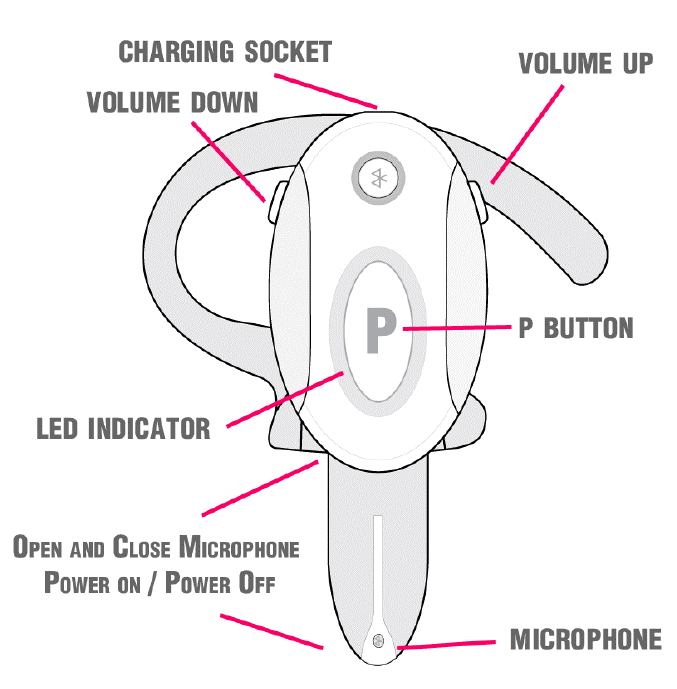
OPERATION INSTRUCTION (PS3 PLATFORM)
1. Turn on PS3 console, select (Accessory Settings) under (Settings)
in the home menu.
2. Select [Manage Bluetooth Devices]. If you have registered one
or more Bluetooth devices, a list of registered devices will be
displayed.
3. Hold the “P button” for 5 seconds until the LED indicator turns
Purple. Then extend the microphone whilst continuing to hold
down the P button.
4. If the LED indicator flashes Blue after extending the
microphone, please repeat step 3.
5. Select [Register New Device]. If you have not registered any
Bluetooth devices, you will be asked if you want to register the
device. Select [Yes] to continue.
6. Select [Start Scanning]. Your PS3 console will display a list of
Bluetooth devices within range of the system.
7. Select the “ PS3 Bluetooth Headset”, Complete registration by
entering the pass key (0000), using the X key to edit.
8. After success pairing, go back to the (Accessory Settings),
select (Audio Device Settings) to test the headset. Change
"Input Device" and "Output Device" to “ PS3 Bluetooth
Headset”. Try speaking and watch the “Microphone
Level“ move. To test the Headset mute function touch the P
button to un-mute touch the P button again.
9. If the connection between the PS3 console and a Bluetooth
device is lost, you can reestablish the connection. Select [Input
Device] or [Output Device], press ▲ button, and then select
[Connect] from the options menu to connect the devices
PRECAUTION AND MAINTENANCE
Please review the following guidelines to ensure optimal
performance of the product.
1. Please make sure there is no extreme pressure put on this
product.
2. Don’t dismantle this product without permission.
3. This product should be situated away from heat sources such as
radiators and heaters.
4. Keep this product dry and avoid contacting with damp or wet
areas.
Playstation3/PS3 is a registered trademark of SONY Inc.
This product is not approved, sponsored or endorsed by SONY Inc.
This product is not manufactured for SONY Inc.
FCC Warning
This device complies with part 15 of the FCC Rules. Operation is
subject to the following two conditions: (1) This device may not
cause harmful interference, and (2) this device must accept any
interference received, including interference that may cause
undesired operation.
Changes or modifications not expressly approved by the party
responsible for compliance could void the user's authority to
operate the equipment.
NOTE: This equipment has been tested and found to comply with
the limits for a Class B digital device, pursuant to Part 15 of the FCC
Rules. These limits are designed to provide reasonable protection
against harmful interference in a residential installation. This
equipment generates, uses and can radiate radio frequency
energy and, if not installed and used in accordance with the
instructions, may cause harmful interference to radio
communications. However, there is no guarantee that
interference will not occur in a particular installation. If this
equipment does cause harmful interference to radio or television
reception, which can be determined by turning the equipment off
and on, the user is encouraged to try to correct the interference
by one or more of the following measures: -- Reorient or relocate
the receiving antenna. -- Increase the separation between the
equipment and receiver. -- Connect the equipment into an outlet
on a circuit different from that to which the receiver is connected.
-- Consult the dealer or an experienced radio/TV technician for
help.