XKGLOW XK-CARBON XK Carbon WiFi App Controller User Manual XK Wifi general instruction
XKGLOW LLC XK Carbon WiFi App Controller XK Wifi general instruction
XKGLOW >
Users Manual
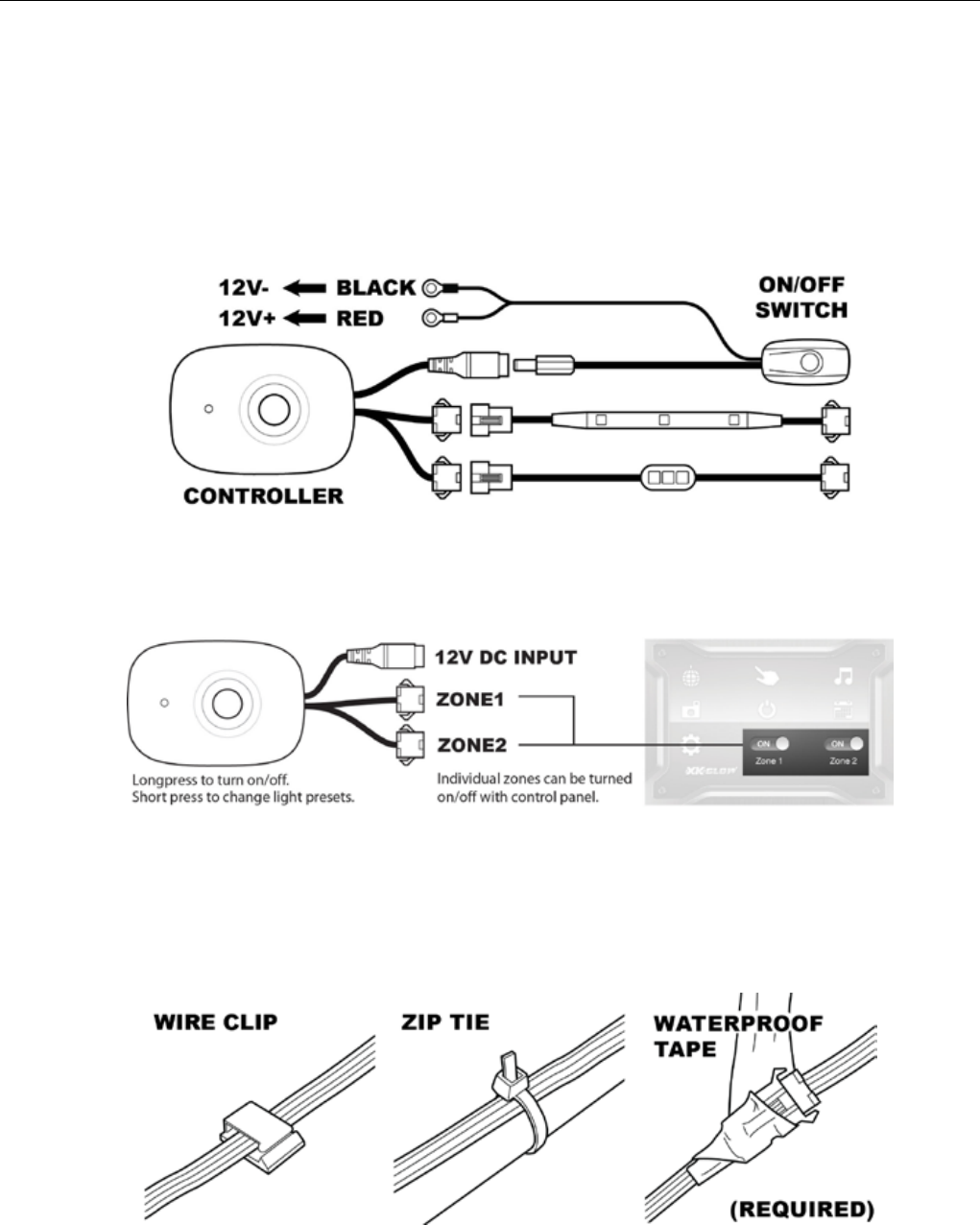
XKCarbonSeriesWiFiControllerInstructions 1/3
Installation Guide
1. Testingthelightsbeforeinstallation:
a. Connectthelightsandcontrolboxfollowingthediagrambelow.
b. Connecttheredwireoftheswitchwireto12VDCbatterypositive.Connecttheblackwireto12VDCbattery
negative.PushON/OFFswitchuntilthelittleblueledindicatorintheswitchlightsup.
c. BoththesignalLEDonthecontrolboxandtheconnectedlightunitshouldlightup.Thisindicatesthecontrol
boxandON/OFFswitchwireareworkingappropriately.
d. Disconnectfromthepowersourceandthenunplugallconnectors.
2. Planningmountinglocations:Disconnectthevehicle’sbatteryandremoveanybodyworkthatwillhavetheLED
lightslocatedbehindthem.Cleanthemountingsurfacebeforeattachinglights.LOOSELYmounttheLEDlights
usingdoublesidedtapeinthedesiredlocationstemporarilywithprovidedextensionwires.Thiscontrolleris
capableofsplittinglightsintotwozonesandactivatingthemseparately.
3. Mounting thecontroller:Findacoolanddryplacetomountthecontrolunit.Makesurethatthecontrolboxis
awayfromanyHOTpartsofthevehicleliketheengineorexhaust,andnotexposedtowaterorrain.
4. Connectingwires:Asshownbelow,useprovidedziptiesandwireclipstoneatlymountandhideanyloosewires.
Makesuretheyarenotnearanyhotparts.LocatetheON/OFFswitchinadryandconvenientlocation.Connect
thelightstotheoutputwirefromcontrolmodule.
5. Connectingtopowersource:Securelyconnecttheinputwireterminalstothebattery(red12Vpositive.
black
12Vnegative).Turnonthekitandadjustthelightforbestlightingeffect.Apply3MPromoteronthe
mountingsurface,andthenfirmlyattachthelightswith3Mdoublesidetape.Useziptiestosecurethestripsif
necessary.
6. Applywaterprooftape:Tightlywraptheconnectorswithprovidedelasticwaterprooftape.Itisrequiredandthe
tapewillprotecttheconnectorsagainstlongtermwater/moisturecorrosion.

XKCarbonSeriesWiFiControllerInstructions 2/3
HHooww ttoo uussee tthhee aapppp
Search“XKCarbon”inappstoreandinstallthefreecontrolapp.
1. Turnonthelightkit.Youshouldseethecontrolboxledindicatorisblinking.
Go to the Setting WiFi on your smart device, find the host name
“XKGLOW####”andconnecttoit.(####isyouruniquedevicenumber.)
2. Opentheapp,Thehomepageshouldappearin23secondsasshownon
theleft.OK.Nowcomesthefunpart!
SingleColor&MultiColorPresets
DIYCustomPrograms
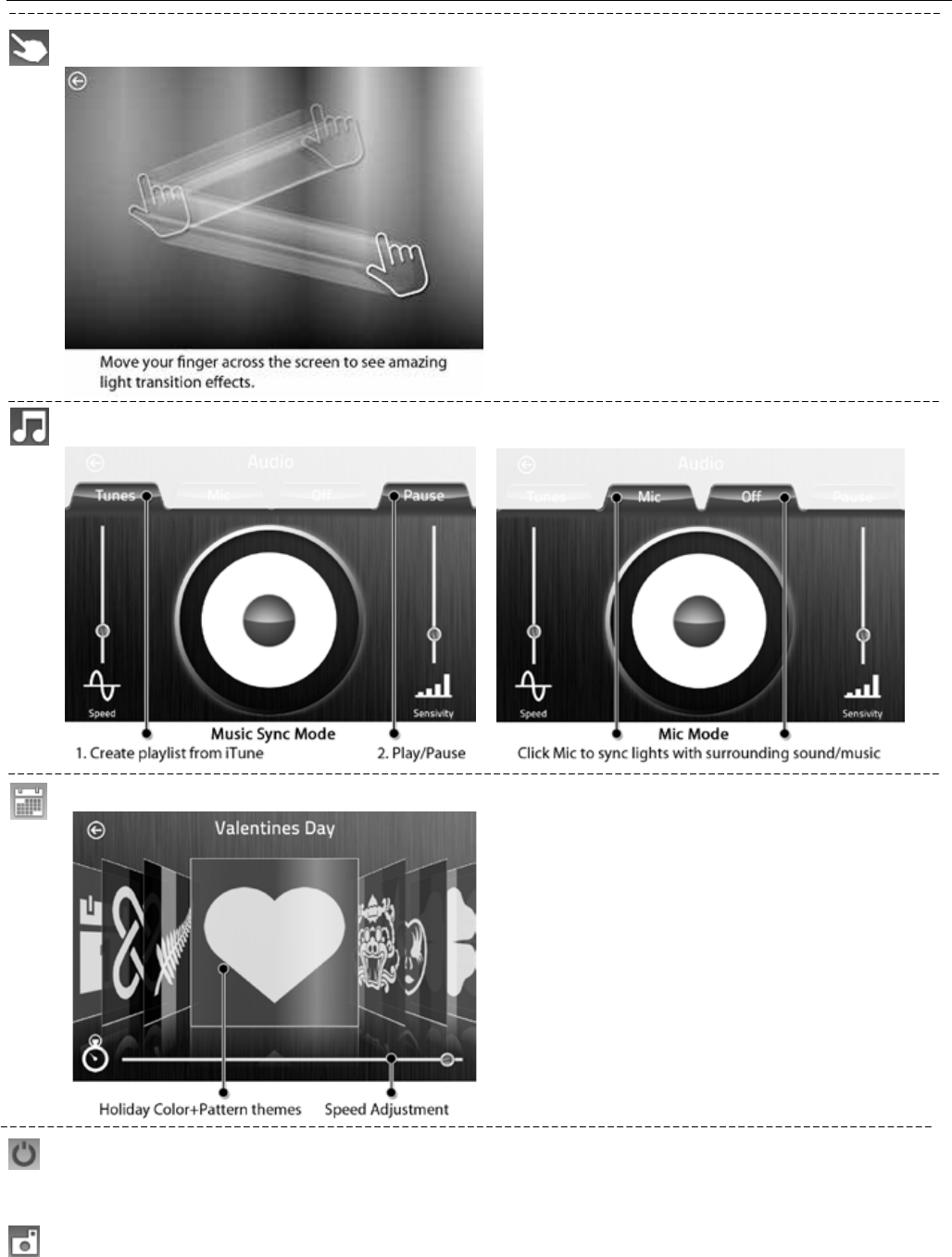
XKCarbonSeriesWiFiControllerInstructions 3/3
InstantTouchColorPallet
Music&MicSynchronization
HolidayThemes
Turnoffthe lights(controlboxisstillfunctioning).Ifyouwanttocompletelyshutoffthesystem,pleasepush
theON/OFFswitchorunplugthepower.
Takephotoandshare

FCC Caution.
§ 15.19 Labelling requirements.
This device complies with part 15 of the FCC Rules. Operation is subject to the following two
conditions: (1) This device may not cause harmful interference, and (2) this device must accept
any interference received, including interference that may cause undesired operation.
§ 15.21 Changes or modification warning
Any Changes or modifications not expressly approved by the party responsible for compliance
could void the user's authority to operate the equipment.
§ 15.105 Information to the user.
Note: This equipment has been tested and found to comply with the limits for a Class B digital
device, pursuant to part 15 of the FCC Rules. These limits are designed to provide reasonable
protection against harmful interference in a residential installation. This equipment generates
uses and can radiate radio frequency energy and, if not installed and used in accordance with the
instructions, may cause harmful interference to radio communications. However, there is no
guarantee that interference will not occur in a particular installation. If this equipment does
cause harmful interference to radio or television reception, which can be determined by turning
the equipment off and on, the user is encouraged to try to correct the interference by one or
more of the following measures:
-Reorient or relocate the receiving antenna.
-Increase the separation between theequipment and receiver.
-Connect the equipment into an outlet on a circuit different from that to which the receiver is
connected.
-Consult the dealer or an experienced radio/TV technician for help.
* RF warning for Portable device:
The device has been evaluated to meet general RF exposure requirement. The device can be used
in portable exposure condition without restriction.