XYZprinting 3F1JW 3D Printer User Manual JR Wifi MANUAL EN V1 indd
XYZprinting, Inc. 3D Printer JR Wifi MANUAL EN V1 indd
User Manual

Ver.1
March 2015
P 1
da Vinci Jr.1.0
da Vinci
Jr.1.0w
User Manual
da Vinci Jr.1.0
da Vinci Junior 1.0w 3D Printer
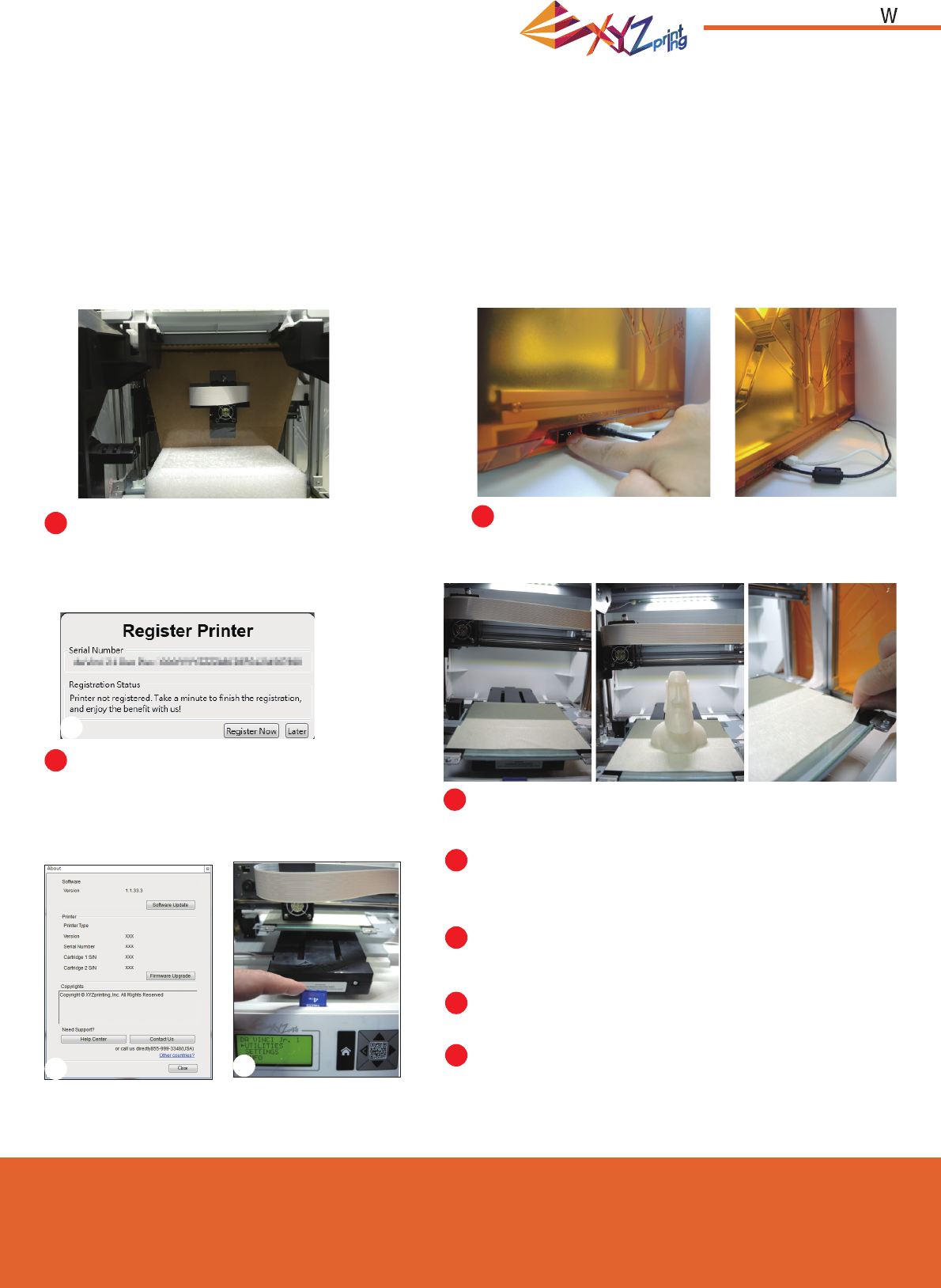
Ver.1
March 2015
P 2
da Vinci Jr.1.0
The purpose of this user manual is to help users understand and use the da Vinci Junior 1.0w 3D printer correctly. It
contains the operating instructions, maintenance information and application skills of the da Vinci Junior 1.0w 3D print-
er. To learn more about the latest news of the da Vinci Junior 1.0w 3D printer, please contact local dealers or visit the
offi cial website of XYZprinting: http://www.xyzprinting.com
Trademarks
All trademarks and registered trademarks are the property of their respective owners.
Print History
New editions of this manual incorporate new and changed material different from previous editions. Minor corrections
and updates may be incorporated into reprints of the current edition without releasing additional announcements or
documentation regarding the updated version. The User Manual is for user reference only. If you need to obtain the
latest information, you are welcomed to visit the XYZprinting website: www.xyzprinting.com
Before using this printer, please first remove
the fi xed materials from the printing module and
printing bed. Switching on the printer's power
without removing these fixed materials may
damage the machine.
Registration via XYZware before your fi rst print
is strongly recommended. When registered with
XYZprinting, you will receive latest technical
supports and updates. To register, simply click
"Register Now" to begin.
You may use XYZware to initiate manual updates to the printer
fi rmware and software. When using the printer for the fi rst
time, we recommend connecting to the Internet and performing
manual update once to obtain the latest resources.
The optimal room temperature for printing is 15-32 ◦C (60-
90 ◦F). Printing quality may be affected if room temperature is
higher or lower.
If you need more detailed technical support and program
resources, visit the website: http://support.xyzprinting.com/
global_en/Support
Before operating the printer, insert the SD card in the SD
card port to make sure that the printing program is able to run
properly.
Before you start printing, please affi x the bed tape on the print
bed. The bed tape may be removed after printing is complete.
(Bed tape can be reused.)
Before launching XYZscan/XYZware, connect the PC to
with printer using the USB cable. For a better user
experience, it is strongly advised to follow the proper
procedure for using the product.
Important Notice
Please peruse the product instruction manual before using this product.
2
3
4
5
5
1
6
7
8
8
3
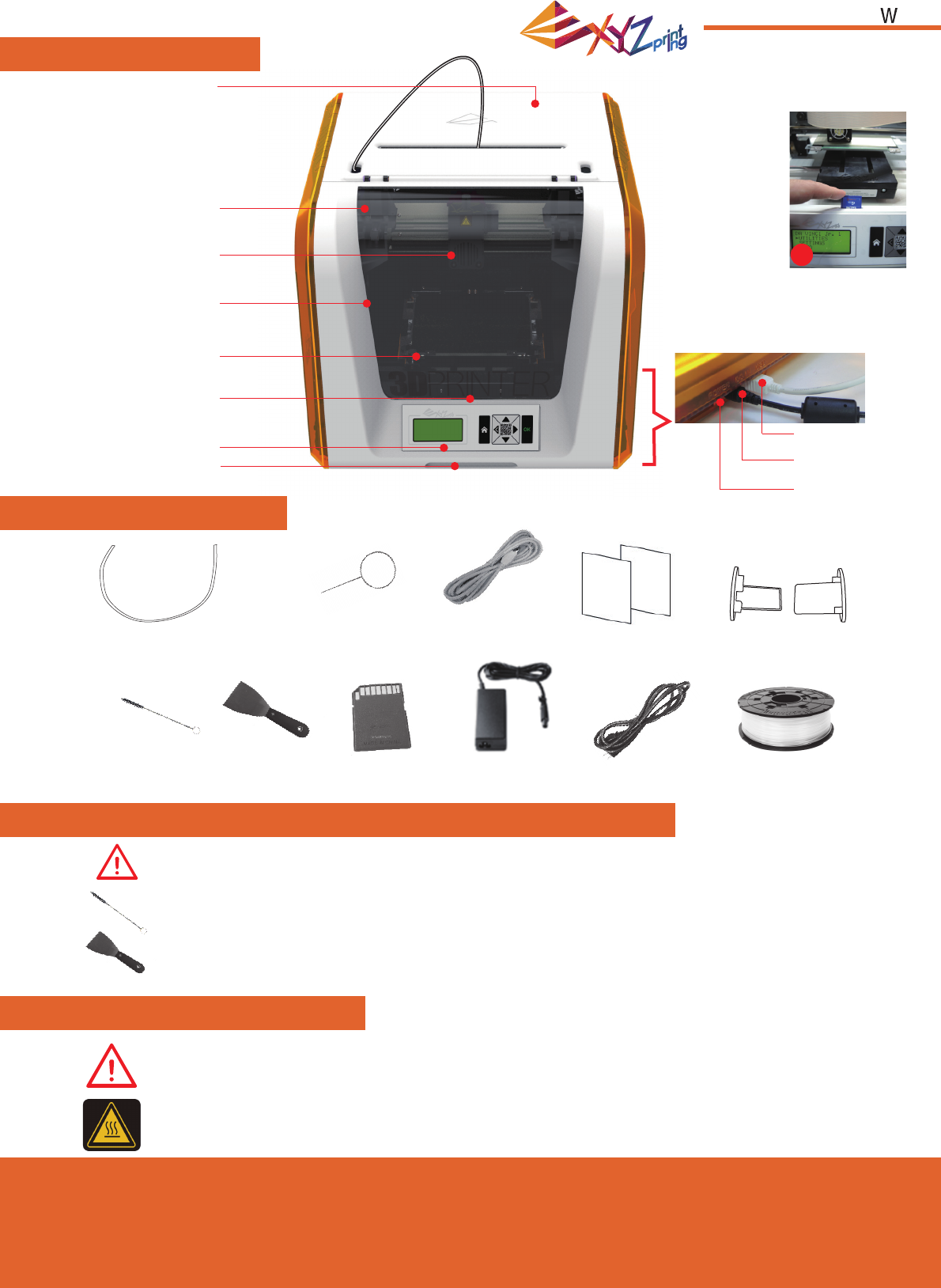
Ver.1
March 2015
P 3
da Vinci Jr.1.0
A
A: Filament movement area
B: Feed module
C: Print head
D: Filament
E: Print bed
F: SD card port
(Storage format: FAT32)
G: Control and display panel
H: Front cover
B
C
D
E
F
G
H
• Do not place the printer in humid or dusty environment such as bathrooms and high traffi c areas.
• Do not place the printer on a rickety surface and/or inclined position. Printer may fall down/or
tumble and it may cause serious injury.
• Please keep the front door closed during printing to avoid injury.
• Do not touch the interior of the printer while printing. As it may be hot and include moving parts.
.Cleaning Brush
Product Overview
Accessory Checklist
Important Safety Instruction for Use of Maintenance Tools
Important Safety Instruction
.Scraper
.USB Wire
.Power Cord .Bundled fi lament
.Bed Tape X 3pcs .Filament spool axle ring
.Power Adapter
.Guide tube .Cleaning Wire x 5
.SD Card
• The maintenance tools provided should be only handled by an adult. Please keep the tools away
from children.
• The scraper is used to remove the object from the print bed when printing has fi nished and the print
bed is cool.The bed tape is reusable and it can be replaced when it worn.
• Store the gear cleaning brush properly. This tool shall only be used to clean the specifi ed parts of the
machine and should not be used for the cleaning of other parts to prevent damaging the machine.
USB Port
Power Switch
Power Connector
F
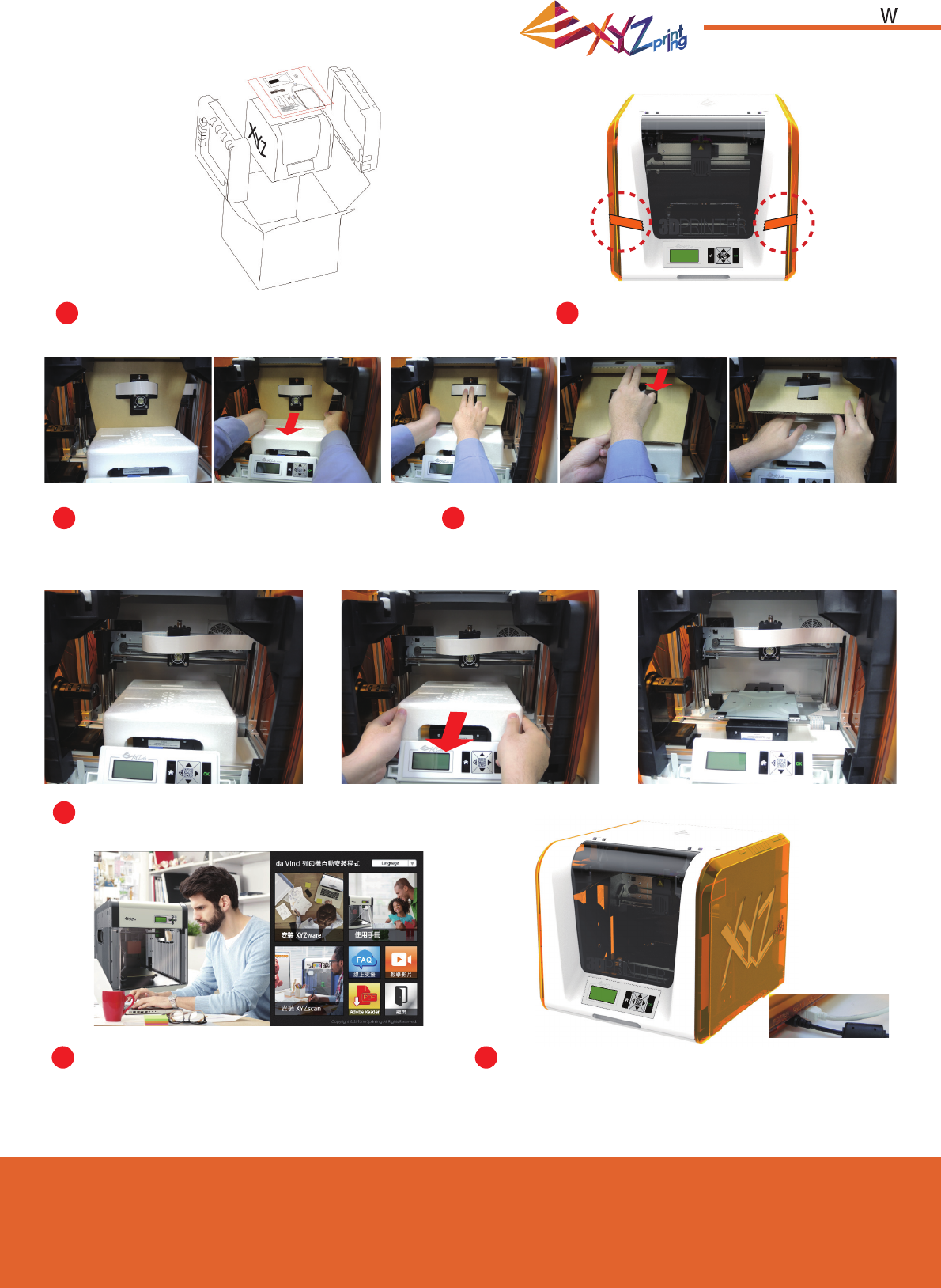
Ver.1
March 2015
P 4
da Vinci Jr.1.0
Open the box and remove the accessories and cushions.
Remove the securing styrofoam next to the print bed.
Remove the plastic bag and the tapes.
Remove the securing cardboard of the printing head and
then remove the entire cardboard. You may push the print
nozzle towards the back out of the cardboard and bend
the securing cardboard downwards for an easy removal.
Raise the paper cardboard slightly upwards
so that the paper cardboard is detached
from the styrofoam slot at the bottom.
Insert the SD card that came with the printer into
your computer or download the latest XYZware from
the offi cial Website and install it on the computer.
Use the USB cable to connect the printer to PC.
Connect the power cord to the printer then turn on
the power switch.
h
US
B
bl
h
i
Unpacking the Product
12
3 4
5
6 7
Note: please use the original power adapter and power cord along with the printer in order to
prevent product damage or personal hazards caused by differences in voltage specifi cations.

Ver.1
March 2015
P 5
da Vinci Jr.1.0
Note: Please follow these steps and ensure that the guide tube is properly installed before
starting the "LOAD FILAMENT" function. Failure to install the guide tube may disrupt fi lament feed.
Reminder: If you are not too sure where the feed module tube port is,
you may open the casing of the machine to see the indication label.
Ensure that the guide tube has been tightly
inserted into the port to complete the guide tube
installation process.
Take out the guide tube and plug in one
end of the tube into the fi lament feed port
on the printing module.
To ensure that the guide tube is well inserted into the
fi lament feed port, you may gently press on the springs
around the feed port to make the insertion an easier
process.
Direct the guide tube from the tube
movement area out of the machine and
then insert the other end of the fi lament
tube into the feed module tube port.
Installing the Accessories
2
1
.Guide tude
34
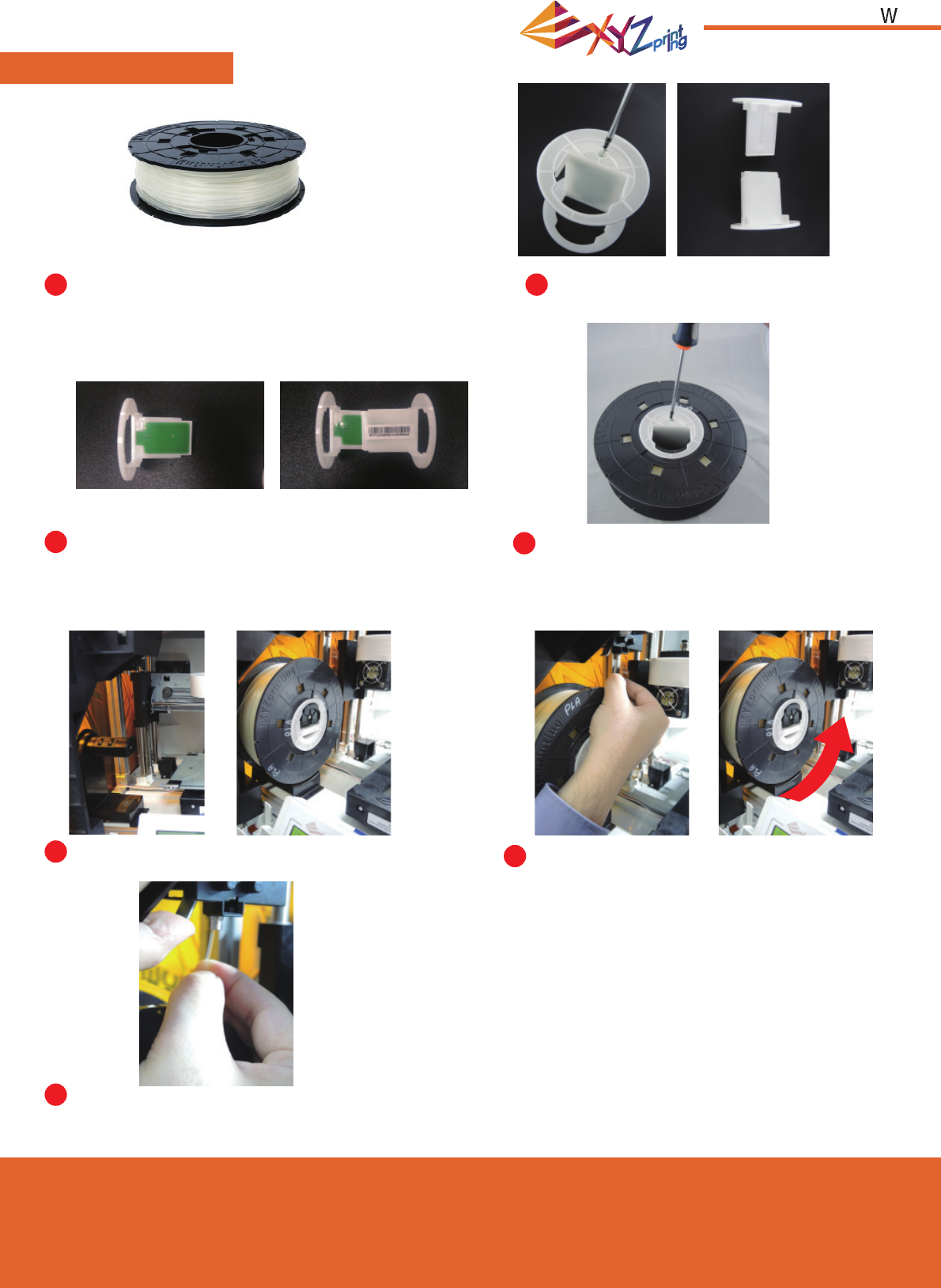
Ver.1
March 2015
P 6
da Vinci Jr.1.0
First retrieve fi lament spool to install the fi lament
spool axle ring.
Place the assembled fi lament spool (with the spool axle
rings) on the fi lament holder on the left side of the printer. Pull out a section of the fi lament and insert it into the
feed port.
Caution: Pay attention to the direction the
fi lament is being pulled out and ensure that the
fi lament spool axle is being rotated in the correct
manner.
Open the release arm and push the fi lament all the way
to the bottom so that the front end of the fi lament is
completely inserted into the feed module.
Take out and separate the fi lament spool
axle ring into its two components.
Install the sensor chip. Please pay special attention to
position of the installation holes on the chip.
Insert the fi lament spool axle ring components
to either side of the fi lament spool, and use a
cruciform screwdriver to tighten and secure the
rings to the axle to complete the installation of
the fi lament spool axle rings.
12
34
56
7
Load Filament
CHANGE SPOOL
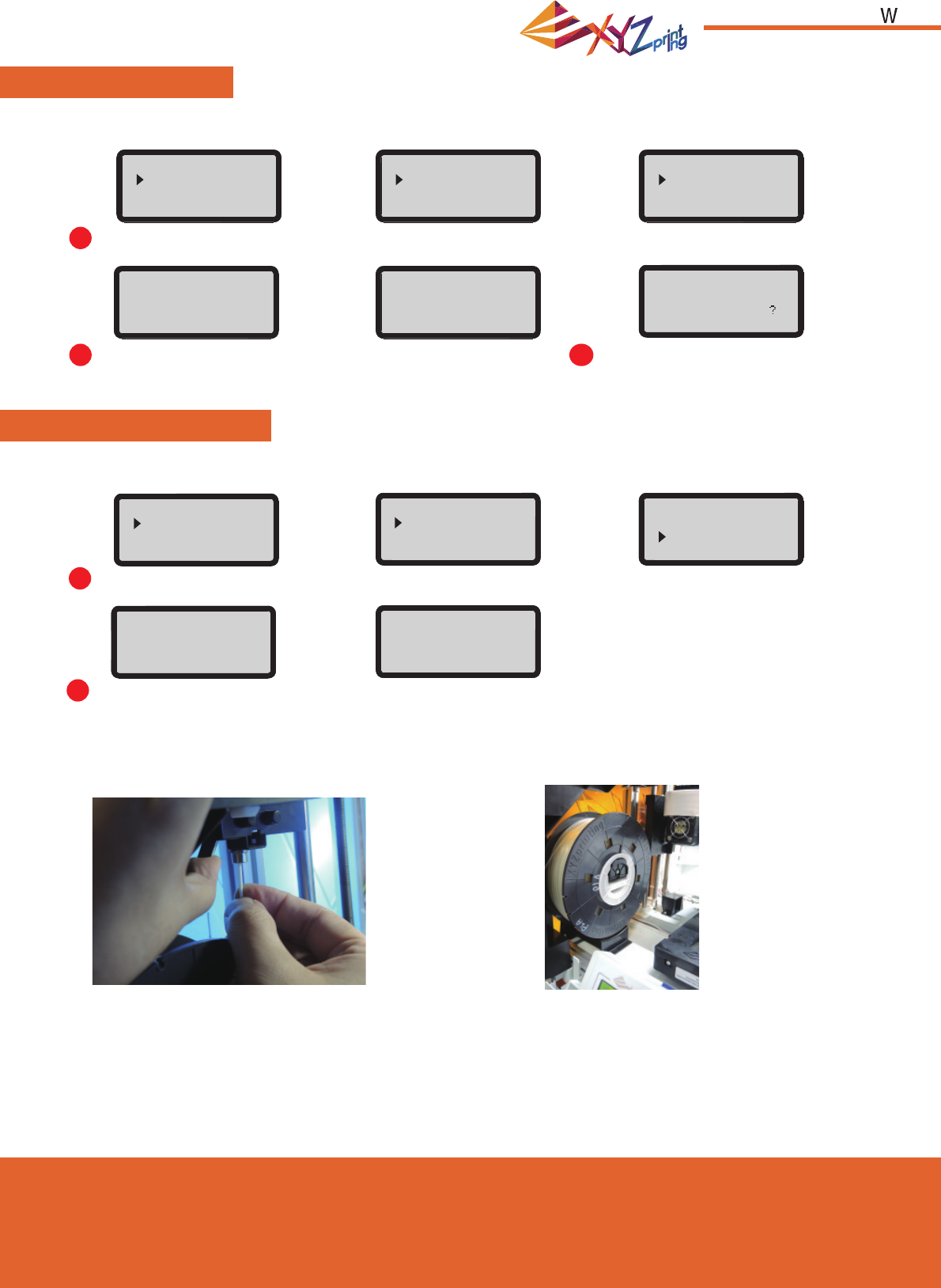
Ver.1
March 2015
P 7
da Vinci Jr.1.0
LOAD FILAMENT
Then load fi lament using the control panel on the printer…
UNLOAD FILAMENT
First unload fi lament using the control panel on the printer…
1
1
Select "UTILITIES" > "CHANGE SPOOL" > "LOAD FILAMENT".
Select "UTILITIES" > "CHANGE SPOOL" > "UNLOAD FILAMENT".
First open the release arm and then pull out the fi lament
with spool axle rings. Arrange it properly for later use.
2
2
Wait for the extruder to heat up and load
fi lament.
Wait for the extruder to heat up and unload fi lament. Press "OK" to pullout fi lament.
3Check if the nozzle outputs fi lament and
press "OK" to go back to main menu.
LOAD FILAMENT
EXTRUDER HEATING
TEMPERATURE 210 ∘C
PLEASE WAIT
LOAD FILAMENT
EXTRUDER HEATING
TEMPERATURE 210 ∘C
PLEASE WAIT
LOADING
PLEASE WAIT
UNLOADING
PLEASE WAIT
[ OK ] TO RETURN
UTILITIES
CHANGE SPOOL
HOME AXES
JOG MODE
UTILITIES
CHANGE SPOOL
HOME AXES
JOG MODE
CHANGE SPOOL
LOAD FILAMENT
UNLOAD FILAMENT
CHANGE SPOOL
LOAD FILAMENT
UNLOAD FILAMENT
CHECK FILAMENT
OUT FROM NOZZLE
[ < ] TO RETRY
[ OK ] TO RETURN
DA VINCI Jr. 1w
UTILITIES
SETTINGS
INFO
DA VINCI Jr. 1w
BUILD FROM CARD
UTILITIES
SETTINGS
When fi nishing "UNLOAD FILAMENT"
Unload Filament
Note: Always implement the "UNLOAD FILAMENT" function when replacing
the cartridge in order to ensure proper removal of the fi lament. Do not cut
the fi lament at the printer head to prevent residual fi lament from blocking it
and causing subsequent damages to the printer.
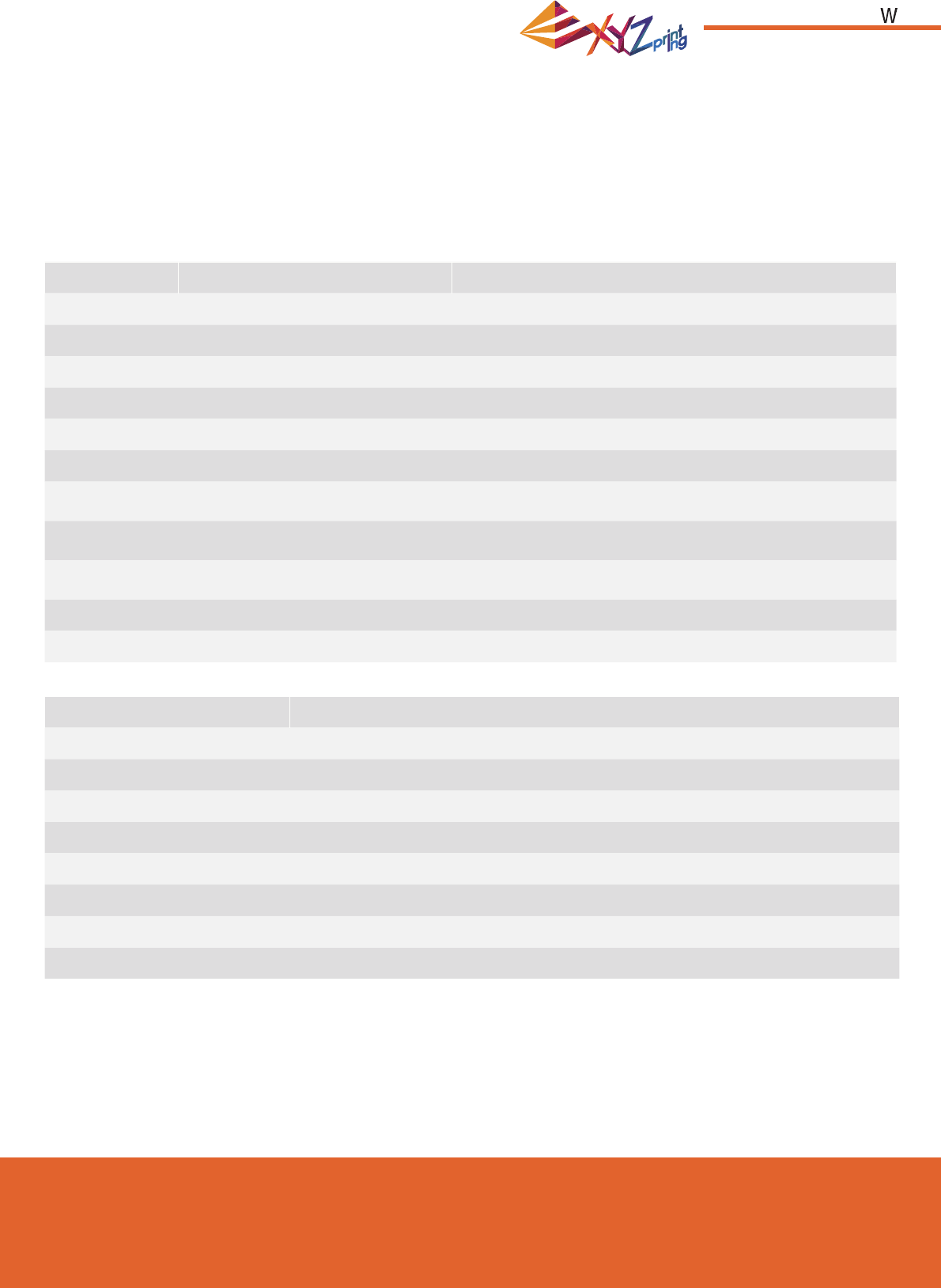
Ver.1
March 2015
P 8
da Vinci Jr.1.0
The troubleshooting instruction may guide you to fi x the problem. If any error persists, please contact customer service
center for support. When an error occurs, please refer to the service code shown on the printer and/or in the software,
and check the suggestion below for troubleshooting.
Technical Support
Website: http://support.xyzprinting.com
Email: US - supportus@xyzprinting.com
EU - supporteu@xyzprinting.com
Other regions - support@xyzprinting.com
Support Details
Service Code Symptom Action
0 0 0 7 Cartridge 1 chip error Reinstall the cartridge or change a new cartridge.
0 0 0 8 Cartridge 1 chip error Reinstall the cartridge or change a new cartridge.
0 0 1 1 Extruder 1 heating problem Check connections, reboot the printer.
0 0 1 4 Extruder 1 heating problem Check connections, reboot the printer.
0 0 2 8 Cartridge 1 not installed Install/reinstall cartridge.
0 0 2 9 Cartridge 1 empty Replace cartridge 1 before printing.
0 0 3 0 X-axis movement abnormalities Check motor/sensor connections.
Check sensor position.
0 0 3 1 Y-axis movement abnormalities Check motor/sensor connections.
Check sensor position.
0 0 3 2 Z-axis movement abnormalities Check motor/sensor connections.
Check sensor position.
0 0 5 0 Memory error Reboot the printer.
0 0 6 0 Cartridge empty Reboot the printer.
Error message
Action
The printer is handling other task Try again after all tasks are completed. Also check the information shown on printer display.
Unable to update printer fi rmware Check Internet connectivity / Update fi rmware again later.
Filament 1 jammed Unload and reload cartridge 1 and clean the nozzle.
Filament 1 loading problem Unload and reload cartridge 1.
Filament 1 installation problem Reinstall the cartridge 1 or change a new cartridge.
Top cover open Close the top cover.
Filament 1 level low: 30m left Replace cartridge 1 when necessary.
Filament 1 level low: 5m left Replace cartridge 1 immediately.
Note:
Please retain all original packaging material and please ship your product with the original
packaging for warranty purpose. Shipping without original packaging materials may cause
product damaged during the shipment and may cause chargeable service fees.
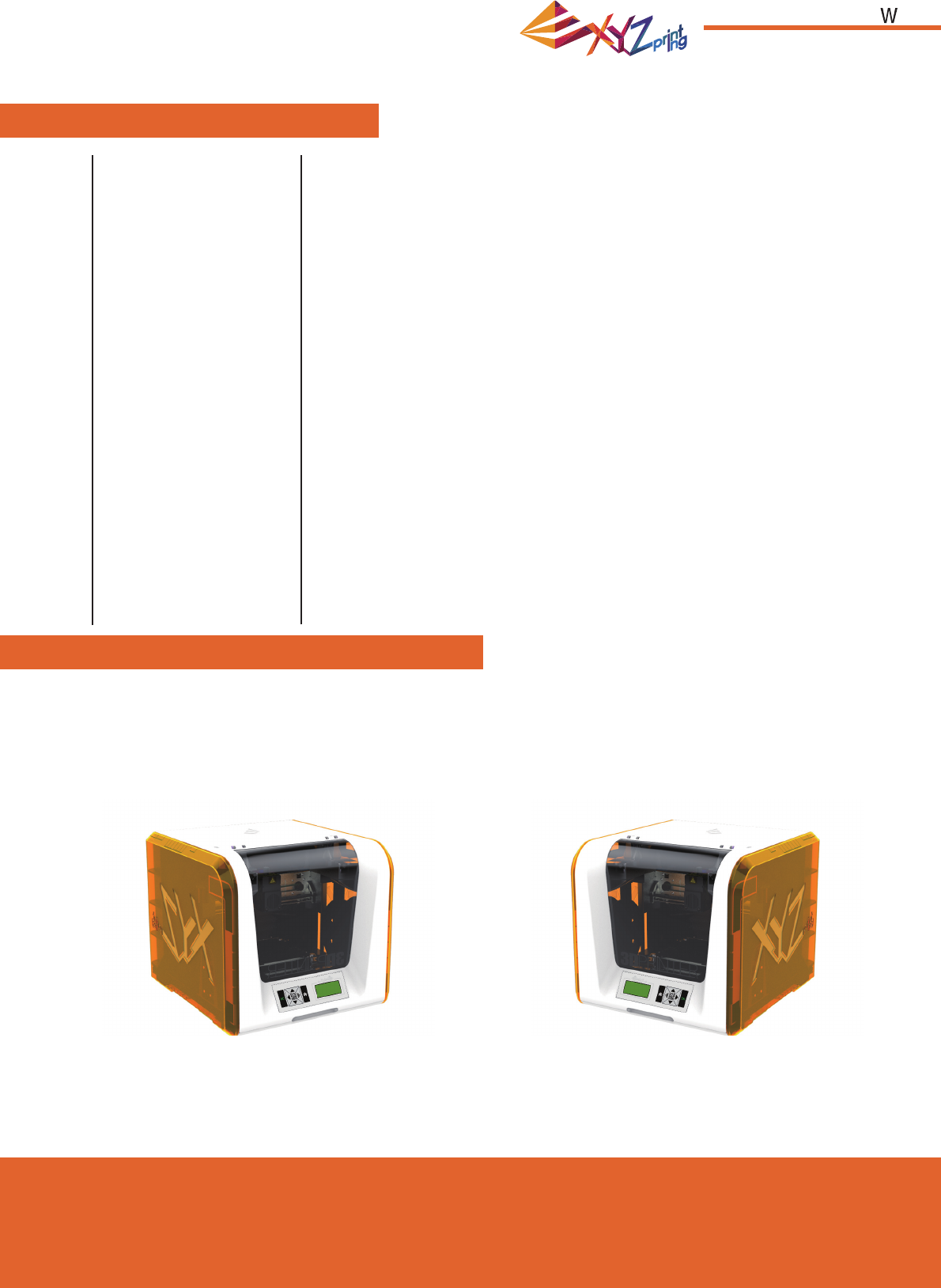
Ver.1
March 2015
P 9
da Vinci Jr.1.0
da Vinci Jr.1.0w 3D Printer
Environmentally friendly materials-PLA
Model Name
Dimensions
Weight
Display
Language
Connection method
Print Technology
Build Volume
Print resolution
Print module
Nozzle diameter
Filament diameter
Files supported
Operating system
Hardware
requirement
da Vinci Junior 1.0w 3D Printer
16.54 x 14.96 x 16.93 inches (420 x 430 x 380 mm)
26.46 lbs (12kg)
2.6” FSTN LCM
English / Japanese
USB Wire / SD Card
FFF (Fused Filament Fabrication)
5.9 x 5.9 x 5.9 inches (15 x15x15cm)
100 - 400 microns
Single Nozzle
0.4 mm
1.75 mm
.stl , XYZ Format(.3w)
Windows 7 - 8 above (for PC)
Mac OSX 10.8 64-bit above (for Mac)
X86 32/64-bit compatible PCs with 2GB+ DRAM (for PC)
X86 64-bit compatible Macs with 2GB+ DRAM (for Mac)
Specifi cations
PLA fi laments are made using polymerized lactic acid, which is extracted from corn, sugarcane or other sugar-
containing crops, and is regarded as the most environmentally friendly 3D printing material. Unwanted PLA printed
objects can be simply discarded in the soil where it will naturally decompose.
PLA materials printed at low temperatures are not only suitable for family settings, its bright texture also makes it a
favorite amongst our clients. You may observe the characteristics of PLA during printing.
• Despite their harmlessness, PLA placed in an environment or water bath exceeding 50 oC (122 oF) will soften and deform.
• Hence, overly humid areas are not suitable storage environments for PLA. We recommend properly sealing and
stashing away unused PLA fi laments.
• A sugary smell is often generated when printing with PLA fi laments, giving yet another attractive feature.
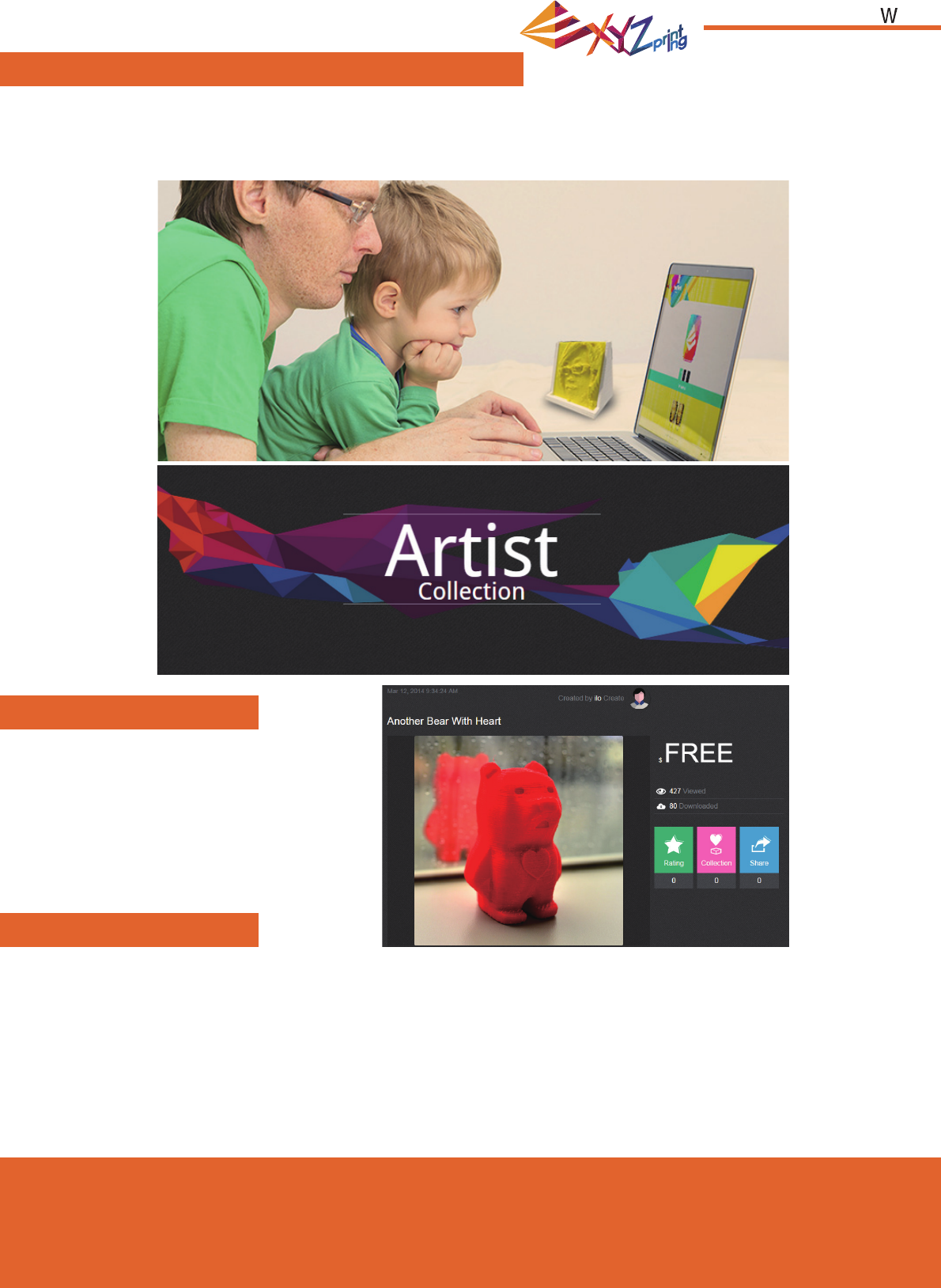
Ver.1
March 2015
P 10
da Vinci Jr.1.0
Introduction
About the da Vinci junior series 3D printer
Product features
Present creativity
The da Vinci junior series 3D printer (da Vinci Jr.) is a brand new product from XYZprinting that is dedicated to the 3D
printer market. Its intricate and colorful exterior as well as its high resolution printing specifi cations are set to make it
the new favorite for families and home hobbyists, whether you're creating an enjoyable learning playground to inspire
your children's creativity or unleashing your innovative ideas and quickly generate prototypes for your products.
To learn more about presenting your
creativity, please visit the Gallery section
of XYZprinting's offi cial website.
• Environmentally friendly 3D printer that satisfi es the WEEE recycling requirements, and utilizes the environmentally friendly PLA
fi laments for printing.
• Satisfi es electrical appliance safety specifi cations of the EU and many other countries, making it the best home-based 3D printer
for the entire family.
• Detachable SD card that allows you to store 3D model fi les that you have created and edited for easy printing.
(Please export .stl fi les into .3w format via XYZware before printing.)
• A gallery of 3D objects is available for download after free registration.
• Amazing power saving design with a maximum power consumption of 75W, offering low power usage even for extended use.
• Weighs only 12 kg, and can be easily integrated in any household and family settings.
• Smart temperature control designs. Cooling fans within the machine is able to adjust and optimize printing temperature to
improve product quality.
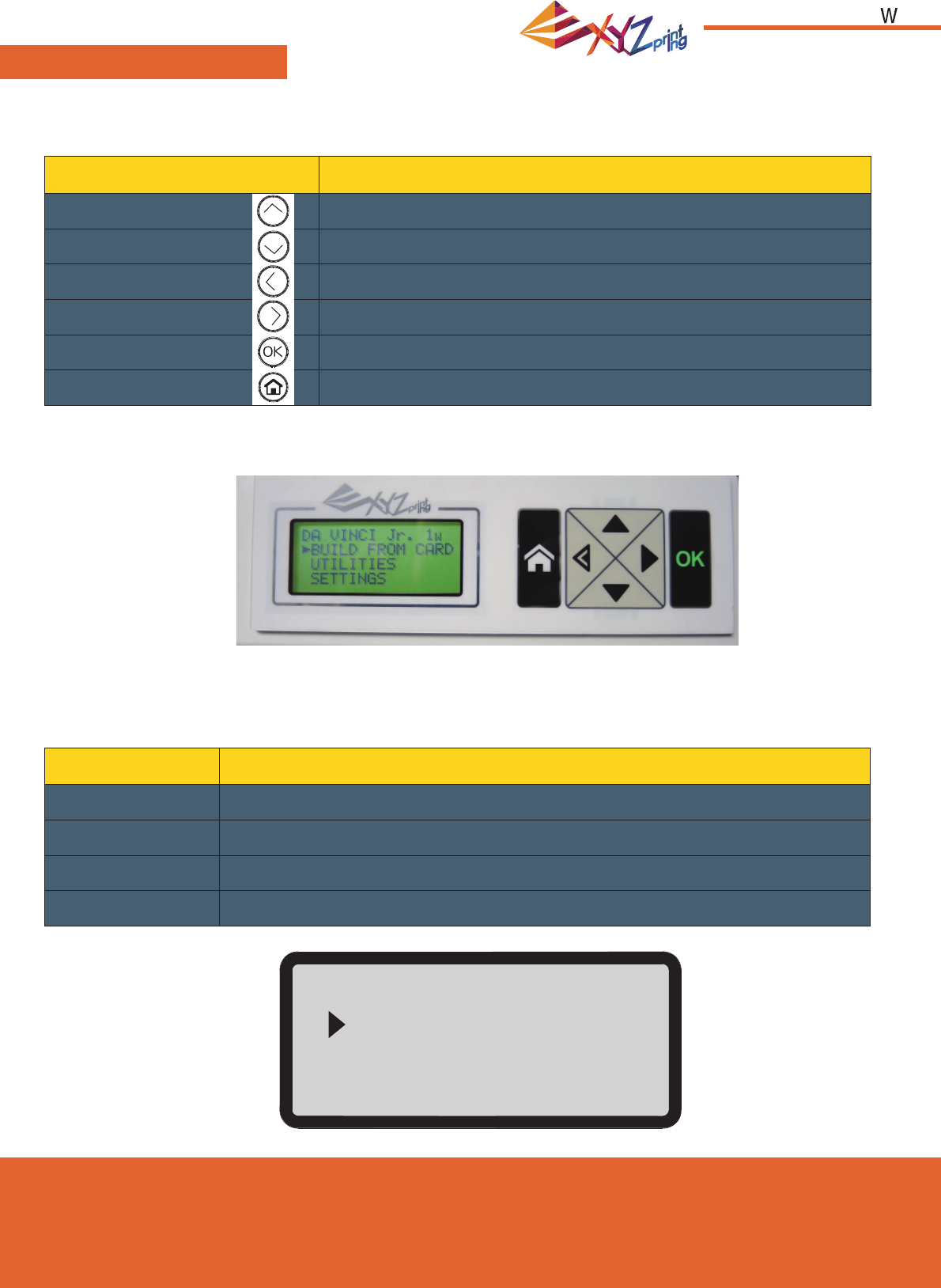
Ver.1
March 2015
P 11
da Vinci Jr.1.0
After switching on the printer's power, the user may use the display panel at the front of the printer to understand its
status and usage data. The functional buttons on the right allow the user to perform the relevant operations.
DA VINCI Jr. 1w
BUILD FROM CARD
UTILITIES
SETTINGS
Functions
Function Description
UTILITIES Printer adjustment / Change fi lament / Sample printing
SETTINGS The parameters of printer
INFO The fi rmware and printer statistical information
MONITOR MODE Monitor of extruder and print bed working temperature and printing progress
Button Functions
Up Direction Up
Down Direction Down
Left Back to previous menu / Reduce the adjustment value
Right Forward to submenu / Increase the adjustment value
OK OK; confi rm selection/settings
HOME Home Button, return to main menu
Button instructions
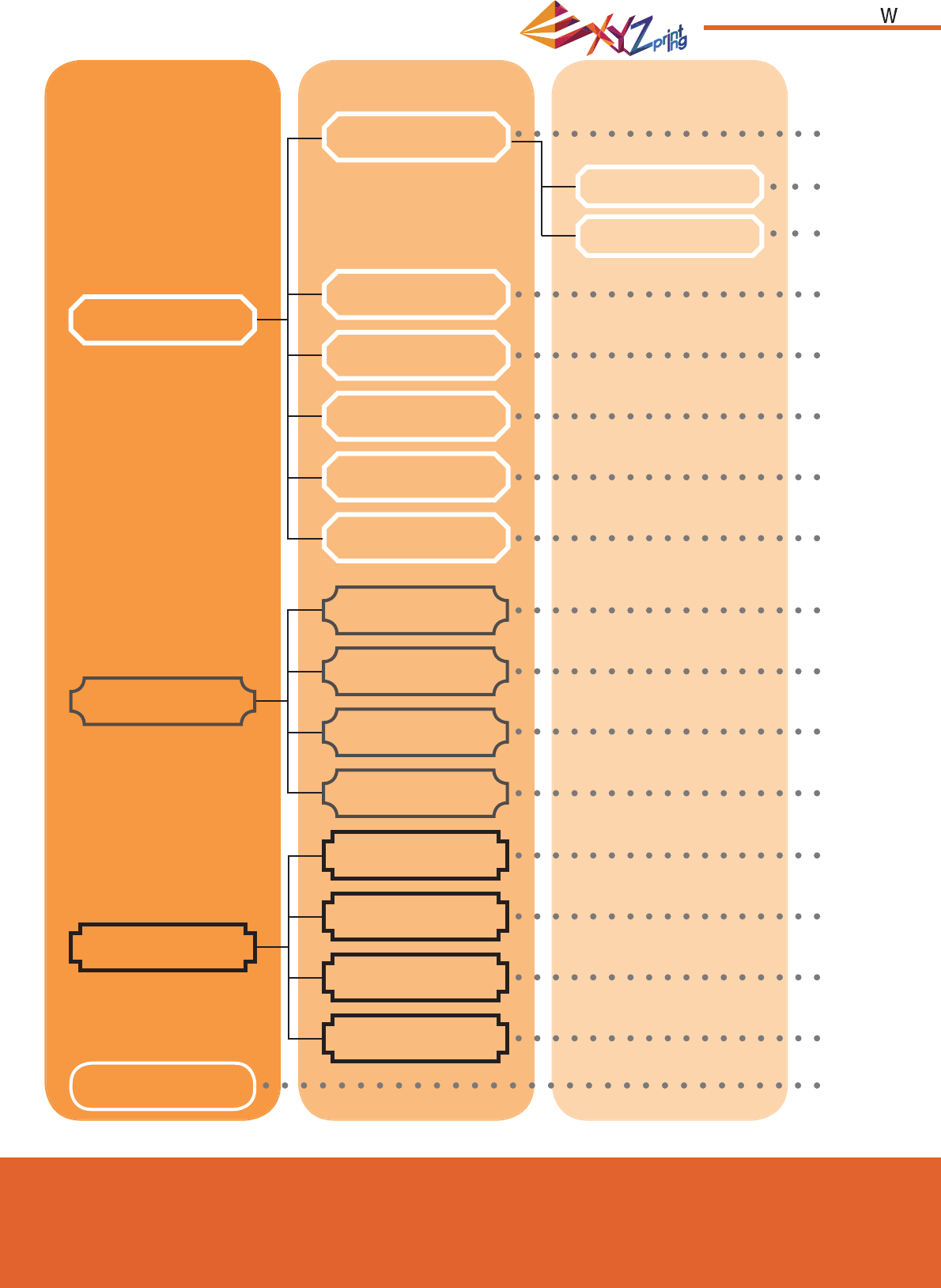
Ver.1
March 2015
P 12
da Vinci Jr.1.0
The map above shows the functions your may access with the control panel on the printer. For detailed description of each
function, refer to the respective page.
Home Menu Top Menu Page
P6
P7
P7
P13
P13
P13
P14
P14
P15
P15
P15
P15
P16
P16
P16
P16
P16
UTILITIES
LOAD FILAMENT
UNLOAD FILAMENT
CHANGE SPOOL
BUZZER
SETTINGS
HOME AXES
STATISTICS
INFO
MONITOR MODE
JOG MODE
BUILD FROM CARD
LANGUAGE
SYSTEM VERSION
CLEAN NOZZLE
ENERGY SAVE
SPOOL STATS
Z OFFSET
RESTORE DEFAULT
HELP
Sub Menu
Maps of Functions
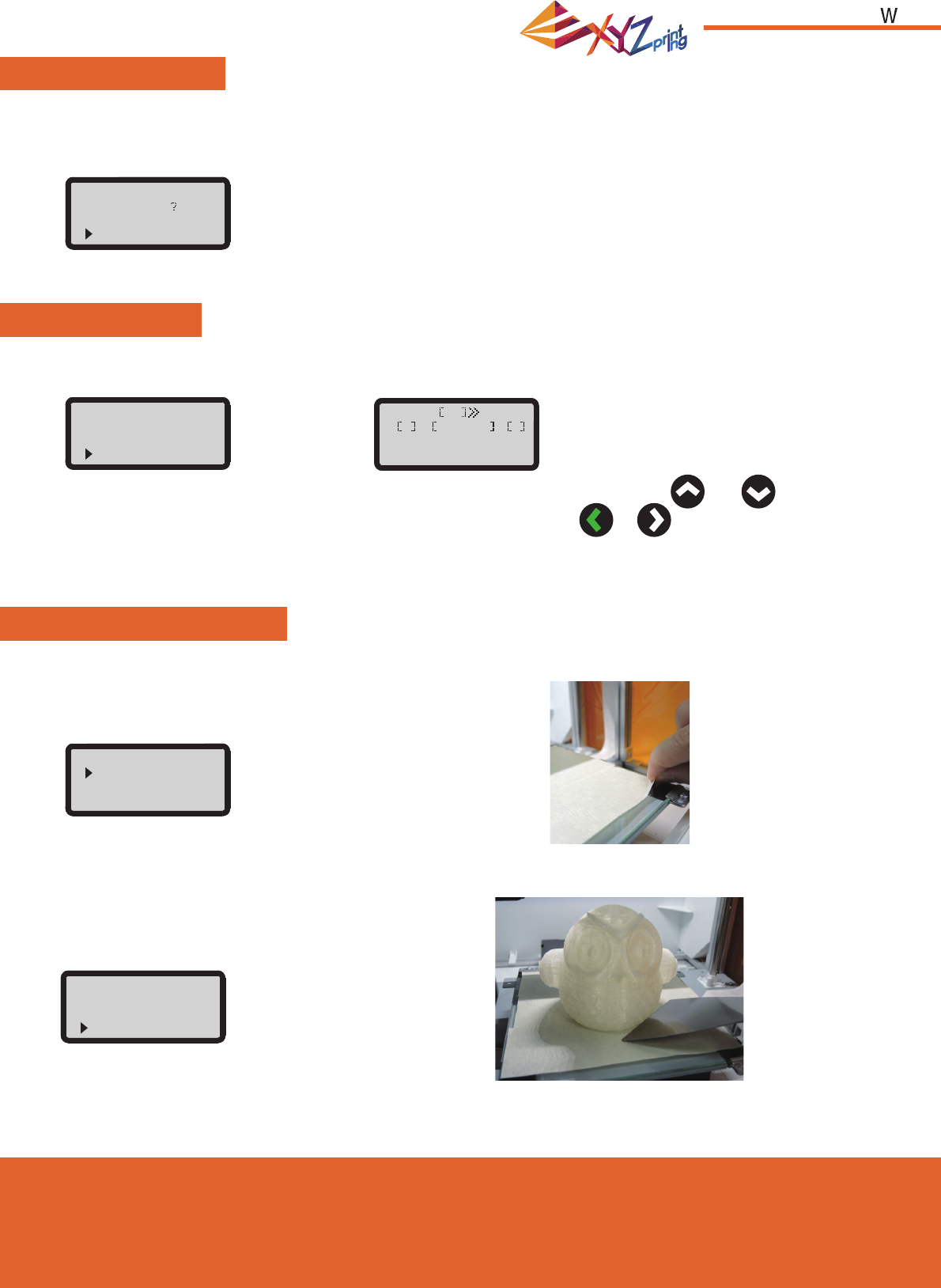
Ver.1
March 2015
P 13
da Vinci Jr.1.0
BUILD FROM CARD
JOG MODE
HOME AXES
“HOME AXES” moves the extruder to the right back corner, and the print bed to the top.
“JOG MODE” is used to manually move the extruder and the print bed.
3 sample models are built-in the printer. You may begin your fi rst 3D prints with the samples.
To move the print bed, select “Z-AXIS” to proceed.
1.Select a sample to print
1.Select “X-AXIS” (to move right
and left) or “Y-AXIS” (to move
backwards and forwards).
2.Select desired increment of travel with and
buttons, and press (or hold) or button for desired
direction to move the extruder.
To home axes:
To move the extruder:
To print a sample:
Select “YES” to proceed.
jog mode
x-axis
y-axis
z-axis
build FROM CARD
demo
DEMO
start building
no
yes
x-axis ok exit
- ■ 001mM +
010mm
020mm
▲
▲
2.Put the bed tape on the print bed.
3.Select "YES" to start printing
4.Remove the printed object when the printing has
finished and the print bed has descended.The bed
tape is reusable and it can be replaced when it's worn.
home axes
are you sure
NO
YES
UTILITIES

Ver.1
March 2015
P 14
da Vinci Jr.1.0
CLEAN NOZZLE
Over time, carbon deposits or fi lament dust buildup in the nozzle may decrease its performance. It is advised to clean the
nozzle after every 25-hour of printing.
Also, when you fi nd the result of print bed calibration shows “ERR” or any residue on your prints, you may try to clean the
nozzle.
To clean the nozzle:
3.Hold the cleaning wire with the pliers, and carefully pass the wire
through the nozzle openning.
1.Select "YES" to begin.
4.Select "OK" to return.
2.Wait until the extruder heats up and moves to the front, and the screen
shows “READY FOR CLEAN”
clean nozzle
are you sure
NO
YES
clean nozzle
ready for clean
ok to return
Z OFFSET (adjust the printer module)
Z OFFSET settings adjustment
The user may use the Z OFFSET function to adjust the gap between
the printing nozzle and the printing bed.
Caution: This printer has already been tested and adjusted to the
optimal gap between the printing nozzle and printing bed before
shipping. We recommend recording the original settings before
carrying out any adjustments.
1. First record the original Z OFFSET setting value
2. Increase / reduce the Z OFFSET 0.1 mm at a time and print out
a sample for testing to evaluate whether further adjustments are
required.
UTILITIES
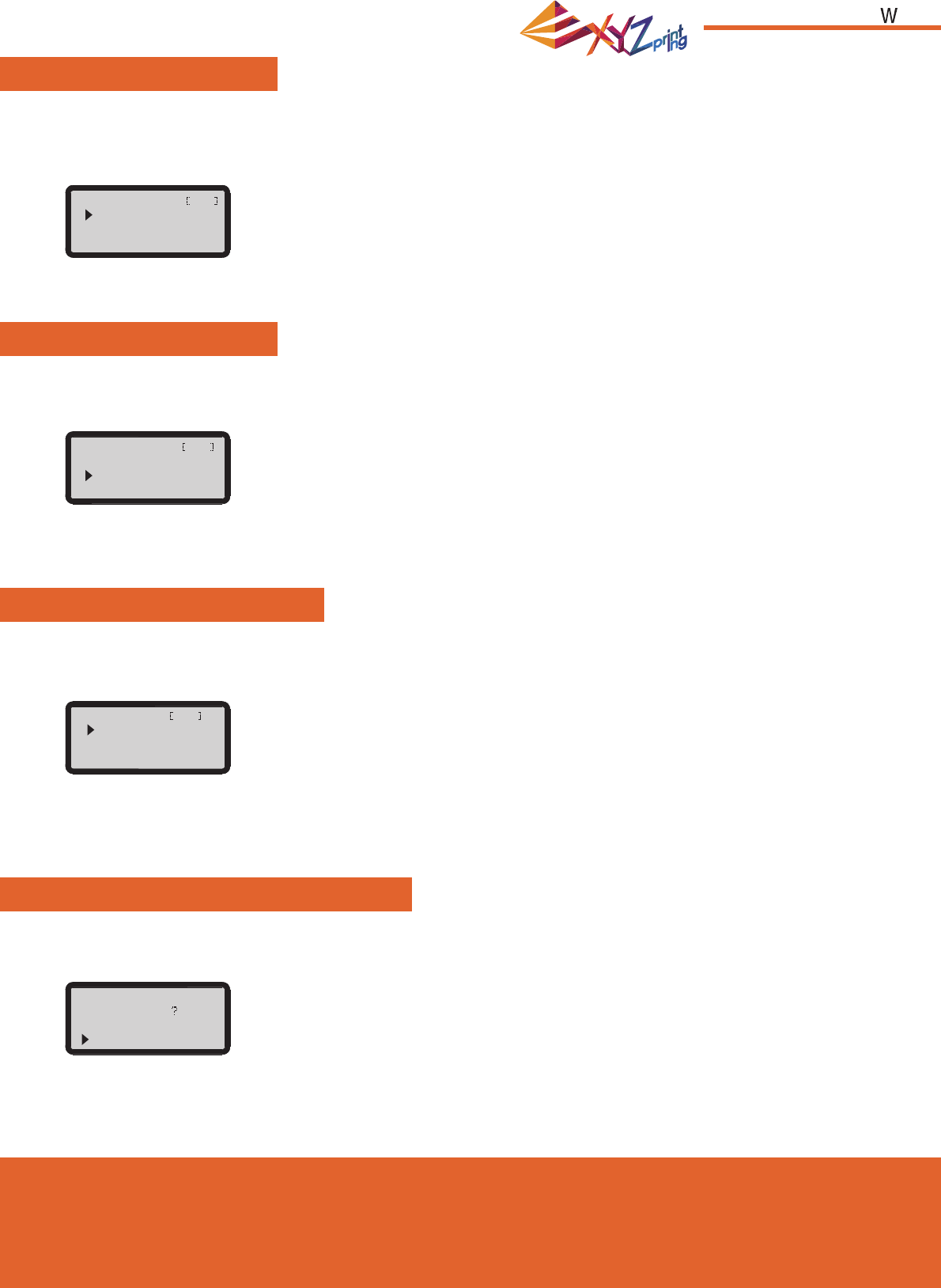
Ver.1
March 2015
P 15
da Vinci Jr.1.0
BUZZER
LANGUAGE
ENERGY SAVE
RESTORE DEFAULT
When the buzzer is turned on, the printer will output an audible signal when a button is pressed, print job is finished, or issue is
detected.
Buzzer is turned on by default. To switch off the buzzer:
LED luminaires are installed in the printing chamber. To save energy consumed, the lighting will go off after idling for 3 minutes (shown
as 03M on the display) by default.
To select a longer time interval:
All settings can be reset to factory default with a few clicks.
To reset all settings at once:
You may switch the display language on the printer between English and Japanese.
The default lanague is English. To switch to Japanese:
Select “OFF” and press “OK” to change the setting.
Select “06M” (for auto off after 6 minutes) or “OFF” (for never turn off the LED) and press “OK” to change the setting.
Simply select “YES” and press “OK” to reset.
Select “
ニホンゴ
"and press “OK” to change the setting.
buzzer on
off
on
language en
english
ニホンゴ
energy save off
off
03m
06m
restore default
are you sure
no
yes
SETTINGS
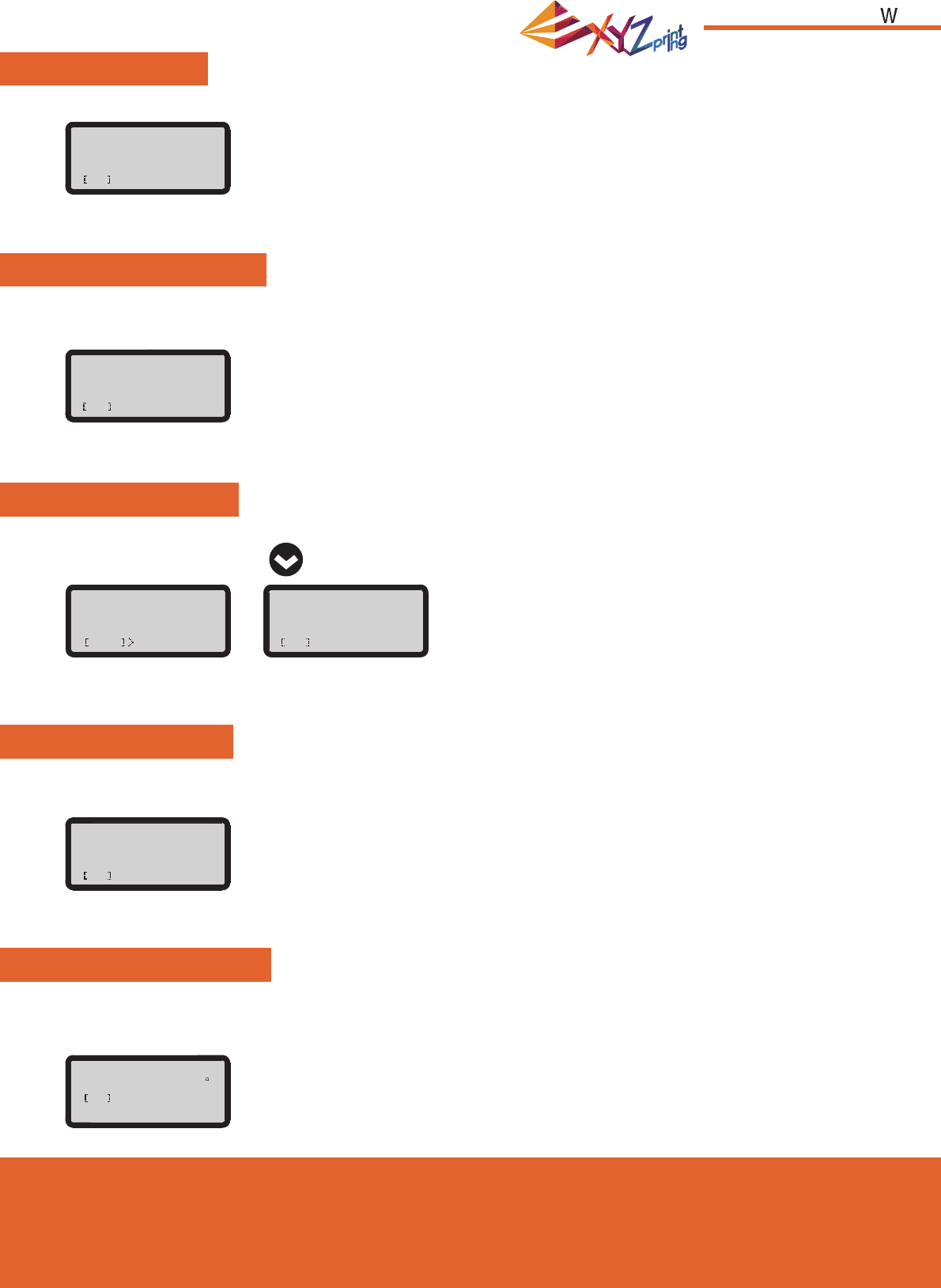
Ver.1
March 2015
P 16
da Vinci Jr.1.0
MONITOR MODE
STATISTICS
SYSTEM VERSION
SPOOL STATS
HELP
In “STATISTICS”, you can check the accumulated print time and last print time.
Firmware version is shown here. For stable printing performance, it is advised to keep the fi rmware up to date. To
check for fi rmware updates, please go to XYZscan/XYZware.
The URL to XYZprinting website can be found here. You may go to the website for the latest information, product
documents, tutorial video and more.
"MONITOR MODE" shows the temperature of the extruder. See below for the working temperature for the parts in
different modes.
“SPOOL STATISTICS” provides the information on cartridge level (see REMAINING), and the capacity, color and
material of the fi lament. Press to read the second page.
statistics
lifetime 00006h
last time 00h34m
ok to return
HELP
WWW.XYZPRINTING.COM
OK TO RETURN
system version
1.1.j
ok to return
color black
moterial PLA
ok to return
SPOOL stats
remaining 059m
CAPaCiTY 240m
DOWN NEXT PAGE
MONITOR MODE
EXTRUDER 046 C
OK TO RETURN
INFO
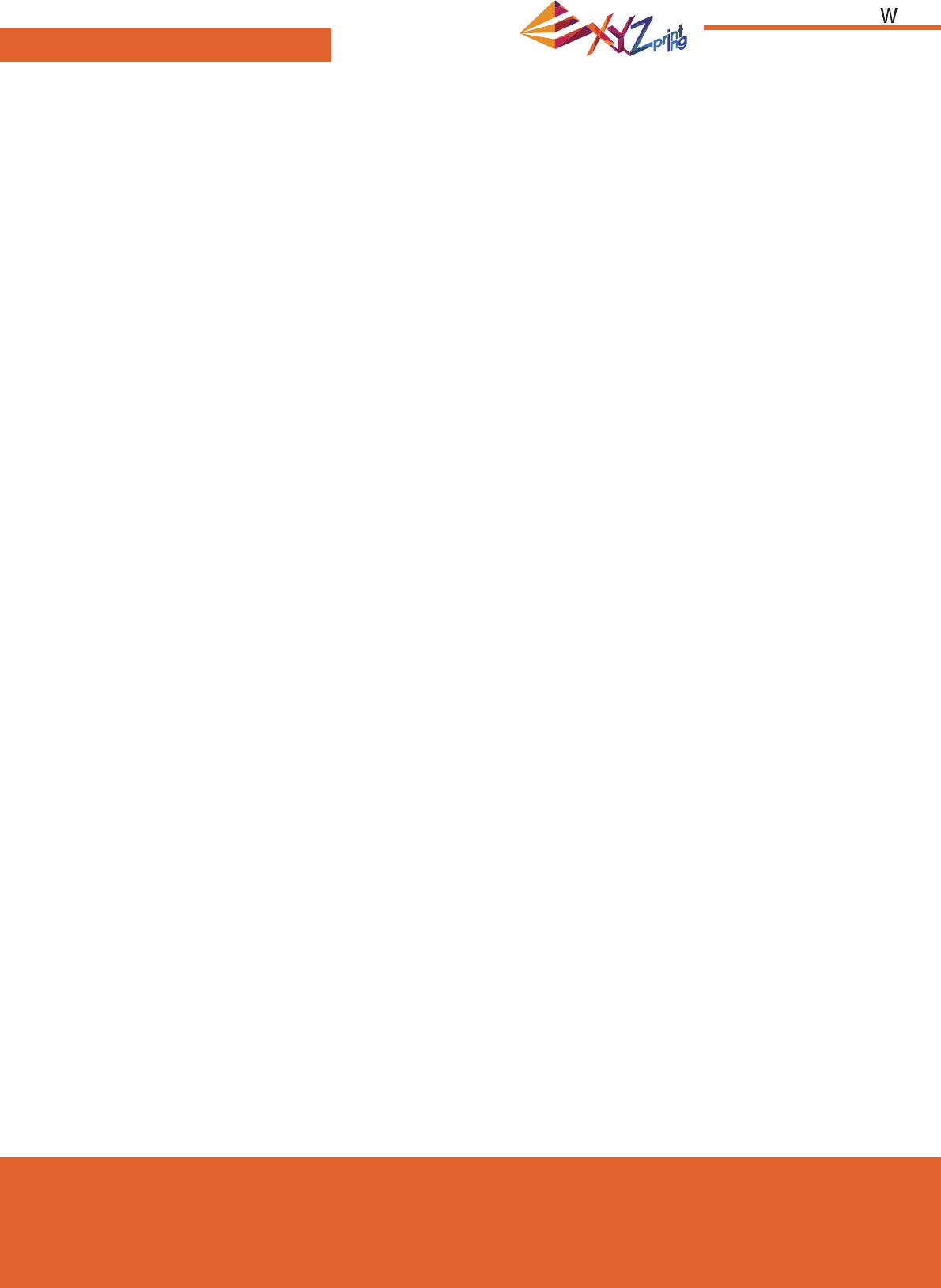
Ver.1
March 2015
P 17
da Vinci Jr.1.0
1. This product is guaranteed for specifi c period from the purchase date against any breakdown within the scope of
proper and reasonable usage of their product as defi ned by XYZ printing.
Presentation of warranty card with the product will ensure free service and repair of inherent faults in the product
within the warranty period. However, the following items are separate and dealt with under conditions of other
related warranty services:
● Printing modules / printing platforms / motor modules
● Attached consumables (including housing, packing materials, power cords, USB cables, coil consumables, user
manuals and software CD's): no warranty is given.
2. To protect your right and interests, please request that the dealer fi ll in the product information and purchase date
on the product warranty card, and also make sure that they affi x their offi cial seal.
3. Please keep this warranty card in a safe place because if it is lost or destroyed a new one will not be issued.
Make sure to present the card if you require any repairs, service or maintenance to the product during the
warranty period.
4. XYZprinting may levy charges under any of the following circumstances:
● Man-made damages: In the case of damage to the product caused by incorrect use, wrong installation,
abnormal wear, physical damage or deformation caused by falls or blows, burnt circuits resulting from actions
form the user, broken or bent interface or pins or any other physical damage to the product caused by misuse.
● Incompatibility issues: anything unconnected with product malfunctions such as confl ict with electronic
equipment, expectation of use, noise of operation, speed, discomfort or heat.
● Damage caused by force Majeure (such as lightning strike, fi re, earthquake, fl oods, civil disturbance or war or
any other event beyond human control).
● Any request of warranty service after expiration of the warranty period.
If you need warranty service, please contact the original dealer or email us at supportus@xyzprinting.com. If you
need more information about our warranty services, please log in to www.xyzprinting.com, select "support (product
support)" where you will fi nd complete details of all the warranty conditions.
Term of Service
Federal Communications Commission (FCC) Statement
You are cautioned that changes or modifi cations not expressly approved by the part responsible for compliance could void the user’s
authority to operate the equipment.
This equipment has been tested and found to comply with the limits for a Class B digital device, pursuant to part 15 of the FCC rules.
These limits are designed to provide reasonable protection against harmful interference in a residential installation. This equipment
generates, uses and can radiate radio frequency energy and, if not installed and used in accordance with the instructions, may
cause harmful interference to radio communications. However, there is no guarantee that interference will not occur in a particular
installation. If this equipment does cause harmful interference to radio or television reception, which can be determined by turning the
equipment off and on, the user is encouraged to try to correct the interference by one or more of the following measures:
● Reorient or relocate the receiving antenna.
● Increase the separation between the equipment and receiver.
● Connect the equipment into an outlet on a circuit different from that to which the receiver is connected.
● Consult the dealer or an experienced radio/TV technician for help.
XYZprinting is not responsible for any radio or television interference caused by using other than recommended cables and
connectors or by unauthorized changes or modifi cations to this equipment. Unauthorized changes or modifi cations could void the
user's authority to operate the equipment.
This device complies with Part 15 of the FCC Rules. Operation is subject to the following two conditions: (1) this device may not
cause harmful interference, and (2) this device must accept any interference received, including interference that may cause
undesired operation.
This device complies with FCC radiation exposure limits set forth for an uncontrolled environment and it also complies with Part 15 of
the FCC RF Rules. This equipment must be installed and operated in accordance with provided instructions and the antenna(s) used
for this transmitter must be installed to provide a separation distance of at least 20 cm from all persons and must not be co-located
or operating in conjunction with any other antenna or transmitter. End-users and installers must be provided with antenna installation
instructions and consider removing the no-collocation statement.
Other Information
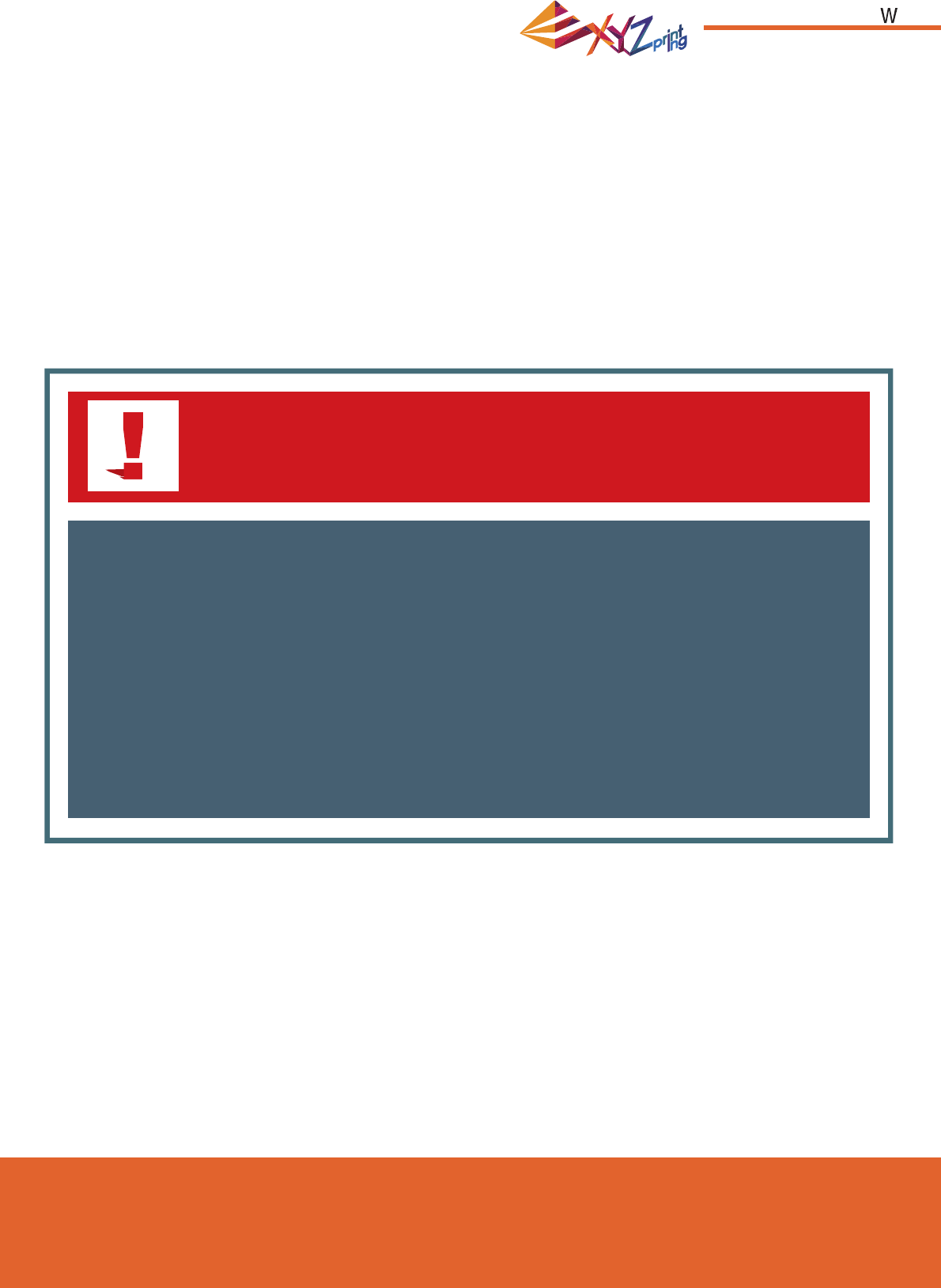
Ver.1
March 2015
P 18
da Vinci Jr.1.0
● Do not let children operate this device without adult supervision. Electric shock hazard. Moving pars can cause serious
injury.
● Do not place the printer on an unbalanced or unstable surface. Printer may fall or tumble causing harm and/or injury.
Printer may fall or tumble causing harm and/or injury.
● Do not place any objects on top of the printer. Liquids and objects that fall into the printer can lead to printer damage or
safety risks.
● Do not use fl ammable chemicals or alcohol wipes to clean this device.
● Do not disassemble or replace the printer cover with none XYZprinter covers.
● Do not touch heated surfaces during or after operation. Heated surfaces can cause severe burns.
● Insert and secure the power cord fi rmly for proper usage and to avoid potential electricity and fi re dangers.
● Do not attempt to service the printer beyond the instructions specifi ed in this document. In the case of irrecoverable
problem, contact XYZprinting service center or your sales representative.
Warning
Warning!