Xerox D60327 60323 02 User Manual To The 9751428c Cfcc 4771 9b01 8b1b9dbebd62
User Manual: Xerox D60327 to the manual
Open the PDF directly: View PDF ![]() .
.
Page Count: 187 [warning: Documents this large are best viewed by clicking the View PDF Link!]
- Front Page
- Approvals/Warnings
- Preface
- Table of Contents
- Items Supplied with Xerox 4500 PS TR
- 1. Introduction to Xerox 4500 PS TR
- 2. Installation of Xerox 4500 PS TR
- 3. Configuration
- 3.1 Introduction to configuration
- 3.2 Minimum configuration
- 3.3 Configuration using PSinst32
- 3.3.1 Program Installation Procedure
- 3.3.2 Program Execution
- 3.3.3 Help
- 3.3.4 Main menu - Where do I start with PSinst32?
- 3.3.5 Program setup - Configuring Your Preferred Protocol
- 3.3.6 Further Options - The File Menu
- 3.3.7 End of Configuration - Downloading Settings to the PrintServer
- 3.3.8 Firmware download
- 3.3.9 Broadcasting
- 3.4 Configuration using Web Browser
- 3.5 Configuration using Telnet
- 3.6 Configuration using Setup File
- 3.7 Setting Up via BOOTP server
- 3.8 Testing PrintServer
- 3.9 About the PING function
- 4. Novell Setup for IPX/SPX
- 5. NetBEUI/NetBIOS Printing Using Windows ‘95, NT or OS/2
- 6. OS/2 Printing Using TCP/IP LPR/LPD
- 7. UNIX Printing Using TCP/IP LPR/LPD
- 8. Windows NT Printing Using TCP/IP LPR/LPD
- 9. AS/400 Printing Using Host Print Transform and TCP/IP
- 10. PSF/400 AFP Printing Using TCP/IP
- 11. AS/400 SCS Printing Using SNA
- 12. AS/400 SCS-DCA Printing Using TCP/IP
- 13. PSF/MVS AFP Printing Using TCP/IP
- 14. SNA IPDS and SCS Printing from MVS or VM
- 15. PSS/MVS AFP Printing Using TCP/IP
- 16. PSS/VM AFP Printing Using TCP/IP
- 17. PSF/2 AFP Printing Using TCP/IP
- 18. PSF/AIX Printing Using TCP/IP
- 19. Problem Determination
- APPENDICES
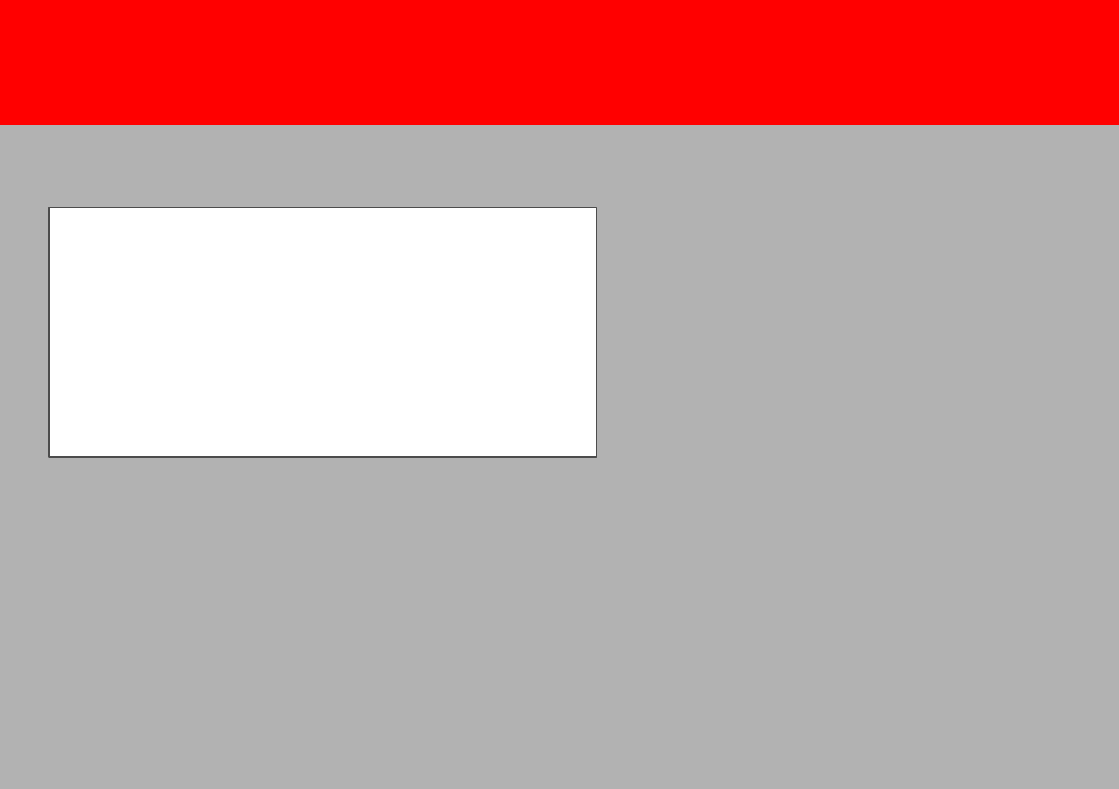
1
WARNING:
This equipment generates, uses, and can radiate radio frequency energy and if not installed and used
in accordance with the instruction manual, may cause interference to radio communications. It has
been tested and found to comply with the limits for a Class A computing device pursuant to Subpart
B of Part 15 of FCC Rules, which are designed to provide reasonable protection against such inter-
ference when operated in a commercial environment. Operation of this equipment in a residential
area is likely to cause interference in which case the user at his own expense will be required to take
whatever measures may be required to correct the interference.
EMC directive:
This product observes the rules and regulations of the EMC directive. If so required, a declaration of
conformity in local language stipulating the applied rules and regulations can be obtained.
Trademarks:
Company and product names mentioned in this datasheet are trademarks or registered trademarks of
their respective owners.
Xerox Electronic Documentation
Xerox 4500 PS TR
User’s Guide
Doc. no. D60327 Revision 01
Solution for Xerox Printers

Preface
Xerox 4500 PS TR
2
Preface
July 1997
We congratulate you on your purchase of the Xerox 4500 PrintServer
Token Ring. The Xerox 4500 PS TR forms part of a series of print servers
developed with the purpose of migrating printing know-how into the LAN
environment.
This manual describes the installation and configuration of the Xerox
4500 PS TR (used as product name throughout the manual) operating in
different environments and covering these variants:
Xerox 4500 PS TR - non-IPDS - supports native and ICDS datatreams
Xerox 4500 PS TR - IPC - supports native, ICDS and IPDS datatreams
The user is required working knowledge of the relevant host
environments: PSF/MVS, PSF/2, PSF/AIX, PSF/400, TCP/IP and ida PSS.
For details on the configuration on these environments, see the specific
chapters.
In addition, the user is assumed working knowledge of the relevant Host
Operating System and relevant LAN based protocols.
NOTE:
In the manual reference is made to PSF for S/370-S/390 - this term is to
be construed as PSF/MVS, PSF/VM and PSF/VSE.
Prerequisite manuals
•The original printer manual
Related manuals
The relevant documentation for the host systems and supported
printers should be consulted.
• For SNMP support, see:
- Simple Network Management Protocol, RFC 1157
- MIB for network management of TCP/IP based internets, RFC 1213
Changes with this revision
July 1997, revision 01
- added sample definition for 3745
- description of FSL top module added in separate file ( FSL_REF.pdf)
- New configuration tools
- using Web browser
- using Psinst32
- Amendments made to the Telnet configuration
- Support for NetBIOS/NetNEUI

Table of Contents
Xerox 4500 PS TR
3
Table of Contents
Preface....................................................................................................................... 2
Prerequisite manuals ................................ ................................ ........................... 2
Related manuals ................................ ................................ ................................ .. 2
Changes with this revision ................................ ................................ ................... 2
Items Supplied with Xerox 4500 PS TR................................................................... 7
1. Introduction to Xerox 4500 PS TR....................................................................... 8
1.1 Supported protocols ................................ ................................ ........................ 10
1.1.1 IPX/SPX protocol ................................ ................................ ...................... 10
1.1.2 TCP/IP protocols................................ ................................ ....................... 10
1.1.3 NetBEUI/NetBios protocol................................ ................................ ......... 11
1.1.4 ida 802.2 protocol ................................ ................................ ..................... 11
1.1.5 PU/LU protocol ................................ ................................ ......................... 12
1.1.6 Illustration ................................ ................................ ................................ . 12
1.2 The Xerox 4500 PS TR features ................................ ................................ ..... 13
1.3 System requirements................................ ................................ ....................... 14
1.3.1 All environments: ................................ ................................ ...................... 14
1.3.2 Direct AFP print - mainframe / midrange ................................ ................. 14
1.3.3 LAN based AFP print ................................ ................................ ................ 14
1.4 Supported printers ................................ ................................ ........................... 15
2. Installation of Xerox 4500 PS TR....................................................................... 16
2.1 Pre-Installation tasks ................................ ................................ ....................... 16
2.1.1 Ring speed configuration ................................ ................................ .......... 16
2.1.2 EU - US language settings ................................ ................................ ....... 17
2.1.3 National language selection - CPGID (IPC) ................................ .............. 17
2.2 Rear panel ................................ ................................ ................................ ....... 18
2.3 Installation procedure ................................ ................................ ...................... 20
2.3.1 Installing into Xerox 4505 / 4510 printer ................................ ................... 20
2.3.2 Installing into Xerox 4517 printer ................................ .............................. 22
2.3.3 Installing into Xerox 4520 printer ................................ .............................. 23
2.4 Share timeout ................................ ................................ ................................ .. 24
2.5 Network installation ................................ ................................ ......................... 24
2.6 Installing upgrade modules ................................ ................................ ............. 25
3. Configuration....................................................................................................... 26
3.1 Introduction to configuration ................................ ................................ ............ 26
3.1.1 Which Configuration Tool Do I Choose to Configure My PrintServer? ..... 27
3.1.2 In General on Configuration... ................................ ................................ . 27
3.2 Minimum configuration ................................ ................................ .................... 28
3.2.1 Mandatory settings ................................ ................................ ................... 28
3.3 Configuration using PSinst32 ................................ ................................ .......... 31
3.3.1 Program Installation Procedure ................................ ................................ 31
3.3.2 Program Execution ................................ ................................ ................... 31
3.3.3 Help ................................ ................................ ................................ .......... 34
3.3.4 Main menu - Where do I start with PSinst32? ................................ .......... 35
3.3.5 Program setup - Configuring Your Preferred Protocol .............................. 36
3.3.6 Further Options - The File Menu ................................ ............................. 40

Table of Contents
Xerox 4500 PS TR
4
3.3.7 End of Configuration - Downloading Settings to the PrintServer ............. 43
3.3.8 Firmware download ................................ ................................ .................. 46
3.3.9 Broadcasting ................................ ................................ ............................ 47
3.4 Configuration using Web Browser ................................ ................................ ... 49
3.4.1 Requirements................................ ................................ ............................ 49
3.4.2 Access to ida HTML configuration ................................ ............................ 49
3.4.3 Overview................................ ................................ ................................ ... 51
3.4.4 Configuration chart ................................ ................................ .................. 51
3.4.5 Main Menu ................................ ................................ ................................ 52
3.4.6 Configure PrintServer ................................ ................................ ............... 52
3.4.7 PrintServer Status Menu ................................ ................................ ........... 53
3.5 Configuration using Telnet ................................ ................................ .............. 54
3.5.1 Menu Structure ................................ ................................ ......................... 56
3.5.2 Configuring PrintServer ................................ ................................ ............ 56
3.5.3 General Parameters Menu ................................ ................................ ........ 57
3.5.4 Configure Sessions ................................ ................................ ................... 63
3.5.5 Change Password................................ ................................ ..................... 63
3.5.6 Save Configuration ................................ ................................ ................... 64
3.5.7 Restore Configuration ................................ ................................ ............... 64
3.5.8 Restore Factory Default ................................ ................................ ............ 64
3.5.9 Reboot PrintServer ................................ ................................ ................... 65
3.5.10 Trace destination ................................ ................................ .................... 65
3.5.11 Status PrintServer ................................ ................................ ................... 66
3.6 Configuration using Setup File ................................ ................................ ........ 67
3.6.1 Sample minimum configuration file ................................ ........................... 68
3.6.2 Advanced configuration ................................ ................................ ............ 70
3.7 Setting Up via BOOTP server ................................ ................................ ......... 78
3.7.1 BOOTP process................................ ................................ ........................ 81
3.7.2 Setting up the TFTP Daemon ................................ ................................ ... 82
3.7.3 Starting the BOOTP Server ................................ ................................ ...... 84
3.8 Testing PrintServer ................................ ................................ .......................... 85
3.9 About the PING function ................................ ................................ .................. 86
4. Novell Setup for IPX/SPX.................................................................................... 87
4.1 Before you begin..... ................................ ................................ ........................ 88
4.2 Using the embedded PSERVER ................................ ................................ ..... 88
4.2.1 Embedded PSERVER setup ................................ ................................ ..... 88
4.3 Using the embedded NPRINTER ................................ ................................ .... 89
4.3.1 Embedded NPRINTER setup................................ ................................ .... 89
4.4 NetWare setup - Bindery mode ................................ ................................ ....... 91
4.5 NetWare setup - DS mode ................................ ................................ .............. 93
4.6 Illustration ................................ ................................ ................................ ........ 95
5. NetBEUI/NetBIOS Printing Using Windows ‘95, NT or OS/2........................... 96
5.1 Windows ‘95 and NT Setup ................................ ................................ ............. 96
5.2 OS/2 Setup ................................ ................................ ................................ ...... 97
5.3 Changing the default PrintServer Name and Workgroup ................................ 98
6. OS/2 Printing Using TCP/IP LPR/LPD................................................................ 99
6.1 OS/2 printing via a print queue ................................ ................................ ........ 99
6.2 OS/2 printing using LPR command ................................ ............................... 100
6.3 OS/2 printing via redirection of LPTx Port with LPRMON command ............. 100

Table of Contents
Xerox 4500 PS TR
5
7. UNIX Printing Using TCP/IP LPR/LPD............................................................. 101
7.1 AIX printing using TCP/IP LPR/LPD ................................ .............................. 101
7.2 SUN OS printing using TCP/IP LPR/LPD ................................ ...................... 103
7.3 HP-UX printing with SAM using TCP/IP LPR/LPD ................................ ........ 105
8. Windows NT Printing Using TCP/IP LPR/LPD................................................ 106
9. AS/400 Printing Using Host Print Transform and TCP/IP.............................. 107
9.1 Create a remote output queue ................................ ................................ ....... 107
9.2 AS/400 printing ................................ ................................ .............................. 109
10. PSF/400 AFP Printing Using TCP/IP.............................................................. 110
10.1 AS/400 version 3.1 and 3.6 ................................ ................................ ......... 110
10.1.1 CRTDEVPRT ................................ ................................ ........................ 110
10.1.2 Configuring WRKAFP2 for direct TCP/IP connection ........................... 112
10.1.3 Setting the CHGTCPA ................................ ................................ .......... 112
10.2 AS/400 version 3.2 and 3.7 ................................ ................................ ......... 113
10.2.1 CRTDEVPRT ................................ ................................ ........................ 113
10.2.2 CRTPSFCFG (version 3.2 only) ................................ ........................... 114
11. AS/400 SCS Printing Using SNA.................................................................... 115
11.1 AS/400 controller definition ................................ ................................ ......... 116
11.2 AS/400 printer definition ................................ ................................ .............. 117
11.3 AS/400 printing ................................ ................................ ............................ 117
12. AS/400 SCS-DCA Printing Using TCP/IP....................................................... 118
12.1 Create a remote output queue ................................ ................................ ..... 118
12.2 AS/400 Printing ................................ ................................ ........................... 119
13. PSF/MVS AFP Printing Using TCP/IP............................................................ 120
13.1 PSF/MVS direct attachment ................................ ................................ ........ 120
13.2 PSF/MVS startup procedure ................................ ................................ ........ 121
14. SNA IPDS and SCS Printing from MVS or VM............................................... 122
14.1 Logmode................................ ................................ ................................ ...... 122
14.2 PS PU definition for 3174 ................................ ................................ ............ 123
14.3 3174 - OS/2 Gateway - PS PU definition ................................ ..................... 125
14.4 PS PU definition for 3745 ................................ ................................ ............ 128
14.4 Configuring NetWare SAA gateway for direct SNA connection to PS ......... 129
14.5 FSL Configuration ................................ ................................ ....................... 133
15. PSS/MVS AFP Printing Using TCP/IP............................................................ 134
15.1 Sample PSS/MVS JES2 initialisation statements ................................ ........ 134
15.2 PSS printer profile using TCP/IP attachment ................................ .............. 135
16. PSS/VM AFP Printing Using TCP/IP............................................................... 136
16.1 Sample PSS VM printer profile definition using TCP/IP .............................. 136
17. PSF/2 AFP Printing Using TCP/IP.................................................................. 137
17.1 Creating a new printer profile ................................ ................................ ...... 137
17.2 KEEPALIVE support for OS/2................................ ................................ ...... 139
17.3 OS/2 KEEPALIVE configuration ................................ ................................ .. 140
18. PSF/AIX Printing Using TCP/IP...................................................................... 141
18.1 Adding TCP/IP attached printer ................................ ................................ ... 141
18.2 KEEPALIVE support for AIX ................................ ................................ ........ 142
18.3 AIX KEEPALIVE support ................................ ................................ ............. 142
19. Problem Determination................................................................................... 144
19.1 Monitoring tools ................................ ................................ ........................... 144
19.1.1 SNMP support................................ ................................ ....................... 144

Table of Contents
Xerox 4500 PS TR
6
19.1.2 LED Status error messages ................................ ................................ .. 146
19.2 Troubleshooting ................................ ................................ .......................... 147
19.2.1 When installing ................................ ................................ ..................... 147
19.2.2 When configuring ................................ ................................ .................. 149
19.2.3 When printing ................................ ................................ ....................... 151
19.3 Intervention required (IRQ) ................................ ................................ ......... 154
19.4 Printer errors in front panel ................................ ................................ ......... 156
19.5 Problem reporting ................................ ................................ ........................ 156
APPENDICES......................................................................................................... 157
Appendix A: Configuration Using Setup File ................................ ....................... 158
Appendix A 1: Configuring via parallel port ................................ ..................... 158
Appendix A 2: Configuration file parameters ................................ ................... 159
Appendix B: Microcode upgrading ................................ ................................ ...... 174
Appendix B.1: Upgrading microcode via Parallel port ................................ ..... 174
Appendix B.2: Upgrading Microcode via TCP/IP Boot Server ......................... 175
Appendix B.3: Problem determination ................................ ............................. 178
Appendix C: idaSetup - IPDS configuration ................................ ........................ 179
Appendix D: IPDS resident codepages ................................ ............................... 180
Appendix E: Test printout ................................ ................................ .................... 181
Appendix F: Error messages ................................ ................................ ............... 184
Appendix G: List of abbreviations ................................ ................................ ........ 186
Appendix H: Selected products for Xerox printers ................................ ............... 187
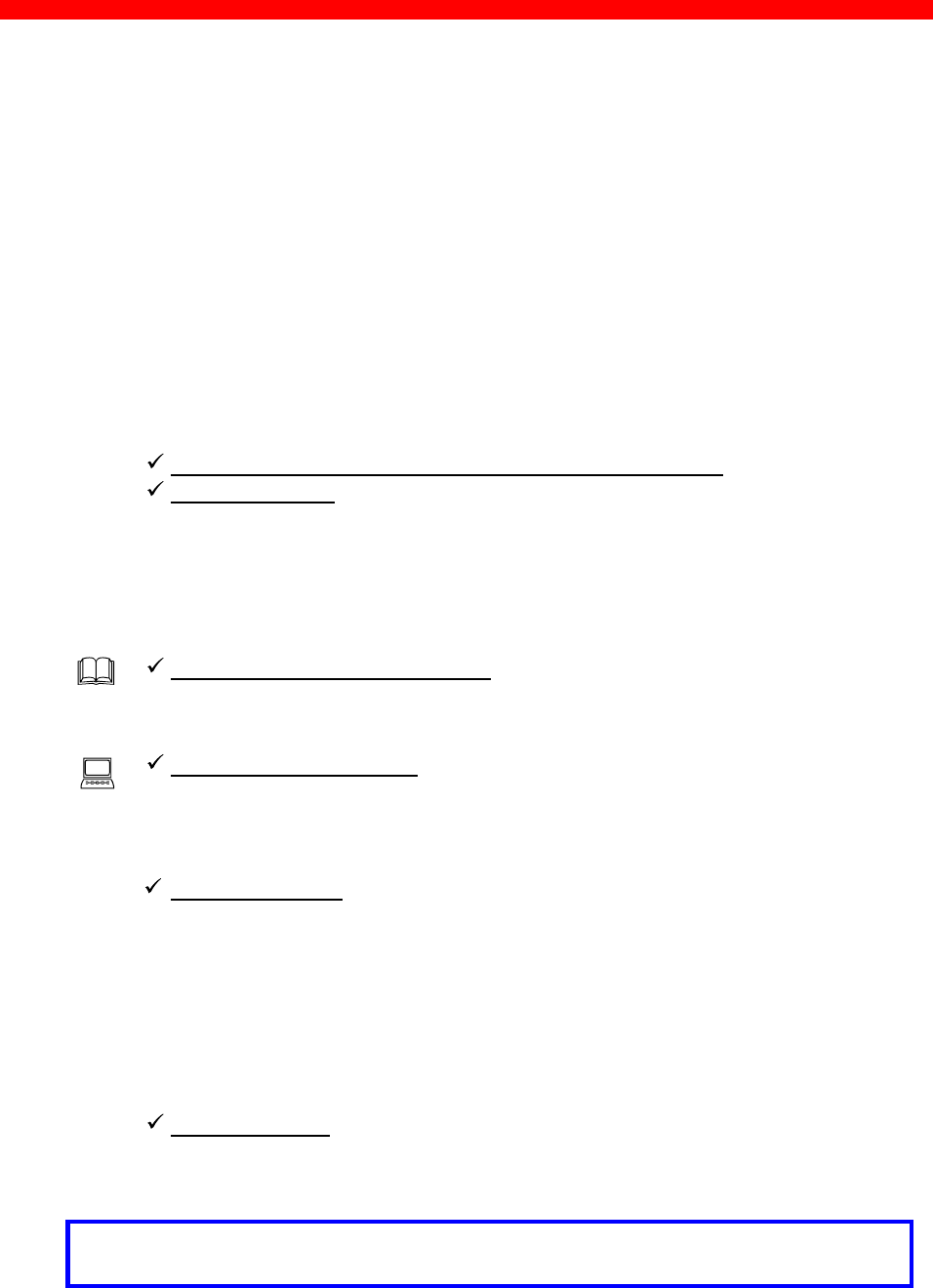
Items Supplied
Xerox 4500 PS TR
7
Items Supplied with Xerox 4500 PS TR
Before you begin installing the Xerox 4500 PS TR make sure that you
have all the items shown below.
• Interface (in antistatic bag) for
Xerox 4500 PS TR (non-IPDS) or (IPDS top)
• Configuration and printer driver diskettes
• Cable converting STP to UTP
• idaSetup kit (if IPDS module):
idaSetup installation diskettes for DOS and Windows
Documentation:
IPDS
Programmer’s Guide
D60253
• • Product documentation:
“Plug and play” documentation :
Quick Guide:
D10327
Advanced configuration :
Xerox 4500 PS TR
Installation & Operator’s Guide
Doc. no. D60327
Informative files:
• PTF levels for Midrange environment
“AS400PTF”
• Redirected SNA AFP Printing
“Redirect”
• Operating FSL top module
“FSL_REF”
Acrobat Viewer
Tool for viewing electronic documentation
NOTE:
Readme files supplied with the product setup files will provide you with details.
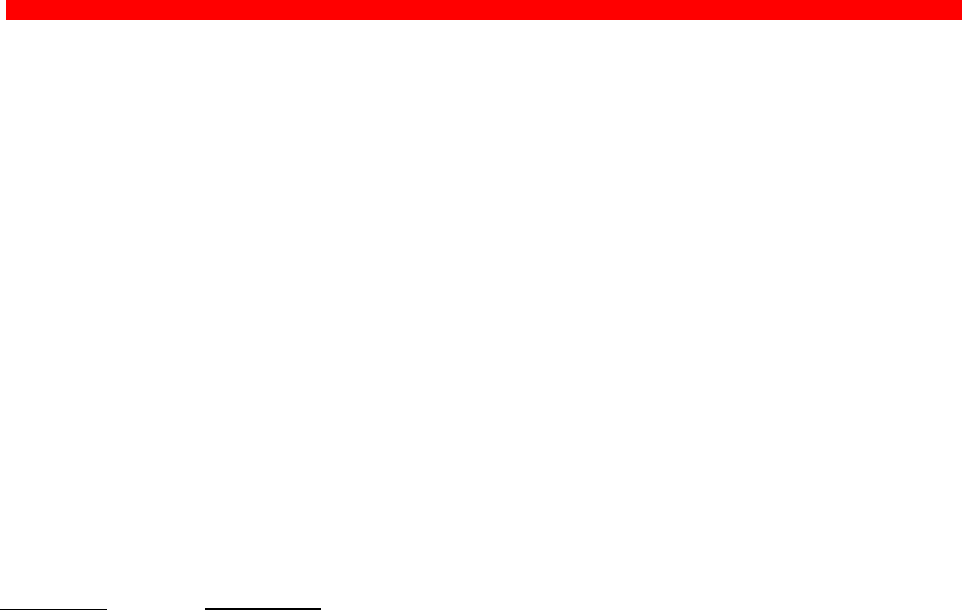
Introduction
Xerox 4500 PS TR
8
1. Introduction to Xerox 4500 PS TR
The Xerox 4500 PS TR is basically viewed as a “Plug and Go” product in
terms of printing directly from Windows using NetBIOS/NetBEUI. To print
using one of the other protocols supported, a minimum configuration on
protocol level is required. This minimum configuration is system dependent
and no default value will apply. For details on minimum configuration on
protocol level, see the chapter: “Configuration of Xerox 4500 PS TR”.
Each unit is capable of supporting multiple print sessions at the same time,
each with its own resource environment. This ensures maximum use of
downloaded resources and minimises network traffic.
Direct host print
The Xerox 4500 PS TR is capable of printing AFP based documents as
well as native data. The Xerox 4500 PS TR - non IPDS offers support for
native and ICDS datastreams. The Xerox 4500 PS IPC offers support for
native, ICDS and IPDS datastreams.
Direct host print via TCP/IP
Support for direct AFP host print via the TCP/IP PPR/PPD bi-directional
protocol allows for direct printing control without the need for configuring
intermediate systems.The ICDS and IPDS modules allow the unit to
communicate directly with IBM mainframe and midrange systems using
the TCP/IP PPR/PPD (Page Printer Requester/Page Printer Daemon) bi-
directional protocol.
LAN print
The Xerox 4500 PS TR is a remote device for the Token Ring
environment supporting the most widely used protocols in the LAN
environment. With its capability to handle different network protocols
simultaneously, the Xerox 4500 PS TR is ideal in a mixed environment. It
allows you to connect your printers anywhere in a Token Ring network
giving all network users access to shared printer resources.
Xerox 4500 PS TR output / print share
Although the Xerox 4500 PS TR does not have a spool function, it allows
several print sessions to be active simultaneously. This means that print
data can be received in “parallel” from various print applications .
To avoid print mixing , some sharing functions have been implemented.
See the chapter “Configuration of Xerox 4500 PS TR” for details.
Native data:
PCL, ASCII,
Postscript
etc.
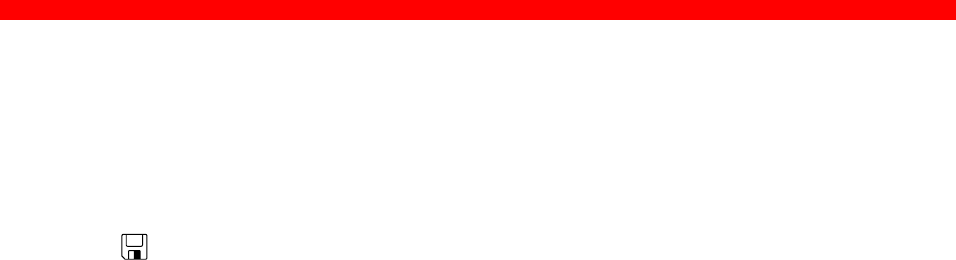
Introduction
Xerox 4500 PS TR
9
Redirected host print
The Xerox 4500 PS TR may also be used for redirected printing using the
ida ReRouter, idaMON or idaIPPC.
See the separate document “Redirected SNA AFP Printing - Token Ring”
included on the diskette for details).
Filename: “Redirect”
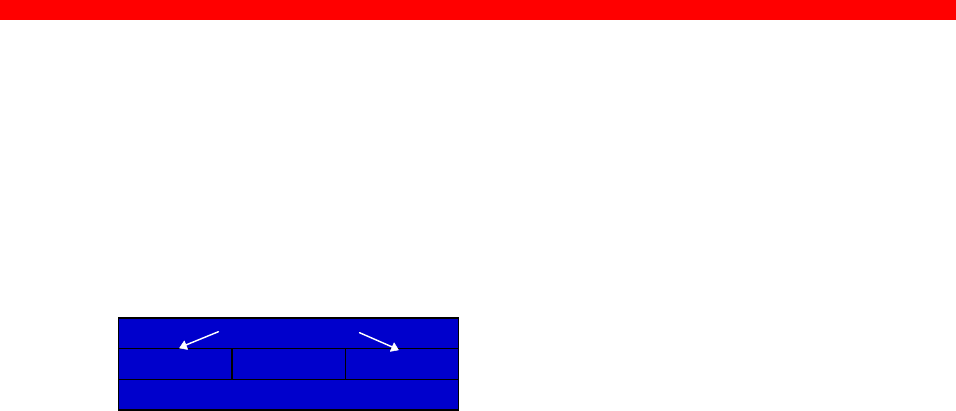
Introduction
Xerox 4500 PS TR
10
1.1 Supported protocols
The Xerox 4500 PS TR provides support for the protocols mentioned in
this section. The multiple procotol support makes it possible to have an
easy conversion to the IBM hosts, Windows NT and 95, Novell NetWare,
OS/2 and UNIX systems.
1.1.1 IPX/SPX protocol
ENP - EPS
SPX SAP NCP
IPX
Application Layer
ENP: Embedded NPrinter
Implements the NetWare remote printing functionality.
Communicates with SPX.
EPS: Embedded PrintServer
Monitors the print queues and printers. Is able to monitor print
queues on different network servers.
Communicates with NCP.
Transport Layer
SPX:Provides connection oriented services and guarantees packet
delivery.
SAP:Provides service name to network address resolution.
NCP:Request/response protocol and the interface to the NetWare
operating system.
Network Layer
IPX: Provides connection-less oriented data services.
1.1.2 TCP/IP protocols
The TCP/IP (Transmission Control Protocol/Internet Protocol) protocol is
routable and enables the Xerox 4500 PS TR to reside on any network in
an Internet environment.
Application Layer
Transport Layer
Network Layer
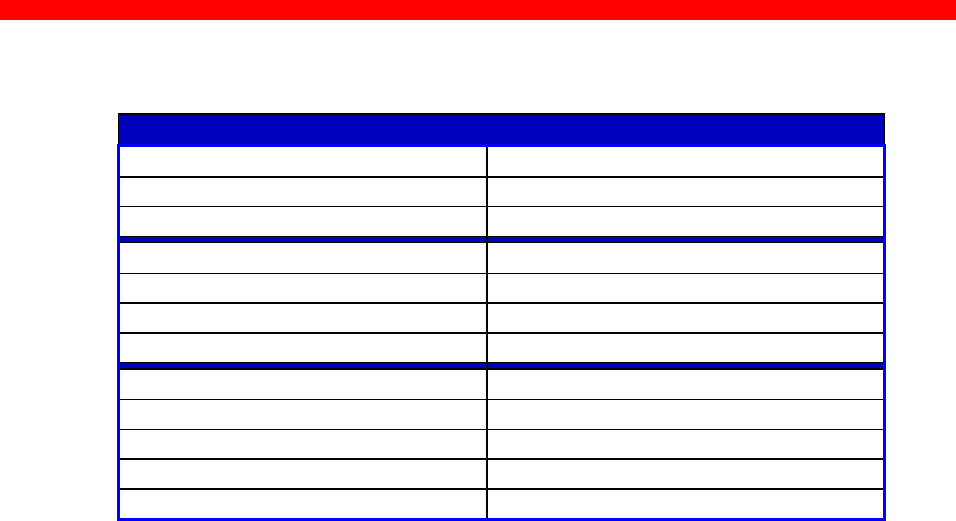
Introduction
Xerox 4500 PS TR
11
The following TCP/IP protocols are supported by the Xerox 4500 PS TR:
Supported TCP/IP Protocols
IP Layer Internet Layer
IP (RFC 791) Internet Protocol
ARP (RFC 826) Address Resolution Protocol
TCP Layer Transport Layer
TCP (RFC 793) Transmission Control Protocol
UDP (RFC 768) User Datagram Protocol
ICMP Internet Control Message Protocol
Application Layer
Bootp (RFC 951,1048 and 1084) Bootstrap Protocol
LPD (RFC 1179) Line Printer Daemon
SNMP (RFC 1157)
SNMP - MIB II (RFC 1213)
NOTE:
If you do not have TCP/IP on the host, redirected printing can be
performed using the ida ReRouter. For details on redirected printing, see
the separate document included on the diskette “Redirected SNA AFP
Printing - Token Ring”.
1.1.3 NetBEUI/NetBios protocol
With support for the NetBeui/NetBios network protocols, the Xerox 4500 PS
TR enables printing from Microsoft (Windows 95 and NT) and IBM LAN
network (OS/2) environments using the SMB (Server Message Block) printer
protocol. As default the NetBEUI/NetBios protocol will be enabled and as such
is ready to print using the default values.
1.1.4 ida 802.2 protocol
Native data is sent via the LPT monitor program idaMON, and IPDS data
is sent via the IPDS redirecter program idaIPPC.
idaMON
idaMON is a background monitor program which communicates with the
Xerox 4500 PS TR on the Token Ring and with the configuration program
idaPMUTL redirecting LPT print to the Xerox 4500 PS TR.
idaIPPC
The idaIPPC is an OS/2 based redirecter included with the Xerox 4500 PS
TR kit which functions as a bridge between the Host and the Xerox 4500
PS TR.
For details on redirected printing, see the separate document included on
the diskette “Redirected SNA AFP Printing - Token Ring”.
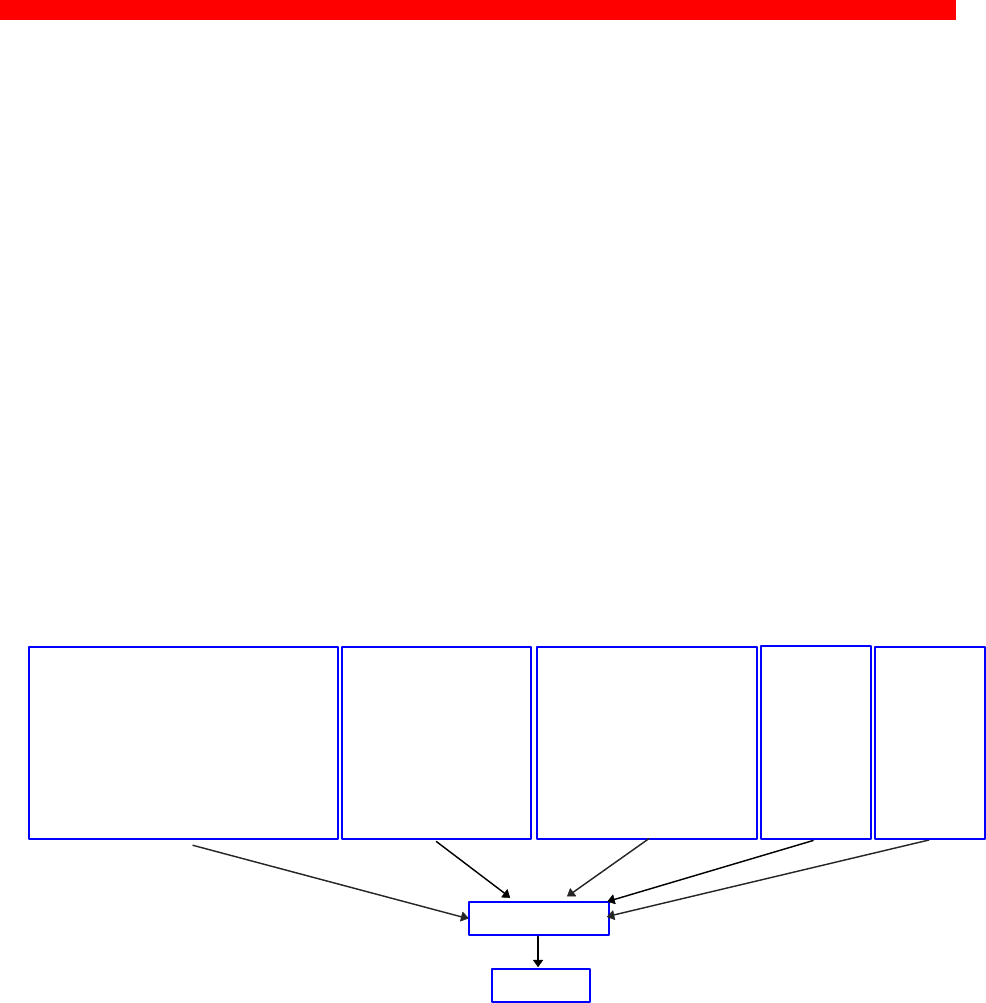
Introduction
Xerox 4500 PS TR
12
1.1.5 PU/LU protocol
When running in SNA IPDS mode, the Xerox 4500 PS TR will provide
support for LU1 IPDS.
The Xerox 4500 PS TR supports SNA IPDS printing via PU2/LU1. It is
installed and behaves as a network connected SNA PU2 cluster controller
with 1 printer attached. This can be equated to a PC with a single LU1
attached printer.
Xerox 4500 PS TR will emuate the IBM 4028, IBM 3116 or similar printers
running IPDS mode.
1.1.6 Illustration
The illustration in the following indicates which printer protocols are used
for the supported datastreams.
IPDS Data
- PPR (PSF/xxxx - ida ReRouter)
- ida 802.2 (idaIPPC)
- SNA (PU-LU)
Native Printer Data
- LPR (DOS TCP/IP
OS/2 TCP/IP
UNIX, etc)
- ida 802.2 (idaMON)
- ENP/EPS (IPX/SPX)
- NetBios/NetBeui
(
SMB
)
ICDS Data
- PPR (PSS, ida ReRouter)
- PU/LU
PrintServer
DCA SCS
Data
- LPR
SNA SCS
Data
- SNA
(PU/LU)
Printer

Introduction
Xerox 4500 PS TR
13
1.2 The Xerox 4500 PS TR features
The Xerox 4500 PS TR has the following features:
Xerox 4500 PS TR - non-IPDS:
•FLASH prom for firmware upgrading and settings download
•Online microcode upgrade facility
•High Performance Intel 80960 JX RISC Processor offering increased
processing speed
•Setup routines for the Xerox 4500 PS TR :
- via PSInst32
- via Web browser
- via Telnet
- via BOOTP server
For details, see the chapter “Configuration of Xerox 4500 PS TR”.
LAN:
• Support for SNMP (MIB II)
•Supports multiple protocols
•Supports all printers for LAN data.
•Redirects LAN native data directly to printer
•Support for Novell’s embedded system’s technology (NEST) in the
form of embedded NPRINTER and embedded PSERVER.
ICDS:
•Supports ICDS data streams to PCL and PostScript printers.
•ICDS printing directly from ida PSS - version 7.00 ( non-IPDS) or higher
Xerox 4500 PS TR IPC:
•Multiple IPDS print sessions - each with own resource environment
•Download of font sets
•IBM 3812/16, 3112/16, 3912/16 and 4028 IPDS emulations
•2 - 18 Mb internal RAM for local storage of IPDS resources
downloaded from the HOST.
•Xerox 4500 PS TR IPC prints IPDS data directly from PSF/MVS,
PSF/400, PSF/2 and PSF/AIX.
•IPDS downloadable to Flash PROM from PC or host. The IPDS code
is delivered in AFPDS format and can be printed like any other
AFPDS file. Upon completion of the print job, the IPDS code will have
been upgraded.

Introduction
Xerox 4500 PS TR
14
Redirected printing:
•Xerox 4500 PS TR IPC prints redirected IPDS data from PSF/MVS,
PSF/VM, PSF/VSE, PSF/400
Redirection can be accomplished with the following products:
PSF/2, PSF/AIX, ida ReRouter, ida IPPC
1.3 System requirements
This section will briefly touch upon the various software requirements
needed for the environments supported by the Xerox 4500 PS TR.
A specific description of system requirements will be provided with each
supported printing environment. You are referred to the specific chapter
describing the environment. See Table of Contents for an overview, or
use the search facility provided with the Acrobat Reader.
1.3.1 All environments:
•Token-Ring LAN Attachment for 4 Mbps or 16 Mbps
Make sure that you have the required LAN cables to attach the Xerox
4500 PS TR .
1.3.2 Direct AFP print - mainframe / midrange
PSF/MVS
PSF/400
PSS/MVS
PSS/VM
1.3.3 LAN based AFP print
PSF/AIX
PSF/2

Introduction
Xerox 4500 PS TR
15
1.4 Supported printers
The Xerox 4500 PS TR supports the following printers:
Xerox 4505
Xerox 4510
Xerox 4517
Xerox 4520
See the chapter on Installation for details of how to install the Xerox 4500
PS TR interface into the above supported printers.
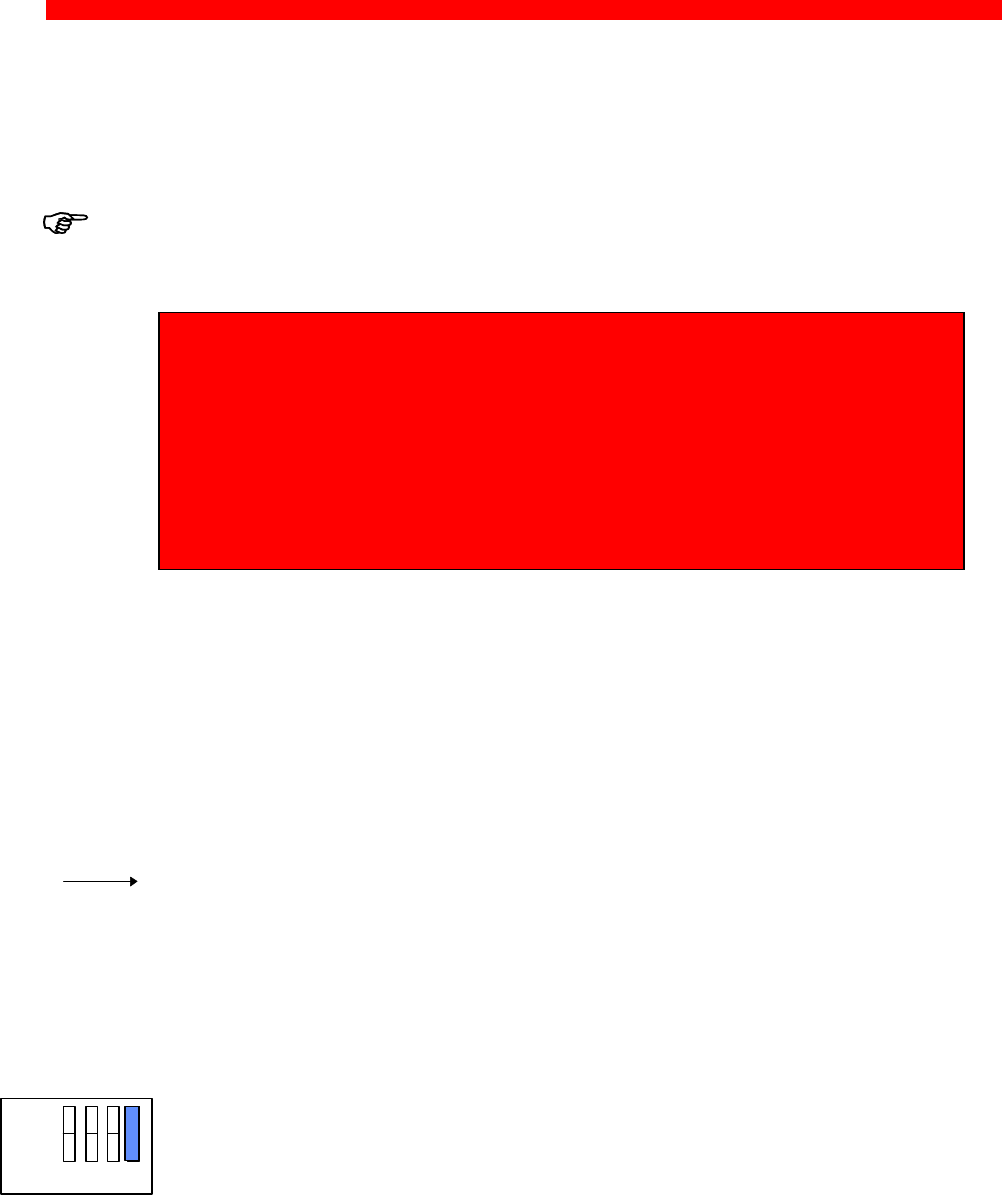
Installation
Xerox 4500 PS TR
16
2. Installation of Xerox 4500 PS TR
When unpacking the unit, record the universal MAC address on the
label attached to the rear panel of the unit.
Installation, configuration and changes to the mainframe and LAN of
the Xerox 4500 PS TR must only be carried out by a person with
authority and knowledge of the relevant environment.
CAUTION
The interface can be damaged by static discharge. To prevent this
damage, the interface comes wrapped in an antistatic bag.
When you remove the interface from the bag and when you install it, hold
the interface by the edges only. Do not touch the components or
connections.
Do not throw away the antistatic bag. If the interface is removed from the
printer later, it should be kept in the antistatic bag.
2.1 Pre-Installation tasks
Prior to installing the Xerox 4500 PS TR, you are to set
- ring speed according to your system requirements and
- check that language setting is correct.
Remaining switches are to be operated by support staff only.
These settings are performed on the Dip switch bank. The DIP switch
bank sits on the interface
2.1.1 Ring speed configuration
Dip switch number 4 is used for setting ring speed. You can select
connection to the following token ring speeds:
4 Mbaud - Dip Switch must be set to OFF
16 Mbaud - Dip Switch must be set to ON
For details on network cabling connection, see the section on:
“Network Installation”.
ON
ON
OFF
OFF 1 2 3 4
1 2 3 4
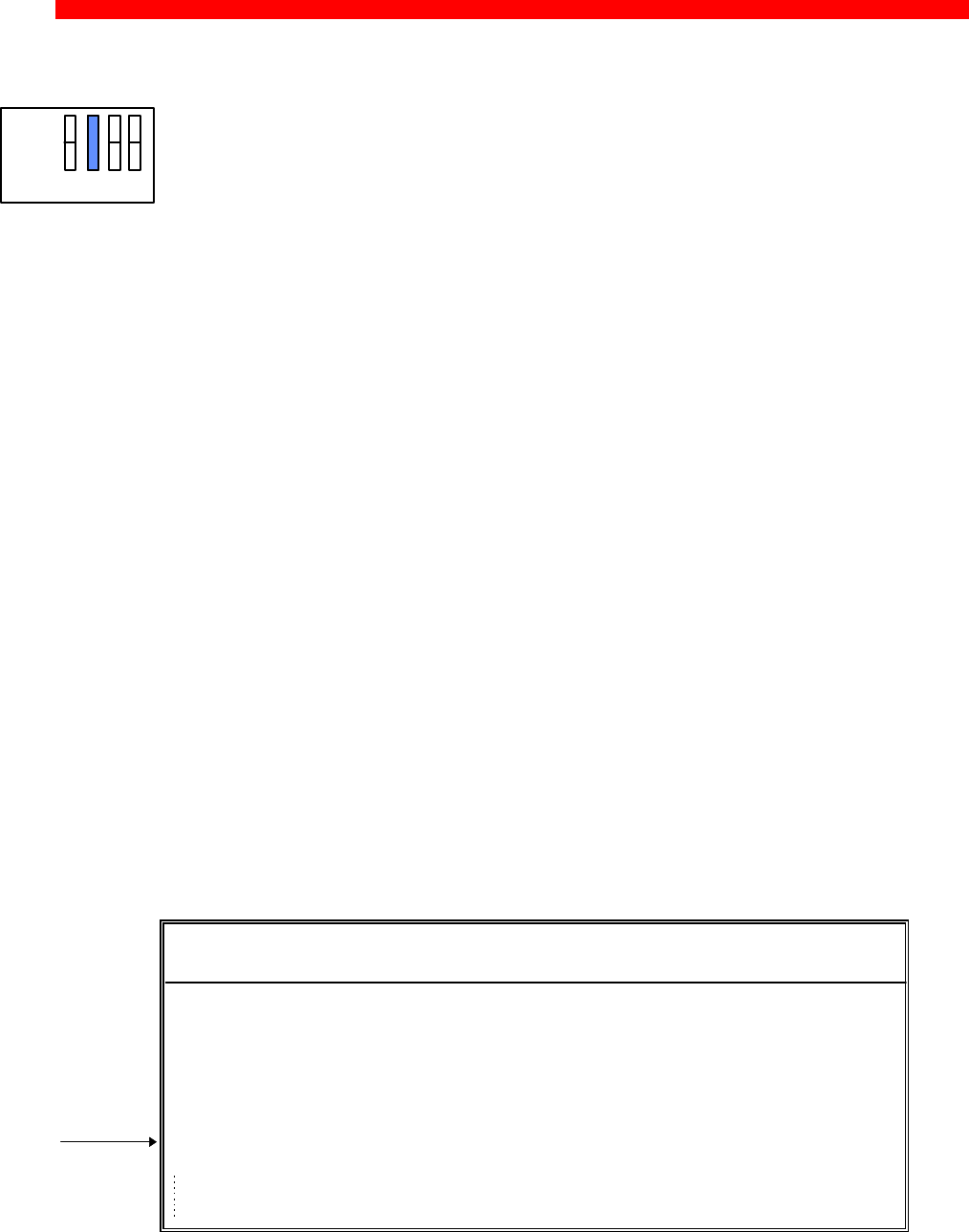
Installation
Xerox 4500 PS TR
17
2.1.2 EU - US language settings
Dip switch number 2 is used for language setting.
You can select between EU and US language settings.
Should you need to change language setting, set dip switch number 2
as follows:
EU language setting - set the switch to OFF
US language setting - set the switch to ON
2.1.3 National language selection - CPGID (IPC)
When you have selected either EU or US settings, you should also
check that you have the correct default codepage for your national
language.
Use the program MakeITDS - supplied with this kit - to change the
CPGID. In the following you will find guidelines for entering the CPGID
default value in the MakeITDS program.
Make a settings printout (e.g. via the test key) containing IPDS settings
and the IPDS resident codepages. The IPDS settings will state the
default codepage (CPGID - Code Page Global ID). See the example of
the IPDS settings in the following.
Example:
IPC - SETTINGS PRINTOUT
Firmware Version :Sxx xxx xxx
Basic Information
Installed Memory : 2 Mbytes
Installed Interface : Token Ring
IPDS Setup
IBM Emulation : 4028
Default Codepage (CPGID): 01F4H (500)
Codepage Version : 1
ON
ON
OFF
OFF 1 2 3 4
1 2 3 4
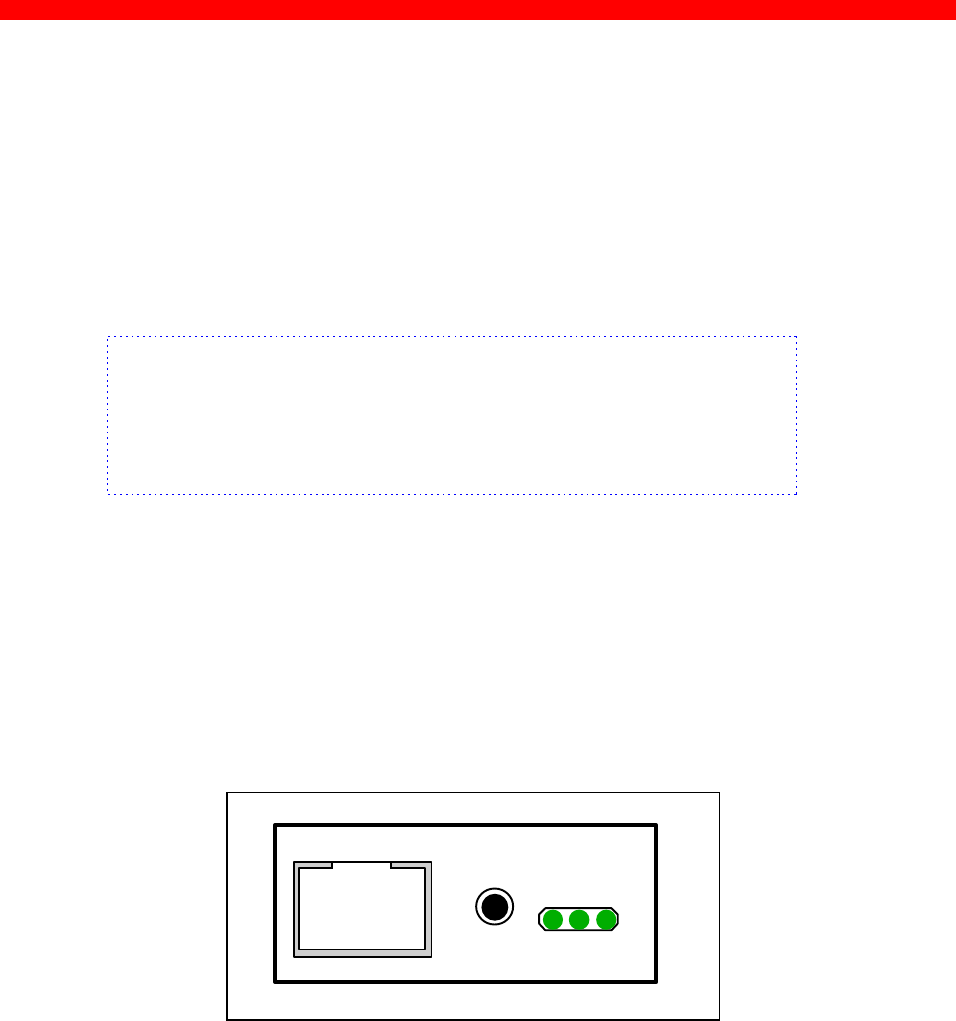
Installation
Xerox 4500 PS TR
18
In the test page containing the IPDS resident code pages you will find
the decimal number (second column) to be specified.
Appendix E contains a list of IPDS resident code pages.
In the idaSetup program, you must open the menu “IPDS Setup” (see
section 2.5.2 in the accompanying manual). In the entry field “Default
CPGID” you must enter the decimal number for the required national
language.
Example:
You wish to change to the Japanese (English) code page.
Enter decimal no. 281 in the entry field for CPGID.
2.2 Rear panel
Below is an illustration of the rear panel of the Xerox 4500 PS TR and
a short description of the panel elements.
LAN
SES
PRT
TEST
TYPE NO. Xxx xxx
UTP TR
Xerox 4500 PS TR rear panel
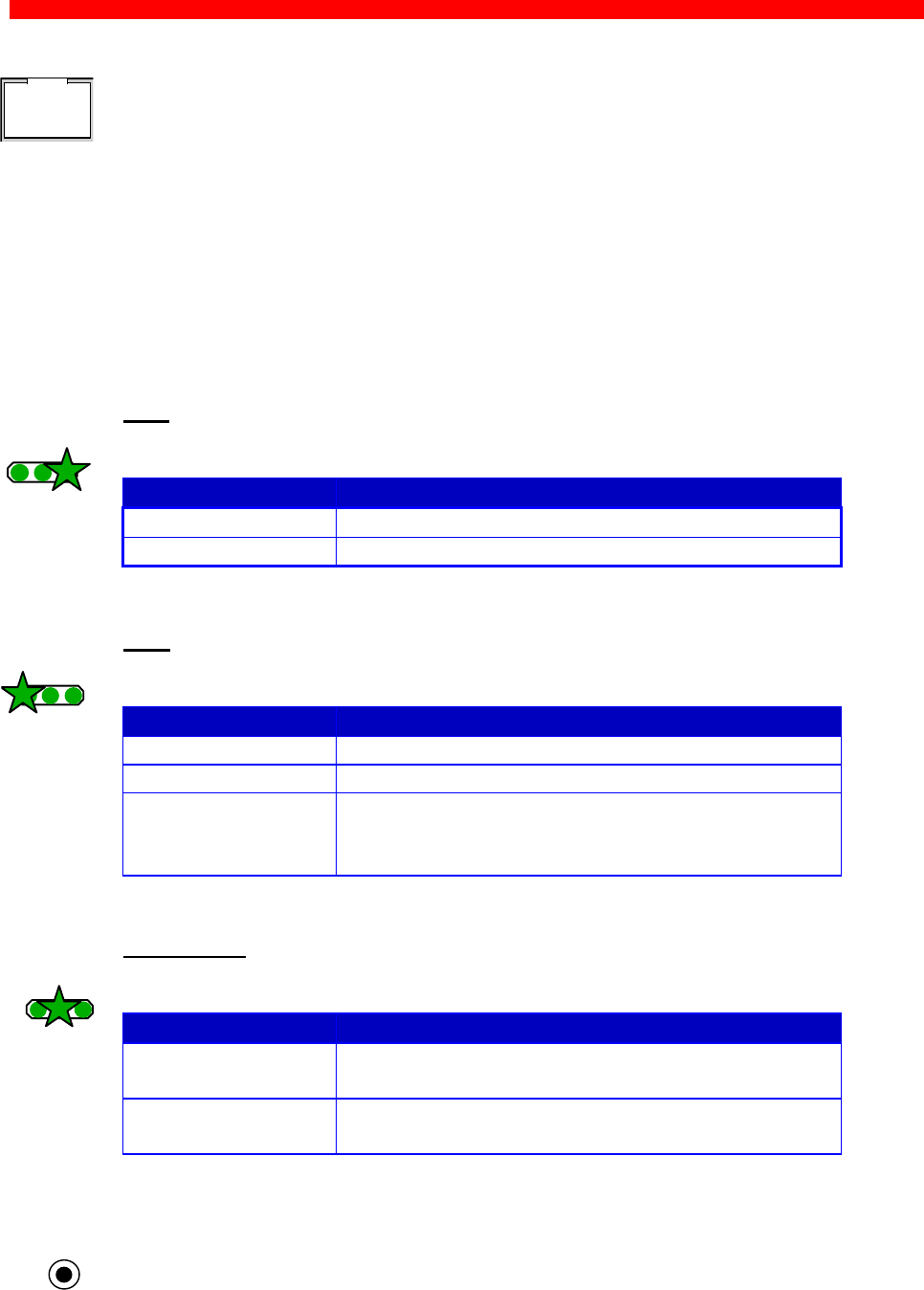
Installation
Xerox 4500 PS TR
19
UTP
Unshielded twisted pair connector (RJ 45).
NOTE:
If your system is running STP you must connect the cable supplied
with the kit.
LED indicators
The LEDs are used for verification purposes.
The tables below show the LED status once the Xerox 4500 PS TR is
up and running.
PRT
Indicating data to the printer.
LED Status Description
OFF No data is being sent to the printer
Blinking (async) Data is being transferred to the printer
LAN
Used to indicate the LAN status
LED Status Description
OFF No physical connection to LAN
ON Connection to LAN is established
Blinking Connection to LAN is established, but no boot
reply has been accepted. Refer to the chapter
“Configuration of Xerox 4500 PS TR for details.
SES (SION)
Indicates TCP/IP data transmission activity.
LED Status Description
OFF No data is being transmitted from the LAN
(TCP/IP)
Blinking (async) The SESSION LED blinks when data is being
processed or received (TCP/IP)
TEST key
The test key can be used for generating a test page.
LAN
SES
PRT
LAN
SES
PRT
LAN
SES
PRT
TEST
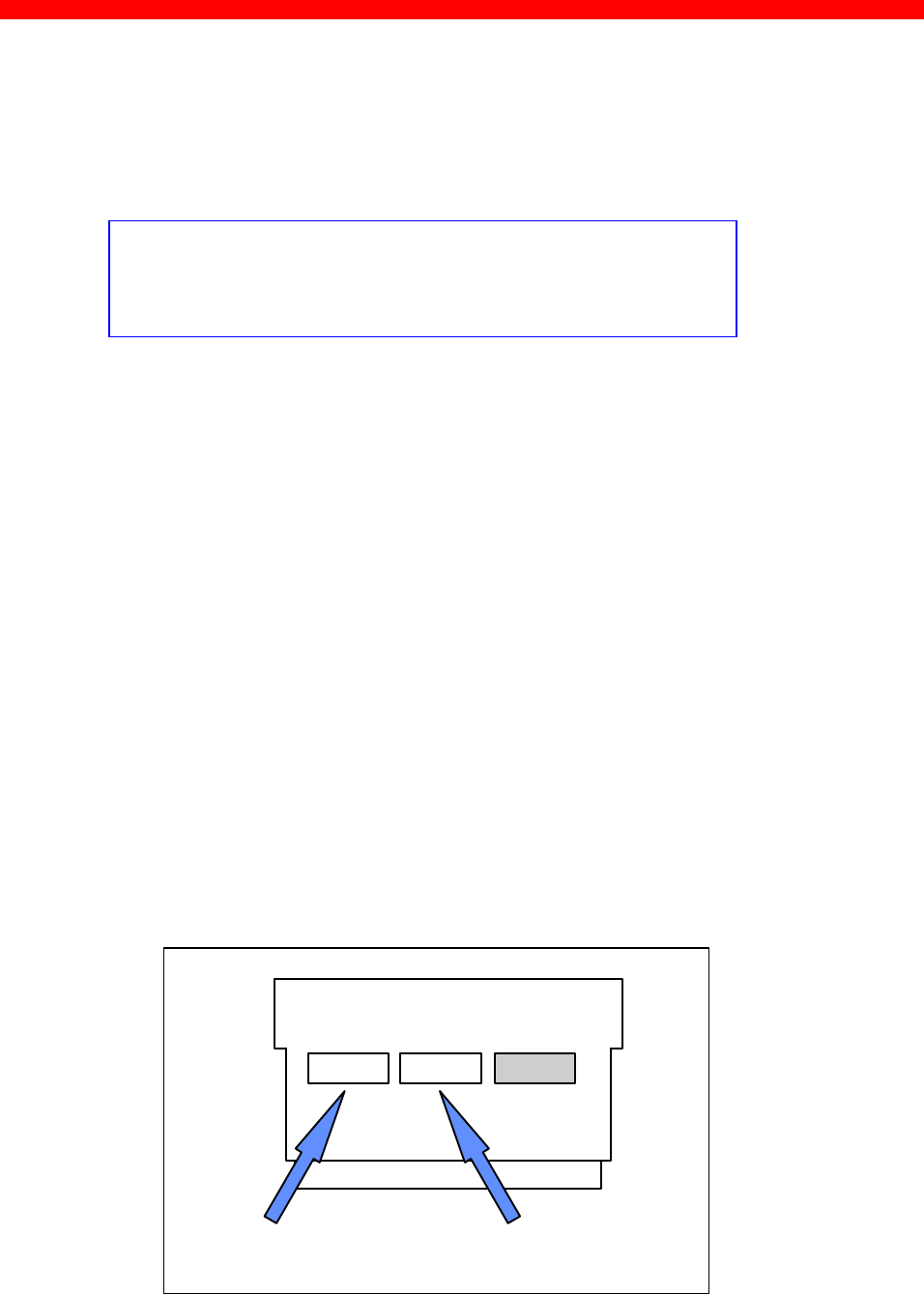
Installation
Xerox 4500 PS TR
20
2.3 Installation procedure
This section describes the installation of the Xerox 4500 PS TR
interface into one of the supported printers.
NOTE:
Before you start the installation you must power OFF.
2.3.1 Installing into Xerox 4505 / 4510 printer
1. Remove the plastic cover from the rear of the printer.
2. Loosen the thumb screws.
3. Pull out the motherboard by the handle.
4. Dismantle the two blankets indicated as “ A” and “B” in the figure below.
Save the 4 screws for later use.
5. Prior to inserting the interface in the motherboard, you are
recommended to tighten loosely one screw in the interface’s rear panel
and one in the Centronics panel.
6. Place the interface in the slot marked “ A” and place the Centronics in
the slot marked “B”.
VOID
Centronics Interface

Installation
Xerox 4500 PS TR
21
7. Now fasten the two screws you loosely inserted in step 3.
8. Fasten the two remaining screws.
9. Re-insert the motherboard into the printer and fasten the
“thumbscrews”.
NOTE:
Turn power ON and generate a settings printout - pressing the test key on
the rear panel - to check that the connection to the printer has been
established.
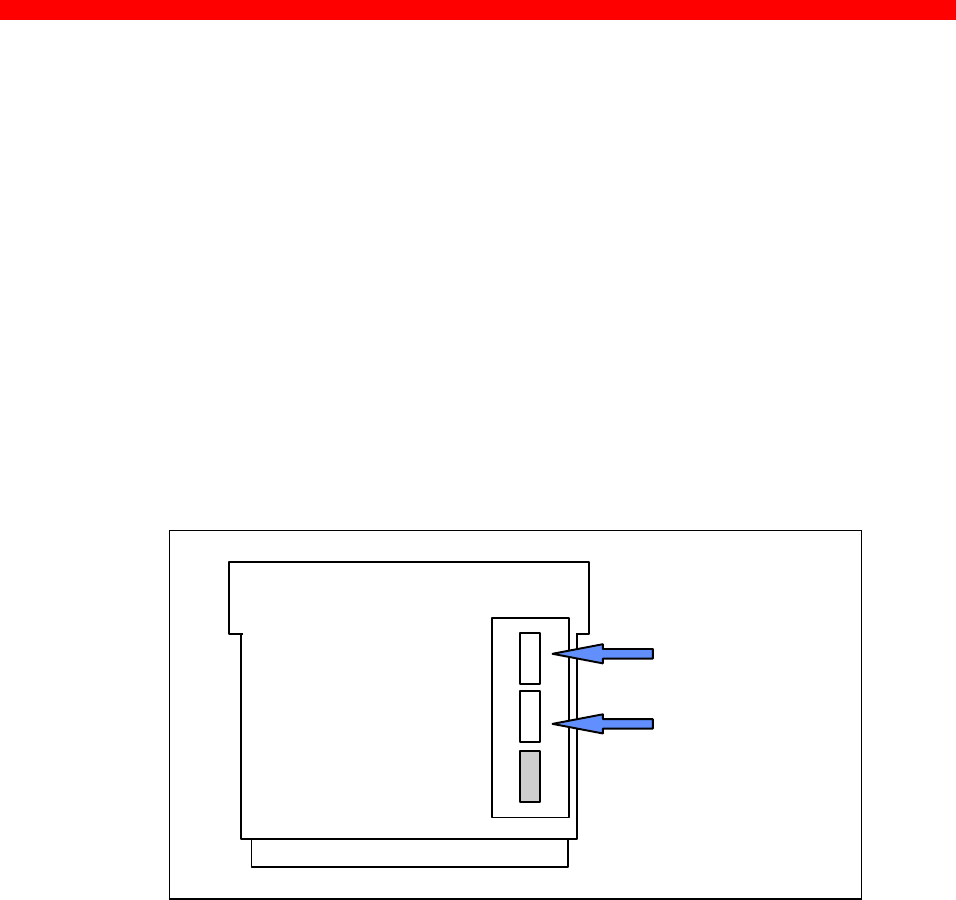
Installation
Xerox 4500 PS TR
22
2.3.2 Installing into Xerox 4517 printer
1. Loosen the “thumbscrews”.
2. Pull out the motherboard from the printer.
3. Dismantle the two blankets and save the 4 screws for later use (see step
4).
4. Prior to inserting the interface in the motherboard, you are recommended
to tighten loosely one screw in the interface’s rear panel and one in the
Centronics panel.
5. Place the interface in the lower (middle) slot of the motherboard (marked
“A”) and place the Centronics cable in the upper slot (marked “ B”).
Centronics
Interface
VOID
6. Now fasten the two screws you loosely inserted in step 3.
7. Fasten the two remaining screws.
8. Re-insert the motherboard into the printer and fa sten the
“thumbscrews”.
NOTE:
Turn power ON and generate a settings printout - pressing the test key on
the rear panel - to check that the connection to the printer has been
established.
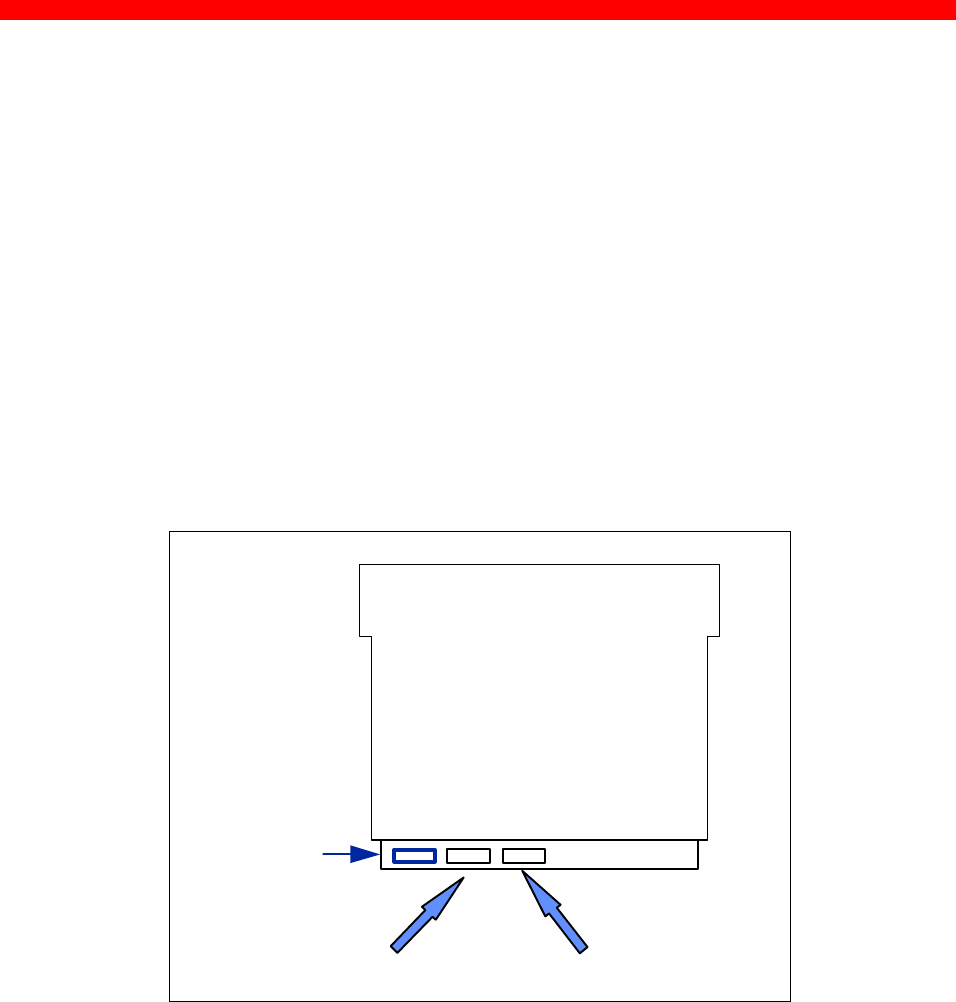
Installation
Xerox 4500 PS TR
23
2.3.3 Installing into Xerox 4520 printer
1. Loosen the “thumbscrews”.
2. Pull out the motherboard from the printer.
3. Dismantle the two blankets and save the 4 screws for later use (see
step 4).
4. Prior to inserting the interface in the motherboard, you are
recommended to tighten loosely one screw in the interface’s rear panel
and one in the Centronics panel.
5. The interface is to be placed in the slot marked “ A” and the Centronics
in the slot marked “B”.
Centronics Interface
For optional use
6. Now fasten the two screws you loosely inserted in step 3.
7. Fasten the two remaining screws.
8. Re-insert the motherboard into the printer and fasten the
“thumbscrews”.
NOTE:
Turn power ON and generate a settings printout - pressing the test key on
the rear panel - to check that the connection to the printer has been
established.
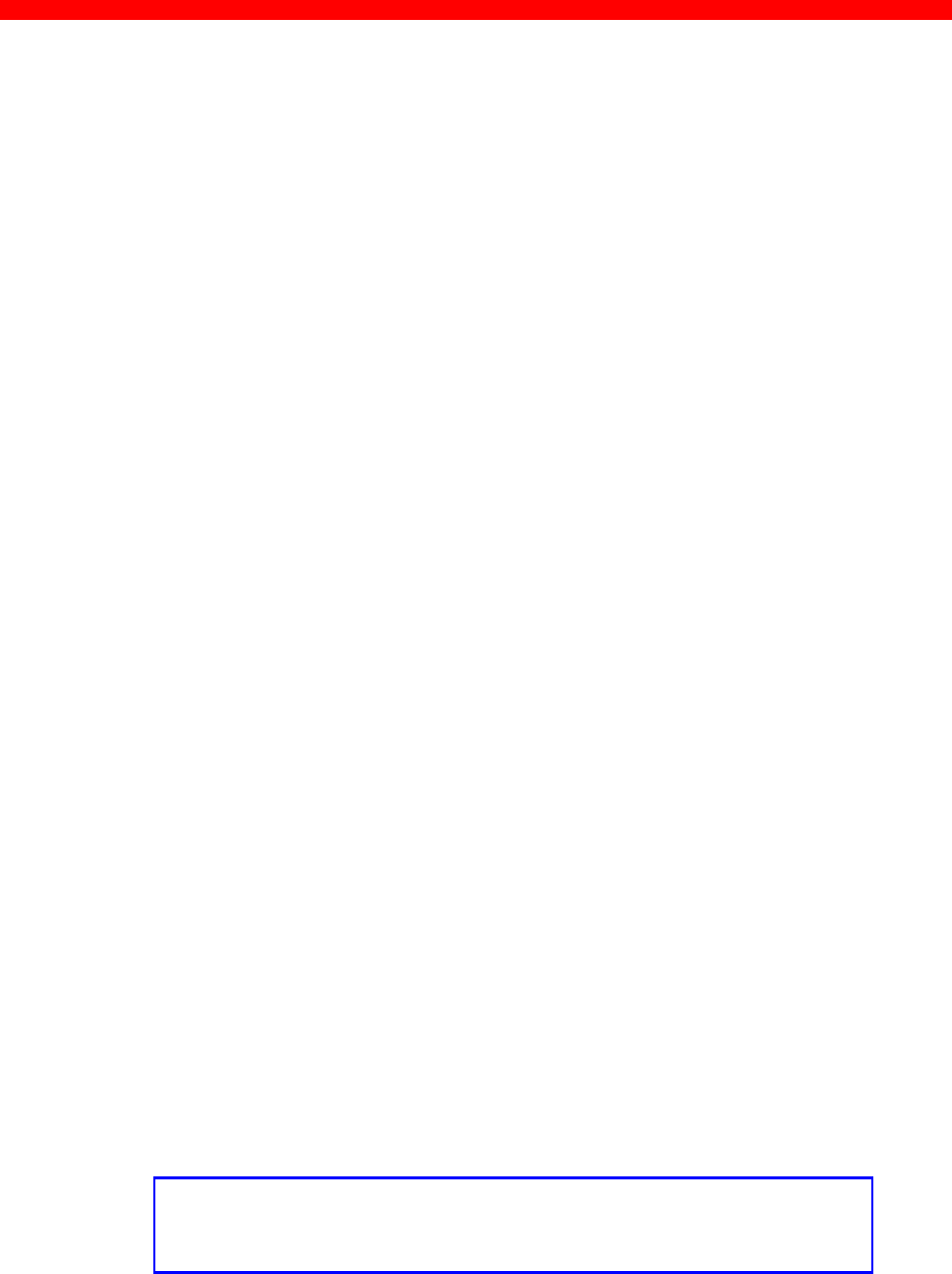
Installation
Xerox 4500 PS TR
24
2.4 Share timeout
When Xerox 4500 PS TR operates as a print server for multiple
environments simultaneously, print corruption is avoided by excluding all
other printing as long as a print job is being printed. This is done via a
Share Timeout. The Share Timeout defines an idle time for switching
between printer sessions. As a default, the Share Timeout is set to 20
seconds, but this can be changed via the configuration file (See the
various configuration options for details ).
NOTE:
• • The Share Timeout must be set to a value which is less than the
printer’s internal printer share timer.
• • Native Share Strings:
No share string functionality is included in the Xerox 4500 PS TR
when printing non-IPDS data, so it is up to the application to
ensure the correct printer environment.
IPDS Share Strings
To ensure that the printer environment is corre ct for IPDS printing, share
strings can be programmed using the idaSetup (MakeITDS) Setup
program.
IPDS resources downloaded to the printer are del eted on share
boundaries and are therefore downloaded to the next print job (next
usage).
2.5 Network installation
1. Switch off the printer.
2. Connect the UTP cable to the network port on the PrintServer.
NOTE:
If you use the STP cable connection, you must use the cable
supplied with the kit to convert STP to UTP cabling.
3. Switch on the printer.
4. Test the Xerox 4500 PS TR (by pressing the TEST key).
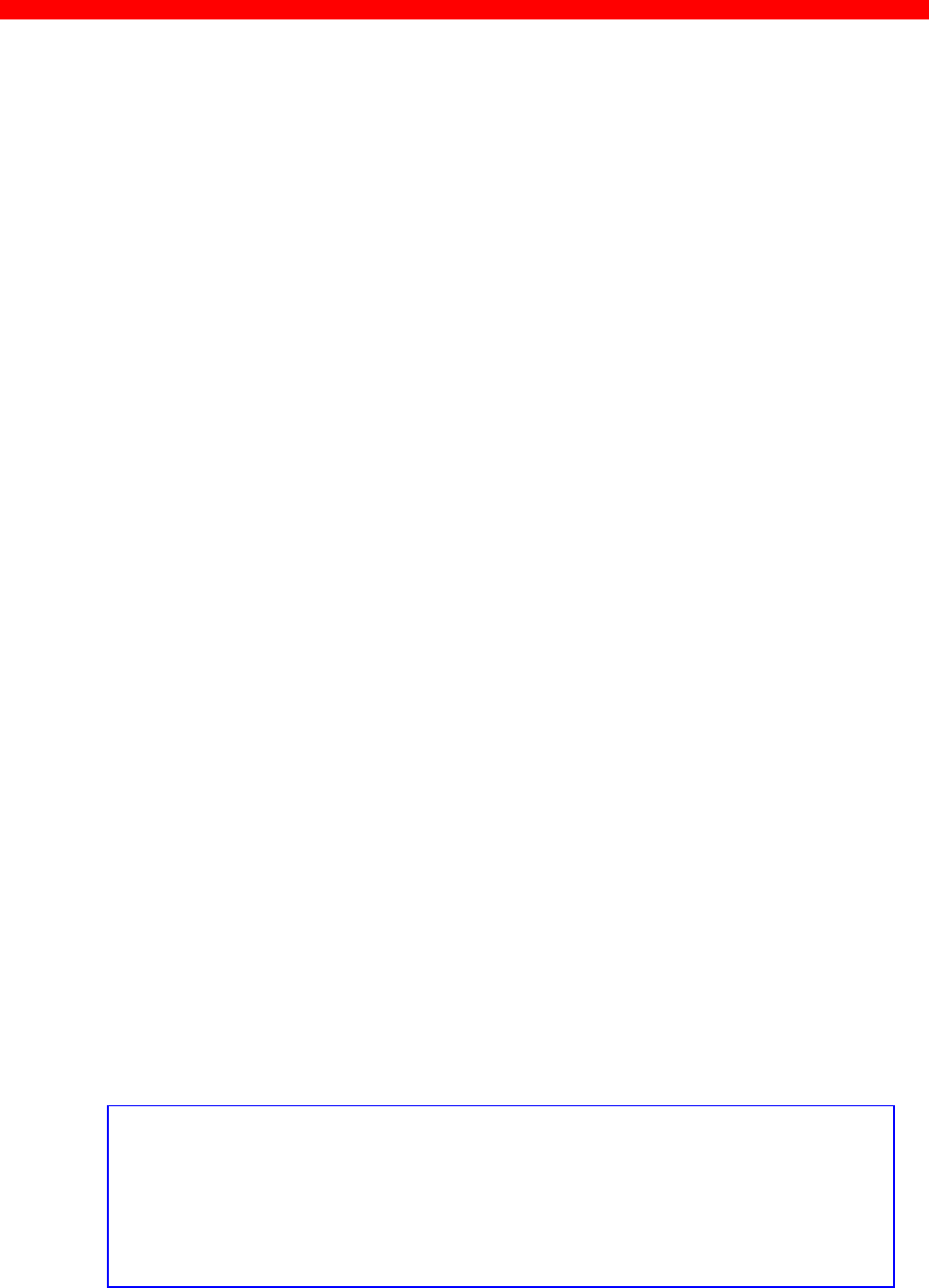
Installation
Xerox 4500 PS TR
25
When IP address has been defined:
If the TCP/IP is enabled, the LAN LED will - if BOOTP parameter set to
YES - start to flash as the Xerox 4500 PS TR tries to contact a BOOTP
server. If no BOOTP server is availab le, the Xerox 4500 PS TR will use
defaults. If valid default values are found, the LAN LED will remain lit.
The printer and network installation is now complete. For advanced
configuration, see the chapter “Configuration of Xerox 4500 PS TR”.
2.6 Installing upgrade modules
This section provides installation guidelines for IPDS or FSL upgrade modules.
1. Disconnect all cables to the Xerox 4500 PS TR.
2. Loosen the thumbscrews and pull out the interface
3. Place the Xerox PS upgrade module (be it IPDS or FSL) on the 4
plastic spacers on the base module. Make sure that the pins on the
connector J(x) fits correctly.
4. Remount the interface into the printer and fasten the 2 thumbscrews
loosened in step 2.
5. Generate a settings printout to verify the installation of the upgrade
module.
The printer and network installation is now complete. For advanced
configuration, see the chapter “Configuration”.
FIRMWARE DOWNLOAD
Firmware download when the PrintServer is equipped with a top
module can be done easily via Psinst32. See this section for
details.

Configuration
Xerox 4500 PS TR
26
3. Configuration
This chapter describes how the PrintServer may be subject to a more
advanced configuration using the supported setup facilities (see below).
However, with a minimum configuration of the selected protocol, the
PrintServer is ready for operation. For details on operation based on default
settings, see below.
3.1 Introduction to configuration
When installing your PrintServer, first of all you must configure the
protocol needed in order for the system to be able to communicate with
your PrintServer.
Thus, you should ensure that the protocol you want to use for printing
has been enabled on the PrintServer. For example, if you wish to print
from Novell you need to enable the IPX/SPX protocol and configure it and
if you need to print SNA print from a host, you should enable the SNA
(PU/LU) protocol and configure it. These two protocols are not enabled by
default in the product. This configuration is carried out in PSinst32 or
using one of the following tools:
⇒ Web Browser
⇒ Telnet
⇒ Configuration file
⇒ BOOTP server
See the section on “Minimum Configuration” for more details on minimum
setup via each tool.
When you are sure that you have configured the PrintServer according to
your specific needs (see this chapter: chapter 3), you will have to make
the needed definition on the system in order to be able to send print to
the PrintServer. For this you proceed to the chapters 4-17.

Configuration
Xerox 4500 PS TR
27
3.1.1 Which Configuration Tool Do I Choose to Configure My PrintServer?
When delivered, the product has a MAC address but no IP address.
NOTE:
If the PrintServer is to be used for TCP/IP print, you need to
define an IP address in the PrintServer. If you wish to
configure via the Web browser or using Telnet, you need to
define an IP address in the PrintServer as well. You do this
in Psinst32 or via BOOTP.
About the IP Address
The IP address is unique in the Internet environment and consists of a
network ID and a host ID.
3.1.1.1 Psinst32
See section 3.3 for details
3.1.1.2 BOOTP Server
BOOTP may also send config files as well as download firmware. See
section 3.7 for details.
3.1.2 In General on Configuration...
The PrintServer can be subject to advanced configuration in general. This
can be done in a number of ways which will be dealt with later in this
document. The various configuration methods are:
⇒ configuration via PSinst32
⇒ configuration using Web browser
⇒ configuration via Telnet
⇒ configuration using a configuration file
⇒ configuration using BOOTP server
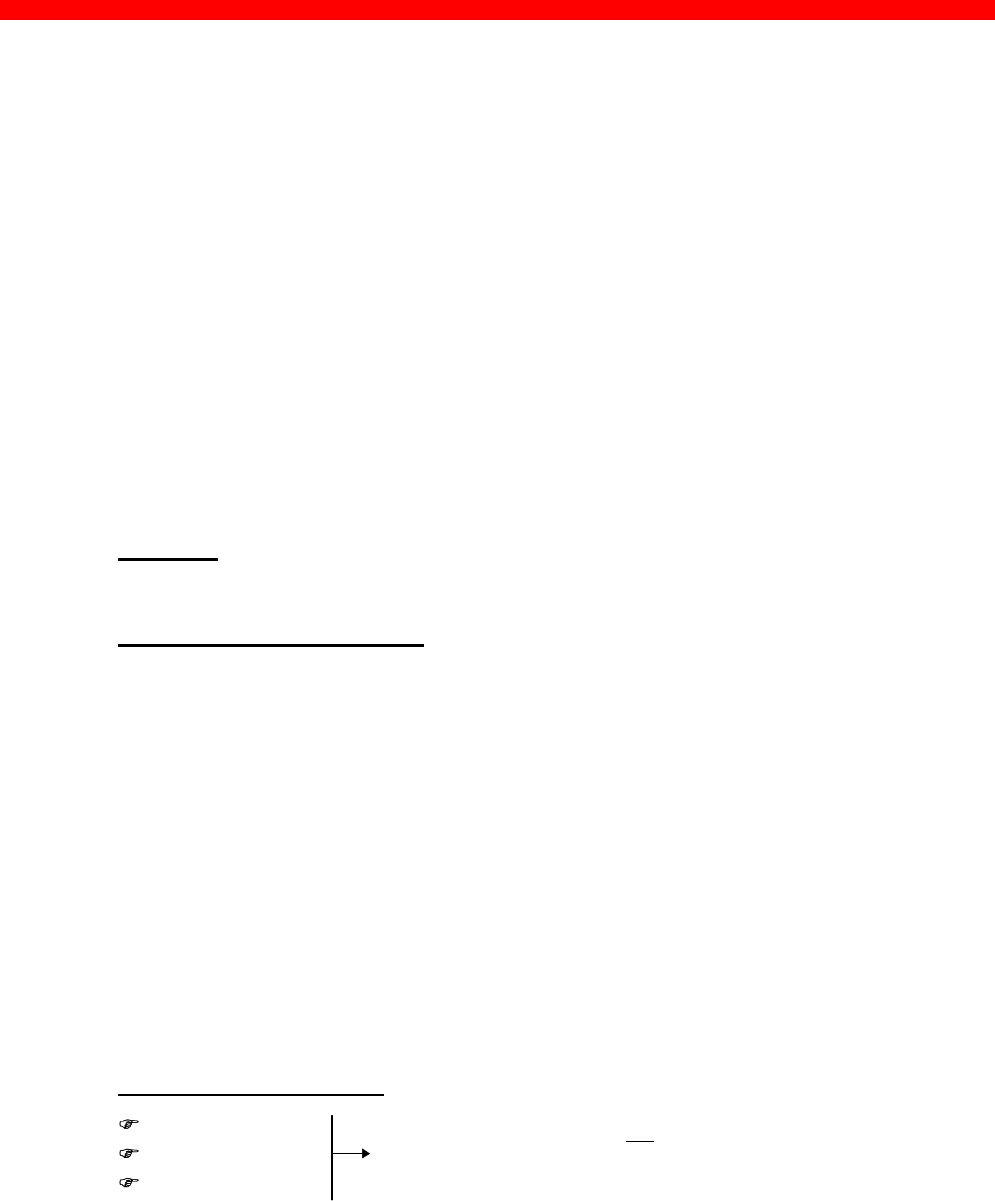
Configuration
Xerox 4500 PS TR
28
3.2 Minimum configuration
With a minimum configuration on protocol level in addition to the default
settings, the PrintServer is ready for operation.
A minimum configuration is necessary as it is system dependent and no
default value will apply in this case. The parameters stated in the minimum
configuration are mandatory settings for the PrintServer to become
operational.
To set the minimum configuration parameters, use either the program
PSInst32 or the minimum configuration file supplied with the configuration
diskettes.
The minimum configuration only covers the most basic printing needs and a
more advanced configuration will have to be done using of the other
supported configuration methods.
PSInst32
This program is described later in this chapter.
Minimum configuration file
Modify the parameters in the minimum configuration file to suit your system
configuration. A sample configuration file is shown later in this chapter. For
download of the configuration file, see the section “Configuration using
Setup file”.
3.2.1 Mandatory settings
TCP/IP
If you wish to operate via the TCP/IP protocol, the parameters below must
be set. These are system dependent and thus the default values will not
apply. Once these parameters have been defined, printing via LPD and
PPD ports can be performed.
Mandatory parameters:
IP address
Subnet mask
Gateway
IP address
To receive data on your network you need to define an IP address.
This IP address is unique in the Internet environment and consists of a
network ID and a host ID. The IP address uses the address classes A,
B and C for the various network sizes.
These parameters should not be chosen
at random. Contact your system
administrator for details.
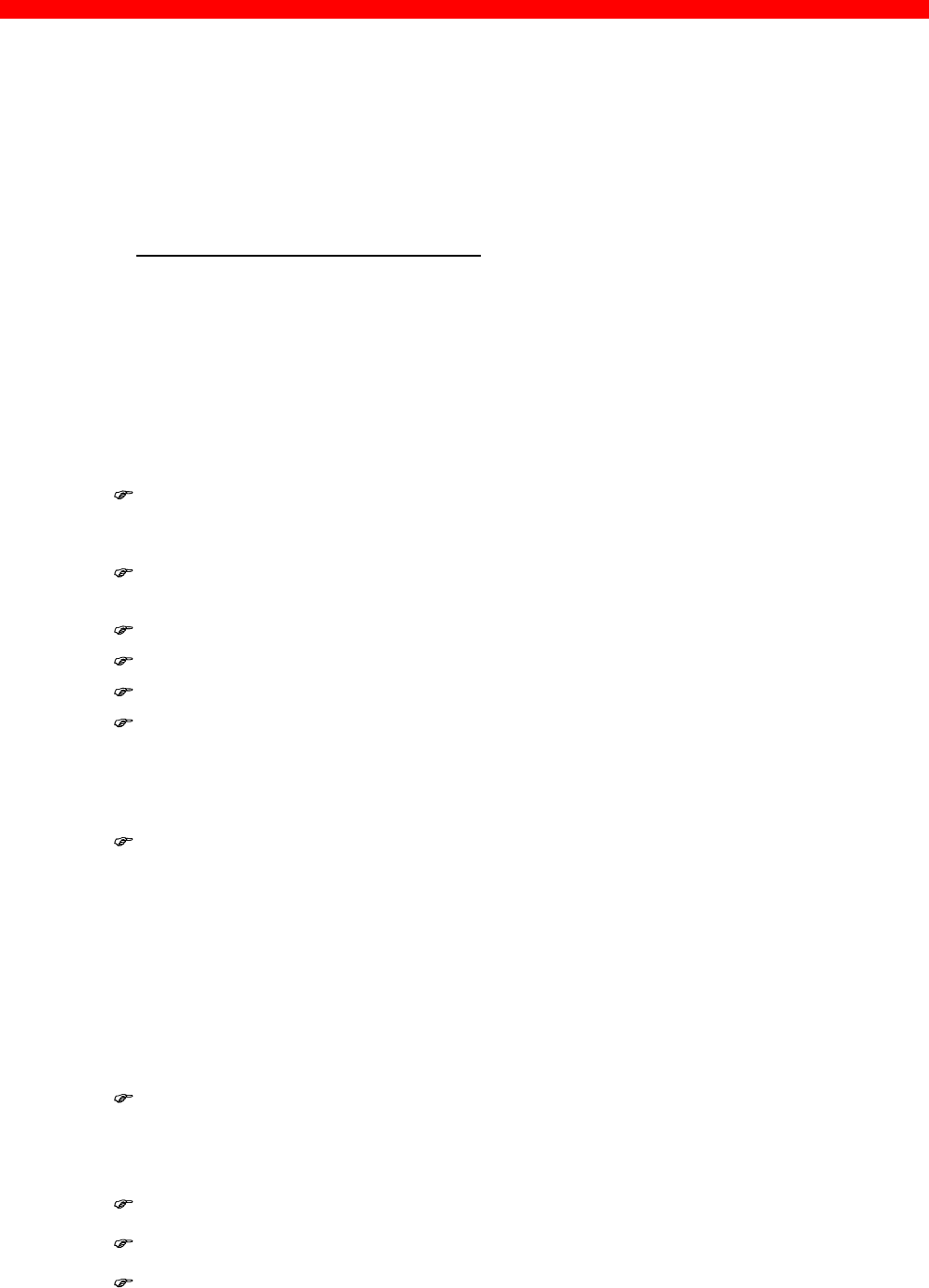
Configuration
Xerox 4500 PS TR
29
Subnet masks are determined by assigning ones to bits belonging to
the network ID and zeros to bits belonging to the host ID.
The subnet masks may be represented in 32-bit values or as dotted
decimal notation.
E.g.:
Class values Subnet mask
A1-126 255.0.0.0
B128-191 255.255.0.0
C192-223 255.255.255.0
NETWARE - IPX/SPX
To operate via the IPX/SPX protocol thus using the Embedded Print
Server (EPS) and the Embedded Printer (ENP) , you will first have to
Enable NetWare parameter.
Subsequently you must define the following NetWare parameters:
Set mode Bindery (vs. 3.1x)
DS (vs. 4.x)
Set Preferred SERVER
Set Preferred DSTREE (valid for vs 4.x only)
Set DS name context (valid for vs 4.x only)
For EPS
- mode
- printserver
- fileserver
For ENP
- printer number
- fileserver
- printserver
SNA-SCS PRINTING - PU-LU
To operate via the SNA (PU-LU) protocol, you must first set the following:
Enable PU_LU
Subsequently, define the following parameters:
Set Remote MAC (of the upstream device)
Set IDNUMBER (exchange ID number)
Set BLOCKNUMBER

Configuration
Xerox 4500 PS TR
30
NetBEUI / NetBios
To operate via the NetBeui / NetBios network protocol no need for special
setup is required as printing can be performed using default values.
ida 802.2
To operate via the ida 802.2 protocol, no need for special setup is
required as printing is performed using default values.
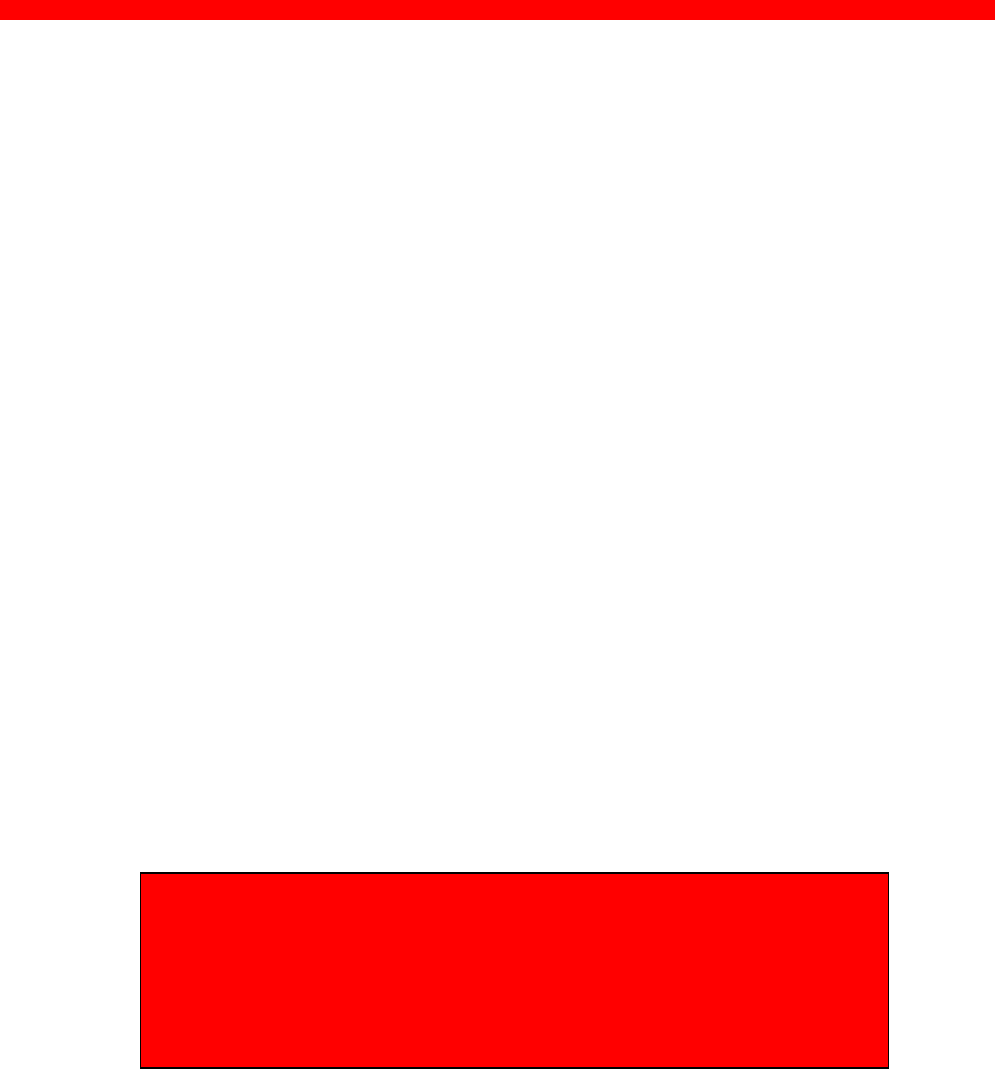
Configuration
Xerox 4500 PS TR
31
3.3 Configuration using PSinst32
The PSinst32 is a 32 bit i-data program using ida 802.2 to be run under
Windows 95 or Windows NT. The program may be used for setting up basic
parameters in the PrintServer via GUI panels. The program is designed to
complement the other PrintServer configuration tools used for more advanced
settings.
This section will limit itself to an outline description. For details you are referred
to the extensive Help provided with the program. See the following section.
Firmware download can be done using PSinst32. See the instructions
provided in section 3.3.8 “Firmware download”.
3.3.1 Program Installation Procedure
Run the installation file from the first Configuration file disk (disk 1/2).
From the Windows “File” menu, select “Run” and type: a:\setup.exe and
press ENTER. Now follow the instructions given in the installation
program.
NOTE:
You will be asked whether you wish to “install any
PrintServer Drivers?”. The drivers referred to here are the
various firmwares for the FSL top module.
3.3.2 Program Execution
CAUTION:
To make the PSinst32 program run correctly, you should check that
the Microsoft 32-bit DLC network protocol has been installed
correctly.
The installation procedure varies from Windows 95 to Windows NT.
See the instructions immediately below:
Windows ‘95 DLC Installation Procedure:
NOTE:
You need to have access to the CD-ROM with your
original operating system.
Click “Start” in the bottom left corner of the screen
Click “Settings”
Click “ Control Panel”
Doubleclick “Network”
Click the ”Configuration Form” and check for Microsoft 32-bit DLC

Configuration
Xerox 4500 PS TR
32
- if installed then click “OK” and continue with the installation of Psinst32
- if NOT then continue below:
Click “Add”
Highlight “Protocol”
Click “Add”
Highlight “Microsoft” in the manufacturer window
Click “Have disk”
- insert the “PS configuration, disk 2/2” supplied with the ida PS x4 NP
in drive a:
Click “OK”
Click “OK” and the installation begins
Click “OK” when returning to the “Network Configuration Form”
You are now prompted to insert the CD-ROM with your original operating
system mentioned in the beginning. Please follow the instructions given.
When finished, click “NO” to restart of computer
Click “Start”
Click “Run”
Click “Browse” (your floppy drive a:)
Highlight “DLC32UPD.EXE”
Click “Open”
Click “OK”
Click “Yes” to update
Click “OK” to update completely
Remove floppy disk in drive a: and restart the computer
Windows NT 4.0 DLC Installation Procedure:
NOTE:
You need to have access to the CD-ROM with your
original operating system.
Click “Start” in the bottom left corner of the screen
Click “Settings”
Click “ Control Panel”
Doubleclick “Network”
Click “Protocol” and check for “DLC Protocol”
- if already installed, click “OK” and proceed with the PSinst32 installation
- if DLC protocol is not installed then click “Add”
Highlight “DLC protocol”
Click “OK”
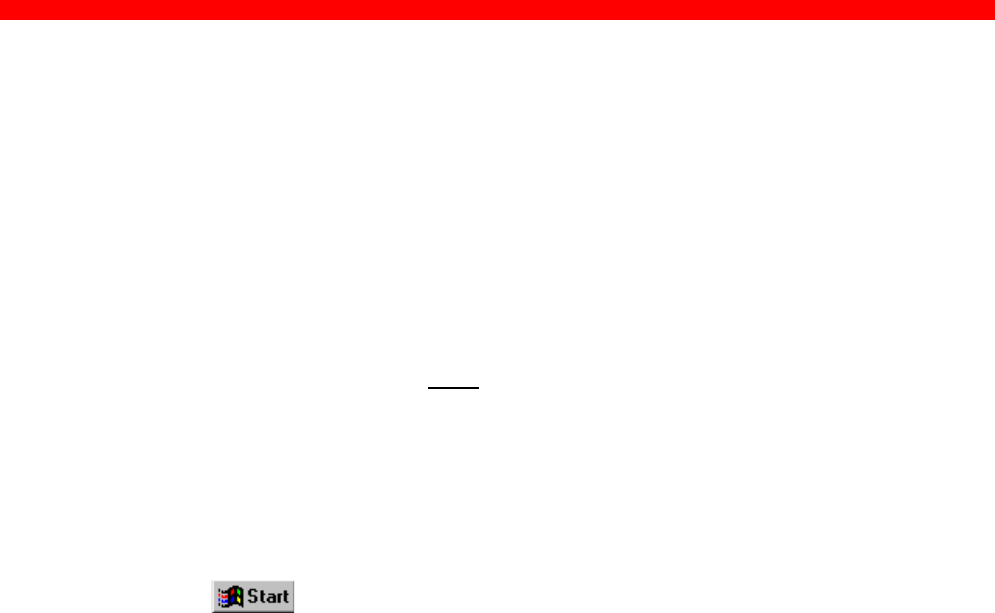
Configuration
Xerox 4500 PS TR
33
You are prompted to insert the CD-ROM with your original operating
system mentioned in the beginning. The installation commences so
please be sure to follow the instructions given.
When finished, click “Close”.
Click “Yes” to restart the computer to activate the DLC protocol.
You can now proceed with the PSinst32 installation.
No configuration of the DLC protocol is necessary.
NOTE: - Windows 95 only -
The DLC protocol must be the Microsoft 32-bit DLC (on disk 2/2 with
configuration files) for the PSinst32 to become operative.
Executing PSinst32
To execute the PSinst32 program, you do as follows:
1. From , select “Program”, then “i-data PrintServer
Configuration Tool” and finally “PSinst32”.
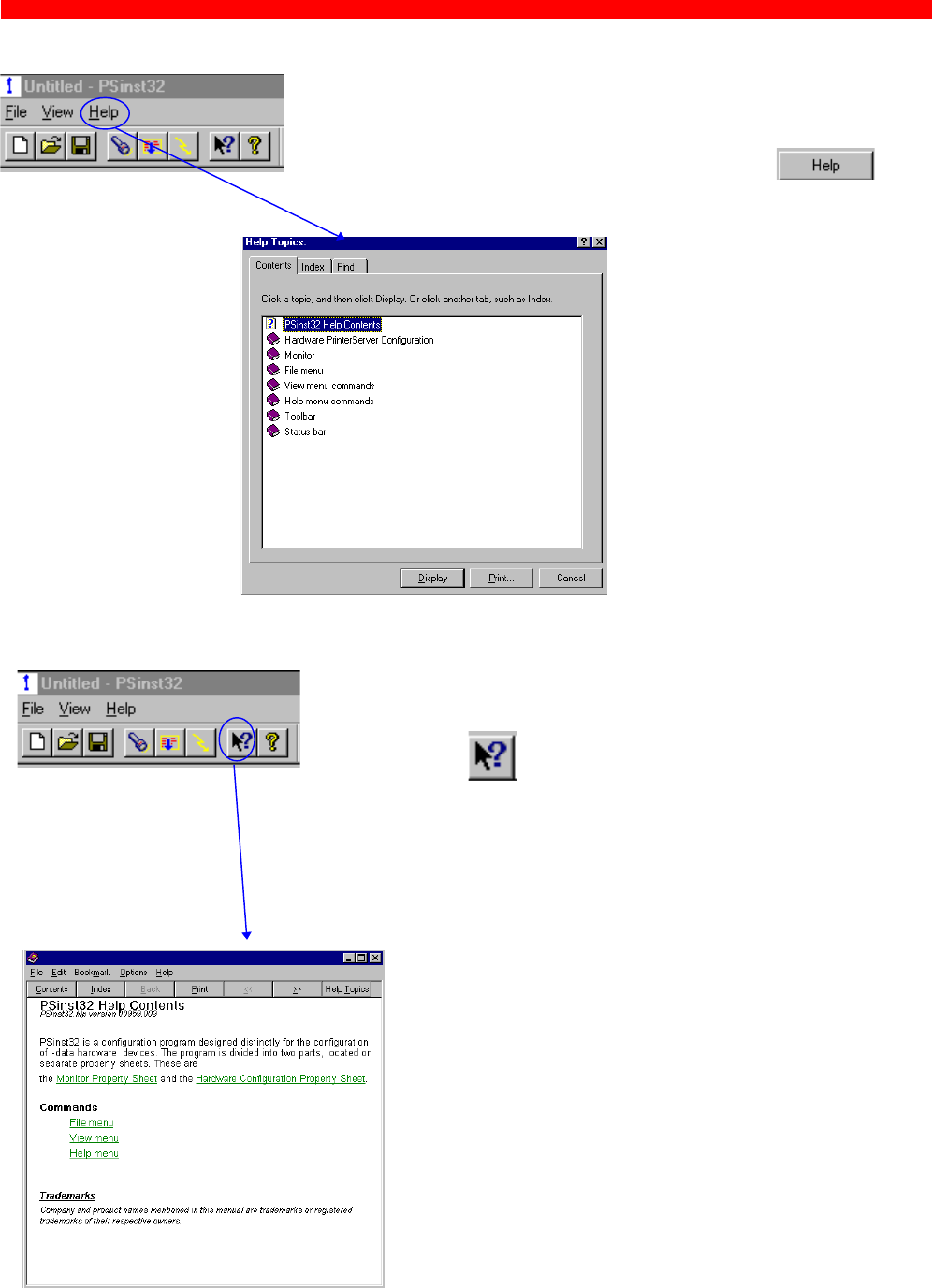
Configuration
Xerox 4500 PS TR
34
3.3.3 Help
You may also obtain context sensitive help for a particular
field or form in the program. Go to the toolbar and click
this icon.
The cursor will become the shape of a question mark. Now
you may choose to query menus from e.g. the File menu
simply by clicking it. Or you may click the Property Sheet
or Monitor Sheet to obtain further information.
You may obtain further information/Help wherever you are
in the program. The main menu and every other menu has
a Help button - click this to know more about the present
panel or to look up a search word in general.
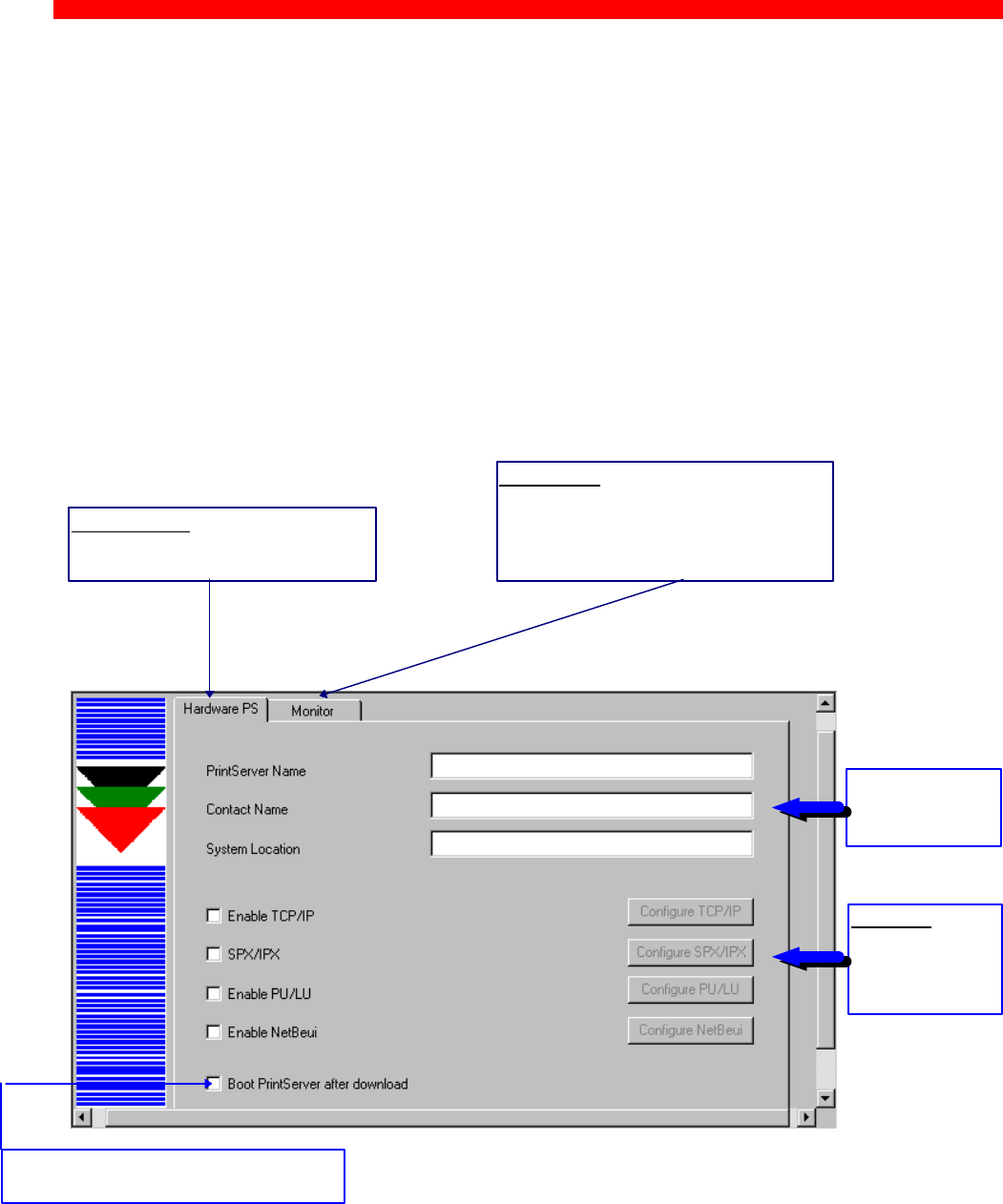
Configuration
Xerox 4500 PS TR
35
3.3.4 Main menu - Where do I start with PSinst32?
When you have installed the program, you will be met with the Main
menu. The main menu has two overall sub-category forms:
- Hardware PS Property Form
From here you enable the protocol(s) of your choice and subsequently
make the necessary configuration entries.
- “Monitor” Property Form
When you have selected a DLC download port (LAN), this menu will list
all the devices attached to the LAN.
You start your configuration in the Hardware PS Property Form, filling in
the basic information such as name and system location needed to
identify you as a user. Then proceed to the next section in this manual.
Main Window
Names and
system location
entered by user
Hardware PS
From this menu you will be able to
configure your PrintServer.
Monitoring
If you have selected LAN download
(see section 3.3.7), the “Monitor” form
will show all discovered devices by
MAC address and Name.
Protocols:
Tick the entry for
“Enable” before
configuration can
take place.
Tick this entry if you wish to boot the
PrintServer after download

Configuration
Xerox 4500 PS TR
36
3.3.5 Program setup - Configuring Your Preferred Protocol
When you have filled in the first three entries in the menu for the Hardware
Property Form:
- PrintServer name (a fully qualified domain name)
- Contact name
- Location (physical location of the unit)
.. you proceed to the selection of your preferred protocol environment
and subsequently to the configuration of it. This is necessary in order
for your system to be able to communicate with your PrintServer.
Select between:
- TCP/IP (including SNMP - MIB II)
- IPX/SPX (Netware)
- PU/LU (SNA)
- NetBIOS/NetBEUI (Windows and OS/2)
Here’s how you configure the various protocols:
3.3.5.1 Configure TCP/IP
You enable the TCP/IP protocol by clicking the check box to the immediate
left of the header “TCP/IP”. When you have enabled the protocol, you will be
able to configure the following entries:
NOTE: IP Address
To receive data on your network, you need to define an IP address.
This IP address is unique in the Internet environment and consists of a
network ID and a host ID.
Set default IP address.
Set default subnet mask
Set default gateway
Tick this entry if you wish
to use a BOOTP server
Tick this for SNMP
application.
SNMP - MIB II (see next
section in this chapter)
Seek additional
information here
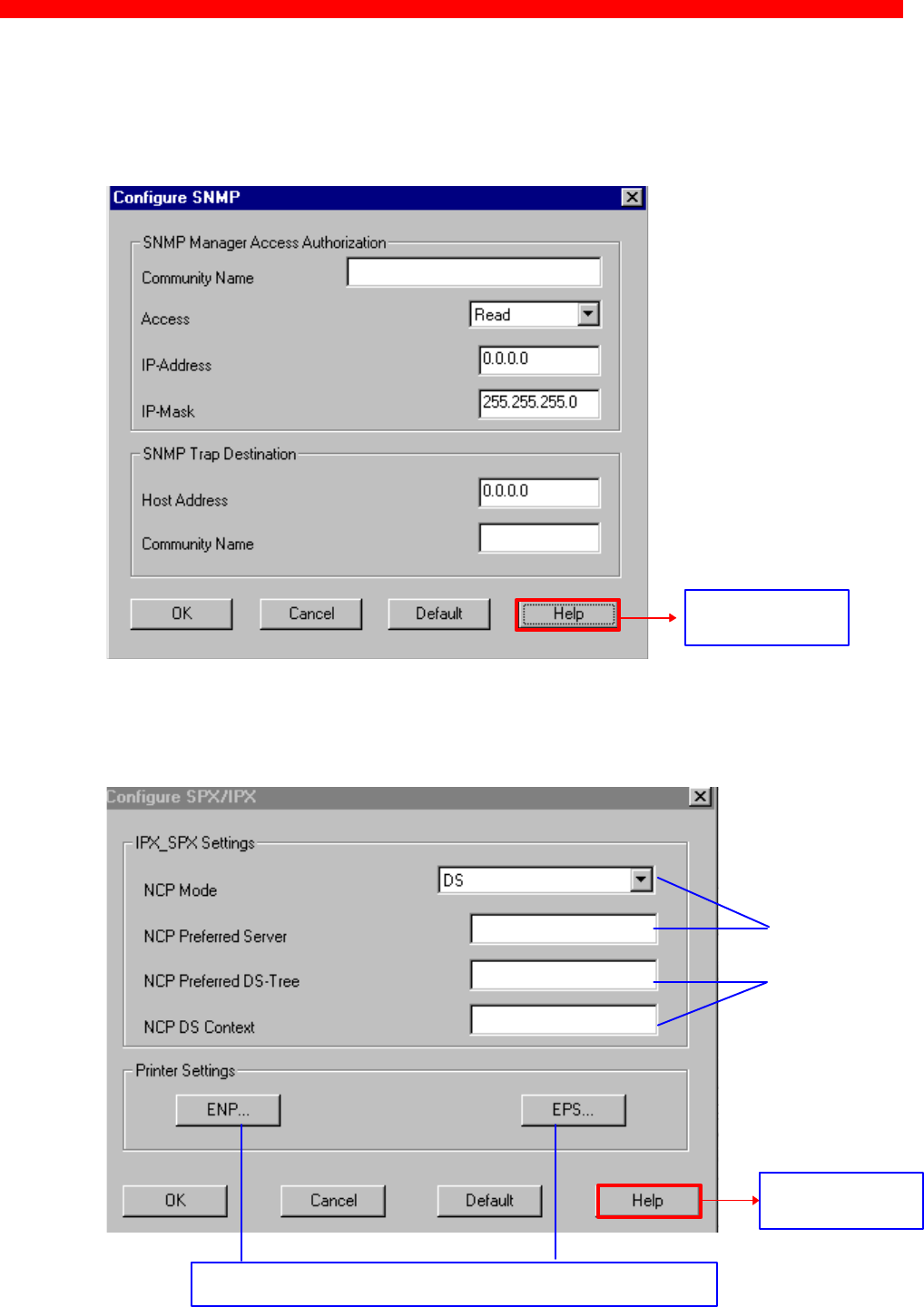
Configuration
Xerox 4500 PS TR
37
3.3.5.2 Configure SNMP
If you click the “SNMP” button in the TCP/IP menu, you will see the
following screen:
3.3.5.3 Configure SPX/IPX (NetWare - ENP)
Protocol settings
For indepth details on the configuration of Embedded NPrinter and
Embedded PServer see the extensive Help menu as well as overleaf.
Seek additional
information here
Seek additional
information here
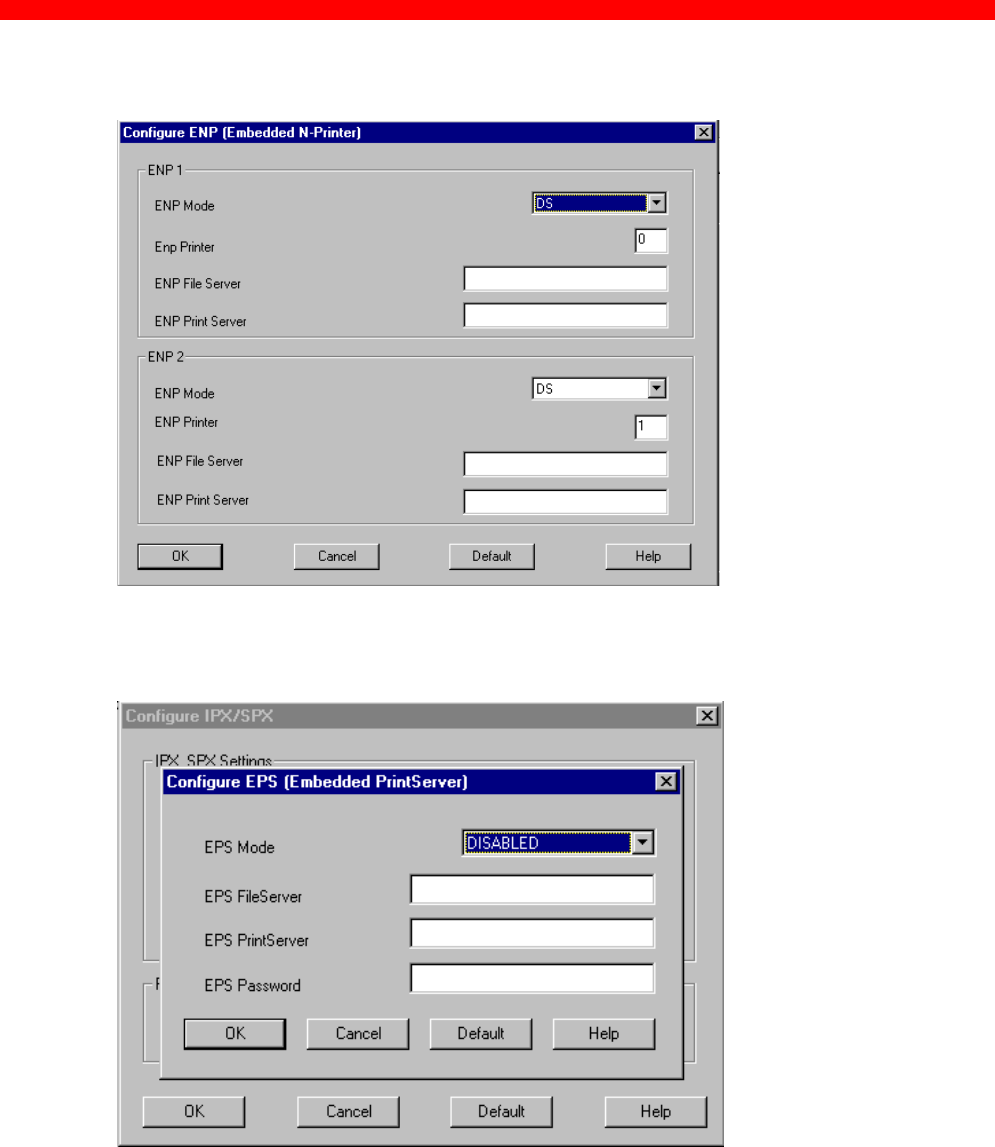
Configuration
Xerox 4500 PS TR
38
The ENP (Embedded N-Printer) submenu:
The EPS (Embedded PrintServer) submenu:
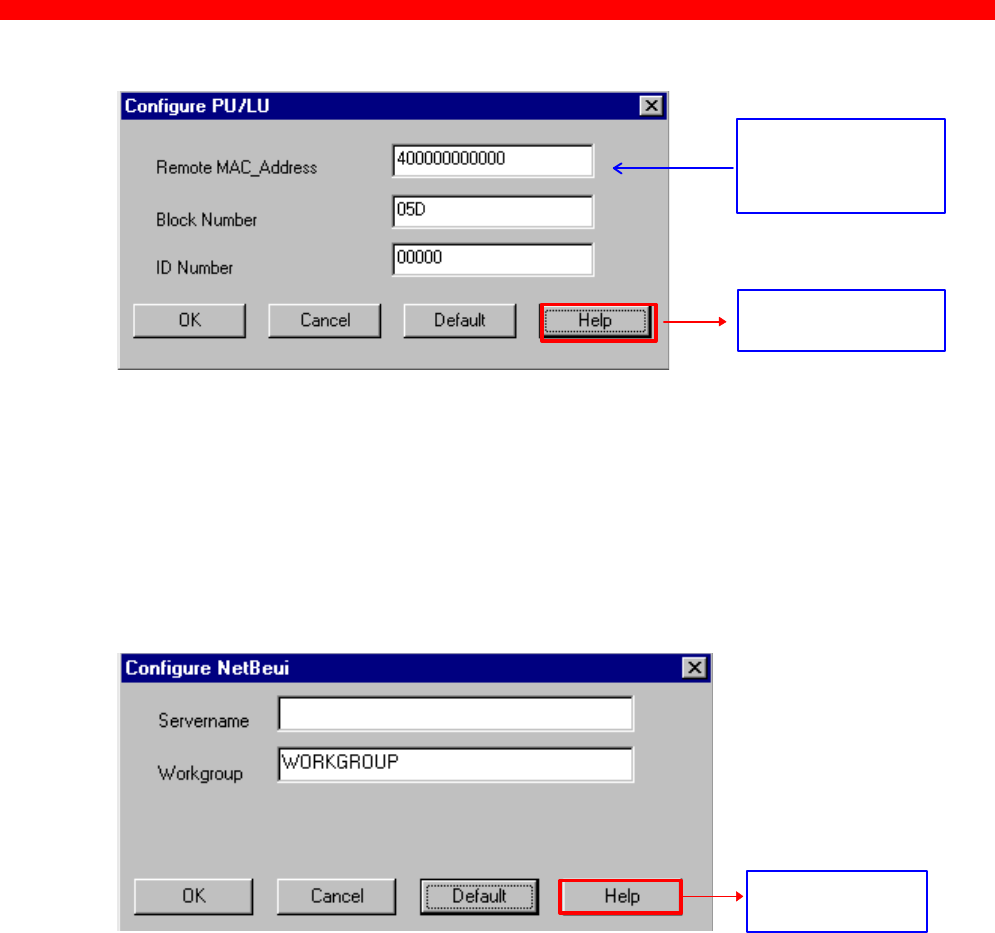
Configuration
Xerox 4500 PS TR
39
3.3.5.4 Configure SNA (PU/LU)
3.3.5.5 Configure NetBEUI/NetBIOS (Windows and OS/2)
NetBEUI means “NetBIOS Extended User Interface”.
Enable the Windows NetBEUI protocol from the Main menu to
enter/modify the settings for the Windows and OS/2 protocol.
When running the NetBEUI protocol, you should note that only native data
will be processed. Attempts to generate host print (IPDS or SCS data) will not
be processed.
Enter remote upstream
PU MAC address of the
host - contact system
administrator for details
Seek additional
information here
Seek additional
information here
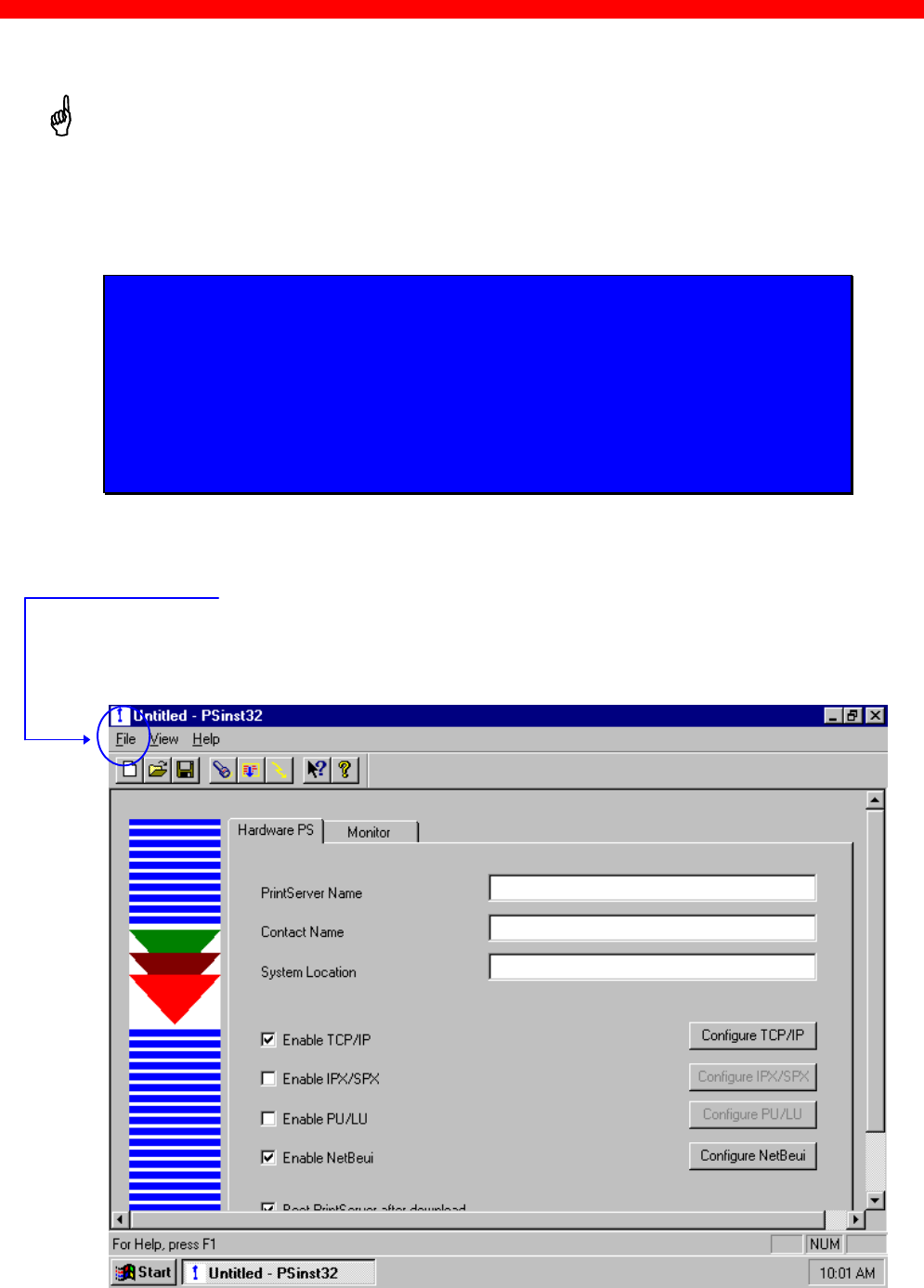
Configuration
Xerox 4500 PS TR
40
3.3.6 Further Options - The File Menu
Before you move on to the next chapter to learn how to download your
recently defined settings (configuration of preferred protocol), let us just
sum up briefly:
Using the PSinst32 as the initial configuration tool provides you with the
options listed here:
- Configuration of network protocols:
TCP/IP, IPX/SPX - including embedded printer configuration (Novell
Netware), PU/LU (SNA), NetBEUI / NetBios (Windows and OS/2 via
SMB printer protocol)
- Network management configuration - SNMP
- Download method (via LAN or parallel port) - see section 3.3.7
Now follows a description of the operations you are able to perform after
you have enabled and configured your protocol(s). So, let us take a look
at the “File” menu. The “File” menu is located in the top left corner of the
main form.
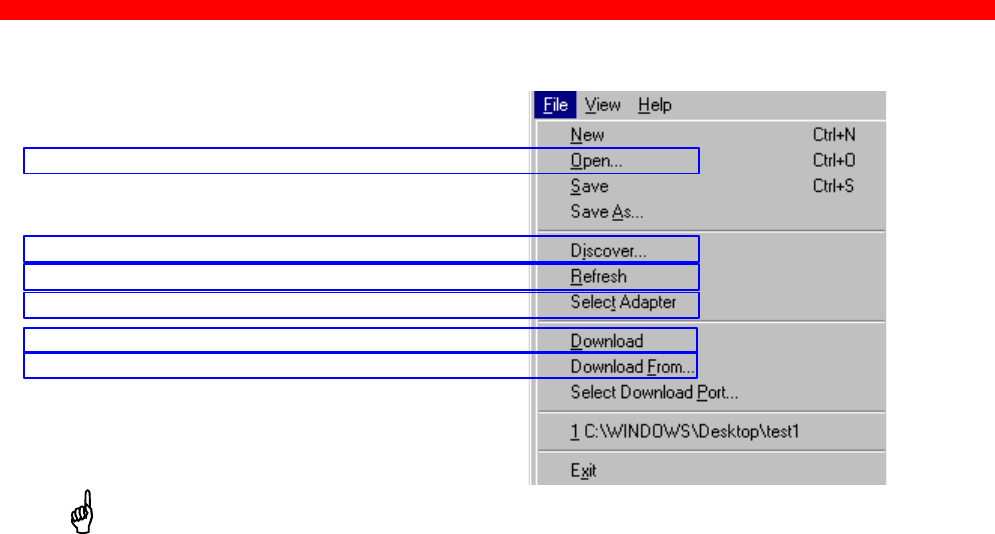
Configuration
Xerox 4500 PS TR
41
The File menu has the following actions available:
Below you will find guidelines to the various options listed on this menu
“Discover..”
This function will receive replies from all devices attached to the LAN
The Discover command is also available via the toolbar - look for the icon with
the flashlight on it. When you have selected LAN as the download method
(see below), the discovery function will receive a reply from the device without
any prior configuration.
NOTE:
The discover function puts a heavy burden on network
traffic - so use it with care.
“Refresh”The Refresh command performs a sequential query for all the existing
devices on the LAN - i.e. will not see new devices. Allow some time for
this process to finish.
NOTE:
Rather use the Refresh command than the discover
operation, to ensure low network traffic if you only need to
refresh the device status
“Select Adaptor..”
Allows you to switch between different locally installed adaptors.
“Download..”
Allows you to download a file to the PrintServer
When downloading.............
You need to select a target port for download
Refresh status on existing devices (no new devices)
Discover command for new devices on the LAN
Open an existing configuration file
Switch among various adapters installed locally
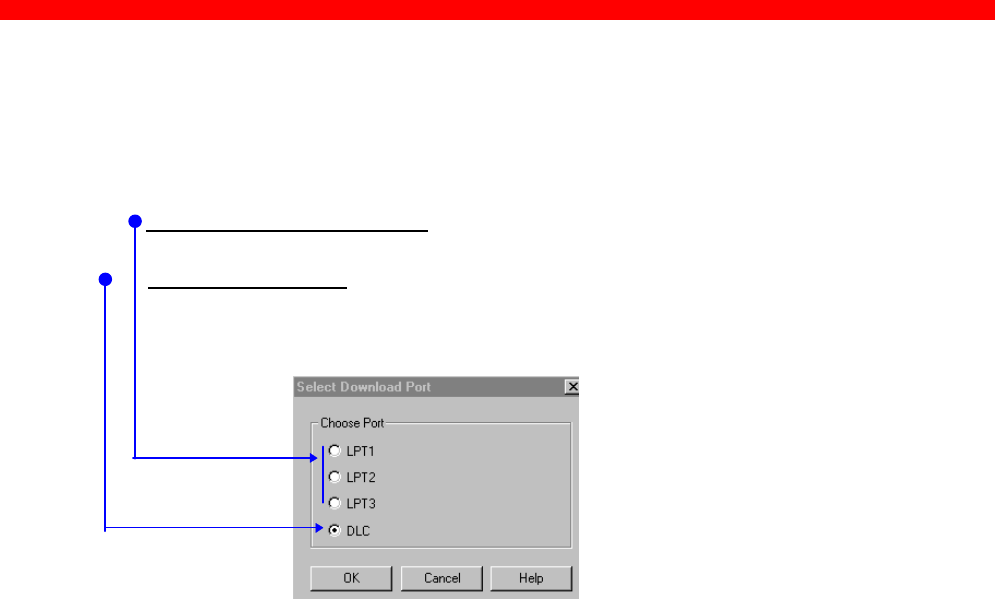
Configuration
Xerox 4500 PS TR
42
“Select Download Port..”
In order to download a configured file, you will have to select a target port.
The PSinst32 leaves you with two options:
- Download via Parallel port (select LPT 1, 2 or 3)
If using this option you will not be able to use the monitor function.
Download via LAN (select DLC - NOTE: Check installation)
When using LAN as download method, you will be presented with a
dialog containing a list of discovered devices. The devices are
discovered by MAC address. See the “Broadcasting” section 3.3.9.
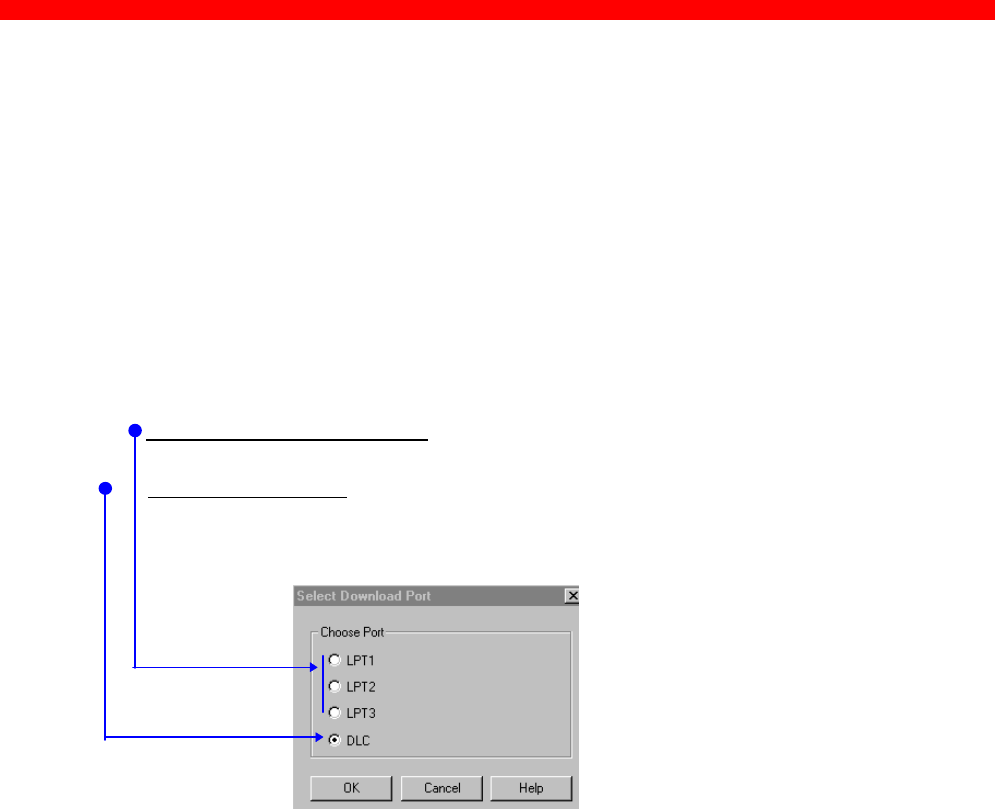
Configuration
Xerox 4500 PS TR
43
3.3.7 End of Configuration - Downloading Settings to the PrintServer
When you have completed the configuration of the selected protocol
environment(s), you must download the new settings to the selected target port.
This download target port may be the parallel port or the LAN.
“Select download port...”
Choose the “Select Download Port” option from the “File” menu in the top
left corner of the screen. The following form will be displayed:
- Download via Parallel port (select LPT 1, 2 or 3)
If using this option you will not be able to use the monitor function.
Download via LAN (select DLC - NOTE: Check installation)
When using LAN as download method, you will be presented with a
dialog containing a list of discovered devices. The devices are
discovered by MAC address. See the “Broadcasting” section 3.3.9.
NOTE:
Downloading via Parallel Port: you have to use a
share cable for this download process. Part number
for the share cable: 999 022 030. Contact your point of
purchase for more details.
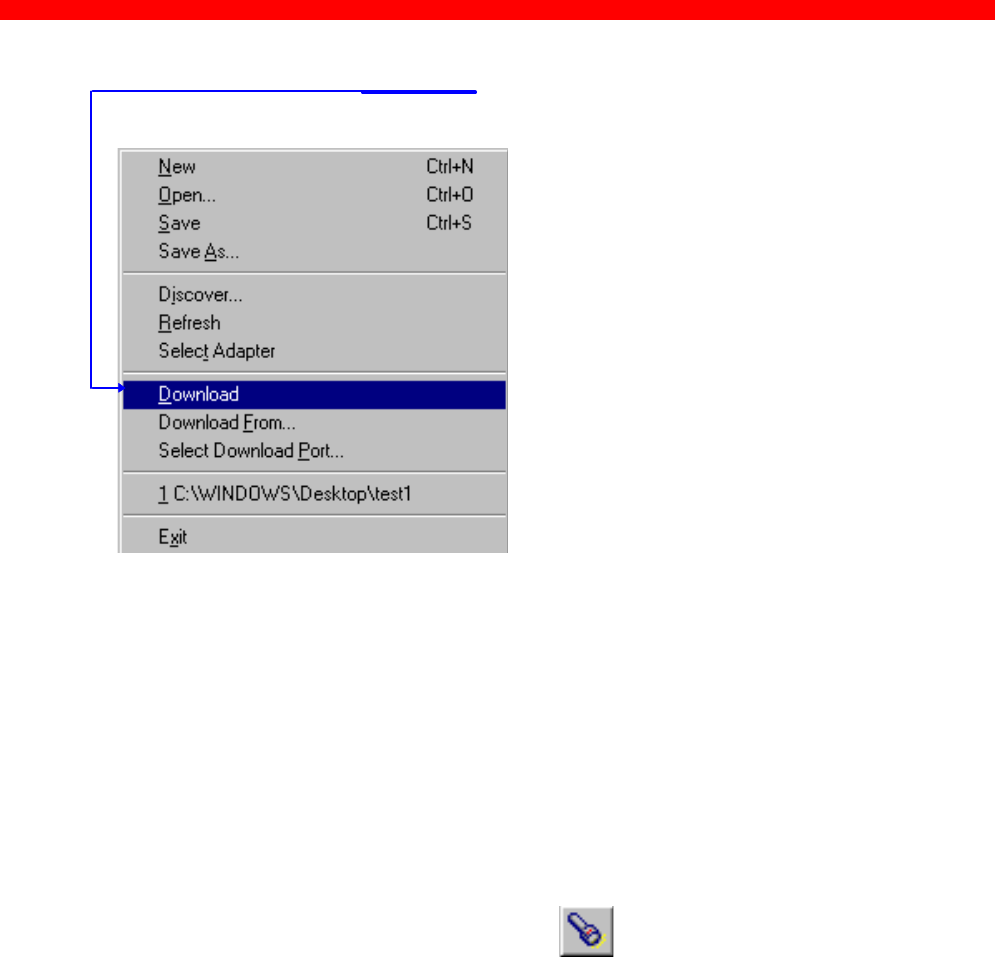
Configuration
Xerox 4500 PS TR
44
Next, select the menu “Download” in the “File” menu which you will find in the
top left corner of your main menu.
Now the Monitor form will appear listing all available devices on the
network.
NOTE:
If the Monitor form does not appear by itself, click the
Monitor form and select the “Discover” function to contact
your device. The “Discover” function will perform a
broadcast on your network, contacting and subsequently
listing all available devices. You can activate the
“Discover” function from the “File” menu (see illustration
above) or by clicking this icon:
When your device is listed in the Monitor form, highlight the device and
click “OK” to download your new settings to it.
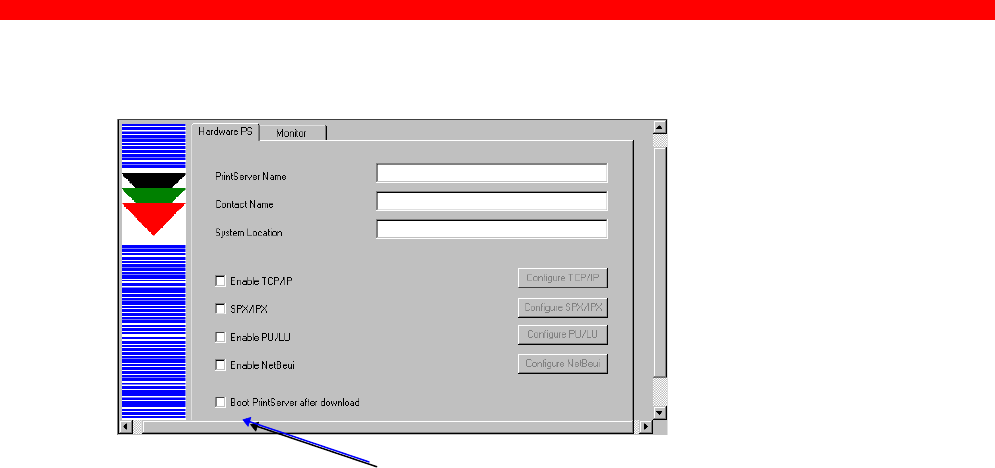
Configuration
Xerox 4500 PS TR
45
Boot PrintServer after download
You will find this option in the main menu “Hardware PS” Form.
If the new settings you have just downloaded differ from the current
settings - and no error situations have occured - , the PrintServer will
immediately be booted when ticking the field “ Boot PrintServer............” .
The display of warning messages does not prevent the PrintServer from
being booted.
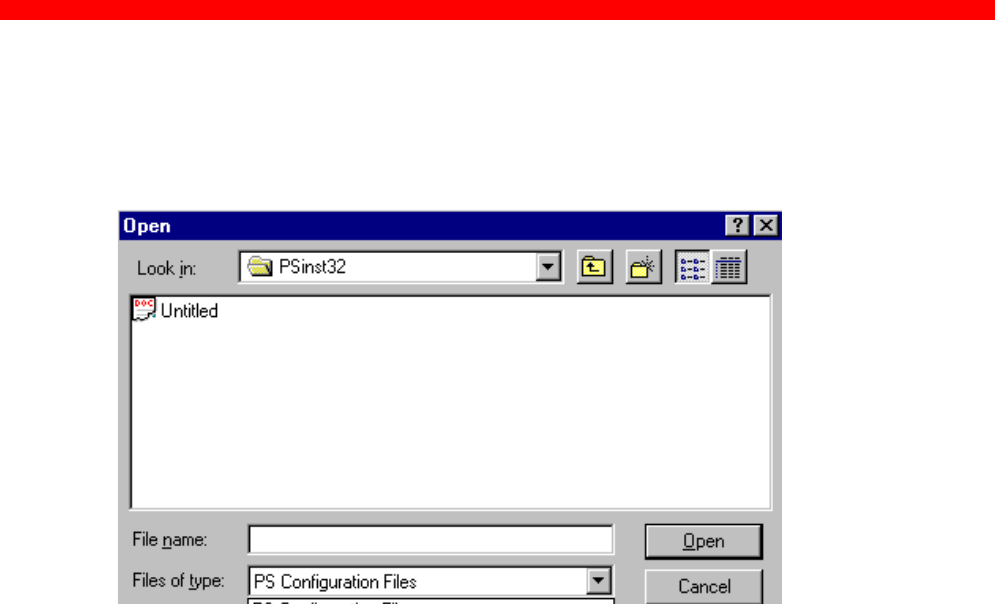
Configuration
Xerox 4500 PS TR
46
3.3.8 Firmware download
It is possible to download firmware via PSinst32 by activating the menu
“Download From..” from the “File” menu. When activated you will see this
screen:
As a default PSinst32 will promt for download of PrintServer configuration
files but other files can be downloaded clicking “Files of type”:
- PS Configuration Files
- MakeITDS Configuration Files
- IPDS Top Firmware
- FSL Top Firmware
- IPDS Fontset
- Base Code
- All files
In the following you will see how to download firmware in the shape of
PrintServer drivers when the PrintServer is equipped with a top module for
IBM 3270 or IBM 5250 environment printing.
Example of downloading firmware for PrintServer drivers
When the PrintServer is equipped with a top module for printing in IBM
3270 or 5250 environments, the driver can be downloaded as follows:
1. In the above form click “Files of Type”
2. Select “FSL Top Firmware”
3. On the screen you will see a number of drivers.
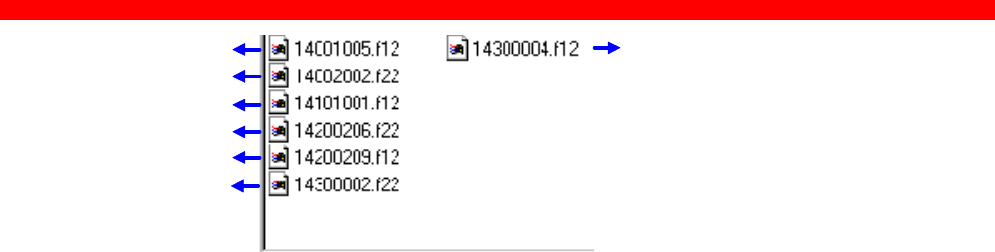
Configuration
Xerox 4500 PS TR
47
4. Highlight the driver you wish to use and click “ Open”.
5. Now the Monitor Form screen with the attached devices will appear.
In this menu, you highlight the device to where you wish to download
the PrintServer driver.
6. When selected, click “ OK” and the firmware is downloaded to the
device.
3.3.9 Broadcasting
One of the strong features of PSinst32 is the ability to detect and configure
devices via the LAN. When the DLC port has been selected as download
port, it is possible to detect devices even before an IP address has been
associated. This kind of detection is called broadcasting. A broadcast
message is issued through all bridges on the LAN. All associated devices
will be able to recognize this message, and will return an identification
message. The monitor sheet displays all devices which respond to the
broadcast message.
NOTE:
Since broadcasting puts a heavy burden on the network, it
should be limited to a minimum.
If you only need to update the status of the devices
attached to the LAN, you are recommended to use the
“Refresh” command instead of the “Discover” to lower
network burden.
PCL/SCS
(Mainframe)
PCL/DCA (AS/400)
3270 /SCS
(Mainframe)
XES/DCA (AS/400)
XES/SCS
(Mainframe)
150/SCS (AS/400)
170/SCS (Mainframe)
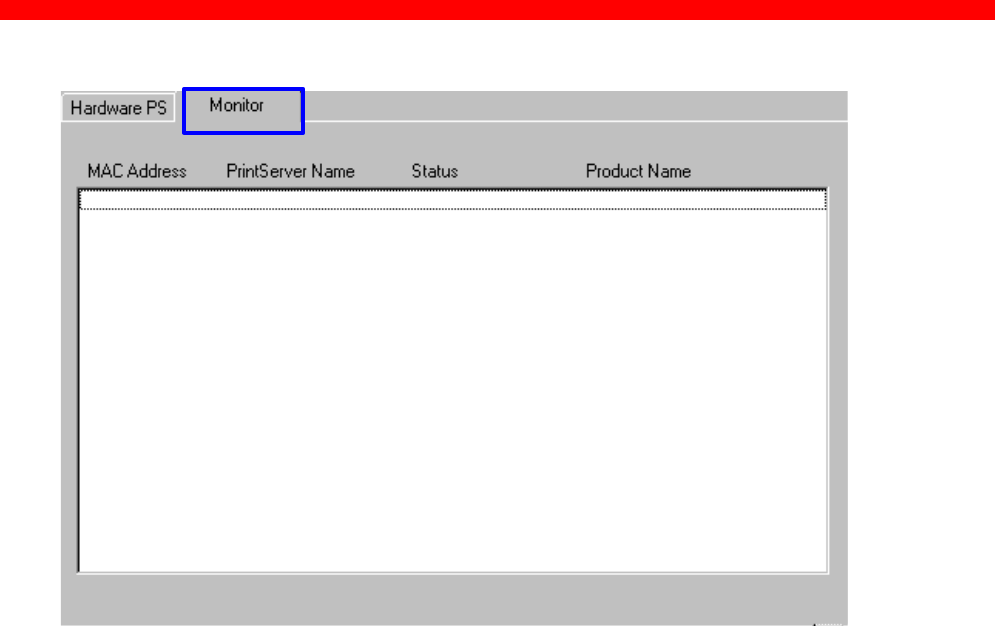
Configuration
Xerox 4500 PS TR
48
The Monitor menu screen consists of the following information fields:
- MAC address:
This is the MAC address of the device. When activating the discover (or
Refresh) command, the device will sort the devices according to MAC
address and Name. New configured devices will be displayed at the top.
-Name:
This is the name (if any) the user has attached to the PrintServer
-Status:
The status menu will show the present status of the output ports on the
device. For detailled status information, double-click on a specific device.
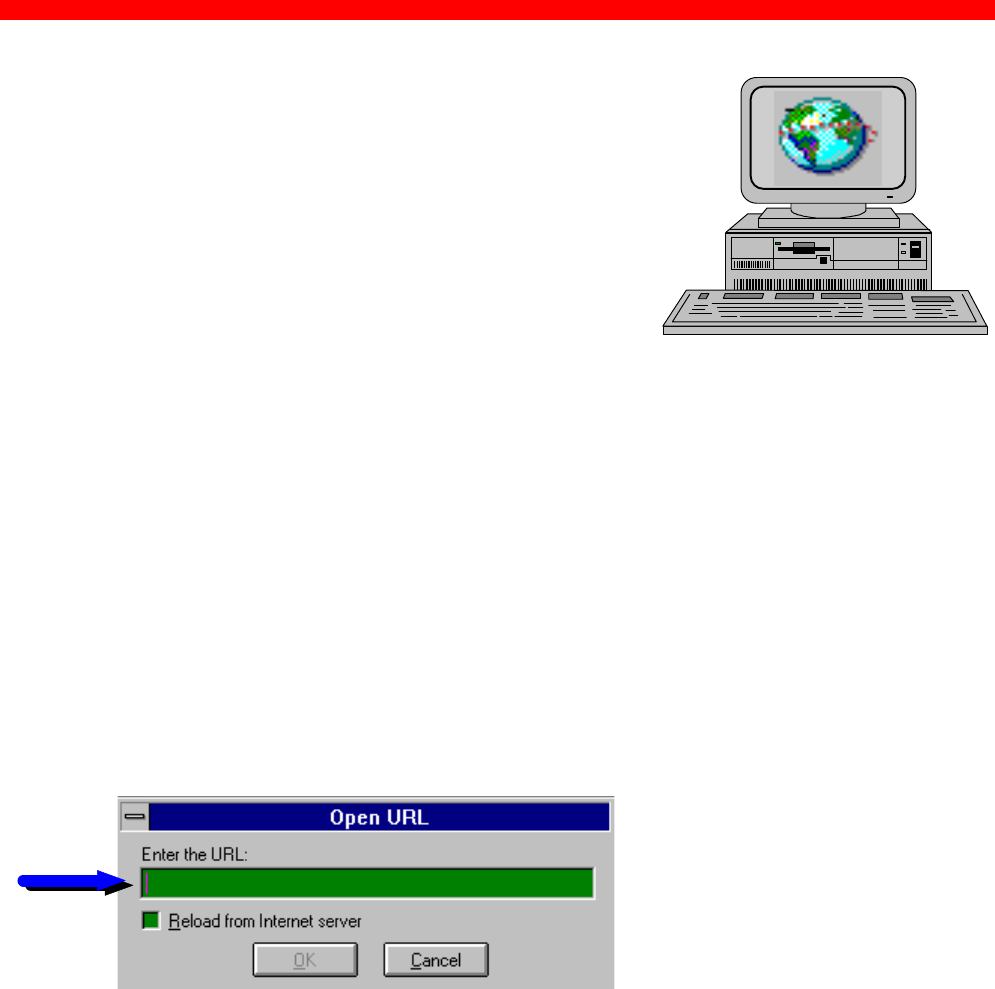
Configuration
Xerox 4500 PS TR
49
3.4 Configuration using Web Browser
With a standard Web Browser, the PrintServer
supports configuration and status tasks. This
section provides an outline description of the
settings to be performed using the Web browser.
3.4.1 Requirements
A standard Web browser with Frame support.
If you use a no-frame browser (e.g. Microsoft Explorer), certain functions
will not be supported.
3.4.2 Access to ida HTML configuration
A configuration session requires the log on to the PrintServer entering
your IP address.
At the URL prompt type:
3.4.2.1 IP address
The IP address may be defined using one of these configuration tools:
- PSinst32
- Setup file
- BOOTP
These configuration methods are described elsewhere in this manual. For
details on the IP address, you are to consult your system manager.
When you have executed the URL command, you will be presented with
the following PrintServer HTML configuration panel:
http:// < PrintServer IP address>
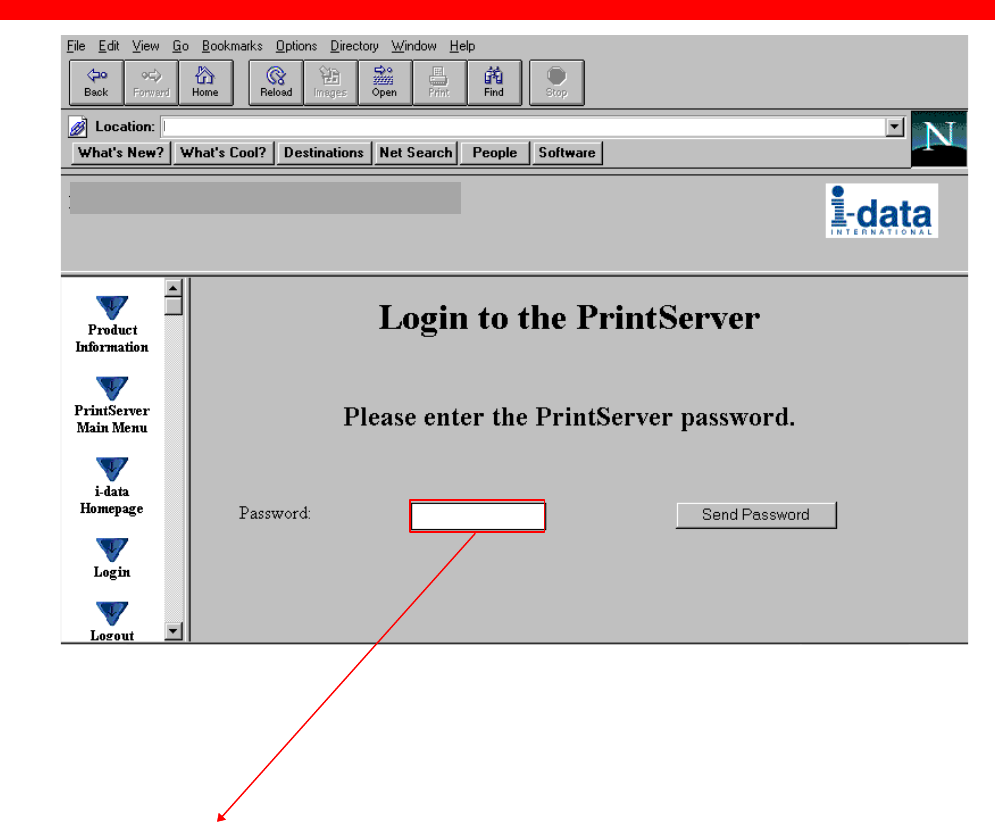
Configuration
Xerox 4500 PS TR
50
3.4.2.2 Password
You will now be prompted for a password. From the factory, the password
is “adm”.
Once the <PRINTSERVER> has accepted the default password, you are
ready to make the desired configuration / view status on your PrintServer.
NOTE:
• You are recommended to change this password. See the menu
“Change Password” for details.
• All settings must be confirmed using the menu “ Save Configuration” to
become effective.
***
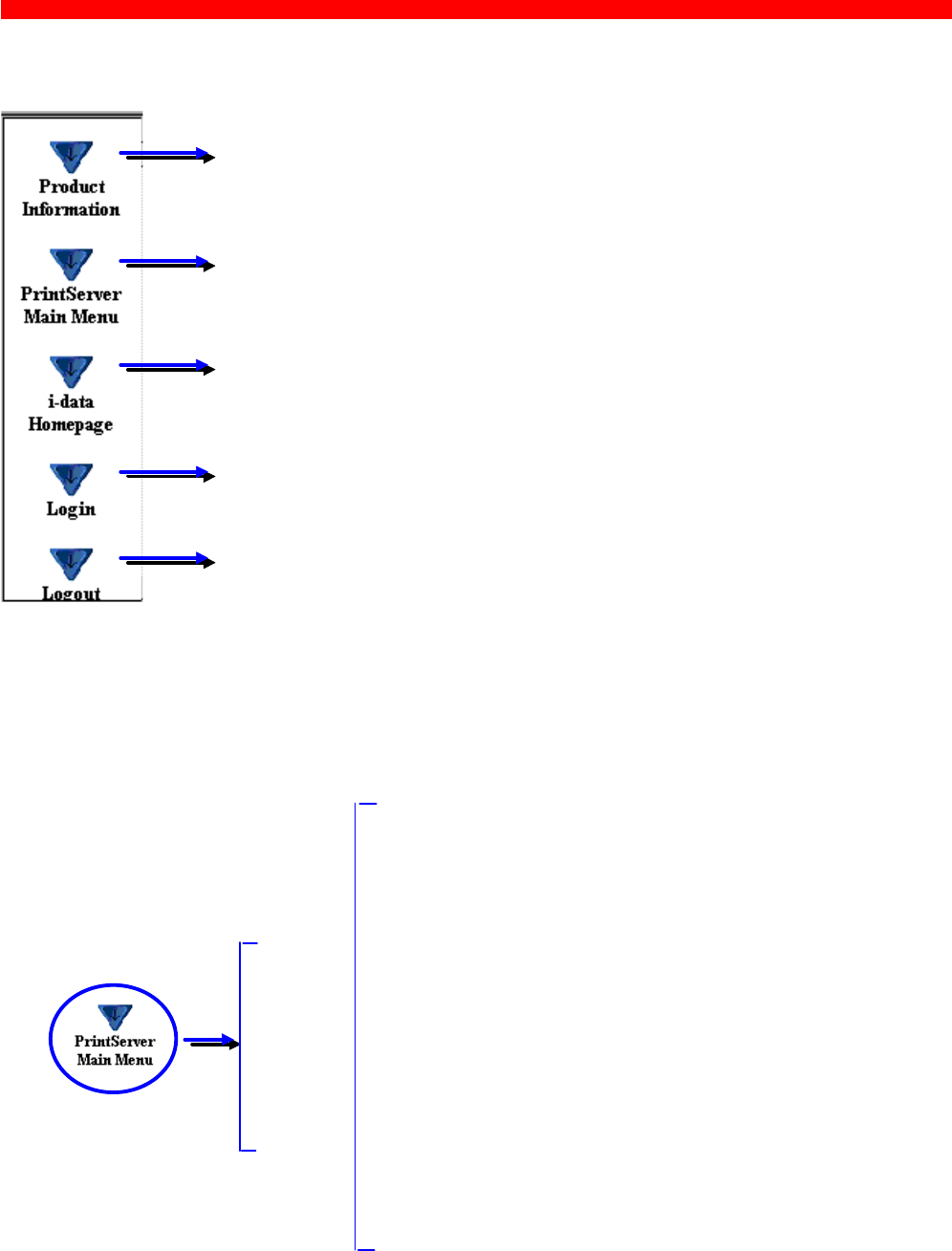
Configuration
Xerox 4500 PS TR
51
3.4.3 Overview
3.4.4 Configuration chart
This is a chart of the configuration and status options supported with the PrintServer
This contains an outline description of the PrintServer and other printing options.
If you are connected to the Internet, you will get direct access to the i-data
Homepage clicking this button.
Click this to enter the main configuration menu - see below for details.
Should the session time out, you can re-establish activating this button.
When you have made the necessary settings, you terminate the session via
this menu.
Configure
PrintServer
Status
PrintServer
- Configure General Parameters
- Configure PrintServer Parameters
- Configure TCP/IP
- Configure IPX/SPX
- Configure ida 802.2
- Configure PU/LU
- Configure NetBios
- Save Configuration
- Restore Configuration
- Restore Factory Def.
- Change Password
- Reboot PrintServer
- Status LAN Interface
- Status TCP/IP Protocol
- Status IPX/SPX Protocol
- Status PU/LU Protocol
- Status SNMP Agent
- Status Printer
- Error Log
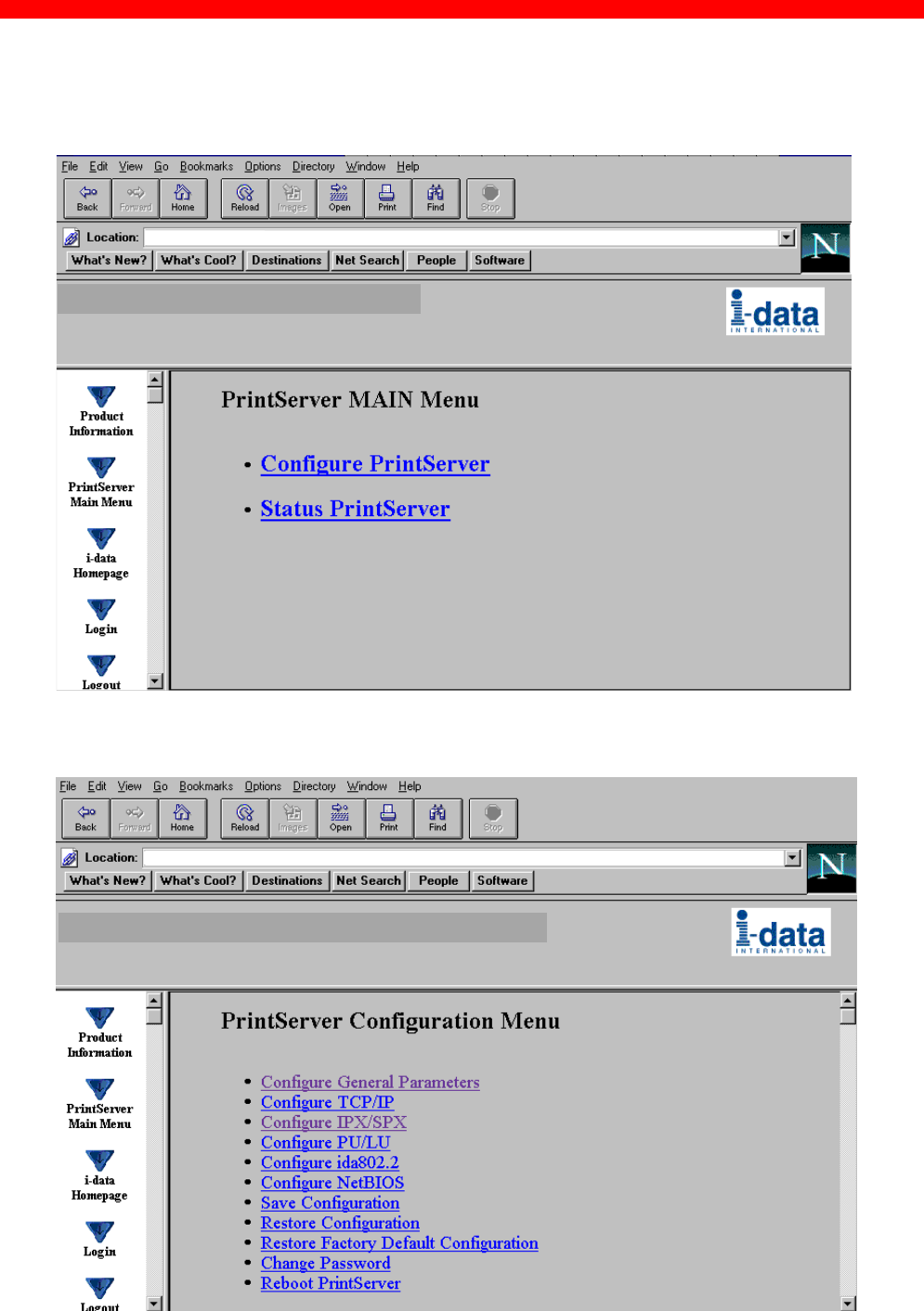
Configuration
Xerox 4500 PS TR
52
3.4.5 Main Menu
When you click the Main Menu, you will be presented with the two main
tasks in the PrintServer HTML configuration program:
3.4.6 Configure PrintServer
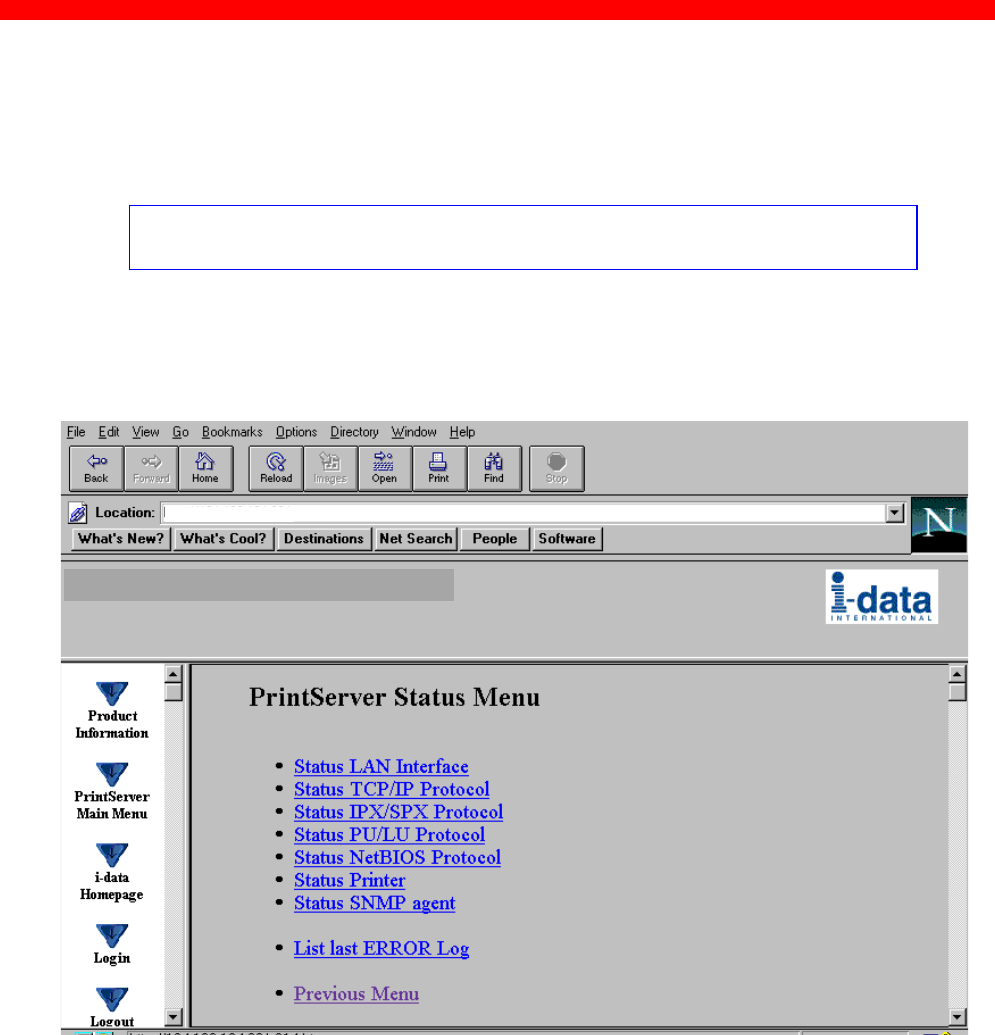
Configuration
Xerox 4500 PS TR
53
When you have made all the necessary configurations via this entry
menu, click the menu at the very bottom to the right - Previous Menu
(not visible on this screen).
Remember to save via “Save Configuration” for the changes to
become effective
3.4.7 PrintServer Status Menu
The status menus provide you with various product information depending
on which panel you select.
You can update the information by clicking the menu “ Refresh”.
NOTE: Some browsers (no-Frame) do not support the Refresh function.
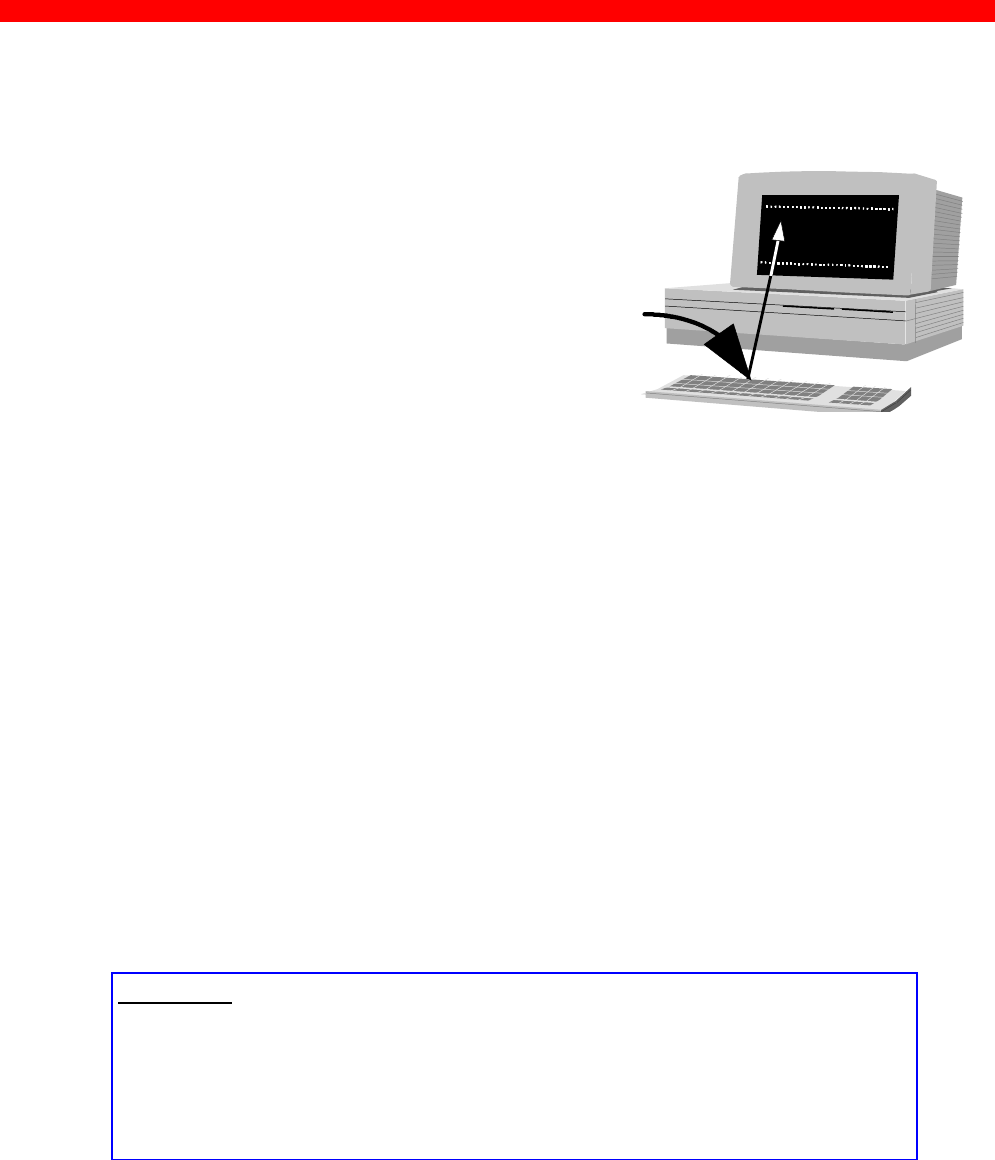
Configuration
Xerox 4500 PS TR
54
3.5 Configuration using Telnet
The Telnet support (Terminal Emulation
Protocol) offers yet another way of configuring
and monitoring the PrintServer. For this you will
need the emulations VT 100 and NVT. Telnet is
a standard TCP/IP application permitting
access from TCP/IP attached host systems.
NOTE:
As Telnet requires NVT and VT100 terminal
emulations, Telnet configuration support is not valid when running VM and
MVS.
Due to restrictions in the AS/400 Telnet implementation, the following
information should be considered:
“If you do not want the characters that are being typed to be displayed, the
function key associated with the “Hide” function should be pressed (F6 on the
default keyboard map). This function should be used when typing a password.
If you want the characters that have been typed to be sent to the remote
system for processing without pressing the Enter key, you should press the
function key associated with the “SENDWOCR” function (F11 on the default
keyboard map).” (source: IBM: Network in Red Books, SK 2T-6022).
To establish a Telnet session with a PrintServer interface you need to
program the PrintServer with an IP address. This address may also be
configured via one of the many other configuration methods available (as
described in this chapter).
EXAMPLE:
To start a Telnet session on a Telnet capable host, type the following:
Telnet 192.0.110.1.
where
192.0.110.1. is the IP address of the PrintServer.
(For IP address details contact your system administrator)
When a Telnet session has been established, the PrintServer will prompt
the host for a userid and password.
The userid will be adm and the password will initially be defined as adm
You are recommended to change this initial password. To change the
default password, see section 3.5.5 .
083.xxx
Configure PrintServer
Status PrintServer
Logout
EnterSelection
ida PrintServer x3 MIO
A)
B)
X)
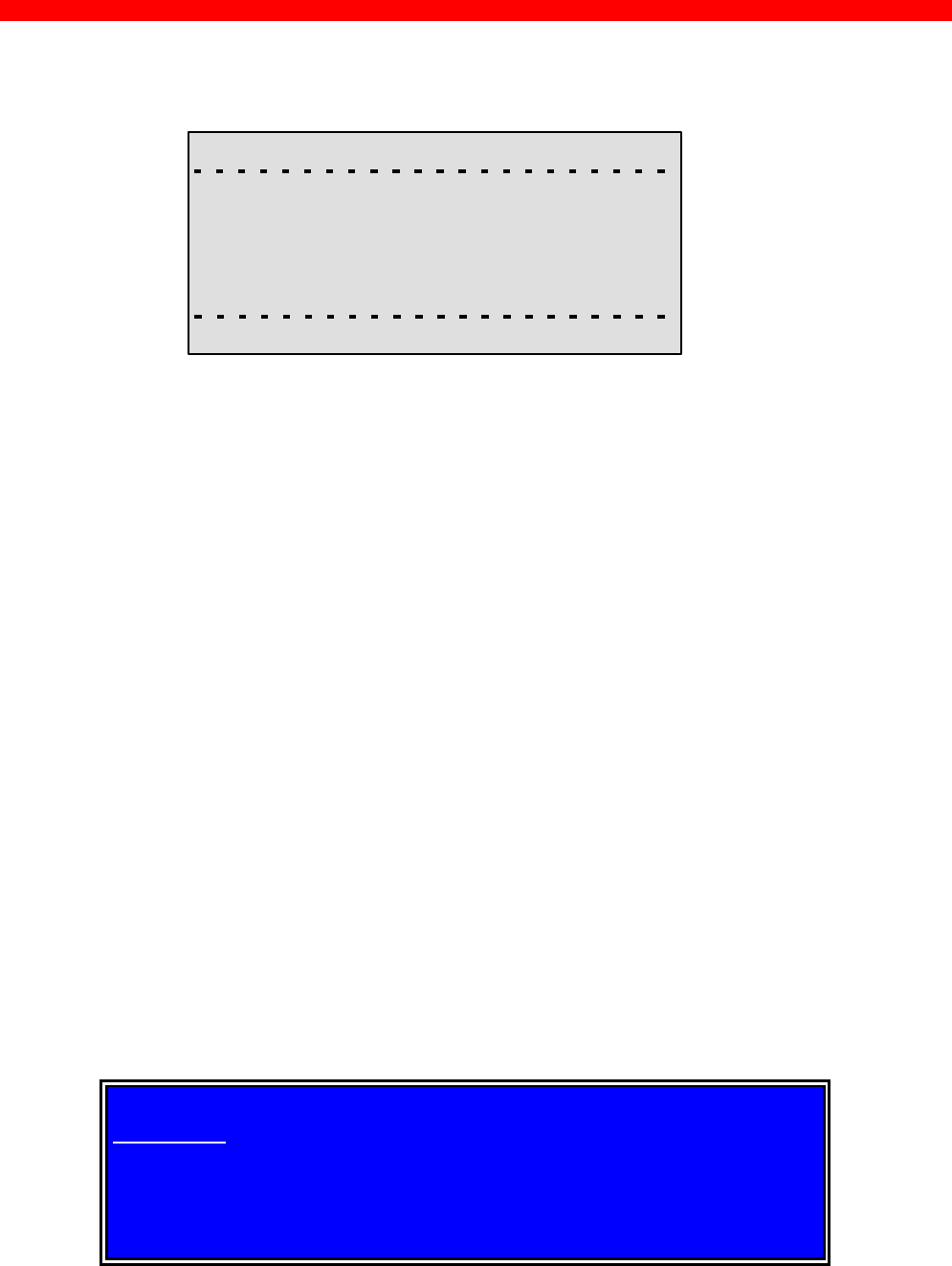
Configuration
Xerox 4500 PS TR
55
Once the PrintServer has accepted the default password, the following
screen will appear. For details on the main menu, see section 3.5.1
<PrintServer> Main Menu 0xx.xxx
A) Configure PrintServer
B) Status PrintServer
X) Logout
EnterSelection
Navigation keys
When configuring using the Telnet, the following navigation keys will be
used:
Selecting menu fields Key value (e.g. type A)
Toggling between entry options Space bar
Selecting a given value ENTER key
Return to previous level/exit X
Other menu keys will be ignored for navigation purposes.
Validation will be performed in the various Telnet menus to make sure that
only valid field updates are performed. An error message will appear if an
entry is made incorrectly.
Important:
The new settings will only take effect when you select the menu
“Save Configuration” and then “Reboot PrintServer”.
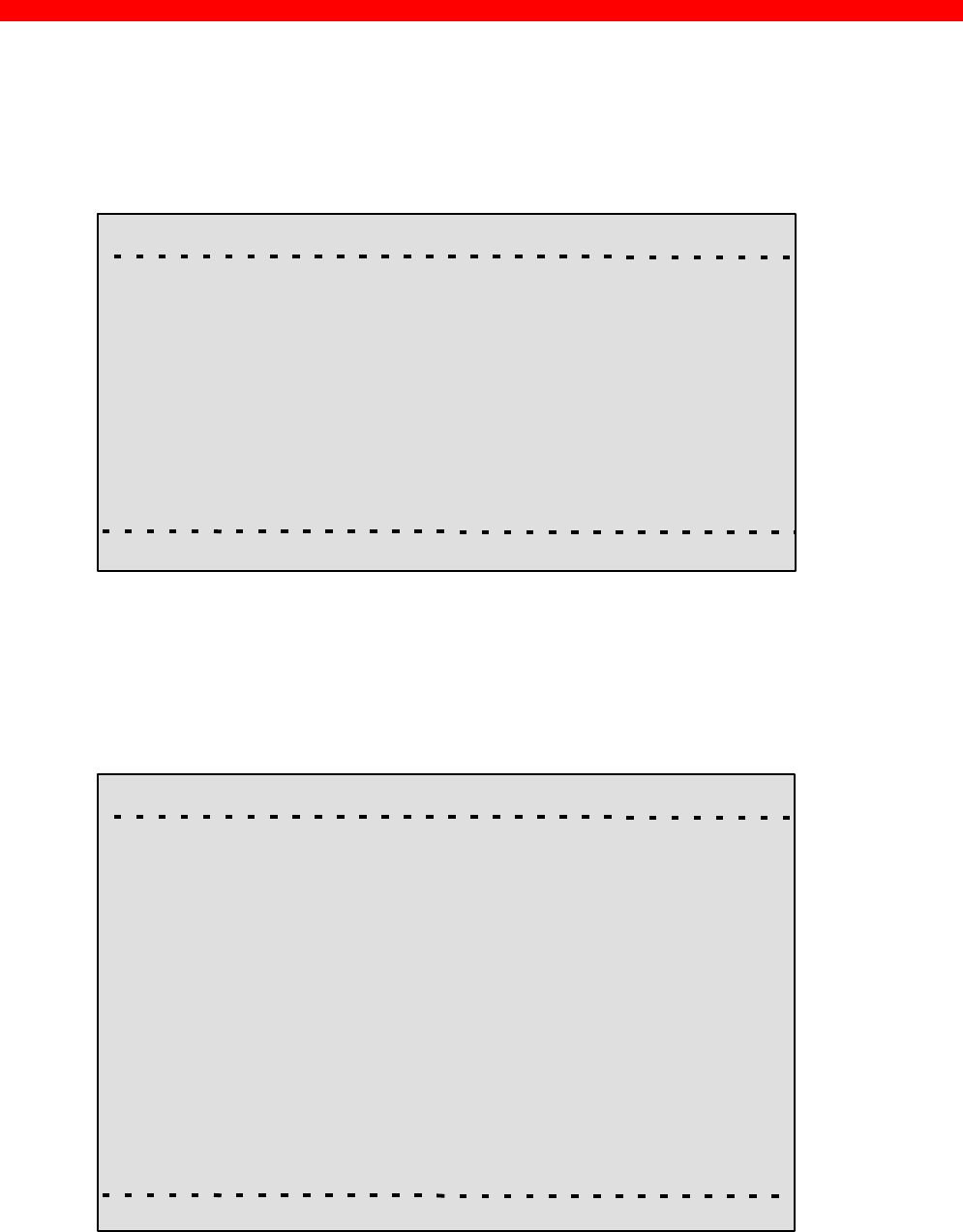
Configuration
Xerox 4500 PS TR
56
3.5.1 Menu Structure
This section provides an outline description of how to configure and
monitor the PrintServer using Telnet.
Main Menu
<PrintServer> Main Menu 0xx.xxx
A) Configure PrintServer
B) Status PrintServer
X) Logout
EnterSelection
If you wish to configure the PrintServer, type A at the selection prompt.
3.5.2 Configuring PrintServer
Configure PrintServer - Submenu
<PrintServer> Configuration Menu 0xx.xxx
A) Configure General Parameters
B) Configure Sessions
C) Save Configuration
D) Restore Configuration
E) Restore Factory defaults
F) Change Password
R) Reboot PrintServer
T) Trace Destination
X) Return to previous menu
EnterSelection
section 3.5.2
section 3.5.11
section 3.5.3
section 3.5.4
section 3.5.6
section 3.5.8.
section 3.5.7
section 3.5.9.
section 3.5.5
section 3.5.10.
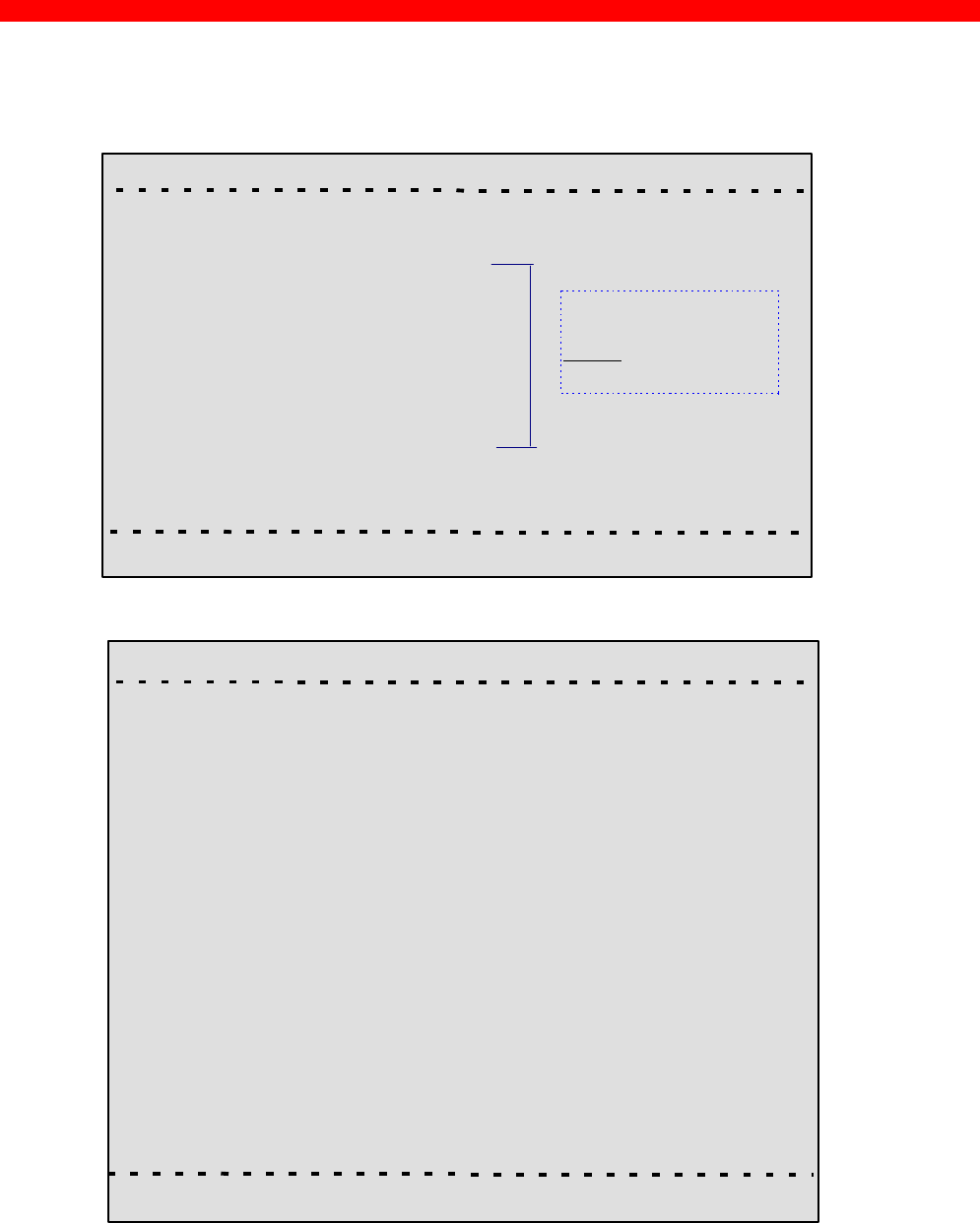
Configuration
Xerox 4500 PS TR
57
3.5.3 General Parameters Menu
Type A to enter the submenu for further configuration of the PrintServer.
<PrintServer> Configure PrintServer 0xx.xxx
A) Configure PrintServer Parameters
B) Configure TCP/IP
C) Configure IPX/SPX
D) Configure ida 802.2
E) Configure PU/LU
F) Configure NetBios
F) Configure SNMP
X) Return to previous menu
EnterSelection
PrintServer Configuration
<PrintServer> Configure PrintServer 0xx.xxx
A) PS Name
B) Location
C) ContactPerson
D) Local MAC address...........: E) Early Token Release.........:
F) MAC address enabled.......: G) Broadcast Type
H) TCP/IP enabled..................: I) IPX/SPX enabled...............:
J) PU/LU enabled...................: K) NetBeui enabled...............:
L) Share Timeout...................:
M) IRQ Timeout.......................:
N) Hold Timeout.....................:
O) BOOT enabled...................:
X) Save and Return Z) Return without saving
Enter Selection
NOTE:
Remember to
enable
the protocol first.
Press A.
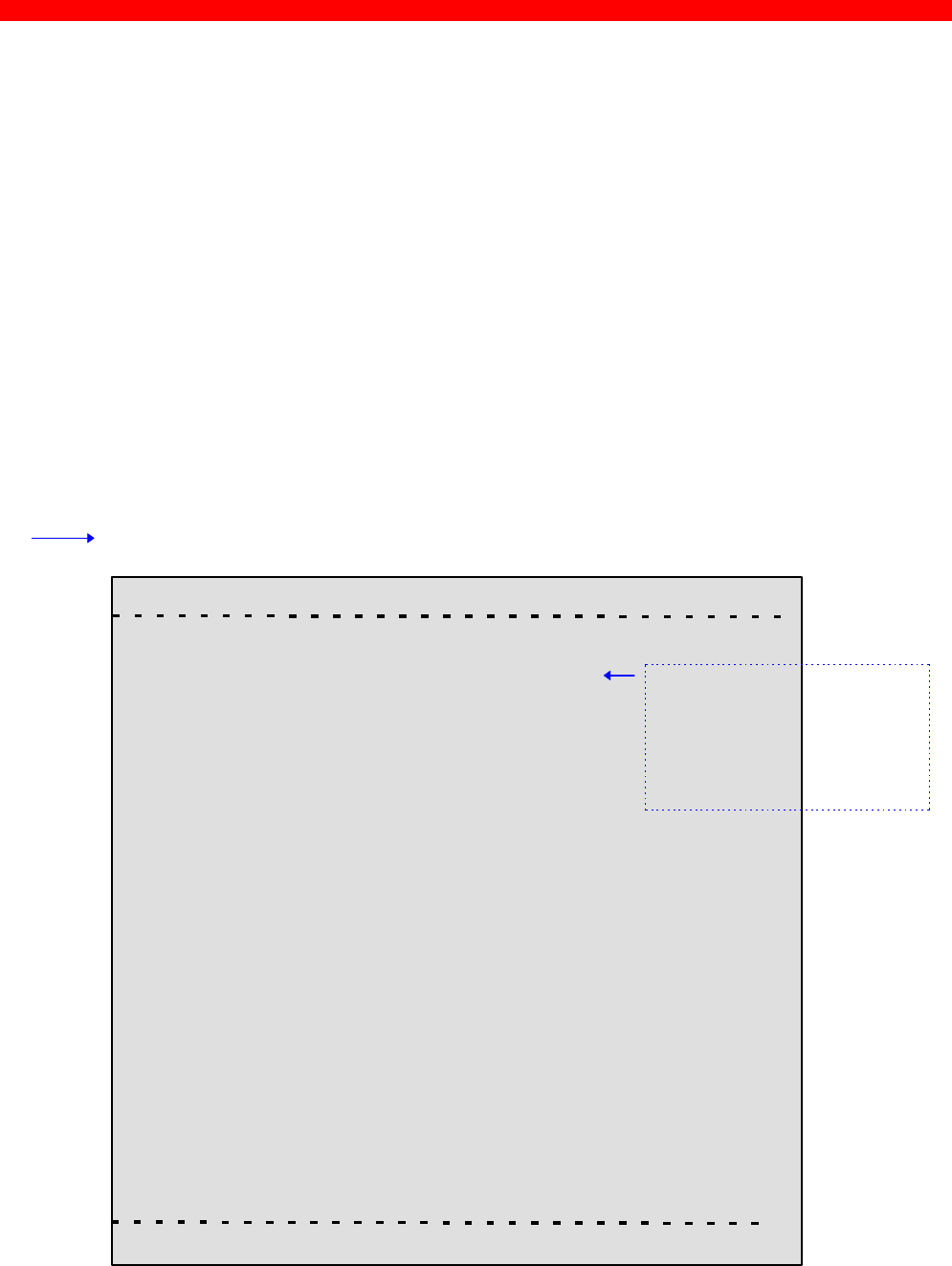
Configuration
Xerox 4500 PS TR
58
Enter Selection
To make an entry for the local MAC address, type A. This will place you in
the prompt for the local MAC address. If the entry is incorrect, you will
receive an error message.
To return to the “Enter Selection” prompt, press Enter.
For action fields other than text entries (e.g. MAC Address) use the space
bar to toggle the entry options.
TCP/IP Configuration
Remember to set “TCP/IP enabled” to YES.
<PrintServer> Configure TCP/IP 0xx.xxx
A) HostName..............................:
B) Use BOOTP Server...............:
C) TCP MSS...............................:
D) TCP Window.........................:
E) Default IP address...............:
F) Default SubNet Mask..........:
G) Default Gateway Address...:
H) Microcode Filename...........:
X) Save and Return Z) Return without saving
EnterSelection
You may use this entry field to
write specific information on e.g.
target printer:
NET1stFloor or John Doe’s lpt.
A maximum of 15 characters is
recommended for host name
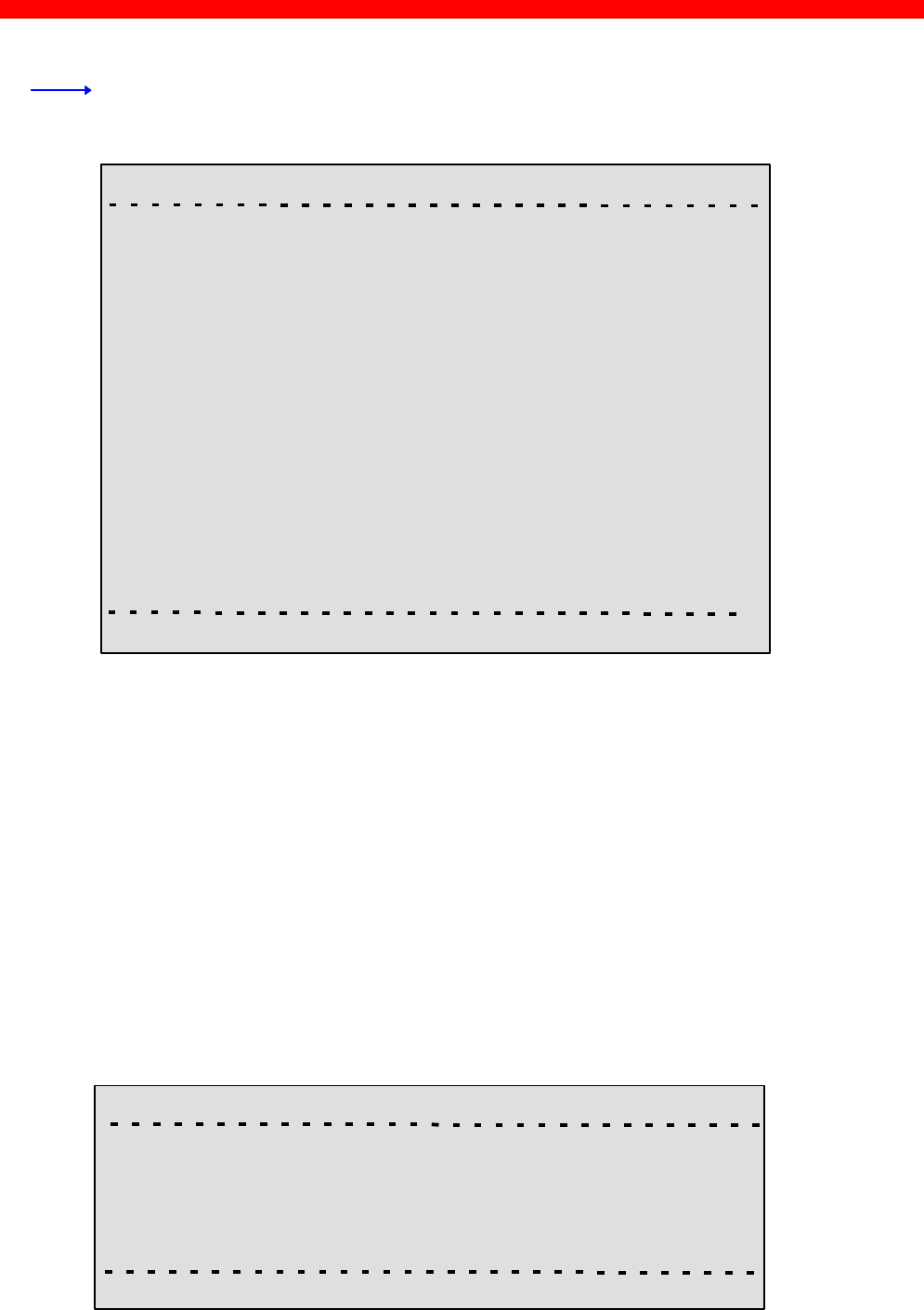
Configuration
Xerox 4500 PS TR
59
IPX/SPX Configuration
Remember to set “IPX/SPX enabled” to YES.
Use the space bar to toggle through the options
<PrintServer> Configure IPX/SPX 0xx.xxx
Frames:1) 802.2:YES 2) SNAP: YES
A) NCP mode........................:
B) NCP preferred Server......:
C) NCP preferred DStree.....:
D) NCP DSname context.....:
E) EPS mode........................:
F) EPS PrintServer..............:
G) EPS FileServer................:
H) EPS Bindery Poll Tim.....:
I) EPS Password.................:
X) Save and Return Z) Return without saving
EnterSelection
NOTES:
Bindery Poll Time
If version 4.x (DS) is selected as NCP mode, the entry “Bindery Poll Time”
will NOT appear in the test printout. It will, however, be maintained as an
entry in Telnet, regardless of NCP mode.
EPS Password
This password must be a match of the NetWare PServer password.
When printing you should check the connection to the PServer viewing
the NetWare menu “Active Connections”.
ida 802.2 Configuration
<PrintServer> Configure ida 802.2 0xx.xxx
A) Alias Name....................:
X) Save and Return Z) Return without saving
Enter Selection:
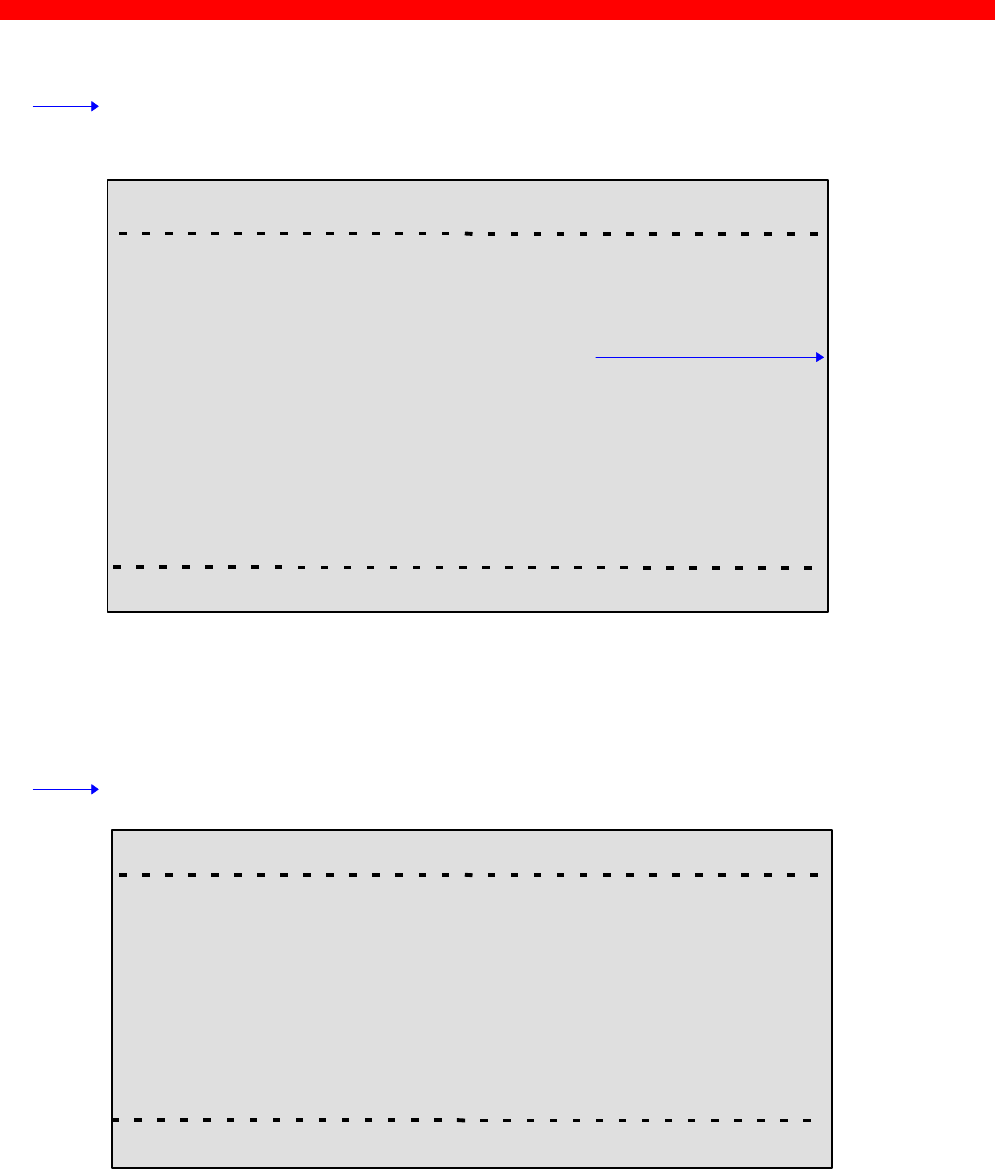
Configuration
Xerox 4500 PS TR
60
PU/LU Configuration
Remember to set “PU/LU enabled” to YES.
<PrintServer> Configure PU/LU 0xx.xxx
A) Blocknumber.................: 05D
B) ID number......................: 00000
C) Remote MAC address...:
D) Local SAP......................:
E) Remote SAP..................: 04
X) Save and Return Z) Return without saving
Enter Selection:
NetBios Configuration
Remember to set “NetBeui enabled” to YES.
<PrintServer> Configure NetBios 0xx.xxx
A) Servername.................:
B) Work Group.................: WORKGROUP
X) Save and Return Z) Return without saving
Enter Selection:
Upstream PU
MAC address
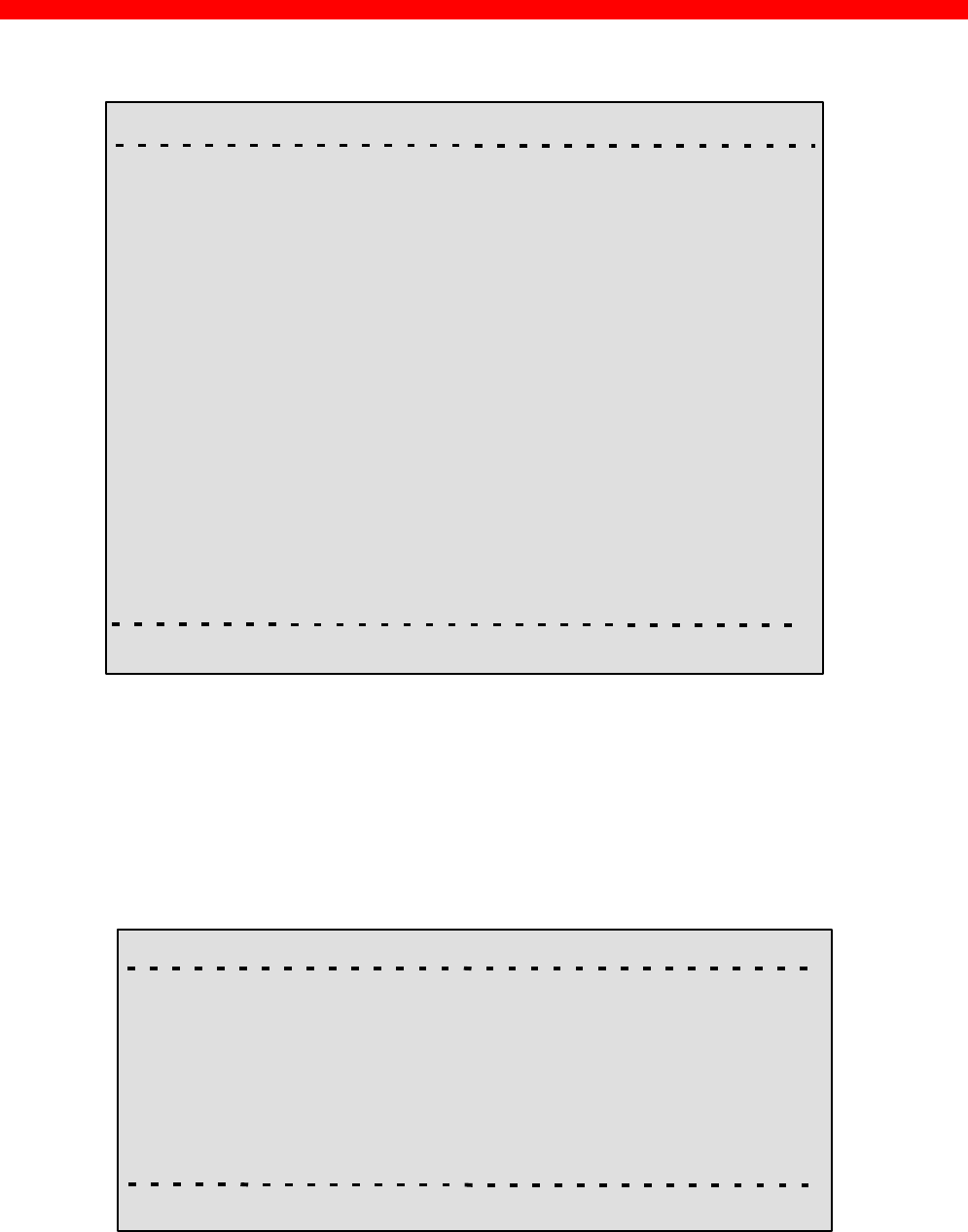
Configuration
Xerox 4500 PS TR
61
SNMP Configuration
<PrintServer> Configure SNMP agent 0xx.xxx
SNMP Trap Destinations Authentication Traps:
No. Index Community Name IP Address
-
-
-
SNMP Manager Access Authorization
No. Index Community Name Access Network Address Mask
-
-
-
A) Add D) Delete C) Change AuthTrap X) Return Enter Action
For adding an SNMP Trap parameter or configuring the access
parameters press A for ADD.
You can now select between T)rap or A)uthorize parameters.
Selecting Trap will present the following screen:
<PrintServer> Configure SNMP Trap Parameters 0xx.xxx
A) Destination IP Address ................................:
B) Destination Community Name.....................:
X) Save and Return
Enter Selection
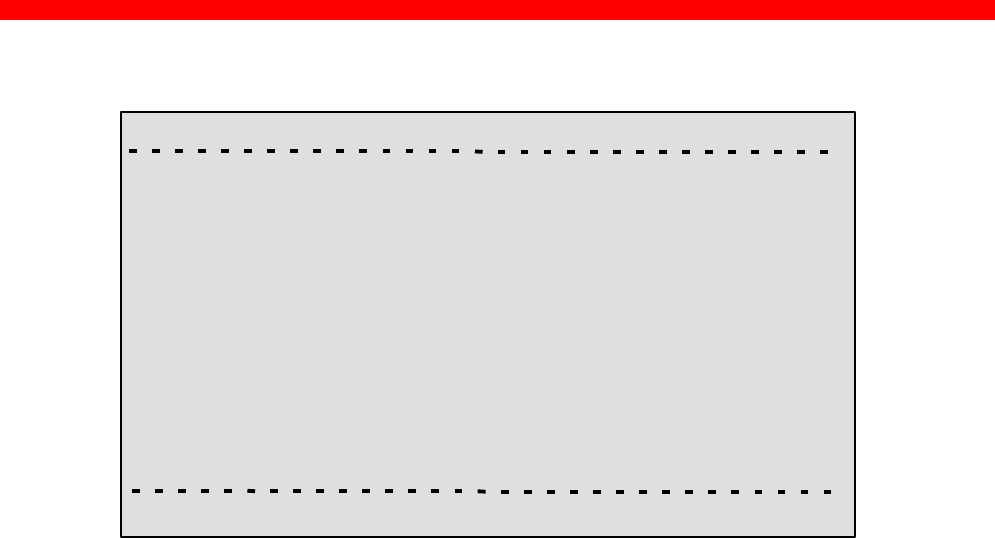
Configuration
Xerox 4500 PS TR
62
Selecting Authorize will present the following screen:
<PrintServer> Configure SNMP Access Parameters 0xx.xxx
A) Community Name.....................................:
B) Manager IP Address.................................:
C) IP Address Mask.......................................:
D) Manager Access Type..............................:
X) Save and Return
Enter Selection
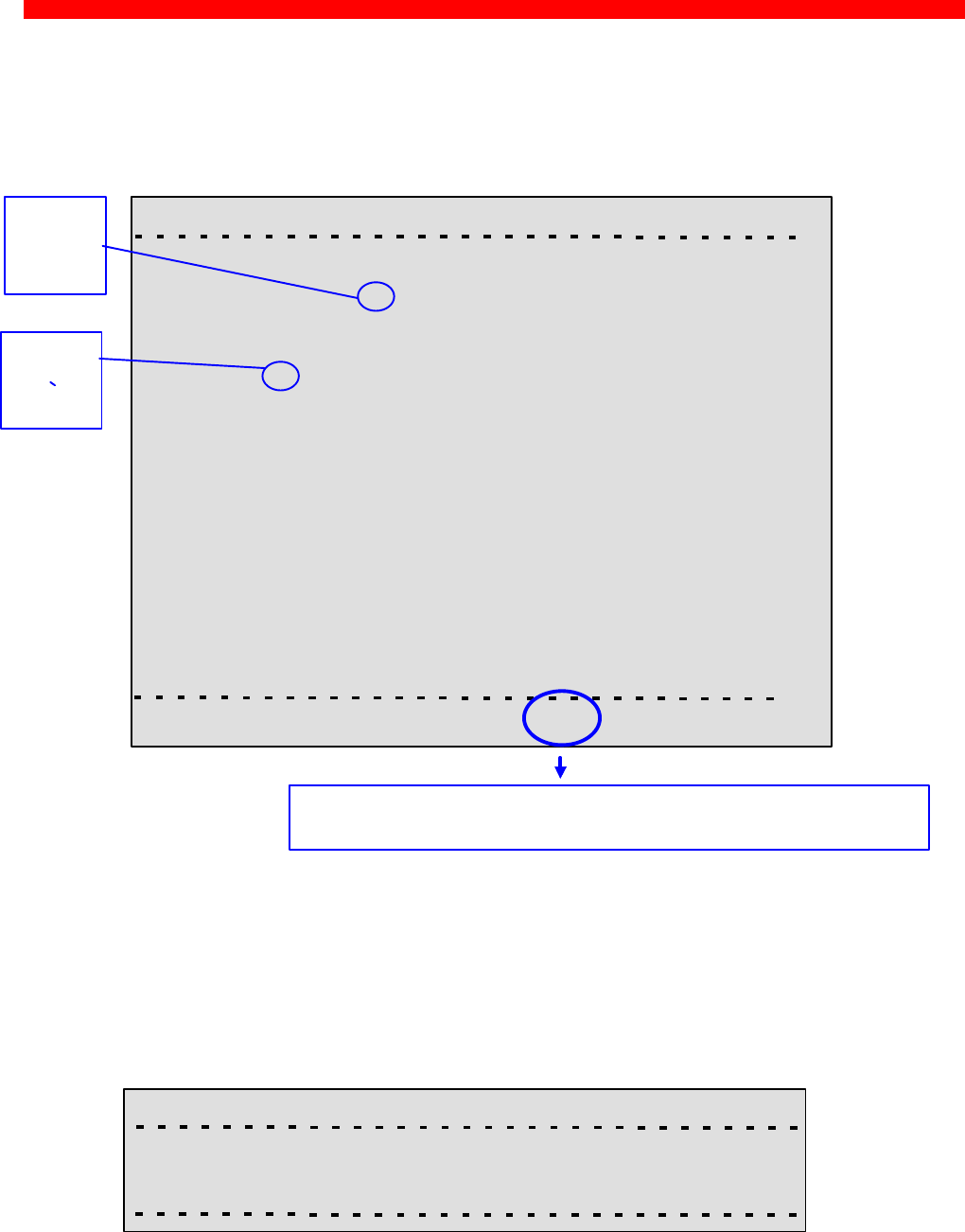
Configuration
Xerox 4500 PS TR
63
3.5.4 Configure Sessions
In the sub-menu for the “Configure PrintServer”, select “Configure
Sessions” typing B at the selection prompts. You will see the following
screen:
<PrintServer> Configure sessions 0xx.xxx
No. Enabled Session Description
1 YES* +PPD 5001 --> IPDS DATA --> PRINTER
2 YES* +PPD 5002 --> IPDS DATA --> PRINTER
3 YES* +LPD q: LPDPRT1 --> PRINTER
4 YES* +LPD q: LPDPRT1ACR --> PRINTER
5 YES* +ENP PNO:0 -->PRINTER
6 YES* +SNA Print --> SCS data --> PRINTER
7 ___ _________________________________
8 ___ _________________________________
9 ___ _________________________________
10 ___ _________________________________
11 ___ _________________________________
12 ___ _________________________________
13 ___ _________________________________
14 ___ _________________________________
T) Trace U) Untrace S) Status D) Delete E) Edit X) Return Enter action:
To edit a specific sub-menu, type E (Edit) and the
required parameter to modify and then press <ENTER>.
3.5.5 Change Password
In the sub-menu for the “Configure PrintServer” select “Change
Password” by typing F at the selection prompts.
You are now prompted for the old password.
<PrintServer> Change Password 0xx.xxx
Old Password: ******
When entered, you will be prompted for a new password.
Finally, the new password must be re-entered to be confirmed by the
system.
“+” Means
that Trace
has been
activated
Means
session is
active
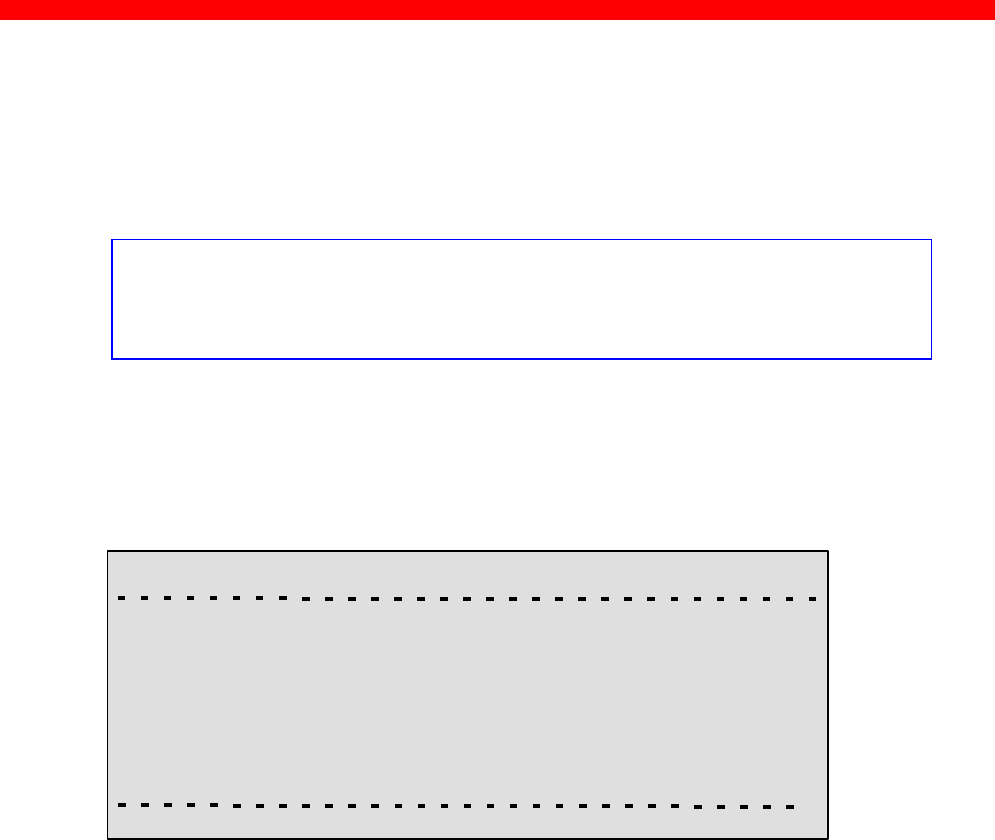
Configuration
Xerox 4500 PS TR
64
NOTE:
Only the password for the current session can be changed. If an invalid
password is entered, the previous menu level is displayed.
3.5.6 Save Configuration
NOTE: When you have made new settings or changed existing, you must
save the settings with this menu. Then reboot the printserver (see
section “Reboot PrintServer below). If you fail to do this the
new/modified settings will be lost when the printer is turned off.
In the sub-menu for the “Configure PrintServer” select “Save
Configuration” by typing C at the selection prompts. You will see the
following screen:
<PrintServer> Save Settings 0xx.xxx
Saving current settings will overwrite default settings.
Enter “YES” to Save or “NO” to return without saving.
Save current Settings to Flash?
3.5.7 Restore Configuration
In the sub-menu for the “Configure PrintServer” select “Restore
Configuration” by typing D at the selection prompts. Follow the
instructions on the screen.
3.5.8 Restore Factory Default
In the sub-menu for the “Configure PrintServer” select “Restore Factory
Default” by typing E at the selection prompts. Follow the instructions on
the screen.
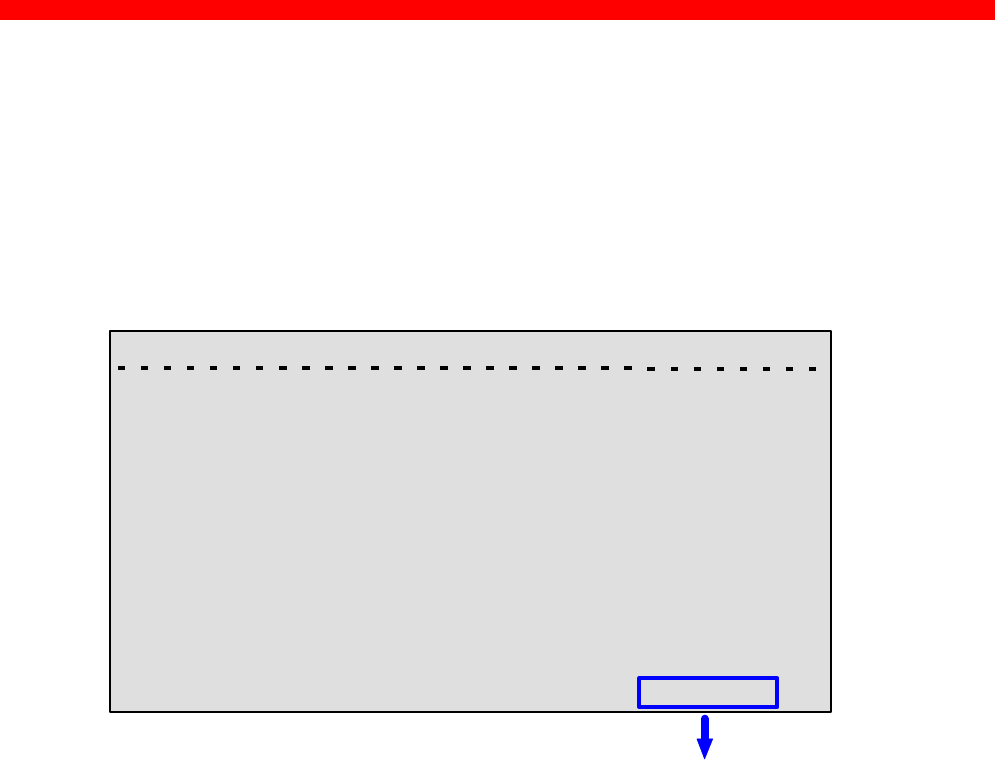
Configuration
Xerox 4500 PS TR
65
3.5.9 Reboot PrintServer
In the sub-menu for the “Configure PrintServer” select “Reboot
PrintServer” by typing R at the selection prompts. Follow the instructions
on the screen.
3.5.10 Trace destination
Type T at the selection prompt to enable the trace facility.
<PrintServer> Trace destination parameters 0xx.xxx
A) FTP Host Name..............:
B) User Name......................:
C) Password........................:
D) File Name........................:
S) Start Trace
T) Stop Trace
X) Return
not tracing !
Type e.g. A (FTP Host Name) to be prompted for making entries to the
trace destination parameters.
Press Enter when you have made your entries.
NOTE:
By default all sessions have trace enabled
indicates the trace status
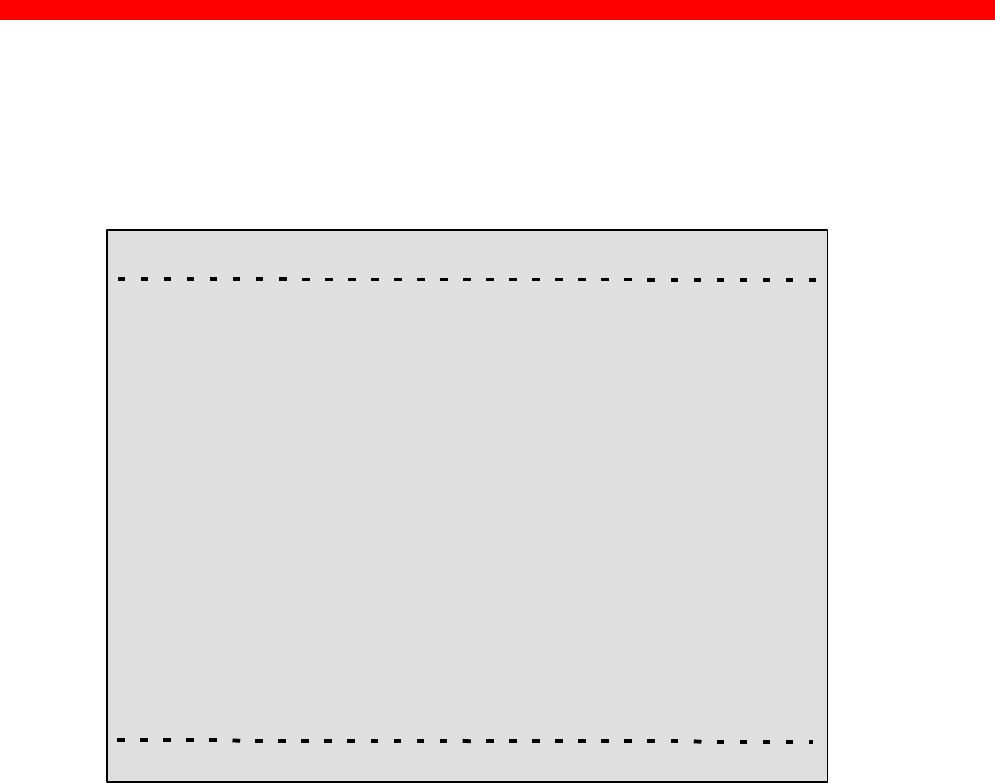
Configuration
Xerox 4500 PS TR
66
3.5.11 Status PrintServer
From the main menu select the menu “Status PrintServer” by typing B at
the selection prompt. This will lead to the following screen.
<PrintServer> Status Menu 0xx.xxx
A) Status LAN interface
B) Status TCP/IP
C) Status IPX/SPX
D) Status PU/LU
E) Status NetBios
F) Status Printer
G) Status SNMP Agent
L) List Last Error Log
X) Return to previous menu
Enter Selection:
Enter a selection to view the current status.

Configuration
Xerox 4500 PS TR
67
3.6 Configuration using Setup File
The sample configuration files supplied with the PrintServer may be used to
configure or re-configure the product. The files may be sent directly via the
LAN. The protocols used may be programmed in the PrintServer.
Setup File Identifier
The configuration file must be started with the following string:
&&??##N1,0#
and be terminated with this string.
&&??<space>
These strings are used for identifying the setup file when being
downloaded. They must not in any way be altered.
You are recommended to stop all printer sessions before the downloading of
(new) configuration settings as active print sessions may be interrupted.
Default settings for the PrintServer are supplied with each unit.
Only modify or change the settings via the configuration file if strictly necessary.
Otherwise, you are recommended to use one of the other configuration tools (see above)
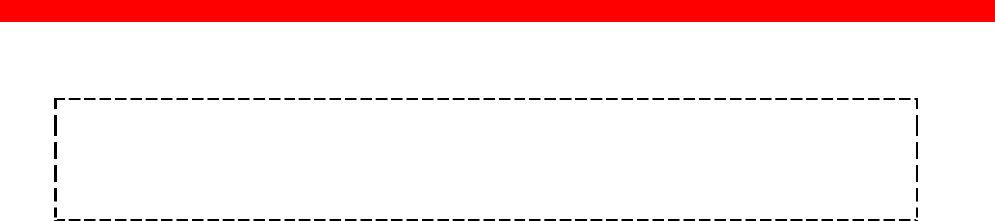
Configuration
Xerox 4500 PS TR
68
3.6.1 Sample minimum configuration file
&&??##N1,0# : Start of file - Don’t remove this!
Short configuration for a PrintServer
(This is an example. Please modify the parameters to match your configuration).
00XXX00X
**********************************************************************
IDAPS
**********************************************************************
BEGIN_CONFIGURATION IDAPS
ENABLE_TCPIP YES ; ENABLE TCP/IP protocol
ENABLE_802_2 YES ; ENABLE 802.2 protocol
ENABLE_NETWARE NO ; ENABLE Netware protocol
ENABLE_PU_LU NO ; DISABLE PU/LU protocol
ENABLE_NETBEUI YES ; ENABLE NetBEUI protocol
BOOT YES ; Reboot PS if conf.has changed
**********************************************************************
TCPIP
**********************************************************************
BEGIN_CONFIGURATION TCPIP
BOOT YES ; BOOT from BOOTP server
DEFAULT_IP 192.0.0.1 ; IP addr. if not booted by BOOTP
DEFAULT_SM 255.255.255.0; Subnet Mask if not booted by BOOTP
DEFAULT_GW 192.0.0.0 ; Gateway addr. if not booted by BOOTP
END
;****************************************************************************
P U
;**********************************************************************
BEGIN_CONFIGURATION PU
; BLOCKNUMBER 05D ; Fill in your Block number
; IDNUMBER 00000 ; Fill in your ID number
; REMOTE_MAC 400000000000 ; Fill in HOST / GW MAC address.
END
;*********************************************************************
NETWARE
;*********************************************************************
BEGIN_CONFIGURATION NETWARE
LSL_FRAME_802_2 YES ; Use 802.2 protocol
LSL_FRAME_802_SNAP NO ; Disable SNAP protocol
NCP_MODE DS ; BINDERY or DS, match server
NCP_PREFERRED_SERVER XXXXXXXXX ; Name of fileserver
NCP_PREFERRED_DSTREE XXXXXXXXX ; NetWare 4.x only
NCP_DSNAME_CONTEXT XXXXXXXXX ; NetWare 4.x only
**********************************************************************
802.2
**********************************************************************
BEGIN_CONFIGURATION 802_2
ALIASNAME XXXXXXXXX ; Shown in the idaPMUTL window
**********************************************************************
IDA802_2 ID 1
**********************************************************************
BEGIN_CONFIGURATION 802_2 1
INSTREAM_802_2 NATIVE ; Transparent print
**********************************************************************
ENP ID 1
**********************************************************************
BEGIN_CONFIGURATION ENP 1
PRINTERNUMBER XXXXXXXXX ; Capture printer 0 on Novell server
FILESERVER XXXXXXXXX ; Name of fileserver
PRINTSERVER XXXXXXXXX ; Name of printserver
MODE XXXXXXXXX ; BINDERY or DS, match server
../continued

Configuration
Xerox 4500 PS TR
69
*********************************************************************
ENP ID 2
********************************************************************
BEGIN_CONFIGURATION ENP 2
PRINTERNUMBER XXXXXXXXX ; Capture printer 1 on Novell server
FILESERVER XXXXXXXXX ; Name of fileserver
PRINTSERVER XXXXXXXXX ; Name of printserver
MODE XXXXXXXXX ; BINDERY or DS, match server
**********************************************************************
NETBIOS
**********************************************************************
BEGIN_CONFIGURATION NETBIOS
SERVE_NAME XXXXXXXXX ; NetBIOS server name
WORKGROUP WORKGROUP ; Workgroup for the PrintServer
END
&&??
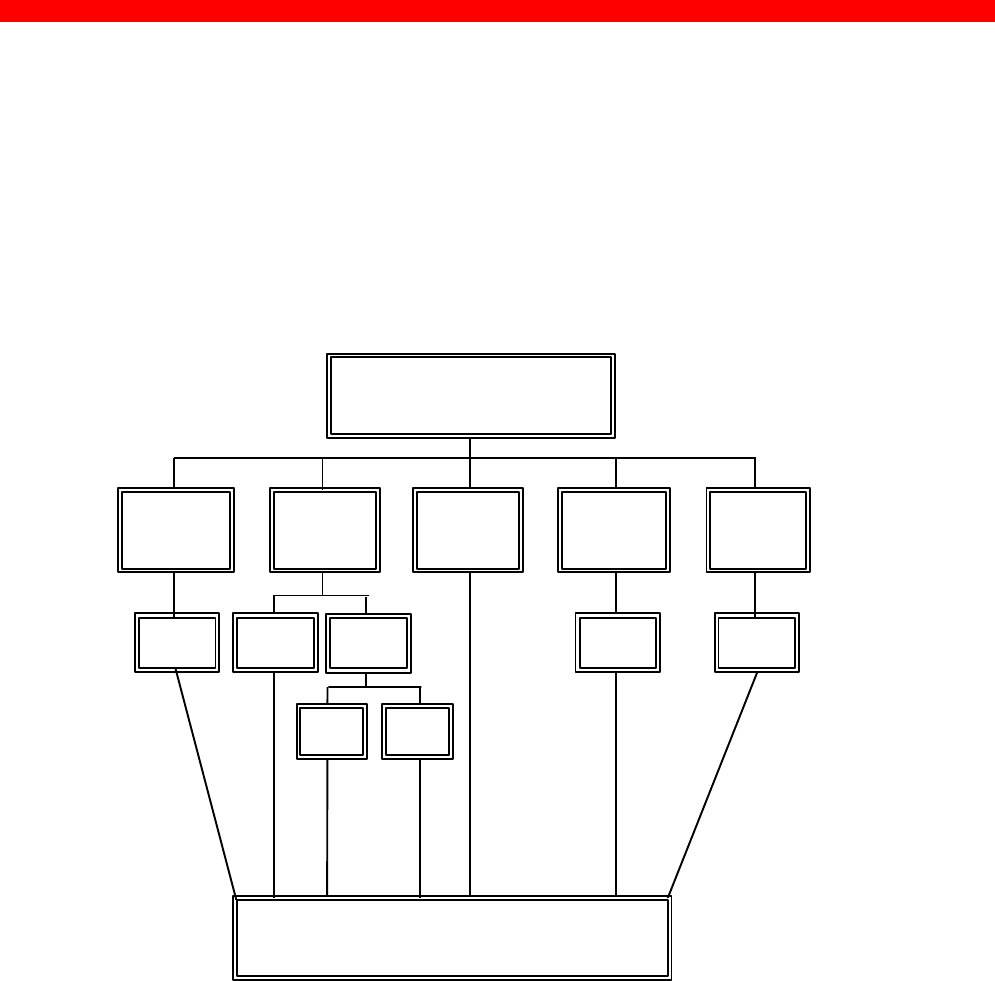
Configuration
Xerox 4500 PS TR
70
3.6.2 Advanced configuration
In this section you will find examples of how to configure the various setup
file parameters. The purpose of these examples is to provide you with
simple guidelines for configuration using the setup file.
The chart below provides an overview of the various configuration options.
IDA
802.2
NetBios/
NetBeui
GROUP PARAMETERS
PU/LU TCP/IP NETWARE
PPD
SNA ENP 802.2
ICDS IPDS
LPD
PRINTER
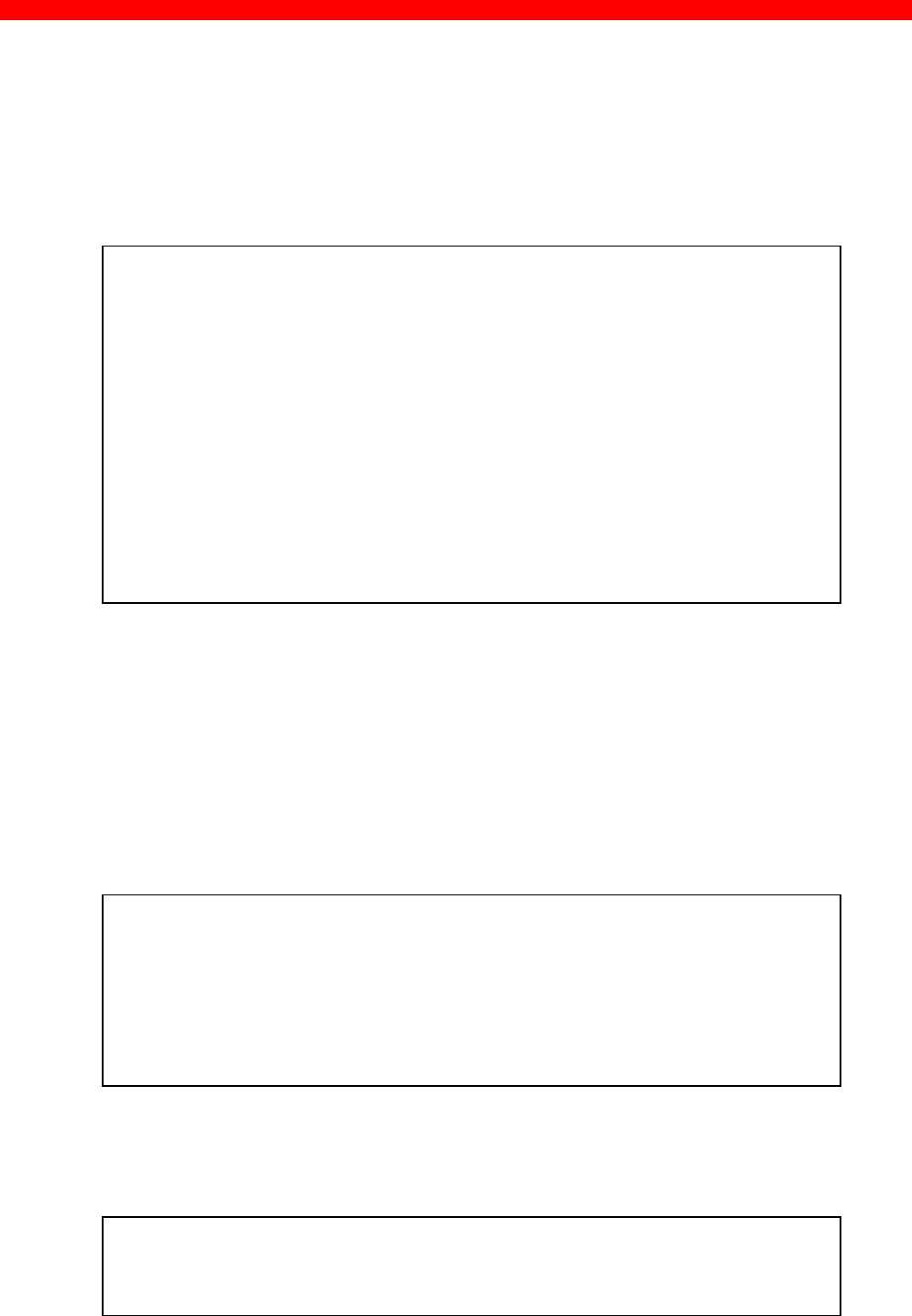
Configuration
Xerox 4500 PS TR
71
Enabling IDAPS
Here the following group parameters are enabled / disabled.
If a group parameter is following the setup definitions for the various sessions,
e.g. IPDS input for a session, these must be configured. See the following
sections.
BEGIN_CONFIGURATION IDAPS
LOCAL_MAC 4XXXXXXXXXXXX
SEL_MAC UNIVERSAL
EARLY_TOKEN NO
ENABLE_TCPIP YES
ENABLE_NETWARE NO
ENABLE_802_2 YES
ENABLE_NETBIOS YES
ENABLE_PU_LU NO
BOOT YES
SHARETIMEOUT 20
HOLDTIMEOUT 600
IRQTIMEOUT 60
END
Defining PU_LU
NOTE: The PU_LU session requires the installation of an FSL or IPDS
add-on module.
To enable a PU_LU session (SNA), the following keywords are used. The
keywords must match the values configured in the chapter ”SCS Printing
Using SNA”.
BEGIN_CONFIGURATION PU
BLOCKNUMBER 05D
IDNUMBER 0 (set exchange ID number)
REMOTE_MAC 000 (set the MAC address of the upstream device)
LOCAL_SAP 4
REMOTE_SAP 4
END
Define SNA
To define a SNA session, see the following configuration example:
BEGIN_CONFIGURATION SNA_PRINT 3
INSTREAM_SNA_PRINT SCS
END
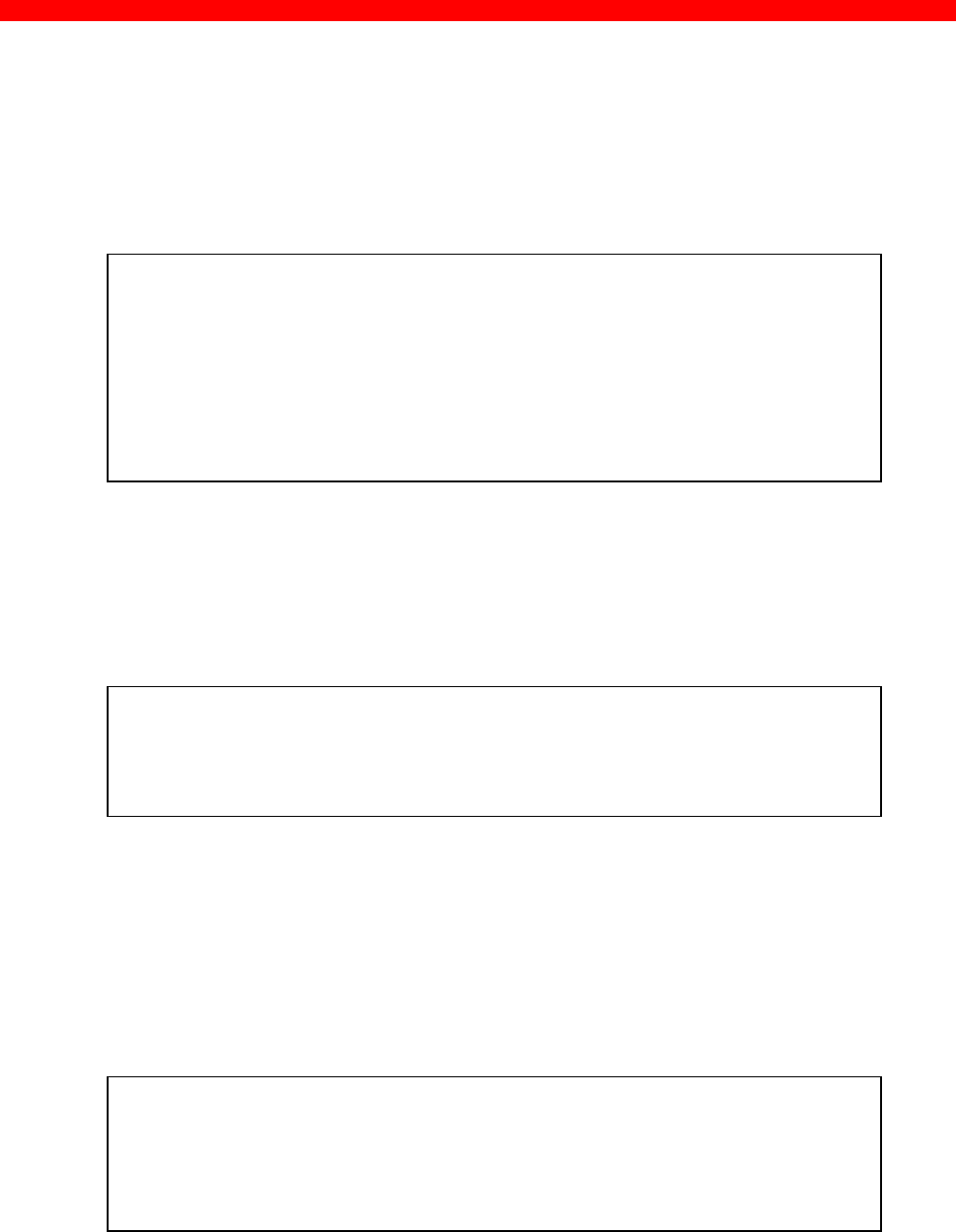
Configuration
Xerox 4500 PS TR
72
Define TCP/IP
To select and define TCP/IP session see the following sample
configuration. The details on configuration parameters are available in
Appendix A.
NOTE:
The values to be configured must match your environment.
BEGIN_CONFIGURATION TCPIP
BOOTP YES
TCP_MSS 1400
TCP_WINDOW 4200
DEFAULT_IP ?????
DEFAULT_SM ?????
DEFAULT_GW ??????
END
Printing LPD
To select and define an LPD session see the following sample
configuration. The details on configuration parameters are available in
Appendix A.
BEGIN_CONFIGURATION LPD x
LPD_QUEUE “LPDPRT1”
LPD_AUTOCR NO
END
Define PPD
To select and define a PPD session see the following sample configuration.
The details on configuration parameters are available in Appendix A.
NOTE:
The port values to be configured must match the values defined on the
relevant host.
BEGIN_CONFIGURATION PPD X
PPD_PORT
RESPONSE
KEEPALIVE
END
PPD port selection for IPDS print: 5001 and 5002.
PPD port selection for ICDS print: 5005 and 5006.
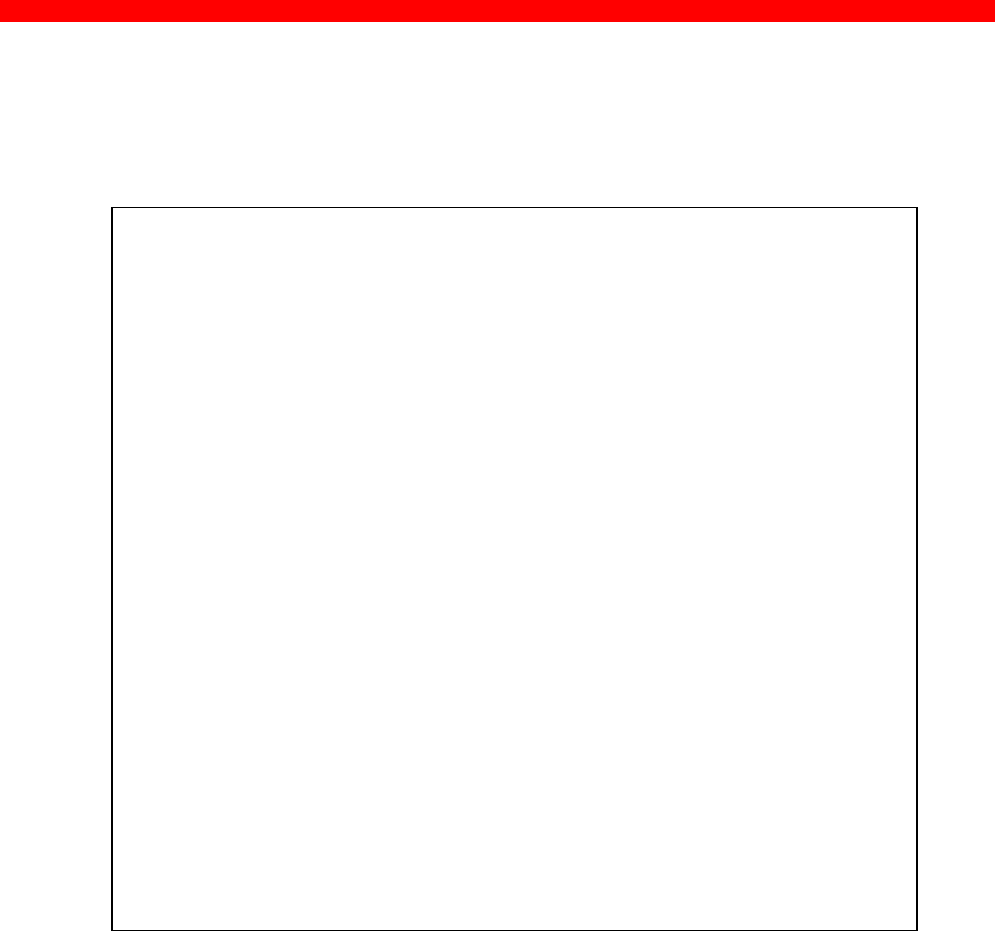
Configuration
Xerox 4500 PS TR
73
Printing IPDS
To select and define an IPDS session see the following sample
configuration. The details on configuration parameters are available in
Appendix A.
BEGIN_CONFIGURATION SESSION
SESSION 1
PRESENT YES
INPUT_DEF
INPUT_SEL PPD
ID 1
END_SET
TRANSFORM_DEF 1
TRANSFORM_SEL IPDS
ID 1
END_SET
OUTPUT_DEF
OUTPUT_SEL PRINTER
ID 1
END_SET
END_SET
.
.
.
.
.
.
.
BEGIN_CONFIGURATION IPDS x
IPDS_VP x
END
NOTE: The number of sessions defined and the number of virtual
printers used will depend on the number of concurrent IPDS
sessions required.
PPD port selection for IPDS print is port no. 5001 and 5002.
See the “Define PPD” section.
Printing ICDS
To select and define an ICDS session see the following sample
configuration. The details on configuration parameters are available in
Appendix A.
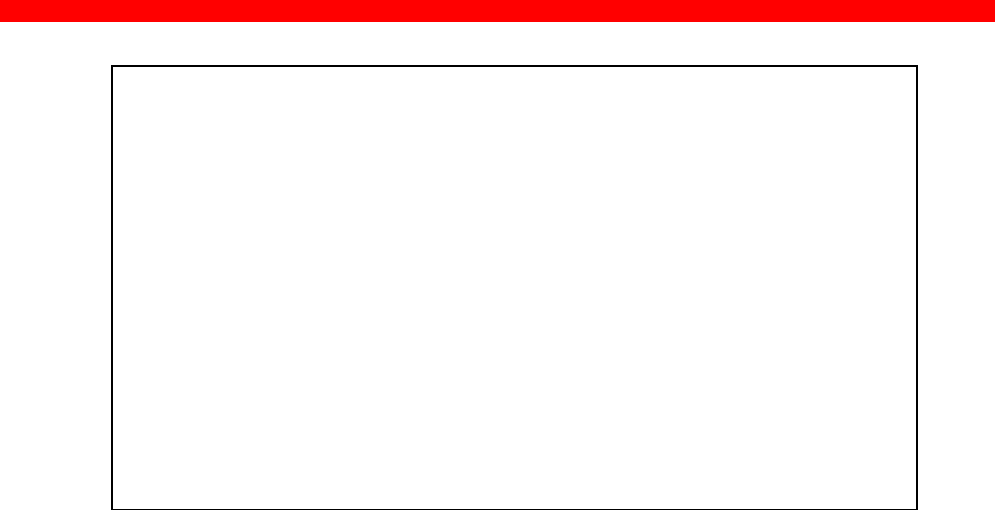
Configuration
Xerox 4500 PS TR
74
BEGIN_CONFIGURATION ICDS X
LANGUAGE
AUTOCONFIG
NOGRAPHICS
QUERYPAGES
HOLDTIMEOUT
IRQTIMEOUT
DLDTIMEOUT
AFPTRAY_DEF X
TRAY_SE L
MANUAL
ENVELOPE
END_SET
END
NOTE: PPD port selection for ICDS print is port no. 5005 and 5006.
See the “Define PPD”.
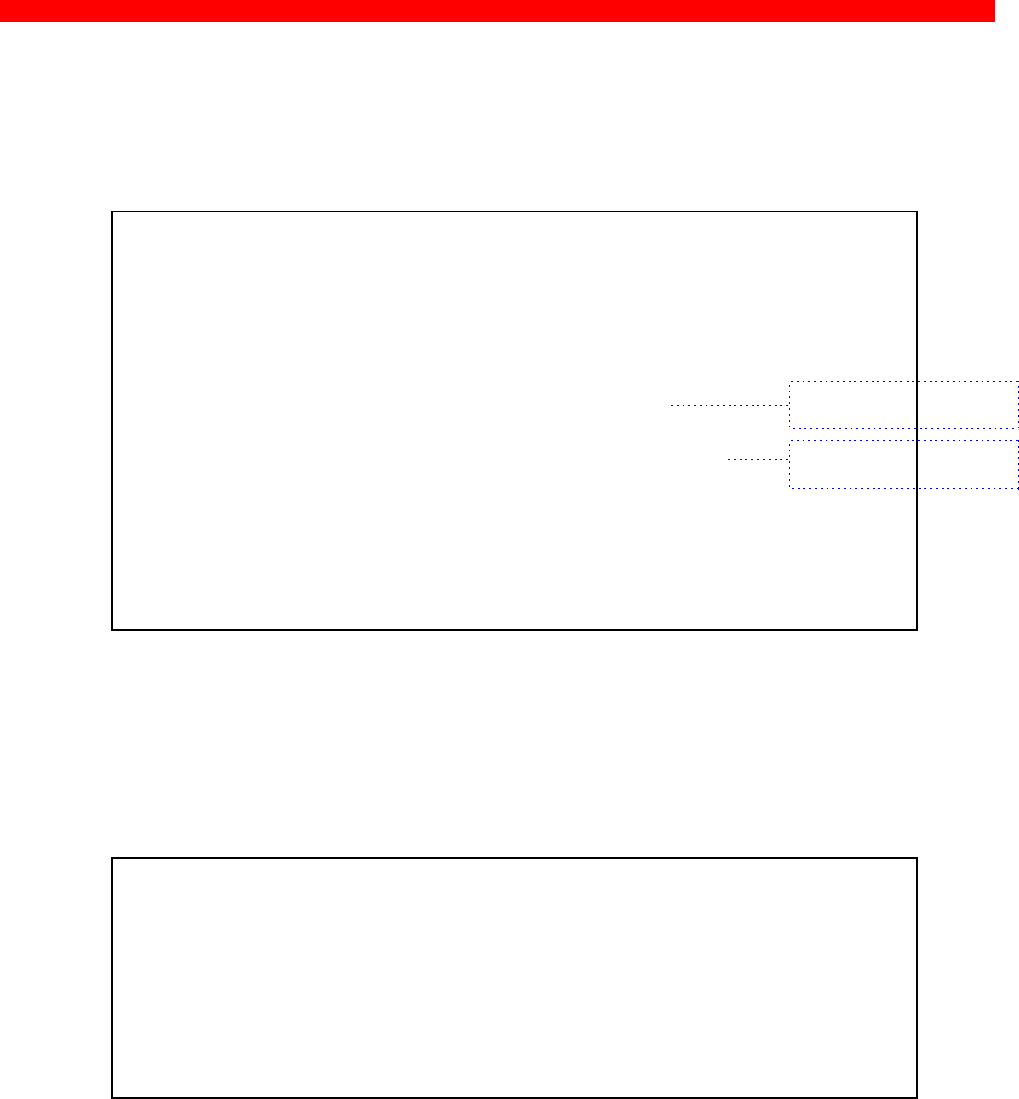
Configuration
Xerox 4500 PS TR
75
Define NetWare
To select and define a NetWare session see the following sample
configuration. The details on configuration parameters are available in
Appendix A.
BEGIN_CONFIGURATION_NETWARE
LSL_FRAME_802_2 YES
LSL_FRAME_802_SNAP NO
NCP_MODE DS
NCP_PREFERRED_SERVER
NCP_PREFERRED_DSTREE I-DATA
NCP_DSNAME_CONTEXT O=IDA
EPS_MODE DS
EPS_PRINTSERV ER _PS.IDA
EPS_PASSWORD
EPS_FILESERVER IDA1_FS
EPS_MSG_FILENAME
EPS_BINDERY_POLL_TIMEOUT 15
END
Define ENP session
To select and define an ENP session see the following sample
configuration. The details on configuration parameters are available in
Appendix A.
BEGIN_CONFIGURATION ENP x
PRINTERNUMBER
FILESERVER
PRINTSERVER
MODE
SHARETIMEOUT
END
a typeless distinguished
login name of the EPS.
a typeful distinguished
context name of the EPS.

Configuration
Xerox 4500 PS TR
76
Define ida 802.2
To select and define an ida 802.2 protocol for a session, see the following
sample configuration. The details on configuration parameters are
available in Appendix A.
BEGIN_CONFIGURATION 802_2
ALIASNAME
END
Define ida 802.2
Subsequently you should check the configuration of the ida 802.2. See
the sample below.
BEGIN_CONFIGURATION ida802_2 1
INSTREAM_802_2 NATIVE
END
BEGIN_CONFIGURATION ida802_2 2
INSTREAM_802_2 IPDS
END
Define NetBEUI/NetBios
Check the configuration of the NetBEUI/NetBios. As default this protocol
is enabled. See the sample below.
BEGIN_CONFIGURATION NETBIOS
SERVER_NAME <NetBIOS server name>
WORKGROUP WORKGROUP
END
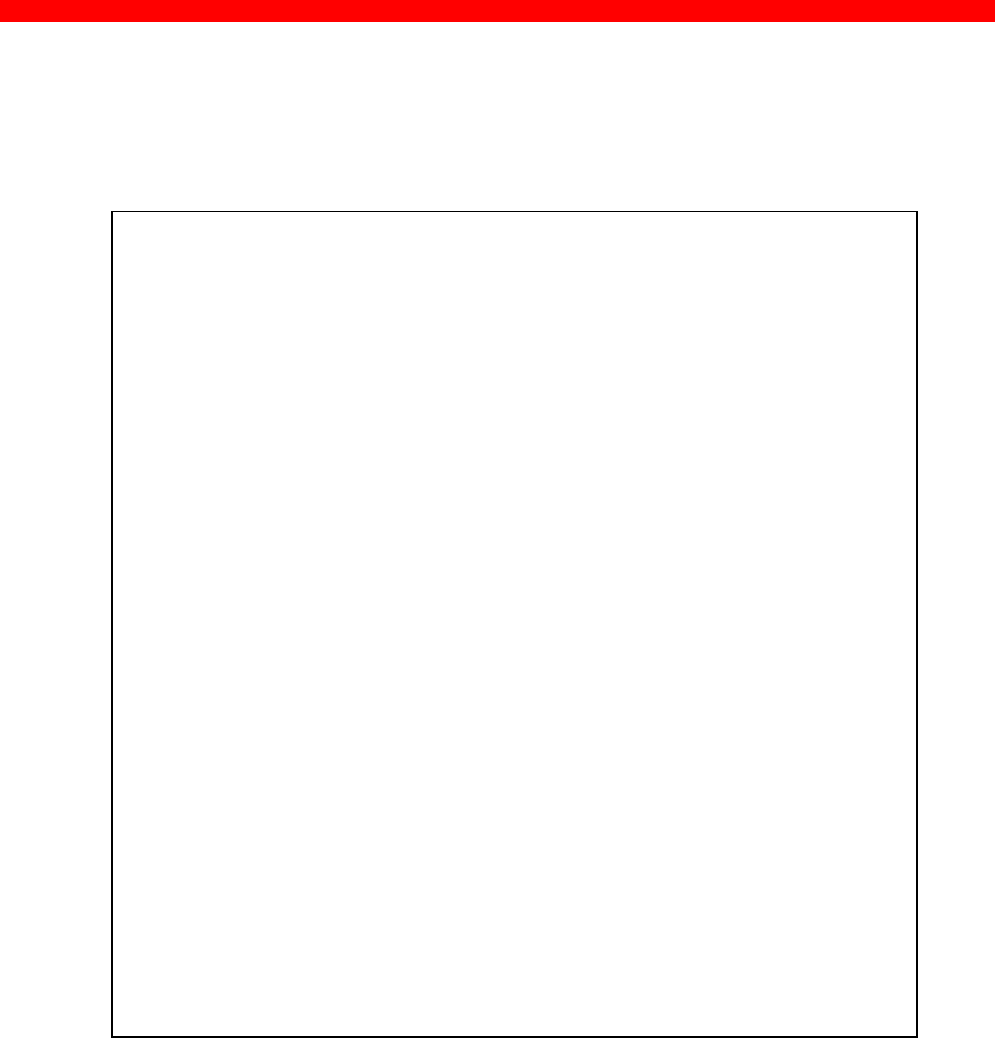
Configuration
Xerox 4500 PS TR
77
Define Printer session
To select and define a Printer session see the following sample
configuration. The details on configuration parameters are available in
Appendix A.
BEGIN_CONFIGURATION PRINTER X
DESCRIPTION
DUPLEXINTALLED
OFFSETINSTALLED
PRINTPORT_SER
TRAY_DEF X
DESCRIPTION
PAPER_SEL
END_SET
.
.
.
.
.
.
LANGUAGE_DEF_PCL5
OFFSETREG
GMACROS
RASTEROP
PATTERNS
CTABLES
.
.
.
.
END
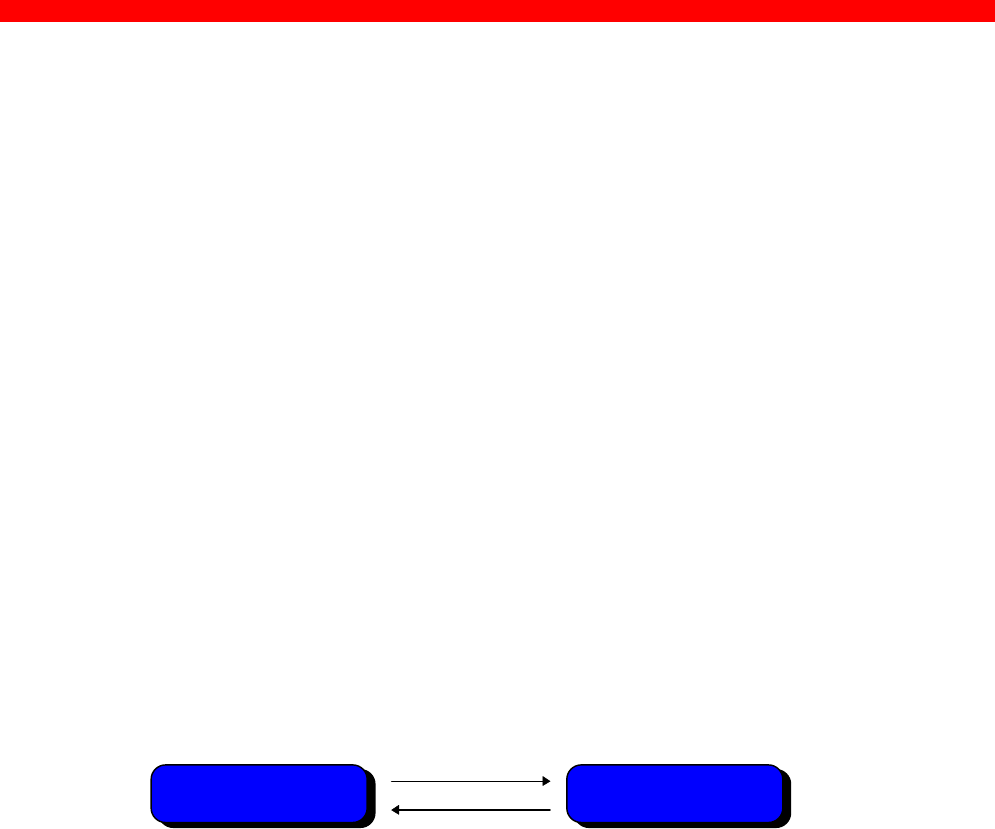
Configuration
Xerox 4500 PS TR
78
3.7 Setting Up via BOOTP server
The TCP/IP BOOTP daemon on the server supports one or more remote
devices. When the PrintServer is powered on, it broadcasts an
initialisation request to all LAN systems. The BOOTP server receives the
hardware address and looks for a match of the hardware address in the
BOOTPTAB file. The BOOTP server has a BOOTPTAB file which is a
correspondence file for hardware addresses and IP addresses. When the
matching hardware address is located, the BOOTP server sends back
(using UDP protocol) an IP address, a subnet mask and other information
to the PrintServer in order to activate the unit. The data flow is as follows:
1. Upon startup, the remote device broadcasts its MAC address. (The
universal MAC address is stated on the rear panel of the remote
device). Upon receipt of this broadcast, the BOOTP server makes a
reply.
2. The BOOTP daemon searches for a corresponding MAC address in the
BOOTPTAB configuration file. If a match is found, the BOOTP daemon
returns an IP address and other pieces of information defining the unit
in the network.
Defining the unit in the network
BOOTPTAB Device Entry
Each device has its own special entry. In this entry the name of the
device, MAC address etc. are given. References may also be given to a
bootfile (bf).
NOTE: Do not confuse BOOTPTAB file with bootfile (bf).
MAC Address
IP Address
Subnet Mask
Gateway Address
Bootfile
Print Server
BOOTP daemon
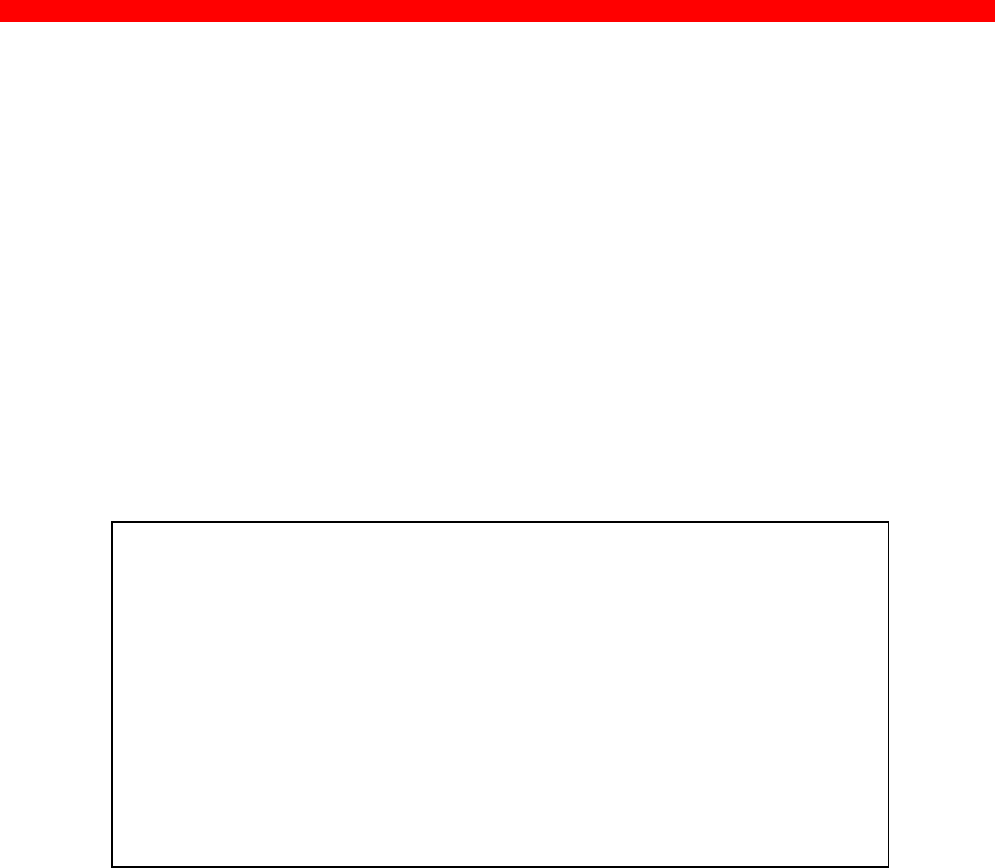
Configuration
Xerox 4500 PS TR
79
Bootfile Entry
The bootfile entry refers to a file which contains the additional
configuration settings for the particular device. In the bootfile, a reference
may also be given to a microcode file.
Microcode File
This file contains the microcode file that can be downloaded to the print
server. For further details please see Appendix B: Microcode Upgrading.
Setting up BOOTPTAB Device Entry
A device entry is made up with the following notations:
Notations used in BOOTPTAB file:
bf =bootfile
ds =domain name server address list
gw =gateway address list
ha =host hardware address (must follow ht and be in hex)
hd =home directory
hn =send host name (boolean tag)
ht =host hardware type (must precede ha)
ip =host IP address
sm =subnet mask
tc =template host (points to similar host entry)
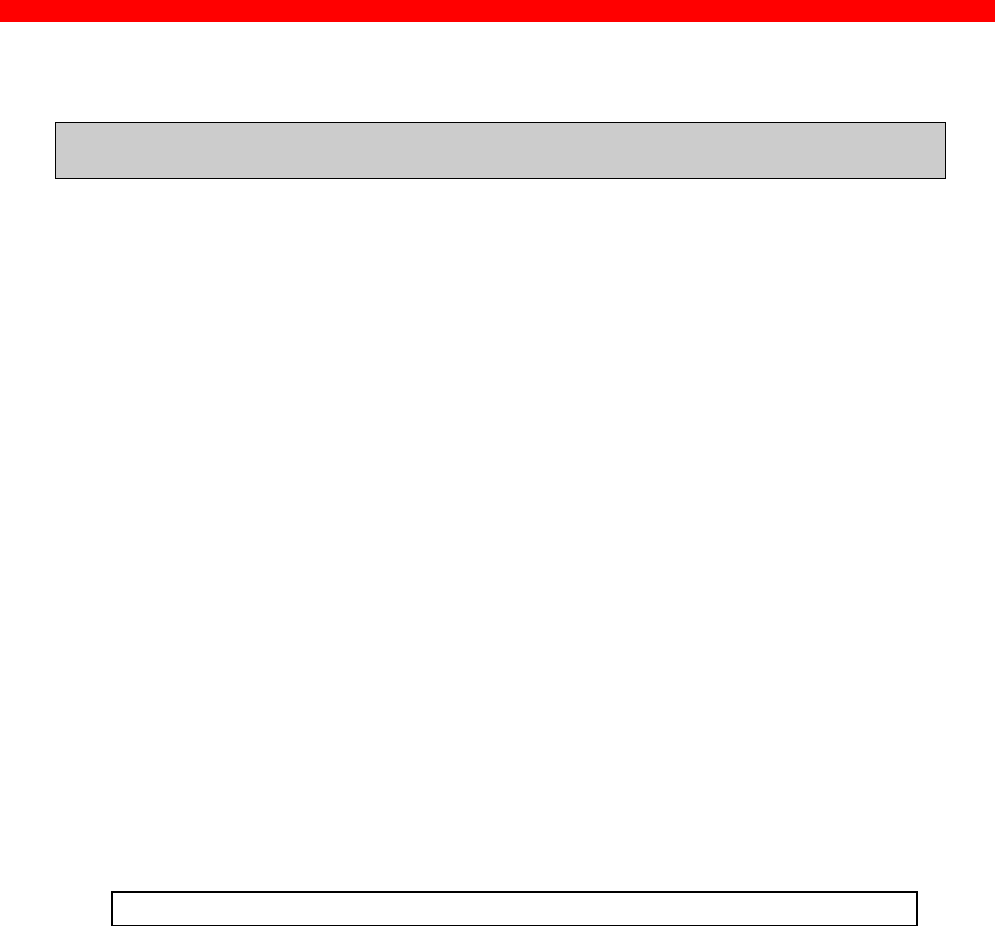
Configuration
Xerox 4500 PS TR
80
Typical BOOTPTAB file entry:
ps13: ht=6: ha=00036e00172a: ip=192.0.110.1:\
sm=255.255.255.0: gw=192.0.110.0: bf=/tcp/etc/myfile.cf2
Fig. 3-2 BOOTPTAB file sample (OS/2 environment)
where ht = 6 (Token Ring hardware type)
ha=00036E00172A (MAC address)
ip = 192.0.110.1 (IP address)
sm = 255.255.255.0 (subnet mask)
gw = 192.0.110.0 (gateway)
bf = /TCP/etc/myprint.cf2 (path to boot file; i.e. name of
the bootfile that is used for print server setting)
For a full list of notations used in the BOOTPTAB file please see above.
NOTES:
1. The bootfile and microcode must be in the same disk partition as
BOOTPTAB.
2. A forward slash indicates directory path in bootfile specifica tion
3. A back slash means line continuation
For details on modifying the configuration file, see section 3.6.
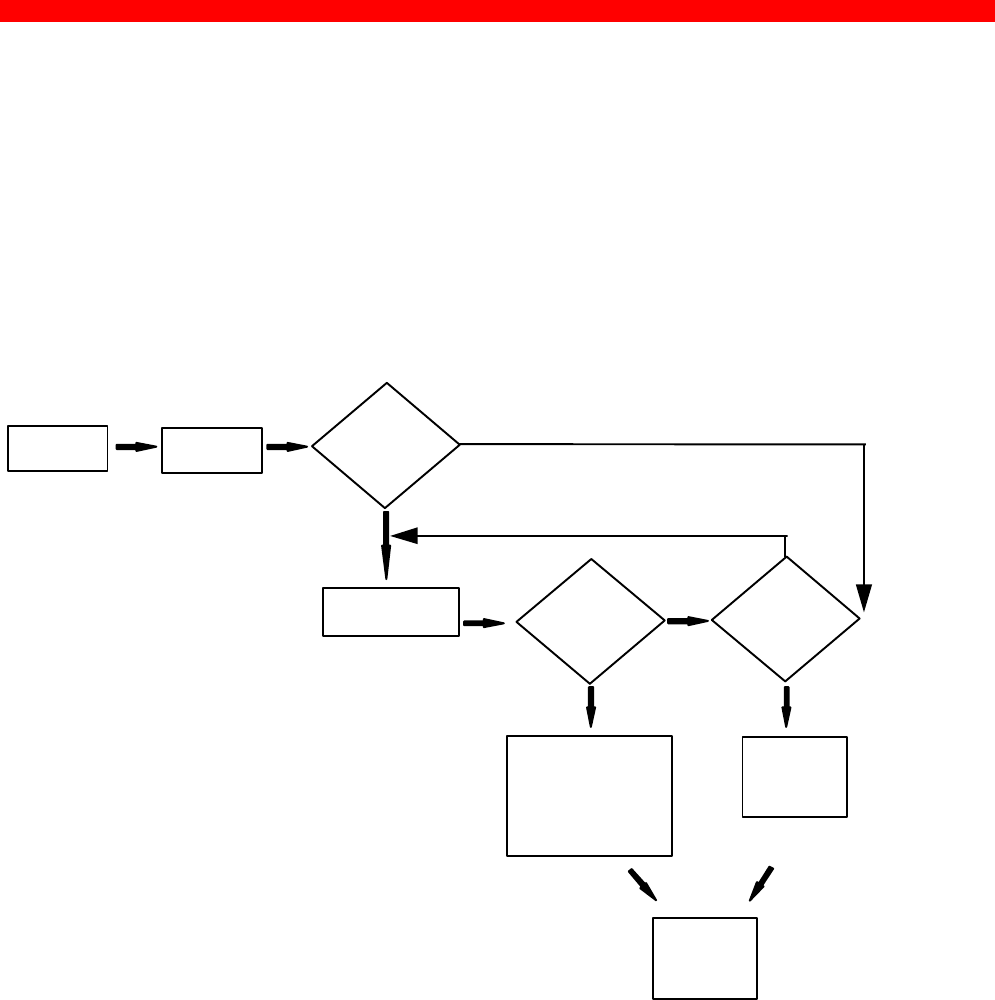
Configuration
Xerox 4500 PS TR
81
3.7.1 BOOTP process
So far, this chapter has only been dealing with the setting up of the
PrintServer from a BOOTP server. However, the PrintServer can also be
equipped with a so-called “ default configuration”. This default
configuration will be carried out if the PrintServer cannot detect a BOOTP
server at the time the PrintServer is powered on. The default settings are
similar to the ones defined on the BOOTP server. For an illustration of this
boot event, please see the flow chart below.
Power ON Attach to
LAN
Send BOOTP
request
Transmit BOOTP
request Answer
from BOOTP
server??
Default
config.
present??
Load
default
IP address
Ready to
print
Read BOOTPTAB
file:
- IP address
- bootfile (if any)
- microcode file
NO
NO
NO
YES YES
YES
Default Configuration

Configuration
Xerox 4500 PS TR
82
3.7.2 Setting up the TFTP Daemon
For the BOOTP server to download the settings to the print server,
TFTP must be enabled.
TFTP in AIX Environment
The TFTP daemon is normally managed by the INETD super-daemon.
The INETD starts a TFTPD when a request is received. The TFTPD
satisfies the request and then dies. You need to configure INETD so that
it performs this service. This can be done in the following way using the
SMIT command (System Management Interface Tool):
NOTE: It can only be done with superuser authority (i.e. use the su
command to switch to root user).
1. Type SMIT.
2. Select the following items in order to configure the TFTP daemon.
- Communications Applications and Services
- TCP/IP
- Further Configuration
- Server Network Services
- Other Available Services
- Super Daemon (INETD)
- INETD Subservers
- Add an INETD Subserver
3. When the menu “Available Subservers” appears, use the “LIST”
function .
NOTE: The TFTPD will only be on the list if not already created.
You can also check /etc/inetd.conf to see whether the tftpd line is
commented out. But you should use SMIT to update inetd.conf for
TFTPD. Do not update /etc/inetd.conf manually for TFTPD as you would
for the BOOTPD.
SMIT does not allow you to place the BOOTPD under INETD. The
/etc/inetd.conf file must be updated manually for the BOOTPD.
You should ensure that there is no /etc/tftpaccess.cfg file. It can be used
to control access to files by remote TFTP users.

Configuration
Xerox 4500 PS TR
83
TFTP in OS/2 Environment
1. Start TCP/IP Configuration located in the T CP/IP folder.
2. Select the Autostart tab.
3. Tick the box labelled "Enable this machine to start the INETD super
server".
4. Tick the box labelled "Enable others to access your files by using
TFTP". Also tick the "INETD" push-button.
5. Shutdown your “TCP/IP Configuration” and check that the new
settings have been saved.
6. Restart the INETD.

Configuration
Xerox 4500 PS TR
84
3.7.3 Starting the BOOTP Server
This section provides you with instructions for starting the BOOTP
server.
After making the necessary amendments to the BOOTPTAB file, you
are now ready to start the BOOTP server and then verify the
configuration by performing a test printout.
1. Start the BOOTP server
Use the BOOTP server debug option (-d) to verify the correct
operation.
E.g. bootpd -b -d -d -d -d -d
If the PrintServer and the BOOTP server are not on the same LAN
segment, the BOOTP server must be started with the -b option.
This enables the BOOTP reply to cross bridges.
2. Power the PrintServer off and back on.
3. After a while, check that the Power LAN LED stays lit.
4. Proceed to section: “Testing PrintServer”.

Configuration
Xerox 4500 PS TR
85
3.8 Testing PrintServer
1. Perform a test printout by pressing the TEST key on the rear panel.
2. Verify that the settings match the definitions in the BOOTPTAB file
and the bootfile. Appendix F contains settings printout.
3. ‘’PING’’ the unit from the workstation to verify physical LAN and IP
network connectivity.
a. Invoke the PING command and the IP address or host name of
the unit. For example:
PING 192.0.110.1
b. If the PING is OK, you receive a system response like this:
PING 192.0.110.1: 56 data bytes
64 bytes from 192.0.110.1: icmp_seq=0. time=0.
ms
64 bytes from 192.0.110.1: icmp_seq=1. time=0.
ms
64 bytes from 192.0.110.1: icmp_seq=2. time=0.
ms
64 bytes from 192.0.110.1: icmp_seq=3. time=0.
ms
64 bytes from 192.0.110.1: icmp_seq=4. time=0.
ms
....
....
3. Press CTRL-BREAK to end the PING process. You will then get the
following output statistics:
----192.0.110.1 PING Statistics ----
5 packets transmitted, 5 packets received, 0%
packet loss round-trip (ms) min/avg/max 0/0/0
NOTE:
If the PING does not reoccur, only reoccurs once, or if
problems arise with another LAN device, please check the
chapter on “Problem Determination”

Configuration
Xerox 4500 PS TR
86
3.9 About the PING function
The ICMP PING function sends an echo request to the PrintServer stated
in the IP address. The PING function is useful for:
-Determining the status of the network and various foreign hosts
-Tracking and isolating hardware and software probl ems.
-Testing, measuring and managing networks.

Novell Setup for IPX/SPX
Xerox 4500 PS TR
87
4. Novell Setup for IPX/SPX
This chapter provides instructions as to the configuration of Novell
NetWare to connect the PrintServer using the IPX/SPX protocol.
The PrintServer is able to run with NetWare v.3.1x in BINDERY
emulation as well as v.4.xx (the latter being backwards compatible) in
Directory Services (DS) or BINDERY emulation.
The PrintServer supports printing through an embedded PSERVER
(EPS) fully emulating a standard NetWare PSERVER.NLM.
Printing through the embedded NPRINTER (ENP) can also be
performed. Up to two ENPs is supported.
The Novell NetWare protocols supported are: SPX, SAP, NCP and IPX.
The NetWare set-up consists of the following basic steps:
• Check the pre-requisites (described in the section “Before you
begin” in the following).
• Check that the connection with the NetWare server has been
established by printing a file e.g. from a NetWare connected client.
The following sections will guide you through the configuration of the
Novell NetWare for IPX/SPX printing on the PrintServer using standard
NetWare tools.
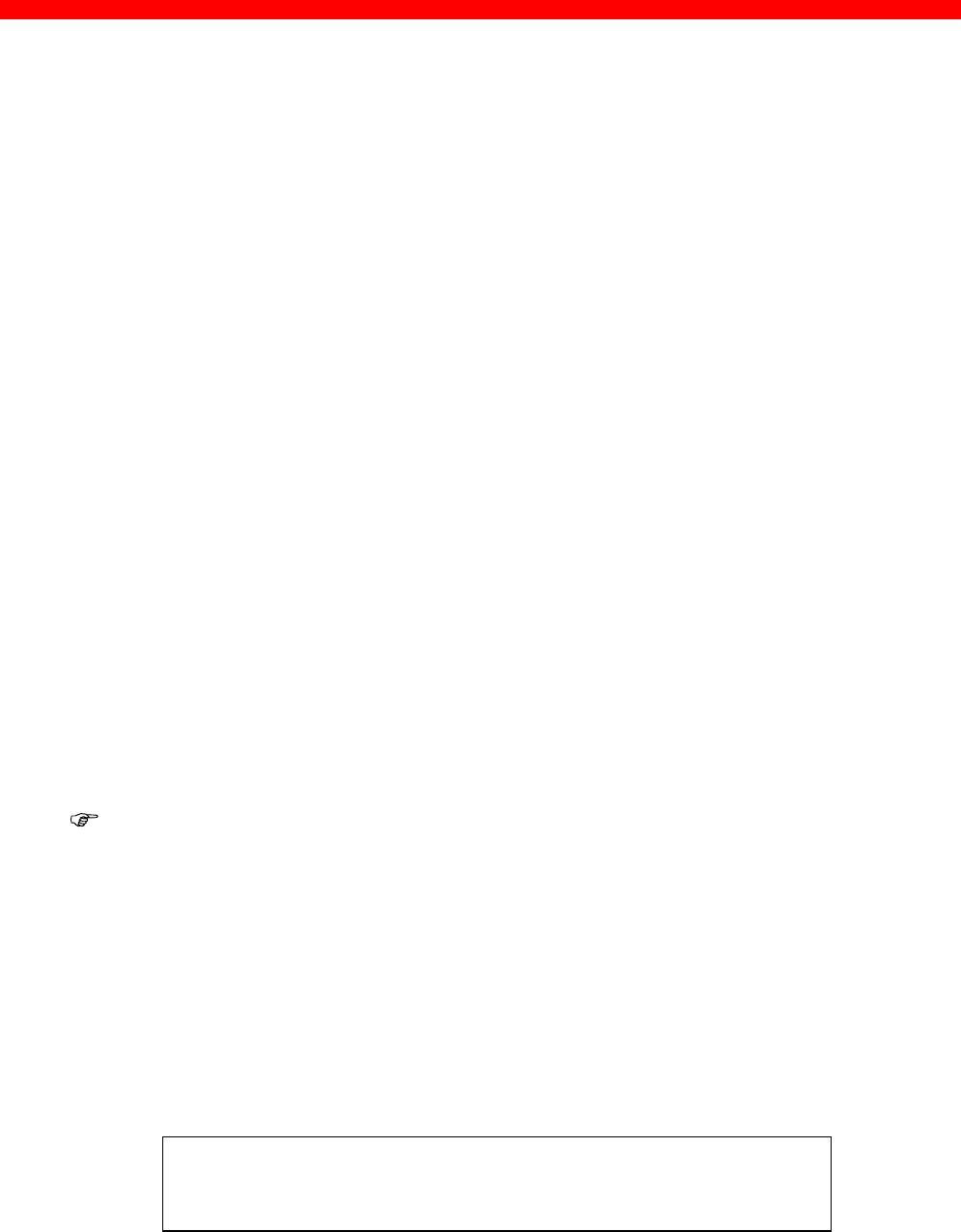
Novell Setup for IPX/SPX
Xerox 4500 PS TR
88
4.1 Before you begin.....
Before you proceed to the following sections, please make sure that the
following settings on the PrintServer have been made:
- Enable NetWare
- Enable IPX/SPX
- Set Frametype
These settings can be set by using one of the following configuration
tools:
TELNET (see chapter 3)
PSInst32 (see chapter 3)
Web browser (see chapter 3)
Configuration file (see chapter 3 and Appendix A)
The following sections provide instructions for setup of the IPX/SPX
protocol for the embedded PSERVER and the embedded NPRINTER via
the standard NetWare tools PCONSOLE or NetWare Administrator.
4.2 Using the embedded PSERVER
To set up the embedded PSERVER, select either TELNET or the
configuration file as a configuration tool.
The physical location of the embedded PSERVER (EPS) is the Xerox 4500
PS TR.
4.2.1 Embedded PSERVER setup
To use the embedded PSERVER in the Xerox 4500 PS TR it must be
defined in the Novell NetWare system and the definitions here must
match the settings made for the PSERVER in the configuration file or
set via the TELNET.
Configuring the EPS via TELNET, see chapter 3.
Configuring via PSInst32, see chapter 3.
Configuring via Web browser, see chapter 3.
Configuring the EPS via configuration file, see chapter 3.
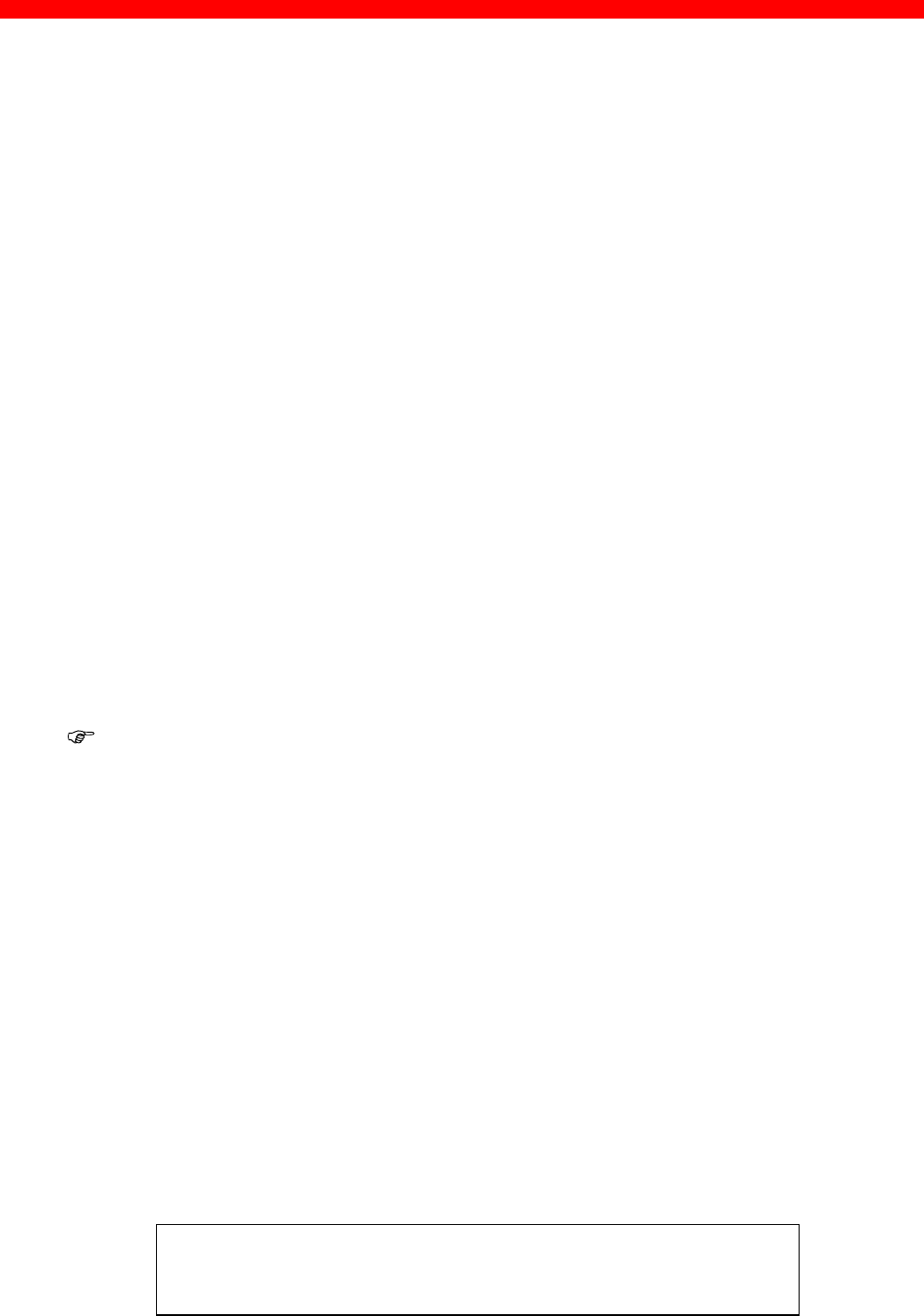
Novell Setup for IPX/SPX
Xerox 4500 PS TR
89
The following keywords are EPS specific and must be specified either
via TELNET, PSinst32 or via the configuration file.
EPS mode: The PSERVER is able to run in both Bindery
(3.1x) and Directory Service (4.xx) modes.
EPS printserver: The print server name (i.e. logon name).
(NOTE: In DS mode, it must be a typeless distinguished
name, e.g. _PS.international.i-data ######), except if
“Country” is top level of the NDS tree (typefull), it will be
e.g. CN=_PS.OU=international.O=i-data.C=DK
EPS password: The password to use when logging in to the
operating environment (Bindery and DS).
EPS fileserver: The fileserver to where the EPS is to log into.
NOTE: On the Novell Server you must set “Reply
to get nearest server” to ON.
NOTE: The EPS residing in the Xerox 4500 PS TR is able to support up to 16
ENPs.
4.3 Using the embedded NPRINTER
To setup up the embedded NPRINTER, select either TELNET or the
configuration file as a configuration tool.
The physical location of the embedded NPRINTER is in the Xerox 4500 PS
TR.
4.3.1 Embedded NPRINTER setup
With the implementation of ENP (NPRINTER) in the Xerox 4500 PS TR,
the attached printer can be directly connected to the network.
The NPRINTER runs in both Bindery and Directory Services
environments.
The embedded NPRINTER receives the print job from the Novell print
server (PSERVER) or the embedded PSERVER in the PS and prints it.
The embedded NPRINTER supports native print data only (PCL,
PostScript).
The NetWare PCONSOLE or NetWare Administrator are the tools to be
used when setting up the embedded NPRINTER.
Configuring the ENP via TELNET, see chapter 3.
Configuring via PSInst32, see chapter 3.
Configuring via Web browser, see chapter 3
Configuring the ENP via configuration file, see chapter 3.

Novell Setup for IPX/SPX
Xerox 4500 PS TR
90
The following keywords are ENP specific and must be specified in
either TELNET, PSinst32 or the configuration file.
ENP mode: Selects which mode to use.
Options are Bindery and DS mode.
ENP printer number: Selects which Novell NetWare
printer number to use.
Printserver: Selects which Novell NetWare
printserver to use.
Fileserver: Selects which Novell NetWare
fileserver to attach to.
NOTE: The Xerox 4500 PS TR is able to support up to 2 ENPs. Each
Xerox 4500 PS TR with a defined EPS is able to support up to
16 ENPs.
Printing command example
When the user wishes to send a print job to the attached printer, the
following command can be used:
Example:NPRINT MYPRINT Q=PQ2
Where PQ2 is the queue supported by the NPRINTER.
This functionality is set via keyword parameters in the configuration file.
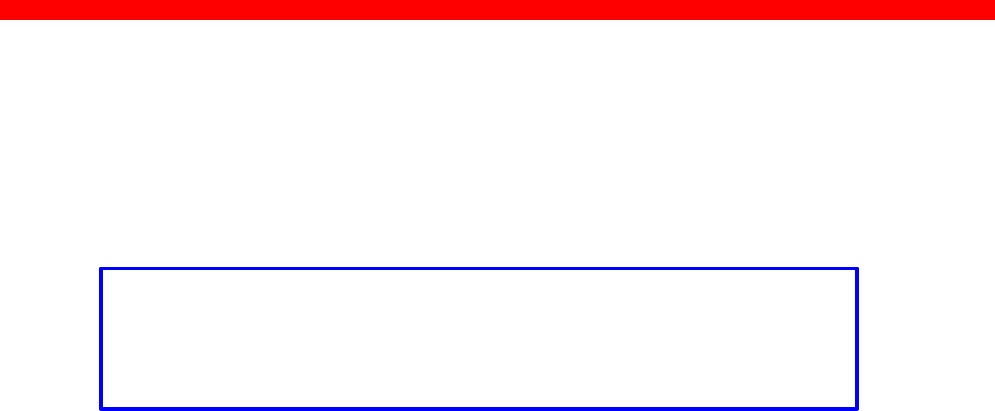
Novell Setup for IPX/SPX
Xerox 4500 PS TR
91
4.4 NetWare setup - Bindery mode
This section describes the setting up of the NetWare version 3.1x or
later for IPX/SPX printing using Bindery mode. If you use NetWare
version 4.xx you should consider using DS mode as described in the
next section.
NOTE:
You must either load the PSERVER.NLM on the server or define the
embedded PRINTSERVER in the Xerox 4500 PS TR before
connecting the NPRINTER.
1. Type “PCONSOLE” to start the PCONSOLE program
2. Make sure that you have selected the correct file server. If not, select
the correct by selecting the menu " Change current file server".
3. Select “Print Queue Information” from the main menu to set up a
queue to service the PrintServer.
4. Press INS to create a new queue and type a name for this new
queue. The queue name is user-defined and used for printing and
monitoring.
5. Select the new queue and press ENTER.
6. From the menu “Print Queue Information” select “Queue Server”
and press ENTER.
7. Press INS for a list of Print Servers.
The list will show both non-embedded Print Servers and embedded
Print Servers.
8. Select the appropriate Print Server from the list “Queue Servers
Candidates” and press ENTER.
If defined on the system, one of the candidates is the embedded
Print Server.
9. Press ESC three times to go to the main menu “ Available Options”
and select “Print Server Information”.
10. Select the appropriate Print Server and press ENTER
11. From the “Print Server Information” menu select “Print Server
Configuration”.

Novell Setup for IPX/SPX
Xerox 4500 PS TR
92
12. Then from the “Print Server Configuration” menu select “Printer
Configuration” and press ENTER
13. From the list “Configured Printers” select either an already
configured printer to change or select one of the printers “ Not
Installed” and press ENTER.
Notice that the number of the printer must correspond to the ENP
number in the PrintServer configuration of ENPs. The default
PrintServer ENP numbers are 0 and 1.
14. Type a name for the printer in the ” Printer X Configuration” menu
15. Select “Type” and press ENTER and select “Remote
Other/Unknown”.
Now make other NPRINTER configuration if so required
16. Press ESC to leave the menu and select YES to save changes.
17. Press ESC to return to the “ Print Server Configuration” menu.
18. Select “Queues Serviced by Printer” and press ENTER
19. Select the appropriate printer and press ENTER.
20. Press INS and select the queue for the printer, then press ENTER
21. Select “Priority” for the printer
22. Press ESC six times and answer YES to exit PCONSOLE
Proceed to the configuration of the various settings.
For configuration details, see chapter 3.
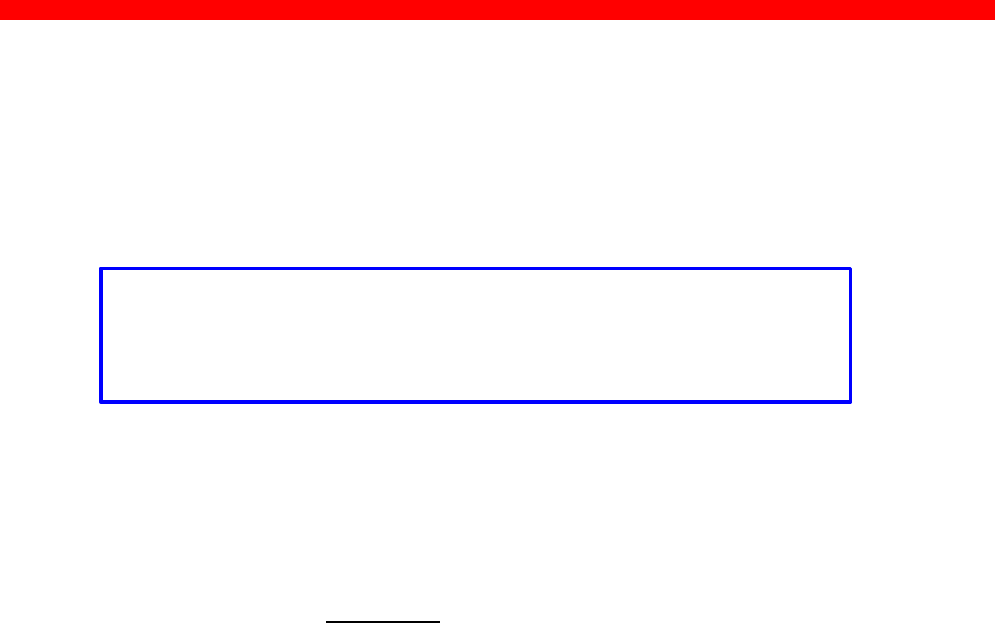
Novell Setup for IPX/SPX
Xerox 4500 PS TR
93
4.5 NetWare setup - DS mode
This section describes the setting up of the NetWare version 4.xx for
IPX/SPX printing using Directory Services (DS) mode.
NOTE:
You must either load the PSERVER.NLM on the server or define the
embedded PRINTSERVER in the Xerox 4500 PS TR before
connecting the NPRINTER.
1. Type PCONSOLE to start the PCONSOLE program.
2. Make sure that you have the correct curre nt context. If not specify a
new by selecting the menu “Change Context”.
Notice that if the embedded Print Server in the Xerox 4500 PS TR is
used, the context must match the EPS context settings in the Xerox
4500 PS TR.
3. Choose “Print Servers” from the menu to service the Xerox 4500 PS
TR and select the appropriate printer by pressing ENTER.
4. Select “Printers” from the Print Server Information menu and press
INS twice to create a new network printer.
Notice that the number of the network printer must correspond to the
number of one the ENP printer definitions in the Xerox 4500 PS TR
configuration.
5. Write a name for the printer you wish to create and press ENTER.
6. Select the new printer and press ENTER.
7. In the “Serviced Printers” menu, select the new printer and press
ENTER.
8. In the configuration menu, select “ Printer type”.
9. Select “Other / Unknown”
10. In the configuration menu, select ” Print queues assigned”.
11. Press INS twice to create a new queue.

Novell Setup for IPX/SPX
Xerox 4500 PS TR
94
12. Type the name of the new queue.
The name of the queue is user-defined. A commonly used
convention is to give it the same name as the print server with the
addition of “_Q”. (e.g. sales4_Q)
13. Select the volume where you want the print jobs to be stored.
Do not use the volume SYS as this may cause problems in certain
situations.
14. Select the new printer and press ENTER and then ESC.
Now make other NPRINTER configurations if so required.
15. Press ESC twice. .
16. Save the changes (YES) and press ENTER.
17. Press ESC three times.
18. Exit the program by pressing ESC a fourth time.
Proceed to the configuration of the various settings.
For configuration details, see chapter 3.
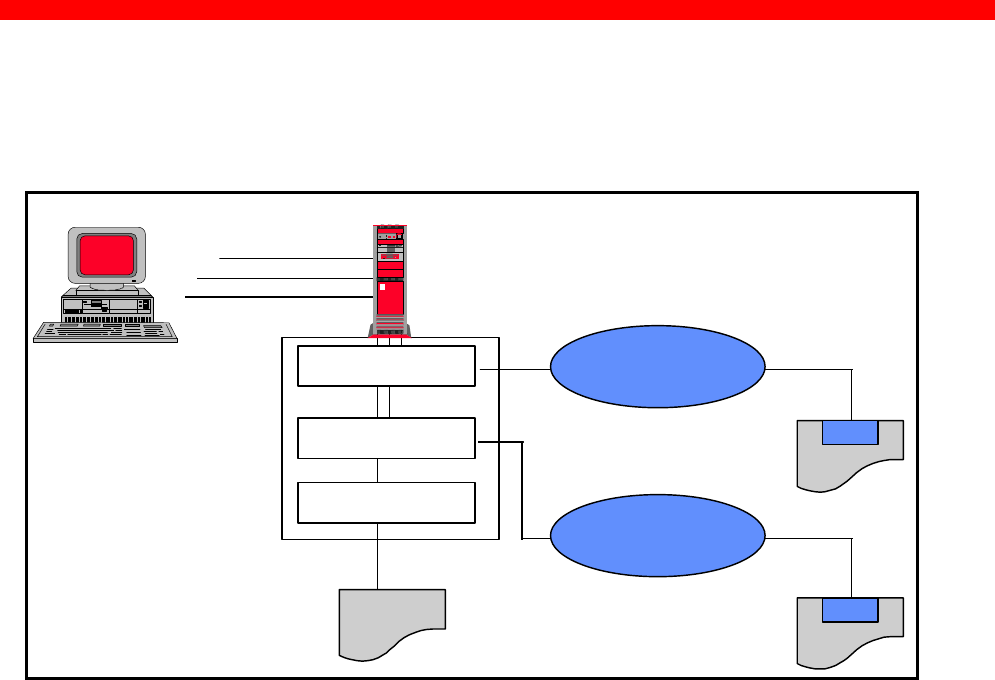
Novell Setup for IPX/SPX
Xerox 4500 PS TR
95
4.6 Illustration
See the illustration in the following how the print request from the user
is sent to the assigned printer.
Print Queue
Print Queue
PServer
PServer
NPrinter
NPrinter
Novell Server
Client
ENP in
ENP in
ida PrintServer
ida PrintServer
EPS in
EPS in
ida PrintServer
ida PrintServer
Novell LAN Printing with PrintServer
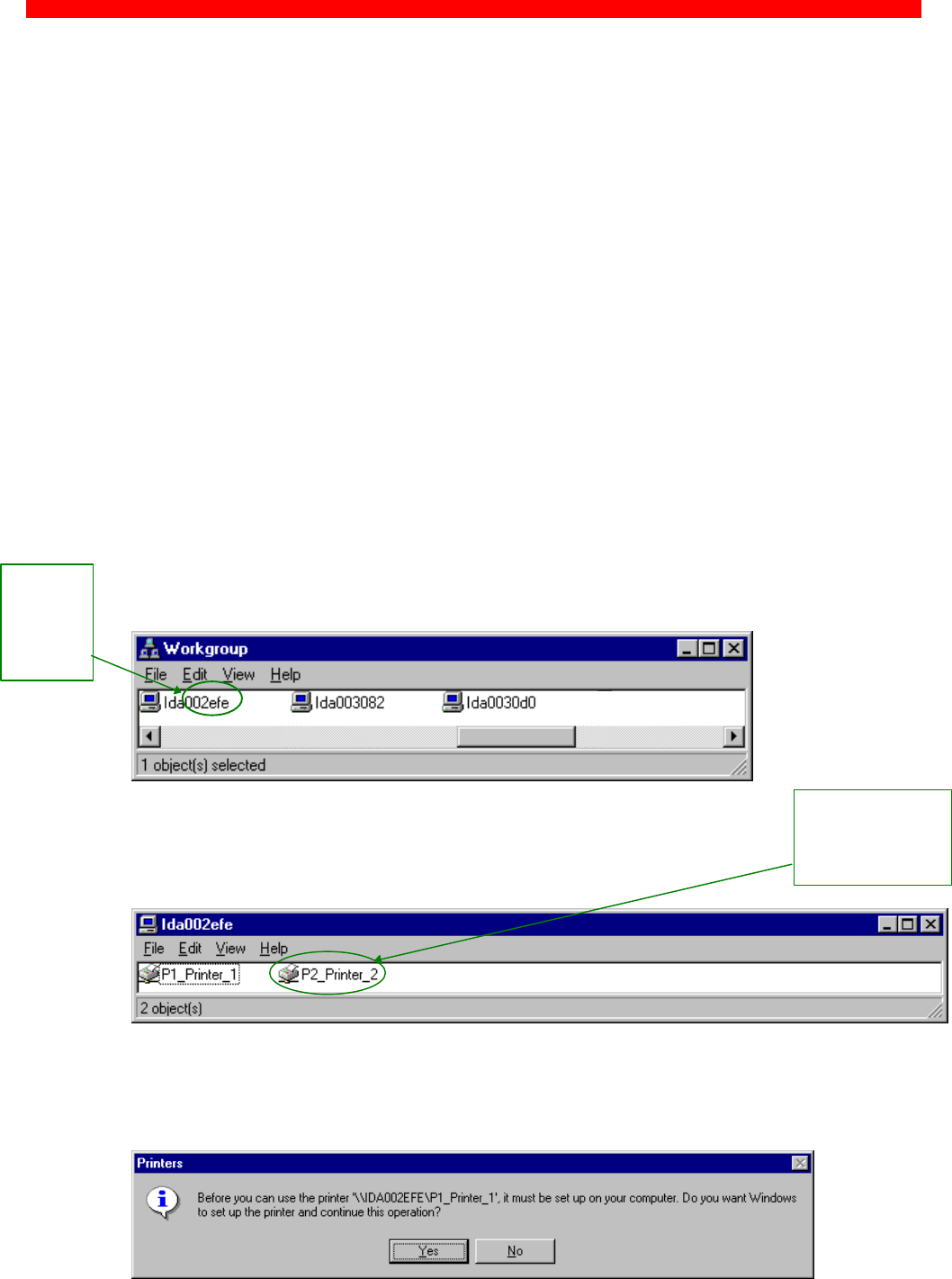
NetBEUI/NetBIOS Printing
Xerox 4500 PS TR
96
5. NetBEUI/NetBIOS Printing Using
Windows ‘95, NT or OS/2
This chapter provides instructions for setting up the Windows ‘95, NT or
OS/2 operating systems for native printing via the Xerox 4500 PS TR
using the NetBEUI/NetBIOS protocols.
Before you begin the setup procedure, please ensure that the
NetBEUI/NetBIOS protocols have been properly installed on your
network.
5.1 Windows ‘95 and NT Setup
To set up the Windows ‘95 and NT systems follow the below instructions:
Via the “Network Neighborhood” icon on your desktop, you select the
“entire network” entry. Now open the default “Workgroup”.
The default name of the PrintServer will appear in the workgroup like this:
Now doubleclick the name of the PrintServer for configuration
of the printers available in the PrintServer:
Again you doubleclick this entry to enter the printer selection mode. You
will encounter the following query to which you answer “yes”:
Last 6
digets of
MAC
address
Only appears if
PAR2 has been
set to output
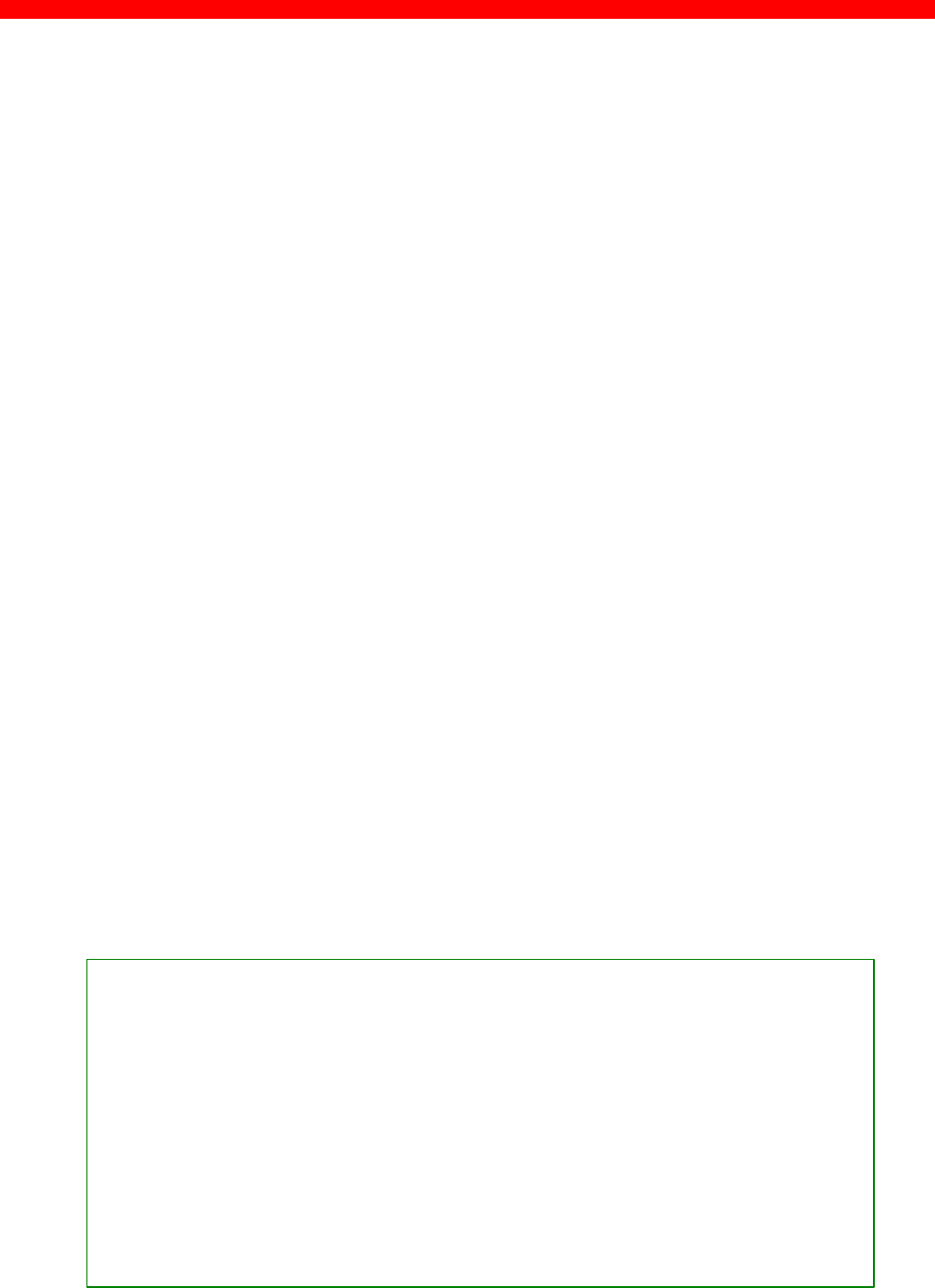
NetBEUI/NetBIOS Printing
Xerox 4500 PS TR
97
The “Add Printer Wizard” will then open and you may select manufacturor
and printer model via the wizard.
NOTE:
Windows ‘95 Xerox drivers may be obtained from the Xerox
Web Site at: http:\\www.xerox.com or you may contact your
point of purchase for details.
NOTE:
During the set up, you may need access to the original
installation CDROM for Windows ‘95 and NT.
5.2 OS/2 Setup
To set up the OS/2 operating system follow these instructions:
1. Open an OS/2 window
2. Enter the following command at the prompt:
net view \\ <PrintServer name>
NOTE:
The default PrintServer name is “idaxxxxxx” where the six
“x’es” represent the last six digets of the MAC address
3. Press RETURN
4. Now enter this command:
net use lptx \\idaxxxxxx\Px_Printer_x
5. You have now captured your port for the PrintServer and you next
step is then to install a printer.
[D:\] net view \\ida002efe
Shared resources at \\ida002efe
Net name Type Used as Comment
-----------------------------------------------------------------------------------------------
P1_Printer_1 Print idaPS printer
P2_Printer_2 Print idaPS printer
The command completed successfully.
[D:\] net use lpt1 \\ida002efe\P1_Printer_1
The command completed successfully.
Example of setup for OS/2

NetBEUI/NetBIOS Printing
Xerox 4500 PS TR
98
5.3 Changing the default PrintServer Name and
Workgroup
This can be done using any of the available configuration methods:
Psinst32: see section 3.3
Web Browser: see section 3.4
Telnet: see section 3.5
Setup file: see section 3.6

OS/2 Printing Using TCP/IP LPR/LPD
Xerox 4500 PS TR
99
6. OS/2 Printing Using TCP/IP LPR/LPD
This chapter provides the three methods available for printing from OS/2
based PC’s with TCP/IP installed:
1. Via print queue output port selection
(see Section 5.1 below for details).
2. Via redirection of LPTx port wit h LPR command
(see Section 5.2 below for details).
3. Redirection of LPTx port with LPRMON command
(see Section 5.3 below for details).
Once these parameters have been configured, and the basic TCP/IP
installation of the Xerox 4500 PS TR has been completed, direct printing
from OS/2 will be possible.
6.1 OS/2 printing via a print queue
1. Open the “Templates” folder.
2. Drag and drop the printer icon onto the desktop.
The “Settings” menu for the printer will now open automatically.
3. Give the printer a name and select the printer driver required.
4. Select the output port to be used by clicking one of the “LPD pipes”.
e.g. \PIPE\LPD0.
6. Give the LPD server a name
This may be either the IP address or the name which the Xerox 4500
PS TR has been given on a Name Server.
7. Give the LPD printer a name
The default LPD printer names defined in Xerox 4500 PS TR are
LPTPRT1 and LPDPRT2.
The LPDPrt1acr and LPTPrt2acr may also be used if a <CR> is
required at each linefeed.
The rest of the fields in this panel are optional.

OS/2 Printing Using TCP/IP LPR/LPD
Xerox 4500 PS TR
100
8. Click on “OK” and the window will close.
9. Click on “Create” to create the printer
NOTE: The LPRPORTD program must be started for this
facility to function.
6.2 OS/2 printing using LPR command
The LPR command may be used to print to the Xerox 4500 PS TR.
To invoke the LPR command from the command line, type e.g. the
following command::
LPR -b -pLPDPrt1 -s192.0.110.1 myprint.pcl
To avoid having to type this every time, the parameters can be included in
a .CMD file.
For more details on the options available with the LPR command you are
referred to the chapter “Entering the LPR Command” in the “TCP/IP for
OS/2 User’s Guide” or to the “ TCP/IP Command Reference”.
6.3 OS/2 printing via redirection of LPTx Port with
LPRMON command
The LPRMON command is similar to the LPR command but provides an
on-screen monitoring facility of the data transfer to the Xerox 4500 PS TR.
The LPRMON command may be invoked from the command line typing
e.g.:
LPRMON -b -pLPDPrt1 -s192.0.110.1 LPT1
The above command may also be included in a .CMD file for ease of
operation.
For more details of the LPRMON command, please consult the LPRMON
section of the “TCP/IP for OS/2 User’s Guide” or the “TCP/IP Command
Reference”.
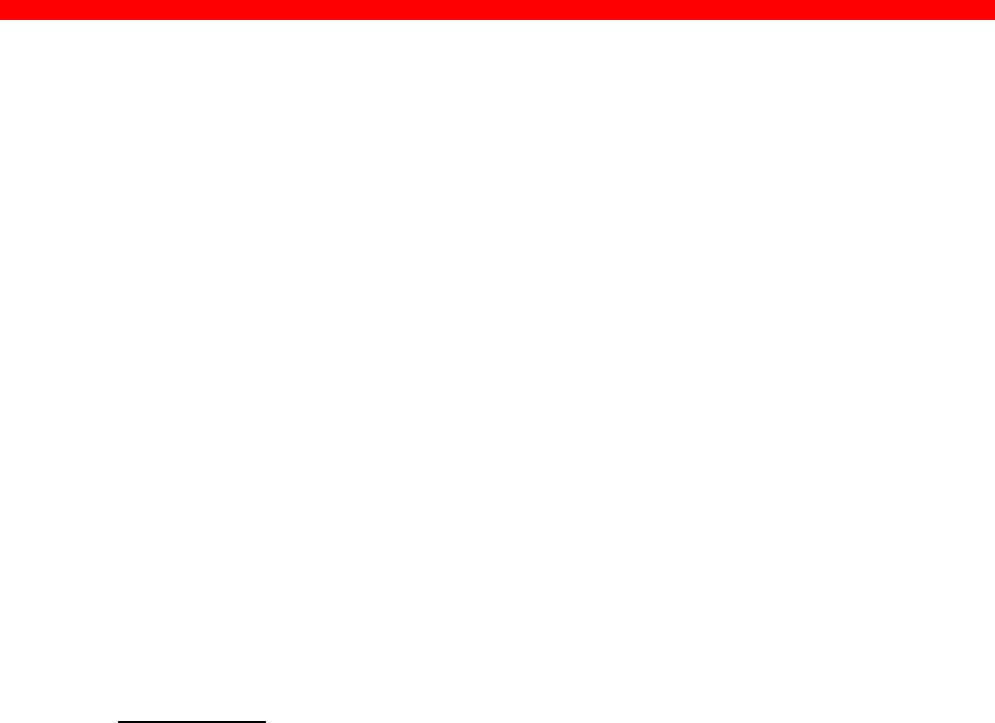
UNIX Printing Using TCP/IP LPR/LPD
Xerox 4500 PS TR
101
7. UNIX Printing Using TCP/IP LPR/LPD
Below is information on how you print from the three following UNIX
systems.
1. AIX Version 3.2.5
Version 4.1
(see Section 6.1 below for details)
2. SunOS Rel. 5.3, Open Windows Version 3.3 (equ ivalent to
Solaris)
(see Section.6.2 below for details)
3. HP-UX (TCP/IP spooler not used)
(see Section 6.3 below for details)
Once these parameters have been configured, and the basic TCP/IP
installation of the PrintServer completed, direct printing from UNIX will be
possible.
7.1 AIX printing using TCP/IP LPR/LPD
Version 3.2.5
Before you can print via AIX version 3.2.5, the following 2 steps must have
been completed:
1. Host Configuration
You must make sure that the Xerox 4500 PS TR is defined as a host
system. This can be done by using the smit command. Use of this
command requires root authority (i.e. use the su command to switch to
the root user). Alternatively, you may add the additional IP entries
manually by editing the /etc/hosts file and appending the additional IP
address and name for the Xerox 4500 PS TR.
2. Define the remote printer using smit
1. Enter the smit command.
2. Use the following menu selections to supply the printer information:
-Spooler (Print Jobs)
-Manage Remote Printer Subsystem
-Client Services
-Remote Printer Queues
-Add a Remote Queue
The entries shown in the [Entry Fields] column below are sample
entries for the “Add a remote queue” panel.
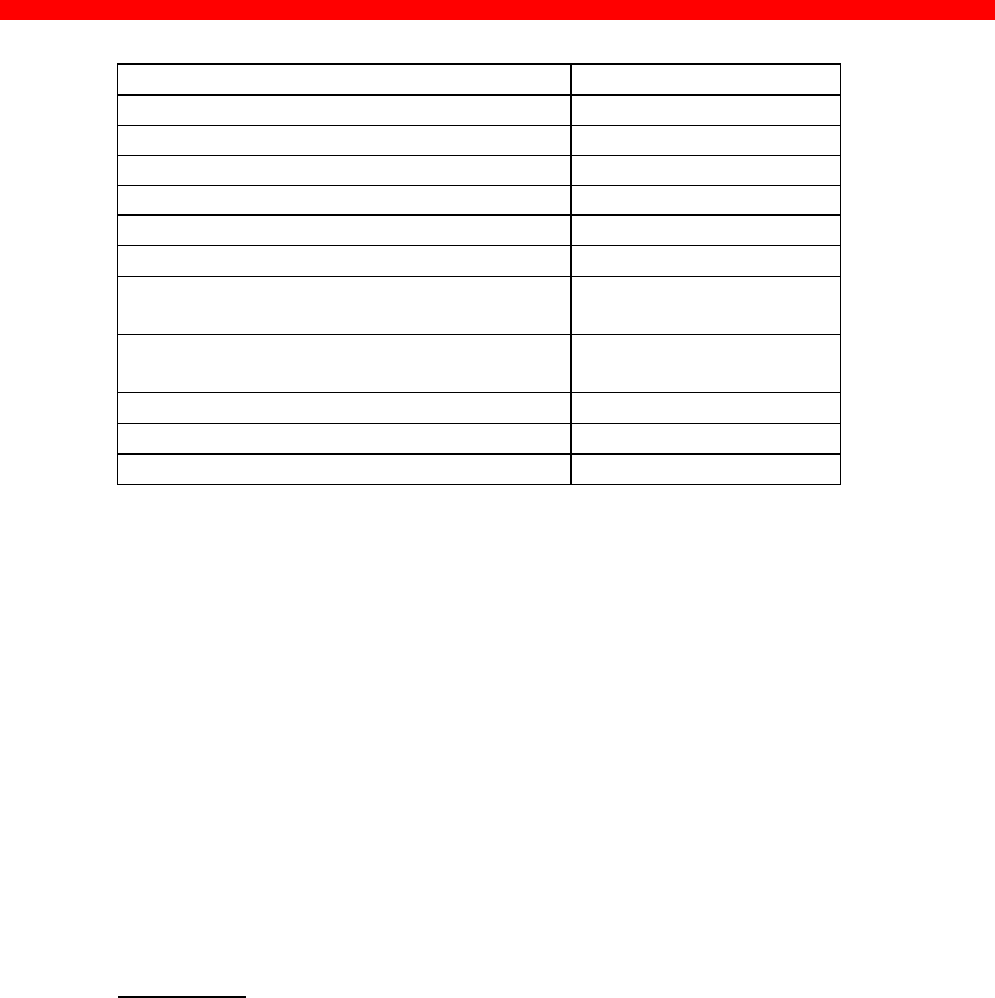
UNIX Printing Using TCP/IP LPR/LPD
Xerox 4500 PS TR
102
[[Entry Fields]]
NAME of queue to add [your name]
ACTIVATE the queue? yes
Will this become the DEFAULT queue? no
Queuing DISCIPLINE first come first served
ACCOUNTING FILE pathname []
DESTINATION HOST for remote jobs [your host]
Pathname of the SHORT FORM FILTER
for queue status output [/usr/lpd/bsdshort]
Pathname of the LONG FORM FILTER
for queue status output [/usr/lpd/bsdlong]
Name of QUEUE on remote printer [LPDPrt1]
NAME of device to add [LPDPrt1]
BACKEND PROGRAM pathname [/usr/lpd/rembak]
NOTE:
Make sure that the pathname of the short and long form filter are modified
to bsdshort/bsdlong.
The name of QUEUE on remote printer and NAME of device to add should
be the same and one of the following
LPDPrt1
LPDPrt2
LPDPrt1acr
LPDPrt2acr
Once the printer has been defined, printing can be performed using the lp,
lpr, qprt or enq commands.
Version 4.1
Before you can print via AIX version 4.1, the following 2 steps must have
been completed.
1. Host Configuration
You must make sure that the Xerox 4500 PS TR is defined as a host
system. This can be done by using the smit command. Use of this
command requires root authority (i.e. use the su command to switch to
the root user). Alternatively, you may add the additional IP entries
manually by editing the /etc/hosts file and appending the additional IP
address and name for the Xerox 4500 PS TR.
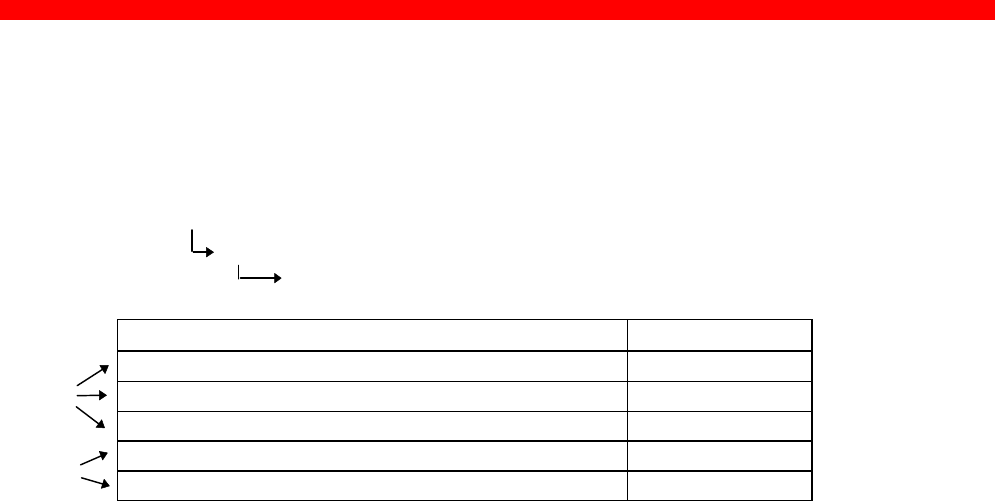
UNIX Printing Using TCP/IP LPR/LPD
Xerox 4500 PS TR
103
2. Define the remote printer using smit
1. Enter the smit command
2. Use the following menu selections so supply the printer information:
- print spooling
- add a print queue
select “remote”
select “standard processing”
[[Entry Fields]]
NAME of queue to add [your name]
HOST name of remote server [user definable]
NAME of queue on remote server (see NOTE)[user definable]
Type of print spool on remote server bsd
Description of printer on remote server [user definable]
NOTE:
You should make sure that the path name of the short and long form filter
are modified to bsdshort/bsdlong.
The name of QUEUE on remote printer and NAME of device to add should
be the same and one of the following
LPDPrt1
LPDPrt2
LPDPrt1acr
LPDPrt2acr
Once the printer has been defined, printing can be performed using the lp,
lpr, qprt or enq commands.
7.2 SUN OS printing using TCP/IP LPR/LPD
The following procedure can be used to configure a printer on a remote
system without using the TCP/IP print spooler function.
1. Host Configuration
Ensure that the Xerox 4500 PS TR is defined as a host system. This can
be done using the ‘ ’admintool’’ function. Use of this command requires
root authority (i.e. use the su command to switch to the root user).
Alternatively, you may add the additional IP entries manually by editing
the /etc/hosts file and appending the additional IP address and name for
the PrintServer (non-IPDS).
Mandatory
Optional

UNIX Printing Using TCP/IP LPR/LPD
Xerox 4500 PS TR
104
2. Defining the remote printer/plotter using ‘’admintool’’
1. Enter the admintool command. (Use of this command will require root
authority)
2. Use the following menu items to supply the printer information:
Printer manager (Edit)
Add printer
Add access to remote printer
The following information must be supplied on the ‘’Add access to
remote printer panel’’:
Printer Name
The printer name is the queue name on the Xerox 4500 PS TR.
Depending on the type of print that will be printed (raw or auto-
carriage return (ACR)) and the attached output printer (LPT1 or LPT2),
this name can be one of the following:
LPDPrt1
LPDPrt2
LPDPrt1acr
LPDPrt2acr
Print Server
The printer server name must be the same as the host name
supplied in the host table.
Printer Server OS:
For LPDPrt1 and LPTPrt2, BSD (Berkeley) should be selected.
3. Enable the printer using the admintool
Ensure that the printer is enabled by using the admintool and selecting
the modify printer option and use the enable function.
Print can be directed to the defined printer using the supplied lp
commands. The lpr command may not be supplied with the base
operating system.

UNIX Printing Using TCP/IP LPR/LPD
Xerox 4500 PS TR
105
7.3 HP-UX printing with SAM using TCP/IP LPR/LPD
This procedure can be used to configure a printer on a remote system
without using the TCP/IP print spooler function.
1. Host Configuration
Ensure that the Xerox 4500 PS TR is defined as a host system. This
can be done using the ‘’System Administrator Manager (SAM)’’. Use of
this command requires root authority (i.e. use the su command to
switch to the root user). Alternatively, you may add the additional IP
entries manually by editing the /etc/hosts file and appending the
additional IP address and name for the Xerox 4500 PS TR.
2. Defining the remote printer/plotter using SAM
1. Enter SAM from a HP term or xterm session.
2. Use the following menu items to supply the printer information:
Printers and plotters
Printers/plotters
Add remote print/plotter
The following information must be supplied on the ‘’Add remote
print/plotter’’ panel:
Printer name
This name is the symbolic name that you will be using to refer to the
printer.
Remote Print Name
The remote print name is the queue name on the Xerox 4500 PS TR.
Depending on the type of print that will be printed (raw or auto-
carriage return (ACR)), and the attached output printer (LPT1 or
LPT2), this name can be one of the following:
LPDPrt1
LPDPrt2
LPDPrt1acr
LPDPrt2acr
For LPDPrt1 and LPDPrt2, the option ‘’Remote printer is on a BSD
system’’ should be selected.
Print can be directed to the defined printer using the supplied lp or
lpr commands, lpr -dmyprint /users/root/sam.log.

WIndows NT Printing Using TCP/IP LPR/LPD
Xerox 4500 PS TR
106
8. Windows NT Printing Using TCP/IP
LPR/LPD
This section describes how to select an LPR/LPD printer from Windows
NT.
1. From the Main menu select the icon “ Control Panel”.
2. Select the “Network” icon.
Make certain that the entry “ Microsoft TCP/IP Printing” is entered into
the menu “Installed Network Software”.
If not, click on “Add Software”.
From here you select the above mentioned network software from the
list.
For details on installation, refer to your Windows NT documentation.
3. From the “Control Panel” menu select the “Printer” icon.
4. From the “Print Manager” select the menu “Printers” and double-click
on “Create Printers”.
5. Enter a name for the printer in “ Printer Name”.
6. Select appropriate driver.
7. From the pull-down list in “ Print to”, select the option “ Other”.
8. From the list in “Print Destination” select “LPR Port”.
9. Press “OK” to confirm.
10. You are now prompted to enter the IP address of the Xerox 4500 PS
TR and the name providing LPD.
11. In the menu “Name of printer on that machine” you make an entry for
the default configuration “LPDPRT1”.
12. Press “OK” to confirm.
An LPD printer has now been added.
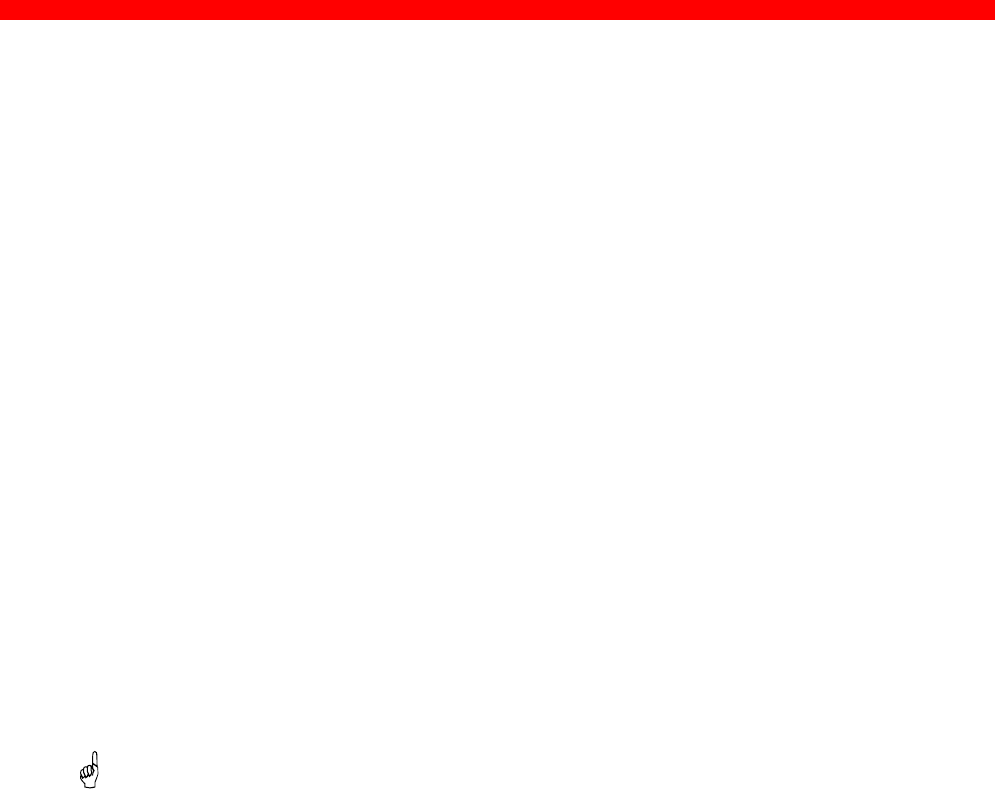
AS/400 Printing Using HPT and TCP/IP
Xerox 4500 PS TR
107
9. AS/400 Printing Using Host Print
Transform and TCP/IP
This chapter provides:
AS/400 definitions for ASCII printing
Once these parameters have been configured, and the basic TCP/IP
configuration of the Xerox 4500 PS TR has been completed, printing from
AS/400 will be possible. This will use the AS/400 Host Print Transform to
format and translate EBCDIC data, the command language used by the
printer selected on the AS/400.
If 3812-1 emulation is required then the TCP/IP connection described in the
“AS/400 SCS/DCA Printing using TCP/IP” section, should be considered.
If an SNA connection is required then the “AS/400 SCS Printing Using SNA”
chapter should be considered.
If IPDS printing is required, chapter 13 “PSF/400 AFP Printing Using
TCP/IP” should be considered.
Requirements:
- AS/400 version 3.1 with TCP/IP installed and a TCP/IP configured Xerox
4500 PS TR
The defined Output queue will be specified in print options when printing the
document.
9.1 Create a remote output queue
The CRTOUTQ command is used to create a Remote output queue. This will
enable the AS/400 to automatically output data that has been translated by
Host Print Transform to the Xerox 4500 PS TR.
The following example shows the values required to create an output queue
called PSX3OUTQ.
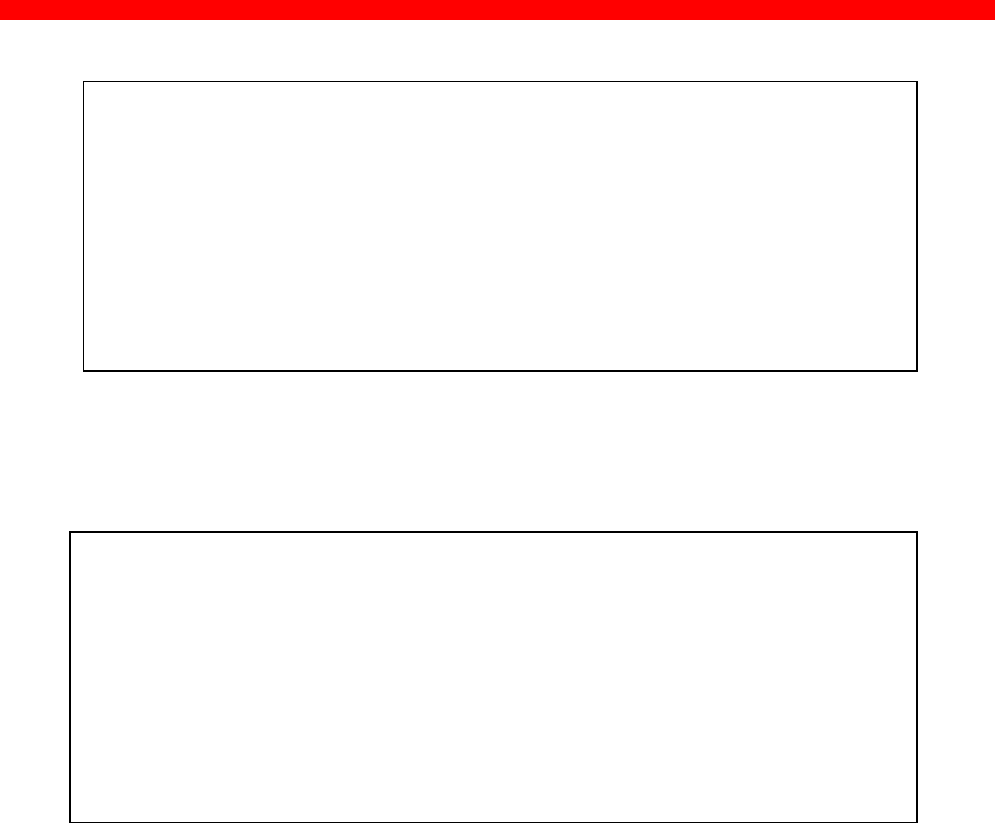
AS/400 Printing Using HPT and TCP/IP
Xerox 4500 PS TR
108
Create Output Queue (CRTOUTQ)
Type choices, press Enter.
Output queue . . . . . . . . . . OUTQ > PSX3OUTQ
Library . . . . . . . . . . . *CURLIB
Maximum spooled file size: MAXPAGES
Number of pages . . . . . . . *NONE
Starting time . . . . . . . .
Ending time . . . . . . . . .
+ for more values
Order of files on queue . . . . SEQ *FIFO
Remote system . . . . . . . . . RMTSYS > *INTNETADR
Remote printer queue . . . . . . RMTPRTQ > XXXXXXXX
Writers to autostart . . . . . . AUTOSTRWTR > 1
The value XXXXXXXX used for RMTPRTQ must match the LPD printer
queue defined in the Xerox 4500 PS TR. The default value is LPDPRT1.
Create Output Queue (CRTOUTQ)
Type choices, press Enter.
Queue for writer messages . . . MSGQ QSYSOPR
Library . . . . . . . . . . . *LIBL
Connection type . . . . . . . . CNNTYPE > *IP
Destination type . . . . . . . . DESTTYPE > *OS400
Transform SCS to ASCII . . . . . TRANSFORM > *YES
Manufacturer type and model . . MFRTYPMDL *XXXXXXXX
Internet address . . . . . . . . INTNETADR > ' YYY:YYY:YYY:YYY '
Destination options . . . . . . DESTOPT *NONE
Text 'description' . . . . . . . TEXT > 'ASCII outq for Sales PSx3'
The value *IP must be used for CNNTYPE
The value *OS400 must be used for DESTTYPE
The value *YES must be used for TRANSFORM
The value used for MRFTYPMDL will depend on the attached printer. Use the
‘F4’ to obtain a list of the possible choices
The value YYY:YYY:YYY:YYY used for INTNETADR must be the same as the
IP address of the Xerox 4500 PS TR.

AS/400 Printing Using HPT and TCP/IP
Xerox 4500 PS TR
109
9.2 AS/400 printing
In order to print to the Xerox 4500 PS TR, the OUTQ defined above must be
started with the STRRMTWTR command.
The data to be printed must be associated with the defined OUTQ via the
various PRTF commands.
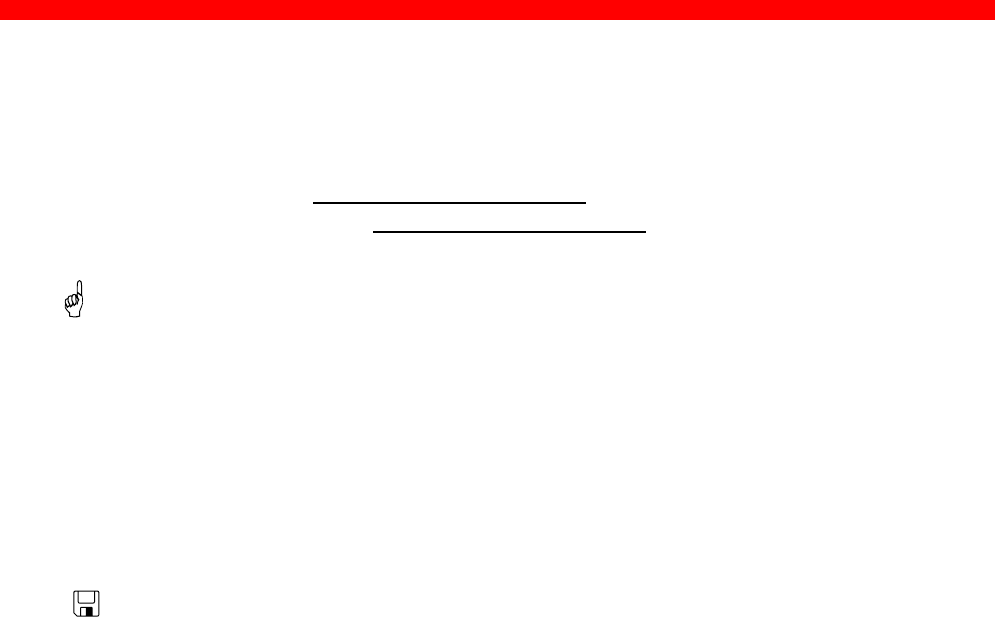
PSF/400 AFP Printing Using TCP/IP
Xerox 4500 PS TR
110
10. PSF/400 AFP Printing Using TCP/IP
This chapter provides configuration guidelines for AS/400 using TCP/IP.
The versions differ somewhat in the setup.
If you are running AS/400 version 3.1 or 3.6 , you should see section
13.1. If you are running AS/400 version 3.2 or 3.7 , see section 13.2.
Requirements:
Before IPDS printing using TCP/IP can be accomplished, the following
points need to be checked:
1. TCP/IP is installed and enabled
2. The relevant PTFs are applied
(for AS/400 3.1 and 3.6 only)
3. The WRKAFP2 command is compiled
(for AS/400 3.1 and 3.6 only)
Details on how to verify these items are supplied in a separate document
included on the documentation diskette.
See the file: AS400PTF.
PSF/400 is also a pre-requisite for IPDS printing. IPDS printing is
however possible for a period of time as a license can be obtained.
Once the above conditions have been met, the parameters have been
configured. The basic TCP/IP installation of the Xerox 4500 PS TR IPC
(IPDS) must also have been completed before direct AFP / IPDS from
PSF/400 will be possible.
NOTE:
• The Maximum Transmission Unit (MTU) of the IP packet size that can
be used is 2000.
10.1 AS/400 version 3.1 and 3.6
This section describes the following configuration:
CRTDEVPRT samples
WRKAFP2 samples
10.1.1 CRTDEVPRT
Create a printer device description for version 3.1 or 3.6.
The value must be unique within the network.

PSF/400 AFP Printing Using TCP/IP
Xerox 4500 PS TR
111
When using TCP/IP support from PSF/400 version 3.1, the stated value is
not used, but must be set to a unique name that is NOT used on your
AS/400.
CRTDEVPRT DEVD(PRTPS123)
DEVCLS(*RMT)
TYPE(*IPDS)
MODEL(0)
AFP(*YES)
AFPATTACH(*APPC)
FONT (11)
FORMFEED(*AUTOCUT)
RMTLOCNAME(TCPIP)
TEXT(Using TCP/IP support)
DEVCLS *RMT is required
TYPE *IPDS is required
MODEL 0 is required
AFP *YES is required
AFPATTACH *APPC is required
FONT A value appropriate for the environment is required
FORMFEED A value appropriate for the printer is required
RMTLOCNAME Use any name that will not be used as a remote
location name on the network.
NOTE:
This configuration of a printer device description is as if an APPC
attachment is to be used.
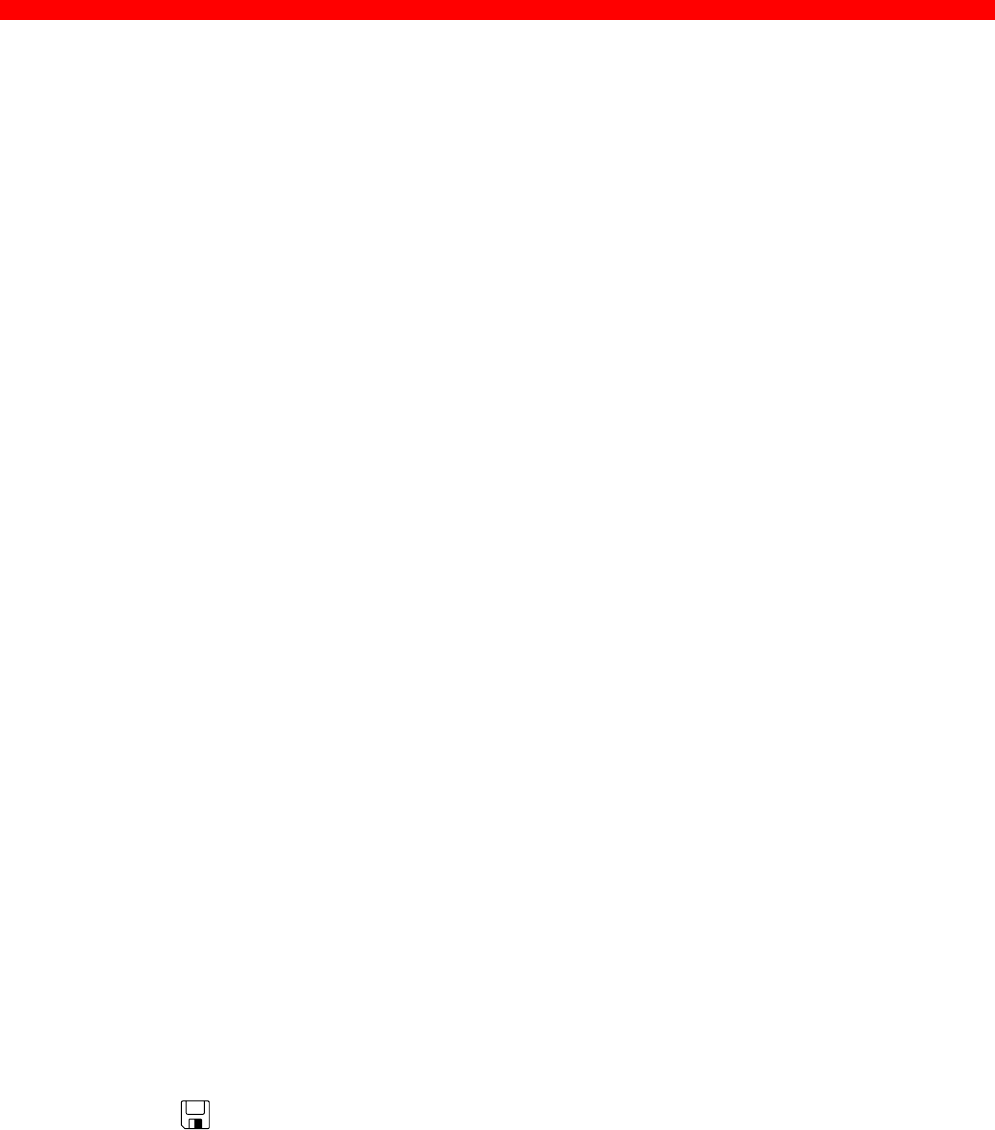
PSF/400 AFP Printing Using TCP/IP
Xerox 4500 PS TR
112
10.1.2 Configuring WRKAFP2 for direct TCP/IP connection
WRKAFP2 DEVD (PRTPS123 )
RETRY (2)
TCPIP (*YES)
RMTSYS (‘192.0.110.21’)
PORT (5001)
ACTTMR (170)
INACTTMR (*NOMAX)
DEVD This value must match the DEVD in the printer device
description.
RETRY Specifies the number of retry attempts to establish a sessi on
TCPIP This value must be set to *YES.
RMTSYS An IP address or a host name may be used for this parameter. In
this example, an IP address is used. When configuring the IP
address parameter for the Xerox 4500 PS TR IPC (IPDS), an IP
address (and not a host name) must be used.
PORT This value must match the value used for the Xerox 4500 PS TR
(IPDS) TCP port parameter. The Port no. 5001 is the default port
number of the first IPDS port on the Xerox 4500 PS TR (IPDS).
ACTTMR This value specifies the n umber of seconds PSF/400 will wait
for the Xerox 4500 PS TR to respond to an activation request.
If the printer does not respond within this period, PSF/400 will
terminate.
INACTTMR This value specifies the length of time PSF/400 will maintain a
session with the printer while there are no spooled files with a
status of RDY.
NOTE: The values in the WRKAFP2 command vary slightly according
to the PTF level and the operating system version.
Consult the following document supplied on the diskette for
details:
AS400PTF
10.1.3 Setting the CHGTCPA
If your environment has a need to make certain that a TCP/IP attached device
has not been powered off, you may use the TCP KEEP ALIVE parameter in
CHGTCPA. This value used for this parameter determines how long PSF/400
will wait for a response from a device before terminating.
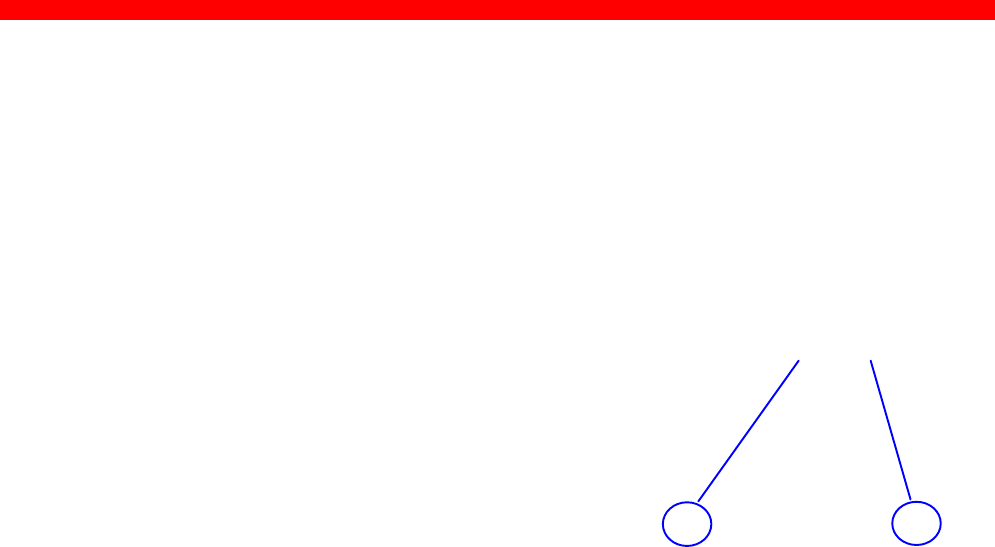
PSF/400 AFP Printing Using TCP/IP
Xerox 4500 PS TR
113
10.2 AS/400 version 3.2 and 3.7
This section describes the following configuration:
CRTDEVPRT samples
CRTPSFCFG samples (version 3.2 only)
10.2.1 CRTDEVPRT
Create a printer device (CRTDEVPRT) description for version 3.2 or 3.7.
Type the entry of choice and press Enter.
The value must be unique within the network.
Device description . . . . . . . > < > Name
Device class . . . . . . . . . . > *LAN *LCL, *RMT, *VRT, *SNPT, *LAN
Device type . . . . . . . . . . > *IPDS 3287, 3812, 4019, 4201...
Device model . . . . . . . . . . > 0 0, 1, 2, 3, 4, 10, 13, 301...
LAN attachment . . . . . . . . . *IP *LEXLINK, *IP, *USRDFN
Advanced function printing . . . *YES *NO, *YES
Port number . . . . . . . . . . 5001 0-65535
Online at IPL . . . . . . . . . *YES *YES, *NO
Font:
Identifier . . . . . . . . . . 11 3, 5, 11, 12, 13, 18, 19...
Point size . . . . . . . . . . *NONE 000.1-999.9, *NONE
Form feed . . . . . . . . . . . *TYPE *TYPE, *CONT, *CUT, *AUTOCUT
Separator drawer . . . . . . . . *FILE 1-255, *FILE
Separator program . . . . . . . *NONE Name, *NONE
Library . . . . . . . . . . . Name, *LIBL, *CURLIB
Message queue . . . . . . . . . QSYSOPR Name, QSYSOPR
Library . . . . . . . . . . . *LIBL Name, *LIBL, *CURLIB
Activation timer . . . . . . . . 170 1-2550, *NOMAX
Maximum pending requests . . . . 6 1-31
Print while converting . . . . . *YES *NO, *YES
Print request timer . . . . . . *NOMAX 1-3600, *NOMAX
Form definition . . . . . . . . F1C10110 Name
Library . . . . . . . . . . . *LIBL Name, *LIBL, *CURLIB
Remote location:
Name or address . . . . . . . 192.0.110.111
NOTE: The bolded entries are mandatory settings. The “Font Identifier” is not
mandatory in a strict PrintServer related configuration, but is necessary
for the system’s own identification purposes.
PORT This value must match the value used for the Xerox 4500 PS TR IPC
(IPDS) TCP port parameter. The Port no. 5001 is the default port
number of the first IPDS port on the Xerox 4500 PS TR IPC (IPDS).

PSF/400 AFP Printing Using TCP/IP
Xerox 4500 PS TR
114
10.2.2 CRTPSFCFG (version 3.2 only)
When the printer device has been created, you are to make the configuration for
direct TCP/IP connection using PSF/400 running version 3.2. Below you will find a
sample configuration.
Create PSF Configuration (CRTPSFCFG)
PSF configuration . . . . . . . Name
Library . . . . . . . . . . . *CURLIB Name, *CURLIB
User resource library list . . *JOBLIBL *JOBLIBL, *CURLIB, *PRTF...
Device resource library list . . *DFT Name, *DFT
+ for more values
IPDS pass through . . . . . . . *NO *NO, *YES
Activate release timer . . . . . *NORDYF *NORDYF, *IMMED...
Release timer . . . . . . . . . *NOMAX 1-1440, *NOMAX,
*SEC15...
Restart timer . . . . . . . . . *IMMED 1-1440, *IMMED
SNA retry count . . . . . . . . 2 1-99, *NOMAX
Delay time between SNA retries 0 0-999
Text 'description' . . . . . . . *BLANK
Create PSF Configuration (CRTPSFCFG)
Type choices, press Enter.
Additional Parameters
Blank page . . . . . . . . . . . *YES *YES, *NO
Page size control . . . . . . . *NO *NO, *YES
Resident fonts . . . . . . . . . *YES *YES, *NO
Resource retention . . . . . . . *YES *YES, *NO
Edge orient . . . . . . . . . . *NO *YES, *NO
Remote location:
Name or address . . . . . . . *192.0.110.111
TCP/IP port . . . . . . . . . . *NONE 1-65535, *NONE
TCP/IP activation timer . . . . 170 1-2550, *NOMAX
Use outline fonts . . . . . . . *NO
*YES, *NO
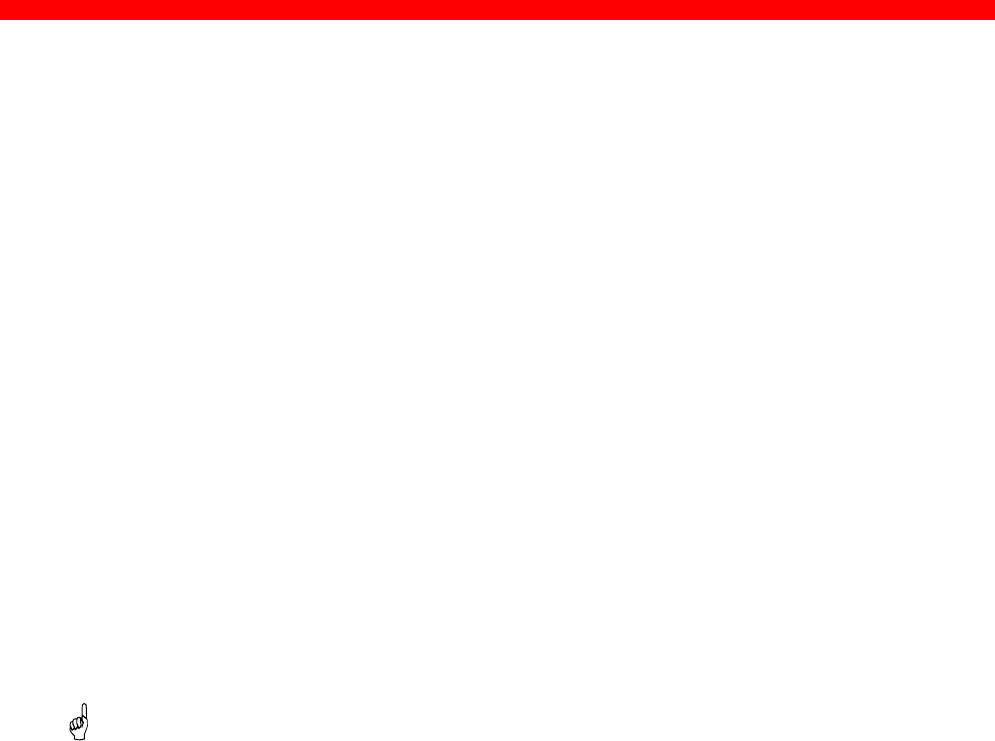
AS/400 SCS Printing Using SNA
Xerox 4500 PS TR
115
11. AS/400 SCS Printing Using SNA
This chapter provides:
AS/400 definitions for 3270 SCS printing
Once these parameters have been configured, and the basic SNA
installation of the Xerox 4500 PS TR (equipped with an FSL top module) has
been completed, direct SCS print will be possible. This method enables
printing of datasets that would have been printed on a 5256 twinax or 3287
coax attached printer.
If 3812-1 emulation is required then the TCP/IP connection described in the
“AS/400 SCS/DCA Printing using TCP/IP” section, should be considered.
If AS/400 Host Print Transform is being used then the TCP/IP connection
described in the “AS/400 Printing using TCP/IP LPR/LPD” section, should be
considered.
If IPDS printing is required, the TCP/IP connection described in the chapter
“PSF/400 AFP Printing Using TCP/IP” should be considered.
Requirements:
-Xerox 4500 PS TR (equipped with an FSL top module) with 3270
emulation
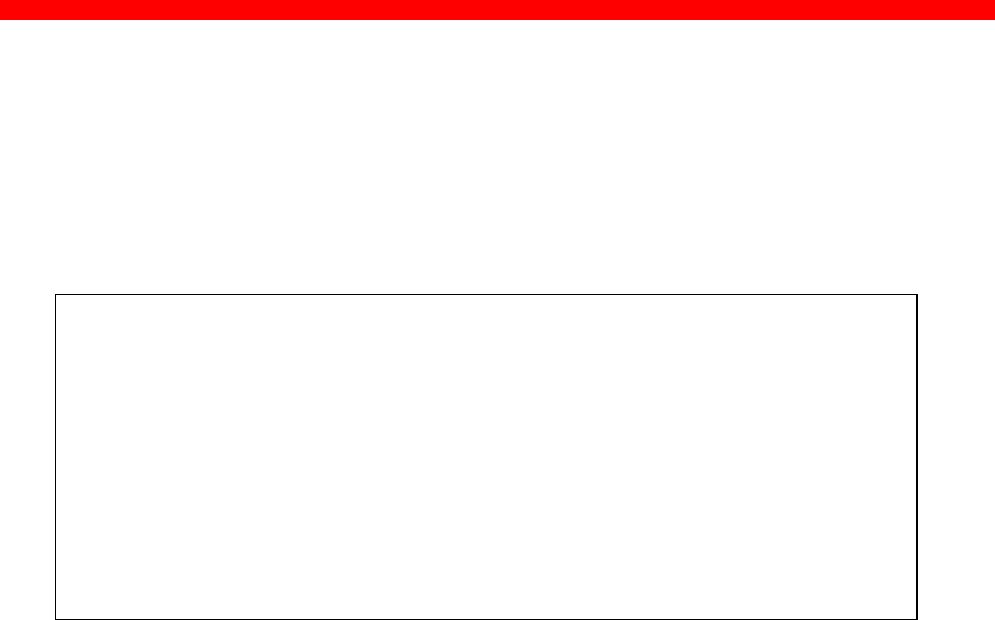
AS/400 SCS Printing Using SNA
Xerox 4500 PS TR
116
11.1 AS/400 controller definition
The CRTCTLRWS command is used to create a Remote Work Station
Controller.
The following example shows the values required to create a controller
called PS3174.
Create Ctl Desc (Remote WS) (CRTCTLRWS)
Type choices, press Enter.
Controller description . . . . . CTLD > PS3174
Controller type . . . . . . . . TYPE > 3174
Controller model . . . . . . . . MODEL > 0
Link type . . . . . . . . . . . LINKTYPE > *LAN
Online at IPL . . . . . . . . . ONLINE *YES
Switched line list . . . . . . . SWTLINLST > XXXXXXXXXX
+ for more values
Maximum frame size . . . . . . . MAXFRAME *LINKTYPE
Exchange identifier . . . . . . EXCHID > YYYYYYYY
Initial connection . . . . . . . INLCNN *DIAL
Dial initiation . . . . . . . . DIALINIT *LINKTYPE
LAN remote adapter address . . . ADPTADR > ZZZZZZZZZZZZ
Autocreate device . . . . . . . AUTOCRTDEV *ALL
Text 'description' . . . . . . . TEXT > 'SNA PS 23 in Sales'
More... F9=All parameters F11=Choices F14=Command string F24=More keys
The value XXXXXXXX used for SWTLINLST must be replaced by the name
of the LAN adapter being used on the AS/400
The value YYYYYYYY used for EXCHID must be the same as the Block and
ID Numbers of the Xerox 4500 PS TR. The default value is 05D00000.
The value ZZZZZZZZZZZZ used for ADPTADR must be the same as the
MAC address of the Xerox 4500 PS TR. The default value is Universal MAC
address indicated on the side of the Xerox 4500 PS TR. The current value
can be found on the first page of the test printout.
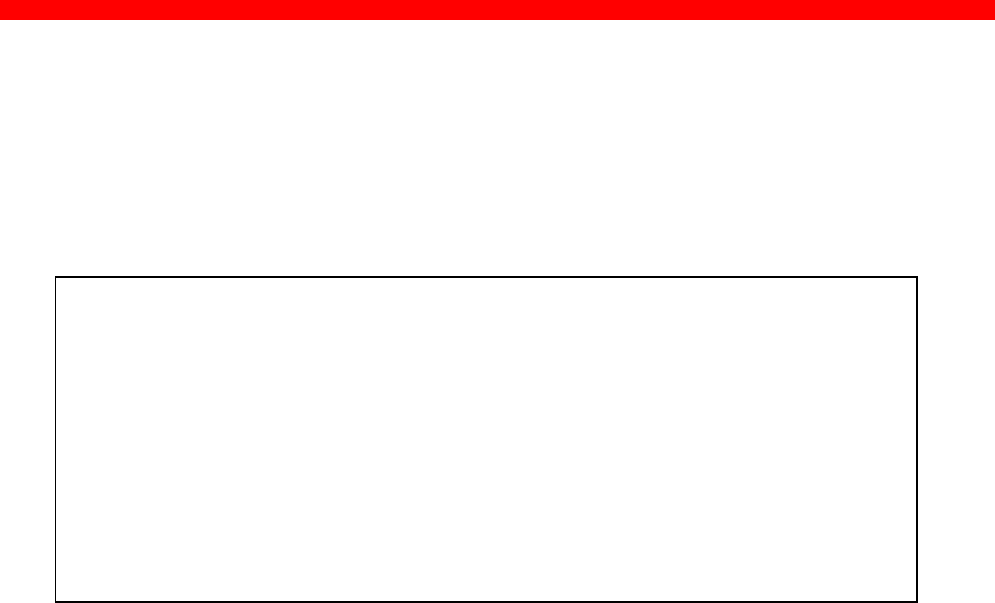
AS/400 SCS Printing Using SNA
Xerox 4500 PS TR
117
11.2 AS/400 printer definition
The CRTDEVPRT command is used to create a Printer device.
The following example shows the values required to create a printer called
PS3287.
Create Device Desc (Printer) (CRTDEVPRT)
Type choices, press Enter.
Device description . . . . . . . DEVD > PS3287
Device class . . . . . . . . . . DEVCLS > *RMT
Device type . . . . . . . . . . TYPE > 3287
Device model . . . . . . . . . . MODEL > 0
Local location address . . . . . LOCADR > 02
Online at IPL . . . . . . . . . ONLINE *YES
Attached controller . . . . . . CTL > PS3174
Separator program . . . . . . . SEPPGM *NONE
Library . . . . . . . . . . .
Printer error message . . . . . PRTERRMSG *INQ
Message queue . . . . . . . . . MSGQ QSYSOPR
Library . . . . . . . . . . . *LIBL
Application type . . . . . . . . APPTYPE *NONE
Text 'description' . . . . . . . TEXT > '3287 Printer in sales'
More...
F3=Exit F4=Prompt F5=Refresh F12=Cancel F13=How to use this display F24=More
keys
The value PS3174 used for CTL must match the name given in the CTLD
parameter in the Controller definition made on the previous page.
11.3 AS/400 printing
Once the above definitions have been made the devices should be varied on
and printing can be accomplished in the normal way.
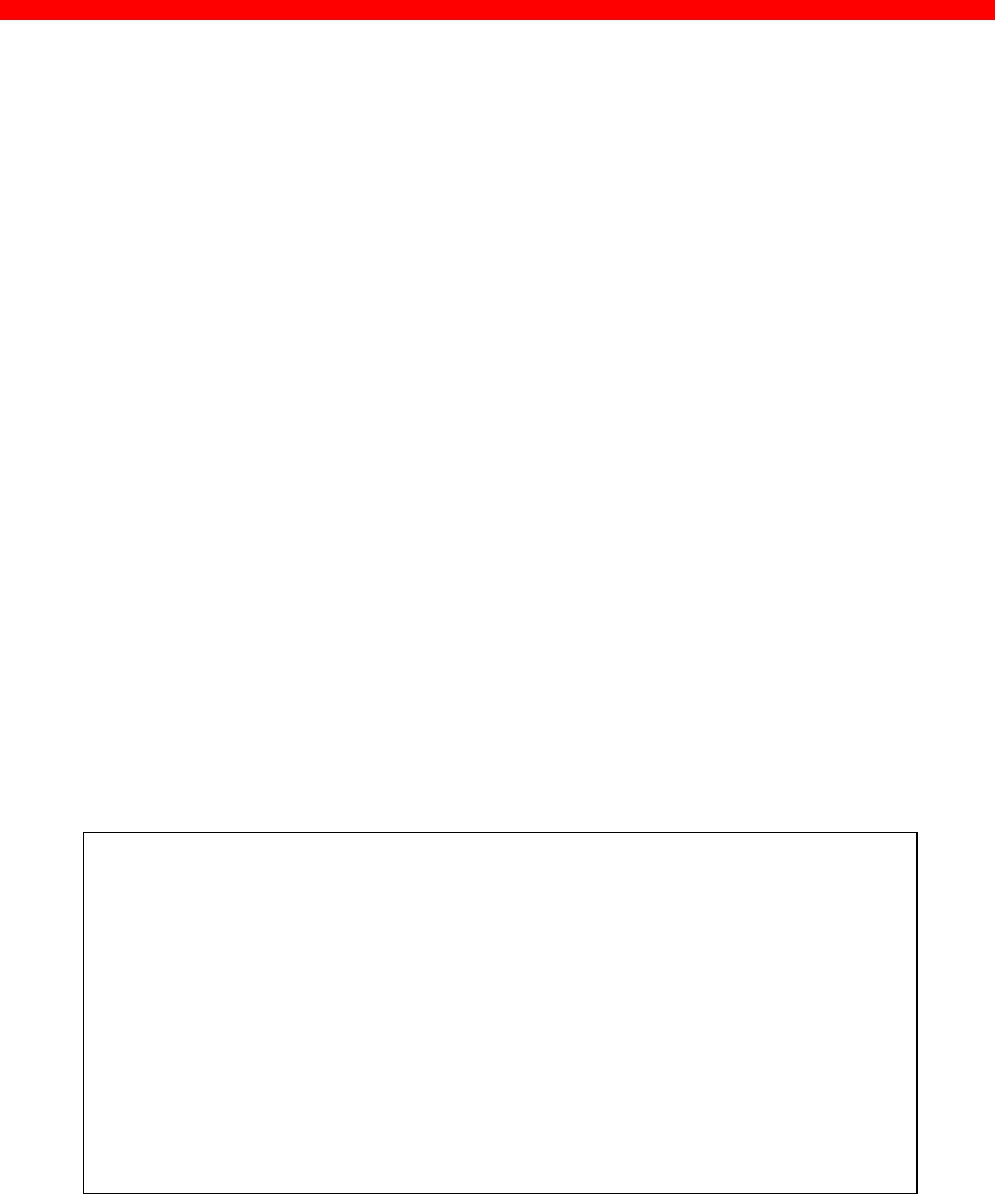
AS/400 SCS-DCA Printing Using TCP/IP
Xerox 4500 PS TR
118
12. AS/400 SCS-DCA Printing Using TCP/IP
This chapter provides:
AS/400 definitions for SCS/DCA printing
Once these parameters have been configured, and the basic TCP/IP
installation of the Xerox 4500 PS TR (equipped with an FSL top) has been
completed, direct SCS/DCA will be possible. This will off-load the AS/400
as Host Print Transform is not used.
Requirements:
- AS/400 version 3.1 or higher with TCP/IP installed and a TCP/IP
configured Xerox 4500 PS TR (equipped with an FSL top) with 5250
emulation
12.1 Create a remote output queue
The CRTOUTQ command is used to create a Remote output queue. This
will enable the AS/400 to automatically output SCS/DCA data directly to an
Xerox 4500 PS TR (equipped with an FSL top).
The following example shows the values required to create queue called
PS23OUTQ.
Create Output Queue (CRTOUTQ)
Type choices, press Enter.
Output queue . . . . . . . . . . OUTQ > PS23OUTQ
Library . . . . . . . . . . . *CURLIB
Maximum spooled file size: MAXPAGES
Number of pages . . . . . . . *NONE
Starting time . . . . . . . .
Ending time . . . . . . . . .
+ for more values
Order of files on queue . . . . SEQ *FIFO
Remote system . . . . . . . . . RMTSYS > *INTNETADR
Remote printer queue . . . . . . RMTPRTQ > LPDPRT1SCS
Writers to autostart . . . . . . AUTOSTRWTR > 1
The value LPDPRT1SCS used for RMTPRTQ must match the SCS printer
queue defined in the Xerox 4500 PS TR (equipped with an FSL top). The
default value is LPDPRT1SCS.
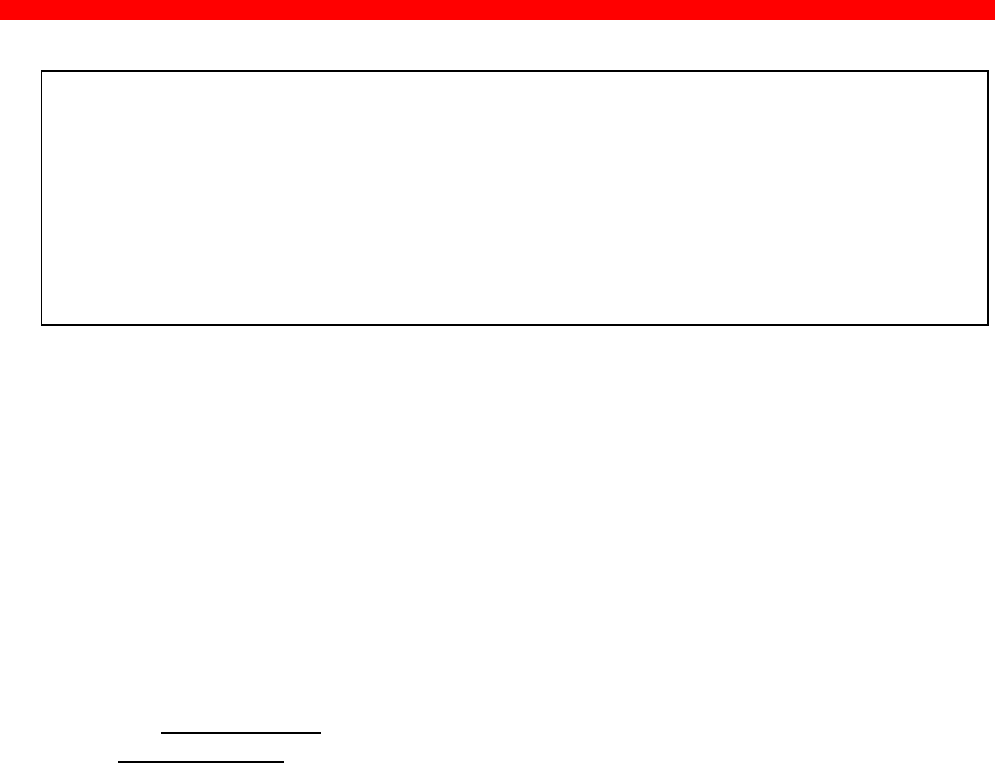
AS/400 SCS-DCA Printing Using TCP/IP
Xerox 4500 PS TR
119
Create Output Queue (CRTOUTQ)
Type choices, press Enter.
Queue for writer messages . . . MSGQ QSYSOPR
Library . . . . . . . . . . . *LIBL
Connection type . . . . . . . . CNNTYPE > *IP
Destination type . . . . . . . . DESTTYPE > *OS400
Transform SCS to ASCII . . . . . TRANSFORM > *NO
Internet address . . . . . . . . INTNETADR 192.0.110.111
Destination options . . . . . . DESTOPT *NONE
Text 'description' . . . . . . . TEXT SCS/DCA Outq PS32 Sales PrintServer
More...
F3=Exit F4=Prompt F5=Refresh F12=Cancel F13=How to use this display F24=More keys
The value *IP must be used for CNNTYPE
The value *OS400 must be used for DESTTYPE
The value *NO must be used for TRANSFORM
12.2 AS/400 Printing
This method of printing supports various printer emulations.
For Laser printers, all non-IPDS emulations are supported.
Matrix printers support the traditional IBM matrix emulations.
When printing from OFFICE/400 care must be taken when submitting data to
be printed. The printer defined in the Print Option menu panel of
OFFICE/400 must have a similar emulation to the printer defined in the
OUTQ parameter.
In order to print to the Xerox 4500 PS TR (equipped with an FSL top), the
OUTQ defined above must be started with the STRRMTWTR command.
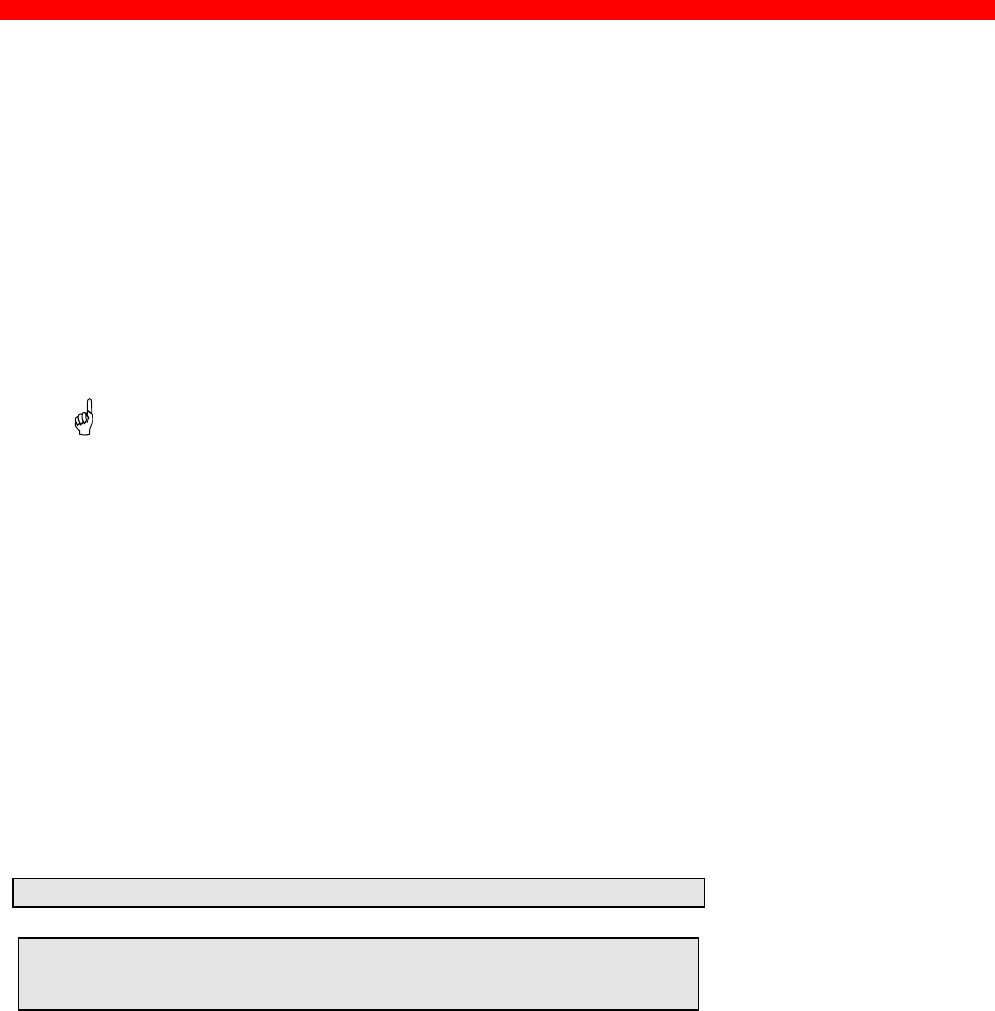
PSF/MVS AFP Printing Using TCP/IP
Xerox 4500 PS TR
120
13. PSF/MVS AFP Printing Using TCP/IP
This chapter provides:
JES installation statements
PSF Startup Procedures
Once these parameters have been configured, and the basic TCP/IP
installation of the Xerox 4500 PS TR IPC (equipped with an IPDS top) has
been completed, direct AFP / IPDS from PSF / MVS will be possible.
Requirements:
- use of PSF/MVS version 2.2.0 with PTF level UW21345
MTU size
•The Maximum Transmission Unit (MTU) of the IP packet for the
MVS system is recommended to be set up to 2000.
NOTE: The MTU size should not exceed the maximum size sent through
the control unit. Failure may lead to transmission problems.
13.1 PSF/MVS direct attachment
Sample PSF/MVS JES2 initialisation statements
FSSDEF(FSS1)PROC=PSF4,HASPFSSM=HASPFSSM
PRT420,FSS=FSS1,MODE=FSS,PRMODE=(LINE,PAGE),
CLASS=A,UCS=0,SEP,NOSEPDS,CKPTPAGE=100,
DRAIN,WS=(R,Q/FCB)
Example of PSF/MVS JES2 printer definition
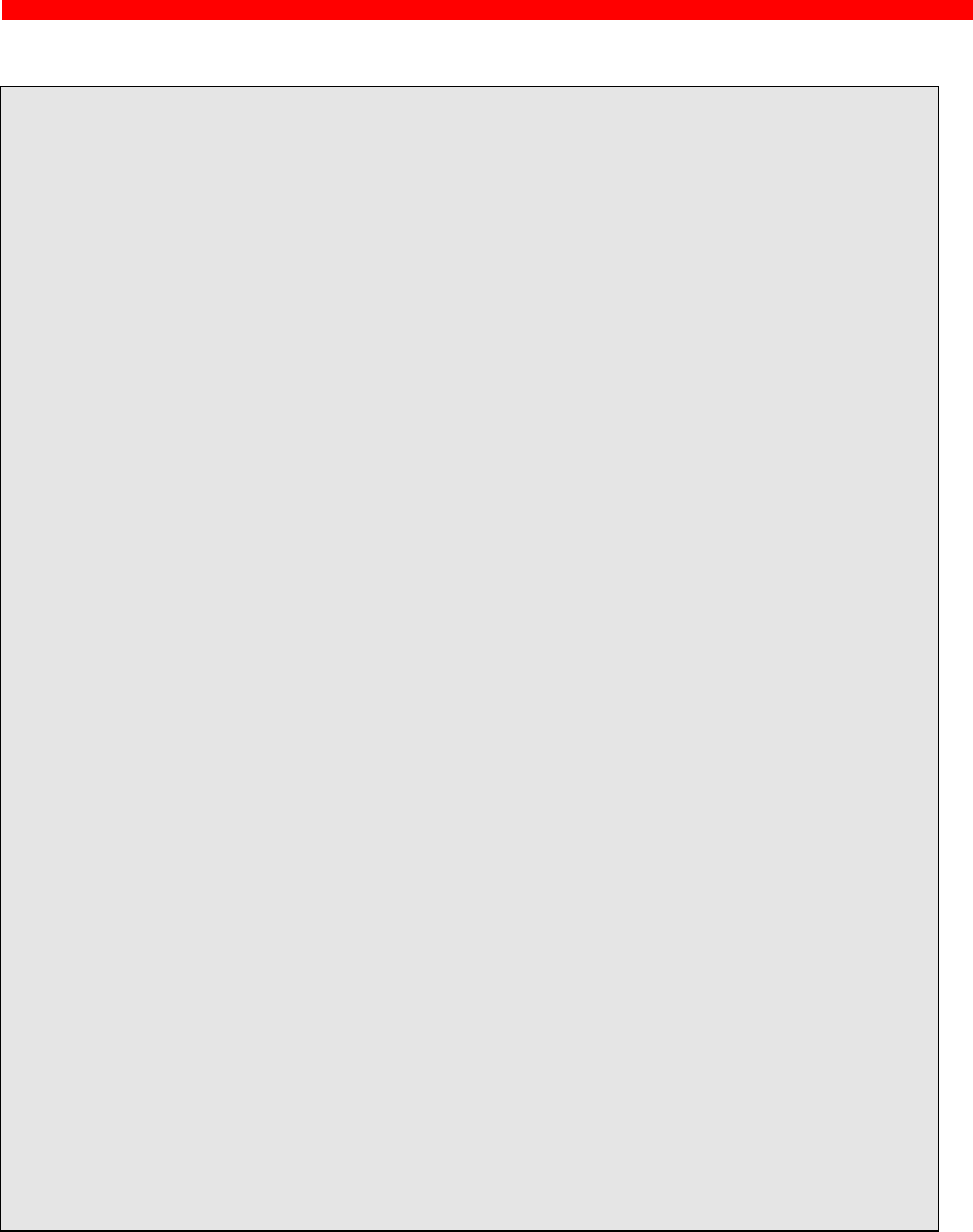
PSF/MVS AFP Printing Using TCP/IP
Xerox 4500 PS TR
121
13.2 PSF/MVS startup procedure
000001 //PSF4 PROC
000002 //STEP01 EXEC PGM=APSPPIEP,REGION=1750K
000003 //JOBHDR OUTPUT PAGEDEF=V06483, /* JOB SEPARATOR PAGEDEF */
000004 // FORMDEF=A10110,CHARS=GT15 /* JOB SEPARATOR FORMDEF */
000005 //JOBTLR OUTPUT PAGEDEF=V06483, /* JOB SEPARATOR PAGEDEF */
000006 // FORMDEF=A10110,CHARS=GT15 /* JOB SEPARATOR FORMDEF */
000007 //DSHDR OUTPUT PAGEDEF=V06483, /* DS SEPARATOR PAGEDEF */
000008 // FORMDEF=A10120,CHARS=GT15 /* DS SEPARATOR FORMDEF */
000009 //MSGDS OUTPUT PAGEDEF=A06462, /* MESSAGE DATASET PAGEDEF */
000010 // FORMDEF=A10110 /* MESSAGE DATASET FORMDEF */
000011 //********************************************************************
000012 //*
000013 //* THIS PROC. IS TO BE USED FOR 300 DPI DEVICES
000014 //* -----------
000015 //********************************************************************
000016 //FONT01 DD DSN=IDAPBJ.AFPLIB,DISP=SHR /* PBJ FONTS - 300 DPI */
000017 // DD DSN=SYS2.FONT300,DISP=SHR /* SYSTEM FONTS - 300 DPI */
000020 //*-------------------------------------------------------------------
000021 //PSEG01 DD DSN=IDAPBJ.AFPLIB,DISP=SHR /* SYSTEM PAGE SEGMENTS */
000022 // DD DSN=SYS2.PSEGLIB,DISP=SHR /* SYSTEM PAGE SEGMENTS */
000023 // DD DSN=SYS1.PSEGLIB,DISP=SHR /* SYSTEM PAGE SEGMENTS */
000024 //*-------------------------------------------------------------------
000025 //OLAY01 DD DSN=IDAPBJ.AFPLIB,DISP=SHR /* SYSTEM MEDIUM OVERLAYS */
000026 // DD DSN=SYS2.OVERLIB,DISP=SHR /* SYSTEM MEDIUM OVERLAYS */
000027 // DD DSN=SYS1.OVERLIB,DISP=SHR /* SYSTEM MEDIUM OVERLAYS */
000028 //*-------------------------------------------------------------------
000029 //PDEF01 DD DSN=SYS2.PDEFLIB,DISP=SHR /* SYSTEM PAGEDEFS */
000030 // DD DSN=SYS1.PDEFLIB,DISP=SHR /* SYSTEM PAGEDEFS */
000031 //*-------------------------------------------------------------------
000032 //FDEF01 DD DSN=SYS2.FDEFLIB,DISP=SHR /* SYSTEM FORMDEFS */
000033 // DD DSN=SYS1.FDEFLIB,DISP=SHR /* SYSTEM FORMDEFS */
000034 //********************************************************************
000035 //* STANDARD PRINTDEV */
000036 //********************************************************************
000037 //PRT420 CNTL
000038 //PRT420 PRINTDEV FONTDD=*.FONT01, /* FONT LIBRARY DD */
000039 // OVLYDD=*.OLAY01, /* OVERLAY LIBRARY DD */
000040 // PSEGDD=*.PSEG01, /* SEGMENT LIBRARY DD */
000041 // PDEFDD=*.PDEF01, /* PAGEDEF LIBRARY DD */
000042 // FDEFDD=*.FDEF01, /* FORMDEF LIBRARY DD */
000043 // JOBHDR=*.JOBHDR, /* JOB HEADER SEPARATOR OUTPUT */
000044 // JOBTRLR=*.JOBTLR, /* JOB TRAILER SEPARATOR OUTPUT */
000045 // DSHDR=*.DSHDR, /* DATA SET HEADER SEPERATOR */
000046 // MESSAGE=*.MSGDS, /* MESSAGE DATA SET OUTPUT */
000047 // PAGEDEF=A06462, /* DEVICE PAGEDEF DEFAULT */
000048 // FORMDEF=A10110, /* DEVICE FORMDEF DEFAULT */
000049 // CHARS=(GT10, /* DEVICE */
000050 // GT12,GT15,GT10), /* DEFAULT FONT SET */
000051 // PIMSG=YES, /* ACCUMULATE DATA SET MESSAGES */
000052 // DATACK=BLOCK, /* REPORT ALL DATA-CHECK ERRORS */
000053 // TRACE=NO, /* CREATE INTERNAL TRACE */
000054 // FAILURE=WCONNECT, /* ACTION ON PRINTER FAILURE */
000055 // TIMEOUT=REDRIVE, /* PSF ACTION ON TIMEOUT */
000056 // DISCINTV=0, /* DISCONNECT INTERVAL IN SECS. */
000057 // MGMTMODE=IMMED, /* ACTIVATE PRINTER AT STARTUP */
000058 // IPADDR=‘192.0.110.21’ /* IP ADDRESS */
000059 // PORTNO=5001 /* IP ADDRESS */
000060 //PRT420 ENDCNTL
Using IP address 192.0.110.21 and port number 5001
The IP address of the Xerox 4500 PS TR IPC (IPDS) should be programmed in the
IPADDR statement. The PORTNO 5001 is the default port number of the first IPDS
port on the Xerox 4500 PS TR IPC (IPDS).
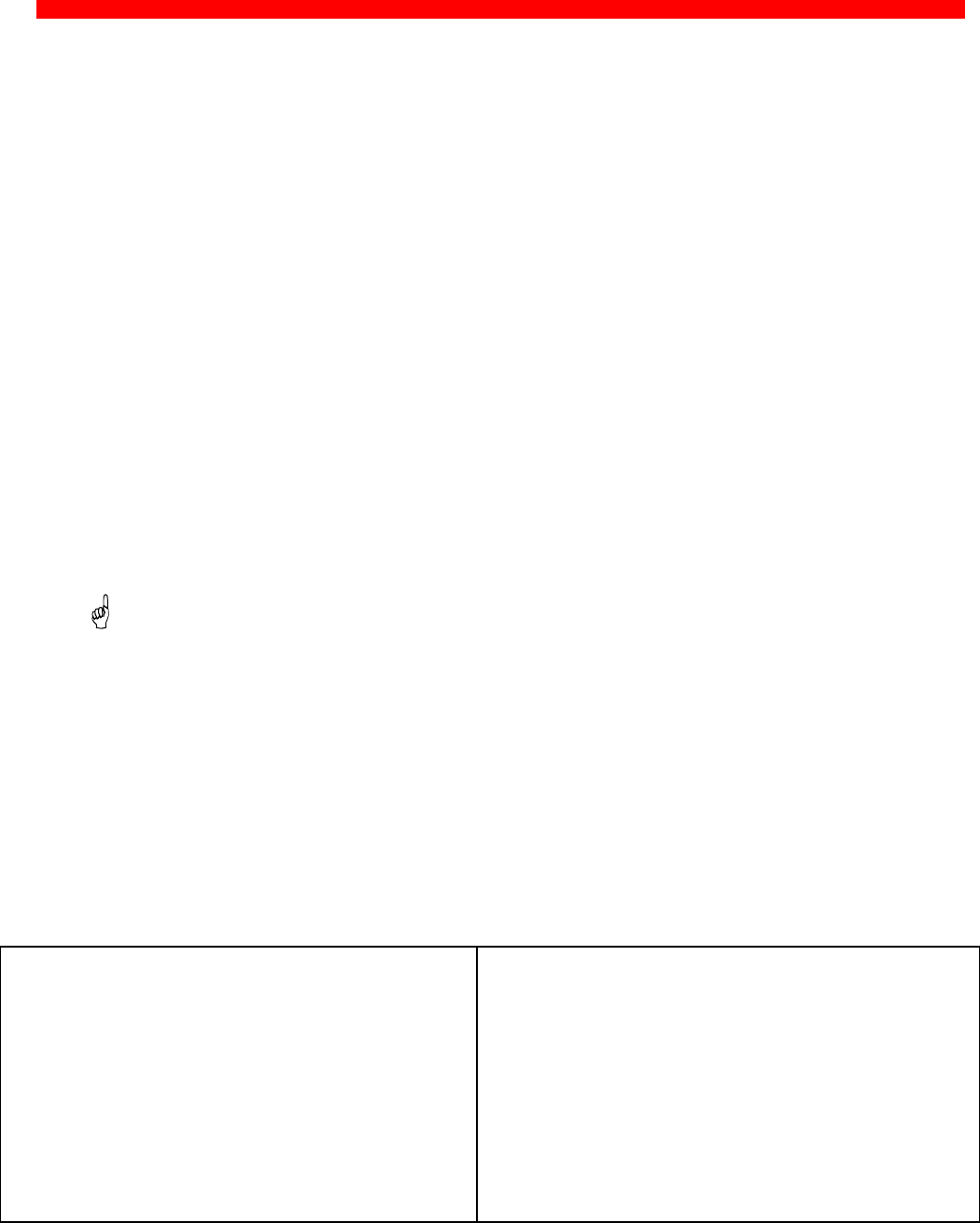
SNA IPDS and SCS Priting from MVS or VM
Xerox 4500 PS TR
122
14. SNA IPDS and SCS Printing from MVS
or VM
This chapter provides:
- sample LU1 printer logmode definitions for SCS and IPDS print
- sample definitions for installation in association with a locally attached
3174 and 3745
- sample definitions for installation in association with a locally attached
3174 and a downstream OS/2 gateway.
- method of configuring a Novell SAA gateway so as to attach an
PS as a PU type 2.
-notes on use of FSL configuration
Once these definitions have been configured, performing direct printing via
SNA will be possible.
Requirements:
- Xerox 4500 PS TR (equipped with FSL top) with 3270 code for SCS
printing .
- Xerox 4500 PS TR IPC (IPDS) for IPDS printing.
14.1 Logmode
The Xerox 4500 PS TR uses standard IBM LU1 printer logmodes. Please
refer to your IBM VTAM documentation for particular configurations that best
meet your network requirements. Two sample definitions are listed below:
IPDS printer:
IPDSPSF1 MODEENT LOGMODE=IPDSPSF1,
FMPROF=X'03', X
TSPROF=X'03', X
PRIPROT=X'B1', X
SECPROT=X'B0', X
COMPROT=X'7080', X
SRCVPAC=X'02', X
RUSIZES=X'85C7', X
SSNDPAC=X’00’, X
PSNDPAC=X'02', X
PSERVIC=X'014000010000000001000000'
SCS printer:
RSCSPRT1 MODEENT LOGMODE=RSCSPRT1,
FMPROF=X'03', X
TSPROF=X'03', X
PRIPROT=X'B1', X
SECPROT=X'30', X
COMPROT=X'7080', X
SSNDPAC=X'00', X
SRCVPAC=X'00', X
RUSIZES=X'8787', X
PSNDPAC=X'80', X
PSERVIC=X'01000000E100000000000000'
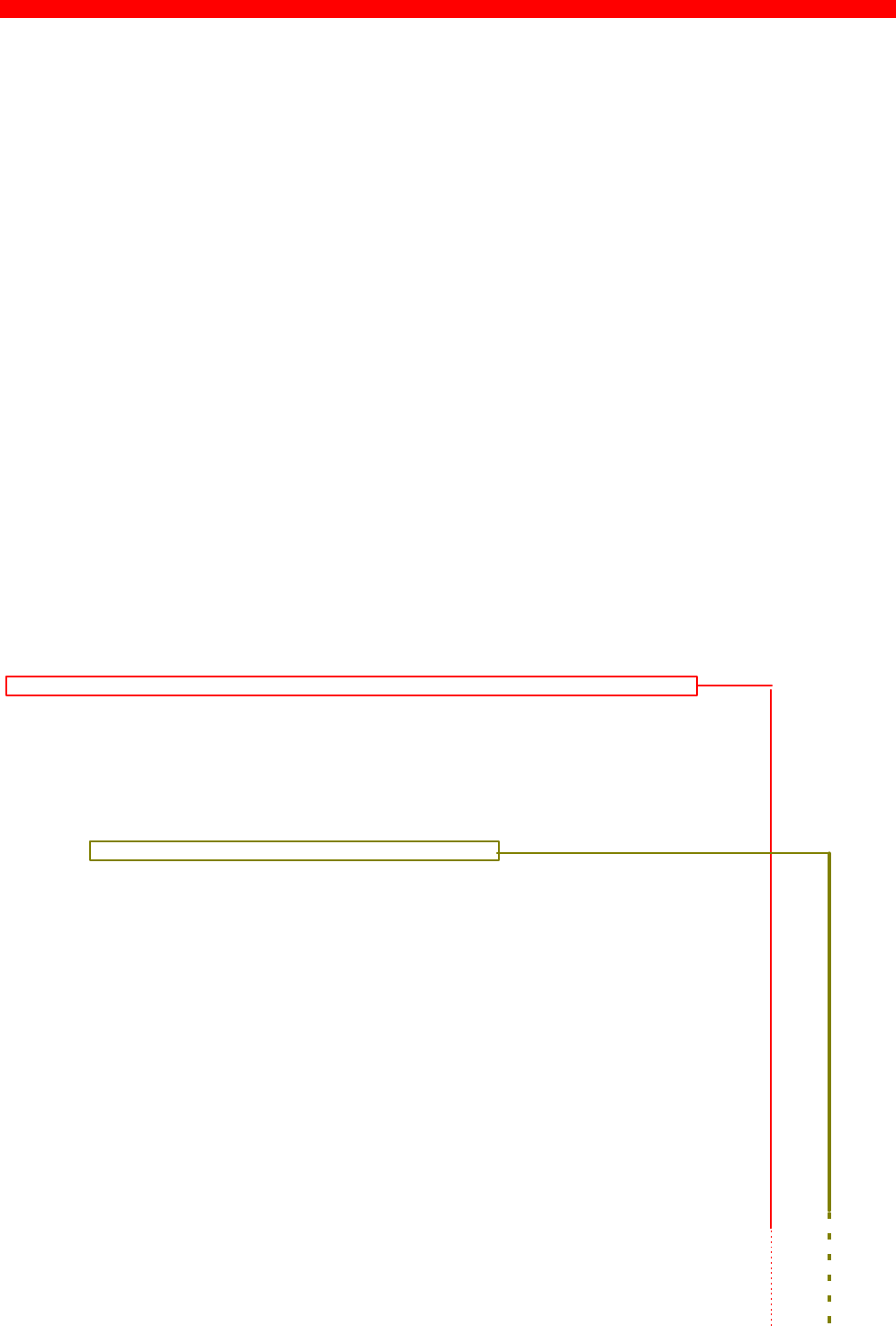
SNA IPDS and SCS Priting from MVS or VM
Xerox 4500 PS TR
123
14.2 PS PU definition for 3174
Sample definition for installation in association with a locally attached 3174.
VTAM definition
V1SNA1C2 VBUILD TYPE=LOCAL
*
* LOCAL SNA 3174
*
V1LS1C2 PU CUADDR=3C3, X
DLOGMOD=D4A32782, X
PACING=3, X
VPACING=3, X
MAXBFRU=10, X
SSCPFM=USSSCS, X
USSTAB=VUSSTAB, X
LOGTAB=VMODETAB, X
MODETAB=VMODETAB
*
* SINGLE TOKEN RING DEVICE WITH ID=40005A0001C2
*
IDS1C2P1 LU LOCADDR=02,DLOGMOD=RSCSPRT1,PACING=0,MODETAB=RSCSTAB, X
USSTAB=VUSSTAB1,VPACING=3
3174 Definition
*******************************************************************************
* LOCAL TOKEN RING DEFINITION 3174
* CHANNEL ADDRESS 1C1-1C8
* 3174 /11L Microcode EC=A78831 ML=90095
* Prompt 900 - 400031740001 * Token-Ring Gateway Address
*
* Prompt 940 * Token-Ring Assignment
* C1 - 40005A0001C1
* C2 - 40005A0001C2
* C3 - 40005A0001C3
* Prompt 941 * Token-Ring Address Configuration
* SAP F W
* C1 - 40005A00001C1 4 3 3
* C2 - 40005A00001C2 4 3 3
* C3 - 40005A00001C3 4 3 3
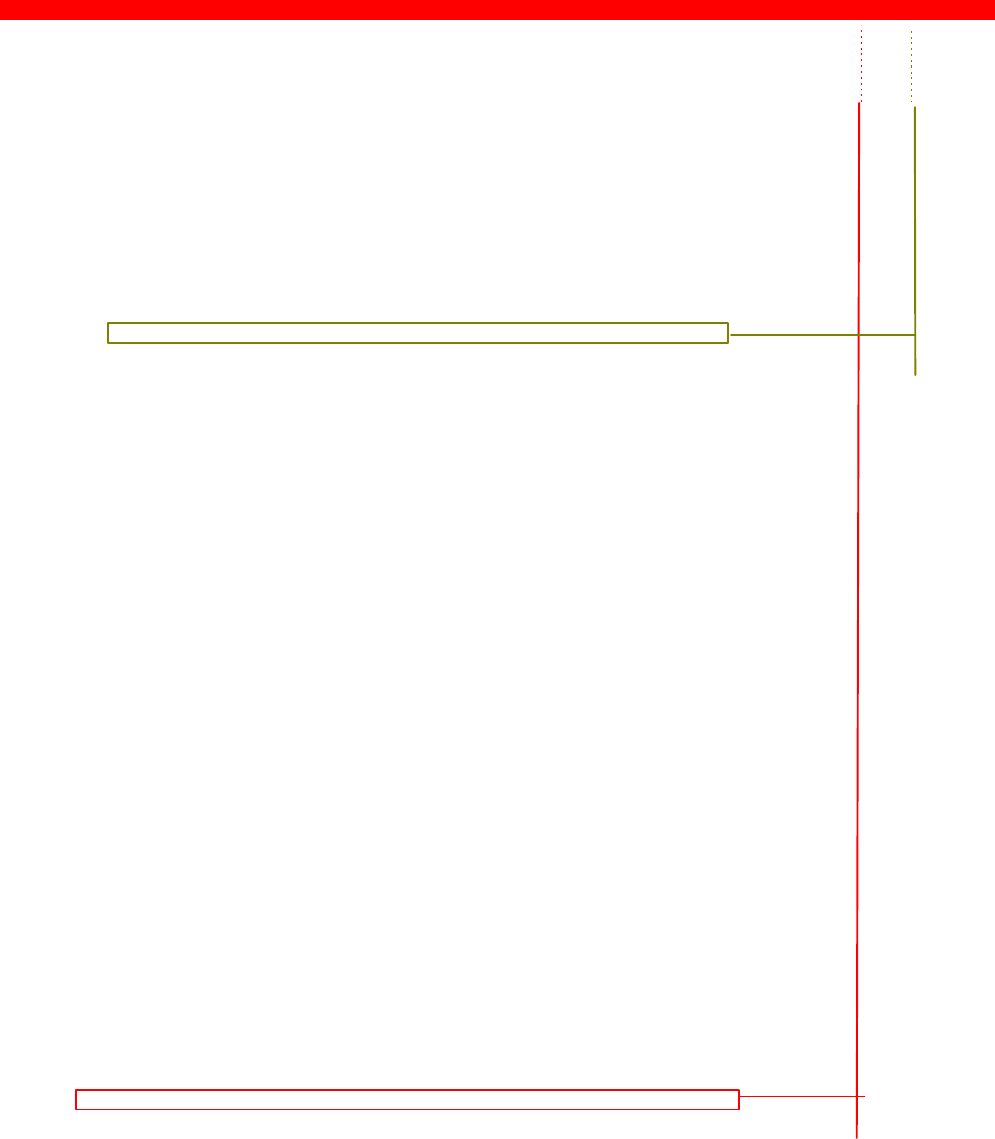
SNA IPDS and SCS Priting from MVS or VM
Xerox 4500 PS TR
124
PrintServer Definition file extract
&&??##N1,0# ; Start of file - Don't remove this !
;------------------------------------------------------------------------
; Configuration for the TokenRing PrintServer
; (This is an example. Please modify the parameters to match
; your configuration).
; 00824001
;------------------------------------------------------------------------
;*************************************#**********************************
; I D A P S
;*************************************#**********************************
BEGIN_CONFIGURATION IDAPS
LOCAL_MAC 40005A0001C2; Set LOCAL MAC-address
SEL_MAC LOCAL ; Use universal MAC-address
EARLY_TOKEN YES ; Early Token Release DISABLED.
ENABLE_TCPIP YES ; ENABLE TCP/IP protocol.
ENABLE_NETWARE YES ; ENABLE Netware protocol .
ENABLE_802_2 YES ; ENABLE 802.2 protocol .
ENABLE_PU_LU YES ; ENABLE PU/LU protocol.
BOOT YES ; Reboot PS if conf. has changed.
SHARETIMEOUT 20 ; Share timeout (sec.)
HOLDTIMEOUT 600 ; Timeout for OFFLINE condition (sec.)
IRQTIMEOUT 60 ; Timeout for IRQ forwarding (Sec.)
END
;*************************************#**********************************
; T C P I P
;*************************************#**********************************
BEGIN_CONFIGURATION TCPIP
HOSTNAME "idaPS005" ; The TCP/IP host name of the PS
BOOTP NO ; Boot from BOOTP server
TCP_MSS 1400 ; Message Segment Size
TCP_WINDOW 4200 ; Receive window
DEFAULT_IP 192.0.16.12 ; IP-address if not booted by BOOTP
DEFAULT_SM 255.255.0.0 ; Subnet Mask if not booted by BOOTP
DEFAULT_GW 192.0.16.3 ; Gateway addr. if not booted by BOOTP
END
;*************************************#**********************************
; P U
;*************************************#**********************************
BEGIN_CONFIGURATION PU
BLOCKNUMBER 05D ; Fill in your Block number
IDNUMBER 00000 ; Fill in your ID number
REMOTE_MAC 400031740001; Fill in HOST / GW MAC address
LOCAL_SAP 4 ; Fill in your local SAP value
REMOTE_SAP 4 ; Fill in your HOST SAP value
END
&&??
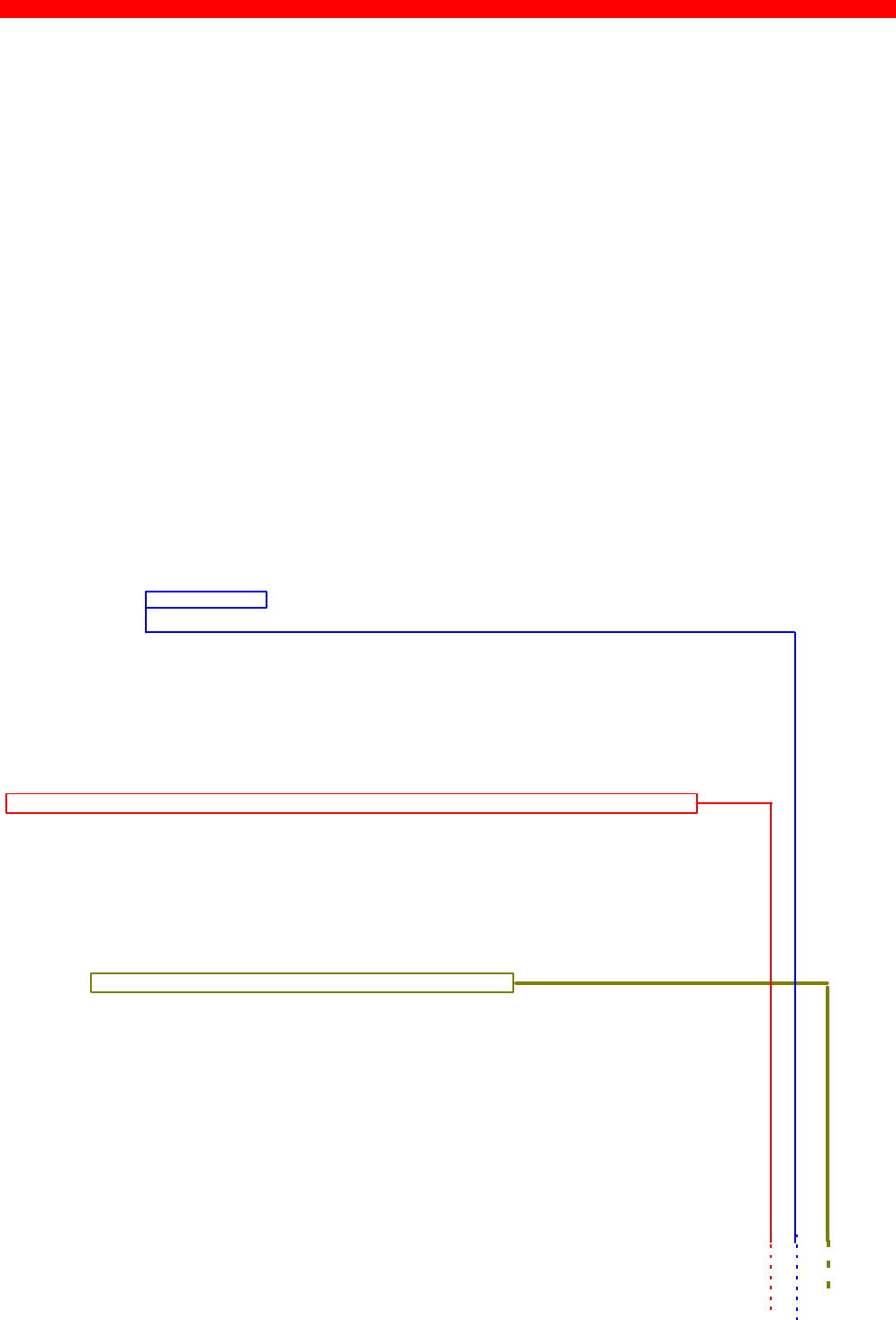
SNA IPDS and SCS Priting from MVS or VM
Xerox 4500 PS TR
125
14.3 3174 - OS/2 Gateway - PS PU definition
Sample definition for installation in association with a locally attached 3174 and a
downstream OS/2 gateway
3174 and OS/2 VTAM definition
V1SNA1C3 VBUILD TYPE=LOCAL
*
* LOCAL SNA 3174
*
V1LS1C3 PU CUADDR=3C3, X
DLOGMOD=D4A32782, X
PACING=3, X
VPACING=3, X
MAXBFRU=10, X
SSCPFM=USSSCS, X
USSTAB=VUSSTAB, X
LOGTAB=VMODETAB, X
MODETAB=VMODETAB
*
* SINGLE TOKEN RING PC WITH ID=40005A0001C3 TEST'S
*
IDS1C3D0 LU LOCADDR=02,DLOGMOD=D4A3290,LOGAPPL=VM
IDS1C3P0 LU LOCADDR=03,DLOGMOD=IPDSLU62,PACING=0,MODETAB=RSCSTAB, X
USSTAB=VUSSTAB1,VPACING=3
IDS1C3P1 LU LOCADDR=04,DLOGMOD=IPDSLU62,PACING=0,MODETAB=RSCSTAB, X
USSTAB=VUSSTAB1,VPACING=3
IDS1C3P2 LU LOCADDR=05,DLOGMOD=RSCSPRT1,PACING=0,MODETAB=RSCSTAB, X
USSTAB=VUSSTAB1,VPACING=3
3174 Definition
*******************************************************************************
* LOCAL TOKEN RING DEFINITION 3174
* CHANNEL ADDRESS 1C1-1C8
* 3174 /11L Microcode EC=A78831 ML=90095
* Prompt 900 - 400031740001 * Token-Ring Gateway Address
*
* Prompt 940 * Token-Ring Assignment
* C1 - 40005A0001C1
* C2 - 40005A0001C2
* C3 - 40005A0001C3
* Prompt 941 * Token-Ring Address Configuration
* SAP F W
* C1 - 40005A00001C1 4 3 3
* C2 - 40005A00001C2 4 3 3
* C3 - 40005A00001C3 4 3 3
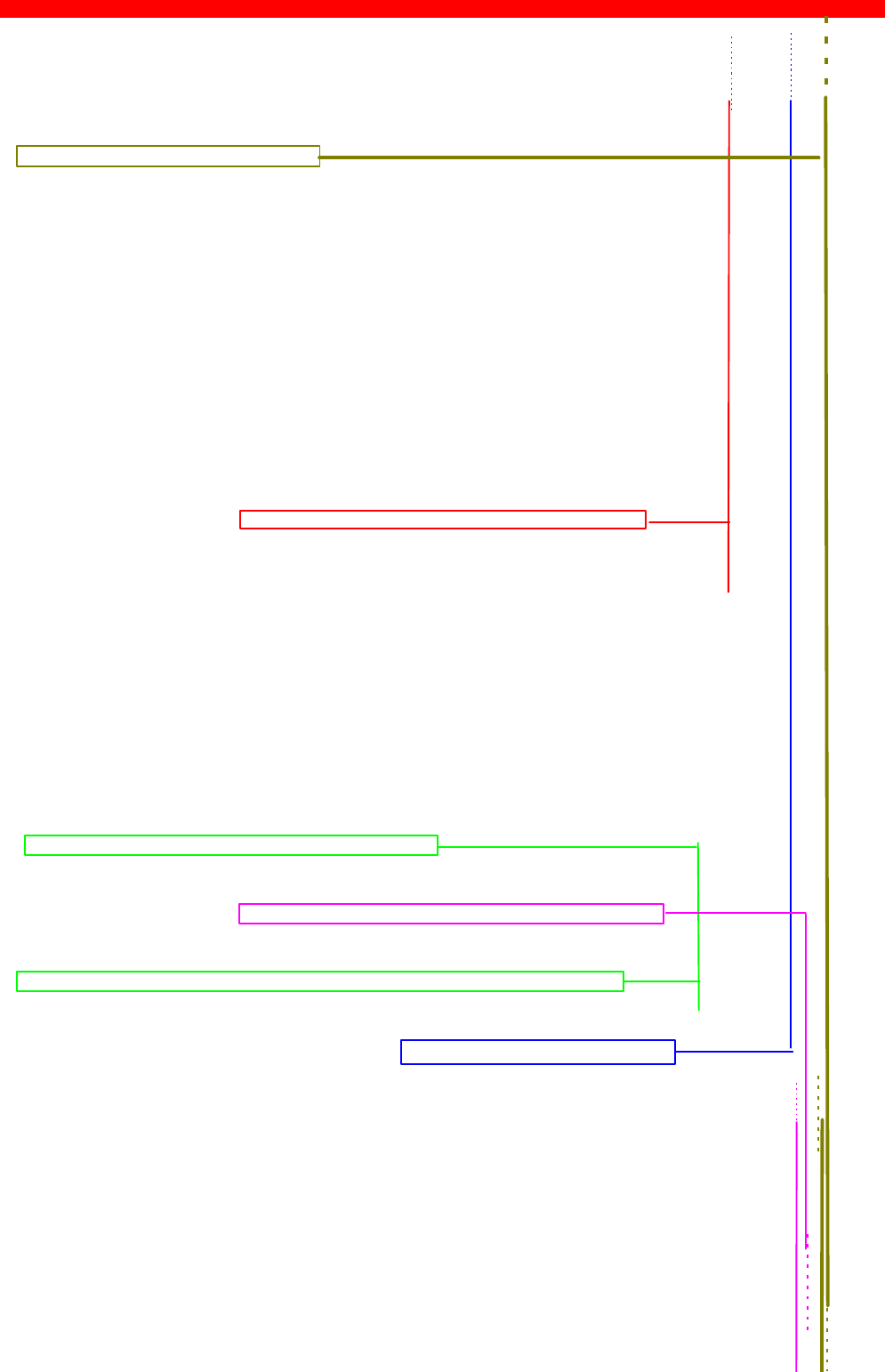
SNA IPDS and SCS Priting from MVS or VM
Xerox 4500 PS TR
126
OS/2 Protocol.ini definitions
[LANDD_nif]
DriverName = LANDD$
Bindings = OLITOKCE_nif
NETADDRESS = "40005a0001C3"
ETHERAND_TYPE = "I"
OS/2 CM/2 gateway definitions
DEFINE_LOCAL_CP FQ_CP_NAME(DKIDTN01.LT)
CP_ALIAS(LT)
NAU_ADDRESS(INDEPENDENT_LU)
NODE_TYPE(EN)
NODE_ID(X'05D00000')
NW_FP_SUPPORT(NONE)
HOST_FP_SUPPORT(YES)
HOST_FP_LINK_NAME(HOST0001)
MAX_COMP_LEVEL(NONE)
MAX_COMP_TOKENS(0);
DEFINE_LOGICAL_LINK LINK_NAME(HOST0001)
ADJACENT_NODE_TYPE(LEARN)
DLC_NAME(IBMTRNET)
ADAPTER_NUMBER(0)
DESTINATION_ADDRESS(X'40003174000104')
ETHERNET_FORMAT(NO)
CP_CP_SESSION_SUPPORT(YES)
ACTIVATE_AT_STARTUP(NO)
LIMITED_RESOURCE(USE_ADAPTER_DEFINITION)
LINK_STATION_ROLE(USE_ADAPTER_DEFINITION)
SOLICIT_SSCP_SESSION(YES)
MAX_ACTIVATION_ATTEMPTS(USE_ADAPTER_DEFINITION)
USE_PUNAME_AS_CPNAME(NO)
EFFECTIVE_CAPACITY(USE_ADAPTER_DEFINITION)
COST_PER_CONNECT_TIME(USE_ADAPTER_DEFINITION)
COST_PER_BYTE(USE_ADAPTER_DEFINITION)
SECURITY(USE_ADAPTER_DEFINITION)
PROPAGATION_DELAY(USE_ADAPTER_DEFINITION)
USER_DEFINED_1(USE_ADAPTER_DEFINITION)
USER_DEFINED_2(USE_ADAPTER_DEFINITION)
USER_DEFINED_3(USE_ADAPTER_DEFINITION);
DEFINE_LOGICAL_LINK LINK_NAME(L1C302)
ADJACENT_NODE_TYPE(LEARN)
DLC_NAME(IBMTRNET)
ADAPTER_NUMBER(0)
DESTINATION_ADDRESS(X'40005A01C30204')
ETHERNET_FORMAT(NO’)
....
DEFINE_GATEWAY_WORKSTATION WORKSTATION_LINK_NAME(L1C302)
WORKSTATION_LU(WORKSTATION_LU_NAME(L1C302)
HOST_LINK_NAME(HOST0001)
NAU_ADDRESS_AT_WORKSTATION(2)
NAU_ADDRESS_AT_HOST(5));
PrintServer Definition file extract
&&??##N1,0# ; Start of file - Don't remove this!
;-------------------------------------------------------- ----------------
; Configuration for the TokenRing PrintServer x3
; (This is an example. Please modify the parameters to match
; your configuration).
; 00824001
;------------------------------------------------------------------------
;*************************************#**********************************
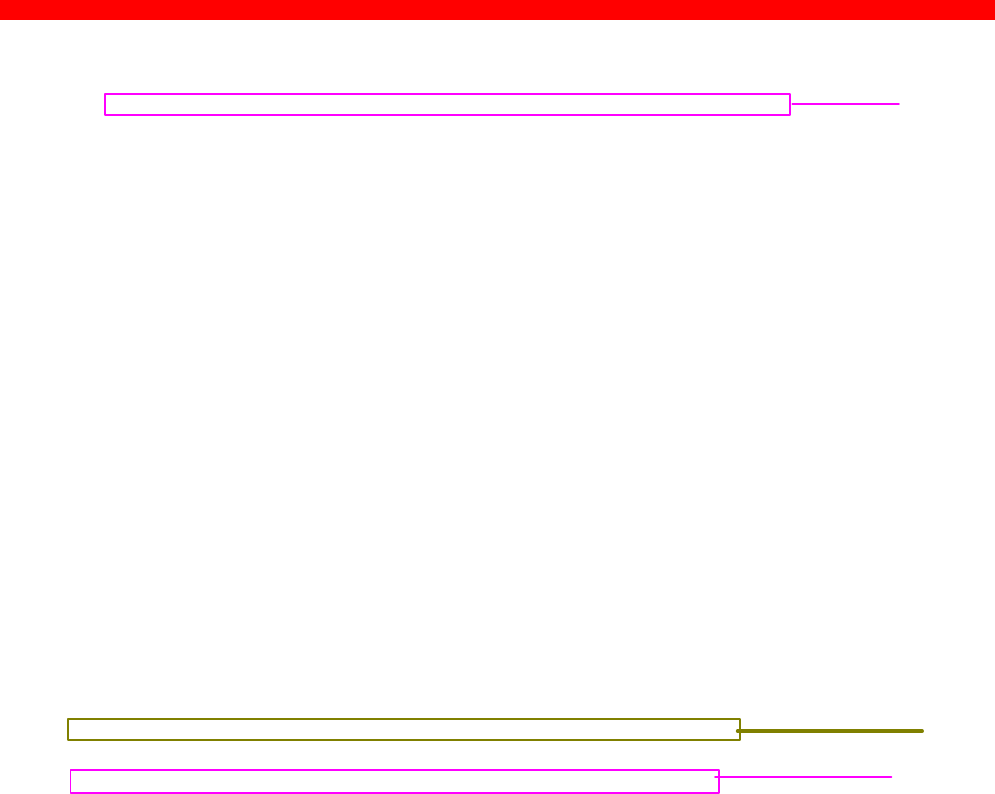
SNA IPDS and SCS Priting from MVS or VM
Xerox 4500 PS TR
127
; I D A P S
;*************************************#**********************************
BEGIN_CONFIGURATION IDAPS
LOCAL_MAC 40005A01C302; Set LOCAL MAC-address
SEL_MAC LOCAL ; Use universal MAC-address
EARLY_TOKEN YES ; Early Token Release DISABLED.
ENABLE_TCPIP YES ; ENABLE TCP/IP protocol.
ENABLE_NETWARE YES ; ENABLE Netware protocol.
ENABLE_802_2 YES ; ENABLE 802.2 protocol.
ENABLE_PU_LU YES ; ENABLE PU/LU protocol.
BOOT YES ; Reboot PS if conf. has changed.
SHARETIMEOUT 20 ; Share timeout (sec.)
HOLDTIMEOUT 600 ; Timeout for OFFLINE condition (sec.)
IRQTIMEOUT 60 ; Timeout for IRQ forwarding (Sec.)
END
;*************************************#**********************************
; T C P I P
;*************************************#**********************************
BEGIN_CONFIGURATION TCPIP
HOSTNAME "idaPS0006" ; The TCP/IP host name of the PS
BOOTP NO ; Boot from BOOTP server
TCP_MSS 1400 ; Message Segment Size
TCP_WINDOW 4200 ; Receive window
DEFAULT_IP 192.0.16.12 ; IP-address if not booted by BOOTP
DEFAULT_SM 255.255.0.0 ; Subnet Mask if not booted by BOOTP
DEFAULT_GW 192.0.16.3 ; Gateway addr. if not booted by BOOTP
END
;*************************************#**********************************
; P U
;*************************************#**********************************
BEGIN_CONFIGURATION PU
BLOCKNUMBER 05D ; Fill in your Block number
IDNUMBER 12345 ; Fill in your ID number
REMOTE_MAC 40005A0001C3; Fill in HOST / GW MAC address
LOCAL_SAP 4 ; Fill in your local SAP value
REMOTE_SAP 4 ; Fill in your HOST SAP value
END
&&??

SNA IPDS and SCS Priting from MVS or VM
Xerox 4500 PS TR
128
14.4 PS PU definition for 3745
Sample definition for installation in association with a locally attached 3745.
Logmode
PS1xMOD MODETAB
*
*MODE TABLE
*
MODPS1X MODEENT LOGMODE=MODPS1X,FMPROF=X’03’,TSPROF=X’03’,
PRIPROT=X’B1’,SECPROT=X’B0’,COMPROT=X’7080’,
RUSIZES=X’85C6’,
PSNDPAK=X’02’,SRCVPAC=X’02,SSNDPAC=X’00’,
PSERVIC=X’014000010000000001000000’
MODEEND
END
PU/LU Definitions
SPPRKEN VBUILD TYPE=SWNET, SWITHCED MAJOR NODE
MAXNO=1,
MAXGRP=1
* STATOPT=‘NN PRINTER’
PA01B91 PU ADDR=C1,
IDBLK=017,
IDNUM=E2961,
DISCNT=NO,
MAXOUT=1,
MAXDATA= 1033,
MODETAB=PS1xMOD,
PACING=7,
VPACING=7,
MAXPATH=1,
PUTYPE=2,
DLOGMOD=PS1xMOD
*
TA01B911 LU LOCADDR=2,
DLOGMOD=MODMIO13
PSF JCL
//PRTN CNTL
//PRTN PRINTDEV FONTDD=*.FONT300,/*FONT LIBRARY DD */
// OVLYDD=*.OLAY01, /*OVERLAY LIBRARY DD */
// PSEGDD=*.PSEG01, /*SEGMENT LIBRARY DD */
// PDEFDD=*.PDEF01, /*PAGEDEF LIBRARY DD */
// FDEFDD=*.FDEF01, /*FORMDEF LIBRARY DD */
// JOBHDR=*.JOBHDR, /*JOB HEADER SEPARATOR OUTPUT */
// JOBTRLR=*.JOBTLR, /*JOB TRAILER SEPARATOR OUTPUT*/
// DSHDR=*.DSHDR, /*DATA SET HEADER SEPARATOR */
// MESSAGE=*.MSGDS, /*MESSAGE DATA SET OUTPUT */
// FORMDEF=A10110, /*DEVICE FORMDEF DEFAULT */
// PAGEDEF=P06683, /*DEVICE PAGEDEF DEFAULT */
// CHARS=GT57, /*DEVICE FONT DEFAULT */
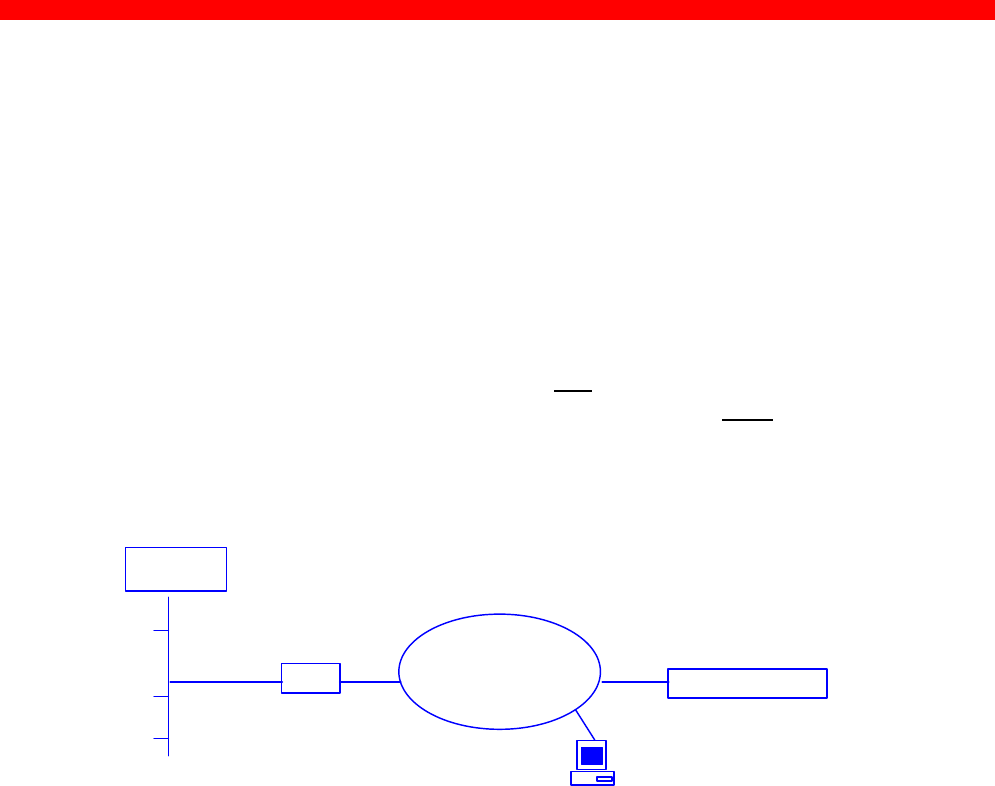
SNA IPDS and SCS Priting from MVS or VM
Xerox 4500 PS TR
129
14.4 Configuring NetWare SAA gateway for direct
SNA connection to PS
The following will describe the normal procedures for configuring the PS
to a NetWare for SAA Gateway version 2.0. The main advantage for this
type of connection is that the print application on the mainframe has direct
printer control through VTAM.
NOTE Most NetWare SAA installations use the IPX/SPX protocol as
downstream protocol for the workstations. The PS supports the
IPX/SPX protocols, but currently not for SNA traffic. The
downstream protocol for the Xerox 4500 PS TR must be 802.2
SNA. If you wish to use the IPX/SPX protocol for downstream
printing, you will need a 3270 print emulation package on the
NetWare server.
When is a network node or PU Downstream or Upstream?
This may cause some confusion, but is important to know when
configuring the SAA gateway.
In the above example, the following is true:
1. The host is an upstream node and PU to the SAA gateway.
2. The SAA gateway is a downstream node and PU to the host.
3. The SAA gateway is an upstream node and PU to the Xerox 4500 PS
TR.
4. The PS is a downstream node and PU to the SAA gateway.
5. The SAA gateway is an upstream node to the NetWare client, but PU
definitions are not used on the client since the protocol used is IPX.
Other protocols could have been TCP/IP.
6. The NetWare Client is a downstream node to the SAA gateway, but
downstream link and downstream PU definitions are not used since the
protocol used is IPX.
When configuring the SAA environment, the host will always be an
upstream PU and the Xerox 4500 PS TR will always be a downstream
PU.
SNA
Client
SNA
SNA
IPX
IPX
SAA
SNA
HOST
PrintServer

SNA IPDS and SCS Priting from MVS or VM
Xerox 4500 PS TR
130
The following definitions are based on an assumption that the SAA server
is already up and running. If this is not the case, please refer to the
appropriate NetWare documentation before proceeding with the following.
1. Log in to the NetWare server running NetWare for SAA as supervisor.
2. Run SYSTEM\CSCON\cscon.exe and choose the appropriate SAA server.
It is also possible to configure via SAA Administrator for Windows.
3. Choose Configure Data Link Adapters.
You will now be able to choose between one or more adapters. Note
the name of the adapter that should be used when communicating from
the SAA gateway to the Xerox 4500 PS TR, i.e. the adapter used for
the same physical network as the Xerox 4500 PS TR connects to.
If only one adapter is listed, you may have to create the missing
adapter. Unless this is done, the Xerox 4500 PS TR has to be located
on same LAN as the upstream node. In an installation resembling the
figure above. this means that the Xerox 4500 PS TR can only be found
by SAA on the Ethernet side, NOT on the Token Ring side. Names and
numbers for network adapters can be found in the autoexec.ncf file on
the same server.
The entries look like this:
load TOKEN name=TOKEN_IP port=A20 int=2 frame=TOKEN-RING_SNAP
load 3c5x9 port=300 frame=ETHERNET_802.2 name=ETHER1
To create the missing adapter:
a) Press <Insert>
b) Type <Name> (i.e. TOKEN) <Enter>
c) Choose <adapter type> (i.e. Token Ring) <enter>
d) Type <Number> (note that each adapter needs a separate number)
e) Press <ESC>
f )Choose <YES> to create Data Link Adapter Definition
4. Choose Configure for Host Connections
You can now use an existing PU profile or you can add a new profile.
Multiple PU profiles can be active at the same time. This configures the
connection to the Host. The following describes the creation of a new
PU profile.
a) Press <Insert>
b) Enter <New Profile Name> e.g. IDAPROF

SNA IPDS and SCS Priting from MVS or VM
Xerox 4500 PS TR
131
c) Press <Enter> on <Configure default LU attributes>
d) Select:
Dedicated
Printer
<VTAM LU Name Prefix> (the name defined in VTAM)
<Hex> or <Decimal> (system dependant)
<ESC>
e) Enter <Starting dependent LU address>
(Make sure that the number is not already in use by the existing profile)
f) Enter <Number of dependent LUs>
(This number should reflect the number of Xerox 4500 PS TRs that
will connect to this SAA gateway. Each Xerox 4500 PS TR uses one
LU)
g) Enter the rest of the parameters. They should be copied from the
existing PU profile.
h) NOTE
The value for ‘802.2 Local Service Access Point’ must be defined in the
Xerox 4500 PS TR as ‘Remote SAP’.
The value for ‘node id’ must be defined in the Xerox 4500 PS TR as
‘Block number’ (first three digits) and ‘ID number’ (last five digits).
i) Press <ESC> and choose <YES> to create a new PU profile
5. Choose Configure Downstream PUs
This is where you actually define each of the Xerox 4500 PS TRs to the SAA
gateway.
Each Xerox 4500 PS TR is considered a PU.
a) Press <insert>
b) Enter <downstream PU name> (e.g. ida01)
c) Enter <downstream LU address> (always 02)
d) Enter <Number of downstream LUs> (always 1)
e) Enter <Logical Adapter Name> (the name of the SAA logical ada pter
that should be used to communicate with the Xerox 4500 PS TR In
the above figure it would be the Token Ring adapter. If you have
created a new Data Link Adapter in step 3), this is the one.
f) Enter <MAC address> and <802.2 remote node address> (The MAC
address of the Xerox 4500 PS TR)
g) Leave the rest of the parameters at default value, press <ESC> and
choose <YES> to create a downstream PU.
h) NOTE:
The <802.2 remote service access point> is the ‘Local SAP’ in the Xerox 4500
PS TR.
6. Choose Configure LUs for Downstream PUs
a) Press <enter> on the highlighted line showing: 002 (0x02)
b) Choose <Host PU profile>

SNA IPDS and SCS Priting from MVS or VM
Xerox 4500 PS TR
132
(If you have created a new PU profile in main step 4) you should choose
this one, e.g. IDAPROF. If not, choose the existing PU profile)
c) Choose the LU to be used by the first Xerox 4500 PS TR.
d) Press <ESC> three times
You have now completed the configuration of the NetWare SAA Gateway.
To activate the new configuration, please restart the SAA gateway. This is
done by issuing the following command from an RCONSOLE session:
unload nwsaa
load nwsaa
In most cases it will also be necessary to restart the SAA gateway in
VTAM. This is done by issuing the following commands on the host
operator console:
V NET,INACT,ID=puname,F
V NET,ACT,ID=puname
Hints
1. Start the cscon.exe program and do the following:
choose <configure for host connections>
choose <configure host PU profiles>
choose <configure for host connections>
select the profile for the Xerox 4500 PS TR
choose <configure dependant LUs>
In the panel displayed you should now have the following:
002 (0x02) Printer luname No Mapped: puname
The luname is the name defined for the VTAM printer, defined in step 6..
The category MUST be ‘mapped’
The ‘puname’ MUST be the name of the downstream PU defined in step 5.
If the above is not true, you need to reconfigure your definitions.
The above information can also be found using CSTATUS.
2. When starting NWSAA, the following message should be on the
NWSAA console:
3-10-96 22.28.08 NWSAA-7.0-2100BD [SNACP] Informational
A link definition to remote LLC8022 node 00036e001cfb-04 on adapter
ETHERNET1 has been opened.
where

SNA IPDS and SCS Priting from MVS or VM
Xerox 4500 PS TR
133
00035e001cfb is the MAC address for the Xerox 4500 PS TR and
ETHERNET1 is the name of the downstream link.
If the above is not true, you need to reconfigure your definitions.
14.5 FSL Configuration
The FSL top can be configured using FSL from the host.
FSL Configuration
FSL support will be as on the standard i-data PCL platform with the
exception of non-relevant coax line functions which will be received
but ignored.
Please observe that the LU1 language power-on default value '0'
(download language from controller) is not supported. The consequence
of this is that the national language has to be set (FSL function Y8).
For details, see the separate file: FSL_REF.PDF
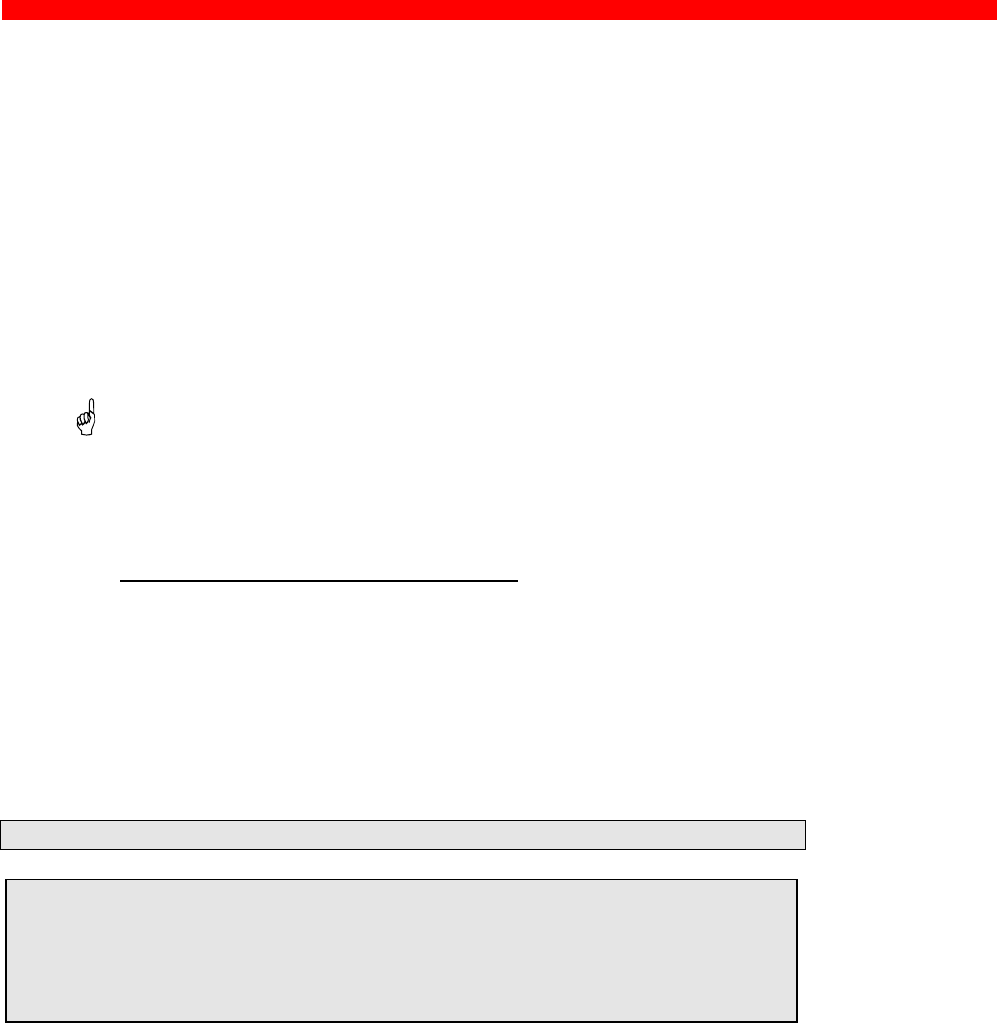
PSS/MVS AFP Printing Using TCP/IP
Xerox 4500 PS TR
134
15. PSS/MVS AFP Printing Using TCP/IP
This chapter provides:
JES installation statements
PSS Startup Procedure
PSS Printer Profile
Once these parameters have been configured and the basic TCP/IP
installation of the PrintServer (non-IPDS) has been completed, direct
AFP/ICDS from PSS / MVS will be possible.
Requirements:
- use of ida PSS, version 6.01 or higher
-use of TCP/IP for MVS, version 2, release 1
MTU size
Gateway statement for TCP/IP profile
•The Maximum Transmission Unit (MTU) of the IP packet for the
MVS system is recommended to be set up to 2000.
NOTE: The MTU size should not exceed the maximum size sent through
the control unit. Failure may lead to transmission problems.
15.1 Sample PSS/MVS JES2 initialisation statements
FSSDEF(PSS4) PROC=PSS4,HASPFSSM=HASPFSSM
/* From the system PARMLIB
PRT410,CLASS=A,DRAIN,MODE=FSS,ROUTECDE=PSS410,FSS=PSS4
PRMODE=(LINE,PAGE),UCS=0,WS=(W,R,Q/F)
PRT411,CLASS=A,DRAIN,MODE=FSS,ROUTECDE=PSS411,FSS=PSS4
PRMODE=(LINE,PAGE),UCS=0,WS=(W,R,Q/F)
Example of PSS/MVS JES2 printer definition
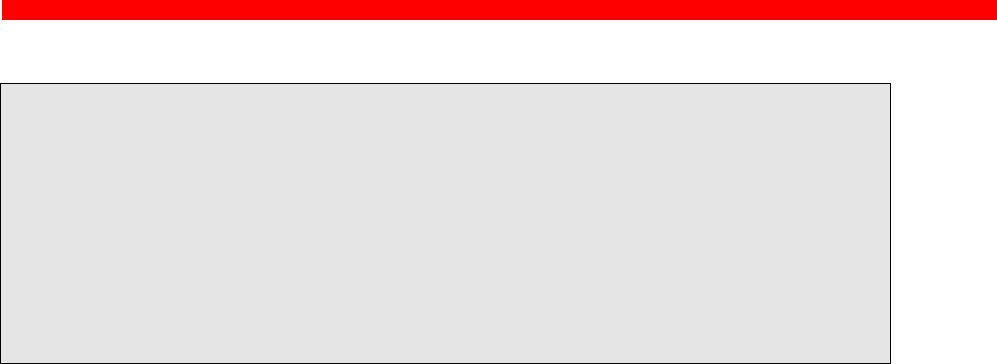
PSS/MVS AFP Printing Using TCP/IP
Xerox 4500 PS TR
135
15.2 PSS printer profile using TCP/IP attachment
*TCPIP DEFINITIONS
TCPIP USER=TCPIP
NAMESRV IP=192.0.15.0
NAMESRV IP=192.0.14.1
*-------------------------------------------------------------------
* PSS PRINTER DEFINITION FOR USE WITH DIRECT TCP/IP CONNECTION
*-------------------------------------------------------------------
PRINTER PRTID=PRT411,IP=192.0.110.21,
LOGDD=CONSOLE,
TIMEOUT=255,
RETRY=10,
PORT=5005
*-------------------------------------------------------------------
Example of PSS printer profile using TCP/IP
The IP address of the PrintServer (non-IPDS) should be programmed in the
IP statement. The Port no. 5005 is the default port number of the first ICDS
port on the PrintServer (non-IPDS as well as IPDS) products.
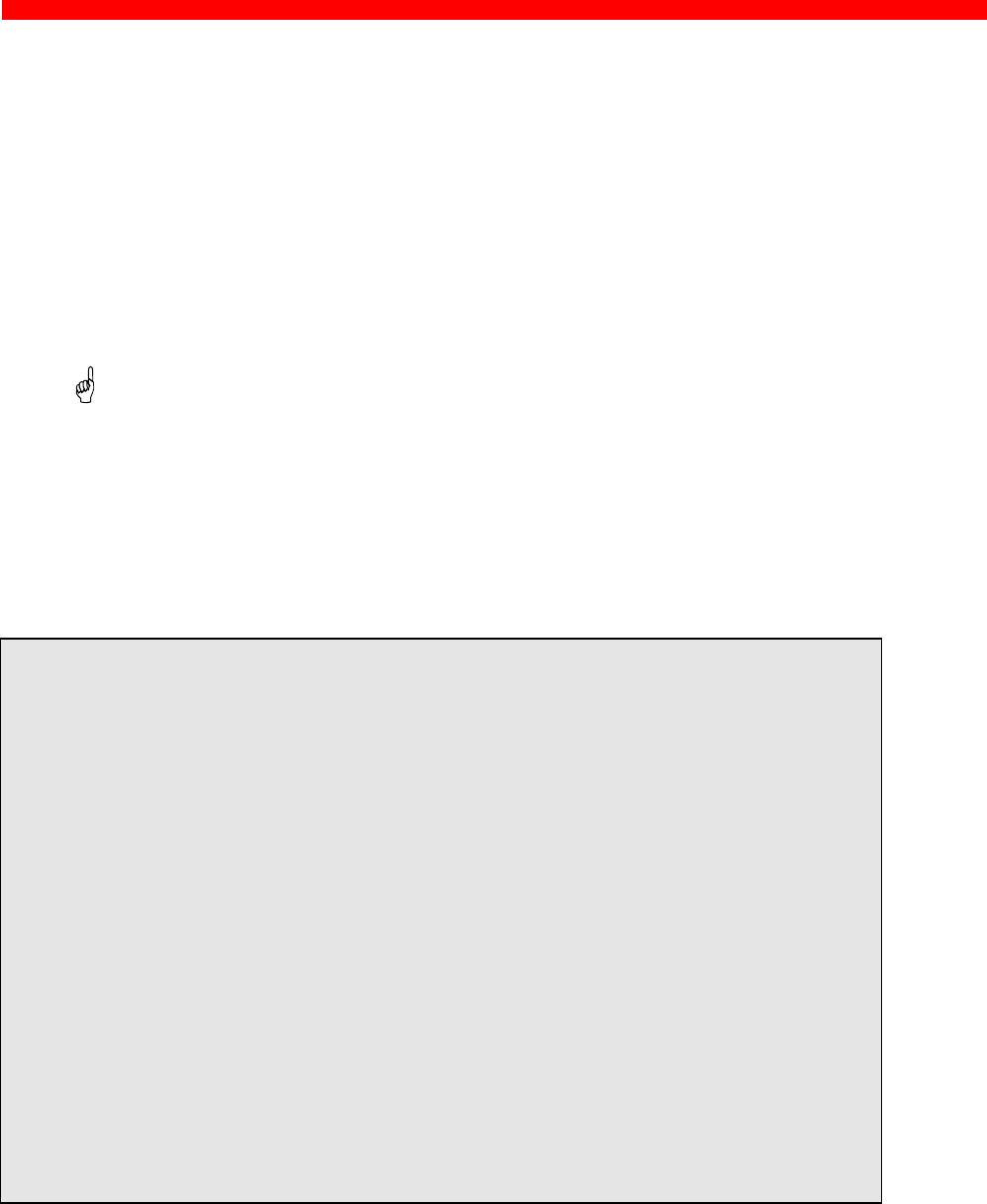
PSS/VM AFP Printing Using TCP/IP
Xerox 4500 PS TR
136
16. PSS/VM AFP Printing Using TCP/IP
This chapter provides:
PSS VM printer profile statements
Once these parameters have been configured, and the basic TCP/IP
installation of the PrintServer (non-IPDS) has been completed, direct
AFP/ICDS from PSS / VM will be possible.
Requirements:
- use of ida PSS, version 6.01 or higher
-use of TCP/IP for VM, version 2, release 2.1
16.1 Sample PSS VM printer profile definition using TCP/IP
KEY KEY=12345678901234567890
CONSLOG NO
********************TCP/IP DEFINITIONS*********************
*
TCPIP USER=TCPIP
NAMESERV IP=192.0.15.0
NAMESERV IP=192.0.15.1
*
********************DEFAULT DEFINITIONS *********************
*
DEFAULT PDELIB=PDEF38PP,OVLYLIB=OVLY38PP,
FONTLIB=FONT300,PSEGLIB=PSEG38PP,
PDEFLIB=PDEF38PP, COMPRESS,SCALE,
RESOURCE=,FONT=PR12,PAGEDEF=DEFAULT,
XSIZE=8,YSIZE=11,XOFFSET=0,YOFFSET=0
HPDEF=P1HEAD,HFDEF=F1HEAD,
TPDEF=P1HEAD,TFDEF=F1HEAD,
BINM=2
‘
*******************TCP/IP ATTACHMENT************************
*
PRINTER PRTID=NET022,IP=192.0.118.2,PORT=5005
*
************************************************************
The IP address of the PrintServer (non-IPDS) should be programmed in
the IP statement. The Port no. 5005 is the default port number of the first
ICDS port on the PrintServer (non-IPDS as well as IPDS) products.
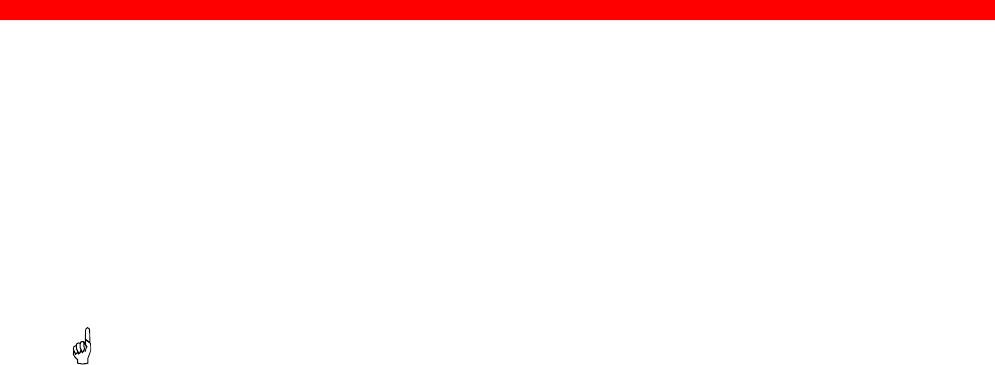
PSF/2 AFP Printing Using TCP/IP
Xerox 4500 PS TR
137
17. PSF/2 AFP Printing Using TCP/IP
This chapter provides details on how to:
Create an IPDS printer profile
Setup the “Keep Alive” TCP/IP feature
Requirements:
Before IPDS printing using TCP/IP can be accomplished, the following
points need to be checked:
1. OS/2 2.0 with APAR IR28716 or later version must be installed.
2. TCP/IP 2.0 with CSD UN64092 or later version must be installed
3. PSF/2 1.10 with CSD UR41102 or later version must be installed
Once the above conditions have been met and the basic TCP/IP
installation of the PrintServer (IPDS) been completed before direct
AFP/IPDS from PSF/2 will be possible.
17.1 Creating a new printer profile
From the PSF/2 control panel you make the following selections:
1. Select Profile
2. Select New
The following panel will appear:
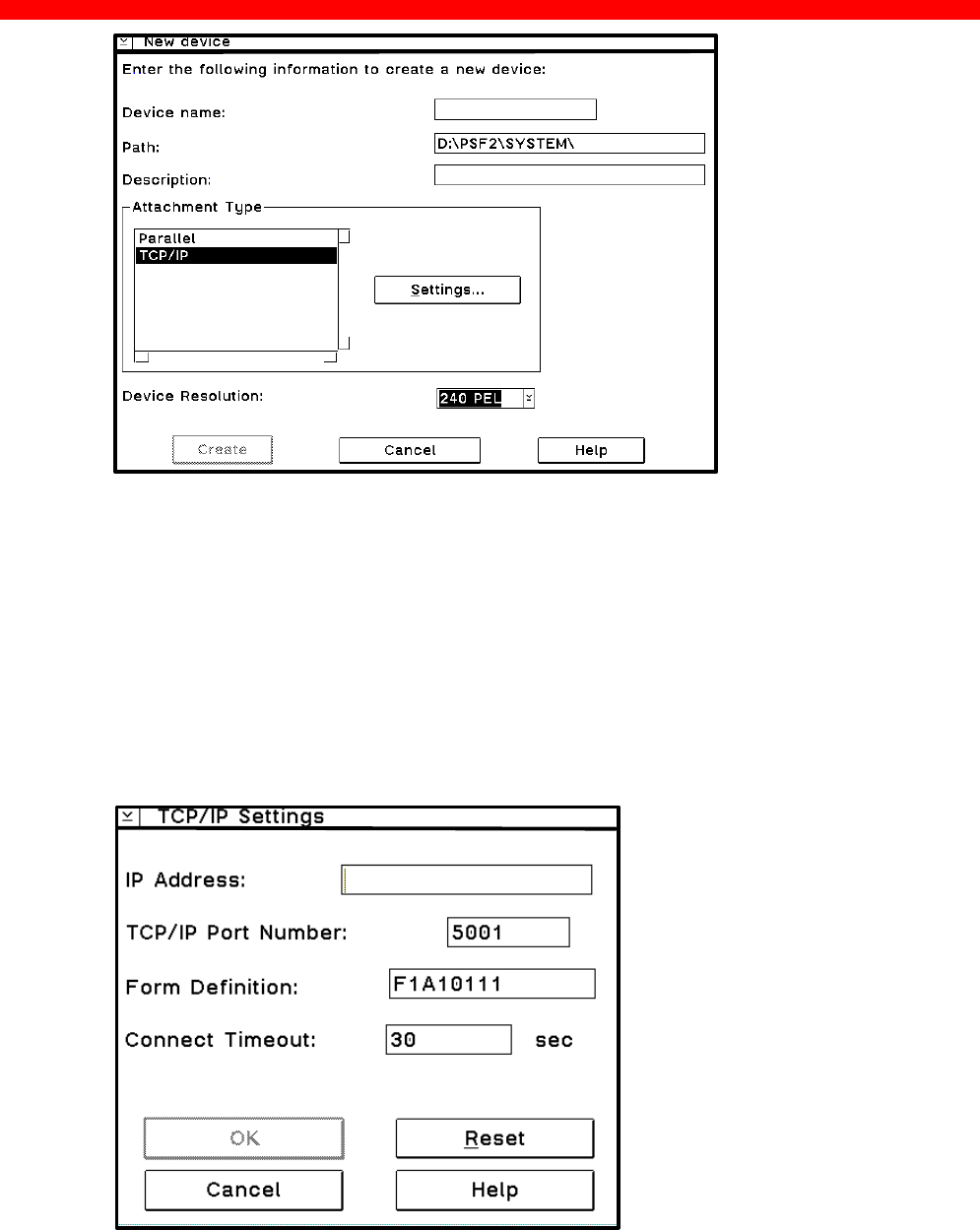
PSF/2 AFP Printing Using TCP/IP
Xerox 4500 PS TR
138
3. Enter the Device Name
4. Select Resolution 240 or 300 according to the resolution of emulation
used on the PrintServer (IPDS).
5. Select TCP/IP in the menu “Attachment Type”
6. Click on Settings (see figure in the following)
Select Settings
7. Enter IP Address
Enter the IP address of the PrintServer (IPDS).
Create New Profile

PSF/2 AFP Printing Using TCP/IP
Xerox 4500 PS TR
139
8. Select Port Number
If the output device is attached to PARALLEL 1 of the print server,
then select TCP/IP port number 5001. The value 5002 may also be
used. The value chosen must match the value defined for the session
in the PrintServer (IPDS)
9. Select OK
10. Select Create
The device created can be used with PSF/2 direct and with PSF/2 DPF
printing methods.
17.2 KEEPALIVE support for OS/2
The TCP/IP components in OS/2 offer network attachment for printers.
However, these TCP/IP components do not always detect connection
failures if a point-to-point session between the OS/2 machine and the
device has failed (e.g. in connection with a printer being abruptly
powered off). This may result in serious problems for IPDS printers in
sessions with PSF/2.
Now, support for the TCP KEEPALIVE facility has been added to the
TCP/IP components of OS/2 to detect all communication failures.
PSF/2 directs TCP to send a KEEPALIVE transmission on a TCP
connection remaining inactive for an extended period. If the
KEEPALIVE transmission is not acknowledged, the TCP assumes that
the connection partner has been lost and subsequently reports a failure
to PSF/2.
The frequency of these transmissions depends on the configuration of
the OS/2 TCP/IP environment. The default for OS/2 is two hours or
more. This, however, can be adjusted. These values apply to all TCP
applications that request KEEPALIVE transmissions.
In the following, you are provided with instructions for using the
KEEPALIVE support facility added to the TCP/IP components for OS/2.

PSF/2 AFP Printing Using TCP/IP
Xerox 4500 PS TR
140
17.3 OS/2 KEEPALIVE configuration
The TCP/IP "inetcfg" command can be used to configure the
"KEEPALIVE" parameter.
inetcfg KEEPALIVE=nnn
where nnn is the number of minutes a TCP connection must remain
inactive before TCP generates a KEEPALIVE transmission for an
application that requests them.
Default is 120 minutes.
The inetcfg command must be run each time the OS/2 system is started.
Adding the inetcfg command to \tcpip\bin\tcpstart.cmd is a convenient way
of automating this step.
Adding, e.g.
inetcfg KEEPALIVE=4
to \tcpip\bin\tcpstart.cmd causes TCP to send a KEEPALIVE transmission
if a TCP connection has been inactive for 4 minutes and the application
requested KEEPALIVE transmissions, as OS/2 now does. OS/2
recommends this TCP configuration setting to customers who use TCP/IP
attached printers and the device.
If the KEEPALIVE transmission is not acknowledged, the TCP will attempt
to re-connect up to 9 times. The interval between these attempts is fixed
but short.
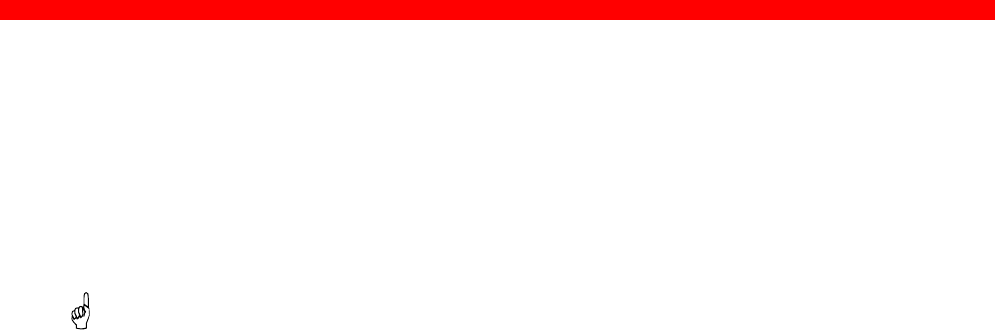
PSF/AIX Printing Using TCP/IP
Xerox 4500 PS TR
141
18. PSF/AIX Printing Using TCP/IP
This chapter provides details on:
Adding a TCP/IP attached printer
Setup of the KEEPALIVE TCP/IP feature
Requirements
Before IPDS printing using TCP/IP can be accomplished, the following
points need to be checked:
1. AIX1.2 with PTF U436937 or later must be installed.
The above conditions must have been met and the basic TCP/IP
installation of the PrintServer (IPDS) completed before direct AFP / IPDS
from PSF/AIX will be possible.
18.1 Adding TCP/IP attached printer
The port number is defined in the PSF/AIX SMIT “ Add a TCP/IP-Attached
Printer” panel.
1. Enter Printer name
PSF/AIX uses the printer name you specify. Enter a name of up to 8
characters.
2. Enter Internet address
The address in the TCP/IP network where the PrintServer is installed.
Enter a 32-bit dotted decimal notation (e.g. 192.0.2.1).
3. Enter Port number (5001)
If the output device is attached to PARALLEL 1 of the print server,
then select TCP/IP port number 5001. The value chosen must match
the value defined for the session in the PrintServer (IPDS). 5001 is
the default port number of the first IPDS port no. in the PrintServer
(IPDS).

PSF/AIX Printing Using TCP/IP
Xerox 4500 PS TR
142
18.2 KEEPALIVE support for AIX
The TCP/IP components in AIX offer network attachment for printers.
However, these TCPIP components do not always detect connection
failures if a point-to-point session between the AIX machine and the
device has failed (e.g. in connection with a printer being abruptly
powered off). This may result in serious problems for IPDS printers in
sessions with PSF/AIX
Now, support for the TCP KEEPALIVE facility has been added to the
TCP/IP components of AIX to detect all communication failures.
PSF/AIX directs TCP to send a KEEPALIVE transmission on a TCP
connection remaining inactive for an extended period. If the
KEEPALIVE transmission is not acknowledged, the TCP assumes that
the connection partner has been lost and subsequently reports a failure
to PSF/AIX
The frequency of these transmissions depends upon the configuration
of AIX TCP/IP environment. The default for AIX is two hours or more.
This, however, can be adjusted. These values apply to all TCP
applications that request KEEPALIVE transmissions.
In the following, you are provided with instructions for using the
KEEPALIVE support facility added to the TCP/IP components for AIX
18.3 AIX KEEPALIVE support
The "no" (network options) command can be used by the root user to
configure KEEPALIVE frequencies.
no -o tcp_keepidle=nnn
no -o tcp_keepintvl=nnn
where nnn is in half-seconds.
The command “tcp_keepidle” specifies the interval of inactivity
causing the TCP to generate a KEEPALIVE transmission for an
application that requests them.
The default is 14400 (2 hours).
The command “tcp_keepintvl” specifies the interval between the nine
retry attempts if a KEEPALIVE transmission is not acknowledged.
The default is 150 (75 seconds).

PSF/AIX Printing Using TCP/IP
Xerox 4500 PS TR
143
The "no" commands must be run each time the AIX system is started.
Adding the "no" commands to /etc/rc.net is a convenient way of
automating this step.
Adding e.g.
no -o tcp_keepidle=480
no -o tcp_keepintvl=80
to /etc/rc.net causes the TCP to send a KEEPALIVE transmission if a
TCP connection has been inactive for 4 minutes and the application
requested KEEPALIVE transmissions, as AIX now does. AIX
recommends these TCP configuration settings to customers who use
TCP/IP attached printers and the device.
To view current settings enter
no -a
When the installation and configuration procedures for the PSF/AIX have
been completed, you are ready for printing.
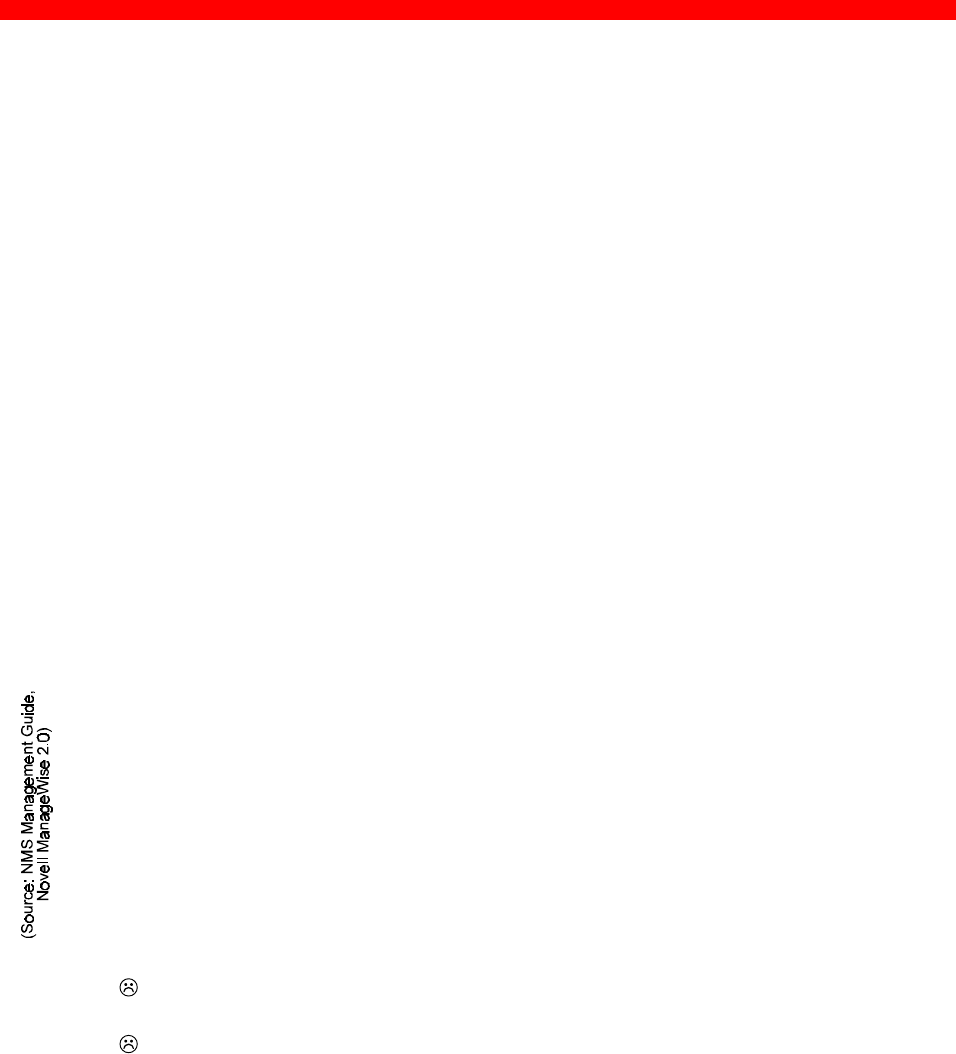
Problem Determination
Xerox 4500 PS TR
144
19. Problem Determination
This chapter describes how to monitor the operations of the Xerox 4500
PS TR and how to troubleshoot the supported protocols during
installation, configuration, and printing.
19.1 Monitoring tools
The operations of the Xerox 4500 PS TR may be monitored using the
SNMP (MIB II) or the LEDs on the rear panel.
19.1.1 SNMP support
The Xerox 4500 PS TR has been added support for SNMP using TCP/IP
as protocol for LAN access. The SNMP operates as a monitoring tool for
the Xerox 4500 PS TR .
19.1.1.1 What is SNMP
SNMP (Simple Network Management Protocol) is an application protocol
offering network management services in the Internet Protocol suite to
operate in connection with installation, configuration and management of
the PS.
SNMP defines a client/server relationship. The client program is the
connection to the SNMP agent (the PS) which is referred to as the SNMP
Management Information Base (MIB). The SNMP implementation in the
Xerox 4500 PS TR supports the MIB II.
There are, however, exceptions to the extension of MIB II support:
The SET option on different objects (ARP table, ROUTE table, etc.) will
not be supported and any attempt to SET the objects will be rejected.
No support for EGP and Transmission Group.
By default the application uses the community string “public” for SNMP
GET and SET operations. If the community string used by NMS (Network
Management System) does not match the one expected by the SNMP
agent in the managed device, the operation fails.
NOTE:
You should be aware that a small amount of knowledge is required for
general use the SNMP. It is assumed that you have basic networking
knowledge (protocols, addressing, network errors, etc). For more
advanced use of SNMP, you are required a substantial amount of
knowledge.

Problem Determination
Xerox 4500 PS TR
145
19.1.1.2 Preparing for use of SNMP
To use the SNMP, the SNMP related parameters for the Xerox 4500 PS
TR must be defined using one of the supported configuration tools (see
chapter 3).
PS name
Specifies the attached PrintServer.
Contact name:
Specifies the contact person for this managed node.
System location:
Specifies the physical location of this node.
When the parameters have been defined, the operations may be
monitored by the system administrator using any SNMP browser.
In the example below we have chosen the NetGuardian as the browser.
This NetGuardian browser is available on the BBS.
The NetGuardian browser runs in Windows 3.1 environment.
19.1.1.3 Using the NetGuardian browser
To install the NetGuardian, change your current drive to where you have
placed the netg2b3.zip.
Then type:
PKUNZIP -d {source path\netg2b3.zip} {destination path }
You have now created a directory containing the NetGuardian
program. Run the browse from the Windows Program Manager.
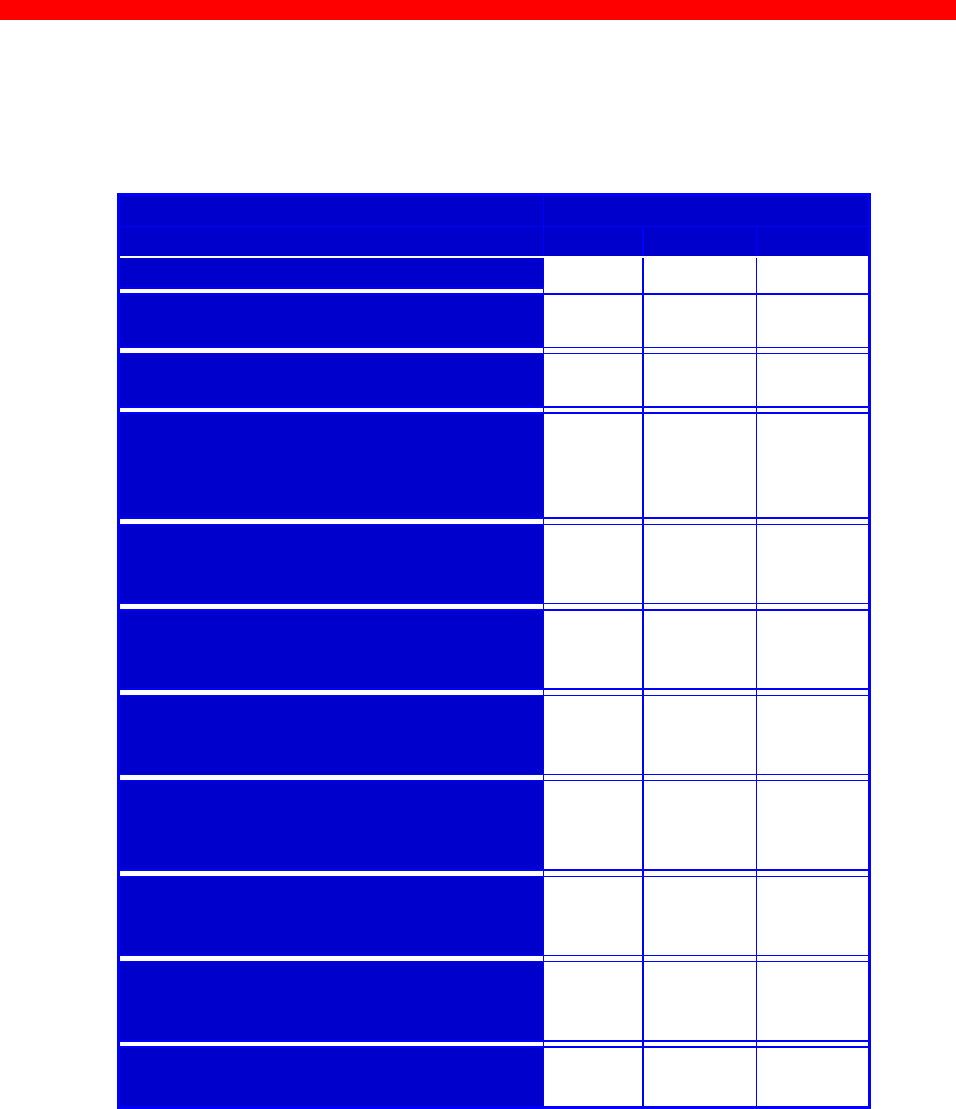
Problem Determination
Xerox 4500 PS TR
146
19.1.2 LED Status error messages
The LED status error messages below indicate some problems encountered
during printing.
Condition LED Status
LAN SES PRT
Unit powered off/ power failure OFF OFF OFF
Ring failure (e.g. Ring not present Fast
blink OFF OFF
No LAN contact (e.g. Boot reply) Slow
blink OFF OFF
Printer intervention or error/printer
cable removed
ON OFF Slow
blink on
specific
LEDs
Bad RAM OFF Fading
ON
OFF
ON
OFF
LAN Error ON
ON Fading
ON
OFF
ON
OFF
Main checksum error (Microcode
download needed)
ON
ON Fading
ON
OFF
ON
OFF
Baseblock checksum error
(Microcode download needed -
Centronics only!)
OFF Fading
ON
OFF
ON
DPRAM error (comm. error with
IPDS top)
ON
OFF Fading
ON
OFF
ON
OFF
BOOTBLOC checksum error
(device needs new FLASH proms)
ON Fading
ON
OFF
OFF
Side panel switch in wrong
position)
ON
ON ON
OFF ON
ON
LED status error messages

Problem Determination
Xerox 4500 PS TR
147
19.2 Troubleshooting
This chapter helps you resolve some problems you may encounter when
installing, configuring or operating the Xerox 4500 PS TR.
To maintain print integrity if the Xerox 4500 PS TR is powered off, the
attached printer must also be powered off. The printers can be powered
off independently of the Xerox 4500 PS TR .
19.2.1 When installing
TCP/IP
The following are general guidelines for correcting problems with the
installation of the Xerox 4500 PS TR.
The functioning of the LEDs on the front panel is described below:
LAN, and PRT LEDs all flash
• Check the connection to the LAN. Reseat the LAN connector.
LAN LED continues to flash
• Check BOOTP server definition (including BOOTPTAB file
definitions)
• Check that BOOTP server can be accessed
•Check that the BOOTP server is running.
•Check that the bootfile can be located (by comparing bootp type
statement with file location; i.e. path).
•Run the BOOTP server diagnostics (that is using the debug op tion
with the "-d-d-d-d-d" parameters).
- use "-b" option if you have a bridged network.
•The Xerox 4500 PS TR and an OS/2 BOOTP daemon can be
separated by one or more LAN bridges or IP routers.
•In some cases, the Xerox 4500 PS TR and OS/2 BOOTP daemon
can also be separated by an IP router. The IP router must be
specifically configured to pass certain broadcast frames.
NOTE: With certain IP router implementations, it is not possible to
pass BOOTP requests. The Xerox 4500 PS TR and the

Problem Determination
Xerox 4500 PS TR
148
BOOTP server should therefore not be separated by such
router.
LAN LED is lit but PRT LED is not lit
• AFP printing using TCP/IP
- check that the port number and IP address used by the PPR
(idaPSS, ida ReRouter, AS/400, PSF/2, PSF/AIX) are the same as
those defined on the Xerox 4500 PS TR .
IPDS applications must use port nos. 5001 and 5002
ICDS applications must use port nos. 5005 and 5006
• Non-AFP printing using TCP/IP
- check that the IP address used by the host is that defined in the
Xerox 4500 PS TR non-IPDS
PSF indicated communication errors
• Ensure that a PCL printer is attached and powered on.
Message AIN1048E or 0420-049
PSF cannot link to the printer address.
•Check that port number matches that set up for the ‘Xerox 4500 PS
TR.
•Check that your network is operational (e.g. by using the PING
command).
•Check that the printer session you are accessing is not already
assigned to another host such as PSF/2, PSF/AIX, PSF for S/370-
S/390 or PSF/400.
LAN, LEDs is lit, PRT flashes, but no print is produced
• Check that the printer is online.
• Check that a printer intervention is not pending.
Message AIN0029 or 0420-029
• Check that the printer is online.

Problem Determination
Xerox 4500 PS TR
149
• Check that a printer intervention is not pending.
PRT LED flashes slowly
• Check that a printer intervention is not pending.
• Check that either a PCL or PostScript printer is attached.
Message AIN1049
Communication failure
•Check that the printer is ready (powered on and on-line).
•Check cabling.
19.2.2 When configuring
The following guidelines help you detect problem areas, particu larly when
configuring the Xerox 4500 PS TR.
BOOTPTAB file errors
You should avoid making the following syntax errors in the bootptab file:
•Line continuation character must be " \ " (i.e. backslash)
•Do not leave out " : " after tag values
•Remember to keep comments on separate lines
(Comment lines are indicated as blank lines, spaces or a number
sign (i.e. " # ").
Does the printer indicate an error message?
(for example status code, alarm and so on)
•Check the connection to the Xerox 4500 PS TR .
•Check for printer physical errors (for example paper jam, out of
paper, toner out, and so on).

Problem Determination
Xerox 4500 PS TR
150
Does the LED status of the Xerox 4500 PS TR appear normal?
•Check for status of the LEDs.
Can you PING the Xerox 4500 PS TR ?
•If not, the reason may be that one of the bridges is actually a router.
In that case, the Xerox 4500 PS TR and PSF/2-PSF/AIX should have
different IP network IDs. PSF2/PSF6000 should have a default
router and the Xerox 4500 PS TR should be configured with a
gateway address.
•You may also have used an invalid IP address in network.
Refer to the section: ”Testing the Xerox 4500 PS TR ” for a description of
how to "PING".
Are you unable / able to generate a test printout?
Unable:
• Check the connection and the configuration to the BOOTP server.
•Check the status of the attached PCL printer.
Able:
•Check the configuration of PSF/2 or PSF/AIX.
•Check the connection from the Xerox 4500 PS TR to the PSF/2 or
PSF/AIX servers.
Have changes been made since the initial installation and
configuration of the Xerox 4500 PS TR ?
If you suspect that changes have been made to LAN, PSF/2 or PSF/AIX
or the bootp server since the initial installation and con figuration of the
Xerox 4500 PS TR, contact your system administrator.
• Check that the configuration of the bootp server complies with the
requirements.

Problem Determination
Xerox 4500 PS TR
151
What are the symptoms you have recorded or detected?
Host systems record all errors in an error log file. For additional info rma-
tion, see the documentation for PSF/2, PSF/AIX, ida PSS, ida ReRouter or
ida IPPC.
• Have any messages been produced?
• Make a list of all the symptoms you have recorded for
subsequent problem determination.
Has an upgrade of microcode been performed?
Successfully
A successful microcode upgrade is indicated on the test printout with a
new Version number.
Unsuccessfully
Turn the printer off for a few seconds and back on. If problems persist,
revert to the microcode from the bootfile and repeat the upgrade process.
Refer to Appendix B: Microcode Upgrading.
If the problem persists, refer to your general problem reporting proce dures
or contact your point of purchase.
19.2.3 When printing
When operating via Win/OS2, you must make sure that the PS is
connected.
NetWare:
If you are printing via Novell NetWare you must check that the settings for
the PSERVER (EPS) and the NPRINTER (ENP) are made correctly.
Make a settings printout to check whether you have configured correctly.
Below are examples of possible error situations and hints as how to
remedy the situations.
NOTE:
When printing you should check the connection to the PServer viewing
the NetWare menu “Active Connections”.
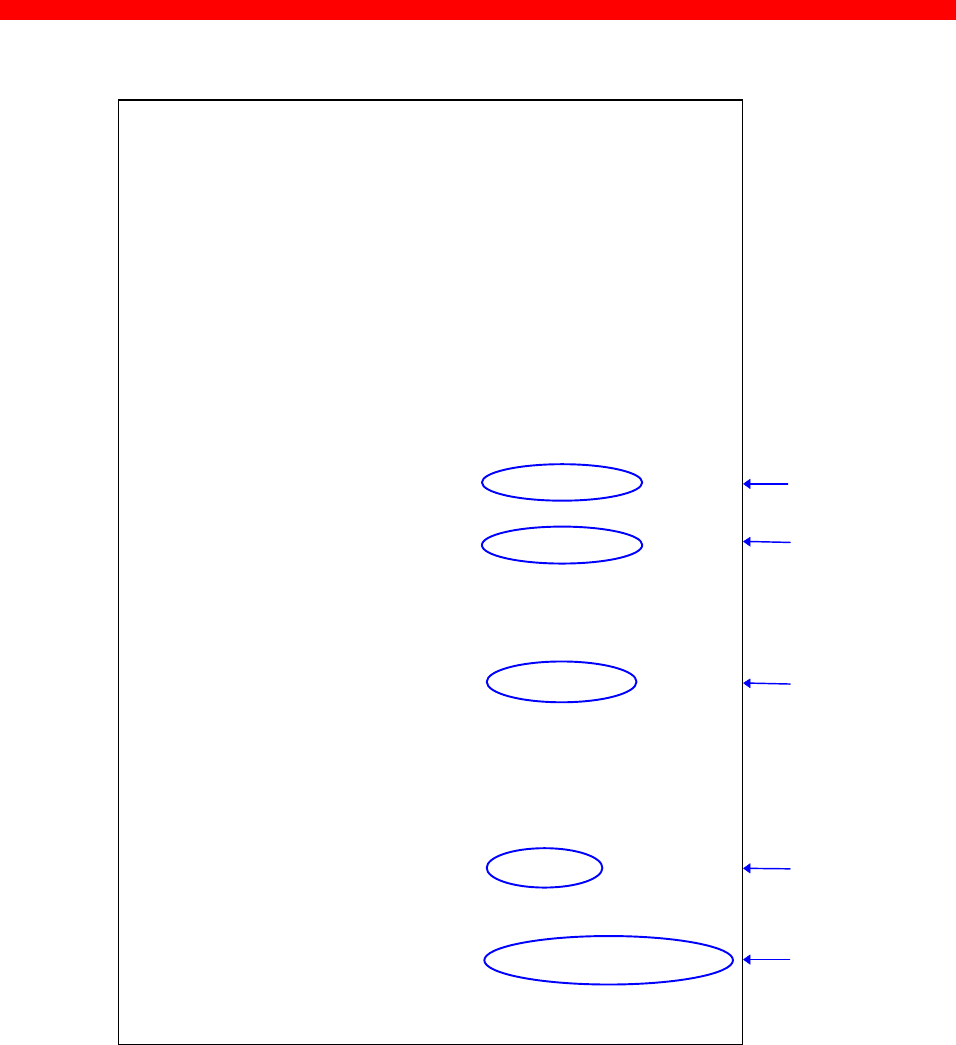
Problem Determination
Xerox 4500 PS TR
152
Excerpt from test page with NetWare settings:
----- NetWare settings ----
NEST Component : 00755.008
NCP mode : DS
Frame Types : 802.2:YES SNAP: NO
Preferred Server :
Preferred DS Tree :
DS Name Context :o=IDA
EPS: Mode : Bindery
File Server : xxxxxxx
Print Server : xxxxxxx
Bindery Poll Timeout : 15
Password usage : Disabled
Pserver State : Connecting...
OR
Running...
ENP 1: Mode : DS
File Server : xxxxxxx
Print Server : xxxxxxx
Printer Number : 9
Printer State : Waiting for job
Share Timeout : 20 secs
ENP 2: Mode : Bindery
File Server : xxxxxxx
Print Server : xxxxxxx
Printer Number : 0
Printer State : Connecting
OR
: Session undefined/invalid
Share Timeout : 20 secs
1. Pserver State: Connecting...
If the test page reports that the state of the PServer is
“Connecting...” then the PServer has not been configured correctly.
Check the configuration and make the necessary changes and
amendments.
Possible errors could be:
- A password is configured on the server for this EPS, but may be
missing in the Xerox 4500 PS TR.
-The Preferred Server, File Server or Print Server is not configured
correctly.
1)
2)
3)
4)
5)

Problem Determination
Xerox 4500 PS TR
153
2. PServer state : Running.
“Running...” means that the PServer has been configured correctly
and is ready to receive print jobs and Nprinters can be attached.
3. Printer State : Waiting for job
“Waiting for job...” status. The” printer is idle and ready for
processing print jobs.
4. Printer State : Connecting
“Connecting...” There is an error in the configuration of the ENP or
the PServer.
Network attachment is achieved.
Verify that the specified PServer is running either as an embedded
PServer or externally on a server.
The ENP error can e.g. be:
-The configuration of the ENP on the NetWare server does not
match the one in the Xerox 4500 PS TR .
-The printer number is incorrect or someone else is currently using
the very printer
Check the configuration and correct the error(s).
5. Printer State: Session undefined / invalid
“Session undefined / invalid” indicates that there is no connection
to the network for the ENP.
Check the ENP Mode and File Server name.
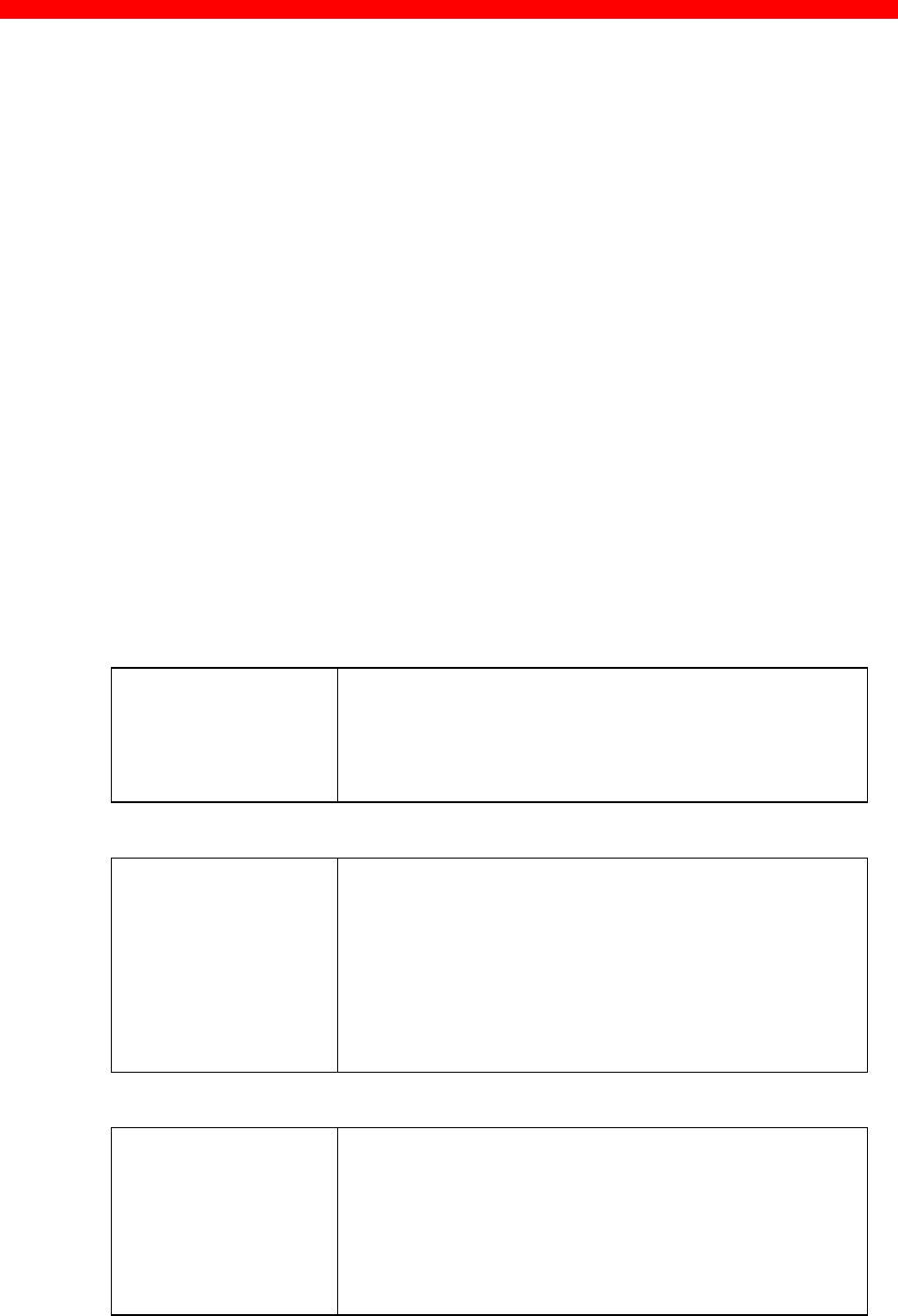
Problem Determination
Xerox 4500 PS TR
154
19.3 Intervention required (IRQ)
The Xerox 4500 PS TR supports IRQ - Intervention Required. When the
intervention required status message is sent, the print session will be
responsible for the recovery action.
To control the printer error conditions, two separate IRQ timers are
available:
- IRQ timeout
Used to report printer error / fault conditions to the initiating application
- Hold timeout
Used to report printer hold conditions to the initiating application.
The Xerox 4500 PS TR handles the following intervention status conditions:
• Online/Offline - i.e. is the printer Ready?
The IRQ conditions vary, however, depending on the print session. For a
description of the differences, see below.
IPDS
Ready? 1) Intervention conditions that can be reported
presently will be supported.
2) The HOLD timeout parameter is used to
determine when hold conditions are reported to
the host.
ICDS
Ready? 1) The intervention condition is reported to the
host. The user is required to perform
intervention recovery (i.e. attend to the printer
problem). Once the printer is Online,
printing will restart from the last checkpoint.
2) The HOLD timeout parameter is used to
determine when hold conditions are reported
to the host.
LPD
Ready? 1) There will be no response or notification with
any intervention condition, i.e. the print data
remains pending in the printer (printer appears
busy).
2) The HOLD timeout parameter is used to
determine when hold conditions are reported to
the host.
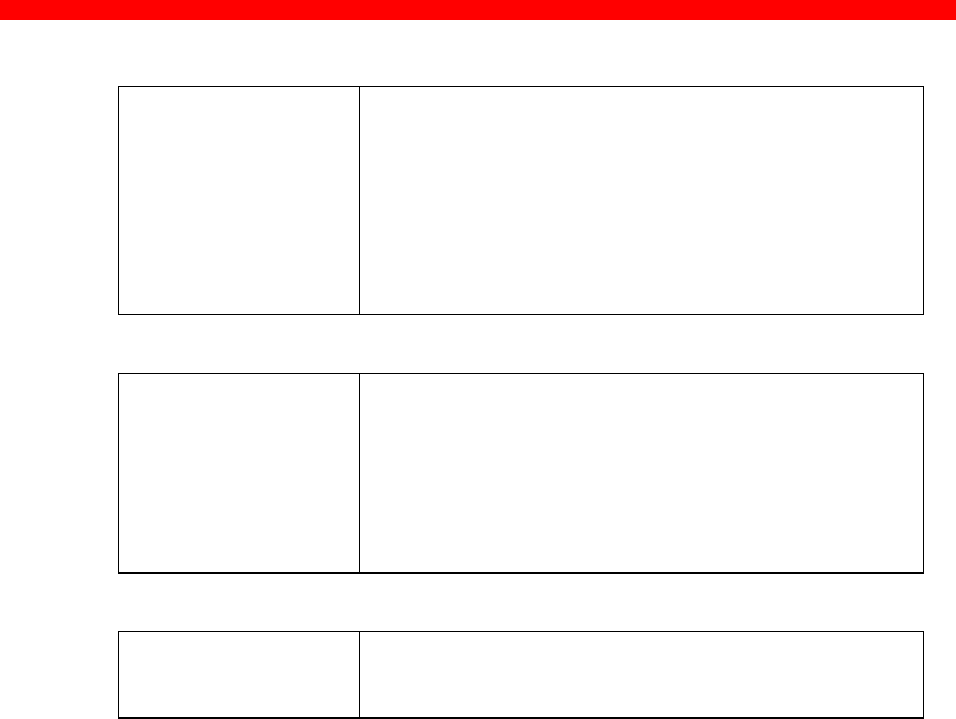
Problem Determination
Xerox 4500 PS TR
155
ENP
Ready? 1) The intervention condition is reported to the
host. The user is required to perform
intervention recovery (i.e. attend to the printer
problem). Once the printer is Online, printing
will restart from the last checkpoint.
2) The HOLD timeout parameter is used to
determine when hold conditions are reported to
the host
SCS
Ready? 1) There will be no response or notification with
any intervention condition, i.e. the print data
remains pending in the printer (printer appears
busy).
2) The HOLD timeout parameter is used to
determine when hold conditions are reported to
the host.
PRT
Ready? There will be no response or notification with any
intervention condition, i.e. the print data remains
pending in the printer (printer appears busy).

Problem Determination
Xerox 4500 PS TR
156
19.4 Printer errors in front panel
The PCL printer may also display error messages. Try to correct the
problem by turning power off for a few seconds and then back on again. If
the error message is still displayed, use the following:
Printer may indicate a physical printer intervention message
• Check for pending printe r intervention messages, such as paper jam,
out of paper, out of toner, and so on.
Printer indicates an error code
• Error codes are printer specific, refer to the printer specific
documentation.
19.5 Problem reporting
If you have a problem which you are unable to solve, contact your point of
purchase for help. Have the following in formation available:
- Microcode version number (see the test page for the number)
- Printer type and model
- Product serial number (affixed to the base of the unit)
- Test page
- A short description of the error symptoms
- All error.log files (PSF/2 or PSF/AIX)

Appendix Section
Xerox 4500 PS TR
157
APPENDICES
Appendix A:Configuration using setup file
Appendix B: Microcode upgrading
Appendix C: idaSetup
Appendix D: IPDS resident codepages
Appendix E: Test printout
Appendix F: Error messages
Appendix G: List of abbreviations
Appendix H: Selected products for Xerox Printers
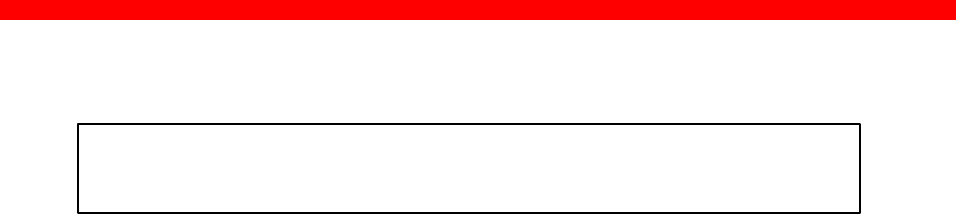
Appendix Section
Xerox 4500 PS TR
158
Appendix A: Configuration Using Setup File
Appendix A 1: Configuring via parallel port
The default LAN and TCP/IP parameters may be set up via the parallel port.
If this method is used instead of using the configuration file, then the IP
default (IP address gateway and subnet mask) must be specified in the
configuration file when the Xerox 4500 PS TR is set up for the first time.
The configuration file must be sent via the centronics port.
NOTE:
On OS/2 workstations use IBMNULL as printer driver
On DOS or Windows use a Generic /Text printer driver only.
1. Select the file you wish to send to the parallel port.
2. In this file you write the following command sequence at the top of the file:
&&??##N1,0#<CR>
3. Type: END
4. To send the file, you write the following at the command prompt.
copy <filename> <lpt1>
where lpt1 is the PC’s centronics port.
5. For the settings to become effective you must either:
- turn the Xerox 4500 PS TR off and on
or
- define the Xerox 4500 PS TR to boot from the configuration file
Type:
BEGIN_CONFIGURATION IDAPS
BOOT
END
6. Make a settings printout to verify the new settings.
You should only modify or change the settings via the bootfile for strictly necessary
purposes.
Otherwise, you are recommended to use e.g.Telnet. (see the chapter on Configuration)

Appendix Section
Xerox 4500 PS TR
159
Appendix A 2: Configuration file parameters
This appendix describes the entire range of parameters available for
programming the Xerox 4500 PS TR.
BEGIN_CONFIGURATION IDAPS
LOCAL_MAC
Description: Sets the locally administered MAC address
Range: 0x400000000000 - 0x7FFFFFFFFFFF
Default: N/A
SEL_MAC
Description: Selects the universally defined or the locally
administered MAC address
Range: LOCAL (0)
UNIVERSAL (1)
Default: UNIVERSAL
EARLY_TOKEN
Description: Enables or disables Early Token Release support.
Only valid for 16 Mbps
Range: NO:Disabled
YES: Enabled
Default: NO
ENABLE_TCPIP
Description: Enables or disables the TCP/IP protocol
Range: NO (0)
YES (1)
Default: YES
ENABLE_NETWARE
Description: Enables or disables NetWare (IPX/SPX)
protocols.
Range: NO (0)
YES (1)
Default: YES
ENABLE 802_2
Description: Enables or disables the 802.2 settings
Range: NO (0)
YES (1)
Default: YES

Appendix Section
Xerox 4500 PS TR
160
ENABLE_PU_LU
Description: Enables or disables the use of the NetWare (IPX/SPX)
protocols.
Range: NO (0)
YES (1)
Default: YES
BOOT
Description: The BOOT parameter causes the Xerox 4500 PS TR
to compare new and old settings.
If the current configuration is identical to the new
setting, the latter will become non-operational. If on
the other hand the new setting is differen t from the
current, the Xerox 4500 PS TR is rebooted immediately.
Range: NO (0)
YES (1)
Default: N/A
SHARETIMEOUT
Description: Sets the share timeout value
Range: 0 - 9999 secs
Default: 20 secs
HOLDTIMEOUT
Description: Sets the hold timeout interval for an Offline condition.
Range: 0 - 9999 secs
Default: 600 secs
IRQTIMEOUT
Description: Sets the IRQ timeout value. Paper Error / Paper out
conditions
Range: 0 - 9999 secs
Default: 60 secs
PS_NAME
Description: An administratively assigned name for the managed
node. By convention, this is the node’s fully qualified
domain name.
Range: 255 ASCII characters
Default: --
CONTACT_PERSON
Description: Textual identification of the contact person for this
managed node together with information on how to
contact this person.
Range: 255 ASCII characters
Default:

Appendix Section
Xerox 4500 PS TR
161
LOCATION
Description: The physical location of this node (be it building, floor or
office room).
Range: 255 ASCII character
Default:
END
Description: Ends the substate and sets the settings state to
HOME state.
BEGIN_CONFIGURATION SESSION
SESSION
Description: Starts definitions for a session. A session contains
one INPUT_DEF, one TRANSFORM_SEL and one
OUTPUT_DEF (see these descriptions below).
Range: 0-255
Default: N/A
INPUT_DEF
Description: Starts definitions for an input definition.
Contains the Session Master type and
incarnation (see Incarnation below)
Range: N/A
Default: N/A
TRANSFORM_DEF
Description: Starts definitions for a transformation definition.
Contains the Session Transform type
and ID (see ID below)
Range: N/A
Default: N/A
OUTPUT_SEL
Description: Starts definitions for output. Contains the Session Slave
type and ID.
Range: N/A
Default: N/A
ID
Description: Selects the identification of the settings
Range: 0-255
Default: N/A
PRESENT
Description:
Range:
Default:

Appendix Section
Xerox 4500 PS TR
162
BEGIN_CONFIGURATION TCPIP
HOSTNAME
Description: Sets the Host name for the device
Range: String of printable characters
Default: -
BOOTP
Description: Defines the use of a Bootp server
Range: NO (0)
YES (1)
Default: YES
TCP_MSS
Description: Sets the TCP/IP Maximum Segment Size in bytes
Range: 256-4096
Default: 1400
TCP_WINDOW
Description: Sets the TCP/IP Window Size in bytes
Range: 256-8192
Default: 4200
MICROCODE
Description: Defines the path on the Bootp server where a microcode
is placed. Used for subsequently download via TFTP.
Range: Fully qualified path without derive assignment. Path must
reside on the same drive as the TCP/IP software on the
Bootp server.
Default:
DEFAULT_IP
Description: Sets the default IP address
Range: 0.0.0.0 - 255.255.255.255
Default:
DEFAULT_SM
Description: Sets the default Subnet Mask
Range: 0.0.0.0 - 255.255.255.255
Default:
DEFAULT_GW
Description: Sets the default Gateway address
Range: 0.0.0.0 - 255.255.255.255
Default:

Appendix Section
Xerox 4500 PS TR
163
BEGIN_CONFIGURATION NETWARE
LSL_FRAME_802_2
Description: Selects 802.2 frametype support
Range: NO (0)
YES (!)
Default: YES
LSL_FRAME_802_SNAP
Description: Selects 802.2 SNAP frametype support
Range: NO (0)
YES (1)
Default: NO
NCP_MODE
Description: Selects NPC mode
Range: DISABLED
BINDERY
DS
Default: DISABLED
NCP_PREFERRED_SERVER
Description: Selects preferred server (in Bindery mode only)
Range: ASCII string
Default: -
NCP_PREFERRED_DSTREE
Description: Selects preferred DS tree (in DS mode only)
Range: ASCII string
Default: -
NCP_DSNAME_CONTEXT
Description: Selects DS name context (in DS mode only)
Range: ASCII string
Default: -
EPS_MODE
Description: Selects EPS mode
Range: DISABLED
BINDERY
DS
Default: DISABLED
EPS_PRINTSERVER
Description: Selects the particular EPS
Range: ASCII string
Default:

Appendix Section
Xerox 4500 PS TR
164
EPS_PASSWORD
Description: Selects which password the EPS should use when
logging into the fileserver.
Range: ASCII string
Default:
EPS_FILESERVER
Description: Selects which fileserver the EPS logs into.
Range: ASCII string
Default:
EPS_MSG_FILENAME
Description: Selects which msgfile the EPS should use.
Range: ASCII string
Default:
BEGIN_CONFIGURATION IDA 802.2
ALIASNAME
Description: The Alias name of the 802.2 protocol
Range:
Default:
BEGIN_CONFIGURATION PU
BLOCKID
Description: An IBM product specific number
Range: 0 - 4095
Default: 0x05D
IDNUMBER
Description: A binary value which together with Block ID identify a
specific station uniquely within a customer network
installation.
Range: 0 - 1048575
Default 0
REMOTE_MAC_ADDR
Description: The MAC address of the remote host
Range: 0x000000000000 - 0xFFFFFFFFFFFF
Default
REMOTE_SAP
Description: Service Access Point of the remote host
Range: 0x04 - 0xEC, modulus 4
Default: 0x04

Appendix Section
Xerox 4500 PS TR
165
LOCAL_SAP
Description: Service Access Point of the device
Range: 0x04 - 0xEC modulus 4
Default: 0x04
BEGIN_CONFIGURATION PPDX
PORT_PORT
Description: The TCP/IP port number
Range: 5001, 5002, 5005, 5006
Default: N/A
RESPONSE
Description: Sets the Response timeout. The response timeout is
used when a KEEPALIVE message is sent. If the
message is not deleted from the socket (sent and
TCP acknowledged), before response timeout, the
session is assumed interrupted.
Range: 0-9999
Default: 20
KEEPALIVE
Description: Sets the KEEPALIVE timeout. For every
KEEPALIVE period, an empty data buffer is sent to
the remote node to check whether the connection is
still active.
Range: 0 (disabled)
1-9999
Default: 60
BEGIN_CONFIGURATION LPDX
LPD_QUEUE
Description: The LPD queue name. This parameter is used for
matching the “instream” queue name.
For details, see the Begin_Configuration PAR2IN x
keyword.
Range: ASCII string
Default:
LPD_AUTOCR
Description: Specifies the LPD to convert all CR to a CR and LF.
Range: NO (0)
YES (1)
Default: N/A

Appendix Section
Xerox 4500 PS TR
166
BEGIN_CONFIGURATION ENPX
PRINTERNUMBER
Description: Selects which printer number to be used. .
Range: 0-255
Default: 0
FILESERVER
Description: Selects which fileserver to attach.
Range: ASCII string
Default: -
PRINTSERVER
Description: Selects which printserver to use.
Range: ASCII string
Default: -
MODE
Description: Selects ENP mode.
Range: DISABLED
BINDERY
DS
Default: DISABLED
SHARETIMEOUT
Description: Sets the sharetimeout value
Range: 0-9999
Default: 20
BEGIN_CONFIGURATION PAR2IN X
INSTREAM_PAR2IN
Description: Specifies the data path for PRT1 and IPDS data.
Range: PRT1 (0)
IPDS (1)
Default: N/A
SHARETIMEOUT
(see description above)

Appendix Section
Xerox 4500 PS TR
167
BEGIN_CONFIGURATION TESTPGX
INSTREAM_TESTPG
Description: Specifies the incoming data
Range: BASE (0)
IPDS (1)
Default: N/A
BEGIN_CONFIGURATION IPDS1
IPDS_VP
Description: Selects the IPDS Virtual Printer to be used in the
data path.
Range: 1 -- > X
Default: N/A
BEGIN_CONFIGURATION SNA_PRINT
INSTREAM_SNA_PRINT
Description:
Range:
Default:
BEGIN_CONFIGURATION ICDS 1
LANGUAGE_SEL
Description: Selects the printer language
Range: POSTSCRIPT (0)
PCL 5 (1)
Default: N/A
AUTOCONFIG
Description: Defines whether the printer should be queried for its
configuration.
Range: BASE (Executed by base interface (2) )
YES (TRUE, (1) )
NO (FALSE, (2) )
Default: YES

Appendix Section
Xerox 4500 PS TR
168
COLORAFP
Description: Printing with AFP colours.
Range: NO (0)
YES (1)
Default: NO
NOGRAPHICS
Description: Selects whether to send HPGL graphics or bitmaps
to the printer.
Range: NO (0)
YES (1)
Default: NO
QUERYPAGES
Description: Defines whether to query for printed pages.
Range: NO (0)
YES (1)
Default: NO
HOLDTIMEOUT
(See description above)
IRQTIMEOUT
(See description above)
DLDTIMEOUT
Description: Deadlock detection used to release forced queries.
Range: -
Default: -
AFPTRAY_DEF 1
Description: Starts definitions for an AFP tray
Range: 0 - 255
Default: N/A
TRAY_SEL
Description: Selects the tray mapping to the printer definition.
Range: 1 255
Default: N/A
MANUAL
Description: Selects the tray for manual feed operation
Range: NO (0)
YES (1)
Default: NO

Appendix Section
Xerox 4500 PS TR
169
ENVELOPE
Description: Selects the tray for envelope feed
Range: NO (0)
YES (1)
Default: NO
BEGIN_CONFIGURATION PRINTERX
DUPLEXINSTALLED
Description: Defines whether the attached printer supports
duplex printing
Range: YES (TRUE (!) )
NO (FALSE (0) )
Default: NO
OFFSETINSTALLED
Description: Used for offset stacker
Range: NO (0)
YES (1)
IIISI (2)
Default: NO
TRAY_DEF X
Description: Starts definition of a printer tray
Range: 1 - 9
Default N/A
PAPER_SEL
Description: Selects the paper type
Range: ASCII string
Default N/A
PAPER_DEF
Description: Starts definition of a p aper type
Range: ASCII string
Default N/A
PAPERSOURCE
Description: PCL paper source identifier.
Range: -
Default N/A
PAGEWIDTH
Description: PostScript page size width
Range: -
Default N/A

Appendix Section
Xerox 4500 PS TR
170
PAGEHEIGHT
Description: PostScript page size height
Range: -
Default N/A
PAGESIZE
Description: PCL page size identifier
Range: 0-255
Default N/A
PRINTAREAX
Description: Defines X-offset from the left edge of the
paper to the printable area. The value is
defined in 300 dpi dots.
Range: 0..9999
Default 50
PRINTAREAY
Description: Defines Y-offset from the top edge of the
paper to the printable area. The value is
defined in 300 dpi dots.
Range: 0..9999
Default 50
PRINTAREAWIDTH
Description: Defines the width (X-extent) of the printable
area. The value is defined in 300 dpi dots.
Range: 0..9999
Default 2380 (for A4 paper)
PRINTAREAHEIGHT
Description: Defines the height (Y-extent) of the printable
area. The value is defined in 300 dpi dots.
Range: 0..9999
Default 3407 (for A4 paper)
LOGICALPAGEX
Description: Defines X-offset from the left edge of the
paper to the printer’s logical page.
The value is defined in 300 dpi dots.
Range: -999..999
Default 71 (for A4 paper)

Appendix Section
Xerox 4500 PS TR
171
LOGICALPAGEY
Description: Defines Y-offset from the top edge of the
paper to the printer’s logical page.
The value is defined in 300 dpi dots.
Range: -999..999
Default 0
LOGICALPAGEWIDTH
Description: Defines the width (X-extent) of the printer’s
logical page. The value is defined in 300 dpi
dots.
Range: 0..9999
Default 2338 (for A4 paper)
LOGICALPAGEHEIGHT
Description: Defines the height (Y-extent) of the printer’s
logical page. The value is defined in 300 dpi dots.
Range: 0..9999
Default 3507
LANGUAGE_DEF PCL 5
OFFSETREG
Description: Defines the automatic PCL offset registration
Range: YES (0)
IIISI (1)
Default: YES
GMACROS
Description: Selects the use of graphic macros in printer
Range: NO (0)
YES (1)
Default: NO
RASTEROP
Description: Selects PCL ROP3/MC raster operation
Range: NO (0)
YES (1)
Default: NO
PATTERNS
Description: Selects PCL patterns
Range: NO (0)
YES (1)
Default: NO

Appendix Section
Xerox 4500 PS TR
172
CTABLES
Description: Selects PCL colour tables
Range: NO (0)
YES (1)
Default: NO
LANGUAGE_DEF POSTSCRIPT
TRAY_DEFX:
INPUTPRIO
Description: PostScript input priority
Range:
Default: N/A
MANUALFEED
Description: PostScript manual feed selection
Range:
Default N/A
PAPER_DEF: (see description above)
DEFINE SNMP
AUTHEN_TRAPS
Description: Indicates whether the SNMP agent is permitted to
generate authentication failure.
Range: DISABLED (0)
ENABLED (1)
Default: ENABLED
TRAP_DEST
Description: Starts the definition for an SNMP TRAP
destination. Contains a community name and a
destination host.
Range: 0-255
Default: N/A
DEST_HOST
Description: The internet protocol (IP) address of a host
(SNMP manager) to receive TRAP messages.
Range: 0.0.0.0 - 255.255.255.255
Default: N/A

Appendix Section
Xerox 4500 PS TR
173
TRAP_COMM_NAME
Description: Community name. A unique string of characters
used by the manager to recognise and validate the
source of the TRAP information. .
Range: 255 ASCII characters
Default: -
ACCESS_AUTH
Description: Starts definition for an SNMP Manager Access
Authorisation used for verifying the fact that a host
is authorised to request SNMP information from
the node. Contains community name, network
address, network mask and read/write access. .
Range: 0-255
Default: N/A
AUTH_COMM_NAME
Description: Community name. A Unique string of characters
used to verify that a request for SNMP information
is valid. The community name is similar to a
password.
Range: 255 ASCII characters
Default: -
NETWORK_ADDR
Description: Used for validating access authorisation for the
requesting manager.
Range: 0.0.0.0. - 255.255.255.255
Default: N/A
NETWORK_MASK
Description: Used for validating access authorisation for the
requesting manager.
Range: 0.0.0.0. - 255.255.255.255
Default: N/A
ACCESS
Description: Allows authorised managers to read or read/write
to the management information base on this SNMP
agent. .
Range: R (0)
R/W (1)
Default: N/A
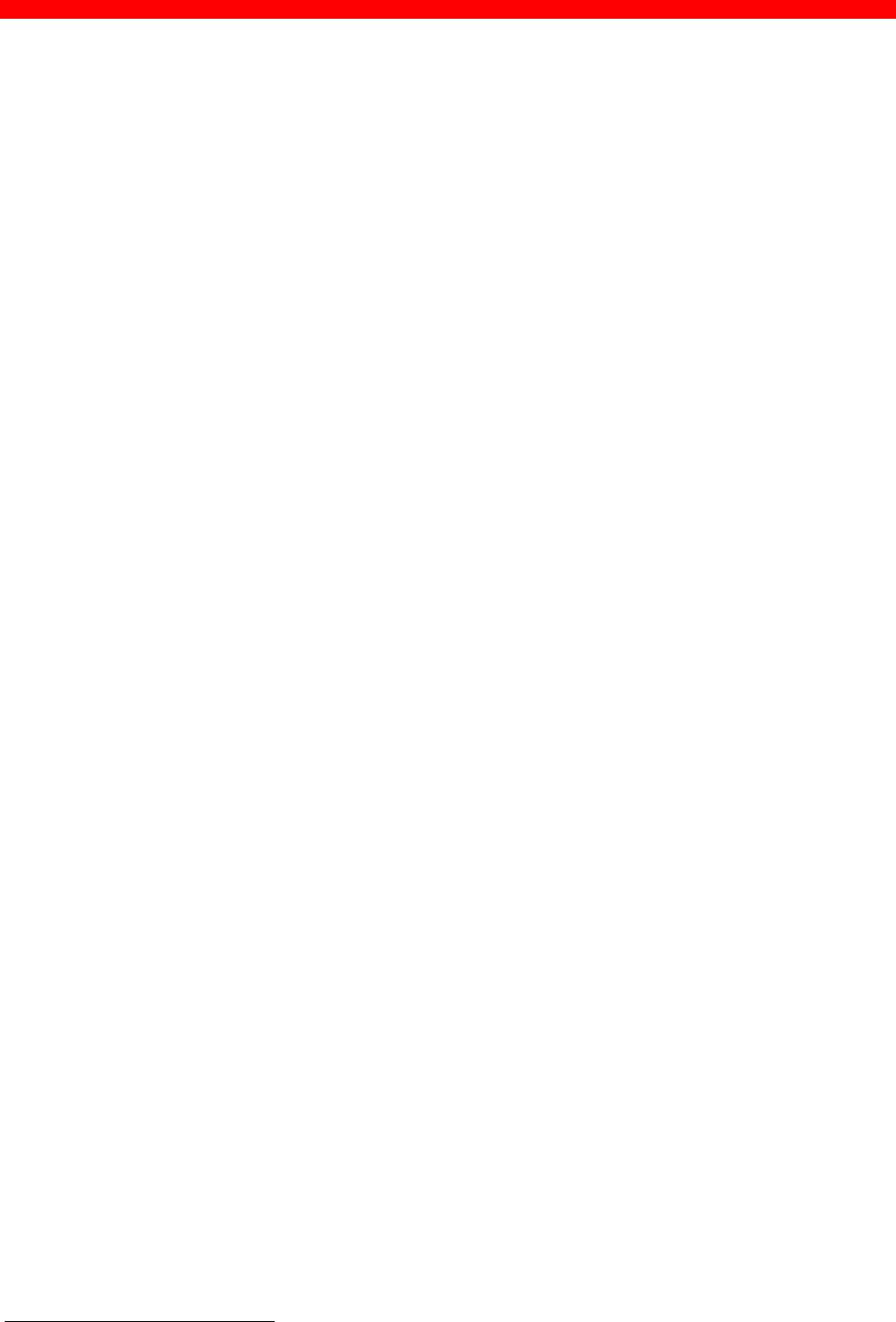
Appendix Section
Xerox 4500 PS TR
174
Appendix B: Microcode upgrading
The Xerox 4500 PS TR supports an online microcode upgrade facility
permitting the installation of revised product microcode.
Operation of this facility will be possible in the following ways:
1. Via the TCP/IP boot server
2. Via the centronics port
CAUTION:
• • During the initial 20-30 seconds after the microcode
download, a failure (power off) will have fatal consequences,
because the code will be lost and the previously stored code
erased. If this happens, a basic code still remains in the
flash to allow redownload of code. But download can then
only take place via the parallel port.
• • You must always connect printer to PARALLEL port.
Appendix B.1: Upgrading microcode via Parallel port
The Xerox 4500 PS TR microcode can be upgraded via the PAR1 port by
using a PC containing the microcode in the form of a file.
To download the microcode via the parallel port follow these guidelines:
1. Power printer off.
2. Connect a PC to the parallel port using a centronics cable.
3. Power up the printer. When the session LED is lit, press the TEST key
shortly.
4. When the printer generate a test page with the message: “xxx | 5108
Awaiting microcode download”, the Xerox 4500 PS TR is ready for
microcode download.
5. Type the following command at the PC's command-prompt :
"copy 0xxxxx.B80 lpt1 /b "
where "0xxxxx.B80" is an example of a firmware file.1
1 The suffix .B80 may be case sensitive depending on the operating system.

Appendix Section
Xerox 4500 PS TR
175
NOTE:
If you are making use of printer drivers in connection
with your PC's centronics port, it is important that these
drivers are temporarily disabled while you perform
the actual microcode download using the "copy"-command.
Otherwise the printer drivers may interfere in the microcode
image sent to the Xerox 4500 PS TR implying serious problems. You
should use a generic/text printer driver when running Windows
environment and IBM NULL when running in OS/2.
6. Pay attention to the LED's on the Xerox 4500 PS TR front-panel. These
will now blink very quickly - one after the other. This is an indication of
the microcode download taking place.
7. After the download process (time will depend on the PC’s hardware)
the “PRT” LED will stay lit. The remaining LEDs will be off.
8. Your Xerox 4500 PS TR has now been equipped with a new microcode.
9. Power the Xerox 4500 PS TR printer off and back on for the new
microcode to become effective.
10. Press the test key in order to verify the new microcode level stated on
the test printout page.
Appendix B.2: Upgrading Microcode via TCP/IP Boot Server
The microcode can be downloaded to the Xerox 4500 PS TR using the
TCP/IP protocol TFTP:
1. Customising the BOOTP server data base access file
(BOOTPTAB file entry for the device with a bootfile parameter).
2. Customising the bootfile entry (customising the bootfile to indicate the
path to the microcode).
3. Power the printer off/on.
4. Validate the update microcode.
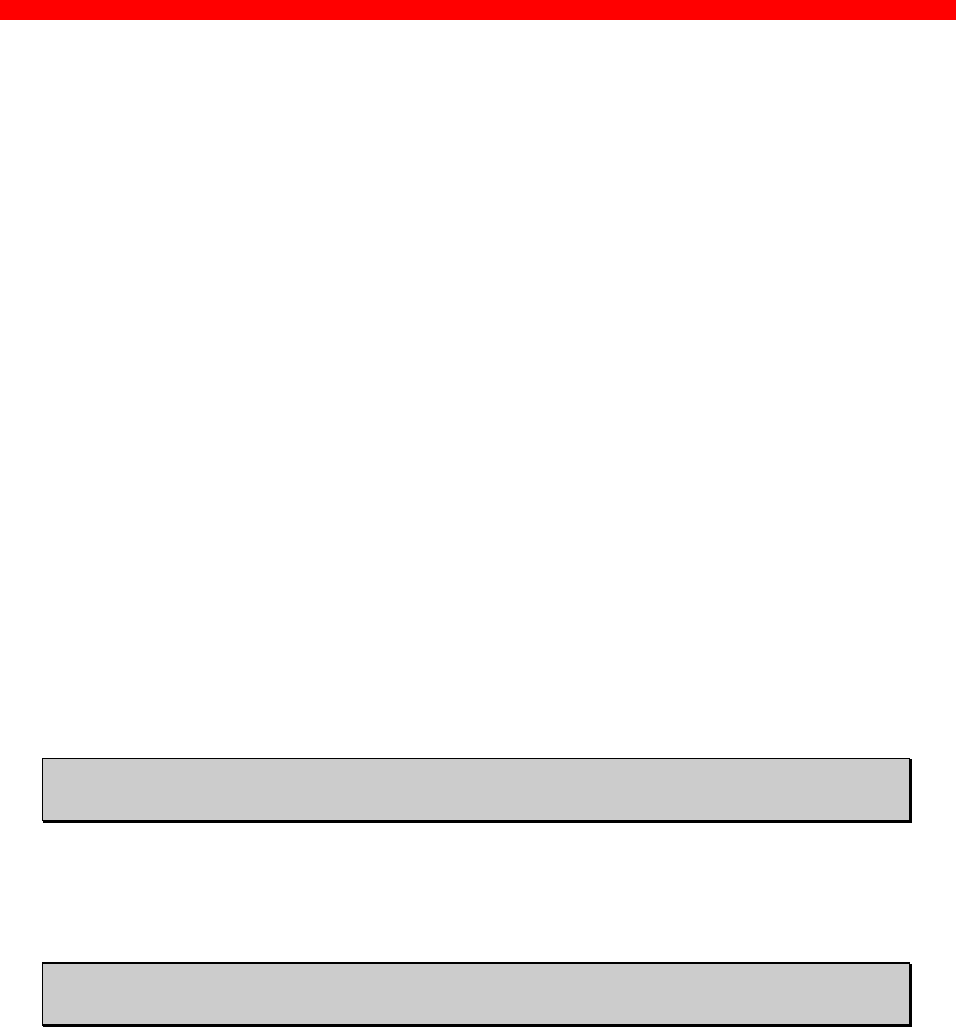
Appendix Section
Xerox 4500 PS TR
176
Preparing for Microcode Upgrade via TCP/IP
Prerequisites:
•Microcode update file supplied by your i-data distributor
•BOOTP server access (BOOTPTAB file)
•Bootfile (configuration file <name.cf2>)
Update process
1. Generate a test printout from the Xerox 4500 PS TR by pressing the
TEST key. (Ensure that no sessions are active.)
2. Edit the BOOTPTAB file for the Xerox 4500 PS TR device address.
Add the bootfile parameter, e.g. bf = /<pathname>/<filename>
(remembering to use the forward slash for the path)
OS/2:
xer.tcp.network3.com: sm=255.255.255.0: bf=/tcpip/etc/myfile.cf2:\
gw=192.0.110.0: ht=6: ha=00036E0004A9: ip=192.0.110.1:
AIX:
xer.tcp.network3.com: sm=255.255.255.0: bf=/etc/myfile.cf2:\
gw=192.0.110.0: ht=6: ha=00036E0004A9: ip=192.0.110.1:
3. Edit either the configuration file or use t he Telnet to change the
microcode (Change or add the value for the microcode keyword
parameter to indicate the new microcode, pathname, and file.)
NOTE:
•Do NOT rename the microcode file (as the filename reflects the
microcode version). If it does not have a file type, do not give it one.
Renaming the file will cause the Xerox 4500 PS TR to hang in a
loop.

Appendix Section
Xerox 4500 PS TR
177
•On AIX, you must ensure general read access to the microcode file
(TFTP users have login "nobody").
The microcode filename has the fol lowing format and should not be
changed:
095XXYZZ.B80
where
XX represents version
Y represents variant
ZZ represents release no. - generally not stated.
e.g.: 095022.B80
(microcode level 2, xerox product (2))
•Ensure that TFTP read access to this file is allowed.
4. Restart the BOOTP server. The Xerox 4500 PS TR checks for new
microcode.
5. Power the Xerox 4500 PS TR off and back on again.
NOTE:
A microcode upgrade will only be performed if the name of
the microcode file is different from the name of the version
currently operating in the Xerox 4500 PS TR.
6. “PSX3 | 5108 Awaiting microcode download” message is now printed.
7. During download, the LEDs will be blinking alternately.
8. Now print a Test Page (by pressing Test button) and check that the
Version number on the test printout has changed to the new Version
(see the following section: “Problem Determination”).
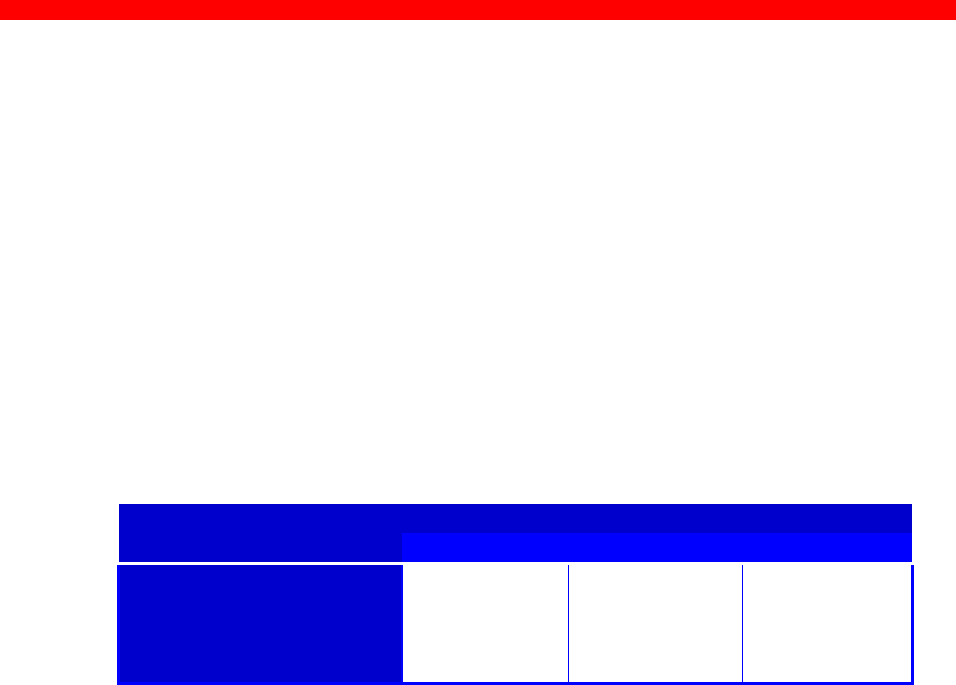
Appendix Section
Xerox 4500 PS TR
178
Appendix B.3: Problem determination
•What action do I take if a communication error occurs during the
upgrade process?
If the microcode download fails while you are using the TCP/IP boot
server, power the Xerox 4500 PS TR off and back on again.
If a baseblock checksum error occurs during microcode download,
download via the centronics port is the only way to upgrade the
microcode (below is shown LED status if a baseblock checksum
error occurs):
Condition LED Status
LAN SES PRT
Baseblock checksum
error (Micro-code
download needed,
Centronics only)
ON
OFF ON
OFF ON
ON
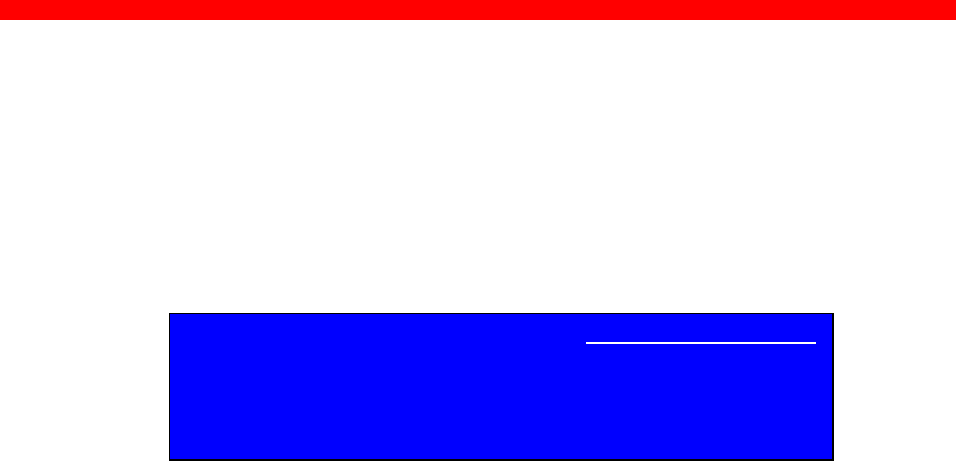
Appendix Section
Xerox 4500 PS TR
179
Appendix C: idaSetup - IPDS configuration
idaSetup is a GUI (graphical user interface) program developed with the
purpose of setting up the wide range of IPDS protocol converters via a PC
share port or from a Host.
For details on how to configure the IPDS parameters for
the PrintServer using the program idaSetup, see the
separate documentation for this.
The manual is available as an electronic document.
See the supplied “Documentation” kit.

Appendix Section
Xerox 4500 PS TR
180
Appendix D: IPDS resident codepages
CPGID GROUP NAME
Decimal
37 USA/Canada
38 US ASCII-L
256 International #1
260 Canadian French
273 Germany/ Austria
274 Begium
275 Brazil
276 Canada (French)
277 Denmark/Norway
278 Finland/Sweden
280 Italy
281 Japan (English)
282 Portugal
283 Spanish
284 Spain/Latin America
285 United Kingdom
286 Austria/Germany (alt)
287 Denmark/Norway (alt)
288 Finland/Sweden
289 Spain
297 France
361 International Typographic 500
367 EBCDIC ASCII
382 Austria Germany
383 Belgium
384 Brazil
385 Canadian French
386 Denmark Norway
387 Finland Sweden
388 France Luxembourg
389 Italy
390 Japan - Latin
391 Portugal
392 Spain Philippines
393 Spanish Speaking
394 United Kingdom
395 United States
500 International #5
831 Portugal (Alternate)
850 PC Multilingual
870 Latin 2 Multilingual
871 Iceland
1002 DCF REL 2 Compatibility
1003 U. S Text Subset

Appendix Section
Xerox 4500 PS TR
181
Appendix E: Test printout
TEST key
Pressing the TEST key on the side panel once generates a settings
printout. This test printout consists of six or more pages: The first six
pages contain details of device settings and information related to the
protocol used (i.e. TCP/IP). The remaining pages contain settings printout
for the IPDS or FSL module.

Appendix Section
Xerox 4500 PS TR
182
Test Printout Pages
Xerox 4500 PS TR
General Information Device Settings
(C) 1996 i-data international a-s Installed RAM : 1 Mbyte
e-mail: i-data@i-data.com Installed FLASH : 2 Mbyte
www: www.i-data.com Token Ring speed : 16 Mbps
Early token release :
Universal MAC address : 00036e000A98 (selected)
Local MAC address : 400000000000
Broadcast type : All routes
Share Timeout (secs) : 20
---------------------------------------- Hold Timeout (secs) : 600
Base Product version : XXXXXXXX IRQ Timeout (secs) : 60
Main Component Number : 00849.015 PS Name :
Boot Component Number : 80047.001 PS Contact :
NEST Component Number : 00755.014 PS Location :
LAN Status : Inserted on the ring
TCP/IP Settings NetWare Settings
TCP/IP : ENABLED NetWare : Disabled
Host Name FrameType 802.2 : YES
Bootp : NO FrameType SNAP : NO
Boot Status : boot default NCP mode : DS
BootServer : 0.0.0.0 Preferred server
MSS : 1400 Preferred DS Tree :
Window : 4200 DS Name Context :
IP address : 129.1.72.10
Subnet Mask : 255.255.0.0 EPS
Gateway : 129.1.1.1 EPS mode : disabled
Broadcast address : 129.1.255.255 Password specified : NO
Default IP Address : 129.1.72.10 Pserver :
Default Subnet Mask : 255.255.0.0 File Server :
Default Gateway : 129.1.1.1
PU LU Settings ida802.2 Settings
PU LU : Enabled Alias Name :
Block number : 05D Association Status : Not associated
ID number : 0000F
Local SAP : 04
Remote SAP : 04
Remote SAP : 40005A0001C4
SNMP Settings NetBeui Settings
Authentication Traps : Enabled NetBEUI : Enabled :
Trap Destinations NetBeui Name : IDA000A98
Access Authorizations NetBeui GroupName : WORKGROUP
(1) Community Name : 1MB PrintServer
Access Rights : Read
Network address : 0.0.0.0
Network Mask : 0.0.0.0
PRINTER 1 PRINTER 2
Autoconfig : NO
Duplex : YES Duplex : NO
Tray 1
PaperType,Descrip : (A4,Upper tray)
PaperSrc,Input Prio : (1,0)
Tray 2
PaperType,Descrip : (A4,Lower tray)
PaperSrc,Input Prio : (4,1)
Tray 3
PaperType,Descrip : (A4,Manual tray)
PaperSrc,Input Prio : (2,)
Tray 4
PaperType,Descrip : (DL,Envelope tray)
PaperSrc,Input Prio : (6,)
-- Page 1 --

Appendix Section
Xerox 4500 PS TR
183
Xerox 4500 PS TR
Description Session Status
NetBIOS Printer name : P1_PRINTER_1 (NETB_PRINT 1) Active
Output Destination : PSIO (PRINTER 1, PSIO)
TCP/IP Port 5002 (PPD 5, 5005) Not Active
PrinterLanguage : ICDS to PCL5 (ICDS 1, PCL5) No remote hosts
Output destination : PSIO (PRINTER 1, PSIO)
Duplex : YES
Graphics Disbaled : NO
(AFP.Printer) trays: (1,1) (2,2) (64,4) (100,3)
TCP/IP Port : 5006 (PPD 6, 5006) Not Active
PrinterLanguage : ICDS to PCL ICDS 2, PCL5) No remote hosts
Output destination : (PRINTER 2, )
Duplex : NO
Graphics Disbaled : NO
(AFP.Printer) trays: (1,1) (2,2) (64,4) (100,3)
ENP Mode : DS (ENP 1, Pno 0) Not Active
File Server : (PRINTER 1, PSIO) Waiting for job
Print Server :
ENP Printer Number :
Output destination : PSIO
ENP Mode : DS (ENP 2, Pno 1) Not Active
File Server : (PRINTER 2, ) Connecting...
Print Server :
ENP Printer Number : 1
Output destination :
LPD Queue : LPDPRT1 (LPD 1, LPDPRT1) Not Active
Output destination : (PRINTER 2, )
LPD Queue : LPDPRT1ACR (LPD 2, LPDPRT1ACR) Active
Output destination : (PRINTER 1, PSIO) No Remote Host
LPD Queue : LPDPRT2 (LPD 3, LPDPRT2) Not Active
Output destination :(PRINTER 2, ) No remote hosts
LPD Queue : LPDPRT2ACR (LPD 4, LPDPRT2ACR) Not Active
Output destination :(PRINTER 2, ) No remote hosts
ida802.2 DataStream : NATIVE (IDA802_2 1, NATIVE) Active
Output Destination : PSIO (PRINTER 1, PSIO)
-- Page 2 --
Then follows the pages listing IPDS and printer settings as well as IPDS resident fonts and
codepages. In addition, if equipped with an FSL module, a test print out will be generated stating the
settings of the supported FSL functions.

Appendix Section
Xerox 4500 PS TR
184
Appendix F: Error messages
The error codes stated below may occur during operation. If you are
faced with an error situation, i.e. if a Fatal error or an Error code occur,
you should contact your system administrator or your local i-data
distributor for help and assistance.
Valid error levels:
Information
Warning
Error
Fatal Error
Error code Error level Description
0x4604 FInternal logical error
0x4700 EICDS scanner error, ICDS command =
%x, error code = %x
The error code (E) is a bitmap with the following definition:
0x01 Data truncated
0x02 Unsolicited data
0x04 Lacking parameter
0x08 Surplus parameter
0x10 Unknown command
0x4701 EICDS driver detected error, ICDS
command = %x, error code = %x
The following error codes (E) are defined:
0x00 Driver has been cancelled
0x01 Range check
0x02 Printer lost
0x03 State check
0x04 Sequence check
0x05 Memory exhausted
0x06 Undefined font
0x07 Undefined macro
0x08 Deadlock timeout
0x09 Path error
0x0a Not supported

Appendix Section
Xerox 4500 PS TR
185
0x5002 FHardware error in EEPROM
0x5003 FEEPROM checksum error
0x5004 ESettings invalid
0x5010 FSide Panel switch in invalid position
0x5100 FChecksum error in FLASH (boot block)
0x5101 FChecksum error in FLASH (base block)
0x5102 FChecksum error in FLASH (main block)
0x5108 IAwaiting microcode download
0x5109 IAwaiting microcode download ( bad base block)
0x5110 IAwaiting microcode download ( bad main block)
0x7001 FRAM error
0x8100 FDPRAM error
0x8101 FDPRAM error. (Communication error with IPDS top)
0x8200 ELAN error
0x9100 WTFTP error : File doesn't exist
0x9101 WTFTP error : Couldn't connect to TFTP server
0x9102 WBOOTP error : Couldn't access BOOTP server
0x9200 EMicrocode download failure
0x9201 EMicrocode error : Bad id string
0x9202 EMicrocode error : Bad boot block checksum
0x9203 EMicrocode error : Bad base block checksum
0x9204 EMicrocode error : Bad main block checksum

Appendix Section
Xerox 4500 PS TR
186
Appendix G: List of abbreviations
ARP Address Resolution Protocol
BOOTP Bootstrap Protocol
CSD Corrective Services Diskette
ENP Embedded Nprinter
EPS Embedded Print Server
FTP File Transfer Protocol
ICDS i-data Compressed Data Stream
ICMP Internet Control Message Protocol
IP Internet Protocol
IPDS Intelligent Printer Data Stream
IRQ Intervention ReQuired
LED Light Emitting Diode
LPD Line Printer Daemon
LPR Line Printer Requester
MAC Medium Access Control
IOP Modular Input / Output
PPD Page Printer Daemon
PPR Page Printer Requester
PS PostScript
PSF Print Service Facility
PSS Printer SubSystem
SCS SNA Character String
SMIT System Management Interface Tool
SNA System Network Architecture
TCP Transmission Control Protocol
TFTP Trivial File Transfer Protocol
UDP User Datagram Protocol
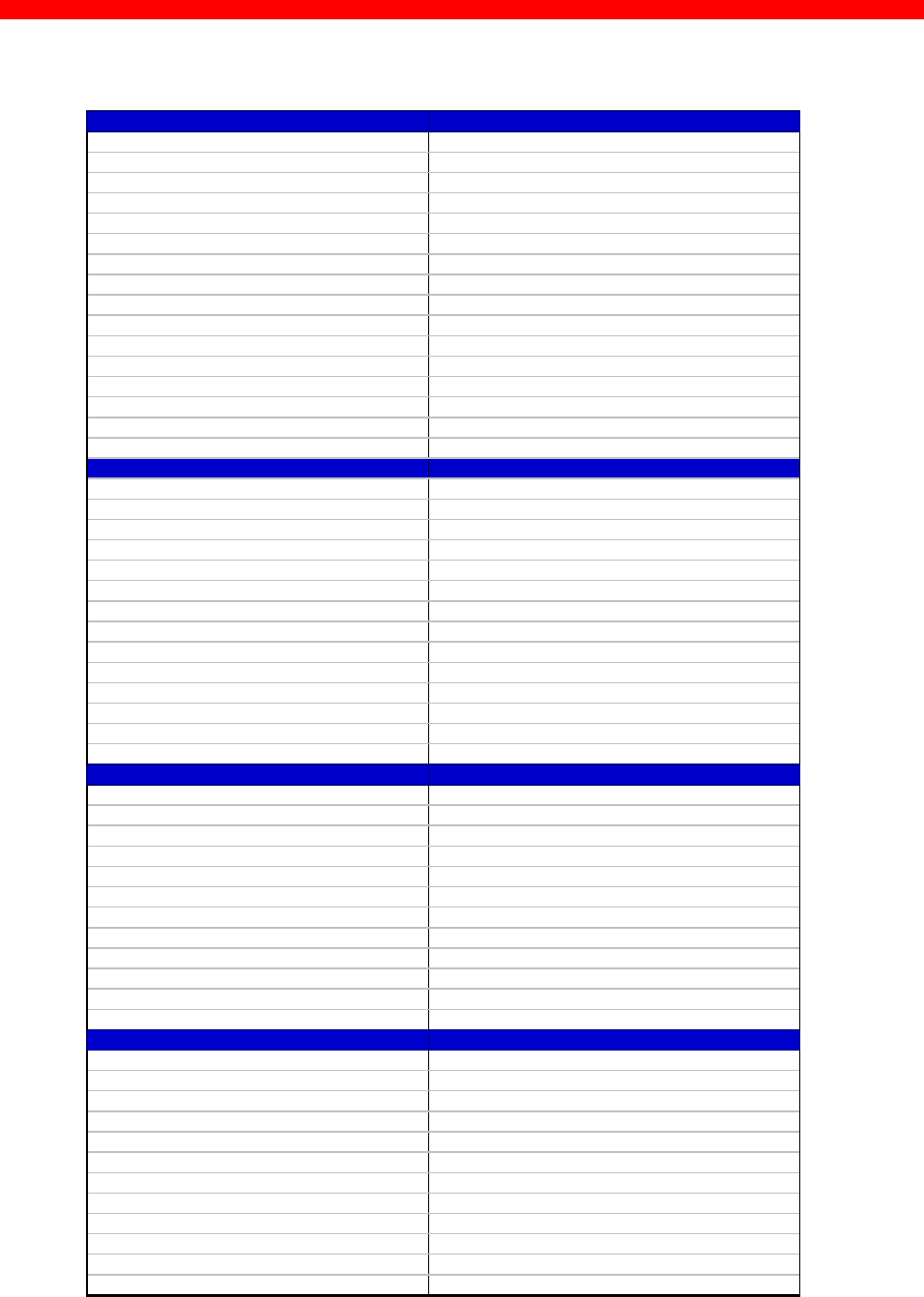
Appendix Section
Xerox 4500 PS TR
187
Appendix H: Selected products for Xerox printers
Coax Supported Printers
External
Xerox LS 3270 Any Xerox decentralized PCL printer
Xerox 3270 C/RS Any Xerox decentralized PCL printer
Xerox 3270/X C/RS Any Xerox decentralized XES & PCL printer
Xerox Flex + Xerox 3270 PCL/XES Any Xerox decentralized XES & PCL printer
External IPDS
Xerox 3270 IPC C/RS Any Xerox decentralized PCL printer
Xerox 3270/X IPC C/RS Any Xerox decentralized PCL printer
Internal
Xerox 4500/3270 Xerox 4505, 4510, 4517, 4520
Xerox 4030/3270 XES/PCL Xerox 4030, 4197
Xerox 4213/3270 XES/PCL Xerox 4213
Internal IPDS
Xerox 4500/3270 IPC Xerox 4505, 4510, 4517, 4520
Xerox 4030/3270 IPC Xerox 4030, 4197
Xerox 4213/3270 IPC Xerox 4213
Twinax Supported Printers
External
Xerox LS 5250 Any Xerox decentralized XES & PCL printer
Xerox 5250 C/RS Any Xerox decentralized XES & PCL printer
Xerox Flex + Xerox 3x-400 PCL/XES Any Xerox decentralized XES & PCL printer
External IPDS
Xerox 5250 IPC C/RS Any Xerox decentralized PCL printer
Internal
Xerox 4500/3x-400 Xerox 4505, 4510, 4517, 4520
Xerox 4030/3x-400 XES/PCL Xerox 4030 and 4197
Xerox 4213/3x-400 XES/PCL Xerox 4213
Internal IPDS
Xerox 4500/3x-400 IPC Xerox 4505, 4510, 4517, 4520
Xerox 4030/3x-400 IPC Xerox 4030 and 4197
Xerox 4213/3x-400 IPC Xerox 4213
Token Ring Supported Printers
External
Xerox PS TR Any Xerox decentralized printer
External SCS
Xerox PS TR 3270 Any Xerox decentralized PCL printer
External SCS/DCA
Xerox PS TR 5250 Any Xerox decentralized PCL printer
External IPDS
Xerox PS IPC TR Any Xerox decentralized PCL printer
Internal
Xerox 4500 PS TR Xerox 4505, 4510, 4517, 4520
Internal IPDS
Xerox 4500 PS TR IPC Xerox 4505, 4510, 4517, 4520
Ethernet Supported Printers
External
Xerox PS ETH Any Xerox decentralized printer
External SCS
Xerox PS ETH 3270 Any Xerox decentralized PCL printer
External SCS/DCA
Xerox PS ETH 5250 Any Xerox decentralized PCL printer
External IPDS
Xerox PS IPC ETH Any Xerox decentralized PCL printer
Internal
Xerox 4500 PS ETH Xerox 4505, 4510, 4517, 4520
Internal IPDS
Xerox 4500 PS ETH IPC Xerox 4505, 4510, 4517, 4520