Xerox Customer Tips 7425 7428 7435 Users Manual PDL Reference Guide For The WorkCentre 7425/7428/7435
2015-01-23
: Xerox Xerox-Customer-Tips-7425-7428-7435-Users-Manual-308410 xerox-customer-tips-7425-7428-7435-users-manual-308410 xerox pdf
Open the PDF directly: View PDF ![]() .
.
Page Count: 28
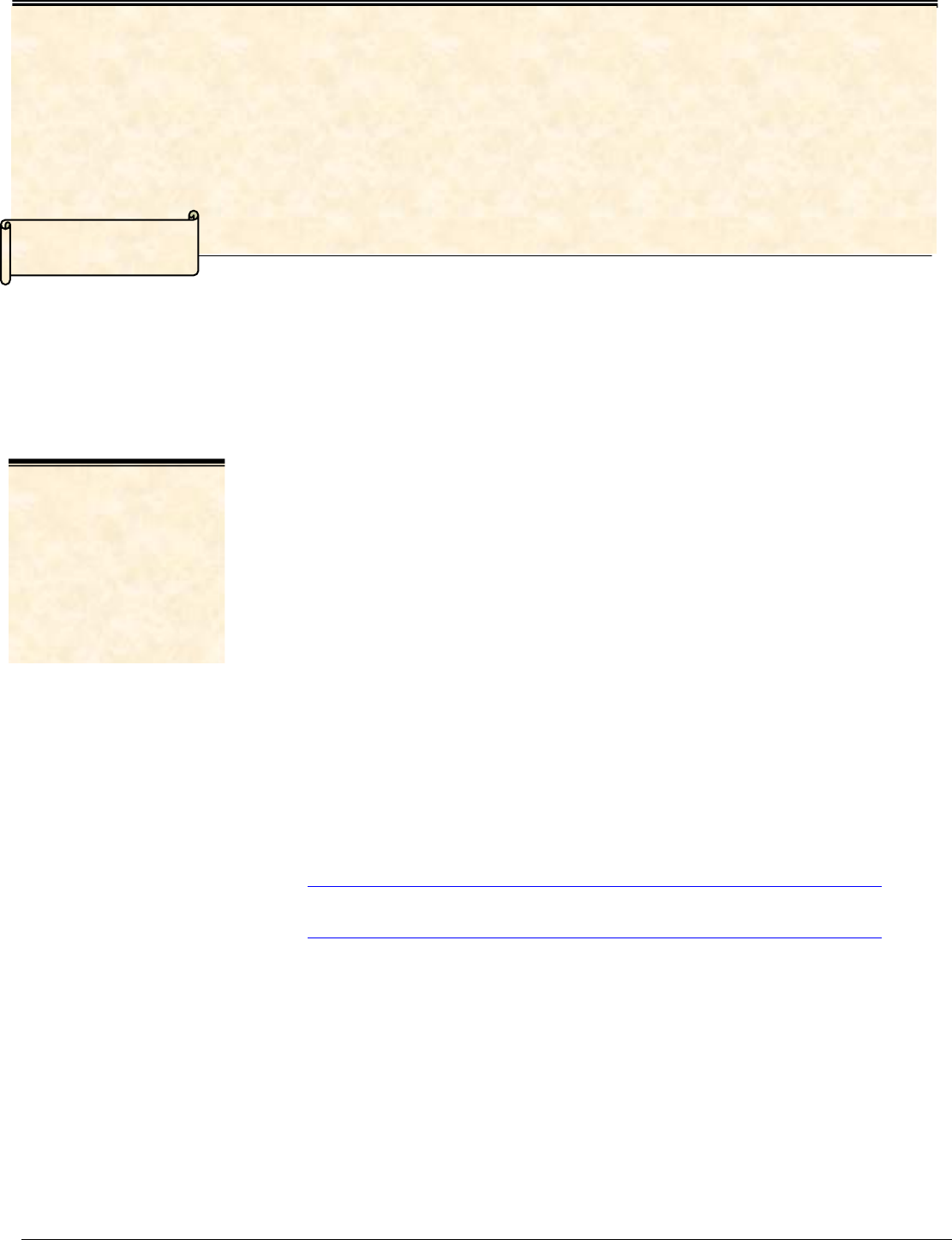
Xerox Multifunction Devices
Customer Tips
PDL Reference Guide for the
WorkCentre 7425/7428/7435
dc09cc0453
June 10, 2009
…for the use
r
Accessing Extended Features
Overview
This document applies
to the This document enables you to access the extended features of the WorkCentre
7425/7428/7435 in environments that do not have a custom print driver.
stated Xerox
product. It is assumed
that your device is
equipped with the
appropriate option(s)
to support the
information within this
document.
Note: The commands and syntax used in this document requires familiarity with either
PostScript (PS) or Printer Command Language (PCL).
This document provides the Printer Description Language (PDL) commands and syntax
for each feature. The following items are also included:
• A PCL table that describes the PCL features the WorkCentre supports and the syntax
to use the feature.
• A PS table that describes the PS features the WorkCentre supports and the syntax to
use the feature.
This document is not intended to be a complete PS or PCL reference manual. It is a
guide for using the PS and PCL commands with the WorkCentre 7425/7428/7435. Refer
to these sources for additional PS and PCL information:
• PostScript Language Reference Manual, Third Edition, ISBN 0-201-38922-8,
• PCL5 Printer Language Technical Reference Manual
(http://h20000.www2.hp.com/bc/docs/support/SupportManual/bpl13210/bpl13210.pdf),
• Printer Job Language Technical Reference Manual
(http://h20000.www2.hp.com/bc/docs/support/SupportManual/bpl13208/bpl13208.pdf), a
Hewlett-Packard manual.
Using this Guide
Search the Feature Table to determine whether the feature you wish to use is
supported.
Verify that the feature is supported by the platform. For example, the WorkCentre
must have an optional finisher installed to use stapling commands.
Follow across the table to find the syntax listed for the PDL examples shown.
Reference the “Dependencies/Caveats” section when working with PS and/or PCL
commands.
dc09cc0453
Customer Support Page 1
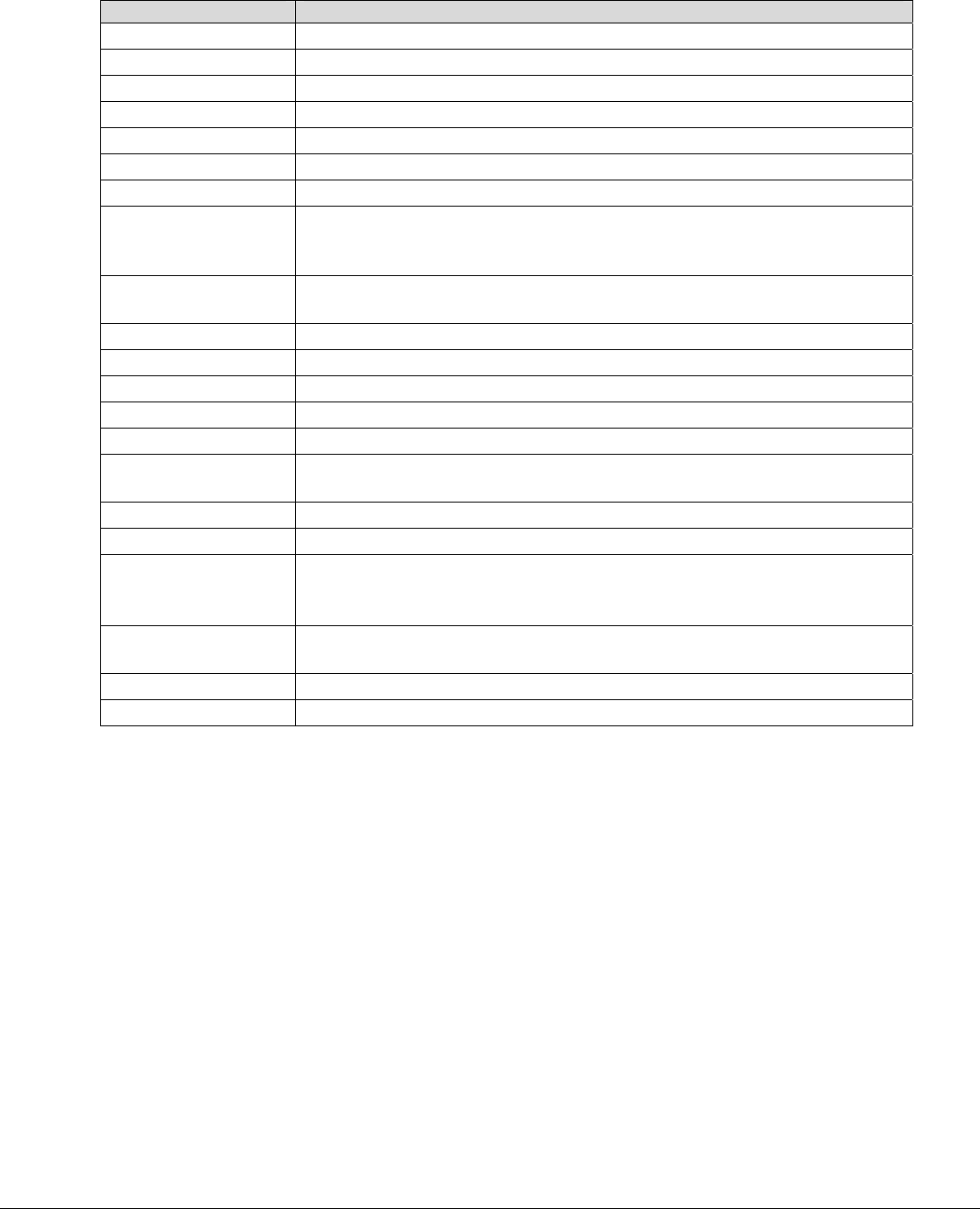
PCL
This WorkCentre supports PCL5e and PCL XL emulations that enable the features listed in the following
table.
Feature Description
Job Name The value for Job Name is stored for printing on the banner page.
Custom Paper Size Customer designated paper size on which to print a job.
Media Size The size of media on which to print a job.
Media Source Specifies the tray to supply the job’s media.
Output Location Indicates the output bin where the completed print job is sent.
Stapling Indicates use and location of staple(s).
Punch Indicates use, location, and number of holes to be punched.
Booklet This command enables you to print documents as booklets. The pages are
reordered sequentially and are oriented so when folded, the paging is
correct.
Collation Collated creates a set that includes 1 copy of each page. Uncollated
creates a stack of multiple copies of the same page.
Resolution Resolution used to image a job.
Quantity Use this command to specify the number of collated sets of a document.
Simplex Delivers one-sided output.
Duplex Delivers two-sided output.
Orientation Delivers output in landscape or portrait orientation.
Force Short Edge
Feeding Rotates orientation of job.
Job Mode Specifies the Job Mode.
Job Type Specifies Confidential Print or Proof Print.
Interleaving Paper
(transparency
separator)
Insert blank media to separate sheets of transparent media.
Job Based
Accounting Allows entry of an accounting code and user ID. To enable this feature the
optional Network Accounting kit is required.
Auditron
Delayed Print Specify the time to print a job.
dc09cc0453
Customer Support Page 2
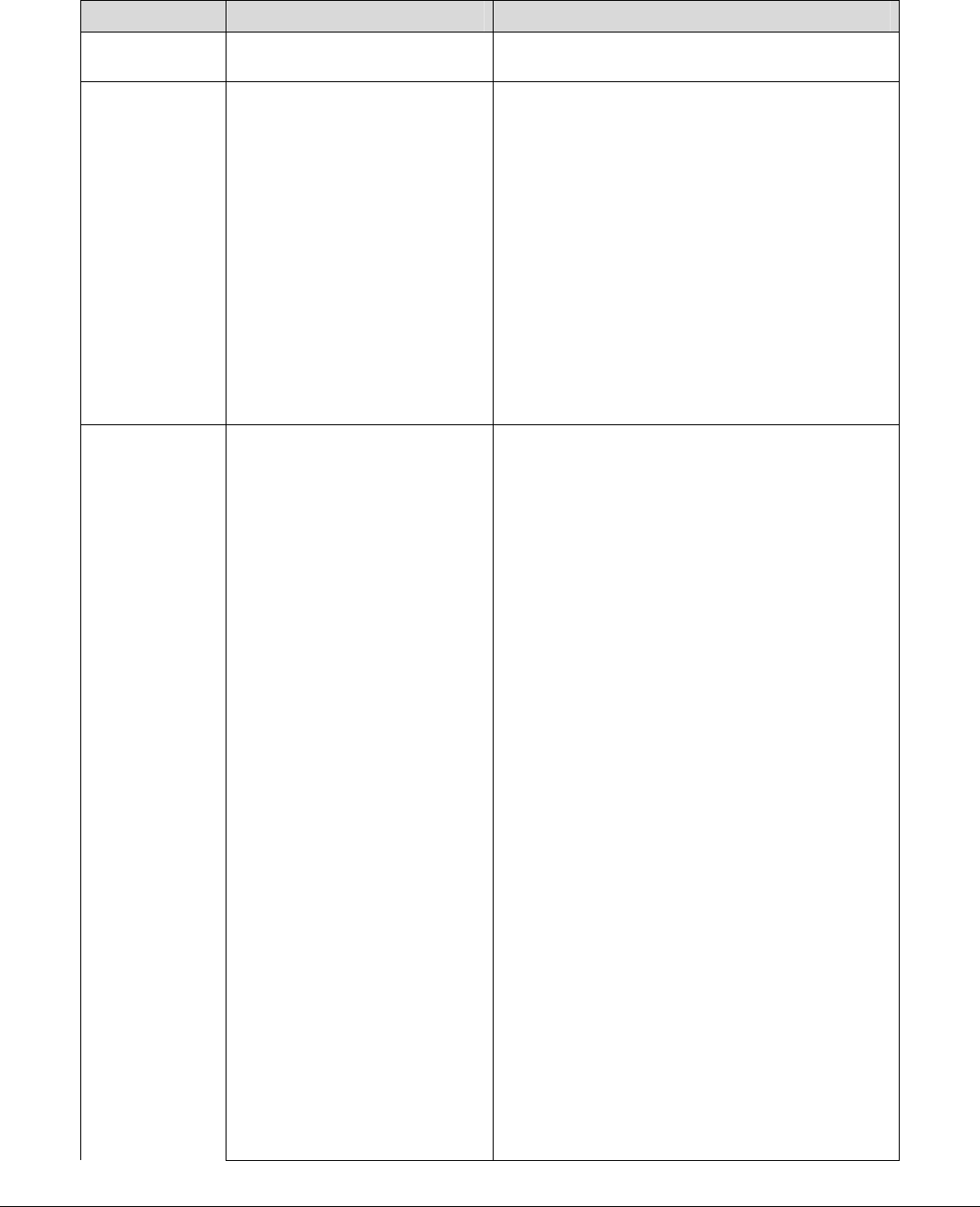
PCL/PJL Implementation
The following table contains the PCL feature commands and shows the syntax required to use the feature.
After the table are examples of how to use these commands and examples of a PCL file.
Feature Implementation Values
Job Name @PJL SET JOBNAME =
"jobname-string"
Where jobname-string is a maximum of 32
characters
Custom
Paper Size –
available only
for PCL
You have to specify by PCL:
<ESC>&l101A
Width of Custom Paper is specified by
<ESC>&f#I
where # equals decipoints (89 mm – 320.0
mm).
Length of Custom Paper is specified by
<ESC>&f#J
where # equals decipoints (98 mm – 483
mm).
For instance:
4.25-inch x 5.5-inch will give
<ESC>&f3060I3960J by
4.25-inch x 720 decipoints/inch = 3060
and
5.5-inch x 720 decipoints/inch = 3960
Media Size @PJL SET PAPER = value Where value is one of the following:
A3: A3 (297 x 420mm)
A4: A4 (210 x 297mm)
A5: A5 (148 x 210mm) *
JISB4: B4 (257 x 364mm)
JISB5: B5 (182 x 257mm)
STATEMENT: Statement (5.5 x 8.5”) *
EXECUTIVE: Executive (7.25 x 10.5”) *
LETTER: Letter (8.5 x 11”)
JISEXEC: 8.5 x 13”
LEGAL: Legal (8.5 x 14”)
LEDGER: Tabloid (11 x 17”)
ROC16K = 16K (194 x 267mm) *
ROC8K = 8K (267 x 388mm) *
16KAIGCO = 16K (195 x 270mm) *
8KAIGCO = 8K (270 x 390mm) *
* Whether each paper is available depends on
NV memory setting.
The following paper sizes are only available with
bi-pass tray.
A6: A6 (105 x 148mm)
JISB6: B6 (128 x 182mm)
8X10 = 8 x 10"
SPANISH = 215 x 315mm
11X15 = 11 x 15"
A4COVER = A4 Cover (223 x 297mm)
LETTERCOVER = 9 x 11"
12X18 = Oversized Tabloid (12 x 18")
SA3 = SRA3 (320 x 450mm)
dc09cc0453
Customer Support Page 3
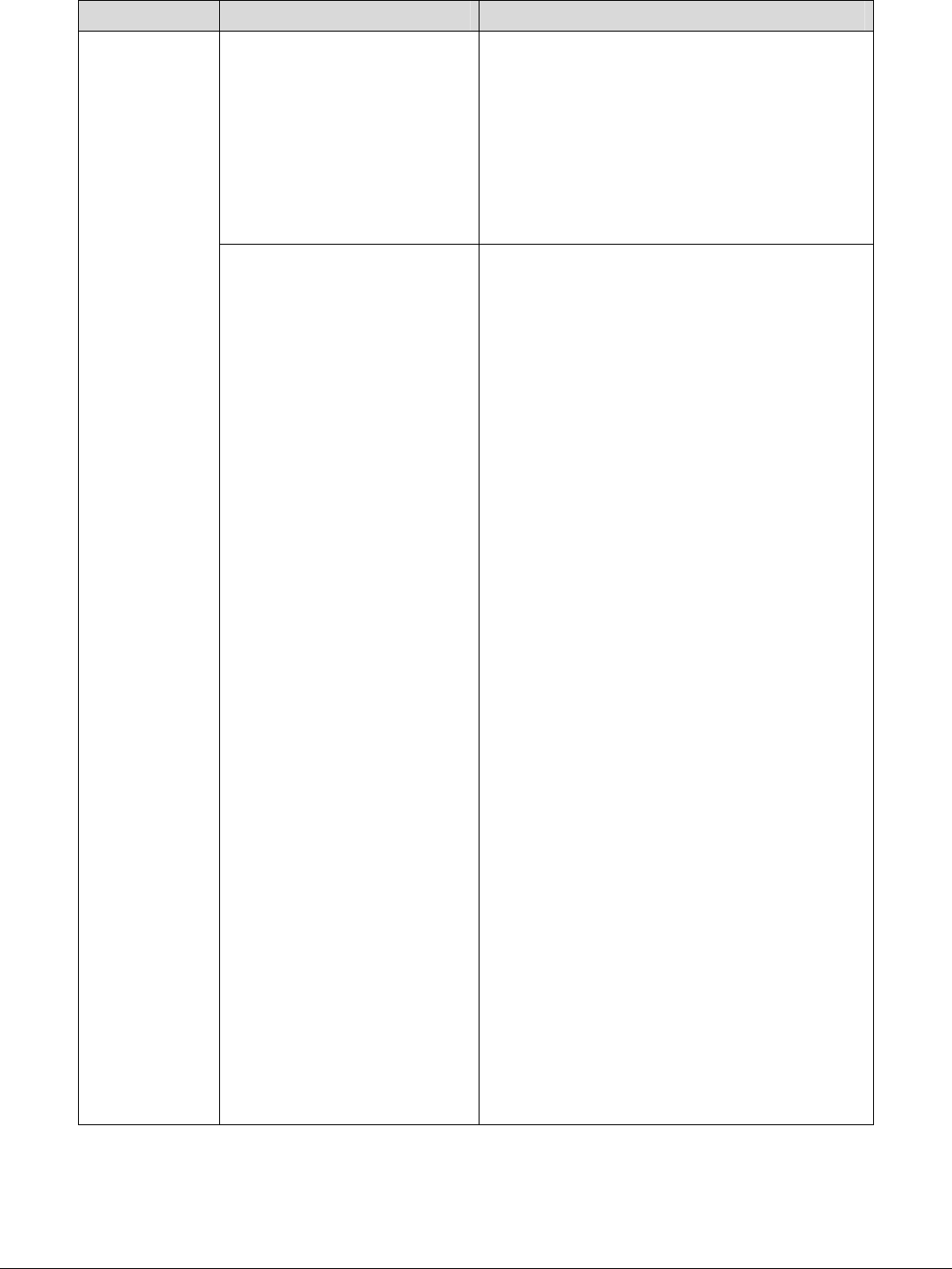
Feature Implementation Values
JPOST = Postcard (100 x 148mm)
JPOSTD = Postcard (148 x 200mm)
POSTCARD = Postcard (4 x 6")
50X70 = 5 x 7"
TYOUKEI3 = Envelope (120 x 235mm)
COM10 = No. 10 Envelope (4.1 x 9.5”)
MONARCH = Monarch Envelope (3.9 x 7.5”)
DL = DL Envelope (110 x 220mm)
C5 = C5 Envelope (162 x 229mm)
<ESC>&l int A Where int is one of the following:
25 = A5 (148 x 210mm) *
26 = A4 (210 x 297mm)
27 = A3 (297 x 420mm)
45 = B5 (182 x 257mm)
46 = B4 (257 x 364mm)
41 = Statement (5.5 x 8.5") *
1 = Executive (7.25 x 10.5") *
2 = Letter (8.5 x 11")
18 = 8.5 x 13"
3 = Legal (8.5 x 14")
6 = Tabloid (11 x 17")
219 = 16K (194 x 267mm) *
220 = 8K (267 x 388mm) *
* Whether each paper is available depends
on NV memory setting.
The following paper sizes are only available with
bypass tray.
24 = A6 (105 x 148mm)
44 = B6 (128 x 182mm)
208 = 8 x 10"
43 = 215 x 315mm
217 = 11 x 15"
200 = A4 Cover (223 x 297mm)
201 = 9 x 11"
213 = Oversized Tabloid (12 x 18")
197 = SRA3 (320 x 450mm)
71 = Postcard (100 x 148mm)
72 = Postcard (148 x 200mm)
216 = Postcard (4 x 6")
204 = 5 x 7"
218 = Envelope (120 x 235mm)
81 = No. 10 Envelope (4.1 x 9.5”)
80 = Monarch Envelope (3.9 x 7.5”)
90 = DL Envelope (110 x 220mm)
91 = C5 Envelope (162 x 229mm)
dc09cc0453
Customer Support Page 4

Feature Implementation Values
Media
Source
@PJL SET MEDIASOURCE
= value
Where value is one of the following:
TRAY1: Feed from paper tray1
TRAY2: Tray2
TRAY3: Tray3
TRAY4: Tray4
TRAY5: Tray5 (Bypass)
<ESC>&l int H Where int is one of the following:
0: Feed paper from default tray
4: Tray1
1: Tray2
5: Tray3
8: Tray4
20 = Auto
2 or 3 = Tray5 (Bypass)
Output
Location
@PJL SET OUTBIN = value Where value is one of the following:
UPPER: Center Tray
MAINTRAY: Center Tray
CENTERTRAY: Center Tray
MAINTRAY2: Center Tray - Upper
LOWER: Left Top Tray (Face Up)
SIDETRAY: Left Top Tray (Face Up)
MAINTRAY3: Right Top Tray (w/ B-Finisher
or C-Finisher)
OUTBIN101: Finisher Tray (w/ A-Finisher or
B-Finisher or C-Finisher)
BOOKLETTRAY: Right Bottom
Tray(Booklet Maker) (w/
C-Finisher and booklet
module)
<ESC>&l int G Where int is one of the following:
0: Automatic Selection
1: Center Tray
2: Left Top Tray (Face Up)
4: Center Tray - Upper
6: Finisher tray (w/ finisher)
Stapling @PJL SET STAPLE = value Where value is one of the following:
TOPDUAL
TOPLEFT
TOPRIGHT
BOTTOMDUAL
BOTTOMLEFT
BOTTOMRIGHT
LEFTDUAL
RIGHTDUAL
SADDLE
NONE
dc09cc0453
Customer Support Page 5
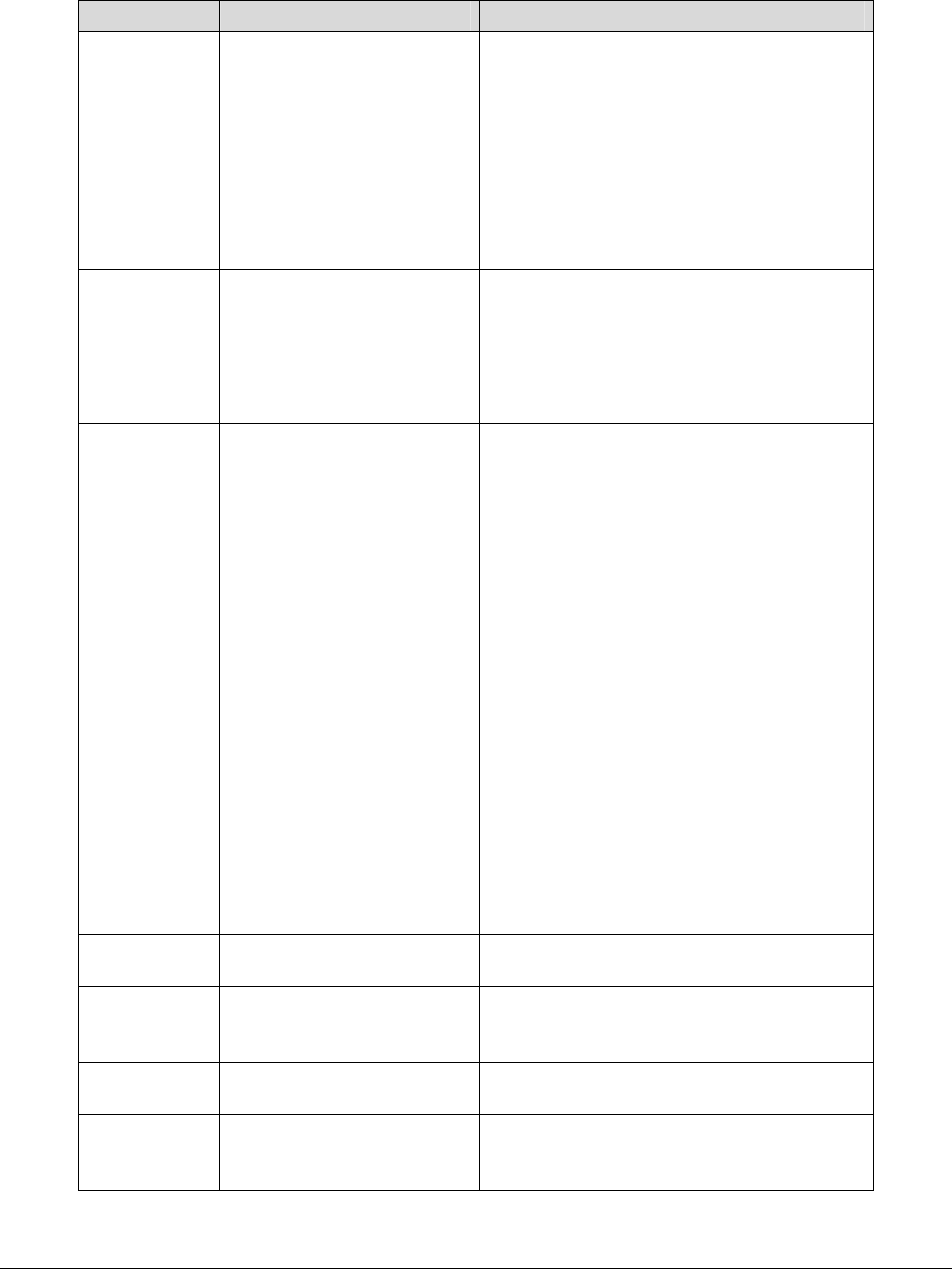
Feature Implementation Values
Punch @PJL SET PUNCH =
value1
@PJL SET JOBATTR =
”@PNHN = value2”
Where value1 is one of the following:
TOP
RIGHT
LEFT
BOTTOM
NONE
Where value2 is one of the following:
TWO: 2 holes
THREE: 3 holes
FOUR: 4 holes
Folding @PJL SET JOBATTR =
"@FOLD = value1"
Where value1 is one of the following:
BIFOLDINSIDE :Bi-Folding(single page)
BIFOLDMULTIOUTSIDE:Bi-Folding(multi
page)
The "Collated" feature needs to be enabled for
the booklet functions to work.
Booklet @PJL SET JOBATTR =
“@BKLT = value1”
@PJL SET JOBATTR =
“@BKSG = value2”
@PJL SET JOBATTR =
“@BKDN = int1”
@PJL SET JOBATTR =
“@BKDN = int2”
Where value1 is one of the following:
NONEDIVIDE: Compile a booklet as long
as the number of sheet does not exceed the
limit
AUTODIVIDE: Divide sheets into sets
automatically in case of exceeding the limit
number of sheets.
MANUALDIVIDE : Divide sheets based on
the specified limit manually
OFF : Do not compile a booklet
Where value2 is one of the following:
RIGHT = Right to left page order binding
LEFT = Left to right page order binding
Where int1 is:
1-9999 = Booklet dividing number for each
set
Where int2 is:
1 - 9999 = Booklet total pages of document
Collation @PJL SET QTY = int Where int is:
1 - 999
Resolution @PJL SET RESOLUTION =
value
Where value is one of the following:
600
1200
Bits Per Pixel @PJL SET BITSPERPIXEL
= value
Where value is one of the following:
1: 1 bit per pixel (per plane)
Quantity @PJL SET COPIES = int Where int is:
1-999
(This parameter used for uncollated mode.)
dc09cc0453
Customer Support Page 6
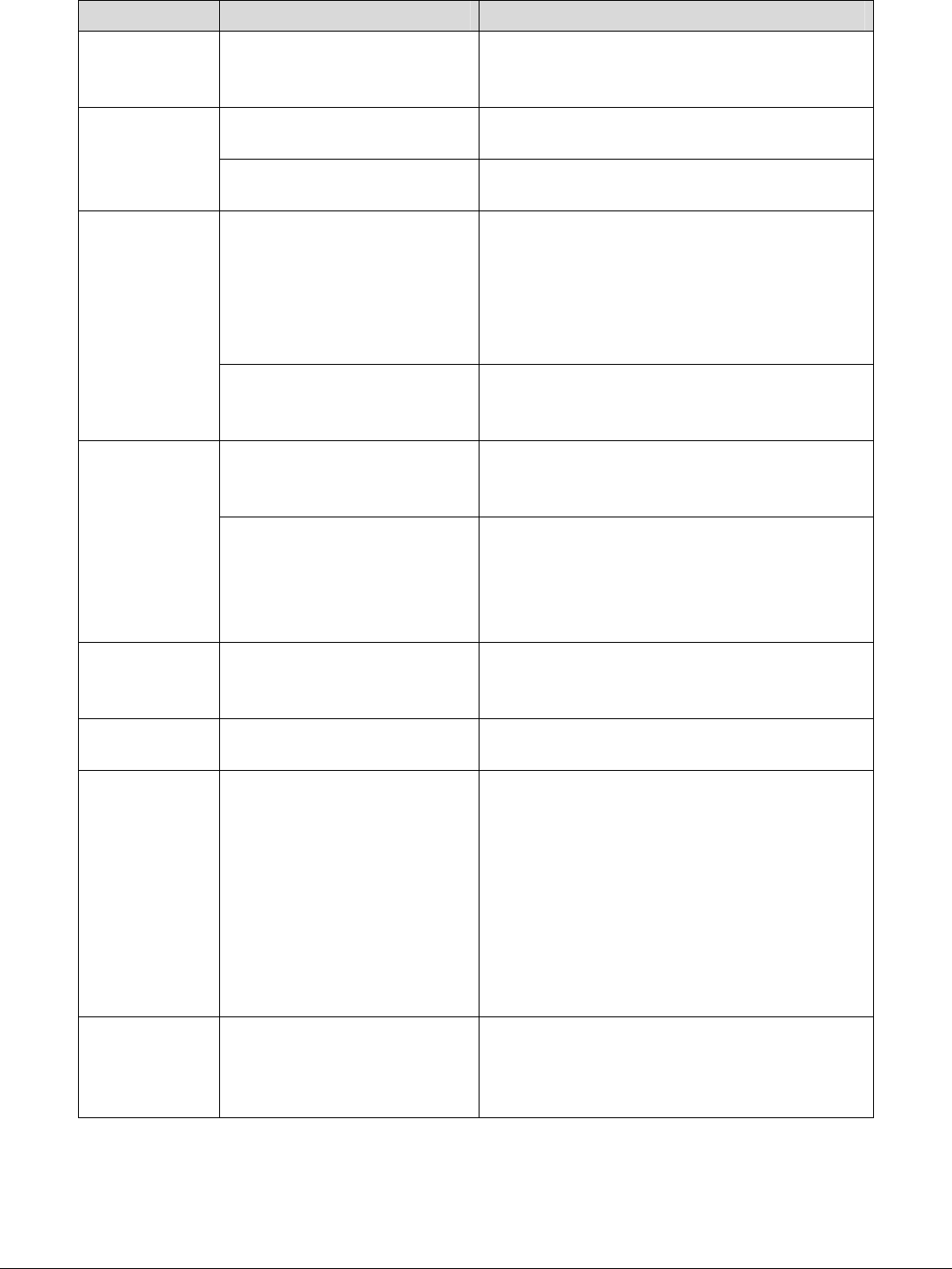
Feature Implementation Values
<ESC>&l int X Where int is:
1-999
@PJL SET DUPLEX =
value1
Where value1 is one of the following:
OFF: simplex
Simplex
<ESC>&l int s Where int is one of the following:
0: simplex
@PJL SET DUPLEX =
value1
@PJL SET BINDING =
value2
Where value1 is one of the following:
ON: duplex
Where value2 is one of the following:
LONGEDGE
SHORTEDGE
(value2 is used combined with value1 = ON)
Duplex
<ESC>&l int s Where int is one of the following:
1: Duplex Long Edge Binding
2: Duplex Short Edge Binding
@PJL SET ORIENTATION
= value
Where value is one of the following:
PORTRAIT
LANDSCAPE
Orientation
<ESC>&l int O Where int is one of the following:
0: Portrait
1: Landscape
2: Reverse Portrait
3: Reverse Landscape
Force short
edge feeding
@PJL SET
PAPERDIRECTION = value
Where value is one of the following:
SEF: Short Edge Feed
LEF: Long Edge Feed
Job Mode @PJL JOB MODE = value Where value is one of the following:
PRINTER for Printer
Job Type @PJL SET HOLD = value1
(See Example 3)
@PJL SET HOLDKEY
="four-digit string"
(See Example 4)
Where value1 is one of the following:
PROOF: proof print
STORE: confidential print (secure print)
The HOLDKEY variable acts as a password
without encryption to protect a held job.
Four-digit string can be any four-digit value
from 0000 to 9999. The default value is "".
When "" (null) is specified, no password is
required.
Interleaving
Paper
(Transparency
Separator)
@PJL SET SLIPSHEET =
value
Where value is one of the following:
OFF: no slipsheet
BLANK: blank slipsheet
COPY: imaged slipsheet
dc09cc0453
Customer Support Page 7
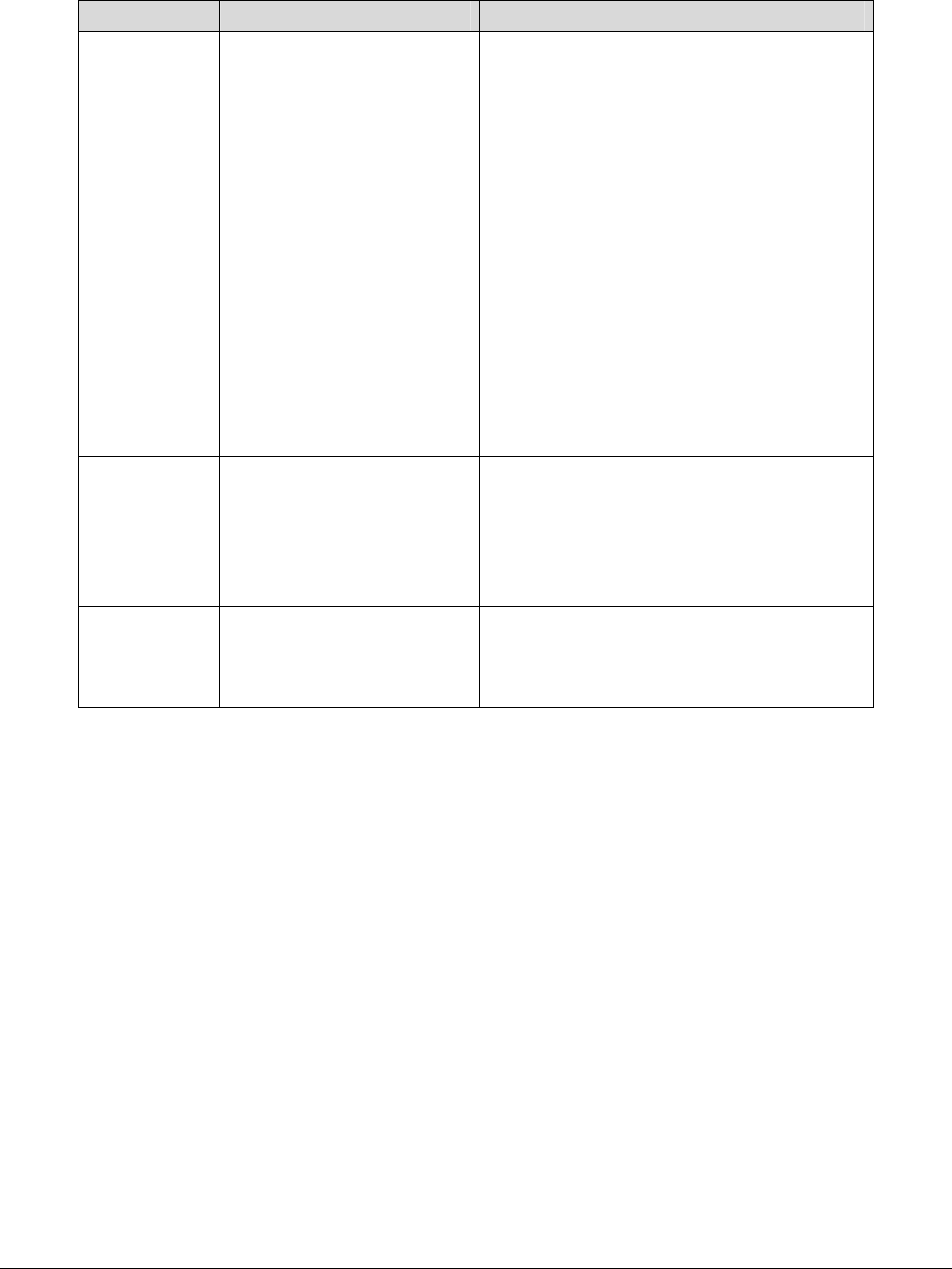
Feature Implementation Values
Job Based
Accounting
Or
Auditron
@PJL SET JOBATTR =
"@JOAU = string1"
@PJL SET JOBATTR =
"@JOAP = string2"
@PJL SET JOBATTR =
"@DAID = string3"
Where string1 is a maximum of 32 characters
(ASCII characters in the range 20h - 7EH
only) as job owner (Capital character & small
character is distinguished)
Where string2 is a maximum of 12 characters
(ASCII characters in the range 20h - 7Eh only)
as password without encryption. It can be null
(zero length string)
Where string3 is a maximum of 32 characters
(ASCII characters in the range 20h - 7Eh only)
as account ID. It can be null (zero length
string)
Note: Auditron and JBA cannot be used at the
same time. So the same command works for
both modes.
Delay Print @PJL SET JOBATTR =
"@PRTM =
YYYY:MM:DD:hh:mm"
YYYY:MM:DD:hh:mm
YYYY: year (AD 2000 - 2099)
MM: month (1 - 12)
DD: day (1 - 31)
hh: hour (0 - 23)
mm: minute (0 - 59)
Banner Sheet @PJL SET JOBATTR=
"@BANR=value"
Where value is one of the following:
START: start sheet
DEVICE: depend on device setting
OFF: no banner sheet
PJL Template
This section illustrates a standard PJL template that is used to access general print features as
well as WorkCentre Product specific features. This template lists each feature and the syntax,
both PCL commands and PJL, required to use these features. The next section of this document
contains other examples of how to use these commands.
Section 1 (Opening Command, Required for all files)
<ESC>%-12345X@PJL JOB MODE=PRINTER
Section 2 (PJL Set Commands)
@PJL SET RESOLUTION=600
@PJL SET COPIES=1
Section 3 (PCL Code used to invoke PCL Language)
@PJL ENTER LANGUAGE=PCL
Section 4 (PCL Data Stream or ASCII Document inserted here for Options such as
selection Different Fonts, Simplex, Duplex, etc.)
,,,,,,,,,,
Section 5 (Closing Command, Required at end of Document)
<ESC>%-12345X@PJL EOJ
dc09cc0453
Customer Support Page 8

Sample PJL Headers
This section contains examples of these commands in use.
Example 1 Simple Print
<ESC>%-12345X@PJL JOB MODE=PRINTER<CR><LF>
@PJL COMMENT Beginning PCL Job<CR><LF>
@PJL SET OUTBIN=MAINTRAY<CR><LF>
@PJL SET QTY=1<CR><LF>
@PJL SET RESOLUTION=600<CR><LF>
@PJL SET JOBATTR="@JOAU=John"<CR><LF>
Example 2 Finishing Options (Stapling)
<ESC>%-12345X@PJL JOB MODE=PRINTER<CR><LF>
@PJL SET OUTBIN=OUTBIN101<CR><LF>
@PJL SET FINISH=ON<CR><LF>
@PJL SET STAPLE=TOPLEFT<CR><LF>
Example 3 Finishing Options (Punch)
<ESC>%-12345X@PJL JOB MODE=PRINTER<CR><LF>
@PJL SET OUTBIN=OUTPIN101<CR><LF>
@PJL SET FINISH=ON<CR><LF>
@PJL SET PUNCH=LEFT<CR><LF>
@PJL SET JOBATTR="@PNHN=TWO"<CR><LF>
Example 4 Finishing Options (Saddle stapling and folding)
It is an example of division in every 5 sheets.
<ESC>%-12345X@PJL JOB MODE=PRINTER<CR><LF>
@PJL SET OUTBIN=BOOKLETTRAY<CR><LF>
@PJL SET FINISH=ON<CR><LF>
@PJL SET STAPLE=SADDLE<CR><LF>
@PJL SET JOBATTR="@FOLD=BIFOLDMULTIOUTSIDE"<CR><LF>
@PJL SET JOBATTR="@BKLT=MANUALDIVIDE"<CR><LF>
@PJL SET JOBATTR="@BKSG=LEFT"<CR><LF>
@PJL SET JOBATTR="@BKDN=5"<CR><LF>
Example 5 Finishing Options (Bi-Folding(multi page))
It is an example of division in every 5 sheets.
<ESC>%-12345X@PJL JOB MODE=PRINTER<CR><LF>
@PJL SET OUTBIN=BOOKLETTRAY<CR><LF>
@PJL SET FINISH=NONE<CR><LF>
@PJL SET STAPLE=NONE <CR><LF>
@PJL SET JOBATTR="@FOLD=BIFOLDMULTIOUTSIDE"<CR><LF>
@PJL SET JOBATTR="@BKLT=MANUALDIVIDE"<CR><LF>
@PJL SET JOBATTR="@BKSG=LEFT"<CR><LF>
@PJL SET JOBATTR="@BKDN=5"<CR><LF>
@PJL SET QTY=1<CR><LF>
dc09cc0453
Customer Support Page 9

Example 6 Finishing Options (Bi-Folding(single page))
<ESC>%-12345X@PJL JOB MODE=PRINTER<CR><LF>
@PJL SET OUTBIN=BOOKLETTRAY<CR><LF>
@PJL SET FINISH=NONE<CR><LF>
@PJL SET STAPLE=NONE <CR><LF>
@PJL SET JOBATTR="@FOLD=BIFOLDINSIDE"<CR><LF>
@PJL SET JOBATTR="@BKSG=LEFT"<CR><LF>
Example 7 Proof Print
<ESC>%-12345X@PJL JOB MODE=PRINTER<CR><LF>
@PJL SET HOLD=PROOF <CR><LF>
@PJL SET USERNAME="John" <CR><LF>
@PJL SET JOBNAME="Job1" <CR><LF>
Example 8 Confidential (Secure) Print without encryption
Password: 1234
<ESC>%-12345X@PJL JOB MODE=PRINTER<CR><LF>
@PJL SET HOLD=STORE <CR><LF>
@PJL SET HOLDKEY="1234"<CR><LF>
@PJL SET USERNAME="John" <CR><LF>
@PJL SET JOBNAME="Job1" <CR><LF>
Example 9 Banner Sheet
banner: start sheet
@PJL SET JOBATTR="@BANR=START"<CR><LF>
@PJL SET JOBATTR="@BCMT=Banner Comment String"<CR><LF>
Example 10 Job Based Accounting & Auditron
userID: Patricia, Password: none, accountID: none
<ESC>%-12345X@PJL JOB MODE=PRINTER<CR><LF>
@PJL SET JOBATTR="@JOAU=Patricia"<CR><LF>
@PJL SET JOBATTR="@JOAP="<CR><LF>
@PJL SET JOBATTR="@DAID="<CR><LF>
dc09cc0453
Customer Support Page 10
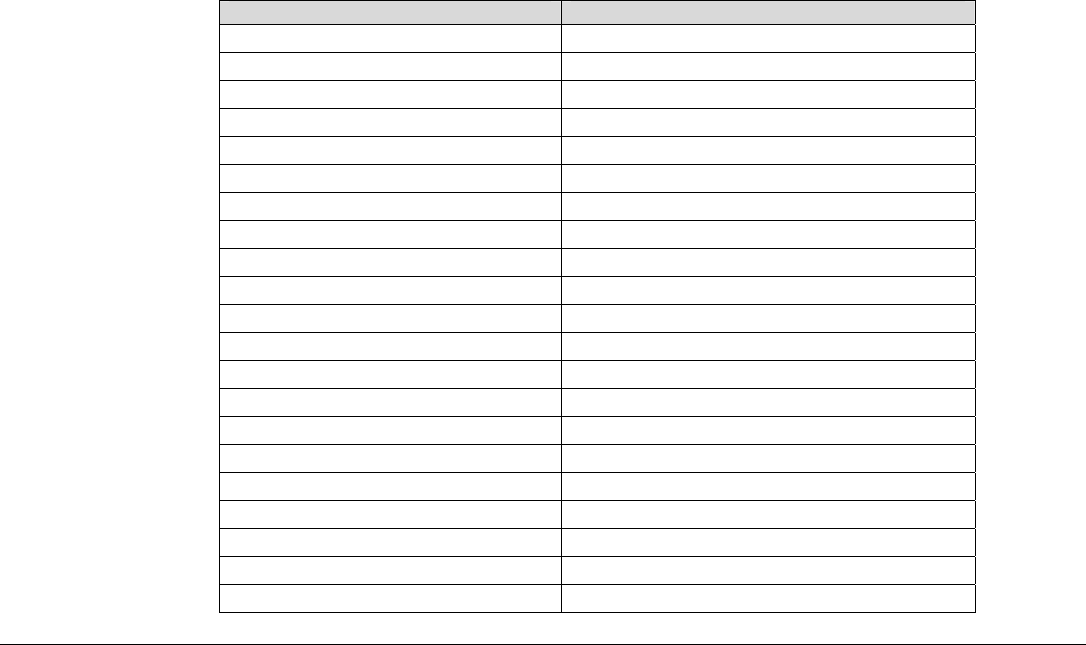
PCL/PJL Feature Dependencies/Caveats
All PJL commands must be in the first 2,500 bytes of the job.
To combine printer escape commands (not including PJL commands):
- The first two characters after the <esc> MUST be the same.
- All alpha characters MUST be lowercase, except the final terminating character.
- The commands are read left to right. Combine commands in the order you wish them
to execute.
For example, combine print 5 copies (<ESC>&|5X) and use letter size (<ESC>&|2A)
as <ESC>&|5x2A.
In case of duplicate commands, the last one requested takes precedence.
The @PJL SET COPIES takes precedence over the PCL Escape Command (<ESC>& | int
X>) to set copies. In general, a PJL command takes precedence over a PCL command.
Valid media sizes for duplexing are between 128.0 x 140.0mm and 320.0 x 483.0mm.
Valid media sizes for stapling include A4 (210 x 297mm), A3 (297 x 420mm), B5 (182 x
257mm), B4 (257 x 364mm), Executive (7.25 x 10.5"), Letter (8.5 x 11"), 8.5 x 13", Legal (8.5
x 14"), Tabloid (11 x 17"), 16K (194 x 267mm), 8K (267 x 388mm), 16K (195 x 270mm), 8K
(270 x 390mm) for Finisher A/B/C. For Finisher B/C, 8 x 10", 215 x 315mm, 11 x 15", A4
Cover, 9 x 11" are also valid.
PCL Fonts
The following PCL fonts are resident.
The commands in the table reference a 12-point font. If you wish to use any other point size,
change the 12v within the PCL Escape Command to the desired size (.25 – 999.75).
The commands listed use the default symbol set, Roman-8. To change the symbol set, you
include the alternate symbol set after the first <ESC> and before the second <ESC>. Use the line
printer examples as a reference.
Font Name PCL Escape Command
Albertus Medium <esc>(<esc>(s1p12v0s1b4362T
Albertus Extra Bold <esc>(<esc>(s1p12v0s4b4362T
Antique Olive <esc>(<esc>(s1p12v0s0b4168T
Antique Olive Bold <esc>(<esc>(s1p12v0s3b4168T
Antique Olive Italic <esc>(<esc>(s1p12v1s0b4168T
Arial <esc>(<esc>(s1p12v0s0b16602T
Arial Bold <esc>(<esc>(s1p12v0s3b16602T
Arial Italic <esc>(<esc>(s1p12v1s0b16602T
Arial Bold Italic <esc>(<esc>(s1p12v1s3b16602T
CG Times <esc>(<esc>(s1p12v0s0b4101T
CG Times Bold <esc>(<esc>(s1p12v0s3b4101T
CG Times Italic <esc>(<esc>(s1p12v1s0b4101T
CG Times Bold Italic <esc>(<esc>(s1p12v1s3b4101T
CG Omega <esc>(<esc>(s1p12v0s0b4113T
CG Omega Bold <esc>(<esc>(s1p12v0s3b4113T
CG Omega Italic <esc>(<esc>(s1p12v1s0b4113T
CG Omega Bold Italic <esc>(<esc>(s1p12v1s3b4113T
Clarendon Condensed <esc>(<esc>(s1p12v4s3b4140T
Coronet <esc>(<esc>(s1p12v1s0b4116T
Courier <esc>(<esc>(s1p12v0s0b4099T
Courier Bold <esc>(<esc>(s1p12v0s3b4099T
dc09cc0453
Customer Support Page 11
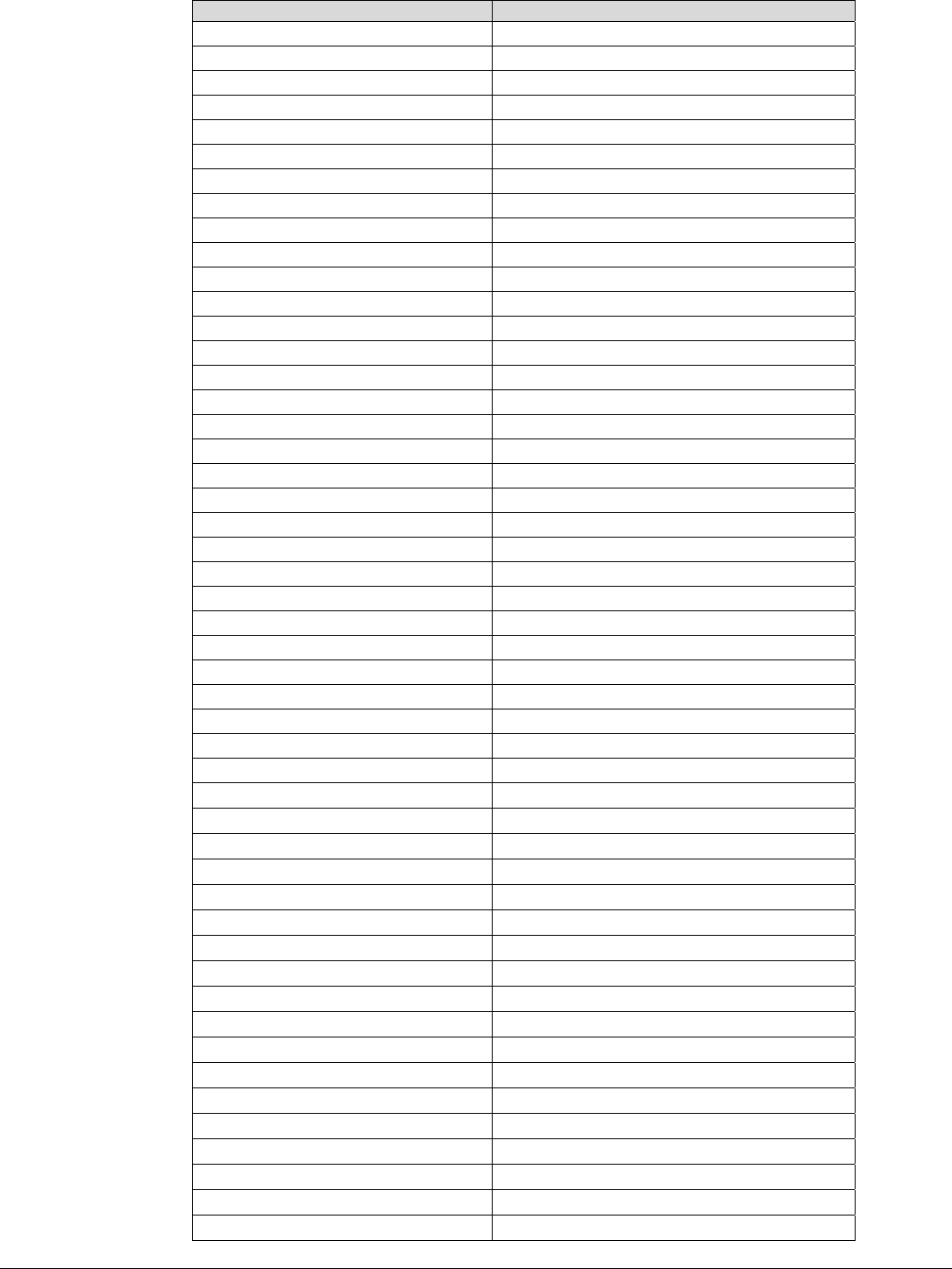
dc09cc0453
Font Name PCL Escape Command
Courier Italic <esc>(<esc>(s1p12v1s0b4099T
Courier Bold Italic <esc>(<esc>(s1p12v1s3b4099T
Garamond Antiqua <esc>(<esc>(s1p12v0s0b4197T
Garamond Halbfett <esc>(<esc>(s1p12v0s3b4197T
Garamond Kursiv <esc>(<esc>(s1p12v1s0b4197T
Garamond Kursiv Halbfett <esc>(<esc>(s1p12v1s1b4197T
Line Printer (Roman-8) <esc>(8U<esc>(s0p16.67h8.5v0s0b0T
Line Printer (Latin-1) <esc>(0U<esc>(s0p16.67h8.5v0s0b0T
Line Printer (PC-8) <esc>(10U<esc>(s0p16.67h8.5v0s0b0T
Line Printer (PC-8 D/N) <esc>(11U<esc>(s0p16.67h8.5v0s0b0T
Line Printer (PC-850) <esc>(12U<esc>(s0p16.67h8.5v0s0b0T
Line Printer (Legal) <esc>(1U<esc>(s0p16.67h8.5v0s0b0T
Marigold <esc>(<esc>(s1p12v0s0b4297T
Times New <esc>(<esc>(s1p12v0s0b16901T
Times New Bold <esc>(<esc>(s1p12v0s3b16901T
Times New Italic <esc>(<esc>(s1p12v1s0b16901T
Times New Bold Italic <esc>(<esc>(s1p12v1s3b16901T
Symbol <esc>(19M<esc>(s1p12v0s0b16686T
Wingdings <esc>(579L<esc>(s1p12v0s1b31402T
Univers Bold <esc>(<esc>(s1p12v0s3b4148T
Univers Bold Italic <esc>(<esc>(s1p12v1s3b4148T
Univers Bold Condensed <esc>(<esc>(s1p12v4s3b4148T
Univers Bold Condensed Italic <esc>(<esc>(s1p12v5s3b4148T
Univers Medium <esc>(<esc>(s1p12v0s0b4148T
Univers Medium Italic <esc>(<esc>(s1p12v1s0b4148T
Univers Medium Condensed <esc>(<esc>(s1p12v4s0b4148T
Univers Medium Condensed Italic <esc>(<esc>(s1p12v5s0b4148T
Letter Gothic <esc>(<esc>(s1p12h0s0b4102T
Letter Gothic Italic <esc>(<esc>(s1p12h1s0b4102T
Letter Gothic Bold <esc>(<esc>(s1p12h0s3b4102T
Times Roman <esc>(<esc>(s1p12h0s3b4102T
Times Italic <esc>(<esc>(s1p12h0s3b4102T
Times Bold <esc>(<esc>(s1p12h0s3b4102T
Times Bold Italic <esc>(<esc>(s1p12h0s3b4102T
Helvetica <esc>(<esc>(s1p12v0s0b24580T
Helvetica Oblique <esc>(<esc>(s1p12v1s0b24580T
Helvetica Bold <esc>(<esc>(s1p12v0s3b24580T
Helvetica Bold Oblique <esc>(<esc>(s1p12v1s3b24580T
CourierPS <esc>(<esc>(s0p12h0s0b24579T
CourierPS Oblique <esc>(<esc>(s0p12h1s0b24579T
CourierPS Bold <esc>(<esc>(s0p12h0s3b24579T
CourierPS Bold Oblique <esc>(<esc>(s0p12h1s3b24579T
SymbolPS <esc>(19M<esc>(s1p12v0s0b45358T
Palatino Roman <esc>(<esc>(s1p12v0s0b24591T
Palatino Italic <esc>(<esc>(s1p12v0s0b24591T
Palatino Bold <esc>(<esc>(s1p12v0s0b24591T
Palatino Bold Italic <esc>(<esc>(s1p12v0s0b24591T
ITC Bookman Light <esc>(<esc>(s1p12v0s-3b24623T
ITC Bookman Light Italic <esc>(<esc>(s1p12v1s-3b24623T
Customer Support Page 12
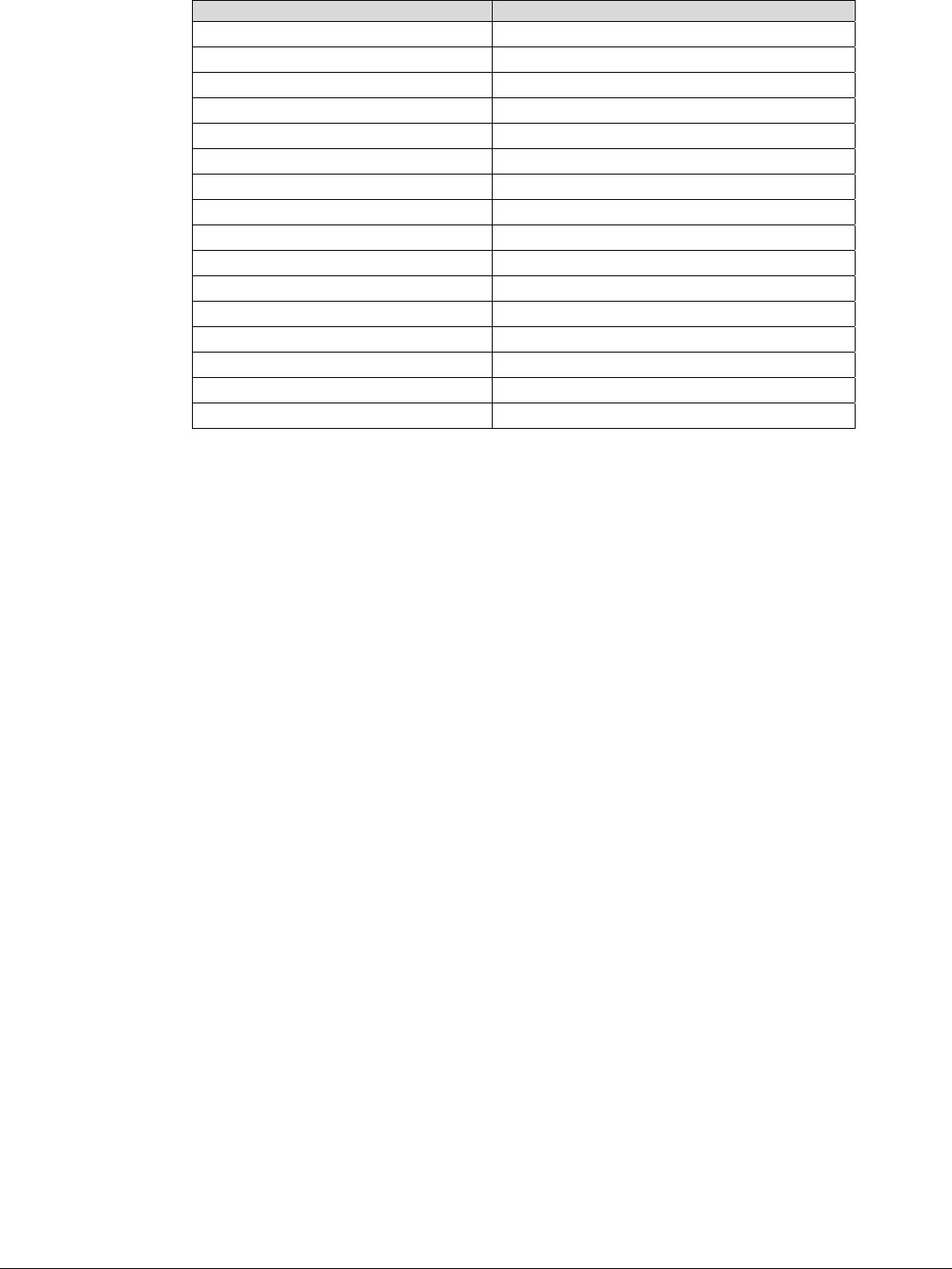
Font Name PCL Escape Command
ITC Bookman Demi <esc>(<esc>(s1p12v0s2b24623T
ITC Bookman Demi Italic <esc>(<esc>(s1p12v1s2b24623T
Helvetica Narrow <esc>(<esc>(s1p12v4s0b24580T
Helvetica Narrow Oblique <esc>(<esc>(s1p12v5s0b24580T
Helvetica Narrow Bold <esc>(<esc>(s1p12v4s3b24580T
Helvetica Narrow Bold Oblique <esc>(<esc>(s1p12v5s3b24580T
New Century Schoolbook Roman <esc>(<esc>(s1p12v0s0b24703T
New Century Schoolbook Italic <esc>(<esc>(s1p12v1s0b24703T
New Century Schoolbook Bold <esc>(<esc>(s1p12v0s3b24703T
New Century Schoolbook Bold Italic <esc>(<esc>(s1p12v1s3b24703T
ITC Avant Garde Book <esc>(<esc>(s1p12v0s0b24607T
ITC Avant Garde Book Oblique <esc>(<esc>(s1p12v1s0b24607T
ITC Avant Garde Demi <esc>(<esc>(s1p12v0s2b24607T
ITC Avant Garde Demi Oblique <esc>(<esc>(s1p12v1s2b24607T
ITC Zapf Chancery Medium Italic <esc>(<esc>(s1p12v1s0b45099T
ITC Zapf Dingbats <esc>(<esc>(s1p12v0s0b45101T
dc09cc0453
Customer Support Page 13
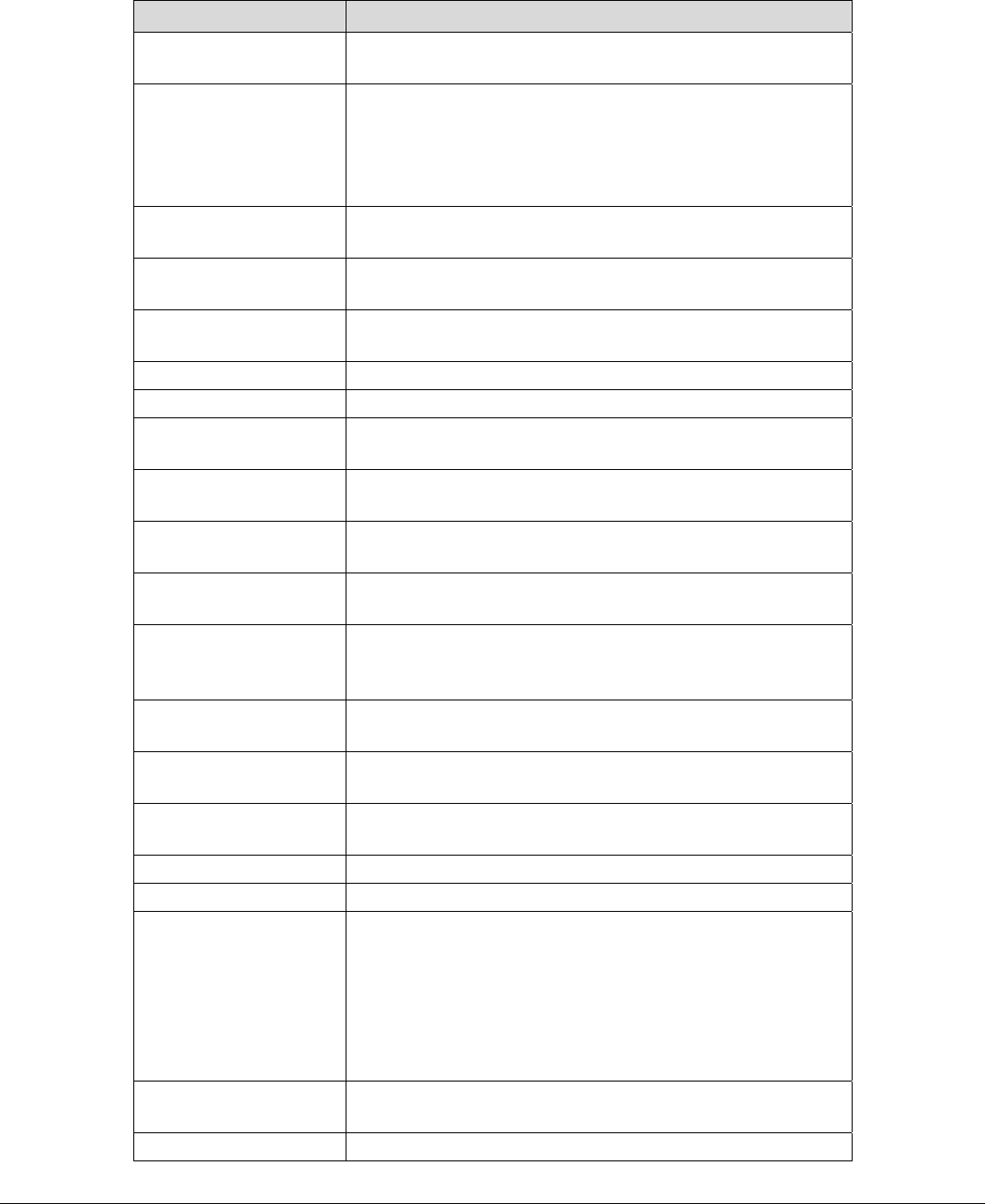
dc09cc0453
Customer Support Page 14
PostScript
This WorkCentre supports PS 3 commands that enable the features listed in the following table.
Feature Description
Media Size This command specifies the size of media on which to
print the job.
Media Direction This command specifies the edge of the input medium
that will enter the printing engine or imager first and
across which data will be imaged. Values reflect
positions relative to a canonical page in portrait
orientation (width smaller than height):
Media Source This command specifies the tray to supply the job’s
media.
Media Source from
Bypass tray
This command indicates whether the input medium is to
be fed from bypass tray.
Media Color Use this command to indicate the color of the media
used to print a job.
Media Weight Media weight. Unit: (g/㎡) gram per square-meter
Media Class Paper class (ex. normal, thick, recycled)
Media Type Media types are used to distinguish the type of media a
job requires.
Media Selection Specify if you apply the strict setpagedevice rule to
media selection.
Print Mode Horizontal resolution, vertical resolution and bits per
pixel
Duplex Delivers two-sided output. Landscape documents read
like a calendar, and Portrait documents read like a book.
Tumble Deliver two-sided output. (Use combine with Duplex)
Landscape documents read like a book and Portrait
documents read like a calendar.
Image Enhancement Specify whether you apply edge-smoothing to output
after rendering
Toner Save Use this command to control toner consumption when
printing.
Halftone Screen
Selection
This command specifies the screen type.
Output Location Indicates the output bin where the print job is sent.
Quantity Number of prints (Max: 999)
Collation A flag specifying how the output is to be organized when
multiple copies are requested for a multiple-page
document. Output consists of page sets that are
delivered together. If Collate is true, a page set consists
of one copy of all pages of the document; if it is false, a
page set consists of all copies of one page of the
document.
Jog This feature provides a physical offset of hard copy that
distinguishes between sets or stacks within a job.
Stapling This command indicates use and location of staple(s).
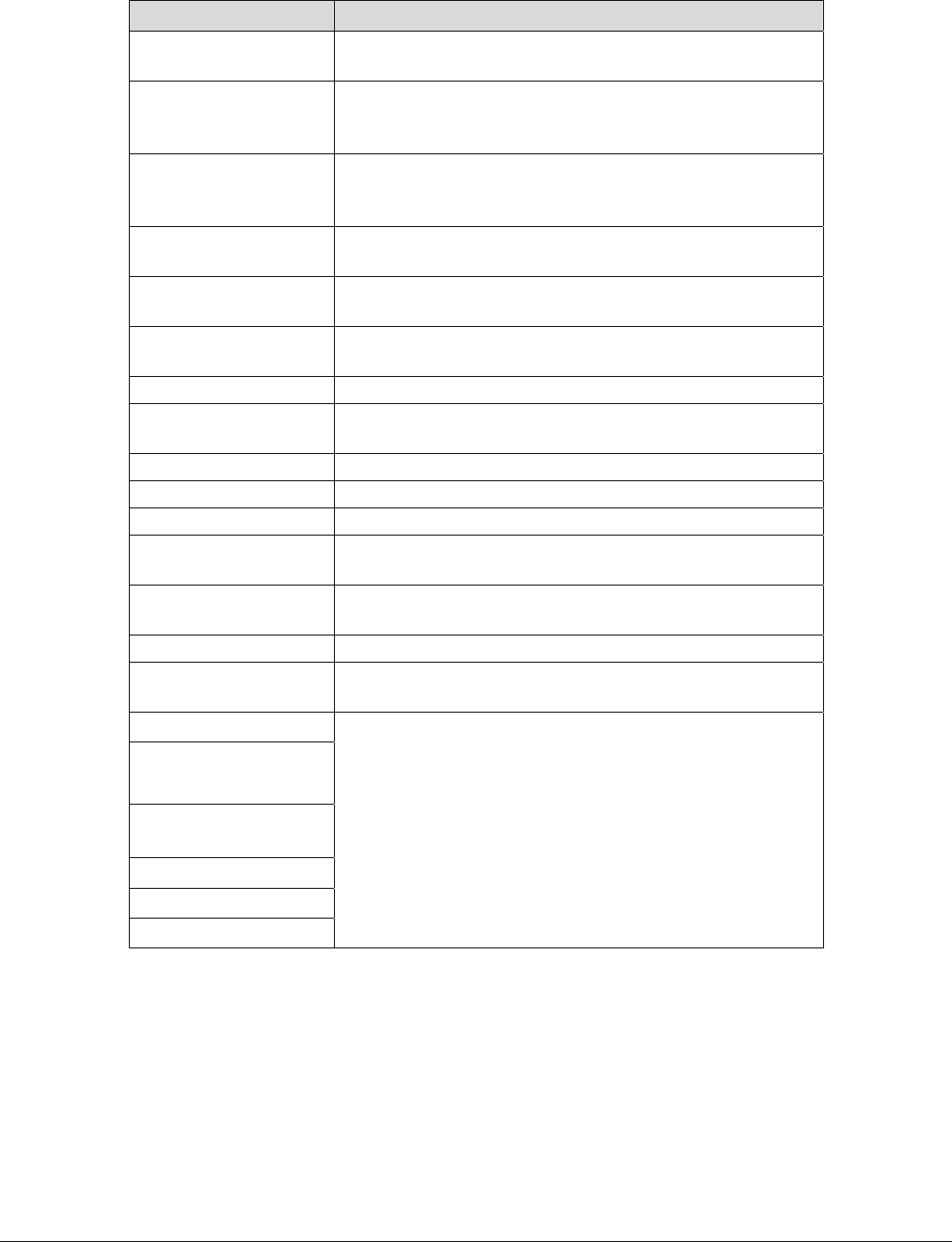
dc09cc0453
Customer Support Page 15
Feature Description
Punch This command indicates hole punches for a print job on
a device with hole punch capability.
Booklet This command enables you to print documents as small
booklets. If available on your printer, you can also have
your job folded or stapled.
Interleaving Paper
(Transparency
Separator)
Insert blank sheet between OHP sheets.
Process Color Model Select process color model (DeviceGray, DeviceRGB,
DeviceCMYK,,,)
RGB Correction Specify whether you apply RGB correction to color
conversion process
Gray Guaranteed Specify whether to convert RGB black (R=G=B) to pure
black for text and graphics objects.
Gamma Correction Specify gamma value for RGB color conversion
CMYK Correction Specify whether you apply CMYK correction to color
conversion process
White Point Specify White Point of Client side
RGB Space Specify RGB Space for RGB correction
Brightness Specify brightness of output color
Separations Specify whether multiple color separations are
generated for each page of output.
Separation Color
Names
Specify the process colorant name.
Separation Order Specify the order of process colorant name.
Use CIE Color Specify if you apply CIE-based color space through
color conversion
Job Name
Job Type(Secure
Print / Proof Print)
Job Based
Accounting
Auditron
Delay Print
Banner Sheet
There are NO PostScript commands for these features
– use the PJL set command listed in the “PCL” section.
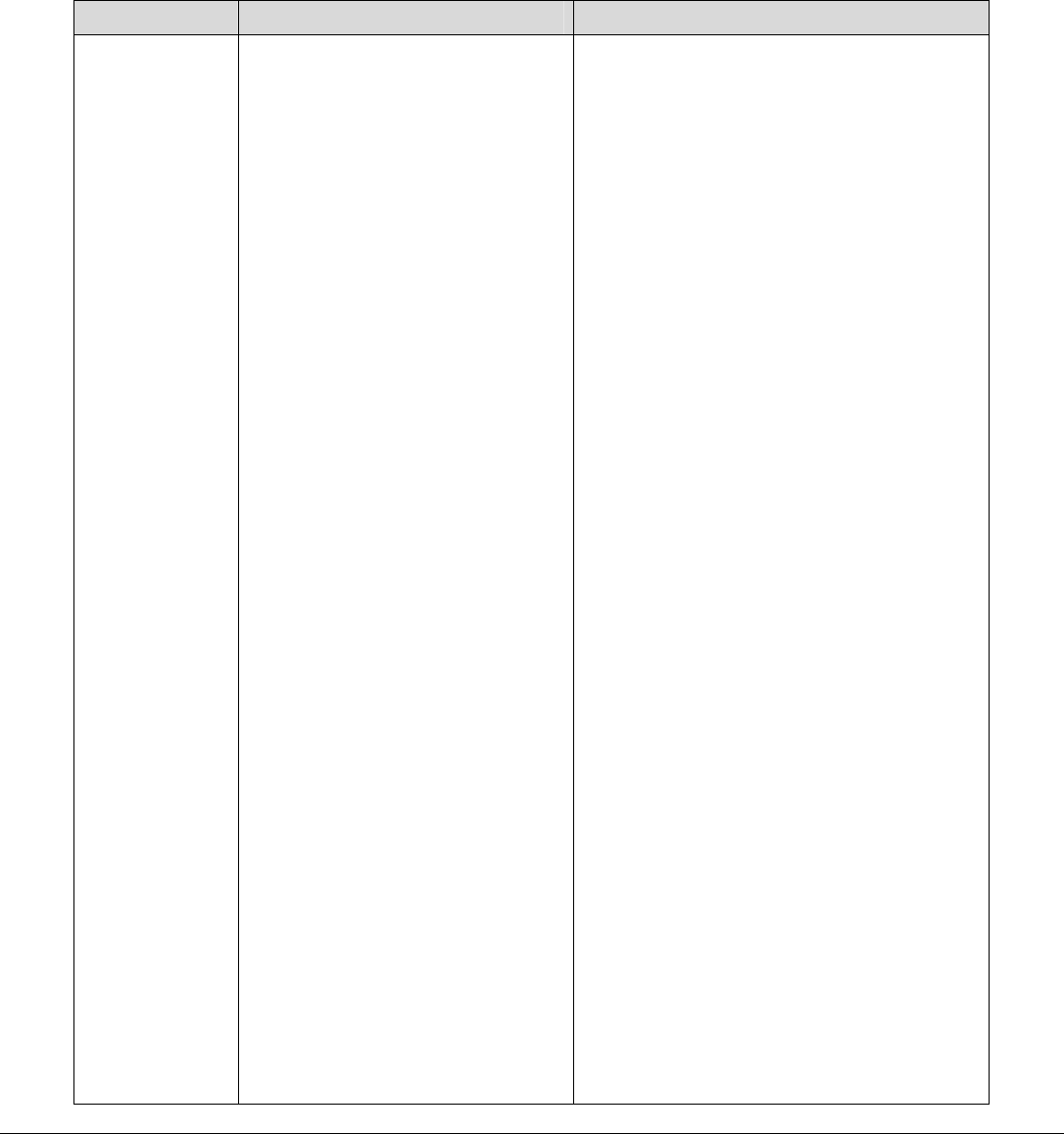
dc09cc0453
Customer Support Page 16
PostScript Implementation
The following table contains the PostScript commands and shows the syntax required to use the feature.
Following the table are examples of commands and a PS file.
For more details about PostScript commands, refer to the PostScript Language Reference Manual, Third
Edition, ISBN 0-201-37992-8.
PostScript Print Features/Implementation
In the following table, default values are marked with an asterisk (*).
Feature Implementation Values
Media Size <</PageSize [width height]>>
setpagedevice
[width x height] in 1/72 inch (points)
[420 595] = A5 (148 x 210mm) †
[595 842] = A4 (210 x 297mm)
[842 1191] = A3 (297 x 420mm)
[516 729] = B5 (182 x 257mm)
[729 1032] = B4 (257 x 364mm)
[396 612] = Statement (5.5 x 8.5") † \
[522 756] = Executive (7.25 x 10.5") †
[612 792] = Letter (8.5 x 11")
[612 936] = 8.5 x 13"
[612 1008] = Legal (8.5 x 14")
[792 1224] = Tabloid (11 x 17")
[550 757] = 16K (194 x 267mm) †
[757 1100] = 8K (267 x 388mm) †
[553 765] = 16K (195 x 270mm) †
[765 1106] = 8K (270 x 390mm) †
†: Whether each paper is available
depends on NV memory setting.
The following paper sizes are only available
with bypass tray.
[297 420] = A6 (105 x 148mm)
[363 516] = B6 (128 x 182mm)
[576 720] = 8 x 10"
[609 892] = 215 x 315mm
[792 1080] = 11 x 15"
[632 842] = A4 Cover (223 x 297mm)
[648 792] = 9 x 11"
[864 1296] = Oversized Tabloid (12 x 18")
[907 1274] = SRA3 (320 x 450mm)
[283 420] = Postcard (100 x 148mm)
[420 567] = Postcard (148 x 200mm)
[288 432] = Postcard (4 x 6")
[360 504] = 5 x 7"
[340 666] = Envelope (120 x 235mm)
[297 684] = No. 10 Envelope (4.1 x 9.5”)
[279 540] = Monarch Envelope (3.9 x 7.5”)
[312 624] = DL Envelope (110 x 220mm)
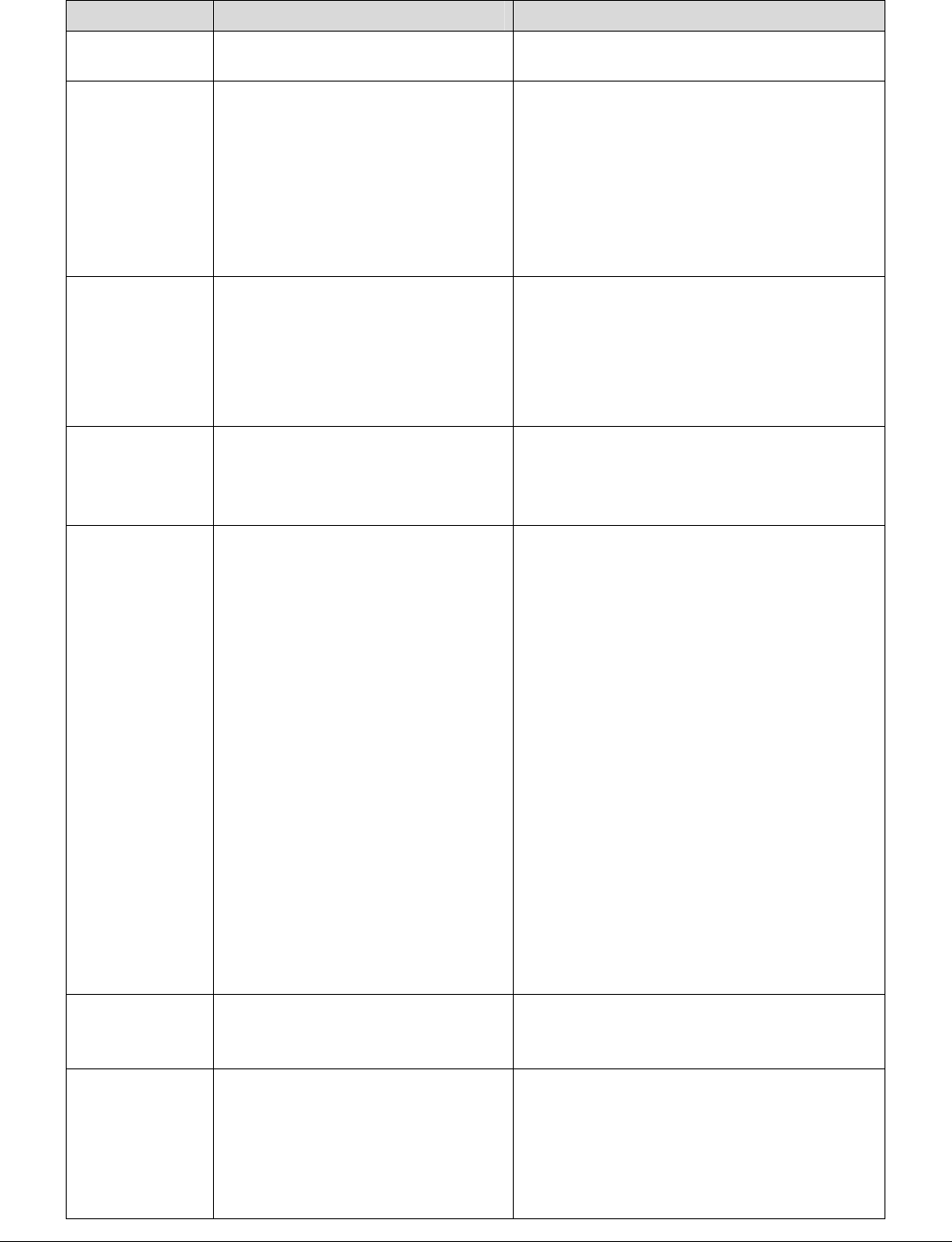
dc09cc0453
Customer Support Page 17
Feature Implementation Values
[649 918] = C4 Envelope (229 x 324mm)
[459 649] = C5 Envelope (162 x 229mm)
Media
Direction
<</LeadingEdge int >>
setpagedevice
Where int is one of the following:
0 = Short Edge; top of canonical page
1 = Long Edge; right side of canonical
page
2 = Short Edge; bottom of canonical page
3 = Long Edge; left side of canonical
page
null = Auto*
Media Source <</MediaPosition int>>
setpagedevice
Where int is one of the following:
0 = Tray1
1 = Tray2
2 = Tray3
3 = Tray4
null = Auto*
Media Source
from bypass
tray
<</ManualFeed value>>
setpagedevice
Where value is one of the following:
true = Feed paper from Bypass Tray
false = Feed paper from a tray other than
Bypass Tray*
Media Color <</MediaColor (string) >>
setpagedevice
Where string is one of the following or null*:
white
blue
yellow
green
pink
ivory
gray
buff
goldenrod
red
orange
custom1 = Custom Color 1
custom2 = Custom Color 2
custom3 = Custom Color 3
custom4 = Custom Color 4
custom5 = Custom Color 5
transparent = Clear
other
Media Weight <</MediaWeight real >>
setpagedevice
Where real is in g/㎡(gram per square-
meter) or null*
(MediaWeight will not affect tray selection.)
Media Class <</MediaClass (string)>>
setpagedevice
Where string is one of the following or null*:
stationary = Plain
stationary side2 = Plain Reload
Recycled = Recycled
user1 = Custom 1
user2 = Custom 2

dc09cc0453
Customer Support Page 18
Feature Implementation Values
user 3 = Custom 3
user 4 = Custom 4
user 5 = Custom 5
holed = Hole Punched
letterhead = Letterhead
preprinted = Pre-Printed
other = Other
thin = Lightweight
thick1 = Heavyweight (HW) (106 -
169g/m2)
thick1 side2 = HW Reload (106 -
169g/m2)
thick2 = Extra HW (X-HW) (170 -
256g/m2)
thick2 side2 = X-HW Reload (170 -
256g/m2)
envelope = envelope paper
coating1 = Gloss (106 - 169g/m2)
coating1 side2 = Gloss Reload (106 -
169g/m2)
coating2 = HW Gloss (170 - 256g/m2)
coating2 side2 = HW Gloss (170 -
256g/m2) Reload
label = Labels
ltransparency = Transparency
thick1[A] = Heavyweight A (106 -
169g/m2)
thick1[B] = Heavyweight B (106 -
169g/m2)
thick1[C] = Heavyweight C (106 -
169g/m2)
thick1[S] = Heavyweight S (106 -
169g/m2)
thick1 side2[A] = Heavyweight A Reload
thick1 side2[B] = Heavyweight B Reload
thick1 side2[C] = Heavyweight C Reload
thick1 side2[S] = Heavyweight S Reload
thick2[A] = Extra HW (X-HW) A (170 -
256g/m2)
thick2[B] = Extra HW (X-HW) B (170 -
256g/m2)
thick2[C] = Extra HW (X-HW) C (170 -
256g/m2)
thick2[D] = Extra HW (X-HW) D (170 -
256g/m2)
thick2[S] = Extra HW (X-HW) S (170 -
256g/m2)
thick2 side2[A] = Extra HW (X-HW) A
Reload
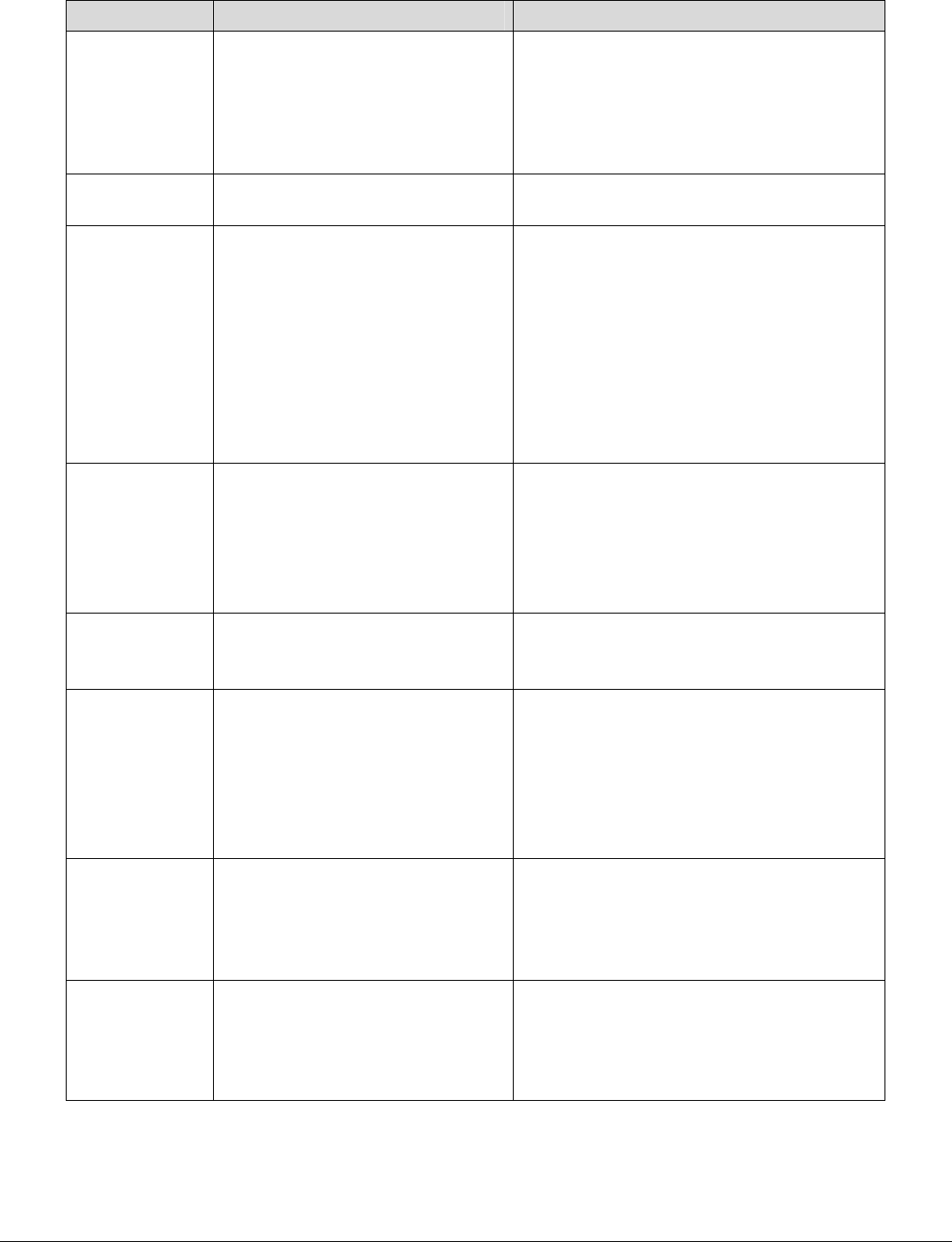
dc09cc0453
Customer Support Page 19
Feature Implementation Values
thick2 side2[B] = Extra HW (X-HW) B
Reload
thick2 side2[C] = Extra HW (X-HW) C
Reload
thick2 side2[S] = Extra HW (X-HW) S
Reload
Media Type <</MediaType (string)>>
setpagedevice
Where string is any value or null*.
(MediaType will not affect tray selection.)
Media
Selection
<</DeferredMediaSelection
value>>
setpagedevice
Where value is one of the following:
true = Deferred media selection by output
device (more powerful and flexible
media selection)*
false = Immediate media selection by
strict setpagedevice operator
To select the appropriate media when
using MediaClass / Staple / Punch feature,
value must be set to true intentionally in the
beginning of header.
Print Mode <</HWResolution [x y]
/DeviceRenderingInfo << /Type
26 /ValuesPerColorComponent
int1 >>
>>
setpagedevice
Where combination of x, y and int1 is one
of the following:
x y int1 = …
600 600 2 = 600x600dpi 1bit/color
600 600 256 = 600x600dpi 8bits/color
1200 1200 2 = 1200x1200dpi 1bit/color
Duplex <</Duplex value>>
setpagedevice
Where value is one of the following:
true = Duplex
false = Simplex*
Tumble <</Tumble value>>
setpagedevice
This feature is effective only in conjunction
with that Duplex is true
Where value is one of the following:
true = Tumble (Short edge binding
Duplex)
false = Duplex (Long edge binding
Duplex)*
Image
Enhancement
<</PostRenderingEnhance true
/PostRenderingEnhanceDetails
<< /Type 32 /REValue int >>
>>
setpagedevice
Where int is one of the following:
0 = No image enhancement
1 = Activate image enhancement*
Toner Save <</PostRenderingEnhance true
/PostRenderingEnhanceDetails
<< /Type 32 /TonerSaver int >>
>>
setpagedevice
Where int is one of the following:
0 = No toner saving*
1 = Lighten output density, toner saving
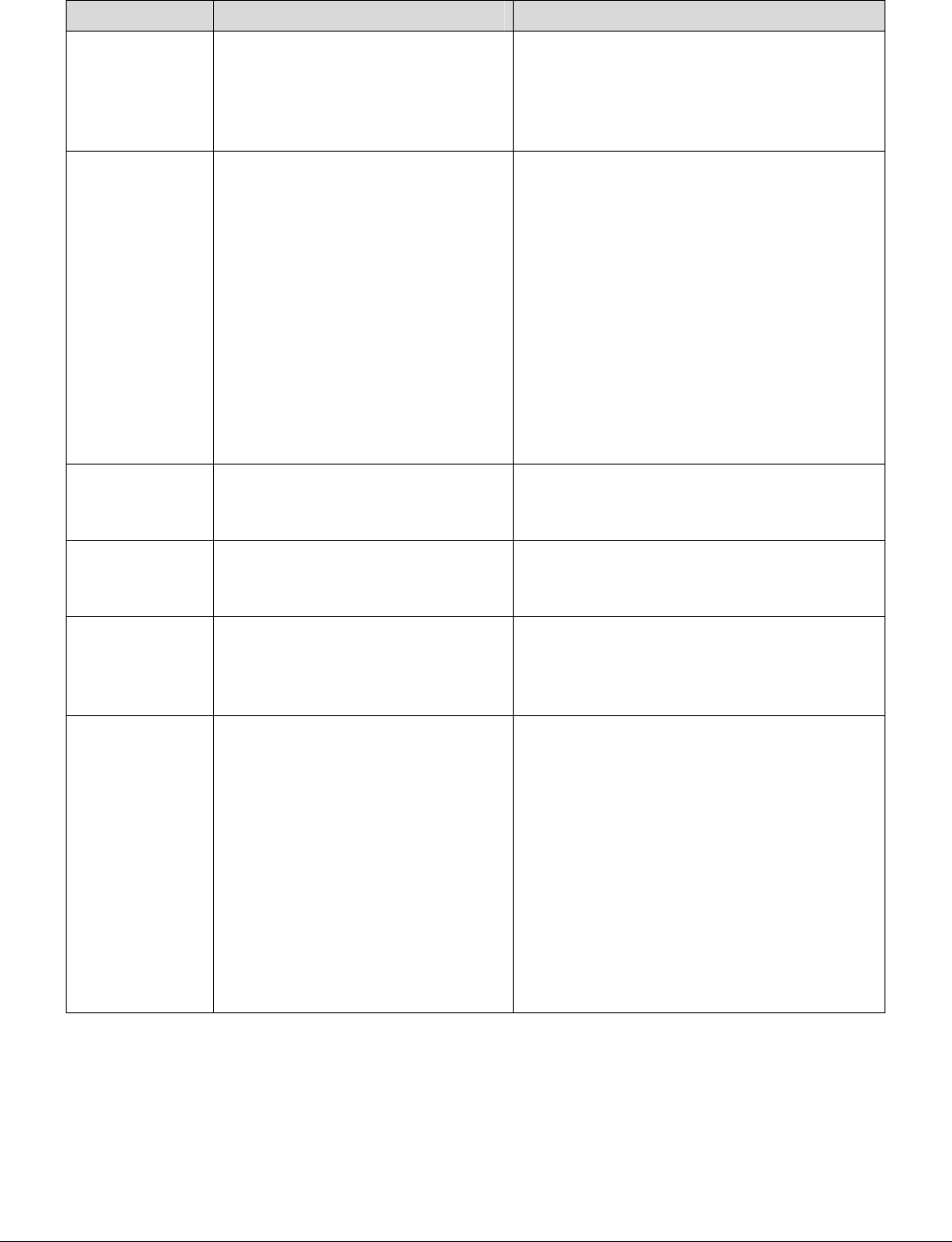
dc09cc0453
Customer Support Page 20
Feature Implementation Values
Halftone
Screen
Selection
<</PostRenderingEnhance true
/PostRenderingEnhanceDetails
<< /Type 32 /EngineScreen int >>
>>
setpagedevice
Where int is one of the following:
0 = for text, graphics screen
1 = for photograph screen
2 = most suitable screen*
Output
Location
<</OutputType (string)>>
setpagedevice
Where string is one of the following or null*:
CENTER TRAY1 = Center tray
CENTER TRAY2 = Center tray - upper
TOP TRAY = Right Top Tray (w/ B-
Finisher or C-Finisher):
SIDE TRAY: Left Top Tray (Face Up)
FINISHER TRAY: Finisher tray (w/
finisher)
BOOKLET TRAY: Right Bottom
Tray(Booklet Maker) (w/
C-Finisher and booklet
module)
Null = Not specified*
Quantity <</NumCopies value >>
setpagedevice
Where value is one of the following:
1 to 9999 = number of copies
null = Not specified*
Collation <</Collate value >>
setpagedevice
Where value is one of the following:
true = collated
false = uncollated*
Jog <</Jog int >>setpagedevice Where int is one of the following:
0 = Do not offset*
3 = Offset at the beginning of each page
[set]
Stapling
(w/ B-Finisher
or C-Finisher)
<</Staple int1
/StapleDetails << /Type 7
/Location int2 >>
>>
setpagedevice
Where int1 is one of the following:
0 = Do not staple*
3 = Staple at the end of each set
Where int2 is one of the following:
0 = top-left-single*
1 = bottom-left-single
2 = top-right-single
3 = bottom-right-single
4 = top-double
5 = bottom-double
6 = left-double
7 = right-double

dc09cc0453
Customer Support Page 21
Feature Implementation Values
Punch
(w/ C-
Finisher)
<</Punch int1
/PunchDetails << /Type 5
/Position int2
/Numholes int3 >>
>>
setpagedevice
Where int1 is one of the following:
0 = Do not punch*
3 = Do punch by set unit.
Where int2 is one of the following:
0 = topside
1 = bottom side
2 = left side
3 = right side
Where int3 is one of the following:
2 = 2 holes*
3 = 3 holes
4 = 4 holes
Booklet
(w/ C-Finisher
and booklet
module)
<</Booklet value1
/BookletDetails << /Type 3
/StapleType int
/PrintInside value2
/PageSet value3>>
>>
setpagedevice
Where value1 is one of the following:
true = Do Booklet
false = Do not Booklet*
Where int is one of the following:
0 = Do not file on inside*
1 = File on inside
Where value2 is one of the following:
true = Print on inside*
false = Print on outside
This feature is effective only in conjunction
when StapleType is 0.
Where value3 is one of the following:
true = Integrate several page and folds
false = Fold every page
This feature is effective only in conjunction
with when StapleType is 0.
Interleaving
Paper
(Transparency
Separator)
<</SlipSheet int1
/SlipSheetDetails << /Type 1
/AutoTraySelect int2
/SheetTray int3
/MediaClass (string) >>
>>
setpagedevice
Where int1 is one of the following:
0 = Do not deliver interleaving paper*
4 = Deliver interleaving paper at the end
of each page
Where int2 is one of the following:
0 = SheetTray is referred and feed
interleaving paper from the
SheetTray
1 = Feed interleaving paper from a tray
following system setting. SheetTray is
not referred*
Where int3 is one of the following:
0 = Feed interleaving paper from Tray1*
1 = Tray2
2 = Tray3
3 = Tray4
100 = Tray5 (Bypass)
Where string is same as the “Media Class”
feature. It means media class for the
interleaving paper.
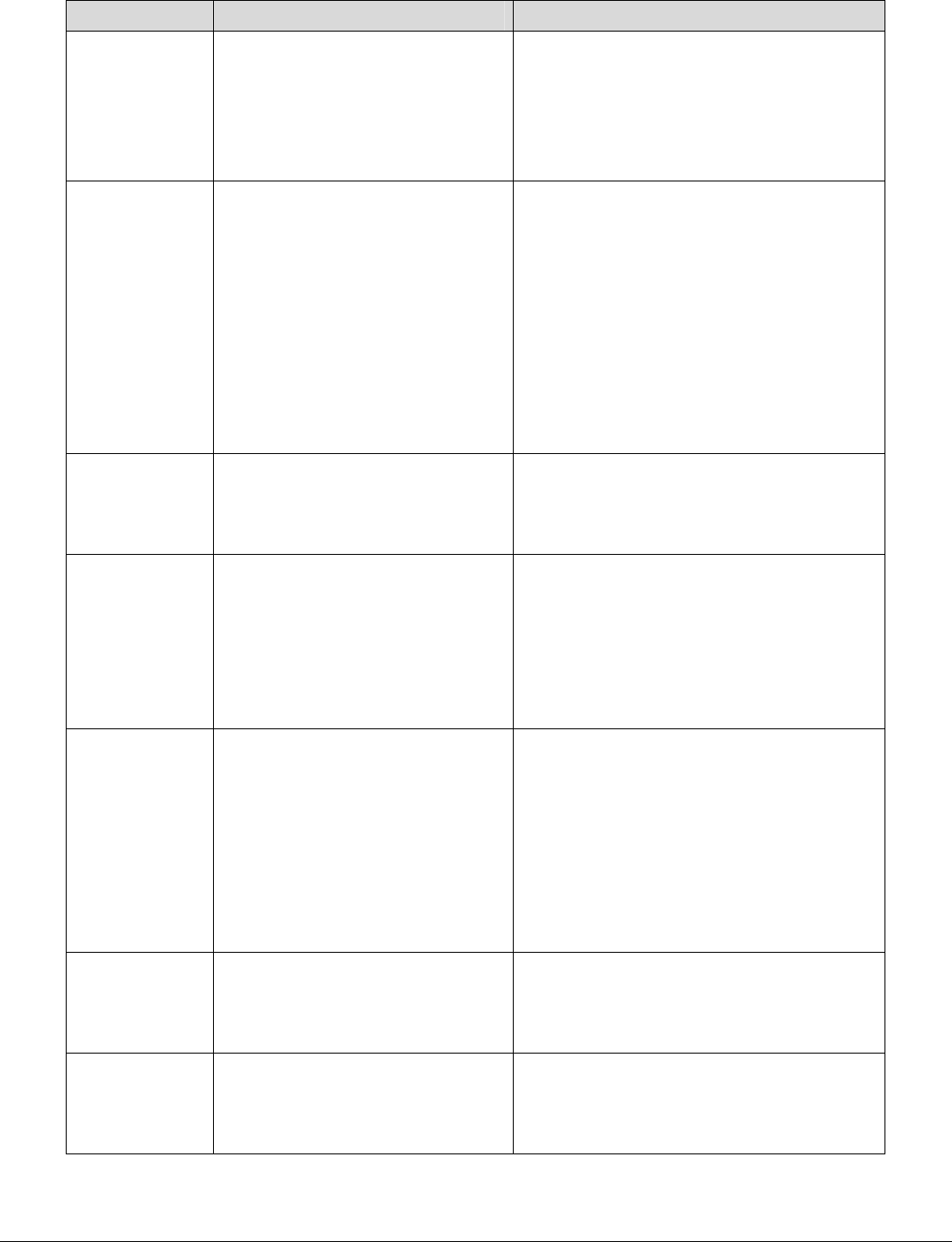
dc09cc0453
Customer Support Page 22
Feature Implementation Values
Process Color
Model
<</ProcessColorModel name >>
setpagedevice
Where name is one of the following:
/DeviceGray
/DeviceRGB (with Separations true)
/DeviceCMYK
/DeviceCMY (with Separations true)
/DeviceRGBK (with Separations true)
RGB
Correction
<</DeviceRenderingInfo <<
/Type 26
/RGBCorrection int >>
>> setpagedevice
Where int is one of the following:
0 = do not correct
1 = for photograph
2 = for web page
3 = standard correction*
4 = for presentation document
5 = CAD
10 = Perceptual
11 = Saturation
12 = Relative colorimetric
13 = Absolute colorimetric
Gray
Guaranteed
<</DeviceRenderingInfo <<
/Type 26
/RGBToK int >>
>> setpagedevice
Where int is one of the following:
0 = No gray guaranteed*
1 = Gray guaranteed
Gamma
Correction
<</DeviceRenderingInfo <<
/Type 26
/GammaCorrection int >>
>> setpagedevice
Where int is one of the following:
0 = Do not correct
1 = Gamma 1.0
2 = Gamma 1.4
3 = Gamma 1.8*
4 = Gamma 2.2
5 = Gamma 2.6
CMYK
Correction
<</DeviceRenderingInfo <<
/Type 26
/CMYKCorrection int >>
>> setpagedevice
Where int is one of the following:
0 = Don’t correct*
1 = JapanColor2001(Art)
2 = JapanColor2001(Coat)
3 = JapanColor2001(Mat)
4 = EuroScale(Art)
5 = EuroScale(Coat)
6 = EuroScale(Mat)
7 = SWOP-Coated
WhitePoint <</DeviceRenderingInfo <<
/Type 26
/WhitePoint int >>
>> setpagedevice
Where int is one of the following:
0 = 5000K(D50)
1 = 6500K(D65)*
2 = 9300K
RGBSpace <</DeviceRenderingInfo <<
/Type 26
/RGBSpace int >>
>> setpagedevice
Where int is one of the following:
0 = sRGB
1 = AdobeRGB

dc09cc0453
Customer Support Page 23
Feature Implementation Values
Brightness <</DeviceRenderingInfo <<
/Type 26
/Brightness int >>
>> setpagedevice
Where int is one of the following:
5 = Bright (+5)
4 = Bright (+4)
3 = Bright (+3)
2 = Bright (+2)
0 = Normal*
-1 = Dark (-1)
-2 = Dark (-2)
-3 = Dark (-3)
-4 = Dark (-4)
-5 = Dark (-5)
Separations <</Separations value >>
setpagedevice
Where value is one of the following:
true = Multiple color separations will be
generated for each page of output
false = All colorants will be combined into a
single composite page on a single
sheet of physical medium*
Separation
Color Names
<</SeparationColorNames
value>>
setpagedevice
Where value is an array.
Legal element values are the process
colorant names implied by the process
color model.
Valid colorant names for each process
color model are like the following in case of
separation
DeviceCMYK = Cyan, Magenta, Yellow,
Black
DeviceCMY = Cyan, Magenta, Yellow
DeviceRGB = Red, Green, Blue
DeviceRGBK = Red, Green, Blue, Gray
DeviceGray = Gray
Separation
Order
<</SeparationOrder value>>
setpagedevice
Where value is an array.
Legal element values are the process
colorant names implied by the process color
model.
Use CIE Color <</UseCIEColor value>>
setpagedevice
Where value is one of the following:
true = Re-map each color from device
color space to device
independent’s CIE- based color
space
false = Do not re-map color*

dc09cc0453
Customer Support Page 24
Sample PostScript Headers
Example 1 Header for Simple Print
%!PS
Example 2 Header for Finishing
(Letter paper, duplex, 10 copies with collation, stapling with left-upper single and finisher tray for
output bin)
%!PS
<< /DeferredMediaSelection true >> setpagedevice
<</PageSize [612 792]>>setpagedevice
<</Duplex true /Tumble false>>setpagedevice
<</OutputType (FINISHER TRAY)>>setpagedevice
<</Collate true>>setpagedevice
<</NumCopies 10>>setpagedevice
<</Staple 3 /StapleDetails << /Type 7 /Location 0 >> >>setpagedevice
PostScript Feature Dependencies/Caveats
All DSC (Document Structure Convention) comments are ignored and not interpreted.
Valid media sizes for duplexing are between [ 362 x 396 ] and [ 907 x 1369] (point) or all sizes
that can be fed from tray1 - 4.
Valid media sizes for stapling include A4 (210 x 297mm), A3 (297 x 420mm), B5 (182 x 257mm),
B4 (257 x 364mm), Executive (7.25 x 10.5"), Letter (8.5 x 11"), 8.5 x 13", Legal (8.5 x 14"),
Tabloid (11 x 17"), 16K (194 x 267mm), 8K (267 x 388mm), 16K (195 x 270mm), 8K (270 x
390mm) for Finisher A/B/C. For Finisher B/C, 8 x 10", 215 x 315mm, 11 x 15", A4 Cover, 9 x 11"
are also valid.
Valid media classes for duplex are Bond, Plain, Recycled, Custom 1-5, Hole Punched,
Letterhead, Pre-Printed, Other, Heavyweight (HW) (106 - 169g/m2), Gloss (106 - 169g/m2),
Heavyweight A (106 - 169g/m2), Heavyweight B (106 - 169g/m2), Heavyweight C (106 -
169g/m2), and Heavyweight S (106 - 169g/m2).
Valid media classes for staple are Bond, Plain, Plain Reload, Recycled, Custom 1-5, Hole
Punched, Letterhead, Pre-Printed, Other, Lightweight, Heavyweight (HW) (106 - 169g/m2)
(including A-S), HW Reload (106 - 169g/m2), Extra HW (X-HW) (170 - 256g/m2) and X-HW
Reload (170 - 256g/m2) for Finisher A/B/C. For Finisher B/C, Gloss (106 - 169g/m2), Gloss
Reload (106 - 169g/m2), HW Gloss (170 - 256g/m2) and HW Gloss (170 - 256g/m2) Reload are
also valid.
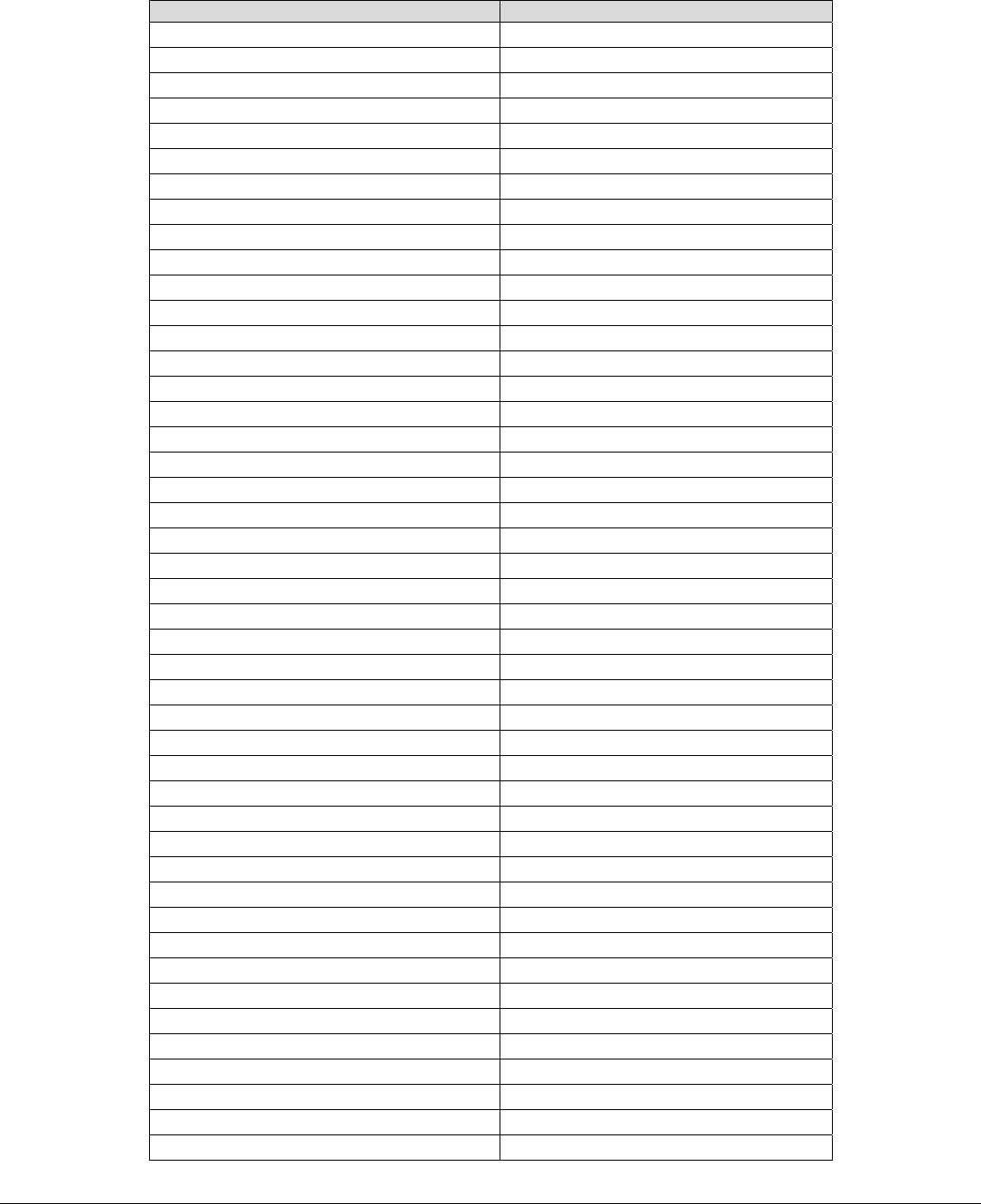
dc09cc0453
Customer Support Page 25
PostScript Fonts
The following PostScript fonts are resident with Adobe interpreter.
Font Name PostScript Font Name
Albertus /AlbertusMT
Albertus Italic /AlbertusMT-Italic
Albertus Light /AlbertusMT-Light
Antique Olive Roman /AntiqueOlive-Roman
Antique Olive Italic /AntiqueOlive-Italic
Antique Olive Bold /AntiqueOlive-Bold
Antique Olive Compact /AntiqueOlive-Compact
Apple Chancery /Apple-Chancery
Arial /ArialMT
Arial Italic /Arial-ItalicMT
Arial Bold /Arial-BoldMT
Arial Bold Italic /Arial-BoldItalicMT
ITC Avant Garde Gothic Book /AvantGarde-Book
ITC Avant Garde Gothic Book Oblique /AvantGarde-BookOblique
ITC Avant Garde Gothic Demi /AvantGarde-Demi
ITC Avant Garde Gothic Demi Oblique /AvantGarde-DemiOblique
Bodoni Roman /Bodoni
Bodoni Italic /Bodoni-Italic
Bodoni Bold /Bodoni-Bold
Bodoni Bold Italic /Bodoni-BoldItalic
Bodoni Poster /Bodoni-Poster
Bodoni Poster Compressed /Bodoni-PosterCompressed
ITC Bookman Light /Bookman-Light
ITC Bookman Light Italic /Bookman-LightItalic
ITC Bookman Demi /Bookman-Demi
ITC Bookman Demi Italic /Bookman-DemiItalic
Carta /Carta
Chicago /Chicago
Clarendon Roman /Clarendon
Clarendon Bold /Clarendon-Bold
Clarendon Light /Clarendon-Light
Cooper Black /CooperBlack
Cooper Black Italic /CooperBlack-Italic
Copperplate Gothic 32BC /Copperplate-ThirtyTwoBC
Copperplate Gothic 33BC /Copperplate-ThirtyThreeBC
Coronet /Coronet-Regular
Courier /Courier
Courier Oblique /Courier-Oblique
Courier Bold /Courier-Bold
Courier Bold Oblique /Courier-BoldOblique
Eurostile Medium /Eurostile
Eurostile Bold /Eurostile-Bold
Eurostile Extended No. 2 /Eurostile-ExtendedTwo
Eurostile Bold Extended No. 2 /Eurostile-BoldExtendedTwo
Geneva /Geneva
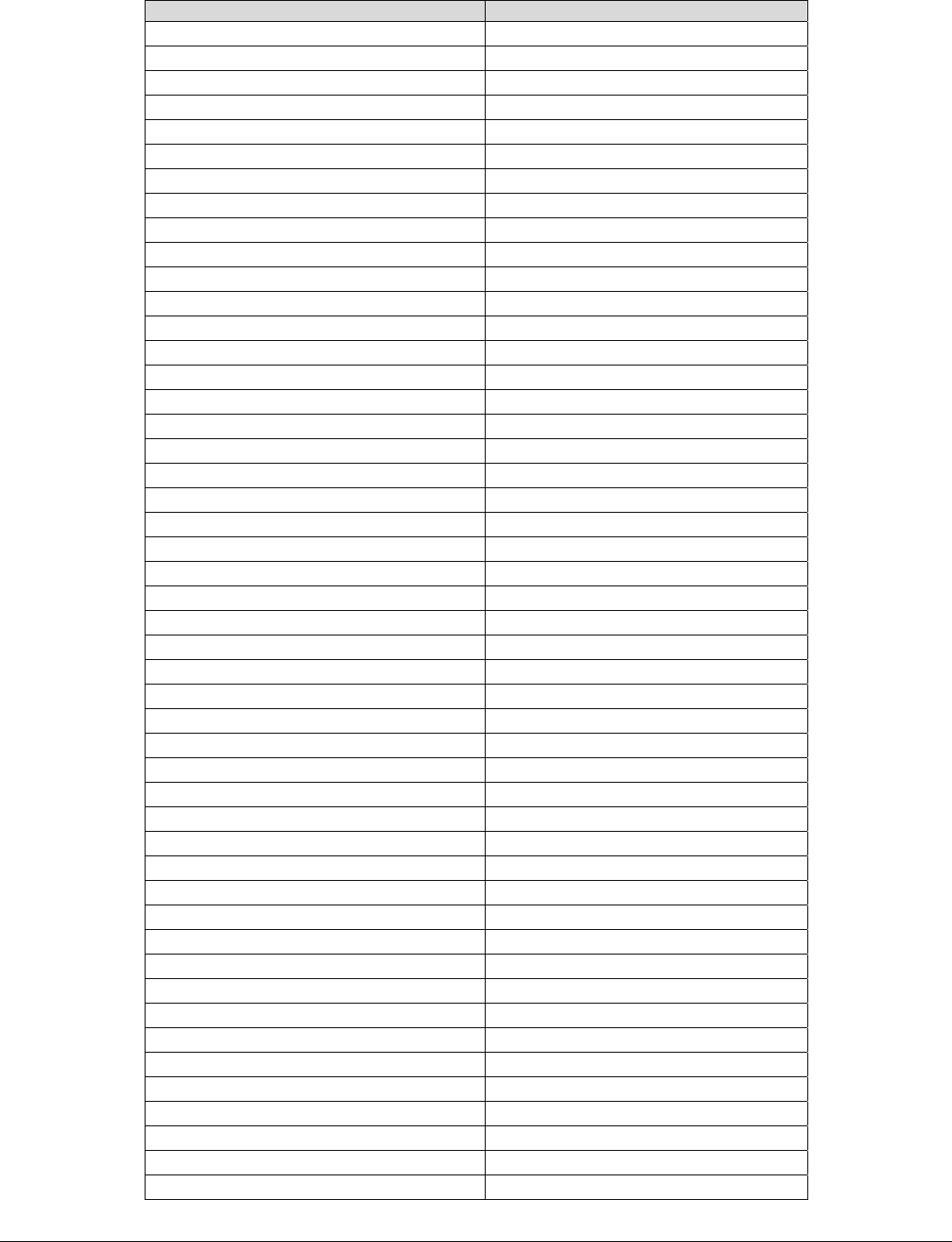
dc09cc0453
Customer Support Page 26
Font Name PostScript Font Name
Gill Sans /GillSans
Gill Sans Italic /GillSans-Italic
Gill Sans Bold /GillSans-Bold
Gill Sans Bold Italic /GillSans-BoldItalic
Gill Sans Light /GillSans-Light
Gill Sans Light Italic /GillSans-LightItalic
Gill Sans Extra Bold /GillSans-ExtraBold
Gill Sans Condensed /GillSans-Condensed
Gill Sans Condensed Bold /GillSans-BoldCondensed
Goudy Oldstyle /Goudy
Goudy Oldstyle Italic /Goudy-Italic
Goudy Bold /Goudy-Bold
Goudy Bold Italic /Goudy-BoldItalic
Goudy Extra Bold /Goudy-ExtraBold
Helvetica /Helvetica
Helvetica Oblique /Helvetica-Oblique
Helvetica Bold /Helvetica-Bold
Helvetica Bold Oblique /Helvetica-BoldOblique
Helvetica Narrow /Helvetica-Narrow
Helvetica Narrow Oblique /Helvetica-Narrow-Oblique
Helvetica Narrow Bold /Helvetica-Narrow-Bold
Helvetica Narrow Bold Oblique /Helvetica-Narrow-BoldOblique
Helvetica Condensed /Helvetica-Condensed
Helvetica Condensed Oblique /Helvetica-Condensed-Oblique
Helvetica Condensed Bold /Helvetica-Condensed-Bold
Helvetica Condensed Bold Oblique /Helvetica-Condensed-BoldObl
Hoefler Text /HoeflerText-Regular
Hoefler Text Italic /HoeflerText-Italic
Hoefler Text Black /HoeflerText-Black
Hoefler Text Black Italic /HoeflerText-BlackItalic
Hoefler Ornaments /HoeflerText-Ornaments
Joanna /JoannaMT
Joanna Italic /JoannaMT-Italic
Joanna Bold /JoannaMT-Bold
Joanna Bold Italic /JoannaMT-BoldItalic
Letter Gothic /LetterGothic
Letter Gothic Slanted /LetterGothic-Slanted
Letter Gothic Bold /LetterGothic-Bold
Letter Gothic Bold Slanted /LetterGothic-BoldSlanted
ITC Lubalin Graph Book /LubalinGraph-Book
ITC Lubalin Graph Book Oblique /LubalinGraph-BookOblique
ITC Lubalin Graph Demi /LubalinGraph-Demi
ITC Lubalin Graph Demi Oblique /LubalinGraph-DemiOblique
Marigold /Marigold
Monaco /Monaco
ITC Mona Lisa Recut /MonaLisa-Recut
New Century Schoolbook Roman /NewCenturySchlbk-Roman
New Century Schoolbook Italic /NewCenturySchlbk-Italic
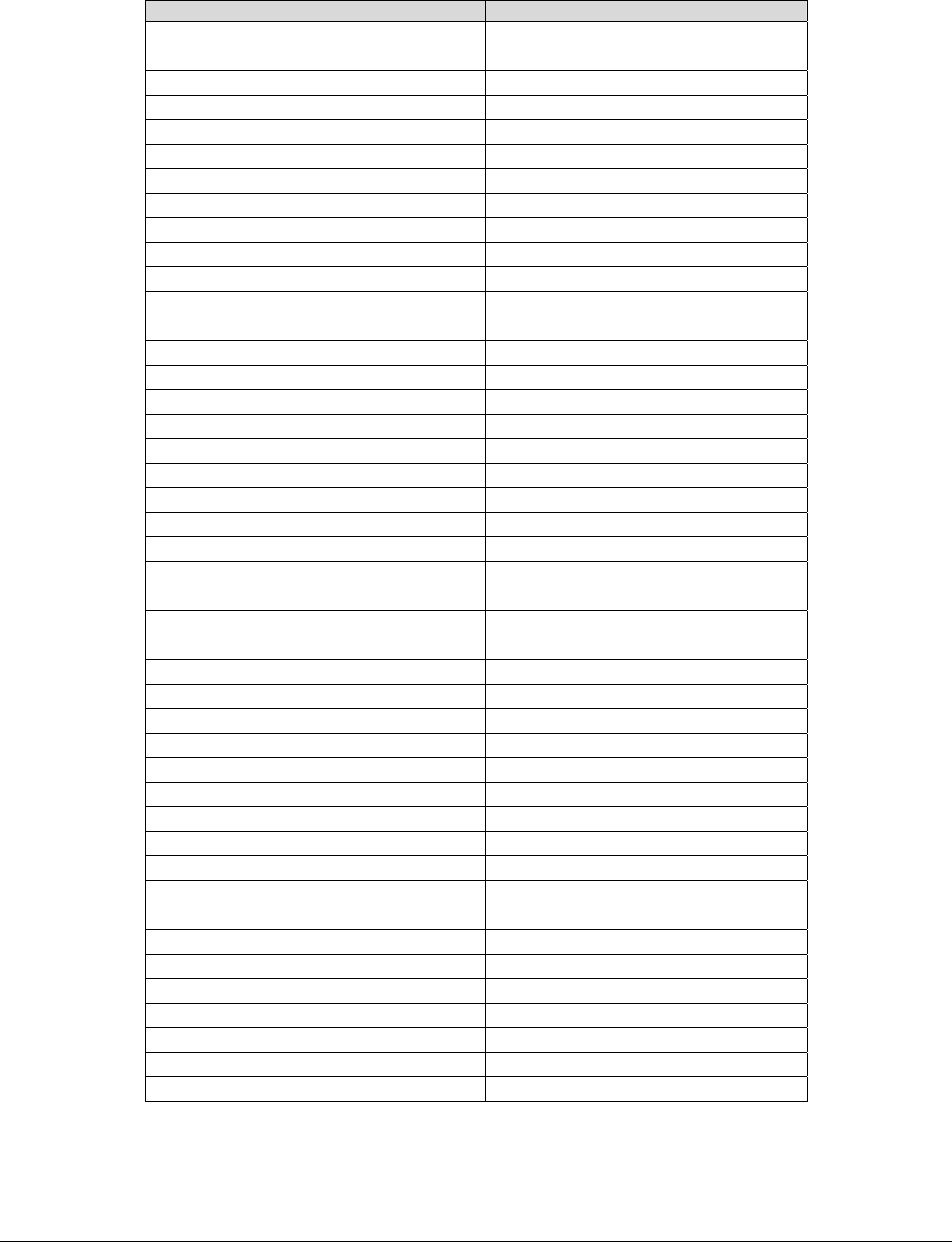
dc09cc0453
Customer Support Page 27
Font Name PostScript Font Name
New Century Schoolbook Bold /NewCenturySchlbk-Bold
New Century Schoolbook Bold Italic /NewCenturySchlbk-BoldItalic
NewYork /NewYork
OCR-B Letterpress M /OCRBLetM
Optima Roman /Optima
Optima Italic /Optima-Italic
Optima Bold /Optima-Bold
Optima Bold Italic /Optima-BoldItalic
Oxford /Oxford
Palatino Roman /Palatino-Roman
Palatino Italic /Palatino-Italic
Palatino Bold /Palatino-Bold
Palatino Bold Italic /Palatino-BoldItalic
Stempel Garamond Roman /StempelGaramond-Roman
Stempel Garamond Italic /StempelGaramond-Italic
Stempel Garamond Bold /StempelGaramond-Bold
Stempel Garamond Bold Italic /StempelGaramond-BoldItalic
Symbol /Symbol
Tekton Regular /Tekton
Times Roman /Times-Roman
Times Italic /Times-Italic
Times Bold /Times-Bold
Times Bold Italic /Times-BoldItalic
Times New Roman /TimesNewRomanPSMT
Times New Roman Italic /TimesNewRomanPS-ItalicMT
Times New Roman Bold /TimesNewRomanPS-BoldMT
Times New Roman Bold Italic /TimesNewRomanPS-BoldItalicMT
Univers 45 Light /Univers-Light
Univers 45 Light Oblique /Univers-LightOblique
Univers 55 /Univers
Univers 55 Oblique /Univers-Oblique
Univers 65 Bold /Univers-Bold
Univers 65 Bold Oblique /Univers-BoldOblique
Univers 57 Condensed /Univers-Condensed
Univers 57 Condensed Oblique /Univers-CondensedOblique
Univers 67 Condensed Bold /Univers-CondensedBold
Univers 67 Condensed Bold Oblique /Univers-CondensedBoldOblique
Univers 53 Extended /Univers-Extended
Univers 53 Extended Oblique /Univers-ExtendedObl
Univers 63 Extended Bold /Univers-BoldExt
Univers 63 Extended Bold Oblique /Univers-BoldExtObl
Wingdings /Wingdings-Regular
ITC Zapf Chancery Medium Italic /ZapfChancery-MediumItalic
ITC Zapf Dingbat /ZapfDingbats

Additional Information
Xerox Customer Support welcomes feedback on all documentation - send feedback via e-mail to:
USA.DSSC.Doc.Feedback@mc.usa.xerox.com.
You can reach Xerox Customer Support at 1-800-821-2797 (USA),
TTY 1-800-855-2880 or at http://www.xerox.com.
Other Tips about Xerox multifunction devices are available at the following URL:
http://www.office.xerox.com/support/dctips/dctips.html.
© 2009 Xerox Corporation. All rights reserved. XEROX® and the sphere of connectivity design, and WorkCentre® are
trademarks of Xerox Corporation in the United States and/or other countries.
dc09cc0453
Customer Support Page 28