Xerox Freeflow Accxes Firmware 12 7 B 114 Users Manual Software Release Notes
12.7 B 114 to the manual ab08a0eb-a625-45e0-88c5-6e0b3b2ecfd5
2015-01-23
: Xerox Xerox-Freeflow-Accxes-Firmware-12-7-B-114-Users-Manual-309092 xerox-freeflow-accxes-firmware-12-7-b-114-users-manual-309092 xerox pdf
Open the PDF directly: View PDF ![]() .
.
Page Count: 22
- 1Introduction
- 2Release Deliverables
- 3Recommended Configurations
- 4Release Installation
- 5New Features of 12.7
- 6Release Notes
- 7Customer Issues Resolved
- 7.1The following customer issues were resolved in 12.7 b 114
- 7.2The following customer issues were resolved in 12.6 b 101
- 7.3The following customer issues were resolved in 12.5 b 120
- 7.4The following customer issues were resolved in 12.2 b 107
- 7.5The following customer issues were resolved in 12.2 b 102
- 7.6The following customer issues were resolved in 12.2 b 101
- 7.7The following customer issues were resolved in 12.1 b 110

XEROX FreeFlow®
Accxes® Firmware
12.7 b 114
Release Notes
(For YKE, YKE-N,
FRX, and LVX Controllers)
December, 2007

Table of Contents
1 Introduction................................................................................................................... 3
1.1 FEATURE KEYS: .....................................................................................................3
1.1.1 Feature Key Descriptions................................................................................................. 3
2 Release Deliverables.................................................................................................... 5
2.1 Xerox 6030/6050 Wide Format Solution...................................................................5
2.2 Xerox 8850, 510dp Print System.............................................................................. 5
2.3 Xerox Print System 721p.......................................................................................... 5
2.4 Xerox 6204 Wide Format Solution............................................................................5
2.5 Xerox 6050A Wide Format Solution......................................................................... 5
2.6 Xerox 8825/8830 Print System................................................................................. 6
3 Recommended Configurations................................................................................... 7
4 Release Installation...................................................................................................... 8
4.1 Accxes Client Tools ................................................................................................. 8
4.2 WebPMT...................................................................................................................8
4.3 Unix .......................................................................................................................... 8
5 New Features of 12.7.................................................................................................... 9
5.1 IPv6 Support............................................................................................................. 9
5.2 Folder Support for Copies on 6204 ......................................................................... 9
5.3 PDF Transparency Flattening...................................................................................9
5.4 Support for Camera JPEG files................................................................................ 9
6 Release Notes............................................................................................................. 10
6.1 Sets......................................................................................................................... 10
6.2 6204 Specific.......................................................................................................... 10
6.2.1 Copying ARCH-E size prints.......................................................................................... 10
6.2.2 Specifying titleblock for copies....................................................................................... 10
6.3 6050/6030 Specific................................................................................................. 11
6.3.1 Configuring the Remote printer...................................................................................... 11
6.4 Controller................................................................................................................ 11
6.4.1 Stamp does not appear.................................................................................................. 11
6.4.2 Scaling interaction with “ANY”........................................................................................ 11
6.4.3 Margins may cause image clipping................................................................................ 11
6.4.4 CGM Files and folding................................................................................................... 11
6.5 Wide Format Scanner.............................................................................................11
6.5.1 Clear Last Image........................................................................................................... 12
6.5.2 Invert Feature and Recall Last Job................................................................................ 12
6.5.3 Scan-to-Print and Margins............................................................................................. 12
6.5.4 Width Detection Sensors and Finishing......................................................................... 12
6.5.5 Background Suppression............................................................................................... 12
6.5.6 Scaling shaded documents............................................................................................ 12
6.5.7 50000015 errors while copying...................................................................................... 12
6.5.8 Recalling sets................................................................................................................ 12
6.5.9 Washed out documents when scanning/copying........................................................... 13
6.6 Manual Feed........................................................................................................... 13
6.6.1 Manual feed media source will be ignored when used with the Accxes Client Tools’ page
composition feature. .............................................................................................................. 13
6.7 Instant Access........................................................................................................ 13
6.7.1 InstantAccxes Folders not browse-able on IPv6 ........................................................... 13
6.7.2 InstantAccxes Folders not accessible from MAC on IPv6 ............................................. 13
6.8 Web Print Manager Tool (WebPMT)...................................................................... 13
Page 1
6.8.1 Printer Queue – Main WebPMT Screen......................................................................... 13
6.8.2 German users only......................................................................................................... 14
6.8.3 Large Scaling Factors.................................................................................................... 14
6.8.4 HPGL Page – End of File............................................................................................... 14
6.8.5 Display of Media Usage................................................................................................. 14
6.8.6 Default PostScript Page Size......................................................................................... 14
6.8.7 “Printer has been updated” message............................................................................. 14
6.8.8 Disk Image Overwrite.................................................................................................... 15
7 Customer Issues Resolved........................................................................................ 16
7.1 The following customer issues were resolved in 12.7 b 114.................................. 16
7.2 The following customer issues were resolved in 12.6 b 101.................................. 16
7.3 The following customer issues were resolved in 12.5 b 120.................................. 17
7.4 The following customer issues were resolved in 12.2 b 107.................................. 17
7.5 The following customer issues were resolved in 12.2 b 102.................................. 18
7.6 The following customer issues were resolved in 12.2 b 101.................................. 18
7.7 The following customer issues were resolved in 12.1 b 110.................................. 19
Page 2
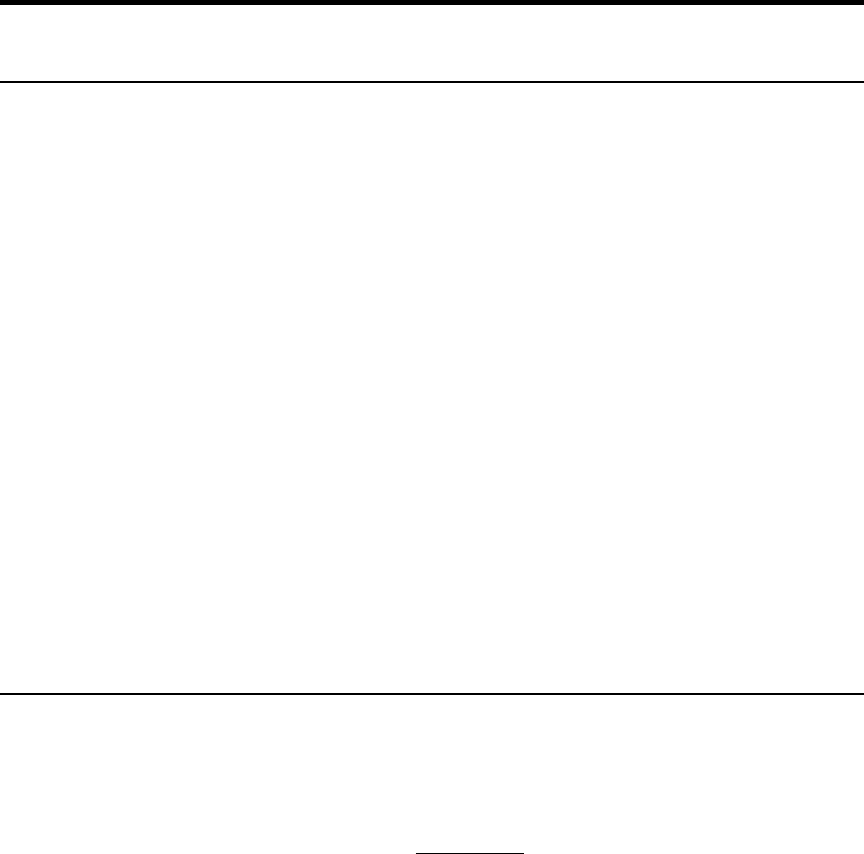
1 Introduction
The FreeFlow® Accxes® Controller Firmware Release 12.7 b 114 provides multinational software
for the Xerox 8825, 8830, 8850, 510dp, 721p, 6030, 6050, 6204, 6050A and for the Xerox Wide
Format Scan System. The languages supported are English, Deutsch, Espanol, Francais,
Italiano, Portugues, and Russian (Russian not supported on the printer UI for 8825, 8830, 8850,
510dp, 6030, 6050, and 6050A).
This document presents the following information about the FreeFlow® Accxes® Controller
Release 12.7 build 114. The document applies to YKE, YKE-N, FRX, and LVX controllers and for
simplicity they will simply be referred to as YKE.
•Release deliverables
•Recommended configurations
•Installation procedures
•Present supplemental information and known issues that are not mentioned in the published
customer user documentation.
•New features
1.1 FEATURE KEYS:
1.1.1 Feature Key Descriptions
Print and Copy Feature Keys are enabled on the YKE controller by loading the “OS Enablement”
feature key.
Additionally, the following functions will be unavailable until the appropriate feature key is
loaded.
•DGN printing is enabled with an “Other CAD” feature key beginning in 12.5.
•JPEG 2000, PNG, BMP, and GIF printing is enabled with a Raster feature key beginning
in 12.1.
•DWF printing is enabled with the “AutoCAD” feature key beginning in version 12.0.
•A 5D speed key has been introduced in 12.0 for the 6204.
•A 9D speed key has been introduced in 12.5 for the 6050A.
•Job Accounting Enables tracking media usage data for print, scan, and copy jobs.
Account Management Tool, or some other external accounting tool, is used to assign
User Id, Account Id, Printer Id associations, then collects and tallies the stored data from
the printers).
•PostScript – Enables the interpretation of Adobe Postscript 3 and PDF 1.6 files.
•Disk Image Overwrite – Enables the security options for overwriting image data on the
hard drive.
Page 3
•Xerox 6030/6050 Wide Format Printer:
Print Server Enablement – Enables print and copy mode for remote printer.
•Scan to Net to create an electronic file from a scanned image.
•Scan to Print to send the scan to net image to the printer.
•Xerox Wide Format Scanner Features:
Color Enablement –Accxes - Allows color scanning when scan to net license is present.
Speed Enhancement Turbo II – Accxes - Enables 4 ips scan speed for 36” wide.
Speed Enhancement Turbo III – Accxes – Enables 7.33 ips Scans on YKE/YKE-N/FRX
Controllers
For more information on Feature Keys, see the Feature Key Instructions and Coupon Exchange
screens on the www.xes.com/keys.
Page 4
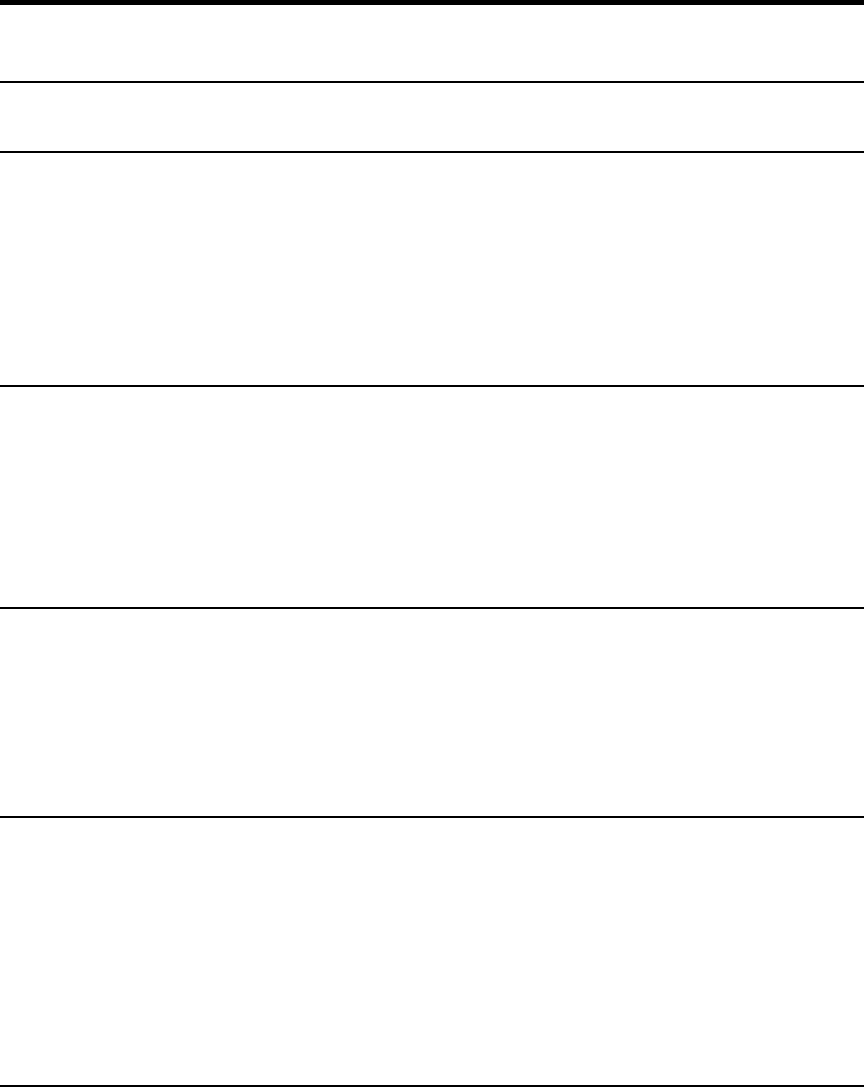
2 Release Deliverables
2.1 Xerox 6030/6050 Wide Format Solution
The following executable is provided for the Xerox 6030/6050 Wide Format Solution and supports
the Xerox Wide Format Scan System and GFI finisher.
YKE/YKEN/FRX/LVX Controller:
YKE_YKEN_FRX_LVX_6030_12_7b114.disk.bin (file size = 45,234,262 bytes)
2.2 Xerox 8850, 510dp Print System
The following executable is provided for the Xerox Wide Format 510dp and supports the
Xerox Wide Format Scan System scanner and GFI finisher.
YKE/YKEN/FRX/LVX Controller:
YKE_YKEN_FRX_LVX_510DP_12_7b114.disk.bin (file size = 45,566,897 bytes)
2.3 Xerox Print System 721p
The following executable is provided for the Xerox Wide Format Print System 721p and supports
the Xerox Wide Format Scan System scanner and GFI finisher.
YKE/YKEN/FRX/LVX Controller:
YKE_YKEN_FRX_LVX _721P_12_7b114.disk.bin (file size = 45,505,888 bytes)
2.4 Xerox 6204 Wide Format Solution
The following executable is provided for the Xerox 6204 Wide Format Solution and supports
the Xerox Wide Format Scan System, the 6204 scanner, and GFI finisher for non-6204
scanner configurations.
YKEN/FRX/LVX Controller:
YKEN_FRXLVX _6204_12_7b114.disk.bin (file size = 47,544,934 bytes)
2.5 Xerox 6050A Wide Format Solution
The following executable is provided for the Xerox 6050A Wide Format Solution and supports the
Xerox Wide Format Scan System and GFI finisher.
FRX/LVX Controller:
FRX_LVX_6050A_12_7b114.disk.bin (file size = 45,567,562 bytes)
Page 5

2.6 Xerox 8825/8830 Print System
The following executable is provided for the Xerox Wide Format 8825/8830 and supports the
Xerox Wide Format Scan System scanner and GFI finisher.
YKE/YKEN/FRX/LVX Controller:
YKE_YKEN_FRX_LVX_8830_12_7b114.disk.bin (file size = 45,560,123 bytes)
Page 6
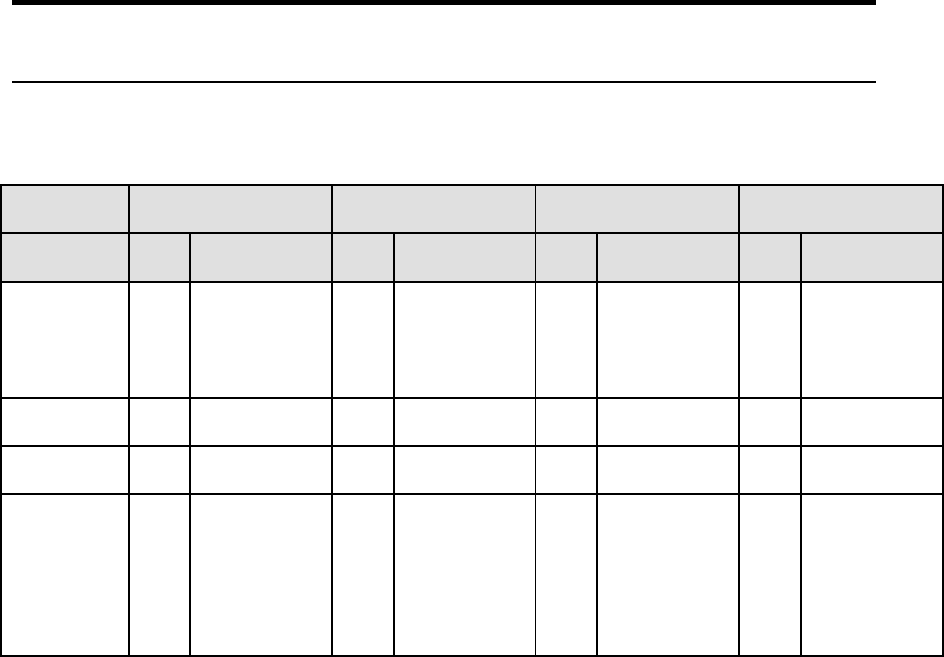
3 Recommended Configurations
The following table specifies the RAM requirements for the various systems and configurations
supported by the FreeFlow Accxes controller.
YKE Controller YKE-N Controller FRX Controller LVX Controller
System Min Recommend Min Recommend Min Recommend Min Recommend
510, 721,
6030, 6050,
8825, 8830,
8850
1GB 1GB 1GB 1GB 1GB 1GB 1GB 1GB
6204 NA NA 1GB 1GB 1GB 1GB 1GB 1GB
6050A NA NA NA NA 1GB 1GB 1GB 1GB
Any System
with
AutoCAD,
OtherCAD,
or RASTER
feature key
1GB 1GB 1GB 1GB 1GB 1GB 1GB 1GB
Page 7
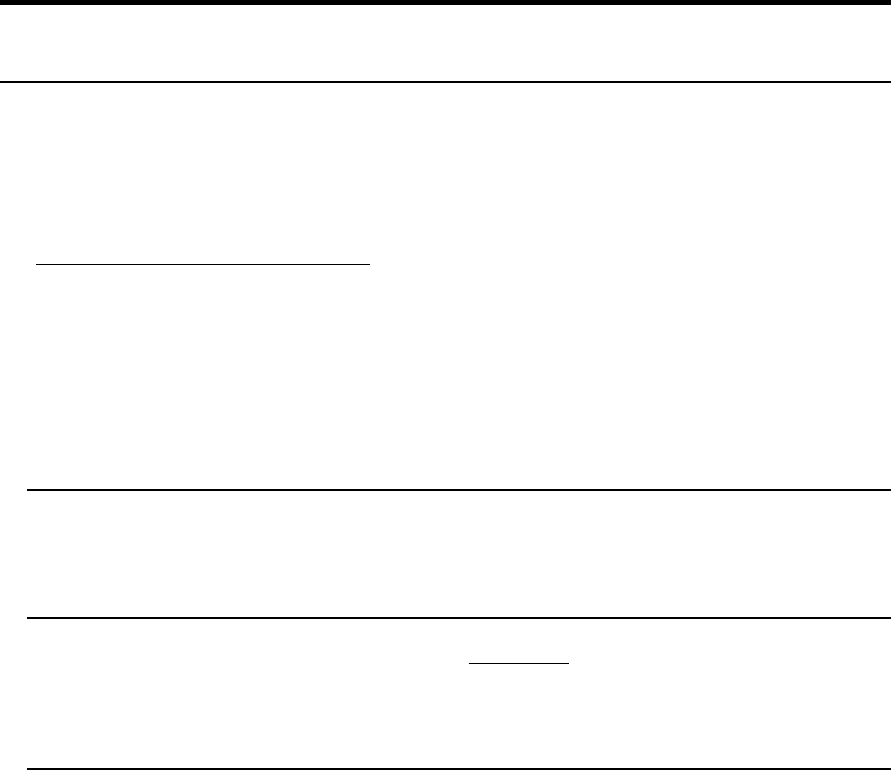
4 Release Installation
NOTES:
This version of Accxes (12.7 b 114) requires OS Install CD version 4.0 build 114 or higher.
BSP Kernel revision 2.6.22.9-61.fc6 or later is also required. Service is required to upgrade
from earlier Accxes® revisions.
Regarding scanner firmware revisions: If you are upgrading the firmware of a system containing
a Xerox Wide Format Scanner, you must also ensure that the scanner firmware is upgraded,
prior to upgrading the controller, to the following version:
Xerox Wide Format Scanner – version 2.2.4 or greater. Version 3.2.6 or greater is
needed for full functionality.
IMPORTANT NOTE: The controller will only accept the installation when there are no active jobs
being processed.
4.1 Accxes Client Tools
Download the file named “<Controller>_<Printer>_<Accxes_version>.disk.bin”. A status
sheet will be printed and indicate that the download was successful.
4.2 WebPMT
Select PRINTER DEFAULTS > UTILITIES > Upload File. Use the Browse button to select
the “<Controller>_<Printer>_<Accxes_version>.disk.bin”. Click on the “Upload” button. A
printed status sheet will indicate that the download was successful.
4.3 Unix
Download the software using LPR with the following command line:
lpr –P printername “<Controller>_<Printer>_<Accxes_version>.disk.bin”
A status sheet will be printed and indicate that the download was successful.
Page 8
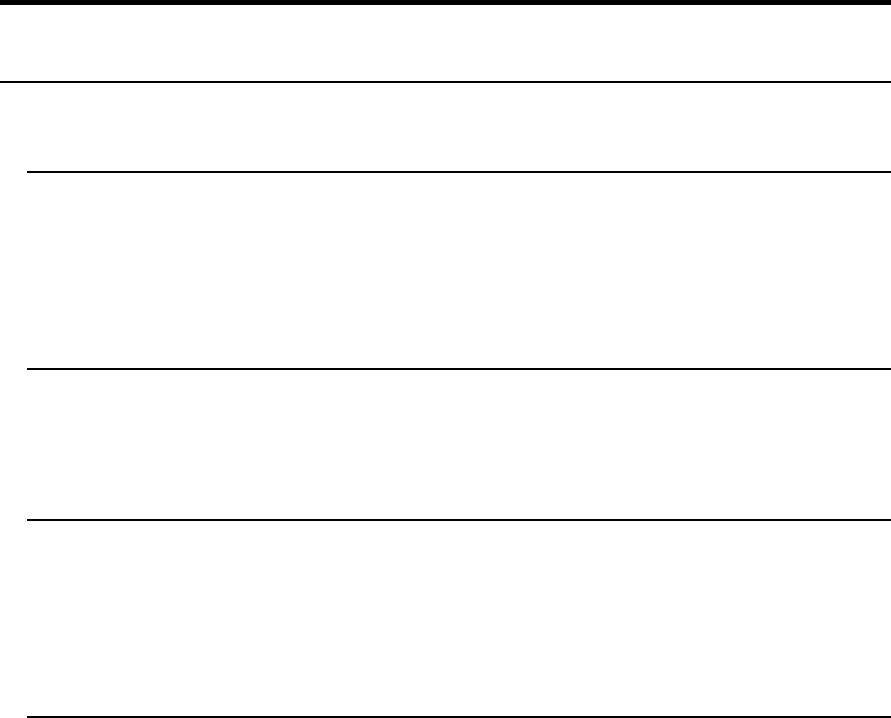
5 New Features of 12.7
5.1 IPv6 Support
The Accxes controller now supports IPv6 addressing. It will automatically search the local
network for an IPv6 server and construct a Global address when it finds one. The IPv6
Addresses are displayed on the test print and on the WebPMT Network page. At least 1GB is
required to run in an IPv6 environment. Depending on the network and the network servers it may
take 5 minutes to obtain a global address.
5.2 Folder Support for Copies on 6204
Support has been added to allow folding of copies made on the 6204 copier when using the
embedded scanner. The folding options are listed on the “More features” tab and allow the user
to select fold program, title-block location, margins, etc.
5.3 PDF Transparency Flattening
A new setting for the Flattening level of PDF files can now be selected in the WebPMT >
Emulations > Postscript page. This setting adjusts how much memory is used when flattening
complex PDF files with large numbers of transparent objects. The setting is at 5 which produces
the best image output and uses the most memory. If too much memory is required the level can
be reduced to 1 which will conserve memory enabling highly complex files to print.
5.4 Support for Camera JPEG files
Support has been added to the JPEG interpreter to handle many of the EXIF tags which today’s
cameras insert into their JPEG files. This enhancement allows Accxes to properly render JPEG
image files from most digital cameras.
Page 9
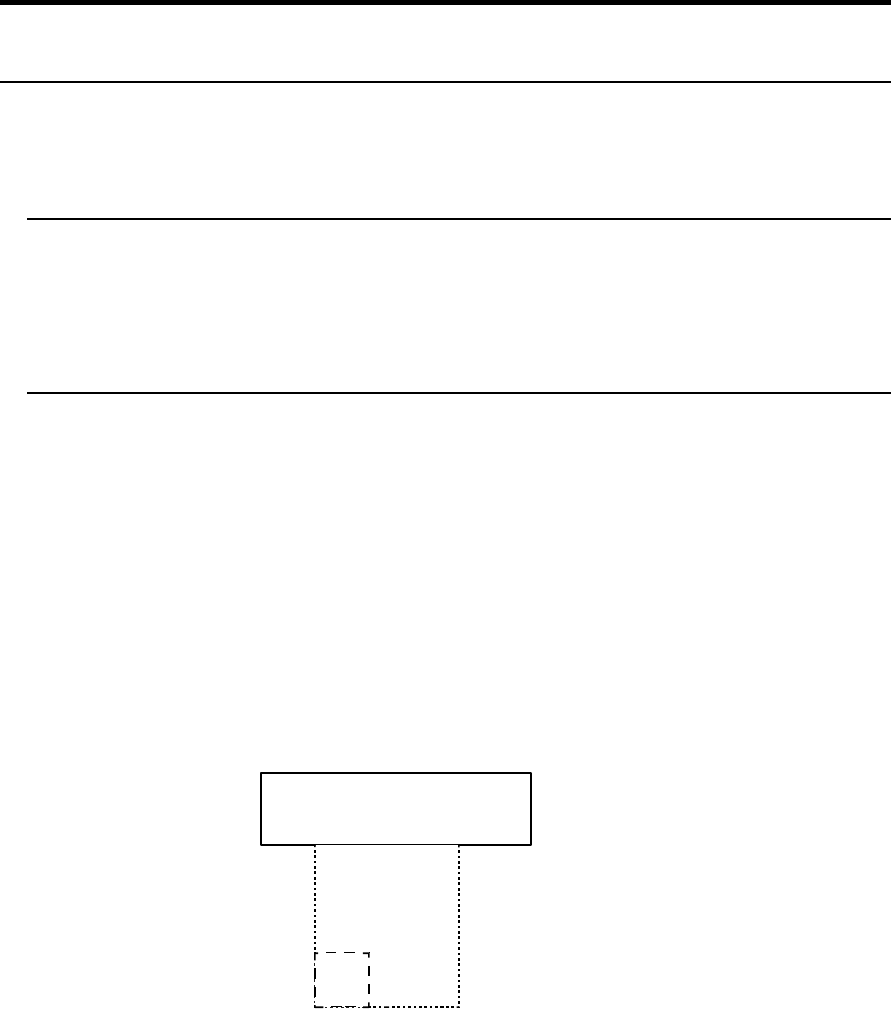
6 Release Notes
The following information supplements the 12.5 customer user guides.
6.1 Sets
For 600 DPI engines (6030, 6050, 6050A, and 6204) the maximum number of ARCH E sized
documents that will collate reliably in a set is 150. If the documents will not collate properly, one
copy of the set will be printed only. This is for sets created using the scanner as well as printed
sets submitted across the network.
6.2 6204 Specific
6.2.1 Copying ARCH-E size prints
To maximize copying of ARCH-E size prints always copy them using the preset output format
ARCH-E. When copied in synchro mode it is likely that ARCH-E documents will scan as 1220mm
and will incur unneeded pauses between printing pages. The 6204 IOT will pause between pages
which are greater than ARCH-E (48 inches 1219 mm) in length for the fuser to come all the way
back to full temp even if it is in the nominal fuser temperature range.
6.2.2 Specifying titleblock for copies
When making a copy on the 6204 multi-function system which is intended to be folded you must
specify the titleblock as seen through the facedown page. The example below shows the
titleblock in the lower left corner:
Page 10
6204 Scanner
Document
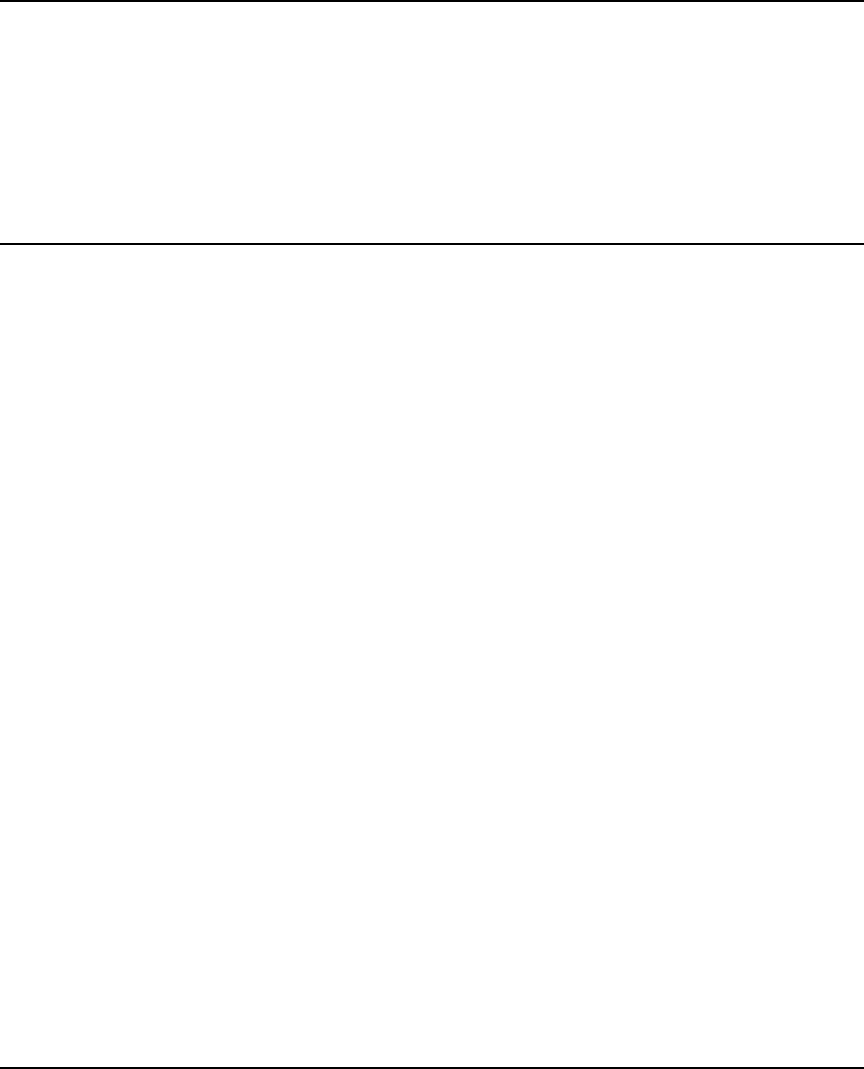
6.3 6050/6030 Specific
6.3.1 Configuring the Remote printer
The address of the remote printer should not be changed while there is an active print job in the
printer queue. If you attempt to change the address of the remote printer in this situation you will
need to restart the controller in order to complete the address change.
6.4 Controller
6.4.1 Stamp does not appear
If the user tries to upload a stamp files that contains an invalid format, or if the Accounting Mode is
set to “Enabled”, no error message will be displayed. The WebPMT screen will display a message
that the file was uploaded successfully and the stamp’s filename will not appear in the “Printer
Resident Stamps” list. To avoid this situation, set the Job Accounting mode to “Optional” before
uploading stamps. The WebPMT has no knowledge of the validity of any file that is sent to the
printer. File validation and error handling is done on the printer by the FreeFlow Accxes controller.
The WebPMT only reports that the file was sent to the printer successfully.
6.4.2 Scaling interaction with “ANY”
The media size “ANY” will select the best sheet size for an image to prevent clipping. If a user
specifies a media size of “ANY” and a scale factor that makes the image too large for any sheet
size and mismatch mode is set to scale, the controller will select the largest sheet size and scale
the image to fit on it.
If this is not the desired behavior, a specific sheet size can be selected, or the media mismatch
mode can be set to QUERY.
6.4.3 Margins may cause image clipping
If the margins (TOP, BOTTOM, RIGHT and LEFT) are set to a non-zero value (5mm is the
default) then that amount of whitespace will be added to the image before placing it on the media
and could cause part of the image to be shifted off the page, or clipped. To correct this problem
set the margins to 0.
6.4.4 CGM Files and folding
Certain CGM files contain rotation commands which can confuse the system when folding. If the
titleblock is not visible or the plot is bypassed and not folded, change the titleblock location to
obtain a correctly folded document.
6.5 Wide Format Scanner
Page 11
6.5.1 Clear Last Image
When the “Clear Last Image” feature is selected on the Xerox Wide Format Scan System, it may
take a few minutes for a Photo or Color mode scanned document to clear out. After scanning a
document, this feature is accessed by selecting the “C” key on the scanner. It will bring up the
“CLEAR SCANNED IMAGE” screen. Use the “Next” button to select “CLEAR LAST IMAGE”, and
then press “ENTER”.
6.5.2 Invert Feature and Recall Last Job
Scan a document. Press the Transform key. Select “Recall Last Job”. If the Invert feature
(changes dark to light and vice versa) is selected before printing the recalled document, the
document will not be inverted. It will need to be rescanned to get the inverted image.
6.5.3 Scan-to-Print and Margins
When performing a scan-to-print operation the scanned image is printed using the current printer
processing defaults including margins. If the image scanned is exactly the width of the paper,
then the processing default margins should be set to zero to prevent the image from being clipped
or placed on a larger sheet of paper.
6.5.4 Width Detection Sensors and Finishing
When using the width detection sensors, if the document is a little bit off-center, this could cause
problems for folding, as the document printed may be square. This is most problematic with A, B,
and C sizes. Documents must be centered when using the sensors for width detection.
6.5.5 Background Suppression
The scanner uses the first few inches of a document to determine the background suppression. If
the first few inches of the document being scanned are not representative of the entire document,
either too much or too little of the background will be removed. If this occurs, try physically turning
the document 90 degrees and scan it again. Continue with this until an edge is found that
produces a good scan.
6.5.6 Scaling shaded documents
Scaling documents with error diffused shaded areas should be done in a photo mode to produce
the best image quality. Line and normal modes tend to exaggerate the shading dots making them
more visible.
6.5.7 50000015 errors while copying
Occasional 50000015 errors have been seen while scanning more than 128 documents on the
6030/6050 system. This happens when an experienced operator gets a significant number of
pages ahead of the printer causing a queue that is larger than the system can hold. The solution
is to wait for several of the pages to complete printing before copying any additional documents.
6.5.8 Recalling sets
When a set is recalled, the scanner UI settings are not set to reflect their state for the last page
scaled, but are in a “neutral” state to prevent unintentional overriding of setting for the set. If a
setting (like scale, page size, etc) is changed it will affect the entire document set.
Page 12
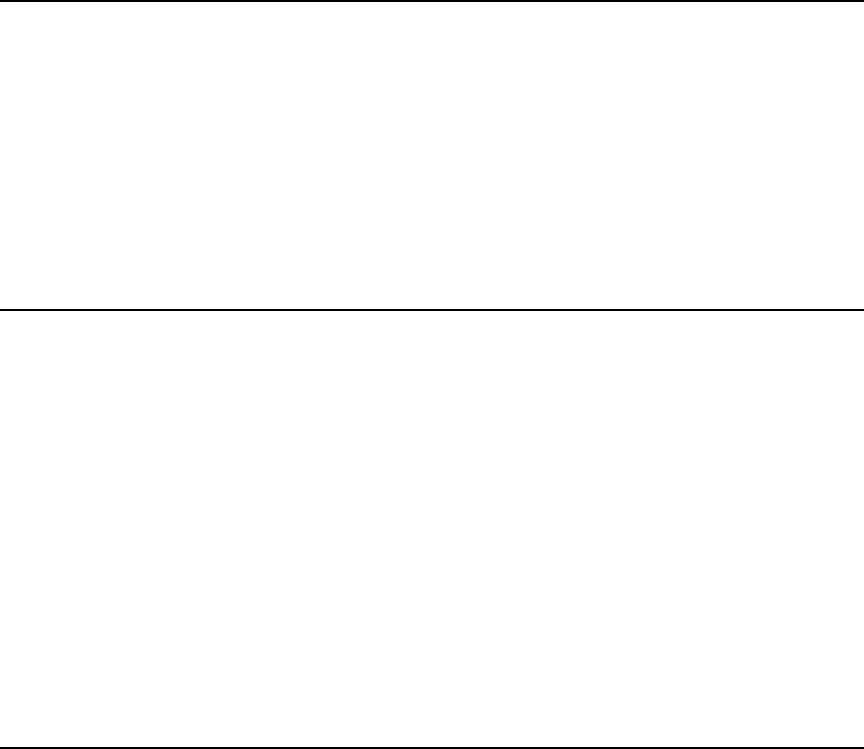
6.5.9 Washed out documents when scanning/copying
When scanning/copying documents with very low contrast (like poor blue line or sepia documents)
with dynamic background removal set to OFF can cause the system to threshold the document
and produce a very washed out document. Enabling background removal will actually remove
less of the background in this case.
6.6 Manual Feed
6.6.1 Manual feed media source will be ignored when used with the
Accxes Client Tools’ page composition feature.
Go to Accxes Client Tools > Job Option tab > Composition tab > Select Overlay Images > Media
Source drop down menu. Although “Manual Feed” is listed as a choice of media source for page
composition jobs, the print job will be treated as if AUTO media source was selected. If an
appropriate roll of media is available, it will be printed on that media; otherwise, the job will query
until the correct roll media is installed. In addition, other Media Source selections will be treated
as AUTO if an appropriate roll of media is available in a different roll.
6.7 Instant Access
6.7.1 InstantAccxes Folders not browse-able on IPv6
When using InstantAccxes folders on an IPv6 network you must reference the system directly as
shown below:
Vista: Start>Run> \\<Controller Name>
Linux: smb://<Controller Name>
6.7.2 InstantAccxes Folders not accessible from MAC on IPv6
InstantAccxes folders are not accessible to systems running MAC OS 10.4 or earlier versions on
IPv6 networks.
6.8 Web Print Manager Tool (WebPMT)
6.8.1 Printer Queue – Main WebPMT Screen
The FreeFlow Accxes Controller supports a maximum of 120 active printer jobs in the queue and
8 active copy jobs. If subsequent jobs are sent before the 128th prints, ports will refuse
connections and there can be scan errors; when there are fewer jobs in the queue, the jobs can
then be resubmitted or scanned. Additionally, completed jobs will be removed from the queue
display immediately to make room for the newly submitted print jobs. To avoid these issues, keep
the number of active print jobs to under the 128 limit.
NOTE: More than 128 files can be sent from the Document Submit Tool as one print job, but all of
the files in the print job must have printed before sending subsequent jobs, or the jobs will be
refused.
Page 13
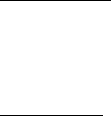
6.8.2 German users only
Zum Drucken von Etiketten mit Umlauten DRUCKERVORGABEN > DRUCKER-EINSTELLUNG
> Plot-Etiketten wählen.
Anschließend im Dropdown-Menü für Fonts einen der folgenden Fonts wählen: HP2 Stick Font
Latin - 1 oder HP2 Stick font Latin - 1 – Proportional.
6.8.3 Large Scaling Factors
Images set to scale beyond the largest installed roll will not scale beyond the largest width unless
a specific roll is selected, a specific page size is selected, or mismatch mode is set to something
other than scaling. This is a behavior that has changed from previous releases (prior to 9.0).
For example: The largest roll installed is 36". Scaling is set to 999%. Submit an ARCH E sized
drawing (Media Size = Any, Mismatch = Scaling). The drawing will not be scaled.
In order for the output to exhibit the desired scaling factor, one of the following conditions must be
met:
What to do:
•Set Mismatch Mode to Substitute
•Request a Media Size of ARCH E via WebPMT, ACT, or the Driver
•Request a Media Size 36" Roll via WebPMT, ACT, or the Driver
6.8.4 HPGL Page – End of File
If the files are streamed via any port on the system, these are treated as a single job and no reset
is done between them. However, if one uses the LPD protocol to send the files one at a time, the
effect is that the printer is reset after each job. If the “Reinitialize after EOF” is set to be on, the
FreeFlow Accxes firmware will reset the printing parameters after each plot file that is received by
a serial port or a parallel port. To reset the HPGL parameters on the WebPMT, select Printer
Defaults > Emulations > HPGL. Click on the box in front of “Reinitialize after EOF”. Click on the
“UPDATE PRINTER” button.
6.8.5 Display of Media Usage
The WebPMT Linear Media Usage displays the Media Usage in METERS. The mechanical
meters used on the Xerox Wide Format Print System 721p IOTs can be programmed using the
IOT diagnostics and are determined by which mode (ANSI or ISO) that the IOT is programmed to
operate in. The units of measurement may not be the same.
6.8.6 Default PostScript Page Size
If a PostScript job does not specify a page size (either by using a compatibility operator such as
“letter”, or “a4”, or by using the setpagedevice operator /PageSize parameter), the page size used
is the one specified by the Default PostScript Page Size parameter available via the printer user
interface, or via the WebPMT.
6.8.7 “Printer has been updated” message
If the user presses the “UPDATE PRINTER” button without actually making changes first, the
WebPMT will still return a message that the printer was updated. The WebPMT cannot
distinguish a page that has been modified from one that has not been modified. This is because
of the “stateless” nature of the http protocol and the fact that no events are generated (html) when
text values are entered or items are selected. When the “UPDATE PRINTER” button is pressed,
all the data on the form is gathered and sent to the server. If the data is valid, the printer is
updated and “The printer was updated successfully.” message is returned. If inappropriate data is
Page 14
sent, an error message is returned. To verify valid changes to printer settings, a test print can be
printed to view the changed settings.
6.8.8 Disk Image Overwrite
6.8.8.1 OVERVIEW
The Disk Image Overwrite feature has two operations: Immediate and On Demand. The
immediate operation overwrites image data on the hard drive immediately after it is no longer
needed (i.e. When the page has printed). The On Demand operation cleans the entire disk. Both
On Demand Image Overwrite and Immediate Image overwrite feature are configured by the
system administrator, assuming that the system administrator password is set to a non-zero
value.
6.8.8.2 ALGORITHM
The overwrite algorithm for both IIO and ODIO conforms to the U.S. Department of Defense
Directive 5200.28-M (Section 7, Part 2, paragraph 7-202), and is common to all
WorkCentre/WorkCentre Pros and AccXES controllers.
The algorithm for the Image Overwrite feature is:
Step 1: Pattern #1 is written to the sectors containing temporary files (IIO) or to the entire spooling
area of the disk (ODIO). (hex value 0x35 (ASCII “5”)).
Step 2: Pattern #2 is written to the sectors containing temporary files (IIO) or to the entire spooling
area of the disk (ODIO). (hex value 0xCA (ASCII compliment of 5)).
Step 3: Pattern #3 is written to the sectors containing temporary files (IIO) or to the entire spooling
area of the disk (ODIO). (hex value 0x97 (ASCII “ú”)).
Step 4: 10% of the overwritten area is sampled to ensure Pattern #3 was properly written. The
10% sampling is accomplished by sampling a random 10% of the overwritten area.
See Online Help in WebPMT for more details about using the Image Overwrite feature.
Page 15
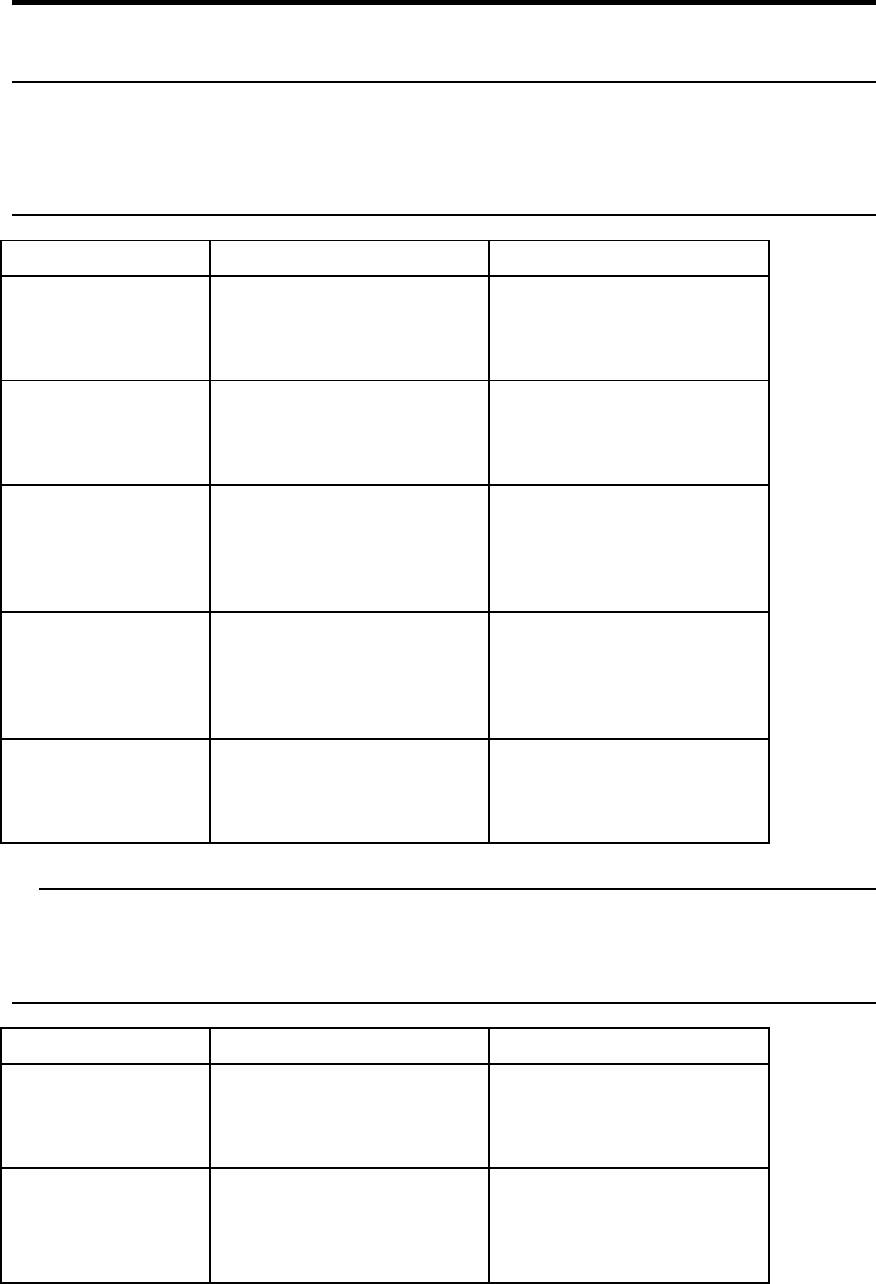
7 Customer Issues Resolved
7.1 The following customer issues were resolved
in 12.7 b 114
Issue Description Problem Resolution
SPAR# 041643618 –
DWF markups
printed on separate
pages
A DWF file with markups
would print the image and
the markups on separate
pages
The DWF interpreter was
upgraded to support
markups correctly
SPAR# 326784478 –
Czech. Fonts in PDF
files are not printing
correctly.
Certain Czech. Fonts would
not print correctly when used
in PDF files.
The Adobe Postscript
interpreter was upgraded to
support these fonts.
SPAR 638826124 –
speckled scan to net
images
Copies and Scan-to-net files
of near white paper showed
tiny dots or speckles.
The TRC curve for the Wide
Format scanner was
modified to correctly
reproduce these near white
colors as white.
SPAR# 499374656 –
Fold programs not
correctly selected in
InstantAccxes
The fold program selection
on the WebPMT >
InstantAccxes page did not
allow the user to select the
last two fold programs.
The InstantAccxes page was
fixed to allow all fold
programs to be selected.
SPAR# 578692123 –
DWF memory
Allocation
Certain complex DWF files
would not print and issued
an out of memory error
message.
The DWF interpreter was
enhanced to be more
memory efficient so the files
will now print.
7.2 The following customer issues were resolved
in 12.6 b 101
Issue Description Problem Resolution
SPAR# 107111928
– Color scan to net
produced 50000013
error on scanner UI.
Scanning color scan with
output format of Packbits
TIFF caused error with long
originals.
Color TIFF scans accepted
up to 10 feet.
SPAR# 350573348
– Recall of color
scan template turns
off background
suppression and
Lightness/Darkness LEDs
forced off when image type
set to color for default
template.
LEDs function properly when
color selected as default
image type.
Page 16
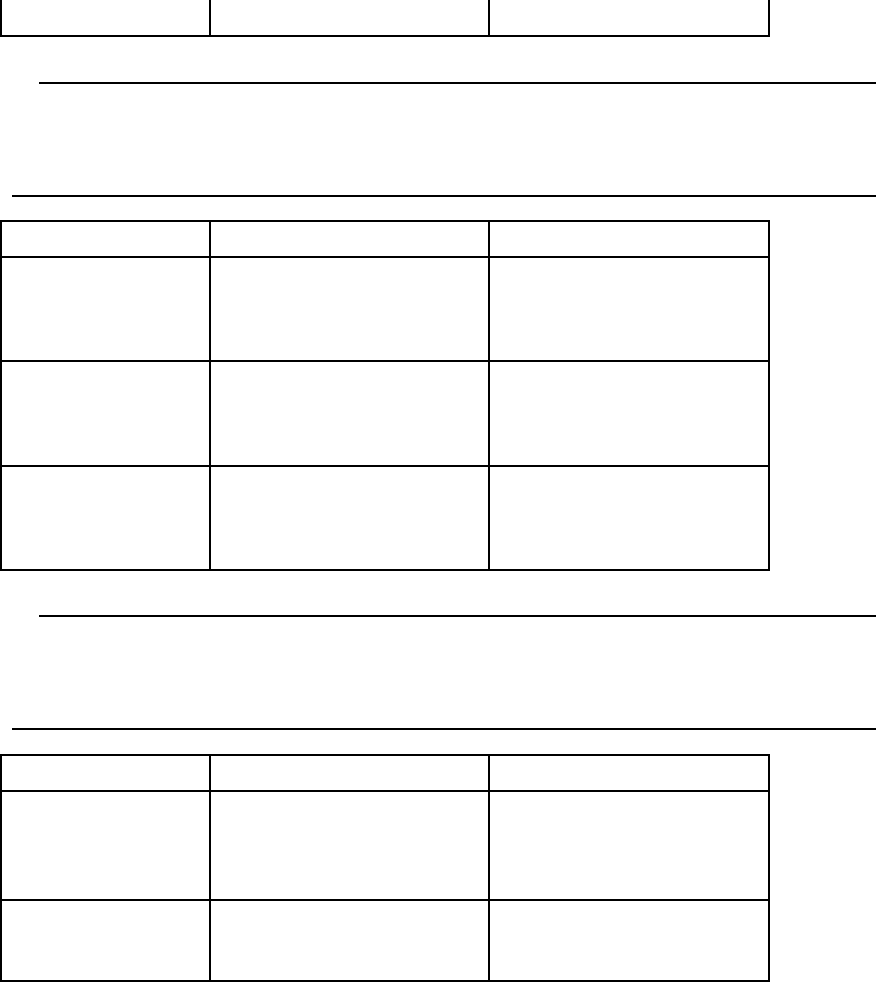
lightness/darkness.
7.3 The following customer issues were resolved
in 12.5 b 120
Issue Description Problem Resolution
SPAR# 683775429
– DHCP not setting
gateway and
netmask.
Accxes used calls to retrieve
gateway and netmask that
returned improper values.
Accxes properly queries the
OS to get the gateway and
netmask.
SPAR# 893836717 –
CGM file not printed
properly.
CGM plot file that plots
ellipse with lines outside
circle. Lines
should be inside.
Lines printed inside circle.
Scan to FTP to HP
printer fails.
An incompatibility existed
between newer versions of
the HP FTP server and
Accxes when logging in.
Incompatibility was resolved
to allow login process to
succeed.
7.4 The following customer issues were resolved
in 12.2 b 107
Issue Description Problem Resolution
SPAR# 335098581 –
6204 Copier Image
Types
Selection of different image
types on the 6204 scanner
did not request specific
image type processing.
The correct image type
processing is now called for
each image type that can be
selected.
SPAR# 705110594 –
PDF Font prints as
boxes
Certain PDF files would print
boxes for some fonts.
Fonts now print as expected.
Page 17
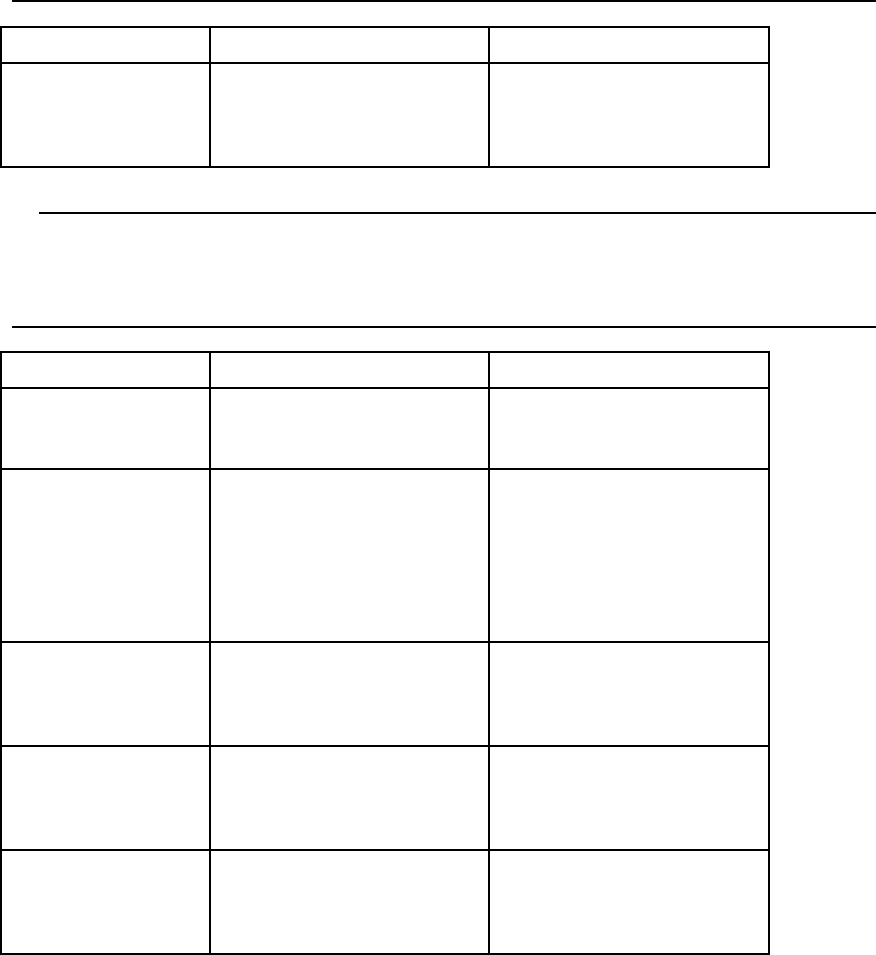
7.5 The following customer issues were resolved
in 12.2 b 102
Issue Description Problem Resolution
SPAR#568936962 –
PDF not printing
according to
CropBox
MediaBox dimensions were
always used for printing PDF
files
When “use drawn area” is
selected the “CropBox”
dimensions are now used for
image size.
7.6 The following customer issues were resolved
in 12.2 b 101
Issue Description Problem Resolution
SPAR#628160720 –
CGM pattern fill
Non-square CGM patterns
did not print correctly.
Pattern handling was
enhanced to support non-
square patterns.
SPAR# 372757329 –
Crash while printing
PDF file
An invalid font definition in a
PDF file causes the Adobe
PS interpreter to crash.
Adobe provided a fix which
no longer crashes, but
renders the page without
printing text using the font.
The Adobe interpreter also
provides no indication of
problem.
SPAR# 76492593 –
6204 UI not
recalling all STN
settings .
When recalling a scanning
template on the 6204, the
format always reverts to
TIFF.
Image type for scanning is
now included in the scanner
template.
SPAR# 312764109 –
Novel FTP
Scan-to-FTP functionality
was not working when
submitting to certain
versions of Novell.
Corrected QUIT command
handling to correspond with
Novell implementation.
6204 Image Type
selection not
functional
Copies made with different
Image Type settings did not
yield different image quality.
Enhanced the image quality
of the non-default Image
Type settings on the 6204
copier.
Page 18
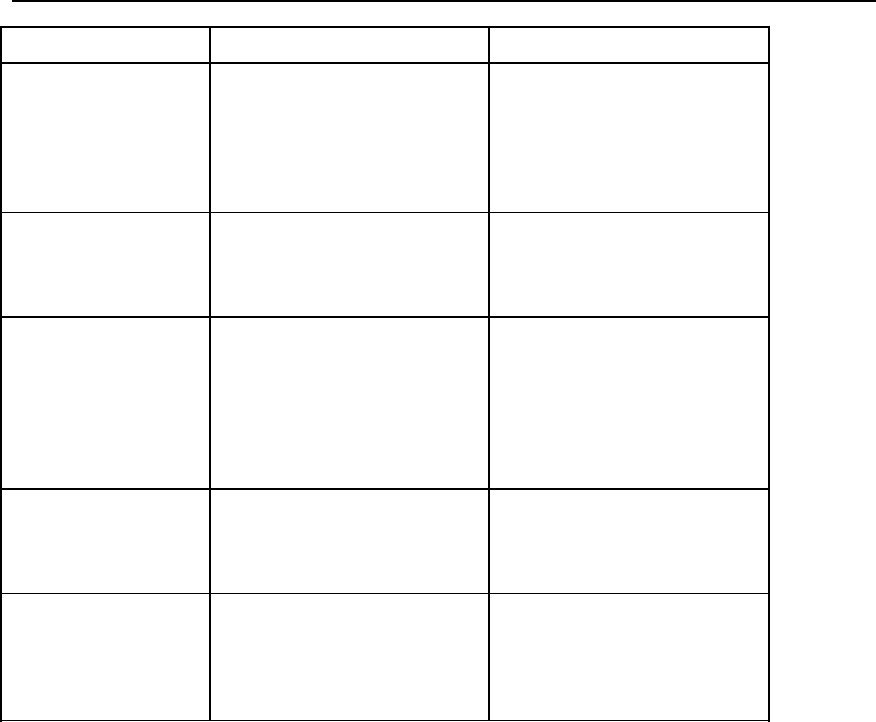
7.7 The following customer issues were resolved
in 12.1 b 110
Issue Description Problem Resolution
SPAR# 668881988 –
TrueType fonts not
uniform width
When printing from
AutoCAD 2006 application,
many characters from
TrueType fonts were printed
with varying thicknesses.
The accuracy of the
resolution conversion for
fonts (and other objects) was
increased to ensure
consistent plotting of these
elements.
SPAR# 557924048 –
Certain PDF file not
printing correctly
Certain standard fonts were
not being printed correctly
when referenced in certain
PDF files.
Adobe corrected the problem
with their code and it was
integrated into v 12.1 of
Accxes.
SPAR# 298073435 –
WebPMT would only
display English and
Italian on 510
printers
On a 510 printer (or 8830,
8825, 8850) the new 12.0
Web interface would select
the language based on
secondary/primary language,
not by the actual language
selected..
The language selection for
the 510 and 88XX series
printers was corrected to use
the actual language
selected.
Issues with the
Russian translation
for the Web interface
Several Characters/words
were not properly displayed
on the Web interface for the
Russian language.
The translation files were
corrected and they should
now display correctly.
SPAR #065384983 -
Missing Data File
generates error page
offending command
IMAGE.
The PDF file in this SPAR
did not conform to the PDF
specification, but it did open
in Acrobat.
The PostScript “image”
operator was re-defined to
better handle invalid image
data.
Page 19
Prepared by:
Xerox Corporation
800 Phillips Road
Building 139-26A
Webster, New York 14580-9791
USA
©XEROX Inc. 2007. All rights reserved.
Printed in the United States of America
XEROX®, XEROX Wide Format 6204, 6030, 6050, 6050A, 510, 721, 8825, 8830, 8850, Xerox
Wide Format Scan System, FreeFlow® Accxes®, and acronyms, are trademarks of XEROX
CORPORATION.
12/2007
Page 20