Xi an NovaStar Tech NOVA3DHD Nova3D HD Video Controller User Manual
Xi'an NovaStar Tech Co., Ltd Nova3D HD Video Controller Users Manual
Users Manual

User's Manual
3D Video Controller Nova3D HD
Rev 1.0.0 NO: NS160100010
XI'AN NOVASTAR TECH CO., LTD

User Manual of 3D Video Controller
www.novastar-led.cn 2
Statement
Dear users:
Welcome to use nova's products. We are pleased to offer this manual to help you understand and use the product. In the
preparation of the manual, we try to make it accurate and reliable. Nova may revise and alter the contents of the manual at
any time without notice. If you have any problems in the use, or you have any suggestions, please inform us in accordance
with the contact provided in this manual. For the problems you encounter in the use, we will do our best to provide support.
For your suggestions, we would like to express our thanks and make assessment as soon as possible for adoption.
Copyright
Copyright of this manual is reserved to Xi'an NovaStar Tech Co., Ltd. Any individual or organization is not allowed to copy or
extract all or any part of the contents in any form without written approval.
Trademark
is the registered trademark of Nova.
XI'AN NOVASTAR TECH CO., LTD
User Manual of 3D Video Controller
www.novastar-led.cn 3
FCC Caution:
Any Changes or modifications not expressly approved by the party responsible for compliance could void the user's
authority to operate the equipment.
This device complies with part 15 of the FCC Rules. Operation is subject to the following two conditions: (1) This device
may not cause harmful interference, and (2) this device must accept any interference received, including interference
that may cause undesired operation.
This equipment complies with FCC radiation exposure limits set forth for an uncontrolled environment .This
equipment should be installed and operated with minimum distance 20cm between the radiator& your body.
This transmitter must not be co-located or operating in conjunction with any other antenna or transmitter.

User Manual of 3D Video Controller
www.novastar-led.cn 4
Content
FCC CAUTION: ........................................................................................................................................................................................... 3
1. SAFETY STATEMENT ......................................................................................................................................................................... 6
2. ACCESSORIES ................................................................................................................................................................................... 6
3. OVERVIEW ....................................................................................................................................................................................... 6
4. APPEARANCE ................................................................................................................................................................................... 7
4.1 FRONT PANEL ........................................................................................................................................................................................ 7
4.2 REAR PANEL .......................................................................................................................................................................................... 8
5. SIGNAL CONNECTION...................................................................................................................................................................... 9
6. OPERATIONAL MOTION INSTRUCTION ........................................................................................................................................ 10
7. MAIN INTERFACE ........................................................................................................................................................................... 10
8. OPERATION .................................................................................................................................................................................... 11
8.1 STEP 1: EDID SETTING ......................................................................................................................................................................... 11
8.2 STEP 2: SCREEN SETTING ...................................................................................................................................................................... 12
8.3 STEP 3: BRIGHTNESS ............................................................................................................................................................................ 14
8.4 ADVANCED SETTING ............................................................................................................................................................................. 14
8.4.1 Offset Position ............................................................................................................................................................................ 14
8.4.2 Image Quality ............................................................................................................................................................................ 14
8.4.3 Master/Redundancy ................................................................................................................................................................. 15
8.4.4 Loading the configuration file of cabinet ................................................................................................................................. 15
8.4.5 3D Setting ................................................................................................................................................................................... 17
8.4.6 Fn Setting ................................................................................................................................................................................... 17
8.4.7 Return to home screen .............................................................................................................................................................. 18
8.4.8 Hardware version ...................................................................................................................................................................... 18
8.4.9 Save RV Card Parameters ......................................................................................................................................................... 18
8.4.10 Factory default ...................................................................................................................................................................... 18
XI'AN NOVASTAR TECH CO., LTD
User Manual of 3D Video Controller
www.novastar-led.cn 5
8.5 DISPLAY CONTROL ............................................................................................................................................................................... 19
8.6 COMMUNICATION SETTING ................................................................................................................................................................... 19
8.7 LANGUAGE SETTING ............................................................................................................................................................................. 20
9. FIRMWARE UPDATE ...................................................................................................................................................................... 20
10. FREQUENTLY ASKED QUESTIONS AND CONSIDERATIONS .......................................................................................................... 22
11. TECHNOLOGY SPECIFICATION ....................................................................................................................................................... 23
12. INSTALLATION DIMENSION ........................................................................................................................................................... 24
XI'AN NOVASTAR TECH CO., LTD
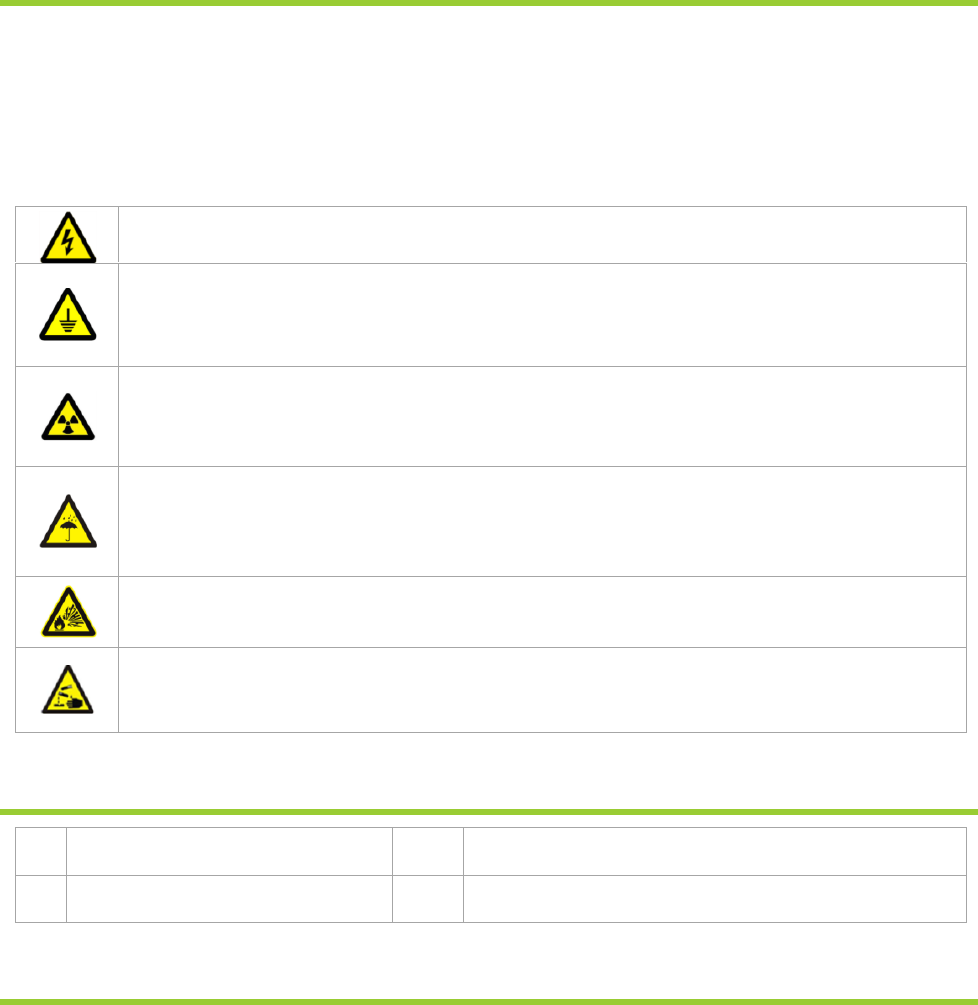
User Manual of 3D Video Controller
www.novastar-led.cn 6
1. Safety statement
To avoid potential hazards, please use this equipment according to the regulations. In case of damages,
non-professionals should not open for maintenance without permission; please contact the after-sales department
of the company.
High risk: The operating voltage of this product is 100-240V AC.
Grounding: This production is connected to ground via the ground wire of power supply; please
ensure the good grounding of grounding conductor.
Electromagnetic interference: The device should be far away from magnets, motors and
transformers.
Moisture proof: Keep the equipment in a dry and clean environment. In case of liquid immersion,
please pull the plug immediately.
Away from flammable and dangerous goods.
Prevent liquids or metal fragments from being immersed in the machine to avoid safety
accidents.
2. Accessories
1
One power wire
3
One User's Manual
2
One DVI wire
4
One certificate
3. Overview
Nova 3D HD, developed by Nova, is an independent master supporting 3D video source. It can be used without
computer and is equipped with screen at any time; the display brightness can be manually adjusted for
convenience; 3D video can be output when 3D HD is connected to ordinary receiving card, which can generate an
amazing visual effect. A single 3D HD controller supports the output of 1080P FHD 3D signal and cascade multiple
3D HD controllers can load 4K * 2K giant screen, which can bring a very stunning visual experience.
XI'AN NOVASTAR TECH CO., LTD
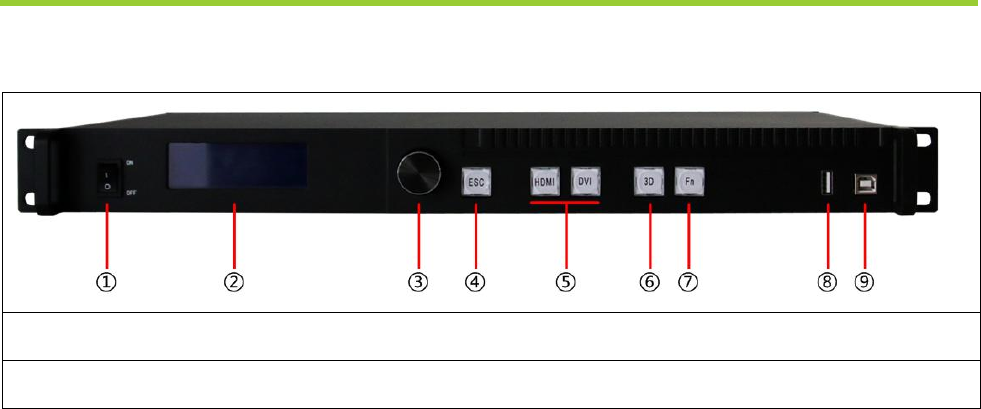
User Manual of 3D Video Controller
www.novastar-led.cn 7
Product feature:
1) It adopts the output of standard 3D video;
2) It adopts an innovative architecture to implement smart configuration; the screen debugging can be
completed within 30 seconds;
3) It adopts the Nova G4 engine; the screen is stable and flicker free without scanning lines; the images are
exquisite and have a good sense of depth;
4) Support Single/Dual-link DVI , HDMI 1.4 specification;
5) HDMI audio input/external audio input;
6) The looping out of Dual-link DVI LOOP can realize synchronized monitoring;
7) Loading capacity: 2560x1600@60Hz, 3840x1080p@60Hz, 1080p@120Hz,4Kx2K@30Hz;
8) The switch between 3D and 2D can be realized with one button;
9) It can be used without computer and is equipped with screen at any time;
10) The display brightness can be manually adjusted for convenience;
11) It supports new point by point correction technology of Nova; therefore, the correct ion is quick and efficient;
12) Deep color; multi-resolution; 16bit image processing; 1 billion kinds of color performance; all resolution within
4K*2K@30HZ is supported;
13) Formats all single-link DVI digital formats up to 165Mhz, Dual-link DVI formats up to 330Mhz;
14) It supports serial interface, USB and standard Ethernet communication; uniform control can be conducted for
multi-computer cascade.
4. Appearance
4.1 Front panel
①:Power switch.
②:Operation screen;
XI'AN NOVASTAR TECH CO., LTD
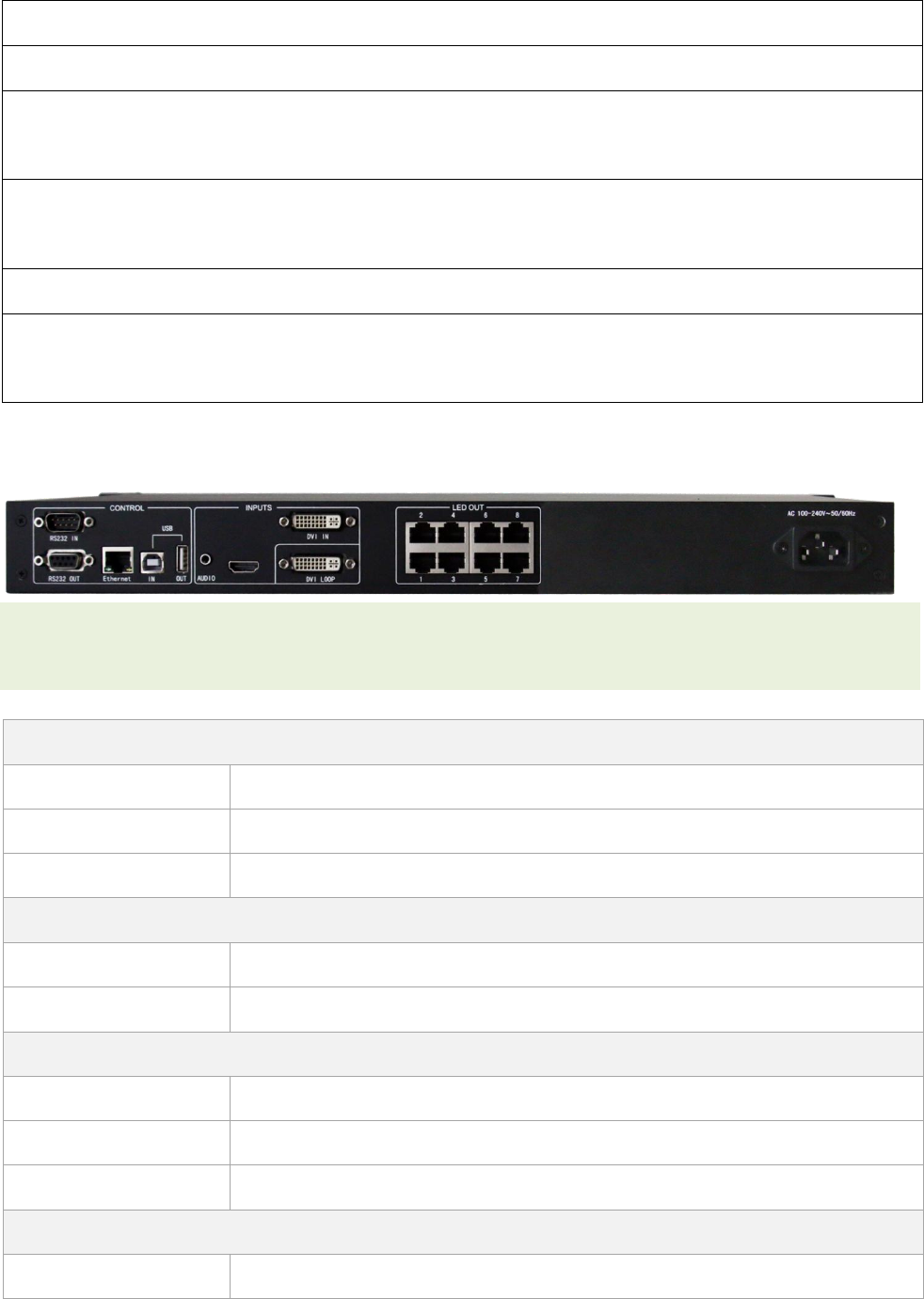
User Manual of 3D Video Controller
www.novastar-led.cn 8
③:Knob: press knob for entry; rotate knob for selection or adjustment;
④:Return key: exit current operation or option;
⑤:Video Source switch; the key is bright after press when the video source has signal; the key flashes when
the input of video source has no signal.
⑥:3D/2D switch: if the key is bright, it indicates that 3D model has been enabled; otherwise, 2 D model has
been enabled;
⑦:Custom shortcut key.
⑧~⑨:USB control interface: the square mouth (B-type USB main interface) is used for cascade input; the flat
mouth (A-type USB main interface) is used for cascade output.
4.2 Rear panel
Tips: In order to improve the user’s experience, the layout of interface may be adjusted a little, The picture is only
for reference.
Input source
AUDIO
Audio input interface
HDMI
HDMI input interface
DVI IN
DVI input interface
Output interface
DVI LOOP
DVI loop output
LED OUT1~8
8-channel LED outputs
Control interface
RS232 IN、OUT
Serial Control (Cascade IN, OUT)
Ethernet
Network Control (Communication with PC, or Access Network)
USB IN、OUT
USB Control (Cascade IN, OUT)
Power
AC-100-240V-50/60HZ
AC power interface
XI'AN NOVASTAR TECH CO., LTD
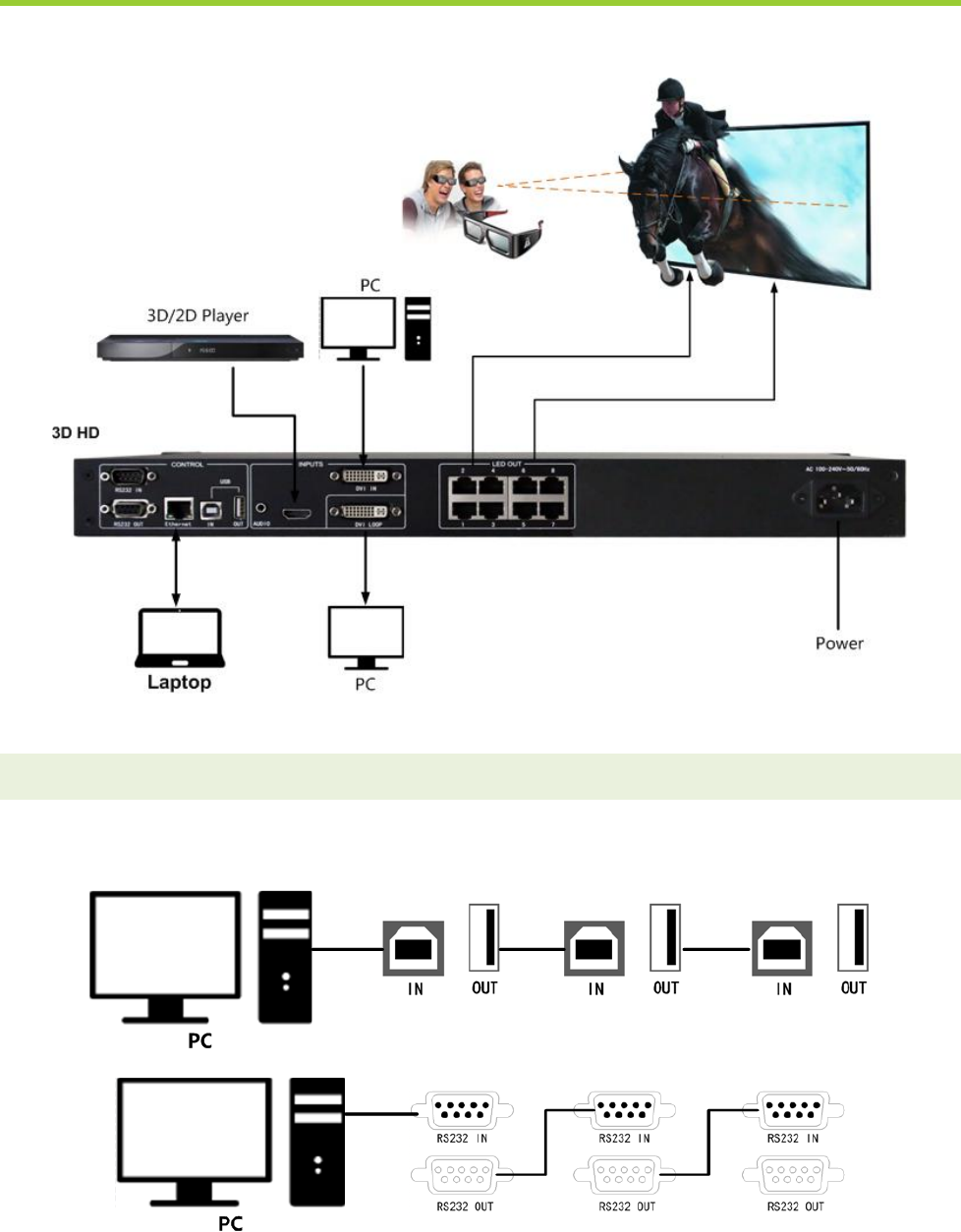
User Manual of 3D Video Controller
www.novastar-led.cn 9
5. Signal connection
Connect the required hardware equipment reference with the interface descriptions of the previous chapters.
Fig. 5-1 3D HD Signal connection
Tips: It's must to turn-off Power before signal connection.
If it is required to control more than one sets of 3D HD, please connect them according to the following figure.
Fig. 3-2 Multiple 3D HD cascade
XI'AN NOVASTAR TECH CO., LTD
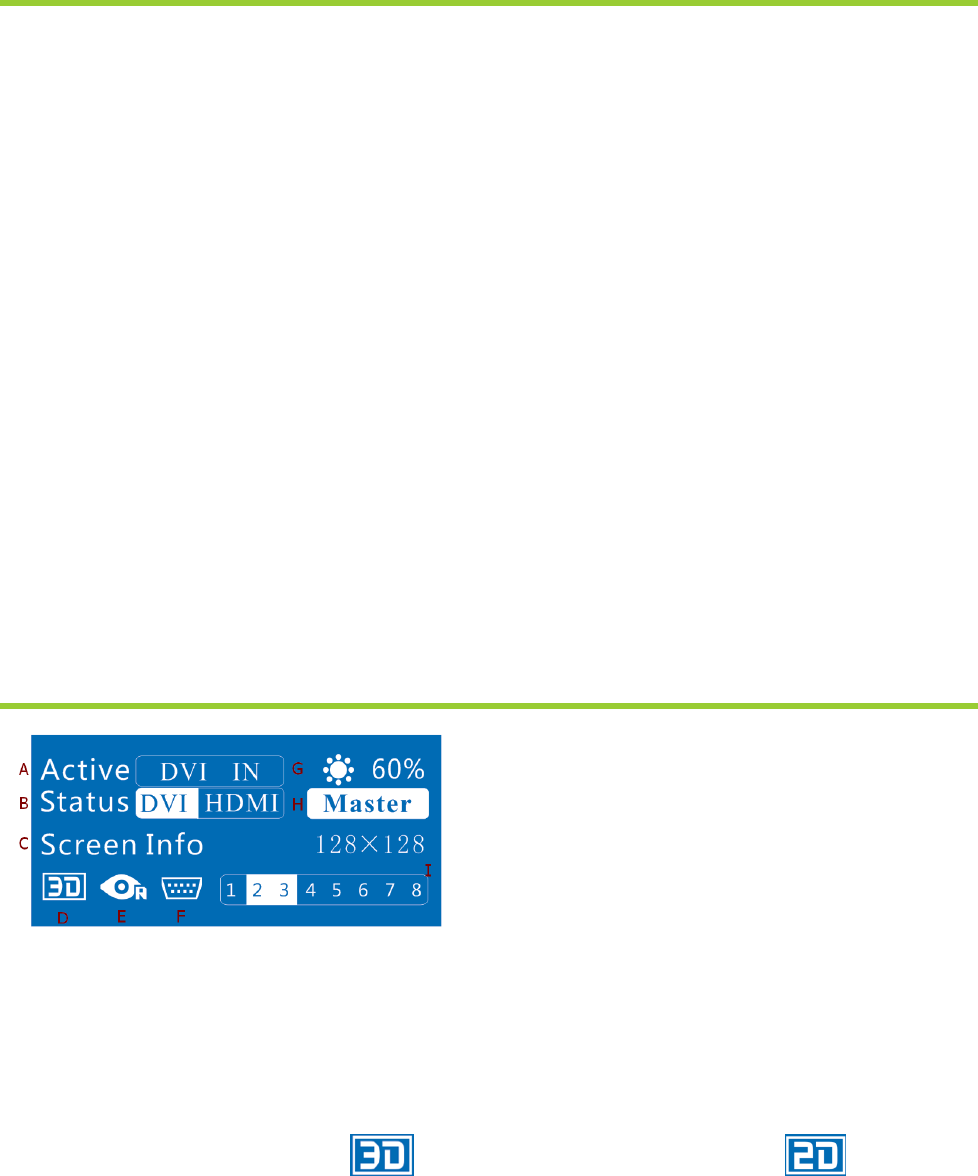
User Manual of 3D Video Controller
www.novastar-led.cn 10
6. Operational motion instruction
Knob:
Press the knob under main interface to enter the operation interface of menu;
Rotate the knob to select menu or press the knob under the operation interface of menu to select current
menu or enter submenu;
Rotate the knob to adjust the parameter after selecting the menu with parameter; press the knob again for
confirmation after adjustment.
ESC: Return key, exit current menu or operation.
DVI,HDMI: Video Source switch; the key is bright after press when the video source has signal; the key flashes
when the input of video source has no signal.
3D: Mode switch of 3D/2D video source;
Fn: Custom shortcut key. Fn key is bright after entering into shortcut menu or function and will become off after
exiting or closing the function;
Key lock/unlock: long press knob and ESC key simultaneously.
7. Main Interface
A. It indicates that the selected input video source, Flashes when there is no signal and is highlighted when there is signal;
B. It indicates current signal state of each video, highlight indicates that the video source has signal; otherwise, there is no
signal;
C. It indicates the size of LED display: 128×128;
D. It indicates the mode of video source: indicates that 3D function has been enabled; It indicates that
3D function has not been enabled;
E. It indicates that the right eye takes priority in 3D and can only be displayed after 3D function has been enabled;
F. It indicates that current communication mode is serial control. As the priority of default serial control is the lowest, it is
XI'AN NOVASTAR TECH CO., LTD
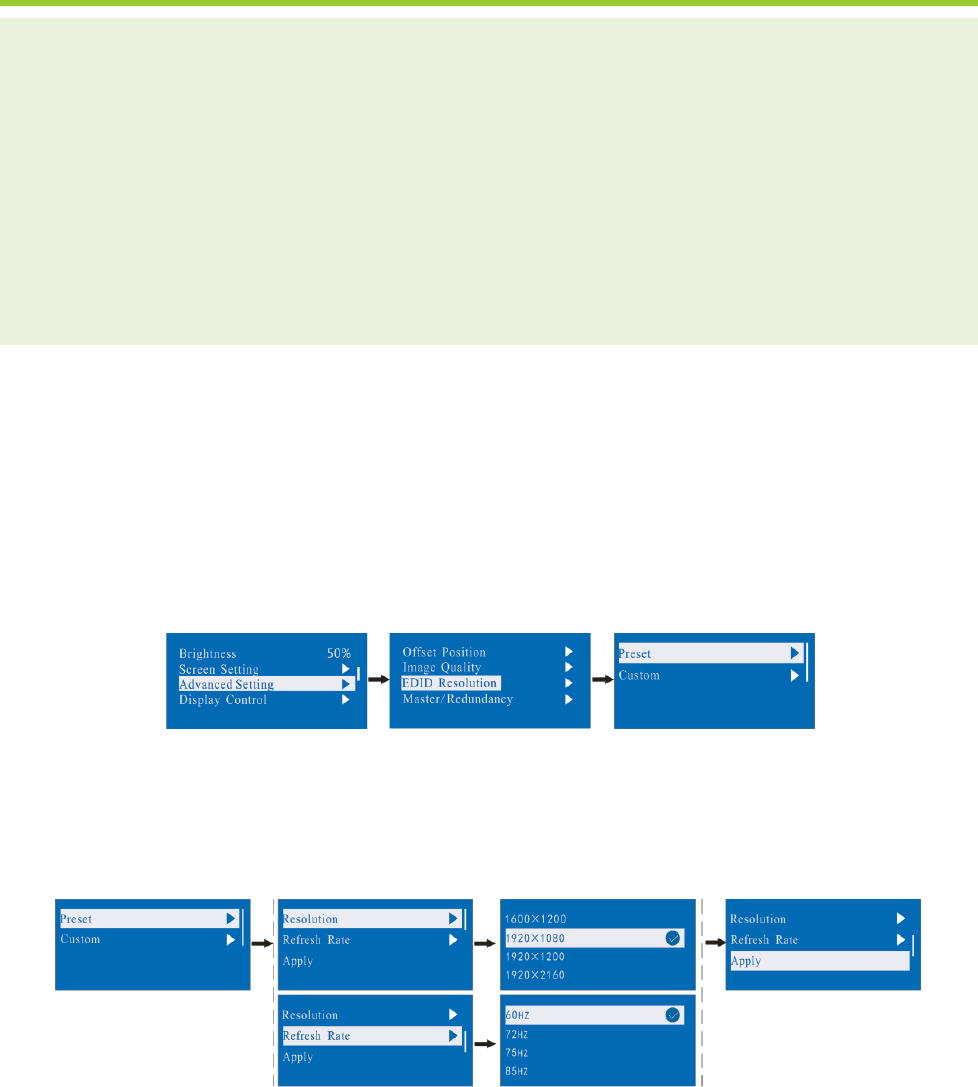
User Manual of 3D Video Controller
www.novastar-led.cn 11
unable to preempt network or USB communication;
G. It indicates that the current brightness of display is 60%;
H. It indicates that the controller is Master mode ;
I. It indicates that port2 and port 3 are provided load.
8. Operation
Tips:
The functions of 3D HD are powerful with very simple operation, and multiple operations can be completed with a
knob and a return key. The design of more than one shortcut keys makes operations more efficient.
Generally, the LED display can be used normally, and the brightness is moderate after conducting the following
three steps: EDID Settings → Screen setting → Brightness. Other menus such as screen control and senior
setting can help users better control LED display.
See the following section for details of operations.
8.1 Step 1: EDID Setting
The function can be used to set the output resolution of video card. In general, the image shown in screen cannot
exceed the output resolution of video card.
Enter the menu Advanced Setting to set the EDID resolution of video source. It can be achieved in two ways: Preset and
Custom.
Method 1: Preset
Selection is made in preset resolution of the controller. If there is no preset resolution, you can select the second
method and customize resolution.
XI'AN NOVASTAR TECH CO., LTD
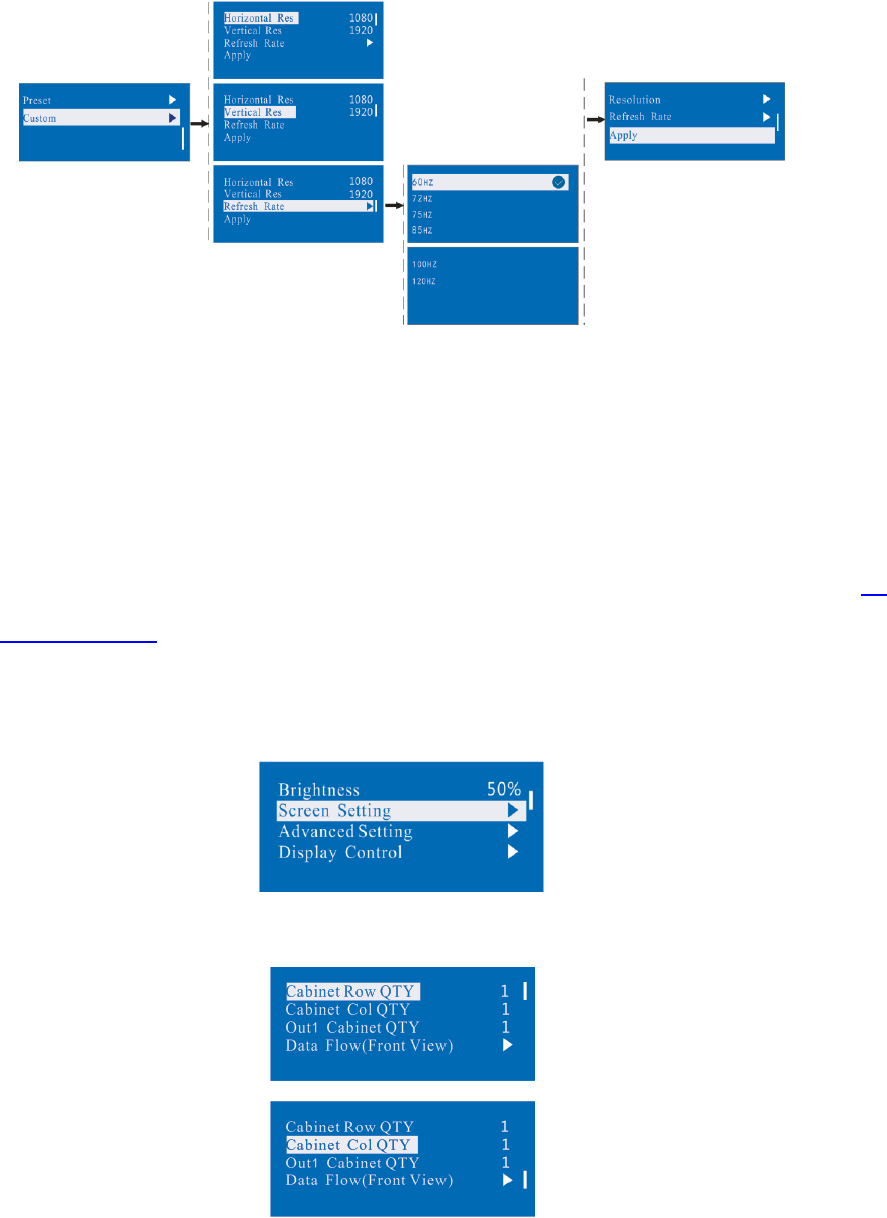
User Manual of 3D Video Controller
www.novastar-led.cn 12
Method 2: Custom
Set Horizontal Res, Vertical Res and Custom refresh rate and then select "apply" and press the knob for
application. If the application is not confirmed, custom resolution is invalid.
8.2 Step 2: Screen setting
The precondition of Screen setting in shortcut is that the screen must be regular rectangle (not special-shaped),
cabinet must be regular rectangle and the size of each cabinet are identical.
Step 1 The screen being power-on, if the cabinet is in normal display, enter into step 2); if the cabinet is in
abnormal display, first load the cabinet file, and save it to the receiving card; see detailed operation in 8.4
Advanced Setting .
Step 2 Return to the “Screen Setting” submenu. Rotate the button to switch to submenus of other options
respectively to perform configurations, as shown in the following figures:
Step 3 Set Cabinet Row QTY and Cabinet Col QTY according to the actual situation of the screen.
XI'AN NOVASTAR TECH CO., LTD
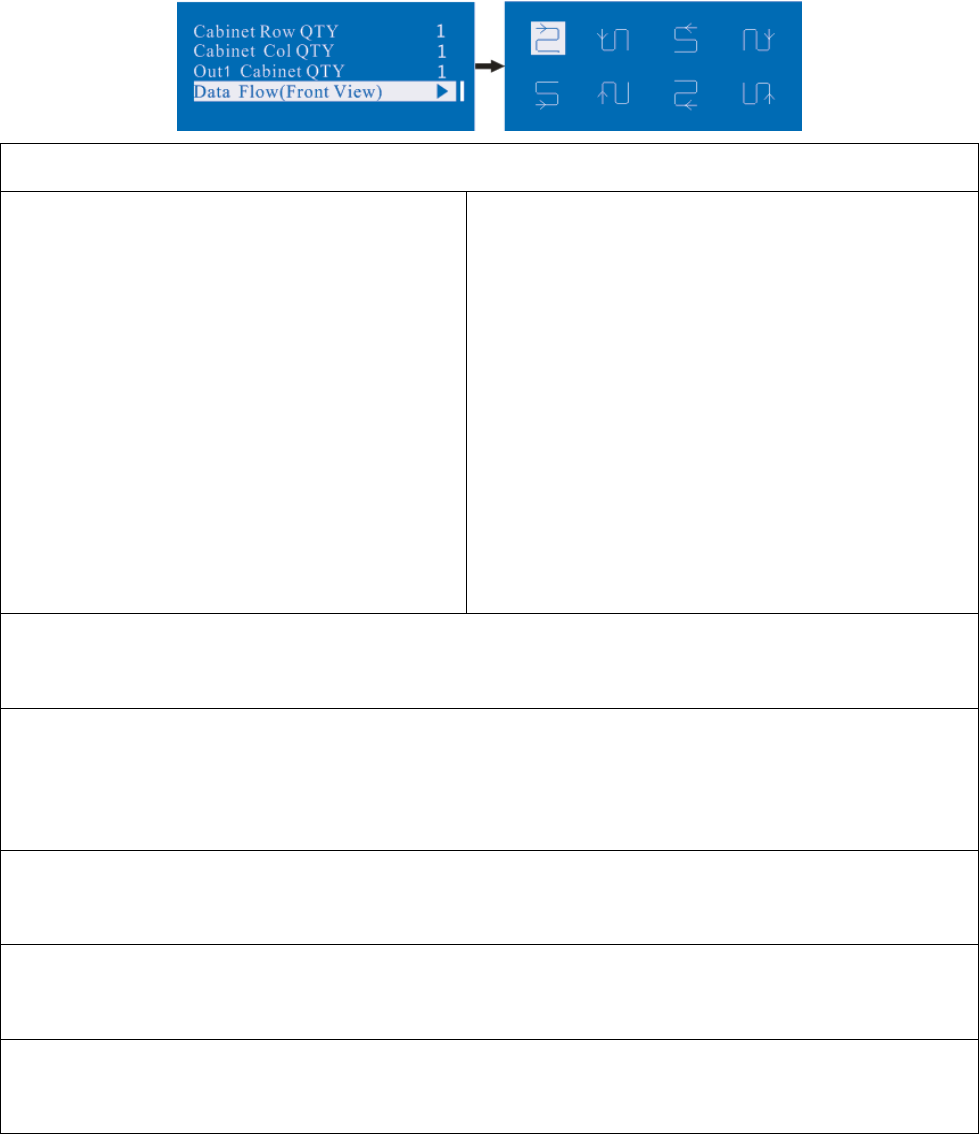
User Manual of 3D Video Controller
www.novastar-led.cn 13
Step 4 Set Cabinet Out1 QTY. The device has some limitations on the cabinet quantity of ports. For details, see
precautions for screen setting a).
Step 5 Set the Data Flow(Front View). Pay attention to precautions for screen setting c), d) and e) below.
Precautions for screen setting:
a) If the number of network interfaces with loads
is n (n≤8), the first n-1 network interfaces must
have the same number of cabinets, which
must also be an integral multiple of the number
of cabinet rows or columns and be greater than
or equal to the number of cabinets for the nth
network interface.
Example:
For example, if network interface 1~7 have loads,
network interface 1~7 must have the same number of
cabinets, which must also be an integral multiple of the
number of cabinet rows or columns. Therefore, you need
only to set cabinet out1 num according to the actual
situation when setting the screen. The number of
receiving cards for network interface 8 must be smaller
than or equal to cabinet out1 num
b) In the case of special-shaped cabinets, different cabinet sizes and special-shaped screen, the
NovaLCT-Mars software is required to be connected to configure the screen.
c) During connection setting, you can rotate the button to see the effects of different connections on the screen
in real time. If you are satisfied with the connection, you must press the button to save the setting. You can
press the return key to exit from the current operation.
d) During connection setting, you must ensure that the connection of each network interface is downward in
the same direction.
e) During connection setting, you must ensure that network interface 1 is the start position of the whole
connection.
f) 3D HD can load 5.2 million (60Hz) pixels in maximum. The width of lateral load can reach to 3840 pixels in
maximum; the longitudinal load can reach to 3840 pixels in maximum.
XI'AN NOVASTAR TECH CO., LTD
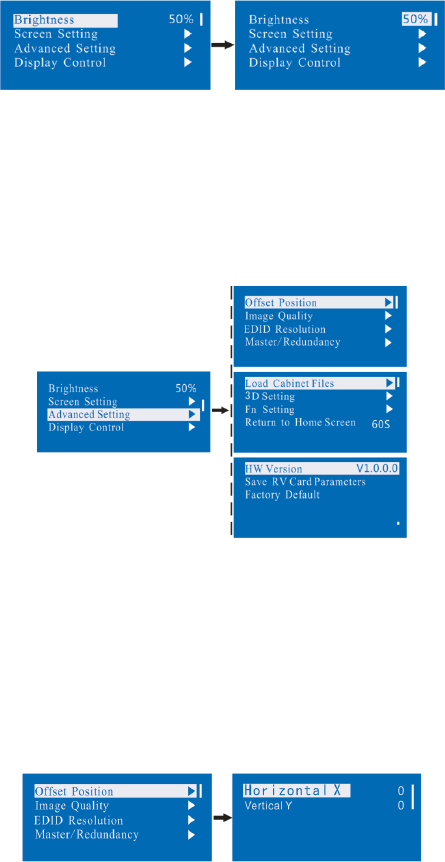
User Manual of 3D Video Controller
www.novastar-led.cn 14
8.3 Step 3: Brightness
Return to the main menu interface. Press the Knob to select the corresponding value of Brightness. You can rotate
the Knob to adjust the value at this time.
8.4 Advanced setting
Several setting options of main functions are included in advanced setting, as shown in the figure below, Operation
of each function will be detailed for users in the following text.
8.4.1 Offset Position
Adjust the starting point coordinate. Here the upper limit of offset is regulated, that is, the total of offset and screen
size cannot exceed the output resolution of video card.
8.4.2 Image Quality
Set Gamma, color temperature, red brightness, green brightness, blue brightness value of image as required.
Save these parameters to receiving card by applying Save RV Card Parameters after proper adjustment.
XI'AN NOVASTAR TECH CO., LTD
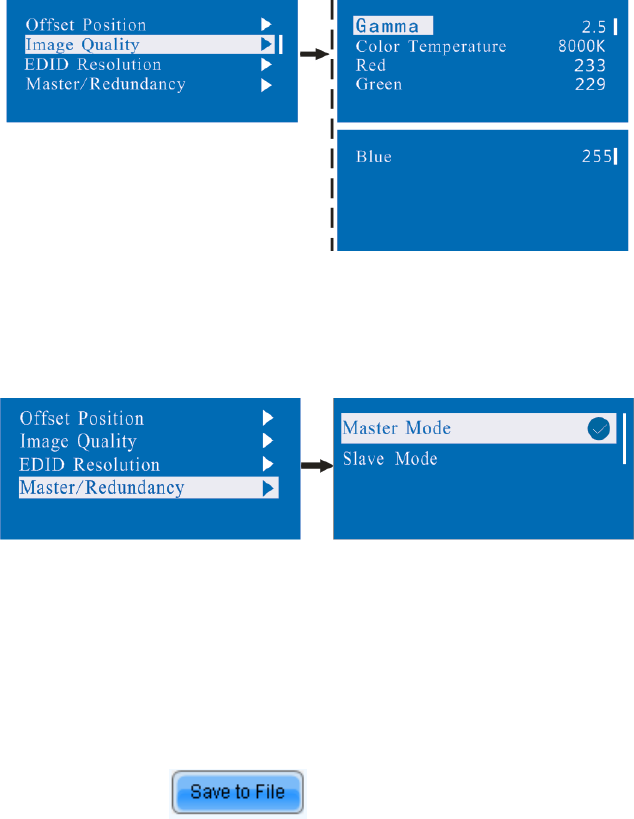
User Manual of 3D Video Controller
www.novastar-led.cn 15
8.4.3 Master/Redundancy
Set the controller as master control mode or backup mode when there are multiple controllers in the system.
8.4.4 Loading the configuration file of cabinet
3D HD is connected with PC, NovaLCT-Mars runs on PC and cabinet setting file saved previously is imported into
controller.
1) Save cabinet configuration file
After receiving card is configured, click and save cabinet configuration file (.rcfg) to local file on
PC.
XI'AN NOVASTAR TECH CO., LTD
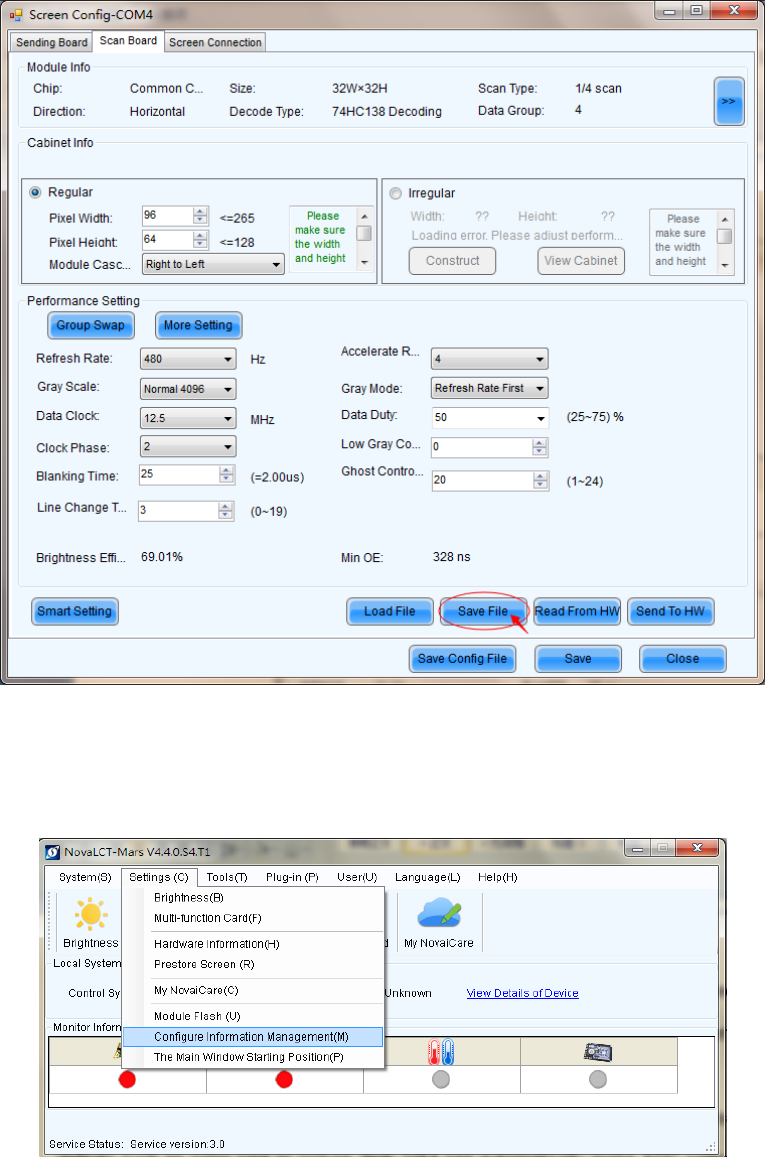
User Manual of 3D Video Controller
www.novastar-led.cn 16
2) Import the configuration file of cabinet into 3D HD.
The operation steps are as follows:
XI'AN NOVASTAR TECH CO., LTD

User Manual of 3D Video Controller
www.novastar-led.cn 17
Tips: NovaLCT-Mars automatically reads the existing configuration files in the controller. The NovaLCT-Mars can
perform operations such as modification of file name, adjustment order of file and delete these files.
3) Load the configuration file of cabinet
4) Save the configuration file of cabinet into receiving card. See detailed operation in 8.4.9 Save RV Card
Parameters.
8.4.5 3D Setting
The menu includes 3D mode on/off and 3D left/right eye setting. 3D video source is disabled when the mode is
switched to 2D video source. The setting status will be displayed in the home screen of LCD.
8.4.6 Fn Setting
The functions of custom button include Black Out, Freeze and Test Pattren. Press Fn key to directly conduct
function switch.
XI'AN NOVASTAR TECH CO., LTD
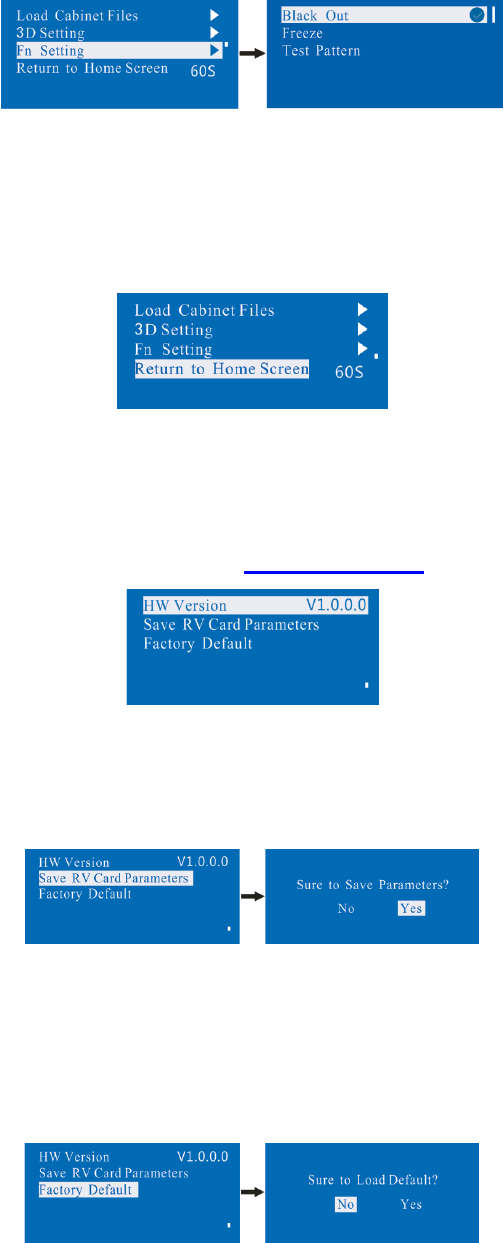
User Manual of 3D Video Controller
www.novastar-led.cn 18
8.4.7 Return to home screen
The time period during which the system stops at current interface and then automatically returns to home screen
when there is no operation. The system default value is 60s.
8.4.8 Hardware version
View the hardware version of 3D HD. If new version has been published, LCT-Mars can be connected via PC and
the hardware program of 3D HD can be upgraded. View 9 Firmware Update for detailed operations.
8.4.9 Save RV Card Parameters
All current configurations of 3D HD are saved into receiving card and will not be lost after power fault.
8.4.10 Factory default
3D HD is reset to factory default setting.
XI'AN NOVASTAR TECH CO., LTD
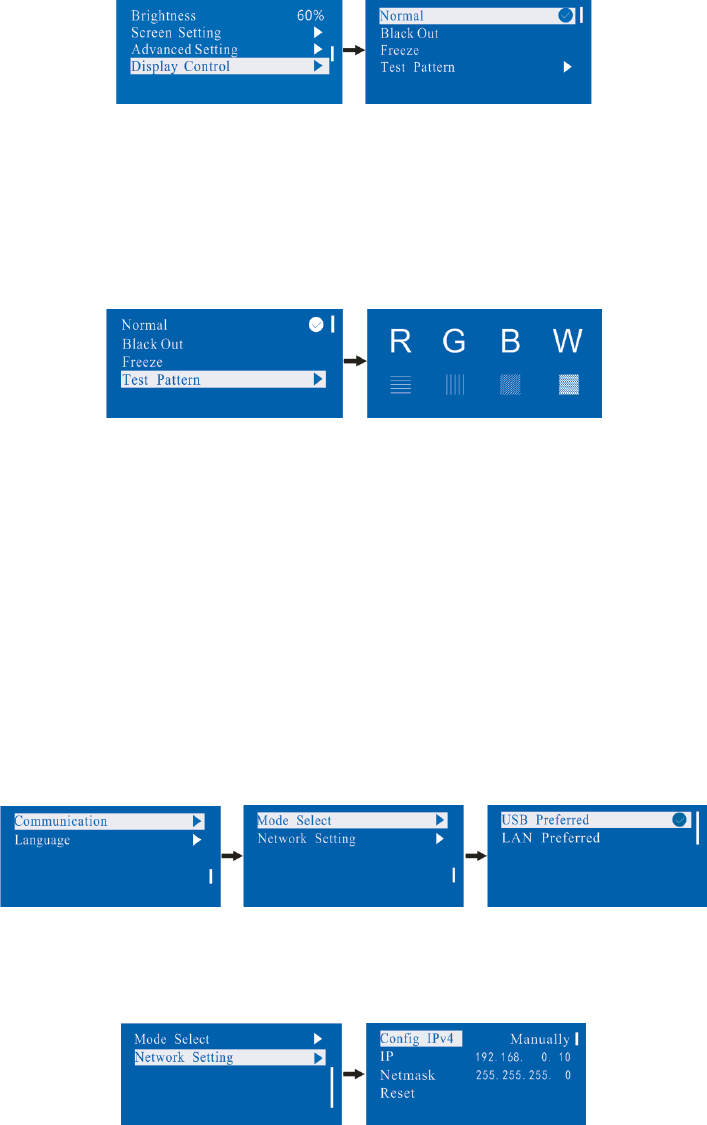
User Manual of 3D Video Controller
www.novastar-led.cn 19
8.5 Display Control
Normal : Normally display.
Blank Out: The display is blank
Freeze: The current play lists are frozen. The blank screen occurs when the current source signal is lost.
Testing Pattern: There are eight kinds of testing screens in total, including pure color and lines.
8.6 Communication setting
Set the communication mode and network parameter of 3D HD.
The communication modes include USB priority and interconnected LAN (local area network) priority. When 3D
HD is connected to USB control and LAN control simultaneously, USB takes priority in the setting, that is, the
system adopts USB control; otherwise, LAN takes priority in the setting, that is, t he system adopts LAN control; as
the priority of serial interface is fixed as minimum, it can only be normally used when USB and LAN are not
connected at the same time.
The network parameter can be set both manually and automatically. Ensure that IP address not conflict with other
equipment when setting parameter manually.
XI'AN NOVASTAR TECH CO., LTD
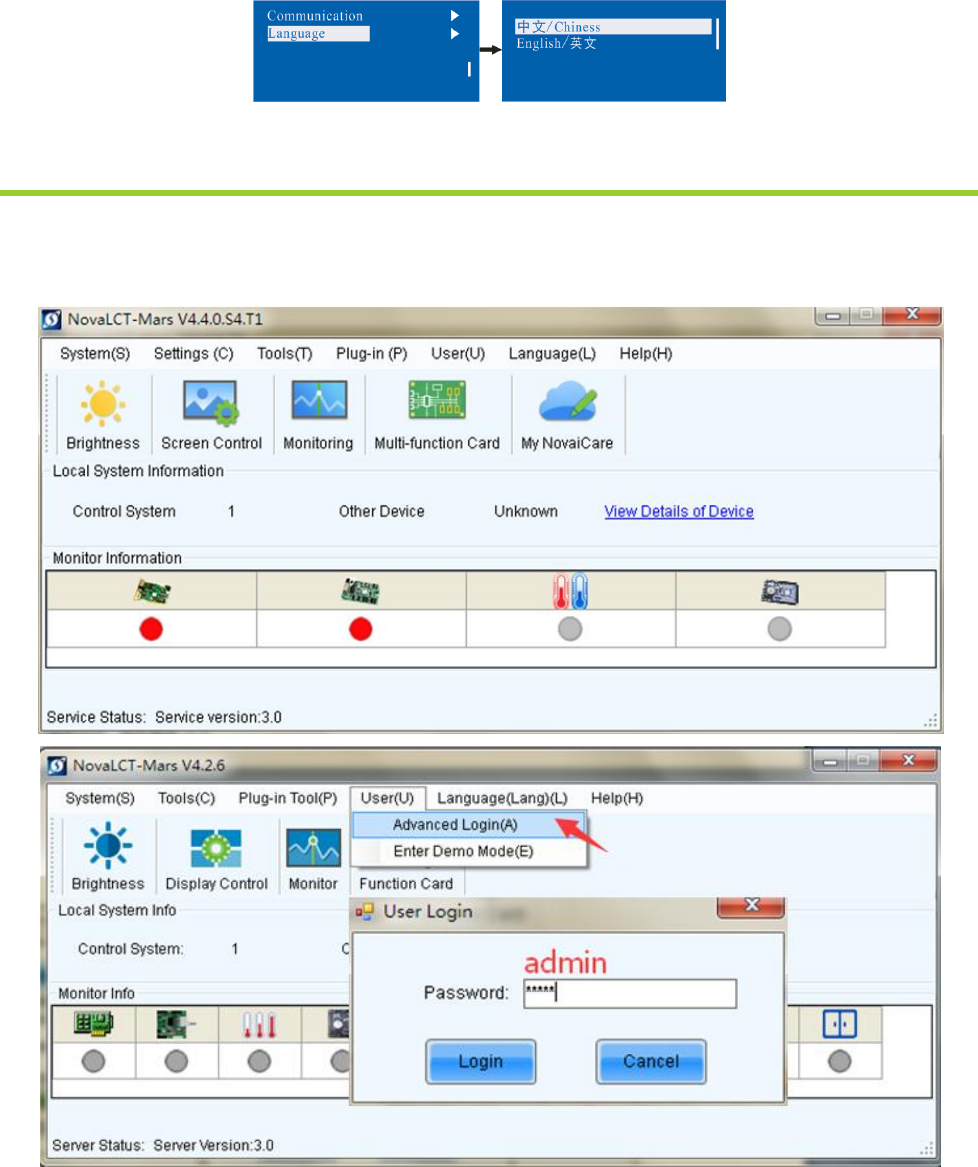
User Manual of 3D Video Controller
www.novastar-led.cn 20
8.7 Language setting
9. Firmware update
3D HD connect to a computer , and run NovaLCT-Mars on this computer, Login as an advanced user , the
password is admin, then type in admin on keyboard to open the page for updating the hardware program.
XI'AN NOVASTAR TECH CO., LTD
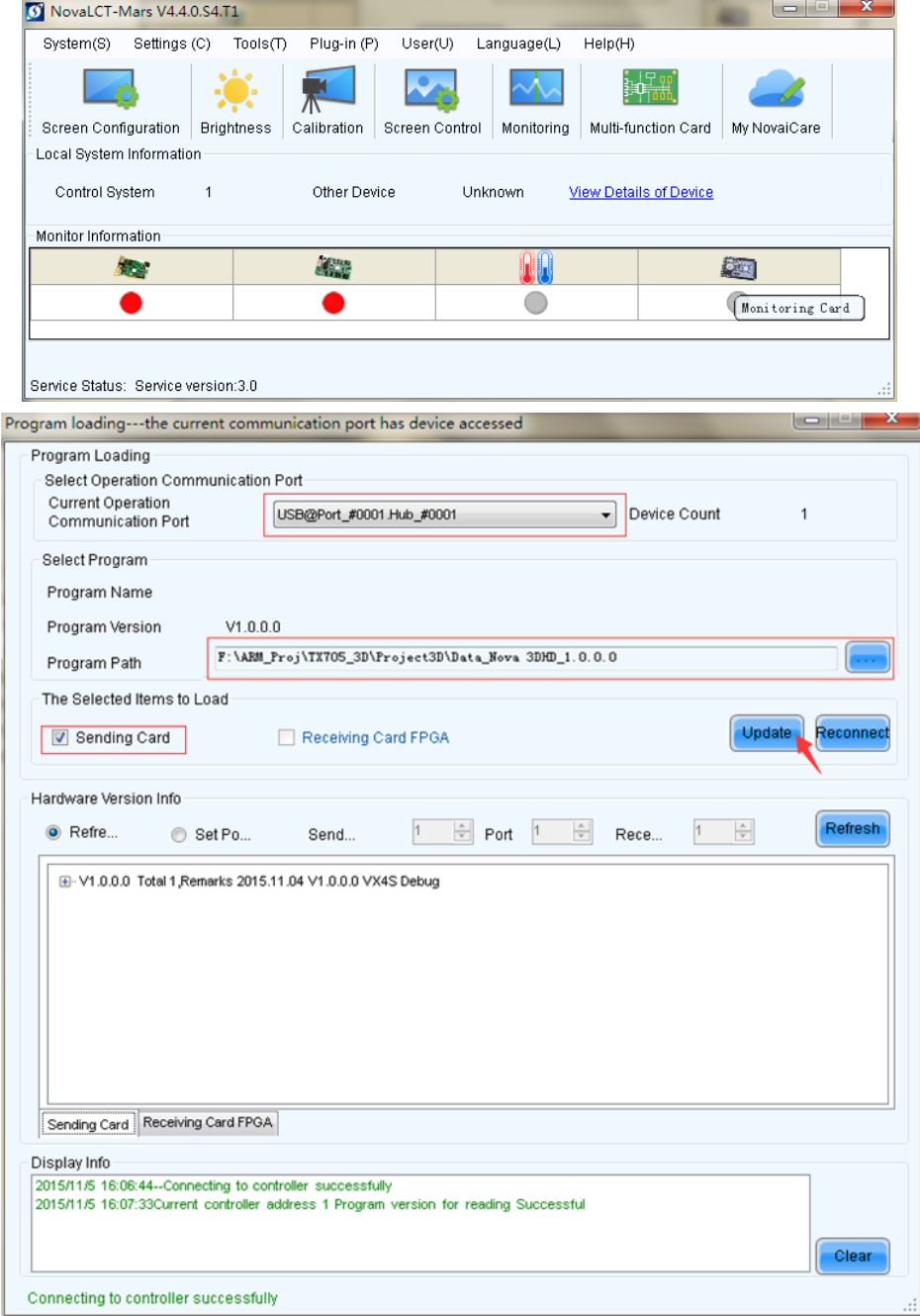
User Manual of 3D Video Controller
www.novastar-led.cn 21
Current operation communication port:The serial port under which the hardware program needs update.
XI'AN NOVASTAR TECH CO., LTD
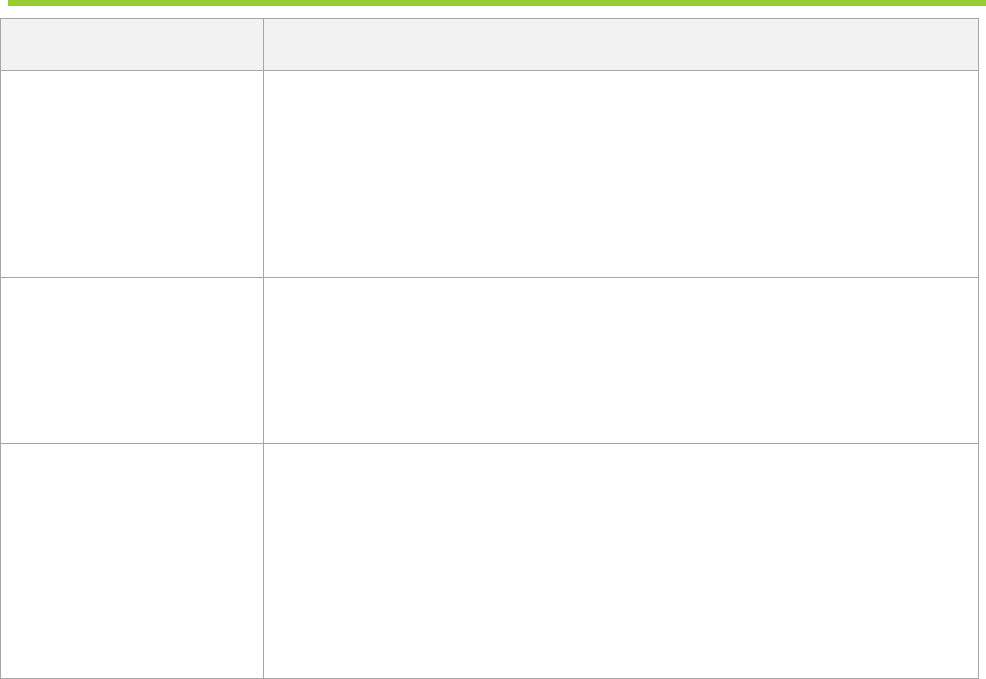
User Manual of 3D Video Controller
www.novastar-led.cn 22
Program Path:Select the hardware program needs to be updated currently.
Sending Card:Check to update the MCU program of sending card.
Receiving Card FPGA:Check to update the FPGA program of sending card.
Update:Update the hardware program into hardware equipment.
Refresh All:Select the option and click refresh button to refresh the software, thus displaying all the programs of
sending cards and receiving cards under current serial interface.
Set Refresh:Click the refresh button to display the version information of a specified receiving card.
Refresh:Refresh the display to show the version information of hardware so as to confirm whether the hardware
program has been correctly updated.
10. Frequently asked questions and considerations
Questions
Processing mode
LED display is off
Inspect whether the power connection is correct and the switch has been turned on;
Type to test the image and confirm whether the connection of LED is correct and works
normally;
Inspect whether 3D HD output has signal and shows blank screen;
Inspect whether the mode and parameter of screen configuration are correct;
3D function is not normal
Inspect whether 3D mode and 3D glasses have been opened
Inspect whether the priority of left or right eye is correct
The shift clock frequency of receiving card is too low, thus video cannot be loaded when
3D is enabled (turn up the shift clock frequency)
Considerations
1) The product can only support configuration without computer for rectangular screen
composed of cabinets of same size and specification; special-shaped cabinet and screen
need online configuration.
2) Non-computer operation and online operation cannot be conducted for the same
screen.
XI'AN NOVASTAR TECH CO., LTD
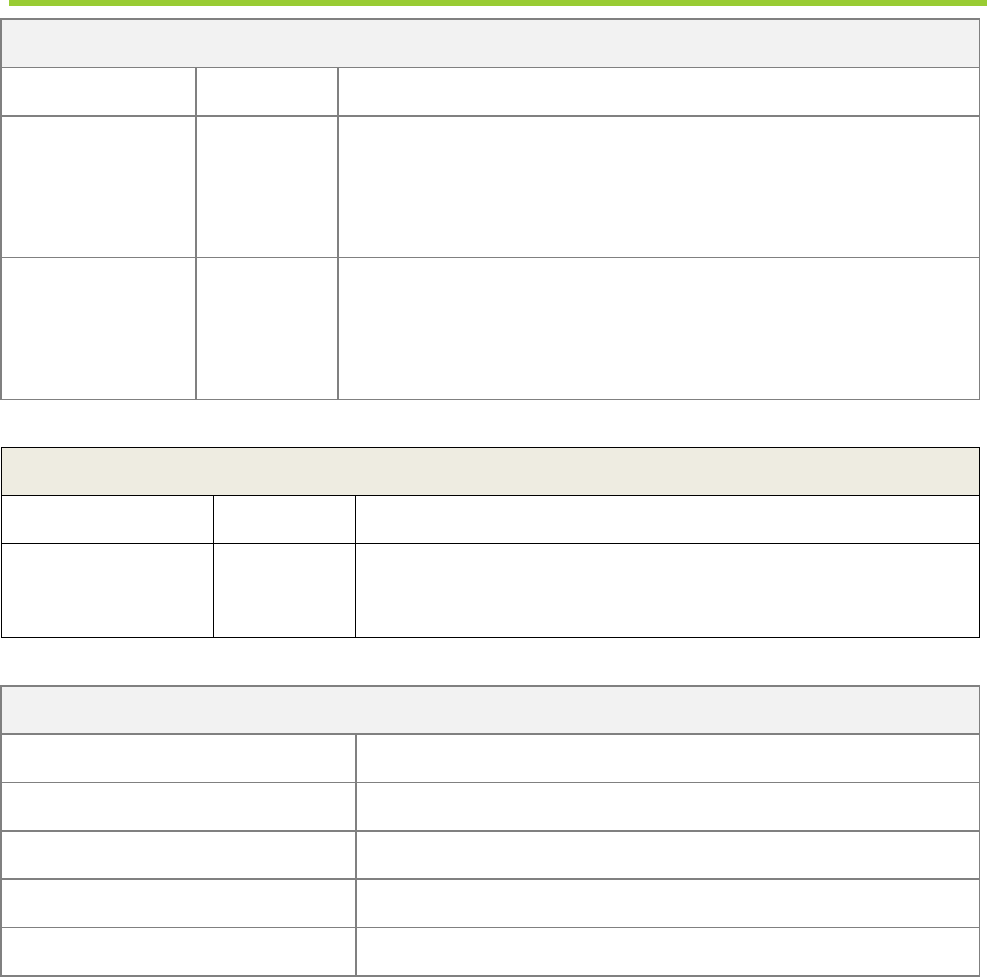
User Manual of 3D Video Controller
www.novastar-led.cn 23
11. Technology specification
Input index
Interface
Number
Resolution specification
DVI
1
VESA standard (support 1080i input); support HDCP
1920x1080@60Hz, 2560x1600@60Hz, 3840x1080@60Hz,
1920x1080@120Hz
HDMI
1
EIA/CEA-861 standard; meet HDMI-1.3 standard; support HDCP
1920x1080@60Hz, 1920x1200@60Hz,
2560x1600@60Hz, 3840x1080@60Hz, 3840x2160@30Hz
Output index
Interface
Number
Resolution specification
DVI input loop
(DVILOOP)
1
Correspond with DVI input
Specification for complete machine
Input Power
AC 100-240V, 50/60Hz
Overall Power Consumption
16W
Operating Temperature
-20~60℃
Size
482.5×271.3×44.7(mm)
Weight
2.55 Kg
XI'AN NOVASTAR TECH CO., LTD
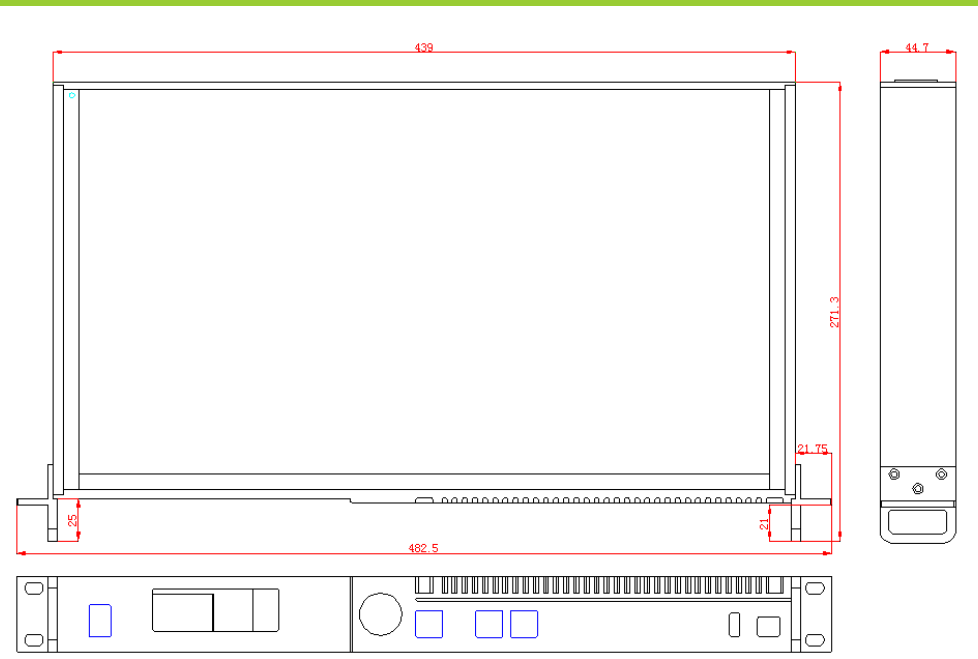
User Manual of 3D Video Controller
www.novastar-led.cn 24
12. Installation dimension
Fig. 12-1 3DHD dimension (unit: mm)
XI'AN NOVASTAR TECH CO., LTD