Xiamen Yeastar Information Technology TG400 Gateway User Manual
Xiamen Yeastar Information Technology Co., Ltd. Gateway Users Manual
Users Manual
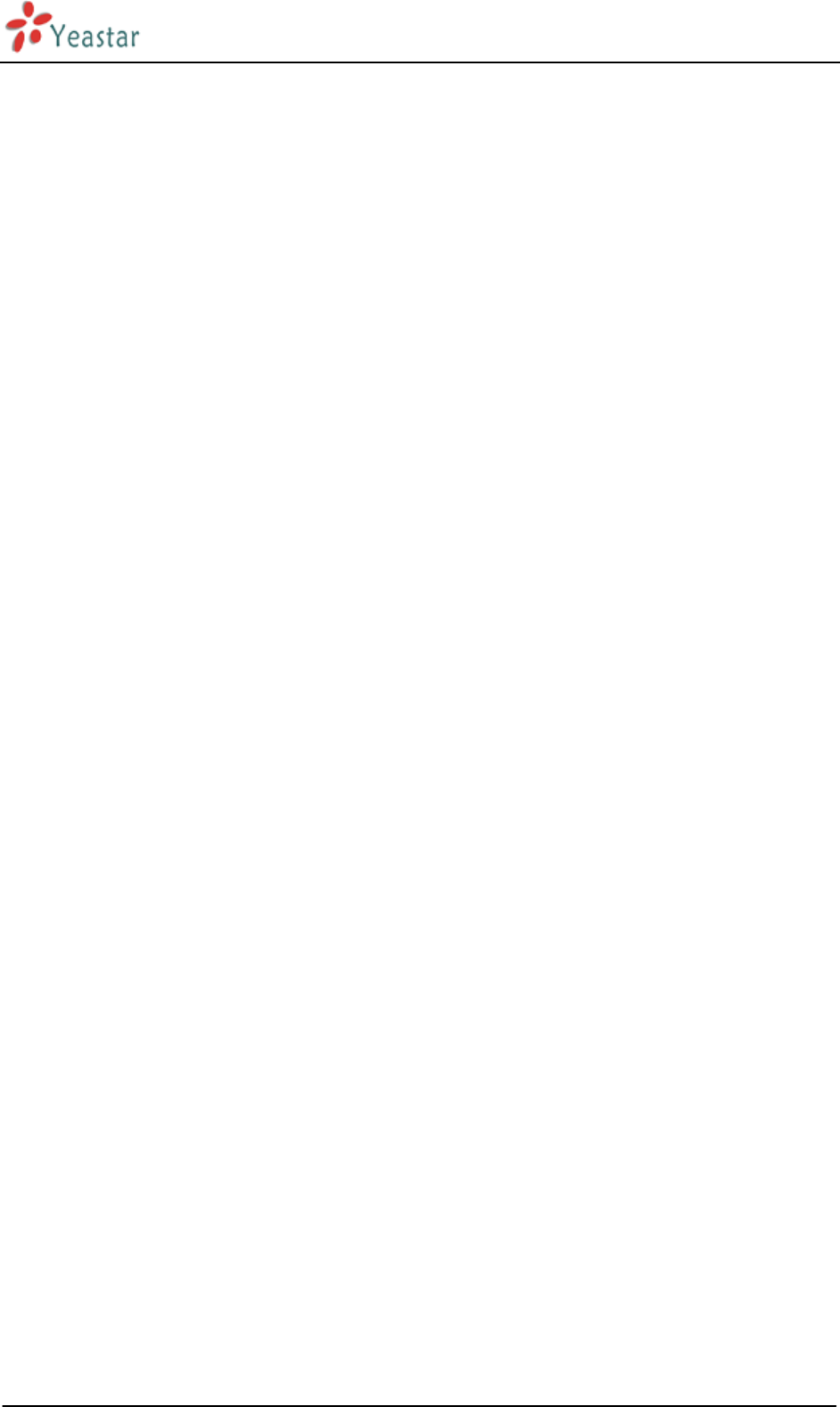
NeoGate TG Series Installation Guide
http://www.yeastar.com 1/15
NeoGate TG Series Installation
Guide
Version: V1.1
Date: Sept. 2, 2014
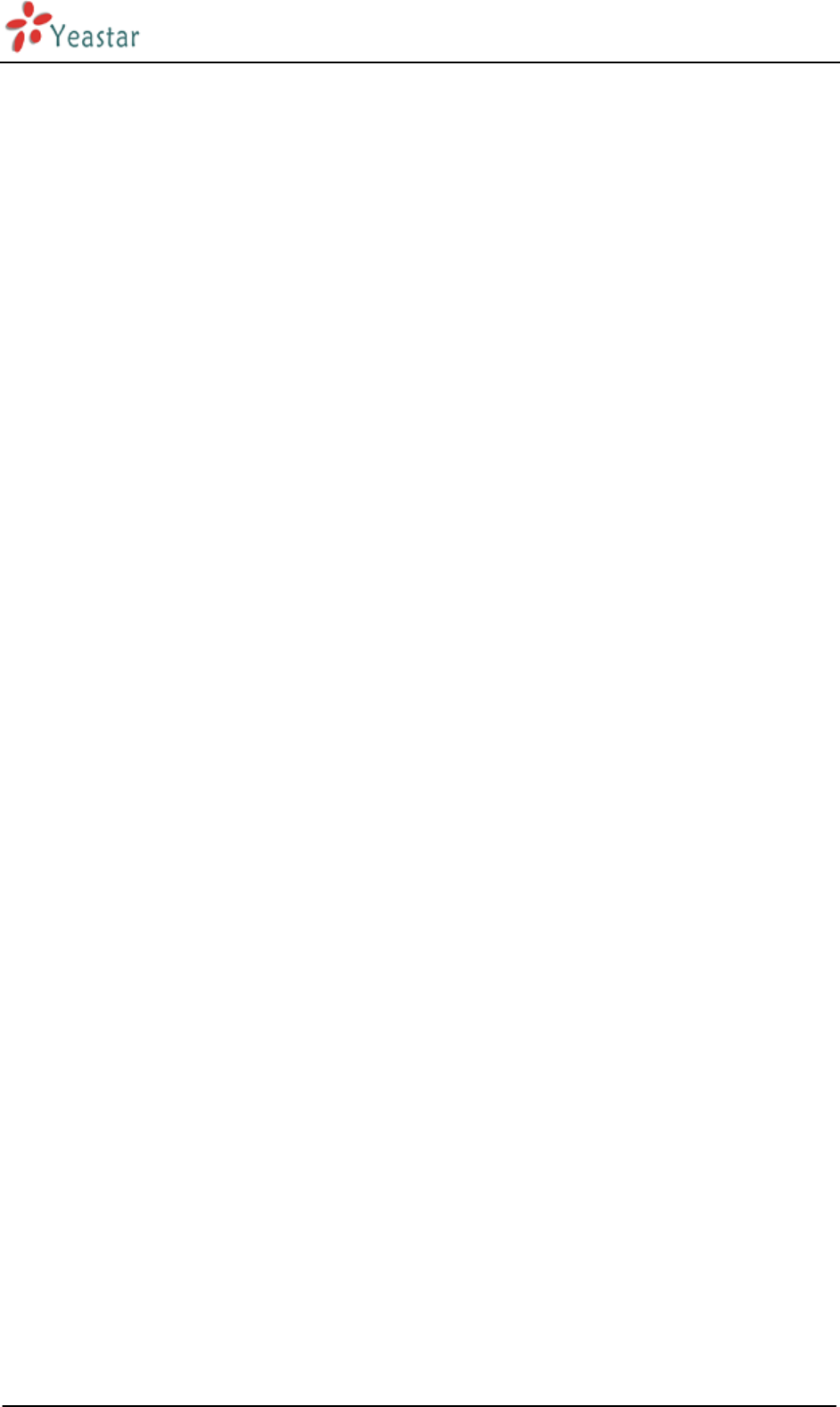
NeoGate TG Series Installation Guide
http://www.yeastar.com 2/15
Contents
1. Preparation before Installation .................................................... 5
2. Hardware Specifications ........................................................... 7
2.1 Overview ............................................................................................................................................................. 7
2.2 LED Indicators and Ports ..................................................................................................................................... 8
2.3 Specifications and Operating Environment ....................................................................................................... 10
3. NeoGate TG Series Installation .................................................. 11
3.1 Placement Instructions ..................................................................................................................................... 11
3.2 Installation Instructions ..................................................................................................................................... 11
3.2.1 Connection of Ethernet Ports ..................................................................................................................... 11
3.2.2 Connection of GSM ports ........................................................................................................................... 11
3.2.3 Power Connection ...................................................................................................................................... 12
3.2.4 Indicators Status ........................................................................................................................................ 12
4. NeoGate TG Series Basic Configurations ........................................ 13
4.1 Factory Defaults ................................................................................................................................................ 13
4.2 Logging in the Web Configuration Panel ........................................................................................................... 13
4.3 Network Settings ............................................................................................................................................... 14
4.4 Make and Receive calls ..................................................................................................................................... 14
4.5 Reset to Factory Defaults .................................................................................................................................. 15
5. Conclusion ......................................................................... 15
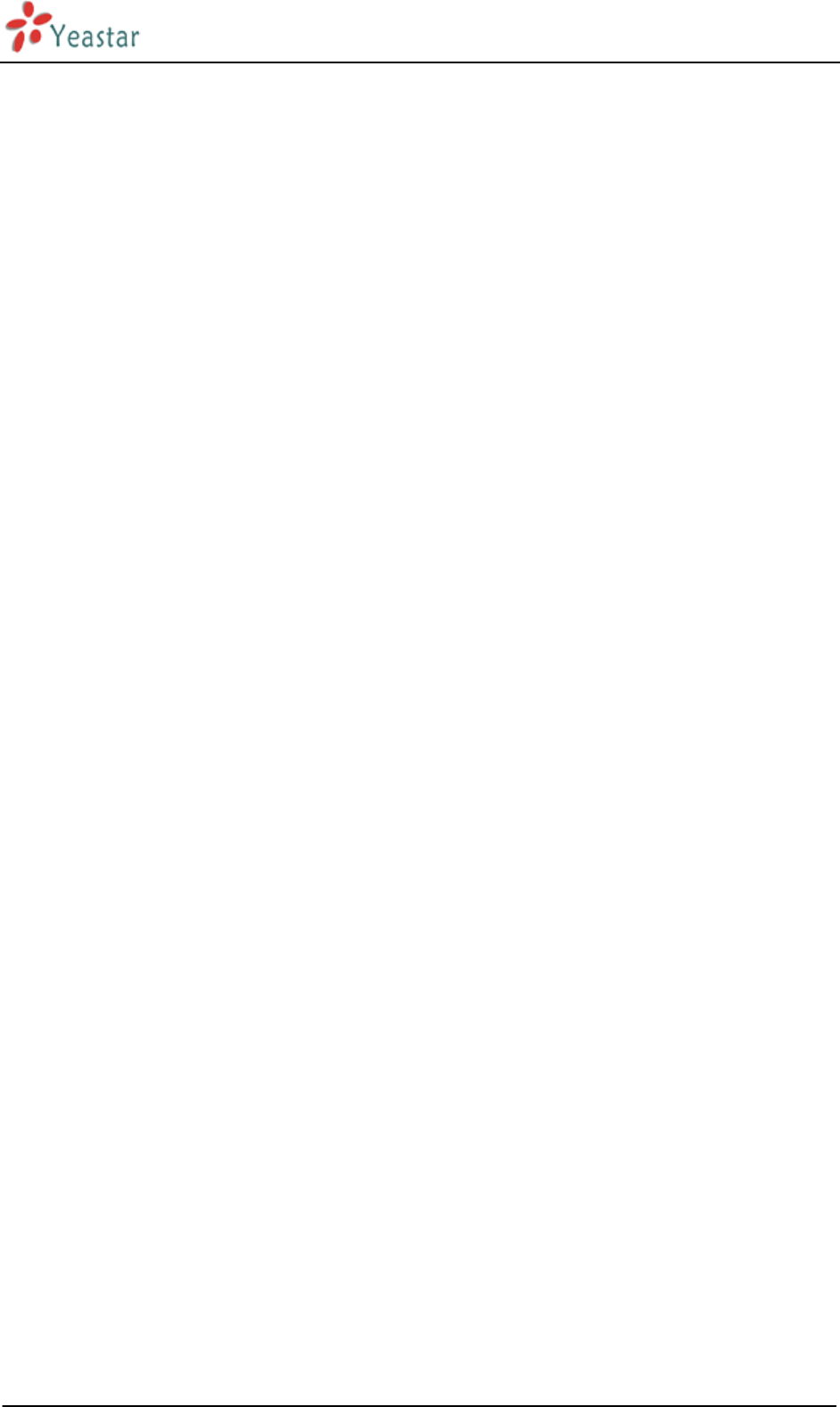
NeoGate TG Series Installation Guide
http://www.yeastar.com 3/15
Preface
FCC Warning
Any Changes or modifications not expressly approved by the party responsible for compliance could void the
user’s authority to operate the equipment.
This device complies with part 15 of the FCC Rules. Operation is subject to the following two conditions: (1)
This device may not cause harmful interference, and (2) this device must accept any interference received,
including interference that may cause undesired operation.
FCC Radiation Exposure Statement
This equipment complies with FCC radiation exposure limits set forth for an uncontrolled environment. This
equipment should be installed and operated with minimum distance 50cm between the radiator & your body.
Note: This equipment has been tested and found to comply with the limits for a Class B digital device,
pursuant to part 15 of the FCC Rules. These limits are designed to provide reasonable protection against
harmful interference in a residential installation. This equipment generates uses and can radiate radio
frequency energy and, if not installed and used in accordance with the instructions, may cause harmful
interference to radio communications. However, there is no guarantee that interference will not occur in a
particular installation. If this equipment does cause harmful interference to radio or television reception,
which can be determined by turning the equipment off and on, the user is encouraged to try to correct the
interference by one or more of the following measures:
—Reorient or relocate the receiving antenna.
—Increase the separation between the equipment and receiver.
—Connect the equipment into an outlet on a circuit different from that to which the receiver is connected.
—Consult the dealer or an experienced radio/TV technician for help.
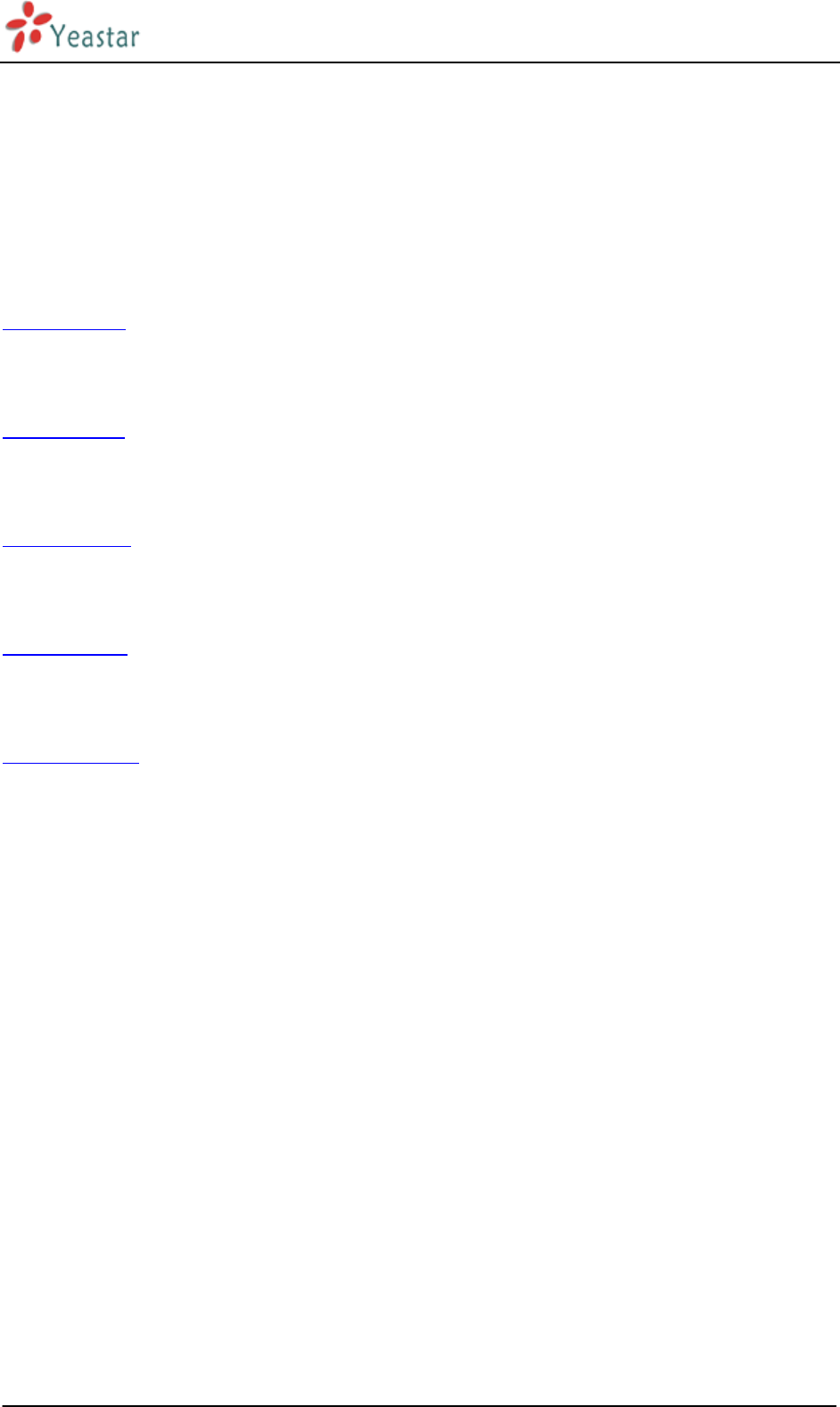
NeoGate TG Series Installation Guide
http://www.yeastar.com 4/15
About NeoGate TG Series VoIP GSM Gateway
NeoGate TG Series is a series of VoIP GSM gateway connecting GSM Network to VoIP Network directly, which
can support two-way communication: GSM to VoIP or VoIP to GSM. It is the best solution ever to connect
IP-based telephone systems, softswitches, and IP-PBXs to GSM network; and also the best fallback solution
when landline goes down.
NeoGate TG100 is a fully featured 1 port VoIP GSM gateway that provides GSM network connectivity for
softswitch and IP PBX. It significantly reduces the costs of calls with two-way communication: VoIP to GSM
and GSM to VoIP. With friendly GUI, everything can be easily set up.
NeoGate TG200 is a VoIP GSM gateway with 2 channels providing GSM network connectivity for softswitch
and IP PBX. It supports two-way communication: VoIP to GSM and GSM to VoIP. Thus the calls costs could be
significantly reduced by VoIP or GSM network.
NeoGate TG400 is a compact 4 channels VoIP GSM gateway that connects GSM network with VoIP. It is the
ideal product for small and medium sized companies with heavy demands of calls to mobile networks. The
cost-saving solution makes connection cheaper and efficient.
NeoGate TG800 is a powerful VoIP GSM gateway with 8 channels, bridging between GSM network and
IP-based systems. Designed to slash the cost of telephone calls, it can find the cheapest route and use the
most economical SIM card.
NeoGate TG1600 is a VoIP GSM gateway with 16 channels providing GSM network connectivity for
softswitches and IP-PBXs. It supports two-way communication: VoIP to GSM and GSM to VoIP. Thus the calls
costs could be significantly reduced by VoIP or GSM network.
This Guide explains how to install NeoGate TG Series Gateway, how to configure NeoGate TG Series Gateway
via web interface, and how to insert SIM cards, etc.
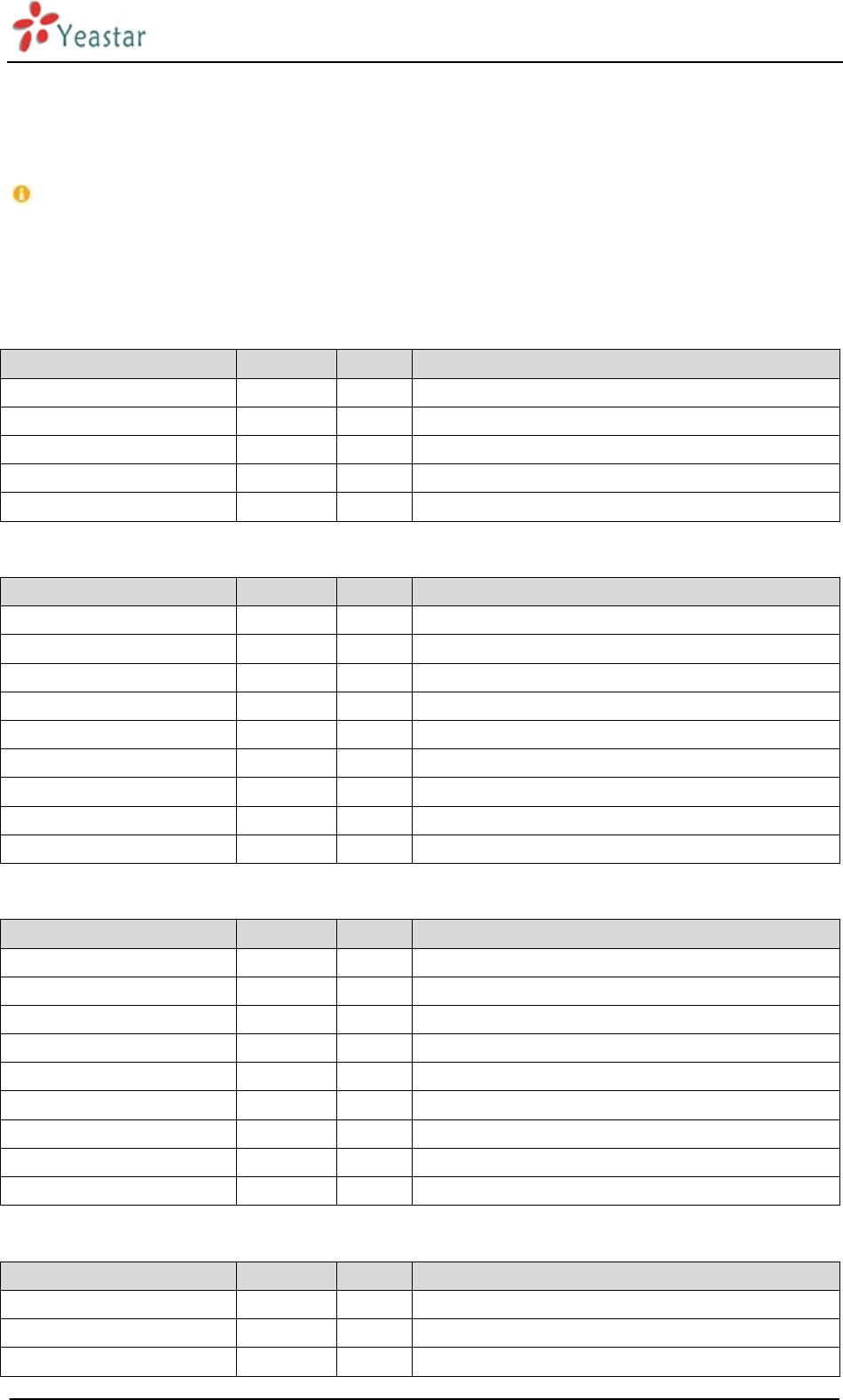
NeoGate TG Series Installation Guide
http://www.yeastar.com 5/15
1. Preparation before Installation
Please make sure the following devices are available before installation:
Contents of the box
Upon receiving NeoGate gift box, please open the package and check if all the items are supplied as NeoGate
TG100 Packing List (See Sheet 1), NeoGate TG200 Packing List (See Sheet 2), NeoGate TG400 Packing List (See
Sheet 3), NeoGate TG800 Packing List (See Sheet 4), and NeoGate TG1600 Packing List (See Sheet 5). If there
is any problem, please contact your equipment provider.
Item
Unit
QTY
Description
NeoGate TG100
PC
1
NeoGate TG100 main box
Power adaptor PC 1 Power Supply
Warranty card PC 1 With Series Number printed for Repair & Return
Network Cable
Antenna (short) PC 1
Sheet 1 NeoGate TG100 Packing List
Item Unit QTY Description
NeoGate TG200 PC 1 NeoGate TG200 main box
Power cord PC 1 For the input of power
Warranty card PC 1 With Series Number printed for Repair & Return
Network cable PC 1
Antennas
PC
2
Mounting ears
PC
3
Screws
PC
9
9 screws (φ3.0*6mm) for mounting ears
Grounding stud and nut
Pair
1
Rubber feet PC 4
Sheet 2 NeoGate TG200 Packing List
Item
Unit
QTY
Description
NeoGate TG400
PC
1
NeoGate TG400 main box
Power cord PC 1 For the input of power
Warranty card PC 1 With Series Number printed for Repair & Return
Network cable PC 1
Antennas PC 4
Mounting ears PC 3
Screws PC 9 9 screws (φ3.0*6mm) for mounting ears
Grounding stud and nut
Pair
1
Rubber feet
PC
4
Sheet 3 NeoGate TG400 Packing List
Item Unit QTY Description
NeoGate TG800
PC
1
NeoGate TG800 main box
Power cord
PC
1
For the input of power
Warranty card
PC
1
With Series Number printed for Repair & Return
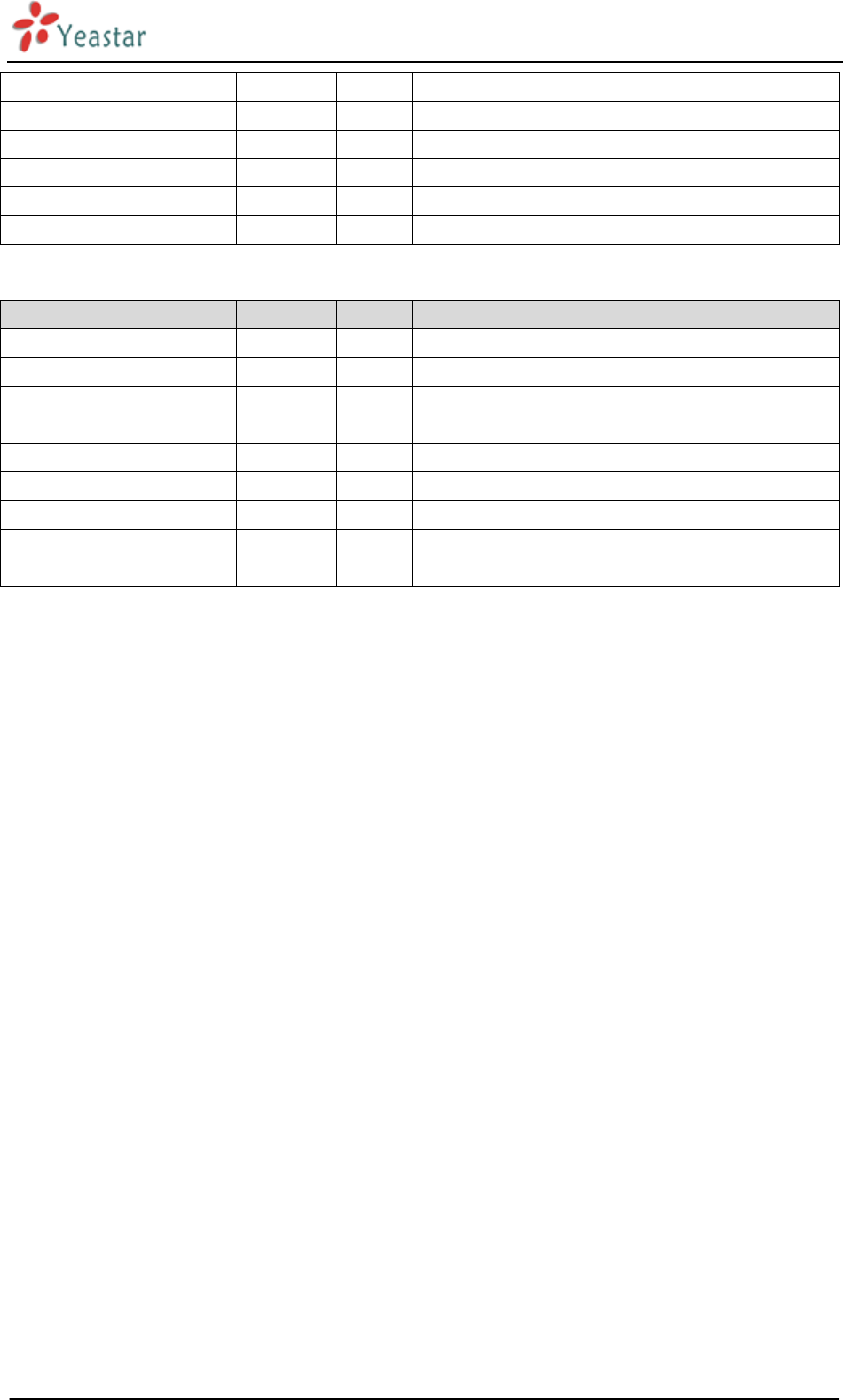
NeoGate TG Series Installation Guide
http://www.yeastar.com 6/15
Network cable
PC
1
Antennas
PC
8
Mounting ears PC 2
Screws PC 8 8 screws (
φ3.0*6mm
) for mounting ears
Grounding stud and nut Pair 1
Rubber feet PC 4
Sheet 4 NeoGate TG800 Packing List
Item Unit QTY Description
NeoGate TG1600 PC 1 NeoGate TG1600 main box
Power cord PC 1 For the input of power
Warranty card PC 1 With Series Number printed for Repair & Return
Network cable PC 1
Antennas
PC
4 or 16
4 antennas for TG1600 that supports antenna splitter
Mounting ears
PC
2
Screws
PC
8
8 screws (φ3.0*6mm) for mounting ears
Grounding stud and nut
Pair
1
Rubber feet PC 4
Sheet 5 NeoGate TG1600 Packing List
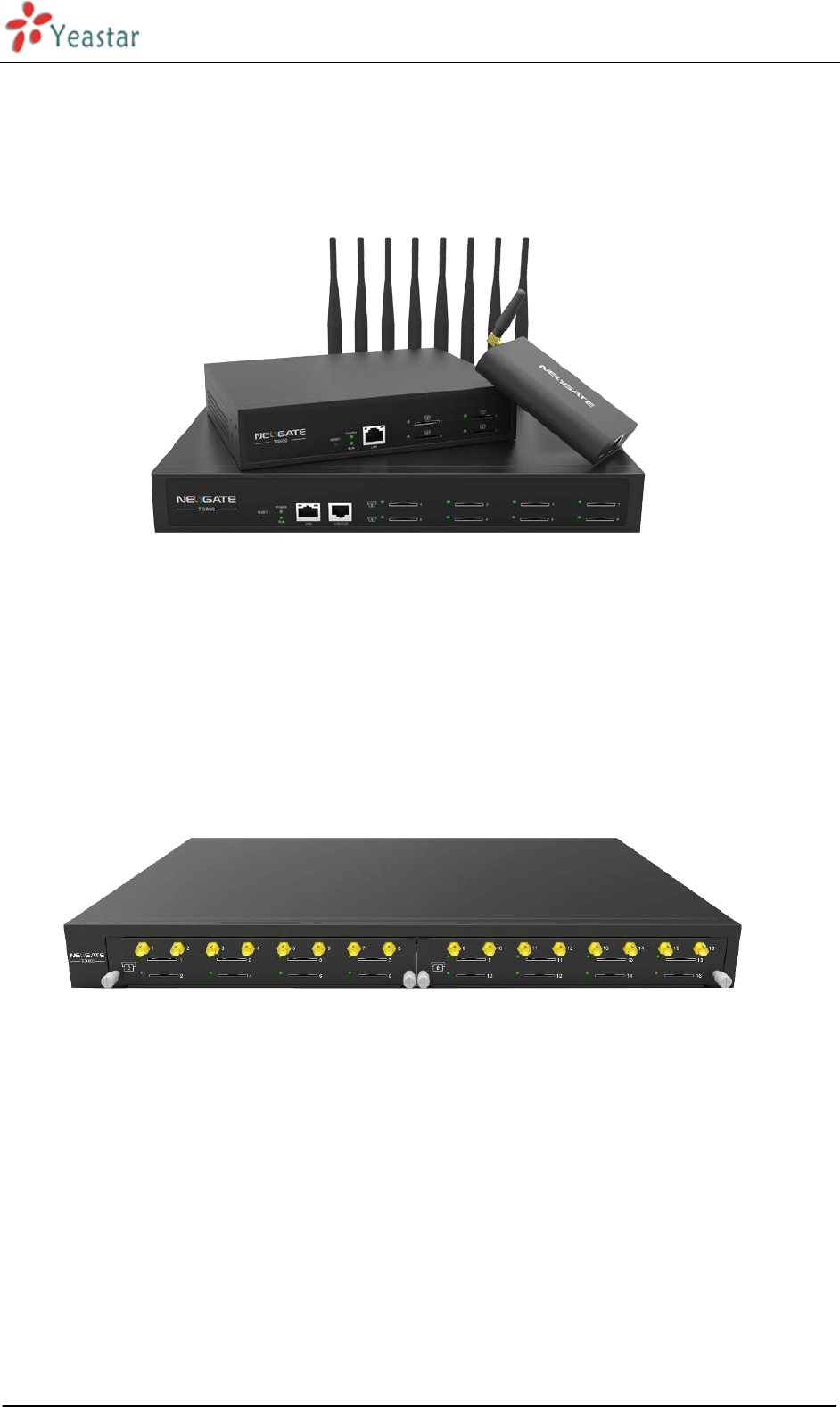
NeoGate TG Series Installation Guide
http://www.yeastar.com 7/15
2. Hardware Specifications
2.1 Overview
Figure 2-1 NeoGate TG Series
Figure 2-2 NeoGate TG1600
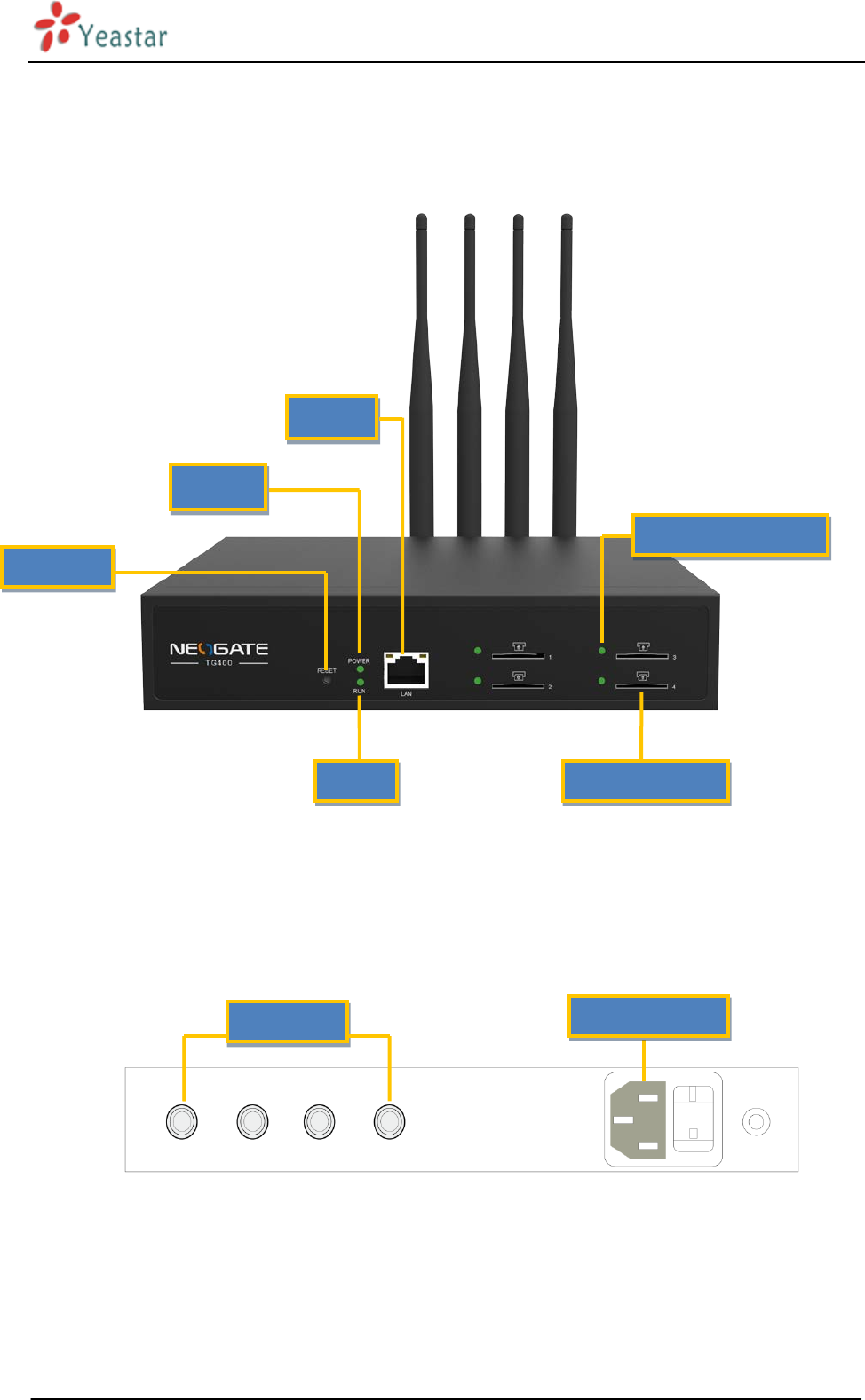
NeoGate TG Series Installation Guide
http://www.yeastar.com 8/15
RESET
POWER
LAN
RUN
GSM PORT STATUS
SIM CARD SLOT
2.2 LED Indicators and Ports
The LED indicators and ports of NeoGate TG Series are straightforward. Take the front panel and rear panel of
NeoGate TG400 and TG1600 as an example.
Figure 2-3 NeoGate TG400 Front Panel
Figure 2-4 NeoGate TG400 Rear Panel
ANTENNA
POWER INLET
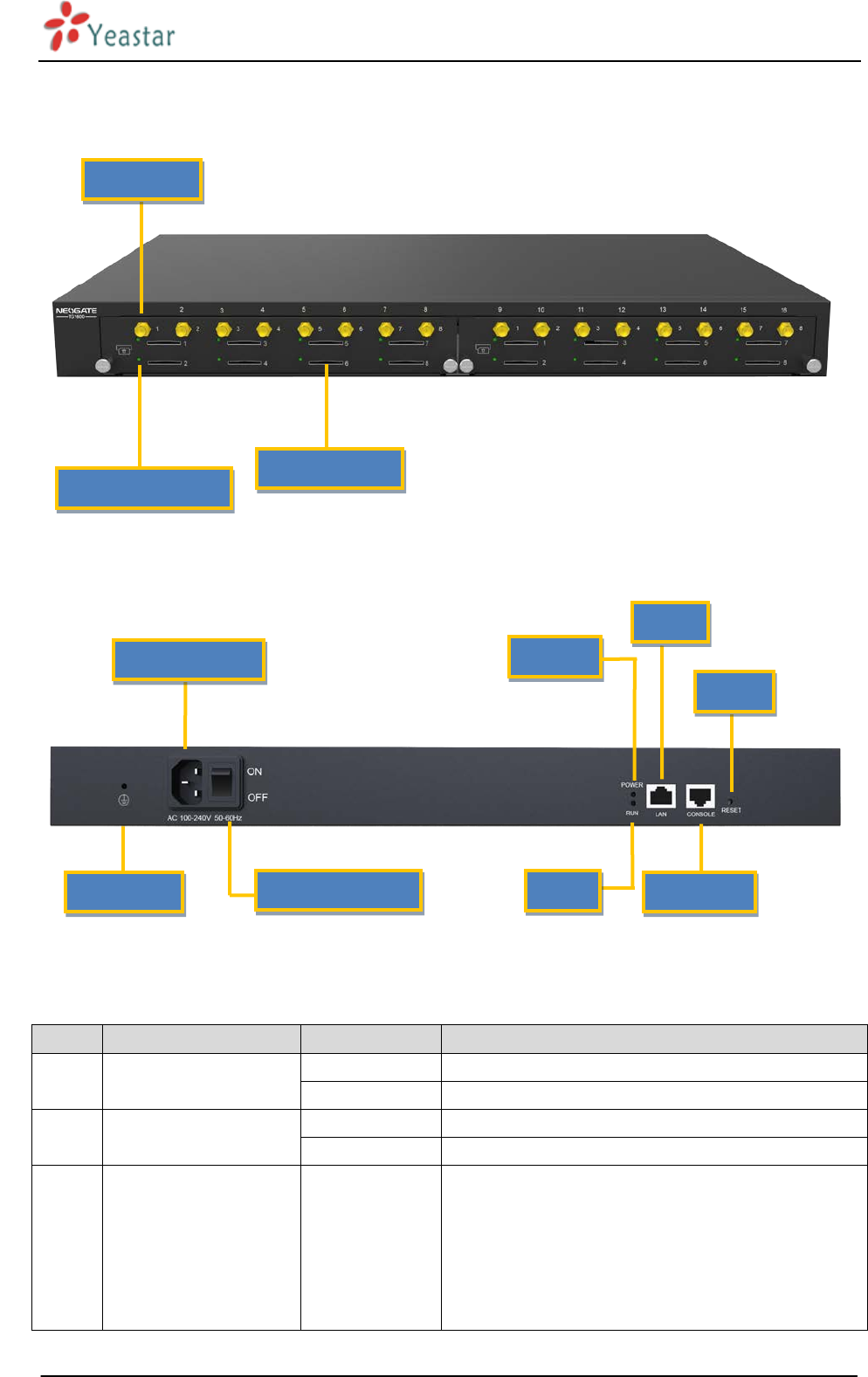
NeoGate TG Series Installation Guide
http://www.yeastar.com 9/15
Figure 2-5 NeoGate TG1600 Front Panel
Figure 2-6 NeoGate TG1600 Rear Panel
LED
Indication
Status
Description
Power
Power status
On
The power is switched on.
Off The power is switched off.
RUN NeoGate status Blinking NeoGate is running properly.
Not Blinking/Off NeoGate goes wrong.
1-16 GSM port status Green light The green light is solid green: the port is working
properly.
The green light is blinking: there is an ongoing call on
the port.
The green light is off: no SIM card is detected or the
port is not working properly.
GSM PORT STATUS
ANTENNA
SIM CARD SLOT
PROTECTIV
POWER INLET
POWER SWITCH
RUN
CONSOLE
RESET
POWER
LAN
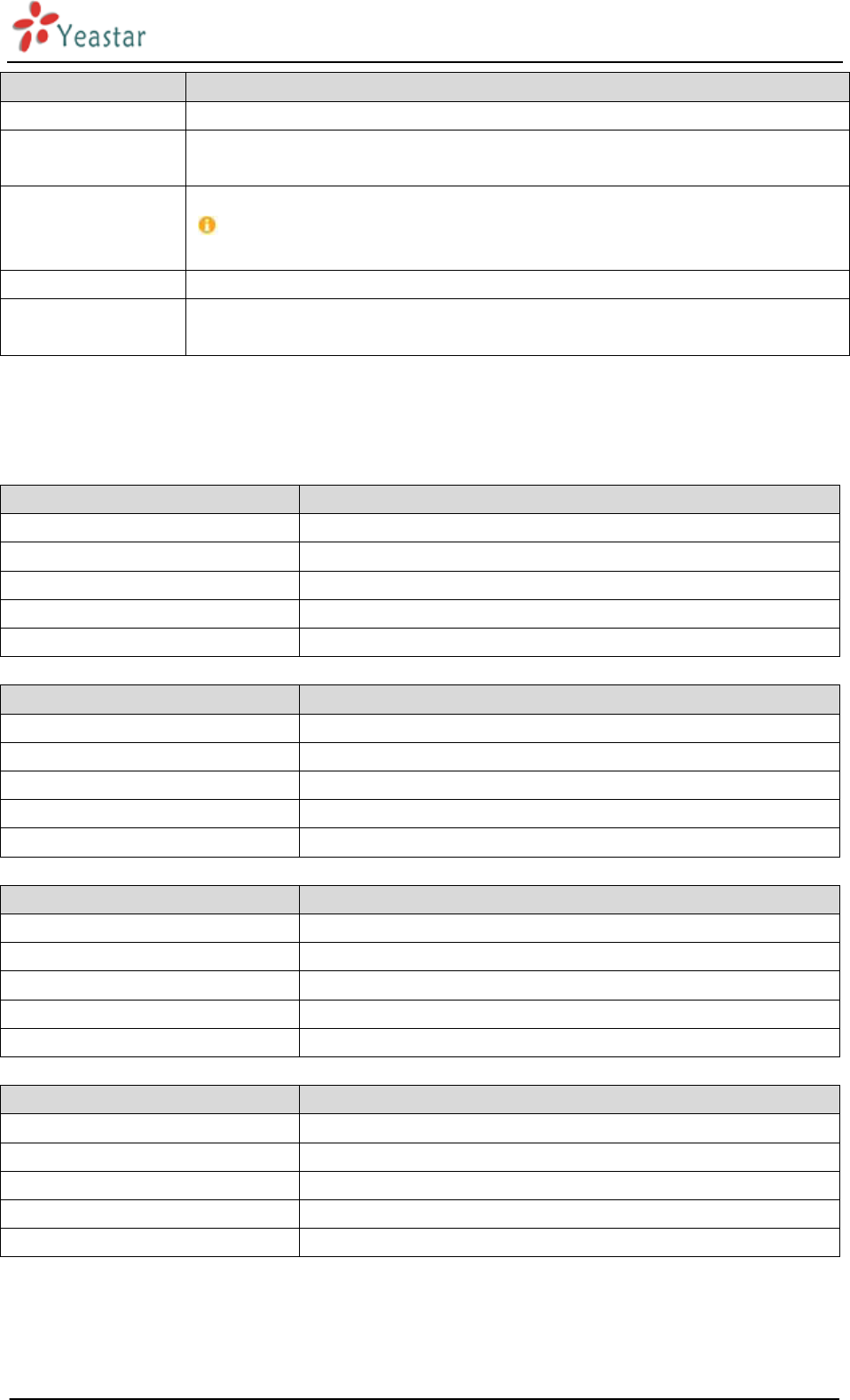
NeoGate TG Series Installation Guide
http://www.yeastar.com 10/15
Ports
Description
Antenna ports
For the connection of GSM Antennas.
Ethernet ports NeoGate TG Series provides 1 10/100 adaptive RJ45 Ethernet ports, marked as LAN.
-LAN port: LAN port is for the connection to Local Area Network (LAN).
Reset button
Press the reset button to restore the factory defaults.
Please make sure that you want to reset, because once reset the previous
configurations would be erased automatically.
Power inlet For the connection of a power adapter.
Console port
(TG800 and TG1600) For debugging.
2.3 Specifications and Operating Environment
TG100
Description
Size (L×W×H) 110×70×24 (mm)
Power Supply AC 100~240V/50–60Hz (DC 12V, 1A)
Operating Temperature 0°C–40°C (32°F–104°F)
Storage Temperature -20°C–65°C (-4°F–149°F)
Humidity
10%~90%
(
Non-condensing)
TG200/TG400
Description
Size (L×W×H)
213
×
160
×
44 (mm)
Power Supply 100-240V 50/60Hz 0.5A MAX
Operating Temperature 0°C–40°C (32°F–104°F)
Storage Temperature -20°C–65°C (-4°F–149°F)
Humidity 10%~90% (Non-condensing)
TG800
Description
Size (L×W×H)
340×210×44 (mm)
Power Supply
100-240V 50/60Hz 1.5A MAX
Operating Temperature
0°C–40°C (32°F–104°F)
Storage Temperature
-20°C–65°C (-4°F–149°F)
Humidity 10%~90% (Non-condensing)
TG1600 Description
Size (L×W×H) 440x280x44 (mm)
Power Supply 100-240V 50/60Hz
Operating Temperature 0°C–40°C (32°F–104°F)
Storage Temperature
-20°C–65°C (-4°F–149°F)
Humidity
10%–90%
(
Non-condensing)
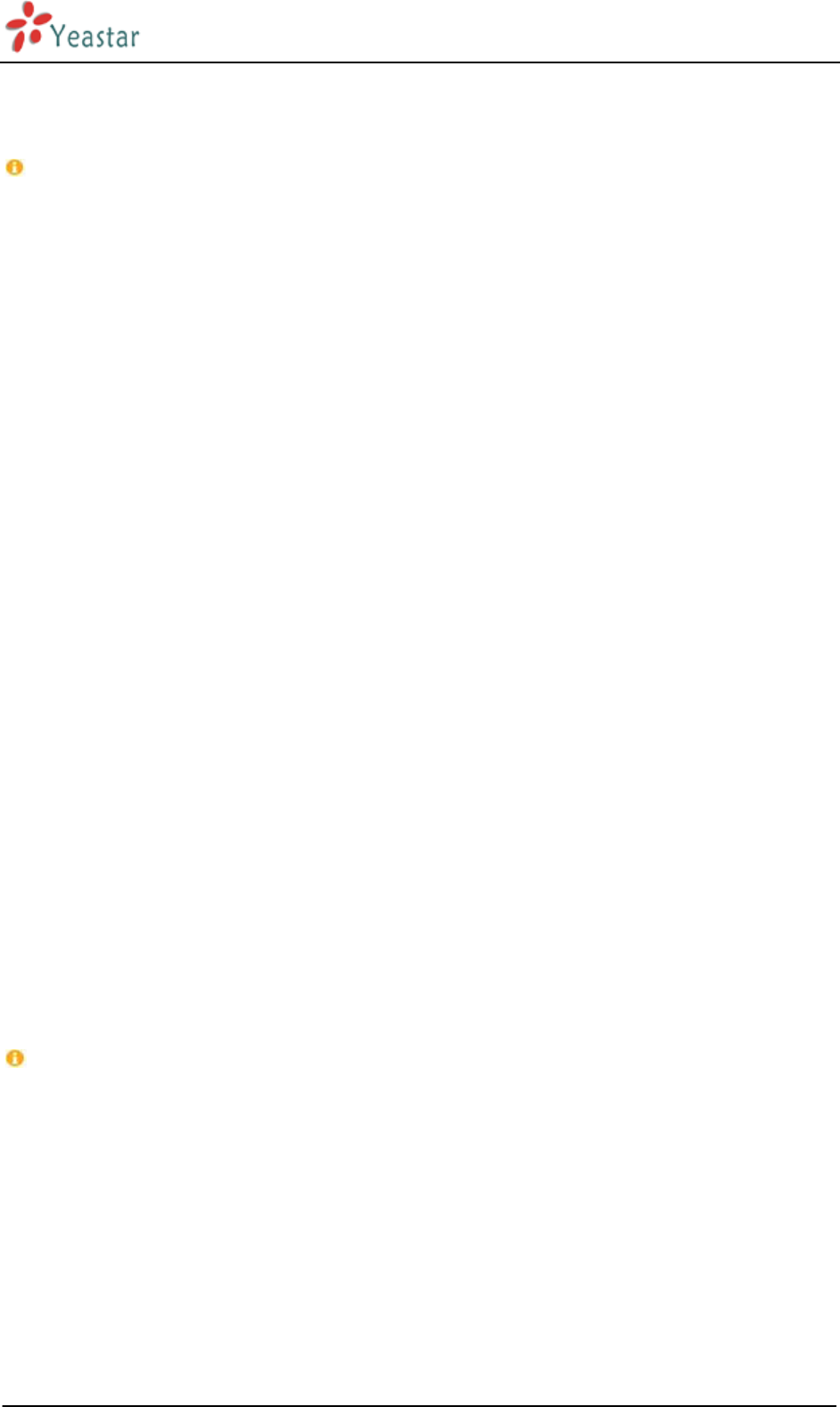
NeoGate TG Series Installation Guide
http://www.yeastar.com 11/15
3. NeoGate TG Series Installation
To avoid unexpected accident, personal injury or device damage, please read the following instructions
before installing NeoGate TG Series Gateway.
3.1 Placement Instructions
Ambient temperature: to avoid overheating, please do not run NeoGate TG Series in the place where the
ambient temperature is above 104°F (40°C).
Ventilation: please make sure that the device has good ventilation around.
Anti-jamming: there may be some sources of interference that might affect the normal running of
NeoGate. It’s highly recommended that the device
Should be placed away from high-power radio, radar transmitters and high frequency, and
high-current devices.
Is using independent power junction box and effective anti-grid interference measures have been
taken.
Mechanical load: Please make sure that the device is placed steadily to avoid any accident that might
cause damage. If placed on the desktop, please ensure it is horizontally placed.
3.2 Installation Instructions
After placing NeoGate in a suitable place, please connect the power adapter and all other cables to complete
the installation.
3.2.1 Connection of Ethernet Ports
NeoGate TG Series provides one 10/100M adaptive RJ45 Ethernet LAN port.
LAN Port Connection
Connect one end of a network cable to the LAN port of NeoGate, and the other end to any port of
company’s LAN switch/router.
If the LAN port is connected to PC directly (not via a switch), please use cross-over cable.
3.2.2 Connection of GSM ports
NeoGate TG Series, available with four models, supports 1, 2, 4, 8, 16 GSM ports. To use the GSM ports, you
need to insert the SIM card and connect the antenna.
1. Connect the antenna.
Connect the antenna to the relevant place.
2. Insert SIM cards.
Push the SIM card into the card slot on the front panel.
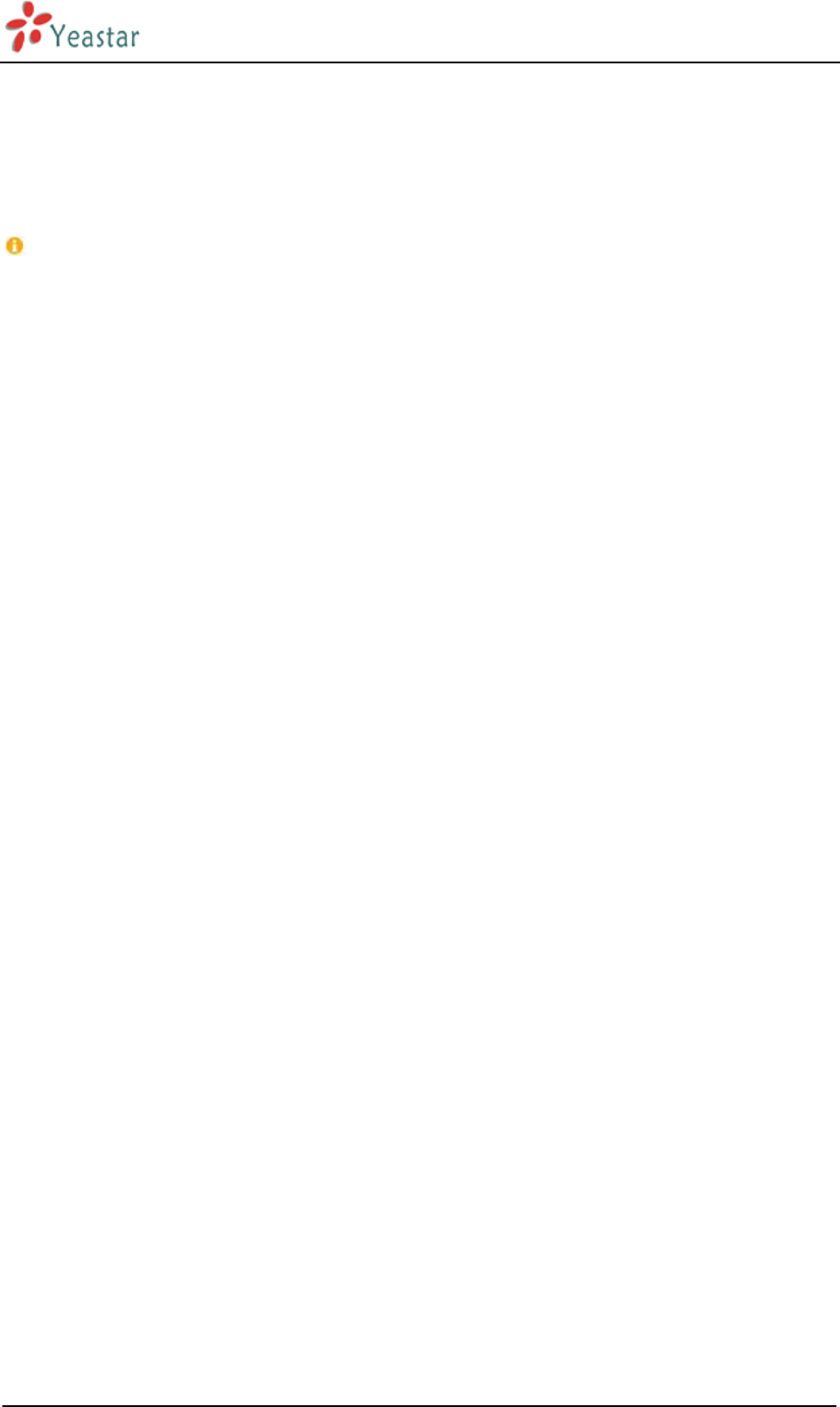
NeoGate TG Series Installation Guide
http://www.yeastar.com 12/15
3.2.3 Power Connection
Once users have made sure that device installation, cable connection and power type are correct, please
switch on the power. Then NeoGate will start booting. In the meantime, users would see that the “POWER”
and “RUN” indicator lights turn on.
Please switch off the power before plugging or unplugging the cables.
3.2.4 Indicators Status
When power is connected, users should be able to find that the “Power” indicator, “RUN” indicator, and GSM
port status indicator beside the slot that has installed SIM cards turn on.
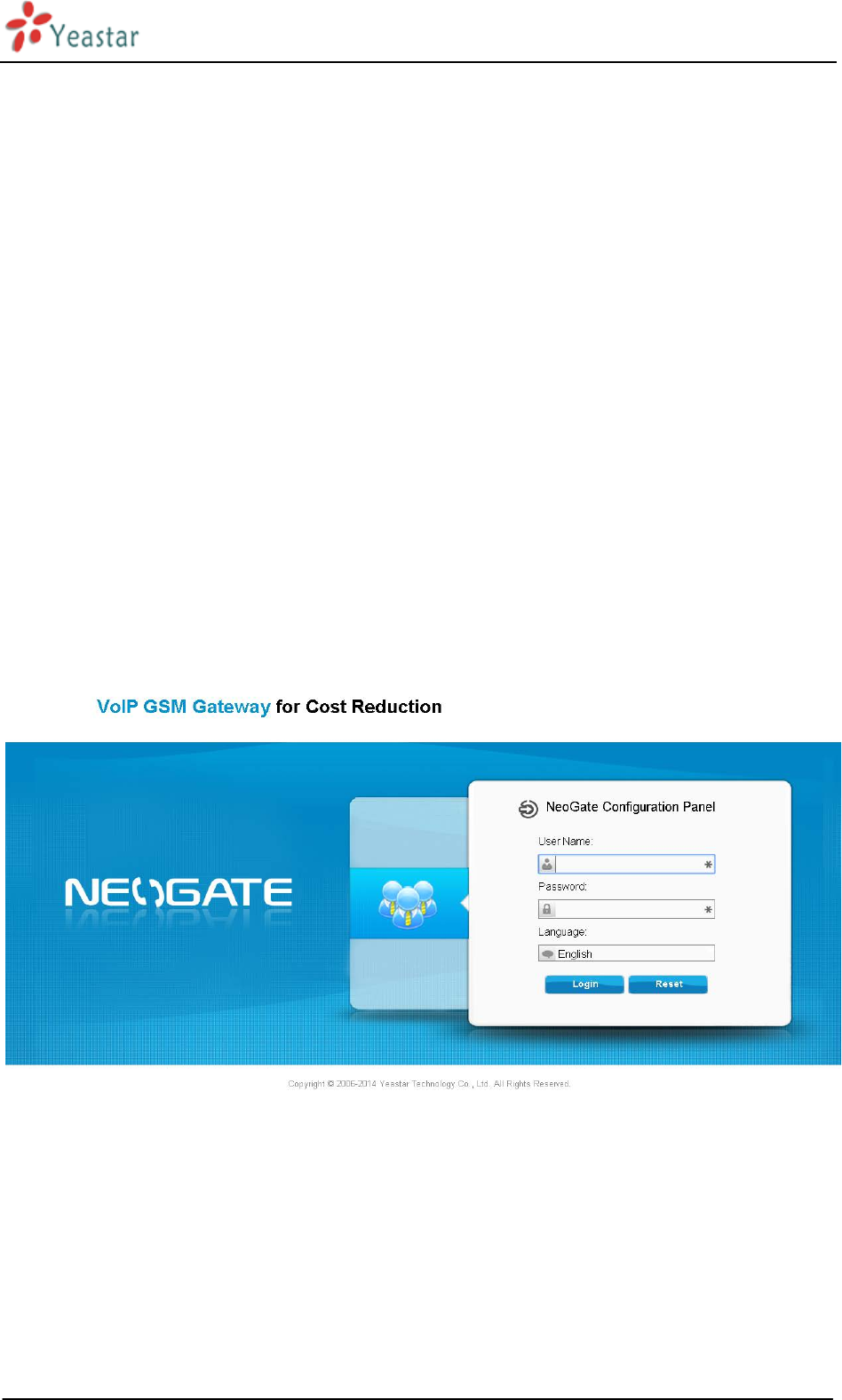
NeoGate TG Series Installation Guide
http://www.yeastar.com 13/15
4. NeoGate TG Series Basic Configurations
4.1 Factory Defaults
NeoGate TG Series provides web-based configuration interface for administrator and account user. The user
can manage the device by logging in the Web interface.
The factory default IP address:
LAN: 192.168.5.150;
Access path: http://[IP address]
User Name: admin;
Password: password
Default SIP UDP port: 5060
4.2 Logging in the Web Configuration Panel
Firstly, please check if the IP address that assigned to the network port (LAN) is in the same segment with the
PC and which can be connected when commit “Ping + NeoGate IP address” command. Start the browser on
PC. In the address bar, enter the IP address, click “Enter” button and then you can see NeoGate Web
Configuration Panel login page (See Figure 4-1).
Figure 4-1 NeoGate Web Configuration Panel Login Page
Enter the Admin User Name and Password to log in.

NeoGate TG Series Installation Guide
http://www.yeastar.com 14/15
Figure 4-2 NeoGate Admin Configuration Interface
Via the configuration interface, the admin can make all the system configurations, including network settings
(LAN, Firewall, VPN, DDNS, VLAN, etc.); system parameters configuration (time zone, password, etc.); internal
settings (Web access port, etc.); route lists; module lists; call logs (search, download); firmware update and
reset, etc.
Please note that after saving the changes, remember to click the “Apply Changes” button to make the
changes take effect.
4.3 Network Settings
After logging in the admin configuration interface, generally the first step is to configure the IP address. If the
LAN ports are connected to the network, their IP addresses need to be configured. If not, just configuring the
IP address of the LAN port which is connected to the local area network of the company is OK.
LAN Settings
Click “Network Preferences”->”LAN Settings” on the left menu bar of the web configuration interface.
LAN port is used for the interoperability of IP terminals and NeoGate. If the LAN port is connected to the
company’s LAN, please configure the correct IP address and corresponding subnet mask.
Please note that after changing the IP address of LAN port, NeoGate should be rebooted to make the new
changes taking effect.
4.4 Make and Receive calls
NeoGate TG Series supports SIP Peer mode. Users should be able to make and receive calls after configuring
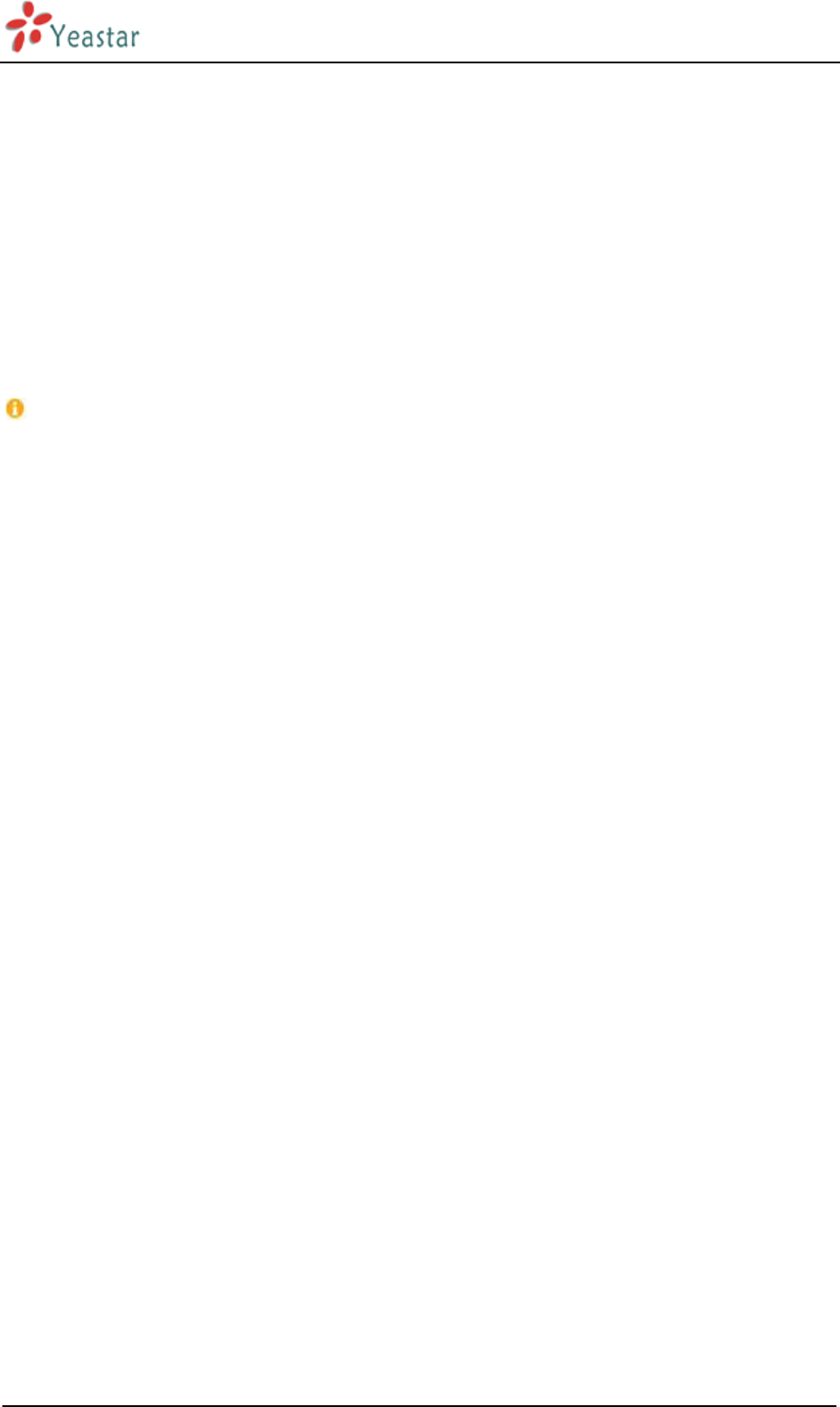
NeoGate TG Series Installation Guide
http://www.yeastar.com 15/15
VoIP trunking, and Mobile to IP or IP to Mobile routes. Please refer to Administrator’s Guide for details.
4.5 Reset to Factory Defaults
If you forget the new IP address or the password of admin, or in other cases that you would like to restore
the factory defaults, please reset the device following the below instructions:
Please press the “RESET” button located in the back panel with a paper clip or a pencil tip. You can see the
RUN indicator stops flicker and turns solid. When the RUN indicator turns off, the button could be released
and system begins to reset. During the process, please do not power off until the RUN indicator become
normal which means the reset process is completed.
Note: After resetting, all the configurations made by the admin would be erased.
5. Conclusion
This Installation Guide only explains the installation and basic settings of NeoGate TG Series. For more
functionality and advanced settings of NeoGate TG Series, please refer to the relative documents as below:
“NeoGate TG Series Datasheet”
“NeoGate TG Series Administrator’s Guide”
[The End]