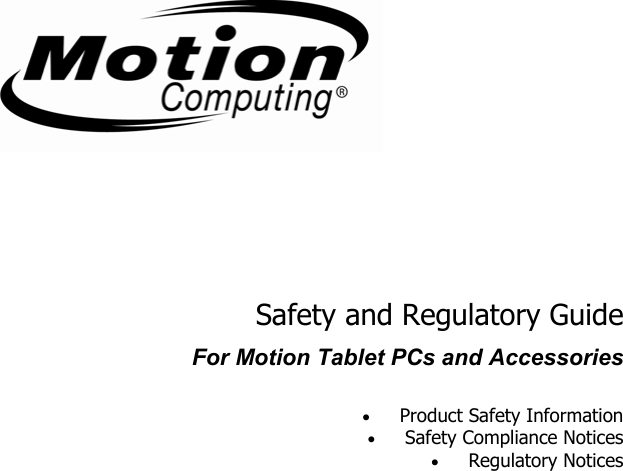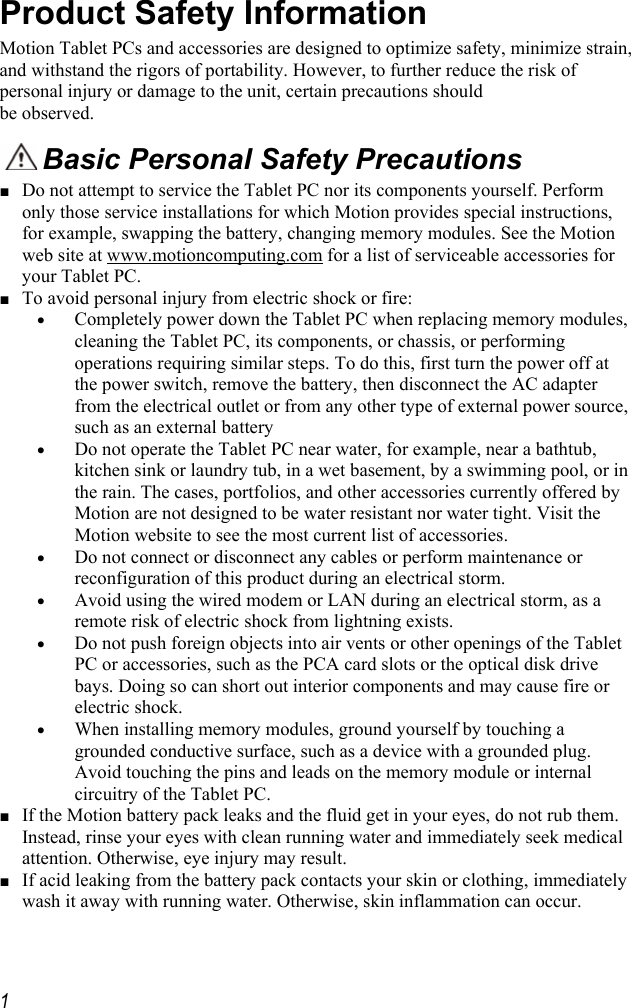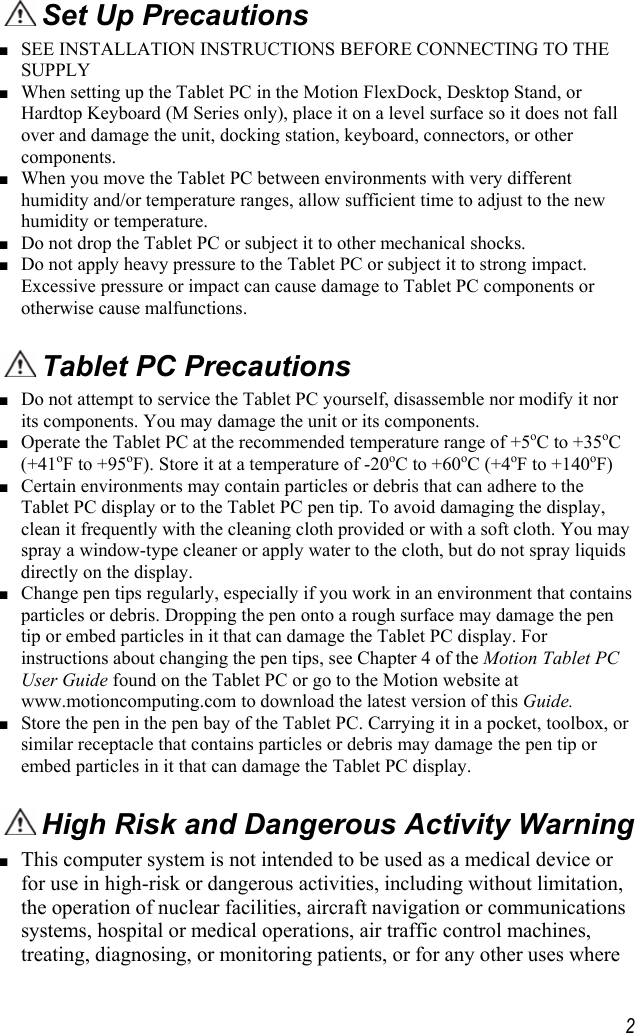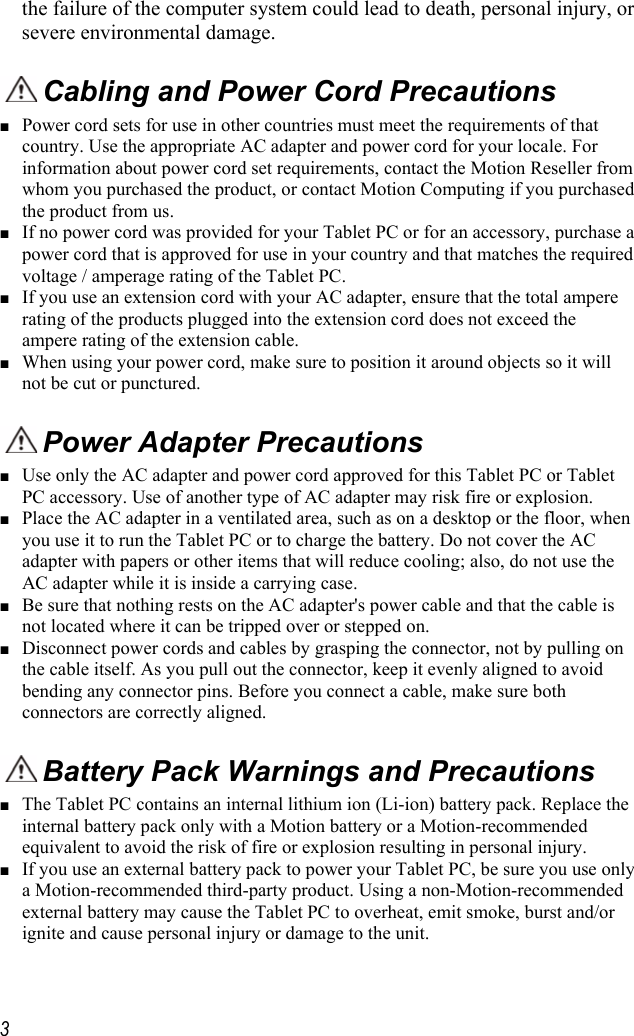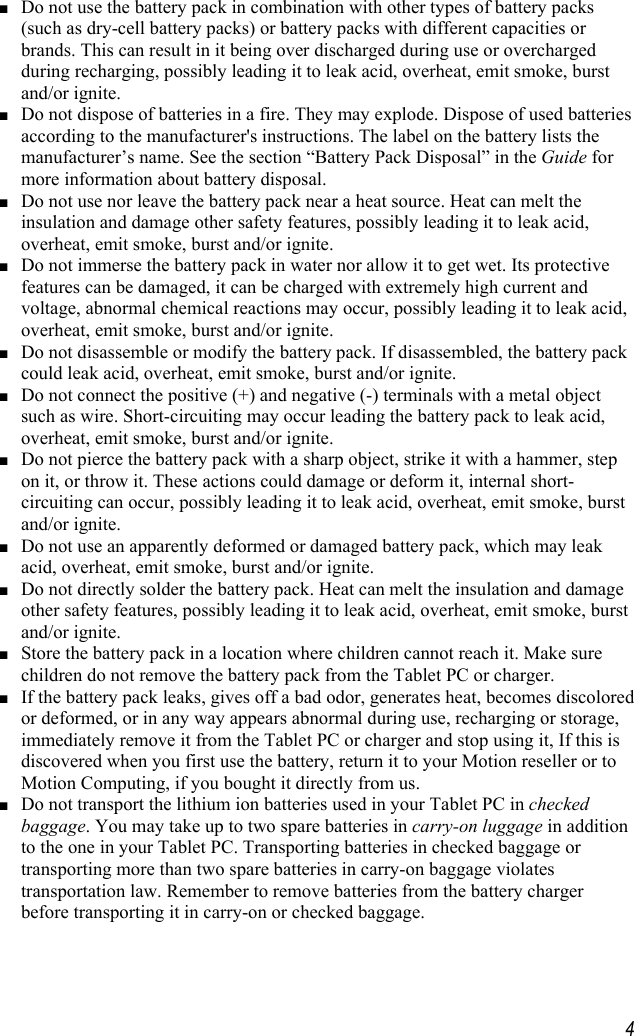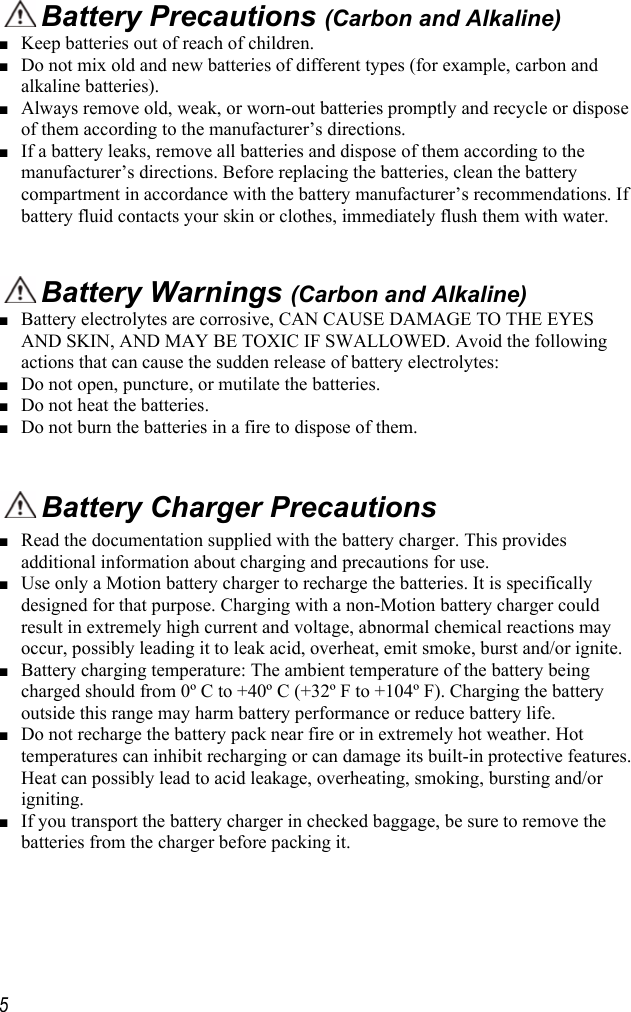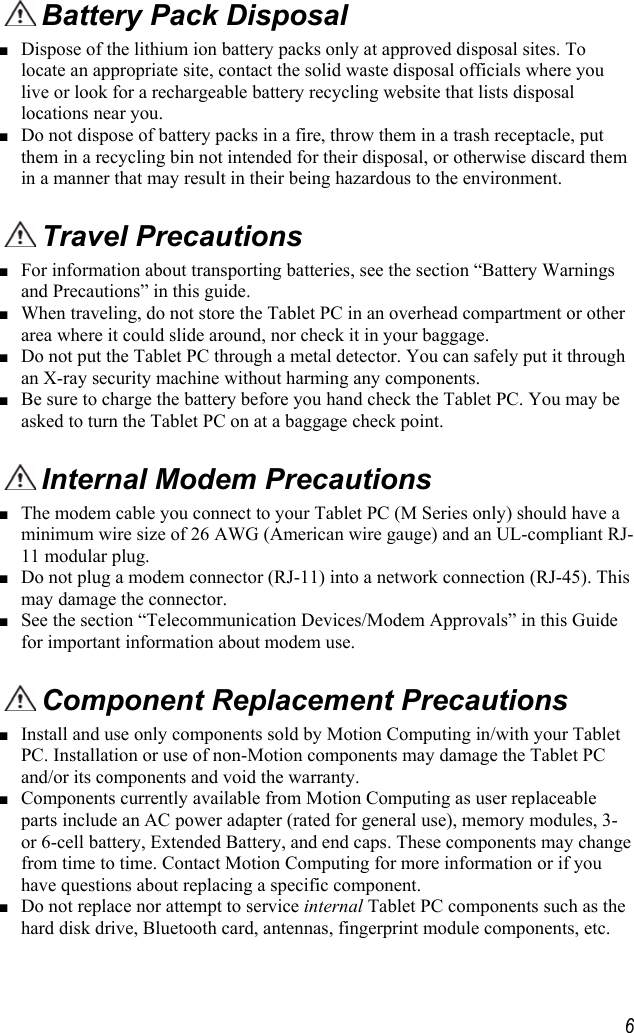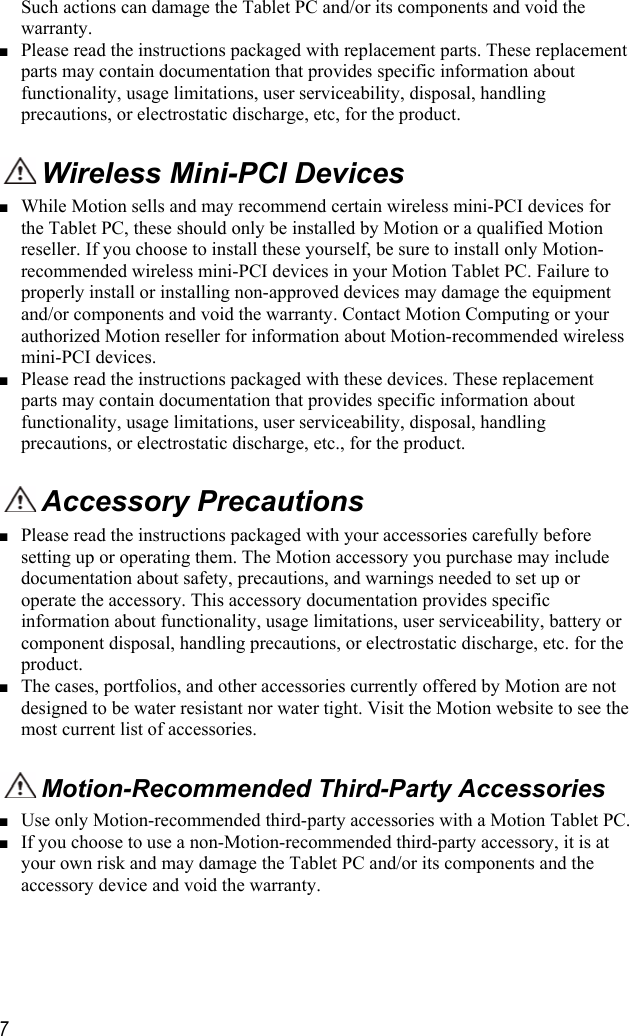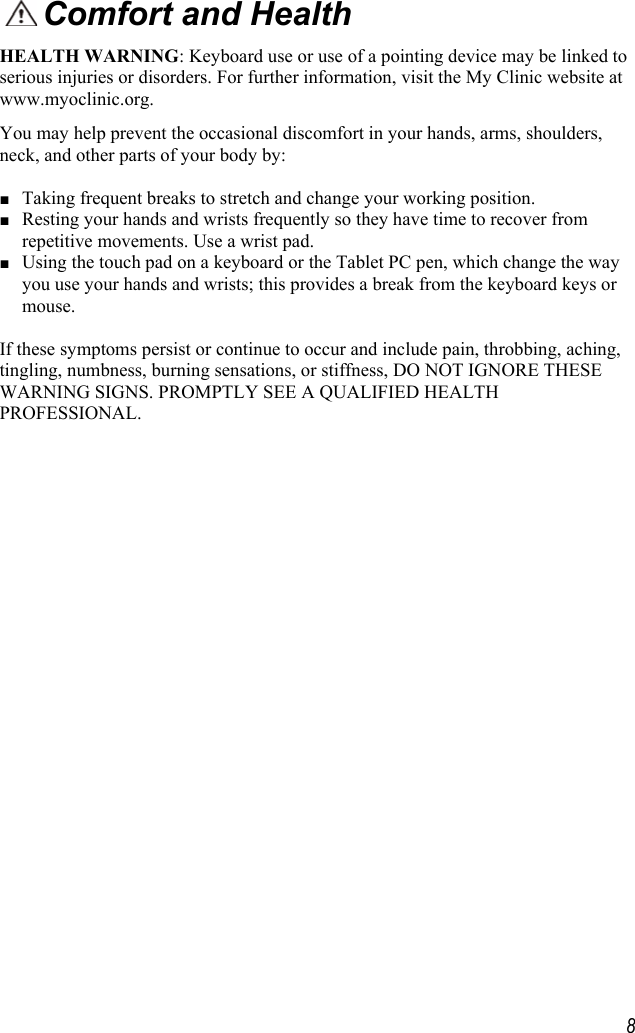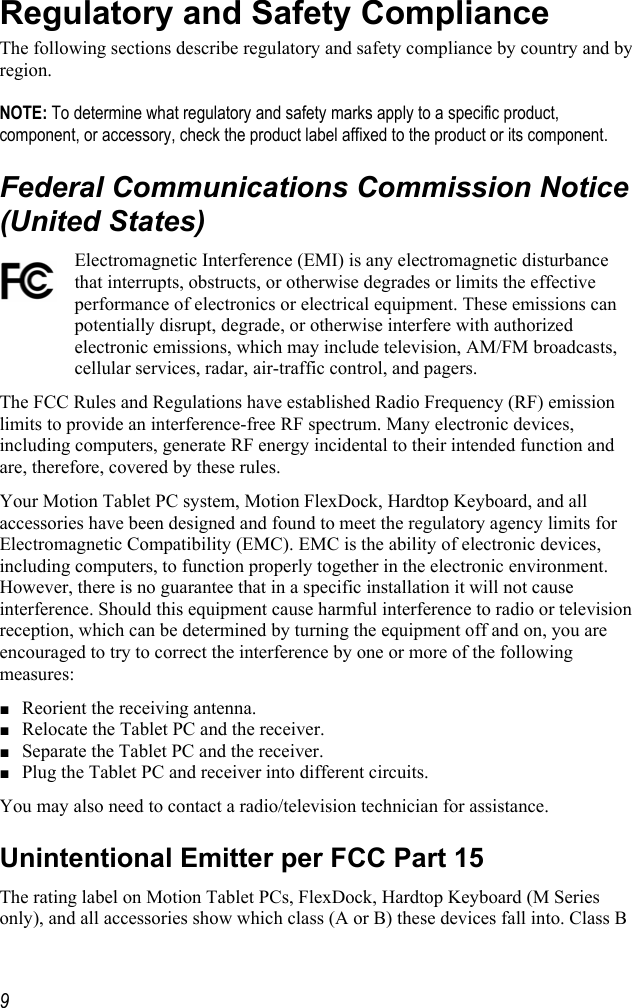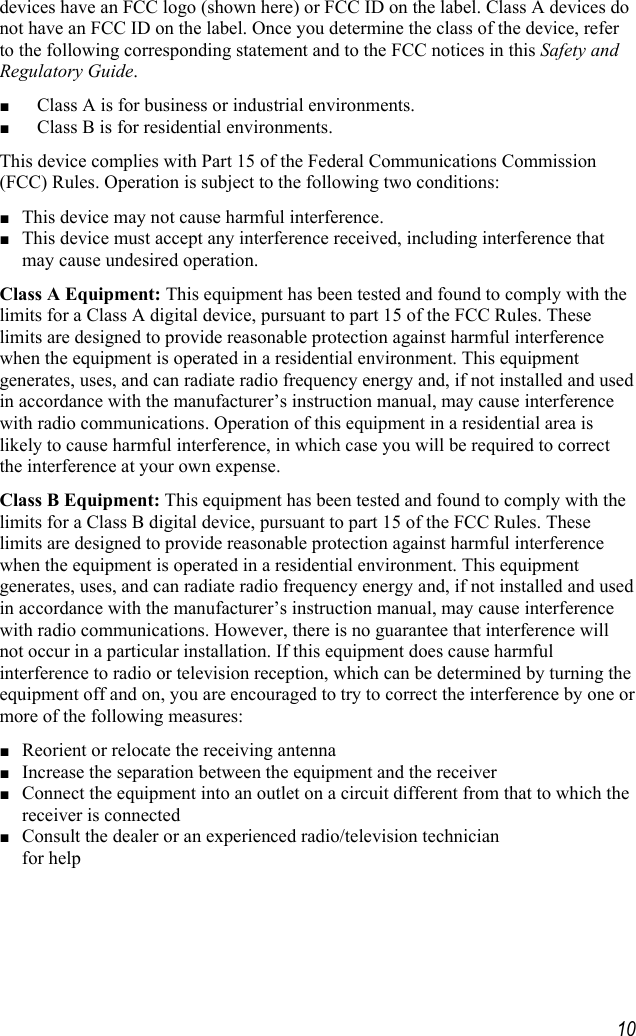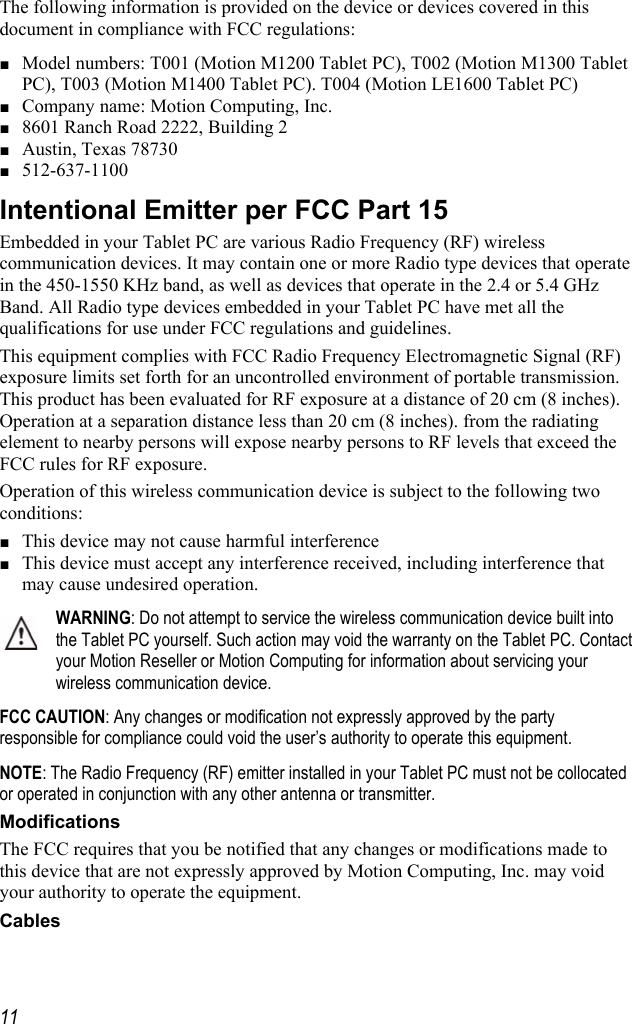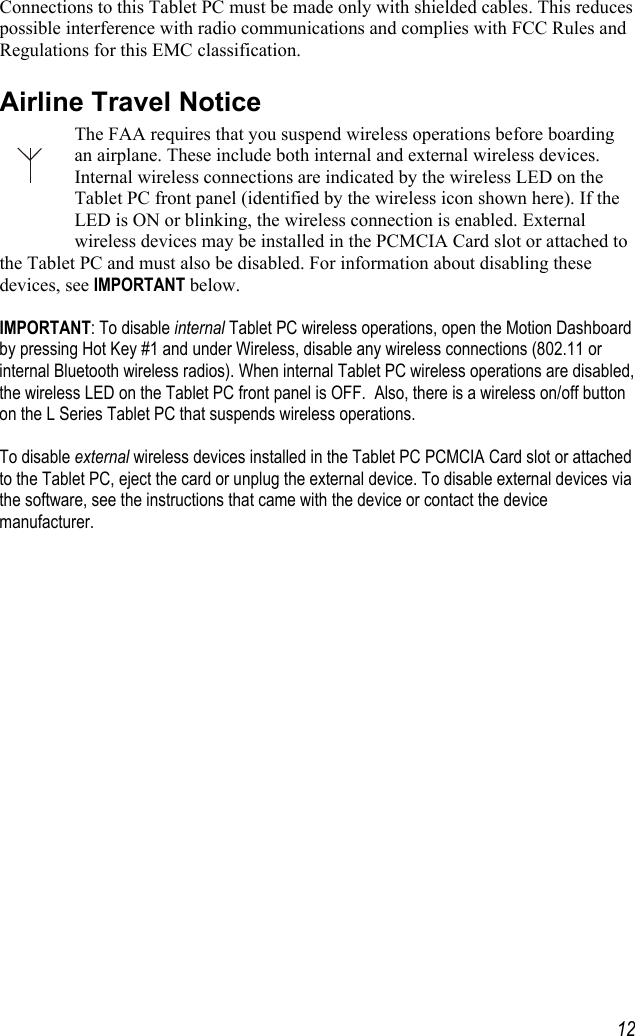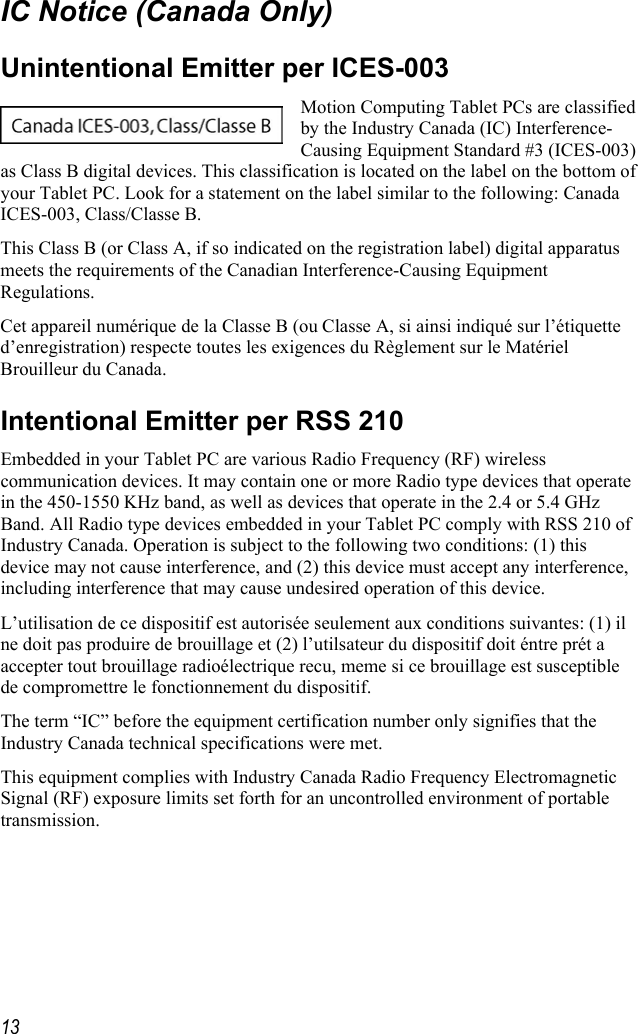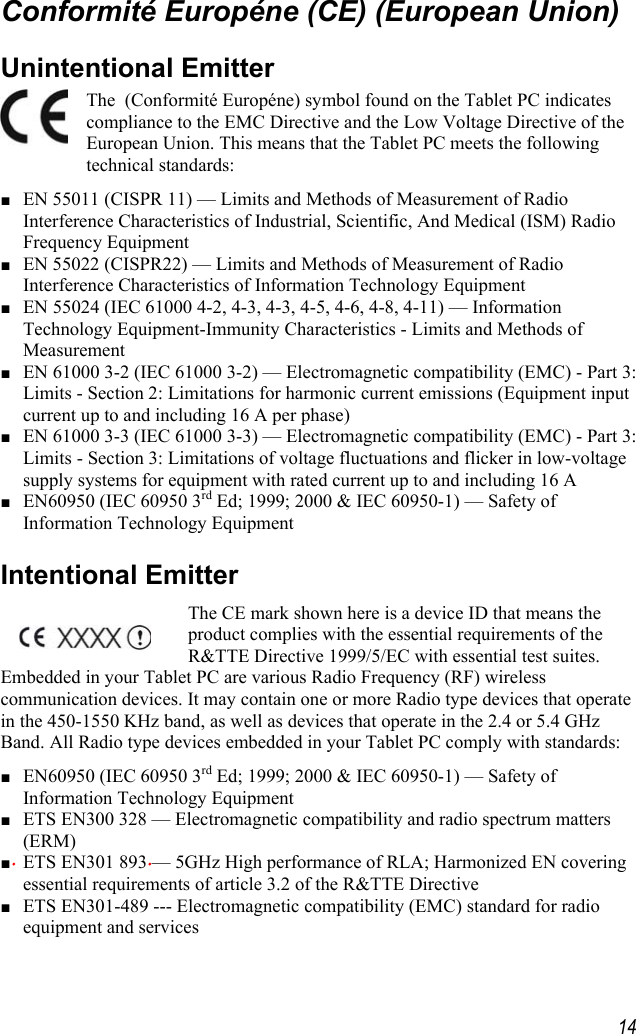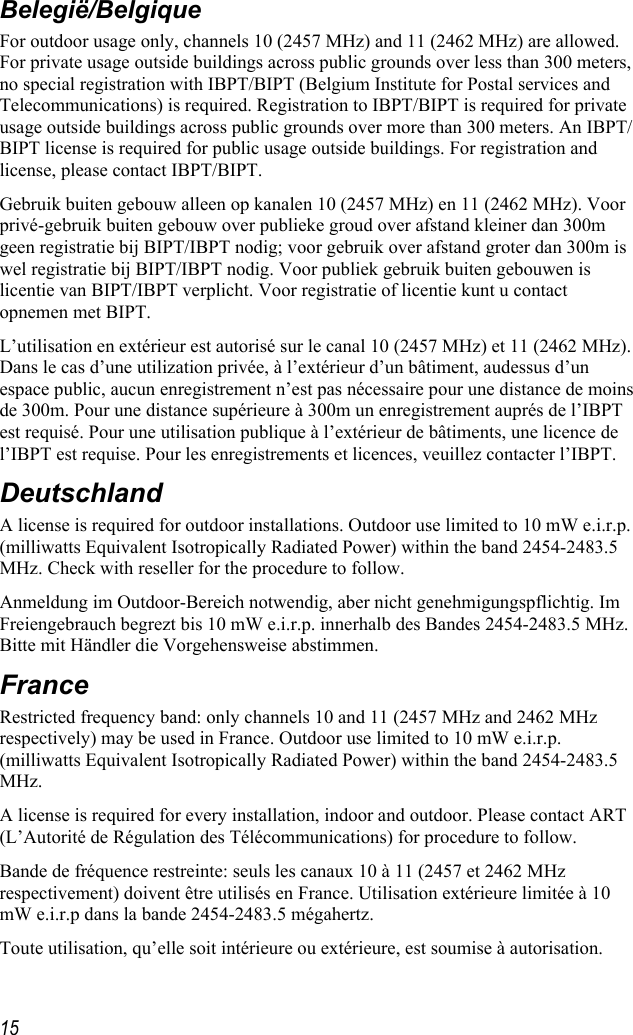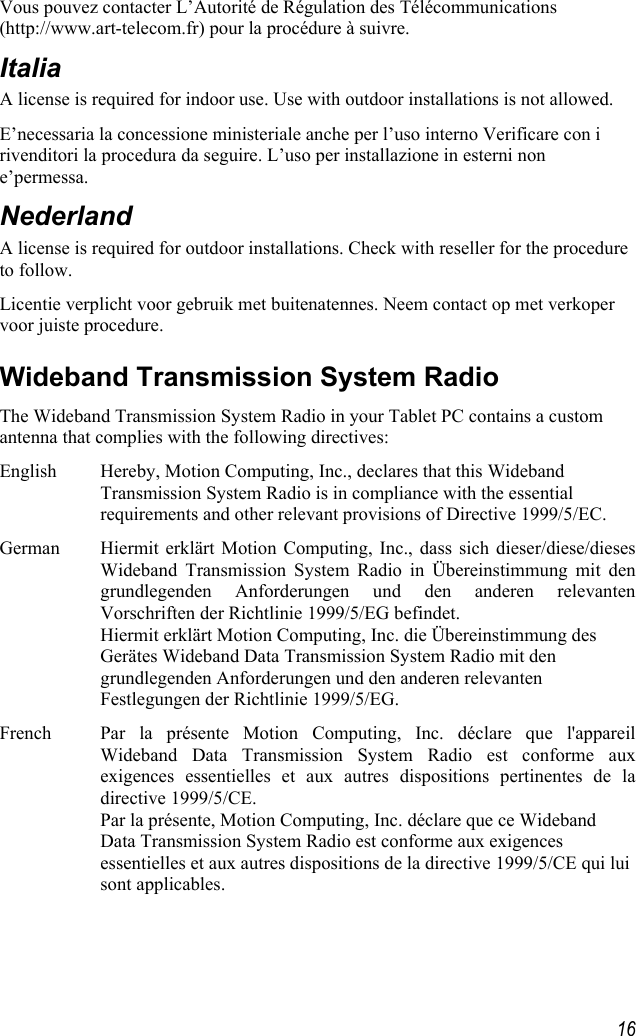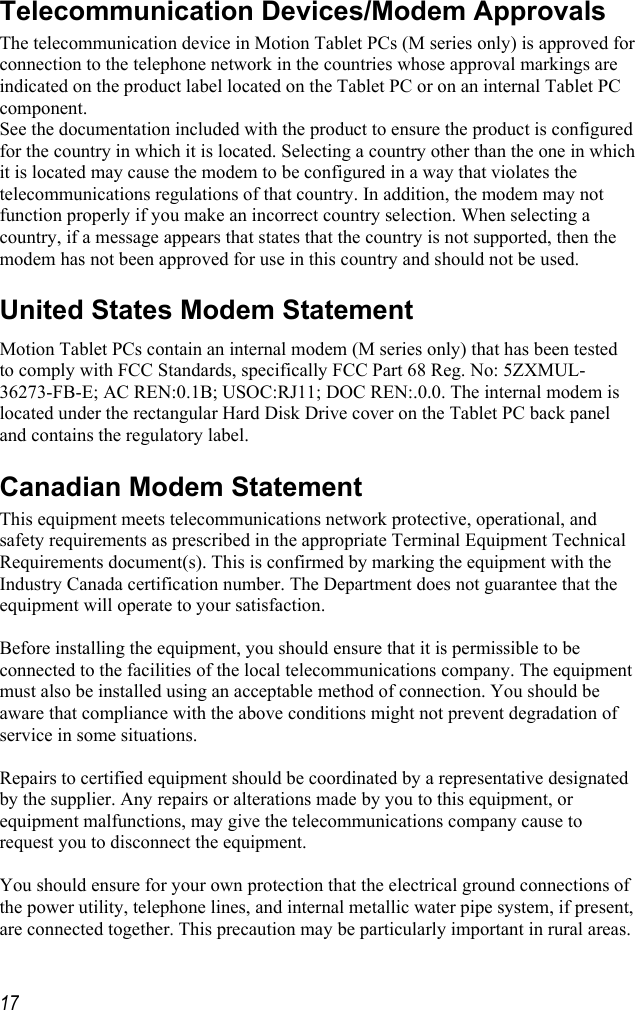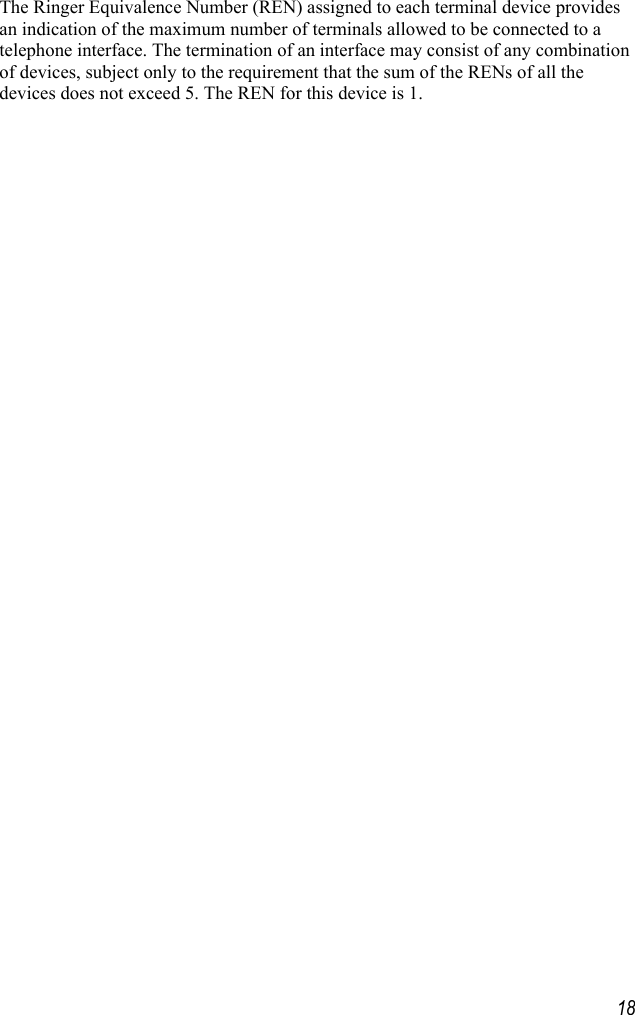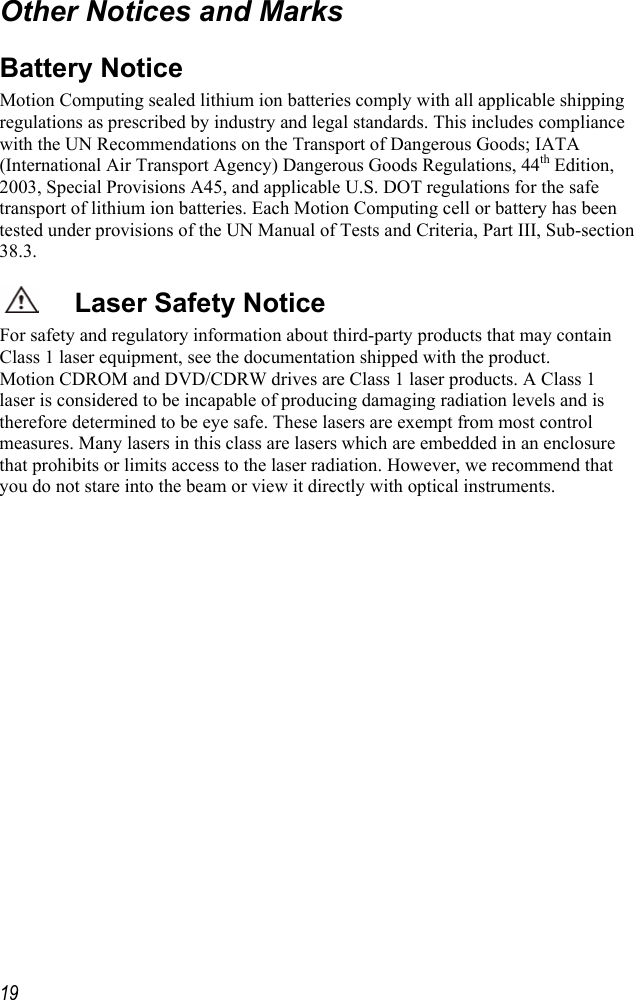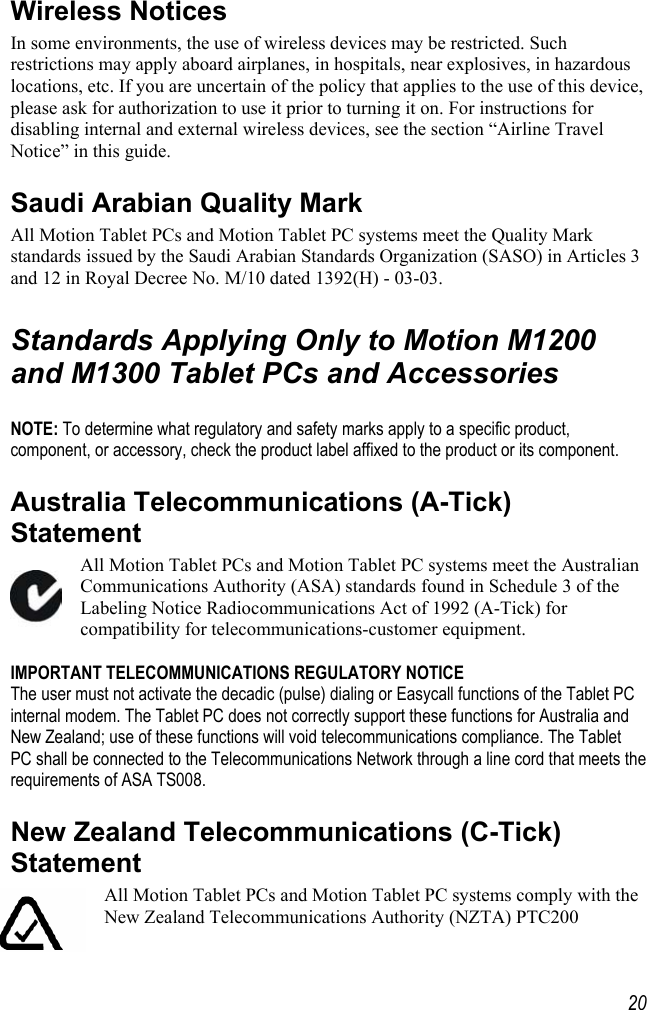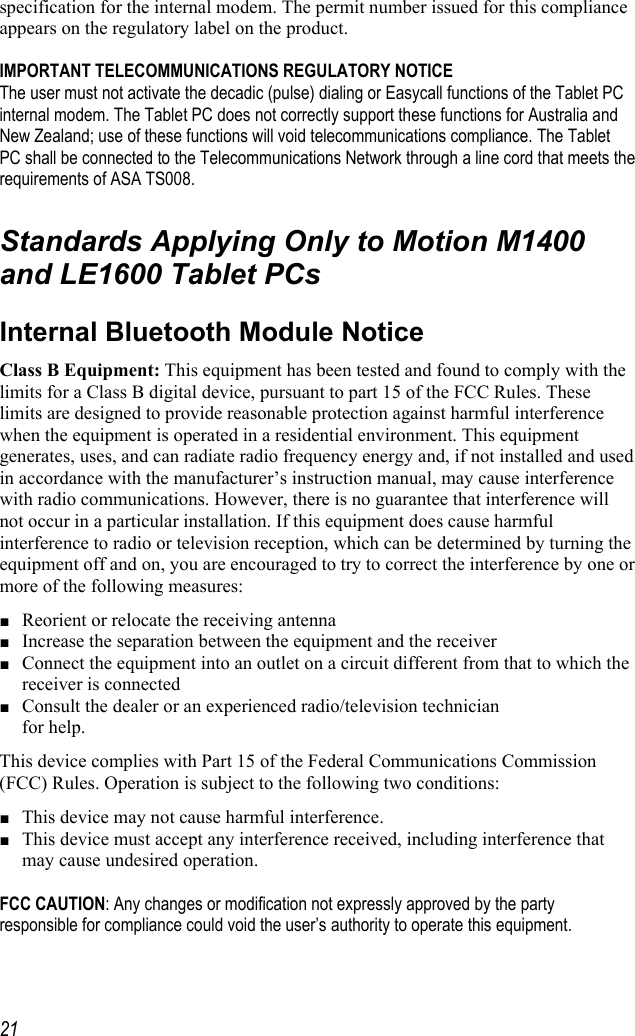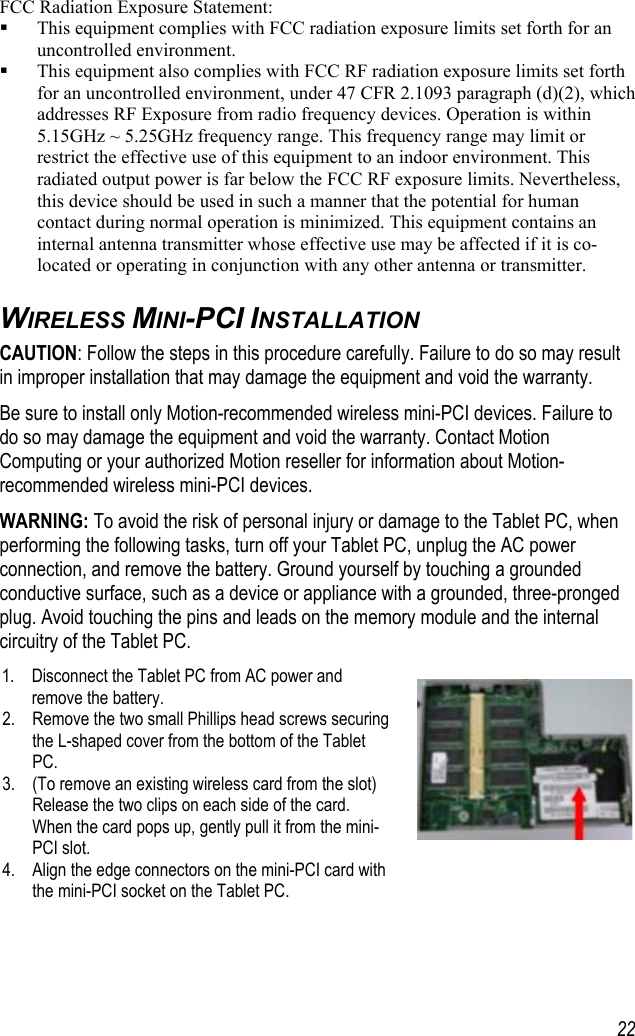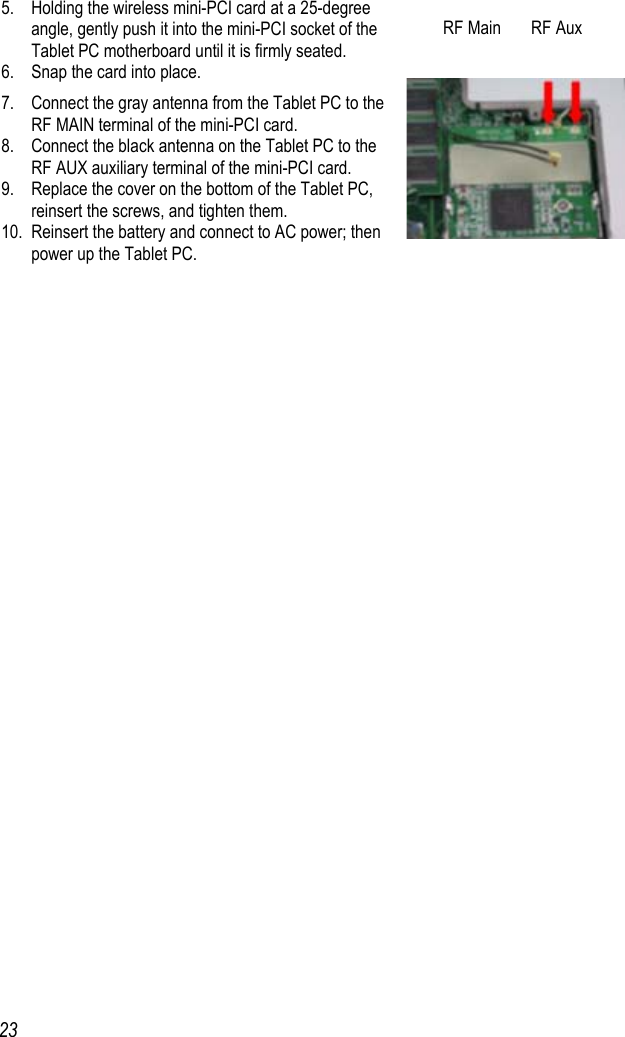Xplore Technologies of America LS800TS01 Tablet PC User Manual 575846
Xplore Technologies Corp of America Tablet PC 575846
Contents
- 1. LS800 User Manual Safety Warning Sheet
- 2. LS800 User manual main
- 3. User Manual
- 4. RevisedUserManual
- 5. Revised Safety sheet
- 6. revised Safety sheet
LS800 User Manual Safety Warning Sheet