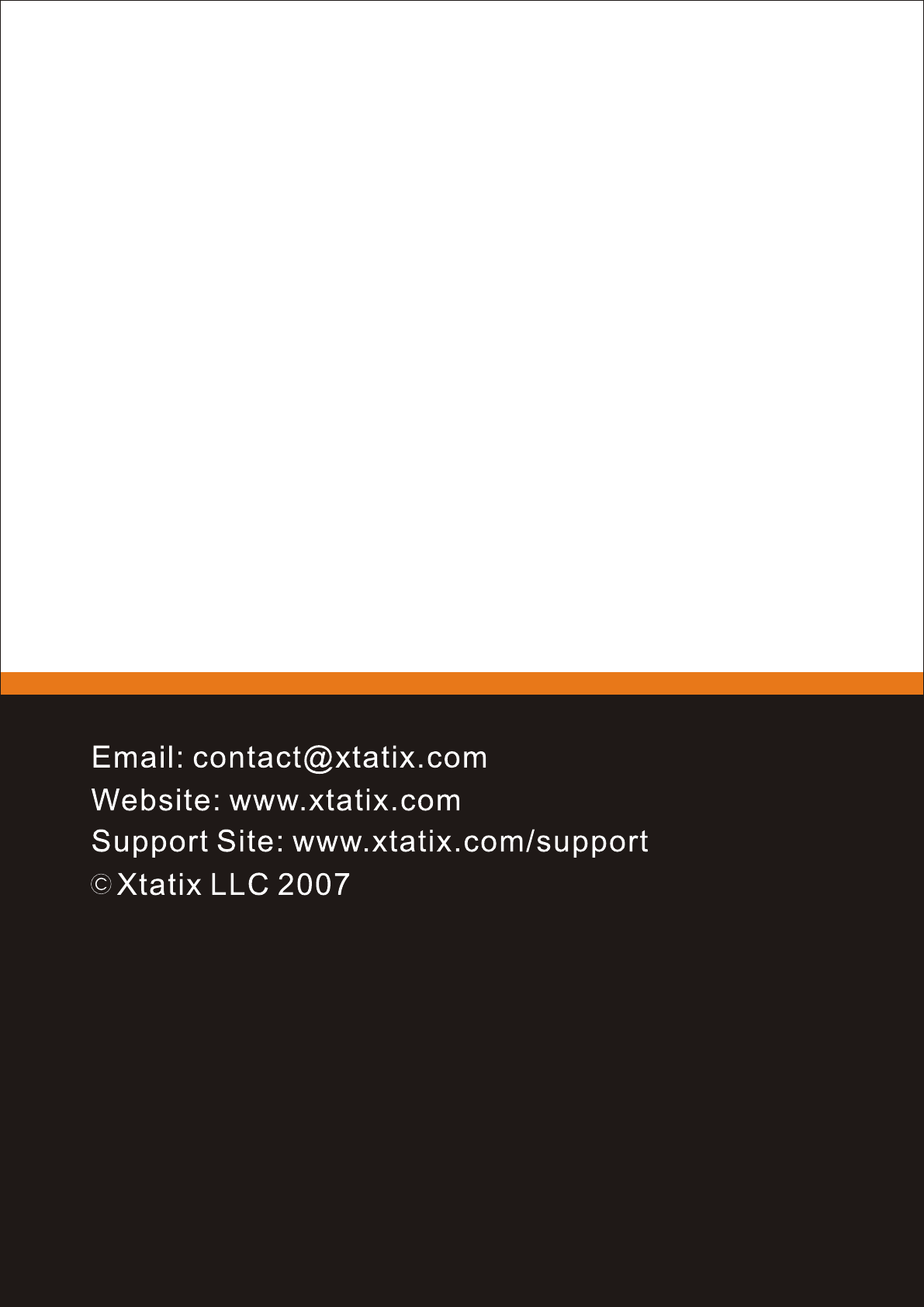Xtatix Xca Pdsi Users Manual
XCA-PDSI to the manual 8fb9c9e2-98c0-4fe4-e14c-0e217f26f7bd
2015-02-03
: Xtatix Xtatix-Xca-Pdsi-Users-Manual-473942 xtatix-xca-pdsi-users-manual-473942 xtatix pdf
Open the PDF directly: View PDF ![]() .
.
Page Count: 12
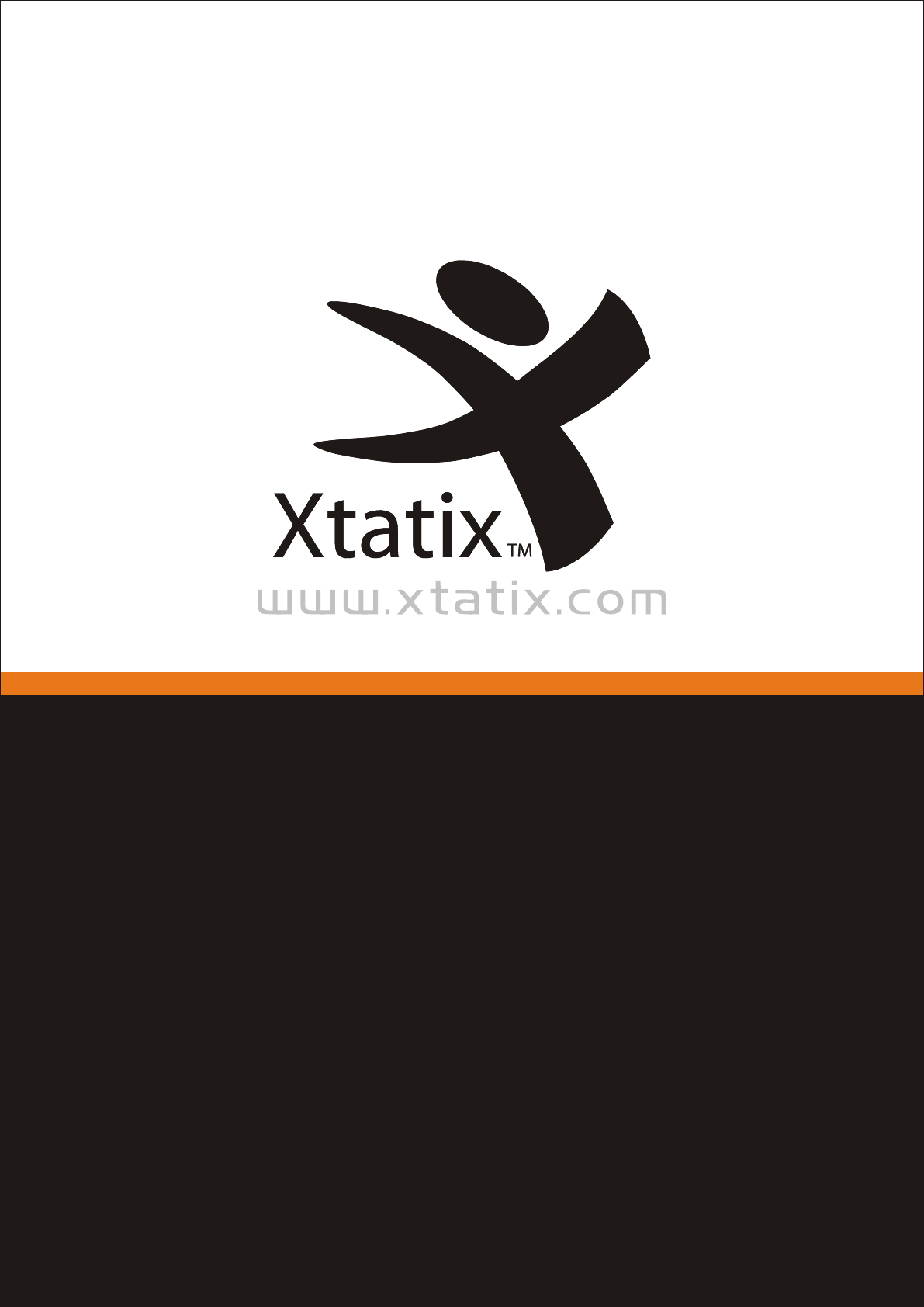
SATA/IDE to USB 2.0
Conversion Cable
USER MANUAL

XCA-PDSI
In the box you will find;
- USB2.0 to IDE converter cable for 1.8"/
2.5"/3.5"/5.25" IDE devices
- 100/240V AC Power Supply

XCA-PDSI

XCA-PDSI
USB 2.0 to SATA converter cable for 2.5"/
3.5"/5.25" SATA Drives
3.5" HDD
2.5" HDD

XCA-PDSI
1.Connect the 44 pin plug of the converter to
the 1.8/2.5" HDD
2.Plug in the USB 2.0 plug of the converter
into the USB port of your pc
(USB 2.0 recommended for full speed)
Using 1.8"/2.5" IDE HARD DISK
(Laptop/Notebook Mini HDD)
4

XCA-PDSI
1. Connect the 40 pin IDE plug of the
converter to the IDE connector the
IDE device
2. Attach the Power Supply to the IDE
device and connect it to a mains supply
(100/240V AC)
Using a 3.5"/5.25" Device
(3.5" Hard Drive or 5.25"
Optical Drive)
5

XCA-PDSI
3.Plug in the USB 2.0 plug of the converter
into the USB port of your pc (USB 2.0
recommended for full speed)
If you use Windows ME/2000/XP,
Mac OS Version 9.1 and above or
an actual Linux distribution, your
device will be automatically
recognised by the operating
system.
6

XCA-PDSI
1.Connect SATA connector to device
2.Attach power adapter to the back of the
SATA converter then plug power cord into
a mains supply (100/240V AC)
Using a 2.5"/3.5" SATA I and
SATA II Drive
7

XCA-PDSI
3.Plug in the USB 2.0 plug of the converter into
the USB port of your pc
(USB 2.0 recommended for full speed)
NOTE
2.5" SATA drives do not need a power adapter
unless your Hard Drive needs more power
that the USB can provide (see "Additional
Hints/Trouble Shooting)
8

XCA-PDSI
1. If using a 2.5"/3.5" device you must always
use a 100/240V AC power adapter. Only
1.8"/2.5" Hard Drives will run only with USB
power supply
2. If you are using a brand new Hard Disk it is
always necessary to partition and format
the Hard Disk done in the installation of the
Operating System
Additional Hints/Trouble
Shooting
9

XCA-PDSI
Use the "Safely Remove" function to remove
a device while a pc is running to prevent data
loss.
If a device is not recognised by your pc try to
change the configuration of the Hard Disk
from MASTER to SLAVE or CABLE SELECT.
Find more of the best and newest at
www.xtatix.com/drivers
10