Y CAM SOLUTIONS CUBEHD720 Y-cam Cube User Manual Y cam QSG indd
Y-CAM SOLUTIONS LTD. Y-cam Cube Y cam QSG indd
User Manual
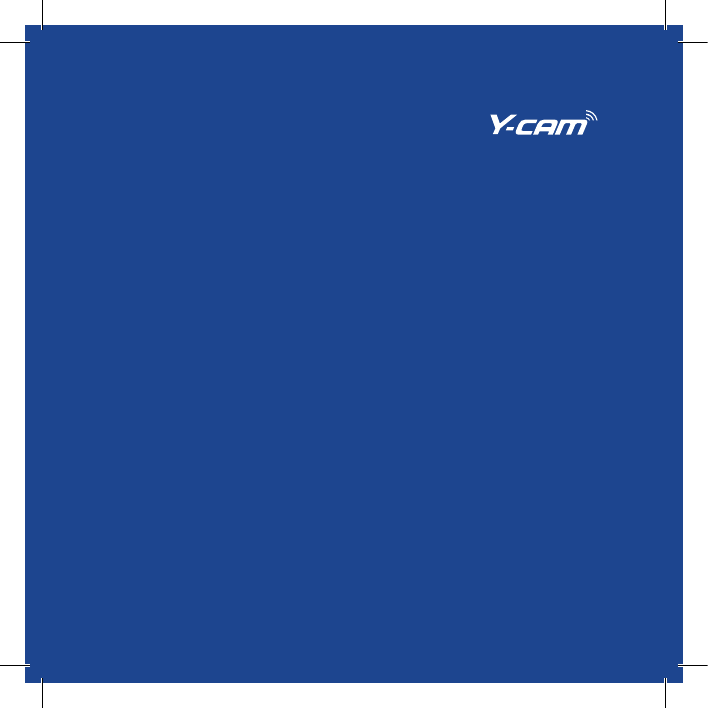
Quick Start Guide
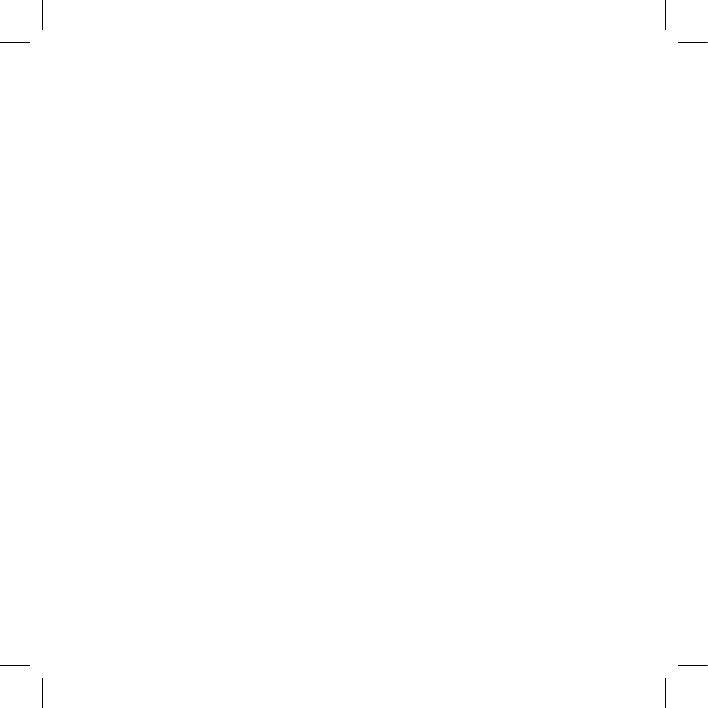
2
3
Small and sleek, the Y-cam Cube range offers exceptional video and
audio representation whilst blending harmoniously into its surroundings.
Offering market-leading powerful night vision, enhanced by automatic IR
cut filter operation, it provides uncompromising colour and picture quality,
day or night.
Combining advanced H.264 technology, the Y-cam Cube range uses minimal
bandwidth and storage requirements, plus offers smooth video and audio
streaming, in real time, from anywhere in the world.
The Y-cam Cube range is compatible with both PC, Mac, web browsers and
a multitude of recording possibilities, including an on-camera microSD slot.
Equipped with intuitive motion detection, the camera can instantly store
footage and send email alerts, providing ultimate control and the power
to protect from wherever you are.
The power to protect
from wherever you are
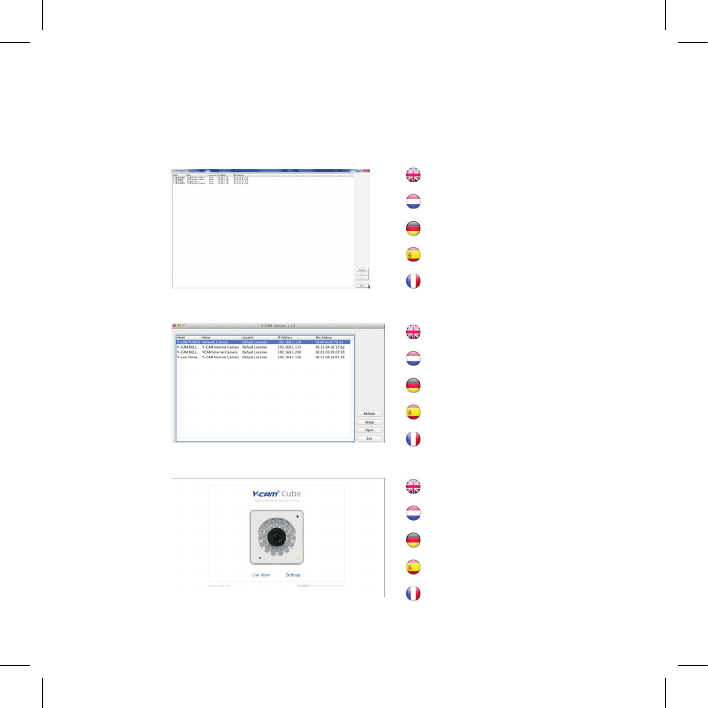
2
3
Screenshots
Fig. 1
Fig. 2
Fig. 3
Y-cam Setup software for PC
logiciel Y-cam Setup pour PC
Y-cam Setup-Software für den PC
Software Y-cam Setup para PC
Y-cam Setup software voor PC
Y-cam Homepage
Homepage Y-cam
Y-cam-Startseite
Página de inicio Y-cam
Y-cam Homepage
Y-cam Setup software for Mac
logiciel Y-cam Setup pour Mac
Y-cam Setup-Software für den Mac
Software Y-cam Setup para Mac
Y-cam Setup software voor Mac
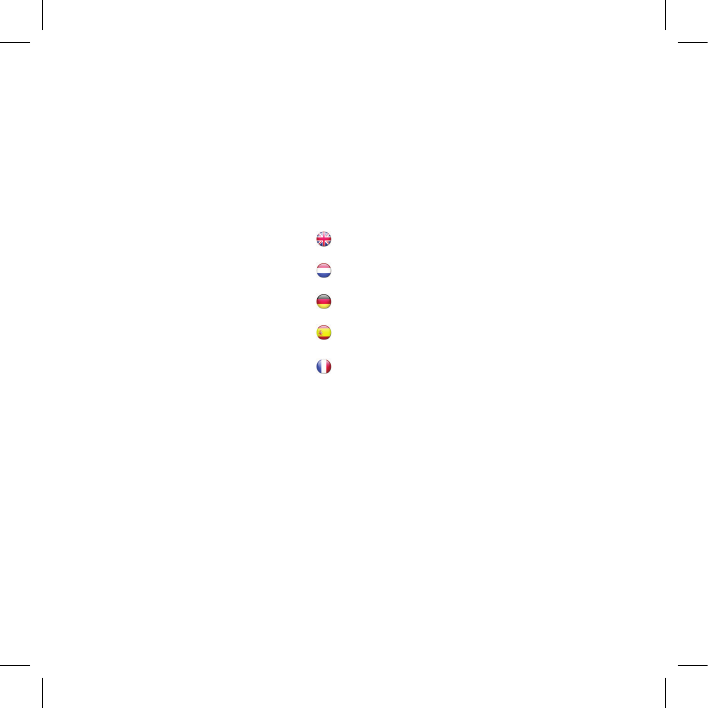
4
5
This Quick Start Guide is designed to give a generic overview of how to set up a Y-cam camera.
For model specifi c instructions, please consult your models User Manual -
located on the Y-cam website at www.y-cam.com
Index
English
Francais
Deutsch
Espanol
Nederlandse
5
10
15
20
25
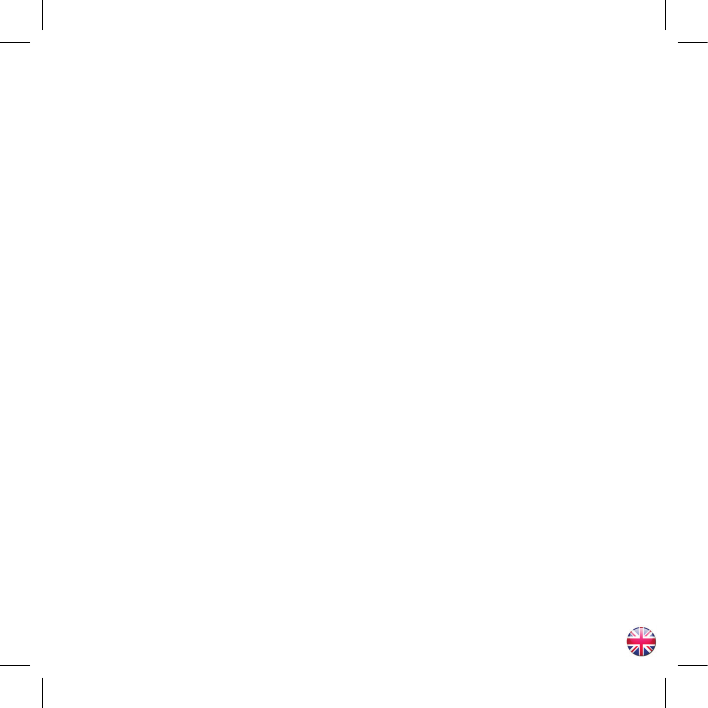
4
5
Quick start guide
It is highly recommended that you read the User Manual for your model in full to get the best
from your Y-cam. The User Manual can be downloaded from www.y-cam.com.
If you are having problems with your Y-cam, it could be worth checking for updated versions
of the manual or camera fi rmware from our website: www.y-cam.com. For direct support,
always consult your place of purchase fi rst. Y-cam have a comprehensive support and help
section on our website: www.y-cam.com.
Warning
•Do not place the Y-cam next to heat sources.
•Do not disassemble the Y-cam.
•Do not place the Y-cam in high humidity environments.
•Only use the Power Adaptor supplied, or offi cial Y-cam Power Adaptor replacements.
•Be sure to use the correct Power Adaptor for your camera – different models require
different Power Adaptors.
•Unless specifi ed, Y-cam cameras should only be used indoors.
•Unless specifi ed, keep the Y-cam away from water. If the Y-cam gets wet, power off immediately.
•This Y-cam is designed for indoor use only
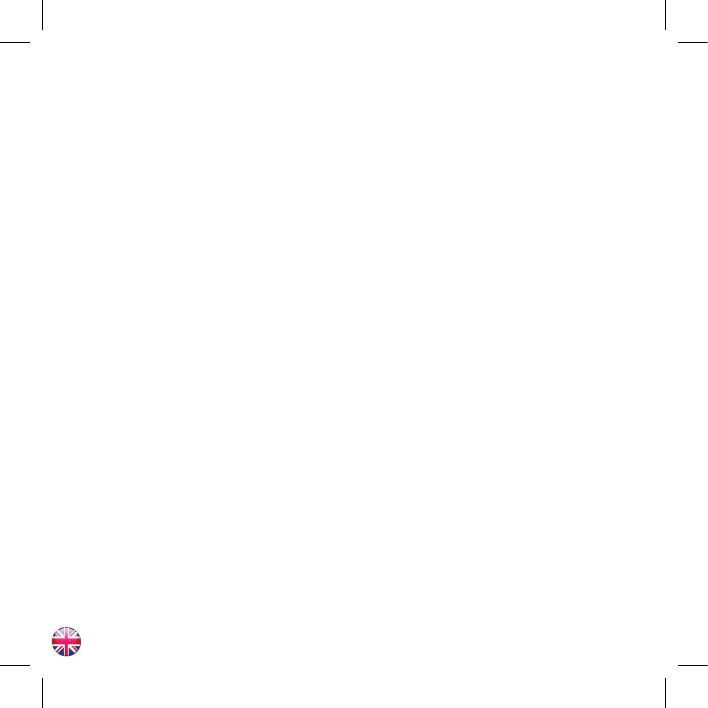
6
7
Connecting a Y-cam to your network
A PC or Mac is required for the initial setup of a Y-cam only and once the camera is
confi gured, a Y-cam can be used independently without being connected to a computer.
Using the Network Cable provided, plug one end in to your router/modem (your local
network), and the other end in to the Y-cam. Connect the power adaptor to the power port
on the Y-cam and the other end in to an electrical socket, and switch on the power.
You must then use a computer connected to this local network to complete the installation.
PC Setup Instructions
Insert the Setup CD-Rom and the Installation screen will appear (if it does not, locate the CD
Drive within Windows and open Autorun.exe). Click “Install Software”. This will install Y-cam
Setup which allows you to fi nd your camera on your network. Windows may ask whether you
wish to “Allow” or “Block” the software install. Click “Allow”. Then follow the instructions
onscreen. The program will install a shortcut icon on to your desktop. After the installation
fi nishes click “Exit” to close the Installation screen.
Double-click the new Y-cam Setup icon on your desktop to run the program.
The program will search for the camera(s) connected to your local network and display any it
fi nds. Use this program anytime you need to fi nd your camera on your local network -
to view it or to change its settings. Each camera attached and found on your local network
will have an internal IP address assigned to it, and displayed. See Fig.1
Select the camera you wish to connect to and click “Open”.
This will open up the cameras Homepage in a new web browser window.
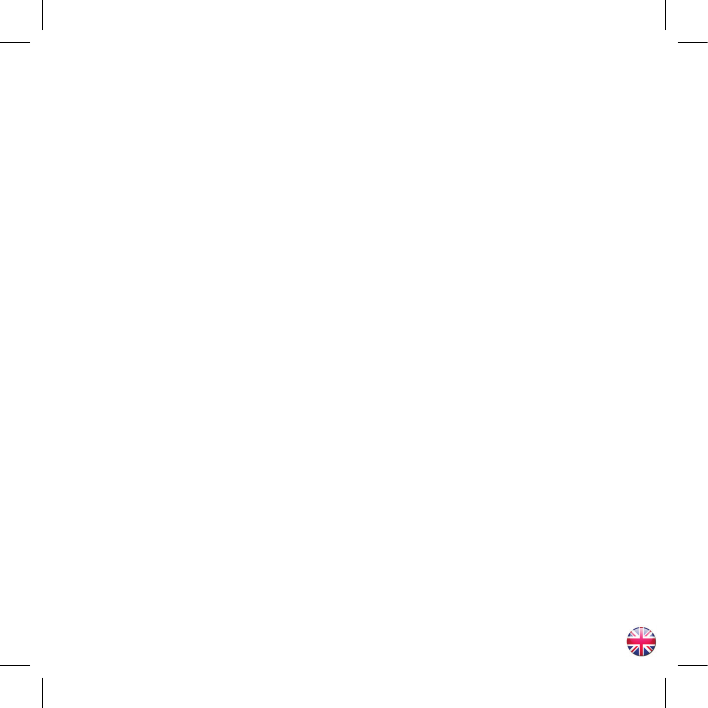
6
7
Mac Setup Instructions
Insert the Setup CD-Rom. Locate the “Mac” folder on the disc and open the “Y-cam”
program. This will install the Y-cam Setup software and place a shortcut to the software on
your desktop. Open the new Y-cam Setup program from your desktop. The program will
search for the camera(s) connected to your local network and display any it fi nds. Use this
program anytime you need to fi nd your camera on your local network - to view it or
to change its settings.
Each camera attached will have an internal IP address assigned to it, and displayed. See Fig.2
Select the camera you wish to connect to and click “Open”.
This will open up the cameras Homepage in a new web browser window.
Home Page Live View
From your cameras Homepage, click on “Live View”. See Fig.3
The default username and password for all Y-cam cameras is :
Username: admin
Password: 1234
You should now be viewing your camera live.
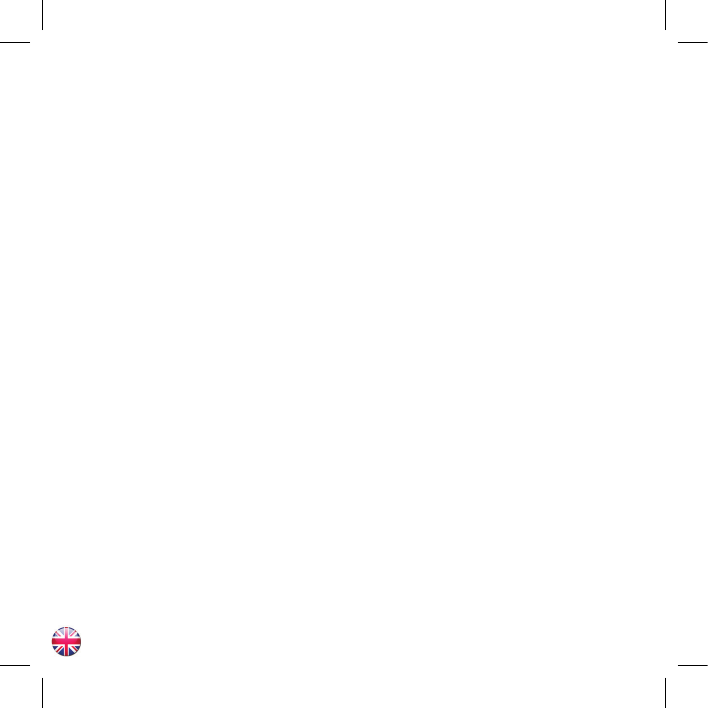
8
9
Your camera is now set-up
Congratulations
For more advanced settings of your camera, including remote access, you are urged
to read the User Manual for your model, downloadable from www.y-cam.com.
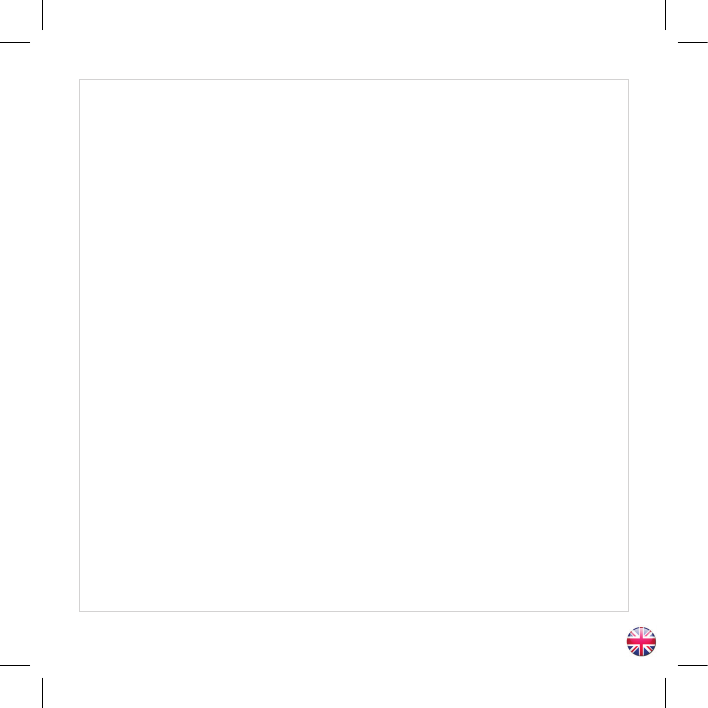
8
9
Hardware Limited Warranty
Y-cam Solutions Ltd warrants to the original purchaser, with this limited hardware warranty,
that the enclosed Y-cam Internet video camera, will be free from defects in material,
workmanship and design for 12 months (1 year) from the date of purchase (Infrared LEDs
limited to 8000 hours use).
This warranty does not cover any damage attributable to normal wear and tear, deterioration,
faulty maintenance, erroneous installation or faulty repair. This warranty does not cover
damage caused by wilful or accidental mishandling, improper installation or environmental
conditions. This warranty is void if the product is tampered with or altered in any way.
Except for the exclusive remedy set forth above, in no event shall Y-cam Solutions Ltd have
any liability to the purchaser or any third party for any claim, loss or damage of any kind.
In no event shall Y-cam Solutions Ltd´s liability for damages, whether arising out of contract,
negligence, warranty or infringement of any intellectual property right, exceed the purchase
price paid by purchaser for the products.
Y-cam Solutions Ltd specically disclaims any liability whatsoever for loss of data or loss of
information cased by the product.
This warranty does not cover Y-cam Solutions Ltd’s products if purchased from an
unauthorized auction house.
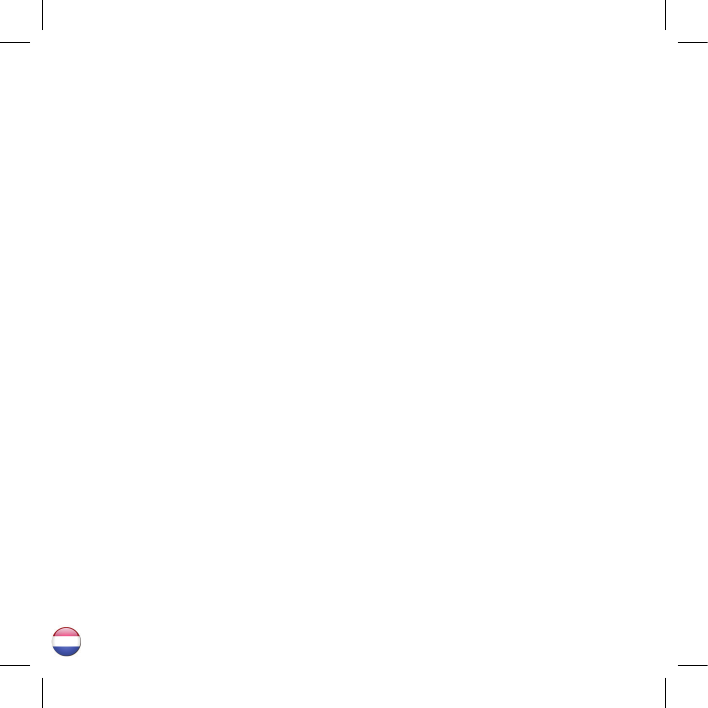
10
11
Guide d’installati on rapide
il est fortement recommandé de lire le Guide de l’utilisateur fourni avec votre modèle spécifi
que pour tirer le meilleur parti de votre Y-cam. Le Guide de l’utilisateur peut être téléchargé
depuis www.y-cam.com
Si vous rencontrez des diffi cultés avec votre Y-cam, il peut être uti le de vérifi er s’il existe des
versions plus actualisées du manuel ou de la microprogrammati on de la caméra sur notre site
web: www.y-cam.com.
Pour obtenir une assistance directe, veuillez toujours en premier lieu consulter votre
revendeur. Vous trouverez également une assistance complète et une section aide sur notre
site web: www.y-cam.com
Avertissement
•Ne pas placer la Y-cam à proximité d’une source de chaleur.
•Ne pas démonter la Y-cam.
•Ne pas laisser la Y-cam dans un environnement très humide.
•N’uti lisez que l’alimentati on fournie, ou les remplacements offi ciels Y-cam.
•Assurez-vous d’uti liser l’adaptateur secteur correct pour votre modèle de caméra ;
différents modèles uti lisent différents adaptateurs secteurs.
•Sauf mention contraire, les caméras Y-cam ne devraient être uti lisées qu’en intérieur.
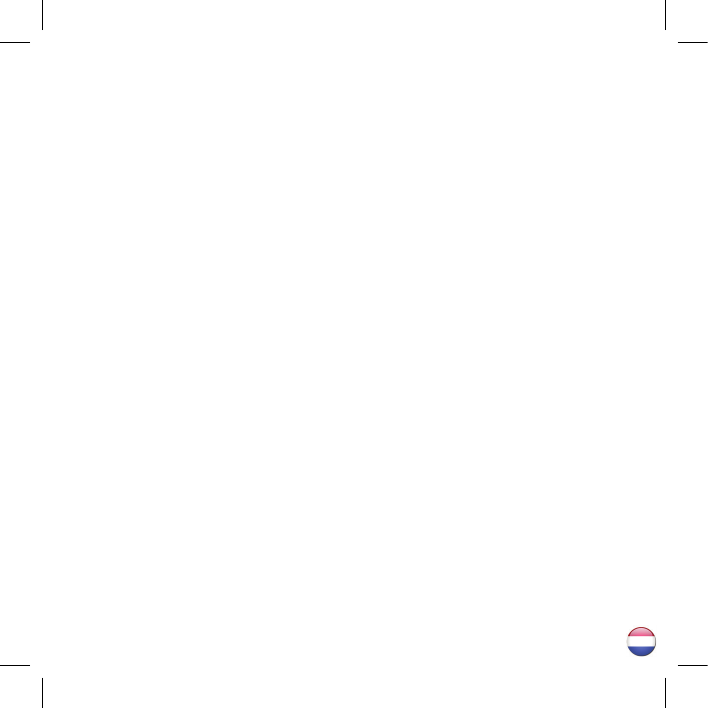
10
11
Connexion de la Y-cam à votre réseau
Un PC ou Mac n’est nécessaire que pour l’installation initi ale de la Y-cam et une fois que la
caméra a été confi gurée, elle peut être utilisée indépendamment, sans être connectée à un
ordinateur. En utilisant le câble fourni, connectez votre router/modem (à votre réseau local)
avec la Y-cam. Branchez l’adaptateur secteur à la Y-cam et à une prise murale. Vous devrez
ensuite utiliser un ordinateur connecté au réseau local pour terminer l’installation.
Instructions d’installation sur PC
Insérez le CD d’instalaltion, et l’écran d’installation s’affi chera (sinon, exécutez manuellement
Autorun.exe depuis le lecteur CD dans Windows). Cliquez sur “Install Software”.
Cela installera le logiciel Y-cam Setup qui vous permettra de trouver la caméra sur votre
réseau. Cliquez sur “Permettre”. Ensuite, suivez les instructi ons à l’écran. Le programme
installera une icône d’accès rapide dans votre bureau. Une fois l’installation terminée, cliquez
sur “Exit” pour fermer l’écran d’installation.
Double-cliquez sur l’icône Y-cam Setup nouvellement créée pour lancer le programme. Le
programme recherchera la (les) caméra(s) connectées à votre réseau local et affi chera toutes
celles trouvées. Uti lisez ce programme chaque fois que vous avez besoin de trouver une
caméra sur votre réseau local, pour la visionner ou en changer les réglages. Chaque caméra
présente sur votre réseau aura une IP att ribuée et sera affi chée. Voir Fig.1
Sélectionnez la caméra que vous souhaitez connecter et cliquez sur “Open”. Cela permettra
d’ouvrir la page d’accueil des caméras dans une nouvelle fenêtre du navigateur web.
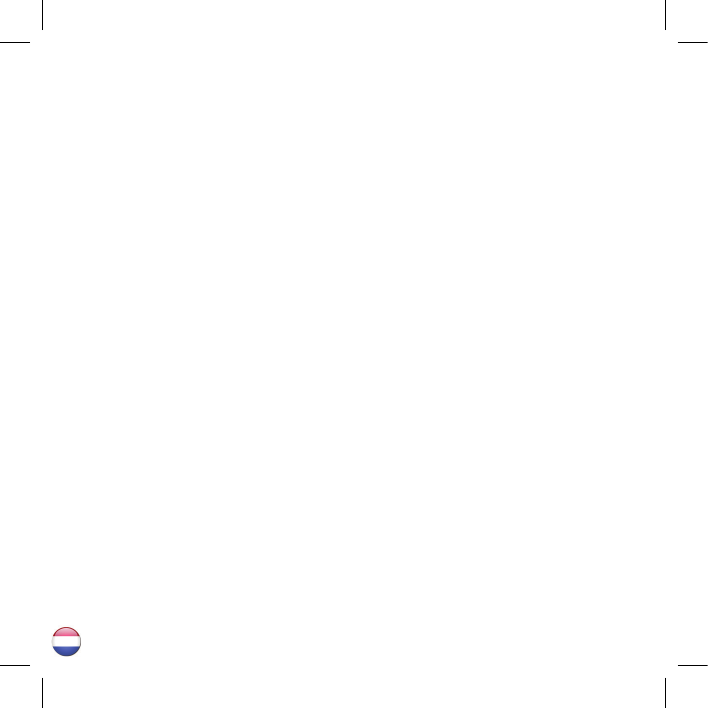
12
13
Instructions d’installation sur Mac
Insérez le CD-Rom d’installation. Placez le dossier “Mac” sur le disque et ouvrez le
programme “Y-cam”. Cela installera le logiciel d’installation de la Y-cam et placera un
accès direct au logiciel sur votre bureau. Lancez le nouveau programme Y-cam Setup depuis
le bureau de votre ordinateur. Le programme recherchera la (les) caméra(s) connectées à votre
réseau local et affi chera toutes celles trouvées. Utilisez ce programme chaque fois que vous
avez besoin de trouver une caméra sur votre réseau local, pour la visionner ou en changer les
réglages.
Chaque caméra connectée possèdera une adresse interne IP qui lui sera assignée,
et qui s’affi chera. Voir Fig.2
Sélecti onnez la caméra que vous souhaitez connecter et cliquez sur “Open”.
Cela ouvrira la Homepage des caméras dans une nouvelle fenêtre de votre explorateur.
Page d’accueil Vue en direct (Live View)
À partir de la page d’accueil de la caméra , cliquez sur “Live View”. Voir Fig.3
Le nom d’uti lisateur et mot de passe par défaut pour toutes les Y-cam est :
Username: admin
Password: 1234
Vous devriez maintenant être en mesure de voir votre image caméra en direct.
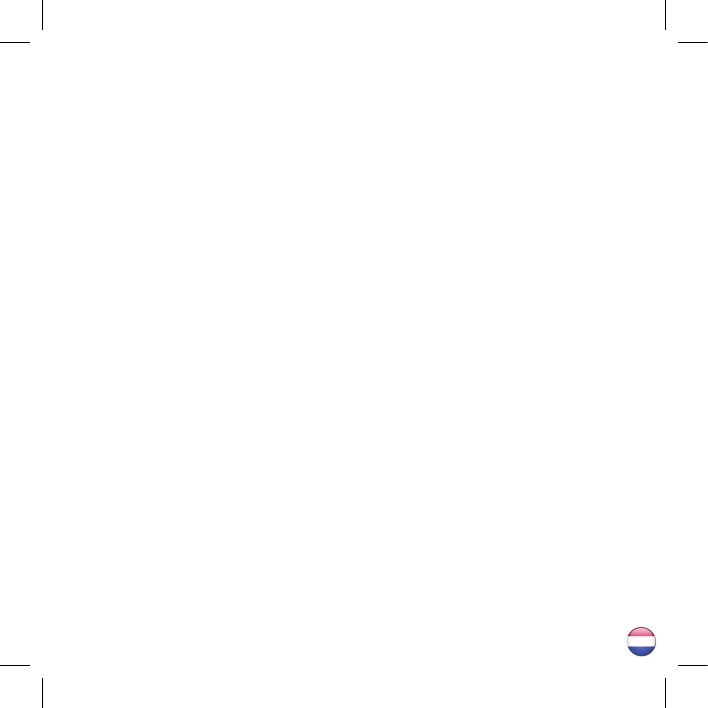
12
13
FÉLICITATIONS
Pour des réglages plus avancés de votre caméra, vous êtes invités à lire le
Manuel de l’Uti lisateur qui fi gure dans le website.
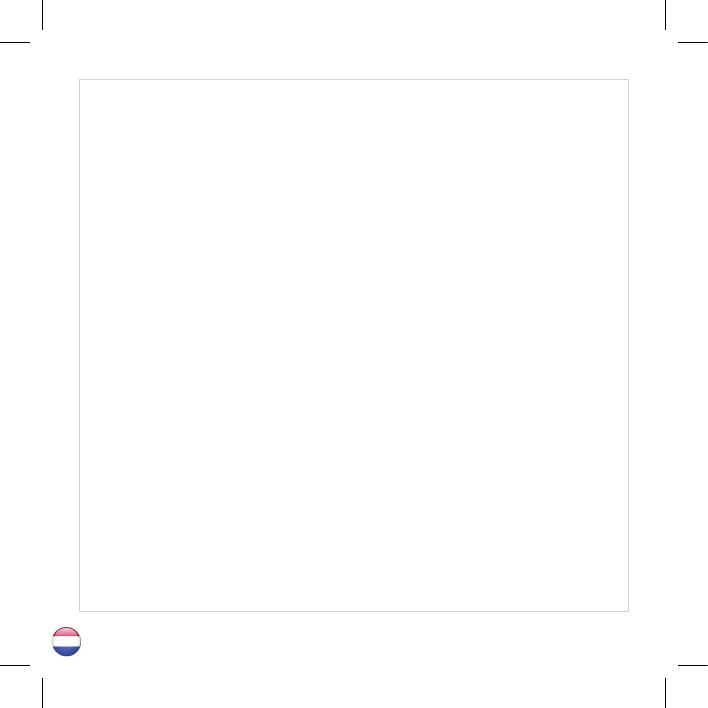
14
15
Garanti e limitée sur le matériel
Y-cam Solutions Ltd garanti e à l’acheteur d’origine, selon les termes de cett e garantie limitée
sur le matériel, que la caméra IP webcam Y-cam livrée sera libre de tout défaut matériel,
de défaut de main d’oeuvre ou de conception, et ce pour une durée de 12 mois (1 an) à
compter de la date d’achat (les LED infrarouges sont limitées à 8000 heures d’utilisation).
Cette garantie ne couvre pas les dommages attribuables à une usure normale, à des
détériorations ou à un mauvais entreti en, une mauvaise installati on ou une réparation
défectueuse. Cett e garantie ne couvre pas les dommages dus à une mauvaise
manipulation intentionnelle ou accidentelle, à une mauvaise installation ou à des conditions
environnementales. Cette garantie est annulée si le produit est modifi é ou altéré d’une
quelconque façon.
A l’exception des cas évoqués précédemment, Y-cam Solutions ne saurait en aucun cas être
tenu pour responsable vis-à-vis de l’acheteur ou d’une tierce partie pour toute réclamation,
perte ou dommage d’aucune sorte, y compris dans le cas ou Y-cam Solutions Ltd. En aucun
cas la responsabilité de Y-cam Solutions Ltd. que ce soit par contrat, négligence, termes de
garantie ou violations de tout type de propriété intellectuelle, ne saurait dépasser le prix
d’achat payé par l’acquéreur pour le produit.
Y-cam Solutions Ltd. décline toute responsabilité concernant les pertes de données ou
d’informations occasionnées par le produit. Cette garantie ne couvre pas les produits Y-cam
Solutions Ltd. achetés dans des enchères non autorisées.
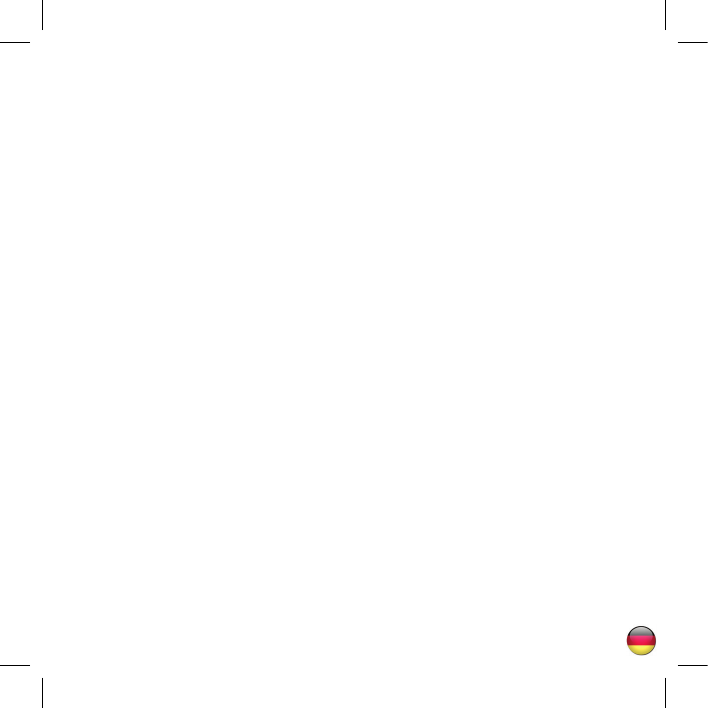
14
15
Schnellanleitung
Es wird stark empfohlen, dass Sie die Bedienungsanleitung für Ihr Modell lesen, um den
besten Nutzen aus Ihrem Y-cam zu ziehen. Diese Bedienungsanleitung kann von
www.y-cam.com heruntergeladen werden.
Wenn Sie Probleme mit Ihrer Y-cam haben, lohnt es sich zu überprüfen, ob sich aktualisierte
Versionen der Bedienungsanleitung oder Kamera-Firmware auf unserer Website:
www.y-cam.com befi nden. Wenden Sie sich für eine direkte Unterstützung stets zuerst
an das Geschäft, in dem Sie das Gerät gekauft haben. Y-cam bietet einen umfassenden
Unterstützungs-und Hilfe-Bereich auf seiner Website: www.y-cam.com.
Warnung
• Stellen Sie die Y-cam nicht neben Wärmequellen auf.
• Die Y-cam auf keinen Fall auseinandernehmen.
• Die Y-cam nicht an Orten mit hoher Luft feuchti gkeit aufstellen.
• Verwenden Sie nur den mitgelieferten Netzadapter oder einen von Y-cam offi ziell
zugelassenen Ersatz-Netzadapter.
• Vergewissern Sie sich, dass Sie den richti gen Netzadapter für Ihre Kamera verwenden –
für andere Modelle brauchen Sie andere Netzadapter.
• Kameras nur drinnen in Betrieb genommen werden.
• Wenn nicht anders angegeben, dürfen die Y-cam-Kameras nur drinnen in Betrieb
genommen werden.
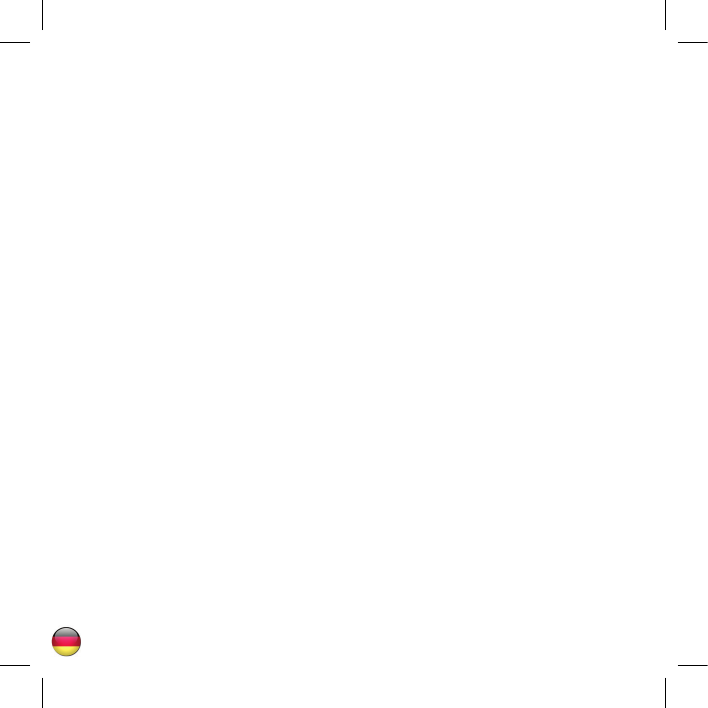
16
17
Anschluss der Y-cam an Ihr Netzwerk
Ein PC oder Mac ist für die Ersteinrichtung einer Y-cam nur einmal erforderlich.
Sobald die Kamera konfi guriert ist, kann die Y-cam unabhängig verwendet werden, ohne
dass sie mit einem Computer verbunden sein muss. Schließen Sie ein Ende des mitgelieferten
Netzwerkkabels an Ihr Modem/Ihren Router (in Ihrem lokalen Netz) und danach das andere
Ende an der Y-cam an. Schließen Sie dabei den Netzadapter an den Stromversorgungsport
(Power) Ihrer Y-cam und danach das andere Ende an eine Netzsteckdose an. Schalten Sie
danach das Gerät ein. Den Installati onsvorgang können Sie mit einem Computer zu Ende
führen, den Sie an dieses lokale Netzwerk angeschlossen haben.
PC-Setupanleitung
Legen Sie die Installati ons-CD-Rom ein, wonach der Installations-Bildschirm erscheint. Klicken Sie
auf „Install Software“. Damit installieren Sie das Y-cam-Setup mit dem Sie Ihre Kamera in Ihrem Netz
fi nden werden. Klicken Sie auf „Zulassen”. Befolgen Sie danach die Anleitung auf dem Bildschirm.
Das Programm wird eine Verknüpfung auf Ihren Desktop installieren. Nachdem die Installati on
beendet wurde, klicken Sie auf „Exit“, um das Installations-Fenster zu schließen. Doppelklicken Sie
auf das neue Y-cam-Setup-Symbol (Installationssymbol) auf Ihrem Desktop, um das Programm zu
starten. Das Programm beginnt die Suche nach Kameras, die an das lokale Netzwerk angeschlossen
sind und zeigt die gefundenen Kameras anschließend an. Mit diesem Programm können Sie
jederzeit Ihre Kamera auf Ihrem lokalen Netzwerk suchen, um sie anzuzeigen oder ihre Einstellungen
zu ändern. Jeder Kamera, die mit Ihrem cal-Netz verbunden ist und darin gefunden wird, wird eine
interne IP-Adresse zugeordnet sein, die angezeigt sein wird. Siehe Abb. 1
Wählen Sie die Kamera, mit der Sie sich verbinden möchten und klicken Sie auf „Open“.
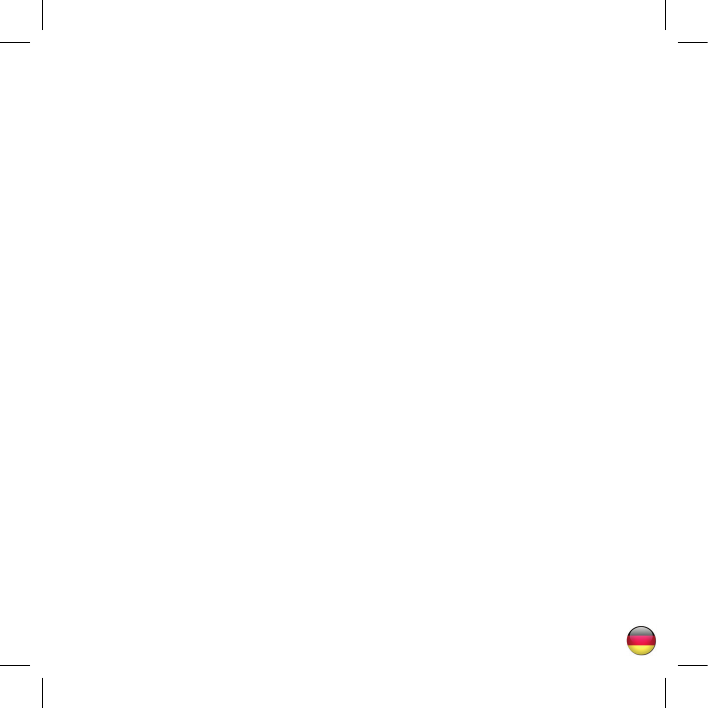
16
17
Mac-Setupanleitung
Legen Sie die Setup CD-Rom ein. Suchen Sie auf der CD das Verzeichnis „Mac“ und öff nen
Sie das „Y-cam“-Programm. Damit wird die Y-cam-Setupsoft ware und eine Verknüpfung zur
Soft ware auf Ihrem Desktop installiert. Starten Sie das neue Y-cam-Setup
(Installationsprogramm) von Ihrem Desktop. Das Programm beginnt die Suche nach Kameras,
die an das lokale Netzwerk angeschlossen sind und zeigt die gefundenen Kameras anschließend
an. Mit diesem Programm können Sie jederzeit 13 Ihre Kamera auf Ihrem lokalen Netzwerk
suchen, um sie anzuzeigen oder ihre Einstellungen zu ändern. Jeder angeschlossene Kamera
wird eine interne IP-Adresse zugewiesen und angezeigt. Siehe Abb. 2
Wählen Sie die Kamera, mit der Sie sich verbinden möchten und klicken Sie auf „Open“.
Damit wird die Homepage (Startseite) der Kameras in einem neuen Web-Browser-Fenster
aufgerufen.
Homepage mit Livebild (Live View)
Klicken Sie auf Ihrer Kameras-Homepage auf „Live View“. Siehe Abb. 3
Der voreingestellte Standard-Benutzername und das Standard-Passwort für alle
Y-cam-Kameras lautet:
Benutzername: admin
Passwort: 1234
Sie sollten jetzt das Livebild Ihrer Kamera sehen.
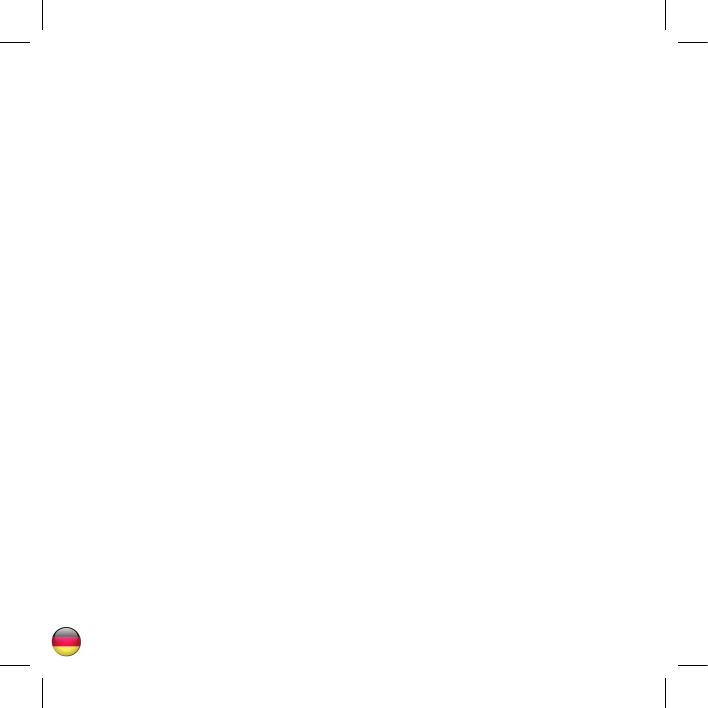
18
19
GLÜCKWUNSCH
Für weitergehende Einstellungen der Kamera raten wir Ihnen die
Bedienungsanleitung zu lesen, die sich auf der website.
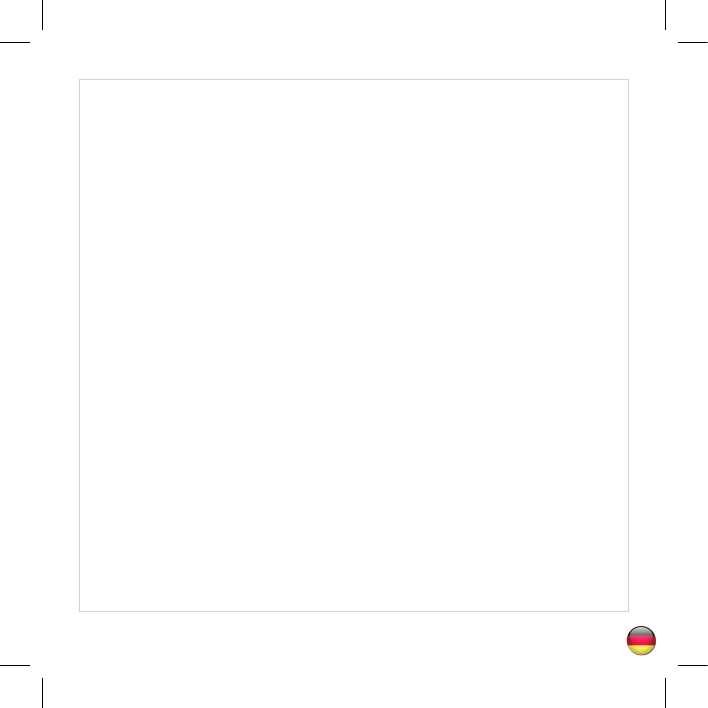
18
19
Eingeschränkte Hardware-Garantie
Y-cam Solutions Ltd garantiert dem ursprünglichen Käufer mit dieser eingeschränkten Hardware-
Garantie für 12 Monate (1 Jahr) ab Kaufdatum, dass die beiliegende Y-cam Internet-Videokamera
frei von Material- und Herstellungs- und Designfehlern ist (Die Infrarot-LEDs sind auf bis zu 8000
Stunden Betriebszeit eingeschränkt). Diese Garantie deckt keine Schäden ab, die an natürlichem
Verschleiß, Beschädigung, fehlerhafter Wartung, fehlerhafter Montage oder fehlerhafter Reparatur
liegen. Diese Garantie erstreckt sich nicht auf Schäden, die durch vorsätzliche oder unbeabsichtigte
falsche Handhabung, unsachgemäße Installation oder Umweltbedingungen verursacht wurden,
einschließlich, aber nicht beschränkt auf Spannungsspitzen, Wasser und Wärme. Diese Garantie
erlischt, wenn das Produkt auf irgendeine Weise manipuliert oder verändert wird.
Mit Ausnahme des weiter oben erwähnten ausschließlichen Rechtsmitt els, haftet Y-cam Solutions
Ltd unter keinen Umständen gegenüber dem Käufer oder einer dritten Partei für Ansprüche,
Verluste und Schäden, auch wenn Y-cam Solutions Ltd auf die Möglichkeit solcher Schäden
hingewiesen wurde, inklusive aber nicht beschränkt auf entgangene Gewinne. Unter keinen
Umständen haftet Y-cam Solutions Ltd für Schäden, unabhängig davon, ob sich diese aus einem
Vertrag, Fahrlässigkeit, Garantie oder einer Verletzung eines Rechts des geistigen Eigentums
ergeben, die höher als der Kaufpreis sind, der vom Käufer für die Produkte bezahlt wurde.
Y-cam Soluti ons Ltd lehnt insbesondere jede Haft ung für Daten- oder Informati onsverluste ab,
die durch das Produkt verursacht wurden. Diese Garantie erstreckt sich nicht auf Y-cam Solutions
Ltd Produkte, die von einem nicht autorisierten Aukti onshaus gekauft wurden.
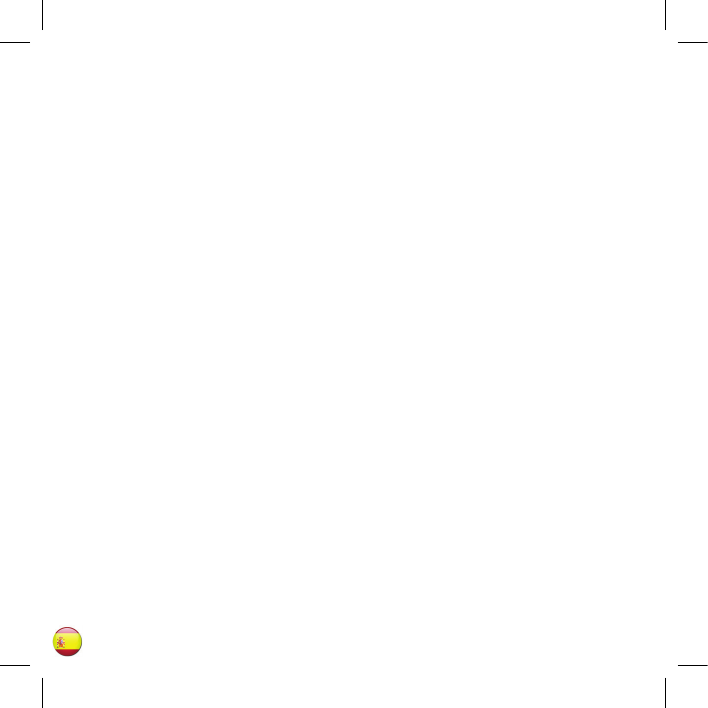
20
21
Guía de inicio rápido
Se recomienda que lea por completo el manual del usuario para su modelo para obtener el
máximo provecho de su Y-cam. El manual del usuario puede encontrarse o descargarse de
www.y-cam.com.
Si tiene problemas con su Y-cam, puede ser útil comprobar si existen versiones actualizadas
del manual o del fi rmware de la cámara en nuestro sitio web: www.y-cam.com. Para obtener
ayuda, consulte siempre en primer lugar a su vendedor. Y-cam dispone de una completa
sección de asistencia y ayuda en nuestro siti o web: www.y-cam.com
Advertencia
• No ponga la Y-cam cerca de fuentes de calor
• No desmonte la Y-cam
• No ponga la Y-cam en entornos con mucha humedad
• Use exclusivamente el adaptador de alimentación incluido, o recambios ofi ciales de
adaptador de alimentación Y-cam.
• Asegúrese de usar el adaptador de alimentación correcto para su cámara - los distintos
modelos precisan de disti ntos adaptadores de alimentación.
• Salvo si se especifi ca, las cámaras Y-cam solamente deben usarse en interiores.
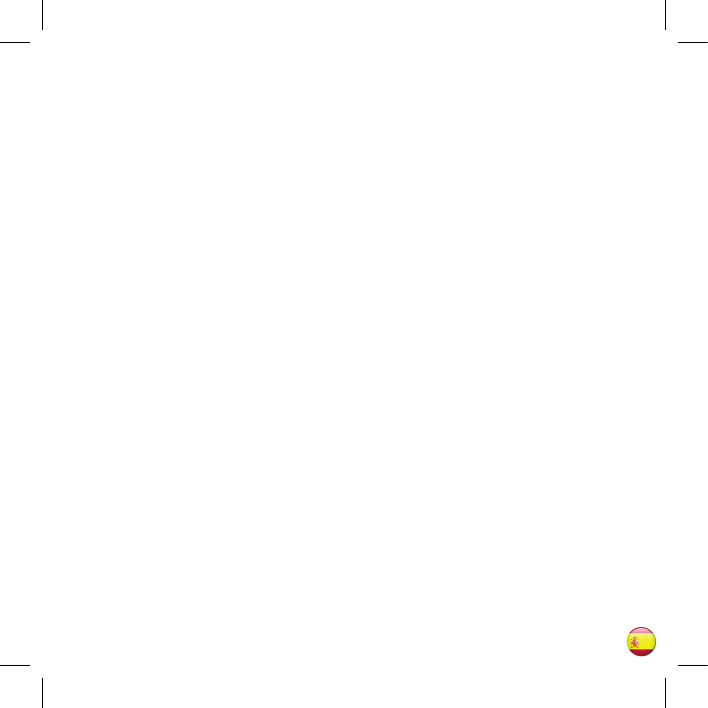
20
21
Conexión de una Y-cam a su red
Es necesario un PC o Mac para la confi guración de una Y-cam; solamente cuando la cámara
esté confi gurada, puede usarse la Y-cam sin conectarla a un ordenador. Usando el cable de
red incluido, conecte un extremo a su router/módem (su red local), y el otro extremo a la
Y-cam. Conecte el adaptador de alimentación al puerto de alimentación de la Y-cam y el otro
extremo a una toma de corriente, y active la alimentación. Después debe usar un ordenador
conectado a esta red local para completar la instalación.
Instrucciones de confi guración para PC
Introduzca el CD-Rom de instalación y aparecerá la pantalla de instalación (si no aparece,
localice la unidad de CD en Windows y ejecute Autorun.exe). Pulse “Install Software”.
Se instalará Y-cam Setup, que le permite localizar su cámara en la red. Pulse en “Permitir”.
Siga las instrucciones en pantalla. El programa instalará un icono de acceso directo en su
escritorio. Cuando termine la instalación, pulse “Exit” para cerrar la ventana de instalación.
Pulse dos veces el icono de Y-cam Setup en su escritorio para ejecutar el programa. El
programa buscará la(s) cámara(s) conectada(s) a su red local y mostrará todas las que
encuentre. Use este programa siempre que necesite localizar su cámara en su red local – para
verla o para cambiar su confi guración. Cada cámara conectada y localizada en su red local
tendrá una dirección IP interna asignada, que se mostrará. Ver Fig. 1
Seleccione la cámara con la que quiera conectar y pulse “Open”.
Abrirá la página de inicio de la cámara en una nueva ventana del navegador.
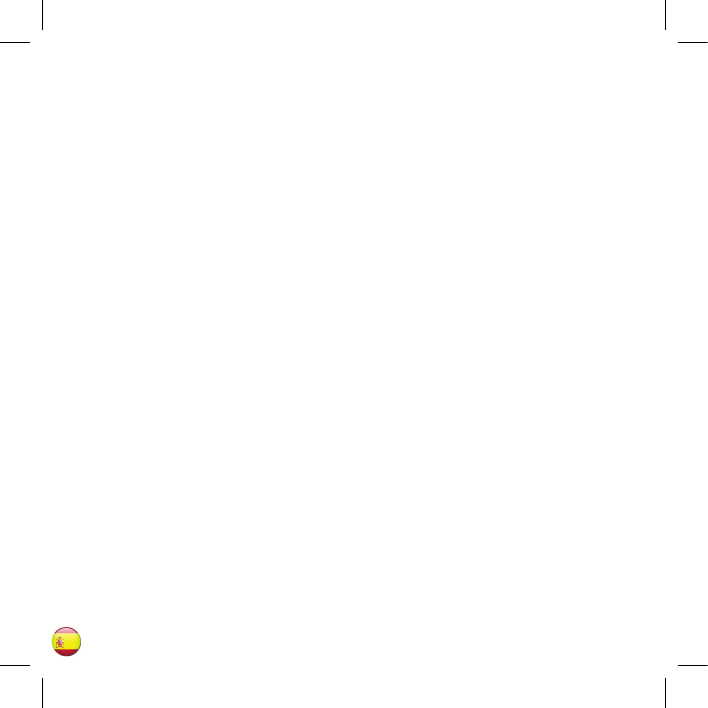
22
23
Instrucciones de confi guración para Mac
Introduzca el CD-.ROM de confi guración. Localice la carpeta “Mac” en el disco y abra el
programa “Y-cam”. Esto instalará el software de confi guración de la Y-cam y pondrá un
acceso directo al mismo en el escritorio.
Abra el nuevo programa Y-cam Setup desde su escritorio. El programa buscará la(s)
cámara(s) conectada(s) a su red local y mostrará todas las que encuentre. Use este programa
siempre que necesite localizar su cámara en su red local – para verla o 21 para cambiar su
confi guración.
Cada cámara conectada tendrá una dirección IP interna asignada, que se mostrará. Ver Fig. 2
Seleccione la cámara con la que quiera conectar y pulse “Open”.
Abrirá la Homepage de cámaras en una nueva ventana del navegador.
Visionado a ti empo real de la página de inicio
Desde la página de inicio de su cámara, pulse en “Live View”. Ver Fig. 3
El nombre de usuario y clave por defecto de todas las cámaras Y-cam es:
Nombre de usuario: admin
Clave: 1234
Ahora debería estar viendo su cámara en directo.
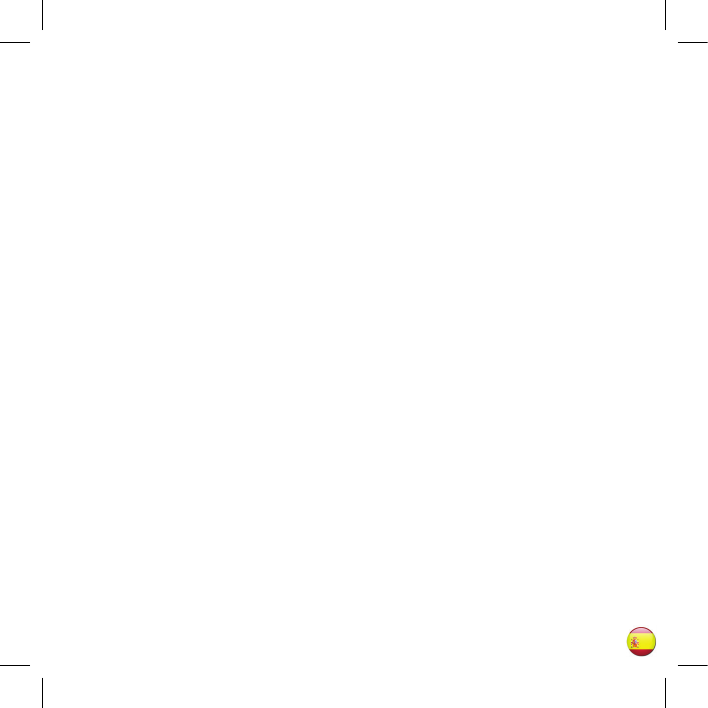
22
23
FELICIDADES
Para una confi guración más avanzada de su cámara, se le recomienda leer
el manual del usuario que puede encontrar en el sitio web.
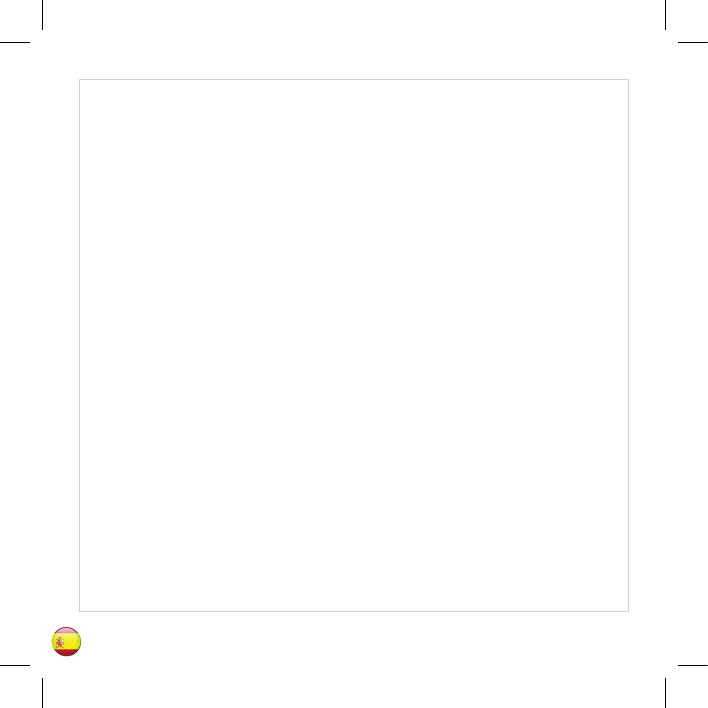
24
25
Garantí a limitada del hardware
Y-cam Soluti ons Ltd. garanti za al comprador original, con esta garantí a limitada de
hardware, que la cámara de video por Internet incluida Y-cam está libre de defectos de
materiales, manufacturafabricación y diseño durante 12 meses (1 año) desde la fecha de
compra (LED infrarrojos limitados a 8000 horas de uso). Esta garantí a no cubre ningún
daño atribuible al desgaste normal, deterioro, mantenimiento defectuoso, instalación o
reparación reparaciones incorrectas. Esta garantí a no incluye daños provocados por una mala
manipulación voluntaria o accidental, instalación incorrecta ni condiciones que incluyan, sin
limitación, a subidas de tensión, daños por agua y exposición al calor. Esta garantí a queda
nula si el producto se sabotea o altera de cualquier modo.
Salvo con las soluciones exclusivas establecidas anteriormente, en ningún caso Y-cam Solutions
Ltd. tendrá responsabilidad alguna con el comprador o terceros respecto a reclamaciones,
pérdidas o daños de cualquier tipo, aunque Y-can Solutions Ltd. haya sido advertida de la
posibilidad de dichos daños, incluyendo pero no limitados a la pérdida de benefi cios. En ningún
caso será Y-cam Solutions Ltd. responsable por daños, tanto si se producen debidos a contrato,
negligencia, garantía o incumplimiento de derechos de propiedad intelectual, salvo por el precio
de compra pagado por el comprador de los productos.
Y-cam Solutions Ltd. rechaza explícitamente cualquier responsabilidad por la pérdida de datos
o de información provocada por el producto. Esta garantía no cubre los productos de Y-cam
Solutions Ltd. si se han adquirido en una casa de subastas no autorizada.
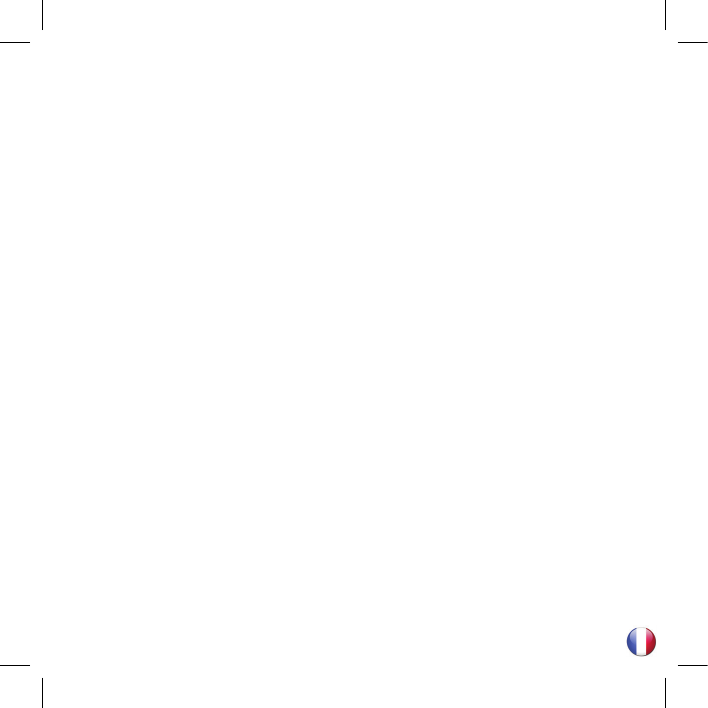
24
25
Guide d’installation rapide
Het is sterk raadzaam de Gebruikshandleiding van uw model te lezen voor opti maal gebruik
van uw Y-cam. de Gebruikshandleiding is te vinden op te downloaden op www.y-cam.com.
Indien u problemen ondervindt met uw Y-cam, kan u onze website bezoeken:
www.y-cam.com voor geupdate versies van de handleiding of van de fi rmware van de
camera. Voor directe ondersteuning, gelieve eerst contact op te nemen met de winkel waar
u het toestel gekocht heeft . Op onze website: www.y-cam.com kan u een uitgebreide
ondersteunings-enhulpsectie vinden.
Waarschuwing
• Plaats de Y-cam niet naast warmtebronnen.
• Haal de Y-cam niet uit elkaar.
• Plaats de Y-cam niet in een omgeving met een hoge vochti gheidsgraad.
• Gebruik uitsluitend de meegeleverde Stroomadapter, of offi ciële Y-cam
Stroomadapter vervangingen.
• Zorg ervoor de juiste Stroomadapter voor uw camera te gebruiken - verschillende
modellen vereisten verschillende Stroomadapters.
• Y-cam camera’s zijn uitsluitend bestemd voor gebruik binnenshuis, tenzij anders
gespecifi ceerd.
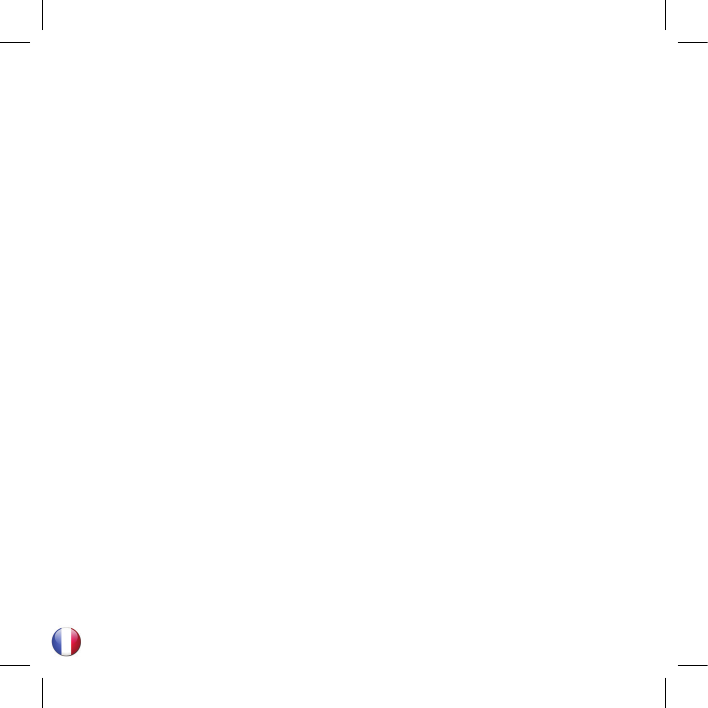
26
27
De Y-cam aansluiten op uw netwerk
Een PC of Mac is enkel nodig voor de begininstallatie van de Y-cam en eenmaal de camera
geconfi gureerd is, kan de Y-cam onafh ankelijk gebruikt worden zonder aangesluiting
op een computer. Steek het ene einde van de meegeleverde Netwerkkabel in uw router/
modem (uw lokaal netwerk) en het andere einde in de Y-cam. Sluit de Stroomadapter aan
op de voedingspoort op de Y-cam, steek het andere einde in een stopcontact en schakel het
apparaat in. U dient vervolgens een computer verbonden met dit lokale netwerk te gebruiken
om de installatie af te ronden.
Installati eïnstructies voor PC’s
Laad de Instelling CD-Rom en het Installatiescherm zal verschijnen (zo niet, zoek naar de
CD Drive binnen Windows en open Autorun.exe). Klik op “Install Soft ware”. Hierdoor zal
Y-cam Setup worden geïnstalleerd, zodat u uw camera op uw netwerk kunt vinden. Klik op
“Toelaten”. Volg nu de instructies op het scherm. Het programma zal een snelkoppeling op
uw bureaublad installeren. Als de installatie voltooid is, klik op “Exit” om het Installati escherm
te sluiten. Dubbelklik op het nieuwe Y-Cam Setup icoontje op uw bureaublad om het
programma te starten. Het programma zal zoeken naar de camera(‘s) die aangesloten zijn op
uw lokaal netwerk en diegene die gevonden worden, zullen weergeven worden. Gebruik dit
programma iedere keer als u uw camera zoekt op uw lokaal netwerk – om het te bekijken of de
instellingen ervan te wijzigen. Elke camera verbonden met en gevonden op uw lokale netwerk
zal een intern IP adres toegewezen hebben, dit adres staat aangegeven. Zie Afb .1
Selecteer de camera waarmee u een verbinding wilt maken en klik op “Open”.
De Homepage van die camera zal verschijnen in een nieuw venster van de webbrowser.
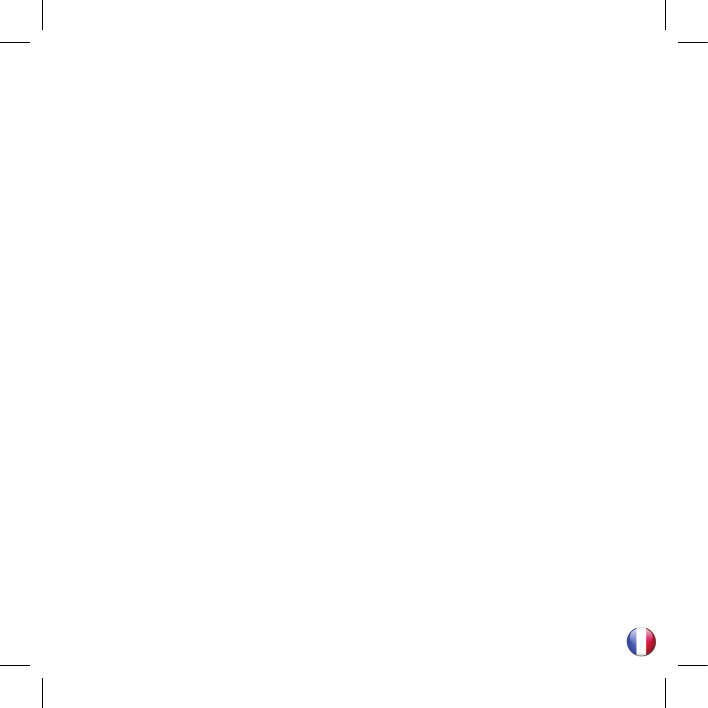
26
27
Installati eïnstructies voor Mac’s
Voer de Installati e CD-Rom in. Lokaliseer de “Mac” folder op de disk en open het
programma “Y-cam”. De Installatiesoftware van de Y-cam zal geïnstalleerd worden en er zal
een snelkoppeling naar de soft ware op uw bureaublad geplaatst worden.
Open het nieuwe Y-cam Setup programma via uw bureaublad. Het programma zal zoeken
naar de camera(‘s) die aangesloten zijn op uw lokaal netwerk en diegene die gevonden
worden, zullen weergeven worden. Gebruik dit programma iedere keer als u uw camera
zoekt op uw lokaal netwerk – om het te bekijken of de instellingen ervan te wijzigen.
Iedere aangesloten camera krijgt een intern IP-adres toegewezen, dat weergegeven wordt.
Zie Afb .2
Selecteer de camera waarmee u een verbinding wilt maken en klik op “Open”.
Hierdoor wordt de Homepage van de camera in een nieuw browservenster geopend.
Homepage voor Live Bekijken (Live View)
Klik op “Live View” op de Homepage van uw camera. Zie Afb .3
De standaard gebruikersnaam en het wachtwoord voor al uw Y-cam camera’s zijn:
Gebruikersnaam : admin
Wachtwoord : 1234
Nu kan u uw camera live bekijken.
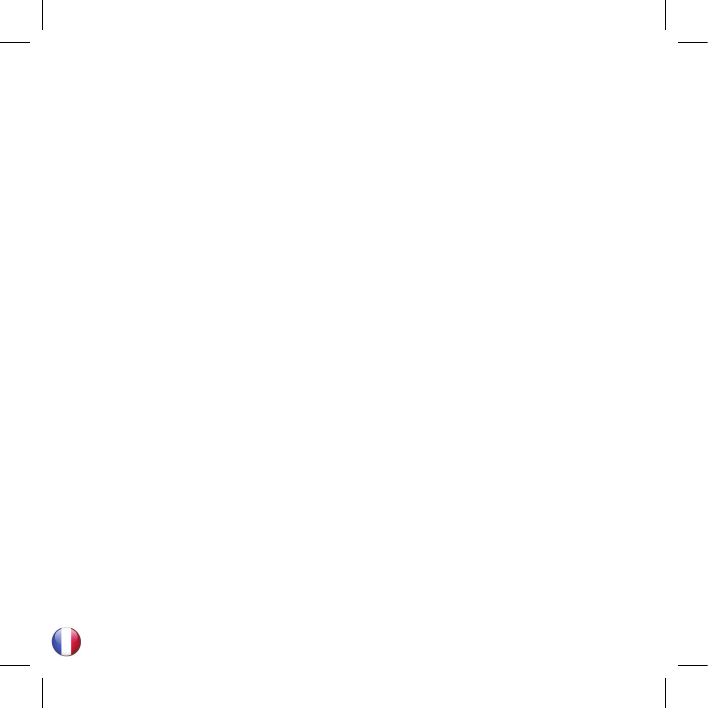
28
29
GEFELICITEERD
Voor meer geavanceerde instellingen van uw camera,
kan u de Gebruikershandleiding op de Installati e website.
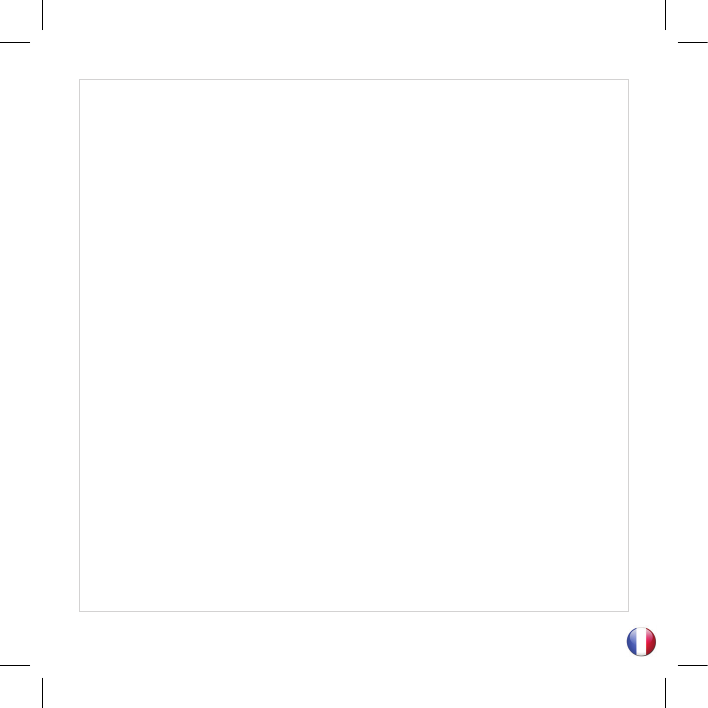
28
29
Beperkte Hardwaregarantie
Y-cam Solutions Ltd garandeert de oorspronkelijke aankoper, met deze beperkte
hardwaregarantie, dat de inbegrepen Y-cam Internet videocamera vrij zal zijn van defecten
in materiaal, fabricage en ontwerp voor een periode van 12 maanden (1 jaar) vanaf de
aankoopdatum (Infrarood LED’s beperkt tot 8000 gebruiksuren).
Deze garantie dekt geen enkele schade als gevolg van natuurlijke slijtage, verslechtering,
incorrect onderhoud, verkeerde installati e of incorrecte reparatie. Deze garanti e dekt
geen schade veroorzaakt door opzett elijk of incidenteel misbruik, onjuiste installatie of
omgevingsomstandigheden waaronder, maar niet beperkt tot, stootspanning, waterschade
en blootstelling aan hitt e. Deze garantie komt te vervallen zodra het product op enige wijze
wordt gesaboteerd of gemodifi ceerd. Met uitzondering van de exclusieve oplossing hierboven
bepaald, is Y-cam Solutions Ltd op geen enkele wijze aansprakelijk voor claims, verliezen of
beschadigingen in welke vorm van de aankoper of een derde, zelfs als Y-cam Solutions Ltd
op de hoogte was gesteld van de mogelijkheden op dergelijke schade waaronder, maar niet
beperkt tot, winstverliezen. In geen enkel geval kan de aansprakelijkheid van Y-cam Solutions
Ltd, ongeacht op basis van contract, nalati gheid, garanti e of overtreding van intellectuele
eigendomsrechten, de aankoopprijs betaald door de aankoper van de producten overschrijden.
Y-cam Solutions Ltd kan in geen enkel geval en op geen enkele wijze aansprakelijk worden gesteld
voor verlies van gegevens of verlies van informatie veroorzaakt door het product. deze garantie dekt
geen producten van Y-cam Solutions Ltd indien aangeschaft bij een ongeautoriseerd veilinghuis.
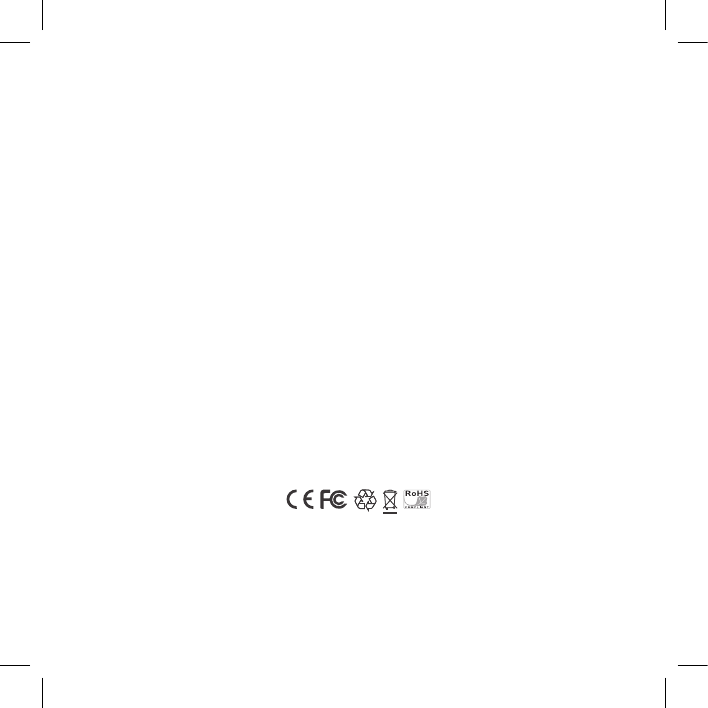
30
0007
Packaging made from recyclable materials. Product RoHS compliant.
In a domestic environment, this product may cause radio interference in which case the user may
be required to take adequate measures. Compliance is only assured by using the included power supply.
For more info visit: www.y-cam.com/compliance
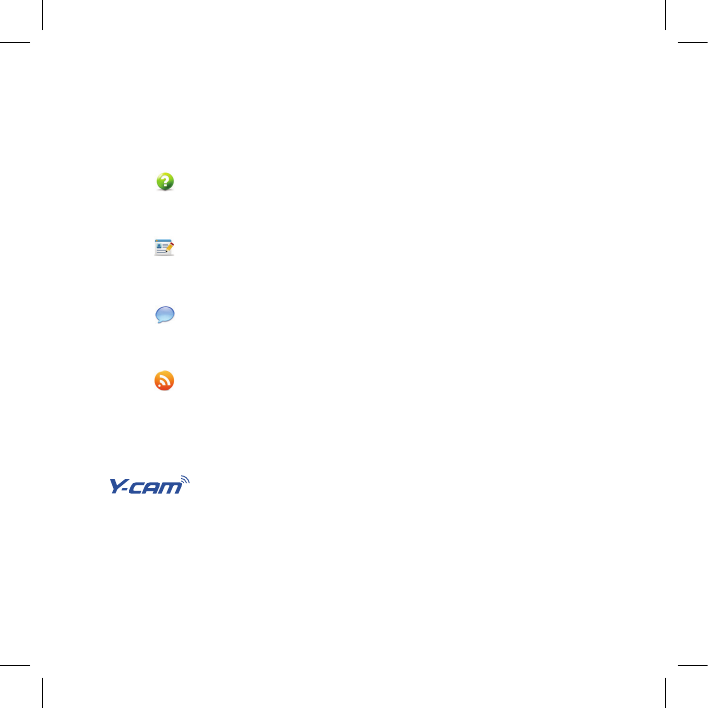
30
Free Technical Support is available for your Y-cam product at:
support.y-cam.com
Register your product for fi rmware and software updates at:
www.y-cam.com
Connect & discuss Y-cam with other Y-cam users:
www.y-cam.com/forum
Keep up to date with the latest Y-cam News on our blog:
www.y-cam.com/blog
helpdesk@y-cam.com
Y-cam Solutions Ltd
Vision House, 3 Dee Road
Richmond, Surrey
TW9 2JN
Telephone: +44 (0)20 8334 7373
Fax: +44 (0)20 8334 7374
Email: info@y-cam.com
Web: www.y-cam.com
FCC Warning
This device complies with Part 15 of the FCC Rules. Operation is subject to the following two
conditions:
(1) this device may not cause harmful interference, and (2) this device must accept any
interference received, including interference that may cause undesired operation.
NOTE 1: This equipment has been tested and found to comply with the limits for a Class B digital
device, pursuant to part 15 of the FCC Rules. These limits are designed to provide reasonable
protection against harmful interference in a residential installation. This equipment generates, uses
and can radiate radio frequency energy and, if not installed and used in accordance with the
instructions, may cause harmful interference to radio communications. However, there is no
guarantee that interference will not occur in a particular installation. If this equipment does cause
harmful interference to radio or television reception, which can be determined by turning the
equipment off and on, the user is encouraged to try to correct the interference by one or more of
the following measures:
- Reorient or relocate the receiving antenna.
- Increase the separation between the equipment and receiver.
-Connect the equipment into an outlet on a circuit different from that to which the receiver is
connected.
-Consult the dealer or an experienced radio/TV technician for help.
NOTE 2: Any changes or modifications to this unit not expressly approved by the party
responsible for compliance could void the user's authority to operate the equipment.
This device must be installed to provide a separation distance of at least 1.0 cm from all persons
and must not be collocated or operating in conjunction with any other antenna or transmitter.