YDI Wireless MB-ST Point-to-Point Transmitter User Manual Introduction
YDI Wireless Point-to-Point Transmitter Introduction
Manual
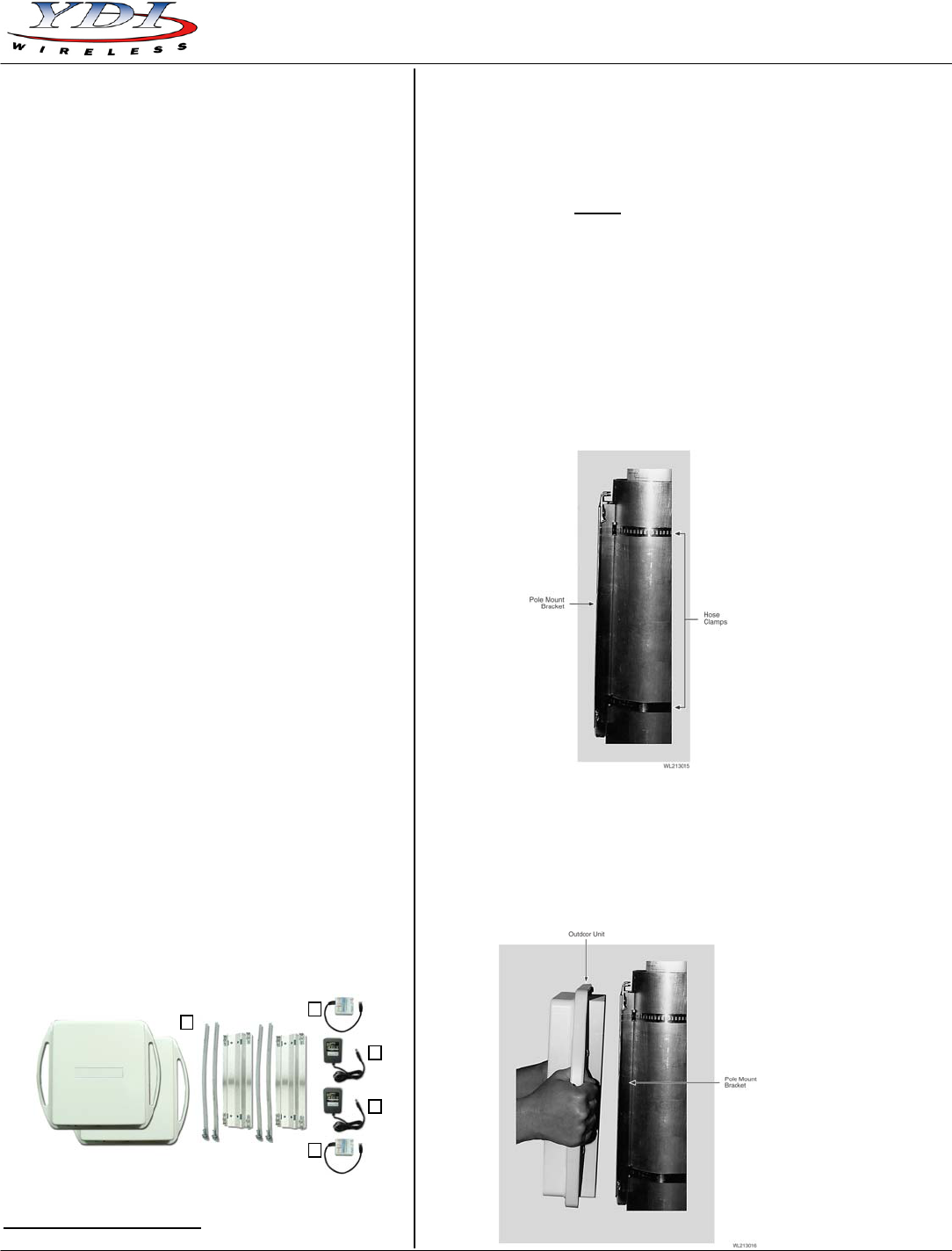
Marquee Bridge™ (UNII)
PRELIMINARY Quick Start Guide
Introduction
The Marquee Bridge (MB) is a complete 5 GHz wireless
point-to-point (p-p) or point-to-multipoint (p-mp) system
that links two Ethernet LANs together. It consists of two
high-gain directional antennas and a pair of OFDM
radios in a rugged outdoor enclosure. They connect to
the LAN's Ethernet Switch on each end with an outdoor-
rated Ethernet cable ordered separately. It is ideal for
connecting two office LANs together, or for linking a
WIPOP site to an Internet backbone. The Marquee
Bridge uses the YDI-Fi software which supports VLAN
bridging (802.1q protocol).
The Marquee Bridge will accommodate virtually an
unlimited number of client MAC addresses on each side
of the link. With 5 non-overlapping channels available,
up to 5 bridges can be co-located at a site.
The Marquee Bridge is available in four versions:
• Standard version with an integrated one-foot flat
panel antenna (MB-INT-ST) for operation in the
UNII Band II (5.250 – 5.350 GHz)
• Standard version with an N-type connector for an
external antenna (MB-EXT-ST) for operation in the
ISM Band (5.725 – 5.850 GHz)
• High Power version with an integrated one-foot flat
panel antenna (MB-INT-HP) for operation in the
ISM Band (5.725 – 5.850 GHz)
• High Power version with an N-type connector for an
external antenna (MB-EXT-HP) for operation in the
ISM Band (5.725 – 5.850 GHz)
This manual applies to the Marquee Bridge version that
operates in the UNII Band II (MB-INT-ST).
Marquee Bridge Kit Contents
1. Two outdoor radios with built-in 23 dBi one foot FP
antenna and mounting hardware
2. Two Cat 5 DC Power Injectors (surge protected
Power Injectors are available as an option)
3. Two 110/240 VAC to 48 VDC power supplies
4. Windows-based YDI AP Manager software
YDI EtherAnt outdoor Ethernet cables must be ordered
separately. Available lengths are 50, 100, 200, or 300 ft.
Figure 1 – Marquee Bridge Kit Contents
The Marquee Bridge MB-INT-ST is intended for
professional installation only on fixed outdoor structures
and p- p operation in the UNII Band II. Please review
the entire manual before powering up or deploying
these units.
Installation
NOTE: All connectors must be properly water-proofed
with all-weather electrical tape, Permagum, or
equivalent. Do not use Silicon glue.
The Marquee Bridge radio unit is installed by means of
a pole mount adaptor bracket that is secured to the pole
using two metal hose type clamps. Figure 1 shows the
hardware provided to mount the outdoor RF Unit.
1. Install the outdoor unit pole mount adaptor bracket
using the supplied metal hose type clamps (see
Figure 2).
Figure 2 – Detail Showing Outdoor Unit Pole Mount
Bracket
2. Align the four mounting studs on the outdoor unit
with the bracket holes (see Figure 3) and secure to
the bracket by pushing down the latches as shown
in Figures 4a and 4b.
Figure 3 – Attaching the Marquee Bridge Outdoor
Unit to the Pole Mount Bracket
2
1
3
3
2
MNL-500266-001 – Rev ED1 1 Jun 2004
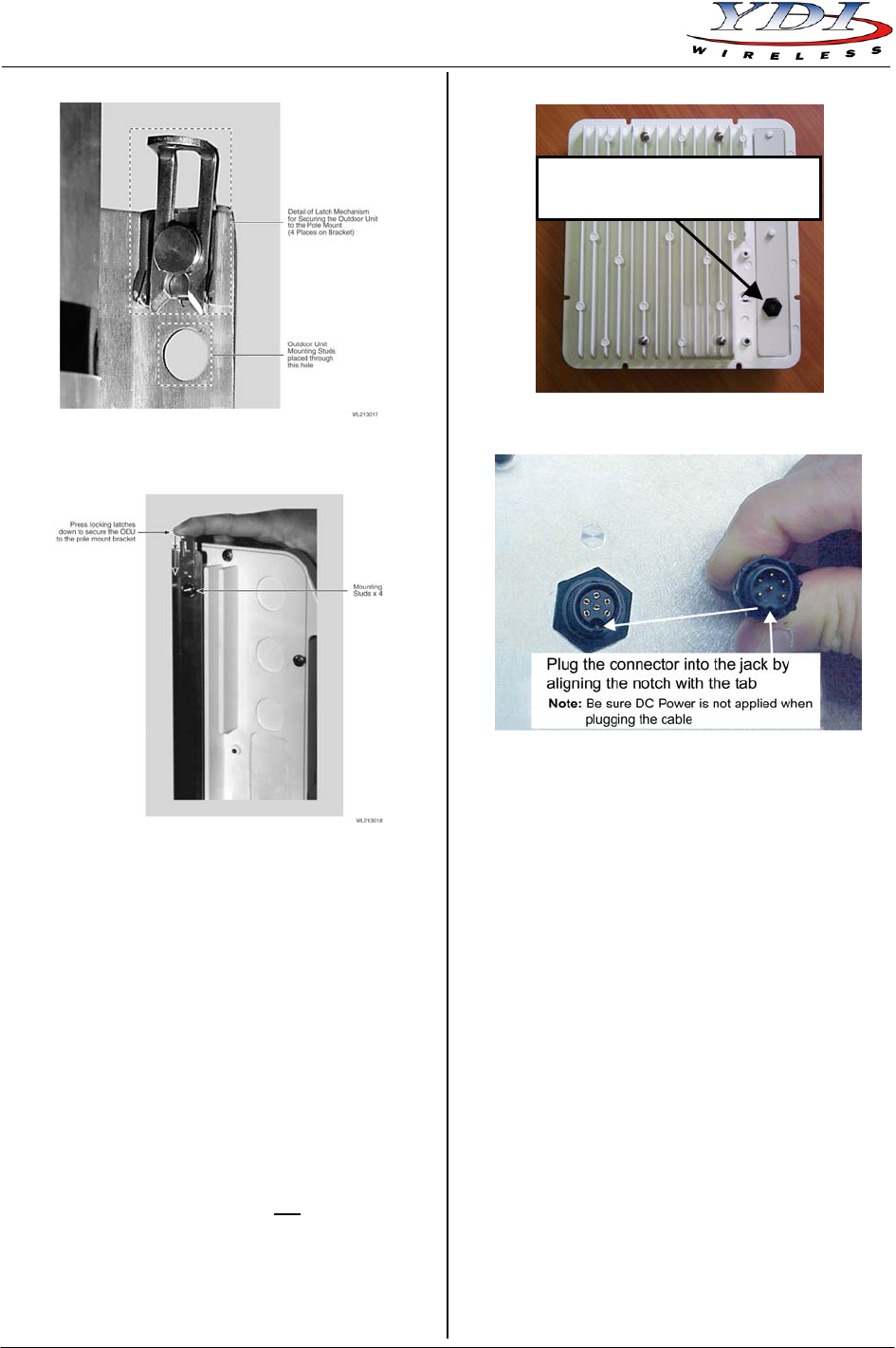
Marquee Bridge™ (UNII)
Quick Start Guide PRELIMINARY
2 MNL-500266-001 – Rev ED1
Figure 4a – Latching Bracket to Pole Mount
Figure 4b – Securing the Latches to the Pole Mount
Bracket
3. Ensuring that there is no DC power applied to the
DC Power Injector, plug the round connector of the
outdoor Ethernet cable into the rear jack of the unit
(Fig. 5), making sure the notch is correctly aligned
with the tab on the jack as shown in Figure 6, then
turn the round locking nut clockwise as you push in
until it securely fastens onto the jack.
WARNING: Please verify that the round connector
is properly plugged into the rear jack of the antenna
prior to connecting DC power because it is possible
to push it in the wrong way if enough force is used.
If DC Power is applied while you are attempting to
insert the round connector into the jack, it is
possible that, as you rotate the plug in an effort to
find the key, DC power pins will momentarily touch
the Ethernet pins. If this happens the Ethernet
circuitry on the board will be damaged. Any
harm caused by this action will not be covered by
the factory warranty and will be a billable repair.
Figure 5 – Connecting the Outdoor Ethernet Cable
Plug Round Connector of the
Outdoor Ethernet Cable Here
Figure 6 – Plugging the Round Connector
4. Attach the other end of the outdoor Ethernet cable
to the Cat 5 DC Power Injector at port RJ-45
labeled “To ANT.”
NOTE: The Cat 5 DC Power Injector is not in a
waterproof enclosure and must be protected
from the weather. It can be permanently
mounted to a surface using the double stick
tape found on the back of it.
5. Connect the Ethernet cable labeled “To PC or
Router” from the Cat 5 DC Power Injector to your
router, switch or hub. If you connect to a computer
or PC, a crossover cable or adapter will be needed.
6. If your unit is placed on a non-metal pole or
structure, install a #6 AWG insulated ground cable
(not provided) to the ground connector in the back
of the radio as shown in Figure 7. Use a self-
threading screw and a flat washer to fasten the
earth lug. This provides safeguard against lightning.
For maximum protection, YDI also recommends the
use of its optional surge protected DC Injector
available from your YDI dealer (part No. 304-
800620-002). This DC Injector has an additional
wire to be connected to ground as shown on Fig. 8.
Jun 2004
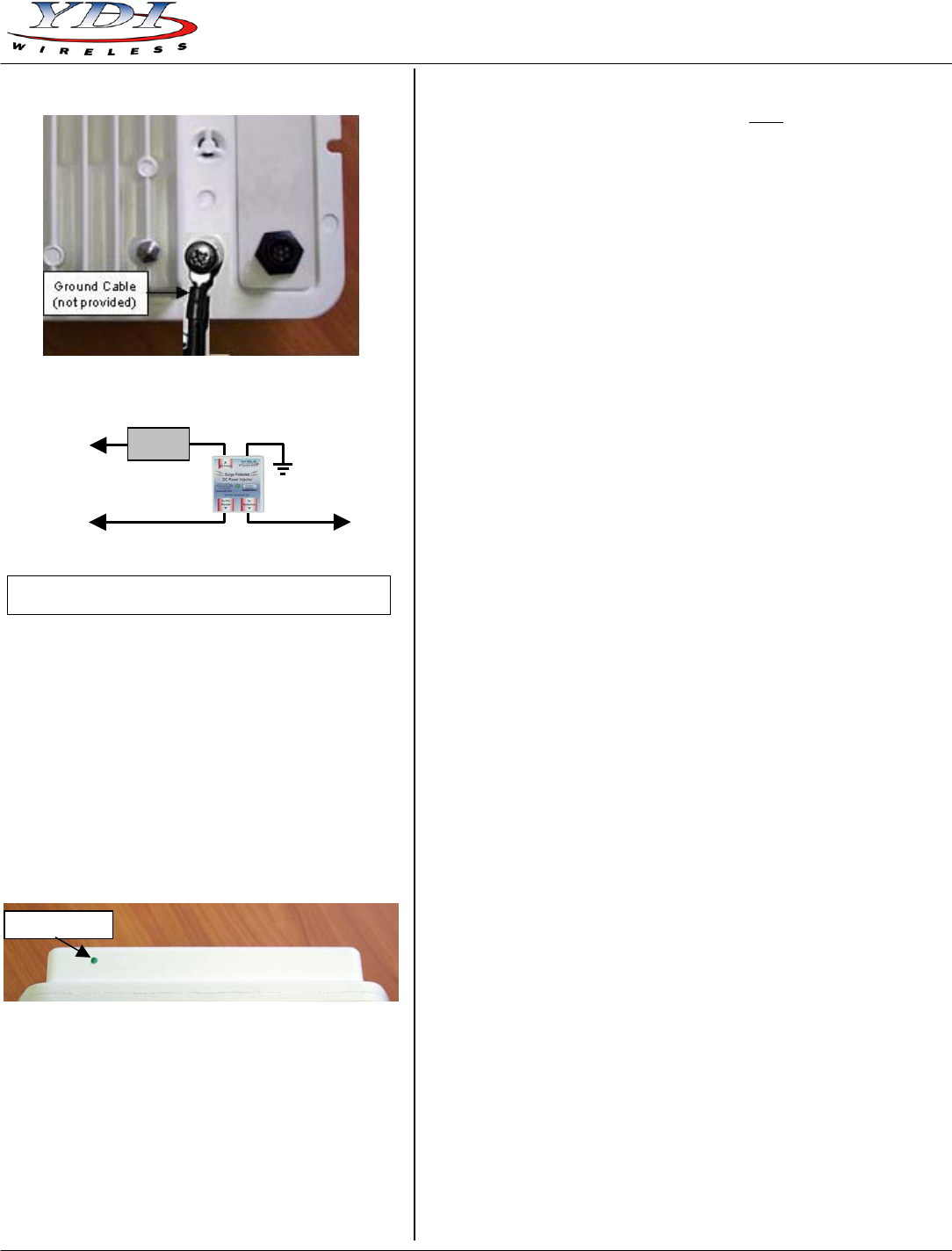
Marquee Bridge™ (UNII)
PRELIMINARY Quick Start Guide
Figure 7 – Detail Showing Ground Cable Connection
(this provides maximum lightning protection)
Figure 8 – Installation of the Optional YDI Surge
Protected DC Injector
7. Plug the AC Adapter into an AC outlet and connect
it to the “DC Power” jack on the Cat 5 DC Power
Injector. Perform antenna alignment procedures at
both sites. Proper antenna alignment is crucial for
the correct operation of the Marquee Bridge system
and should only be accomplished by experienced
professionals. After that your installation is
complete.
LEDs
The Green LED is steady on when power is applied.
Figure 10 – Marquee Bridge LEDs
Installing the Management Software
The Windows-based YDI AP Manager software can be
installed on a PC or workstation running Windows
98/ME, 2000, NT, or XP. This software has a GUI
(Graphical User Interface), which makes it easy to use.
The program allows you to locally or remotely perform
the following procedures:
• Display a list of units running on the local network
• Display and edit the current configuration of the
units
• Save and load configurations
IMPORTANT: Your Marquee Bridge units must be
on the same subnet as the computer with the YDI AP
Manager installed, or have a routable IP address, in
order to access it. If not, you will get a status of Offline
for the unit (see the Status column in Figure 11) even if
the LEDs show activity. To configure the units, change
the IP address of your computer to a 10.1.1.x sub-net.
Once you have access to the unit, you can then assign
a new IP address to it by clicking on the Setup tab and
IP Host button.
Note that the YDI AP Manager program is also used to
manage AP-Plus units. Therefore you will see many
grayed out options, features and settings. These only
become available when you are connected to an AP-
Plus, Orinoco AP, or router that has all these features
available.
To install the YDI AP Manager in Windows, insert the
YDI CD-ROM included in the AP-Plus kit into the
appropriate drive of your computer. Using your
Windows Explorer, open the directory \Management
Software\YDI AP Manager and run the Set Up program
ydi_ap.exe. Simply follow the instructions on the screen
which will guide you through the entire process. After
completing the YDI AP Manager installation, you are
ready to configure your system.
NOTE: For detailed information about the YDI AP
Manager, please refer to the documentation in
your CD ROM. Also, an online help is available
by pressing F1 or clicking Help-> Index from
the main screen.
Configuring the Marquee Bridge
The Marquee Bridge is shipped from factory pre-
configured for bridging operation and with the proper
transmit power settings. The two units are set with the
following default IP addresses:
10.1.1.10
and
10.1.1.11
The default read/write password is public.
Some of the parameters that you may need to change
are the following:
• IP addresses
• Read/Write password
• Radio frequency channel
1. Connect a crossover Ethernet cable from the Cat 5
DC Power Injector to your computer or PC.
2. Open the directory where the manager program
has been installed (the default is \Program
Files\YDI\AP Manager). Run the program AP
Manager.exe.
AC Power
RJ-45 Ethe
r
net Connecto
r
To Switch, Router or PC
Ground
Wire
Power
Su
pp
l
y
To
Marquee
YDI Surge Protected DC
Injector
NOTE: The regular DC injector supplied with your kit is connected the same
way but it does not have a ground wire
Green LED)
MNL-500266-001 – Rev ED1 3 Jun 2004
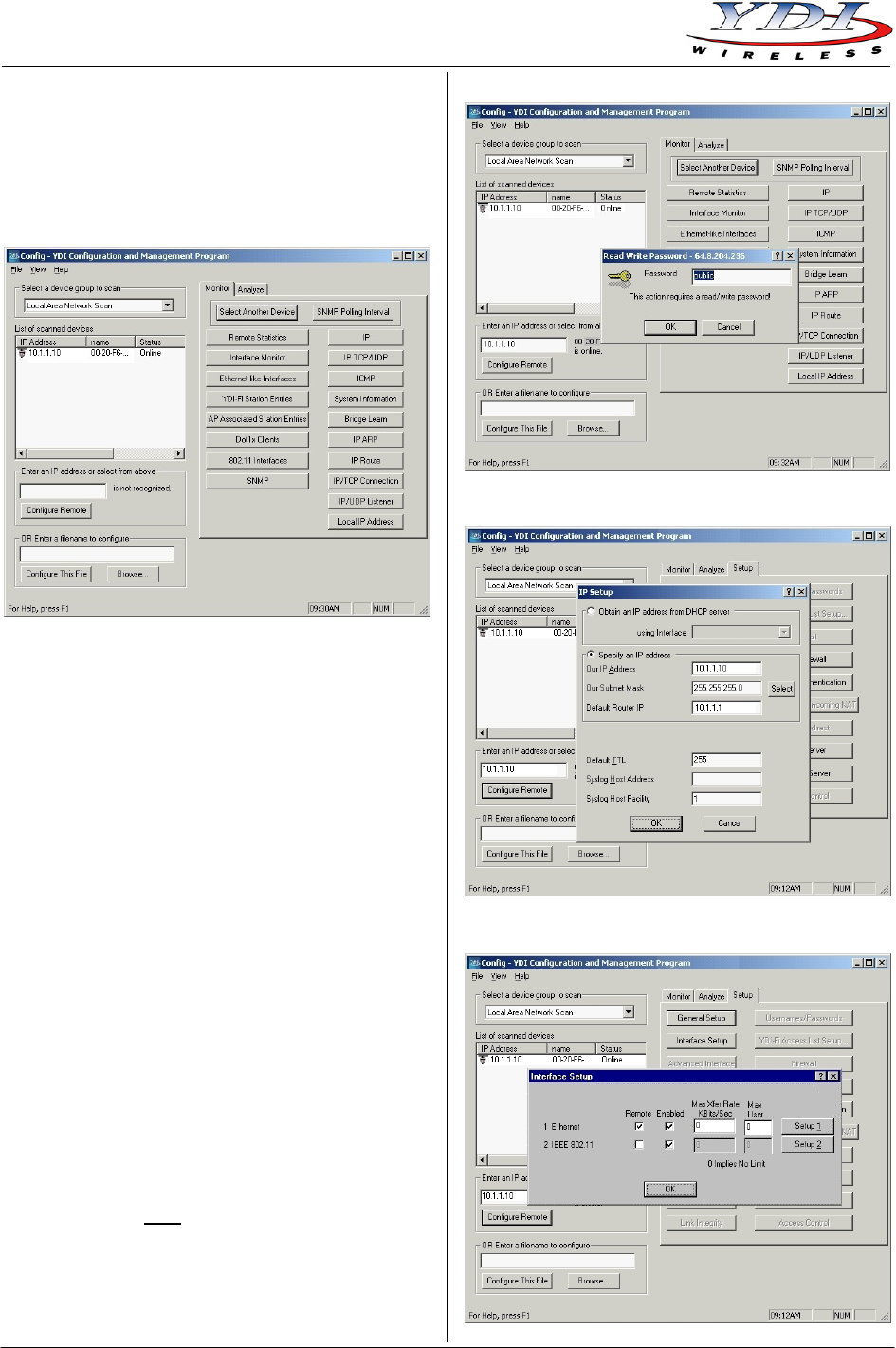
Marquee Bridge™ (UNII)
Quick Start Guide PRELIMINARY
3. The Main Screen shown in Figure 11 appears. To
scan for devices on the network, place the cursor in
the List of Scanned Devices text box and right-click
the mouse. A Re-scan local network button will
appear. Click on the button. A list of devices will
appear.
Figure 11 – YDI AP Manager Main Screen
4. Click on the device you wish to configure. The
selected device IP address will appear in the text
box above the Configure Remote button
(alternatively, you can enter the IP address of the
Marquee Bridge unit). Click this button.
5. A Read/Write Password text box will appear (see
Figure 12). The default password is public. Click the
OK button. It is suggested that you change the
password later, write it down and keep it in a safe
place.
6. After you login successfully, the Setup screen
appears. Click on the IP Host button. The IP Setup
screen appears (see Figure 13). Enter the IP
Address, Subnet Mask, and Default Router IP
Address. Click OK.
7. On the Setup screen, click on the Interface Setup
button. The corresponding screen appears (see
Figure 14).
8. Click on Setup 2. The 802.11 Setup screen appears
(see Figure 15). Select the type of Station this
Marquee Bridge is going to be. In a p-p
configuration, one unit must be Base and the other
must be Remote (Satellite). In a p-mp
configuration, one unit must be Base and all the
others must be Remote (Satellite). Radio
Configuration must be set to 802.11a. The Base
station should be set for Polling Base Station.
Leave the rest of the buttons unchanged.
Figure 12 – Read/Write Password Screen
Figure 13 – IP Setup Screen
Figure 14 – Interface Setup Screen
Jun 2004 4 MNL-500266-001 – Rev ED1
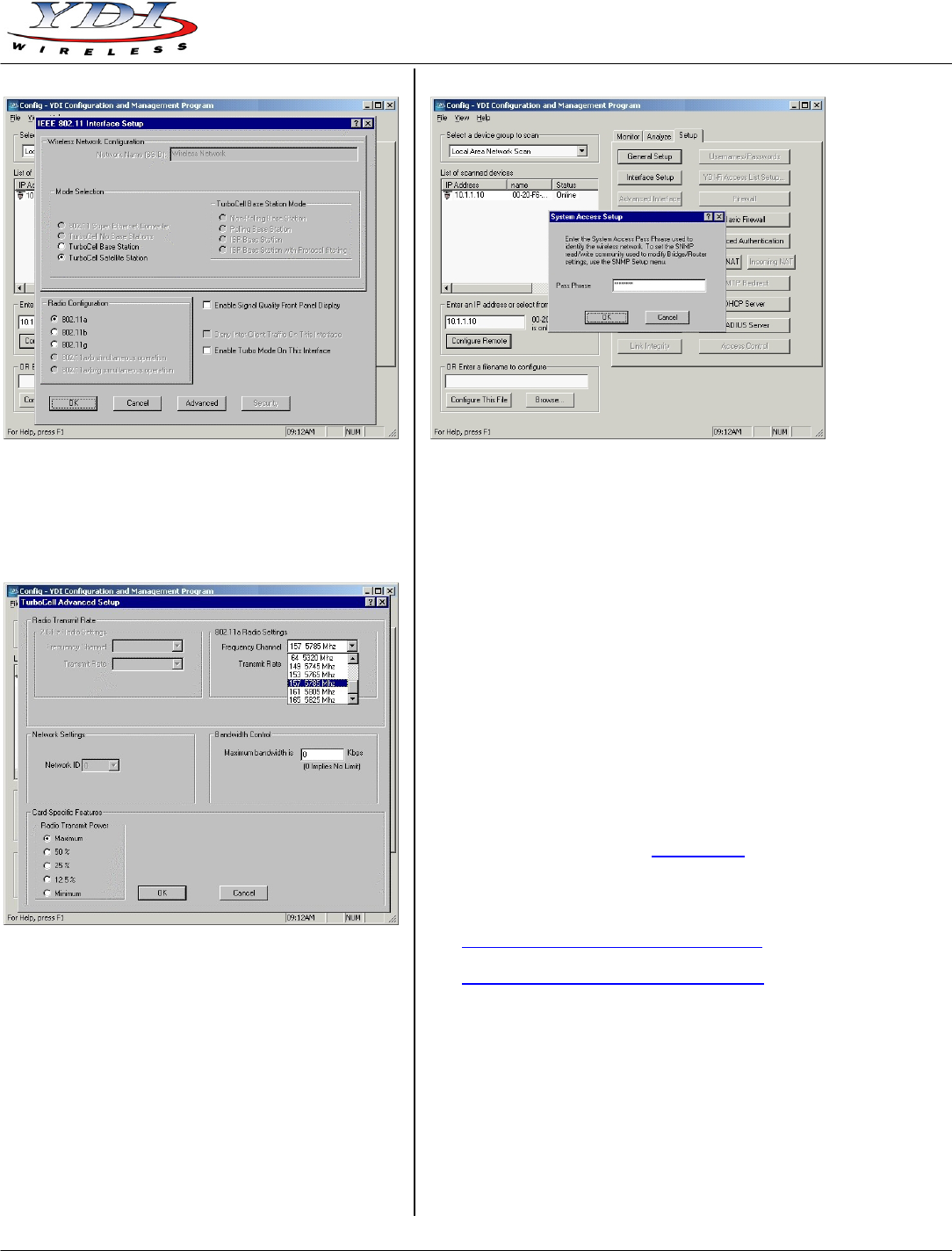
Marquee Bridge™ (UNII)
PRELIMINARY Quick Start Guide
Figure 15 – 802.11 Setup Screen
9. Click the Advanced button. The corresponding
screen appears (see Figure 16). Select a
Frequency Channel from the pull down menu box.
All units must be configured with the same value.
Figure 16 – 802.11 Advanced Setup Screen
10. The Marquee Bridge is optimized for a transmit rate
of 36 Mbps and the transmit power is preset from
factory with the proper value.
11. Click OK. Click OK again.
12. Click the System Access button. The corresponding
screen appears (see Figure 17). Enter a Pass
Phrase to identify the wireless network. All units
must be configured with the same value. Click OK.
13. Go to File and click Save Config: this will save the
new settings.
Figure 17 – System Access Setup Screen
14. After the Marquee Bridge is finished saving its
configuration, exit the YDI AP Manager program.
The Marquee Bridge is ready to use. Refer to the
online help for complete instructions on setting up
other features in the unit.
Technical Support
Your primary source of assistance is the dealer from
which you purchased this product. The YDI support staff
should only be contacted directly if you purchased this
product directly from YDI.
NOTE: Before you contact Technical Support, please
make sure that you have read and thoroughly
understood all instructions outlined on this
manual.
YDI Wireless Tel.: 703-205-0600
8000 Lee Highway Fax: 703-205-0610
Falls Church, VA 22042 E-mail: tech@ydi.com
USA www.ydi.com
The latest software and User’s Manuals can also be
found at:
http://www.ydi.com/support/downloads.php
http://www.ydi.com/support/documents.php
MNL-500266-001 – Rev ED1 5 Jun 2004
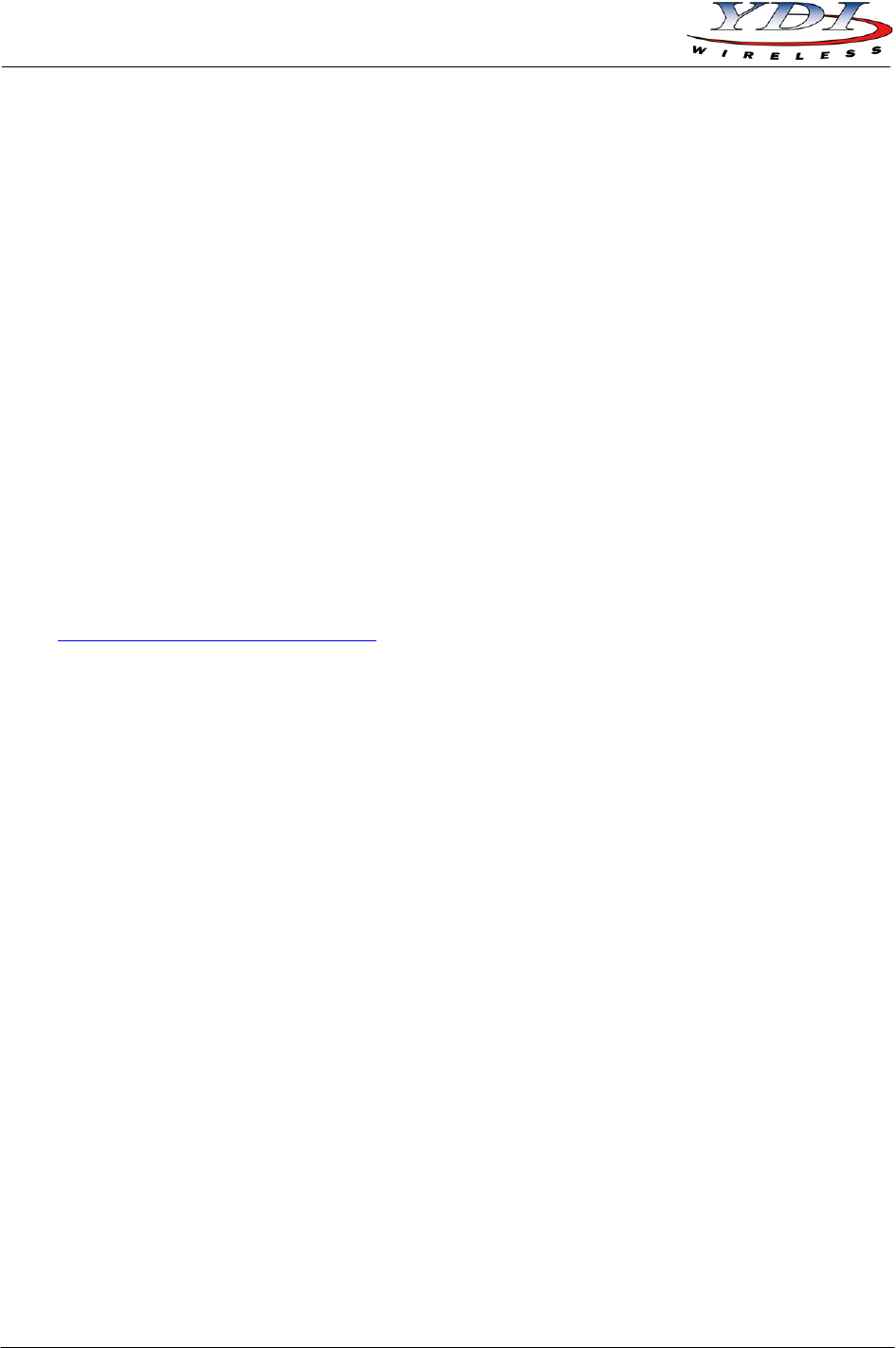
Marquee Bridge™ (UNII)
Quick Start Guide PRELIMINARY
FCC NOTICE
This equipment complies with FCC radiation exposure
limits set forth for an uncontrolled environment when
installed as directed. The equipment is intended for
professional installation only on fixed outdoor structures
and p- p operation in the UNII Band II. This equipment
should be installed and operated such that there is a
minimum of 2 meters of separation distance between
the equipment and all persons during normal operation.
This device complies with part 15 of the FCC rules.
Operation is subject to the following two conditions:
(1) This device may not cause harmful interference, and
(2) This device must accept any interference received,
including interference that may cause undesired
operation.
NOTE: The manufacturer is not responsible for any
radio or TV interference caused by
unauthorized modifications to this equipment.
Such modifications could void the user's
authority to operate the equipment.
To see all our FCC certified systems, please visit:
http://www.ydi.com/deployinfo/fcc-info.php
Jun 2004 6 MNL-500266-001 – Rev ED1