YE DIGITAL MMLINK-3G M2M 2G/3G Data Terminal User Manual
YASKAWA INFORMATION SYSTEMS Corporation M2M 2G/3G Data Terminal Users Manual
User Manual

3G Global Communication Adapter
MMLink-3G
GWA-3G10
User Manual
YASKAWA INFORMATION SYSTEMS CORPRATION
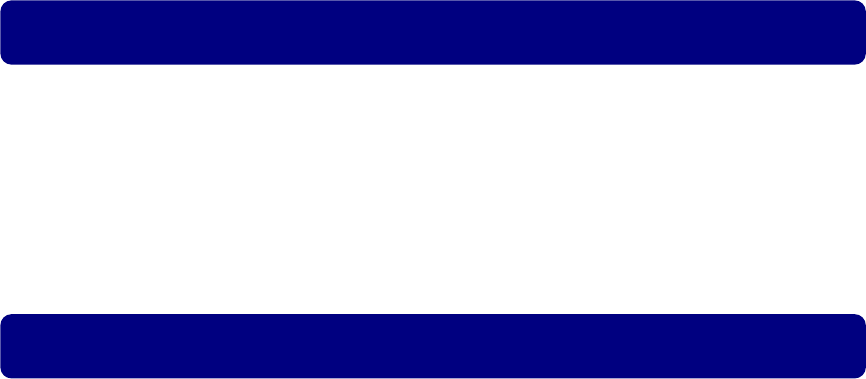
II
Introduction
Introduction
MMLink-3G is Machine-to-Machine (M2M) communication adapter which provides UMTS wireless communication
through the 3G cellular networks by using the onboard LAN interface.
Read this manual carefully before using MMLink-3G.
Precaution
Important Safety Information
This product is not intended for use in the following circumstances
・ Area(s) where radio transmission equipment (such as cell phone) are not permitted.
・ Hospitals, health care facilities and area(s) where cell phones are restricted by law.
・ Gas stations, fuel storage and places where chemical are stored.
・ Chemical plants or places with potential explosion hazard.
・ Any metal surface that may weaken the radio signal level.
・ The appliance is intended to be installed in restricted access location. Only service person or authorized person
is allowed to access.

III
INTRODUCTION ................................................................................................................................... II
PRECAUTION ........................................................................................................................................ II
BEFORE USING ..................................................................................................................................... 1
NAME OF EACH PARTS ............................................................................................................................... 1
STATUS INDICATION LEDS ........................................................................................................................ 2
RS-232C CONNECTOR ............................................................................................................................... 3
LAN INTERFACE ....................................................................................................................................... 3
ANTENNA CONNECTOR (SMA) ................................................................................................................... 4
POWER SUPPLY CONNECTOR (DC) ............................................................................................................. 4
BASIC OPERATIONS ............................................................................................................................. 5
CONNECTING THE ANTENNA AND CABLES ................................................................................................... 5
SWITCHING ON THE ADAPTER .................................................................................................................... 6
SWITCHING OFF THE ADAPTER ................................................................................................................... 6
PACKET COMMUNICATIONS ........................................................................................................................ 6
FEES ......................................................................................................................................................... 6
INSTALLATION ........................................................................................................................................... 7
FEATURES .............................................................................................................................................. 8
SUMMARY OF FEATURES ............................................................................................................................ 8
SIMPLE ROUTER (STATIC NAT) ................................................................................................................. 9
SETTINGS FOR THE SIMPLE ROUTER (STATIC NAT) ................................................................................ 10
HOW TO USE THE SIMPLE LOCATION INFORMATION ACQUISITION COMMAND .......................................... 11
SMS AUTO CONNECTION ........................................................................................................................ 13
REMOTE DIAGNOSIS ................................................................................................................................ 13
FAIL-SAFE ............................................................................................................................................... 13
SPECIFICATIONS ...................................................................................................................................... 14
List of Content
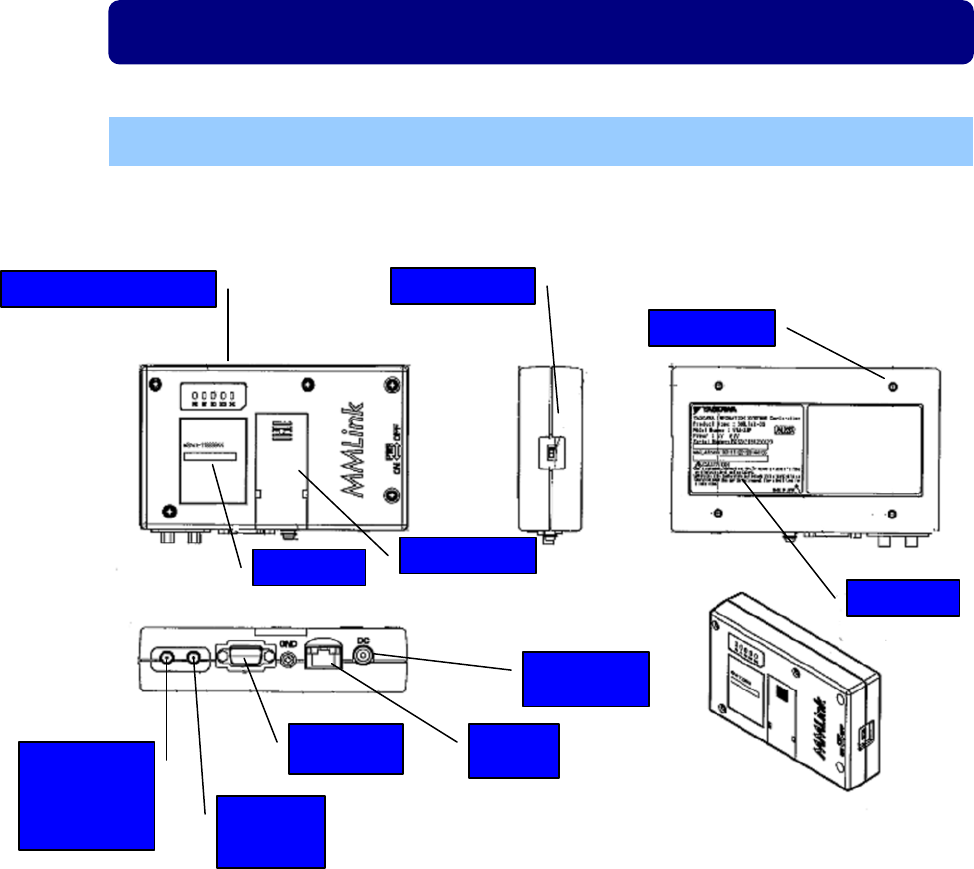
Before Using
Name of Each Parts
The following are the parts of this adapter.
Status Indication LEDs
Antenna
Connector
(for
connection)
Power Supply
Connector
LAN
Interface
RS-232C
Connector
Back Label
Power Switch
SIM Card Cover
Front Label
Screw Hole
Antenna
Connector
(for GPS)
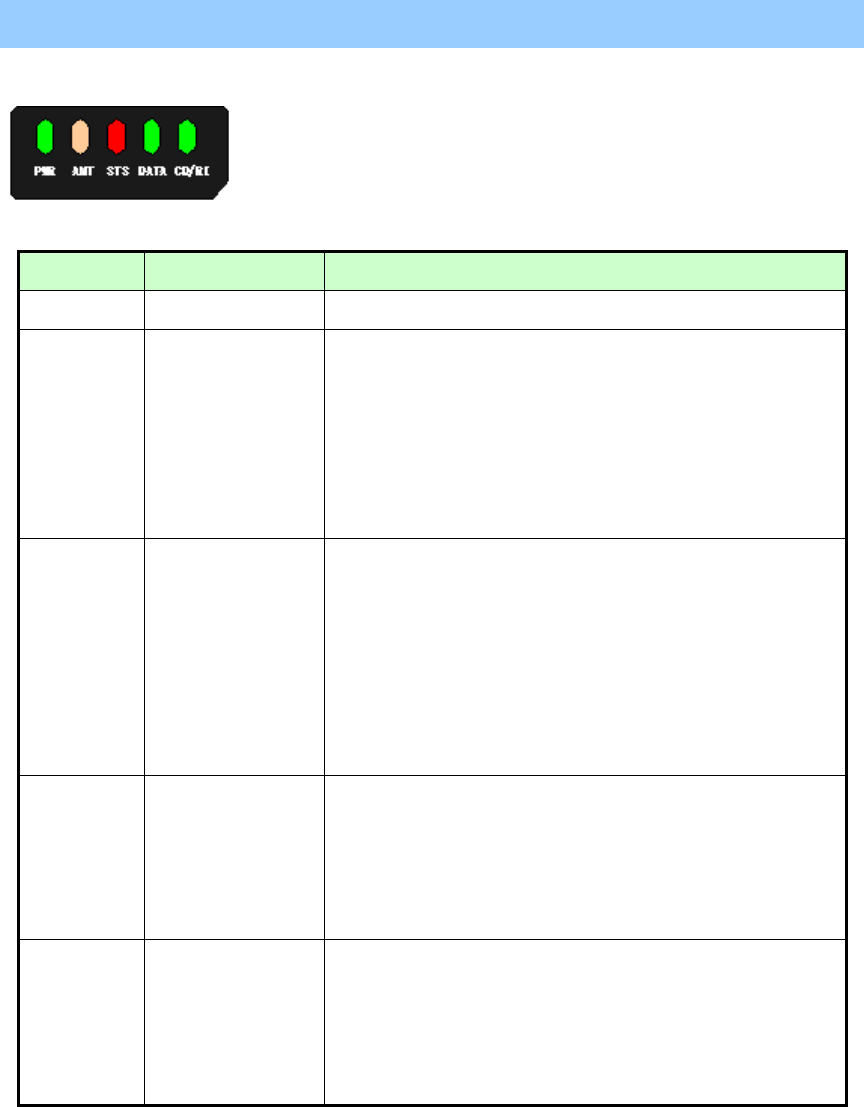
Status Indication LEDs
Status Indication LEDs can indicate the status of this adapter.
Name Color Description
PWR GREEN Light when power is on.
ANT
ORANGE/
GREEN/
RED
Indicate the received signal level.
Signal status: Bad
Off
Signal status: Poor
Light on with red color
Signal status: Average
Light on with orange color
Signal status: Good
Light on with green color
STS
ORANGE/
GREEN/
RED
Indicate the running status of this adapter. (Note)
Idle
Off
Initializing
Blink with green color
Information 1
Light on with orange color
Information 2
Light on with red color
DATA GREEN
Indicate the communication status between this adapter and the
wireless network.
Not communicating
Off
Communicating
On
CD/RI GREEN
Indicate the CD signal statue.
Wireless network disconnected
OFF
Wireless network connecting
On
Wireless network connected
On
Note: About the information display of STS LED
Please contact the Customer Support Services when information 1 or information 2 is ON.
Information 1 : probably hardware failure.
Information 2 : probably SIM card is unreadable.
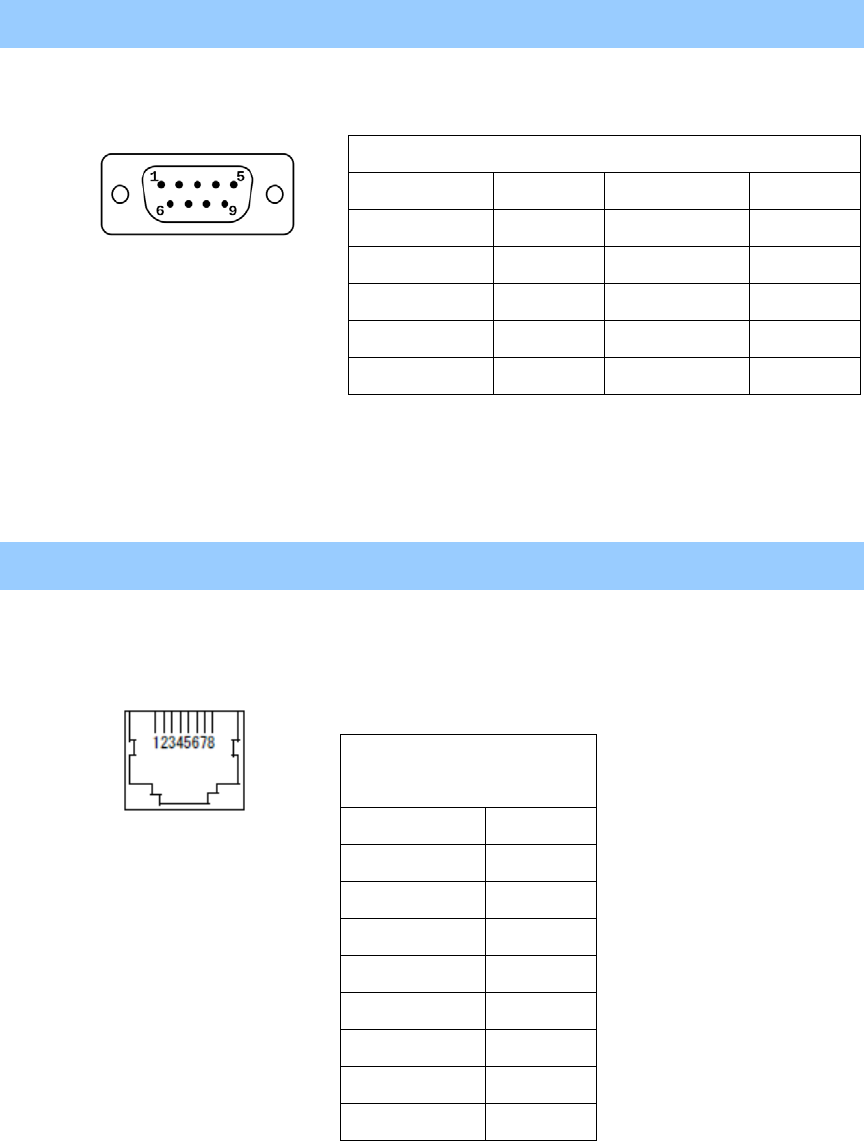
RS-232C Connector
Pin Assignments
LAN Interface
Pin Assignments
Note:
MDI/X auto-cross/straight cable support.
D-sub Connector PIN Assignments
Pin No. Signal Pin No. Signal
1 DCD 6 DSR
2 RxD 7 RTS
3 TxD 8 CTS
4 DTR 9 RI
5 GND ー
RJ-45 Connector
Pin Assignments
Pin No. Signal
1 Tx+
2 Tx-
3 Rx+
4 -
5 -
6 Rx-
7 -
8 -
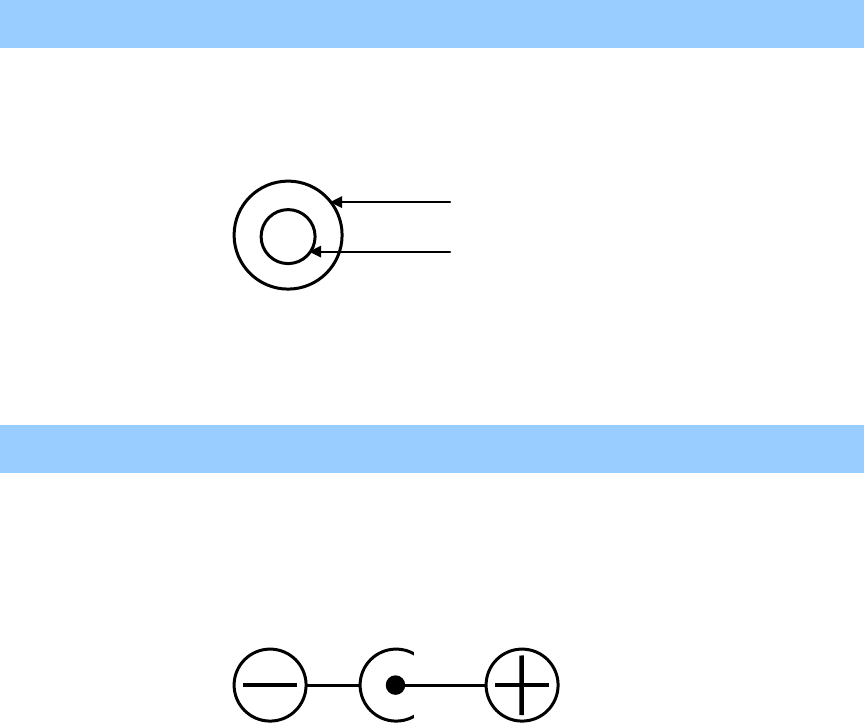
Antenna Connector (SMA)
Pin Assignments
Power Supply Connector (DC)
Pin Assignments
GND
Signal

Basic Operations
Connecting the antenna and cables
Before using this adapter please do the following preparations.
Step 1. Attach the antenna to the antenna connector
Use the antennas that attached to this adapter. (Note 1)
Ensure that no excessive force is applied to the antenna connector.
Step 2. Ensure that the equipment and this adapter is powered off.
Step 3. Connect the power supply to the power connector
Use the power supply that attached to this adapter. (Note 2)
Step 4. Connect the equipment to this adapter.
Connect a LAN cable to this adapter’s LAN connector.
Note:
1. Please contact the Customer Support Services to obtain the information about recommended antennas by the
manufactuer.
2. Please contact the Customer Support Services to obtain the information about recommended power supply (AC
adapter) by the manufactuer.
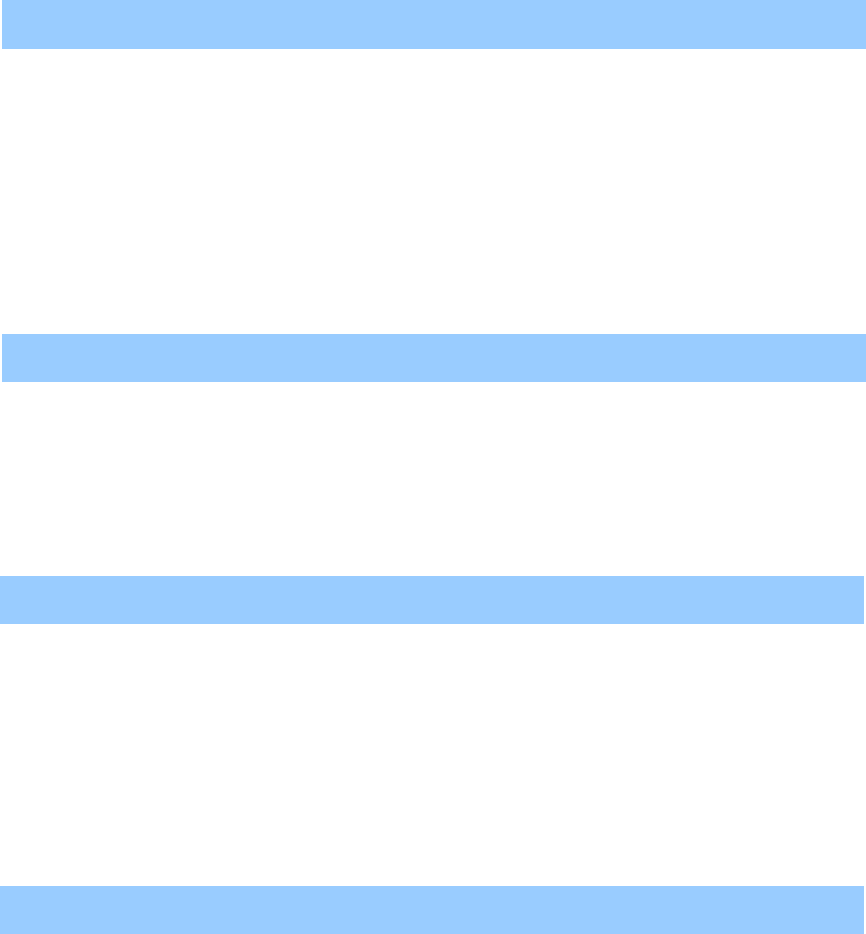
Switching on the Adapter
Turn on the Power Switch on the side of this adapter.
It takes about 30-60 seconds until it is ready to communicate after switched on.
STS LED will keep blinking with green color while initializing, and will be turned off once initialization is
normally completed.
Wait at least 5 seconds between powering off and on.
When performing packet communications, check the signal level on the ANT LED.
Switching off the Adapter
Turn off the Power Switch on the side of this adapter.
Check if the PWR LED is off.
It takes 3-5 seconds to shut down after turning off the Power Switch.
Packet Communications
■ This adapter is available in the UMTS worldwide coverage.
■ High-speed packet communications.
DL: at maximum. 14.4 Mbps
UL: at maximum. 5.76 Mbps
The line speed may be affected by communication environment and the contract with a carrier.
Fees
■ Terms and packet communications services, contract fees, monthly fees, communication fees will be charged
depending on the amount of data sent and received. For more information please contact Customer Support
Services.
■ If you are using Internet access services, your internet service provider will charge you for the service fee.
For fee details, please contact your provider for help.
■ Subscribing to dedicated lines will require a fee depending on connection fees and options contracts.
For fee details, please contact your provider for help.
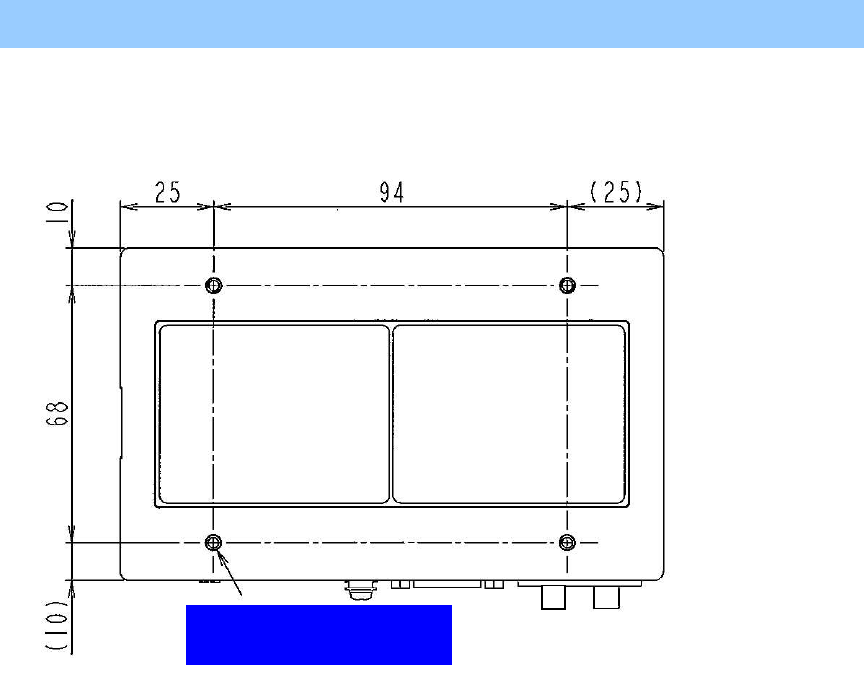
Installation
■Installation Dimensions (Back Case)
Dimension of screw hole: M3
(Effective screw length: 4mm)
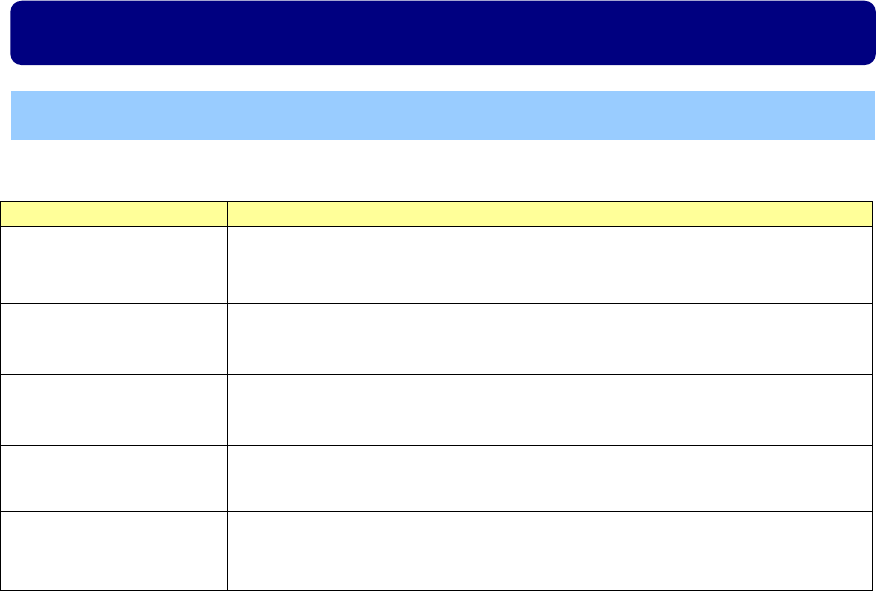
Features
Summary of Features
The following is a summary of the features.
Feature Description
Simple Router
(Static NAT)
IP packets received from equipment connected to this adapter can be transmitted
to the WAN by IP address transforming.
Simple Location
Information Acquisition
Location information can be acquired using a simple command by
TCP / IP
communications from the LAN interface of this adapter.
SMS Auto Connection
This adapter automatically connects to the wireless network after receiving an SMS
message.
Remote Diagnosis
The network connectivity of this adapter can be checked.
Fail-Safe
This adapter can detect communication failures and recover automatically.
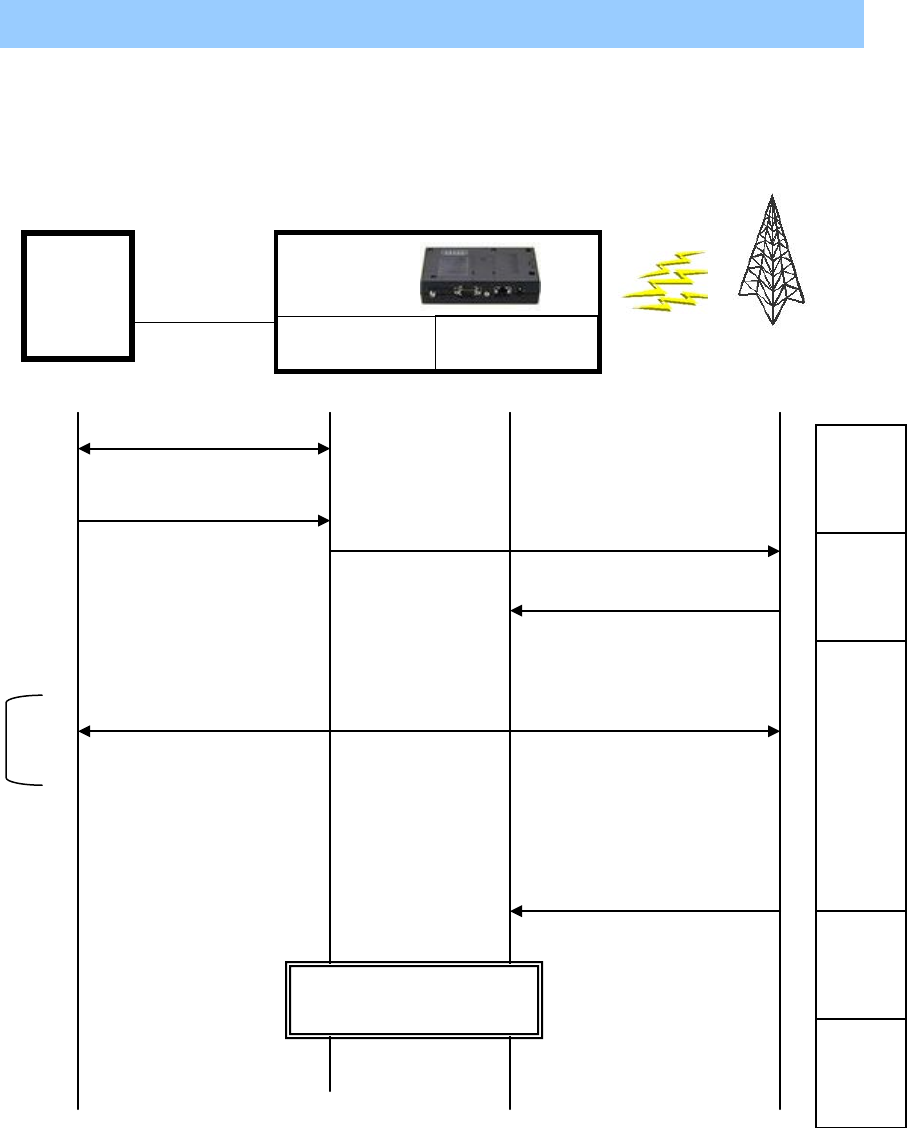
Simple Router (Static NAT)
This adapter can communicate with the WAN using TCP/IP packets by connecting your equipment to it via LAN.
The following diagram shows the operations of the equipment connected to MMLink-3G.
Equipment
Network(Operator)
Local IP Global IP
Data
Communication
Unconn
ection
State
Connec
tion
Start
Connec
ting
State
Discon
nection
Start
Unconn
ection
State
LAN
Obtain the MAC
address by ARP
IP Packet①
note
Received local IP packets
will be discarded until the
global IP address has been
acquired.
Dial-up
PPP Connection
Acquire a global IP address
successfully
IP packet communication
Static NAT(Address Translation)
Disconnection request from
the network
PPP disconnection
Hung up
MMLink-3G
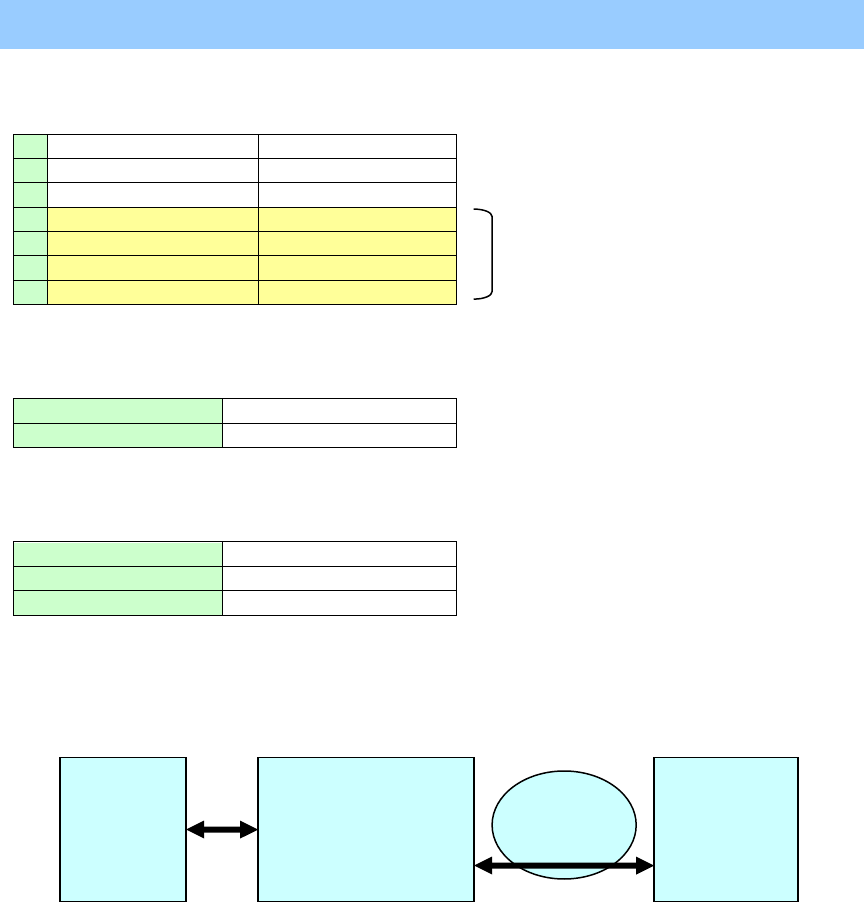
Settings for the Simple Router (Static NAT)
Your equipment needs be equipped with the protocols below.
7 Application Layer
6 Presentation Layer
5 Session Layer
4
TCP
Transport Layer
3
IP
Network Layer
2
Ethernet
Data Link Layer
1
Physical Layer
■ The TCP/IP settings of this adapter
IP Address 192.168.0.133
Subnet Mask 255.255.255.0
The TCP/IP settings of equipment
IP Address 192.168.0.100
Subnet Mask 255.255.255.0
Default Gateway 192.168.0.133
■ Static address translation
Network
Environment
Equipment
This Adapter
Server
IP Address
192.168.0.100
Local IP Address
192.168.0.133
Global IP Address
10.129.100.1
IP Address
172.16.100.2
TCP/IP protocol is required.
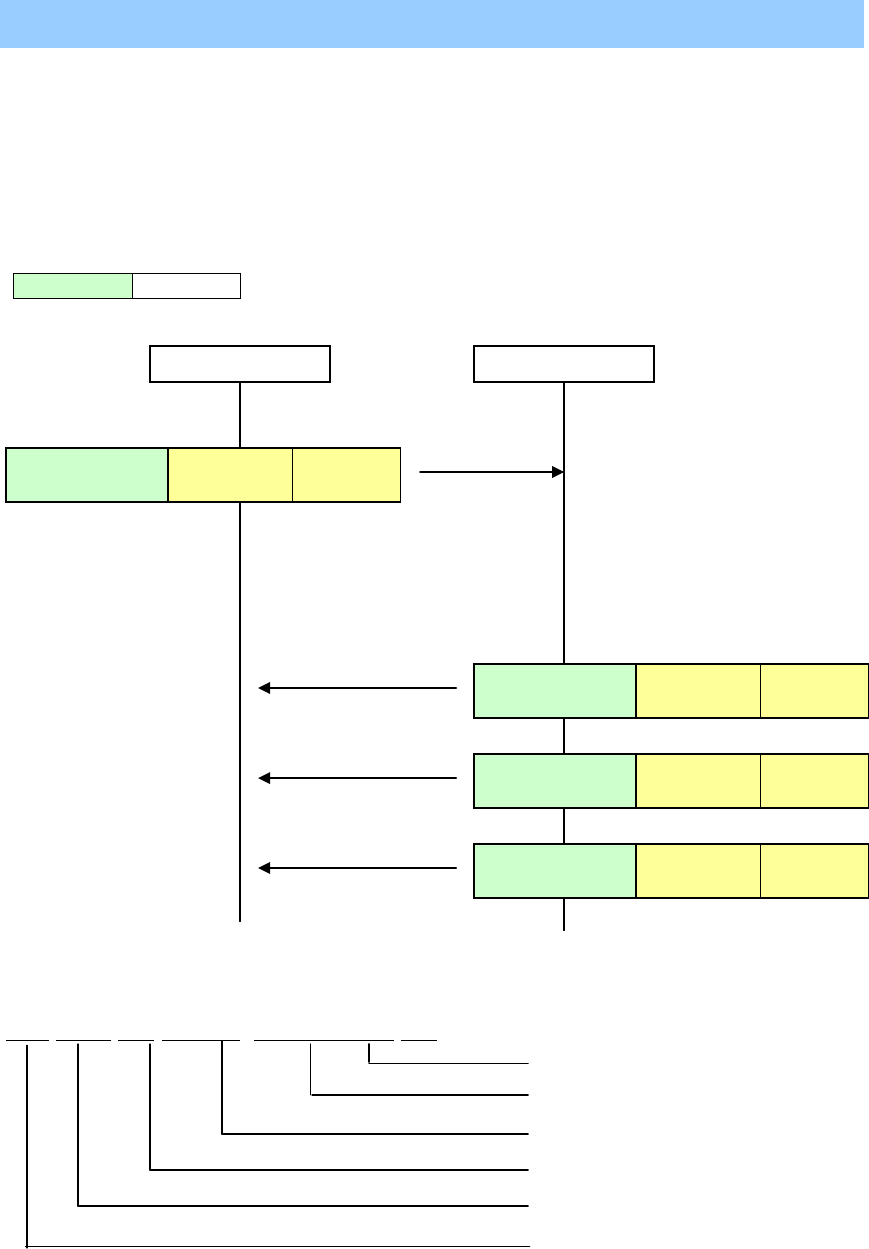
How to Use the Simple Location Information Acquisition Command
You can get the location information via a command by using a specific TCP/IP port.
Note:
Location information obtained by this command is based on cellular system, so it’s different from the GPS
positioning.
■ The setting of the service port
Please use the following dedicated TCP/IP port to perform the Simple Location Information Acquisition Command.
Port No. 777
Simple Location Information Acquisition Command
The format of the location information. <ASCII String>
3G,262,03,9C57,
7E7D68B,20
TCP/IP Head GETPOS
(ASCII)
CR+LF
TCP/IP Head OK
(ASCII)
CR+LF
TCP/IP Head Location
Information
CR+LF
TCP/IP Head :END
(ASCII)
CR+LF
Equipment
This Adapter
Mobile Country Code(MCC) : decimal digits
Mobile Network Code(MNC) : decimal digits
Received Signal Level(RSSI) : decimal digits
Cell Identifier(CellID) : hexadecimal digits
Location Area Code(LAC) : hexadecimal digits
Access Technology
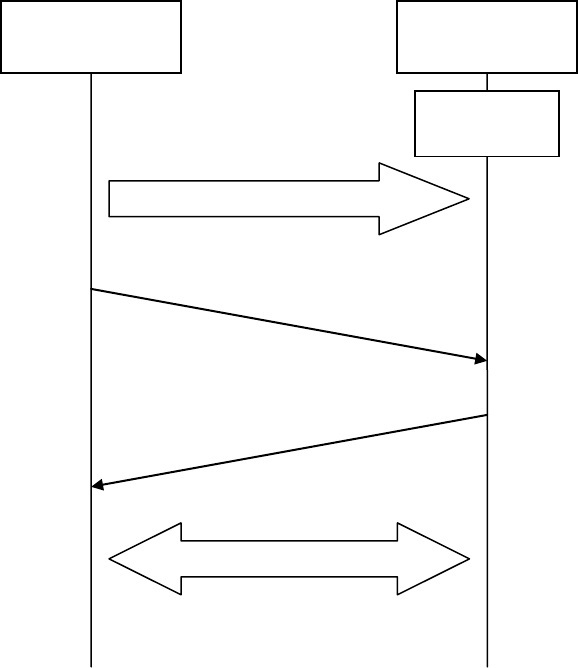
The communication sequence is as follows:
This adapter is a TCP Socket Server, and the equipment is a TCP Socket Client. They need to connect or
disconnect using TCP/IP
.
The simple router feature is enabled while the service port is using, so you can acquire the location information
while normal data communication.
Equipment
(Client)
This Adapter
(Server)
TCP/IP Connection
Wait TCP
Connection
TCP/IP disconnection
Location Information
Acquisition Command
Response
(Location Information)
Receive the Command
Get Location Information
Make the Response

SMS Auto Connection
This adapter supports automatic connection to the wireless network by an SMS message.
When this adapter receives an SMS, the following processes will be performed.
■ In the case, This adapter has not been connected to the wireless network
Automatically connect to the wireless network. The TCP/IP communication will be ready once the connection is
successful.
■ In the case, This adapter has been connected to the wireless network already
Wireless network connection will be kept.
Remote Diagnosis
This adapter supports network connectivity detection by an ICMP packet.
By sending an ICMP packet as below, you can verify whether this adapter is connected to the wireless network.
■ When received a ICMP 13 from the wireless network, this adapter will respond by sending ICMP 14,
Note:
ICMP type 13 packets are not routed to the equipment that is connected to this adapter.
This feature is only for checking the connection state of the adapter, so the data in the packet is meaningless.
Fail-Safe
This adapter communicates with wireless network by the wireless module equipped. In some cases, the wireless
module cannot continue communication normally due to poor network conditions (such as out of service, a weak
signal level, and the base station design change and communication failure), combined with functions of the
wireless module itself.
This adapter can detect such communication failures and recover automatically.
When failures were detected, this adapter will reset itself automatically, so the communication between this
adapter and the equipment will temporary stop.
Although frequency of the automatic recovery is rare, please implement the following fail-safe features to your
equipment in principle.
■ Reconnect this adapter if the LAN interface is disconnected,
■ If your system does not recover by a normal retry procedure, please reset this adapter.
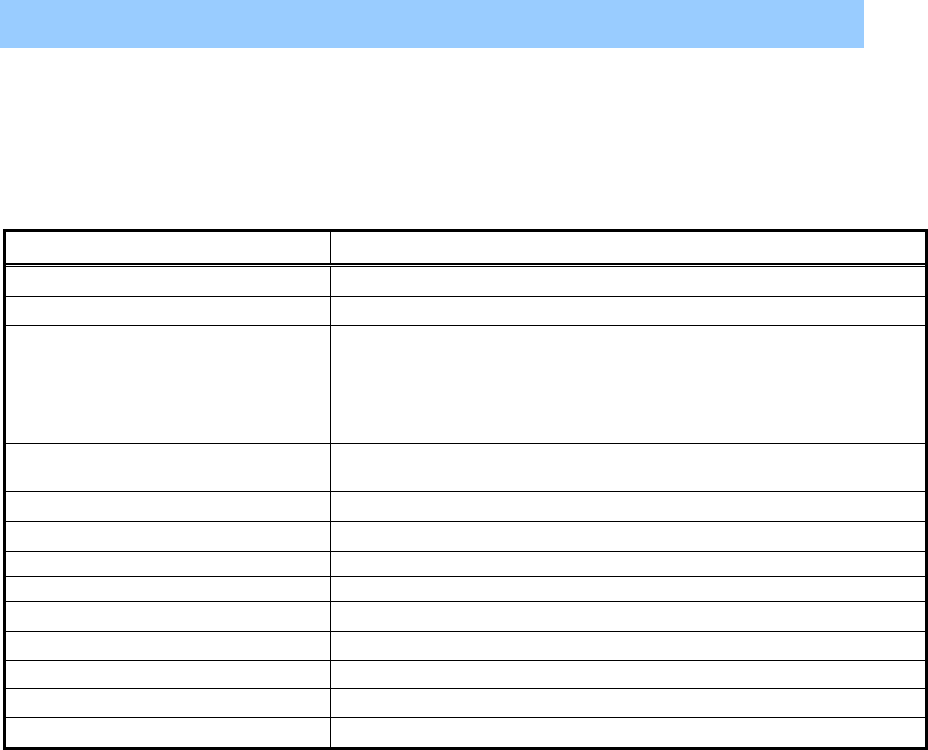
Specifications
■ Product Name and Model
Name: MMLink-3G
Model: GWA-3G10
■ Hardware Specifications
Items Specifications
Dimensions 144×88×34mm (Excluding protrusions)
Case Resin (Black Color)
Wireless Module
・Five Band UMTS(WCDMA/FDD)
800/850/900/1900/2100MHz
・Quad-Band GSM
850/900/1800/1900MHz
・UMTS/HSPA+/GSM/GPRS/EDGE
Communication I/F
RS-232C×1 (Full wiring)
LAN×1 (RJ-45)
Antenna SMA Connector×2
SIM SIM Card Slot×1
Power Supply DC5V±5%
Typical Quiescent current 2.0A below
Temperature for use -20~+55℃
Temperature for storage -30~+80℃
Humidity for use 10~90%RH (non condensing)
Humidity for storage 10~90%RH (non condensing)
Water proof / Dust proof IP4X (Excluding the connector)
Compliance Statements:
This device complies with Part 15 of the FCC Rules. Operation is subject to the following two
conditions:
(1) this device may not cause harmful interference, and
(2) this device must accept any interference received, including interference that may cause undesired
operation.
Modifications not expressly approved by YASKAWA could void the user’s authority to operate the
equipment.
This equipment has been tested and found to comply with the limits for a Class B digital device,
pursuant to Part 15 of the FCC Rules. These limits are designed to provide reasonable protection
against harmful interference in a residential installation. This equipment generates, users and can
radiate radio frequency energy and, if not installed and used in accordance with the instructions, may
cause harmful interference to radio communications. However, there is no guarantee that interference
will not occur in a particular installation. If this equipment does cause harmful interference to radio or
television reception, which can be determined by turning the equipment off and on, the user is
encouraged to try to correct the interference by one or more of the following measures:
- Reorient or relocate the receiving antenna.
- Increase the separation between the equipment and receiver.
- Connect the equipment into an outlet on a circuit different from that to which the receiver is
connected.
- Consult the dealer or an experienced radio/TV technician for help.
Radiofrequency radiation exposure Information:
This equipment complies with FCC radiation exposure limits set forth for an uncontrolled environment.
This equipment should be installed and operated with minimum distance of 20 cm between the radiator
and your body.
This transmitter must not be co-located or operating in conjunction with any other antenna or
transmitter.
CAN ICES-3 (B)/NMB-3(B)
3G Global Communication Adapter MMLink-3G User Manual
2013.8 First Edition
YASKAWA INFORMATION SYSTEMS CORPRATION
Address URSIS Bld., 1-2-3, Manpukuji, Asao-ku,
Kawasaki-shi, Kanagawa-ken 215-0004, Japan
TEL +81-44-952-8924
FAX +81-44-952-8923
WEB http://www.ysknet.co.jp/