YEALINK T23G IP Phone User Manual Part Two
YEALINK (XIAMEN ) NETWORK TECHNOLOGY CO., LTD. IP Phone Users Manual Part Two
YEALINK >
Contents
- 1. Users Manual Part One
- 2. Users Manual Part Two
Users Manual Part Two
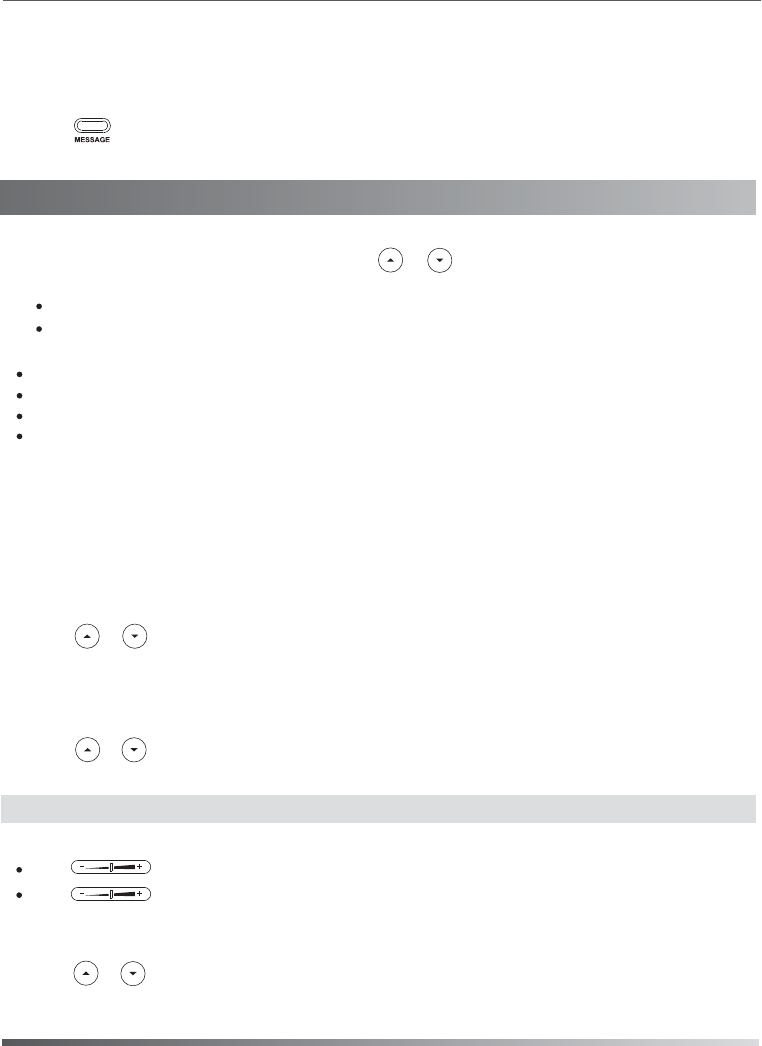
Voice Message
To listen to voice messages :
2. Follow the voice prompts to listen to your voice messages.
Contact Directory
7
Customizing Your Phone
Call History
1. Press the History soft key when the phone is idle, press or to scroll through the list.
If you press the Option soft key, you can also do the following:
Customizing Your Phone
Message waiting indicator on the idle screen indicates that one or more voice messages are waiting at the message
center. The MESSAGE key LED lights up.
Volume Adjustment
Press when the phone is idle to adjust the ringer volume.
Note: You can add contacts from call history easily. For more information, refer to Call History above.
Press during a call to adjust the receiver volume of the handset/speakerphone/headset.
Select Detail to view detailed information about the entry.
Select Add to Contacts to add the entry to the local directory.
Select Add to Blacklist to add the entry to the blacklist.
Select Delete All to delete all entries from the list.
Press the Send soft key to call the entry.
Press the Delete soft key to delete the entry from the list.
2. Select an entry from the list, you can do the following:
To add a contact:
To edit a contact:
To delete a contact:
1. Press the Dir soft key when the phone is idle, and then select All Contacts or the desired group.
2. Press the Add soft key to add a contact.
1. Press the Dir soft key when the phone is idle, and then select All Contacts.
1. Press the Dir soft key when the phone is idle, and then select All Contacts.
3. Press the OK soft key when the LCD screen prompts “Delete selected item?”.
3. Edit the contact information.
4. Press the Save soft key to accept the change.
4. Press the Add soft key to accept the change.
3. Enter a unique contact name in the Name field, and enter the phone number in the proper field.
2. Press or to select the desired entry, press the Option soft key and then select Detail from the prompt list.
2. Press or to select the desired entry, press the Option soft key and then select Delete from the prompt list.
Ring Tones
1. Press the Menu soft key when the phone is idle, and then select Settings->Basic Settings->Ring Tones.
2. Press or to select the desired ring tone.
3. Press the Save soft key to accept the change.
1. Press or the Conn soft key.

About us
Founded in 2001, Yealink, the global TOP 3 SIP phone provider and a leading provider of VoIP Phone and IP communication
solutions, has been focusing on VoIP products characterized by reliable quality, easy deployment and affordable price for more
than a decade. Today, customers from over 140 countries rely on Yealink as the backbone of global collaboration to extend the
value of network communications.
More about Yealink
Since 2001, Yealink has continued to develop state-of-the art, hi-tech VoIP communication terminals that include IP video
phones, IP phones and USB phones. With a worldwide market in more than 140 countries, the company has also established
a first-class international service network.
Our priorities are quality, functionality, ease-of-use, customer support and competitive pricing. To provide new solutions for the
future in this fast-evolving sector, Yealink’s large, talented and highly-experienced VoIP R&D team is totally committed to the
pursuit of excellence.
To date, we have passed more than 80 interoperability tests and meet certification requirements set by leading VoIP system and
platforms. Yealink works in close partnership with T-Mobile, Telefonica, Portugal Telecom and other leading telecommunication
service providers.
YEALINK NETWORK TECHNOLOGY CO., LTD. Email: sales@yealink.com Web: www.yealink.com
FCC Caution:
This device complies with part 15 of the FCC Rules. Operation is subject to the following
two conditions: (1) This device may not cause harmful interference, and (2) this device
must accept any interference received, including interference that may cause undesired
operation.
Any change or modifications not expressly approved by the party responsible for compliance
could void the user's authority to operate the equipment