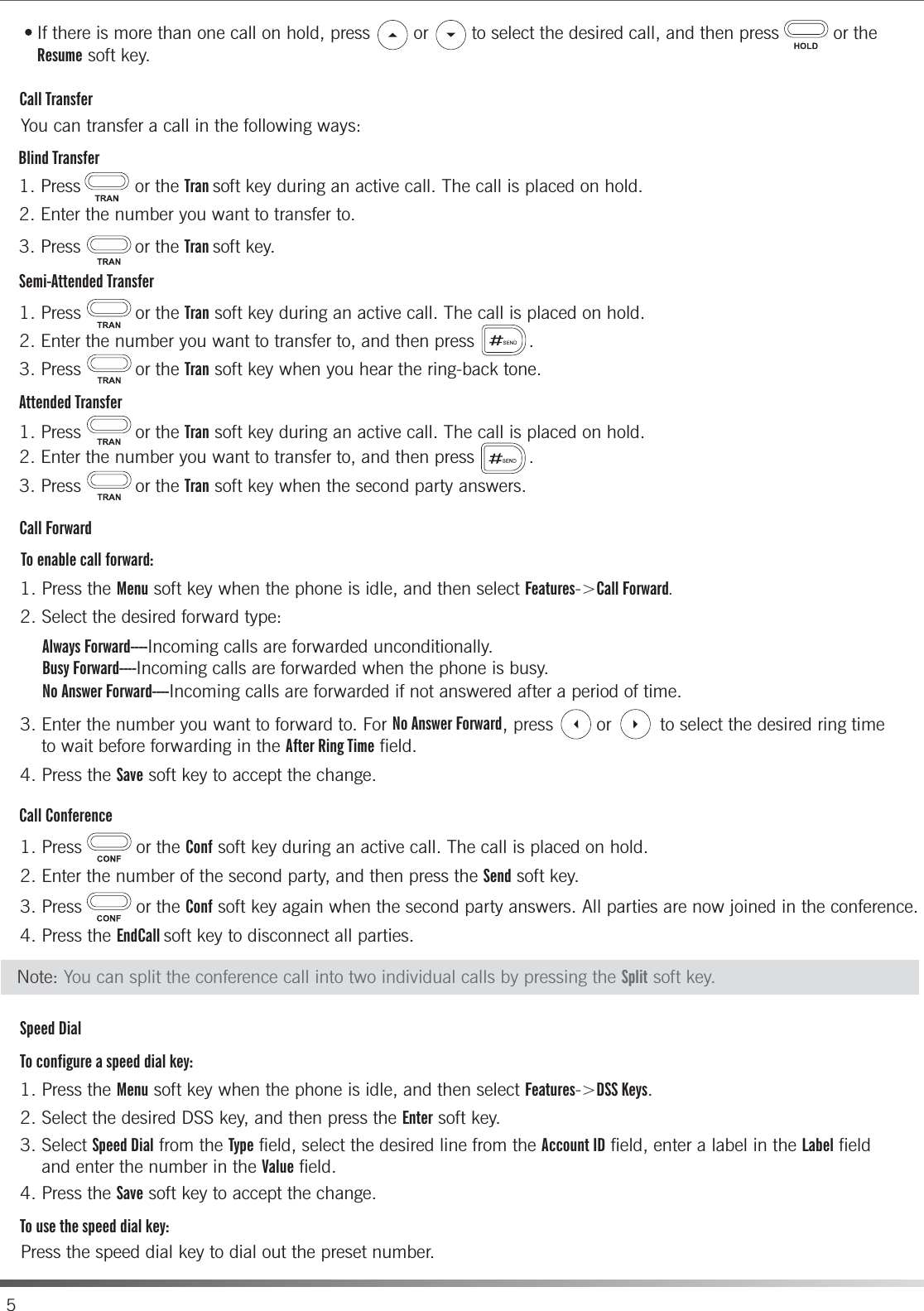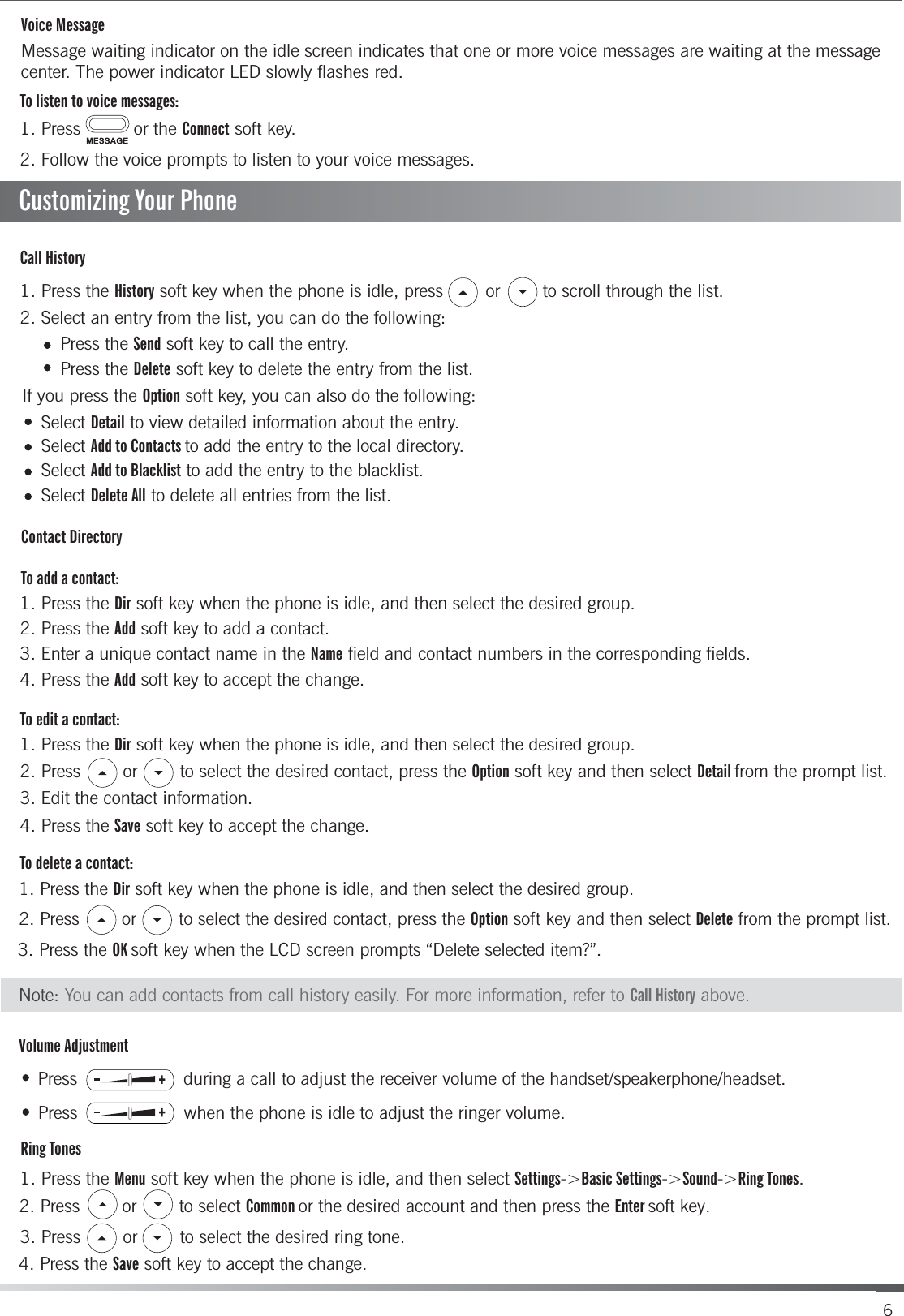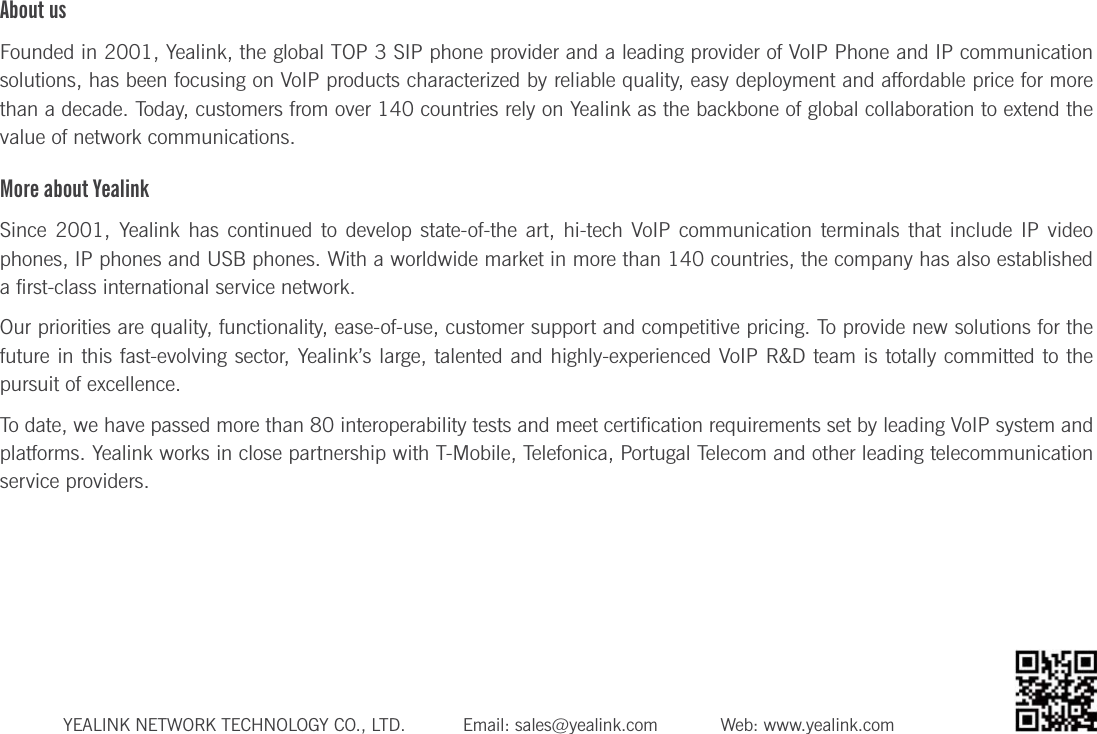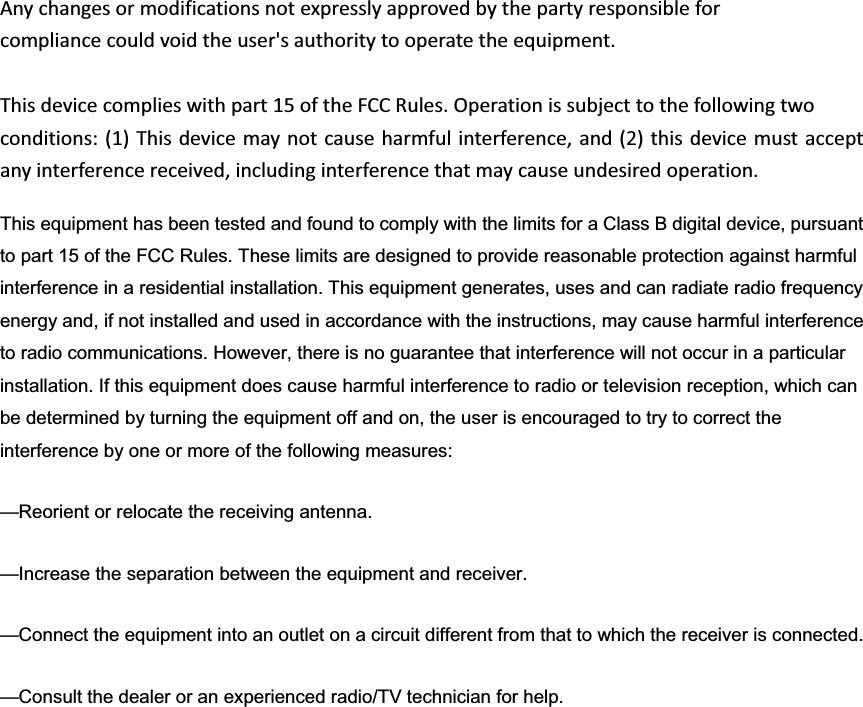YEALINK T27P IP Phone User Manual Yealink SIP T27P T27G Quick Start Guide V80 1
YEALINK (XIAMEN ) NETWORK TECHNOLOGY CO., LTD. IP Phone Yealink SIP T27P T27G Quick Start Guide V80 1
YEALINK >
Contents
- 1. Users Manual Part One
- 2. Users Manual Part Two
Users Manual Part Two