YEALINK USBW0002 USB Wireless Phone User Manual W1DL
YEALINK (XIAMEN ) NETWORK TECHNOLOGY CO., LTD. USB Wireless Phone W1DL
YEALINK >
User Manual
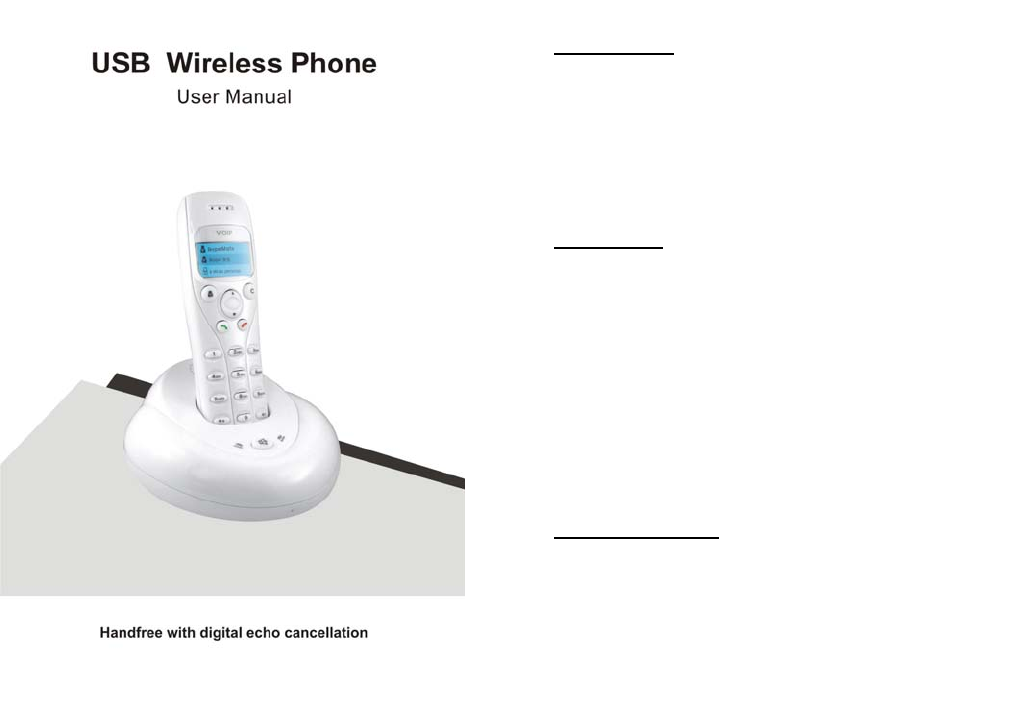
1 Instruction
1.1 Summary
The W1DL is a wireless Skype phone which is composed of one
base and one handset. The base is a high quality speaker phone,
ideal for conference calls. The handset has blue backlighted
graphic LCD. Both base and handset ring for incoming calls.
You can make/receive a call via the handset without the
limitation of USB cable, just like using a mobile phone.
1.2 Features
1. USB Wireless Phone for Skype
2. 2.4GHz ISM Band, suit for Europe, USA, Japan etc
3. Handfree with digital echo cancellation
4. Large graphic LCD with blue backlight
5. Review Skype contacts and call list on handset LCD
6. Both base and handset ring for all incoming calls
7. Multi-language caller ID display feature
8. Auto-select RF channel to improve the quality of voice
1.3 Technical Data
Standby time: More than 100 hours
Talk time: More than 10 hours
Radio range: 50 meters (160 ft)
Battery: 460mAh (Li-battery)
1
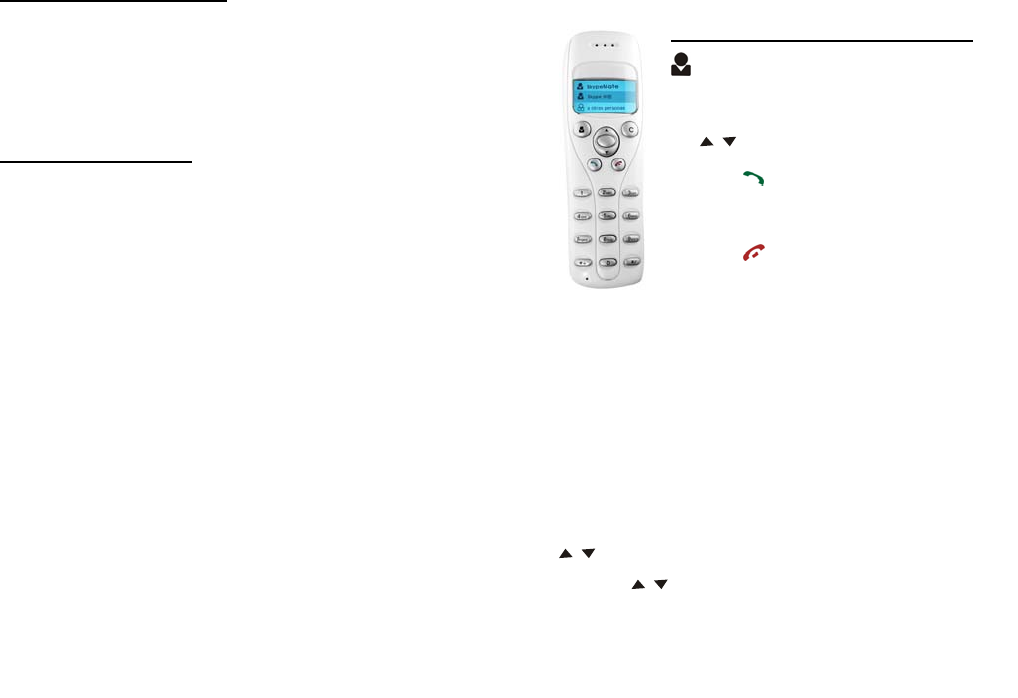
1.4 System Requirements
1. Windows 2000 or XP
2. 400MHz processor and free USB1.1 or USB2.0 port
3. 128MB RAM and 15MB free disk space
4. Any broadband connection or minimum 33.6 Kbps dialup
1.5 Package Contents
1. One handset
2. One base
3. One user manual
4. One installation CD
5. One USB cable
2 Using the USB Wireless Phone
2.1 Handset’s Keypad Instruction
:Contacts
(1) Press to display the contacts list, press
/ to scroll the contacts list.
(2) Press to call the contact displayed on
the LCD.
(3) Press to go back to ready.
(4) The contacts are sorted by the first character
of their names. e.g. Pressing “5” ,you will see all contacts
starting with “J”. Pressing the “5” for the second time, you can
see all contacts starting with “K”.
C: (1) Press to clear any number you input.
(2) Press to switch between the Tabs of the Skype software.
(3) During a call, you can press “C” to mute the microphone,
press “C” again to disable mute.
/: Up/Down
Press / to scroll call/contact list and to adjust the
volume of speaker when talking.
2 3
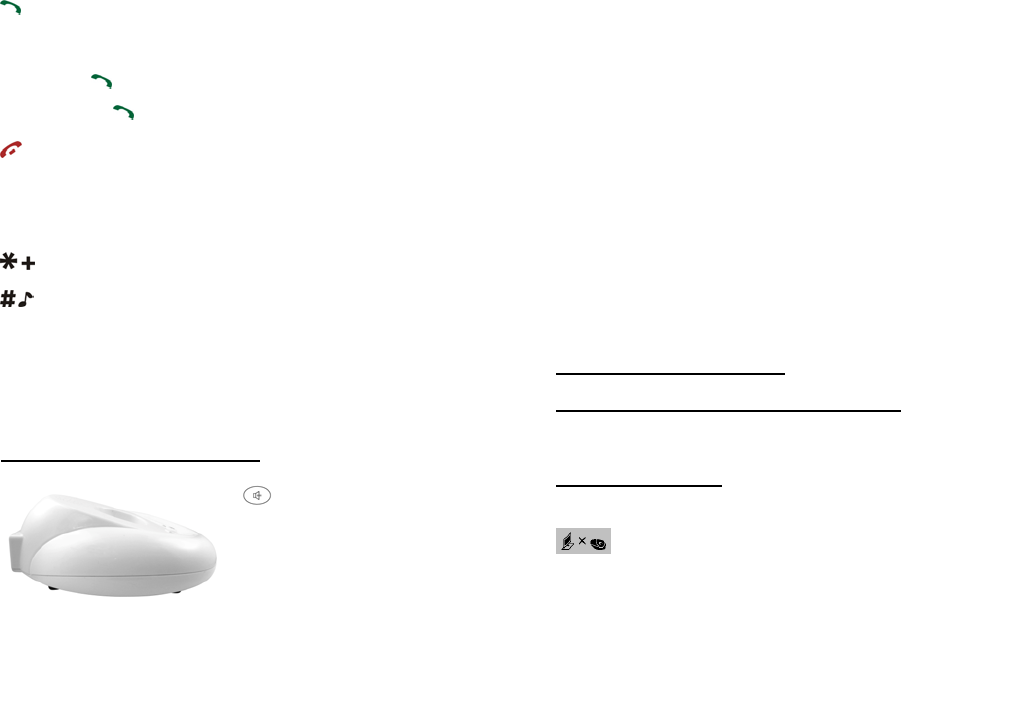
: Dial/Answer
(1) Call out or answer a call.
(2) Press to put a call on hold, release the call by
pressing again.
: Hang up
(1) End a call or refuse an incoming call.
(2) Press the key to go back to the previous menu.
: Press to input “+” at ready state, else input “*”.
: Press to scroll ring style at ready state, else input “#”.
0-9: Digital keys
(1) Press to input digital numbers.
(2) Press to send DTMF message while talking.
2.2 Base station’s Instruction
:Handfree Key
(1) Press to active the
Handfree function
(2) Press hold to register the
handset.
Speaker light:
(1) During a call via handset, pressing the Handfree key, the
speaker light will flash.
(2) The speaker light will be on when Handfree function is
active, otherwise it is off.
Charge light:
(1) When the handset’s battery is full, the light will be on.
(2) When the handset’s battery is flat, the light will flash.
(3) When the handset is taken away from the base, the light is
off.
2.3 Hardware installation
2.3.1 Connecting your base to your PC
Connect the base to the PC’s USB port with USB cable.
2.3.2 Install Battery
Please install the battery as the picture shows. The LCD shows
. If nothing is shown, please place the handset on the
base, the battery will be charged.
4 5
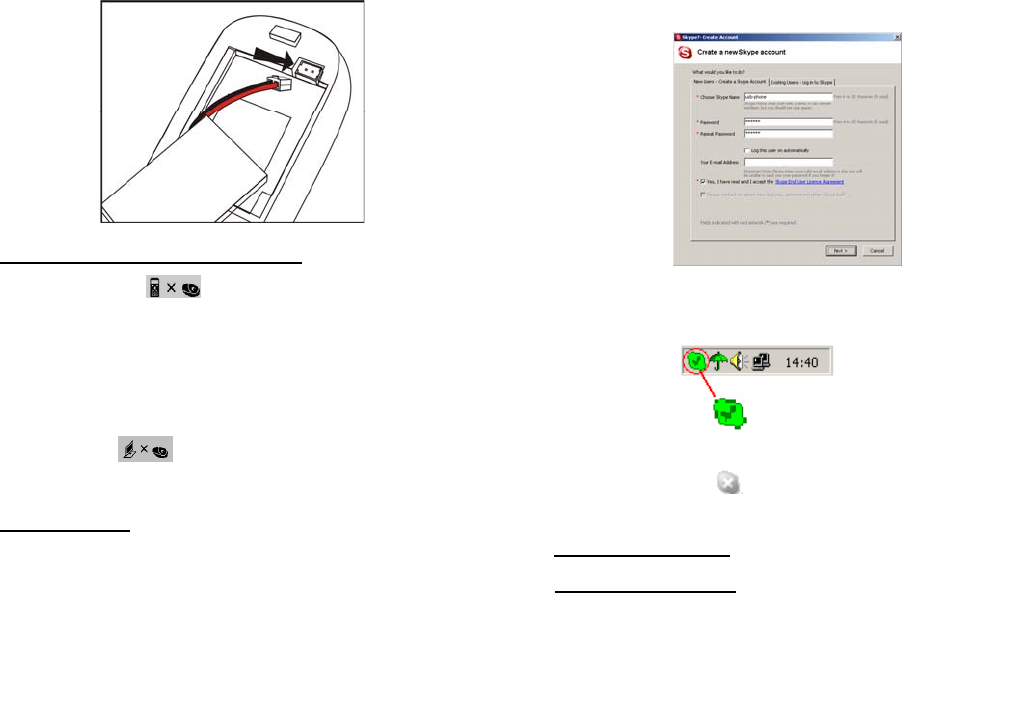
2.3.3 Register Handset to the base
If the LCD shows: , that indicates the handset has not
registered to the base .Please do the following steps:
(1) Press and hold the “C” key on the handset (approx.3 secs.)
until three beelines is displayed on the LCD.
(2) Press and hold the Handfree key (approx.3 secs) until the
LCD shows . That indicates the handset has been
registered to the base.
2.4 Run Skype
(1) Download Skype software and install it (www.skype.com).
The version must be 1.0.0.106 or higher.
(2) Run Skype and log in with Skype account.
Create a Skype account as shown below:
After software startup, the icon will appear to the system tray as
shown below:
That indicates the Skype are successfully connected to Internet.
If the icon is shown as , you have to check your Internet
connection.
2.5 Run SkypeMate
2.5.1 Install SkypeMate
Insert SkypeMate installation CD or download SkypeMate
software, then install it.
6 7
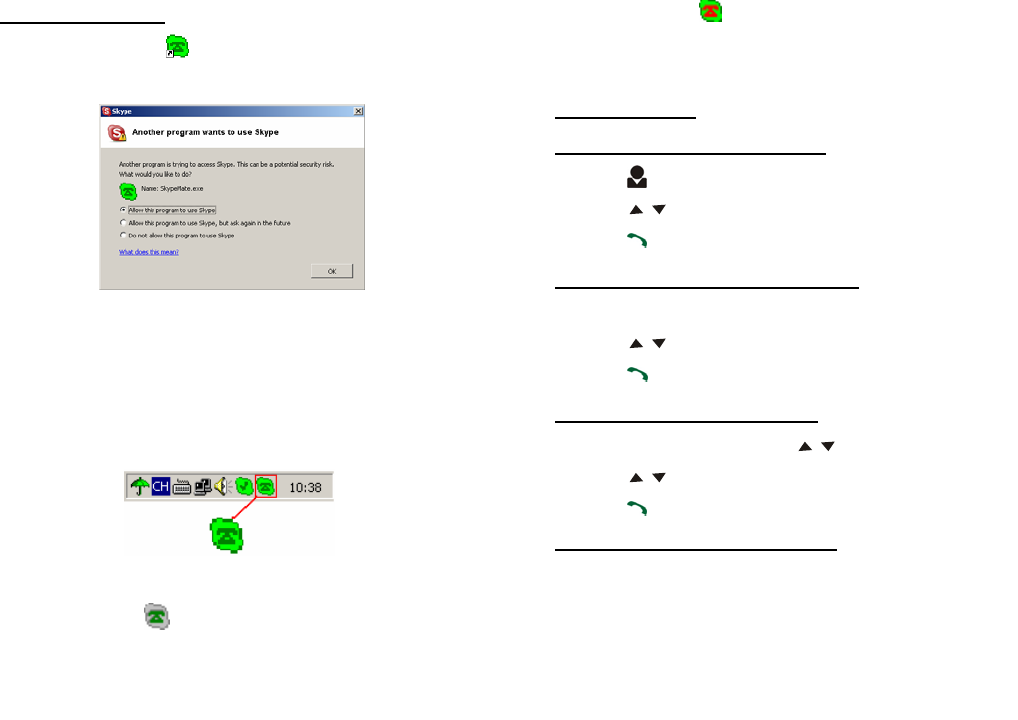
2.5.2 Run SkypeMate
Double-click the icon on the desktop, the Skype program
will pop up the window as shown below:
Select the first option “Allow this program to use Skype”, click
“OK” button.
Note: If you selecte the wrong option, you can make another
selection. Please see 3 FAQ /problem5 for detail.
After running SkypeMate, the icon will appear to the system
tray as shown:
That indicates the device and Skype are connected successfully.
If the icon shown as (the phone is green and the outside is
grey), please run Skype first.
If the icon shown as (the phone is red and the outside is
green), it means USB Wireless Phone is connected incorrectly.
Please reconnect USB Wireless Phone to PC.
2.6 Make a Call
2.6.1 Call Skype user from contacts
(1) Press to display contacts.
(2) Press / to select a contact.
(3) Press to call out.
2.6.2 Call Skype user from PC Contacts
(1) Go back to ready, press “C” to switch to “Contacts” Tab.
(2) Press / to select a contact.
(3) Press to call out.
2.6.3 Call Skype user from call list
(1) Go back to ready state, press / to display the call list.
(2) Press / again to select a contact.
(3) Press to call out.
2.6.4 Call Skype user by Speed-Dial
(1) Add a friend (for example: bbc456) to Contacts
(2) Assign Speed-Dial for it, for example "11"
8 9
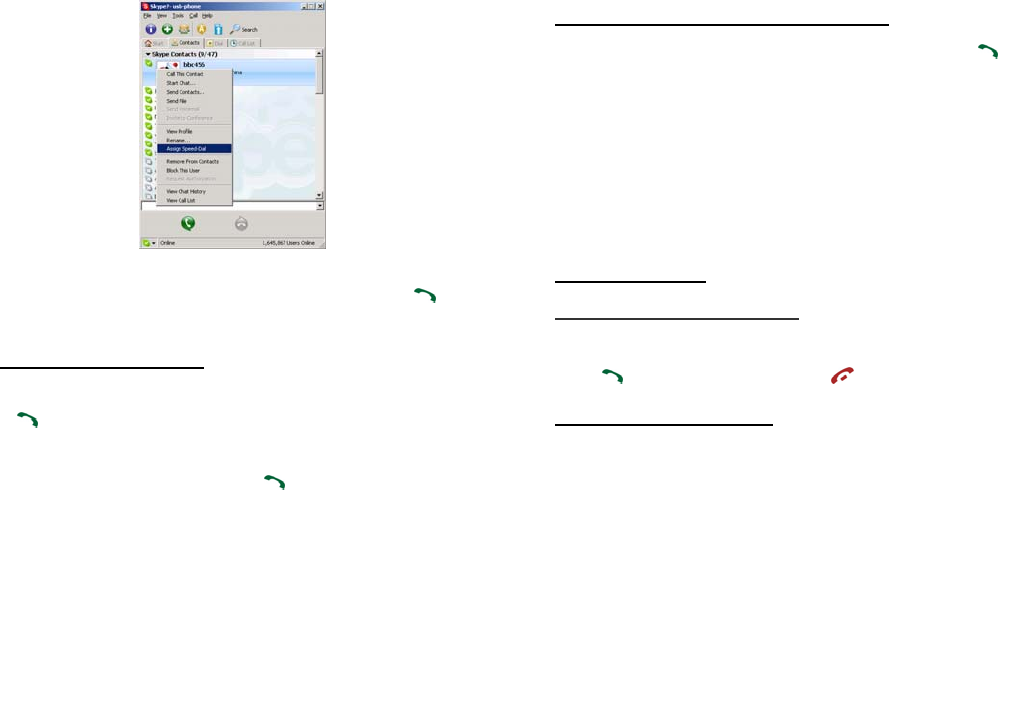
(3) Input number and call out:
Press digital "11" on the handset’s keypad, then press to
call out.
2.6.5 Call to regular phone
Press "00" + "country number" + "phone number", then press
.
Example: call someone in Beijing, China, please press
00861012345678, and then press .
0086 10 12345678
---------------- ---------- --------------------
country code city code destination number
Note: (1) You can input “+” instead of “00”.
(2) If you want to use this function, you should buy
SkypeOut Credit from www.skype.com first.
2.6.6 Activate Handfree while making a call
(1) Enter the number on the handset’s keypad and press to
call out.
(2) Press the Handfree key, the speaker light will flash.
(3) Place the handset on the base.
(4) The speaker light will be turn on.
(5) Press the Handfree key to end talking.
2.7 Answer a call
2.7.1 Answer a call via handset
When a call comes in, both of the base and the handset will ring.
Press to answer the call, or press to refuse it.
2.7.2 Answer a call via base
(1) When a call comes in, both the base and the handset will
ring. Press Handfree key to answer the call.
(2) Press Handfree key again to end the call.
10 11
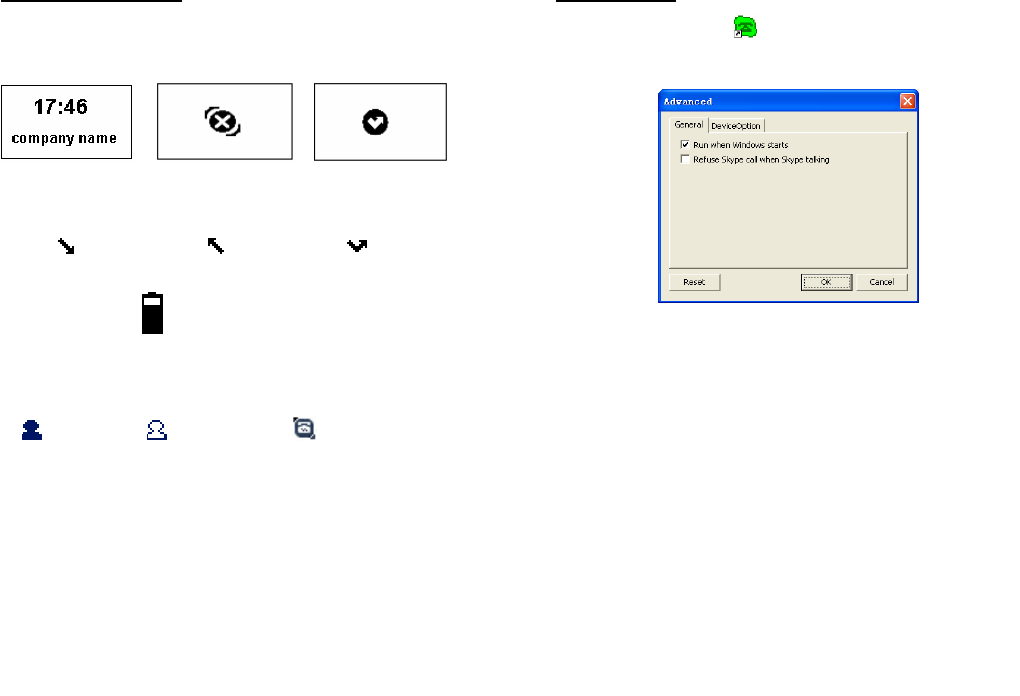
2.8 State Instruction
(1) Ready state
a. Skype online b. Skype offline c. Missed call
(2) The icons displayed in call list
a. Incoming call b. Outgoing call c. Missed call
(3) Battery condition
(4) The icons displayed in contacts
a. Online b. Offline c. SkypeOut
2.9 Advanced
(1) Right click the icon on the taskbar and select Advance
(2) The window is shown as below:
(3) Run when Windows starts: Select to enable this feature.
The SkypeMate will be launched automatically when
Windows starts.
(4) Refuse Skype call when Skype talking: Select to enable
this feature. The second incoming Skype call will be refused
when talking.
(5) Display Skype window when calling (see the picture in
next page): If you cancel this option, when you press the
digital keys 0-9, *, #, the Skype windows will not pop up
(except incoming call and outgoing call).
(6) Click the button “OK” to save the setup.
13 12
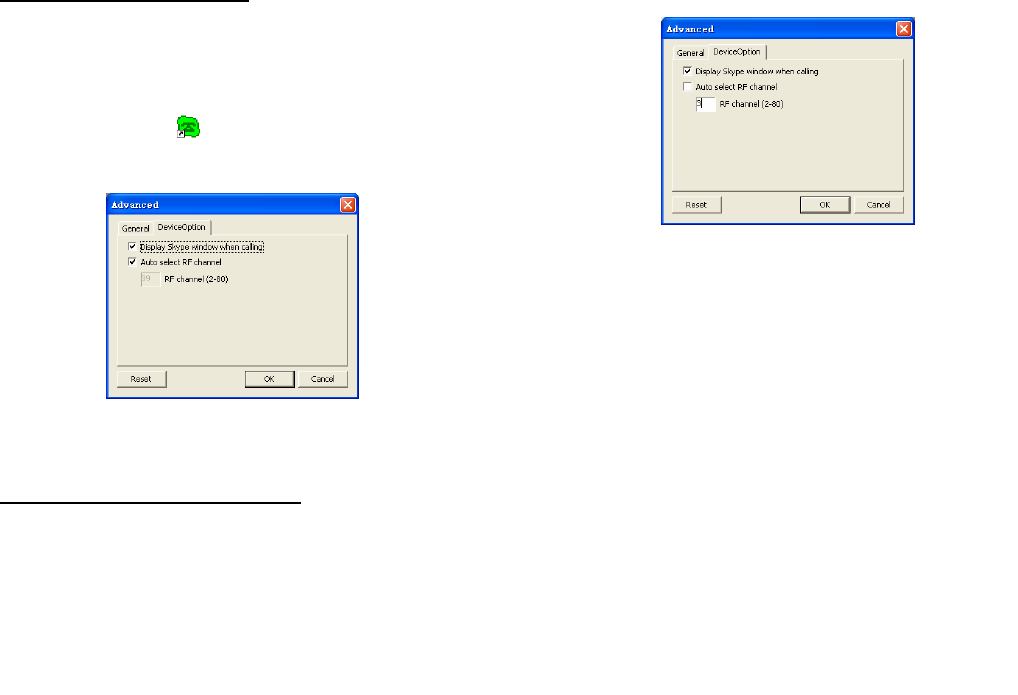
2.10 Auto-select RF channel
This function is effective to improve the quality of handset’s
voice. The handset will change the RF channel automatically
when the voice is not so good.
(1) Right click the icon on the taskbar and select Advance
(2) The window is shown as below:
(3) Select Auto selection RF Channe to enable this function.
(4) Click the button “OK” to save the setup.
2.11 Select RF channel by manual
If there is more than one USB Wireless Phone in the room, and
the quality of the voice is not so good, please select the RF
channel by manual.
(1) Right click the icon on the taskbar and select Advance.
(2) The window is shown as below:
(3) Enter the number from the PC’s keypad.
Note: The USB Wireless Phone used in one room should use
different channel, please make sure to select a channel
which is not used by other USB Wireless Phone.
(4) Click the button “OK” to save the setup.
14 15
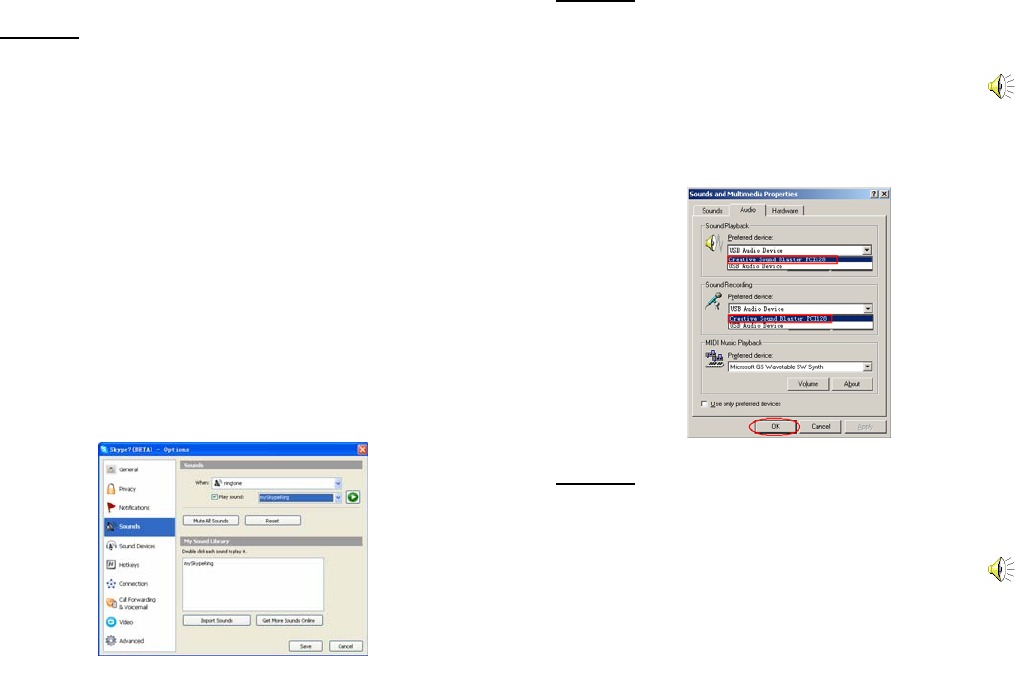
3 FAQ
Problem 1
There is no ring can be heard or the ring tone is too low.
Solution
(1) Go to Skype, run “Tools-> Options->Sounds”, select “Play
sound”. Shown as below:
(2) Click “Import Sounds”. Go to the Skypemate folder, for
example: C:\\program\skypemate. Open mySkypeRing.wav
(3) Select “ringtone” at the “When” box which is on the top of
the window
(4) Select “Play sound”, which is under the “When” box
(5) Select mySkypeRing at the box beside “Play sound”
(6) Click the “Save” button to save and end the setting.
Problem 2
I am not able to hear any sound through the earphone?
Solution
Please execute the “Control Panel->Sound and Video ( )
->Audio”, set Sound Playback and Sound Recording’s
preference device to your sound card. See below:
Problem 3
I can’t play music through the USB Phone?
Solution
Please execute the “Control Panel->Sound and Video ( )
->Audio”, set Sound Playback and Sound Recording’s
preference device to “USB Audio Device”.
16 17
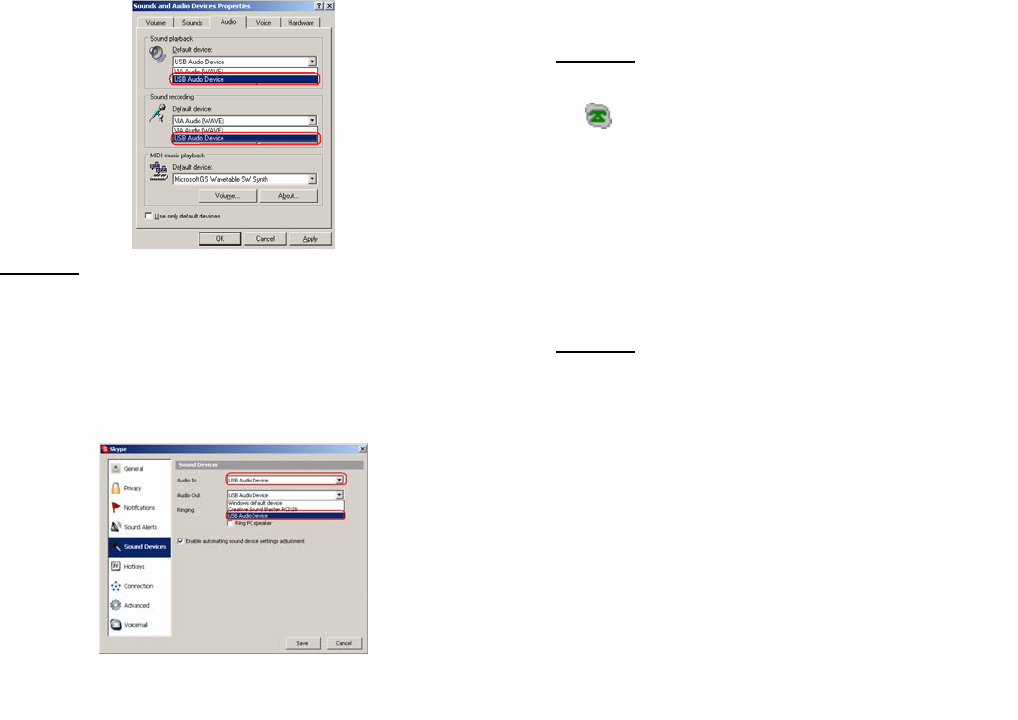
Problem 4
The voice is played from the PC’s sound card instead of the
USB Wireless Phone when I make/answer a call?
Solution
Execute “Tools->Options->Sound Devices” to open the
window as below:
Set “Audio In” and “Audio Out” to “USB Audio Device”.
Problem 5
Skype is running, but the icon of SkypeMate still show as
(the phone is green and the outside is grey)?
Solution
You have selected the wrong option, go to Skype, execute
choose “Tools-> Options-> Privacy-> “Manage other
programs’ access to Skype”, choose the needed option, click
“Change” button to open the “Manage API Access Control”
windows, and make another selection.
Problem 6
The base is running, but the phone’s keypard is invalid.
Solution
Please register the Handset to the base. See 2.3.3
Registration Handset to the base.
18 19

CE Mark Warning:
This is a Class B product. In a domestic environment, this
product may cause radio interference, in which case the user
may be required to take adequate measures.
FCC Statement:
This equipment has been tested and found to comply with the
limits for a Class B digital device, pursuant to part 15 of the
FCC Rules. These limits are designed to provide reasonable
protection against harmful interference in a residential
installation. This equipment generates, uses, and can radiate
radio frequency energy and, if not installed and used in
accordance with the instructions, may cause harmful
interference to radio communication. However, there is no
guarantee that interference will not occur in a particular
installation. If this equipment does cause harmful interference to
radio or television reception, which can be determined by
turning the equipment off and on, the user is encouraged to try
to correct the interference by one or more of the following
measures:
· Reorient or relocate the receiving antenna.
· Increase the separation between the equipment and receiver.
· Connect the equipment into an outlet on a circuit different
from that to which the receiver is connected.
· Consult the dealer or an experienced radio/TV technician for
help.
Warning: Changes or modification made to this equipment not
expressly approved by the manufacturer. May void the FCC
authorization to operate this equipment.
20
21

PROTECTION OF THE ENVIRONMENT / DISPOSAL
OF THE EQUIPMENT
Do not on any account put your old equipment out with
the domestic refuse.
For the sake of the environment, please use your local
authority’s collection point set to return and recycle old electric
and electronic equipment.
You can find out which recycling firm is responsible for your
neighbourhood by contacting your local authority.
Batteries must not be put in the domestic refuse either!
All consumers have a statutory duty to take all batteries
to a collection point in their municipality / district or to a retail
store so that they can be disposed of in an
environmentally-friendly way. regardless of whether they
contain toxic substances.
All batteries should be fully discharged before they are returned
for disposal.
Y-W1DL-Ver1.1
2006-11-30
22