YONES Technology A-4321 GPS Navigation System User Manual 4321 V1 3
Shenzhen YONES Technology Co., Ltd. GPS Navigation System 4321 V1 3
Users Manual
1
Preface
Welcome to use the car/portable GPS navigator which does exact positions–fix and also do as
multi-function device supporting photo browse, E-book reading and audio/video playing
(optional) as well. It will bring you a colorful life with its greatly prepared navigation system and
super entertainment functions.
Declaration
The information hereof has been carefully checked to prevent mistakes before publication.
But due to different comprehension or translation it all up to our explanation and please
contact with our customer service center for help.
Please read this manual carefully before using. And all accessories are persuaded to use
those provided in original package, in order to prevent damage to the machine and yourself.
Any hurt or data loss due to disoperation are out off our warranty.
There may be a discrepancy between the navigation map data and the actual geography
condition. We, as the hardware manufacturer, are not responsible for accidents caused by
map objection or unsafe driving.
Specifications are subject to change without prior notice. Any renewal or upgrade will be
shown on our website on time. We reserve the right of final interpretation of this user
manual.
All pictures hereof are for your reference only, please subject to the real product.
Remarks
Do not place the device under direct sun irradiation, in sharp-change temperature (below 0℃
or above 60℃) environment or in high pressure, dusty or humid environment.
Avoid dropping or impacting.
Keep away from caustic liquid or electromagnetic radiation.
[Note] Please put the device with your luggage for X-ray detection at the airport. Do not
directly use magnetic detector on the device or else will destroy the system.
Clean with dry and soft cloth gently at power-off condition.
Please fully charge and discharge the battery 2~3 times while first use to assure longer
battery life.
Do not put the device into fire
Any unauthorized disassembly of the device will terminate official warranty.
Please check the space left on SD card before saving new files or data and backup important
files or data as those may be destroyed or lost due to improper use or other unexpected
reasons.
2
Introduction
Thanks for using this device. It is a car/portable GPS navigator combines with other functions which
will be detailed explained in this manual. Please carefully read it before using and this manual is
applicable for this device only.
Features
Support GPS navigation
Support WMV/AVI/ASF format video file (this function is optional)
Support MP3/WMA format audio file (this function is optional)
Lyric (LRC) display synchronously
Support JPG/BMP format picture browse
Support TXT format eBook reading
Support SD/MMC Card
Built-in speaker
Charge port
Support FM transmitter (88.1-107.9MHz) (optional)
Package
Please check if you have all below items. Any miss please contact with the local agent or distributor.
Car/Portable navigator
Car adapter
User manual
Window mounting kits
Earphone (optional)
SD Card (optional)
Warranty Card (optional)
Card Reader (optional)
Basic Operation
Battery
Please fully charges while the first time use. The GPS device has built-in Lithium battery. And you
can use the car adapter provided in the package to charge on car.
[Note]The LED indicator will be red alight while charging and it will turn green after
completely charging.
Car adapter – DC port is for the power jack of the device and the other side is for the cigar-lighter on
the car.
[Note]Please use the car adapter after cranking up or else the current will destroy the GPS
device.
Power on/off
Upward or downward push the on/off button at the back of the GPS device to realize power supply.
[Note]The device can be normally charged while powered off, and please keep power-off if
no use for a long time.
3
Start/Sleep
You will find that button on the top of the device. Press it to start working and second time press will
go to sleeping status for power saving.
Restart
If no response to any operation please try to restart the device through pushing On/off button
[Note]This operation may cause data loss so please bake up significant files or data in
advance.
Use in the car
While use the GPS device in your car please use the Window mounting kit and fixing clip provided in
the package to set the device on panel under the windshield.
[Note]Please carefully choose the GPS device setting position.
Do not disturb the eye sight of the driver.
Make sure well fixing.
Keep away from SRS airbag place
Touch Pen
Please keep it carefully.
Point to point choosing target icon
Pen point dragging on the screen to target area or direction
SD/MMC Card
The SD/MMC card use on the device saved map software and data, and it can also be used as
mass storage to keep files. Just inserting it to the card slot on the device but while file reading
please do not take out the card.
[NOTE]Please keep the card away from corrosive, over high or low temperature and direct
sunlight. And insert the card from right direction.
Main Functions
Navigation
Function Description
The intelligent navigation system used on the device does exact positions–fix through internal high
sensitivity receiver; an optimal path would be figured out automatically and will help the user to
reach the destination safely within shortest time.
Instruction
About Map – please do according to the instruction or manual provided by the Map Company.
You are persuaded to consider about the actual traffic condition and observe local rules.
About Navigation – the routes recommended are for reference and it all up to your choice to do
according to that or not.
About signal receiving – some factors may affect the signal receiving, such as weather, tall or
dense buildings (in tunnel, underground parking and viaduct) and no satellite signal.
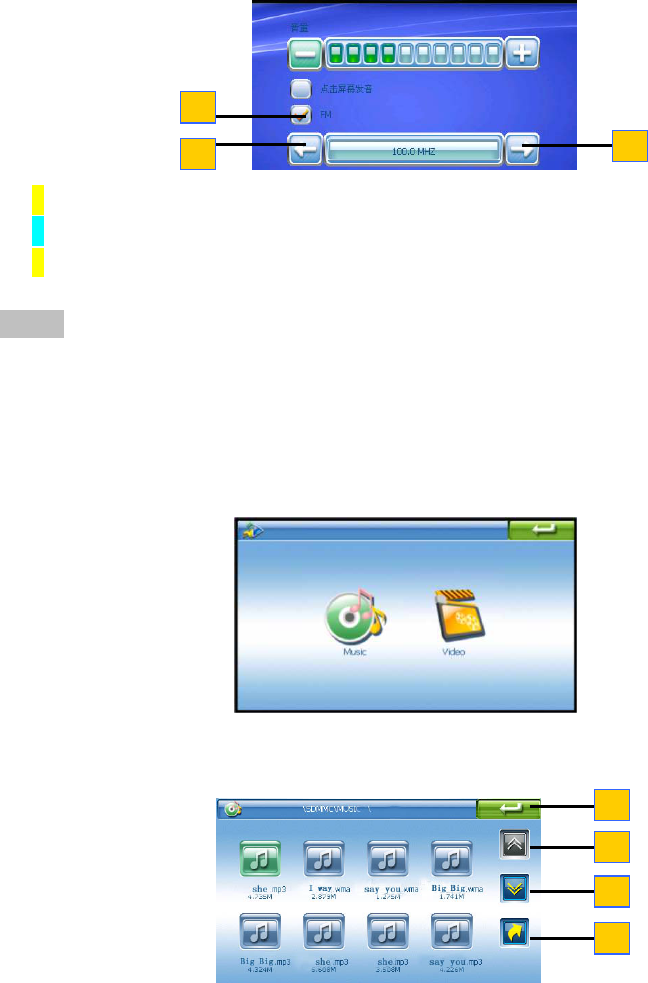
4
Operation Steps
Please do according to the instructions shown on the Map Use Manual.
FM Transmitter (optional)
FM Transmitter
Features
1. Transmit GPS audio frequency to FM Radio
2. Do FM frequency setting from 88.1MHZ to 107.9MHZ
Instruction
1. Under Main Menu interface, select System icon to enter its operation menu
2. Select Volume icon to enter its operation menu:
1: Touch the front check box to open FM
2: Subtract frequency
3: Add frequency
3. Open the FM Radio, set FM frequency same as what is shown on the screen
Notice: After starting this function there will be no audio output while do other function operation
Player
Music
Please copy the music file in the SD/MMC card or flash memory of the device.
Then select ‘Music’ icon to enter its operation interface.
1
2
3
4
1
2
3
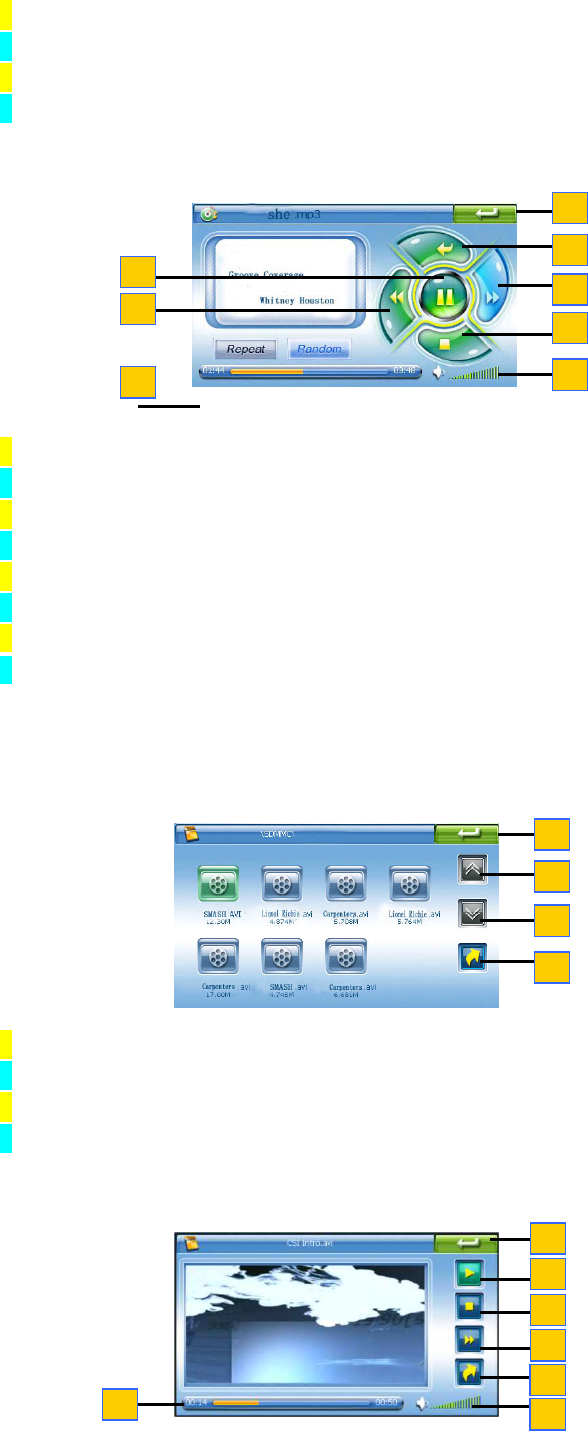
5
1 :Exit and back to previous menu
2 :Previous page
3 :Next page
4 :Previous folder
Double click one music file to enter its operation interface.
1 :Exit and back to previous menu
2 :Exit and back to file list interface
3 :Previous file
4 :Next file
5 :Play/Pause
6 :Stop
7: Rate of process
8: Volume
Video
Please copy the video file in the SD/MMC card or flash memory of the device.
Then select ‘Video’ icon to enter its operation interface.
1 :Exit and back to previous menu
2 :Previous page
3 :Next page
4 :Previous folder
Double click one file to enter its operation interface.
1
3
4
6
8
5
7
2
1
2
3
4
1
2
3
4
5
7
6
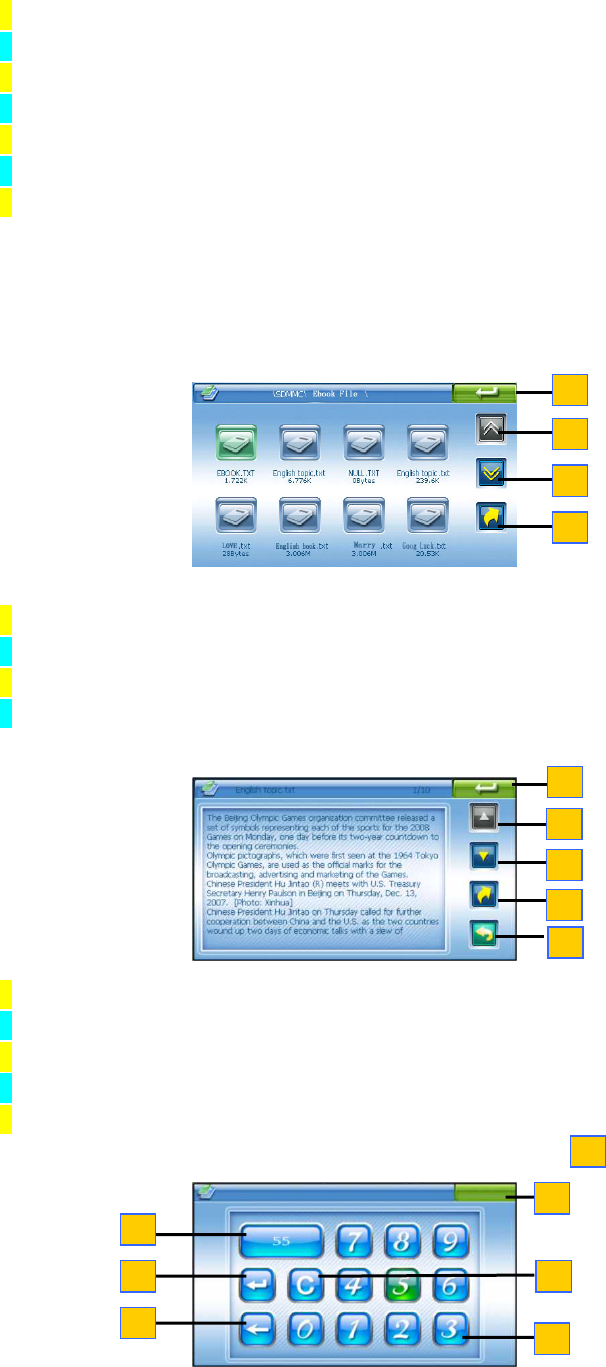
6
1 :Exit and back to previous menu
2 :Play/Pause
3 :Stop
4 :Fast Play
5 :Previous folder
6 :Rate of process
7 :Volume
EBook
Please copy the TXT file in the SD/MMC card or flash memory of the device.
Then click the ‘EBook’ icon in main menu to open the file folder
1 :Exit and back to previous menu
2 :Previous page
3 :Next page
4 :Previous folder
Double click one file to enter its operation interface
1 :Exit and back to previous menu
2 :Previous page
3 :Next page
4 :Previous folder
5 :Other Page
Click the ‘Other Page’ icon to enter other page interface
1
2
3
4
1
1
2
3
4
5
3
4
2
1
5
6
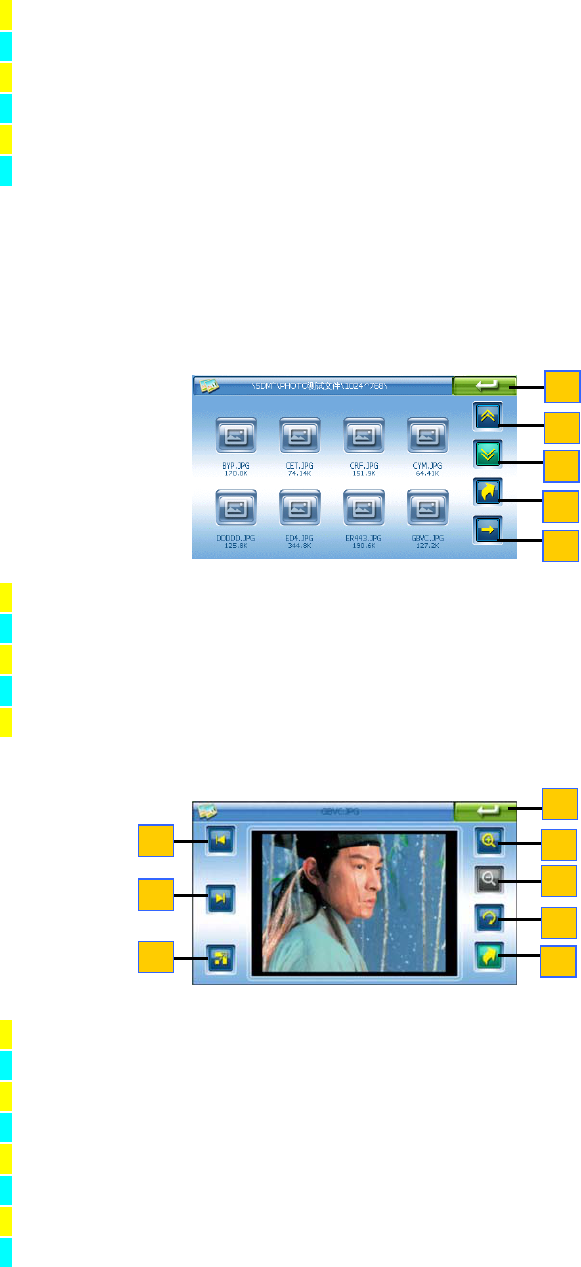
7
1 :Exit and back to previous menu
2 :Keyboard
3 :Input area
4 :Clean
5 :Go to that Page
6 :Backspace
Photo
Please copy picture files in the SD/MMC card or flash memory of the device.
Then click that icon in main menu to open the file folder
1 :Exit and back to previous menu
2 :Previous page
3 :Next page
4 :Previous folder
5 :Play the chosen file or go to next page
Double click one file to enter its operation interface
1 :Exit and back to previous menu
2 :Previous picture
3 :Next picture
4 :Full screen auto browse
5 :Zoom out
6 :Zoom in
7 :90°rotate
8 :Previous folder
1
2
3
4
5
1
5
6
7
8
2
3
4
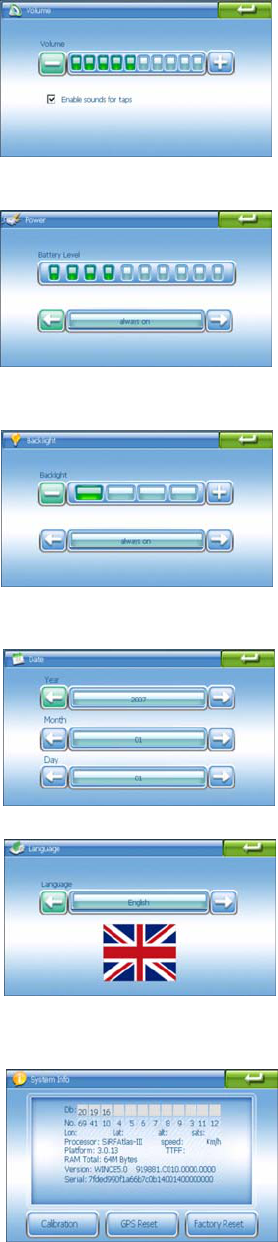
8
System
Click that icon in main menu to enter its operation interface
Volume
Click that icon to enter its setting interface
Click ‘+’ or ‘-‘ icon to increase or decrease the speaker volume
Choose to open or close sounds for taps
Power
Click that icon to enter its setting interface
The level bar shows current battery power
Click ‘→’ or ‘←’ icon to set the auto power off time
Backlight
Click that icon to enter its setting interface
Click ‘+’ or ‘-‘ icon to set brightness level
Click ‘→ ‘or ‘← ‘icon to set the auto light off time
Date time
Click that icon to enter its setting interface
Click each icon on the screen to do setting
Click ‘→’ or ‘←’ icon to set the time, date and time zone
Language
Click that icon to enter its setting interface then click ‘→’ or ‘←’ icon
to choose a language.
Sys Info.
Click that icon to enter its interface showing detailed
system information.
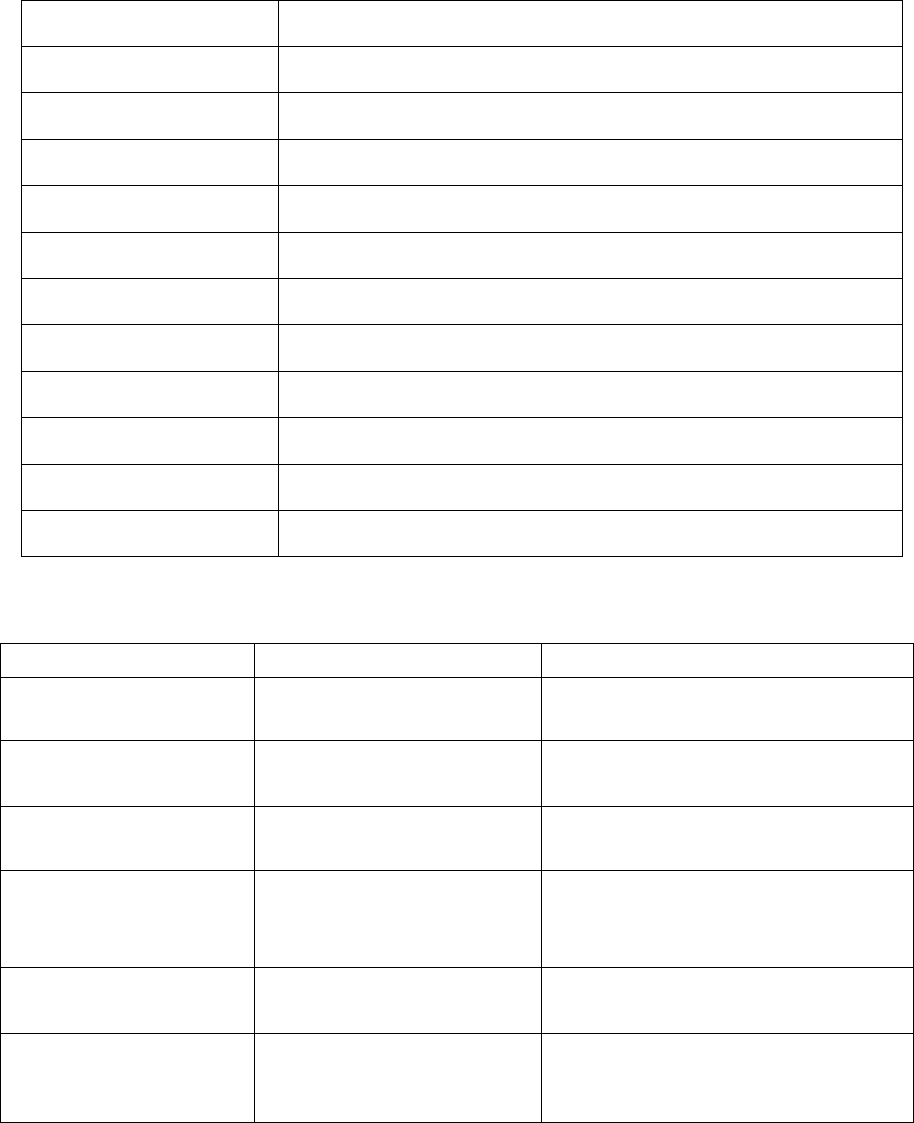
9
Click ‘Calibration’ button to center screen calibration interface. Pen touch the cross cursor at
the center it would move according to following path: center-left, top-left, bottom-right,
bottom-right then top-center. Then do as the system prompt on the screen to exit and return to
the system setting interface.
Specifications
OS System Microsoft Window CE Net 5.0 Core
CPU SIRF Atlas III AT640 400MHZ
Memory 64MB SDRAM& 64MB Flash ROM
Sensitivity <15m
Antenna 0.1m/sec
Audio WMA/MP3
Video WMV/AVI/ASF
Photo JPG/BMP
Ebook file TXT
SD/MMC Card Up to 2GB
Screen 4.3inch TFT touch panel with 480*272pixel
Language 22 languages such as Chinese, English and French…
FAQ
Response Reasons Solvent
Failed to insert the
SD/MMC card
Insert the wrong side Change to the right side
Indicator light off while
power off charging
The charger is broken Contact with after service center or
local distributor
No system response at
power-on status
The system problem Restart the device
Suddenly exit the system
operation interface
1.wer saving/sleep status;
2. power
1.Press Sleep button to restart the
system;
2. charging
No GPS signal The environment condition
affects the signal receiving
Move the GPS device to make
improvement
Can not do positioning It needs time for signal
receiving
Wait a few minutes and check if you
are at the invalid receiving place,
such as at home.
10
FCC Statement
This device complies with Part 15 of the FCC Rules.
Operation is subject to the following two conditions:
(1) this device may not cause harmful interference, and
(2) this device must accept any interference received, including interference that may cause
undesired operation.
The manufacture is not responsible for any radio or TV interference caused by unauthorized
modifications to this equipment. Such modifications could void the user’s authority to operate
the equipment.