Yaesu Musen 20251X50 HF Transceiver with Scanning Receiver User Manual Front Panel Control Switches
Yaesu Musen Co., Ltd. HF Transceiver with Scanning Receiver Front Panel Control Switches
Users Manual
FT-2000
Operating Manual
Vertex Standard Co., Ltd.
1
General Description
We wish to take this opportunity to thank you for your purchase of the FT-2000
Transceiver!
About This Manual . . .
The FT-2000 is a leading-edge transceiver with a number of new and exciting features,
some of which may be unfamiliar to you. In order to gain the most enjoyment and
operating efficiency from your FT-2000, we recommend that you read this manual in its
entirety, and keep it handy for reference as you explore the many capabilities of your
new transceiver.
Before using your FT-2000, be sure to read and follow the instructions in the “Before
You Begin” section of this manual.
Accessories & Options
Supplied Accessories
AC Power Cord 1 pc T9017882: USA
T9013285: Europe
T9013283A: Australia
4-pin DIN Plug 1 pc P0091004
5-pin DIN Plug 1 pc P0091006
8-pin DIN Plug 1 pc P0090651
1/4-inch 3-contact Plug 2 pcs P0090008
3.5 mm 3-contact Plug 1 pcs P0091046
3.5 mm 2-contact Plug 2 pcs P0090034
RCA Plug 6 pcs P0091365
Operating Manual 1 pc
Warranty Card 1 pc
Available Options
MD-200A8X Ultra-High-Fidelity Desk-Top Microphone
MD-100A8X Desk-Top Microphone
YH-77STA Lightweight Stereo Headphone
SP-2000 External Speaker with Audio Filter
VL-1000/VP-1000 Linear Amplifier/AC Power Supply
DMU-2000 Data Management Unit
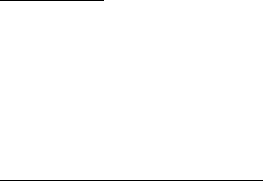
FT-2000
Operating Manual
Vertex Standard Co., Ltd.
2
MTU-160 RF µ-Tuning Unit A (160 m Band)
MTU-80/40 RF µ-Tuning Unit B (80/40 m Bands)
MTU-30/20 RF µ-Tuning Unit C (30/20 m Bands)
FH-2 Remote Control Keypad
YF-122C Collins CW Filter (500 Hz/2 kHz: –6 dB/–60 dB)
YF-122CN Collins CW Filter (300 Hz/1 kHz: –6 dB/–60 dB)
Before You Begin
Connecting AC Power
Before connecting the AC power, check the label on the rear panel which indicates the
AC mains voltage for which your transceiver is currently set. If the voltage on this
label does not much your AC mains voltage, a switch on the internal power supply in
the transceiver must be moved. This requires only a screwdriver and is not difficult
(see below), but you should make sure the power supply is set up correctly before
connecting power. Always uses the 10 A fuse in the fuse holder on the rear panel
whether operate on 100 - 120 VAC or 200 - 240 VAC. Do not use the improper fuse. If
you have any doubts about the procedure, contact your dealer for assistance.
After making certain the AC voltage for which the transceiver is set matches your
mains voltage, connect the AC power cord to the 3-pin AC jack on the rear panel. Wait
until all other transceiver interconnections have been made before connecting the other
end of the power cord to the wall outlet.
CAUTION
Permanent damage will result if improper AC supply voltage is applied to the
transceiver. Your warranty does not cover damage caused by application of improper
supply voltage, or use of an improper fuse.
AC Input Voltage Selection
Make certain that all cables are disconnected from the transceiver.
Remove the three screws from each side of the transceiver, and three screws from
the top edge of the rear panel. Slide the top cover toward to the rear about 1/2 inch
(1 cm), then remove the top cover.
Locate the power supply unit and the voltage selector switch.
Move the AC range switch to the “115” position for operation from 100 - 120 VAC,
or to the “230” position for operation from 200 - 240 VAC.
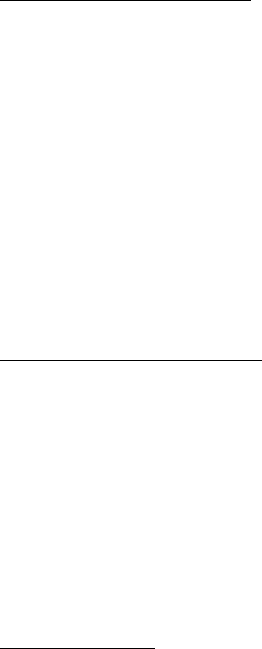
FT-2000
Operating Manual
Vertex Standard Co., Ltd.
3
Replace the top cover and its nine screws.
Always uses the 10 A fuse in the fuse holder on the rear panel whether operate on
100 - 120 VAC or 200 - 240 VAC.
Change the voltage marking on the label on the rear panel to match the new
voltage setting.
Extending the Front Feet
In order to elevate the front panel for easy viewing, the front left and right feet of the
bottom case may be extended.
Pull the front legs outward from the bottom panel.
Rotate the legs counter-clockwise to lock them in the extended position. Be sure the
legs have locked securely in place, because the transceiver is quite heavy and an
unlocked leg could result in damage, should the transceiver move suddenly.
Retracting the Front Feet
Rotate the legs clockwise, and push them inward while rotating to the right.
The front feel should now be locked in the retracted position.
Adjusting the Main Tuning Dial Torque
The torque (drag) of the Main Tuning Dial knob may be adjusted according to your
preferences. Simply hold down the rear skirt of the knob, and while holding it in place
rotate the knob itself to the right to reduce the drag or to the left to increase the drag.
Resetting the Microprocessor
Resetting Memories (Only)
Use this procedure to reset (clear out) the Memory channels previously stored, without
affecting any configuration changes you may have made to the Menu settings.
1. Press the front panel’s [POWER] switch to turn the transceiver off.
2. Press and hold in the [A>M] button; while holding it in, press and hold in the front
panel’s [POWER] switch to turn the transceiver on. Once the transceiver comes on,
you may release the [A>M] button.
Menu Resetting
Use this procedure to restore the Menu settings to their factory defaults, without
affecting the memories you have programmed.
1. Press the front panel’s [POWER] switch to turn the transceiver off.
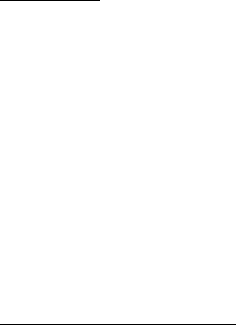
FT-2000
Operating Manual
Vertex Standard Co., Ltd.
4
2. Press and hold in the [MENU] button; while holding it in, press and hold in the
front panel’s [POWER] switch to turn the transceiver on. Once the transceiver
comes on, you may release the [MENU] button.
Full Reset
Use this procedure to restore all Menu and Memory settings to their original factory
defaults. All Memories will be cleared out by this procedure.
1. Press the front panel’s [POWER] switch to turn the transceiver off.
2. Press and hold in the [FAST] and [LOCK] buttons; while holding them in, press
and hold in the front panel’s [POWER] switch to turn the transceiver on. Once the
transceiver comes on, you may release the other two switches.
Installation and Interconnections
Antenna Considerations
The FT-2000 is designed for use with any antenna system providing a 50 Ohm resistive
impedance at the desired operating frequency. While minor excursions from the
50-Ohm specification are of no consequence, the transceiver’s Automatic Antenna
Tuner may not be able to reduce the impedance mismatch to an acceptable value if the
Standing Wave Ratio (SWR) present at the Antenna jack is greater than 3:1.
Every effort should, therefore, be made to ensure that the impedance of the antenna
system utilized with the FT-2000 be as close as possible to the specified 50-Ohm value.
Any antenna to be used with the FT-2000 must, ultimately, be fed with 50 Ohm coaxial
cable. Therefore, when using a “balanced” antenna such as a dipole, remember that a
balun or other matching/balancing device must be used so as to ensure proper antenna
performance.
The same precautions apply to any additional (receive-only) antennas connected to the
RX ANT jack; if your receive-only antennas do not have an impedance near 50 Ohms at
the operating frequency, you may need to install an external antenna tuner to obtain
optimum performance.
About Coaxial Cable
Use high-quality 50-Ohm coaxial cable for the lead-in to your FT-2000 transceiver. All
efforts at providing an efficient antenna system will be wasted if poor quality, lossy
FT-2000
Operating Manual
Vertex Standard Co., Ltd.
5
coaxial cable is used. This transceiver utilizes standard “M” (“PL-259”) type connectors,
except for the “RX OUT” BNC connectors used for special filters, etc.
Grounding
The FT-2000 transceiver, like any other HF communications apparatus, requires an
effective ground system for maximum electrical safety and best communications
effectiveness. A good ground system can contribute to station efficiency in a number of
ways:
It can minimize the possibility of electrical shock to the operator.
It can minimize RF currents flowing on the shield of the coaxial cable and the
chassis of the transceiver; such currents may lead to radiation which can cause
interference to home entertainment devices or laboratory test equipment.
It can minimize the possibility of erratic transceiver/accessory operation caused by
RF feedback and/or improper current flow through logic devices.
An effective earth ground system make take several forms; for a more complete
discussion, see an appropriate RF engineering text. The information below is intended
only as a guideline.
Typically, the ground connection consists of one or more copper-clad steel rods, driven
into the ground. If multiple ground rods are used, they should be positioned in a “V”
configuration, and bonded together at the apex of the “V” which is nearest the station
location. Use a heavy, braided cable (such as the discarded shield from type RG-213
coaxial cable) and strong cable clamps to secure the braided cable(s) to the ground rods.
Be sure to weatherproof the connections to ensure many years of reliable service. Use
the same type of heavy, braided cable for the connections to the station ground bus
(described below).
Inside the station, a common ground bus consisting of a copper pipe of at least 25 mm
(1”) diameter should be used. An alternative station ground bus may consist of a wide
copper plate (single-sided circuit board material is ideal) secured to the bottom of the
operating desk. Grounding connections from individual devices such as transceivers,
power supplies, and data communications devices (TNCs, etc.) should be made directly
to the ground bus using a heavy, braided cable.
Do not make ground connections from one electrical device to another, and thence to
the ground bus. This so-called “Daisy-Chain” grounding technique may nullify any
attempt at effective radio frequency grounding. See the drawing below for examples of
proper grounding techniques.
Inspect the ground system - inside the station as well as outside - on a regular basis so
FT-2000
Operating Manual
Vertex Standard Co., Ltd.
6
as to ensure maximum performance and safety.
Besides following the above guidelines carefully, note that household or industrial gas
lines must never be used in an attempt to establish an electrical ground. Cold water
pipes may, in some instances, help in the grounding effort, but gas lines represent a
significant explosion hazard, and must never be used.
Connection of Antenna and Power Cables
Please follow the outline in the illustration regarding the proper connection of antenna
coaxial cables, as well as the AC power cable.
Use a short, thick, braided cable to connect your station equipment to the buried
ground rod (or alternative earth ground system).
Advice:
Do not position this apparatus in a location with direct exposure to sunshine.
Do not position this apparatus in a location exposed to dust and/or high humidity.
Ensure adequate ventilation around this apparatus, so as to prevent heat build-up
and possible reduction of performance due to high heat.
Do not install this apparatus in a mechanically-unstable location, or where objects
may fall onto this product from above.
To minimize the possibility of interference to home entertainment devices, take all
precautionary steps including separation of TV/FM antennas from Amateur
transmitting antennas to the greatest extent possible, and keep transmitting
coaxial cables separated from cables connected to home entertainment devices.
Ensure that the AC power cord is not subject to undue stress or bending, which
could damage the cable or cause it to be accidentally unplugged from the rear
panel AC input jack.
Be absolutely certain to install your transmitting antenna(s) such that they cannot
possibly come in contact with TV/FM radio or other antennas, nor with outside
power or telephone lines.
Key, Keyer, and Computer-Driven Keying Interconnections
The FT-2000 includes a host of features for the CW operator, the functions of which will
be detailed in the “Operation” section later. Besides the built-in Electronic Keyer, two
key jacks are provided, one each on the front and rear panels, for convenient
connection to keying devices.
FT-2000
Operating Manual
Vertex Standard Co., Ltd.
7
The Menu system allows you to configure the front and rear panel KEY jacks according
to the device you wish to connect. For example, you may connect your keyer paddle to
the front panel KEY jack, and use Menu item “051 A1A F-TYPE” for paddle input,
while connecting the rear panel’s KEY jack to the keying line from your personal
computer (which emulates a “straight key” for connection purposes), and configure the
rear panel jack using Menu item “053 A1A R-TYPE.”
Both KEY jacks on the FT-2000 utilize “Positive” keying voltage. Key-up voltage is
approximately +5V DC, and key-down current is approximately 1 mA. When
connecting a key or other device to the KEY jacks, use
only
a 3-pin (“stereo”) 1/4” phone
plug; a 2-pin plug will place a short between the ring and (grounded) shaft of the plug,
resulting in a constant “key-down” condition in some circumstances.
Interfacing to Other Linear Amplifiers
Note
The TX/RX switching in the linear amplifier is controlled by switching components
in the transceiver. The relay circuit of the FT-2000 used for this switching is
capable of switching AC voltage of 100 Volts at up to 300 mA, or DC voltages or 60
V at 200 mA or 30 V at up to 1 Amp. In order to engage the switching relay, use
Menu item “134 tGEn ETX-GND;” set this Menu item to “EnA (Enable)” to
activate the amplifier switching relay.
The specified range for ALC voltage to be used with the FT-2000 is 0 to -4 Volts
DC.
Amplifier systems utilizing different voltages will not work correctly with the
FT-2000, and their ALC lines must not be connected if this is the case.
Plug/Connector Pinout Diagrams
All items are viewed from the rear (“solder side”) of the connector.
These plugs are shown with typical connection diagrams.
Front Panel Control & Switches
1. POWER Switch
Press and hold in this switch for one second to turn the transceiver on, after first
setting the rear panel [POWER] switch to the “I” position. Press and hold in this switch
for one second, similarly, to turn the transceiver off.
Advice: This is the actual power On/Off switch for turning on the transceiver. If the
FT-2000
Operating Manual
Vertex Standard Co., Ltd.
8
rear panel’s [POWER] switch is set to the “O” position, the front panel [POWER] switch
will not function.
2. DIM Switch
Press this button to lower the illumination intensity of the analog meter and the
frequency display. Press it once more to restore full brightness.
Advice: Menu Items “008 diSP DIM MTR” and “009 diSP DIM VFD” allow you to
configure the dimming levels for the analog meter and the frequency display
independently, so you can customize the brightness levels.
3. MOX Switch
Pressing this button engages the PTT (Push to Talk) circuit, to activate the transmitter.
It must be turned off the red LED inside this button for reception. This button
replicates the action of the Push to Talk (PTT) switch on the microphone. When
engaging the [MOX] button (the LED inside this button glows red) or otherwise
causing a transmission to be started, be certain you have either an antenna or 50-Ohm
dummy load connected to the selected Antenna jack.
4. VOX Switch
This button enables automatic voice-actuated transmitter switching in the SSB, AM,
and FM modes. While activated, the LED inside this button glows red. The controls
affecting VOX operation are the front panel’s [VOX] and [DELAY] knobs. By proper
adjustment of these controls, hands-free voice-actuated operation is possible.
5. TUNE Switch
This is the on/off switch for the FT-2000’s Automatic Antenna Tuner.
Pressing this button momentarily places the antenna tuner in line between the
transmitter final amplifier and the antenna jack (“TUNER” icon will appear in the
display). Reception is not affected.
Pressing and holding in this button for 1/2 second, while receiving in an amateur band,
activates the transmitter for a few seconds while the automatic antenna tuner
rematches the antenna system impedance for minimum SWR. The resulting setting is
automatically stored in one of the antenna tuner’s 100 memories, for instant automatic
recall later when the receiver is tuned near the same frequency.
Pressing this button momentarily, while the Tuner is engaged, will take the Automatic
Antenna tuner out of the transmit line.
FT-2000
Operating Manual
Vertex Standard Co., Ltd.
9
Note: When the Automatic Antenna tuner is tuning itself, a signal is being transmitted.
Therefore, be absolutely certain that an antenna or dummy load is connected to the
selected antenna jack before pressing and holding in the [TUNE] button to start
antenna tuning.
6. ANTTENA Select Switch
[1/2]: pressing this selects either the ANT 1 or 2 jack on the rear panel, and allows
convenient antenna switching at the press of button. The selected antenna jack is
indicated at the upper right corner of the display.
[RX]: normally, the antenna connected to the ANT 1 or 2 jack is used for receive (and
always used for transmit). When this switch is pressed, an antenna connected to the
RX ANT is used during receive.
7. PHONES Jack
A 1/4-inch, 3-contact jack accepts either monaural or stereo headphones with 2- or
3-contact plugs. When a plug is inserted, the loudspeaker is disabled. With stereo
headphones such as the optional YH-77STA, you can monitor both Main (VFO-A) and
Sub (VFO-B) receiver channels at the same time during Dual Receive operation.
Note: When wearing headphones, we recommend that you turn the AF Gain levels
down to their lowest settings before turning power on, to minimize the impact on your
hearing caused by audio “pops” during switch-on.
8. KEY Jack
This 1/4-inch, 3-contact jack accepts a CW key or keyer paddles (for the built-in
electronic keyer), or output from an external electronic keyer. Pinout is shown on page
xx. Key up voltage is 5 V, and key down current is 1 mA. This jack may be configured
for keyer, “Bug,” “straight key,” or computer keying interface operation via Menu item
“051 A1A F-TYPE” (see page xx). There is another jack with the same name on the rear
panel, and it may be configured independently for Internal Keyer or
pseudo-straight-key operation.
Note: You cannot use a 2-contact plug in this jack (to do so produces a constant “key
down” condition).
9. Microphone Connector
This 8-pin jack accepts input from a microphone utilizing a traditional YAESU
HF-transceiver pinout.
FT-2000
Operating Manual
Vertex Standard Co., Ltd.
10
10. MONI (Monitor) Switch
This button enables the transmit monitor in all modes (except CW, in which the
monitor function is always on, to produce the sidetone). While activated, “MONI” icon
appears in the display. Adjustment of the Monitor level is accomplished using the
[MONI] knob.
Advice: When using headphones, the Monitor is highly useful for making adjustments
to the Parametric Equalizer or other voice quality adjustments, because the voice
quality heard in the headphones is such a “natural” reproduction of the transmitted
audio quality.
11. PROC (Processor) Switch
This button enables the RF speech processor for SSB transmission. While activated,
“PROC” icon appears in the display. Adjustment of the Processing level is accomplished
using the [PROC] knob.
Advice:
The Speech Processor is a tool for increasing the average power output through a
compression technique. However, if the [PROC] level control is advanced too far, the
increase in compression becomes counter-productive, as intelligibility will suffer.
We recommend that you monitor the sound of your signal using the Monitor (with
headphones).
When the optional Data Management Unit (DMU-xxxx) is connected, you may use
the Audio Scope/Oscilloscope page to help you adjust the setting of the compression
level of the Speech Processor for optimum performance using your voice and
microphone.
12. KEYER Switch
This button toggles the internal CW keyer on and off. While activated, “KEYER” icon
appears in the display. The Keyer sending speed and the CW Hang Time are adjusted
via the front panel’s [SPEED] and [DELAY] knobs.
13. ATT Switch
This button selects the degree of attenuation, if any, to be applied to the receiver input.
Available selections are –6 dB, –12 dB, –18 dB, or OFF, and the “ATT” icon will change
according to the attenuation level selected.
Advice:
FT-2000
Operating Manual
Vertex Standard Co., Ltd.
11
The Attenuator effects to both the Main (VFO-A) and Sub (VFO-B) bands.
The Attenuator may be used in conjunction with the [IPO] switch to provide two
stages of signal reduction when an extremely strong signal is being received.
14. IPO (Intercept Point Optimization) Switch
This button may be used to set the optimum receiver front end characteristics of the
receiver circuit for a very strong-signal environment. Available selections are AMP 1
(low distortion amplifier), AMP 2 (high gain amplifier), or ON (bypasses the front end
RF amplifier), and “IPO” icon will change according to the bandwidth selected.
Advice: The IPO switch effects to both the Main (VFO-A) and Sub (VFO-B) bands.
15. R.FLT Switch
This button selects the bandwidth for the Main Band (VFO-A) receiver’s first IF
Roofing Filter. Available selections are 3 kHz, 6 kHz, 15 kHz, or Auto, and the “R.FLT”
icon will change according to the bandwidth selected.
Advice:
The Roofing Filter effects to the Main band (VFO-A) only.
Because the roofing filter is in the first IF, the protection it provides against
interference is quite significant. When set to AUTO, the SSB bandwidth is 6 kHz,
while CW is 3 kHz and FM/RTTY are 15 kHz. On a crowded SSB band, however,
you may wish to select the 3 kHz filter, for the maximum possible interference
rejection.
16. AGC Switch
This button selects the AGC characteristics for the receiver. Available selections are
FAST, MID, Slow, or Auto, and the “AGC” icon will change according to the AGC
characteristics selected.
When the [AGC] button is pressed independently, it operates to Main band (VFO-A).
When press the [B] button (within five seconds of pressing the [B] switch) followed by
the [AGC] button, it operates to Sub band (VFO-B).
Advice: The Attenuator may be used in conjunction with the [IPO] button to provide
two stages of signal reduction when an extremely strong signal is being received.
17. NB Switch
This button turns the IF Noise Blanker on and off.
Press this button momentarily to reduce a short pulse noise, and “NB” icon appears in
FT-2000
Operating Manual
Vertex Standard Co., Ltd.
12
the display.
Press and hold in this button for one second to reduce a longer duration man-made
pulse noise, and “NB” icon will blinks for three second then appears continuously in
the display.
Press this button again to disable the noise blanker, and disappear the “NB” icon.
Advice: When press (or press and hold) the [AGC] button independently, it operates to
Main band (VFO-A). When press the [B] button, then (within five seconds of pressing
the [B] button) pressing (or press and holding) the [AGC] button, it operates to Sub
band (VFO-B).
18. METER Switch
This control switch determines the function of the meter during transmission.
COMP: Indicates the RF speech compressor level (SSB modes only).
ALC: Indicates the relative ALC voltage.
PO: Indicates the power output level.
SWR: Indicates the Standing Wave Ratio (Forward: Reflected).
ID: Indicates the final amplifier drain current.
VDD: Indicates the final amplifier drain voltage.
19. MONI -o- PROC Knobs
MONI Knob
The inner [MONI] knob adjust the audio level of the transmit RF monitor during
transmission (relative to the AF GAIN control), when activated by the [MONI] button.
PROC Knob
The outer [PROC] knob sets the compression (input) level of the transmitter RF speech
processor in the SSB and modes, when activated by the [PROC] button.
20. BK-IN Switch
This button turns the CW break-in capability on and off. While the CW break-in is
activated, “BK-IN” icon appears in the display.
21. SPOT Switch
This button turns on the CW receiver spotting tone; by matching the SPOT tone to that
of the incoming CW signal (precisely the same pitch), you will be “zero beating” your
transmitted signal on to the frequency of the other station.
FT-2000
Operating Manual
Vertex Standard Co., Ltd.
13
22. SPEED -o- PITCH Knobs
SPEED Knob
The inner [SPEED] knob adjusts the keying speed of the internal CW keyer. Clockwise
rotation increases the sending speed.
PITCH Knob
The outer [PITCH] knob selects your preferred CW tone pitch (from 300 ~ 1000 Hz, in
50 Hz increments). The Tx sidetone, receiver IF passband, and display offset from the
BFO (carrier) frequency are all affected simultaneously. The Pitch control setting also
affects the operation of the CW Tuning Indicator, as the center frequency of the CW
Tuning Indicator will follow the setting of this control.
23. NB -o- SQL Knobs
NB Knob
The inner [NB] knob adjusts the Main band’s (VFO-A) noise blanking level when the
(analog) IF noise blanker is activated by pressing the [NB] button.
Advice: The Sub band’s (VFO-B) noise blanking level adjusts via Menu item “035 GEnE
SNB LVL.”
SQL Knob
The outer [SQL] knob sets the signal level threshold at which Main (VFO-A) receiver
audio is muted, in all modes. It is very useful during local rag-chews, to eliminate noise
between incoming transmissions. This control is normally kept fully counter-clockwise
(off), except when scanning and during FM operation.
24. MIC -o- RF PWR Knobs
MIC Knob
The inner [MIC] knob adjusts the microphone input level for (non-processed) SSB
transmission.
Advice: If you adjust the MIC Gain while speaking in a louder-than-normal voice level
and watching the ALC level, adjusts the MIC Gain so that the ALC reaches over to the
right edge of the ALC scale. Then, when you speak in a more normal voice level, you’ll
be certain not to be over-driving the mic amplifier stage.
RF PWR Knob
The outer [RF PWR] knob is the main RF Power output control for the transceiver,
active in all operating modes. Clockwise rotation increases the power output. Adjust
this control for the desired power output from the FT-2000.
FT-2000
Operating Manual
Vertex Standard Co., Ltd.
14
25. VOX -o- DELAY Knobs
VOX Knob
The inner [VOX] knob sets the gain of the VOX circuit, to set the level of microphone
audio needed to activate the transmitter during voice operation while the [VOX] switch
is engaged. The [VOX] switch must be switched “ON” to engage the VOX circuit.
DELAY Knob
The outer [DELAY] knob sets the hang time of the VOX circuit for voice operation and
keying delay for CW operation.
In the voice operation, this knob sets the hang time, between the moment you stop
speaking, and the automatic switch from transmit back to receive. Adjust this for
smooth VOX operation, so the receiver is only activated when your transmission is
ended and you wish to receive.
For CW operation, this knob sets the keying delay, between the moment you stop
sending, and the automatic switch from transmit back to receive during
“Semi-break-in” operation. Adjust this just long enough to prevent the receiver from
being restored during word spaces at your preferred sending speed.
26. SUB SQL Knob
This knob sets the signal level threshold at which Sub (VFO-B) receiver audio is muted,
in all modes. It is very useful during local rag-chews, to eliminate noise between
incoming transmissions. This control is normally kept fully counter-clockwise (off),
except when scanning and during FM operation.
27. SUB AF GAIN -o- SUB RF GAIN
AF GAIN Knob
The inner [SUB AF GAIN] knob sets the Sub (VFO-B) receiver’s audio volume level.
Typically, you will operate with this control set past the 9 o’clock to 10 o’clock position.
RF GAIN Knob
The outer [SUB RF GAIN] knob is the Sub (VFO-B) receiver’s RF gain control, which
adjusts the gain of the Sub (VFO-B) receiver’s RF and IF amplifier stages. This control
is normally left in the fully clockwise position.
28. AF GAIN -o- RF GAIN Knobs
The inner [AF GAIN] knob sets the Main (VFO-A) receiver’s audio volume level.
Typically, you will operate with this control set past the 9 o’clock to 10 o’clock position.
RF GAIN Knob
FT-2000
Operating Manual
Vertex Standard Co., Ltd.
15
The outer [RF GAIN] knob is the Main (VFO-A) receiver’s RF gain control, which
adjusts the gain of the Main (VFO-A) receiver’s RF and IF amplifier stages. This
control is normally left in the fully clockwise position.
29. F1 - F7 / DISPLAY Keys
These keys can be used to control the Voice Memory capability for the SSB/AM/FM
modes, and the Contest Keyer for the CW mode. You can also play back up to 30
seconds of incoming received audio, as well as, for verification of a missed callsign or
other purposes. When the optional DMU-2000 Data Management Unit is connected,
you can also use to “Function” keys for the various functional associated with each
page of the operational capability.
[F1(CH 1)] - [F4(CH 4)] key
In the case of Voice Memory, up to 20 seconds of audio may be stored on each channel.
For CW messages, up to 50 characters (“PARIS” specification) may be stored into each
channel. See page xx (Voice Memory) or page xx (Contest Keyer) for details.
[F5(MEM)] Key
This key is pressed for the purpose of storing either a Voice Memory or a Contest Keyer
Memory channel’s contents. See page xx (Voice Memory) or page xx (Contest Keyer) for
details.
[F6(DEC)] Key
When utilizing the sequential contest number capability of the Contest Keyer, press
this key to decrement (back up) the current Contest Number by one digit (i.e. to back
up from #198 to #197, etc.). See page xx (Voice Memory) or page xx (Contest Keyer) for
details.
[F7(P.BACK)] Key
Press and hold in this button for 2 seconds to activate the recording feature of the
internal Digital Voice Recorder. The Voice Recorder allows you to record the Main band
(VFO-A) receiver audio for the most-recent 30 seconds. While you’re recording the
receiver audio, “REC” icon will appear in the display.
Press and hold in this button for 2 seconds once more to stop the recording, then press
this button momentarily again to play back the receiver audio for the most-recent 30
seconds of reception before you stopped the recording.
While playing back the receiver audio, “PLAY” icon will appear in the display.
Press and hold in this button for 2 seconds again to resume recording.
[DISPLAY] Key
Press and hold this key for two seconds the [F1(CH-1)] - [F7(P.BACK)] keys will act as
FT-2000
Operating Manual
Vertex Standard Co., Ltd.
16
“Function” key for the optional DMU-2000 Data Management Unit if connected.
30. MODE Switches
A, B Switch
Pressing the [A] or [B] button will illuminate the respective indicator imbedded within
the switch, allowing adjustment of the operating mode on the Main (VFO-A) or Sub
(VFO-B) band. Usually, the [A] button glow Red, signifying Main band (VFO-A) is being
adjusted. Similarly, pressing the [B] button will cause its indicator to blinks Orange for
five second, signifying Sub band (VFO-B) adjustment.
Advice: When changing bands, confirm the [A] or [B] button lighting at first,
then
press
the appropriate [BAND] button, so as to change operating frequencies on the proper
(Main or Sub) band.
LSB, USB, CW, AM/FM, RTTY, PKT Switch
Pressing the [LSB], [USB], [CW], [AM/FM], [RTTY], or [PKT] button will select the
operating mode. Pressing the [CW], [AM/FM], [RTTY], or [PKT] button multiple times
will switch between the alternate operating features that can be used on these modes
(covered later).
31. QMB (Quick Memory Bank) Switch
STO (Store) Button
Pressing this button copies operating information (frequency, mode, bandwidth, and
also repeater direction/shift frequency and CTCSS functions on the FM mode) into
consecutive QMB Memories.
RCL (Recall) Button
Pressing this button recalls one of up to five Quick Memory Bank memories for
operation.
32. NAR (Narrow) Switch
In the SSB/CW mode on the Main band (VFO-A), this button is used to set the
bandwidth of the EDSP (digital) IF filters to a user-programmed bandwidth (default
values are SSB: 1.8 kHz and CW/RTTY/PSK: 300 Hz).
Advice: When [NAR] has been engaged, the [WIDTH] knob will be disabled, although
[SHIFT] knob still works normally.
In the SSB/CW mode on the Sub Band (VFO-B), this button is used to toggle the
receiver’s bandwidth between wide (2.4 kHz) and narrow (1.0 kHz).
FT-2000
Operating Manual
Vertex Standard Co., Ltd.
17
Advice: When the optional YF-122C (500 Hz) or YF-122CN (300 Hz) CW narrow filter
is installed, activate the narrow filter while the [NAR] switch has been engaged on the
CW/RTTY/PSK mode.
In the AM mode, this button is used to toggle the receiver’s bandwidth between wide (9
kHz) and narrow (6 kHz).
In the FM mode on the 28 MHz and 50 MHz bands, this button is used to toggle the
FM deviation/bandwidth between wide (±5.0 kHz Dev./25.0 kHz BW) and narrow (±2.5
kHz Dev./12.5 kHz BW).
Pressing the [A] or [B] button (located above the MODE selection buttons) will select
either the Main band (VFO-A) or Sub band (VFO-B) for individual bandwidth setting.
33. SPLIT Switch
Pressing this button to activates split frequency operation between the Main band
(VFO-A), used for transmission and Sub band (VFO-B), used for reception. If you press
and hold in the [SPLIT] button for two seconds, the “Quick Split” feature will be
engaged, whereby the Sub band VFO (VFO-B) will automatically be set to a frequency
5 kHz higher than the Main band (VFO-A) frequency with same operating mode, and
the transceiver will be placed in the Split mode.
34. TXW “TX Watch” Switch
Pressing this button lets you monitor the transmit frequency when split frequency
operation is engaged. Release the button to return to normal operation.
35. C.S Switch
Press this button momentarily to recall a favorite Menu Selection directly.
To program a Menu selection as the short-cut, press the [MENU] button to enter the
Menu, then select the Menu item you want to set as the short-cut. Now press and hold
in the [C.S] button for two seconds; this will lock in the selected Menu item as the
short-cut.
36. RX Indicator/Switch
This button, when pressed, engages the Main band (VFO-A) receiver; the LED inside
this button will glow Green when the Main receiver is active.
When the Main (VFO-A) receiver is active, pressing this button momentarily will mute
the receiver, and the indicator will blink. Pressing the button once more will restore
receiver operation, and the indicator will glow Green steadily.

FT-2000
Operating Manual
Vertex Standard Co., Ltd.
18
37. TX Indicator/Switch
When this button is pushed, the LED inside this button will glow Red, and the
transmitter will be engaged on the same frequency and mode as set up for the Main
band (VFO-A) (subject to any Clarifier offset, of course).
Advice: If this indicator is not illuminated, it means that the Sub (VFO-B) TX indicator
has been selected (it will be glowing Red). In this case, transmission will be effected on
the frequency and mode programmed for the Sub (VFO-B) band.
38. Main Tuning Dial Knob
This large knob adjusts the operating frequency of the Main band (VFO-A) or a
recalled memory. Clockwise rotation of this knob increases the frequency. Default
tuning increments are 10 Hz (100 Hz in AM and FM modes); when the [FAST] button
is pressed, the tuning steps increase. The available steps are:
Operating Mode 1 Step* 1 Dial Rotation
LSB/USB/CW/RTTY/PKT(LSB) 10 Hz (100 Hz) 10 kHz (100 kHz)
AM/FM/PKT(FM) 100 Hz (1 kHz) 100 kHz (1 MHz)
* Numbers in parentheses indicate steps when the [FAST] button is On.
Advice: The tuning steps for the Main Tuning Dial knob are set, at the factory, to 10 Hz
per step. Via Menu item “115 tun DIALSTP,” however, you may change this setting
from 10 Hz to 1 Hz instead. When 1 Hz basic steps are selected, the action of the
[FAST] button will be changed to 1/10 of the values listed above.
39. FAST Switch
Pressing this button will increase or decrease the tuning rate of the Main Tuning Dial
knob by a factor of ten, as mentioned in the previous section.
When this function is activated, “FAST” icon appears in the display.
40. LOCK Switch
This button toggles locking of the Main Tuning Dial knob, to prevent accidental
frequency changes. When the button is active, the Main Tuning Dial knob can still be
turned, but the frequency will not change, and “LOCK” icon appears in the display.
41. A>B Switch
Press this button momentarily to transfer data from the Main band (VFO-A) frequency
(or a recalled memory channel) to the Sub band (VFO-B), overwriting any previous
FT-2000
Operating Manual
Vertex Standard Co., Ltd.
19
contents in the Sub band (VFO-B). Use this key to set both Main band (VFO-A) and
Sub band (VFO-B) receivers to the same frequency and mode.
42. A<>B Switch
Pressing this button momentarily exchanges the contents of the Main band (VFO-A)
(or a recalled memory channel) and the Sub band (VFO-B).
43. V/M Switch
This button toggles Main band (VFO-A) receiver operation between the memory system
and the VFO. Either “MR” or “MT” will be displayed to the under the main frequency
display field to indicate the current selection. If you have tuned off of a Memory
channel frequency (MT), pressing this button returns the display to the original
memory contents (MR), and pressing it once more returns operation to the Main VFO
(no icon).
44. M>A Switch
Pressing this button momentarily displays the contents of the currently-selected
memory channel for three seconds.
Holding this button in for 2 seconds copies the data from the currently-selected
memory to the Main VFO (VFO-A), as two beeps sound. Previous data in the Main
VFO will be overwritten.
45. A>M Switch
Pressing and holding in this key for 1/2 second (until the double beep) copies the
current operating data from the Main band (VFO-A) into the currently selected
memory channel, overwriting any previous data stored there.
Also, pressing and holding in this button after recalling a memory, without first
retuning, causes the memory channel to be “masked,” and repeating the process
restores the masked memory.
46. MENU Switch
This button is used for gaining access to the Menu system, for configuring various
transceiver characteristics. Menu operation is described in detail, in this manual,
beginning on page xx.
Important note: pressing this button momentarily activates the Menu, and the Menu
items will appear on the display; once you are finished, you must press and hold in the
FT-2000
Operating Manual
Vertex Standard Co., Ltd.
20
[MENU] button for two seconds to save any configuration changes (momentarily
pressing the [MENU] button to exit will not save the changes).
47. BAND Keys
These keys allow one-touch selection of the desired Amateur band (1.8 ~ 50 MHz).
What’s more, these keys may be used for direct entry of a desired operating frequency
during VFO operation.
48. RX CLAR Switch
Pressing this button activates the RX Clarifier, to allow offsetting the Main (VFO-A)
receiving frequency temporarily. Press this button once more to return the Main
receiver to the frequency shown on the main frequency display field; the Clarifier offset
will still be present, though, in case you want to use it again. To cancel the Clarifier
offset, press the [CLEAR] button.
49. TX CLAR Switch
Pressing this button activates the TX Clarifier, to allow offsetting the Main (VFO-A)
transmit frequency temporarily.
Press this button once more to return the transmitter to the Main (VFO-A) frequency
shown on the main frequency display field; the Clarifier offset will still be present,
though, in case you want to use it again. To cancel the Clarifier offset, press the
[CLEAR] button.
50. CLEAR Switch
Pressing this button clears out any frequency offset you have programmed into the
Clarifier register (thereby setting the offset to “Zero”).
51. CLAR Knob
This knob tunes the Clarifier offset frequency up to 9.99 kHz.
52. VRF Knob
This knob tunes the passband of the VRF (Variable RF Filter) preselector circuit for
maximum receiver sensitivity (and out-of-band interference rejection).
Advice:
The relative position of the VRF passband can be observed on the Tuning Offset
Indicator of the display via Menu item “010 diSP BAR SEL.”
FT-2000
Operating Manual
Vertex Standard Co., Ltd.
21
When the optional RF µ-Tuning Unit is connected, this knob allows adjustment of
the center frequency of the µ-Tuning filter passband.
53. VRF Switch
This button turns the VRF filter on and off. While activated, “VRF” icon appears on the
Receiver Configuration Indicator of the display.
Advice: When the optional RF µ-Tuning Unit is connected, pressing this button will
engage the µ-Tuning filter. The µ-Tuning Unit provides much better RF selectivity than
any other RF filter in the Amateur industry, yielding outstanding protection from high
RF levels not far removed from the current operating frequency.
54. NOTCH Switch
This button turns the Main band (VFO-A) receiver’s IF Notch Filter on and off.
When the IF Notch Filter is activated, appears the graphically depict the peak position
of the IF Notch Filter in the display. The IF Notch Filter center frequency is adjusted
via the [NOTCH] knobs.
55. DNF Switch
This button turns the Main band (VFO-A) receiver’s Digital Notch Filter on and off.
When the Digital Notch Filter is activated, “DNF” icon appears in the display. This is
an automatic circuit, and there is no adjustment knob for the DNF.
56. NOTCH Knob
These knobs adjusts the center frequency of the Main band (VFO-A) receiver’s IF
Notch Filter. The Notch Filter is engaged via the [NOTCH] button.
First in beginning, rough center frequency of the IF Notch Filter is adjusted by the
outer [COARSE] knob, next fine center frequency is adjusted by the inner [FINE] knob.
57. SHIFT -o- WIDTH Knobs (except on FM mode)
SHIFT Knob
The inner [SHIFT] knob provides adjustment of the IF DSP passband, using 20 Hz
steps for precise adjustment and easy reduction of interference on either side of your
operating frequency. The total adjustment range is ±1 kHz. The normal operating
setting for this knob is straight up, in the 12 o’clock position.
Advice: You may shift the Sub band (VFO-B) filter passband via Menu item “041 S-iF
LSB SET” through “048 S-iF PKT-USB.”
FT-2000
Operating Manual
Vertex Standard Co., Ltd.
22
WIDTH Knob
The outer [WIDTH] knob, when turned to the 12 o’clock position, sets the overall IF
bandwidth of the Main band (VFO-A) receiver to its maximum bandwidth. Turning the
[WIDTH] knob either direction, reduces the overall IF bandwidth of the Main band
(VFO-A) receiver.
When the NAR (Narrow) filter selection is engaged, the [WIDTH] knob is disabled.
Use this control to narrow the IF DSP passband, as necessary, to reduce interference.
The SHIFT control may be used to re-center the passband response on the incoming
signal, and you may find that the CONTOUR and IF Notch Filter may also help
improve intelligibility and/or reduce interference. See also the discussions of the
[CONTOUR] knob and [NOTCH] knob.
Advice: When the [NAR] button has been pushed, the [WIDTH] control no longer
function. The IF SHIFT system is still fully operational, however.
58. CONT Switch
This button turns the Main band (VFO-A) receiver’s CONTOUR filter on and off. When
the CONTOUR Filter is activated, appears the graphically depict the peak position of
the CONTOUR Filter in the display. Adjustment of the CONTOUR filter’s center
frequency is provided by the [CONTOUR] knob.
Note: There are times, when you’re trying to remove interference with a sharp DSP
filter, that the remaining signal has a somewhat unnatural sound. This is caused by
the cutting of some frequency components, leaving other components in excess. The
CONTOUR filter allows you (especially) to roll off certain frequency components inside
the remaining passband, but in a smooth manner that helps restore a natural sound
and/or raise intelligibility.
59. DNR Switch
This button turns the Main band (VFO-A) receiver’s Digital Noise Reduction circuit on
and off. When the Digital Noise Reduction is activated, “DNR” icon appears in the
display. Adjustment of the Noise Reduction level is provided by the [DNR] knob.
60. CONTOUR -o- DNR Knob
CONTOUR Knob
The inner [CONTOUR] knob selects the desired Main band (VFO-A) receiver’s
FT-2000
Operating Manual
Vertex Standard Co., Ltd.
23
CONTOUR filter response. The CONTOUR filter is engaged via the [CONTOUR]
button.
DNR Knob
The outer [DNR] knob selects the optimum Main band (VFO-A) receiver’s Digital Noise
Reduction response. The Noise Reduction circuit is engaged via the [DNR] button.
61. RX Indicator/Switch
This is the button that turns the Sub (VFO-B) receiver On and Off. When this button is
pressed to make the Sub (VFO-B) receiver active, the Green LED imbedded within the
button will light up. Pressing the button again will disable this receiver, and the
imbedded Green LED will turn off.
62. TX Indicator/Switch
This is the button that turns the Sub (VFO-B) transmitter On and Off. When this
button is pressed to transfer transmitter control to the Sub (VFO-B) frequency and
mode, the Red LED imbedded within the button will light up. Pressing this button once
more will transfer frequency/mode control back to the Main (VFO-A) side, and the Red
LED imbedded within this button will turn off.
63. SUB VFO-B Knob
Depending on the status of the [A/B] button located at the right bottom of the [SUB
VFO-B] knob, the [SUB VFO-B] knob is used for functions associated with the Main
(VFO-A) or Sub (VFO-B) frequency control registers.
64. (VFO-A) BAND Switch
Pressing this button allows you to select the Main (VFO-A) operating band (Amateur
bands) using the [SUB VFO-B] knob.
65. (VFO-A) MHz Switch
Pressing this button allows you to tune the Main band (VFO-A) frequency down or up
in 1 MHz increments, using the [SUB VFO-B] knob.
66. GRP Switch
Pressing this button allows you to select the memory group using the [SUB VFO-B]
knob.
FT-2000
Operating Manual
Vertex Standard Co., Ltd.
24
67. M CH Switch
Pressing this button allows you to select the memory channel using the [SUB VFO-B]
knob.
68. (VFO-B) BAND Switch
When the [A/B] button is pressed, and the Orange lamp to the right of the [SUB
VFO-B] knob lights up, pressing this button allows you to select the Sub (VFO-B)
operating band (Amateur bands) using the [SUB VFO-B] knob.
69. (VFO-B) MHz Switch
When the [A/B] button is pressed, and the Orange lamp to the right of the [SUB
VFO-B] knob lights up, pressing this button allows you to tune the Sub band (VFO-B)
frequency down or up in 1 MHz increments, using the [SUB VFO-B] knob.
70. FAST Switch
When the [A/B] button is pushed, and the Orange lamp to the right of the [SUB
VFO-B] knob lights up, the [SUB VFO-B] knob will be controlling the Sub band
(VFO-B) frequency; pressing the [FAST] button will increase the tuning rate by a factor
of 10.
71. A/B Switch
The [A/B] button determines whether the actions of the [SUB VFO-B] knob will be
applied to the Main band (VFO-A) or the Sub band (VFO-B).
Pressing this button once causes the Orange lamp to the right of the [SUB VFO-B]
knob to light up; in this case, rotation of the [SUB VFO-B] knob affects operation on
the Sub band (VFO-B). Pressing the [A/B] button once more causes the Orange lamp to
turn off; in this instance, rotation of the [SUB VFO-B] knob affects operations
associated with the Main band (VFO-A).
Display Indications
1. Receiver Configuration Indicator
ANT (1, 2, RX):
Indicates the antenna selected for operation by the front panel [1/2] and [RX]
antenna switch.
ATT (OFF, –6 dB, –12 dB, –18 dB):
Indicates the attenuation level selected for operation by the front panel [AGC]
FT-2000
Operating Manual
Vertex Standard Co., Ltd.
25
button.
FLT (VRF, µ-TUNE, THRU):
Indicates the RF filter selected for operation by the front panel [VRF] button.
Advice:
The µ-TUNE filter is option. “µ-TUNE” icon does not appear when the optional
µ-TUNE unit is not connected.
IPO (AMP 1, AMP 2, ON):
Indicates the front end RF amplifier selected for operation by the front panel [IPO]
button.
AGC (AUTO, FAST, MID, SLOW):
Indicates the AGC decay time selected for Main band (VFO-A) operation by the
front panel [AGC] switch.
2. DNR
This indicator appears whenever the Digital Noise Reduction is activated.
3. DNF
This indicator appears whenever the Digital Noise Filter is activated.
4. CONTOUR
Appears the graphically depict the peak position of the CONTOUR Filter when the
CONTOUR Filter is activated.
5. NOTCH
Appears the graphically depict the peak position of the IF Notch Filter when the IF
Notch Filter is activated.
6. WIDTH
Indicates the bandwidth of the DSP IF filter.
7. SHIFT
Indicates the peak position of the DSP IF filter.
8. NB
This indicator appears when the Main band (VFO-A) receiver’s (short duration) Noise
Blanker is activated.
FT-2000
Operating Manual
Vertex Standard Co., Ltd.
26
Further more, this indicator will blinks for three second then appears continuously
when the Main band (VFO-A) receiver’s the (longer duration) Noise Blanker is
activated.
9. NAR
This indicator appears whenever the Main band (VFO-A) receiver’s narrow IF DSP
filter is engaged.
10. PROC
This indicator appears whenever the RF Speech Processor is activated.
11. MONI
This indicator appears whenever the transmit monitor circuit is activated.
12. KEYER
This indicator appears whenever the internal CW keyer is activated.
13. BK-IN
This indicator appears whenever the break-in operation is activated.
14. TUNER
This indicator appears when the internal Automatic Antenna Tuner is activated.
15. HI SWR
This indicator appears if the directional coupler and microprocessor detect an
abnormally high SWR condition (over 3.0:1) that cannot be resolved by the Automatic
Antenna Tuner.
Note: If this indicator appears, check to be sure that you have the correct antenna
selected on the current operating band. If so, you will need to check the condition of the
antenna, its coaxial cable, and/or the connectors on the cable so as to locate and correct
the fault.
16. TX
This indicator appears during transmission on the Main band (VFO-A) frequency.
17. RX
FT-2000
Operating Manual
Vertex Standard Co., Ltd.
27
This indicator appears whenever the Main band (VFO-A) receiver squelch is open. If
this indicator is not appeared, and reception seems to have been lost on the Main
receiver for no apparent reason, check the position of the SQL knob and rotate it fully
counter-clockwise to restore reception.
18. Main (VFO-A) Frequency Display
This is the Main band (VFO-A) frequency display.
Advice:
When setting the Menu items, the Menu item number and Menu group name will
appear in this area during setup.
When setting the CTCSS frequency for Encoding or Tone Squelch operation, the
current tone information will appear in this area during setup.
19. LOCK
This indicator appears when the Main Tuning Dial knob is locked.
20. FAST
This indicator appears when the Main Tuning Dial knob’s tuning rate is selected to
fast.
21. MIC EQ
This indicator appears whenever the Three-Band Parametric Microphone Equalizer is
activated via the Menu mode.
22. Tuning Offset Indicator
This is a tuning scale that, as configured from the factory, provides a visual CW tuning
indication of the incoming signal’s offset from your transceiver’s CW carrier frequency,
as programmed by the relative clarifier offset or the peak position of the VRF/µ-TUNE
filter.
23. REC
This indicator appears while the voice recorder records the receiver audio, and/or the
voice memory records your message voice or CW code.
24. PLAY
This indicator appears while the voice recorder playback the recorded audio, and/or the
FT-2000
Operating Manual
Vertex Standard Co., Ltd.
28
voice memory playback the recorded your message voice or CW code.
25. Multi-Display Window
Displays either the Clarifier offset or Memory Channel Number.
Advice:
During FM operation, the Repeater Shift will be indicated in this window. A
Negative frequency shift will be indicated by “–” while a Positive frequency shift
will be indicated by “+.”
When setting the Menu items, the current setting will appear in this area.
When setting the CTCSS frequency for Encoding or Tone Squelch operation, the
current repeater shift direction will appear in this area.
26. CLAR
This indicator appears whenever the Clarifier function is activated.
27. MR
This indicator appears when the FT-2000 is in the Memory Recall mode.
28. MT
This indicator appears when the FT-2000 is in the Memory Tune mode to indicate that
the memory contents have been temporarily changed.
30. Sub (VFO-B) receiver S-meter
Displays relative signal strength of the Sub band (VFO-B) receiving signal.
31. TX
This indicator appears during transmission on the Sub band (VFO-B) frequency.
32. RX
This indicator appears whenever the Sub band (VFO-B) receiver squelch is open. If this
indicator is not appeared, and reception seems to have been lost on the Sub receiver for
no apparent reason, check the position of the Sub [SQL] knob and rotate it fully
counter-clockwise to restore reception.
33. Sub (VFO-B) receiver Frequency Display
This is the Sub band (VFO-B) frequency display.
FT-2000
Operating Manual
Vertex Standard Co., Ltd.
29
Advice:
When setting the Menu items, the Menu item name will appear in this area during
setup.
When setting the CTCSS frequency for Encoding or Tone Squelch operation, the
current tone frequency will appear in this area during setup.
34. LSB, USB, CW, AM, FM, RTTY, PKT
Displays the currently-selected operating mode for the Sub (VFO-B) receiver.
35. FAST
This indicator appears when the [SUB VFO-B] knob’s tuning rate is selected to fast.
36. AGC A, F, M,S
Displays the currently-selected AGC decay time for the Sub (VFO-B) receiver.
A: Auto, F: Fast, M: Mid, S: Slow
37. NB
This indicator appears when the Sub (VFO-B) receiver’s (short duration) Noise Blanker
is activated.
Further more, this indicator will blinks for three second then appears continuously
when the Sub (VFO-B) receiver’s (longer duration) Noise Blanker is activated.
38. NAR
This indicator appears whenever the optional Sub (VFO-B) receiver’s narrow filter is
selected.
Rear Panel
1. RX ANT OUT Jack
This BNC jack provides output of the receiver signal lines from the Antenna jacks
which are connected to the transceiver’s front end.
2. RX ANT IN Jack
This type-M jack is for a separate receive-only antenna. An antenna connected here can
be used when the [RX] antenna button on the front panel is pressed.
If you want to use some special kind of external bandpass filter or preamplifier, you
may connect it between the RX ANT OUT and RX ANT IN jacks, as shown in the
illustration.
FT-2000
Operating Manual
Vertex Standard Co., Ltd.
30
3. ANT 1/2 Jacks
Connect your main antenna(s) here, using a type-M (PL-259) plug and coaxial feedline
for each. These antenna ports are always used for transmission, and also are used for
reception unless a separate receive antenna is also used for the receiver. The internal
antenna tuner affects only the antenna(s) connected here, and only during
transmission. These connectors utilize Teflon® insulation for extreme durability and to
ensure stable impedance over the entire frequency range.
4. DC OUT
This is DC power output of the transceiver. Connect this pigtail to the DC IN Jack of
the transceiver.
5. ~AC IN Jack
Connect the supplied 3-wire AC line cord to this socket after ensuring that your AC
mains voltage matches that on the label. See the Installation section for instructions on
how to change the internal switching power supply AC mains voltage, if necessary.
6. FUSE
This holder requires a 10-A fuse for operation from AC voltages below 125 V, and a 6-A
fuse for AC voltages of 200 V and above.
7. Main Power Switch
This is main power On (I)/Off (O) switch of the FT-2000. Always turn this switch on
before turning on the front panel’s [POWER] button.
If this switch is not turned On, the front panel [POWER] switch will not function.
8. GND
Use this terminal to connect the transceiver to a good earth ground, for safety and
optimum performance. Use a large diameter, short braided cable for making ground
connections, and please refer to page xx for other notes about proper grounding.
9. µ-TUNE Jacks
These gold-plated jacks used for signal input/output of the optional xxxx External
µ-Tune Unit.
FT-2000
Operating Manual
Vertex Standard Co., Ltd.
31
10. ROT (ROTATOR) Jack
You may control the antenna azimuth rotation (and rotation speed) using the Function
buttons on the front panel when the optional DMU-xxxx Data Management Unit is
connected.
11. BAND DATA Jack
This 8-pin output jack provides band selection data which may be used for control of
optional accessories such as the Linear Amplifier.
12. PACKET Jack
This 5-pin input/output jack provides receiver audio and squelch signals, and accepts
transmit (AFSK) audio and PTT control, from an external Packet TNC. Pinout is
shown on page xx. The receiver audio level at this jack is approximately 100 mV (@600
Ohms).
13. RTTY Jack
This 4-pin input/output jack provides connections for an RTTY terminal unit. Pinout is
shown on page xx. The receiver audio level at this jack is at a constant 100-mV (@600
Ohms) level. FSK keying at this jack is accomplished by a closure of the SHIFT line to
ground by the terminal unit.
14. PTT Jack
This RCA input jack may be used to provide manual transmitter activation using a
footswitch or other switching device. Its function is identical to the [MOX] button on
the front panel. The same line is available at the PACKET and RTTY jacks for TNC
control. Open-circuit voltage is +13.5 VDC, and closed-circuit current is 5 mA.
15. MIC (PATCH) Jack
This RCA input jack accepts transmitter audio - either AFSK or voice - for
transmission. This line is mixed with the microphone audio input line, so the
microphone should be disconnected if using this jack and mixing is not desired. The
optimum impedance is 500 ~ 600 Ohms, and the nominal input level should be 1 mV.
16. TRV Jack
This RCA jack provides a low level RF output for use with a transverter. Maximum
output is approximately –20 dBm (0.01 mW) at 50 Ohms.
FT-2000
Operating Manual
Vertex Standard Co., Ltd.
32
17. REC Jack
This RCA jack provides low-level receiver audio output and transmit audio, for
recording or external amplification. Peak signal level is 3 Vrms at 10 kOhms.
18. EXT ALC Jack
This RCA input jack accepts negative-going external ALC (Automatic Level Control)
voltage from a linear amplifier, to prevent over-excitation by the transceiver.
Acceptable input voltage range is 0 to –4 VDC.
19. TX REQ Jack
When this RCA jack shorted to ground, puts the FT-2000 into the transmit mode, and
send out a steady CW carrier, for linear amplifier or manual antenna tuner
adjustment.
20. TX GND Jack
This RCA jack’s center pin is closed to ground while the transceiver's transmitter is
engaged. It may be used for control of a peripheral device, most typically a linear
amplifier. To enable this jack, please set Menu item “134 tGEn ETX-GND” to the
“ENABLE” selection.
The relay circuit of the FT-2000 used for this jack is capable of switching AC voltage of
100 Volts at up to 300 mA, or DC voltages or 60 V at 200 mA or 30 V at up to 1 Amp.
21. +13.8 V Jack
This RCA output jack provides regulated, separately fused 13.8 VDC at up to 200 mA,
to power an external device such as a packet TNC. Make sure your device does not
require more current (if it does, use a separate power source).
22. AF OUT
This gold-plated 3-contact jack provides dual-channel low-level receiver output, for
recording or external amplification. Peak signal level is 3 Vrms at 10 k-Ohms. Main
band (VFO-A) receiver audio is on the left channel (tip), and sub band (VFO-B) receiver
audio is on the right channel (ring). A stereo amplifier or recorder is recommended, to
record each receiver’s audio separately when dual reception is enabled (audio from
either receiver, or both, may be used via this jack). The front panel [AF GAIN] knobs do
not affect the signals at this jack.
FT-2000
Operating Manual
Vertex Standard Co., Ltd.
33
23. REM (REMOTE) Jack
By plugging in the optional FH-2 Remote Control Keypad to this gold-plated jack,
direct access to the FT-2000 CPU is provided for control functions such as contest
memory keying, plus frequency and function control.
24. EXT SPKR
This gold-plated two-contact output jacks provides receiving audio from the Main
(VFO-A) and Sub (VFO-B) receivers for an external loudspeaker or speakers, such as
the SP-8. Inserting a plug into one of these jacks disables the corresponding internal
loudspeaker. Impedance is 4 ~ 8 Ohms.
25. µ-TUNE Jack
This 10-pin MINI-DIN jack used for control of the optional xxxx External µ-Tune Unit.
26. DMU Jack
This 8-pin MINI-DIN jack accepts a cable connected to an optional DMU-xxxx Data
Management Unit.
27. PGM (PROGRAM) Jack
This jack is used for the factory. Please be not connected any equipment to this jack.
28. CAT Jack
This 9-pin serial DB-9 jack allows external computer control of the FT-2000. Connect a
serial cable here and to the RS-232C COM port on your personal computer (no external
interface is required).
29. KEY Jack
This 1/4-inch phone jack accepts a CW key or keyer paddle. A 2-contact plug cannot be
used in this jack. Key-up voltage is +5 V, and key-down current is 1 mA. Plug wiring is
shown on page xx, and this jack may be configured for keyer, “Bug,” “straight key,” or
computer keying interface operation via Menu item “053 A1A R-TYPE.”
30. DC IN Jack
This 4-pin connector requires a 13.8-volt supply capable of 22 amperes continuous duty.
Usually, connect the DC OUT plug to this jack. For DC operation, use the xx DC Cable
FT-2000
Operating Manual
Vertex Standard Co., Ltd.
34
with 25 A fuse.
Basic Operation: Receiving on Amateur Bands
Before turning on main power, please verify the following items once more.
Have you made all ground connections securely? See page xx for details.
Do you have your antenna(s) connected to the rear-panel Antenna jack(s)? See page
xx for details.
Is your microphone (and/or key or paddle) connected? See page xx for details.
If using a linear amplifier, have all interconnections been successfully completed?
See page xx for details.
Please rotate both [AF GAIN] controls to their fully counter-clockwise positions, to
avoid a loud blast of audio when the transceiver turns on. See page xx for details.
Rotate the [RF PWR] control fully counter-clockwise, to set minimum power at first.
See page xx for details.
If your AC mains power should suffer a significant fluctuation or interruption, we
recommend that you go through a complete power-up cycle, in order to ensure that
all circuits are properly initialized. To do this, be sure the front panel Power switch
is turned off, then set the rear-panel Power switch to the “O” position. Now unplug
the AC cable from the rear panel of the transceiver, and wait ten seconds. Here is
the start-up procedure:
1. Plug the AC cable back in, set the rear-panel [POWER] switch to “I.”
2. Press and hold in the front-panel [POWER] switch for one second to turn the
transceiver on.
3. The transceiver will start up on 7.000.00 MHz LSB, and normal operation may
resume.
Note: To turn power off, press and hold in the front panel [POWER] switch for one
second.
4. Rotate the [AF GAIN] knob to set a comfortable audio level on incoming signals or
noise. Clockwise rotation of the [AF GAIN] knob increases the volume level.
Note: When using headphones, start by rotating the [AF GAIN] knob
counter-clockwise, then bring the volume level up after you put the headphones on.
This will minimize the chance of damage to your hearing caused by an
unexpectedly-high audio level.
5. Press the [MAIN RX] button to engage the Main (VFO-A) receiver; the imbedded
FT-2000
Operating Manual
Vertex Standard Co., Ltd.
35
LED will glow Green.
Advice:
If you press the [MAIN RX] button when the imbedded LED is already glowing
Green, the LED will now blink on and off; this indicates that the Main (VFO-A)
receiver is temporarily muted. Just press the [MAIN RX] button once more to
restore Main (VFO-A) receiver operation.
Press the [SUB RX] button to engage Dual Reception (using the Sub (VFO-B)
receiver in addition to the Main (VFO-A) receiver). When you press the [SUB
RX] button, its imbedded LED will glow green; pressing this button once more
will turn off the Sub (VFO-B) receiver, and the impeded LED will glow dark.
Use the Sub receiver’s [SUB AF GAIN] knob to adjust the Sub (VFO-B)
receiver volume level.
1. Press the [BAND] button corresponding to the Amateur band on which you wish to
begin operation.
Advice:
One-touch selection of each Amateur band between 1.8 and 50 MHz is
provided.
The FT-2000 utilizes a triple band-stack VFO selection technique, which
permits you to store up to three favorite frequencies and modes onto each
band’s VFO register. For example, you may store one frequency each on 14
MHz CW, RTTY, and USB, then recall these VFOs by successive, momentary
presses of the [14] MHz band button. Each Amateur band button may similarly
have up to three frequency/mode settings applied.
If you press the (VFO-A) [BAND] button, the [SUB VFO-B] knob may be used
as a band selection knob. If you press the (VFO-A) [MHz] button, rotation of
the [SUB VFO-B] knob allows frequency navigation in 1 MHz steps. Depending
on the setting of the (VFO-A) [BAND], (VFO-A) [MHz], and [A/B] buttons, the
function of the [SUB VFO-B] knob will change. Please see page xx for more
details.
1. Press the [ANTENNA 1/2] button to select the appropriate antenna for the band in
use; alternatively, if one is connected, you may also press the [RX] antenna
selection button. Two TX/RX antennas may be connected, or one RX-only antenna.
Advice: Once you have made your antenna selection, that antenna is
“remembered” by the microprocessor in conjunction with the VFO register
(frequency and mode) in use when you chose that particular antenna.
2. Press the appropriate [MODE] button to select the desired operating mode.
FT-2000
Operating Manual
Vertex Standard Co., Ltd.
36
Advice:
By convention in the Amateur bands, LSB is used on the 7 MHz and lower
bands (with the exception of 60 meters), while USB is utilized on the 14 MHz
and higher bands.
When changing modes from SSB to CW, you will observe a frequency shift on
the display. This shift represents the BFO offset between the “zero beat”
frequency and the audible CW pitch (tone) you can hear (the pitch is
programmed by the [PITCH] knob), even though the actual tone that you hear
is not changing. If you do not want this frequency shift to appear when
changing modes from (for example) USB to CW, use the Menu item “060 A1A
FRQDISP,” described on page xx.
When operating on the FM mode, rotate the [SQL] (Squelch) knob clockwise
just to the point where the background noise is just silenced. This is the point
of maximum sensitivity to weak signals. Excessive advancement of the [SQL]
knob will degrade the ability of the receiver to detect weak signals. Adjustment
of the Sub band (VFO-B) Squelch is accomplished using the Sub [SQL] knob.
1. Rotate the Main Tuning Dial knob to tune around the band, and begin normal
operation.
Advice:
Clockwise rotation of the Main Tuning Dial knob increases the operating
frequency, one “step” of the synthesizer at a time; similarly, counter-clockwise
rotation of the Main Tuning Dial knob will decrease the frequency.
Two steps, one “normal” and one “fast,” are available on each operating mode.
Pressing the [FAST] button engages the “Fast” tuning selection.
Operating Mode 1 Step 1 Dial Rotation
LSB, USB, CW, RTTY, PKT(LSB) 10Hz [100Hz] 10kHz [100kHz]
AM, FM, PKT(FM) 100Hz [1kHz] 100kHz [1MHz]
[ ] : [FAST] switch set to “ON”
It is possible to separate the frequency change over one dial rotation, while
operating solely on the CW mode, using the Menu items “115 tun DIALSTP,”
and “116 tun CW FINE.” See page xx
If you want to navigate quickly, so as to effect rapid frequency change, there
are several techniques available:
• Direct keyboard frequency entry of the frequency (see page xx).
• Use the [SUB VFO-B] knob to tune in 1 MHz steps (see page xx).
• Use the microphone’s Up/Down scanning keys, if your microphone is so
FT-2000
Operating Manual
Vertex Standard Co., Ltd.
37
equipped (see page xx).
Operation on 60-Meter (5 MHz) Band (U.S. version only)
The FT-2000 includes the capability for transmission and reception on the five spot
frequencies assigned to the Amateur Service in the United States. To operate on the 5
MHz band:
1. Press the [V/M] button once to enter the “Memory” mode (a memory channel
number “USx” will appear on the Multi-Display Window in the display.
2. Press the [M CH] button. The LED imbedded in the button will glow red to signify
that rotation of the [SUB VFO-B] knob will allow selection the memory channel.
Advice: If the memory channel selection seems not to be operating, check see if the
orange lamp to the right of the [SUB VFO-B] knob is illuminated. If so, pressing
the [A/B] button will cause the orange lamp to the right of the [SUB VFO-B] knob
to go out. Now, press the [M CH] button to begin memory channel selection.
3. Memory channels “US1” through “US5” are pre-programmed, at the factory, with
the permitted frequencies in the 5 MHz band, and the USB mode is automatically
selected on these channels.
4. To exit from 60-meter operation and return to the VFO mode, just press the [V/M]
button.
Note: The frequencies and operating mode for 5 MHz band operation are both fixed,
and may not be changed.
CLAR (Clarifier) Operation on Main (VFO-A)
The [TX CLAR], [RX CLAR], [CLEAR] buttons and [SUB VFO-B] knob are used to
offset either the receive, transmit, or both frequencies from their settings on the Main
band (VFO-A) frequency (the Clarifier does not affect the Sub band (VFO-B), however).
The four small numbers on the Multi-Display Window show the current Clarifier offset.
The Clarifier controls on the FT-2000 are designed to allow you to preset an offset (up
to ±9.990 kHz) without actually retuning, and then to activate it via the Clarifier’s [RX
CLAR] and [TX CLAR] buttons. This feature is ideal for following a drifting station, or
for setting small frequency offsets sometimes utilized in DX “Split” work.
Here is the technique for utilizing the Clarifier:
1. Press the [RX CLAR] button. In the Multi-Display Window, “RX” notation will
appear, and the programmed offset will be applied to the receive frequency.

FT-2000
Operating Manual
Vertex Standard Co., Ltd.
38
2. Rotation of the [SUB VFO-B] knob will allow you to modify your initial offset on
the fly. Offsets of up to ±9.990 kHz may be set using the Clarifier.
To cancel the Clarifier operation, press the [RX CLAR] button. The “RX” notation will
disappear from the display.
Advice: Turning the Clarifier Off simply cancels the application of the programmed
offset from the receive and/or transmit frequencies. To clear out the programmed
Clarifier offset altogether, and reset it to “zero,” press the [CLEAR] button. The
programmed offset is displayed in the small multi-channel window of the frequency
display.
TXCLAR
Without changing the receive frequency, you may alternatively apply the Clarifier
offset to the transmit frequency (typically, for “split” DX pile-ups). See page xx for
details.
Quick Point
The Tuning Offset Indicator provides a graphical representation of the Clarifier offset.
On CW, the Tuning Offset Indicator is used for CW Center Tuning, instead of Clarifier
Offset, as the transceiver is configured at the factory. If you wish to change this, so that
the Clarifier Offset is also displayed on CW, use the following procedure:
1. Press the [MENU] button to enter the Menu mode.
2. Rotate the Main Tuning Dial knob to select Menu item “010 diSP BAR SEL.
3. Rotate the [SUB VFO-B] knob to select “CLAr (Clarifier)” (replacing the default
“C-tn (CW TUNING)” selection).
4. Press and hold in the [MENU] button for two seconds to save the new setting and
exit to normal operation.
LOCK
You may lock the setting of the Main Tuning Dial knob, to prevent accidental frequency
change.
To lock out the Main Tuning Dial knob, just press the [LOCK] button that is located to
the right of the Dial. To unlock the Dial setting, and restore normal tuning, just press
the [LOCK] button once more.
FT-2000
Operating Manual
Vertex Standard Co., Ltd.
39
DIM
The illumination level of the analog meter and frequency display may be reduced, if
you are using the transceiver in a dark environment where high brightness is not
desired.
To reduce the illumination level, press the [DIM] button, located to the left of the
analog meter. To restore full brightness, press the [DIM] button once more.
You may also customize the amount of brightness reduction engaged by the pressing of
the [DIM] button, and may use different brightness levels for different front panel
areas. Menu item “008 diSP DIM MTR” adjusts the brightness level of the analog
meter; while menu item “009 diSP DIM VFD” sets the brightness levels of the
frequency display (these settings are effective only when the [DIM] button is pressed).
Convenient Features
Dual Receive
The FT-2000 is capable of simultaneous reception on the
same amateur band
, using
the Main (VFO-A) and Sub (VFO-B) receivers, in what is called the Dual Receive mode.
Especially useful for DX work, here is the operating procedure for Dual Receive
operation.
1. While receiving on the Main band (VFO-A), engage the Sub (VFO-B) receiver by
pressing the [SUB RX] button, located to the upper left of the [SUB VFO-B] knob.
You will now be receiving on the two frequencies shown on the frequency display.
2. Adjusting the volume:
To adjust the Main (VFO-A) audio level, rotate the Main [AF GAIN] knob. To
adjust the Sub (VFO-B) audio level, rotate the Sub [AF GAIN] knob. In both cases,
clockwise rotation of the knob will increase the volume level.
3. Press the [B] button. Within five seconds (blinking the orange) of pressing the [B]
button, to enable the capability to change the operating mode for the Sub (VFO-B)
band.
4. Having pressed the [B] button in the previous step, you may also press the [BAND]
buttons to select the operating band on which you want to set up the Sub (VFO-B)
receiver.
5. Rotate the Main Tuning Dial knob to adjust the Main (VFO-A) frequency, and
rotate the [SUB VFO-B] knob to adjust the Sub (VFO-B) frequency.
6. To cancel Dual Receive operation, and receive just on the Main (VFO-A) receiver,
press the [SUB RX] button; the imbedded green LED will go out, and monoband

FT-2000
Operating Manual
Vertex Standard Co., Ltd.
40
operation on the Main (VFO-A) receiver will resume.
Note: Please remember that, while the [B] mode button is blinked (five seconds), any
mode or band changes will still be applied to the Sub band (VFO-B), whether or not
Dual Receive is engaged.
Quick Point: By convention in the Amateur bands, LSB is used on the 7 MHz and lower
bands (with the exception of 60 meters), while USB is utilized on the 14 MHz and
higher bands.
Advice:
When operating in Dual Receive, the manner in which the audio is fed to the left
and right sides of your headphones (Stereo, Monaural, or Mixed) may be configured
using Menu item “088 rout HEADPHN” (see page xx).
When changing modes from SSB to CW, you will observe a frequency shift on the
display. This shift represents the BFO offset between the “zero beat” frequency and
the audible CW pitch (tone) you can hear (the pitch is programmed by the [PITCH]
knob), even though the actual tone that you hear is not changing. If you do not
want this frequency shift to appear when changing modes from (for example) USB
to CW, use the Menu item “060 A1A FRQDISP,” described on page xx.
When operating on the FM mode on the Sub band (VFO-B), rotate the SUB [SQL]
knob clockwise just to the point where the background noise is just silenced. This is
the point of maximum sensitivity to weak signals. Excessive advancement of the
SUB [SQL] knob will degrade the ability of the receiver to detect weak signals.
Adjustment of the Main band (VFO-A) Squelch is accomplished using the Main
[SQL] knob.
Using Headphones for Dual Receive
To take advantage of dual reception, you will want to connect stereo headphones to the
PHONES jack. Like the AF GAIN control, headphone audio mixing can also be
configured as desired from Menu item “088 rout HEADPHN.” Three audio mixing
schemes are selectable as follows:
SEP: Audio from the Main band (VFO-A) receiver is heard only in the left ear, and
Sub band (VFO-B) receiver audio solely in the right ear.
Con1: Audio from both Main band (VFO-A) and Sub band (VFO-B) receivers can be
heard in both ears, but Sub band (VFO-B) audio is attenuated in the left ear
and Main band (VFO-A) audio is attenuated in the right ear.
Con2: Audio from both Main band (VFO-A) and Sub band (VFO-B) receivers are
combined and heard equally in both ears “Monaural” mode).
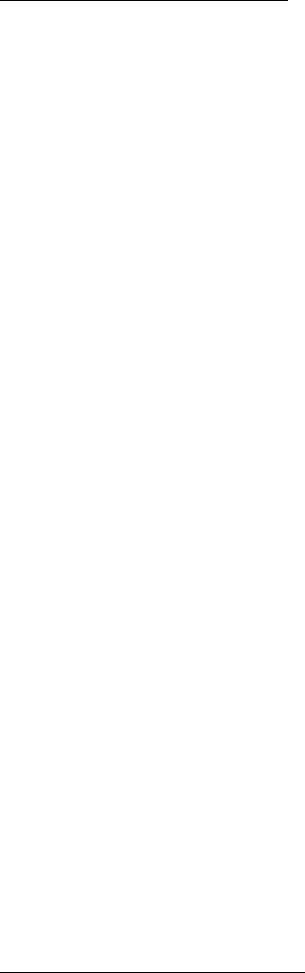
FT-2000
Operating Manual
Vertex Standard Co., Ltd.
41
Sideband Diversity Reception
Here you receive a single AM signal through the two receivers, each receiving the
opposite sideband. Skywave-propagated signals often show phase distortion in this
mode, but it gives you a view of the entire passband, from which you can then select
the best sideband for listening (or for SWL Dx’ing, you may want to listen to both
sidebands at the same time, to get the best copy). On groundwave signals, where the
phase of the sidebands is likely to be the same, there is an interesting sense of depth to
the signal.
To tune in a signal using this mode, you should have stereo headphones connected to
the front panel PHONES jack.
Set the Main band (VFO-A) to either LSB or USB mode, and tune for zero beat on
the desired signal.
Press the [A>B] button to copy this mode and frequency into the Sub band (VFO-B),
then press the mode button to select the opposite sideband for the Main band
(VFO-A).
If using headphones, set the headphone mixing scheme to the “Con1” mode via the
Menu item “088 rout HEADPHN,” and activate dual reception.
Adjust the [AF GAIN] knob(s) to balance the volume of the two receivers.
If interference is present on one of the channels, you may have to turn its [AF
GAIN] knob to suppress that channel (or press the green RX LED/button to disable
the receiver with the sideband experiencing interference). Otherwise, try changing
the headphone audio mixing scheme to “Con2” or “SEP” in the Menu item “088 rout
HEADPHN,” for different effects (or try settings with similar effects on your
external amplifier). Although you don’t get the “stereophonic” effect in the
monaural mode, the two signals are still mixed, offering the potential for much
better copy than in regular AM or even single-sideband ECSS modes.
Bandwidth Diversity Reception
This mode involves receiving the same signal through two different bandpass filters.
The frequency and mode of both the Main band (VFO-A) and Sub band (VFO-B) are the
same. The Main band (VFO-A) can be set up for a wide bandpass, using the [WIDTH]
knobs, and the Sub band (VFO-B) for a narrow bandpass, resulting in a spatial
perception of the channel. Although any mode (except FM) can be used, CW offers the
widest array of choices, and perhaps the most startling effects on crowded channels.
Stereo headphones or an external stereo speaker are recommended for this mode. To
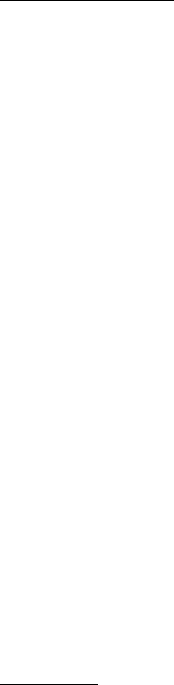
FT-2000
Operating Manual
Vertex Standard Co., Ltd.
42
set up the transceiver for bandwidth diversity reception:
Select the desired mode on the Main band (VFO-A).
Tune to the signal of interest.
Press the [A>B] button to copy this mode and frequency into the Sub band (VFO-B).
If using headphones, set the headphone mixing scheme to the “Con1” mode via the
Menu item “088 rout HEADPHN,” and activate dual reception.
Adjust the [AF GAIN] knob(s) to balance the volume of the two receivers.
Now try manipulating the [SHIFT] and [WIDTH] knobs to observe the interesting
effects of bandwidth diversity.
Polarity Diversity
Similar in concept to the bandwidth diversity capability just described, another
interesting capability of the FT-2000 is the ability to use two different antennas on the
same frequency, using dual reception. for example, you might have a horizontal Yagi on
the main band, and a vertical antenna on the sub band, then lock the two frequencies
together and engage dual reception.
Frequently, the fading observed on the HF bands is not so much a change in ionization
level, but rather a shift in the polarization of the signal as it travels to and from the
ionosphere. Having an opposite-polarization antenna available can fill in the signal
during deep fades, and you may then transmit on whichever antenna is providing the
strongest signal at the moment (see the discussion below on Split Frequency
operation).
P.BACK (Audio Playback) from Main (VFO-A) Receiver
Once engaged by the operator, the FT-2000 begins the automatic recording of the last
30 seconds of incoming receiver audio on the Main band (VFO-A). This capability is
especially useful for confirming a callsign that may have been difficult to copy due to
noise or QRM, etc.
Recording
Press and hold in the [F7(P.BACK)] button for two seconds to initiate recording; “REC”
icon will appears in the display to confirm that recording is in progress. The recorder
will store up to 30 seconds of the Main band (VFO-A) received audio, and will retain
the most-recent 30 seconds of audio on a running basis.
Pressing the [F7(P.BACK)] button once more will halt the recording, and the “REC”
icon will go out.
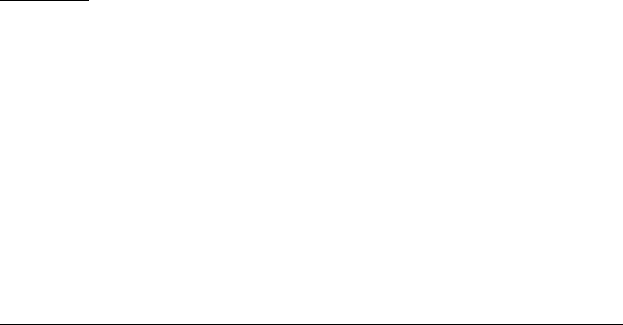
FT-2000
Operating Manual
Vertex Standard Co., Ltd.
43
Note: When the transceiver is turned off, the contents of the recording memory are
erased!
Playback
Press the [F7(P.BACK)] button
momentarily
, after recording has been halted, to begin
playback of the recorded audio; “PLAY” icon will appear in the display to confirm that
playback is in progress. The last 30 seconds of audio will be heard in the speaker or
headphones. If you do not intervene, the entire 30 seconds will be played back, after
which the playback will stop automatically. To halt playback at any time, just press the
[F7(P.BACK)] button momentarily again. The next time you press the [F7(P.BACK)]
button, it will pick up the playback where you left off.
P.BACK feature from the optional FH-2 Remote Control Keypad
The [P/B] key of the optional FH-2 Remote Control Keypad can also serve as a
remote-control recording/playback switch. Operation is described below.
Recording
Press and hold in the FH-2’s [P/B] key for two seconds to initiate recording.
“REC” icon will appears in the display to confirm that recording is in progress.
Press the FH-2’s [P/B] key momentarily to halt recording; the “REC” icon will go out.
You may also press the front panel’s [F7(P.BACK)] button (momentarily) to halt
recording, as well.
When the transceiver is turned off, the contents of the recording memory are erased.
Playback
Press the FH-2’s [P/B] key
momentarily
, after recording has been halted, to begin
playback of the recorded audio; “PLAY” icon will appear in the display to confirm that
playback is in progress.. The last 30 seconds of audio will be heard in the speaker or
headphones. If you do not intervene, the entire 30 seconds will be played back, after
which the playback will stop automatically. To halt playback at any time, just press the
[P/B] key momentarily again. The next time you press the [P/B] key, it will pick up the
playback where you left off. You may also press the front panel’s [F7(P.BACK)] button
(momentarily) to play back the recorded audio, as well.
“MY Bands” Operation
When operating on an Amateur Band, it is possible to use the [BAND] buttons to
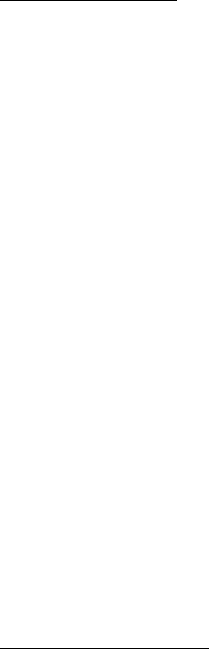
FT-2000
Operating Manual
Vertex Standard Co., Ltd.
44
engage the use of the [SUB VFO-B] knob for Amateur band selection. The “My Bands”
feature allows you to select several Amateur bands, and make
only
those bands
available for selection via the [SUB VFO-B] knob.
This feature can be
very
useful in a contest, where the 10/18/24 MHz band are not used,
or if you do not have antennas for some bands.
“My Bands” Setup
1. Press the [MENU] button to engage the Menu mode.
2. Rotate the Main Tuning Dial knob to select Menu item “121 tun MY BAND.”
3. Rotate the [SUB VFO-B] knob to choose a band that you wish to
skip
(omit) from
the band-selection loop (when using the [SUB VFO-B] knob for band selection).
The available choices are 1.8/3.5/7/10/14/18/21/24/28/50/GE (General Band)/AU
(Transverter).
4. Press the [ENT] button to set the omission command to ON. “E” (Enable) notation
at the right of the band notation change to “d” (disable).
5. Repeat steps 3 and 4 to select/deselect as many bands as you like.
Note: The “ON” command sets the selected band to be
skipped
, while the “OFF”
command sets the selected band to be
included
in the band-selection list. Return
“d” notation to “E.”
6. Press and hold in the [MENU] button for two seconds to lock in the new
configuration and exit to normal operation.
Advice: “My Band” feature is effected to both the Main (VFO-A) and Sub (VFO-B)
bands.
“My Band” Operation
1. Press the (VFO-A) [BAND] button; the imbedded LED will glow Red, if you operate
the “My Band” feature on the Main band (VFO-A).
Advice: If the “My Band” feature on the Main band (VFO-A) seems not to be
operating, check see if the orange lamp to the right of the [SUB VFO-B] knob is
illuminated. If so, pressing the [A/B] key will cause the orange lamp to the right of
the [SUB VFO-B] knob to go out. Now, press the (VFO-A) [BAND] button to begin
“My Band” feature.
2. Press the (VFO-B) [BAND] button; the imbedded LED will glow Orange, if you
operate the “My Band” feature on the Sub band (VFO-B).
3. Rotate the [SUB VFO-B] knob to choose the Amateur band on which you wish to
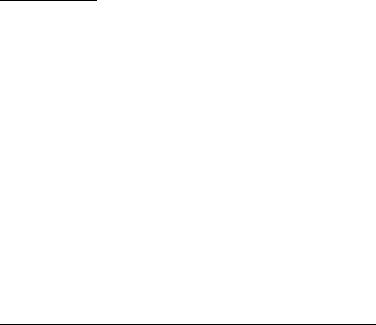
FT-2000
Operating Manual
Vertex Standard Co., Ltd.
45
operate. Only those Amateur bands that have not been skipped will appear as you
scroll through the bands.
Band Stack Operation
The FT-2000 utilizes a triple band-stack VFO selection technique, that permits you to
store up to three favorite frequencies and modes onto each band’s VFO register. For
example, you may store one frequency each on 14 MHz CW, RTTY, and USB, then
recall these VFOs by successive, momentary presses of the [14] MHz band button. Each
Amateur band key may similarly have up to three frequency/mode settings applied.
Both the Main (VFO-A) and Sub (VFO-B) systems have their own, independent, band
stacks.
A typical setup, for the 14 MHz band, might be arranged like this:
1. Program 14.0250 MHz,CW Mode, then press the [14] MHz band button;
2. Program 14.080 MHz,RTTY Mode, then press the [14] MHz band button;
3. Program 14.195 MHz, SSB Mode, then press the [14] MHz band button.
With this configuration, successive momentary presses of the [14] MHz band button
will allow you to toggle sequentially through these three VFOs.
C.S (Custom Switch)
An often-used Menu mode selection may be brought out to the front panel’s [C.S]
button.
C.S Setup
1. Press the [MENU] button to engage the Menu mode; the Menu list will appear on
the display.
2. Rotate the Main Tuning Dial knob to select the Menu item you want to be able to
access via the [C.S] button.
3. Press and hold in the [C.S] button for two seconds to lock in your selection.
4. Press and hold in the [MENU] button for two seconds to save the new
configuration and exit to normal operation.
Menu Selection Recall via [C.S] button
Press the [C.S] button.
The programmed Menu item will appear on the display. You may now rotate the [SUB

FT-2000
Operating Manual
Vertex Standard Co., Ltd.
46
VFO-B] knob to change the setting of this menu item. Press the [MENU] button for two
seconds, when you are done, to save the new configuration and exit to normal
operation.
Rotator Control Functions
When using a YAESU model G-800DXA, G-1000DXA, or G-2800DXA rotator (not
supplied), it is possible to control it from the front panel of the FT-2000.
Press and hold in the [ENT] button (one of the [BAND] button) for two seconds.
The frequency display area will change over to the “Rotator Control” configuration.
Press either the [F2(CH-2)] button or the [F3(CH-3)] button to rotate the antenna.
Pressing the [F2(CH-2)] button will cause rotation to the left (counter-clockwise),
while pressing the [F3(CH-3)] button will cause rotation to the right (clockwise).
Press the [F6(DEC)] button or the [F7(P.BACK)] button to control the speed of
rotation. Pressing the [F6(DEC)] button will cause slower rotation, while pressing
the [F7(P.BACK)] button will speed up rotation. Usually, you will be using the
“100%” setting.
When you are through exercising rotator control, press the [ENT] button momentarily.
The frequency display will return to the main display field.
More Frequency Navigation Techniques
Keyboard Frequency Entry
You may enter operating frequencies, for either the Main (VFO-A) or Sub (VFO-B)
bands, using the front panel band/frequency selection keys.
Example 1: Enter 14.250.00 MHz into the Main band (VFO-A):
1. Press the [ENT] button to engage the direct frequency entry process. Now,
beginning with the “10 MHz” digit of the frequency (the leftmost digit), we will
enter the required digits of the frequency.
2. Press, in order, the digits of the operating frequency, using the [BAND] buttons
(which have the frequency-entry digit or decimal point on the right side of the
slash bar). In this example, enter
[1.8/1] [10/4] [GEN/.] [3.5/2] [14/5] [50/0] [50/0] [50/0] [50/0]
The decimal point after the “MHz” portion of the frequency must be entered, but
no decimal point is required after the “kHz” portion.
3. Press the [ENT] button once more. A short “beep” will confirm that the frequency
entry was successful, and the new operating frequency will appear on the Main
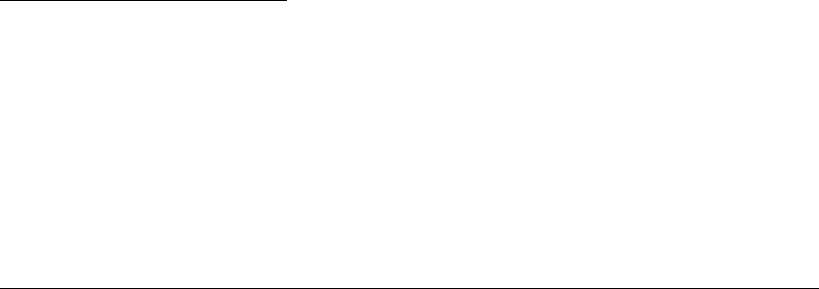
FT-2000
Operating Manual
Vertex Standard Co., Ltd.
47
(VFO-A) frequency display fields.
Example 2: Enter 7.100.000 MHz into the Sub band (VFO-B):
1. Press the [B] button.
2. Within five seconds (blinking the imbedded orange LED) of pressing the [B] button,
press the [ENT] button to engage the direct frequency entry process. Now,
beginning with the “10 MHz” digit of the frequency (the leftmost digit), we will
enter the required digits of the frequency to be entered into the Sub band (VFO-B)
register.
3. Press, in order, the digits of the operating frequency, using the [BAND] buttons
(which have the frequency-entry digit or decimal point on the right side of the
slash bar). In this example, enter
[21/7] [GEN/.] [1.8/1] [50/0] [50/0] [50/0] [50/0] [50/0]
4. Press the [ENT] button once more. A short “beep” will confirm that the frequency
entry was successful, and the new operating frequency will appear on the Sub
(VFO-B) frequency display fields.
Advice: If you attempt to enter a frequency outside the operating range of 30 kHz ~ 60
MHz, the microprocessor will ignore the attempt, and you will be returned to your
previous operating frequency. If this happens, please try again, taking care not to
repeat the error in the frequency entry process.
Using the [SUB VFO-B] knob
You may change the Main band (VFO-A) frequency in 1 MHz steps. If you press the
(VFO-A) [BAND] button, the 1 MHz steps will be applied to the Main band (VFO-A)
frequency. The imbedded LED in the (VFO-A) [BAND] button will glow Red in the
latter case.
When tuning in 1 MHz steps, clockwise rotation of the [SUB VFO-B] knob will increase
the frequency, while counter-clockwise rotation will decrease the frequency.
Using the UP/DOWN switches of the optional MD-200A8X Base Station Microphone
The UP/DOWN switches on the optional MD-200A8X Base Station Microphone may
also be used for manually scanning upward or downward in frequency, respectively.
The microphone’s UP/DOWN switches utilize the tuning steps of the Main Tuning Dial
knob; moreover, when the microphone’s [FAST] key is pressed, the tuning rate
increases by a factor of ten, in a manner similar to the effect of the transceiver’s
front-panel [FAST] button.
FT-2000
Operating Manual
Vertex Standard Co., Ltd.
48
Advice: In the AM and FM modes, you may independently set the tuning steps when
using the UP/DOWN switches. To set new tuning steps, use Menu items “118 tun AM
STEP” and “119 tun FM STEP.”
IPO (Intercept Point Optimization)
The IPO feature selects the characteristic of the receiver RF amplifier depending on
the receiving signal.
1. Press the [IPO] button several times to set the desired characteristic of the
receiver RF amplifier, per the chart below.
AMP1: Amplifies the receiving signal in the low distortion RF amplifier.
AMP2: Amplifies the receiving signal in the high gain RF amplifier.
OFF: Bypass the RF amplifier.
The selected receiver RF amplifier indicates at the IPO column of the Receiver
Configuration Indicator on the display.
ATT
Even with the IPO function on, extremely strong local signals or high noise can still
degrade reception. In such situations, you can use the [ATT] button to insert 6, 12, or
18-dB of RF attenuation in front of the RF amplifier.
Press the [ATT] button several times to set the desired attenuation level, per the
chart below.
OFF: Attenuator is Off
-6 dB: The incoming signal power is reduced by 6 dB
(Signal voltage reduced by 1/2)
-12 dB: The incoming signal power is reduced by 12 dB
(Signal voltage reduced by 1/4)
-18 dB: The incoming signal power is reduced by 18 dB
(Signal voltage reduced by 1/8)
The selected attenuation level indicates at the ATT column of the Receiver
Configuration Indicator on the display.
To restore full signal strength through the Attenuator circuit area, press the [ATT]
button to the “OFF” position.
Advice:
The Attenuator effects to both the Main (VFO-A) and Sub (VFO-B) bands.
FT-2000
Operating Manual
Vertex Standard Co., Ltd.
49
If background noise causes the S-meter to deflect on clear frequencies, press the
[ATT] button until the S-meter drops to about “S-1.” This setting optimizes the
trade-offs between sensitivity, noise, and interference immunity. Also, once you
have tuned in a station you want to work, you may want to reduce sensitivity
further (or add more attenuation) by pressing the [ATT] button to a more setting.
This reduces the strength of all signals (and noise) and can make reception more
comfortable, important especially during long QSOs. When looking for weak signals
on a quiet band, you will want maximum sensitivity, so the IPO should be disabled
and the [ATT] button should be set to “OFF.” This situation is typical during quiet
times on frequencies above 21 MHz, and when using a small or negative-gain
receiving antenna on other bands.
RF Gain (SSB/CW/AM Modes)
The RF Gain controls provide manual adjustment of the gain levels for the receiver RF
and IF stages, to account for noise and/or signal strength conditions at the moment.
1. The Main [RF GAIN] knob should, initially, be rotated to the fully clockwise
position. This is the point of maximum sensitivity, and counter-clockwise rotation
will gradually reduce the system gain.
2. The Sub [RF GAIN] knob operates identically to the Main [RF GAIN] knob. The
effects of counter-clockwise rotation of the Sub (VFO-B) receiver’s RF Gain control
may be observed visually on the Sub band (VFO-B) S-meter.
Advice:
As the [RF GAIN] knob is rotated counterclockwise to reduce the gain, the S-meter
reading will rise. This indicates that the AGC voltage being applied to the receiver
(to reduce the gain) is increasing.
Rotating the [RF GAIN] knob control to the fully counter-clockwise position will
essentially disable the receiver, as the gain will be greatly reduced. In this case, as
well, the S-meter will appear to be “pegged” against the right edge of the analog
S-meter scale.
The Sub [RF GAIN] knob operates identically to the Main [RF GAIN] knob. The
effects of counter-clockwise rotation of the Sub (VFO-B) receiver’s RF Gain control
may be observed visually on the Sub band (VFO-B) S-meter.
Advice: Reception frequently can be optimized by rotating the [RF GAIN] knob slightly
counter-clockwise to the point where the incoming noise level is just about the same as
the “stationary” meter needle position as set by the adjustment of the [RF GAIN] knob.
FT-2000
Operating Manual
Vertex Standard Co., Ltd.
50
This setting ensures that excessive gain is not being utilized, without so much gain
reduction that incoming signals cannot be heard.
Quick Point: The RF Gain control, along with the IPO and Attenuator features, all
affect the system receiver gain in different ways. As a first step in dealing with high
noise or a crowded, high-level signal environment, the IPO generally should be the first
feature engaged, if the frequency is low enough to allow the preamplifier to be
bypassed. Thereafter, the RF Gain and Attenuator features may be employed to
provide precise, delicate adjustment of the receiver gain so as to optimize performance
fully.
Advanced Interference-Suppression Features: RF Front End
The FT-2000 includes an unmatched array of RF selectivity-enhancing features. Please
study the material below carefully, so as to understand the various features completely.
Using the VRF (Variable RF Front-end Filter)
The VRF system is a high-performance RF front-end preselector that has high Q factor
and lower insertion loss. VRF provides outstanding rejection of out-of-band signals,
and if low gain in your antenna system causes insertion loss to be a critical factor, you
may wish to use VRF.
1. Press the [VRF] button momentarily. “VRF” icon will appear at the FLT column of
the Receiver Configuration Indicator on the display, and the VRF system will be
engaged, centered on your current Amateur band.
2. You may rotate the [VRF] knob to skew the position of the VRF system relative to
your operating frequency. Because the VRF system is relatively broad, although
still much narrower than the fixed bandpass filter), you may not hear much
difference in the background noise or signal quality when you make minor
adjustments. However, if you have receiving problems associated by a very strong
signal, rotation of the [VRF] knob may help reduce the strength of the interfering
station, allowing improved reception of the desired signal.
After moving the passband of the VRF system manually, you may re-center it
on the current Amateur band by pressing and holding in the [VRF] button for
two seconds.
3. To switch VRF off, press the [VRF] button until the “VRF” icon will change to
“THRU” at the FLT column of the Receiver Configuration Indicator on the display,
and the VRF circuit will be removed from the incoming received signal path.
FT-2000
Operating Manual
Vertex Standard Co., Ltd.
51
Advice:
The VRF filter effects to both the Main (VFO-A) and Sub (VFO-B) bands.
The VRF Filter operation will be memorized independently on each VFO in the
VFO stack.
Quick Point: The VRF filter, utilizing high-quality coils and capacitors that provide
high Q, yields a bassband that is approximately 20% to 30% the width of a traditional,
fixed bandpass filter. As a result, significantly more unwanted signal rejection is
provided. Within each Amateur band, 64 adjustment steps are provided (50 MHz: 8
steps), if you wish to skew the response in a particular direction so as to enhance
interference rejection even more.
Interference Rejection (Signals Off Frequency by Just a Few kHz)
R.FLT (Roofing Filters)
Narrow-band Roofing Filters of 15 kHz, 6 kHz, and 3 kHz bandwidths are provided in
the first IF, right after the first mixer. These filters provide protection fort the 2nd
mixer, DSP, and other circuitry that follow and can dramatically improve reception on
a very crowded band (during a contest, etc.). Typically, the AUTO selection mode is
satisfactory for most operating situations, but in an extremely crowded phone band you
may wish to select, for example, the 3 kHz roofing filter for SSB operation.
Press the [R.FLT] button to toggle the Roofing Filter selection.
AUTO 15 kHz 6 kHz 3 kHz AUTO
Advice:
The Roofing filter effects to the Main band (VFO-A) only.
As you repeatedly press [R.FLT] button, you will observe notation at the R.FLT
column of the Receiver Configuration Indicator on the display, denoting the Roofing
Filter currently in use.
Typically, this selection will be set to “AUTO.”
The Roofing Filter selection will be memorized independently on each VFO in the
VFO stack.
Quick Point:
The “AUTO” selection of the Roofing Filter is based on the operating mode.
However, you may override the automatic selection, if band conditions warrant a
different (usually, a tighter) selection.
The AUTO mode Roofing Filter selections are shown below:
AM/FM/FM-PKT 15kHz
FT-2000
Operating Manual
Vertex Standard Co., Ltd.
52
LSB/USB/PKT 6kHz
CW/RTTY 3kHz
When the Roofing filter mode is set to “AUTO” and the Noise Blanker is turned On,
the Roofing Filter bandwidth will automatically be set to 15 kHz, as this setting
provides the most effective noise blanking. However, you still may override the
automatic setting, and select a more narrow Roofing Filter. Noise blanking may be
compromised, however, with a tighter Roofing Filter in the line.
Terminology: A “Roofing Filter,” as its name implies, places a “Roof” over the receiver’s
IF system bandwidth. This “Roof” protects the circuitry downstream from the first
mixer from interference, just as a roof on a house protects the contents from rain and
snow.
Interference Rejection (Signals within 3 kHz)
CONTOUR Control Operation
The Contour filtering system provides a gentle perturbation of the IF filter passband,
so as to suppress or enhance certain frequency components modestly, so as to enhance
the natural-sounding received signal.
1. Press the [CONTOUR] button. The Contour characteristic will appear in the
display to confirm that the Contour filter is engaged.
2. Rotate the [CONTOUR] knob to achieve the most natural-sounding audio
reproduction on the incoming signal.
3. To cancel Contour tuning, press the [CONTOUR] button once more.
Advice:
The Contour filter effects to the Main band (VFO-A) only.
The Contour filter’s level (either nulling or peaking) may be adjusted using Menu
item “089 rdSP CNTR LV.” The factory default setting is –15.
The bandwidth over which the Contour filter effect is applied may be adjusted
using Menu item “090 rdSP CNTR WI.” The factory default setting is 10.
When the optional DMU-2000 Data Management Unit is connected, the Audio
Scope (on the “Oscilloscope” page) is particularly useful when adjusting the Contour
control. Not only can you see the effect of the notch/peak of the Contour system, but
you also can see the position of the notch/peak with respect to frequency
components of interest on the incoming signal. You may then observe (on the Audio
Scope) the effect of the Contour control while listening to the effect on the signal,
and this will help build your intuition on how best to use Contour tuning in the
FT-2000
Operating Manual
Vertex Standard Co., Ltd.
53
future.
With reference to Figure (B), note the initial position (12 o’clock) of the [CONTOUR]
knob when the [CONTOUR] button is pushed. You may observe the “indentation” in
the receiver passband where the Contour filter is placing a low-Q “notch” (per the
setting of Menu item “089,” referenced above). Counter-clockwise rotation (to the left)
of the [CONTOUR] knob causes the indentation to move towered a lower frequency
within the passband, while clockwise rotation (to the right) causes the indentation to
move toward a higher frequency within the passband. By removing interference or
unwanted frequency components on the incoming signal, it is possible to make the
desired signal rise out of the background noise/interference, enhancing intelligibility.
Quick Point: The steep slopes of the DSP filtering can, when adjusted aggressively,
impart an unnatural sound to an incoming signal. Oftentimes, though, a narrow
bandwidth is not the key to improving copy; the incoming signal itself may have
undesirable or excessive frequency components, especially in the low-frequency range
around 400 Hz. By judicious use of the Contour filter, the “shoulder” of the passband
response may be altered, or components removed from within the passband, allowing
the desired signal to rise above the background noise and interference in a manner not
obtainable with other filtering systems.
IF SHIFT Operation (SSB/CW/RTTY/PKT/AM Modes)
IF Shift allows you to vary the DSP filter passband higher or lower, without changing
the pitch of the incoming signal, so as to reduce or eliminate interference. Because the
carrier tuning frequency is not varied, there is no need to re-tune the operating
frequency when eliminating the interference. The total passband tuning range for the
IF Shift system is ±1 kHz.
Rotate the [SHIFT] knob to the left or right to reduce the interference.
Advice:
The [SHIFT] knob effects to the Main band (VFO-A) only. However, you may shift
the Sub band (VFO-B) filter passband via Menu item “041 S-iF LSB SET” through
“048 S-iF PKT-USB.”
The position of the IF Shift can be observed on the display.
Referring to Figure (A), note the depiction of the IF DSP filter as the thick line, with

FT-2000
Operating Manual
Vertex Standard Co., Ltd.
54
the [SHIFT] knob in the 12 o’clock position. In Figure (B), an interfering signal has
appeared inside the original passband. In Figure (C), you can see the effect of rotating
the [SHIFT] knob so as to reduce the interference level by moving the filter passband
so that the interference is outside of the passband.
WIDTH (IF DSP Bandwidth) Tuning (SSB/CW/RTTY/PKT Modes)
The IF Width tuning system allows you to vary the width of the DSP IF passband, so
as to eliminate interference. Moreover, the bandwidth may actually be
expanded
from
its default setting, should you wish to enhance incoming signal fidelity when
interference on the band is low.
Rotate the [WIDTH] knob to adjust the bandwidth. Counter-clockwise rotation reduces
the bandwidth, while clockwise rotation increases the bandwidth.
Advice:
The IF Width effects to the Main band (VFO-A) only.
The bandwidth of the IF width can be observed on the display.
Referring to Figure B, you can see the default bandwidth with the [WIDTH] knob set to
the 12 o’clock position.
By rotating the [WIDTH] knob to the left, the bandwidth will narrow (see Figure (A)),
while rotation of the [WIDTH] knob to the right, as depicted in Figure (C), will widen
the bandwidth.
The default bandwidths, and total bandwidth adjustment range, will vary according to
the operating mode:
SSB Mode
200 Hz ~ 4.0 kHz (bandwidth at 12 o’clock position of [WIDTH] knob: 2.4 kHz).
CW/RTTY/PKT Modes
25 Hz ~ 2.4 kHz (bandwidth at 12 o’clock position of [WIDTH] knob: 500 Hz).
Using IF Shift and Width Together
The IF Shift and Variable IF Width features together form a very effective
interference-fighting filtering system.
For example, in Figure (A) you can see how interference has appeared both on the high
and low sides of the desired signal. By rotating the [WIDTH] knob, as shown in Figure
(B), the interference from one side can be eliminated, and by re-positioning the
FT-2000
Operating Manual
Vertex Standard Co., Ltd.
55
[SHIFT] knob (Figure (C)), the interference on the opposite side can be removed,
without re-introducing the interference previously eliminated in Figure (B).
Advice: For best interference reduction, the Width and Shift features are the primary
tools you should use. After narrowing the bandwidth (Width) and/or adjusting the
center of the passband (Shift), the Contour control may also yield additional
signal-enhancement benefits on the net residual bandwidth. What’s more, the IF Notch
Filter (see the next section) may also be utilized, inconjunection with the three other
filter systems, to significant advantage.
IF Notch Filter Operation (SSB/CW/RTTY/PKT/AM Modes)
The IF Notch filter is a highly-effective system that allows you to slice out an
interfering beat note or other carrier signal from inside the receiver passband.
1. Press the [NOTCH] button. The Notch characteristic will appear in the display to
confirm that the Notch filter is engaged.
2. First in beginning, rough center frequency of the IF Notch Filter is adjusted by the
outer [COARSE] knob, next fine center frequency is adjusted by the inner [FINE]
knob.
3. First in beginning, rough center frequency of the IF Notch Filter is adjusted by the
outer [COARSE] knob, next fine center frequency is adjusted by the inner [FINE]
knob.
4. Rotate the [COARSE] knob to null out the interfering carrier by roughly, next
rotate the [FINE] knob to null out the interfering carrier by fine.
5. To switch the IF Notch filter off, press the [NOTCH] button once more. The Notch
characteristic will turn off, confirming that the IF Notch filter is no longer
operating.
Advice:
The IF Notch filter effects to the Main band (VFO-A) only.
The width of the IF Notch null may be adjusted using Menu item “091 rdSP
NOTCH W.” Both “Wide” and “Narrow” selections are available, with “Narrow”
providing the least disruption of the “desired” signal.
When the optional DMU-2000 Data Management Unit is connected, the effect of
the IF Notch filter may be observed on the Audio Scope (on the “Oscilloscope” page).
The Notch will be observed as a “dip” in the noise platform observed. What’s more,
the “Waterfall” display may be used to observe the effect of the IF Notch filter,
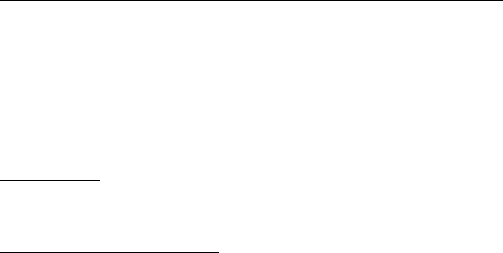
FT-2000
Operating Manual
Vertex Standard Co., Ltd.
56
which will appear as a white area in the colored background area. The tuning rate
for the IF Notch is somewhat slow, allowing precise adjustment, so the use of the
Waterfall display to confirm proper adjustment is highly recommended.
The performance of the IF Notch filter is shown in Figure (A), where the effect of
rotation of the [NOTCH] knobs is depicted. In Figure (B) you can see the notching
effect of the IF Notch filter as you rotate the [NOTCH] knobs to eliminate the incoming
interference.
Digital Noise Reduction (DNR) Operation
The Digital Noise Reduction (DNR) system is designed to reduce the level of random
nose found on the HF and 50 MHz band, and it is especially effective during SSB
operation. By rotating the [DNR] knob, any of sixteen different noise-reduction
algorithms can be selected; each of these algorithms was create for dealing with a
different noise profile, and you will want to experiment with the DNR system to find
the best setting according to the noise currently being experienced.
1. Press the [DNR] button. “DNR” icon will appear in the display, confirming that the
DNR system is engaged.
2. Rotate the [DNR] knob to select the setting that most effectively reduces the noise
level.
3. To disable the DNR system, press the [DNR] button once more. The “DNR” icon
will turn off, confirming that the DNR system is not active.
Advice: The Digital Noise Reduction effects to the Main band (VFO-A) only.
NARROW (NAR) One-Touch IF Filter Selection
Main band (VFO-A) “One-Touch Narrow” Operation
Pressing the [NAR] button provides one-touch, mode-specific selection of a narrow IF
DSP filter setting that does not depend on the setting of the [WIDTH] knob. Pressing
the [NAR] button once more returns the bandwidth control to the Width/Shift system.
The factory default bandwidths are:
SSB Mode
Pressing the [NAR] button selects a bandwidth of 1.8 kHz.
CW/RTTY/PKT Modes
Pressing the [NAR] button selects a bandwidth of 300 Hz.
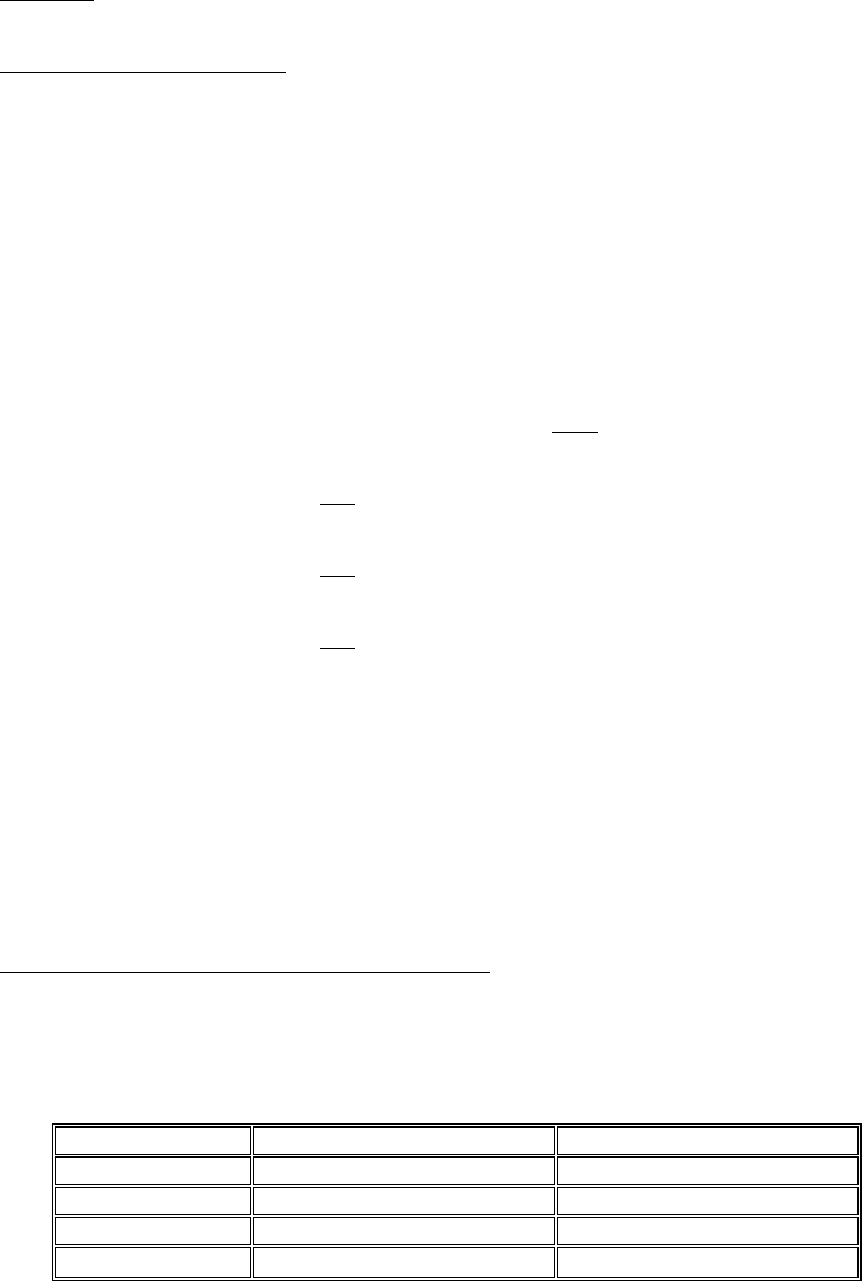
FT-2000
Operating Manual
Vertex Standard Co., Ltd.
57
AM Mode
Pressing the [NAR] button selects a bandwidth of 6 kHz.
FM Mode (28/50 MHz Bands)
Pressing the [NAR] button selects a bandwidth of 9 kHz.
Advice:
When the narrow bandwidth is selected, “NAR” icon will appear in the display and
reduce the bandwidth on the WIDTH indicator in the display.
The bandwidth applied when the [NAR] button is pressed may be adjusted using
the Menu item. This allows you to customize a quick-switch “Narrow” bandwidth
matching your operating needs ( __: Default).
SSB mode: Menu item “103 rdsP SSB NAR”
200/400/600/850/1100/1350/1500/1650/1800/1950/2100/2250 Hz
CW mode: Menu item “094 rdsP CW NARR”
25/50/100/200/300/400 Hz
PSK mode: Menu item “097 rdsP PSK NAR”
25/50/100/200/300/400 Hz
RTTY mode: Menu item “100 rdsP RTY NAR”
25/50/100/200/300/400 Hz
When the [NAR] button has been pushed so as to engage the narrow filter, the
[WIDTH] knob will be disabled, but IF Shift still is operational. For many
applications, you may find that simple adjustment of the [WIDTH] knob, instead of
engaging the Narrow filter, may be satisfactory for interference reduction.
When you press the [NAR] button in the FM mode, both the transmit and receive
bandwidths are narrowed.
Note: When the [NAR] button is pressed, the [WIDTH] knob no longer functions.
Sub band (VFO-B) “One-Touch Narrow” Operation
1. Press the [B] button.
2. Within five seconds (the imbedded LED will blinks orange) of pressing the [B]
button, press the [NAR] button to toggle the bandwidth wide and narrow. When
the narrow bandwidth is selected, “NAR” icon will appear in the display.
MODE Wide Narrow
SSB 2.4 kHz 1.0 kHz
CW/RTTY/PSK 2.4 kHz 1.0 kHz (or 500 Hz/300 Hz)*
AM 9 kHz 6 kHz
FM 25 kHz (±5.0 kHz Dev.) 12.5 kHz (±2.5 kHz Dev.)

FT-2000
Operating Manual
Vertex Standard Co., Ltd.
58
*: When the optional YF-122C (500 Hz) or YF-122CN (300 Hz) CW narrow filter
is installed.
In the FM mode, both the transmit and receive bandwidths are changed by the
[NAR] button.
Digital Notch Filter (DNF) Operation
The Digital Notch Filter (DNF) is an effective beat-cancelling filter that can null out a
number of interfering beat notes inside the receiver passband. Because this is an
Auto-Notch feature, there is no adjustment knob associated with this filter.
Advice: If a very strong interfering carrier is encountered, we recommend you first use
the IF Notch filter, as it is the most effective notching tool in the receiver section.
1. Press the [DNF] button. “DNF” icon will appear in the display, confirming that the
DNF system is engaged.
2. To cancel DNF operation, press the [DNF] button once more. The “DNF” icon will
turn off, confirming that the Digital Notch Filter is no longer in operation.
Advice: The Digital Notch Filter effects to the Main (VFO-A) band only.
IF Noise Blanke (NB) Operation
The FT-2000 includes an effective IF Noise Blanker, which can significantly reduce
noise caused by automotive ignition systems.
Main band (VFO-A) NB Operation
1. Press the [NB] button momentarily to reduce a short pulse noise such as from
switching transients, automobile ignitions and power lines. “NB” icon will appear
in the display to confirm that the Narrow-NB is operating. Press and hold the [NB]
button for two seconds to reduce a longer duration man-made pulse noise. “NB”
icon will blink five second, then appear continuously, to confirm that the Wide-NB
is operating.
2. Advance the [NB] knob to the point where the offending noise is best reduced or
eliminated.
3. To end Noise Blanker operation, press the [NB] button once more. The “NB” icon
will turn off, confirming that the Noise Blanker is no longer in operation.
Advice: When the Roofing filter mode is set to “AUTO” and the Noise Blanker is turned
On, the Roofing Filter bandwidth will automatically be set to 15 kHz.
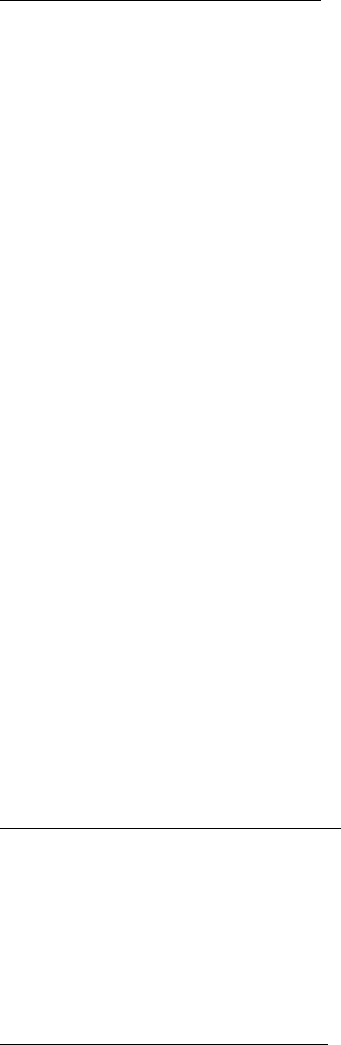
FT-2000
Operating Manual
Vertex Standard Co., Ltd.
59
Sub band (VFO-B) NB Operation
Press the [B] button.
Within five seconds (the imbedded LED will blinks orange) of pressing the [B]
button, press the [NB] button momentarily to reduce a short pulse noise such as
from switching transients, automobile ignitions and power lines. “NB” icon will
appear in the display to confirm that the Narrow-NB is operating.
Within five seconds (the imbedded LED will blinks orange) of pressing the [B]
button, press and hold the [NB] button for two seconds to reduce a longer duration
man-made pulse noise. “NB” icon will blink five second, then appear continuously,
to confirm that the Wide-NB is operating.
To end Noise Blanker operation, press the [B] button, then press the [NB] button.
The “NB” icon will turn off, confirming that the Noise Blanker is no longer in
operation.
Advice: The NB point of the Sub (VFO-B) band Noise Blanker adjusts via Menu item
“035 GEnE SNB LVL.”
Tools for Comfortable and Effective Reception
AGC (Automatic Gain Control)
The AGC system is designed to help compensate for fading and other propagation
effects, with characteristics that can be of particular value on each operating mode.
The basic objective of AGC is to maintain a constant audio output level once a certain
minimum threshold of signal strength is achieved.
Main (VFO-A) Band AGC Selection
Press the [AGC] button several times to select the desired receiver-recovery time
constant. You will observe notation at the AGC column of the Receiver Configuration
Indicator on the display, denoting the AGC receiver-recovery time currently in use. For
most operation, we recommend the “AUTO” mode.
Sub (VFO-B) Band AGC Selection
1. Press the [B] button.
2. Within five seconds (the imbedded LED will blinks orange) of pressing the [B]
button, press the [AGC] button several times to select the desired
receiver-recovery time constant. You will observe notation at the AGC column of
the Receiver Configuration Indicator on the display, denoting the AGC
receiver-recovery time currently in use. For most operation, we recommend the

FT-2000
Operating Manual
Vertex Standard Co., Ltd.
60
“AUTO” mode.
Pressing the [AGC] button allows selection of the desired receiver-recovery time
constant. Normally, the “AUTO” selection is satisfactory for most situations, but in the
event of operation on a crowded band where you wish to receive a weak signal, you
may wish to change the setting (to FAST, for example). The AUTO mode selections are:
Operation Mode AUTO AGC Selection
LSB SLOW
USB SLOW
CW FAST
AM FAST
FM FAST
RTTY SLOW
PKT(FM) FAST
PKT(LSB) SLOW
Advice: If the AGC receiver-recovery time is set to the “Off,” the S-meter will no longer
deflect. Additionally, you will likely encounter distortion on stronger signals, as the IF
amplifiers and the following stages are probably being overloaded.
Quick point: Several specs of AGC performance may be configured via the Menu.
However, because AGC can have such a profound impact on overall receiver
performance, we generally do not recommend any changes to the AGC Menu selections
Terminology: Automatic Gain Control, or AGC, is a circuit that senses the incoming
signal strength, and then limits the gains of the RF and IF stages so as to keep the
output audio volume at a more-or-less constant level. AGC also protects the RF, IF,
Audio, and DSP stages from overload, as it limits the signal strength that is allowed to
flow, irrespective of the input signal level.
SLOPED AGC Operation
In traditional AGC systems, the audio output from the transceiver becomes essentially
fixed once the threshold for AGC action is reached (usually several dozen dB above the
no-signal noise floor). The FT-2000, however, includes an innovative Sloped AGC
system on the Main band (VFO-A) receiver, that allows the audio volume to rise and
fall slightly according to signal strength. Although the rise/fall are not dramatic, they
FT-2000
Operating Manual
Vertex Standard Co., Ltd.
61
are sufficient to allow you to use your ear to discern and separate signals according to
signal strength, not just audio frequency.
Using Sloped AGC
1. Press the [MENU] button momentarily to enter the Menu mode.
2. Use the Main Tuning Dial knob to select Menu item “087 rout AGC SLP.”
3. Rotate the [SUB VFO-B] knob to change the setting to “SLP.”
4. Press and hold in the [MENU] button for two seconds to save the new setting and
exit to normal operation. You will now be using the Sloped AGC system.
Mute Feature (Main (VFO-A) Band)
There may be occasions, during Dual Receive operation, when you want to silence the
Main (VFO-A) receiver temporarily so as to concentrate on what’s being received on the
Sub (VFO-B) receiver. The Mute feature makes this simple to accomplish.
Press the Main [RX] LED/switch. The Main (VFO-A) receiver will be silenced, and the
green LED in the [RX] switch will blink.
To restore reception on the Main (VFO-A) receiver, just press the blinking [RX]
switch/LED once more.
SSB/AM Mode Transmission
1. The operating mode is selected using the [MODE] buttons to the left of the Main
Tuning Dial knob, and the VFO (A or B) to which the selection is applied is
selected by the [A] or [B] button above the [MODE] buttons. Usually, the [A]
button glow Red, signifying Main band (VFO-A) is being adjusted. Similarly,
pressing the [B] button will cause its indicator to blinks Orange for five second,
signifying Sub band (VFO-B) adjustment. Therefore, press the [A] or [B] button to
select the desired VFO, then press the [LSB] or [USB] button to select one of the
SSB modes. For AM operation, press the [AM/FM] button several times until the
imbedded LED will glow red.
Quick Point:
By convention, LSB is used in the 7 MHz and lower Amateur bands for SSB
communication, and USB is used on the 14 MHz and higher bands (the 10 MHz
band is used for CW and data modes only).
When the [AM/FM] button will glows orange, it shows FM operation
1. Rotate the Main Tuning Dial knob to adjust the operating frequency. Alternatively,
FT-2000
Operating Manual
Vertex Standard Co., Ltd.
62
if using the optional MD-200A8X Desktop Microphone, you may use the Up/Down
scanning buttons to sweep up or down the current band.
2. Press the microphone’s PTT (Push To Talk) switch to begin transmission; speak
into the microphone in a normal voice level.
Advice:
The “TX” indicator will light up in the frequency display area, confirming that
transmission is in progress.
When transmitting in the AM mode, rotate the [RF PWR] knob so as to set a
maximum (carrier) power output of 25 Watts.
1. In the SSB mode, adjust the microphone amplifier gain to match the microphone
and your voice level, set the [METER] switch to the “ALC” position, close the PTT
switch, speak into the microphone in a normal voice level, and adjust the [MIC]
(gain) knob so that the ALC voltage (displayed on the right meter) stays within the
ALC zone of the meter (up to 2/3 or full scale deflection) on voice peaks.
Advice:
The microphone gain of the AM mode has been programmed that should be
satisfactory for most situations at the factory. However, using Menu item “049 A3E
MICGAIN,” you may set a different fixed value, or choose the “Ur” option, which
then lets you use the front panel [MIC] knob to set the microphone gain in the AM
mode. In this case, the [MIC] knob should not be advanced to the point where the
ALC meter deflects. In many cases, the same setting as used on SSB will be
satisfactory.
2. Release the PTT switch at the end of your transmission. The transceiver will
return to the receive mode.
Advice:
ALC meter deflection may be caused by excessive drive power, but also by reflected
power detected in the antenna system. If the impedance presented to the
transceiver is different from 50 Ohms, ALC meter action may be observed that is
not related to the proper setting of the [MIC] (gain) knob. Therefore, we recommend
that you make [MIC] knob adjustments into a dummy load or antenna system
presenting an impedance very close to 50 Ohms.
Rotate the [RF PWR] knob to set the desired power output. Clockwise rotation of
the [RF PWR] knob will increase the power. The adjustment range is between 5
Watts and 100 Watts, and you should always use the minimum power necessary for
maintaining reliable communications.
FT-2000
Operating Manual
Vertex Standard Co., Ltd.
63
When performing tests (such as the setup of the [MIC] or [RF PWR] knobs), be sure
to check the frequency before transmitting, so as to avoid interference to others who
may already be using the frequency.
Four techniques for exercising Transmit/Receive control are provided on the
FT-2000, and you may choose the technique(s) that best suit your operating needs:
Pressing the microphone’s PTT switch will engage the transmitter.
The rear panel PTT jack may be connected to a foot switch or other manual
switching device in order to engage the transmitter.
Pressing the front panel [MOX] button will lock the transmitter on. Press the
[MOX] button again to return to receive.
The VOX (Voice Operated Xmit) circuit will engage the transmitter
automatically when you speak into the microphone. For details of VOX
operation, see page xx.
Using the Automatic Antenna Tuner
The Automatic Antenna Tuner (hereinafter referred to as the “ATU”) built into each
FT-2000 is crafted to ensure a 50-Ohm load for the final amplifier stage of the
transmitter. We recommend that the ATU be used whenever you operate on the
FT-2000.
Advice:
The ATU of the FT-2000, being located inside the station, only adjusts the
impedance presented to the transceiver at the station end of your coaxial cable
feedline. It does not “tune” the SWR at the antenna feedpoint itself. When
designing and building your antenna system, we recommend that every effort be
made to ensure a low SWR at the antenna feedpoint.
The ATU of the FT-2000 includes 100 memories for tuning data. Eleven of these
memories are allocated, one per Amateur band, so that each band has at least one
setting preset for use on that band. The remaining 89 memories are resaved for the
89 most-recent tuning points, for quick frequency change without the need to
retune the ATU.
The ATU in the FT-2000 is designed to match impedance within the range of 16.5
Ohms to 150 Ohms, corresponding to an SWR of 3:1 or less (HF amateur bands, 6
m amateur band: 25 Ohms to 100 Ohms, corresponding to an SWR of 2:1 or less).
Accordingly, simple non-resonant whip antennas, along with random-length wires
and the “G5RV” antenna (on most bands) may not be within the impedance
FT-2000
Operating Manual
Vertex Standard Co., Ltd.
64
matching range of the ATU.
ATU Operation
1. Rotate the [RF PWR] knob fully clockwise (to the right).
2. Use the Main Tuning Dial knob to set the radio to desired operating frequency
within the Amateur band.
3. Press the [TUNE] button momentarily to place the ATU in the transmit line (no
adjustment/tuning will occur yet). “TUNER” icon will appear in the display.
Quick Point: The momentary press of the [TUNE] button will turn the tuner on,
and the microprocessor will automatically select the tuning point closest to the
current operating frequency.
4. Press and hold in the [TUNE] button for two seconds to begin automatic tuning.
The transmitter will be engaged, and the “TUNER” icon will blink while tuning is
in progress. When the optimum tuning point has been reached, the radio will
return to receive, and the “TUNER” icon will again glow steadily (instead of
blinking).
5. While tuning around the band using the Main Tuning Dial knob, you will observe
that the “TUNER” icon blinks momentarily every 10 kHz. This momentary
blinking indicates that a new tuning window has been entered. If you want to save
tuning data associated with this 10 kHz window, repeat step 4 (above) for each
such window. On bands like 1.8 MHz where the impedance may change rapidly,
the storage of a number of tuning points is recommended.
6. To disconnect the ATU from the transmit line, press the [TUNE] button
momentarily. The “TUNER” icon will turn off, confirming that the ATU has been
turned off. In the “Off” mode, the transceiver will be directly connected to the
coaxial cable connected to your antenna, and will operate based on whatever
impedance is present at the station end of the coax.
Advice:
The ATU is connected both to the transmitter and the receiver, and its natural RF
selectivity has a beneficial effect in rejecting out-of-band energy during reception.
Accordingly, we recommend that the ATU be left “On” at all times.
Quick Point:
As shipped from the factory, only one ATU alignment point is saved on each
Amateur band. This was memorized during the final alignment and performance

FT-2000
Operating Manual
Vertex Standard Co., Ltd.
65
verification stages on the production line.
The momentary flickering of the “TUNER” icon occurs whenever you cross over
into a new 10 kHz ATU memory window.
Note:
Although transmitter power is decreased to 100 Watts (maximum) during tuning, by
all means please check the operating frequency before beginning the tuning process, to
be sure you are not interfering with others who may already be using the frequency.
Terminology:
Antenna Tuner Memories: The microprocessor of the ATU makes a note of the positions
of the tuning capacitors and the selected inductors, and stores the data for each 10 kHz
window in which tuning has occurred. This eliminates the need to re-tune every time
you return to a frequency on which you already have completed the tuning process.
About ATU Operation
Figure 1 depicts a situation where normal tuning via the ATU has been successfully
completed, and the tuning data has been stored in the ATU memory. The antenna
system as seen by the transmitter is shown.
In Figure 2, the operator has changed frequency, and “HI SWR” icon has become
appeared. The operator presses and holds in the [TUNE] button for two seconds to
begin impedance matching using the ATU.
If a high SWR conditions exists (above 3:1), corrective action must be taken in the
antenna system to bring the impedance closer to 50 Ohms. Besides the fact that the
ATU will refuse to memorize settings on frequencies where the SWR exceeds 3:1, the
high SWR may indicate a mechanical failure in the feed system, and such failures can
lead to the generation of spurious signals causing TVI, etc.
About ATU Memories
SWR (Post-tuning) Less than 1.5:1
The tuning settings are committed to the ATU memory.
SWR (Post-tuning) Greater than 1.5:1
Tuning data will not be retained in memory. If you return to the same frequency,
the tuning process must be repeated.
SWR (Post-tuning) Greater than 3:1
FT-2000
Operating Manual
Vertex Standard Co., Ltd.
66
The HI SWR LED will light up, and tuning settings, if achieved, will not be
memorized. Please investigate and resolve the high SWR condition before
attempting further operation using this antenna. The high SWR may indicate a
mechanical failure in the feed system, and such failures can lead to the generation
of spurious signals causing TVI, etc.
Lithium Battery Replacement
The memories for the ATU are backed up by a common Lithium backup battery (type
CR2032 or equivalent). After two or more years of heavy use, you may notice that the
tuner memories are not being maintained, and that you have to re-tune when
returning to a frequency on which you had previously stored tuning data.
In this case, please replace the ATU Backup Battery using the following procedure:
1. Turn the transceiver’s main [POWER] switch “off.”
2. Unplug the AC cable from the rear panel’s (~AC IN) jack.
3. Referring to Figure 1, remove the three screws from each side of the transceiver
and three screws from the top edge of the rear panel. Slide the top case toward to
the rear about 1/2 inch (1 cm), then remove the top case.
4. Turn the transceiver up side down.
5. Remove the seven screws affixing the bottom case, and then remove the bottom
case (Figure 2).
6. Locate the Lithium battery on the left side of the Control Unit (Figure 3).
7. Turn the BACKUP switch “off.”
8. Follow the guidelines in Figure 4, and remove the old battery, replacing it with a
new one of the identical type.
9. Connect the AC cable to the rear panel’s (~AC IN) jack.
10. Turns the rear panel’s [POWER] switch “on,” then turn the front panel [POWER]
switch “on.”
11. Turn the BACKUP switch “on.”
12. Turns the front panel [POWER] switch “off,” then the rear panel’s [POWER] switch
“off.”
13. Unplug the AC cable from the rear panel’s (~AC IN) jack.
14. Replace bottom case and its seven screws removed in step 5, and then replace the
top case and its nine screws removed in step 3.
15. ATU Backup Battery replacement is now complete.
FT-2000
Operating Manual
Vertex Standard Co., Ltd.
67
Quick Point:
When the ATU Backup Battery is replaced, all tuner memories will be erased, and new
sets of tuning data will have to be stored.
Notes:
Use care in the handling and storage of the Lithium battery. It is small, and
presents a choking hazard to small children; therefore keep such batteries out of
the reach of children at all times. Do not dispose of Lithium batteries in fire, and do
not attempt to re-charge them under any circumstances.
When opening/closing the case, take care with your screwdriver not to short out
internal components, or touch them in a way that will cause them to short out
against other components.
The exhaustion of the ATU backup battery of the FT-2000 is a normal “wear and
tear” situation, and the loss of the backup voltage is not a “defect” or other
condition covered by the Limited Warranty on this product. Accordingly, if you do
not feel capable of replacing the battery, and ask a service shop to do so on your
behalf, a service fee may apply.
Caution: Danger of explosion if battery is incorrectly replaced. Replace only with the
same or equivalent type.
Enhancing Transmit Signal Quality
Using the Speech Processor (SSB/AM Mode)
The Speech Processor is designed to increase “talk power” by increasing the average
power output via a sophisticated compression technique. The result is improved
intelligibility when conditions are difficult.
1. Adjust the [MIC] (gain) knob for SSB use, as described on page xx.
2. Rotate the [METER] switch fully to the left, so as to select “COMP” (Compression).
3. Press the [PROC] button momentarily. “PROC” icon will appear in the display,
confirming that the Speech Processor is engaged.
4. Press the [PTT] switch on the microphone, and speak into the microphone in a
normal voice level. Observe the deflection of the meter needle on the COMP meter
scale.
5. Rotate the [PROC] knob so that the meter needle deflects to not more than “10 dB”
on the COMP scale.
6. To switch the Speech Processor off, press the [PROC] button once more. The
FT-2000
Operating Manual
Vertex Standard Co., Ltd.
68
“PROC” icon will turn off, confirming that the Speech processor is turned off.
Advice:
Excessive advancement of the [COMP] knob will result in a degradation of the
transmitted signal’s signal-to-noise ratio, thereby reducing intelligibility at the
other end of the circuit.
The Transmit Monitor is very helpful way of verifying proper adjustment of the
compression level. Pressing the [MONI] button then adjusting the [MONI] knob for
a comfortable listening level while you are transmitting, you will be able to hear the
difference in sound quality as you make adjustments.
The [RF PWR] knob still controls the RF power output, whether or not the Speech
Processor is engaged.
When the optional DMU-2000 Data Management Unit is connected, you may
observe the effect of your [COMP] level adjustments by viewing the wave-form on
the “Oscilloscope” page.
Adjusting the SSB Transmitted Bandwidth (SSB Mode)
For transmission on SSB, a default bandwidth of 2.4 kHz is provided. This bandwidth
provides reasonable fidelity along with good talk power, and is typical of the bandwidth
used for decades during SSB transmission. However, the bandwidth may be varied by
the operator, so as to provide different levels of fidelity or talk power, according to your
preferences. Here’s how to adjust the transmitted bandwidth on SSB:
1. Press the [MENU] button to engage the Menu.
2. Rotate the Main Tuning Dial knob so as to select Menu item “082 A3J TX BPF.”
3. Rotate the [SUB VFO-B] knob to select the desired bandwidth. The available
selections are
3000/50-3000/100-2900/200-2800/300-2700/400-2600, and the default is 300-2700
Hz.
4. Press and hold in the [MENU] button for two seconds to save the new setting and
exit to normal operation.
Advice:
The Transmit Monitor is very helpful way of verifying the effects on fidelity of
changing the bandwidth. Pressing the [MONI] button then adjusting the [MONI]
knob for a comfortable listening level while you are transmitting, you will be able to
FT-2000
Operating Manual
Vertex Standard Co., Ltd.
69
hear the difference in sound quality as you make changes.
When the optional DMU-2000 Data Management Unit is connected, you may verify
the effect of your adjustments of the transmitted bandwidth by observing the Audio
Scope on the “Oscilloscope” page.
Quick Points:
The higher fidelity associated with wide bandwidth will be particularly enjoyable
on the low bands, during local rag-chew QSOs.
The “3000” setting is a special hi-fidelity setting, whereby the transmitted
bandwidth is in excess of 3 kHz. This selection, in conjunction with judicious
adjustment of the Parametric Microphone Equalizer (see next chapter) can provide
truly outstanding fidelity and very natural-sounding audio.
When using the wider bandwidth selections (especially “3000”), the apparent power
output from the transmitter may seem lower. This is because the available power
from the transmitter is being distributed over a wider bandwidth, and the power
detection circuitry does not compensate for the effect of the bandwidth selection (it
is calibrated in the default 2.4 kHz bandwidth).
Parametric Microphone Equalizer (SSB/AM mode)
The FT-2000 includes a unique Three-Band Parametric Microphone Equalizer, that
provides precise, independent control over the low-, mid-, and treble-ranges in your
voice wave-form.
Quick Point:
The Parametric Equalizer is a unique technique for adjusting the signal quality.
Because the three ranges may be adjusted so precisely, it is possible to craft a response
that provides a more natural and pleasant sound than you have ever experienced
before.
The aspects of configuration that you may adjust on the Parametric Equalizer are:
Center Frequency: The center frequency of each of the three bands may be
adjusted.
Gain: The amount of enhancement (or suppression) within each band
may be adjusted.
Q: The bandwidth over which the equalization is performed may
be adjusted.
FT-2000
Operating Manual
Vertex Standard Co., Ltd.
70
1. Connect the microphone to the MIC jack.
2. Set the [RF PWR] knob to its minimum value, so as not to cause interference to
other users during adjustment.
Advice:
We recommend you consider connecting a dummy load to one of the Antenna
jacks, and monitor your signal on a separate receiver, so as to prevent
interference to other users.
You will have the best chance of hearing the effects of adjustments if you wear
headphones while monitoring your transmitted signal.
1. Press the [MONI] button.
2. Press the [MENU] button momentarily. The Menu list will appear in the display.
3. Rotate the Main Tuning Dial knob to find the “EQ” Menu area, containing Menu
items “122” through “130;” these parameter to the adjustment of the Parametric
Microphone Equalizer.
4. Rotate the [SUB VFO-B] knob to perform adjustments to a particular Menu item.
5. Close the PTT switch, and speak into the microphone while listening to the effects
of the changes you are making (in step 6). Because the overall effect on the sound
will change with each adjustment you make, you should make several passes
through each adjustment area, to be sure that you are achieving the optimum
setting.
6. When you have completed all adjustments, press and hold in the [MENU] button
for two seconds to save the new settings and exit to normal operation. If you only
press the [MENU] button momentarily to exit, any changes you performed will not
be stored.
3-Stage Parametric Equalizer Adjustments
Center Frequency
“122 tAUd EQ1-FREQ” “100” (Hz) ~ “700” (Hz)
“125 tAUd EQ2-FREQ” “700” (Hz) ~ “1500” (Hz)
“128 tAUd EQ3-FREQ” “1500” (Hz) ~ “3200” (Hz)
Parametric Gain
“123 AUd EQ1-LVL” “–10” (†10dB) ~ “+10” (+10dB)
“126 tAUd EQ2-LVL” “–10” (†10dB) ~ “+10” (+10dB)
“129 tAUd EQ3-LVL” “–10” (†10dB) ~ “+10” (+10dB)
Q (Bandwidth)
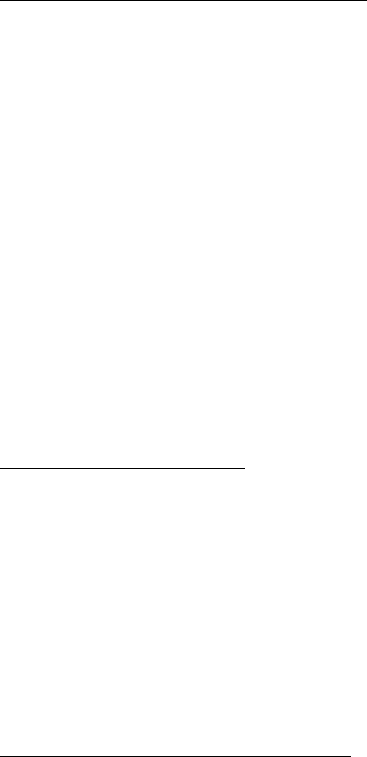
FT-2000
Operating Manual
Vertex Standard Co., Ltd.
71
“124 tAUd EQ1-BW” “1” ~ “10”
“127 tAUd EQ2-BW” “1” ~ “10”
“130 tAUd EQ3-BW” “1” ~ “10”
Voice Memory (SSB/AM/FM mode)
You may utilize the Voice Memory capability of the FT-2000. The Voice Memory system
includes four memories capable of storing up to 20 seconds of voice audio each. The
maximum that any memory can hold is 20 seconds.
Recording Your Own Voice in Memory
1. Select the LSB, USB, AM, or FM mode using the front panel [MODE] buttons.
2. Press the [F5(MEM)] button. Blinked “REC” icon will appear in the display.
3. Within five seconds of pressing the [F5(MEM)] button, press any of the buttons
numbered [F1(CH-1)] through [F4(CH-4)] to select that memory storage register. If
you do not press the PTT switch (see next step) within five seconds, the memory
storage process will be cancelled.
4. Press the microphone’s PTT switch, and speak into the microphone in a normal
voice level to record the message (such as “CQ DX, CQ DX, this is W 6 Delta X-Ray
Charlie, W 6 Delta X-Ray Charlie, Over”). Remember that the time limit for
recording any message is 20 seconds.
5. Press the [F5(MEM)] button to terminate the message storage process.
Checking Your Recording
1. Be sure that the front panel [MOX] button is “Off.” (The LED imbedded in the
switch is turned off.)
2. Press the [F1(CH-1)] ~ [F4(CH-4)] button (whichever one you just recorded in), and
you will hear the contents of the voice memory you just recorded.
Advice:
You may rotate the main [AF GAIN] knob to adjust the playback level of the recording.
Transmitting the Recorded Message
1. Select the LSB, USB, AM, or FM mode using the front panel [MODE] buttons.
2. Press the front panel’s [VOX] button.
3. Press the FH-2 [F1(CH-1)] ~ [F4(CH-4)] button, depending on which memory
register’s message you wish to transmit. If you hit the key again during playback,
the message will be terminated.

FT-2000
Operating Manual
Vertex Standard Co., Ltd.
72
Voice Memory Operation from the optional FH-2 Remote Control Keypad
You may also utilize the Voice Memory capability of the FT-2000 from the optional
FH-2 Remote Control Keypad which plugging into the rear panel’s REM jack.
When using the FH-2 Remote Control Keypad, you may records the five memories
capable of storing up to 20 seconds of voice audio each.
Recording Your Own Voice in Memory
Select the LSB, USB, AM, or FM mode using the front panel [MODE] selector
buttons.
Press the [MEM] key on the FH-2.
Press any of the FH-2’s keys numbered [1] through [5] to select that memory
storage register. If you do not press the PTT key (see next step) within five seconds,
the memory storage process will be cancelled.
Press the microphone’s PTT switch, and speak into the microphone in a normal
voice level to record the message (such as “CQ DX, CQ DX, this is W 6 Delta X-Ray
Charlie, W 6 Delta X-Ray Charlie, Over”). Remember that the time limit for
recording any message is 20 seconds.
Press the FH-2’s [MEM] key to terminate the message storage process.
Checking Your Recording
Be sure that the front panel [MOX] button is Off (The LED imbedded in the button
is turned off).
Press the FH-2’s [1] ~ [5] key (whichever one you just recorded in), and you will
hear the contents of the voice memory you just recorded.
Advice: You may rotate the [AF GAIN] knob to adjust the playback level of the
recording.
Transmitting the Recorded Message
Select the LSB, USB, AM, or FM mode using the front panel [MODE] selector
buttons.
Press the front panel’s [VOX] button.
Press the FH-2’s [1] ~ [5] key, depending on which memory register’s message you
wish to transmit. If you hit the key again during playback, the message will be
terminated.
FT-2000
Operating Manual
Vertex Standard Co., Ltd.
73
MONITOR (SSB/AM/FM mode)
You may listen to the quality of your transmitted signal using the Monitor feature.
1. Press the [MONI] button. “MONI” icon will appear in the display, indicating that
the Monitor is turned on.
2. During transmission, rotate the [MONI] knob to adjust the audio level from the
Monitor. Clockwise rotation of this knob will increase the volume level.
3. To switch the Monitor off again, press the [MONI] button once more. The “MONI”
icon will turns off, confirming that the Monitor is now disengaged.
Advice:
If you are using the speaker for monitoring, instead of headphones, excessive
advancement of the [MONI] knob can cause feedback to occur. Additionally, this
feedback can cause the VOX system to hang up in a loop, making it impossible to
return to receive. Therefore, we recommend the use of headphones, if at all possible,
or the minimum usable setting of the [MONI] knob, if the speaker must be used.
Because the Monitor feature utilizes a sampling of the transmitter’s IF signal, it
can be very useful for checking the adjustment of the Speech Processor or
Parametric Equalizer on SSB, and for checking the general signal quality on AM
and FM.
Split Operation Using the TX Clarifier (VFO-A Operation)
For split TX/RX operation in “casual” pile-ups, where the split is less than 10 kHz, the
TX Clarifier (Offset Tuning) feature may be utilized.
1. Press the [TX CLAR] button. “TX” icon will appear in the Multi-Display Window in
the display.
Quick Point: The Clarifier is frequently used for receiver offset tuning. However,
for DX pile-ups where the DX station is using a split of less than 10 kHz, the TX
Clarifier function is usually the quickest way to set the transmitter to the desired
offset frequency.
2. Rotate the [CLAR] knob to set the desired transmitter offset. A maximum split of
±9.99 kHz may be set.
3. To exit from TX Clarifier operation, press the [TX CLAR] button once more. The
“TX” icon will disappear from the Multi-Display Window.

FT-2000
Operating Manual
Vertex Standard Co., Ltd.
74
Advice:
To listen to the pile-up calling the DX station, so as to find the station currently
being worked, you may press the [RX CLAR] button. Once you have zeroed in on
the station calling the DX (use the SPOT function on CW for precise alignment of
your frequency), you may then press the [RX CLAR] button again to cancel the RX
Clarifier, and return to reception on the DX station’s frequency.
Just as with receiver Clarifier operation, the amount of offset from the original
VFO frequency will appear in the small display window.
As with receiver Clarifier operation, when you turn the TX Clarifier off the
last-used offset is not lost, and will be available if you turn the TX Clarifier back on.
To clear the Clarifier offset, press the [CLEAR] button.
Clarifier Offset Bar Indicator
A visual depiction of the relative offset of the Clarifier may be displayed, using the Bar
Indicator.
1. Press the [MENU] button; the Menu list will appear in the display.
2. Rotate the Main Tuning Dial knob to select Menu item “010 diSP BAR SEL.”
3. Rotate the [SUB VFO-B] knob to select “CLAr” form the available choices; the
factory default is “C-tn.”
4. Press and hold in the [MENU] button for two seconds to save the new setting and
exit to normal operation.
Split-Frequency Operation
A powerful capability of the FT-2000 is its flexibility in Split Frequency operation,
using the Main (VFO-A) and Sub (VFO-B) frequency registers. This makes the FT-2000
especially useful for high-level DX-pedition use, as the Split operation capability is very
advanced and easy to use.
1. Set the Main (VFO-A) frequency as desired.
2. Set the Sub (VFO-B) frequency.
3. Now press the [SPLIT] button. The front panel switch/LEDs will look like this:
Main (VFO-A)
[RX] switch “ON” (LED glows Green)
[TX] switch “OFF” (LED Off)
Sub (VFO-B)
[RX] switch “OFF” (LED Off)

FT-2000
Operating Manual
Vertex Standard Co., Ltd.
75
[TX] switch “ON” (LED glows Red)
During Split operation, the Main (VFO-A) register will be used for reception, while the
Sub (VFO-B) register will be used for transmission. If you press the [SPLIT] button
once more, Split operation will be cancelled.
You may also press the [TX] switch located above and to the left of the Main Tuning
Dial knob to return transmit frequency control to the Main (VFO-A) side, and thereby
cancel Split operation.
Advice:
During normal (non-split) VFO-A operation, you may simply press the Sub (VFO-B)
[TX] switch (located above and to the right of the [SUB VFO-B] knob) to engage
Split operation. The Sub [TX] indicator will glow Red when you press the switch.
During Split operation, pressing the [A<>B] button will reverse the contents of the
Main and Sub VFOs. Press the [A<>B] button once more to return to the original
frequency alignment.
During Split operation, if you press the [RX] switch above and to the right of the
[SUB VFO-B] knob, you will engage Dual Receive operation, and now can listen to
both sides of the DX pile-up, while transmitting on the Sub (VFO-B) frequency. This
is very useful for maintaining the timing of your calls, while also monitoring both
sides of the pile-up.
During Split operation, you may also listen the TX frequency temporarily while
pressing the [TXW] button (below and to the left of the Main Tuning Dial knob).
It is possible to set different operating modes (for example, LSB and USB) on the
two VFOs used during Split operation.
During Split operation, it also is possible to set the Main and Sub VFOs to different
Amateur bands.
Quick Split Operation
The Quick Split feature allows you to set a one-touch offset of +5 kHz to be applied to
your radio’s transmit frequency on the Sub (VFO-B), compared to the Main (VFO-A)
frequency.
1. Start with regular transceiver operation on the Main (VFO-A) band.
MAIN (VFO-A)
[RX] switch “ON” (LED glows Green)
[TX] switch “ON” (LED glows Red)
SUB (VFO-B)
FT-2000
Operating Manual
Vertex Standard Co., Ltd.
76
[RX] switch “OFF” (LED Off)
[TX] switch “OFF” (LED Off)
2. Press and hold in the SPLIT switch for two seconds to engage the Quick Split
feature, and apply a frequency 5 kHz above the Main (VFO-A) frequency to the
Sub (VFO-B) frequency register. Press and hold in the SPLIT switch for two
seconds to increment the Main (VFO-A) frequency to +5 kHz.
The VFO configuration will then be:
MAIN (VFO-A)
[RX] switch “ON” (LED glows Green)
[TX] switch “OFF” (LED Off)
SUB (VFO-B)
[RX] switch “OFF” (LED Off)
[TX] switch “ON” (LED glows Red)
Quick Points:
The operating mode applied to the Sub (VFO-B) register will be the same as that in
use on the Main (VFO-A) register.
The offset of the Sub (VFO-B) from the Main VFO (VFO-A) is programmed via the
Menu, and is set to +5 kHz at the factory. Other offsets may be selected, however,
using the following procedure:
1. Press the [MENU] button to enter the Menu mode.
2. Rotate the Main Tuning Dial knob to select Menu item “031 gene Q SPLIT.”
3. Rotate the [SUB VFO-B] knob to select the desired offset.
The available selections are -20kHz ~ +20kHz (factory default: +5 kHz).
4. When you have completed all adjustments, press and hold in the [MENU] button
for two seconds to save the new setting and exit to normal operation. If you only
press the [MENU] button momentarily to exit, any changes you performed will not
be stored.
CW Mode Operation
The powerful CW operating capabilities of the FT-2000 include operation using both an
electronic keyer paddle and a “straight key” or emulation thereof, as is provided by a
computer-based keying device.
Setup for Straight Key (and Straight Key emulation) Operation
FT-2000
Operating Manual
Vertex Standard Co., Ltd.
77
Before start, connect your key line to the front and/or rear panel [KEY] jack, and be
sure the [KEYER] button on the left side of the front panel is turned off for now.
1. Press the [CW] mode button to engage CW operation.
The operating mode is selected using the [MODE] buttons to the left of the
Main Tuning Dial knob, and the VFO (A or B) to which the selection is applied
is selected by the [A] or [B] button above the [MODE] buttons. Usually, the [A]
button glow Red, signifying Main band (VFO-A) is being adjusted. Similarly,
pressing the [B] button will cause its indicator to blinks Orange for five second,
signifying Sub band (VFO-B) adjustment. Therefore, press the [A] or [B]
button to select the desired VFO, then press the [CW] button to select the CW
mode.
If you press the [CW] button once more, after initially selecting CW, you will
engage the “CW Reverse” mode (see page xx), whereby the “opposite” sideband
injection is used, compared to the “normal” sideband. The CW LED will blink
for three seconds if you select CW Reverse.
1. Rotate the Main Tuning Dial knob to select the desired operating frequency.
2. Press the [BK-IN] button to engage automatic activation of the transmitter when
you close the CW key. “BK-IN” icon will appear in the display.
When you close your CW key, the transmitter will automatically be activated,
and the CW carrier will be transmitted. When you release the key,
transmission will cease after a brief delay; the delay time is
user-programmable, per the discussion on page xx.
As shipped from the factory, the FT-2000 TX/RX system for CW is configured
for “Semi-break-in” operation. However, using Menu item “057 A1A BK-IN,”
you may change this setup for full break-in (QSK) operation, whereby the
switching is quick enough to hear incoming signals in the spaces between the
dots and dashes of your transmission. This may prove very useful during
contest and traffic-handling operations.
3. Operation using your CW key may now proceed.
Advice:
You can monitor your sending by pressing the [MONI] button, and adjust the
[MONI] knob for a comfortable listening level on the CW sidetone.
If you set the [VOX] and [BK-IN] buttons to Off, you may practice your sending
without having the signal go out over the air (sidetone only).
FT-2000
Operating Manual
Vertex Standard Co., Ltd.
78
If you reduce power using the [RF PWR] knob, the ALC meter reading will
increase; this is normal and does not indicate any problem whatsoever (because
increased ALC voltage is being used to lower the power).
Terminology:
Semi-break-in
This is a pseudo-“VOX” mode used on CW, whereby the closure of the CW key will
engage the transmitter, and release of the key will allow the receiver to receiver
after a short delay. No signals will be heard between the spaces between dots and
dashes (unless the sending speed is extremely slow).
Full break-in
Full break-in (Also known as “Full QSK”) involves very fast switching between
transmit and receive, such that incoming signals may be heard between the dots
and dashes as you send them. This allows you to hear a station that suddenly
starts transmitting on your frequency, while you are in the midst of a
transmission.
Using the Built-in Electronic Keyer
Connect the cable from your keyer paddle to the front or rear panel [KEY] jack.
4. Press the [CW] mode button to engage CW operation.
The operating mode is selected using the [MODE] buttons to the left of the
Main Tuning Dial knob, and the VFO (A or B) to which the selection is applied
is selected by the [A] or [B] button above the [MODE] buttons. Usually, the [A]
button glow Red, signifying Main band (VFO-A) is being adjusted. Similarly,
pressing the [B] button will cause its indicator to blinks Orange for five second,
signifying Sub band (VFO-B) adjustment. Therefore, press the [A] or [B]
button to select the desired VFO, then press the [CW] button to select the CW
mode.
If you press the [CW] button once more, after initially selecting CW, you will
engage the “CW Reverse” mode (see page xx), whereby the “opposite” sideband
injection is used, compared to the “normal” sideband. The CW LED will blink
for three seconds if you select CW Reverse.
1. Rotate the Main Tuning Dial knob to select the desired operating frequency.
2. Press the [KEYER] button. “KEYER” icon will appear in the display, confirming
that the built-in Electronic Keyer is now active.
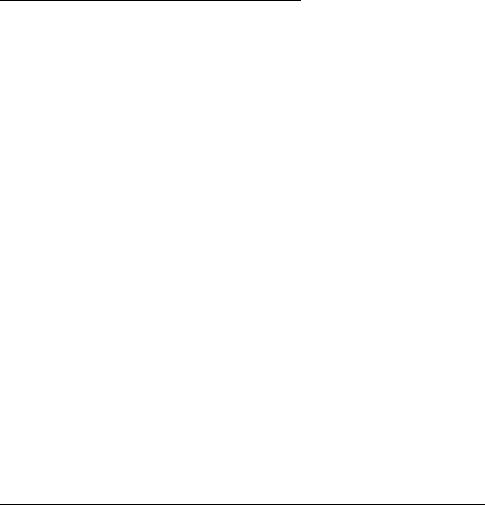
FT-2000
Operating Manual
Vertex Standard Co., Ltd.
79
3. Rotate the [SPEED] knob to set the desired sending speed. Clockwise rotation of
the [SPEED] knob will increase the keying speed.
When you press either the “Dot” or “Dash” side of your paddle, the transmitter
will automatically be activated.
4. If you press the [BK-IN] button, “semi-break-in” operation (discussed previously)
will be engaged.
5. CW operation utilizing your paddle may now commence.
When you utilize your keyer paddle, the transmitter will automatically be
activated, and the CW characters (or a strong of dots and dashes) will be
transmitted. When you release the keyer paddle contacts, transmission will
cease after a brief delay; the delay time is user-programmable, per the
discussion on page xx.
Advice:
If you reduce power using the [RF PWR] knob, the ALC meter reading will increase;
this is normal and does not indicate any problem whatsoever (because increased ALC
voltage is being used to lower the power).
Full Break-in (QSK) Operation
As shipped from the factory, the FT-2000 TX/RX system for CW is configured for
“Semi-break-in” operation. However, using Menu item “057 A1A BK-IN,” you may
change this setup for full break-in (QSK) operation, whereby the switching is quick
enough to hear incoming signals in the spaces between the dots and dashes of your
transmission.
1. Press the [MENU] button to enter the Menu mode.
2. Rotate the Main Tuning Dial knob to select Menu item “057 A1A BK-IN.”
3. Rotate the [SUB VFO-B] knob to set this Menu item to “FuLL.”
4. Press and hold in the [MENU] button for two seconds to save the new setting and
exit.
A number of interesting and useful features are available during Electronic Keyer
operation.
Setting the Keyer Weight (Dot/Space:Dash ) Ratio
The Menu may be used to adjust the Weight for the built-in Electronic Keyer. The
default weighting is 3:1 (a dash is three times longer than a dot or space).
1. Press the [MENU] button to enter the Menu mode.

FT-2000
Operating Manual
Vertex Standard Co., Ltd.
80
2. Rotate the Main Tuning Dial knob to select Menu item “059 AIA WEIGHT.”
3. Rotate the [SUB VFO-B] knob to set the weight to the desired value. The available
adjustment range is for a Dot/Space:Dash ratio of 2.5 ~ 4.5 (default value: 3.0).
4. When you are finished, press and hold in the [MENU] button for two seconds to
save the new setting and exit to normal operation.
Selecting the Keyer Operating Mode
The configuration of the Electronic Keyer may be customized independently for the
front and rear [KEY] jacks of the FT-2000. This permits utilization of Automatic
Character Spacing (ACS), if desired, as well as the use of the electronic keyer via the
front jack and a straight key or computer-driven keying line via the rear panel.
1. Press the [MENU] button to enter the Menu mode.
2. Rotate the Main Tuning Dial knob to select Menu item “051 A1A F-TYPE” (for the
front [KEY] jack) or “053 A1A R-TYPE” (for the rear-panel’s [KEY] jack).
3. Rotate the [SUB VFO-B] knob to set the keyer to the desired mode. The available
selections are:
OFF: The built-in Electronic Keyer is turned off (“straight key” mode).
buG: Dots will be generated automatically by the keyer, but dashes must be
sent manually.
ELE: Both dots and dashes will be generated automatically when you use
your paddle.
ACS: Same as “ELEKEY” except that the spacing between characters is
precisely set by the keyer to be the same length as a dash (three dots in
length)
4. When you are finished, press and hold in the [MENU] button for two seconds to
save the new setting and exit to normal operation.
CW Convenience Features
CW Spotting (Zero-Beating)
“Spotting” (zeroing in on another CW station) is a handy technique for ensuring that
you and the other station are precisely on the same frequency.
For everyday operation, the (CW) [PITCH] knob allows you to set the center of the
receiver passband, as well as the offset pitch of your CW carrier signal, to the tone
pitch you prefer to listen to.
The Tuning Offset Indicator in the display may also be moved so you can adjust your

FT-2000
Operating Manual
Vertex Standard Co., Ltd.
81
receiver frequency to center the incoming station on the pitch corresponding to that of
your transmitted signal.
Using the SPOT System
While pressing the front panel’s [SPOT] button, the Spot tone will be heard. This tone
corresponds to the pitch of your transmitted signal, and if you adjust the receiver
frequency to match the pitch of the received CW signal to that of the Spot tone, your
transmitted signal will be precisely matched to that of the other station.
Release the [SPOT] button, the Spot tone is turned off.
Advice:
In a tough DX pile-up, you may actually want to use the SPOT system to find a
“gap” in the spread of calling stations, instead of zeroing in precisely on the last
station being worked by the DX station. From the DX side, if a dozen or more
operators (also using Yaesu’s SPOT system) all call precisely on the same frequency,
their dots and dashes merge into a single, long tone that the DX station cannot
decipher. In such situations, calling slightly higher or lower may get your call
through.
The Tuning Offset Indicator in the display may be utilized for CW frequency
adjustment, as well. Its configuration is set via Menu item “010 diSP BAR SEL” at
the factory, the Tuning Offset Indicator is already set up for the “CW TUNE”
selection.
Quick Points:
The CW Spotting process utilizes the Spot tone or the Tuning Offset Indicator,
with the actual offset pitch being set by the [PITCH] knob on the front panel. The
offset pitch may be set to any frequency between 300 Hz and 1050 Hz, in 50 Hz
steps, and you can either match tones audibly (using the [SPOT] button) or align
the receiver frequency so that the central red LED on the Tuning Offset Indicator
lights up. Note that there are 21 “dots” on the Tuning Offset Indicator, and
depending on the resolution selected, the incoming CW signal may fall outside the
visible range of the bar indicator, if you are not reasonably close to the proper
alignment of tones.
The displayed frequency, on CW, normally reflects the “zero beat” frequency of your
offset carrier. That is, if you were to listen on USB on 14.100.00 MHz to a signal
with a 700 Hz offset, the “zero beat” frequency of that CW carrier would be
FT-2000
Operating Manual
Vertex Standard Co., Ltd.
82
14.000.70 MHz; the latter frequency is what the FT-2000 displays, by default.
However, you can change the display to be identical to that of what you would see
on SSB by using Menu item “060 A1A FRQDISP” and setting it to “dIr” instead of
its default “OFSt” setting.
Using CW Reverse
If you experience a difficult interference situation, where an interfering station cannot
readily be eliminated, you may wish to try receiving using the opposite sideband. This
may throw the interfering station’s frequency in a direction that may lend itself more
readily to rejection.
To start, let’s use a typical example where you have set the CW mode (using the default
“USB” injection) onto the Main (VFO-A) receiver.
Now be sure your mode selection is still set for the Main (VFO-A) register, and
press the [CW] mode button once more. The “LSB” LED will blink for three seconds,
indicating that the “LSB” injection side has now been selected.
When using Dual Receive, press the [B] button, then (within five seconds of
pressing the [BN] button) press the [CW] button to engage CW Reverse on the Sub
(VFO-B) receiver, in exactly the same was as for the Main (VFO-A) receiver.
Press the [CW] mode button once more to return to the normal (USB) injection side
and cancel CW Reverse operation (the “USB” LED will blink for three seconds).
In the illustration, Figure A demonstrates the normal CW injection setup, using the
USB side. In Figure B, CW Reverse has been engaged, so as to receive using LSB-side
injection to eliminate interference.
The beneficial effect of switching sidebands can clearly be seen in this example.
Note
When CW Reverse is engaged, the Tuning Offset Indicator action will concurrently
be reversed as to its indication.
When the incoming signal pitch tone is properly aligned, the central red LED lights
up whether or not CW Reverse is engaged.
CW Delay Time Setting
During semi-break-in (not QSK) operation, the hang time of the transmitter, after you
have finished sending, may be adjusted to a comfortable value consistent with your

FT-2000
Operating Manual
Vertex Standard Co., Ltd.
83
sending speed. This is the functional equivalent to the “VOX Delay” adjustment used
on voice modes; however, this is an independent adjustment used on CW, so you don’t
have to change the delay when changing from Voice to CW.
The delay may be varied anywhere between 0 seconds ([DELAY] knob set fully
counter-clockwise) to 5 seconds (fully clockwise).
1. Press the [BK-IN] button to enable CW transmission (Menu item “057 A1A BK-IN”
must be set to “SEni”).
2. Start sending, and adjust the [DELAY] knob so that the hang time is as you prefer
for comfortable operation.
Quick Point:
The CW Delay feature is the functional equivalent to the “VOX Delay” adjustment used
on voice modes; however, this is an independent adjustment used on CW, so you don’t
have to change the delay when changing from Voice to CW.
CW Pitch Adjustment
Rotation of the front panel’s [PITCH] knob will allow adjustment of the center
frequency of the receiver passband, as well as the pitch of your offset CW carrier, to the
tone you prefer. The tone may be varied between 300 Hz and 1050 Hz, in 50 Hz steps.
Terminology:
CW Pitch: If you tuned to an exact “zero beat” on an incoming CW signal, you could not
copy it (“Zero beat” implies a 0 Hz tone). Therefore, the receiver is offset several
hundreds of Hz (typically), so as to allow your ear to detect the tone. The BFO offset
associated with this tuning (that produces the comfortable audio tone) is called the CW
Pitch.
Contest Memory Keyer
The FT-2000 in capable of the automatic sending of CW messages (as you might do in a
contest). Two techniques for message storage are available: you may either send the
desired message contents using your keyer paddle (“Message Memory”), or you may
input the text characters using the Main Dial Tuning knob and [SUB VFO-B] knobs
(“Text Memory”).
Message Memory
FT-2000
Operating Manual
Vertex Standard Co., Ltd.
84
Five memory channels capable of retaining 50 characters total are provided (using the
PARIS standard for characters and word length).
Example: CQ CQ CQ DE W6DXC K (19 characters)
Terminology:
PARIS Word Length: By convention in the Amateur industry (utilized by ARRL and
others), the length of one “word” of CW is defined as the length of the Morse Code
characters spelling the word “PARIS.” This character (dot/dash/space) length is used
for the rigorous definition of code speed in “words per minute.”
Storing a Message into Memory
1. Press the [MENU] button to enter the Menu mode.
2. Rotate the Main Tuning Dial knob to select the CW Memory Register into which
you wish to store the message; for now, we are just selecting the message entry
technique (Keyer entry).
020 tEy CW MEM1
021 tEy CW MEM2
022 tEy CW MEM3
023 tEy CW MEM4
024 tEy CW MEM5
3. Rotate the [SUB VFO-B] knob to set the selected Memory Register to “tyP2.” If you
want to use your keyer paddle for message entry on all memories, set all five Menu
items (#020 ~ 024) to “tyP2.”
4. Press and hold in the [MENU] button to save the new settings and exit.
Message Memory Programming (Using your Paddle)
1. Set the operating mode to CW.
2. Set the [BK-IN] button to Off.
3. Turn the internal Electronic Keyer On by pressing the [KEYER] button, if
necessary.
4. Press the [F5(MEM)] button on the front panel.
5. Press the [F1(CH1)] ~ [F4(CH-4)] button to begin the memory storage process.
6. Send the desired message using your keyer paddle.
7. Press the [F5(MEM)] button once more at the end of your message. Up to 50
characters may be stored among the five memories.
Note: you must exercise care in sending to ensure that the spaces between letters

FT-2000
Operating Manual
Vertex Standard Co., Ltd.
85
and words are accurately done; if your timing is off, the spacing may not come out
right in the stored message.
For ease in setting up the keyer memories, we recommend you set Menu item “051
A1A F-TYPE” and/or “053 A1A R-TYPE” to “ACS” (Automatic Character Spacing)
while you are programming the keyer memories.
Checking the CW Memory Contents
1. Be sure that Break-in is still turned Off by the [BK-IN] button.
2. Press the [F1(CH1)] ~ [F4(CH-4)] button to check your work. You will hear the
results in the sidetone, but no RF energy will be transmitted.
On-The-Air CW Message Playback
1. Press the [BK-IN] button to enable transmission. Either Full- or Semi-break-in
will be engaged, depending on the setting of Menu item “057 A1A BK-IN.”
2. Press the [F1(CH1)] ~ [F4(CH-4)] button to transmit the programmed message.
Note: If you subsequently decide to use the “Text Memory” technique for memory
storage, please note that the contents of a message stored using keyer puddle input
will not be transferred over when you select “Text Memory technique” on a particular
memory register (the Menu Mode Setting is set to “tyP1”).
Transmitting in the Beacon Mode
It is possible to transmit, repetitively in a “Beacon” mode, any message programmed
either via paddle input or via the “Text” input method. The time delay between
message repeats may be set anywhere between 0 and 255 seconds via Menu item “017
tEy BEACON.” If you do not wish the message to repeat in a “Beacon” mode, please set
this Menu item to “off.” Press the [F1(CH1)] ~ [F4(CH-4)] button, depending on the
register into which the Beacon message is stored. Repetitive transmission of the
Beacon message will begin. Press one of these keys once more to halt the Beacon
transmissions.
TEXT Memory
The four channels of CW message memory (up to 50 characters total) may also be
programmed using a text-entry technique. This technique is somewhat slower than
when you send the message directly from your keyer paddle, but accuracy of character
spacing is ensured.
Example 1: CQ CQ CQ DE W6DXC K} (20 characters)
FT-2000
Operating Manual
Vertex Standard Co., Ltd.
86
Now we will utilize another powerful feature of the CW Memory Keyer.
Example 2: 599 10 200 # K} (15 characters)
Storing a Message into Memory
Press the [MENU] button to enter the Menu mode.
Rotate the Main Tuning Dial knob to select the CW Memory Register into which
you wish to store the message; for now, we are just selecting the message entry
technique (Keyer entry).
020 tEy CW MEM1
021 tEy CW MEM2
022 tEy CW MEM3
023 tEy CW MEM4
024 tEy CW MEM5
Rotate the [SUB VFO-B] knob to set the selected Memory Register to “tyP1.” If you
want to text message entry on all memories, set all five Menu items (#020 ~ 024)
to “tyP1.”
Press and hold in the [MENU] button to save the new settings and exit.
Text Message Programming
1. Press the [CW] mode button to set the operating mode to CW.
2. Be sure that Break-in is Off by pressing the [BK-IN] button, if necessary.
3. Press the [F5(MEM)] button on the front panel.
4. Press the [F1(CH-1)] ~ [F4(CH-4)] button to select the desired Message Memory
Register into which you wish to program the text.
5. Use the Main Tuning Dial knob to set the cursor position and use the [Sub VFO-B]
to choose the letter/number to be programmed in each slot of the memory. In the
case of the second example above, the “#” character designates the slot where the
Contest Number will appear.
6. Press the [F5(MEM)] button again once all characters have been programmed.
Deleting Previously-stored Characters
Use the Main Tuning Dial knob to select the last correct letter in the message. Now
rotate the [SUB VFO-B] knob to select the “}” character; everything after the “}”
character will be deleted.
Checking the CW Memory Contents
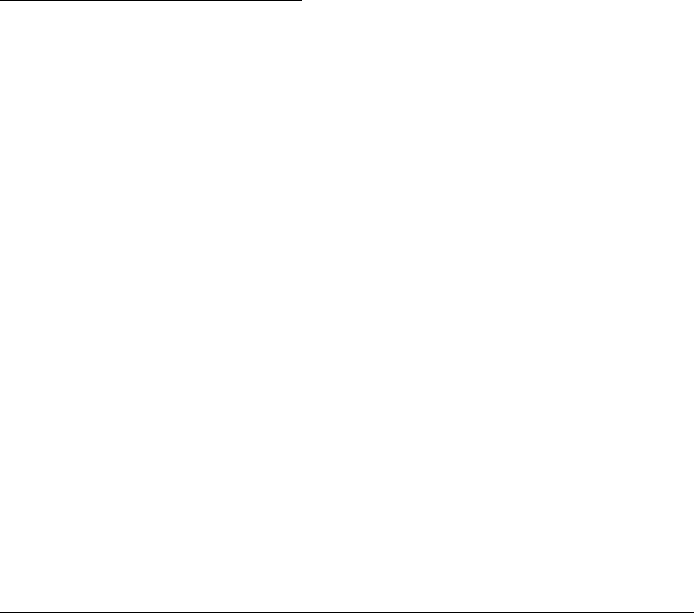
FT-2000
Operating Manual
Vertex Standard Co., Ltd.
87
1. Be sure that Break-in is still turned Off.
2. Press the [F1(CH-1)] ~ [F4(CH-4)] button to check your work. You will hear the
results in the sidetone, but no RF energy will be transmitted.
On-The-Air CW Message Playback
1. Press the [BK-IN] button to enable transmission. Either Full- or Semi-break-in
will be engaged, depending on the setting of Menu item “057 A1A BK-IN.”
2. Press the [F1(CH-1)] ~ [F4(CH-4)] button to transmit the programmed message.
Note: If you subsequently decide to use the “Message Memory” technique for
memory storage, please note that the contents of a message stored using text input
will not be transferred over when you select “Message Memory technique” on a
particular memory register (the Menu Mode Setting is set to “tyP2”).
Contest Number Programming
Use this process if you are starting a contest, or of you somehow get out of sync with
the proper number in the middle of a contest.
1. Press the [MENU] button to enter the Menu mode.
2. Rotate the Main Tuning Dial knob to select Menu item “019 tEy CONTEST.”
3. Rotate the Main Tuning Dial knob to set the Contest Number to the desired value.
4. Press and hold the [MENU] button for two seconds more to store the new number
and exit.
Decrementing the Contest Number
Use this process if the current contest number gets slightly ahead of the actual number
you want to send (in case of a duplicate QSO, for example).
Press the [F6(DEC)] button on the front panel. The current Contest Number will be
reduced by one. Press the [F6(DEC)] button as many times as necessary to reach the
desired number. If you go too far, use the “Contest Number Programming” technique
desired above.
Contest Memory Keyer from the optional FH-2 Remote Control Keypad
You may also utilize the CW message capability of the FT-2000 from the optional FH-2
Remote Control Keypad which plugging into the rear panel’s REM jack.
Message Memory
Five memory channels capable of retaining 50 characters total are provided (using the
FT-2000
Operating Manual
Vertex Standard Co., Ltd.
88
PARIS standard for characters and word length).
Example: CQ CQ CQ DE W6DXC K (19 characters)
Storing a Message into Memory
1. Press the [MENU] button to enter the Menu mode.
2. Rotate the Main Tuning Dial knob to select the CW Memory Register into which
you wish to store the message; for now, we are just selecting the message entry
technique (Keyer entry).
020 tEy CW MEM1
021 tEy CW MEM2
022 tEy CW MEM3
023 tEy CW MEM4
024 tEy CW MEM5
3. Rotate the [SUB VFO-B] knob to set the selected Memory Register to “tyP2.” If you
want to use your keyer paddle for message entry on all memories, set all five Menu
items (#020 ~ 024) to “tyP2.”
4. Press and hold in the [MENU] button to save the new settings and exit.
Message Memory Programming (Using Your Paddle)
Set the operating mode to CW.
Set the [BK-IN] button to Off.
Turn the internal Electronic Keyer On by pressing the [KEYER] button, if
necessary.
Press the FH-2’s [MEM] key.
Press the [1] ~ [5] key on the FH-2 to begin the memory storage process.
Send the desired message using your keyer paddle.
Press the [MEM] key on the FH-2 once more at the end of your message. Up to 50
characters may be stored among the five memories.
Note: you must exercise care in sending to ensure that the spaces between letters
and words are accurately done; if your timing is off, the spacing may not come out
right in the stored message.
For ease in setting up the keyer memories, we recommend you set Menu item “051
A1A F-TYPE” and/or “053 A1A R-TYPE” to “ACS” (Automatic Character Spacing)
while you are programming the keyer memories.
Checking the CW Memory Contents
FT-2000
Operating Manual
Vertex Standard Co., Ltd.
89
Be sure that Break-in is still turned Off.
Press the FH-2’s [1] ~ [5] key to check your work. You will hear the results in the
sidetone, but no RF energy will be transmitted.
On-The-Air CW Message Playback
Press the [BK-IN] button to enable transmission. Either Full- or Semi-break-in
will be engaged, depending on the setting of Menu item “057 A1A BK-IN.”
Press the FH-2’s [1] ~ [5] key to transmit the programmed message.
Note: If you subsequently decide to use the “Text Memory” technique for memory
storage, please note that the contents of a message stored using keyer puddle input
will not be transferred over when you select “Text Memory technique” on a particular
memory register (the Menu Mode Setting is set to “tyP1”).
TEXT Memory
The five channels of CW message memory (up to 50 characters total) may also be
programmed using a text-entry technique. This technique is somewhat slower than
when you send the message directly from your keyer paddle, but accuracy of character
spacing is ensured.
Example 1: CQ CQ CQ DE W6DXC K} (20 characters)
Now we will utilize another powerful feature of the CW Memory Keyer.
Example 2: 599 10 200 # K} (15 characters)
Text Memory Storage
1. Press the [MENU] button to enter the Menu mode.
2. Rotate the Main Tuning Dial knob to select the CW Memory Register into which
you wish to store the message; we are now selecting the message entry technique
(Text entry).
020 tEy CW MEM1
021 tEy CW MEM2
022 tEy CW MEM3
023 tEy CW MEM4
024 tEy CW MEM5
3. Rotate the [SUB VFO-B] knob to set the selected Memory Register to “tyP1.”
4. Press and hold in the [MENU] button for two seconds to save the new settings and
exit.
FT-2000
Operating Manual
Vertex Standard Co., Ltd.
90
Text Message Programming
Press the [CW] mode button to set the operating mode to CW.
Be sure that Break-in is Off by pressing the [BK-IN] button, if necessary.
Press the FH-2’s [MEM] key.
Press the FH-2’s [1] ~ [5] key to select the desired Message Memory Register into
which you wish to program the text.
Use the FH-2’s [<] and [>] keys to set the cursor position and use the [▲] and[▼]
keys to choose the letter/number to be programmed in each slot of the memory. In
the case of the second example above, the “#” character designates the slot where
the Contest Number will appear.
Advice: You may also use the Main Tuning Dial knob and the [SUB VFO-B] knobs
to program the message characters.
Press the FH-2’s [MEM] key again once all characters have been programmed.
Deleting Previously-stored Characters
Use the Main Tuning Dial knob to select the last correct letter in the message. Now
rotate the [SUB VFO-B] knob to select the “}” character; everything after the “}”
character will be deleted.
Checking the CW Memory Contents
Be sure that Break-in is still turned Off.
Press the FH-2’s [1] ~ [5] key to check your work. You will hear the results in the
sidetone, but no RF energy will be transmitted.
On-The-Air CW Message Playback
Press the [BK-IN] button to enable transmission. Either Full- or Semi-break-in
will be engaged, depending on the setting of Menu item “057 A1A BK-IN.”
Press the FH-2’s [1] ~ [5] key to transmit the programmed message.
Note: If you subsequently decide to use the “Message Memory” technique for memory
storage, please note that the contents of a message stored using text input will not be
transferred over when you select “Message Memory technique” on a particular memory
register (the Menu Mode Setting is set to “tyP2”).
Decrementing the Contest Number
Press the FH-2’s [DEC] key momentarily, you may reduce the current Contest Number
FT-2000
Operating Manual
Vertex Standard Co., Ltd.
91
by one too.
FM Mode Operation
1. Press the [AM/FM] button several times until the imbedded LED will glow orange,
to select the FM operating mode.
Quick Point: When the [AM/FM] button will glows red, it shows FM operation
2. Rotate the Main Tuning Dial knob (in the case of Main (VFO-A) operation) to
select the desired operating frequency. If using the optional MD-200A8X Desk
Microphone, pressing the [UP] or [DOWN] button will cause frequency change in 5
kHz steps.
3. Press the microphone’s PTT switch (or press the front panel [MOX] button) to
transmit. Speak into the microphone in a normal voice level. Release the PTT or
[MOX] switch to return to receive.
4. Adjustment of the microphone gain may be accomplished in two ways. At the
factory, a default level has been programmed that should be satisfactory for most
situations. However, using Menu item “071 F3E MICGAIN,” you may set a
different fixed value, or choose the “ur” option, which then lets you use the front
panel [MIC] knob to set the microphone gain in the FM mode.
Advice:
The Transmit Monitor is another helpful way of verifying proper adjustment of the
FM MIC Gain. By pressing the [MONI] button then adjusting the [MONI] knob for
a comfortable listening level while you are transmitting, you will be able to hear the
difference in deviation as you make adjustments.
FM is only used in the 28 MHz and 50 MHz Amateur bands covered in the FT-2000.
Please do not use FM on any other bands.
Repeater Operation
The FT-2000 may be utilized on 29 MHz and 50 MHz repeaters.
1. Rotate the Main Tuning Dial knob to the output frequency (downlink) from the
repeater.
2. If CTCSS Tone operation is desired/needed, press and hold in the [AM/FM] button
for two seconds to engage the CTCSS mode.
3. Rotate the Main Tuning Dial knob to select the desired CTCSS mode. If you just
need to send the uplink encoding tone, select “tn.” For encode/decode operation,
choose “ts” instead. The available choices are “OFF” “tn” “ts” “OFF.”
4. Rotate the [SUB VFO-B] knob to select the desired CTCSS Tone to be used. A total
FT-2000
Operating Manual
Vertex Standard Co., Ltd.
92
of 50 standard CTCSS tones are provided (see the CTCSS Tone Chart).
5. Press the [AM/FM] Mode button to select the desired repeater shift direction. The
selections are:
“S” “+” “–“ “S”
where “S” represents “Simplex” operation (not used on a repeater).
6. Press and hold in the [AM/FM] button for two seconds to exit from the repeater
setup mode.
7. Close the microphone’s PTT switch (or press the [MOX] button) to begin
transmission. You will observe that the frequency has shifted to correspond to the
programming you set up in the previous steps. Speak into the microphone in a
normal voice level, and release the PTT switch or [MOX] button to return to the
receive mode.
Advice:
The conventional repeater shift used on 29 MHz is 100 kHz, while on the 50 MHz band
the shift may vary between 500 kHz and 1.7 MHz (or more). To program the proper
repeater shift, use Menu items “073 F3E 28 RPT” (28 MHz) and “074 F3E 50 RPT” (50
MHz), as appropriate.
You may also use “Tone Squelch” whereby your receiver will be kept silent until an
incoming signal bearing a matching CTCSS tone is receiver. Your receiver’s squelch
will then open in response to the reception of the required tone.
1. Rotate the Main tuning Dial to the output frequency (downlink) from the repeater.
2. Press and hold in the [AM/FM] button for two seconds to engage the CTCSS mode.
3. Rotate the Main Tuning Dial to choose “ts”. The available choices are
“OFF” “tn” “ts” “OFF.”
4. Rotate the [SUB VFO-B] knob to select the desired CTCSS Tone to be used. A total
of 50 standard CTCSS tones are provided (see the CTCSS Tone Chart).
5. Press and hold in the [AM/FM] button for two seconds. On the display, just below
the “1 Hz” frequency digit, a small “d” will indicate that the Tone Decoder is
engaged.
Memory Operation
Convenient Memory functions
The FT-2000 contains ninety-nine regular memories, labeled “01” through “99,” nine
special programmed limit memory pairs, labeled “P-1L/1U” through “P-9L/9U,” and

FT-2000
Operating Manual
Vertex Standard Co., Ltd.
93
five QMB (Quick Memory Bank) memories, labeled “C-1” through “C-5.” Each stores
various settings, not only the Main band’s (VFO-A) frequency and mode (See below). By
default, the 99 regular memories are contained in one group; however, they can be
arranged in up to six separate groups, if desired.
Quick Point:
The FT-2000’s memory channels store the following data (not just the operating
frequency):
Frequency
Mode
Clarifier status and its Offset Frequency
ANT status
IPO status
Roofing filter status and its Bandwidth
Noise Blanker status
CONTOUR status and its Peak Frequency
DSP Noise Reduction (DNR) status and its Reduction algorithm selection.
DSP Notch filter (NOTCH) status
NAR bandwidth status
DSP Auto Notch filter (DNF) status
Repeater Shift Direction and Shift Frequency
CTCSS status and Tone Frequency
QMB (Quick Memory Bank)
The Quick Memory Bank is comprised of five memories (labeled “C-1” through “C-5.”)
independent from the regular and PMS memories. These can quickly store operating
parameters for later recall.
QMB Channel Storage
1. Tune to the desired frequency on the Main (VFO-A) band.
2. Press the blue [QMB(STO)] button. The “beep” will confirm that the contents of
the Main (VFO-A) band have been written to the currently-available QMB
memory.
If you repeatedly press the [QMB(STO)] button, the QMB memories will be written in
the following order: C-2 C-3 C-4 C-5 C-1.
Once all five QMB memories have data on them, previous data (starting with channel
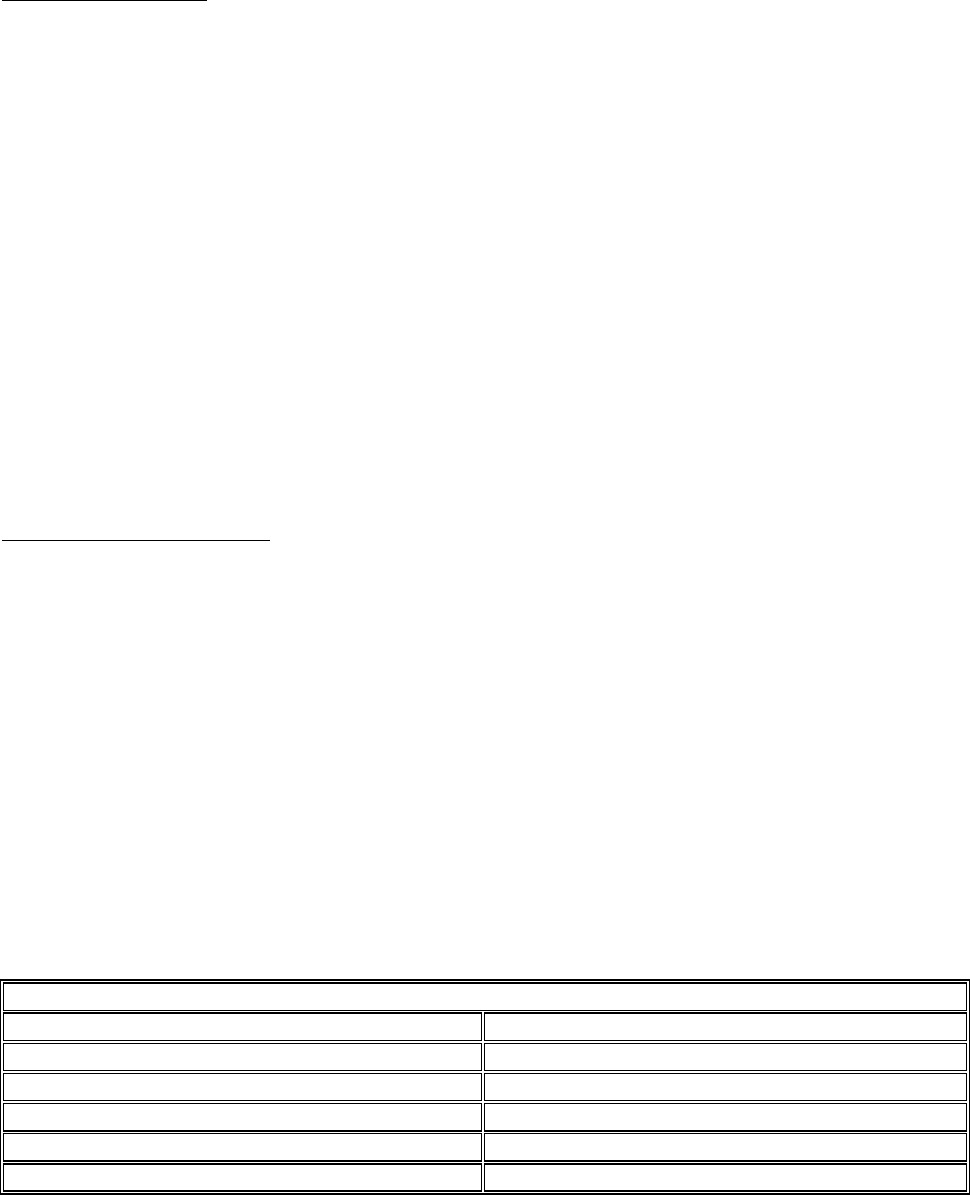
FT-2000
Operating Manual
Vertex Standard Co., Ltd.
94
C-1) will be over-written on a first-in, first-out basis.
QMB Channel Recall
1. Press the [QMB(RCL)] button. The display will indicate “QMB” and the current
QMB channel’s data will be shown on the Main (VFO-A) frequency display field.
2. Repeatedly pressing the [QMB(RCL)] button will toggle you through the QMB
channels: C-2 C-3 C-4 C-5 C-1.
Press the [V/M] button to return to the VFO or Memory mode.
Advice:
Rotating the Main Tuning Dial knob, or changing the operating mode, will place the
transceiver in the “Memory Tune” mode, which is a temporary “pseudo-VFO” method of
tuning off of a stored memory channel. If you do not over-write the contents of the
current memory channel, the original contents will not be disturbed by the initiation of
Memory Tune operation.
Memory Groups
Memory Group Assignment
1. Press the [MENU] button to enter the Menu mode.
2. Rotate the Main Tuning Dial knob to select Menu item “030 GEnE MEM GRP.”
3. Rotate the [SUB VFO-B] knob to set this Menu item to “On” (the default setting is
“OFF”).
4. Press and hold in the [MENU] button for two seconds to save the new setting and
exit. Operation will now be restricted to the six Memory Groups.
To cancel Memory Group operation, repeat steps (1) through (4) above, choosing “Off”
in step (3).
Advice
Note that for the PMS memory group, the PMS memories “P1L” through “P9U” will be
so designated, so as to avoid confusion.
Memory Channel Number
Group Memory “OFF” Group Memory “ON”
01 ~ 19 1-01 ~ 1-19
20 ~ 39 2-01 ~ 2-20
40 ~ 59 3-01 ~ 3-20
60 ~ 79 4-01 ~ 4-20
80 ~ 99 5-01 ~ 5-20
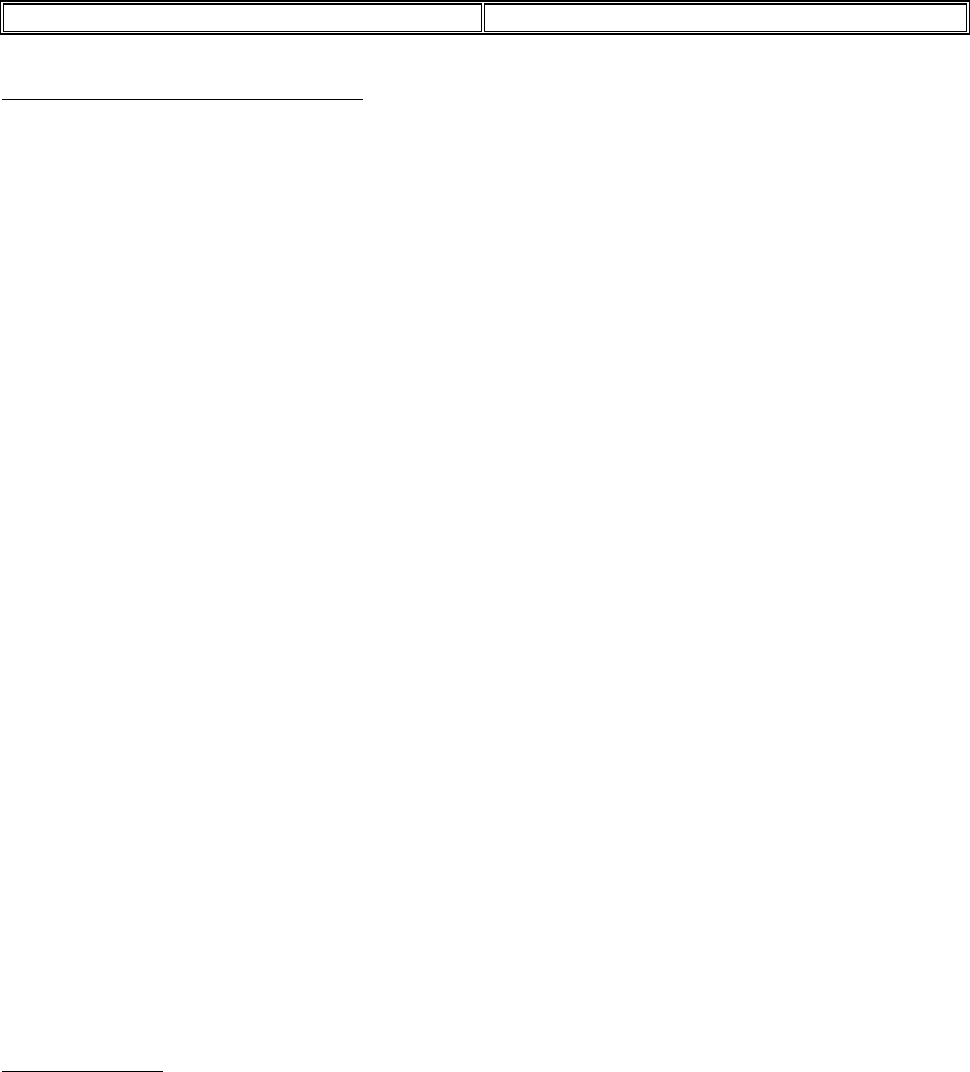
FT-2000
Operating Manual
Vertex Standard Co., Ltd.
95
P-1L/1U ~ P-9L/9U P-1L/1U ~ P-9L/9U
Choosing the Desired Memory Group
You may recall memories just within a particular Memory Group, if desired.
1. Press the [V/M] button, if necessary, to enter the Memory mode.
2. Press the [GRP] button (below and to the left of the [SUB VFO-B] knob). The
imbedded LED inside the switch will light up.
3. Rotate the [SUB VFO-B] knob to select the desired Memory Group.
4. Press the [M CH] button (just below the [GRP] button). The imbedded LED inside
the switch will light up.
5. Rotate the [SUB VFO-B] knob to select the desired Memory Channel within the
Selected Memory Group.
Advice:
If the Red LED imbedded in the [GRP] and [M CH] buttons does not light up, check
to be sure that the orange lamp to the right of the [SUB VFO-B] knob is not
illuminated. If it is, press the [A/B] button to make it go out, then press the [GRP]
or [M CH] button again.
If no channels have been assigned to a particular Memory Group, you will not have
access to that Group.
Standard Memory Operation
The Standard Memory of the FT-2000 allows storage and recall of up to 99 memories,
each storing frequency, mode, and a wide variety of status information detailed
previously. Memories may be grouped into as many as six Memory Groups, and
additionally you get nine pairs of band-limit (PMS) memories along with five QMB
(Quick Memory Bank) memories.
Memory Storage
1. Set the Main band (VFO-A) up with all frequency, mode, and status the way you
want to have it stored.
2. Press the [A>M] button momentarily (the current channel number will start
blinking in the multi-panel window); the contents of the current memory channel
will be shown on the Sub band (VFO-B) display field.
3. Rotate the [SUB VFO-B] knob to select the memory channel onto which you wish
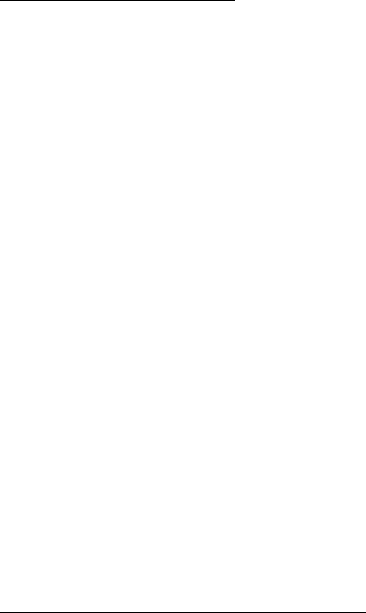
FT-2000
Operating Manual
Vertex Standard Co., Ltd.
96
to store the data. If you have selected a channel on which data is already stored,
that frequency will appear on the Sub band’s (VFO-B) frequency display field.
4. Press and hold in the [A>M] button for two seconds to store the frequency and
other data into the selected memory channel. A double beep will confirm that you
have held the [A>M] button in long enough.
Memory Channel Recall
1. Press the [V/M] button, if necessary, to enter the Memory mode. A memory channel
number will appear in the multi-panel window.
2. Press the [M CH] button. The Red LED inside the button will light up, indicating
that you are ready to recall a memory channel.
Advice: If the Red LED imbedded in the [M CH] button does not light up, check to
be sure that the orange lamp to the right of the [SUB VFO-B] knob is not
illuminated. If it is, press the [A/B] switch to make it go out, then press the [M CH]
button again.
3. After pressing the [M CH] button, you may rotate the [SUB VFO-B] knob to select
the desired memory channel.
Advice:
To work within a particular Memory Group, press the [GRP] button (the imbedded
LED will glow Red), then rotate the [SUB VFO-B] knob to select the desired Memory
Group. Now press the [M CH] button (the imbedded LED will glow Red); you may now
choose the memory channel within the selected Memory Group.
Checking a Memory Channel’s Status
Before programming a channel into memory, you can check the current contents of that
channel without the danger of over-writing the accidentally.
1. Press the [A>M] button momentarily.
The data stored in the currently-selected memory channel will be displayed in the
Sub band (VFO-B) frequency field. However, since you are only checking the
contents of the memory channel, your radio will not have moved to the memory
channel’s frequency.
2. Rotate the [SUB VFO-B] knob to select other memory channels. To exit from the
Memory Check mode, press the [A>M] button momentarily once more.
Advice:
While the Memory Check function is engaged, the memory channel number will
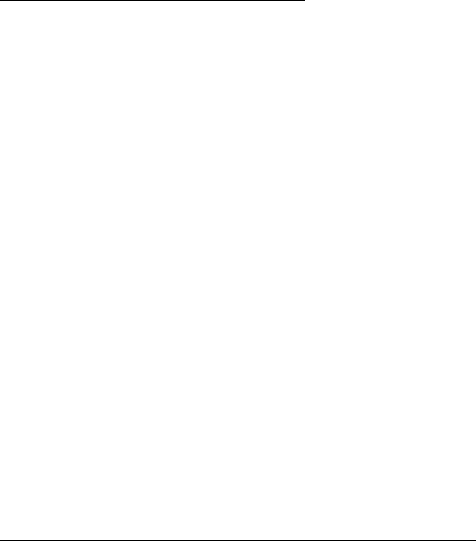
FT-2000
Operating Manual
Vertex Standard Co., Ltd.
97
blink in the multi-panel window.
While operating in the VFO mode, using Memory Check, you may store the
current contents of the Main (VFO-A) resistor into the selected memory by pressing
and holding in the [A>M] button for two seconds (until the double beep). Conversely,
if you wish to write the contents of the current memory into the Main (VFO-A)
register, press and hold in the [M>A] button for two seconds.
Erasing Memory Channel Data
1. Press the [A>M] button.
The data stored in the currently-selected memory channel will be displayed in the
Sub (VFO-B) band frequency field.
2. Rotate the [SUB VFO-B] knob to select the memory channel that you would like to
erase.
3. Press the [LOCK] button to erase the contents of the selected memory channel.
Advice:
After erasure, only the memory channel number will remain; the frequency data
will disappear from the display.
If you make a mistake and wish to restore the memory’s contents, just repeat steps
(1) through (3) above.
Moving Memory Data to the Main Band (VFO-A)
You may transfer the contents of the currently-selected memory channel into the Main
band (VFO-A) register, if you like.
1. Press the [V/M] button, as necessary, to go to the Memory mode. The memory
channel number will appear in the multi-panel window.
2. Press the [M CH] button. The Red LED inside the switch will light up, indicating
that you are ready to recall a memory channel.
Advice: If the Red LED imbedded in the [M CH] button does not light up, check to
be sure that the orange lamp to the right of the [SUB VFO-B] knob is not
illuminated. If it is, press the [A/B] switch to make it go out, then press the [M CH]
button again.
3. Rotate the [SUB VFO-B] knob to select the memory channel the contents of which
you wish to transfer to the Main band (VFO-A).

FT-2000
Operating Manual
Vertex Standard Co., Ltd.
98
4. Press and hold in the [M>A] button for two seconds, until you hear the double beep.
The data in the selected memory channel will now be transferred to the Main band
(VFO-A).
Advice:
This transfer of data to the Main band (VFO-A) does not affect the original contents of
the memory channel; this is a “copy” function that leaves the memory contents
unchanged.
Memory Tune Operation
You may freely tune off of any memory channel in a “Memory tune” mode that is
similar to VFO operation. so long as you do not over-write the contents of the current
memory, Memory tune operation will not alter the contents of the memory channel.
1. Press the [V/M] button to recall any memory channel.
2. Rotate the Main Tuning Dial knob; you will now observe that the memory
channel’s frequency is changing.
“MT” icon will replace “MR” icon in the multi-panel window, indicating you are
in the “Memory Tune” mode.
During Memory Tune operation, you may change operating modes, and engage
and offset the Clarifier, if desired.
3. Press the [V/M] button momentarily to return to the originally-memorized
frequency of the current memory channel. One more press of the [V/M] button will
return you to VFO operation.
Note:
Computer software programs utilizing the CAT system interface port may presume
that the transceiver is operating in the VFO mode for certain features like “band
mapping” and/or frequency logging. Because the “Memory Tune” mode so closely
resembles the VFO mode, be sure that you have the FT-2000 operating in a control
mode compatible with your software’s requirements. Use the VFO mode if you’re not
sure.
VFO and Memory Scanning
You may scan wither the VFO or the memories of the FT-2000, and the radio will halt
the scan on any station with a signal strong enough to open the receiver’s squelch.
FT-2000
Operating Manual
Vertex Standard Co., Ltd.
99
VFO Scanning
1. Set the VFO to the frequency on which you would like to begin scanning.
2. Rotate the Main [SQL] knob so that the background noise is just silenced.
Advice:
Rotate the Sub [SQL] knob so that the background noise is just silenced, if you
would like to begin scanning on the Sub band (VFO-B).
3. Press and hold in the microphone’s [UP] or [DOWN] key for 1/2 second to start
scanning in the specified direction on the Main (VFO-A) band.
Advice:
If you would like to begin scanning on the Sub band (VFO-B), press the [B] button
first, then (within five seconds of pressing the [B] button: the imbedded LED will
blinks orange) press and hold in the microphone’s [UP] or [DOWN] key for 1/2
second.
4. If the scanner halts on an incoming signal, the decimal point between the “MHz”
and “kHz” digits of the frequency display will blink.
If the incoming signal disappears, scanning will resume in about five seconds.
On the SSB/CW and SSB-based Data modes, the scanner will pause on a
received signal, then will step across the signal very slowly, giving you time to
stop the scan, if you like. In these modes on the VFO, the scanner does not stop,
however.
1. To cancel the scanning, press the microphone’s [UP] or [DOWN] key momentarily.
Memory Scan
1. Set the transceiver up in the memory mode by pressing the [V/M] button, if
necessary.
2. Rotate the Main [SQL] knob so that the background noise is just silenced.
3. Press and hold in the microphone’s [UP] or [DOWN] key for 1/2 second to start
scanning in the specified direction.
If the scanner halts on an incoming signal, the decimal point between the
“MHz” and “kHz” digits of the frequency display will blink.
If the incoming signal disappears, scanning will resume in about five seconds.
1. To cancel the scanning, press the microphone’s [UP] or [DOWN] key momentarily.
Advice:
During Memory Group operation, only the channels within the current Memory
Group will be scanned.
FT-2000
Operating Manual
Vertex Standard Co., Ltd.
100
If the scan has paused on a signal, pressing the microphone’s [UP] or [DOWN] key
will cause scanning to resume instantly.
If you press the microphone’s PTT switch during scanning, the scanner will halt at
once. Pressing the PTT switch during scanning will not cause transmission,
however.
You may select the manner in which the scanner resumes while it has paused on a
signal, using Menu item “038 GEnE SCN RSM.” During memory scanning, the
default “5Sec” setting will cause the scanner to resume scanning after five seconds;
you may change it, however, to resume only after the carrier has dropped out, if you
like See page xx.
Quick Point:
If you have no interest in scanning, and wish to prohibit the microphone’s
[UP]/[DOWN] keys from initiating scanning, you may disable scanning control from
the microphone using Menu item “037 GEnE MIC SCN” (set it to “Off”).
PMS
To limit scanning (and manual tuning) within a particular frequency range, you can
use the Programmable Memory Scanning (PMS) feature, which utilizes nine
special-purpose memory pairs (“P-1L/P-1U” through “P-9L/P-9U”). The PMS feature is
especially useful in helping you to observe any operating sub-band limits which apply
to your Amateur license class.
1. Store the Lower and Upper tuning/scanning limit frequencies into the memory
pair “P1L” and “P1U,” respectively, or any other “L/U” pair of memories in the
special PMS memory area. See page xx for details regarding memory storage.
2. Press the [V/M] button to enter the Memory mode.
3. Press the [M CH] buton momentarily.
When you press the [M CH] button, the Red LED imbedded within the switch
should light up, indicating that you are ready to choose a channel into which to
store the data.
Advice: If the Red LED imbedded in the [M CH] button does not light up, check to
be sure that the orange lamp to the right of the [SUB VFO-B] knob is not
illuminated. If it is, press the [A/B] button to make it go out, then press the [M CH]
button again.
4. Rotate the [SUB VFO-B] knob to select memory channel “P1L or “P1U.”

FT-2000
Operating Manual
Vertex Standard Co., Ltd.
101
5. Rotate the Main [SQL] knob so that the background noise is just silenced.
6. Turn the Main Tuning Dial knob slightly (to activate memory tuning). Tuning and
scanning are now limited to the range within the P1L/P1U limits until you press
the [V/M] button to return to memory channel or Main band (VFO-A) operation.
7. Press and hold in the microphone’s [UP] or [DOWN] key for 1/2 second to start
scanning in the specified direction.
If the scanner halts on an incoming signal, the decimal point between the
“MHz” and “kHz” digits of the frequency display will blink.
If the incoming signal disappears, scanning will resume in about five seconds.
On the SSB/CW and SSB-based Data modes, the scanner will pause on a
received signal, then will step across the signal very slowly, giving you time to
stop the scan, if you like. In these modes on the VFO, the scanner does not stop,
however.
If the scan has paused on a signal, pressing the microphone’s [UP] or [DOWN]
key will cause scanning to resume instantly.
8. If you rotate the Main Tuning Dial knob in the opposite direction from the current
scanning direction (in other words, you rotate the dial to the left when scanning
toward a higher frequency), the direction of the scan will reverse.
9. If you press the microphone’s PTT switch during scanning, the scanner will halt at
once. Pressing the PTT switch during scanning will not cause transmission,
however.
Packet Operation
Packet operation is easily accomplished on the FT-2000 by connecting your TNC
(Terminal Node Controller) to the transceiver, per the illustration. “Packet” operation
also applies to SSB-based AFSK data modes, such as PSK31, etc.
Packet Setup (Including Subcarrier Frequency)
Before operation can commence, some basic setup procedures must be performed, using
the Menu, to configure your radio for the data mode to be used.
Menu item Setup
066 dAtA OUT LVL 50
069 dAtA PKTDISP 0 Hz
070 dAtA PKT SFT 1000 Hz
Basic Setup
1. Press the [PKT] button.
FT-2000
Operating Manual
Vertex Standard Co., Ltd.
102
For HF operation, SSB-based Data operation is generally used. One press of
the [PKT] button will engage Packet operation in the “LSB” mode (by default).
Both the “PKT” and “LSB” LEDs will become illuminated.
If you need to do FM-based 1200-baud packet on the 29/50 MHz bands, press
the [PKT] button several times to illuminate the ‘PKT” LED to orange, to
engage the “PKT-FM” mode.
When both the “PKT” and “USB” LEDs will become illuminated, the FT-2000
engage Packet operation in the “USB” mode.
2. When the “transmit” command is received from the TNC, the transmitter of the
FT-2000 will automatically be engaged. Likewise, the command to return to
receive will cause the radio to revert to the receive mode.
If you need to adjust the output level from the “DATA OUT” pin of the
[PACKET] jack (pin 4) on the radio, please do so at the TNC side. For the
input level from the TNC, as applied to the DATA IN pin of the [PACKET] jack
(pin 1), please use Menu item “066 dAtA OUT LVL.”
During Packet operation via the rear panel’s [PACKET] jack, the front panel
MIC jack is cut off, so you won’t have a “live microphone” problem during data
operation.
Note:
If you anticipate making data transmissions of longer than a few minutes, we
recommend that you use the [RF PWR] knob to reduce the transmitter power to 1/3 ~
1/2 of its normal maximum.
Quick Point:
PACKET Jack Specifications
DATA IN (Pin 1)
Input Level: 17 mVrms
Input Impedance: 10 k-Ohms
DATA OUT (Pin 4)
Fixed level, does not respond to setting of [AF GAIN] or [SQL] knob.
Output Level: 700 mVp-p max.
Output Impedance: 10 k-Ohms
Menu Mode
The Menu system of the FT-2000 provides extensive customization capability, so you
FT-2000
Operating Manual
Vertex Standard Co., Ltd.
103
can set up your transceiver just the way you want to operate it. The Menu items are
grouped by general utilization category, and are numbered from “001 AGc FST DLY” to
“137 tGEn EMRGNCY.”
Using the Menu
1. Press the [MENU] button momentarily, to engage the Menu mode.
The Main (VFO-A) frequency display shows the Menu Number and Menu Group
name, Sub (VFO-B) frequency display shows the Menu item, and the
Multi-Display window shows the current setting of the current Menu item.
2. Rotate the Main Tuning Dial knob to select the Menu item you wish to work on.
3. Rotate the [SUB VFO-B] knob to change the current setting of the selected Menu
item.
4. When you have finished making your adjustments, press and hold in the [MENU]
button for two seconds to save the new setting and exit to normal operation. If you
only momentarily press the [MENU] button, the new settings will not be retained.
Menu Mode Reset
You may reset all the Menu settings to their original factory defaults, if desired.
1. Turn the front panel [POWER] switch off.
2. Press and hold in the [MENU] button, and while holding it in, press the [POWER]
switch to turn the transceiver back on. Now release the [MENU] button.
AGC Group
001 AGc FST DLY
Function: Sets the delay time for the AGC FAST mode of the Main band (VFO-A)
receiver.
Available Values: 20 ~ 4000 msec (20 msec/step)
Default Setting: 300 msec
002 AGc FST HLD
Function: Sets the hang time of the AGC peak voltage for the AGC FAST mode of the
Main band (VFO-A) receiver.
Available Values: 0 ~ 2000 msec (20 msec/step)
Default Setting: 0 msec
003 AGc MID DLY
FT-2000
Operating Manual
Vertex Standard Co., Ltd.
104
Function: Sets the delay time for the AGC MID mode of the Main band (VFO-A)
receiver.
Available Values: 20 ~ 4000 msec (20 msec/step)
Default Setting: 700 msec
004 AGc MID HLD
Function: Sets the hang time of the AGC peak voltage for the AGC MID mode of the
Main band (VFO-A) receiver.
Available Values: 0 ~ 2000 msec (20 msec/step)
Default Setting: 0 msec
005 AGc SLW DLY
Function: Sets the delay time for the AGC SLOW mode of the Main band (VFO-A)
receiver.
Available Values: 20 ~ 4000 msec (20 msec/step)
Default Setting: 2000 msec
006 AGc SLW HLD
Function: Sets the hang time of the AGC peak voltage for the AGC SLOW mode of the
Main band (VFO-A) receiver.
Available Values: 0 ~ 2000 msec (20 msec/step)
Default Setting: 0 msec
DISPLAY Group
007 diSP COLOR
Function: Selects the Display color when the optional Data Management Unit
(DMU-2000) is connected.
Available Values: bL1/bL2/bL3/ub1/ub2
bL1: COOL BLUE
bL2: CONTRAST BLUE
bL3: FLASH WHITE
ub1: CONTRAST UMBER
ub2: UMBER
Default Setting: bL1 (COOL BLUE)
Advice: If the optional DMU-2000 Data Management Unit is not connected, this
FT-2000
Operating Manual
Vertex Standard Co., Ltd.
105
adjustment has no effect.
008 diSP DIM MTR
Function: Setting of the meter brightness level when “DIM” is selected.
Available Values: 0 ~ 15
Default Setting: 4
009 diSP DIM VFD
Function: Setting of the frequency display brightness level when “DIM” is selected.
Available Values: 0 ~ 15
Default Setting: 8
010 diSP BAR SEL
Function: Selects one of three parameters to be viewed on the Tuning Offset Indicator.
Available Values: CLAr/C-tn/u-tn
Default Setting: C-tn
CLAr: Displays relative clarifier offset.
C-tu: Displays relative tuning offset between the incoming signal and transmitted
frequency.
u-tn: Displays the peak position of the VRF or µ-TUNE filter.
Note: The µ-TUNE filter is option.
011 diSP PK HLD
Function: Selects the peak hold time of the Sub (VFO-B) receiver’s S-meter.
Available Values: OFF/0.5/1.0/2.0 sec
Default Setting: OFF
012 diSP RTR STU
Function: Selects the starting point of your rotator controller’s indicator needle.
Available Values: 0/90/180/270 °
Default Setting: 0 °
Advice: If the optional DMU-2000 Data Management Unit is not connected, this
adjustment has no effect.
013 diSP RTR ADJ
Function: Adjusts the indicator needle precisely to the starting point set in menu item
FT-2000
Operating Manual
Vertex Standard Co., Ltd.
106
“012 dISP RTR STU.”
Available Values: –30 ~ 0
Default Setting: 0
Advice: If the optional DMU-2000 Data Management Unit is not connected, this
adjustment has no effect.
014 diSP QMB MKR
Function: Enable/Disable the QMB Maker (White arrow “V”) to display on the
Spectrum Band Scope when the optional DMU-2000 Data Management Unit is
connected.
Available Values: On/OFF
Default Setting: On
Advice: If the optional DMU-2000 Data Management Unit is not connected, this
adjustment has no effect.
DVS Group
015 dUS RX LVL
Function: Sets the audio output level from the voice memory.
Available Values: 0 ~ 100
Default: 50
016 dUS TX LVL
Function: Sets the microphone input level to the voice memory
Available Values: 0 ~ 100
Default: 50
KEYER SETUP Group
017 tEy BEACON
Function: Sets the interval time between repeats of the beacon message.
Available Values: OFF/1 ~ 255 sec
Default Setting: OFF
018 tEy NUM STL
Function: Selects the Contest Number “Cut” format for imbedded contest number.
Available Values: 1290/AunO/Aunt/A2nO/A2nt/12nO/12nt
Default Setting: 1290
FT-2000
Operating Manual
Vertex Standard Co., Ltd.
107
1290: Does not abbreviated the Contest Number
AunO: Abbreviates to “A” for “One,” “U” for “Two,” “N” for “Nine,” and “O” for “Zero.”
Aunt: Abbreviates to “A” for “One,” “U” for “Two,” “N” for “Nine,” and “T” for “Zero.”
A2nO: Abbreviates to “A” for “One,” “N” for “Nine,” and “O” for “Zero.”
A2nt: Abbreviates to “A” for “One,” “N” for “Nine,” and “T” for “Zero.”
12nO: Abbreviates to “N” for “Nine,” and “O” for “Zero.”
12nt: Abbreviates to “N” for “Nine,” and “T” for “Zero.”
020 tEy CW MEM1
Function: Permits entry of the CW message for message register 1.
Available Values: tyP1/tyP2
Default Setting: tyP2
tyP1: You may enter the CW message from a front panel’s Function Keys (require the
optional DMU-2000 Data Management Unit).
tyP2: You may enter the CW message from the CW keyer.
021 tEy CW MEM2
Function: Permits entry of the CW message for message register 2.
Available Values: tyP1/tyP2
Default Setting: tyP2
tyP1: You may enter the CW message from a front panel’s Function Keys (require the
optional DMU-2000 Data Management Unit).
tyP2: You may enter the CW message from the CW keyer.
022 tEy CW MEM3
Function: Permits entry of the CW message for message register 3.
Available Values: tyP1/tyP2
Default Setting: tyP2
tyP1: You may enter the CW message from a front panel’s Function Keys (require the
optional DMU-2000 Data Management Unit).
tyP2: You may enter the CW message from the CW keyer.
023 tEy CW MEM4
Function: Permits entry of the CW message for message register 4.
Available Values: tyP1/tyP2
Default Setting: tyP2
FT-2000
Operating Manual
Vertex Standard Co., Ltd.
108
tyP1: You may enter the CW message from a front panel’s Function Keys (require the
optional DMU-2000 Data Management Unit).
tyP2: You may enter the CW message from the CW keyer.
024 tEy CW MEM5
Function: Permits entry of the CW message for message register 5.
Available Values: tyP1/tyP2
Default Setting: tyP2
tyP1: You may enter the CW message from a front panel’s Function Keys (require the
optional DMU-2000 Data Management Unit).
tyP2: You may enter the CW message from the CW keyer.
GENERAL Group
025 GEnE ANT SEL
Function: Sets the method of antenna selection.
Available Values: bAnd/rEG
Default Setting: bAnd
bAnd: The antenna is selected in accordance with the operating band.
rEG: The antenna is selected in accordance with the band stack (different
antennas may be utilized on the same band, if so selected in the band stack).
026 GEnE BEP LVL
Function: Sets the beep level.
Available Values: 0 ~ 255
Default Setting: 50
027 GEnE CAT BPS
Function: Sets the transceiver’s computer-interface circuitry for the CAT baud rate to
be used.
Available Values: 4800/9600/192H(19200)/384H (38400) bps
Default Setting: 4800 bps
028 GEnE CAT TOT
Function: Sets the Time-Out Timer countdown time for the CAT command input.
Available Values: 10/100/1000/3000 msec
Default Setting: 10 msec
FT-2000
Operating Manual
Vertex Standard Co., Ltd.
109
The Time-Out Timer shuts off the CAT data input after the continuous transmission of
the programmed time.
029 GEnE CAT RTS
Function: Enables/Disables the RTS port of the CAT jack.
Available Values: On/OFF
Default Setting: OFF
030 GEnE MEM GRP
Function: Enables/Disables Memory Group Operation.
Available Values: On/OFF
Default Setting: OFF
031 GEnE Q SPLIT
Function: Selects the tuning offset for the Quick Split feature.
Available Values: –20 ~ 0 ~ +20 kHz (1 kHz Step)
Default Setting: +5 kHz
032 GEnE TX TOT
Function: Sets the Time-Out Timer countdown time.
Available Values: OFF/5/10/15/20/25/30 min
Default Setting: OFF
The Time-Out Timer shuts off the transmitter after continuous transmission of the
programmed time.
033 GEnE TRV SET
Function: Set the 10’s and 1’s of the MHz digits display for operation with a
transverter.
Available Values: 30 ~ 49 MHz
Default Setting: 44 MHz
If you connect a 430 MHz transverter to the radio, set this menu to “30” (the “100
MHz” digits are hidden on this radio).
034 GEnE µT DIAL
Function: Select the µ-TUNE mode.
Available Values: StP1/ StP2/OFF
FT-2000
Operating Manual
Vertex Standard Co., Ltd.
110
Default Setting: StP1
StP1: Activates the µ-TUNE system in the Auto mode using “FINE” steps of the
µ-TUNE knob (1 step/click) on the 14 MHz and lower amateur bands on the
Main band (VFO-A).
StP-2: Activates the µ-TUNE system in the Auto mode using “COARSE” steps of the
µ-TUNE knob (2 steps/click) on the 7 MHz and lower amateur bands. On the
10/14 MHz bands, “FINE” µ-TUNE knob steps will be used (1 step/click).
OFF: Disables the µ-TUNE system. Activates the VRF feature on the 14 MHz and
lower amateur bands on the main band (VFO-A).
Advice: If the optional RF µ-Tuning Unit (xxxx) is not connected, this adjustment has
no effect.
035 GEnE SNB LVL
Function: Adjusts the Sub band (VFO-B) receiver’s IF Noise Blanker level, when the
Noise Blanker is engaged.
Available Values: nAin(MAIN)/0~100
Default Setting: 50
When this menu is set to “nAin(MAIN),” you may adjust the Noise Blanker level using
the front panel’s [NB] knob.
036 GEnE SUB FIL
Function: Select the Sub band (VFO-B) receiver’s CW narrow filter.
Available Values: non/300/500
Default Setting: non
037 GEnE MIC SCN
Function: Enables/disables scanning access via the microphone’s [UP]/[DWN] keys.
Available Values: On/OFF
Default Setting: On
038 GEnE SCN RSM
Function: Selects the Scan Resume mode.
Available Values: CAr/5SEc
Default Setting: 5SEc
CAr: The scanner will hold until the signal disappears, then will resume after one
second.
FT-2000
Operating Manual
Vertex Standard Co., Ltd.
111
5SEc: The scanner will hold for five seconds, then resume whether or not the other
station is still transmitting.
039 GEnE ANTIVOX
Function: Adjusts the Anti-VOX Trip Gain which is the level of negative feedback of
receiver audio to the microphone, to prevent receiver audio from activating the
transmitter (via the microphone) during VOX operation.
Available Values: 0 ~ 100
Default Setting: 50
040 GEnE FRQ ADJ
Function: Adjusts the reference oscillator.
Available Values: –25 ~ 0 ~ +25
Default Setting: 0
Connect the 50-Ohm dummy load and frequency counter to the antenna jack; adjust
the [SUB VFO-B] knob so that the frequency counter reading is same as the VFO
frequency while pressing the PTT switch.
Advice: Do not perform this Menu item unless you have a high-performance frequency
counter. Perform this Menu item after aging the transceiver and frequency counter
sufficiently (at least 30 minutes).
S IF SFT Group
041 S-iF LSB SFT
Function: Set the center frequency of the Sub band (VFO-B) receiver’s IF filter at the
LSB mode.
Available Values: –1000 ~ +1000 Hz
Default Setting: 0 Hz
042 S-iF USB SFT
Function: Set the center frequency of the Sub band (VFO-B) receiver’s IF filter at the
USB mode.
Available Values: –1000 ~ +1000 Hz
Default Setting: 0 Hz
043 S-iF CWL SFT
Function: Set the center frequency of the Sub band (VFO-B) receiver’s IF filter at the
FT-2000
Operating Manual
Vertex Standard Co., Ltd.
112
CW (LSB) mode.
Available Values: –1000 ~ +1000 Hz
Default Setting: 0 Hz
044 S-iF CWU SFT
Function: Set the center frequency of the Sub band (VFO-B) receiver’s IF filter at the
CW (USB) mode.
Available Values: –1000 ~ +1000 Hz
Default Setting: 0 Hz
045 S-iF RTTY
Function: Set the center frequency of the Sub band (VFO-B) receiver’s IF filter at the
RTTY mode.
Available Values: –1000 ~ +1000 Hz
Default Setting: 0 Hz
046 S-iF RTTY-R
Function: Set the center frequency of the Sub band (VFO-B) receiver’s IF filter at the
RTTY reverse mode.
Available Values: –1000 ~ +1000 Hz
Default Setting: 0 Hz
047 S-iF PKT-LSB
Function: Set the center frequency of the Sub band (VFO-B) receiver’s IF filter at the
Packet (LSB) mode.
Available Values: –1000 ~ +1000 Hz
Default Setting: 0 Hz
048 S-iF PKT-USB
Function: Set the center frequency of the Sub band (VFO-B) receiver’s IF filter at the
Packet (USB) mode.
Available Values: –1000 ~ +1000 Hz
Default Setting: 0 Hz
MODE-AM Group
049 A3E MICGAIN
FT-2000
Operating Manual
Vertex Standard Co., Ltd.
113
Function: Sets the microphone gain for the AM mode.
Available Values: Ur/0 ~ 100
Default Setting: 50
When this menu is set to “Ur,” you may adjust the microphone gain using the front
panel’s [MIC] knob.
050 A3E MIC SEL
Function: Selects the microphone to be used on the AM mode.
Available Values: Frnt/dAtA/PC
Default Setting: Frnt
Frnt: Selects the microphone connected to the front panel’s MIC jack while using the
AM mode.
dAtA: Selects the microphone connected to pin 1 of the PACKET Jack while using
the AM mode.
PC: Selects the microphone connected to the optional DMU-2000 Data
Management Unit while using the AM mode.
MODE-CW Group
051 A1A F-TYPE
Function: Selects the desired keyer operation mode for the device connected to the
front panel’s KEY jack.
Available Values: OFF/buG/ELE/ACS
Default Setting: ELE
OFF: Disables the front panel’s keyer (“straight key” mode for use with external
keyer or computer-driven keying interface).
buG: Mechanical “bug” keyer emulation. One paddle produces “dits” automatically,
while the other paddle manually produces “dahs.”
ELE: Iambic keyer with ACS (Automatic Character Spacing) disabled.
ACS: Iambic keyer with ACS (Automatic Character Spacing) enabled.
052 A1A F-REV
Function: Selects the keyer paddle’s wiring configuration of the KEY jack on the front
panel.
Available Values: nor/rEU
Default Setting: nor
nor: Tip = Dot, Ring = Dash, Shaft = Ground
FT-2000
Operating Manual
Vertex Standard Co., Ltd.
114
rEU: Tip = Dash, Ring = Dot, Shaft = Ground
053 A1A R-TYPE
Function: Select the desired keyer operation mode for the device connected to the rear
panel’s KEY jack.
Available Values: OFF/buG/ELE/ACS
Default Setting: ELE
OFF: Disables the front panel’s keyer (“straight key” mode for use with external
keyer or computer-driven keying interface).
buG: Mechanical “bug” keyer emulation. One paddle produces “dits” automatically,
while the other paddle manually produces “dahs.”
ELE: Iambic keyer with ACS (Automatic Character Spacing) disabled.
ACS: Iambic keyer with ACS (Automatic Character Spacing) enabled.
054 A1A R-REV
Function: Selects the keyer paddle’s wiring configuration of the KEY jack on the rear
panel.
Available Values: nor/rEU
Default Setting: nor
nor: Tip = Dot, Ring = Dash, Shaft = Ground
rEU: Tip = Dash, Ring = Dot, Shaft = Ground
055 A1A CW AUTO
Function: Enables/disables CW keying while operating on SSB.
Available Values: OFF/50/On
Default Setting: OFF
OFF: Disables CW keying while operating on SSB.
50: Enables CW keying only while operating SSB on 50 MHz (but not HF).
On: Enables CW keying while operating on SSB (all TX bands).
Note: This feature allows you to move someone from SSB to CW without having to
change modes on the front panel.
056 A1A BFO
Function: Sets the CW carrier oscillator injection side for the CW mode.
Available Values: USb/LSb/Auto
Default Setting: USb
FT-2000
Operating Manual
Vertex Standard Co., Ltd.
115
USb: Injects the CW carrier oscillator on the USB side.
LSb: Injects the CW carrier oscillator on the LSB side.
Auto: Injects the CW carrier oscillator on the LSB side while operating on the 7
MHz band and below, and the USB side while operating on the 10 MHz band
and up.
057 A1A BK-IN
Function: Sets the CW “break-in” mode.
Available Values: SEni/FuLL
Default Setting: SEni
SEni (SEMI): The transceiver will operate in the semi break-in mode. The delay
(receiver recovery) time is set by the front panel’s [DELAY] knob.
FuLL: The transceiver will operate in the full break-in (QSK) mode.
058 A1A SHAPE
Function: Selects the CW carrier wave-form shape (rise/fall times).
Available Values: 1/2/4/6 msec
Default Setting: 4 msec
059 A1A WEIGHT
Function: Sets the Dot:Dash ratio for the built-in electronic keyer.
Available Values: (1:) 2.5 ~ 4.5
Default Setting: 3.0
060 A1A FRQDISP
Function: Frequency Display Format for the CW mode.
Available Values: dir/OFSt
Default Setting: OFSt
dir (Direct Frequency): Displays the receiver carrier frequency, without any offset
added. When changing modes between SSB and CW, the
frequency display remains constant.
OFSt (Pitch Offset): This frequency display reflects the added BFO offset.
061 A1A PC KYNG
Function: Enables/disables CW keying from the “DATA IN” terminal on the rear panel’s
PACKET jack while operating on the CW mode.
FT-2000
Operating Manual
Vertex Standard Co., Ltd.
116
Available Values: EnA (Enable)/diS (Disable)
Default Setting: diS (Disable)
062 A1A QSKTIME
Function: Selects the time delay between when the PTT is keyed and the carrier is
transmitted during QSK operation when using the internal keyer.
Available Values: 15/20/25/30 msec
Default Setting: 15 msec
MODE-DAT Group
063 dAtA DATA IN
Function: Selects the data input to be used on the PKT mode.
Available Values: dAtA/PC
Default Setting: dAtA
dAtA: Uses the data input line which is connected to the rear panel’s PACKET jack
while using the PKT mode.
PC: Selects the microphone connected to the optional DMU-2000 Data
Management Unit while using the PKT mode.
064 dAtA DT GAIN
Function: Sets the data input level from the TNC to the AFSK modulator.
Available Values: 0 ~ 100
Default Setting: 50
065 dAtA DT OUT
Function: Selects the receiver to be connected to the data output port (pin 4) of the
PACKET jack.
Available Values: nAin (Main)/Sub (Sub)
Default Setting: nAin (Main)
066 dAtA OUT LVL
Function: Sets the AFSK data output level at the output port (pin 4) of the PACKET
jack.
Available Values: 0 ~ 100
Default Setting: 50
FT-2000
Operating Manual
Vertex Standard Co., Ltd.
117
067 dAtA VOX DLY
Function: Adjusts the “VOX” delay (receiver recovery) time on the PKT mode.
Available Values: 30 ~ 3000 msec
Default Setting: 300 msec
068 dAtA V GAIN
Function: Adjusts the “VOX” gain on the PKT mode.
Available Values: 0 ~ 100
Default Setting: 50
069 dAtA PKTDISP
Function: Sets the packet frequency display offset.
Available: –3000 ~ +3000 Hz (10 Hz/step)
Default: 0 Hz
070 dAtA PKT SFT
Function: Set the carrier point during the SSB packet operation.
Available: –3000 ~ +3000 Hz (10 Hz/step)
Default: 1000 Hz (typical center frequency for PSK31, etc.)
MODE-FM Group
071 F3E MICGAIN
Function: Sets the microphone gain for the FM mode.
Available Values: Ur/0 ~ 100
Default Setting: 50
When this menu is set to “Ur,” you may adjust the microphone gain using the front
panel’s [MIC] knob.
072 F3E MIC SEL
Function: Selects the microphone to be used on the FM mode.
Available Values: Frnt/dAtA/PC
Default Setting: Frnt
Frnt (FRONT): Selects the microphone connected to the front panel’s MIC jack while
using the FM mode.
dAtA: Selects the microphone connected to pin 1 of the PACKET Jack while using
the FM mode.
FT-2000
Operating Manual
Vertex Standard Co., Ltd.
118
PC: Selects the microphone connected to the optional DMU-2000 Data
Management Unit while using the FM mode.
073 F3E 28 RPT
Function: Sets the magnitude of the repeater shift on the 28 MHz band.
Available Values: 0 ~ 1000 kHz
Default Setting: 100 kHz
074 F3E 50 RPT
Function: Sets the magnitude of the repeater shift on the 50 MHz band.
Available Values: 0 ~ 4000 kHz
Default Setting: 1000 kHz
MODE-RTY Group
075 rtty R PLRTY
Function: Selects normal or reverse Mark/Space polarity for RTTY receive operation.
Available Values: nor/rEU
Default Setting: nor
076 rtty T PLRTY
Function: Selects normal or reverse Mark/Space polarity for RTTY transmit operation.
Available Values: nor/rEU
Default Setting: nor
077 rtty RTY OUT
Function: Selects the receiver to be connected to the data output port (pin 1) of the
RTTY jack.
Available Values: nAin (Main)/Sub (Sub)
Default Setting: nAin (Main)
078 ryyt OUT LEL
Function: Sets the FSK RTTY data output level at the output port (pin 1) of the RTTY
jack.
Available Values: 0 ~ 100
Default Setting: 50
FT-2000
Operating Manual
Vertex Standard Co., Ltd.
119
079 rtty SHIFT
Function: Selects the frequency shift for the FSK RTTY operation.
Available Values:170/200/425/850 Hz
Default Setting: 170 Hz
080 rtty TONE
Function: Selects the mark tone for RTTY operation.
Available Values: 1275/2125 Hz
Default Setting: 2125 Hz
MODE-SSB Group
081 A3J MIC SEL
Function: Selects the microphone to be used on the SSB mode.
Available Values: Frnt/dAtA/PC
Default Setting: Frnt
Frnt (FRONT): Selects the microphone connected to the front panel’s MIC jack while
using the SSB modes.
dAtA: Selects the microphone connected to pin 1 of the PACKET Jack while using
the SSB modes.
PC: Selects the microphone connected to the optional DMU-2000 Data
Management Unit while using the SSB mode.
082 A3J TX BPF
Function: Selects the audio passband of the Enhanced DSP modulator on the SSB
mode.
Available Values: 1-30/1-29/2-28/3-27/4-26/3000
1-30: 50-3000(Hz)
1-29: 100-2900(Hz)
2-28: 200-2800(Hz)
3-27: 300-2700(Hz)
4-26: 400-2600(Hz)
3000: 3000WB
Default Setting: 3-27 (300-2700 Hz)
083 A3J LSB CAR
Function: Adjusts the receiver carrier point for the Main band’s (VFO-A) LSB mode.
FT-2000
Operating Manual
Vertex Standard Co., Ltd.
120
Available Values: –200 Hz ~ +200 Hz (10 Hz steps)
Default Setting: 0 Hz
084 A3J USB CAR
Function: Adjusts the receiver carrier point for Main band’s (VFO-A) USB mode.
Available Values: –200 Hz ~ +200 Hz (10 Hz steps)
Default Setting: 0 Hz
085 A3J SLSB CR
Function: Adjusts the receiver carrier point for the Sub band’s (VFO-B) LSB mode.
Available Values: –200 Hz ~ +200 Hz (10 Hz steps)
Default Setting: 0 Hz
086 A3J SUSB CR
Function: Adjusts the receiver carrier point for Sub band’s (VFO-B) USB mode.
Available Values: –200 Hz ~ +200 Hz (10 Hz steps)
Default Setting: 0 Hz
RX AUDIO Group
087 rout AGC SLP
Function: Selects the gain curve of the AGC amplifier.
Available Values: nor/SLP
Default Setting: nor
nor (NORMAL): The AGC output level will follow a linear response to the antenna
input level, while AGC is activated.
SLP (SLOPED): The AGC output level will increase at 1/10 the rate of the antenna
input level, while AGC is activated.
088 rout HEADPHN
Function: Selects one of three audio mixing modes when using headphones during
Dual Receive operation.
Available Values: SEP/Con1/Con2
Default Setting: SEP
SWP (SEPARATE): Audio from the Main (VFO-A) receiver is heard only in the left
ear, and Sub (VFO-B) receiver audio solely in the right ear.
Con1 (COMBINE 1): Audio from both Main (VFO-A) and Sub (VFO-B) receivers can
FT-2000
Operating Manual
Vertex Standard Co., Ltd.
121
be heard in both ears, but Sub (VFO-B) audio is attenuated in
the left ear and Main (VFO-A) audio is attenuated in the right
ear.
Con2 (COMBINE 2): Audio from both Main (VFO-A) and Sub (VFO-B) receivers is
combined and heard equally in both ears.
RX DSP Group
089 rdSP CNTR LV
Function: Adjusts the parametric equalizer gain of the Contour filter.
Available Values: –40 ~ +20 dB
Default Setting: –15 dB
090 rdSP CNTR WI
Function: Adjusts the Q-factor of the Contour filter.
Available Values: 1 - 11
Default Setting: 10
091 rdSP NOTCH W
Function: Selects the bandwidth of the DSP NOTCH filter
Available Values: nArr (Narrow)/uuid (Wide)
Default Setting: uuid (Wide)
092 rdSP CW SHAP
Function: Selects the passband characteristics of the DSP filter for the CW mode.
Available Values: SOFt/ShAP
Default Setting: ShAP
SOFt (SOFT): Primary importance attached to amplitude of the filter factor.
ShAP (SHARP): Primary importance attached to phase of the filter factor.
093 rdSP CW SLP
Function: Selects the shape factor of the DSP filter for the CW mode.
Available Values: StP(STEEP)/nEd(MEDIUM)/GEnt(GENTLE)
Default Setting: nEd (MEDIUM)
094 rdSP CW NARR
Function: Selects the passband of the DSP filter for the CW “Narrow” mode.
FT-2000
Operating Manual
Vertex Standard Co., Ltd.
122
Available Values: 25/50/100/200/300/400 Hz
Default Setting: 300 Hz
095 rdSP PSK SHP
Function: Selects the passband characteristics of the DSP filter for the PSK mode.
Available Values: SOFt/ShAP
Default Setting: ShAP
SOFt (SOFT): Primary importance attached to amplitude of the filter factor.
ShAP (SHARP): Primary importance attached to phase of the filter factor.
096 rdSP PSK SLP
Function: Selects the shape factor of the DSP filter for the PSK mode.
Available Values: StP(STEEP)/nEd(MEDIUM)/GEnt(GENTLE)
Default Setting: nEd (MEDIUM)
097 rdSP PSK NAR
Function: Selects the passband of the DSP filter for the PSK “Narrow” mode.
Available Values: 25/50/100/200/300/400 Hz
Default Setting: 300 Hz
098 rdSP RTY SHP
Function: Selects the passband characteristics of the DSP filter for the RTTY mode.
Available Values: SOFt/ShAP
Default Setting: ShAP
SOFt (SOFT): Primary importance attached to amplitude of the filter factor.
ShAP (SHARP): Primary importance attached to phase of the filter factor.
099 rdSP RTY SLP
Function: Selects the shape factor of the DSP filter for the RTTY mode.
Available Values: StP(STEEP)/nEd(MEDIUM)/GEnt(GENTLE)
Default Setting: nEd (MEDIUM)
100 rdSP RTY NAR
Function: Selects the passband of the DSP filter for the RTTY “Narrow” mode.
Available Values: 25/50/100/200/300/400 Hz
Default Setting: 300 Hz
FT-2000
Operating Manual
Vertex Standard Co., Ltd.
123
101 rdSP SSB SHP
Function: Selects the passband characteristics of the DSP filter for the SSB mode.
Available Values: SOFt/ShAP
Default Setting: ShAP
SOFt (SOFT): Primary importance attached to amplitude of the filter factor.
ShAP (SHARP): Primary importance attached to phase of the filter factor.
102 rdSP SSB SLP
Function: Selects the shape factor of the DSP filter for the SSB mode.
Available Values: StP(STEEP)/nEd(MEDIUM)/GEnt(GENTLE)
Default Setting: nEd (MEDIUM)
103 rdSP SSB NAR
Function: Selects the passband of the DSP filter for the “Narrow” SSB mode.
Available Values: 200/400/600/850/1100/1350/1500/1650/1800/1950/2100/2250 Hz
Default Setting: 1800 Hz
SCOPE Group
Advice: This group’s adjustment has no effect, if the optional DMU-2000 Data
Management Unit is not connected.
104 SCP 1.8 FI
Function: Selects the scan start frequency of the FIX mode Spectrum Scope while
monitoring on the 160 m amateur band.
Available Values: 1.700 - 1.999 MHz (1 kHz steps)
Default Setting: 1.800 MHz
105 SCP 3.5 FI
Function: Selects the scan start frequency of the FIX mode Spectrum Scope while
monitoring on the 80 m amateur band.
Available Values: 3.400 - 3.999 MHz (1 kHz steps)
Default Setting: 3.500 MHz
106 SCP 5.2 FI
Function: Selects the scan start frequency of the FIX mode Spectrum Scope while
FT-2000
Operating Manual
Vertex Standard Co., Ltd.
124
monitoring on the 60 m amateur band.
Available Values: 5.100 - 5.499 MHz (1 kHz steps)
Default Setting: 5.250 MHz
107 SCP 7.0 FI
Function: Selects the scan start frequency of the FIX mode Spectrum Scope while
monitoring on the 40 m amateur band.
Available Values: 6.900 - 7.299 MHz (1 kHz steps)
Default Setting: 7.000 MHz
108 SCP 10.1 FI
Function: Selects the scan start frequency of the FIX mode Spectrum Scope while
monitoring on the 30 m amateur band.
Available Values: (1)0.000 - (1)0.149 MHz (1 kHz steps)
Default Setting: (1)0.100 MHz
109 SCP 14.0 FI
Function: Selects the scan start frequency of the FIX mode Spectrum Scope while
monitoring on the 20 m amateur band.
Available Values: (1)3.999 - (1)4.349 MHz (1 kHz steps)
Default Setting: (1)4.000 MHz
110 SCP 18.0 FI
Function: Selects the scan start frequency of the FIX mode Spectrum Scope while
monitoring on the 17 m amateur band.
Available Values: (1)8.000 - (1)8.199 MHz (1 kHz steps)
Default Setting: (1)8.068 MHz
111 SCP 21.0 FI
Function: Selects the scan start frequency of the FIX mode Spectrum Scope while
monitoring on the 15 m amateur band.
Available Values: (2)0.900 - (2)1.449 MHz (1 kHz steps)
Default Setting: (2)1.000 MHz
112 SCP 24.8 FI
Function: Selects the scan start frequency of the FIX mode Spectrum Scope while
FT-2000
Operating Manual
Vertex Standard Co., Ltd.
125
monitoring on the 12 m amateur band.
Available Values: (2)4.800 - (2)4.989 MHz (1 kHz steps)
Default Setting: (2)4.890 MHz
113 SCP 28.0 FI
Function: Selects the scan start frequency of the FIX mode Spectrum Scope while
monitoring on the 10 m amateur band.
Available Values: (2)7.900 - (2)9.699 MHz (1 kHz steps)
Default Setting: (2)8.000 MHz
114 SCP 50.0 FI
Function: Selects the scan start frequency of the FIX mode Spectrum Scope while
monitoring on the 6 m amateur band.
Available Values: (4)9.900 - (5)3.999 MHz (1 kHz steps)
Default Setting: (5)0.000 MHz
TUNING Group
115 tun DIALSTEP
Function: Setting of the Main Tuning Dial knob’s tuning speed on the SSB, CW, and
AM modes.
Available Values: 1 or 10 Hz
Default Setting: 10 Hz
116 tun CW FINE
Function: Setting of the Main Tuning Dial knob’s tuning speed in the CW mode.
Available Values: EnA/diS
Default Setting: diS
EnA (ENABLE): Tuning in 1 Hz steps on the CW mode.
diS (DISABLE): Tuning according to the steps determined via menu item “115 tun
DIALSTEP.”
117 tun MHz SEL
Function: Selects the tuning steps for the [SUB VFO-B] knob when the [MHz] button is
pressed.
Available Values: 1/0.1 MHz
Default Setting: 1 MHz
FT-2000
Operating Manual
Vertex Standard Co., Ltd.
126
118 tun AM STEP
Function: Selects the tuning steps for the microphone’s [UP]/[DWN] keys in the AM
mode.
Available Values: 2.5/5/9/10/12.5 kHz
Default Setting: 5 kHz
119 tun FM STEP
Function: Selects the tuning steps for the microphone’s [UP]/[DWN] keys in the FM
mode.
Available Values: 5/6.25/10/12.5/25 kHz
Default Setting: 5 kHz
120 tun FM DIAL
Function: Setting of the Main Tuning Dial knob’s tuning speed in the FM mode.
Available Values: 10/100 Hz
Default Setting: 100 Hz
121 tun MY BAND
Function: Programs a band to be skipped while selecting bands using the [SUB VFO-B]
knob.
Available Values: 1.8 ~ 50/GE/AU
Default Setting: AU
To program the band to be skipped, rotate the [SUB VFO-B] knob to recall the band to
be skipped while selecting bands via the [SUB VFO-B] knob, then press the [ENT]
button to change this setting to “ON” (“d” notation will replace “E” notation). Repeat
the same procedures to cancel the setting (skipped “Off”: “d” notation appears).
TX AUDIO Group
122 tAUd EQ1 FRQ
Function: Selects the center frequency of the lower range for the parametric
microphone equalizer.
Available Values: OFF/100 ~ 700 Hz (100 Hz/step)
Default Setting: OFF
OFF: The equalizer gain and Q-factor are set to factory defaults (flat).
100 ~ 700: You may adjust the equalizer gain and Q-factor at this selected audio
FT-2000
Operating Manual
Vertex Standard Co., Ltd.
127
frequency via menu items “123 tAUd EQ1 LVL” and “124 tAUd EQ1 BW.”
123 tAUd EQ1 LVL
Function: Adjusts the equalizer gain of the low range of the parametric microphone
equalizer.
Available Values: –10 ~ +10
Default Setting: +5
124 tAUd EQ1 BW
Function: Adjusts the Q-factor of the low range of the parametric microphone equalizer.
Available Values: 1 ~ 10
Default Setting: 10
125 tAUd EQ2 FRQ
Function: Selects the center frequency of the middle range for the parametric
microphone equalizer.
Available Values: OFF/700 ~ 1500 Hz (100 Hz/step)
Default Setting: OFF
OFF: The equalizer gain and Q-factor are set to factory defaults (flat).
700 ~ 1500: You may adjust the equalizer gain and Q-factor at this selected audio
frequency via menu items “126 tAUd EQ2 LVL” and “127 EQ2 BW.”
126 tAUd EQ2 LVL
Function: Adjusts the equalizer gain of the middle range of the parametric microphone
equalizer.
Available Values: –10 ~ +10
Default Setting: +5
127 tAUd EQ2 BW
Function: Adjusts the Q-factor of the middle range of the parametric microphone
equalizer.
Available Values: 1 ~ 10
Default Setting: 10
128 tUAd EQ3 FRQ
Function: Selects the center frequency of the high range for the parametric microphone
FT-2000
Operating Manual
Vertex Standard Co., Ltd.
128
equalizer.
Available Values: OFF/1500 ~ 3200 Hz (100 Hz/step)
Default Setting: OFF
OFF: The equalizer gain and Q-factor are set to factory defaults (flat).
15 ~ 32: You may adjust the equalizer gain and Q-factor in this selected audio
frequency via menu items “129 tUAd EQ3 LVL” and “130 tUAd EQ3 BW.”
129 tUAd EQ3 LVL
Function: Adjusts the equalizer gain of the high range of the parametric microphone
equalizer.
Available Values: –10 ~ +10
Default Setting: +5
130 tUAd EQ3 BW
Function: Adjusts the Q-factor of the high range of the parametric microphone
equalizer.
Available Values: 1 ~ 10
Default Setting: 10
TX GNRL Group
131 tGEn BIAS
This Menu item does not work. Please do not change this setting.
132 tGEn MAX PWR
Function: Selects a maximum output power limit.
Available Values: 10/20/50/100 W
Default Setting: 100 W
133 tGEn PWRCTRL
Function: Configures the [RF PWR] knob.
Available Values: ALL/CAr
Default Setting: ALL
ALL: The [RF PWR] knob is enabled on all modes.
CAr: The [RF PWR] knob is enabled in all modes except SSB. In this configuration, the
SSB output power will be set to maximum, regardless of the [RF PWR] knob’s
position.
FT-2000
Operating Manual
Vertex Standard Co., Ltd.
129
134 tGEn ETX-GND
Function: Enables/Disables the TX GND jack on the rear panel.
Available Values: EnA(ENABLE)/diS(DISABLE)
Default Setting: diS(DISABLE)
135 tGEn TUN PWR
Function: Selects a maximum output power limit for driving the input circuit of an
external linear RF amplifier while tuning (while using the Remote Control function of
the linear RF amplifier).
Available Values: 10/20/50/100 W
Default Setting: 100 W
136 tGEn VOX SEL
Function: Selects the audio input source for triggering TX during VOX operation.
Available Values: nic/dAtA
Default Setting: nic
nic(MIC): The VOX function will be activated by microphone audio input.
dAtA(DATA): The VOX function will be activated by data audio input.
137 tGEn EMRGNCY
Function: Enables Tx/Rx operation on the Alaska Emergency Channel, 5167.5 kHz.
Available Values: EnA(ENABLE)/diS(DISABLE)
Default Setting: diS(DISABLE)
When this Menu Item is set to “EnA(ENABLE),” the spot frequency of 5167.5 kHz will
be enabled. The Alaska Emergency Channel will be found between the Memory
channels “P-1” and “01 (or 1-01).”
Specifications
General
Rx Frequency Range: 30 kHz - 60 MHz (Operating)
160 - 6 m (Amateur bands only)
Tx Frequency Ranges: 160 - 6 m (Amateur bands only)
Frequency Stability: ±1.0 ppm
(after 1 minute @14 °F ~ +122 °F [–10 °C ~ +50 °C])
Operating Temperature Range: 14 °F ~ +122 °F (–10 °C ~ +50 °C)
Emission Modes: A1A (CW), A3E (AM), J3E (LSB, USB), F3E (FM),
FT-2000
Operating Manual
Vertex Standard Co., Ltd.
130
F1B (RTTY), F1D (PACKET), F2D (PACKET)
Frequency Steps: 1/10 Hz (SSB, CW, & AM), 100 Hz (FM)
Antenna Impedance: 50 Ohm, unbalanced
16.7 - 150 Ohm, unbalanced
(Tuner ON, 160 - 10 m Amateur bands, TX only)
25 - 100 Ohm, unbalanced
(Tuner ON, 6 m Amateur band, TX only)
Power Consumption (@117 VAC): Rx (no signal) 70 VA
Rx (signal present) 80 VA
Tx (100 W) 450 VA
Supply Voltage: AC: 90 VAC - 132 VAC or 180 VAC- 264 VAC
DC: DC 13.8 V ± 10%
Dimensions (WxHxD): 16.1” x 5.3” x 13.8” (410 x 135 x 350 mm)
Weight (approx.): 33 lbs (15 kg)
Transmitter
Power Output: 5 - 100 watts (2 - 25 watts AM carrier)
Modulation Types: J3E (SSB): Balanced,
A3E (AM): Low-Level (Early Stage),
F3E (FM): Variable Reactance
Maximum FM Deviation: ±5.0 kHz/±2.5 kHz
Harmonic Radiation: Better than –60 dB (160 - 10m Amateur bands)
Better than –70 dB (6m Amateur band)
SSB Carrier Suppression: At least 60 dB below peak output
Undesired Sideband Suppression: At least 60 dB below peak output
Audio Response (SSB): Not more than –6 dB from 300 to 2700 Hz
3rd-order IMD: –31 dB @14 MHz 100 watts PEP
Microphone Impedance: 600 Ohm (200 to 10 kOhm)
Receiver
Circuit Type: Main (VFO-A); Triple-conversion superheterodyne
Sub (VFO-B); Double-conversion superheterodyne
Intermediate Frequencies: Main (VFO-A);
69.450 MHz/450 kHz/30 kHz (24 kHz for AM/FM),
Sub (VFO-B);
40.455 MHz/455 kHz
FT-2000
Operating Manual
Vertex Standard Co., Ltd.
131
Sensitivity (RF AMP 2 “ON”): SSB (2.4 kHz, 10 dB S+N/N)
2 µV (0.1 - 1.8 MHz)
0.2 µV (1.8 - 30 MHz)
0.125 µV (50 - 54 MHz)
AM (6 kHz, 10 dB S+N/N, 30 % modulation @400 Hz)
3.2 µV (0.1 - 1.8 MHz)
2 µV (1.8 - 30 MHz)
1 µV (50 - 54 MHz)
FM (BW: 15 kHz, 12 dB SINAD)
0.5 µV (28 - 30 MHz)
0.35 µV (50 - 54 MHz)
There is no specification in a frequency ranges not listed.
Squelch Sensitivity: SSB/CW/AM
(RF AMP 2 “ON”) 2 µV (0.1 - 1.8 MHz)
2 µV (50 - 54 MHz)
FM
1 µV (28 - 30 MHz)
1 µV (50 - 54 MHz)
There is no specification in a frequency ranges not listed.
Selectivity (–6/–60 dB): Main (VFO-A)
Mode –6 dB –60 dB
CW/RTTY/PKT 0.5 kHz or better 750 Hz or less
SSB 2.4 kHz or better 3.6 kHz or less
AM 6 kHz or better 15 kHz or less
FM 15 kHz or better 25 kHz or less
(WIDTH: Center, VRF: OFF)
Sub (VFO-B)
Mode –6 dB –60 dB
CW/RTTY/PKT 1.1 kHz or better 3.0 kHz or less
SSB 2.2 kHz or better 4.5 kHz or less
AM 6 kHz or better 25 kHz or less
FM 12 kHz or better 30 kHz or less
Image Rejection: 70 dB or better (160 - 10m Amateur bands)
60 dB or better (6m Amateur band)
Maximum Audio Output: 2.5 W into 4 Ohm with 10% THD
Audio Output Impedance: 4 to 8 Ohm (4 Ohm: nominal)
FT-2000
Operating Manual
Vertex Standard Co., Ltd.
132
Conducted Radiation: Less than 2 nW
Specifications are subject to change, in the interest of technical improvement, without
notice or obligation, and are guaranteed only within the amateur bands.
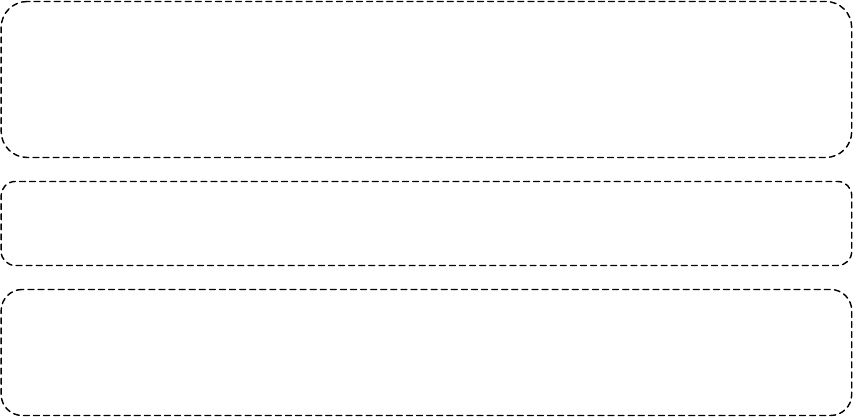
FT-2000
Operating Manual
Vertex Standard Co., Ltd.
133
This device complies with Part 15 of the FCC Rules. Operation is subject to the
following two conditions: (1) this device may not cause harmful interference, and (2)
this device must accept any interference received, including interference that may
cause undesired operation.
Part 15.21: Changes or modifications to this device not expressly approved by Vertex
Standard could void the user’s authorization to operate this device.
DECLARATION BY MANUFACTURER
The scanner receiver is not a digital scanner and is incapable of being converted or
modified to a digital scanner receiver by any user.