Yaesu Musen 30373X3D Mobile Marine Transceiver User Manual GX1100S Owner s Manual pmd
Yaesu Musen Co., Ltd. Mobile Marine Transceiver GX1100S Owner s Manual pmd
Users Manual

Page 1GX1100S
ECLIPSE DSC+ GX1100S
25 Watt VHF/FM
Class D DSC Marine Transceiver
Owner's Manual
zAffordable Ultra Compact Fixed Mount VHF radio
zSubmersible IPX7 Front Panel
zDSC (Digital Selective Calling) Class D with Position Report and Re-
quest
zProgrammable Scan, Priority Scan, and Dual Watch
zFull dot matrix display capable of indicating GPS informationÚ
zSubmersible microphone with dedicated 16/9, H/L keys and channel
selection
zAll USA / International and Canadian Marine Channels
zNOAA Weather Channels with Weather Alert
Ú When Attached to GPS Receiver
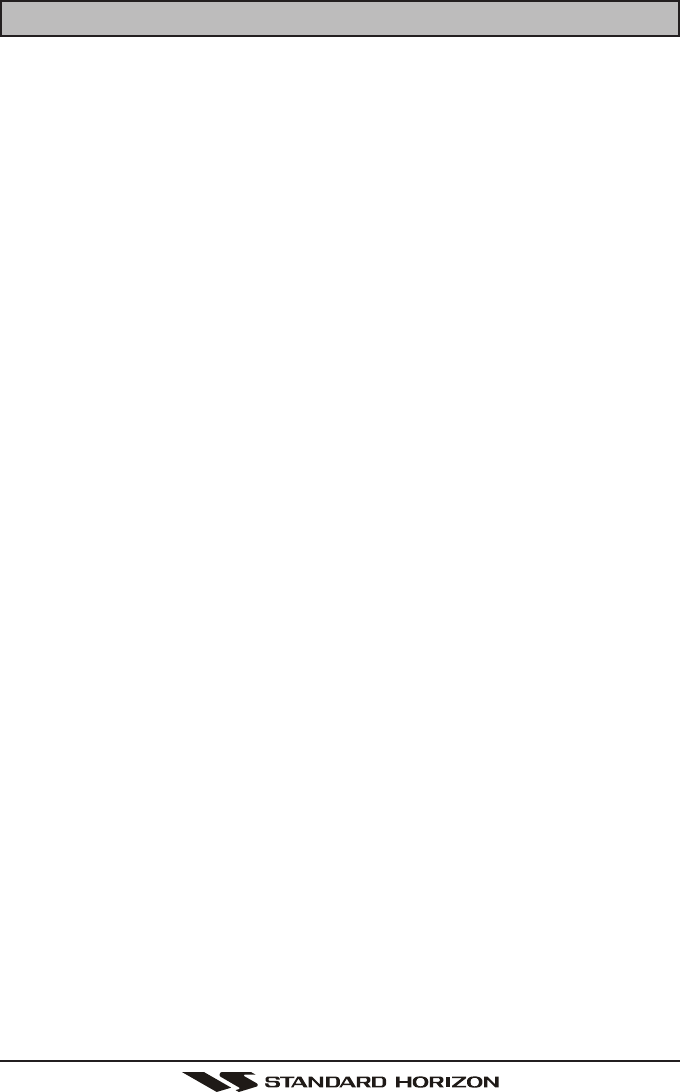
GX1100SPage 2
TABLE OF CONTENTS
1 GENERAL INFORMATION ..................................................................................... 4
2 PACKING LIST ........................................................................................................ 4
3 OPTIONS ................................................................................................................. 4
4 SAFETY / WARNING INFORMATION.................................................................... 5
5 FCC RADIO LICENSE INFORMATION ................................................................. 6
6 FCC NOTICE ........................................................................................................... 7
7 GETTING STARTED ............................................................................................... 8
7.1 ABOUT VHF RADIO ................................................................................... 8
7.2 SELECTING AN ANTENNA ........................................................................ 9
7.3 COAXIAL CABLE ......................................................................................... 9
8 INSTALLATION ..................................................................................................... 10
8.1 LOCATION .................................................................................................. 10
8.2 MOUNTING THE RADIO .......................................................................... 10
8.2.1 Supplied Universal Mounting Bracket .............................................. 10
8.2.2 Optional MMB-84 Flush Mount Bracket ....................................... 11
8.3 ELECTRICAL CONNECTIONS ................................................................. 12
8.4 ACCESSORY CABLE ................................................................................ 13
8.5 CHECKING GPS CONNECTIONS........................................................... 13
8.6 CHANGING THE GPS TIME ................................................................... 14
8.7 CHANGING THE TIME LOCATION ......................................................... 15
9 CONTROLS AND INDICATORS .......................................................................... 16
10 BASIC OPERATION ............................................................................................. 20
10.1 RECEPTION................................................................................................ 20
10.2 TRANSMISSION ......................................................................................... 20
10.3 TRANSMIT TIME-OUT TIMER (TOT) ....................................................... 20
10.4 SIMPLEX / DUPLEX CHANNEL USE ...................................................... 21
10.5 INTERNATIONAL, USA, AND CANADA MODE..................................... 21
10.6 NOAA WEATHER CHANNELS .................................................................. 21
10.6.1 NOAA Weather Alert........................................................................ 21
10.6.2 NOAA Weather Alert Test ................................................................ 22
10.7 EMERGENCY (CHANNEL 16 USE) ........................................................... 22
10.8 CALLING ANOTHER VESSEL (CHANNEL 16 OR 9).............................. 23
10.9 MAKING TELEPHONE CALLS................................................................. 24
10.10 OPERATING ON CHANNELS 13 AND 67 ............................................ 24
10.11 SCANNING.................................................................................................. 24
10.11.1 Selecting the Scan Type ................................................................ 24
10.11.2 Memory Scanning (M-SCAN) ....................................................... 25
10.11.3 Priority Scanning (P-SCAN) ......................................................... 25
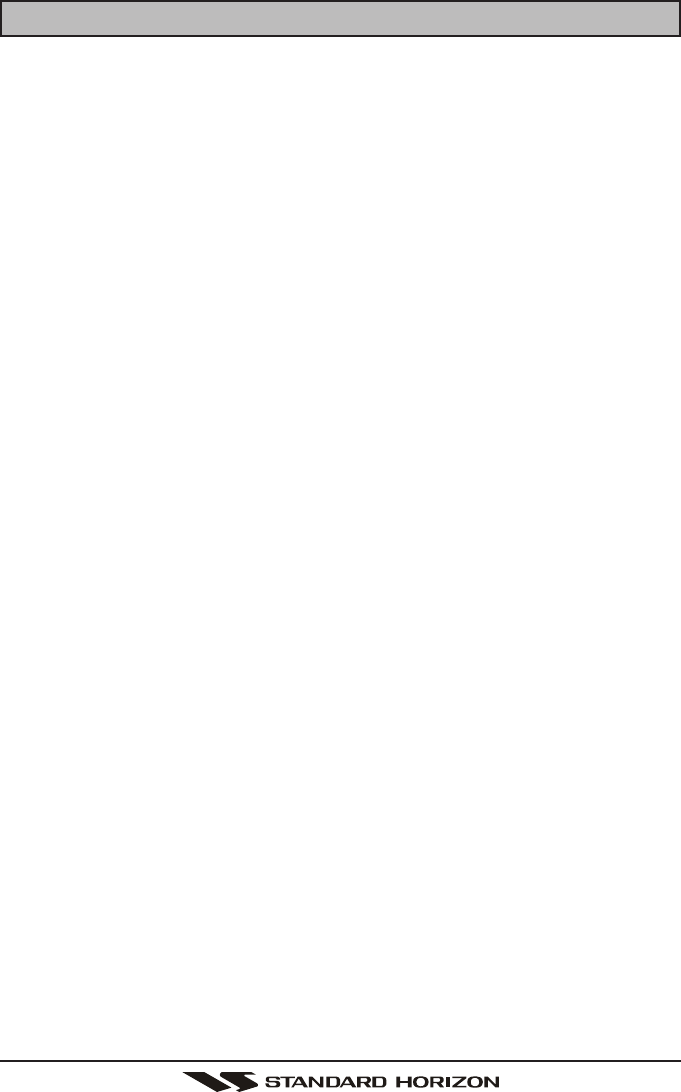
Page 3GX1100S
11 DIGITAL SELECTIVE CALLING .......................................................................... 28
11.1 GENERAL ................................................................................................... 28
11.2 MARITIME MOBILE SERVICE IDENTITY (MMSI) ..................................... 28
11.2.1 What is an MMSI? ........................................................................... 28
11.2.2 Programming the MMSI ................................................................ 29
11.3 DISTRESS ALERT ..................................................................................... 30
11.3.1 Transmitting a Distress Alert ....................................................... 30
11.3.2 Receiving a Distress Alert ........................................................... 32
11.4 ALL SHIPS CALL ...................................................................................... 33
11.4.1 Transmitting an All Ships Call .................................................... 33
11.4.2 Receiving an All Ships Call ........................................................ 34
11.5 INDIVIDUAL CALL ..................................................................................... 35
11.5.1 Setting up the Individual / Position Call Directory .................... 35
11.5.2 Setting up Individual Reply ......................................................... 36
11.5.3 Setting up Individual Call Ringer................................................ 37
11.5.4 Transmitting an Individual Call .................................................... 38
11.5.5 Receiving an Individual Call ........................................................ 40
11.6 CALL WAITING DIRECTORY ................................................................... 41
11.6.1 Enabling / Disabling the Call Waiting Feature ........................... 41
11.6.2 Reviewing Received Calls Logged
into the Call Waiting Directory ........................... 41
11.6.3 Deleting DSC Log Calls .............................................................. 42
11.7 GROUP CALL ............................................................................................ 43
11.7.1 Setting up a Group Call .............................................................. 43
11.7.2 Transmitting a Group Call ........................................................... 44
11.7.3 Receiving a Group Call ............................................................... 46
11.7.4 Setting up Group Call Ringer ..................................................... 47
11.8 POSITION REQUEST ................................................................................ 48
11.8.1 Setting up Position Reply ............................................................ 48
11.8.2 Transmitting a Position Request to Another Vessel ................ 49
11.8.3 Receiving a Position Request ..................................................... 51
11.9 POSITION REPORT .................................................................................. 52
11.9.1 Setting up Position Report Ringer ............................................. 52
11.9.2 Transmitting a DSC Position Report Call ................................. 53
11.9.3 Receiving a DSC Position Report Call ..................................... 54
11.10 DSC TRANSMISSION TEST .................................................................... 55
11.11 MANUAL INPUTTING OF THE GPS LOCATION (LAT/LON) ............... 56
12 RADIO SETUP MODE .......................................................................................... 57
12.1 LAMP ADJUSTING .................................................................................... 57
12.2 LCD CONTRAST ....................................................................................... 57
12.3 TIME OFFSET ............................................................................................ 58
12.4 TIME DISPLAY ............................................................................................ 59
12.5 PRIORITY CHANNEL SET ....................................................................... 59
12.6 SCAN TYPE ............................................................................................... 59
12.7 KEY BEEP (ON/OFF)................................................................................ 60
12.8 WX ALERT .................................................................................................. 61
13 MAINTENANCE .................................................................................................... 62
13.1 REPLACEMENT PARTS............................................................................ 62
13.2 FACTORY SERVICE .................................................................................. 63
13.3 TROUBLESHOOTING CHART ................................................................. 63
14 CHANNEL ASSIGNMENTS .................................................................................. 64
15 WARRANTY .......................................................................................................... 70
16 SPECIFICATIONS ................................................................................................. 73
TABLE OF CONTENTS
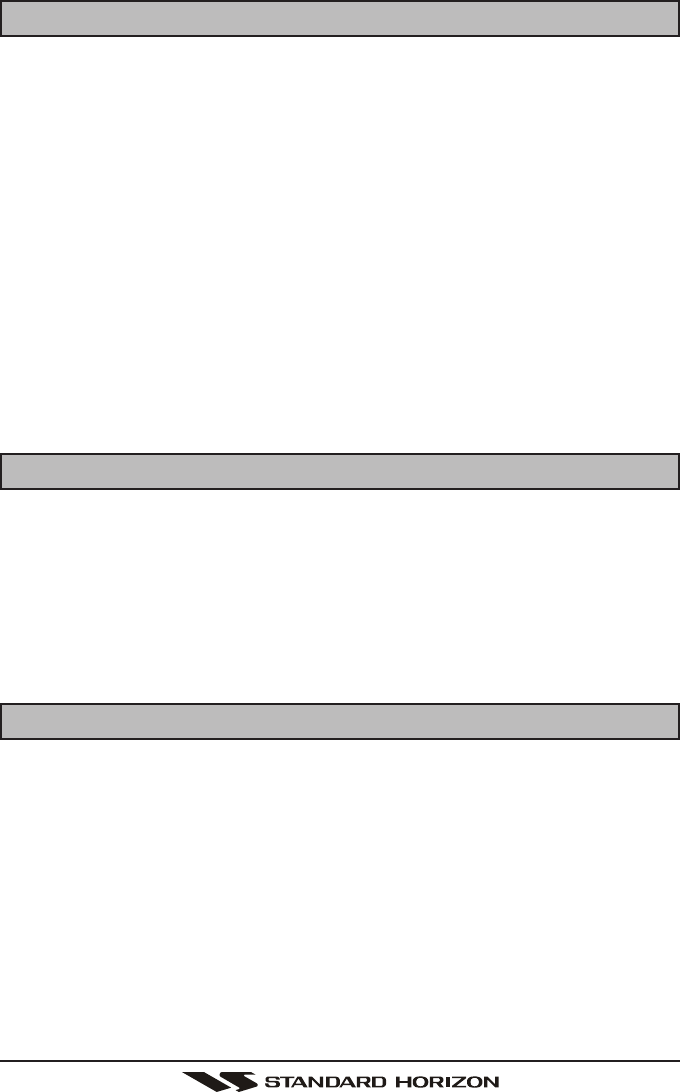
GX1100SPage 4
1 GENERAL INFORMATION
The Vertex Standard GX1100S ECLIPSE DSC+ is a VHF/FM transceiver de-
signed for use in the frequency range of 156.025 to 163.275 MHz. The GX1100S
can be operated from 11 to 16 VDC and has a switchable RF output power of 1
watt or 25 watts.
The GX1100S is capable of DSC (Digital Selective Calling) Class D (indepen-
dent Channel 70 receiver) operation which allows continuous receiving of Digi-
tal Selective Calling functions on channel 70 even if the radio is receiving a call.
The GX1100S operates on all currently-allocated marine channels which are
switchable for use with either USA, International, or Canadian regulations. It
has an emergency channel 16 which can be immediately selected from any
channel by pressing the red [16/9] key. NOAA Weather channels can also be
accessed immediately by pressing the [CLR(WX)] key.
Other features of the transceiver include: scanning, priority scanning, submers-
ible mic, high and low voltage warning, and GPS repeatability.
2 PACKING LIST
When the package containing the transceiver is first opened, please check it
for the following contents:
yGX1100S Transceiver
yMounting Bracket and hardware
yPower Cord
yOwner’s Manual
yWarranty Card
3 OPTIONS
MMB-84 .......................................................................... Flush-Mount Bracket
MLS-310 ............................................................... Amplified External Speaker
MLS-300 ........................................................................External Loudspeaker
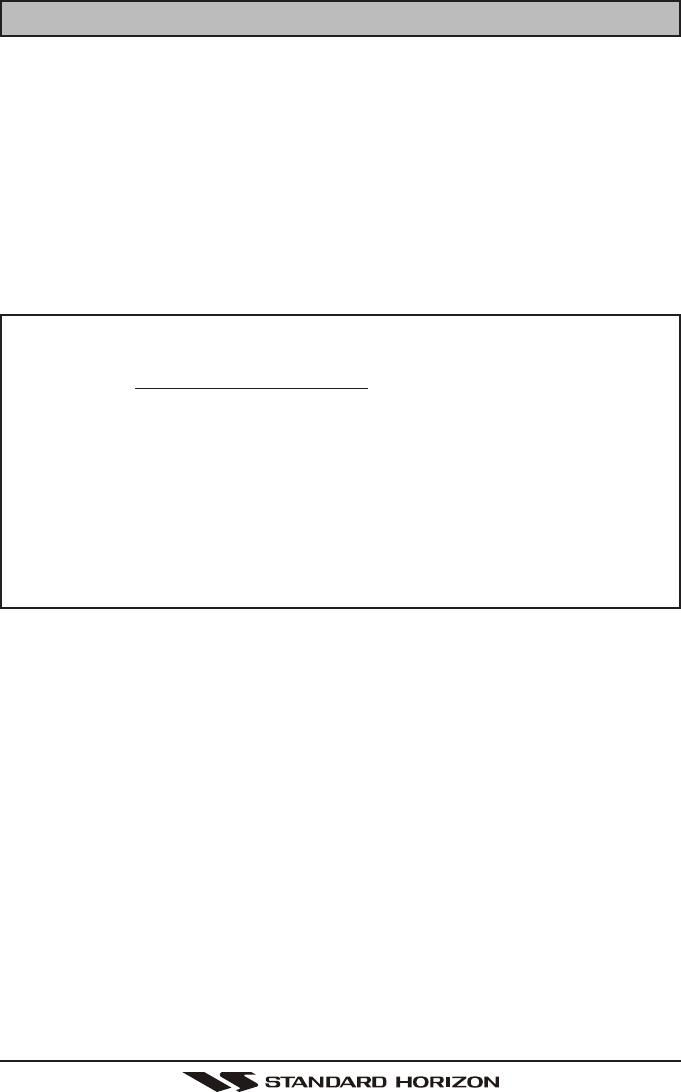
Page 5GX1100S
4 SAFETY / WARNING INFORMATION
This radio is restricted to occupational use, work related operations only where
the radio operator must have the knowledge to control the exposure conditions
of its passengers and bystanders by maintaining the minimum separation dis-
tance of 0.6 m (2 feet).
Failure to observe these restrictions will result in exceeding the FCC RF expo-
sure limits.
Antenna Installation:
The antenna must be located at least 0.6 m (2 feet) away from passengers in
order to comply with the FCC RF exposure requirements.
ON-LINE WARRANTY REGISTRATION (in USA or Canada only)
Please visit www.standardhorizon.com to register the GX1100S Marine
VHF. It should be noted that visiting the Web site from time to time may
be beneficial to you, as new products are released they will appear on
the Marine Division of Vertex Standard Web site.
PRODUCT SUPPORT INQUIRIES
If you have any questions or comments regarding the use of the GX1100S,
you can visit the Marine Division of Vertex Standard Web site to send an
E-Mail or contact the Product Support team at 800-767-2450 M-F 7:00-
5:00PST.
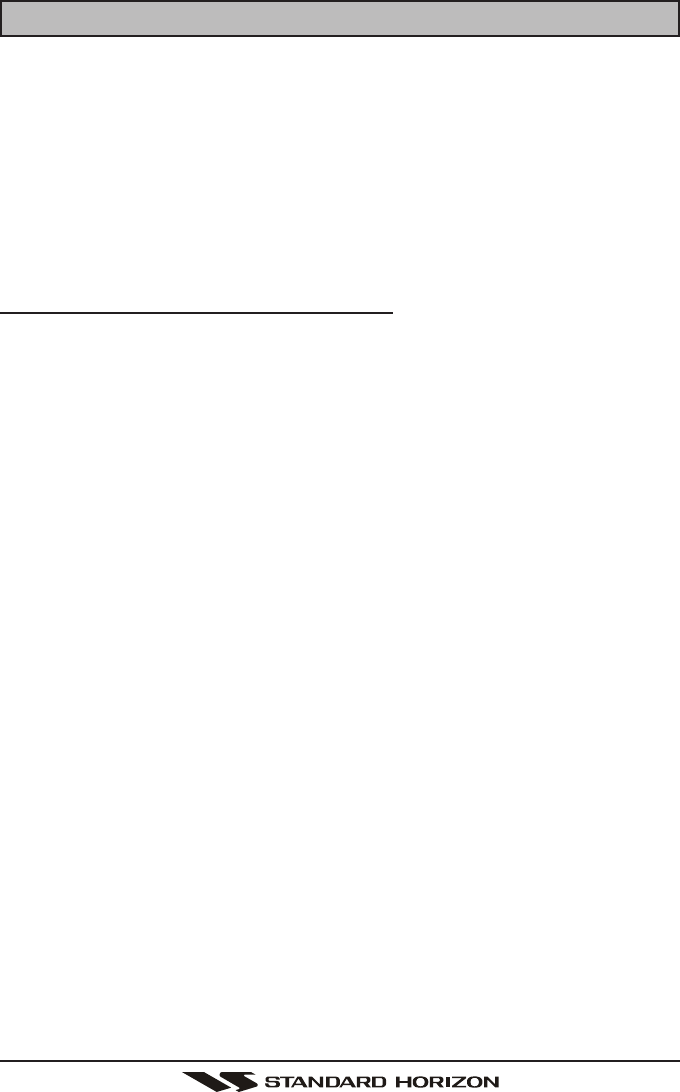
GX1100SPage 6
5 FCC RADIO LICENSE INFORMATION
Vertex Standard radios comply with the Federal Communication Commission
(FCC) requirements that regulate the Maritime Radio Service.
STATION LICENSE
An FCC ship station license is no longer required for any vessel traveling in
U.S. waters (except Hawaii) which is under 20 meters in length. However, any
vessel required to carry a marine radio on an international voyage, carrying a
HF single side band radiotelephone or marine satellite terminal is required to
have a ship station license. FCC license forms, including applications for ship
(605) and land station licenses can be downloaded via the Internet at
http://www.fcc.gov/Forms/Form605/605.html. To obtain a form from the FCC,
call (888) 225-5322.
RADIO CALL SIGN
Currently the FCC does not require recreational boaters to have a Ship Radio
Station License. The USCG recommends the boats registration number and
the state to be used.
CANADIAN SHIP STATION LICENSING
You may need a license when traveling in Canada. If you do need a license
contact their nearest field office or regional office or write:
Industry Canada
Radio Regulatory Branch
Attn: DOSP
300 Slater Street
Ottawa, Ontario
Canada, KIA 0C8
FCC / INDUSTRY CANADA INFORMATION
The following data pertaining to the transceiver is necessary to fill out the li-
cense application.
Type Acceptance ........................................................................... FCC Part 80
Output Power ................................................ 1 Watt (low) and 25 Watts (high)
Emission ..........................................................................16K0G3E, 16K0G2B
Frequency Range...................................................... 156.025 to 163.275 MHz
FCC Type Number .................................................................... K6630373X3D
Industry Canada Type Approval .............................................. 511B-30373X3S
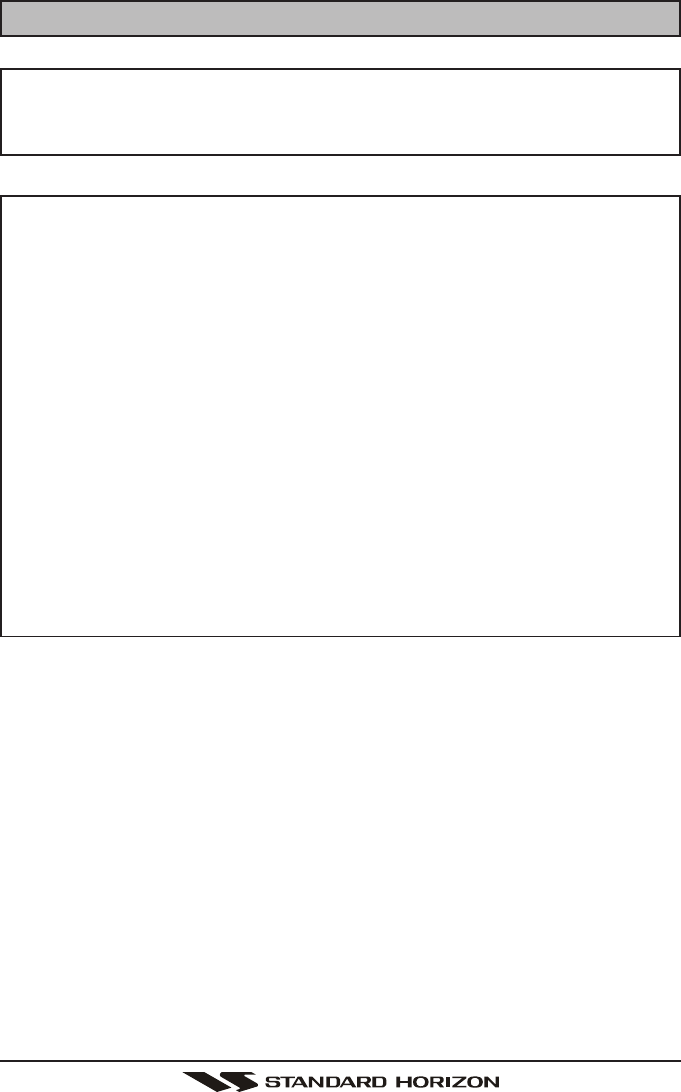
Page 7GX1100S
6 FCC NOTICE
NOTICE
Unauthorized changes or modifications to this equipment may void com-
pliance with FCC Rules. Any change or modification must be approved
in writing by Marine Division of Vertex Standard.
NOTICE
This equipment has been tested and found to comply with the limits for a
Class B digital device, pursuant to Part 15 of the FCC Rules. These
limits are designed to provide reasonable protection against harmful in-
terference in a residential installation. This equipment generates, uses
and can radiate radio frequency energy and, if not installed and used in
accordance with the instructions, may cause harmful interference to ra-
dio communications. However, there is no guarantee that interference
will not occur in a particular installation. If this equipment does cause
harmful interference to radio or television reception, which can be deter-
mined by turning the equipment off and on, the user is encouraged to try
to correct the interference by one or more of the following measures:
- Reorient or relocate the receiving antenna.
- Increase the separation between the equipment and receiver.
- Connect the equipment into an outlet on a circuit different from that to
which the receiver is connected.
- Consult the dealer or an experienced radio/TV technician for help.
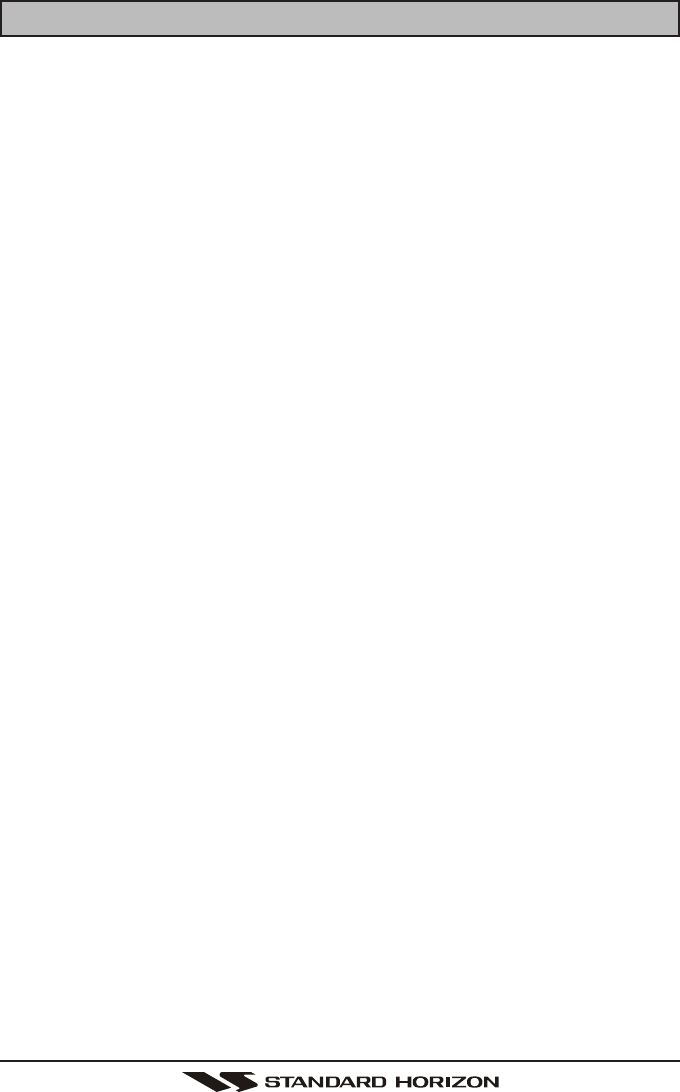
GX1100SPage 8
7 GETTING STARTED
7.1 ABOUT VHF RADIO
The radio frequencies used in the VHF marine band lie between 156 and 158
MHz with some shore stations available between 161 and 163 MHz. The ma-
rine VHF band provides communications over distances that are essentially
“line of sight” (VHF signals do not travel well through objects such as buildings,
hills or trees). Actual transmission range depends much more on antenna type,
gain and height than on the power output of the transmitter. On a fixed mount
25W radio transmission expected distances can be greater than 15 miles.
7.2 SELECTING AN ANTENNA
Marine antennas are made to radiate signals equally in all horizontal directions,
but not straight up. The objective of a marine antenna is to enhance the signal
toward the horizon. The degree to which this is accomplished is called the
antenna’s gain. It is measured in decibels (dB) and is one of the major factors in
choosing an antenna. In terms of effective radiated power (ERP), antennas are
rated on the basis of how much gain they have over a theoretical antenna with
zero gain. A 3 foot, 3dB gain antenna represents twice as much gain over the
imaginary antenna.
Typically a 3 foot 3dB gain stainless steel whip is used on a sailboat mast. The
longer 8 foot 6dB fibreglass whip is primarily used on power boats that require
the additional gain.
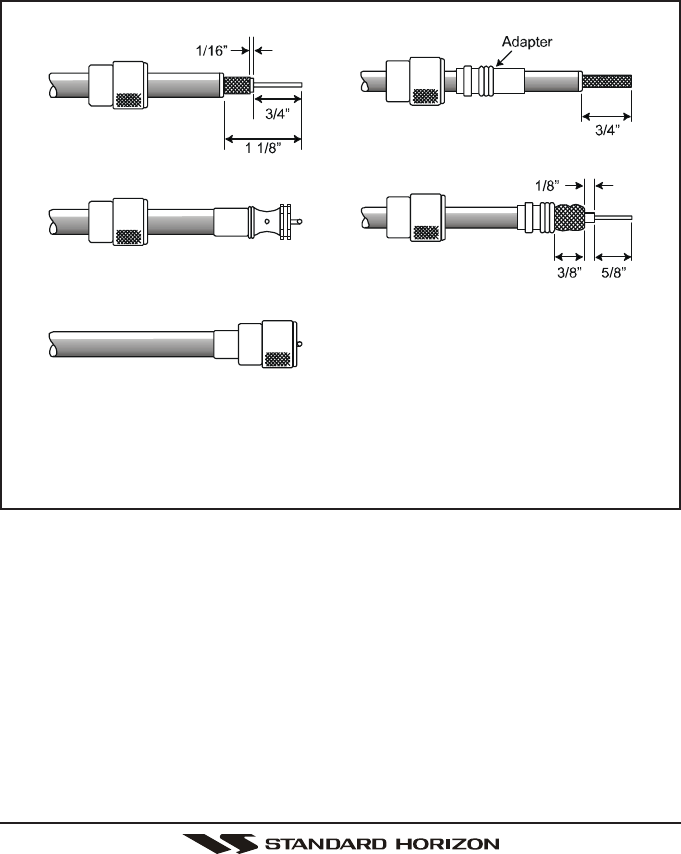
Page 9GX1100S
7.3 COAXIAL CABLE
VHF antennas are connected to the transceiver by means of a coaxial cable –
a shielded transmission line. Coaxial cable is specified by it’s diameter and
construction.
For runs less than 20 feet, RG-58/U, about 1/4 inch in diameter is a good choice.
For runs over 20 feet but less than 50 feet, the larger RG-8X should be used for
cable runs over 50 feet RG-213 should be used. For installation of the connec-
tor onto the coaxial cable refer to the figure below.
To get your coax cable through a fitting and into your boat’s interior, you
may have to cut off the end plug and reattach it later. You can do this if
you follow the directions that are supplied with the connector. Be sure to
make good soldered connections.
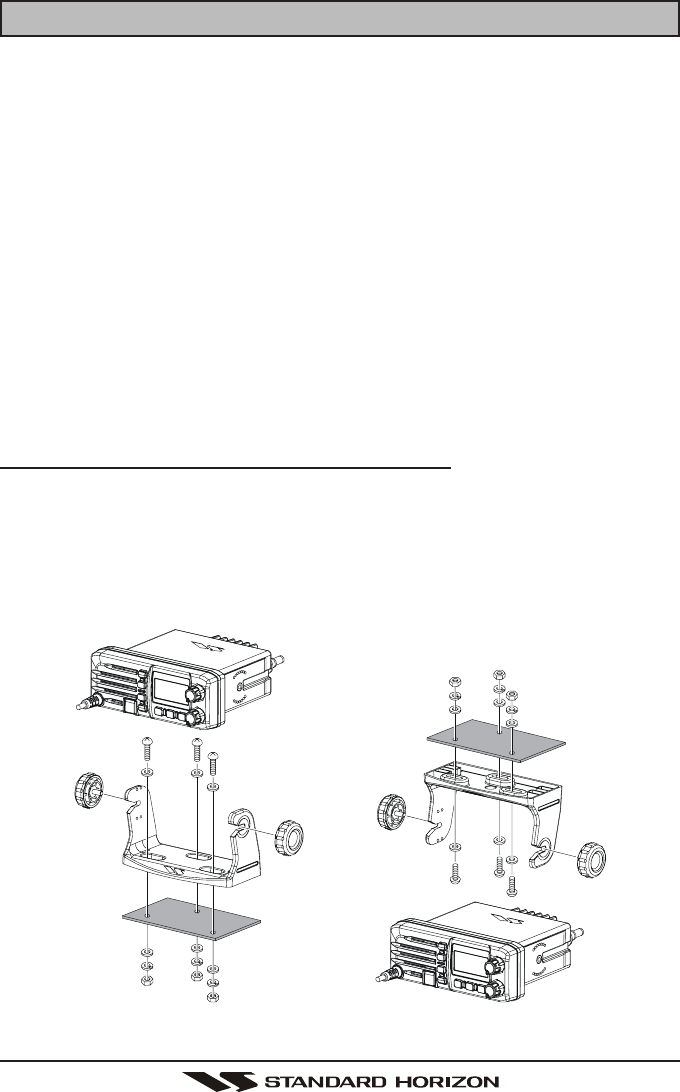
GX1100SPage 10
8 INSTALLATION
8.1 LOCATION
The radio can be mounted at any angle. Choose a mounting location that:
• keeps the radio and microphone at least 3.3 ft (1 m) away from your
vessel’s magnetic navigation compass
• provides accessibility to the front panel controls
• allows connection to a power source and an antenna
• has nearby space for installation of a microphone hanger
• the antenna must be mounted at least 3.3 ft (1 m) from radio
Note: To insure the radio does not affect the compass, or that the radios perfor-
mance is not affected by the antenna location, temporarily connect the radio in
the desired location and:
a. Examine the compass to see if the radio causes any deviation
b. Connect the antenna and key the radio. Check to ensure the radio is
operating correctly by requesting a radio check.
8.2 MOUNTING THE RADIO
8.2.1 Supplied Universal Mounting Bracket
The supplied universal mounting bracket allows overhead or desktop mounting.
Use a 13/64” (5.2-mm) bit to drill the holes to a surface which is more 0.4 inch
(10 mm) thick and can support more than 3.3 lbs (1.5 kg) and secure the bracket
with the supplied screws, spring washers, flat washers, and nuts.
Desktop Mounting Overhead Mounting
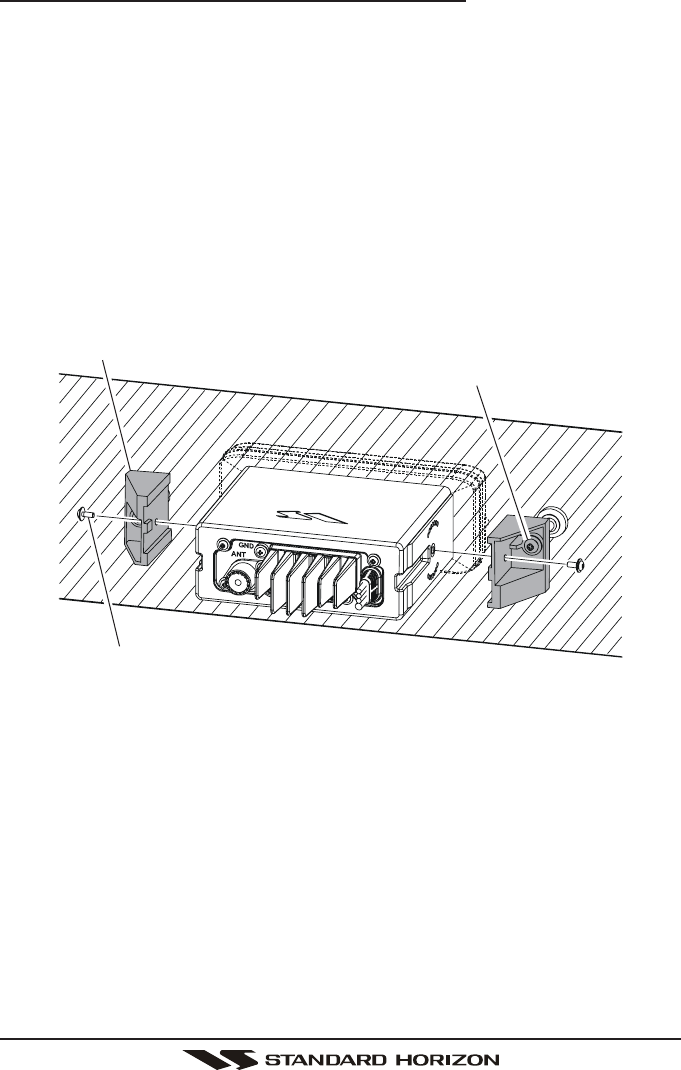
Page 11GX1100S
8.2.2 Optional MMB-84 Flush Mount Bracket
1. To assist in flush mounting, a template has been included. Use this tem-
plate to assess the mounting location.
2. Use the template to mark the location where the rectangular hole is to be
cut. Confirm the space behind the dash or panel is deep enough to accom-
modate the transceiver (at least 6.7 inches or 17 cm deep).
There should be at least 1/2 inch (1.3 cm) between the transceiver’s heatsink
and any wiring, cables or structures.
3. Cut out the rectangular hole and insert the transceiver.
4. Fasten the brackets to the sides of the transceiver with the lock washer nut
combination; so that the mounting screw base faces the mounting surface.
5. Turn the adjusting screw to adjust the tension so that the transceiver is tight
against the mounting surface.
MMB-84 Flush Mount Installation
Bracket
Adjusting Screw
Lock-washer nut combination
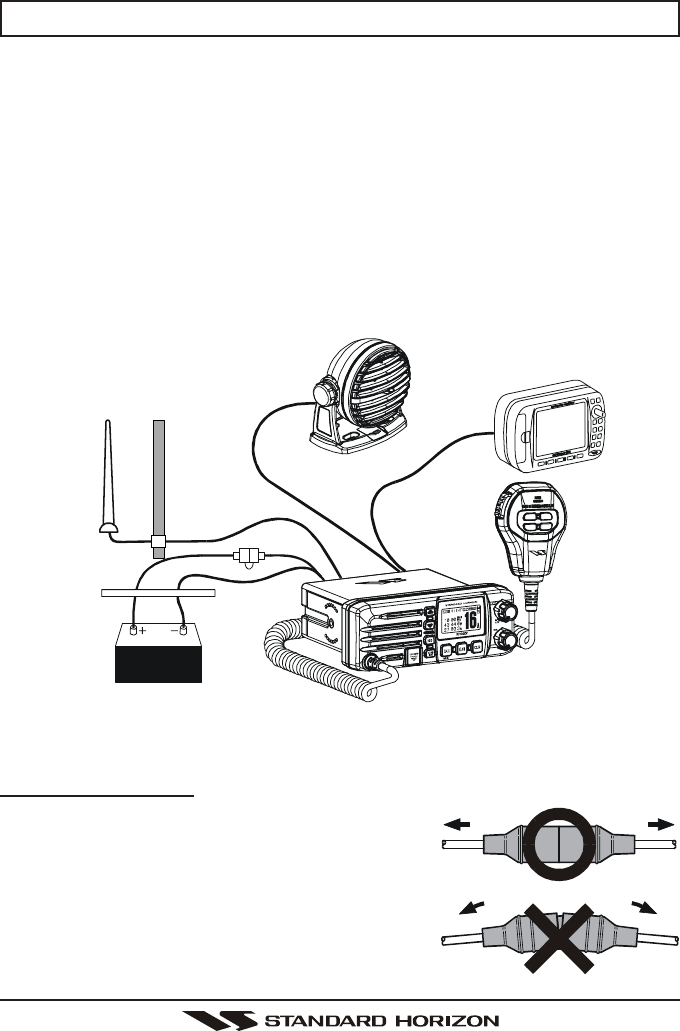
GX1100SPage 12
8.3 ELECTRICAL CONNECTIONS
CAUTION
Reverse polarity connections will damage the radio!
Connect the power cord and antenna to the radio. Antenna and Power Supply
connections are as follows (see Figure 1):
1. Mount the antenna at least 1 m away from the radio. At the rear of the radio,
connect the antenna cable.
2. Connect the red power wire to a 13.8 VDC ±20% power source. Connect
the black power wire to a negative ground.
3. If an optional remote extension speaker is to be used, refer to next section
for connections.
4. It is advisable to have a Certified Marine Technician check the power output
and the standing wave ratio of the antenna after installation.
Figure 1. General Installation
Fuse Replacement
To take out the Fuse from the Fuse Holder, hold
the both ends of the Fuse Holder and pull the Fuse
Holder apart, do not bend the Fuse Holder. When
you replace the Fuse, please confirm that the Fuse
is tightly fixed on the metal contact located inside
the Fuse Holder. If the metal contact holding the
fuse is loose, the Fuse holder may heat up.
GPS Navigation Receiver
Accessory Cable
Optional Speaker
Antenna
Fuse
Red
Power Source
Black
Water proof
Deck Outlet
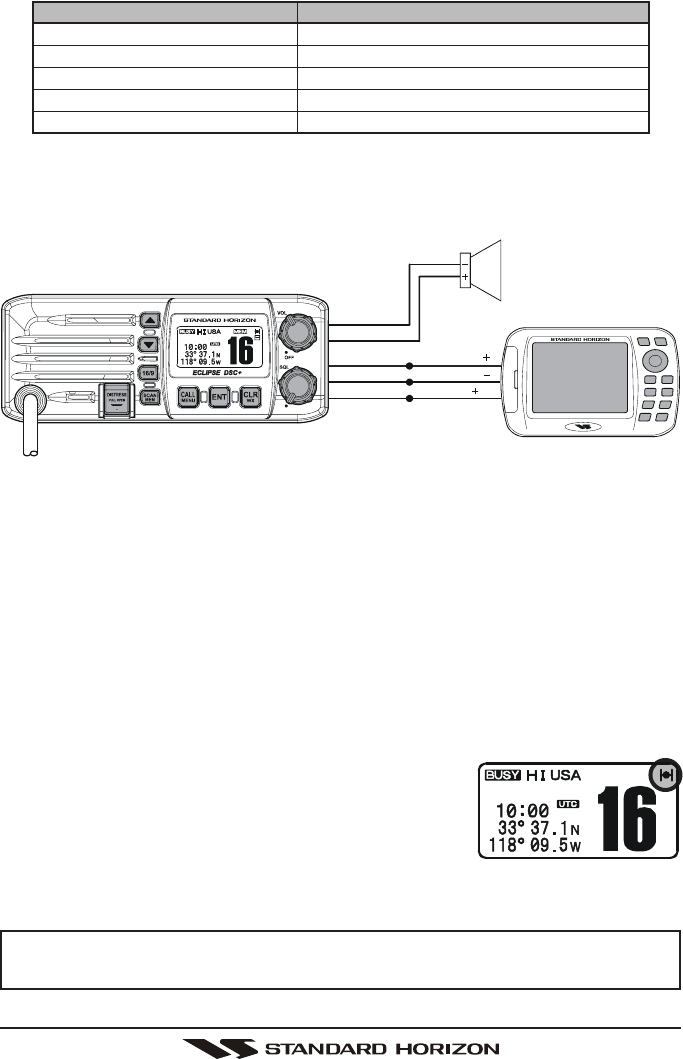
Page 13GX1100S
8.4 ACCESSORY CABLE
Wire Color/Description
WHITE - External Speaker (+)
SHIELD - External Speaker (–)
BLUE- NMEA Input (+)
GREEN - NMEA Input (–)
PURPLE - NMEA Output (+)
Connection Examples
Connect to external 4 Ohm audio speaker
Connect to external 4 Ohm audio speaker
Connect to NMEA (+) output of GPS
Connect to NMEA ground of GPS
Connect to NMEA (+) input of GPS
When connecting the external speaker or GPS navigation receiver, strip off
about 1 inch (2.5 cm) of the specified wire’s insulation, then splice the ends
together using proper waterproofing techniques.
• The GPS must have the NMEA Output turned on and set to 4800 Baud in
the setup menu. If there is a selection for parity select none.
• For further information on interfacing /setting up your GPS. Please contact
the manufacturer of the GPS receiver.
•GX1100S can read NMEA-0183 version 2.0 or higher.
• The NMEA supported sentences are:
Input: GLL, GGA, RMC and GNS (RMC sentence is recommended)
Output: DSC and DSE
(DSC sentences to Standard Horizon Plotter for Position Polling)
8.5 CHECKING GPS CONNECTIONS
After connections have been made between the
GX1100S and the GPS, a small satellite icon will ap-
pear on the top right corner of the display, and dis-
plays your current location (Latitude/Longitude) on the
display.
NOTE
If there is a problem with the NMEA input from a GPS, the GPS icon will
blink continuously until the connection is corrected.
GPS Receiver
PA Speaker
Green
Purple
NMEA OUT
NMEA OUT
NMEA IN
( )
( )
( )
Blue
Shield
White
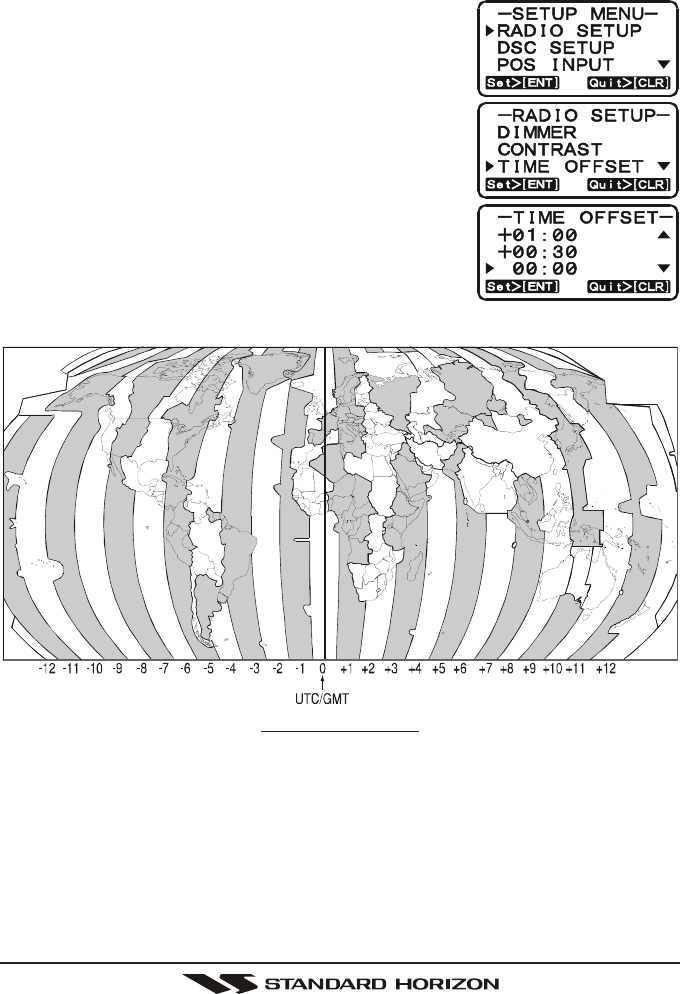
GX1100SPage 14
8.6 CHANGING THE GPS TIME
From the Factory the GX1100S shows GPS satellite time or UTC time. A time
offset is needed to show the local time in your area.
1. Press and hold down the [CALL(MENU)] key until
“SETUP MENUSETUP MENU
SETUP MENUSETUP MENU
SETUP MENU” appears.
2. Press the [ENT] key, then select “TIME OFFSETTIME OFFSET
TIME OFFSETTIME OFFSET
TIME OFFSET”
with the [S(UP)] / [T(DOWN)] keys.
3. Press the [ENT] key.
4. Press the [S(UP)] / [T(DOWN)] keys to select
time offset from UTC. See illustration below to find
your offset time from UTC. If “0000
0000
00:::::0000
0000
00” is assigned,
the time is the same as UTC (Universal Time Co-
ordinated or GMT Greenwich Mean Time).
5. Press the [ENT] key to store the time offset.
6. Press the [16/9] key to exit the menu mode and
return to radio operation.
OFFSET TIME TABLE
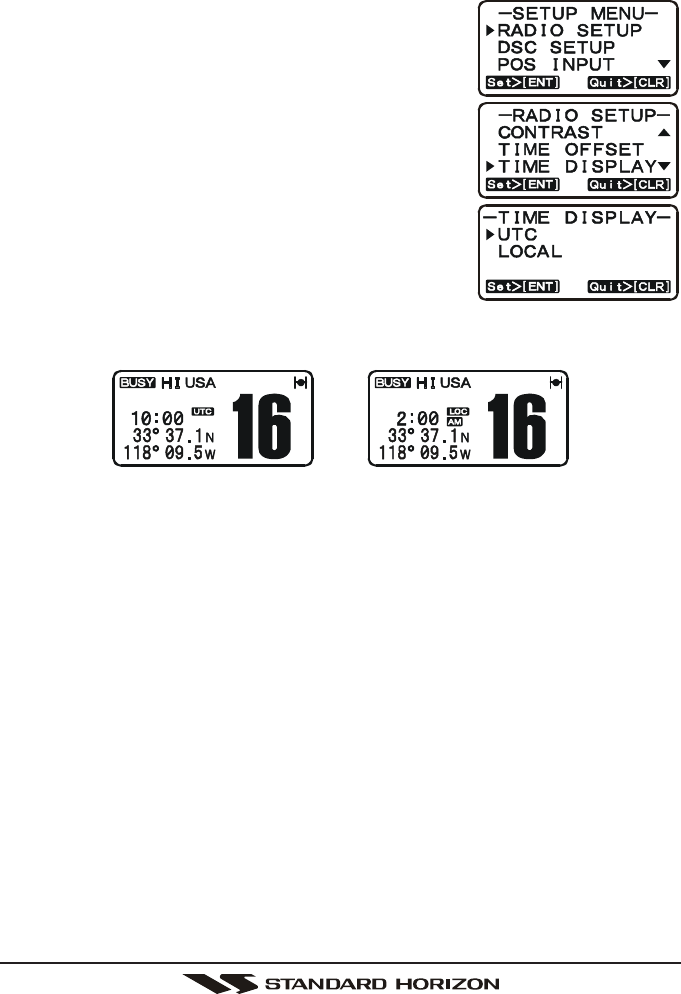
Page 15GX1100S
8.7 CHANGING THE TIME LOCATION
Sets the radio to show UTC time or Local time with the offset inputted in section
8.6 Changing the GPS Time.
1. Press and hold down the [CALL(MENU)] key until
“SETUP MENUSETUP MENU
SETUP MENUSETUP MENU
SETUP MENU” appears.
2. Press the [ENT] key, then select “TIME DISPLAYTIME DISPLAY
TIME DISPLAYTIME DISPLAY
TIME DISPLAY”
with the [S(UP)] / [T(DOWN)] keys.
3. Press the [ENT] key.
4. Press the [S(UP)] / [T(DOWN)] to select “UTCUTC
UTCUTC
UTC”
or “LOCALLOCAL
LOCALLOCAL
LOCAL”.
5. Press the [ENT] key to store the selected setting.
6. Press the [16/9] key to exit the menu mode and
return to radio operation.
In the Local time mode, the display shows the time by
the 12-hour system. Meanwhile, the display shows the
time by 24-hour system in the UTC time mode.
(“UTC” mode)(
“LOCAL” mode)
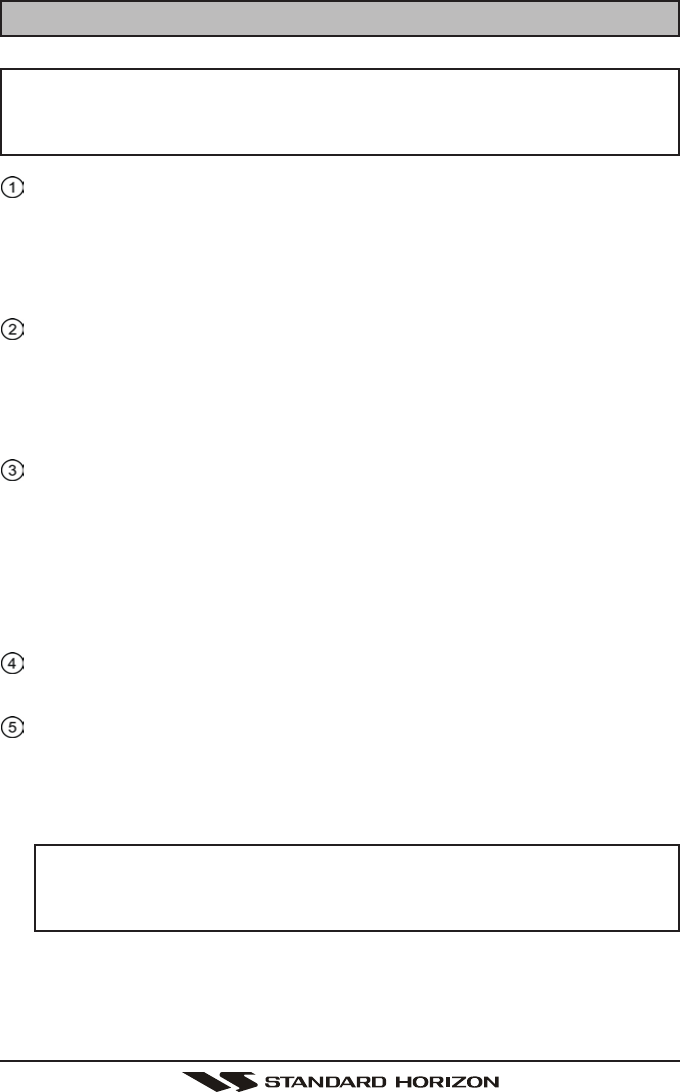
GX1100SPage 16
9 CONTROLS AND INDICATORS
NOTE
This section defines each control of the transceiver. See Figure 4 for
location of controls. For detailed operating instructions refer to section
“10 BASIC OPERATION.”
POWER SWITCH / VOLUME CONTROL (VOL/PWR)
Turns the transceiver on and off as well as adjusts the audio volume.
Turn this knob clockwise to turn the radio on and to increase the speakers
audio volume level.
Turn fully counter-clockwise to turn the radio off.
SQUELCH CONTROL (SQL)
Adjusting this control clockwise, sets the point at which random noise on
the channel does not activate the audio circuits but a received signal will.
This point is called the squelch threshold. Further adjustment of the squelch
control will degrade reception of wanted transmissions.
[CLR(WX)] Key
Press the [CLR(WX)] key to cancel the menu selection.
Secondary use
Press and hold the [CLR(WX)] key to recall the last-used NOAA (National
Oceanic and Atmospheric Administration) Weather Channel from any chan-
nel location. Recalls the previously-selected working channel when press
and hold the [CLR(WX)] key again.
[ENT] Key
Press the [ENT] Key to determine the menu selection.
[CALL(MENU)] Key
Press the [CALL(MENU)] key to access the “DSC MENUDSC MENU
DSC MENUDSC MENU
DSC MENU”. The “INDIVIDUALINDIVIDUAL
INDIVIDUALINDIVIDUAL
INDIVIDUAL
CALLCALL
CALLCALL
CALL”, “GROUP CALLGROUP CALL
GROUP CALLGROUP CALL
GROUP CALL”, “ALL SHIPS CALLALL SHIPS CALL
ALL SHIPS CALLALL SHIPS CALL
ALL SHIPS CALL”, “POS REQUESTPOS REQUEST
POS REQUESTPOS REQUEST
POS REQUEST”, “POS REPORTPOS REPORT
POS REPORTPOS REPORT
POS REPORT”,
“DSC LOGDSC LOG
DSC LOGDSC LOG
DSC LOG”, and “DSC TESTDSC TEST
DSC TESTDSC TEST
DSC TEST” functions can be accessed from the “DCS MENUDCS MENU
DCS MENUDCS MENU
DCS MENU”.
NOTE
Before the “DSC MENUDSC MENU
DSC MENUDSC MENU
DSC MENU” menu can be selected a MMSI must be en-
tered. Refer to section “11.2 MARITIME MOBILE SERVICE IDEN-
TITY (MMSI).”
Secondary use
Press and hold the [CALL(MENU)] key to access the “SETUP MENUSETUP MENU
SETUP MENUSETUP MENU
SETUP MENU”. The “RA-RA-
RA-RA-
RA-
DIO SETUPDIO SETUP
DIO SETUPDIO SETUP
DIO SETUP” (refer to section “11 RADIO SETUP MODE”), “DSC SETUPDSC SETUP
DSC SETUPDSC SETUP
DSC SETUP”, “POSPOS
POSPOS
POS
INPUTINPUT
INPUTINPUT
INPUT”, and “MMSI SETUPMMSI SETUP
MMSI SETUPMMSI SETUP
MMSI SETUP” functions can be accessed from the “SETUP MENUSETUP MENU
SETUP MENUSETUP MENU
SETUP MENU”.
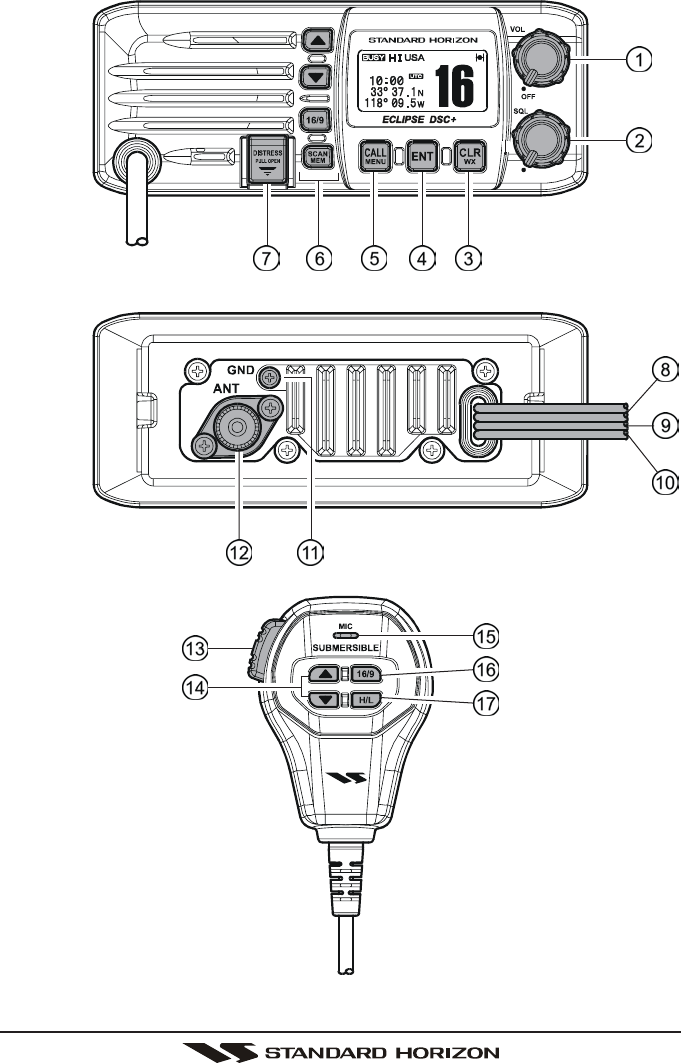
Page 17GX1100S
Figure 4. Controls and Connectors
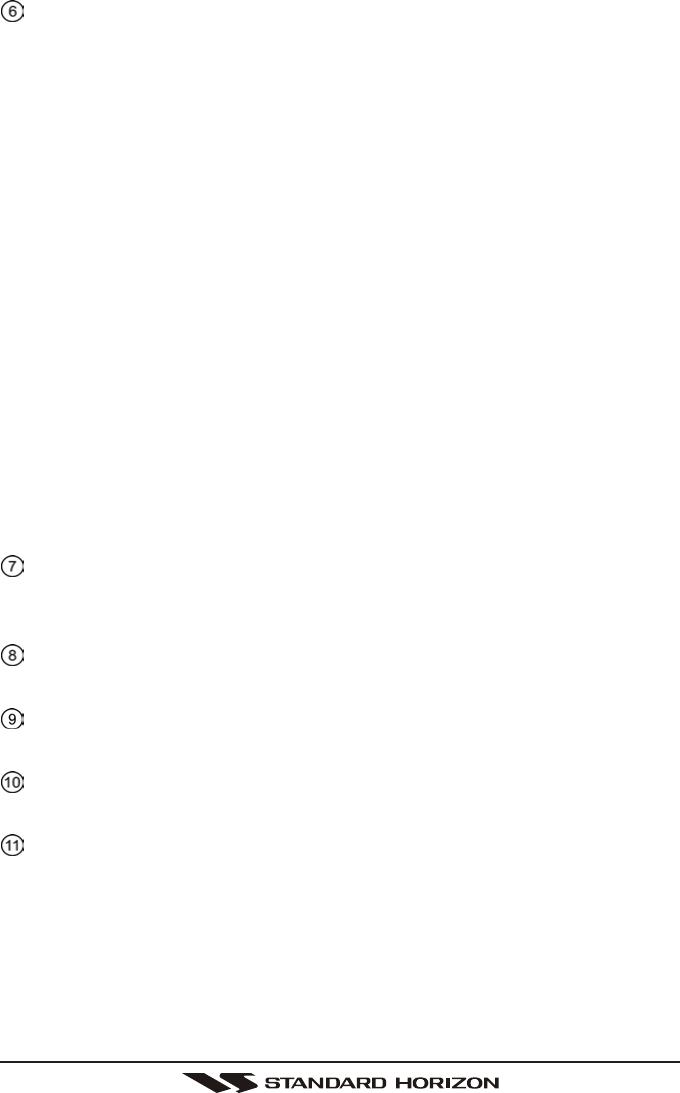
GX1100SPage 18
KEYPAD
[S(UP)] / [T(DOWN)] KEYS
The [S(UP)] and [T(DOWN)] keys are used to select a desired chan-
nel and to select items in the DSC OPERATION and SETUP menus.
[16/9] Key
Immediately recalls channel 16 from any channel location and automati-
cally selects high power. Holding down this key recalls channel 9. Press-
ing the [16/9] key again reverts to the previous selected working channel.
Secondary use
Press and hold the [16/9] key then press the [CLR(WX)] key to switch
between the USA, Canadian, and International Channel Groups.
[SCAN(MEM)] Key
Press this key to start and stop the scanning of programmed channels.
Refer to section “8.10 SCANNING” for details.
Secondary use
To add a channel into the scan memory, select the channel and press
and hold the [SCAN(MEM)] key until “MEM” is shown on the display.
To delete a memorized channel from scan memory, select the channel
and press and hold the [SCAN(MEM)] key until “MEM” is removed from
the display.
[DISTRESS] Key
Used to send a DSC Distress Call. To send the distress call refer to section
“9.3.1 (Transmitting A Distress Alert).”
DC INPUT CABLE
Connects the radio to a DC power supply capable of delivering 12V DC.
EXTERNAL SPEAKER CONNECTION CABLE
Connects the GX1100S to an external speaker.
GPS RECEIVER CONNECTION CABLE
Connects the GX1100S to a GPS receiver.
GND TERMINAL
Connects the GX1100S to a good ground, for safety and optimum perfor-
mance.
Normally, the GND connection to the heat sink is not needed. However,
when the DC power cable connection to the radio has a long run, the trans-
mitter may become unstable and the receiving audio may be noisy. In such
a case, connect a large diameter, short cable between this terminal on the
heat sink and battery ground.
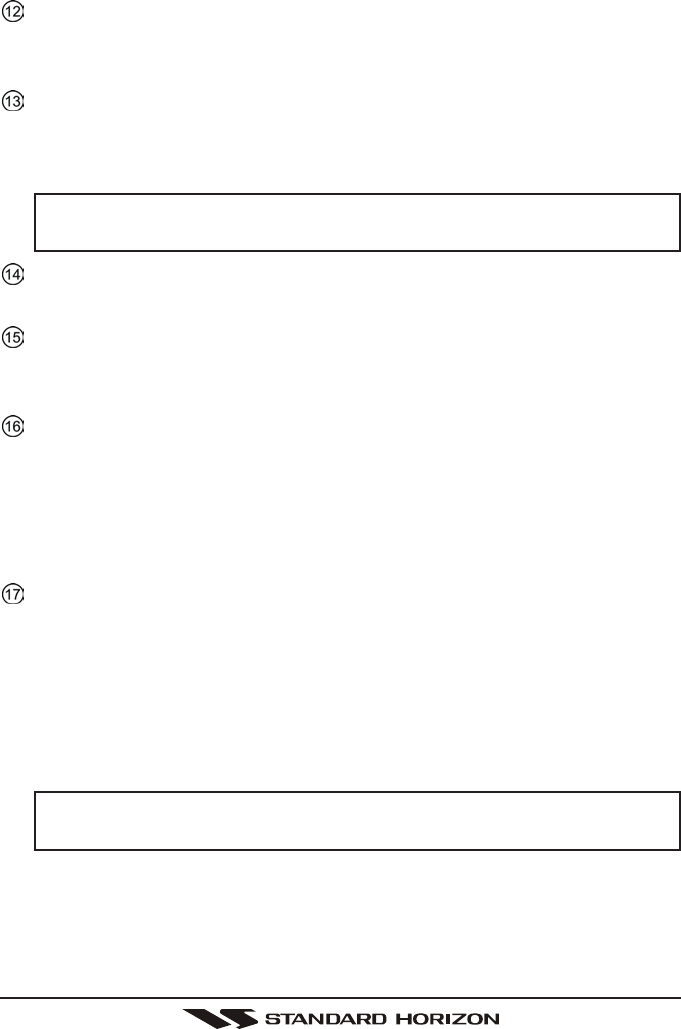
Page 19GX1100S
Install only the supplied screw or similar size (M3x6, Stainless Steel)
screw.
ANTENNA JACK
Connects an antenna to the transceiver. Use a marine VHF antenna with
an impedance of 50 ohms.
MICROPHONE
Transmits the voice message with reduction of background noise, using
Clear Voice Noise Reduction Technology.
NOTE
Be sure your mouth is about 1/2 inch (1.3 cm) from the mic hole for
best performance.
PTT (Push-To-Talk) SWITCH
Keys the transmitter when the transceiver is in radio mode.
[S(UP)] / [T(DOWN)] KEYS
The [S(UP)] and [T(DOWN)] keys on the microphone function the same
as the [S(UP)] and [T(DOWN)] keys on the front panel of the transceiver.
[16/9] Key
The [16/9] key on the microphone functions the same as the [16/9] key on
the front panel of the transceiver.
Immediately recalls channel 16 from any channel location. Holding down
this key recalls channel 9. Pressing the [16/9] key again reverts to the pre-
vious selected working channel.
[H/L] Key
Press this key to toggle the transmit output power between 25 W (High)
and 1 W (Low) power. When the [H/L] key is pressed while the transceiver
is on channel 13 or 67, the power will temporarily switch from LO to HI
power until the PTT is released.
The [H/L] key does not function on transmit inhibited and low power only
channels. NOTE
1W low power is indicated by LO on the display, when 25W high
power is selected the display do not show an indication.
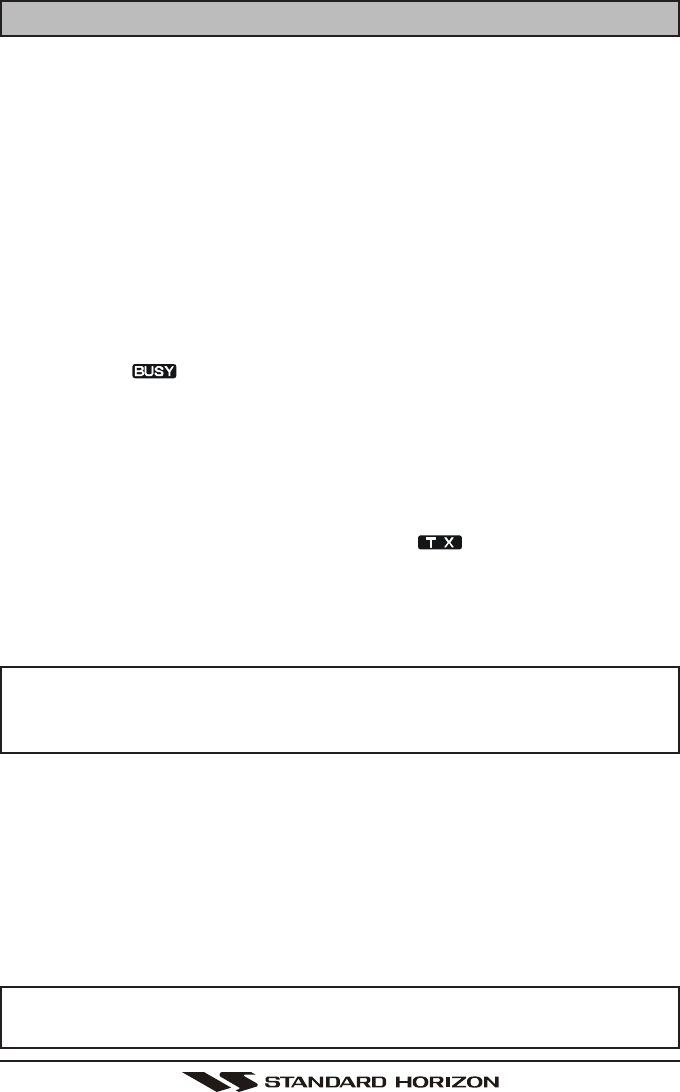
GX1100SPage 20
10 BASIC OPERATION
10.1 RECEPTION
1. After the transceiver has been installed, ensure that the power supply and
antenna are properly connected.
2. Turn the VOL/PWR knob clockwise to turn the transceiver on.
3. Turn the SQL knob fully counterclockwise. This state is known as “squelch off”.
4. Turn up the VOL knob until noise or audio from the speaker is at a comfort-
able level.
5. Turn the SQL knob clockwise until the random noise disappears. This state
is known as the “squelch threshold.”
6. Press the [S(UP)] or [T(DOWN)] keys to select the desired channel. Refer
to the channel chart on page 64 for available channels.
7. When a message is received, adjust the volume to the desired listening
level. The “ ” indicator in the LCD is displayed indicating that the chan-
nel is being used.
10.2 TRANSMISSION
1. Perform steps 1 through 6 of RECEPTION.
2. Before transmitting, monitor the channel to ensure it is clear.
THIS IS AN FCC REQUIREMENT!
3 Press the PTT (push-to-talk) switch. The “ ” indicator in the LCD is
displayed.
4. Speak slowly and clearly into the microphone.
5. When the transmission is finished, release the PTT switch.
NOTE
This is a noise cancelling microphone. The oval slot on the bottom of
microphone should be positioned within 1/2 inch (1.3 cm) from the mouth
for optimum performance.
10.3 TRANSMIT TIME - OUT TIMER (TOT)
When the PTT switch on the microphone is held down, transmit time is limited to
5 minutes. This limits unintentional transmissions due to a stuck microphone.
About 10 seconds before automatic transmitter shutdown, a warning beep will be
heard from the speaker(s). The transceiver will automatically go to receive mode,
even if the PTT switch is continually held down. Before transmitting again, the PTT
switch must first be released and then pressed again.
NOTE
When a transmission was shut down by the TOT, the GX1100S can not
transmit afterwards for 10 seconds.
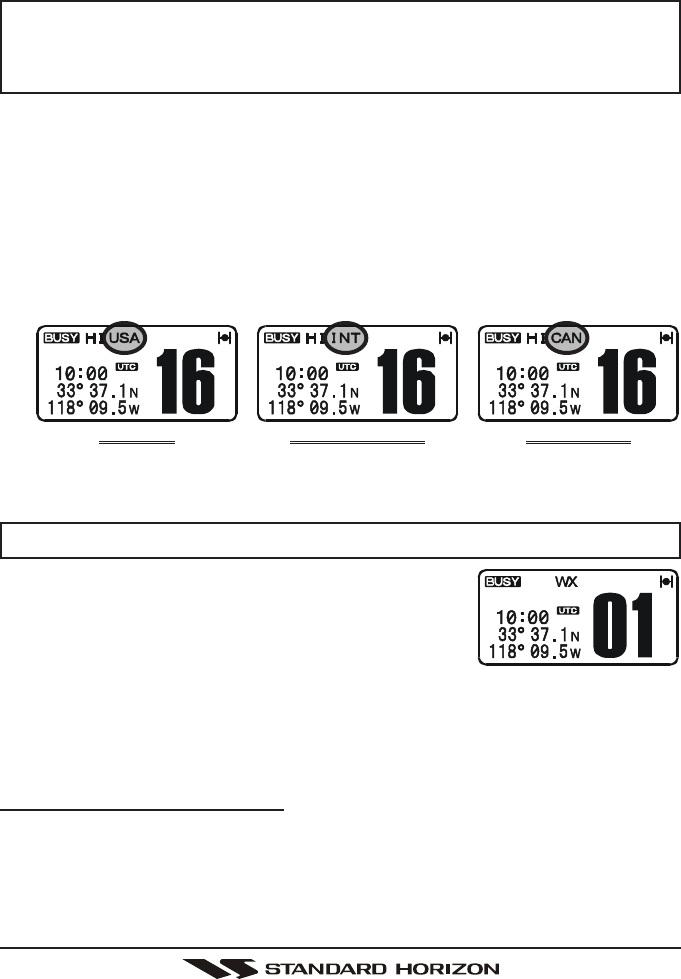
Page 21GX1100S
10.4 SIMPLEX/DUPLEX CHANNEL USE
Refer to the VHF MARINE CHANNEL CHART (page 64) for instructions on use
of simplex and duplex channels.
NOTE
All channels are factory-programmed in accordance with International,
Industry Canada (Canada), and FCC (USA) regulations. Mode of opera-
tion cannot be altered from simplex to duplex or vice-versa.
10.5 USA, INTERNATIONAL, AND CANADA MODE
1. To change the modes, hold the [16/9] key and press the [CLR(WX)] key.
The mode changes from “USA” to “International” to “Canadian” with each
press of the [CLR(WX)] key.
2. “USA” will be displayed on the LCD for USA mode, “INTL” will be displayed
for International mode, and “CAN” will be displayed for Canadian mode.
3. Refer to the VHF MARINE CHANNEL CHART (page 61) for allocated chan-
nels in each mode.
10.6 NOAA WEATHER CHANNELS
NOTE
NOAA Weather channels are available in the waters of USA and Canada only.
1. To receive a NOAA weather channel, press and
hold the [CLR(WX)] key from any channel. The
transceiver will go to the last selected weather
channel.
2. Press the [S]/[T] keys to select a different NOAA weather channel.
3. To exit from the NOAA weather channels, press and hold the [CLR(WX)]
key. The transceiver returns to the channel it was on prior to a weather
channel.
10.6.1 NOAA Weather Alert
In the event of extreme weather disturbances, such as storms and hurricanes,
the NOAA (National Oceanic and Atmospheric Administration) sends a weather
alert accompanied by a 1050 Hz tone and subsequent weather report on one of
the NOAA weather channels. When the Weather Alert feature is enabled (see
section “12.8 WX ALERT”), the transceiver is capable of receiving this alert if
INTERNATIONAL MODE CANADIAN MODEUSA MODE
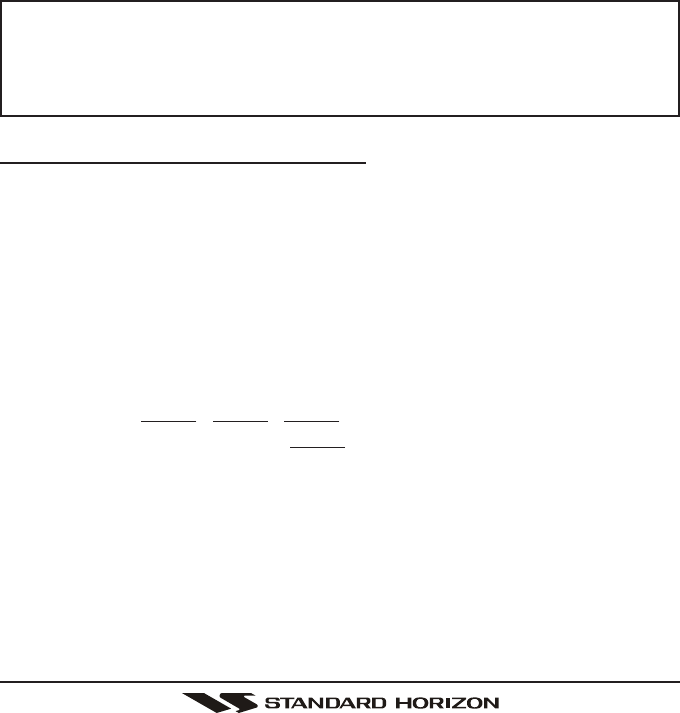
GX1100SPage 22
the following is performed:
1. Program NOAA weather channels into the transceiver’s memory for scan-
ning. Follow the same procedure as for regular channels under section “10.11
SCANNING.”
2. Press the [SCAN(MEM)] key once to start memory scanning or priority scan-
ning (determined from the “RADIO SETUPRADIO SETUP
RADIO SETUPRADIO SETUP
RADIO SETUP” selection, see page 56 for details).
3. The programmed NOAA weather channels will be scanned along with the
regular-programmed channels. However, scanning will not stop on a nor-
mal weather broadcast unless a NOAA alert is received.
4. When an alert is received on a NOAA weather channel, scanning will stop and
the transceiver will emit a loud beep to alert the user of a NOAA broadcast.
5. Press the [CLR(WX)] key to stop the alert tone and receive the weather re-
port.
NOTE
If the [CLR(WX)] key is not pressed the alert tone will be emitted for 5
minutes and then the weather report will be received.
The Weather Alert feature is also engaged while the transceiver is
receiving on one of the NOAA weather channels.
10.6.2 NOAA Weather Alert Testing
NOAA tests the alert system every Wednesday between 11AM and 1PM. To
test the GX1100S’s NOAA Weather alert feature, on Wednesday between 11AM
and 1PM, setup as in previous section and confirm the alert is heard.
10.7 EMERGENCY (CHANNEL 16 USE)
Channel 16 is known as the Hail and Distress Channel. An emergency is de-
fined as a threat to life or property. In such instances, be sure the transceiver is
on and set to CHANNEL 16. Then use the following procedure:
1. Press the microphone push-to-talk switch and say “Mayday, Mayday, May-
day. This is , , ” (your vessel’s name).
2. Then repeat once: “Mayday, ” (your vessel’s name).
3. Now report your position in latitude/longitude, or by giving a true or mag-
netic bearing (state which) to a well-known landmark such as a navigation
aid or geographic feature such as an island or harbour entry.
4. Explain the nature of your distress (sinking, collision, aground, fire, heart
attack, life-threatening injury, etc.).
5. State the kind of assistance you desire (pumps, medical aid, etc.).
6. Report the number of persons aboard and condition of any injured.
7. Estimate the present seaworthiness and condition of your vessel.

Page 23GX1100S
8. Give your vessel’s description: length, design (power or sail), color and other
distinguishing marks. The total transmission should not exceed 1 minute.
9. End the message by saying “OVER.” Release the microphone button and
listen.
10. If there is no answer, repeat the above procedure. If there is still no re-
sponse, try another channel.
10.8 CALLING ANOTHER VESSEL (CHANNEL 16 OR 9)
Channel 16 may be used for initial contact (hailing) with another vessel.
However, its most important use is for emergency messages. This channel
must be monitored at all times except when actually using another channel.
It is monitored by the European, U.S. and Canadian Coast Guards and by other
vessels. Use of channel 16 for hailing must be limited to initial contact
only. Calling should not exceed 30 seconds, but may be repeated 3 times at 2-
minute intervals. In areas of heavy radio traffic, congestion on channel 16 re-
sulting from its use as a hailing channel can be reduced significantly in U.S.
waters by using channel 9 as the initial contact (hailing) channel for non-emer-
gency communications. Here, also, calling time should not exceed 30 seconds
but may be repeated 3 times at 2-minute intervals.
Prior to making contact with another vessel, refer to the channel charts in this
manual, and select an appropriate channel for communications after initial con-
tact. For example, Channels 68 and 69 are some of the channels available to
non-commercial (recreational) boaters. Monitor your desired channel in advance
to make sure you will not be interrupting other traffic, and then go back to either
channel 16 or 9 for your initial contact.
When the hailing channel (16 or 9) is clear, state the name of the other vessel
you wish to call and then “this is” followed by the name of your vessel and your
Station License (Call Sign). When the other vessel returns your call, immedi-
ately request another channel by saying “go to,” the number of the other chan-
nel, and “over.” Then switch to the new channel. When the new channel is not
busy, call the other vessel.
After a transmission, say “over,” and release the microphone’s push-to-talk
(PTT) switch. When all communication with the other vessel is completed, end
the last transmission by stating your Call Sign and the word “out.” Note that it is
not necessary to state your Call Sign with each transmission, only at the begin-
ning and end of the contact.
Remember to return to Channel 16 when not using another channel. Some
radios automatically monitor Channel 16 even when set to other channels or
when scanning.
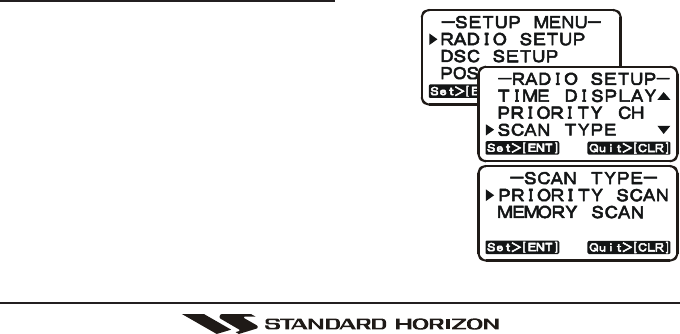
GX1100SPage 24
10.9 MAKING TELEPHONE CALLS
To make a radiotelephone call, use a channel designated for this purpose, The
fastest way to learn which channels are used for radiotelephone traffic is to ask
at a local marina. Channels available for such traffic are designated Public
Correspondence channels on the channel charts in this manual. Some ex-
amples for USA use are Channels 24, 25, 26, 27, 28, 84, 85, 86, and 87. Call
the marine operator and identify yourself by your vessel’s name, The marine
operator will then ask you how you will pay for the call (telephone credit card,
collect, etc.) and then link your radio transmission to the telephone lines.
The marine telephone company managing the VHF channel you are using may
charge a link-up fee in addition to the cost of the call.
10.10 OPERATING ON CHANNELS 13 AND 67
Channel 13 is used at docks and bridges and by vessels manoeuvering in port.
Messages on this channel must concern navigation only, such as meeting and
passing in restricted waters.
Channel 67 is used for navigational traffic between vessels.
By regulation, power is normally limited to 1 Watt on these channels. Your radio
is programmed to automatically reduce power to this limit on these channels.
However, in certain situations it may be necessary to temporarily use a higher
power. See page 17 ([H/L] key) for means to temporarily override the low-power
limit on these two channels.
10.11 SCANNING
Allows the user to select the scan type from Memory scan or Priority scan.
“Memory scan” scans the channels that were programmed into memory. “Prior-
ity scan” scans the channels programmed in memory with the priority channel.
10.11.1 Selecting the Scan Type
1. Press and hold down the [CALL(MENU)]
key until “SETUP MENUSETUP MENU
SETUP MENUSETUP MENU
SETUP MENU” appears.
2. Press the [ENT] key, then select “SCANSCAN
SCANSCAN
SCAN
TYPETYPE
TYPETYPE
TYPE” in the “RADIO SETUPRADIO SETUP
RADIO SETUPRADIO SETUP
RADIO SETUP” menu with the
[S(UP)] / [T(DOWN)] keys.
3. Press the [ENT] key.
4. Press the [S(UP)] / [T(DOWN)] keys to select
“PRIORITY SCANPRIORITY SCAN
PRIORITY SCANPRIORITY SCAN
PRIORITY SCAN” or “MEMORY SCANMEMORY SCAN
MEMORY SCANMEMORY SCAN
MEMORY SCAN.”
5. Press the [ENT] key to store the selected setting.
6. To exit this menu and return to radio operation
mode press the [16/9] key.
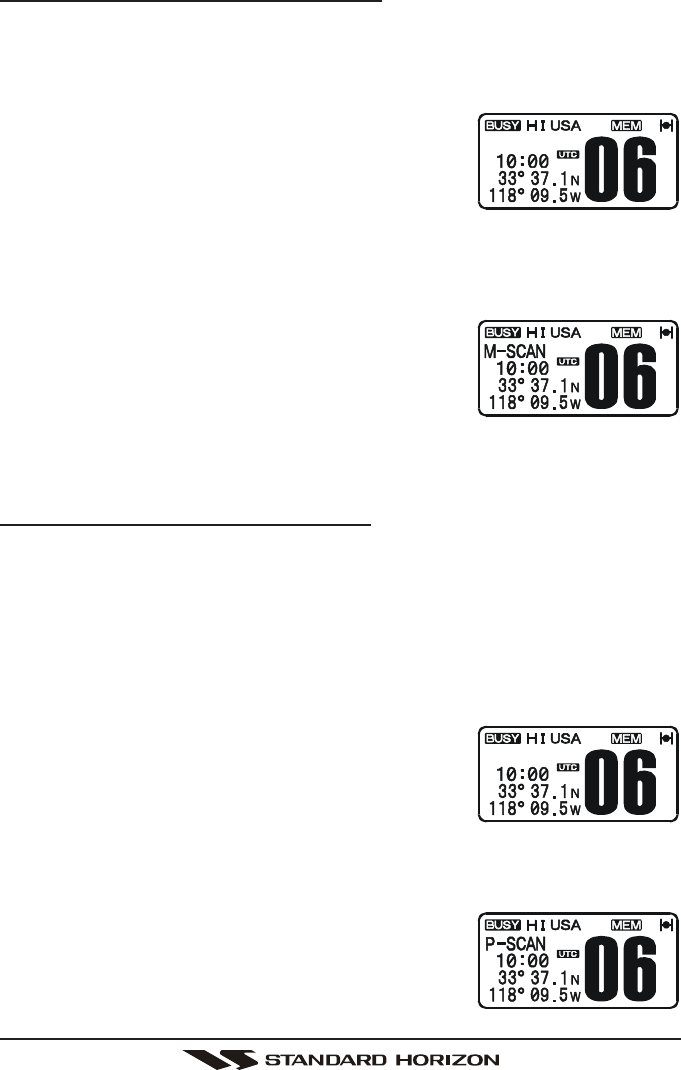
Page 25GX1100S
10.11.2 Memory Scanning (M-SCAN)
1. Adjust the SQL knob until background noise disappears.
2. Select a desired channel to be scanned using the [S(UP)] / [T(DOWN)]
keys.
3. Press and hold the [SCAN(MEM)] key until “MEM” is shown on the LCD
which indicates the channel has been programmed
into the transceivers memory.
4. Repeat steps 2 and 3 for all the desired channels
to be scanned.
5. To DELETE a channel from the transceiver’s memory, select the channel
then press and hold the [SCAN(MEM)] key until “MEM” disappears from
the LCD.
6. To start scanning, just press the [SCAN(MEM)] key momentarily. “M-SCANM-SCAN
M-SCANM-SCAN
M-SCAN”
appears on the LCD. Scanning will proceed from
the lowest to the highest programmed channel
number and will stop on a channel when a trans-
mission is received.
7. The channel number will blink during reception.
8. To stop scanning, press the [16/9] or [CLR(WX)] key.
10.11.3 Priority Scanning (P-SCAN)
In the default setting, Channel 16 is set as the priority channel. You may change
the priority channel to another channel from Channel 16 in the Radio Setup
Mode, refer to section “12.5 PRIORITY CHANNEL SET.”
1. Adjust the SQL knob until background noise disappears.
2. Select a desired channel to be scanned using the [S(UP)] / [T(DOWN)]
keys.
3. Press and hold the [SCAN(MEM)] key until “MEM” is shown on the display
which indicates the channel has been programmed
into the transceivers memory.
4. Repeat step 2 for all the desired channels to be
scanned.
5. To DELETE a channel from the transceiver’s memory, select the channel
then press and hold the [SCAN(MEM)] key until “MEM” disappears from
the LCD.
6. To start priority scanning, just press the
[SCAN(MEM)] key momentarily. “P-SCANP-SCAN
P-SCANP-SCAN
P-SCAN” appears
on the LCD. Scanning will proceed between the
memorized channels and the priority channel. The
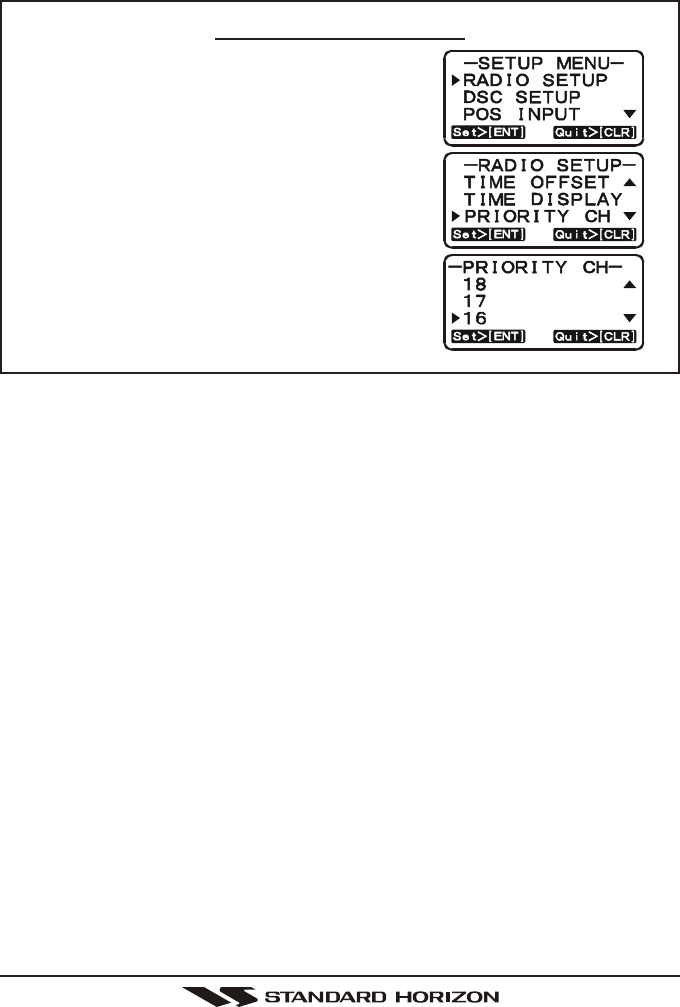
GX1100SPage 26
priority channel will be scanned after each programmed channel.
7. To stop scanning, press the [16/9] or [CLR(WX)] key.
Priority Channel Setting
1. Press and hold down the [CALL(MENU)]
key until “SETUP MENUSETUP MENU
SETUP MENUSETUP MENU
SETUP MENU” appears.
2. Press the [ENT] key, then select “PRIORITYPRIORITY
PRIORITYPRIORITY
PRIORITY
CHCH
CHCH
CH” in the “RADIO SETUPRADIO SETUP
RADIO SETUPRADIO SETUP
RADIO SETUP” menu with the
[S(UP)] / [T(DOWN)] keys.
3. Press the [ENT] key.
4. Press the [S(UP)] / [T(DOWN)] keys to
select the Priority channel.
7. Press the [ENT] key to store the selected
setting.
8. Press the [16/9] key to exit the menu mode
and return to radio operation.
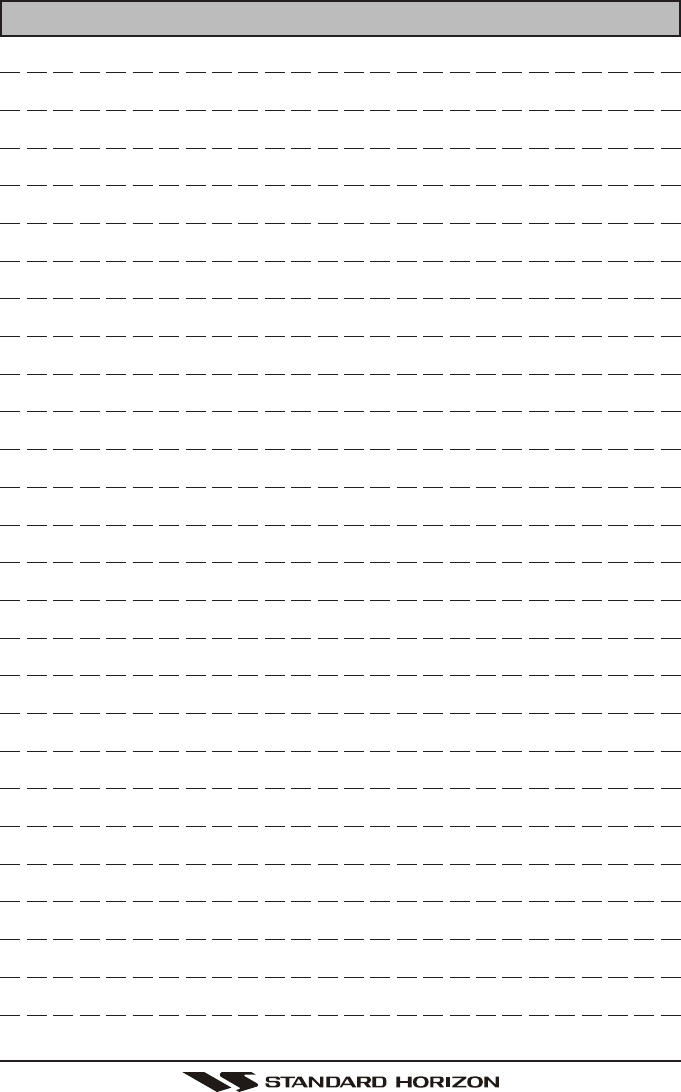
Page 27GX1100S
MEMO
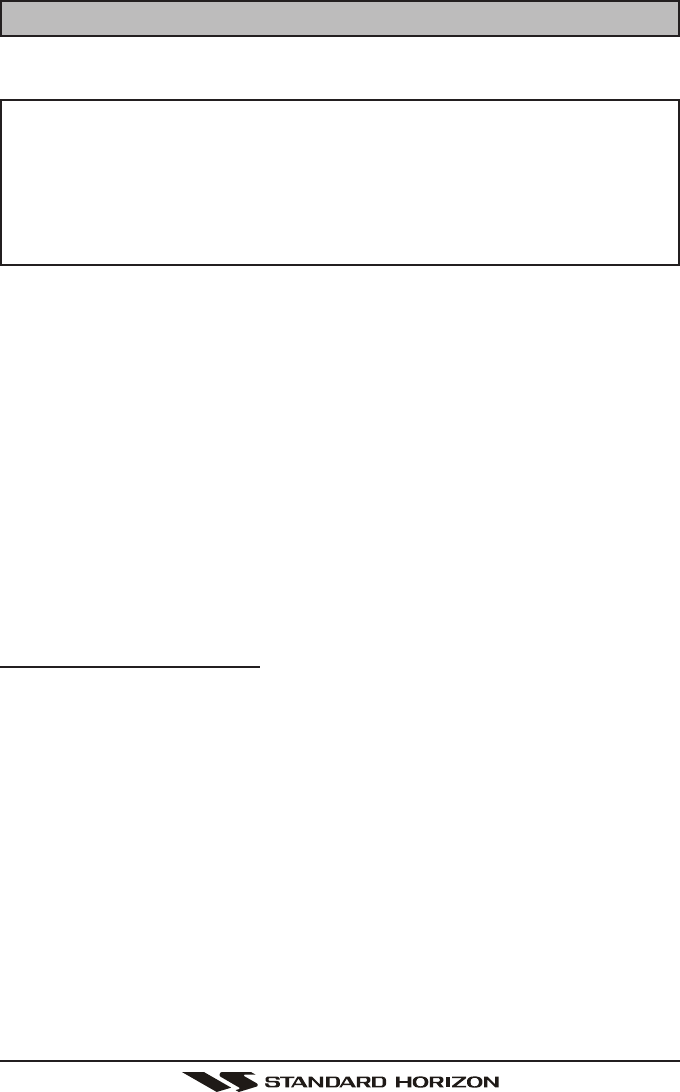
GX1100SPage 28
11 DIGITAL SELECTIVE CALLING
11.1 GENERAL WARNING
This radio is designed to generate a digital maritime distress and safety
call to facilitate search and rescue. To be effective as a safety device,
this equipment must be used only within communication range of a shore-
based VHF marine channel 70 distress and safety watch system. The
range of signal may vary but under normal conditions should be approxi-
mately 20 nautical miles.
Digital Selective Calling is a semi-automated method of establishing a radio
call, it has been designated by the International Maritime Organization (IMO) as
an international standard for establishing VHF, MF, and HF radio calls. It has
also been designated as part of the Global Maritime Distress and Safety Sys-
tem (GMDSS). It is planned that DSC will eventually replace aural watches on
distress frequencies and will be used to announce routine and urgent maritime
safety information broadcasts.
This system allows mariners to instantly send a distress call with GPS position
(when connected to the transceiver) to the Coast Guard and other vessels within
range of the transmission. DSC will also allow mariners to initiate or receive Dis-
tress, Urgency, Safety, Routine, POSITION REQUEST, POSITION SEND, and
Group calls to or from another vessel equipped with a DSC transceiver.
11.2 MARITIME MOBILE SERVICE IDENTITY (MMSI)
11.2.1 What is an MMSI?
An MMSI is a nine digit number used on Marine Transceivers capable of using
Digital Selective Calling (DSC). This number is used like a telephone number to
selectively call other vessels.
THIS NUMBER MUST BE PROGRAMMED INTO THE RADIO TO OPERATE
THE GX1100S DSC FUNCTIONS.
How can I obtain an MMSI assignment?
In the USA, visit the following websites to register:
http://www.boatus.com/mmsi/ or
http://seatow.com/boating_safety/mmsi.asp
In the Canada, visit
http://www.ic.gc.ca/epic/site/smt-gst.nsf/en/sf01032e.html or
http://www.usps.org/php/mmsi/rules.php
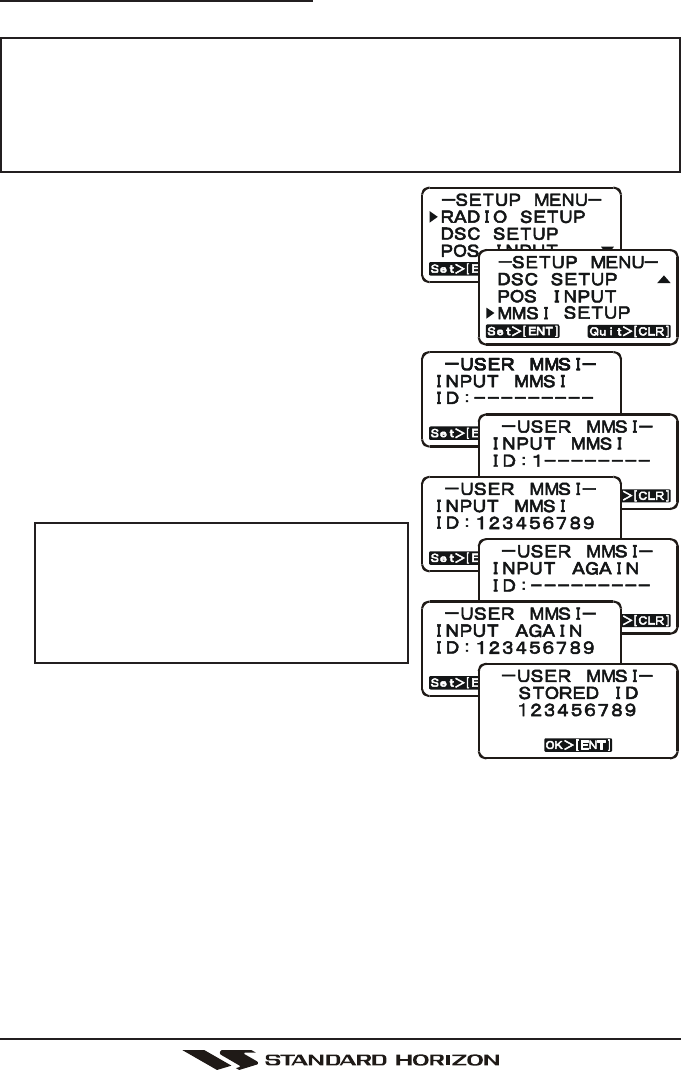
Page 29GX1100S
11.2.2 Programming the MMSI
WARNING
A User MMSI can be input only once. Therefore, please be careful
not to input the incorrect MMSI number. If you need to change the
MMSI number after it has been entered, the radio will have to be re-
turned to Factory Service. Refer to the section “13.2. FACTORY SER-
VICE.”
1. Press and hold down the [CALL(MENU)]
key until the “SETUP MENUSETUP MENU
SETUP MENUSETUP MENU
SETUP MENU” appears.
2. Press the [T(DOWN)] key repeatedly until
the “MMSI SETUPMMSI SETUP
MMSI SETUPMMSI SETUP
MMSI SETUP” menu appears.
3. Press the [ENT] key. The display will show a se-
ries of dashes.
4. Press the [S(UP)] / [T(DOWN)] keys to se-
lect the first number of your MMSI, then
press the [ENT] key to step to the next num-
ber.
5. Repeat step 4 to set your MMSI (up to nine
digits). NOTE
If a mistake was made, pressing the
[H/L] key on the microphone will step
to previously entered numbers and will
allow the number to be changed using
the [S(UP)] or [T(DOWN)] keys.
6. When finished programming the number,
press and hold the [ENT] key. A confirma-
tion message appears on the display. Set your
MMSI again, then press and hold the [ENT] key.
7. Press the [ENT] key to store the number in memory and return to radio
operation mode.
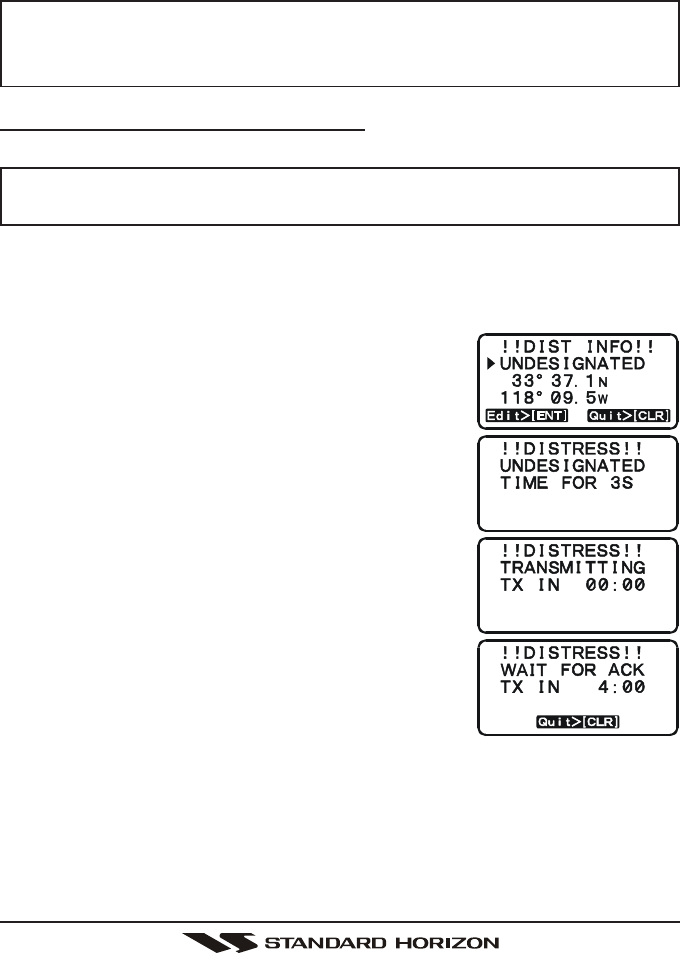
GX1100SPage 30
11.3 DISTRESS ALERT
The GX1100S is capable of transmitting and receiving DSC Distress messages
to all DSC radios. The GX1100S may be connected to a GPS to also transmit
the Latitude and Longitude of the vessel.
NOTE
If a GPS with NMEA output is not connected to the radio, the GX1100S
will beep 10 minutes after the radio is turned on. After that the GX1100S
will beep every 4 hours alerting to connect a GPS.
11.3.1 Transmitting a Distress Alert
NOTE
To be able to transmit a Distress Alert an MMSI number must be pro-
grammed, refer to section “11.2.2 Programming the MMSI.”
In order for your vessels location to be transmitted either connect a GPS to the
GX1100S (refer to section “8.4 ACCESSORY CABLE”) or manually input your
postion (refer to section “11.11 MANUAL INPUTTING OF THE GPS LOCATION”).
1. Lift the red spring loaded DISTRESS cover, then
press and hold the [DISTRESS] key. The “DIS-DIS-
DIS-DIS-
DIS-
TRESSTRESS
TRESSTRESS
TRESS” menu will appear on the LCD and the ra-
dios display will count down (3S 3S
3S 3S
3S Æ 2S 2S
2S 2S
2S Æ 1S 1S
1S 1S
1S) and
then transmit the Distress Alert. The backlight of
the LCD and keypad flashes while the radios dis-
play is countdown.
2. The transceiver will watch for a DSC acknowledg-
ment transmission on CH70 and also receive calls
on CH16.
3. If an acknowledgement is received, select chan-
nel 16 and advise your distress situation.
4. If no acknowledgment is received, the Distress
Alert is repeated at approximately 4 minute inter-
vals until a DSC acknowledgment is received.
5. When a DSC Distress acknowledgment is re-
ceived, a DSC Distress Alarm sounds and channel 16 is automatically se-
lected. The LCD shows the MMSI of the ship responding to your distress.
RECEIVED ACK: acknowledgment signal is received.
RECEIVED RLY ACK: relay acknowledgment signal is received from another
vessel or coast station.
6. To cancel the DSC Distress Alarm signal from the speaker, press any key.
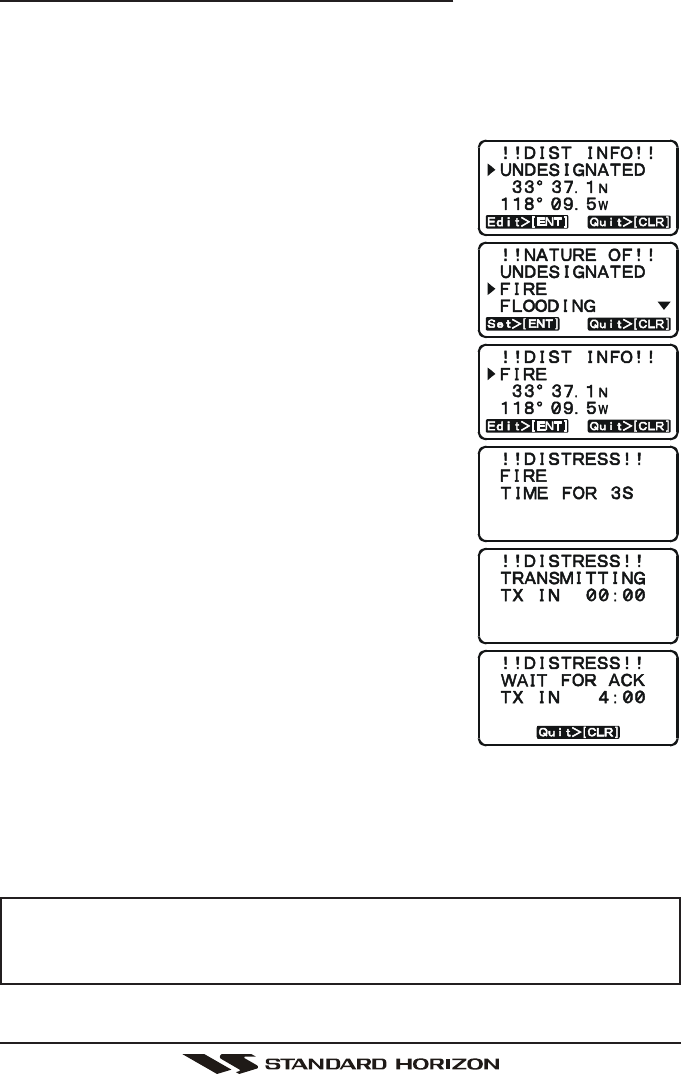
Page 31GX1100S
Transmitting a Distress Alert with Nature of Distress
The GX1100S is capable of transmitting a Distress Alert with the following “Na-
ture of Distress” categories:
Undesignated, Fire, Flooding, Collision, Grounding, Capsizing, Sinking,
Adrift, Abandoning, Piracy, Mob
1. Lift the red spring loaded DISTRESS cover and
press the [DISTRESS] key. The “DISTRESS”
menu will appear on the LCD.
2. Press the [ENT] key.
3. Press the [S(UP)] / [T(DOWN)] keys to select
the desired nature of distress category, then press
the [ENT] key.
4. Press and hold the [DISTRESS] key. The radios
display will count down (3S 3S
3S 3S
3S Æ 2S 2S
2S 2S
2S Æ 1S 1S
1S 1S
1S) and then
transmit the Distress Alert. The backlight of the
LCD and keypad flashes while the radios display
is countdown.
5. The transceiver will watch for a DSC acknowledg-
ment transmission on CH70 and also receive calls
on CH16.
6. If an acknowledgement is received, select chan-
nel 16 and advise your distress situation.
7. If no acknowledgment is received, the Distress
Alert is repeated in 4 minute intervals until a DSC
acknowledgment is received.
8. When a DSC Distress acknowledgment is re-
ceived, a distress alarm sounds and channel 16 is
automatically selected. The LCD shows the MMSI
of the ship responding to your distress.
RECEIVED ACK: acknowledgment signal is received.
RECEIVED RLY ACK: relay acknowledgment signal is received from another
vessel or coast station.
9. To cancel the DSC distress alarm signal from the speaker, press any key.
NOTE
After the radio transmits the DSC call, the display of the radio will show
the next time the Distress call will be transmitted. The display will show
TX IN 4:00 and count down until the distress call is transmitted.
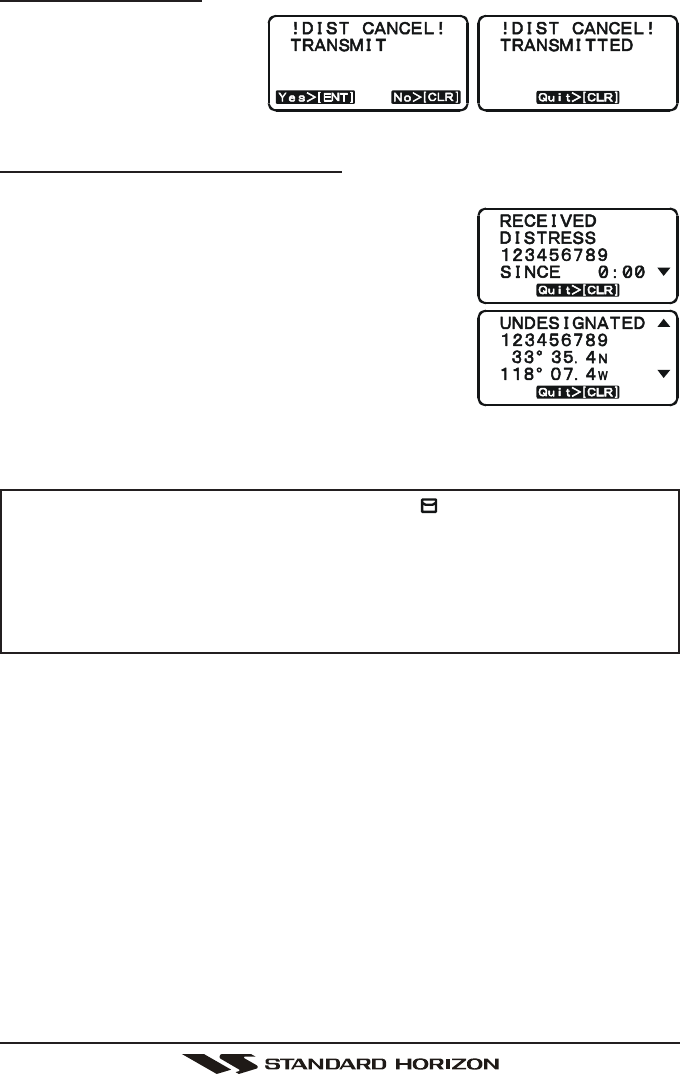
GX1100SPage 32
Cancel a Distress Alert
The GX1100S has the capa-
bility to transmit a DSC Dis-
tress cancel call by, pressing
the [CLR(WX)] key, then
press the [ENT] key.
11.3.2 Receiving a Distress Alert
1. When a Distress Alert is received, an emergency alarm sounds.
The display will show the MMSI (or name) of the
vessel transmitting the Distress and the radio au-
tomatically switches to channel 16.
2. Press any key to stop the alarm.
3. Press the [T(DOWN)] key to change the display
to show the “Nature of Distress” and position of
the vessel.
4 If the position of the vessel distress data does not
include position, the LCD will show “NO POSITIONNO POSITION
NO POSITIONNO POSITION
NO POSITION”.
NOTE
When there is an unread Distress Alert, “ ” icon will appear on the
display. You may review the unread Distress Alert from the DSC Log,
refer to section “11.6.2 Reviewing Received Calls Logged into the
Call Waiting Directory.”
You must continue monitoring channel 16 as a coast station may re-
quire assistance in the rescue attempt.
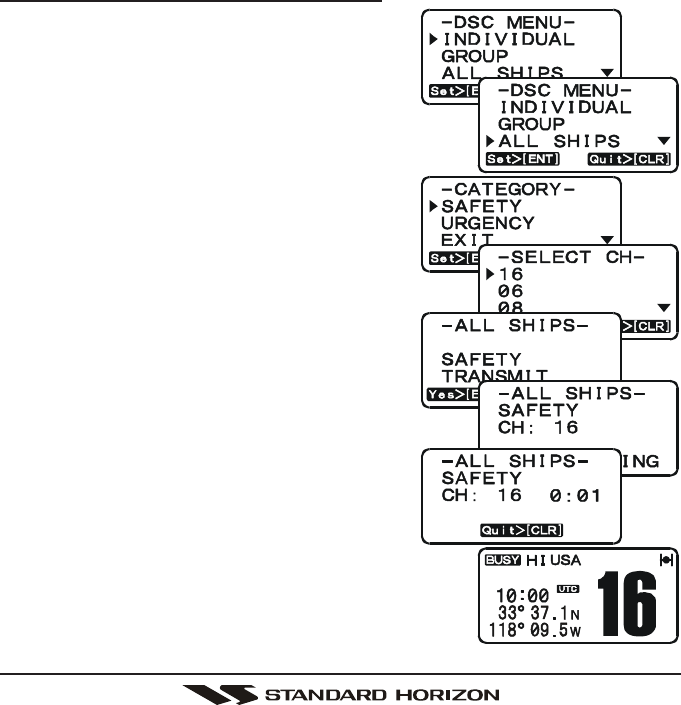
Page 33GX1100S
11.4 ALL SHIPS CALL
The All Ships Call function allows contact to be established with other vessel
stations without having their ID in the individual calling directory. Also, priority
for the call can be designated as Urgency or Safety.
URGENCY Call: This type of call is used when a vessel may not truly be in
distress, but have a potential problem that may lead to a dis-
tress situation. This call is the same as saying PAN PAN PAN
on channel 16.
SAFETY Call: Used to transmit boating safety information to other vessels.
This message usually contains information about an overdue
boat, debris in the water, loss of a navigation aid or an impor-
tant meteorological message. This call is the same as saying
Securite, Securite, Securite.”
11.4.1 Transmitting an All Ships Call
1. Press the [CALL(MENU)] key. The “DSCDSC
DSCDSC
DSC
MENUMENU
MENUMENU
MENU” will appear.
2. Press the [S(UP)] / [T(DOWN)] keys to se-
lect “ALL SHIPSALL SHIPS
ALL SHIPSALL SHIPS
ALL SHIPS.”
3. Press the [ENT] key. (To cancel, press the [CLR]
key)
4. Press the [S(UP)] / [T(DOWN)] keys to se-
lect the call (“SAFETYSAFETY
SAFETYSAFETY
SAFETY” or “URGENYURGENY
URGENYURGENY
URGENY”), then
press the [ENT] key.
5. Press the [S(UP)] / [T(DOWN)] keys to se-
lect the operating channel you want to com-
municate on, then press the [ENT] key.
6. Press the [ENT] key again to transmit the
selected call type of ALL SHIPS CALL.
7. After the ALL SHIPS CALL is transmitted,
the transceiver will switch to the channel
which is selected on step 5 above (but, the
display will not change. To change the dis-
play, press the [CLR(WX)] key).
8. Listen to the channel to make sure it is not
busy, then key the microphone and say PAN
PAN PAN or “Securite, Securite, Securite” depend-
ing on the priority of the call. Say your call sign and
announce the channel you wish to switch to for
communications.
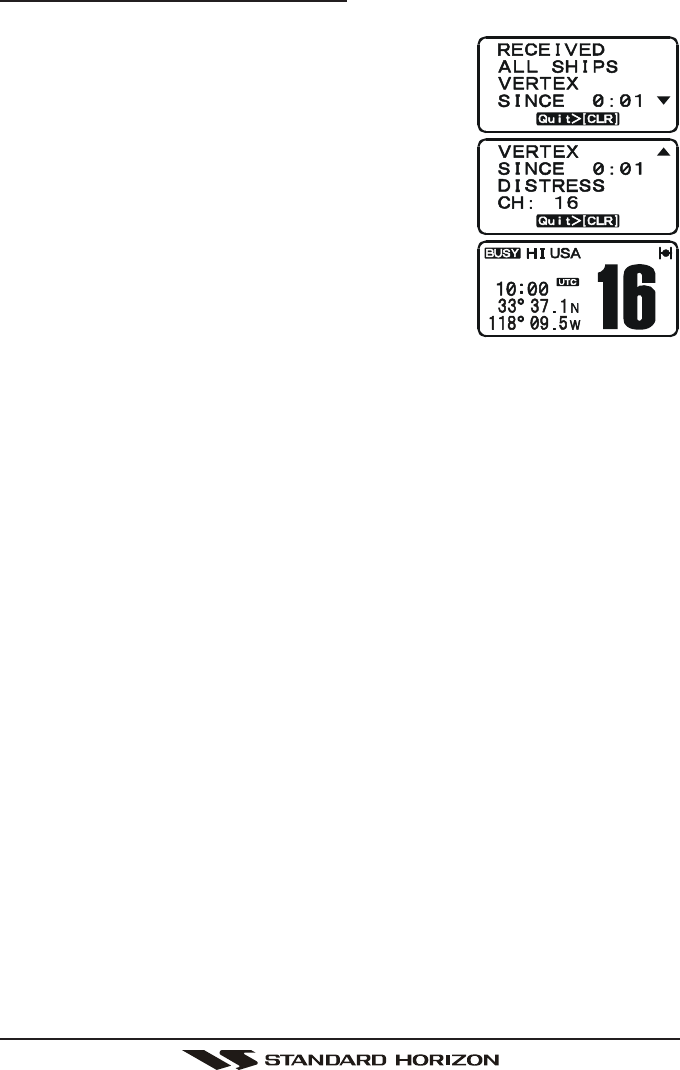
GX1100SPage 34
11.4.2 Receiving an All Ships Call
1. When an All Ships Call is received, an emergency alarm sounds.
The display will show the MMSI (or name) of the
vessel transmitting the All Ships Call and the radio
automatically switches to the requested channel
(but, the display will not change).
2. Press any key to stop the alarm.
3. Press the [T(DOWN)] key to display the “Nature
of Call”.
4. Press the [CLR(WX)] key to display the operating
channel number of the requested channel.
5. Press the PTT switch on the microphone and talk
to the calling ship.
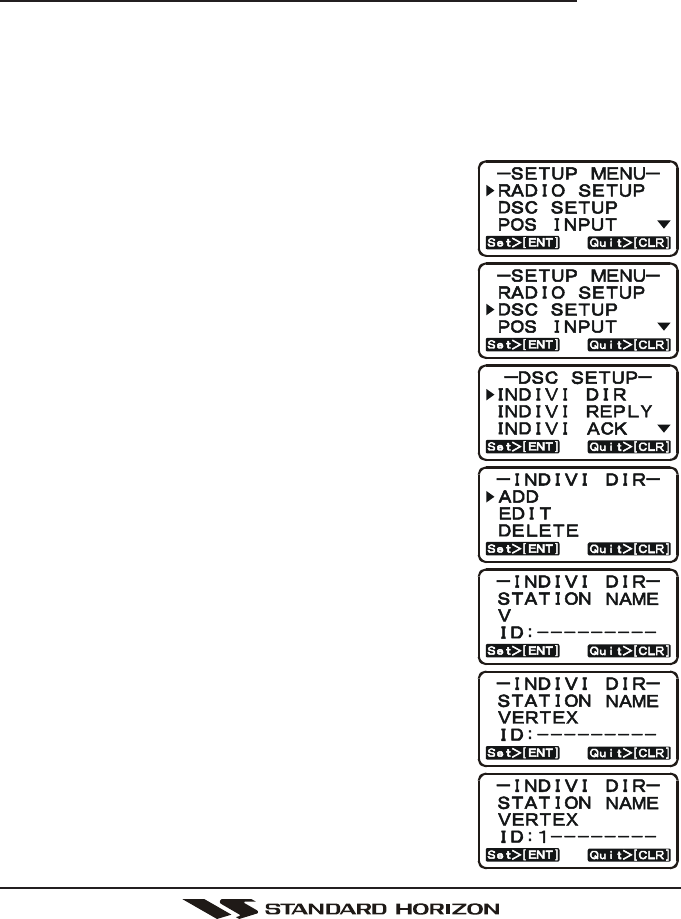
Page 35GX1100S
11.5 INDIVIDUAL CALL
This feature allows the GX1100S to contact another vessel with a DSC VHF
radio and automatically switch the receiving radio to a desired communications
channel. This feature is similar to calling a vessel on CH16 and requesting to go
to another channel (switching to the channel is private between the two stations).
11.5.1 Setting up the Individual / Position Call Directory
The GX1100S has a DSC directory that allows you to store a vessel or person’s
name and the MMSI number associated with vessels you wish to transmit Indi-
vidual calls, Position Requests and Position Send transmissions.
To transmit an Individual call you must program this directory with the informa-
tion of the persons you wish to call, similar to a cellular phones directory.
1. Press and hold down the [CALL(MENU)] key until
“SETUP MENUSETUP MENU
SETUP MENUSETUP MENU
SETUP MENU” appears.
2. Press the [S(UP)] / [T(DOWN)] keys to select
“DSC SETUPDSC SETUP
DSC SETUPDSC SETUP
DSC SETUP” menu.
3. Press the [ENT] key, then select “INDIV DIRINDIV DIR
INDIV DIRINDIV DIR
INDIV DIR” with
the [S(UP)] / [T(DOWN)] keys.
4. Press the [ENT] key, then select “ADDADD
ADDADD
ADD” with the
[S(UP)] / [T(DOWN)] keys.
5. Press the [ENT] key.
6. Press the [S(UP)] / [T(DOWN)] keys to scroll to
the first letter of the name of the vessel or person
you want to list in the directory.
7. Press the [ENT] key to store the first letter of the
name and step to the next letter to the right.
8. Repeat step 6 and 7 until the name is complete.
The name can consist of up to eleven characters,
if you do not use all eleven characters press the
[ENT] key to move to the next space. This method
can also be used to enter a blank space in the
name. To clear the previous letter, press the
[CLR(WX)] key.
9. After the eleventh letter or space has been entered,
press and hold the [ENT] key to advance to the
MMSI number (Maritime Mobile Service Identity
Number) entry.
10. Press the [S(UP)] / [T(DOWN)] keys to scroll
through numbers, 0-9. To enter the desired num-
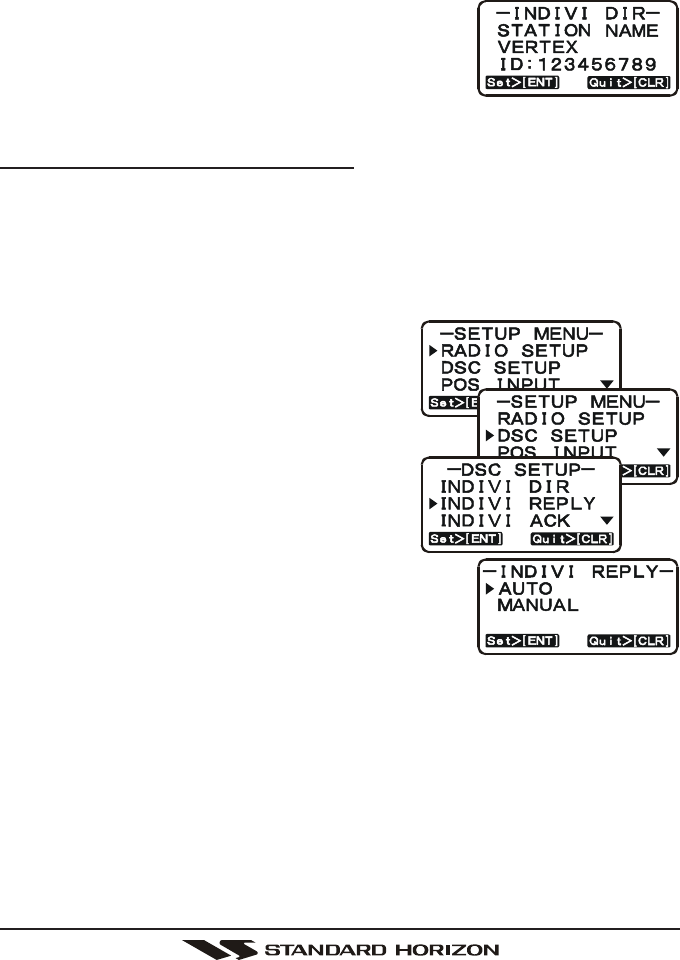
GX1100SPage 36
ber and move one space to the right press the [ENT] key. Repeat this proce-
dure until all nine spaces of the MMSI number are entered.
11. If a mistake was made entering in the name or the MMSI number, press the
microphone’s [H/L] key repeatedly until the wrong character is selected,
then press the [S(UP)] / [T(DOWN)] keys to correct the entry.
12. To store the data entered, press and hold the [ENT]
key.
13. To enter another individual address, repeat steps
4 through 12.
14. To exit this menu and return to radio operation mode press the [16/9] key.
11.5.2 Setting up Individual Reply
Allows setting up the radio to automatically (default setting) or manually re-
spond to a DSC Individual call requesting you to switch to a working channel for
voice communications. When Manual is selected the MMSI of the calling ves-
sel is shown allowing you to see who is calling. This function is similar to caller
id on a cellular phone.
1. Press and hold down the [CALL(MENU)]
key until “SETUP MENUSETUP MENU
SETUP MENUSETUP MENU
SETUP MENU” appears.
2. Press the [S(UP)] / [T(DOWN)] keys to se-
lect “DSC SETUPDSC SETUP
DSC SETUPDSC SETUP
DSC SETUP” menu.
3. Press the [ENT] key, then select “INDIV RE-INDIV RE-
INDIV RE-INDIV RE-
INDIV RE-
PLYPLY
PLYPLY
PLY” with the [S(UP)] / [T(DOWN)] keys.
4. Press the [ENT]key.
5. Turn the [S(UP)] / [T(DOWN)] keys to se-
lect “AUTOAUTO
AUTOAUTO
AUTO” or “MANUALMANUAL
MANUALMANUAL
MANUAL.”
6. Press the [ENT] key to store the selected
setting.
7. To exit this menu and return to radio operation
mode press the [16/9] key.
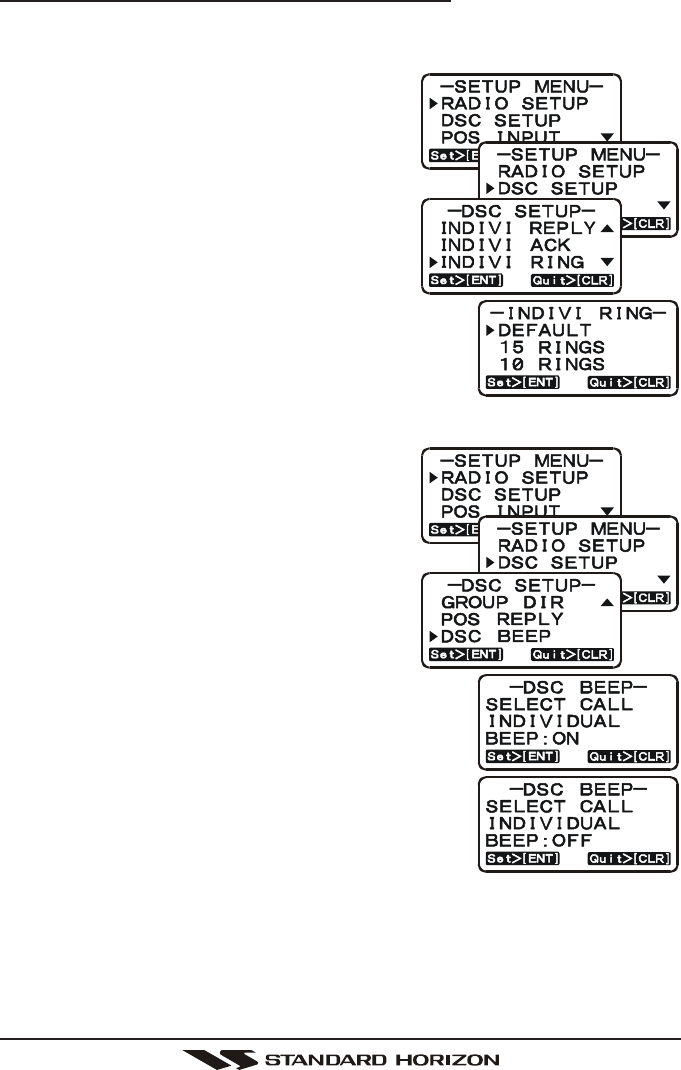
Page 37GX1100S
11.5.3 Setting up the Individual Call Ringer
When a Individual Call is received the radio will produce a ringing tone for 3
minutes. This selection allows the Individual Call ringer time to be changed.
1. Press and hold down the [CALL(MENU)]
key until “SETUP MENUSETUP MENU
SETUP MENUSETUP MENU
SETUP MENU” appears.
2. Press the [S(UP)] / [T(DOWN)] keys to se-
lect “DSC SETUPDSC SETUP
DSC SETUPDSC SETUP
DSC SETUP” menu.
3. Press the [ENT] key, then select “INDIVINDIV
INDIVINDIV
INDIV
RINGRING
RINGRING
RING” with the [S(UP)] / [T(DOWN)] keys.
4. Press the [ENT] key.
5. Press the [S(UP)] / [T(DOWN)] keys to se-
lect ringing time of a Individual Call.
6. Press the [ENT] key to store the selected setting.
7. To exit this menu and return to radio operation
mode press the [16/9] key.
The GX1100S has the capability to turn off the Individual call ringer.
1. Press and hold down the [CALL(MENU)]
key until “SETUP MENUSETUP MENU
SETUP MENUSETUP MENU
SETUP MENU” appears.
2. Press the [S(UP)] / [T(DOWN)] keys to
select “DSC SETUPDSC SETUP
DSC SETUPDSC SETUP
DSC SETUP” menu.
3. Press the [ENT] key, then select “DSC BEEPDSC BEEP
DSC BEEPDSC BEEP
DSC BEEP”
with the [S(UP)] / [T(DOWN)] keys.
4. Press the [ENT] key.
5. Press the [S(UP)] / [T(DOWN)] keys to
select “INDIVIDUALINDIVIDUAL
INDIVIDUALINDIVIDUAL
INDIVIDUAL” then press the [ENT]
key.
6. Press the [S(UP)] / [T(DOWN)] keys to select
“OFFOFF
OFFOFF
OFF.”
7. Press the [ENT] key to store the selected setting.
8. To exit this menu and return to radio operation
mode press the [16/9] key.
If you wish to return to enabling the ringer tone, just
repeat the above procedure, pressing the [S(UP)] /
[T(DOWN)] keys to select “ONON
ONON
ON” in step “6” above.
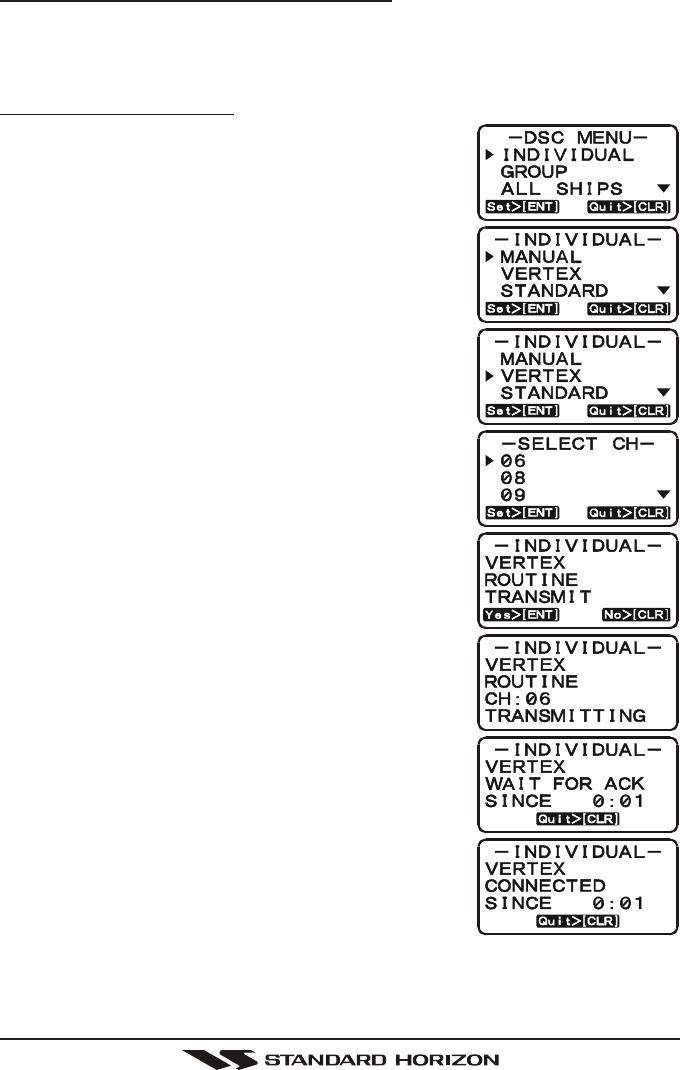
GX1100SPage 38
11.5.4 Transmitting an Individual Call
This feature allows the user to contact another vessel with a DSC radio and
have the radio switch to another channel and ring like a telephone. This feature
is similar to calling a vessel on CH16 and requesting to go to another channel.
Pre-Programmable Calling
1. Press the [CALL(MENU)] key. The “DSC MENUDSC MENU
DSC MENUDSC MENU
DSC MENU”
will appear.
2. Press the [S(UP)] / [T(DOWN)] keys to select
“INDIVIDUALINDIVIDUAL
INDIVIDUALINDIVIDUAL
INDIVIDUAL”. (To cancel, press the [16/9] or [CLR]
key.)
3. Press the [ENT] key. The transceiver will beep,
and the “Individual directory” will appear.
4. Press the [S(UP)] / [T(DOWN)] keys to select
the “Individual” you want to contact.
5. Press the [ENT] key, then press the [S(UP)] /
[T(DOWN)] keys to select the operating channel
you want to communicate on and press the [ENT]
key.
6. Press the [ENT] key again to transmit the individual
DSC signal.
7. After INDIVIDUAL CALL is transmitted, if the reply
signal is not received, “WAIT FOR ACKWAIT FOR ACK
WAIT FOR ACKWAIT FOR ACK
WAIT FOR ACK” notation
will show on the display. To send the call again,
press the [T(DOWN)] key followed by the [ENT]
key.
8. When an individual call acknowledgment is re-
ceived, the established channel is automatically
changed to the channel which is selected on step
5 above and a ringing tone sounds.
9. Press the [CLR(WX)] key to listen to the channel
to make sure it is not busy, then key the micro-
phone and call the other vessel you desire to com-
municate with.
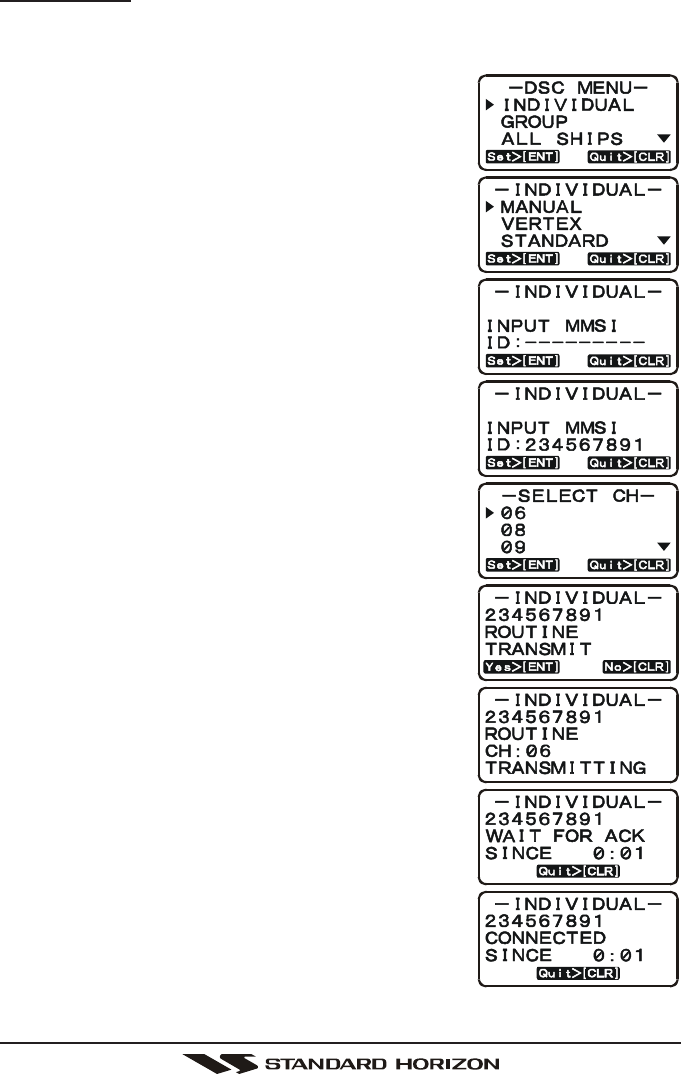
Page 39GX1100S
Manual Calling
You may enter an MMSI number manually to contact without storing it in the
Individual Directory.
1. Press the [CALL(MENU)] key. The “DSC MENUDSC MENU
DSC MENUDSC MENU
DSC MENU”
will appear.
2. Press the [S(UP)] / [T(DOWN)] keys to select
“INDIVIDUALINDIVIDUAL
INDIVIDUALINDIVIDUAL
INDIVIDUAL”. (To cancel, press the [16/9] or
[CLR(WX)] key.)
3. Press the [ENT] key. The transceiver will beep,
and the “Individual directory” will appear.
4. Press the [S(UP)] / [T(DOWN)] keys to select
“MANUALMANUAL
MANUALMANUAL
MANUAL”, then press the [ENT] key.
5. Press the [S(UP)] / [T(DOWN)] keys to scroll
through numbers, 0-9. To enter the desired num-
ber and move one space to the right, press the
[ENT] key. Repeat this procedure until all nine
spaces of the MMSI number which you want to
contact are entered.
6. If a mistake was made entering in the MMSI num-
ber repeat pressing the microphone’s [H/L] key until
the wrong number is selected, then move the chan-
nel knob to correct the entry.
7. When finished entering the MMSI number, press
and hold the [ENT] key.
8. Press the [ENT] key, then press the [S(UP)] /
[T(DOWN)] keys to select the operating channel you
want to communicate on and press the [ENT] key.
9. Press the [ENT] key again to transmit the individual
DSC signal.
10. After the INDIVIDUAL CALL is transmitted, if a reply
signal is not received, “WAIT FOR ACKWAIT FOR ACK
WAIT FOR ACKWAIT FOR ACK
WAIT FOR ACK” notation will
show on the display. To send the call again, press
the [T(DOWN)] key followed by the [ENT] key.
11. When an individual call acknowledgment is re-
ceived, the established channel is automatically
changed to the channel which is selected on step
8 above and a ringing tone sounds.
12. Press the [CLR(WX)] key to listen to the channel
to make sure it is not busy, then key the micro-
phone and call the other vessel you desire to communicate with.
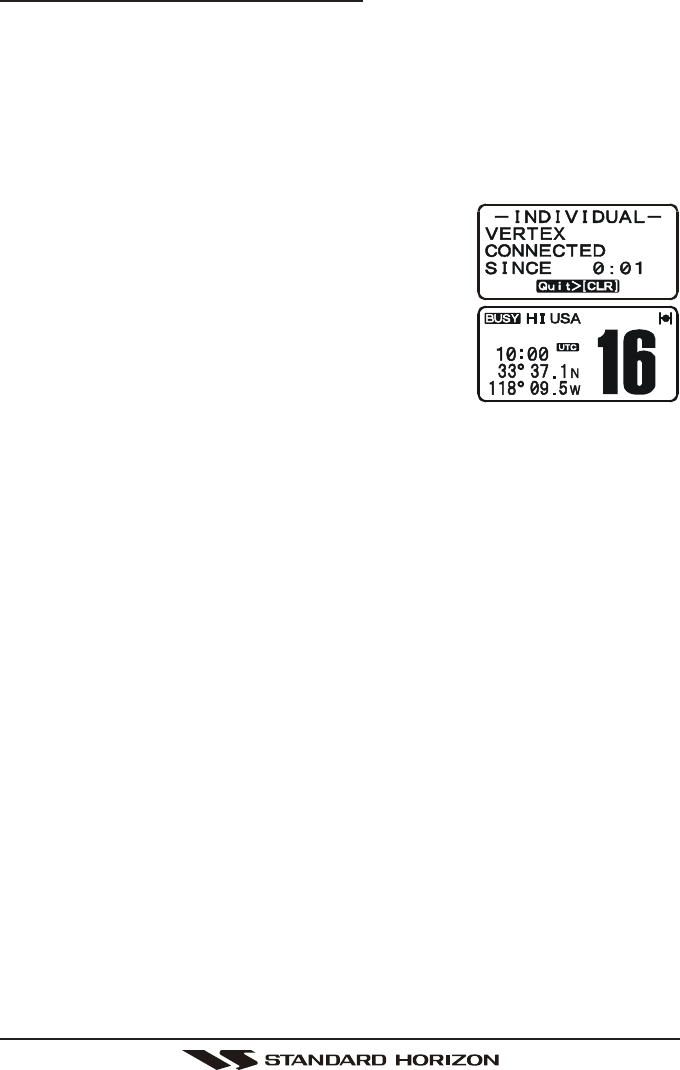
GX1100SPage 40
11.5.5 Receiving an Individual Call
When receiving an individual call, an acknowledgment must be sent back to the
calling station. The GX1100S default setting is Automatic, but has a selection that
allows you to manually send a reply before the radio will switch to the requested
calling channel. This selection is useful if you want to see who is calling and
requesting you to switch to a channel for communications, similar to caller id on a
cellular phone.
1. When an individual call is received, an individual call ringing alarm sounds.
The display will show the MMSI (or name) of the
vessel transmitting the Individual Call and the ra-
dio automatically switches to the requested chan-
nel.
2. Press any key to stop the alarm.
3. Press the [CLR(WX)] key to show the display of
the operating channel number.
4. Press the PTT switch on the microphone and talk
to the calling ship.
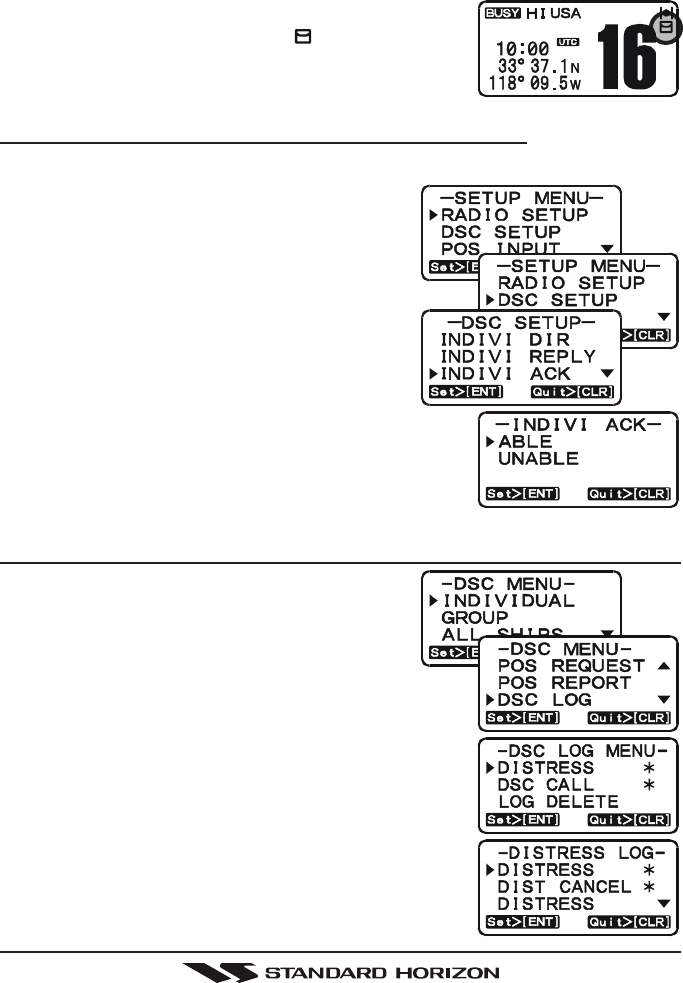
Page 41GX1100S
11.6 CALL WAITING DIRECTORY
The GX1100S logs received Distress Calls and Individual Calls into the Call
Waiting Directory for review at a later time. The DSC Call Waiting feature is
similar to an answer machine where calls are recorded
for review. When a call is logged while the radio is set
on the DSC Standby function, a “ ” icon will appear
on the display. The GX1100S can store up to the lat-
est 20 Distress and up to the latest 38 Individual Calls.
11.6.1 Enabling/Disabling the Call Waiting Feature
Follow the steps below to enable or disable the Call Waiting feature.
1. Press and hold down the [CALL(MENU)]
key until “SETUP MENUSETUP MENU
SETUP MENUSETUP MENU
SETUP MENU” menu appears.
2. Press the [S(UP)] / [T(DOWN)] keys to se-
lect “DSC SETUPDSC SETUP
DSC SETUPDSC SETUP
DSC SETUP” menu.
3. Press the [ENT] key, then select “INDIV ACKINDIV ACK
INDIV ACKINDIV ACK
INDIV ACK”
with the [S(UP)] / [T(DOWN)] keys.
4. Press the [ENT] key.
5. Press the [S(UP)] / [T(DOWN)] keys to se-
lect “ABLEABLE
ABLEABLE
ABLE” or “UNABLEUNABLE
UNABLEUNABLE
UNABLE”.
6. Press the [ENT] key to store the selected setting.
7. To exit this menu and return to radio operation
mode press the [16/9] key.
11.6.2 Reviewing Received Calls Logged into the Call Waiting Directory
1. Press the [CALL(MENU)] key. The “DSCDSC
DSCDSC
DSC
MENUMENU
MENUMENU
MENU” will appear.
2. Press the [S(UP)] / [T(DOWN)] keys to se-
lect “DSC LOGDSC LOG
DSC LOGDSC LOG
DSC LOG” menu.
3. Press the [ENT] key, then press the [S(UP)] /
[T(DOWN)] keys to select the category (“DIS-DIS-
DIS-DIS-
DIS-
TRESSTRESS
TRESSTRESS
TRESS” or “DSC CALLDSC CALL
DSC CALLDSC CALL
DSC CALL”) you want to review and/or
call back.
4. Press the [ENT] key, then press the [S(UP)] /
[T(DOWN)] keys to select the category (DIS-
TRESS or DIST CANCEL: for “DISTRESSDISTRESS
DISTRESSDISTRESS
DISTRESS”) or sta-
tion (name or MMSI number: for “DSC CALLDSC CALL
DSC CALLDSC CALL
DSC CALL”) you
want to review and/or call back.
5. Press the [ENT] key, then press the [S(UP)] /
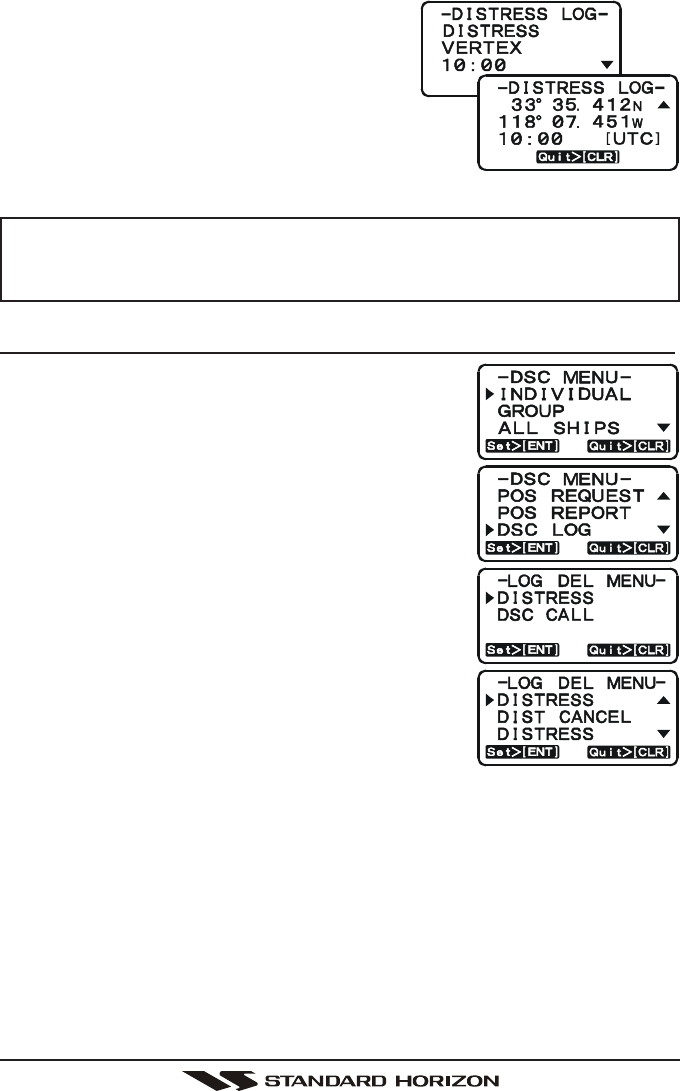
GX1100SPage 42
[T(DOWN)] keys to review details for the
selected category or station.
6. If you review the DSC Call, press the [ENT]
key again, to call the selected station if de-
sired.
7. To exit Call Waiting Directory and return to radio
operation mode press the [CLR] key.
NOTE
When there is an unread received call, the “¾” icon will appear behind
the unread category (“DISTRESSDISTRESS
DISTRESSDISTRESS
DISTRESS” or “DSC CALLDSC CALL
DSC CALLDSC CALL
DSC CALL”) and station name (or
MMSI number).
11.6.3 To Delete the Received Log from the “DSC Log” Directory
1. Press the [CALL(MENU)] key. The “DSC MENUDSC MENU
DSC MENUDSC MENU
DSC MENU”
will appear.
2. Press the [S(UP)] / [T(DOWN)] keys to select
“DSC LOGDSC LOG
DSC LOGDSC LOG
DSC LOG” menu.
3. Press the [ENT] key, then press the [S(UP)] /
[T(DOWN)] keys to select “LOG DELETELOG DELETE
LOG DELETELOG DELETE
LOG DELETE”.
4. Press the [ENT] key, then press the [S(UP)] /
[T(DOWN)] keys to select the category (“DIS-DIS-
DIS-DIS-
DIS-
TRESSTRESS
TRESSTRESS
TRESS” or “DSC CALLDSC CALL
DSC CALLDSC CALL
DSC CALL”) to be deleted.
5. Press the [ENT] key, then press the [S(UP)] /
[T(DOWN)] keys to select the category (DIS-
TRESS or DIST CANCEL: for “DISTRESSDISTRESS
DISTRESSDISTRESS
DISTRESS”) or sta-
tion (name or MMSI number: for “DSC CALLDSC CALL
DSC CALLDSC CALL
DSC CALL”) to
be deleted.
6. Press and hold the [ENT] key until the category or
station (name or MMSI number) is removed from
the display.
7. To exit this menu and return to radio operation mode press the [CLR] key.
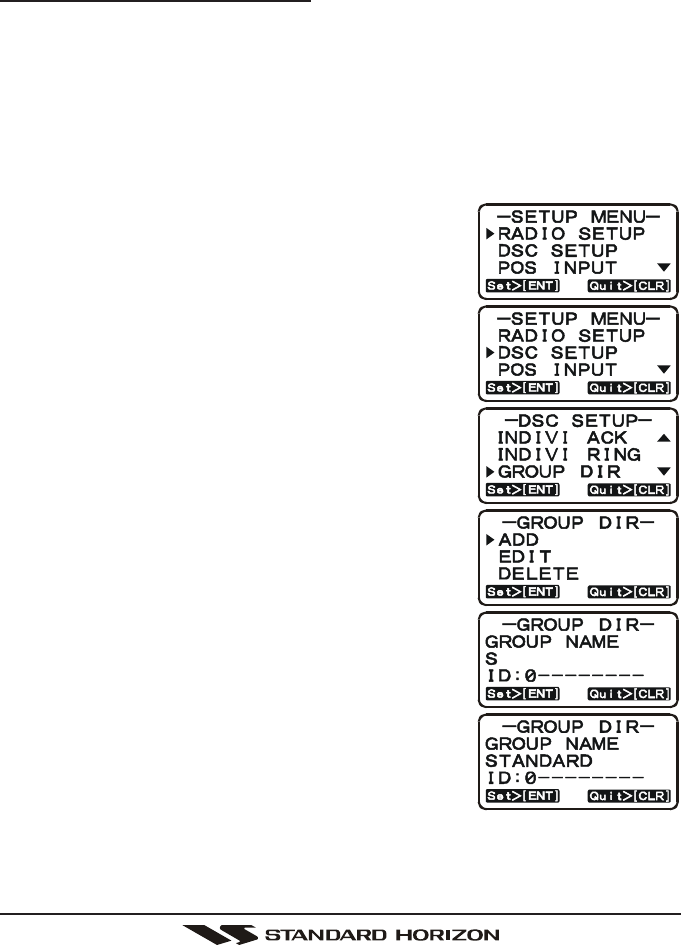
Page 43GX1100S
11.7 GROUP CALL
This feature allows the user to contact a group of specific vessels (example
members of a yacht club) with a group MMSI number using the Group call
function to automatically switch to a desired channel for voice communications.
11.7.1 Setting up a Group Call
For this function to operate the same Group MMSI must be programmed into
all the DSC VHF radios within the group of vessels that will be using this fea-
ture. The group MMSI is a 9 digit (first digit permanently set to “0”) number that
will allow other radios to call your vessel along with others to automatically
switch to a working channel for voice communications. This function is very
useful for yacht clubs and vessels traveling together that want to collectively
make announcements on a predetermined channel.
1. Press and hold down the [CALL(MENU)] key until
“SETUP MENUSETUP MENU
SETUP MENUSETUP MENU
SETUP MENU” menu appears.
2. Press the [S(UP)] / [T(DOWN)] keys to select
“DSC SETUPDSC SETUP
DSC SETUPDSC SETUP
DSC SETUP” menu.
3. Press the [ENT] key, then select “GROUP DIRGROUP DIR
GROUP DIRGROUP DIR
GROUP DIR” with
the [S(UP)] / [T(DOWN)] keys.
4. Press the [ENT] key, then select “ADDADD
ADDADD
ADD” with the
[S(UP)] / [T(DOWN)] keys.
5. Press the [CALL(MENU)] key.
6. Press the [S(UP)] / [T(DOWN)] keys to scroll
through the first letter of the group name you want
to reference in the directory.
7. Press the [ENT] key to store the first letter in the
name and step to the next letter to the right.
8. Repeat step 6 and 7 until the name is complete.
The name can consist of up to eleven characters,
if you do not use all eleven characters press the
[ENT] key to move to the next space. This method
can also be used to enter a blank space in the
name. To clear the previous letter, press the
[CLR(WX)] key.
9. After the eleventh letter or space has been entered,
press and hold the [ENT] key to advance to the
MMSI number (Maritime Mobile Service Identity
Number) entry.
10. Press the [S(UP)] / [T(DOWN)] keys to scroll through numbers, 0-9. To
enter the desired number and move one space to the right press the [ENT]
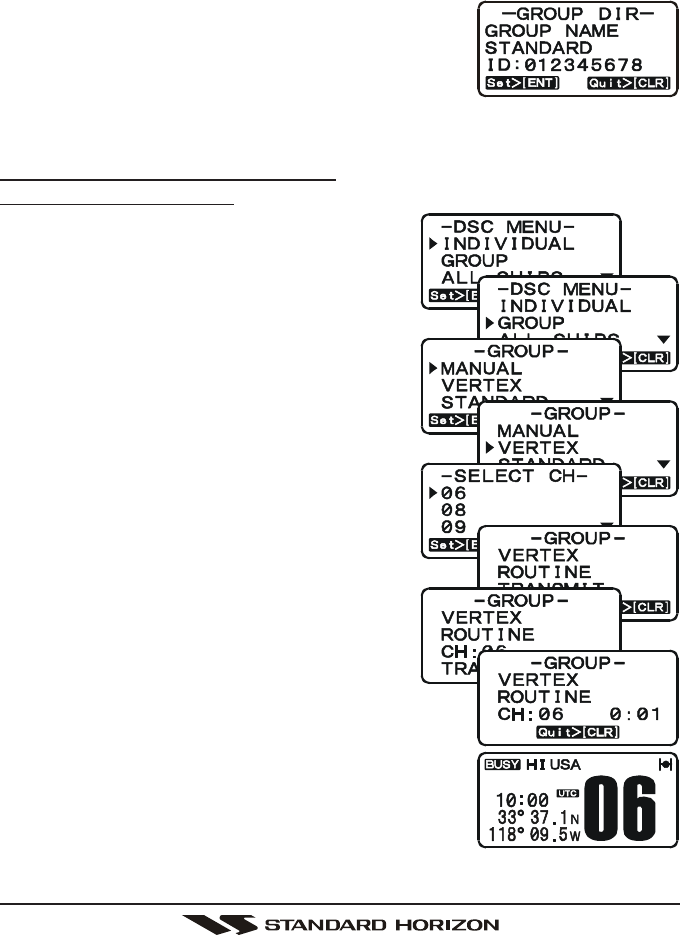
GX1100SPage 44
key. Repeat this procedure until all nine space of the MMSI number are
entered.
11. If a mistake was made entering in the name or the MMSI number repeat
pressing the microphone’s [H/L] key until the wrong character is selected,
then press the [S(UP)] or [T(DOWN)] key to enter the correct letter or
number.
12. To store the data entered, press and hold the [ENT]
key.
13. To enter another individual address, repeat steps
4 through 12.
14. To exit this menu and return to radio operation mode press the [16/9] key.
11.7.2 Transmitting a Group Call
Pre-Programmable Calling
1. Press the [CALL(MENU)] key. The “DSCDSC
DSCDSC
DSC
MENUMENU
MENUMENU
MENU” will appear.
2. Press the [S(UP)] / [T(DOWN)] keys to se-
lect “GROUPGROUP
GROUPGROUP
GROUP”. (To cancel, press the [16/9]
key or [CLR] key.)
3. Press the [ENT] key. The transceiver will
beep, and the “Group DirectoryGroup Directory
Group DirectoryGroup Directory
Group Directory” will appear.
4. Press the [S(UP)] / [T(DOWN)] keys to
select the “GroupGroup
GroupGroup
Group” you want to contact.
5. Press the [ENT] key, then press the [S(UP)]
/ [T(DOWN)] keys to select the operating
channel you want to communicate on and
press the [ENT] key.
6. Press the [ENT] key again to transmit the
Group Call signal.
7. After the GROUP CALL is transmitted, all
the radios in the group will switch to the
channel which is selected on step 5 above
(but, the display will not change).
8. Press the [CLR(WX)] key to return to radio opera-
tion mode.
9. Listen to the channel to make sure it is not busy,
then key the microphone and call the other ves-
sels you desire to communicate with.
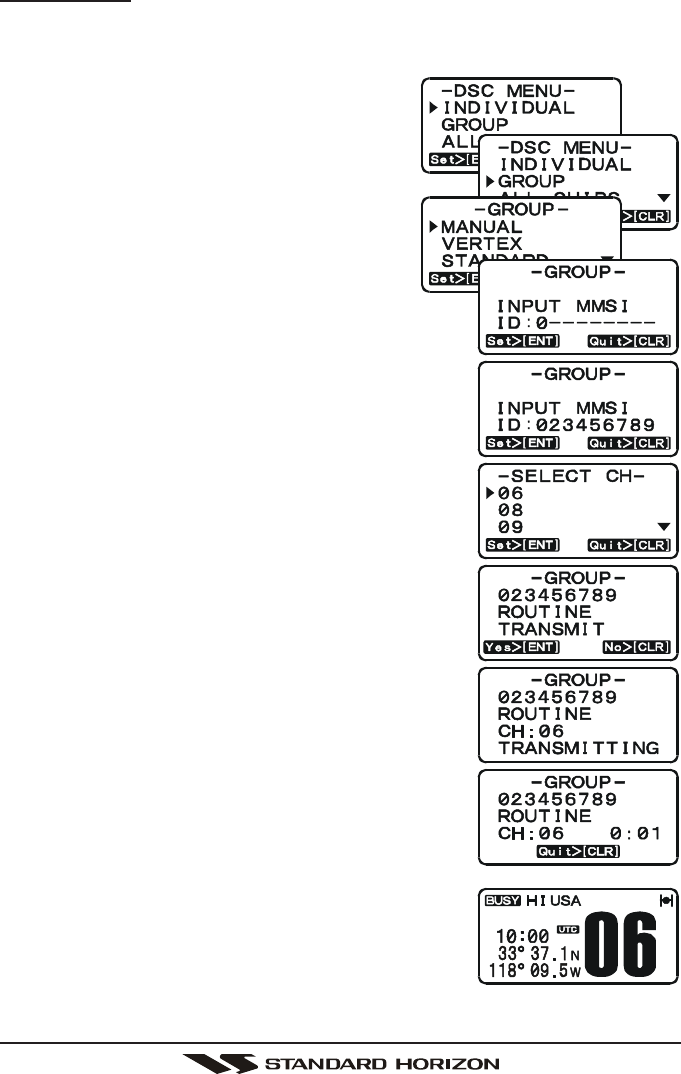
Page 45GX1100S
Manual Calling
You may enter an MMSI number manually to contact without the Setting up the
Group call number.
1. Press the [CALL(MENU)] key. The “DSCDSC
DSCDSC
DSC
MENUMENU
MENUMENU
MENU” will appear.
2. Press the [S(UP)] / [T(DOWN)] keys to se-
lect “GROUPGROUP
GROUPGROUP
GROUP”. (To cancel, press the [16/9]
key or [CLR(WX)] key.)
3. Press the [ENT] key. The transceiver will
beep, and the “Group DirectoryGroup Directory
Group DirectoryGroup Directory
Group Directory” will appear.
4. Press the [S(UP)] / [T(DOWN)] keys to
select “MANUALMANUAL
MANUALMANUAL
MANUAL”, then press the [ENT] key.
5. Press the [S(UP)] / [T(DOWN)] keys to scroll
through numbers, 0-9. To enter the desired num-
ber and move one space to the right press the
[ENT] key. Repeat this procedure until all nine
space of the MMSI number which you want to con-
tact are entered.
6. If a mistake was made entering in the MMSI num-
ber, repeat pressing the microphone’s [H/L] key
until the wrong nunber is selected, then press the
[S(UP)] / [T(DOWN)] keys to correct the entry.
7. When finish the entering the MMSI number, press
and hold the [ENT] key.
8. Press the [ENT] key, then press the [S(UP)] /
[T(DOWN)] keys to select the operating channel
you want to communicate on and press the [ENT]
key.
9. Press the [ENT] key again to transmit the Group
Call signal.
10. After the GROUP CALL is transmitted, all the ra-
dios in the group will switch to the channel which
is selected on step 5 above (but, the display will
not change).
11. Press the [CLR(WX)] key to return to radio opera-
tion mod.
12. Listen to the channel to make sure it is not busy,
then key the microphone and call the other ves-
sels you desire to communicate with.
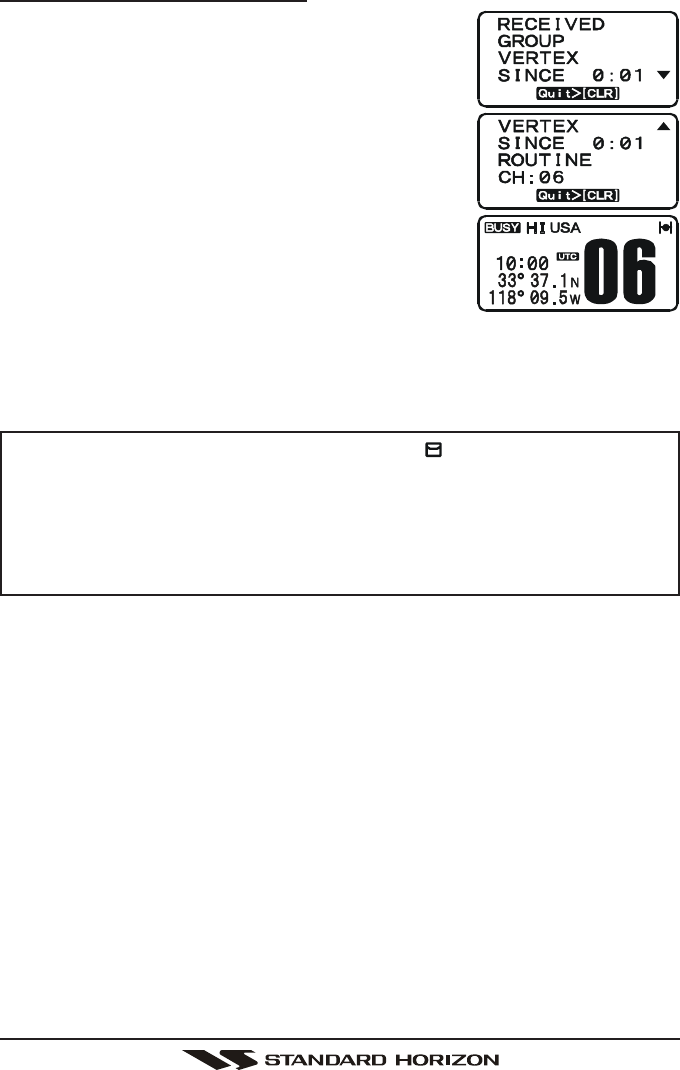
GX1100SPage 46
11.7.3 Receiving a Group Call
1. When a group call is received, the GX1100S will
produce a ringing alarm sound.
The display will show the MMSI (or name) of the
vessel transmitting the Group Call and the radio
automatically switches to the requested channel
(but, the display will not change).
2. Press any key to stop the alarm.
3. Press the [T(DOWN)] key to display the “Nature
of Call”.
4. Press the [CLR(WX)] key to display the operating
channel number of the requested channel.
5. Monitor the channel for the person calling the
Group for a message.
6. If you want to respond, monitor the channel to make sure it is clear, then
press the PTT on the mic and talk to the calling ship(s).
NOTE
When there is an unread Group Call, the “ ” icon will appear on the
display. You may review the unread Group Call from the DSC Log,
refer to section “11.6.2 Reviewing Received Calls Logged into the
Call Waiting Directory.”
After a Group call is received, the time the call was made and the
ships MMSI or vessels name will appear on the LCD.
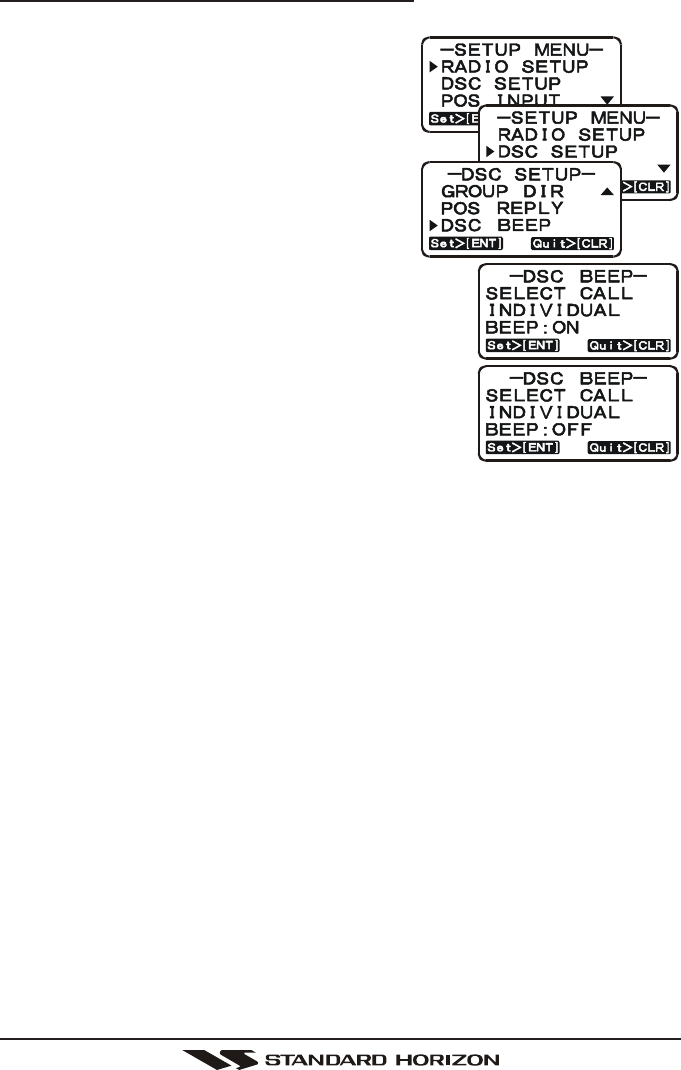
Page 47GX1100S
11.7.4 Setting up the Group Call Ringer
The GX1100S has the capability to turn off the Group call ringer.
1. Press and hold down the [CALL(MENU)]
key until “SETUP MENUSETUP MENU
SETUP MENUSETUP MENU
SETUP MENU” appears.
2. Press the [S(UP)] / [T(DOWN)] keys to
select “DCS SETUPDCS SETUP
DCS SETUPDCS SETUP
DCS SETUP” menu.
3. Press the [ENT] key, then select “DCS BEEPDCS BEEP
DCS BEEPDCS BEEP
DCS BEEP”
with the [S(UP)] / [T(DOWN)] keys.
4. Press the [ENT] key.
5. Press the [S(UP)] / [T(DOWN)] keys to
select “GROUPGROUP
GROUPGROUP
GROUP” then press the [ENT] key.
6. Press the [S(UP)] / [T(DOWN)] keys to select
“OFFOFF
OFFOFF
OFF”.
7. Press the [ENT] key to store the selected setting.
8. To exit this menu and return to radio operation
mode press the [16/9] key.
If you wish to return to enabling the ringer tone, just
repeat the above procedure, pressing the [S(UP)] /
[T(DOWN)] keys to select “ONON
ONON
ON” in step 6 above.
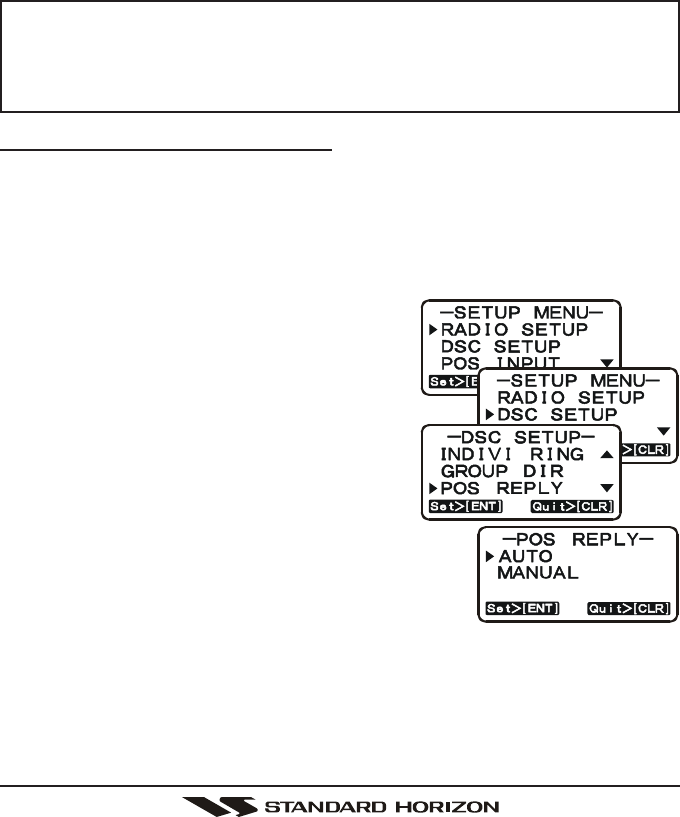
GX1100SPage 48
11.8 POSITION REQUEST
Advancements in DSC have made it possible to poll the location of another
vessel and show the position of that vessel on the display of the GX1100S.
Standard Horizon has taken this feature one step further, if any Standard Hori-
zon GPS is connected to the GX1100S, the polled position of the vessel is
shown on the display of the GPS chart plotter making it easy to navigate to the
location of the polled vessel. This is a great feature for anyone wanting to know
the position of another vessel. For example your friend that is catching fish, or
finding the location of a person you are cruising with.
NOTE
The other vessel must have an operating GPS receiver connected to its
DSC transceiver and must not have its transceiver set to deny position
requests. (Refer the section “11.5.1 Setting up the Individual / Posi-
tion Call Directory” to enter information into the individual directory).
11.8.1 Setting up Position Reply
The GX1100S can be set up to automatically or manually send your position to
another vessel. This selection is important if you are concerned about some-
one polling the position of your vessel that you may not want to. In the manual
mode you will see the MMSI or persons name shown on the display allowing
you to choose to send your position to the requesting vessel.
1. Press and hold down the [CALL(MENU)]
key until “SETUP MENUSETUP MENU
SETUP MENUSETUP MENU
SETUP MENU” appear.
2. Press the [S(UP)] / [T(DOWN)] keys to se-
lect “DSC SETUPDSC SETUP
DSC SETUPDSC SETUP
DSC SETUP” menu.
3. Press the [ENT] key, then select “POS RE-POS RE-
POS RE-POS RE-
POS RE-
PLYPLY
PLYPLY
PLY” with the [S(UP)] / [T(DOWN)] keys.
4. Press the [ENT] key.
5. Press the [S(UP)] / [T(DOWN)] keys to se-
lect “AUTOAUTO
AUTOAUTO
AUTO” or “MANUALMANUAL
MANUALMANUAL
MANUAL”. In “AUTOAUTO
AUTOAUTO
AUTO” mode,
after a DSC POS Request is received, the radio
will automatically transmit your vessels position.
In “MANUALMANUAL
MANUALMANUAL
MANUAL” mode, the display of the GX1100S
will show who is requesting the position.
6. Press the [ENT] key to store the selected setting.
7. To exit this menu and return to radio operation mode press the [16/9] key.
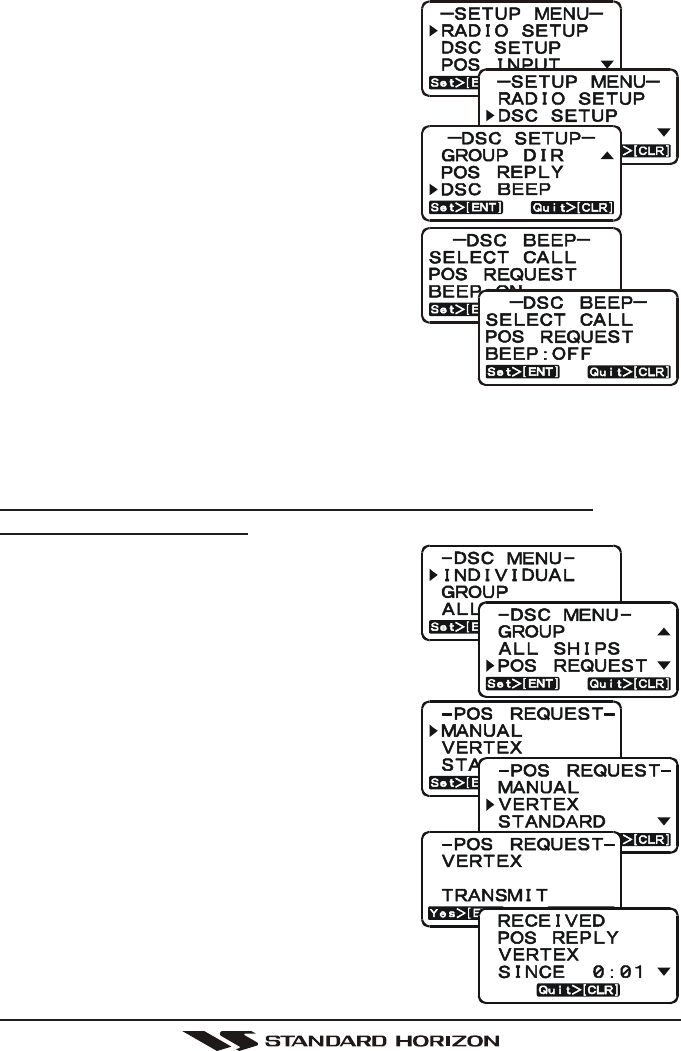
Page 49GX1100S
The GX1100S has the capability to turn off the Position Request ringer.
1. Press and hold down the [CALL(MENU)]
key until “SETUP MENUSETUP MENU
SETUP MENUSETUP MENU
SETUP MENU” appears.
2. Press the [S(UP)] / [T(DOWN)] keys to se-
lect “DSC SETUPDSC SETUP
DSC SETUPDSC SETUP
DSC SETUP” menu.
3. Press the [ENT] key, then select “DSC BEEPDSC BEEP
DSC BEEPDSC BEEP
DSC BEEP”
with the [S(UP)] / [T(DOWN)] keys.
4. Press the [ENT] key.
5. Press the [S(UP)] / [T(DOWN)] keys to se-
lect “POS REQUESTPOS REQUEST
POS REQUESTPOS REQUEST
POS REQUEST”.
6. Press the [ENT] key.
7. Press the [S(UP)] / [T(DOWN)] keys to
select “OFFOFF
OFFOFF
OFF”.
8. Press the [ENT] key to store the selected
setting.
9. To exit this menu and return to radio operation
mode press the [16/9] key.
If you wish to return to enabling the ringer tone, just repeat the above proce-
dure, pressing the [S(UP)] / [T(DOWN)] keys to select “ONON
ONON
ON” in step “7” above.
11.8.2 Transmitting a Position Request to Another Vessel
Pre-Programmable Request
1. Press the [CALL(MENU)] key. The “DSCDSC
DSCDSC
DSC
MENUMENU
MENUMENU
MENU” will appear in the display.
2. Press the [S(UP)] / [T(DOWN)] keys to se-
lect “POS REQUESTPOS REQUEST
POS REQUESTPOS REQUEST
POS REQUEST”.
3. Press [ENT] key to show the Position request di-
rectory. This directory uses the INDIVIDUAL Di-
rectory information.
4. Press the [S(UP)] / [T(DOWN)] keys to se-
lect a name, then press the [ENT] key.
5. Press the [ENT] key to transmit the position
request DSC call.
6. When the GX1100S receives the position
from the polled vessel, the GX1100S will
produce a ringing alarm sound and the po-
sition from the polled vessel transferred to
the GPS Chart plotter.
7. Press any key to stop the alarm.
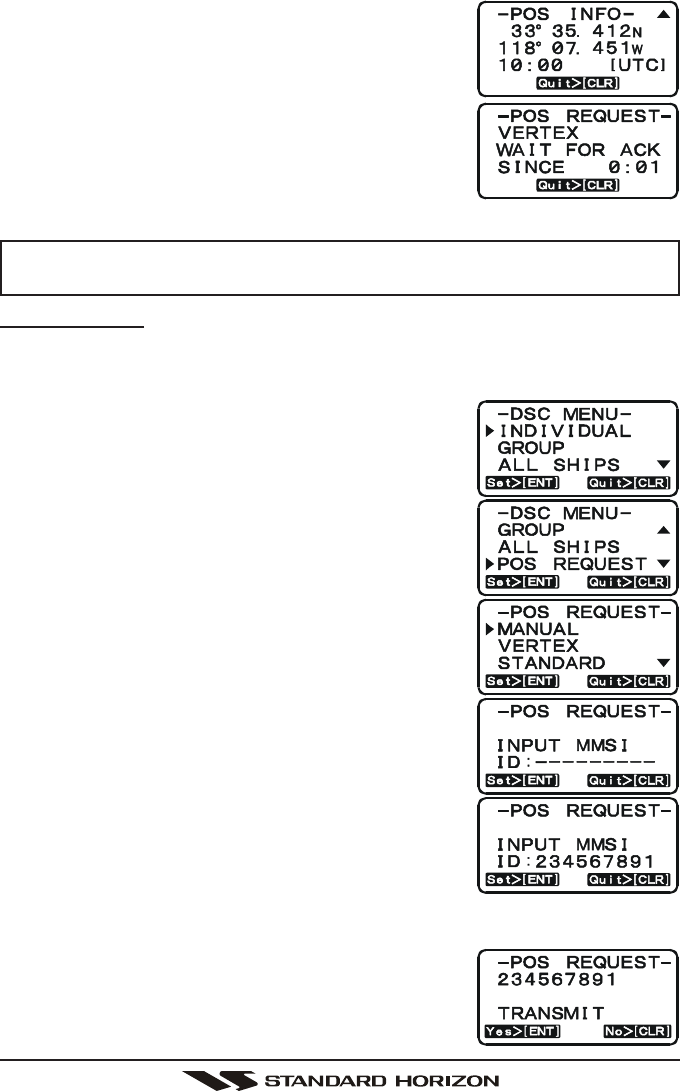
GX1100SPage 50
8. Press the [T(DOWN)] key to show the position
from the polled vessel transferred on the display.
9. If the GX1100S does not receive a reply, the dis-
play will be as shown in the illustration on the right.
To send again, press the [ENT] key.
NOTE
If the GX1100S does not receive position data from the polled vessel, the
LCD will show “NO POSITION DATA.”
Manual Request
You may enter an MMSI number manually to contact without the Setting up the
Individual / Position Call Directory.
1. Press the [CALL(MENU)] key. The “DSC MENUDSC MENU
DSC MENUDSC MENU
DSC MENU”
will appear in the display.
2. Press the [S(UP)] / [T(DOWN)] keys to select
“POS REQUESTPOS REQUEST
POS REQUESTPOS REQUEST
POS REQUEST”.
3. Press [ENT] key to show the Position request di-
rectory. This directory uses the INDIVIDUAL Di-
rectory information.
4. Press the [S(UP)] / [T(DOWN)] keys to select
the “MANUALMANUAL
MANUALMANUAL
MANUAL”, then press the [ENT] key.
5. Press the [S(UP)] / [T(DOWN)] keys to scroll
through numbers, 0-9. To enter the desired num-
ber and move one space to the right press the
[ENT] key. Repeat this procedure until all nine
space of the MMSI number which you want to con-
tact are entered.
6. If a mistake was made entering in the MMSI num-
ber repeat pressing the microphone’s [H/L] key until
the wrong nunber is selected, then press the
[S(UP)] / [T(DOWN)] keys to correct the entry.
7. When finished entering the MMSI number, press
and hold the [ENT] key.
8. Press the [ENT] key to transmit the position re-
quest DSC call.
9. When the GX1100S receives the position from the
polled vessel, the GX1100S will produce a ringing
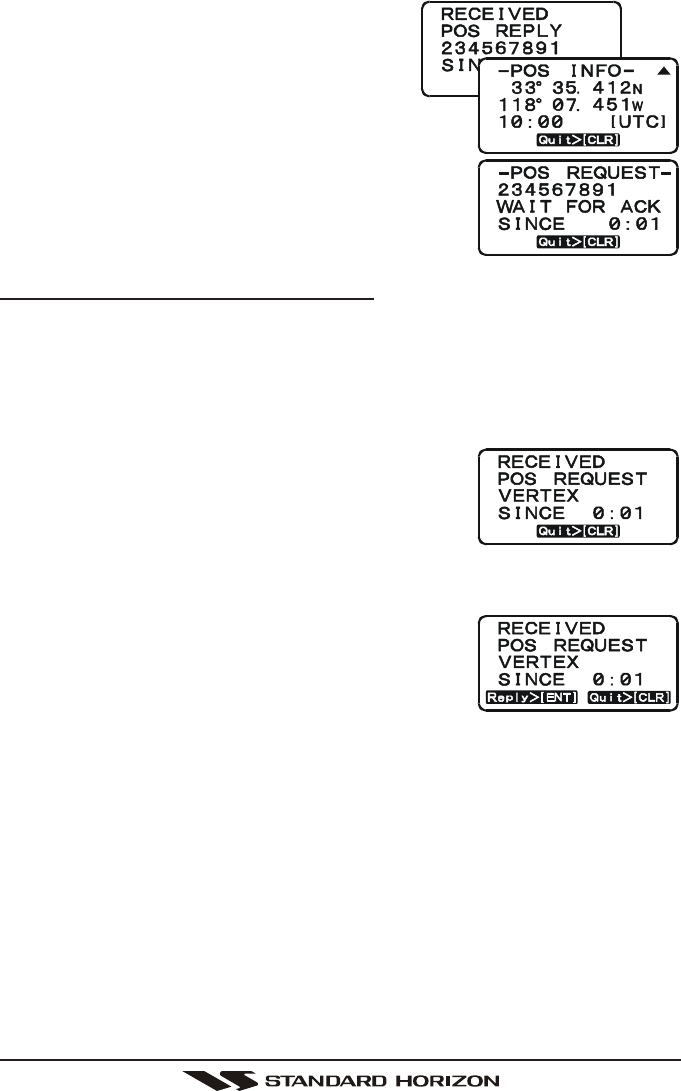
Page 51GX1100S
alarm sound and the position from the polled
vessel transferred to the GPS Chart plotter.
10. Press any key to stop the alarm.
11. Press the [T(DOWN)] key to show the po-
sition from the polled vessel transferred on the dis-
play.
12. If the GX1100S does not receive a reply, the dis-
play will be as shown in the illustration on the right.
To send again, press the [ENT] key.
11.8.3 Receiving a Position Request
When a position request call is received from another vessel, a ringing alarm
will sound and POS REQUEST will be shown in the LCD. Operation and trans-
ceiver function differs depending on “POS REPLYPOS REPLY
POS REPLYPOS REPLY
POS REPLY” in the “DSC SETUPDSC SETUP
DSC SETUPDSC SETUP
DSC SETUP” menu
setting.
Automatically reply:
1. When a position request call is received, a calling
alarm sounds 5 times. Then requested position co-
ordinates are transmitted automatically to the ves-
sel requesting your vessels position.
2. To exit from position request display, press the [CLR] key.
Manually reply:
1. When a position request call is received from an-
other vessel, the GX1100S will produce a ringing
alarm sound and the LCD will be as shown in the
illustration at the right.
2. Press any key to stop the alarm.
3. Press the [ENT] key to send your position to the requesting vessel, or press
the [CLR(WX)] key.
4. To exit from position request display, press the [16/9] key.
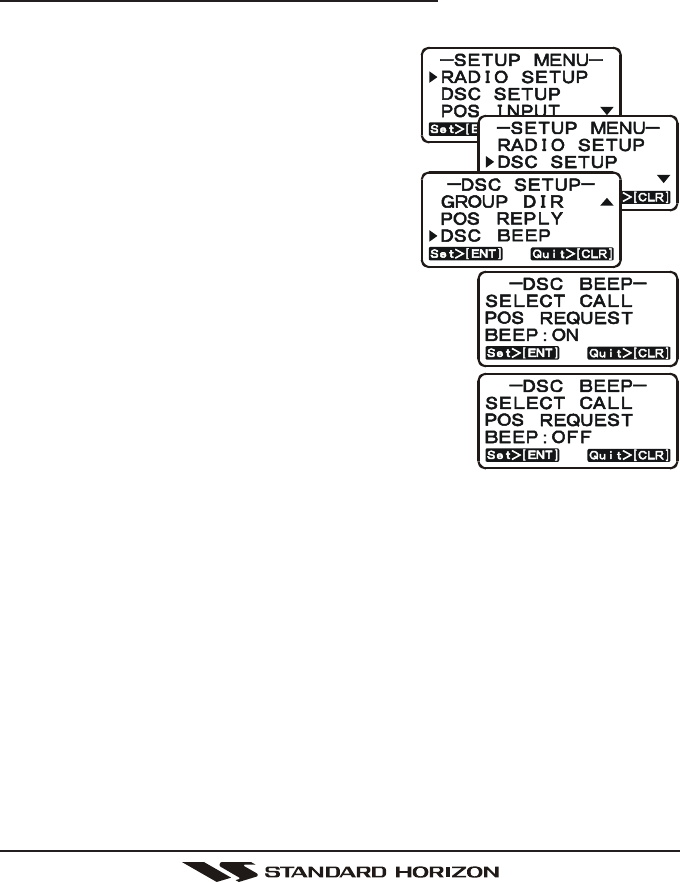
GX1100SPage 52
11.9 POSITION REPORT
The feature is similar to Position Request, however instead of requesting a
position of another vessel this function allows you to send your position to an-
other vessel. In order to send your position you need to have a GPS receiver
connected or to have manually input your position. See section “11.11 MANUAL
INPUTTING OF THE GPS LOCATION.”
11.9.1 Setting up a Position Report Ringer
The GX1100S has the capability to turn off the Position Report ringer.
1. Press and hold down the [CALL(MENU)]
key until “SETUP MENUSETUP MENU
SETUP MENUSETUP MENU
SETUP MENU” appears.
2. Press the [S(UP)] / [T(DOWN)] keys to
select “DSC SETUPDSC SETUP
DSC SETUPDSC SETUP
DSC SETUP” menu.
3. Press the [ENT] key, then select “DSC BEEPDSC BEEP
DSC BEEPDSC BEEP
DSC BEEP”
with the [S(UP)] / [T(DOWN)] keys.
4. Press the [ENT] key.
5. Press the [S(UP)] / [T(DOWN)] keys to
select “POSITION REPORTPOSITION REPORT
POSITION REPORTPOSITION REPORT
POSITION REPORT”.
6. Press the [ENT] key.
7. Press the [S(UP)] / [T(DOWN)] keys to select
“OFFOFF
OFFOFF
OFF”.
8. Press the [ENT] key to store the selected setting.
9. To exit this menu and return to radio operation
mode press the [16/9] key.
If you wish to return to enabling the ringer tone, just
repeat the above procedure, pressing the [S(UP)] /
[T(DOWN)] keys to select “ONON
ONON
ON” in step “7” above.
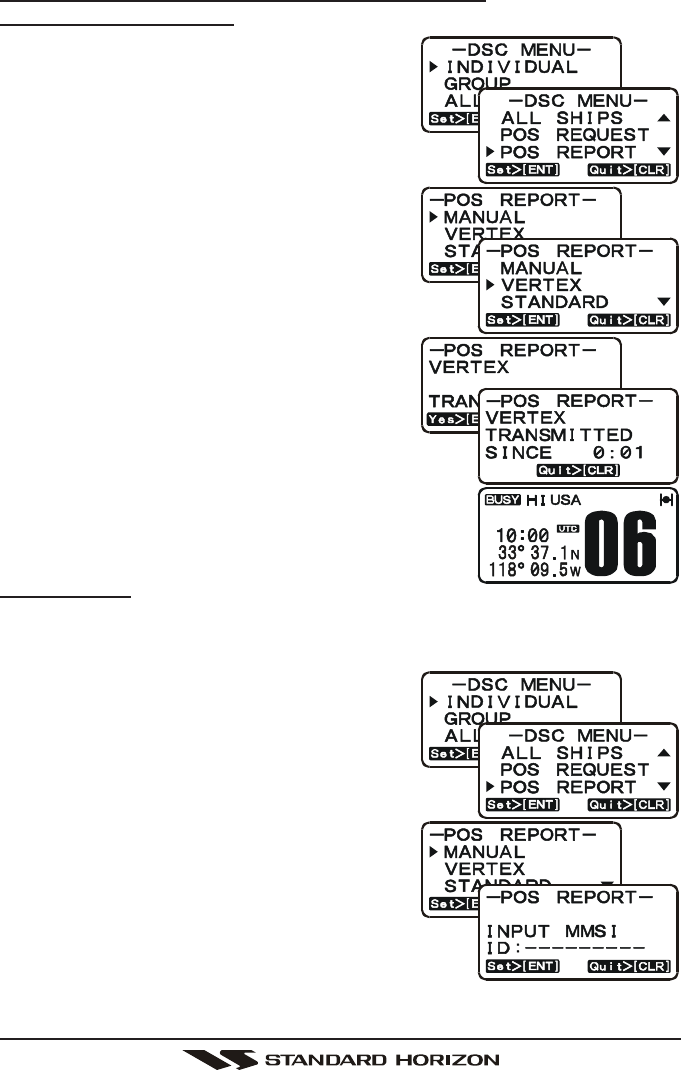
Page 53GX1100S
11.9.2 Transmitting a DSC Position Report Call
Pre-Programmable Calling
1. Press the [CALL(MENU)] key. The “DSCDSC
DSCDSC
DSC
MENUMENU
MENUMENU
MENU” will appear in the display.
2. Press the [S(UP)] / [T(DOWN)] keys to se-
lect the “POS REPORTPOS REPORT
POS REPORTPOS REPORT
POS REPORT”.
3. Press the [ENT] key, then press the [S(UP)] /
[T(DOWN)] keys to select the category
(“ROUITINEROUITINE
ROUITINEROUITINE
ROUITINE” or “SAFETYSAFETY
SAFETYSAFETY
SAFETY”) for the Position Re-
port Call.
4. Press the [ENT] key to show the Position
Request Directory. This directory uses the
Individual Directory information.
5. Press the [S(UP)] / [T(DOWN)] keys to se-
lect a “Individual” you want to send your po-
sition to, then press the [ENT] key.
6. Press the [ENT] key again to send your po-
sition to the selected vessel.
7. Press the [CLR(WX)] key to return the display to
the radio operation mode display.
Manual Calling
You may enter an MMSI number manually to call without Setting up the Indi-
vidual / Position Call Directory.
1. Press the [CALL(MENU)] key. The “DSCDSC
DSCDSC
DSC
MENUMENU
MENUMENU
MENU” will appear in the display.
2. Press the [S(UP)] / [T(DOWN)] keys to
select the “POS SREPORTPOS SREPORT
POS SREPORTPOS SREPORT
POS SREPORT”.
3. Press [ENT] key to show the Position Send direc-
tory. This directory uses the INDIVIDUAL Di-
rectory information.
4. Press the [S(UP)] / [T(DOWN)] keys to
select “MANUALMANUAL
MANUALMANUAL
MANUAL”, then press the [ENT] key.
5. Enter the MMSI number (nine digits) which
you want to contact.
Press the [S(UP)] / [T(DOWN)] keys to scroll
through numbers, 0-9. To enter the desired num-
ber and move one space to the right, press the [ENT] key. Repeat this
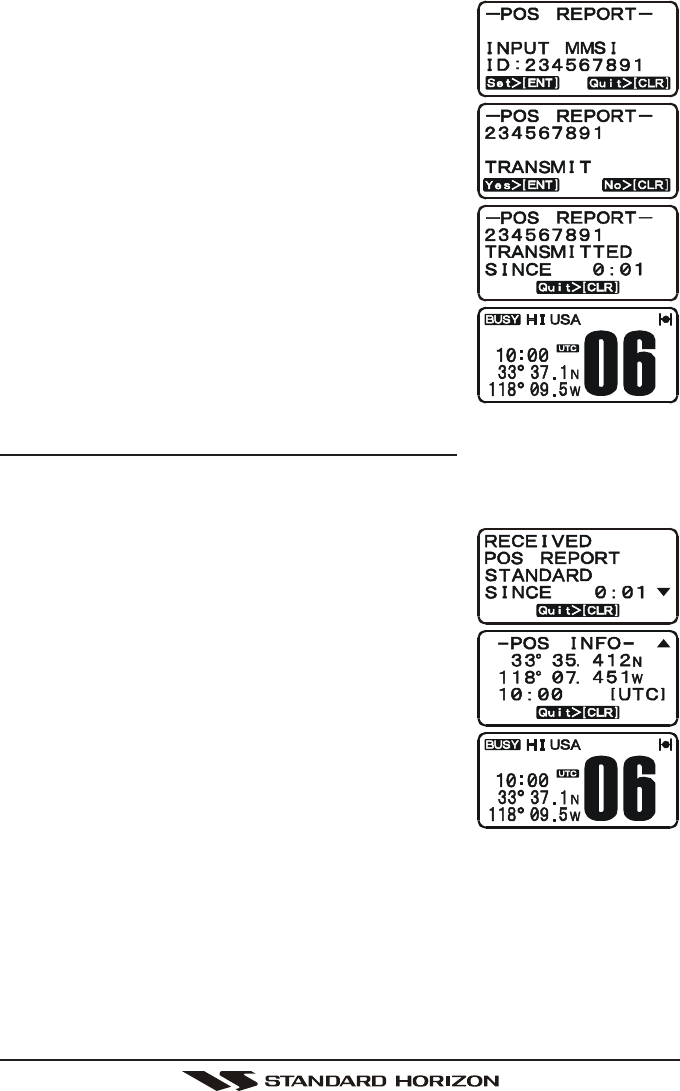
GX1100SPage 54
procedure until all nine spaces of the MMSI num-
ber which you want to contact are entered.
6. If a mistake was made entering in the MMSI num-
ber repeat pressing the microphone’s [H/L] key until
the wrong nunber is selected, then move the chan-
nel knob to correct the entry.
7. When finished entering the MMSI number, press
and hold the [ENT] key.
8. Press the [ENT] key to send your position to the
selected vessel.
9. Press the [CLR(WX)] key to return the display to
the radio operation mode display.
11.9.3 Receiving a DSC Position Report Call
When another vessel transmits their location to the GX1100S the following will
happen:
1. When the Position Report Call is received, a ring-
ing sound will be produced and the display shows
received data. The GX1100S will also output NMEA
sentences (DSC and DSE) to a connected GPS
Chart Plotter.
2. Press any key to stop ringing.
3. Press the [S(UP)] / [T(DOWN)] keys to change
the display to view the received data.
4. Press the [CLR(WX)] key to return the display to
the radio operation mode display.
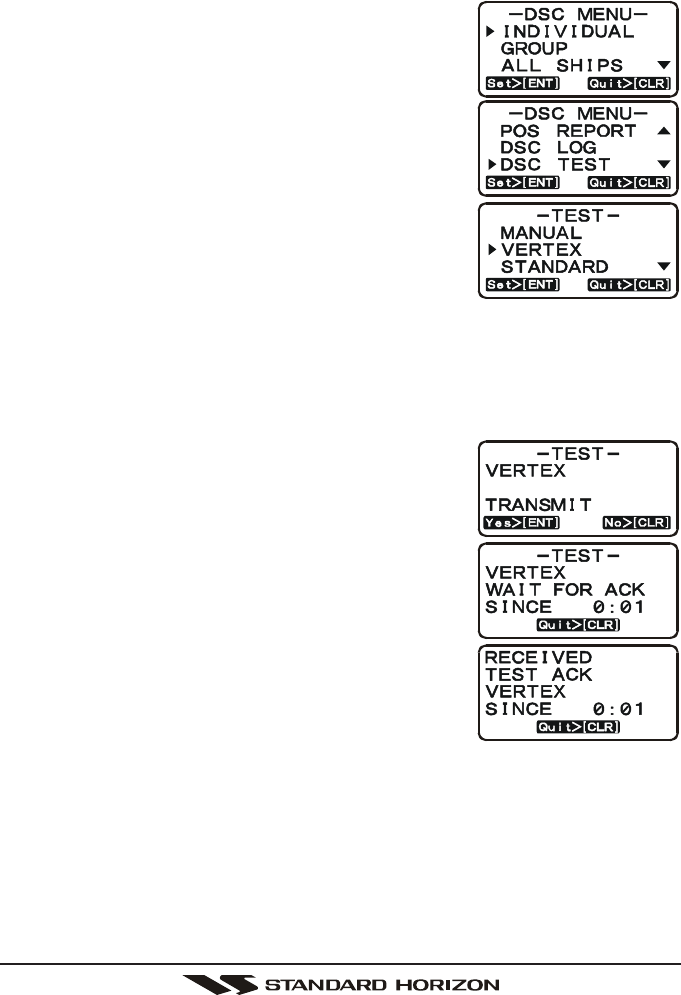
Page 55GX1100S
11.10 DSC TRANSMISSION TEST
Use the following procedure to ensure the DSC feature are functioning with
another DSC radio.
1. Press the [CALL(MENU)] key. The “DSC MENUDSC MENU
DSC MENUDSC MENU
DSC MENU”
will appear in the display.
2. Press the [S(UP)] / [T(DOWN)] keys to select
the “DSC TESTDSC TEST
DSC TESTDSC TEST
DSC TEST”.
3. Press the [ENT] key, then select the station (name
or MMSI number) to be sent the test signal with
the [S(UP)] / [T(DOWN)] keys. This directory uses
the Individual Directory information.
4. If “Manual” is selected at the previous step, enter
the MMSI number (nine digits) which you want to
send the test signal. To do this, press the [S(UP)]
/ [T(DOWN)] keys to scroll through numbers “0-
9,” then press the [ENT] key to move the entry location to the right. If a
mistake was made entering in the MMSI number, repeat pressing the
microphone’s [H/L] key until the wrong number is selected, then press the
[S(UP)] / [T(DOWN)] keys to correct the entry. When finished entering the
MMSI number, press and hold the [ENT] key.
5. Press the [ENT] key again to transmit the Test sig-
nal.
6. After DSC TEST CALL is transmitted, if the reply
signal is not received, “WAIT FOR ACKWAIT FOR ACK
WAIT FOR ACKWAIT FOR ACK
WAIT FOR ACK” notition will
show on the display.
7. When an acknowledgment is received, a ringing
tone sounds and the display shows received data.
8. Press the [CLR(WX)] key to return the display to
the radio operation mode display.
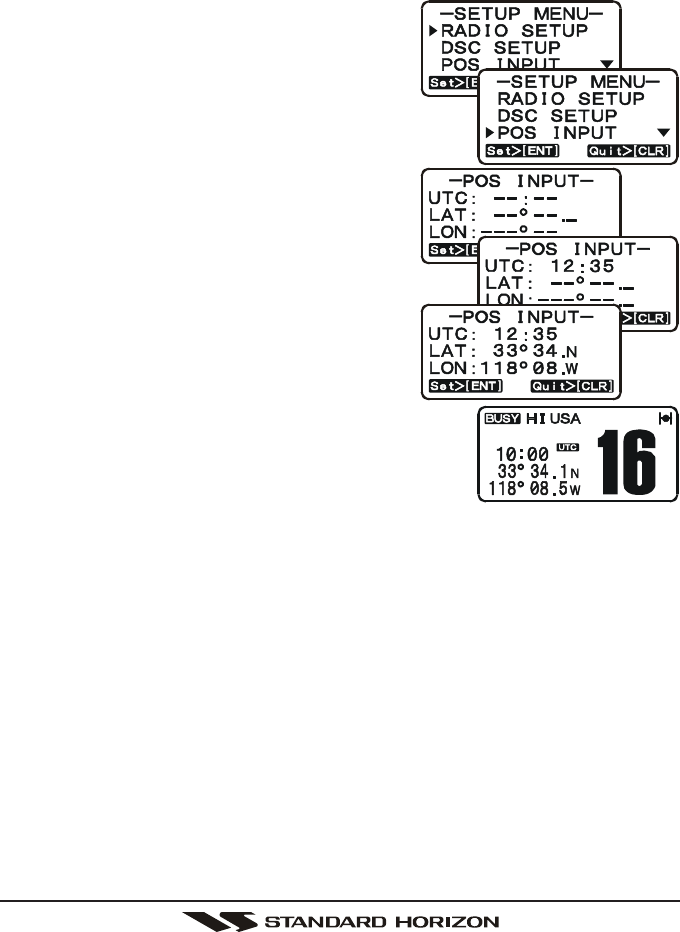
GX1100SPage 56
11.11 MANUAL INPUTTING OF THE GPS LOCATION (LAT/LON)
You may send the Latitude/Longitude of your vessel manually even if the
GX1100S is not connected the GPS receiver unit.
After the position is entered, transmitting a DSC Distress, Position Request, or
Position Send will contain the manually entered position.
1. Press and hold down the [CALL(MENU)]
key until “SETUP MENUSETUP MENU
SETUP MENUSETUP MENU
SETUP MENU” appears.
2. Press the [S(UP)] / [T(DOWN)] keys to se-
lect “POS INPUTPOS INPUT
POS INPUTPOS INPUT
POS INPUT” menu.
3. Press the [ENT] key. The transceiver will beep,
and the display will be as shown in the illustration
on the right.
4. Enter the time in 24 hour format on the UTC
time. Use the [ENT] and the microphone’s
[H/L] key to navigate to each column of the
time, then use the [S(UP)] / [T(DOWN)]
keys to select the desired numbers in each
colum. Repeat for each column, to complete
the time.
5. Enter the Latitude/Longitude of your vessel
location with the same procedure as de-
scription above.
6. To store the data entered, press the [ENT] key. To
exit this menu and return to radio mode press the
[16/9] key.
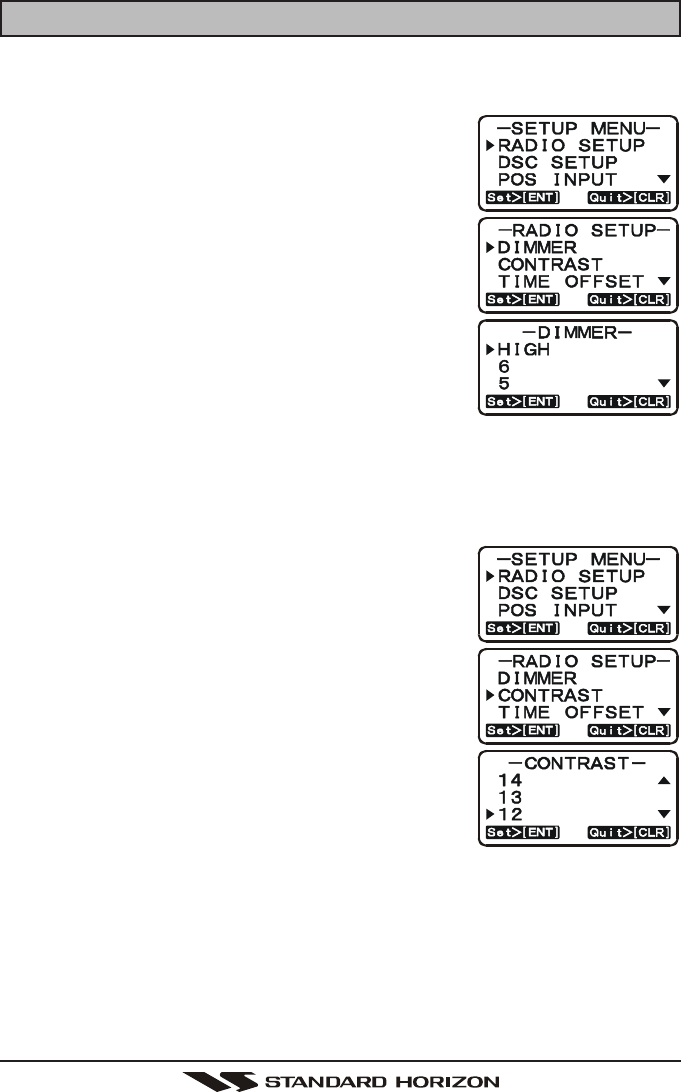
Page 57GX1100S
12 RADIO SETUP
12.1 LAMP ADJUSTING
Allows ajustment of the backlight intensity or to turn it off.
1. Press and hold down the [CALL(MENU)] key until
“SETUP MENUSETUP MENU
SETUP MENUSETUP MENU
SETUP MENU” appears.
2. Press the [ENT] key, then select “DIMMERDIMMER
DIMMERDIMMER
DIMMER” in the
“RADIO SETUPRADIO SETUP
RADIO SETUPRADIO SETUP
RADIO SETUP” menu with the [S(UP)] /
[T(DOWN)] keys.
3. Press the [ENT] key.
4. Press the [S(UP)] / [T(DOWN)] keys to select
the desired level. When “OFFOFF
OFFOFF
OFF” is selected, the lamp
is extinguished.
5. Press the [ENT] key to store the selected level.
6. To exit this menu and return to radio operation
mode press the [16/9] key.
12.2 LCD CONTRAST
This selection sets up the display for best viewabilty for the varying mounting
locations (overhead or below).
1. Press and hold down the [CALL(MENU)] key until
“SETUP MENUSETUP MENU
SETUP MENUSETUP MENU
SETUP MENU” appears.
2. Press the [ENT] key, then select “CONTRASTCONTRAST
CONTRASTCONTRAST
CONTRAST” in
the “RADIO SETUPRADIO SETUP
RADIO SETUPRADIO SETUP
RADIO SETUP” menu with the [S(UP)] /
[T(DOWN)] keys.
3. Press the [ENT] key.
4. Press the [S(UP)] / [T(DOWN)] keys to select
the desired level. The contrast level can be set
from “0000
0000
00” to “2424
2424
24”.
5. Press the [ENT] key to store the selected level.
6. To exit this menu and return to radio operation
mode press the [16/9] key.
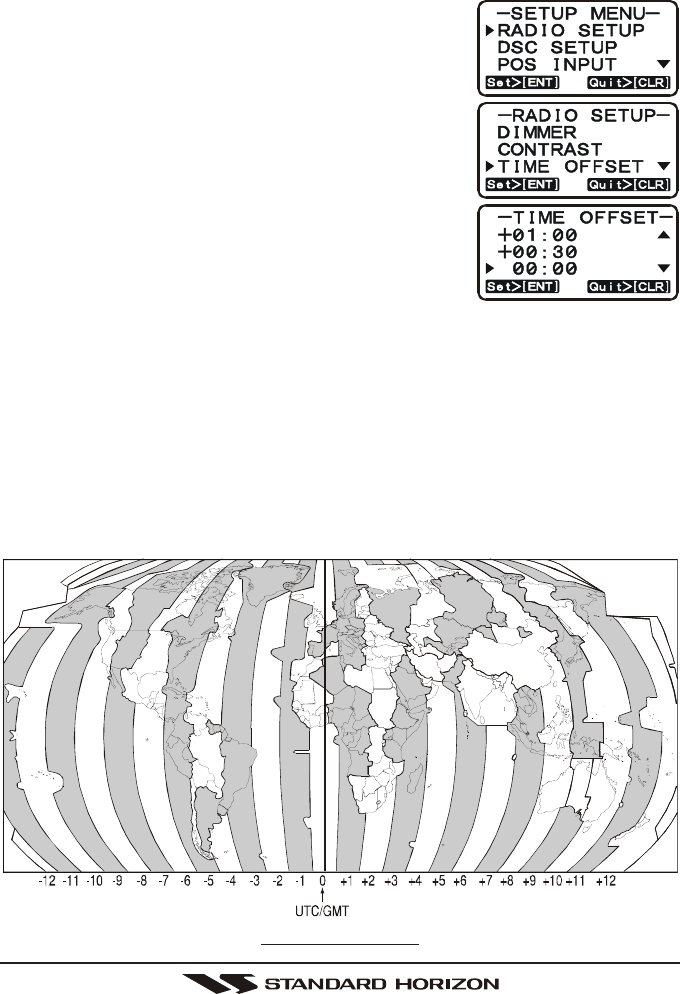
GX1100SPage 58
12.3 TIME OFFSET
This selection sets the time offset between local time and UTC (time GPS sends
to radio).
1. Press and hold down the [CALL(MENU)] key until
“SETUP MENUSETUP MENU
SETUP MENUSETUP MENU
SETUP MENU” appears.
2. Press the [ENT] key, then select “TIME OFFSETTIME OFFSET
TIME OFFSETTIME OFFSET
TIME OFFSET” in
the “RADIO SETUPRADIO SETUP
RADIO SETUPRADIO SETUP
RADIO SETUP” menu with the [S(UP)] /
[T(DOWN)] keys.
3. Press the [ENT] key.
4. Press the [S(UP)] / [T(DOWN)] keys to select
time offset from UTC. See illustration below to find
your offset time from UTC. If “0000
0000
00:::::0000
0000
00” is assigned,
the time is the same as UTC (Universal Time Co-
ordinated or GMT Greenwich Mean Time).
5. Press the [ENT] key to store the time offset.
6. To exit this menu and return to radio operation mode press the [16/9] key.
OFFSET TIME TABLE
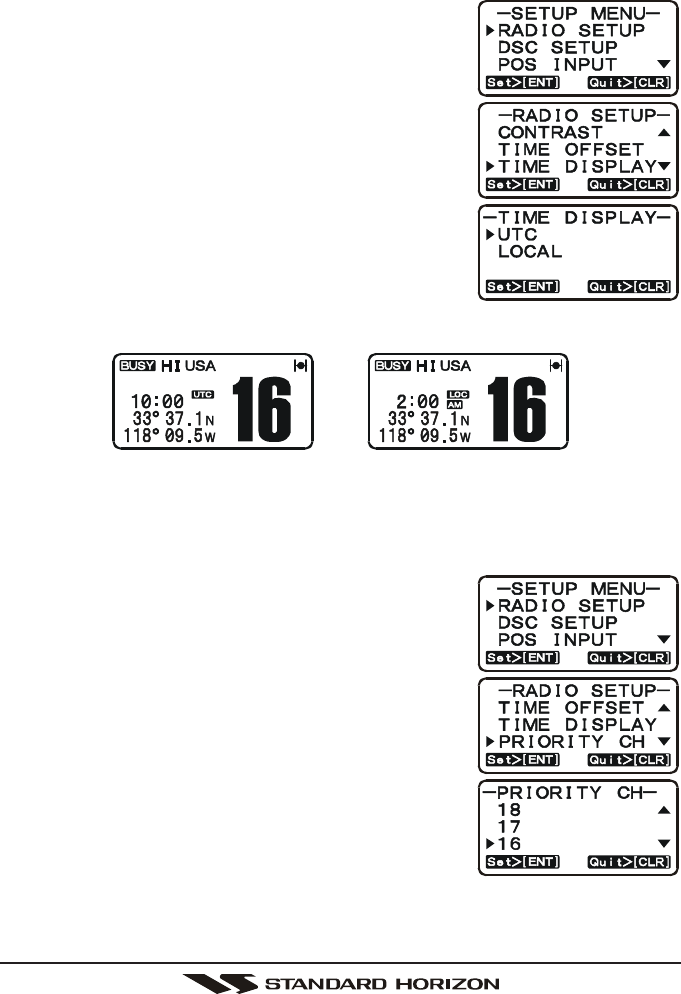
Page 59GX1100S
12.4 TIME DISPLAY
This selection selects the time display between local time and UTC (time GPS
sends to radio).
1. Press and hold down the [CALL(MENU)] key until
“SETUP MENUSETUP MENU
SETUP MENUSETUP MENU
SETUP MENU” appears.
2. Press the [ENT] key, then select “TIME DISPLAYTIME DISPLAY
TIME DISPLAYTIME DISPLAY
TIME DISPLAY”
in the “RADIO SETUPRADIO SETUP
RADIO SETUPRADIO SETUP
RADIO SETUP” menu with the [S(UP)] /
[T(DOWN)] keys.
3. Press the [ENT] key.
4. Press the [S(UP)] / [T(DOWN)] keys. to select
“UTCUTC
UTCUTC
UTC” or “LOCALLOCAL
LOCALLOCAL
LOCAL”.
5. Press the [ENT] key to store the selected setting.
6. To exit this menu and return to radio operation
mode press the [16/9] key.
In the Local time mode, the display shows the time in
12 hour or when UTC time is selected will show time in 24 hour format.
12.5 PRIORITY CHANNEL SET
Allows selection of the priority channel.
1. Press and hold down the [CALL(MENU)] key until
“SETUP MENUSETUP MENU
SETUP MENUSETUP MENU
SETUP MENU” appears.
2. Press the [ENT] key, then select “PRIORITY CHPRIORITY CH
PRIORITY CHPRIORITY CH
PRIORITY CH” in
the “RADIO SETUPRADIO SETUP
RADIO SETUPRADIO SETUP
RADIO SETUP” menu with the [S(UP)] /
[T(DOWN)] keys.
3. Press the [ENT] key.
4. Press the [S(UP)] / [T(DOWN)] keys to select
the channel to be a priority.
5. Press the [ENT] key to store the selected setting.
6. To exit this menu and return to radio operation
mode press the [16/9] key.
(“UTC” mode)(
“LOCAL” mode)
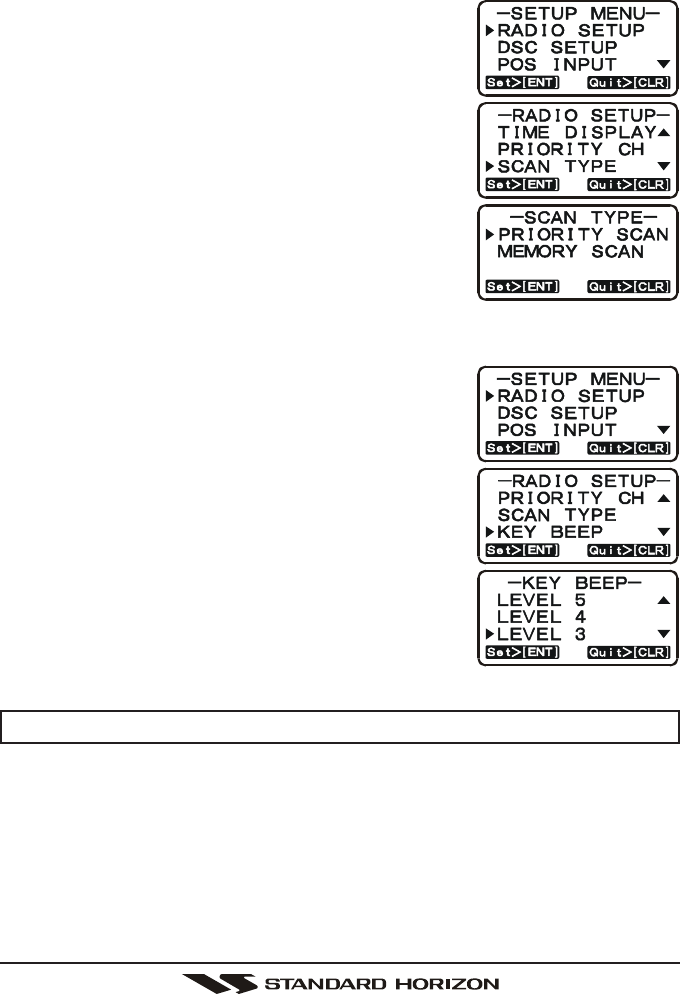
GX1100SPage 60
12.6 SCAN TYPE
This selection selects the scan mode between “Memory Scan” and “Priority
Scan.”
1. Press and hold down the [CALL(MENU)] key until
“SETUP MENUSETUP MENU
SETUP MENUSETUP MENU
SETUP MENU” appears.
2. Press the [ENT] key, then select “SCAN TYPESCAN TYPE
SCAN TYPESCAN TYPE
SCAN TYPE” in
the “RADIO SETUPRADIO SETUP
RADIO SETUPRADIO SETUP
RADIO SETUP” menu with the [S(UP)] /
[T(DOWN)] keys.
3. Press the [ENT] key.
4. Press the [S(UP)] / [T(DOWN)] keys to select
“PRIORITY SCANPRIORITY SCAN
PRIORITY SCANPRIORITY SCAN
PRIORITY SCAN” or “MEMORY SCANMEMORY SCAN
MEMORY SCANMEMORY SCAN
MEMORY SCAN”.
5. Press the [ENT] key to store the selected setting.
6. To exit this menu and return to radio operation
mode press the [16/9] key.
12.7 KEY BEEP (ON/OFF)
This section allows the level of the key beep to be adjusted or turned off.
1. Press and hold down the [CALL(MENU)] key until
“SETUP MENUSETUP MENU
SETUP MENUSETUP MENU
SETUP MENU” appears.
2. Press the [ENT] key, then select “KEY BEEPKEY BEEP
KEY BEEPKEY BEEP
KEY BEEP” in the
“RADIO SETUPRADIO SETUP
RADIO SETUPRADIO SETUP
RADIO SETUP” menu with the [S(UP)] /
[T(DOWN)] keys.
3. Press the [ENT] key.
4. Press the [S(UP)] / [T(DOWN)] keys to select
desired beep level.
5. Press the [ENT] key to set the key beep condition.
6. To exit this menu and return to radio operation
mode press the [16/9] key.
NOTE
Emergency alarm and beeps for DSC operation cannot be turned OFF.
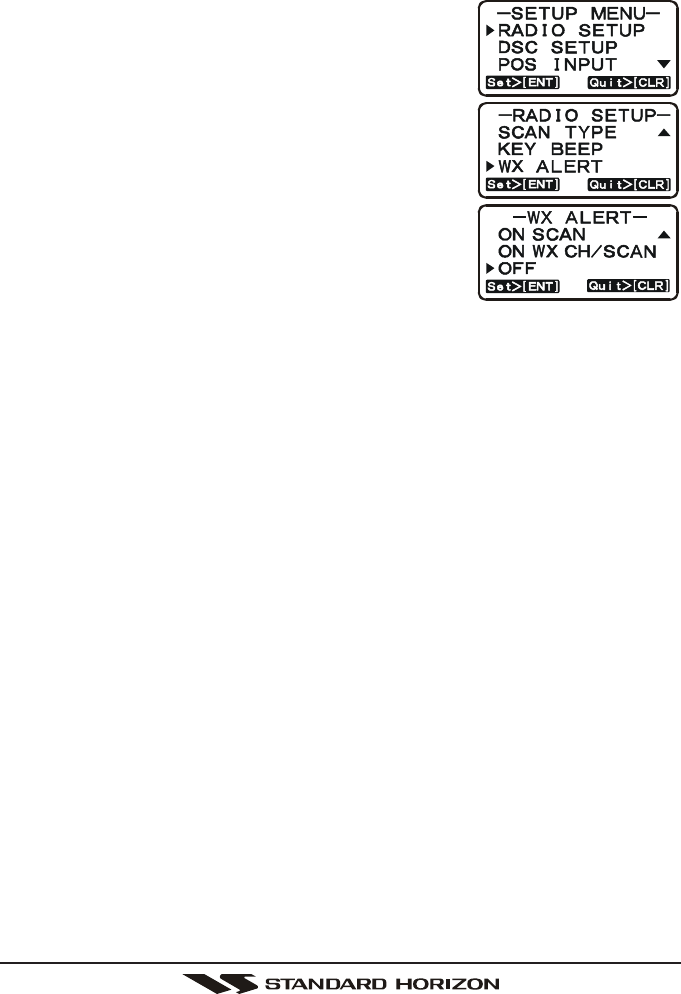
Page 61GX1100S
12.8 WX ALERT
This selection allows the radios NOAA Weather alert to be turned off. Default
setting is ON.
1. Press and hold down the [CALL(MENU)] key until
“SETUP MENUSETUP MENU
SETUP MENUSETUP MENU
SETUP MENU” appears.
2. Press the [ENT] key, then select “WX ALERTWX ALERT
WX ALERTWX ALERT
WX ALERT” in
the “RADIO SETUPRADIO SETUP
RADIO SETUPRADIO SETUP
RADIO SETUP” menu with the [S(UP)]/
[T(DOWN)] keys.
3. Press the [ENT] key.
4. Press the [S(UP)]/[T(DOWN)] keys to select the
desired Weather Alert mode.
ON WX CHON WX CH
ON WX CHON WX CH
ON WX CH: Emits a load beep when the
Weather Alert is received while re-
ceiving the Weather channel.
ON SCANON SCAN
ON SCANON SCAN
ON SCAN: Emits a load beep when the
Weather Alert is received while scanning the Weather chan-
nels.
ON WXON WX
ON WXON WX
ON WX/SCANSCAN
SCANSCAN
SCAN: Emits a load beep when the Weather Alert is received while
receiving the Weather channel and/or scanning the Weather
channels.
OffOff
OffOff
Off: Disable the Weather Alert function.
5. Press the [ENT] key to store the selected setting.
6. To exit this menu and return to radio operation mode press the [16/9] key.
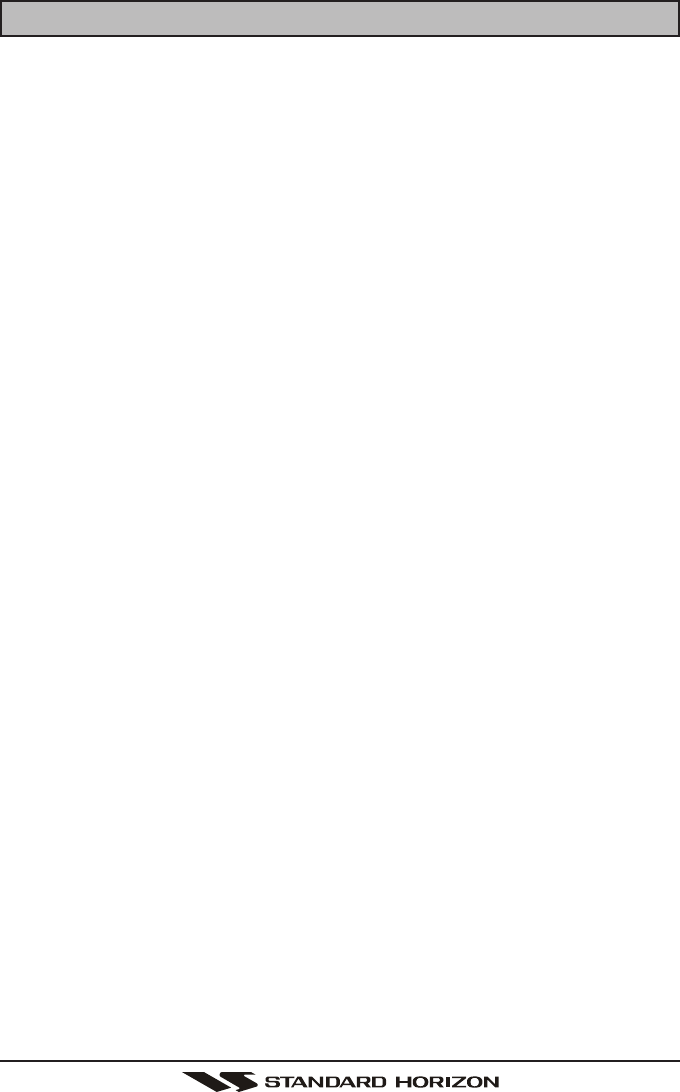
GX1100SPage 62
13 MAINTENANCE
The inherent quality of the solid-state components used in this transceiver will
provide many years of continuous use. Taking the following precautions how-
ever, will prevent damage to the transceiver.
• Keep the microphone connected or the jack covered at all times to prevent
corrosion of electrical contacts;
• Never key the microphone unless an antenna or suitable dummy load is
connected to the transceiver.
• Ensure that the supply voltage to the transceiver does not exceed 16 VDC
or fall below 11 VDC.
• Use only STANDARD HORIZON-approved accessories and replacement
parts.
In the unlikely event of serious problems, please contact your Dealer or our
repair facility.
13.1 REPLACEMENT PARTS
Occasionally an owner needs a replacement mounting bracket or knob.
These can be ordered from our Parts Department by writing or calling (in USA
or Canada), or Standard Horizon/Vertex Standard authorized dealers (outside
USA or Canada).
Marine Division of Vertex Standard
US Headquarters
10900 Walker Street, Cypress, CA 90630, U.S.A.
Telephone (714) 827-6800
Commonly requested parts, and their part numbers are listed below.
•Power Cord: T9025406
•VOL/SQL Knob (Black): RA0757600
•VOL/SQL Knob (White): RA0763500
•Mounting Bracket (Black): RA0784000
•Mounting Bracket (White): RA0784100
•Mounting Bracket Knob (Black): RA045910A
•Mounting Bracket Knob (White): RA043770A
•Microphone Hanger (Black): RA0458800
•Microphone Hanger (White): RA0436000
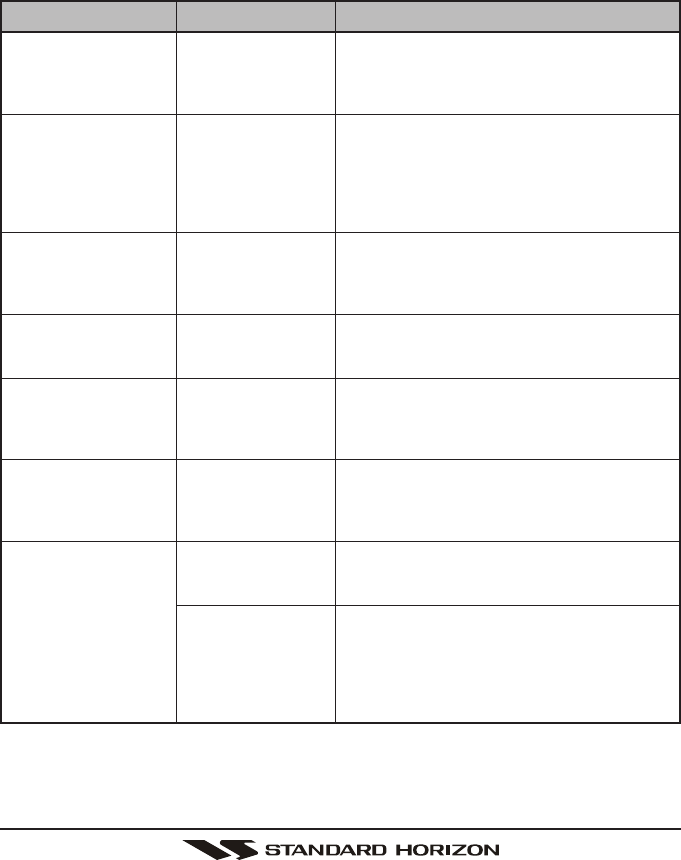
Page 63GX1100S
SYMPTOM
Transceiver fails to
power up.
Transceiver blows fuse
when connected to
power supply.
Popping or whining
noise from the speaker
while engine runs.
Sound is not emitted
from the internal or ex-
ternal speaker.
Receiving station re-
port low transmit
power, even with trans-
ceiver set to HI power.
“HI BATTERY” or “LO
BATTERY” message is
appeared when the
power is turned on.
Your position is not dis-
played.
PROBABLE CAUSE
No DC voltage to the
transceiver, or blown
fuse.
Reversed power
wires.
Engine noise.
Accessory cable.
Antenna.
The power supply
voltage is too high or
too low.
Accessory cable.
Setting of the GPS
navigation receiver.
REMEDY
a. Check the 12VDC battery connections and
the fuse.
b. The VOL knob needs to be rotated clockwise
to turn the radio on.
Check the power cable for DC voltage, or re-
place the fuse (6A 250V).
Make sure the red wire is connected to the posi-
tive (+) battery post, and the black wire is con-
nected to the negative (-) battery post. If the
fuse still blows, contact your Dealer.
Reroute the DC power cables away from the
engine. Add noise suppressor on power cable.
Change to resistive spark plug wires and/or add
an alternator whine filter.
Check the connections of the accessory cable
(Possible short circuit on the External speaker
cable WHITE/SHIELD).
Have the antenna checked or test the trans-
ceiver with another antenna. If the problem per-
sists, contact your Dealer for servicing.
Confirm that the connected power supply volt-
age is between 10 volts and 17 volts DC. Con-
firm that the generator has not malfunctioned.
Check the accessory cable connection.
Some GPS use the battery ground line for
NMEA connection.
Check the output signal format of the GPS navi-
gation receiver. This radio requires NMEA0183
format with GLL, RMC, GGA, or GNS sentence
as an output signal. If the GPS has a baud rate
setting make sure to select 4800 and parity to
NONE.
13.2 FACTORY SERVICE
In the unlikely event that the radio fails to perform or needs servicing, please
contact Marine Division of Vertex Standard (in USA or Canada) or Standard
Horizon/Vertex Standard authorized dealers (outside USA or Canada).
An “RA” Return Authorisation number is not necessary to send a product in for
service. Include a brief note describing the problem along with your name, re-
turn address, phone number, and proof of purchase.
13.3 TROUBLESHOOTING CHART
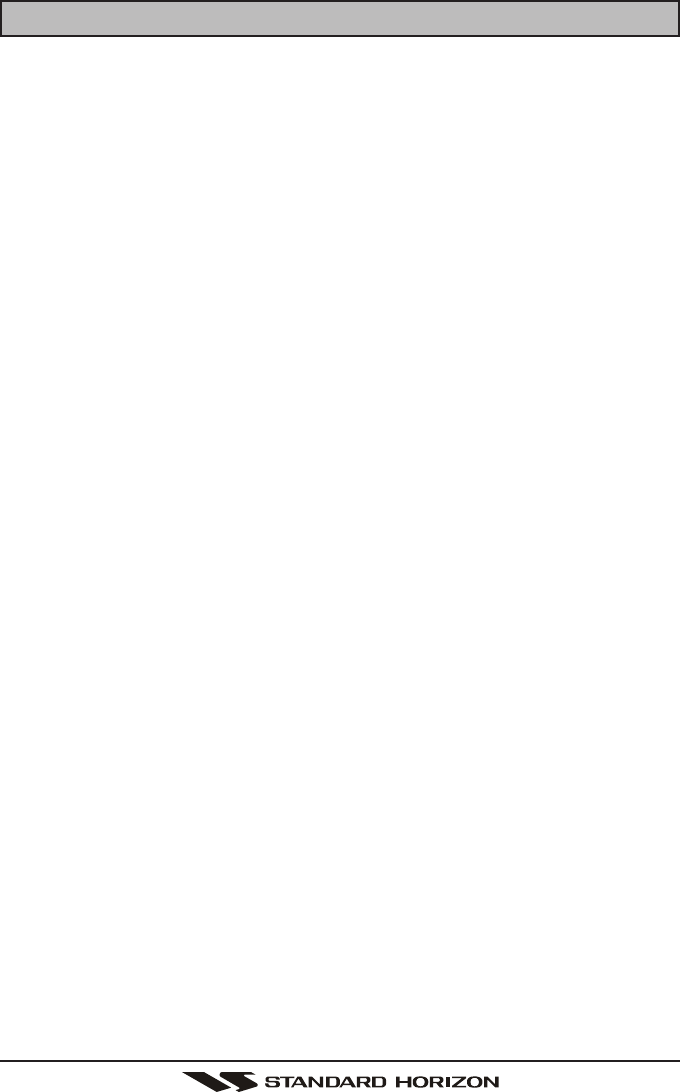
GX1100SPage 64
14 CHANNEL ASSIGNMENTS
Tables on the following columns list the VHF Marine Channel assignments for
U.S.A. and International use. Below are listed some data about the charts.
1. VTS. Where indicated, these channels are part of the U.S. Coast Guard’s
Vessel Traffic System.
2. Alpha channel numbers, that is, channel numbers followed by the letter A (such
as Channel 07A) are simplex channels on the U.S.A. or Canadian channel
assignments whose counterparts in the International assignments are duplex
channels. International channels do not use “alpha” numbers. If you call the
Coast Guard on Channel 16, they will sometimes ask you to “go to channel 22
Alpha.” This is a channel assigned to U.S.A, and Canadian Coast Guards for
handling distress and other calls. If your radio is set for International operation
you will go to Channel 22 instead of 22A, and will not be able to communicate
with the Coast Guard. To use Channel 22A, your radio must be set for USA or
Canada operation, usually by a U/I/C (USA/International/Canada) control or
combination of controls. Channel 22 (without an “A”) is an International duplex
channel for port operations. Some radios indicate an “A” adjacent to the alpha
channels on the display; on others “alpha” is not indicated but the proper chan-
nel is selected based on the U/I/C setting.
3. Bridge-to-Bridge channels (for example, Channel 13) are for use by bridge
operators on intercoastal waterways and rivers. It is also used by marine
vessels in the vicinity of these bridges for navigation and for communicat-
ing with the bridge operators. Note that a limit of 1 Watt is specified for
these channels. See page 24 for additional information.
4. The S/D column on the chart indicates either S (simplex) or D (duplex).
Simplex means transmitting and receiving on the same frequency. Only
one party at a time can talk, unlike a telephone. Be sure to say “over” and
release your microphone push-to-talk switch at the end of each transmis-
sion. Duplex operation involves the use of one frequency for transmitting
and a separate frequency for receiving. On channels specified as duplex
on the charts, correct mode of operation is established automatically by
your radio when you select a channel; you cannot change the mode. And
you still must release the push-to-talk switch after each transmission in
order to listen to the radio.
5. Channels normally used by recreational boaters are those that include the
term “non-commercial” in the Channel Use column of the chart. Some of
these are shared with other users and some are used only in certain geo-
graphic regions.
6. Marine vessels equipped with VHF radios are required to monitor Channel 16.
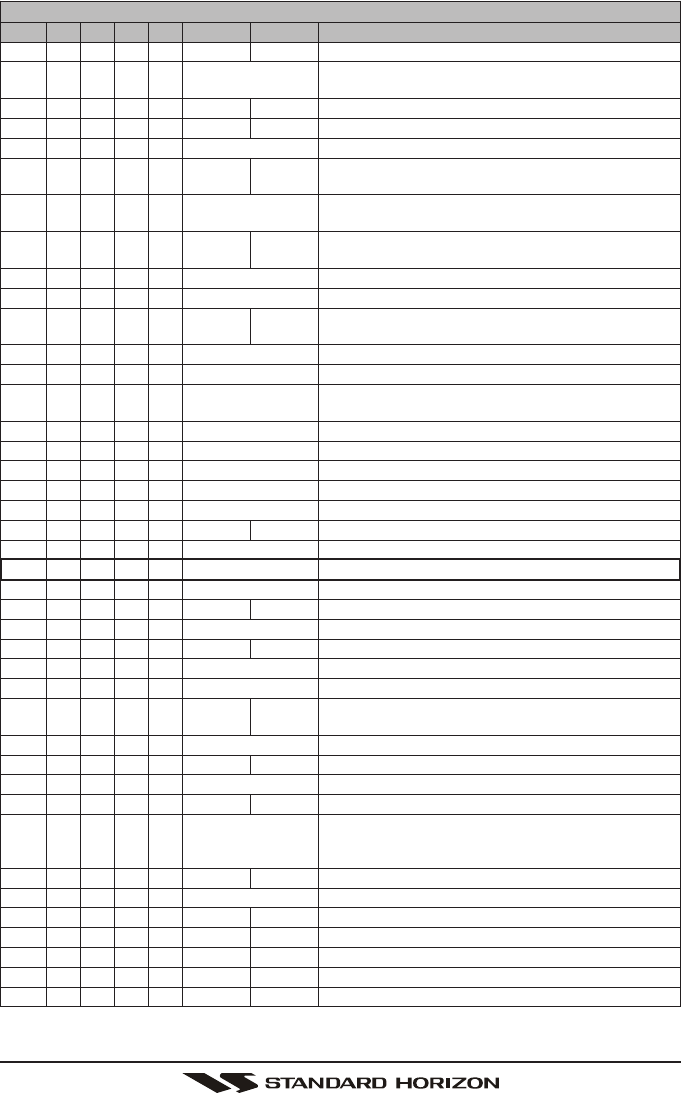
Page 65GX1100S
VHF MARINE CHANNEL CHART
CH U C I S/D TX RX CHANNEL USE
01 X X D 156.050 160.650 Public Correspondence (Marine Operator)
01A X S 156.050 Port Operation and Commercial.
VTS in selected areas
02 X X D 156.100 160.700 Public Correspondence (Marine Operator)
03 X X D 156.150 160.750 Public Correspondence (Marine Operator)
03A X S 156.150 U.S. Government Only, Coast Guard
04 X D 156.200 160.800 Public Correspondence (Marine Operator),
Port operation, ship movement
04A X S 156.200 Pacific coast: Coast Guard, East Coast:
Commercial fishing
05 X D 156.250 160.850 Public Correspondence (Marine Operator),
Port operation, ship movement
05A X X S 156.250 Port operation. VTS in Seattle
06 X X X S 156.300 Inter-ship Sefety
07 X D 156.350 160.950 Public Correspondence (Marine Operator),
Port operation, ship movement
07A X X S 156.350 Commercial
08 X X X S 156.400 Commercial (Inter-ship only)
09 X X X S 156.450 Boater Calling channel, Commercial &
Non-commercial (Recreational)
10 X X X S 156.500 Commercial
11 X X X S 156.550 Commercial. VTS in selected areas.
12 X X X S 156.600 Port operation. VTS in selected areas.
13 X X X S 156.650 Inter-ship Navigation Safety (Bridge-to-bridge)
14 X X X S 156.700 Port operation. VTS in selected areas.
15 X S - - - 156.750 Environmental (Receive only)
15 X X S 156.750 Commercial, non-commercial, ship movement (1 W)
16 X X X S 156.800 International Distress, Safety and Calling
17 X X X S 156.850 State Controlled (1 W)
18 X D 156.900 161.500 Port operation, ship movement
18A X X S 156.900 Commercial
19 X D 156.950 161.550 Port operation, ship movement
19A X S 156.950 US: Commercial
19A X S 156.950 Coast Guard
20 X X X D 157.000 161.600 Canadian Coast Guard Only,
International: port operations and shipment
20A X S 157.000 Port operation
21 X D 157.050 161.650 Port operation, ship movement
21A X X S 157.050 U.S. Government Only, Canadian Coast Guard
22 X D 157.100 161.700 Port operation, ship movement
22A X X S 157.100 US and Canadian Coast Guard Liaison and
Maritime Safety Information Broadcasts announced
on channel 16
23 X X D 157.150 161.750 Public Correspondence (Marine Operator)
23A X S 157.150 U.S. Government Only
24 X X X D 157.200 161.800 Public Correspondence (Marine Operator)
25 X X X D 157.250 161.850 Public Correspondence (Marine Operator)
26 X X X D 157.300 161.900 Public Correspondence (Marine Operator)
27 X X X D 157.350 161.950 Public Correspondence (Marine Operator)
28 X X X D 157.400 162.000 Public Correspondence (Marine Operator)
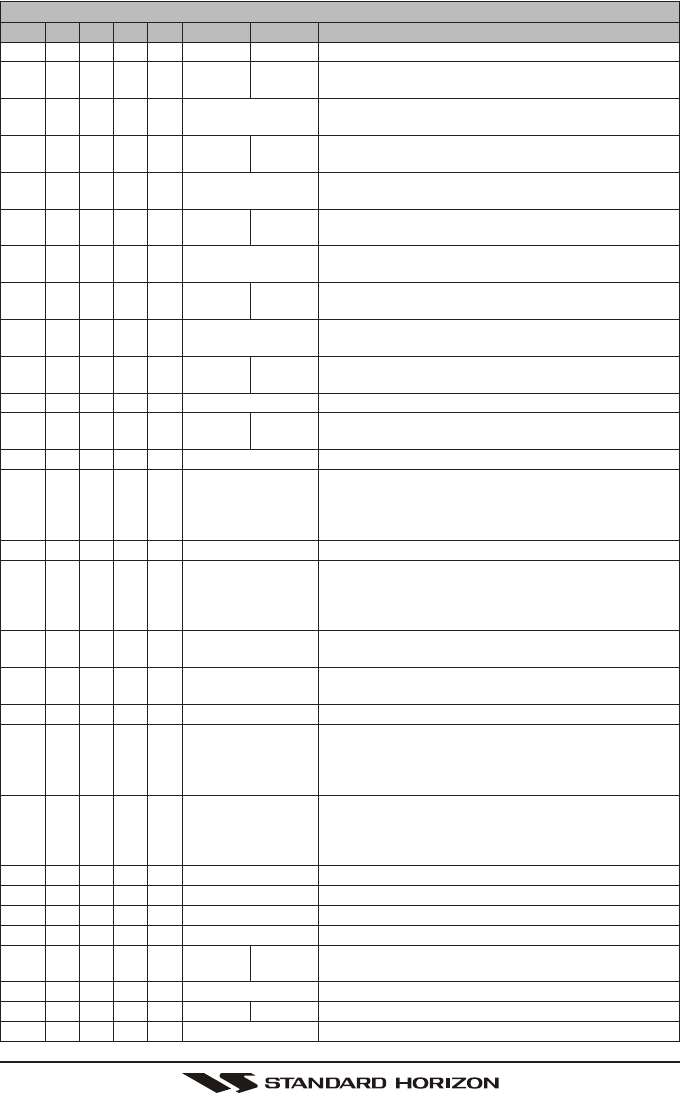
GX1100SPage 66
VHF MARINE CHANNEL CHART
CH U C I S/D TX RX CHANNEL USE
60 X X D 156.025 160.625 Public Correspondence (Marine Operator)
61 X D 156.075 160.675 Public Correspondence (Marine Operator),
Port operation, ship movement
61A X X S 156.075 Public Coast: Coast Guard;
East Coast: commercial fishing only
62 X D 156.125 160.725 Public Correspondence (Marine Operator),
Port operation, ship movement
62A X S 156.125 Public Coast: Coast Guard;
East Coast: commercial fishing only
63 X D 156.175 160.775 Public Correspondence (Marine Operator),
Port operation, ship movement
63A X X S 156.175 Port Operation and Commercial.
VTS in selected areas.
64 X X D 156.225 160.825 Public Correspondence (Marine Operator),
Port operation, ship movement
64A X X S 156.225 Public Correspondence (Marine Operator),
Port operation, ship movement
65 X D 156.275 160.875 Public Correspondence (Marine Operator),
Port operation, ship movement
65A X X S 156.275 Port Opeations
66 X D 156.325 160.925 Public Correspondence (Marine Operator),
Port operation, ship movement
66A X X S 156.325 Port Operations
67 X X X S 156.375 US: Commercial. Used for Bridge-to-bridge com
muni-cations in lower Mississippi River. Inter-ship
only,
Canada: Commercial fishing, S&R
68 X X X S 156.425 Non-commercial (Recreational)
69 X X X S 156.475 US: Non-commercial (Recreational),
Canada: Commercial fishing only,
International: Inter-ship, Port opertions and Ship
movement
70 X X X S 156.525 Digital selective calling (voice communications not
allowed)
71 X X X S 156.575 US, Canada: Non-commercial (Recreational),
International: Port opertions and Ship movement
72 X X X S 156.625 Non-commercial (Inter-ship only)
73 X X X S 156.675 US: Port Operations,
Canada: Commercial fish ing only,
International: Inter-ship, Port opertions and Ship
movement
74 X X X S 156.725 US: Port Operations,
Canada: Commercial fishing only,
International: Inter-ship, Port opertions and Ship
movement
75 X X X S 156.775 Port Operations (Inter-ship only) (1W)
76 X X X S 156.825 Port Operations (Inter-ship only) (1W)
77 X X S 156.875 Port Operations (Inter-ship only) (1W)
77 X S 156.875 Port Operations (Inter-ship only)
78 X D 156.925 161.525 Public Correspondence (Marine Operator),
Port operation, ship-movement
78A X X S 156.925 Non-commercial (Recreational)
79 X D 156.975 161.575 Port operation and Ship movement
79A X X S 156.975 Commercial
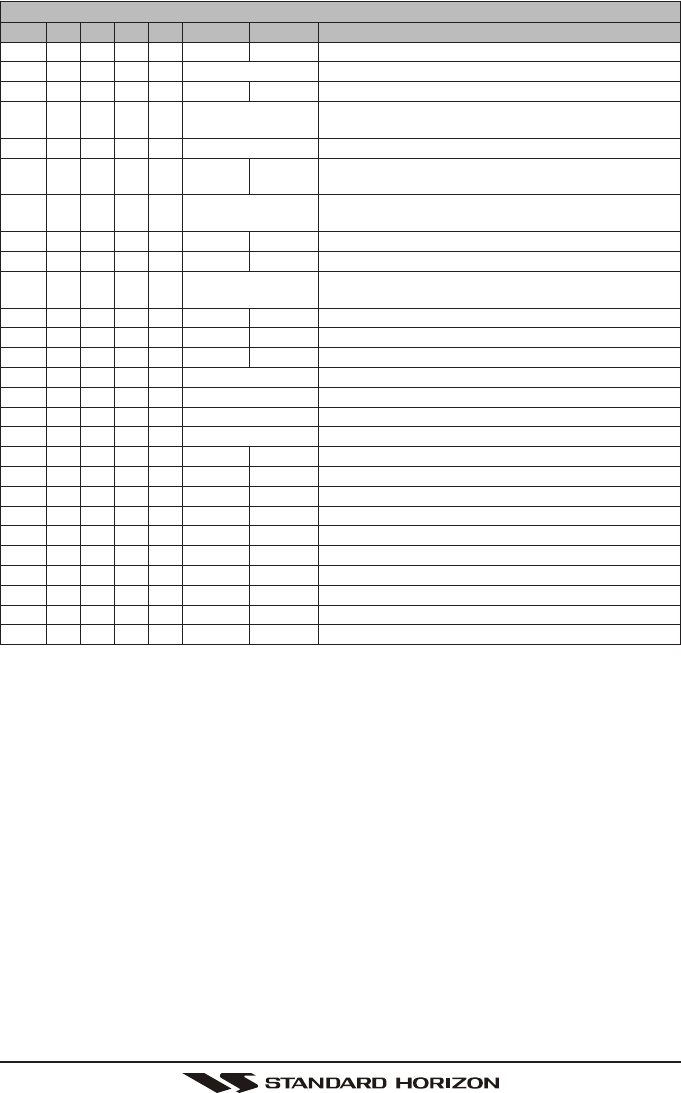
Page 67GX1100S
VHF MARINE CHANNEL CHART
CH U C I S/D TX RX CHANNEL USE
80 X D 157.025 161.625 Port operation, ship movement
80A X X S 157.025 Commercial
81 X D 157.075 161.675 Port operation, ship movement
81A X S 157.075 U.S. Government Only -
Environmental protection operations.
81A X S 157.075 Canadian Coast Guard Only
82 X D 157.125 161.725 Public Correspondence (Marine Operator),
Port operation, ship movement
82A X X S 157.125 U.S. Government Only,
Canadian Coast Guard Only
83 X D 157.175 161.775 Canadian Coast Guard Only
83 X D 157.175 161.775 Public Correspondence (Marine Operator)
83A X X S 157.175 U.S. Government Only,
Canadian Coast Guard Only
84 X X X D 157.225 161.825 Public Correspondence (Marine Operator)
85 X X X D 157.275 161.875 Public Correspondence (Marine Operator)
86 X X X D 157.325 161.925 Public Correspondence (Marine Operator)
87 X X S 157.375 Port operation, ship movement
87A X S 157.375 Public Correspondence (Marine Operator)
88 X X S 157.425 Port operation, ship movement
88A X S 157.425 Commercial, Inter-ship Only
WX01
X X X D - - - 162.550 Weather (receive only)
WX02
X X X D - - - 162.400 Weather (receive only)
WX03
X X X D - - - 162.475 Weather (receive only)
WX04
X X X D - - - 162.425 Weather (receive only)
WX05
X X X D - - - 162.450 Weather (receive only)
WX06
X X X D - - - 162.500 Weather (receive only)
WX07
X X X D - - - 162.525 Weather (receive only)
WX08
X X X D - - - 161.650 Weather (receive only)
WX09
X X X D - - - 161.775 Weather (receive only)
WX10
X X X D - - - 163.275 Weather (receive only)
NOTE: Simplex channels, 3A, 21A, 23A, 61A, 64A, 81A, 82A and 83A CANNOT be lawfully used
by the general public in U.S.A. waters.
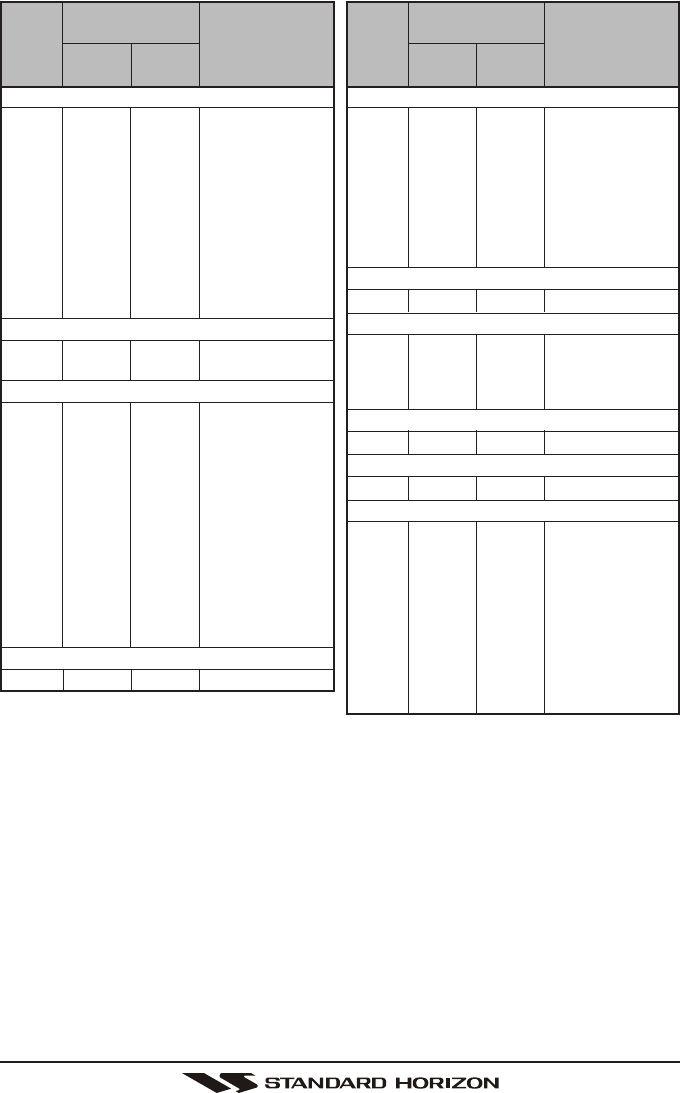
GX1100SPage 68
1: 156.050 MHz and 156.175 MHz are available for port operations and commercial com-
munications purposes when used only within the U.S. Coast Guard designated Vessel
Traffic Services (VTS) area of New Orleans, on the lower Mississippi River from the
various pass entrances in the Gulf of Mexico to Devil’s Swamp Light at River Mile 242.4
above head of passes near Baton Rouge.
2: 156.250 MHz is available for port operations communications use only within the U.S.
Coast Guard designated VTS radio protection areas of New Orleans and Houston de-
scribed in Sec. 80.383. 156.250 MHz is available for intership port operations communi-
cations used only within the area of Los Angeles and Long Beach harbors, within a 25-
nautical mile radius of Point Fermin, California.
3: 156.550 MHz, 156.600 MHz and 156.700 MHz are available in the U.S. Coast Guard
designated port areas only for VTS communications and in the Great Lakes available
primarily for communications relating to the movement of ships in sectors designated by
the St. Lawrence Seaway Development Corporation or the U.S. Coast Guard. The use of
these frequencies outside VTS and ship movement sector protected areas is permitted
provided they cause no interference to VTS and ship movement communications in thier
respective designated sectors.
Noncommercial
6817 156.425 156.425
0916 156.450 156.450
69 156.475 156.475
71 156.575 156.575
72 156.625 ........ Intership only.
78A 156.925 156.925
79A 156.975 156.975 Great Lakes only.
80A 157.025 157.025 Do.
6714 156.375 ....... Internship only.
Distress, Safety and Calling
16 156.800 156.800 EPRIB
Intership Safety
06 156.300 ........ a. Intership, or
b. For SAR: Ship
and aircraft for the
U.S. Coast Guard.
Environmental
1513 ........ 156.750 Coast to ship only.
Maritime Control
179,10 156.850 156.850
Liaison, U.S. Coast Guard
22A11 157.100 157.100 Ship, aircraft, and
coast stations of
the U.S. Coast
Guard and at
Lake Mead, Nev.,
ship and coast
stations of the
National Park
Service, U.S.
Department of the
Interior.
Ship
transmit
Channel
designator
Carrier frequency
(MHz)Points of communica-
tion (Intership and be-
tween coast and ship
unless otherwise
iandicated)
Coast
transmit
Port Operations
01A1156.050 156.050
63A1156.175 156.175
052156.250 156.250
65A 156.275 156.275
66A 156.325 156.325
123156.600 156.600
73 156.675 156.675
143156.700 156.700
74 156.725 156.725
774156.875 Intership only.
20 157.000 161.600
20A12 157.000 Intership only.
Navigational (Bridge-to-Bridge)5
136156.650 156.650
677156.375 156.375
Commercial
01A1156.050 156.050
63A1156.175 156.175
07A 156.350 156.350
677156.375 Intership only.
08 156.400 ........ Do.
09 156.450 156.450
10 156.500 156.500
113156.550 156.550
18A 156.900 156.900
19A 156.950 156.950
79A 156.975 156.975
80A 157.025 157.025
88A8157.425 ........ Intership only.
7214 156.625 ........ Internship only.
Digital Selective Calling
7015 156.525 156.525
Ship
transmit
Channel
designator
Carrier frequency
(MHz)Points of communica-
tion (Intership and be-
tween coast and ship
unless otherwise
iandicated)
Coast
transmit

Page 69GX1100S
4: Use of 156.875 MHz is limited to communications with pilots regarding the movement
and docking of ships. Normal output power must not exceed 1 watt.
5: 156.375 MHz and 156.650 MHz are available primarily for intership navigational commu-
nications. These frequencies are available between coast and ship on a secondary basis
when used on or in the vicinity of locks or drawbridges. Normal output power must not
exceed 1 watt. Maximum output power must not exceed 10 watts for coast stations or 25
watts for ship stations.
6: On the Great Lakes, in addition to bridge-to-bridge communications, 156.650 MHz is
available for vessel control purposes in established vessel traffic systems. 156.650 MHz
is not available for use in the Mississippi River from South Pass Lighted Whistle Buoy “2”
and Southwest Pass entrance Midchannel Lighted Whistle Buoy to mile 242.4 above
Head of Passes near Baton Rouge. Additionally it is not available for use in the Missis-
sippi River-Gulf Outlet, the Mississippi River-Gulf Outlet Canal, and the Inner Harbor
Navigational Canal, except to aid the transition from these areas.
7: Use of 156.375 MHz is available for navigational communications only in the Mississippi
River from South Pass Lighted Whistle Buoy “2” and Southwest Pass entrance Mid-
channel Lighted Whistle Buoy to mile 242.4 above head of Passes near Baton Rouge,
and in addition over the full length of the Mississippi River-Gulf Outlet Canal from en-
trance to its junction with the Inner Harbor Navigation Canal, and over the ull length of
the Inner Harbor Navigation Canal from its junction with the Mississippi River to its entry
to Lake Pontchartrain at the New Seabrook vehicular bridge.
8: Within 120 km (75 miles) of the United States/Canada border, in the area of the Puget
Sound and the Strait of Juan de Fuca and its approaches, 157.425 MHz is half of the
duplex pair designated as Channel 88. In this area, Channel 88 is available to ship
stations for communications with public coast stations only. More than 120 km (75 miles)
from the United States/Canada border in the area of the Puget Sound and the Strait of
Juan de Fuca, its approaches, the Great Lakes, and the St. Lawrence Seaway, 157.425
MHz is available for intership and commercial communications. Outside Puget Sound
area and its approaches and the Great Lakes, 157.425 MHz is also available for commu-
nications between commercial fishing vessels and associated aircraft while engaged in
commercial fishing activities.
9: When the frequency 156.850 MHz is authorized, it may be used additionally for search
and rescue training exercises conducted by state or local governments.
10: The frequency 156.850 MHz is additionally available to coast stations on the Great Lakes
for transmission of scheduled Coded Marine Weather Forecasts (MAFOR), Great Lakes
Weather Broadcast (LAWEB) and nscheduled Notices to Mariners or Bulletins. F3C and
J3C emissions are permitted. Coast Stations on the Great Lakes must cease weather
broadcasts which cause interference to stations operating on 156.800 MHz until the
interference problem is resolved.
11: The frequency 157.100 MHz is authorized for search and rescue training exercises by
state or local government in conjunction with U.S. Coast Guard stations. Prior U.S. Coast
Guard approval is required. Use must cease immediately on U.S. Coast Guard request.
12: The duplex pair for channel 20 (157.000/161.600 MHz) may be used for ship to coast
station communications.
13: Available for assignment to coast stations, the use of which is in accord with an agreed
program, for the broadcast of information to ship stations concerning the environmental
conditions in which vessels operate, i.e., weather; sea conditions; time signals; notices
to mariners; and hazards to navigation.
14: Available only in the Puget Sound and the Strait of Juan de Fuca.
15: The frequency 156.525 MHz is to be used exclusively for distress, safety and calling
using digital selective calling techniques. No other uses are permitted.
16: The frequency 156.450 MHz is available for intership, ship and coast general purpose
calling by noncommercial vessels, such as recreational boats and private coast stations.
17: The frequency 156.425 MHz is assigned by rule to private coast stations in Alaska for
facsimile transmissions as well as voice communications.
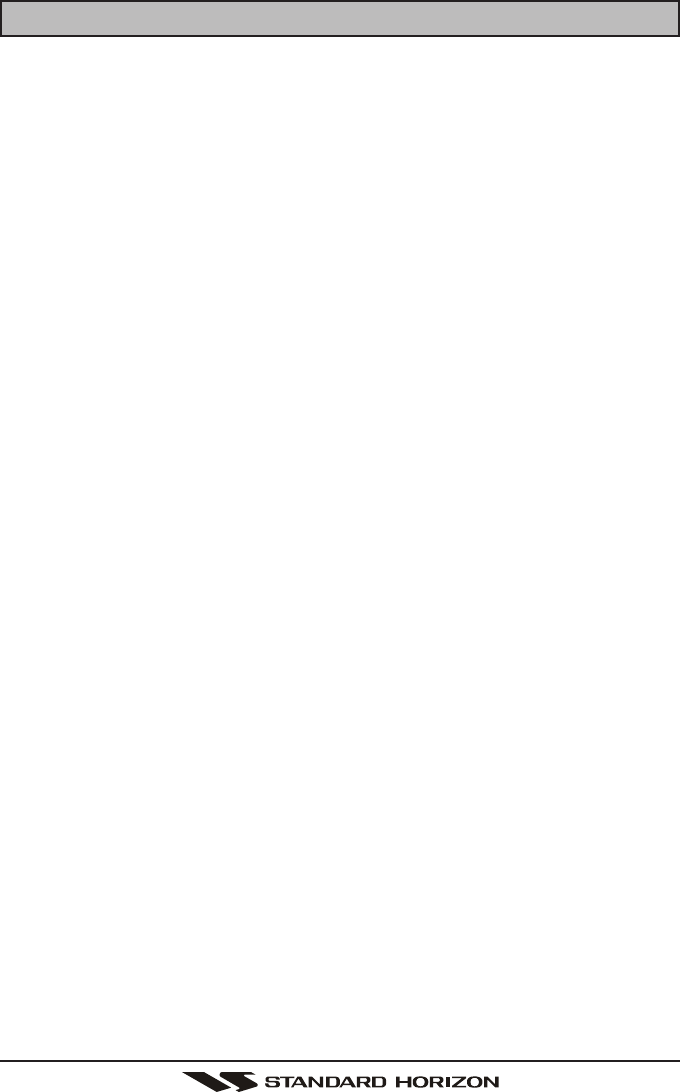
GX1100SPage 70
15 WARRANTY
Marine Products Limited Warranty
PLEASE NOTE
The following “Limited Warranty” is for valid for products that have been
purchased in the United States and Canada. For limited Warranty details
outside the United States, contact the dealer in your country.
STANDARD HORIZON (a division of Vertex Standard) warrants, to the original
purchaser only, each new Marine Communications Product (“Product”) manu-
factured and/or supplied by STANDARD HORIZON against defects in materi-
als and workmanship under normal use and service for a period of time from
the date of purchase as follows:
Fixed Mount and Portable Transceivers
1 year - if purchased before 01/01/91
3 years - if purchased between 01/01/91 and 01/01/94
3 years Waterproof - if purchased after 01/01/94
Loud hailers
1 year - if purchased before 01/01/91
3 years - if purchased after 01/01/91
Associated Chargers
1 year - if purchased before 01/01/91
3 years - if purchased after 01/01/91
Associated Batteries - 1 year. Note: Batteries will be deemed deflective only if
storage capacity drops below 80% of rated capacity or if leakage develops.
Associated Accessories - 1 year. Includes: Microphones/Handsets, External
Speakers, Antennas, Carrying Accessories, Power Supplies, and Signaling Boards.
To receive warranty service, the purchaser must deliver the Product, transpor-
tation and insurance prepaid, to STANDARD HORIZON (a division of Vertex
Standard), Attention Marine repairs 10900 Walker Street, Cypress, CA 90630.
Include proof of purchase indicating model. serial number, and date of pur-
chase. STANDARD HORIZON will return the Product to the purchaser freight
prepaid. Products purchased prior to January 1, 1991 will bear the STANDARD
HORIZON warranty terms in effect prior to that date.
In the event of a defect, malfunction or failure of the Product during the war-
ranty period, STANDARD HORIZON’s liability for any breach of contract or any
breach of express or implied warranties in connection with the sale of Products
shall be limited solely to repair or replacement, at its option, of the Product or
part(s) therein which, upon examination by STANDARD HORIZON, appear to

Page 71GX1100S
be defective or not up to factory specifications. STANDARD HORIZON may, at
its option, repair or replace parts or subassemblies with new or reconditioned
parts and subassemblies. Parts thus repaired or replaced are warranted for the
balance of the original applicable warranty.
STANDARD HORIZON will not warrant installation, maintenance or service of
the Products. In all instances, STANDARD HORIZON’s liability for damages shall
not exceed the purchase price of the defective Product.
This warranty only extends to Products sold within the 50 States of the United
States of America and the District of Columbia.
STANDARD HORIZON will pay all labor to repair the product and replacement
parts charges incurred in providing the warranty service except where purchaser
abuse or other qualifying exceptions exist. The purchaser must pay any trans-
portation expenses incurred in returning the Product to STANDARD HORIZON
for service.
This limited warranty does not extend to any Product which has been subjected
to misuse, neglect, accident, incorrect wiring by anyone other than STANDARD
HORIZON, improper installation, or subjected to use in violation of instructions
furnished by STANDARD HORIZON, nor does this warranty extend to Prod-
ucts on which the serial number has been removed, defaced, or changed. STAN-
DARD HORIZON cannot be responsible in any way for ancillary equipment not
furnished by STANDARD HORIZON which is attached to or used in connection
with STANDARD HORIZON’s Products, or for the operation of the Product with
any ancillary equipment, and all such equipment is expressly excluded from
this warranty. STANDARD HORIZON disclaims liability for range, coverage, or
operation of the Product and ancillary equipment as a whole under this war-
ranty. STANDARD HORIZON reserves the right to make changes or improve-
ments in Products, during subsequent production, without incurring the obliga-
tion to install such changes or improvements on previously manufactured Prod-
ucts.
The implied warranties which the law imposes on the sale of this Product are
expressly LIMITED, in duration, to the time period specified above. STANDARD
HORIZON shall not be liable under any circumstances for consequential dam-
ages resulting from the use and operation of this Product, or from the breach of
this LIMITED WARRANTY, any implied warranties, or any contract with STAN-
DARD HORIZON. IN CONNECTION WITH THE SALE OF ITS PRODUCTS,
STANDARD HORIZON MAKES NO WARRANTIES, EXPRESS OR IMPLIED
AS TO THE MERCHANTABILITY OR FITNESS FOR A PARTICULAR PUR-
POSE OR OTHERWISE, EXCEPT AS EXPRESSLY SET FORTH HEREIN.
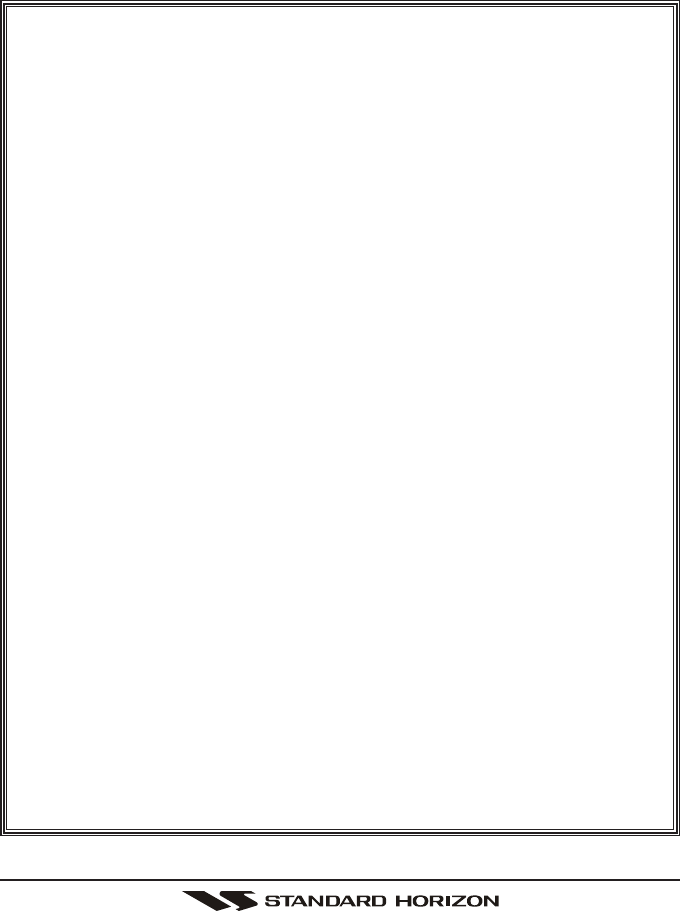
GX1100SPage 72
Some states do not allow the exclusion or limitation of incidental or consequen-
tial damages, or limitation on how long an implied warranty lasts, so the above
limitations or exclusions may not apply. This warranty gives specific legal rights,
and there may be other rights which may vary from state to state.
ONLY PRODUCTS SOLD ON OR AFTER JANUARY 1, 1991 ARE COVERED
UNDER THE TERMS OF THIS LIMITED WARRANTY.
ON-LINE WARRANTY REGISTRATION
THANK YOU for buying Marine Division of Vertex Standard products!
We are confident your new radio will serve your needs for many years!
Please visit www.standardhorizon.com to register the GX1100S
Marine VHF. It should be noted that visiting the Web site from time to
time may be beneficial to you, as new products are released they will
appear on the STANDARD HORIZON Web site. Also a statement re-
garding product support should be added to the manual.
Product Support Inquiries
If you have any questions or comments regarding the use of the GX1100S,
you can visit the STANDARD HORIZON Web site to send an E-Mail or
contact the Product Support team at (714) 827-7600 ext 6300 M-F 7:00-
5:00PST.
In addition to the warranty, STANDARD HORIZON includes a lifetime “flat
rate” and “customer loyalty” programs to provide service after the warranty
period has expired. If you wish to obtain the flat rate price for out-of-war-
ranty repair, you must include the information on the Owner’s Record with
the unit when you return it to your Dealer or to STANDARD HORIZON.
Lifetime Flat Rate Service Program: For the original Owner only, for the
lifetime of the unit, STANDARD HORIZON will repair the unit to original
specifications.
Note: The flat rate amount is payable by the Owner only if STANDARD
HORIZON or the STANDARD HORIZON Dealer determines that a re-
pair is needed. After the repair, a 90-day warranty will be in effect from
the date of return of the unit to the Owner.
This service program is not available for equipment which has failed as a
result of neglect, accident, breakage, misuse, improper installation or
modification, or water damage (depending on the product).
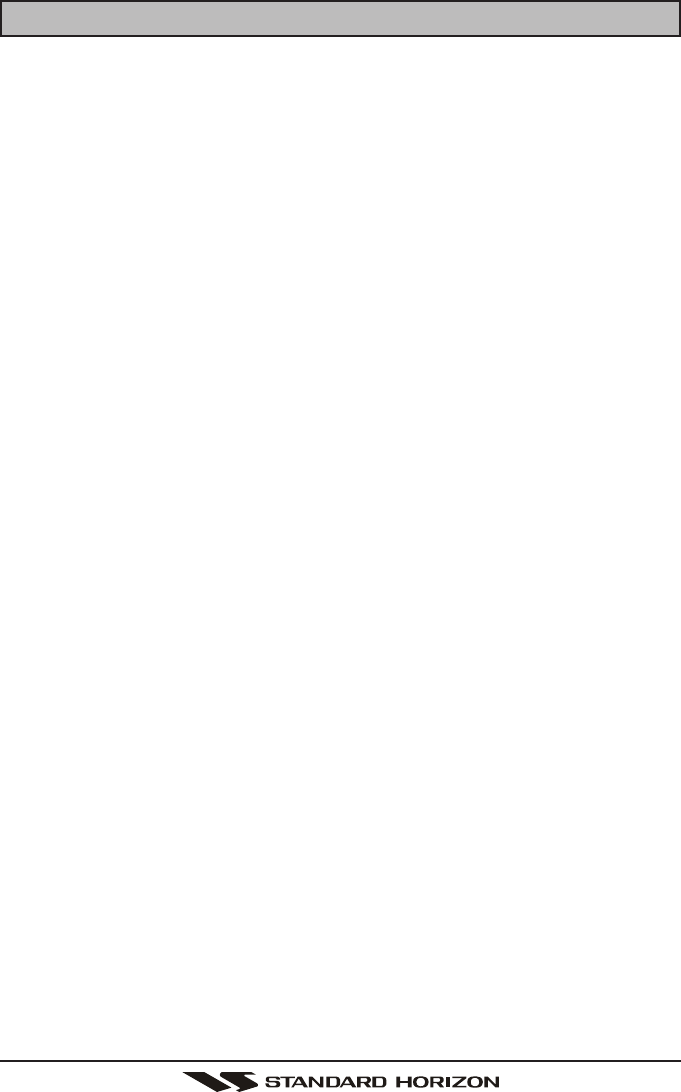
Page 73GX1100S
16 SPECIFICATIONS
Performance specifications are nominal, unless otherwise indicated, and are
subject to change without notice.
16.1 GENERAL
Channels .............................................................. All USA, International and Canadian
Input Voltage..........................................................................................13.8 VDC ±20%
Current Drain
Standby ..............................................................................................................0.3 A
Receive ..............................................................................................................1.0 A
Transmit .................................................................................... 5.5 A (Hi); 1.5 A (Lo)
Individual DSC Directory Memory............................................................................... 48
Group DSC Directory Memory .................................................................................... 20
Dimensions (W x H x D) ................................................................... 155 x 60 x 170 mm
Flush-Mount Dimensions (W x H x D) ............................................. 131 x 51 x 170 mm
Weight ....................................................................................................................920 g
16.2 TRANSMITTER
Frequency Range ....................................................................156.025 to 157.425 MHz
RF Output ........................................................................................ 25 W (Hi); 1 W (Lo)
Conducted Spurious Emissions .................................................. 80 dB (Hi); 66 dB (Lo)
Audio Response ...............................................................within +1/–3 of a 6 dB/octave
pre-emphasis characteristic at 300 to 3000 Hz
Audio Distortion ......................................................................................................... 5 %
Modulation ....................................................................... 16K0G3E, for DSC 16K0G2B
Frequency Stability (-20°C to +50°C) .............................................................. ±1.5 kHz
FM Hum and Noise ............................................................................................... 50 dB
16.3 RECEIVER
Frequency Range ....................................................................156.050 to 163.275 MHz
Sensitivity
12 dB SINAD ................................................................................................ 0.25 μV
12 dB SINAD (70 CH Receiver) ................................................................... 0.25 μV
Squelch Sensitivity (Threshold) ................................................................... 0.20 μV
Modulation Acceptance Bandwidth .................................................................. ±7.5 kHz
Selectivity
Spurious and Image Rejection ...................................................................... –75 dB
Intermodulation and Rejection at 12 dB SINAD .......................................... –70 dB
Audio Output.......................................................................................................... 4.5 W
Audio Response ............................................................. within + 1/–3 of a 6 dB/octave
de-emphasis characteristic at 300 to 3000 Hz
Frequency Stability (-20°C to +50°C) ........................................................... ±0.0005 %
Channel Spacing ................................................................................................. 25 kHz
DSC Format................................................................................................ ITU-R M.493
NMEA Input/Output ......................................................................... Output - DSC, DSE
Input - GLL, GGA, RMC and GNS
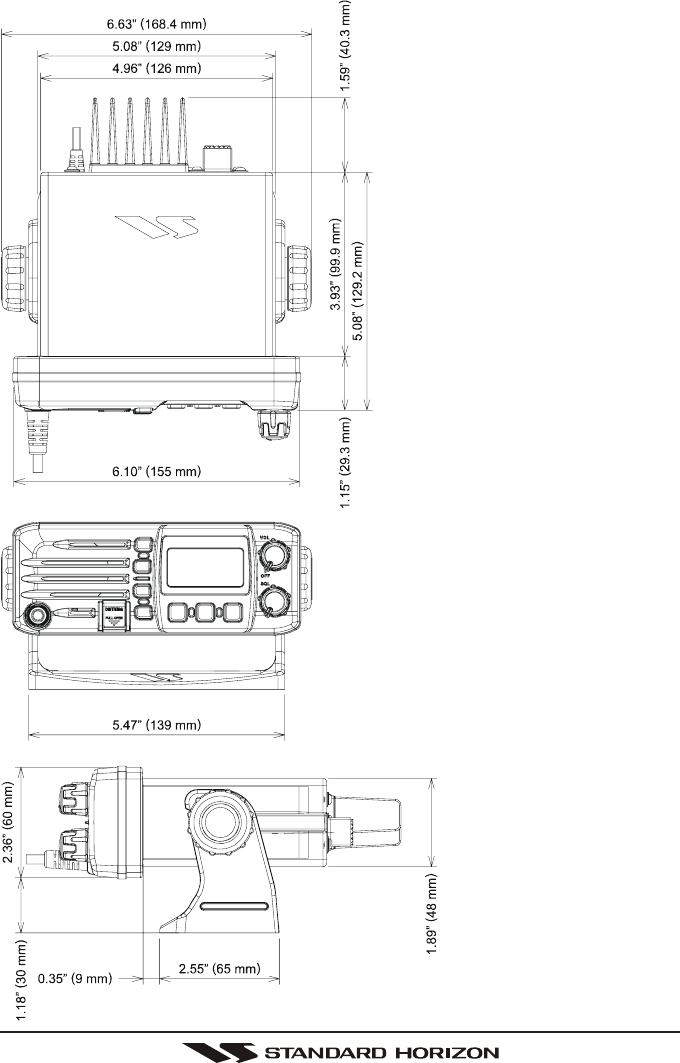
GX1100SPage 74
16.4 GX1100S DIMENSIONS
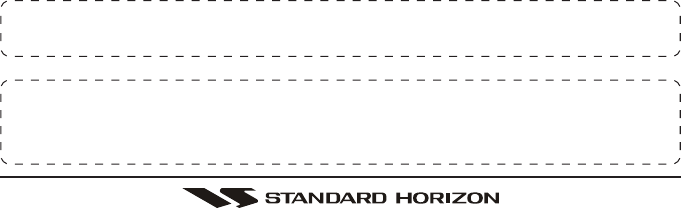
Page 75GX1100S
This device complies with part 15 of the FCC rules. Operation is subject
to the condition that this device does not cause harmful interference.
Part 15.21: Changes or modifications to this device not expressly ap-
proved by Vertex Standard could void the User’s authorization to operate
this device.
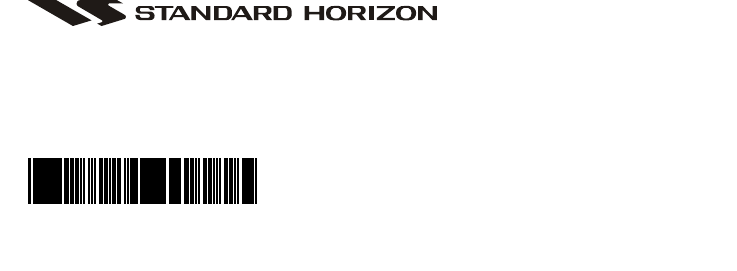
GX1100SPage 76
Copyright 2008
VERTEX STANDARD CO., LTD.
All rights reserved.
No portion of this manual
may be reproduced
without the permission of
VERTEX STANDARD CO., LTD.
Marine Division of VERTEX STANDARD
US Headquarters
10900 Walker Street, Cypress, CA 90630, U.S.A.
www.standardhorizon.com
EM037N100