Yamaha GX 5U 0General (10/19) 5 OWNER'S MANUAL
User Manual: Yamaha GX-5 OWNER'S MANUAL
Open the PDF directly: View PDF ![]() .
.
Page Count: 52
- SAFETY INSTRUCTIONS
- SUPPLIED ACCESSORIES
- INTRODUCTION
- FEATURES
- PRECAUTIONS
- PLACING THE SYSTEM
- NAMES OF CONTROLS AND INDICATORS
- REMOTE CONTROL TRANSMITTER
- REMOVING THE FRONT GRILLE
- LISTENING WITH HEADPHONES
- CONNECTIONS
- TURNING THE POWER ON/OFF TO THIS SYSTEM
- SETTING THE CLOCK
- VOLUME CONTROL
- COMPACT DISC PLAYER OPERATION
- TUNING OPERATION
- TAPE DECK OPERATION
- RECORDING COMPACT DISCS
- OTHER RECORDINGS
- GRAPHIC EQUALIZER/SOUND FIELD PROCESSOR CONTROL
- KARAOKE OPERATION (Australia, Singapore and General models only)
- HOW TO USE THE BUILT-IN TIMER
- CONNECTING EXTERNAL UNITS
- MAINTENANCE
- TROUBLESHOOTING
- SPECIFICATIONS
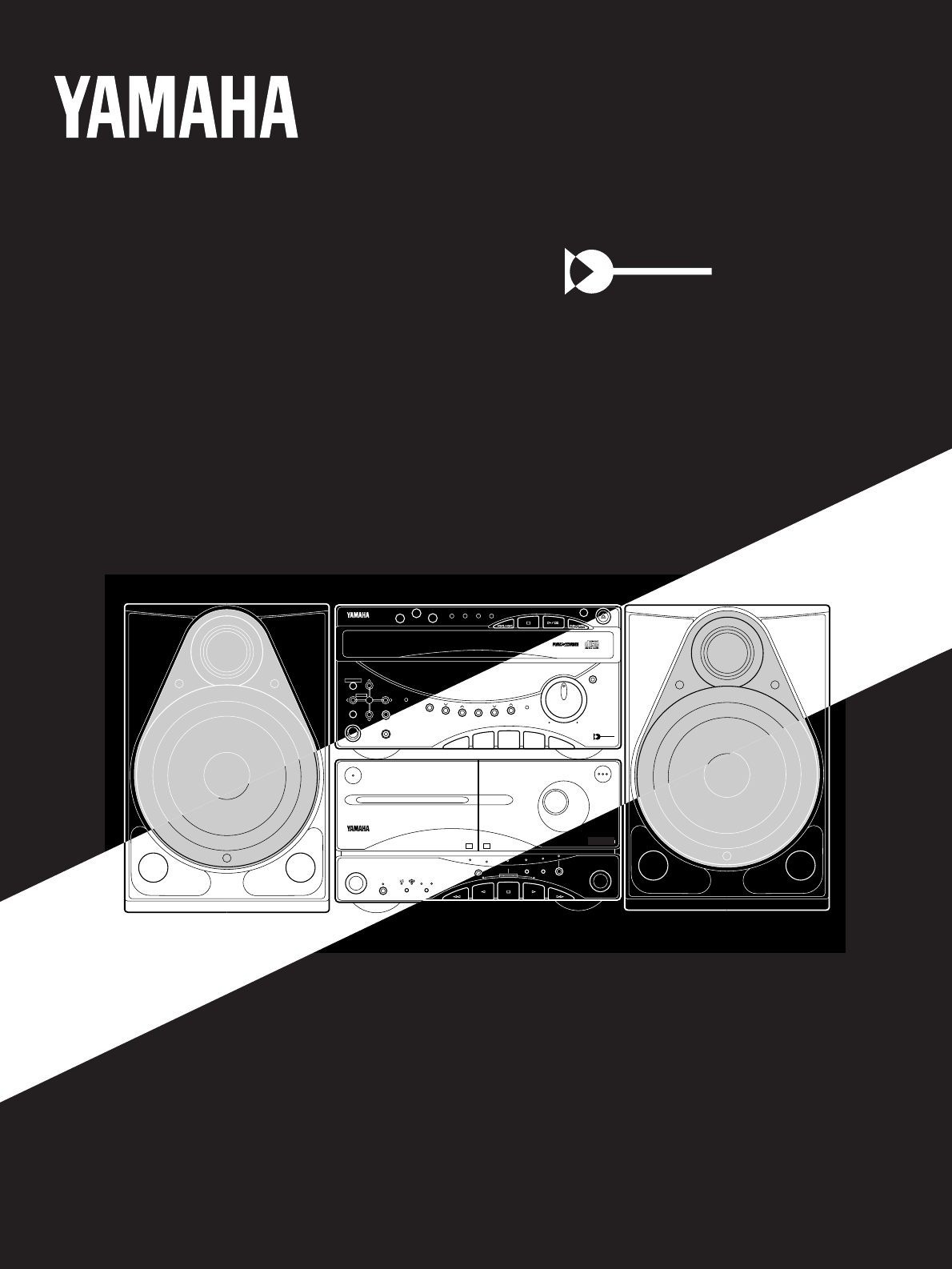
LOCATION
USER MEMORY
MUSIC
POWER
PHONES
MEMORY
TIME ADJ
A/B/C/D/E
TIMER
PRESET BAND TUNING
HOUR MIN
AUTO/MAN`L
MIN MAX
DISPLAY
VOLUME
AUX 1 AUX 2
TAPE CD TUNER
Active Servo
Technology
PLAYBACK REC/PLAYBACK
EJECT
TIMER REC MODE DOLBY NR
BC
DECK A/B
DECK A DECK B PLAY NORMAL HIGH
DUBBING
REC/PAUSE
EJECT
DIRECTION
DOLBY B C NR
A B
1
2
3
DISC
RANDOM
REPEAT TIME EDIT PLAYXCHANGE
OPEN/
CLOSE
LOCATION
USER MEMORY
MUSIC
POWER
PHONES
MEMORY
TIME ADJ
A/B/C/D/E
TIMER
PRESET BAND TUNING
HOUR MIN
AUTO/MAN`L
MIN MAX
DISPLAY
VOLUME
AUX 1 AUX 2
TAPE CD TUNER
Active Servo
Technology
PLAYBACK REC/PLAYBACK
EJECT
TIMER REC MODE DOLBY NR
BC
DECK A/B
DECK A DECK B PLAY NORMAL HIGH
DUBBING
REC/PAUSE
EJECT
DIRECTION
DOLBY B C NR
A B
GX-5
OWNER’S MANUAL
Active Servo
Technology
GX-5: TCD-GX5 + KMA-GX5 + NX-GX5
Natural Sound Mini Component System
1
2
3
DISC
RANDOM
REPEAT TIME EDIT PLAYXCHANGE
OPEN/
CLOSE
LOCATION
USER MEMORY
MUSIC
POWER
PHONES
MEMORY
TIME ADJ
A/B/C/D/E
TIMER
PRESET BAND TUNING
HOUR MIN
AUTO/MAN`L
MIN MAX
DISPLAY
VOLUME
AUX 1 AUX 2
TAPE CD TUNER
Active Servo
Technology
PLAYBACK REC/PLAYBACK
EJECT
TIMER REC MODE DOLBY NR
BC
DECK A/B
DECK A DECK B PLAY NORMAL HIGH
DUBBING
REC/PAUSE
EJECT
DIRECTION
DOLBY B.C NR
•
A B
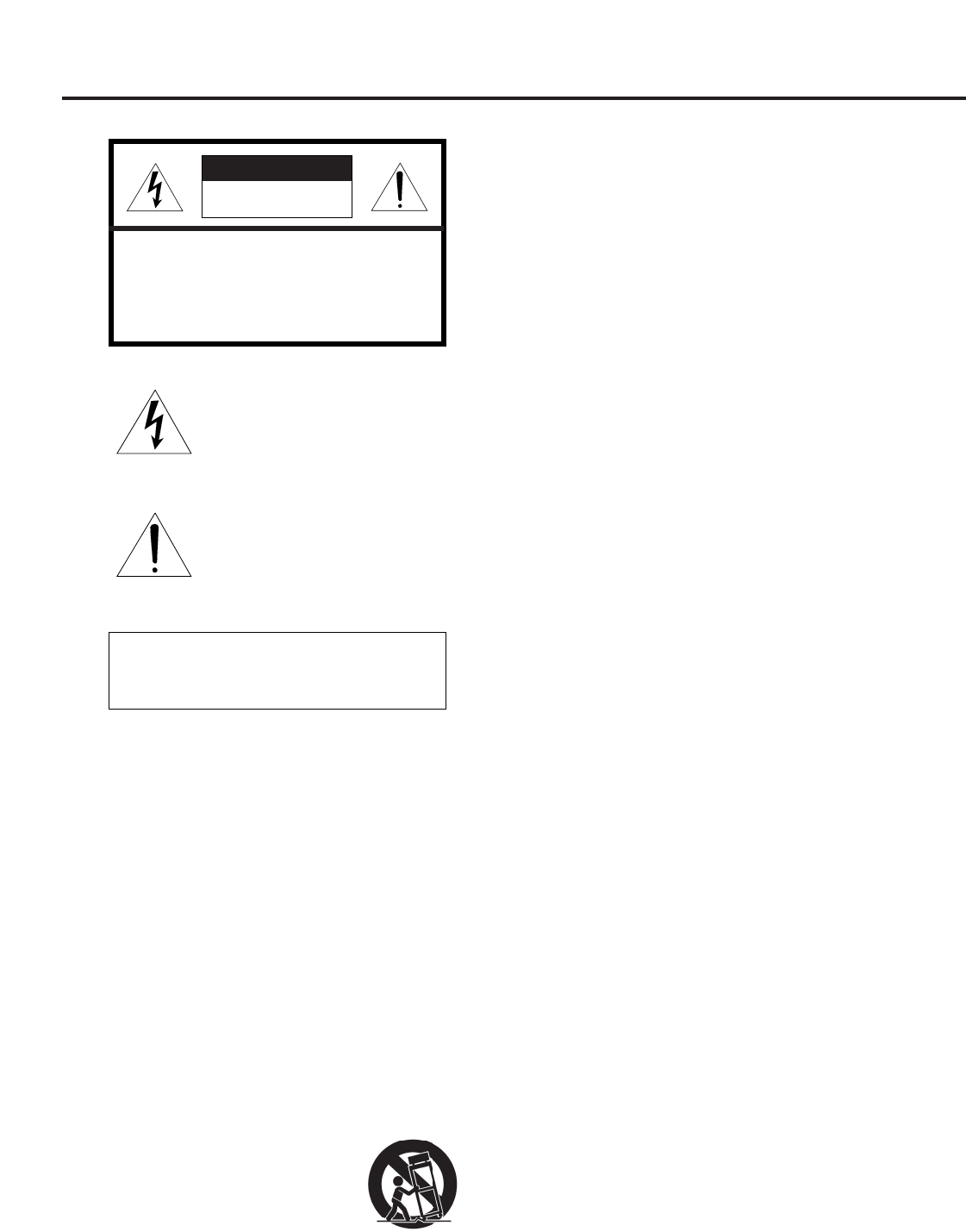
22
1 Read Instructions – All the safety and operating
instructions should be read before the unit is operated.
2Retain Instructions – The safety and operating instructions
should be retained for future reference.
3Heed Warnings – All warnings on the unit and in the
operating instructions should be adhered to.
4Follow Instructions – All operating and other instructions
should be followed.
5Water and Moisture – The unit should not be used near
water – for example, near a bathtub, washbowl, kitchen
sink, laundry tub, in a wet basement, or near a swimming
pool, etc.
6Carts and Stands – The unit should be used only with a
cart or stand that is recommended by the manufacturer.
6A A unit and cart combination should be
moved with care. Quick stops,
excessive force, and uneven surfaces
may cause the unit and
cart combination to overturn.
7Wall or Ceiling Mounting – The unit should be mounted to
a wall or ceiling only as recommended by the
manufacturer.
8Ventilation – The unit should be situated so that its
location or position does not interfere with its proper
ventilation. For example, the unit should not be situated
on a bed, sofa, rug, or similar surface, that may block the
ventilation openings; or placed in a built-in installation,
such as a bookcase or cabinet that may impede the flow
of air through the ventilation openings.
9Heat – The unit should be situated away from heat
sources such as radiators, stoves, or other appliances
that produce heat.
10 Power Sources – The unit should be connected to a
power supply only of the type described in the operating
instructions or as marked on the unit.
11 Power-Cord Protection – Power-supply cords should be
routed so that they are not likely to be walked on or
pinched by items placed upon or against them, paying
particular attention to cords at plugs, convenience
receptacles, and the point where they exit from the unit.
12 Cleaning – The unit should be cleaned only as
recommended by the manufacturer.
13 Nonuse Periods – The power cord of the unit should be
unplugged from the outlet when left unused for a long
period of time.
14 Object and Liquid Entry – Care should be taken so that
objects do not fall into and liquids are not spilled into the
inside of the unit.
15 Damage Requiring Service – The unit should be serviced
by qualified service personnel when:
A. The power-supply cord or the plug has been
damaged; or
B. Objects have fallen, or liquid has been spilled into the
unit; or
C. The unit has been exposed to rain; or
D. The unit does not appear to operate normally or
exhibits a marked change in performance; or
E. The unit has been dropped, or the cabinet damaged.
16 Servicing – The user should not attempt to service the unit
beyond those means described in the operating
instructions. All other servicing should be referred to
qualified service personnel.
17 Power Lines – An outdoor antenna should be located
away from power lines.
18 Grounding or Polarization – Precautions should be taken
so that the grounding or polarization is not defeated.
SAFETY INSTRUCTIONS
RISK OF ELECTRIC SHOCK
DO NOT OPEN
CAUTION: TO REDUCE THE RISK OF
ELECTRIC SHOCK, DO NOT REMOVE
COVER (OR BACK). NO USER-SERVICEABLE
PARTS INSIDE. REFER SERVICING TO
QUALIFIED SERVICE PERSONNEL.
The lightning flash with arrowhead
symbol, within an equilateral triangle,
is intended to alert you to the
presence of uninsulated “dangerous
voltage” within the product’s
enclosure that may be of sufficient
magnitude to constitute a risk of
electric shock to persons.
The exclamation point within an
equilateral triangle is intended to alert
you to the presence of important
operating and maintenance
(servicing) instructions in the
literature accompanying the
appliance.
•Explanation of Graphical Symbols
CAUTION
WARNING
TO REDUCE THE RISK OF FIRE OR
ELECTRIC SHOCK, DO NOT EXPOSE THIS
UNIT TO RAIN OR MOISTURE.
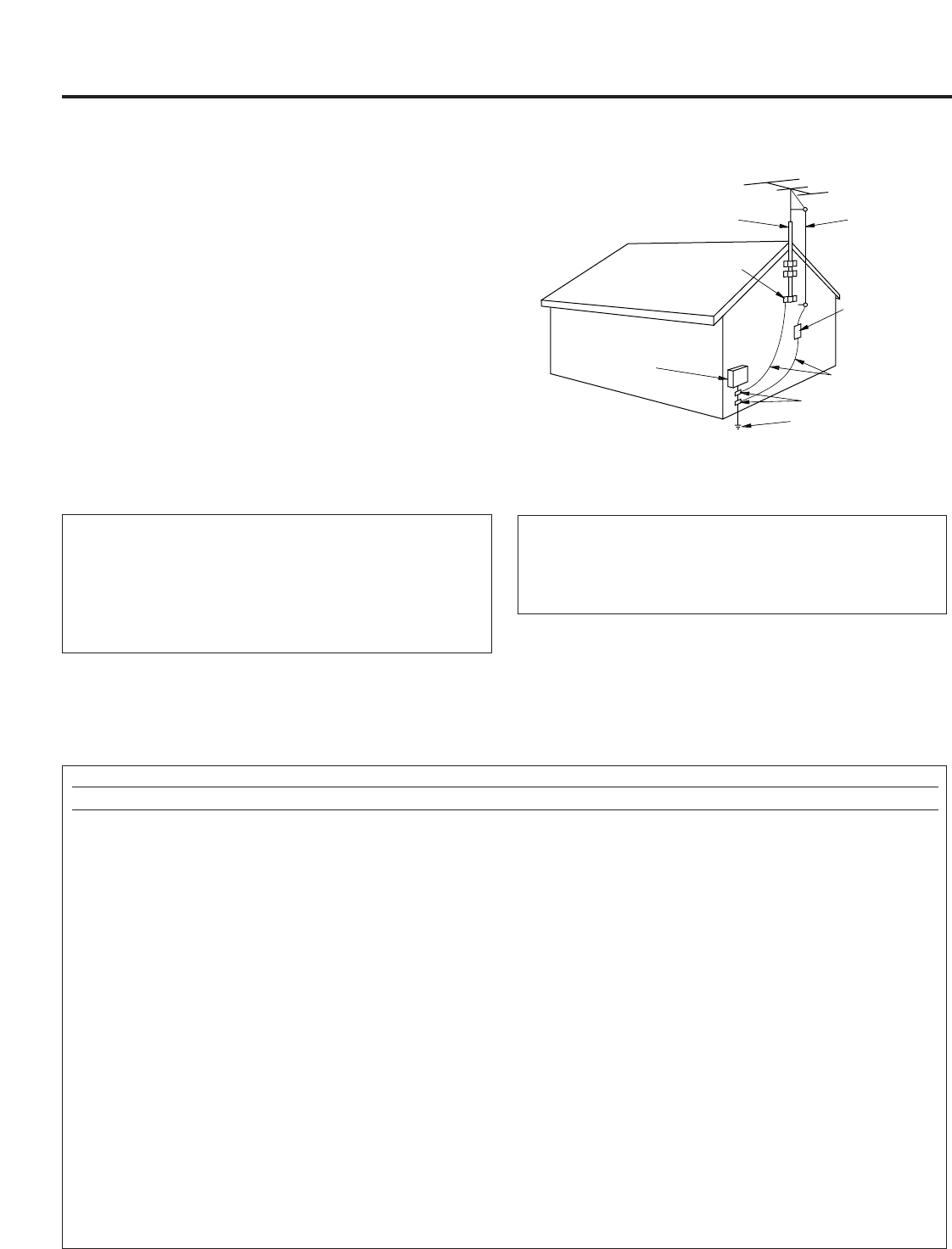
33
1. IMPORTANT NOTICE : DO NOT MODIFY THIS UNIT!
This product, when installed as indicated in the
instructions contained in this manual, meets FCC
requirements. Modifications not expressly approved by
Yamaha may void your authority, granted by the FCC, to
use the product.
2. IMPORTANT : When connecting this product to
accessories and/or another product use only high quality
shielded cables. Cable/s supplied with this product
MUST be used. Follow all installation instructions.
Failure to follow instructions could void your FCC
authorization to use this product in the USA.
3. NOTE : This product has been tested and found to
comply with the requirements listed in FCC Regulations,
Part 15 for Class “B” digital devices. Compliance with
these requirements provides a reasonable level of
assurance that your use of this product in a residential
environment will not result in harmful interference with
other electronic devices.
This equipment generates/uses radio frequencies and, if
not installed and used according to the instructions
found in the users manual, may cause interference
harmful to the operation of other electronic devices.
Compliance with FCC regulations does not guarantee that
interference will not occur in all installations. If this product
is found to be the source of interference, which can be
determined by turning the unit “OFF” and “ON”, please try
to eliminate the problem by using one of the following
measures:
Relocate either this product or the device that is being
affected by the interference.
Utilize power outlets that are on different branch (circuit
breaker or fuse) circuits or install AC line filter/s.
In the case of radio or TV interference, relocate/reorient the
antenna. If the antenna lead-in is 300 ohm ribbon lead,
change the lead-in to coaxial type cable.
If these corrective measures do not produce satisfactory
results, please contact the local retailer authorized to
distribute this type of product. If you can not locate the
appropriate retailer, please contact Yamaha Electronics
Corp., U.S.A. 6660 Orangethorpe Ave, Buena Park, CA
90620.
The above statements apply ONLY to those products
distributed by Yamaha Corporation of America or its
subsidiaries.
Note to CATV system installer:
This reminder is provided to call the CATV system
installer's attention to Article 820-40 of the NEC that
provides guidelines for proper grounding and, in
particular, specifies that the cable ground shall be
connected to the grounding system of the building, as
close to the point of cable entry as practical.
FCC INFORMATION
SPECIAL NOTES FOR FCC COMPOSITE
DEVICE
This device is a composite system. The digital device
component may not cause harmful interference.
19 Outdoor Antenna Grounding – If an outside antenna is
connected to this unit, be sure the antenna system is
grounded so as to provide some protection against
voltage surges and built-up static charges. Article 810 of
the National Electrical Code, ANSI/NFPA 70, provides
information with regard to proper grounding of the mast
and supporting structure, grounding of the lead-in wire to
an antenna discharge unit, size of grounding conductors,
location of antenna discharge unit, connection to
grounding electrodes, and requirements for the grounding
electrode.
EXAMPLE OF ANTENNA GROUNDING
MAST
GROUND
CLAMP
ANTENNA
LEAD IN
WIRE
ANTENNA
DISCHARGE UNIT
(NEC SECTION 810–20)
GROUNDING CONDUCTORS
(NEC SECTION 810–21)
GROUND CLAMPS
POWER SERVICE GROUNDING
ELECTRODE SYSTEM
(NEC ART 250. PART H)
ELECTRIC
SERVICE
EQUIPMENT
NEC – NATIONAL ELECTRICAL CODE
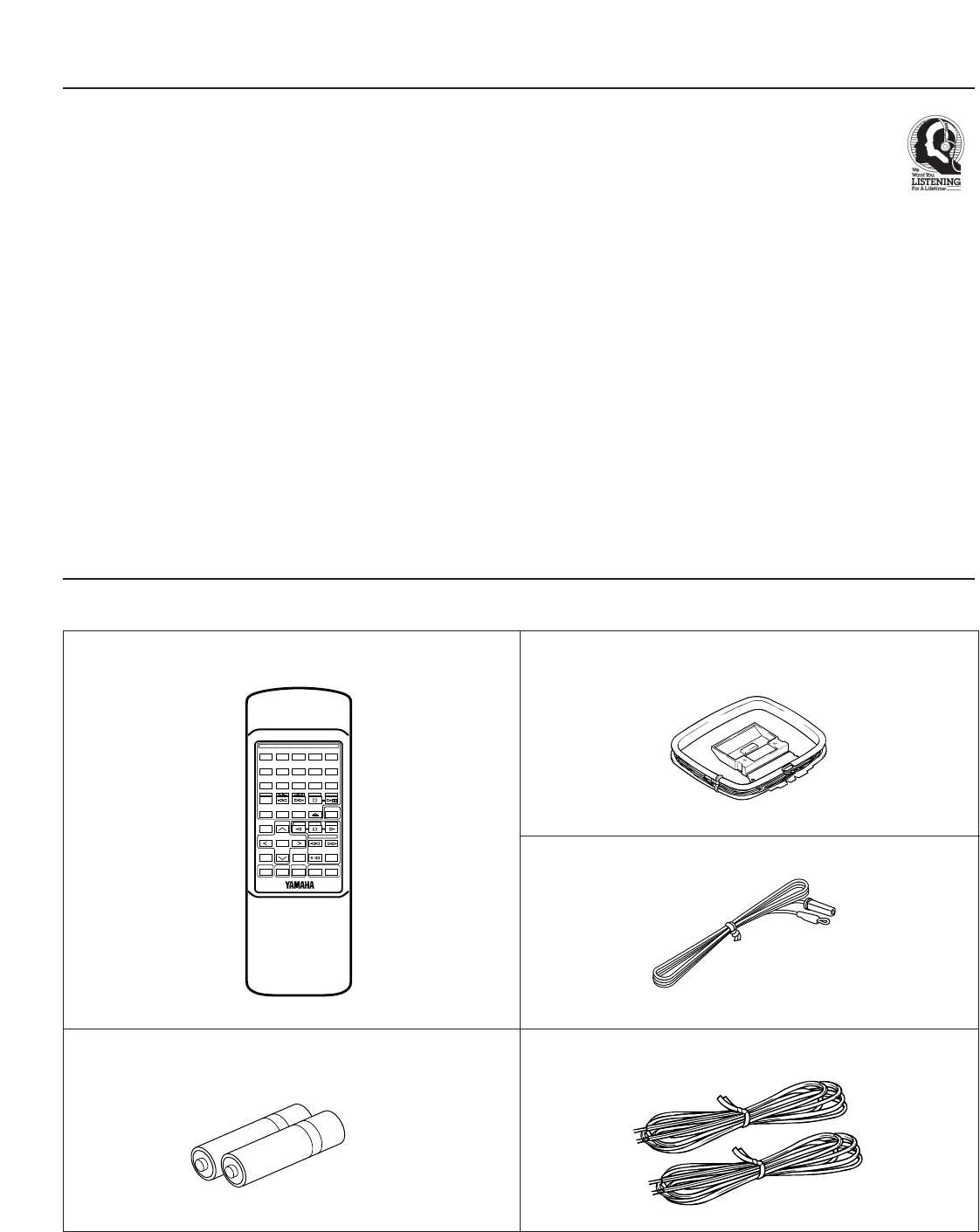
44
●Remote control transmitter
●Batteries (size AA, UM/SUM-3, R6, HP-7)
●AM (MW/LW) loop antenna
●Indoor FM antenna
●Speaker cords
●After unpacking, check that the following parts are included.
-
+
12345
12345
678
67890
ABCDE
TIME
PROG
TAPE EDIT
+I0
STOP
PLAY/PAUSE
DISC SKIP
RANDOM
TUNER
TAPE
PLAY STOP
REC/PAUSE
SLEEPPOWER VOLUME
DECK
CD
/
TUNER
A/B
MODE
OPEN/CLOSE
INPUT
USER
REPEAT
LOCATION
PLAY
MUSIC
FLAT
SUPPLIED ACCESSORIES
YAMAHA and the Electronic Industries Association’s
Consumer Electronics Group want you to get the most out of
your equipment by playing it at a safe level. One that lets the
sound come through loud and clear without annoying blaring
or distortion – and, most importantly, without affecting your
sensitive hearing.
Since hearing damage from loud sounds is often
undetectable until it is too late, YAMAHA and the
Electronic Industries Association’s Consumer
Electronics Group recommend you to avoid
prolonged exposure from excessive volume levels.
We Want You Listening For A Lifetime

55
1 TCD-GX5
1
2
3
DISC
RANDOM
REPEAT TIME EDIT PLAYXCHANGE
OPEN/
CLOSE
LOCATION
USER MEMORY
MUSIC
POWER
PHONES
MEMORY
TIME ADJ
A/B/C/D/E
TIMER
PRESET BAND TUNING
HOUR MINUTE
AUTO/MAN`L
MIN MAX
DISPLAY
VOLUME
MIC
MIC MIXING
MIN MAX
AUX 1 AUX 2
TAPE CD TUNER
Active Servo
Technology
1 2 3456 7 8 9 0 A
B
C
D
EF
G
H
I
JKL M NO QR
S
T
P
1
6
2
7
3
8
4
9
OVER 15
14131211
5
10
15
T REM
A REPS F
TRACK
PGM
EDIT
AB
RANDOM
MHz
PRESET
MEMORY
STEREO
TUNED
AUTO
TIMER
SLEEP
USER
1
2
3
4
LOCATION
ARENA
CLUB
STUDIO
MUSIC
ROCK
BLUES
RAP
JAZZ
60 150 400 1K 2.5K 6K 15K
1
0
23 45 6 7 8
9A
BCDEFGHIJ
KLM N
KARAOKE
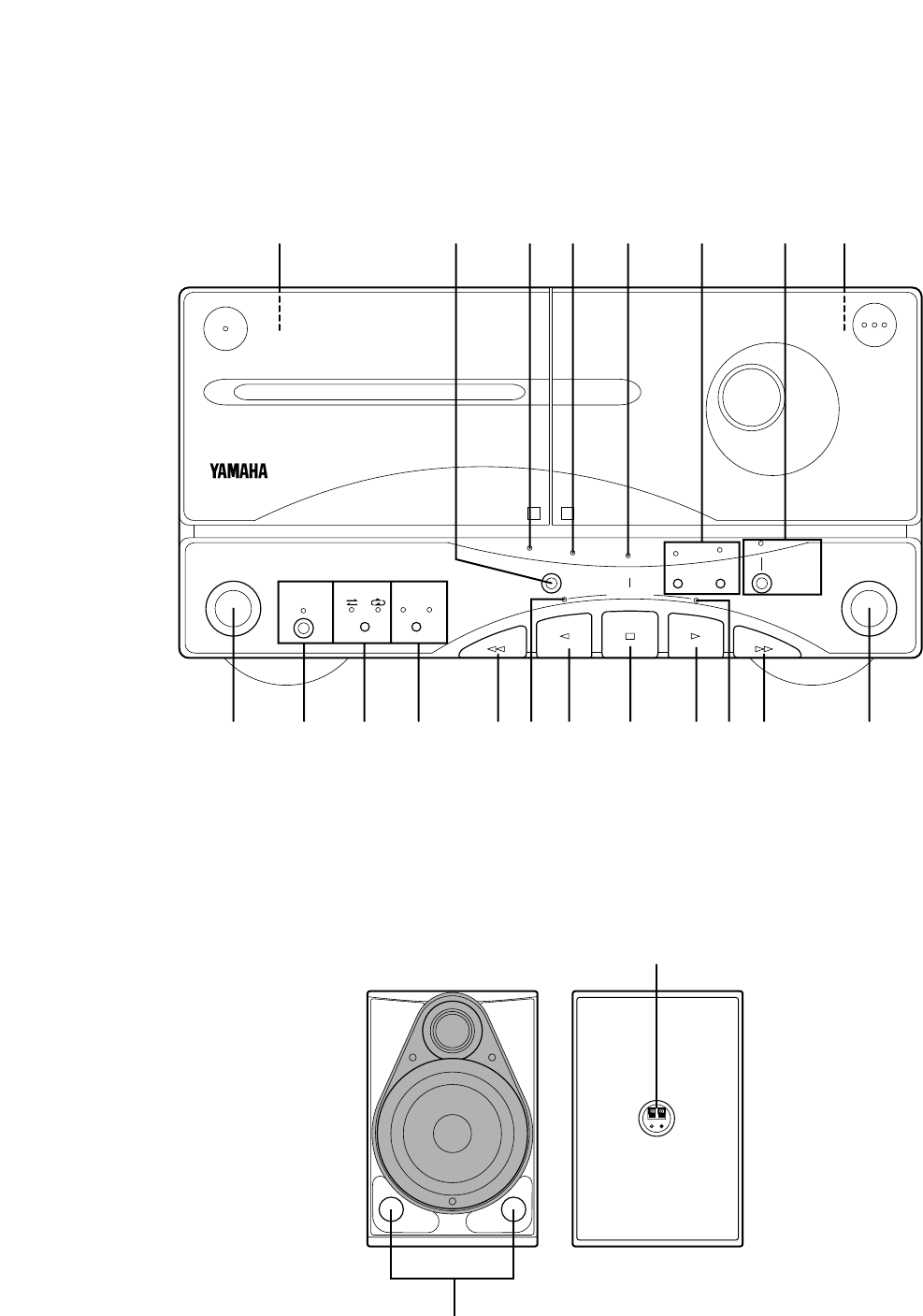
66
2 KMA-GX5
3 NX-GX5
PLAYBACK REC/PLAYBACK
EJECT
TIMER REC MODE DOLBY NR
BC
DECK A/B
DECK A DECK B
PLAY NORMAL HIGH
DUBBING
REC/PAUSE
EJECT
DIRECTION
DOLBY B.C NR
•
UVWXYZ[\
ij hgfedcba`]
BA
l
k
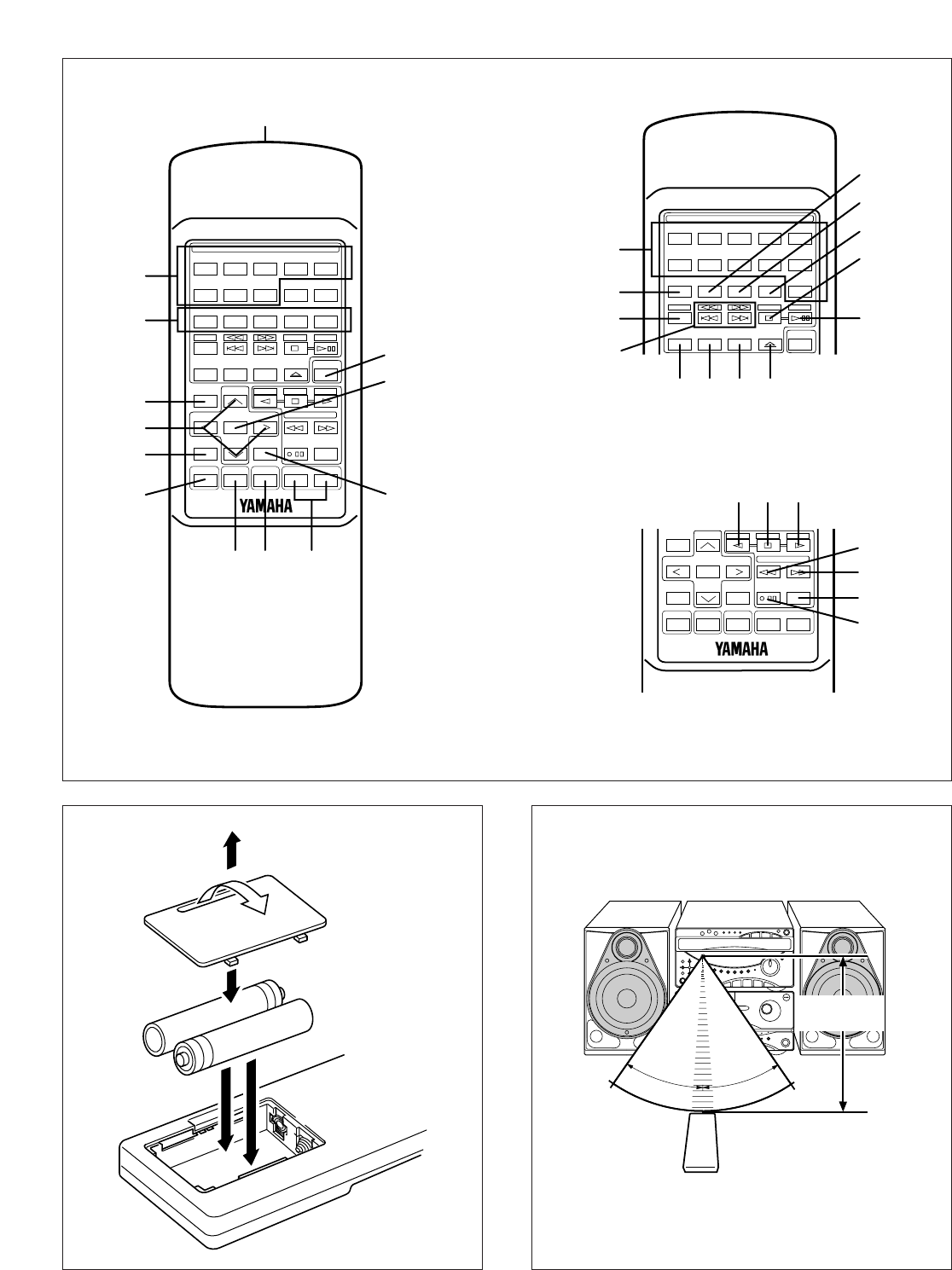
77
1
2
3
4
5
7
C
B
89 0
A
6
-
+
12345
12345
678
67890
ABCDE
TIME
PROG
TAPE EDIT
+I0
STOP
PLAY/PAUSE
DISC SKIP
RANDOM
TUNER
TAPE
PLAY STOP
REC/PAUSE
SLEEPPOWER VOLUME
DECK
CD
/
TUNER
A/B
MODE
OPEN/CLOSE
INPUT
USER
REPEAT
LOCATION
PLAY
MUSIC
FLAT
4
2
3
1
5
0.2 m – 6 m
(8” – 20’)
30°
30°
6
D
E
F
G
L
M
N
O
P
12345
12345
678
67890
ABCDE
TIME
PROG
TAPE EDIT
+I0
STOP
PLAY/PAUSE
DISC SKIP
RANDOM
TUNER
CD
/
TUNER
MODE
OPEN/CLOSE
REPEAT
JIKH
V
SR
-
+
TAPE
PLAY STOP
REC/PAUSE
SLEEPPOWER VOLUME
DECK
A/B
INPUT
USER
LOCATION
PLAY
MUSIC
FLAT
Q
U
T
W
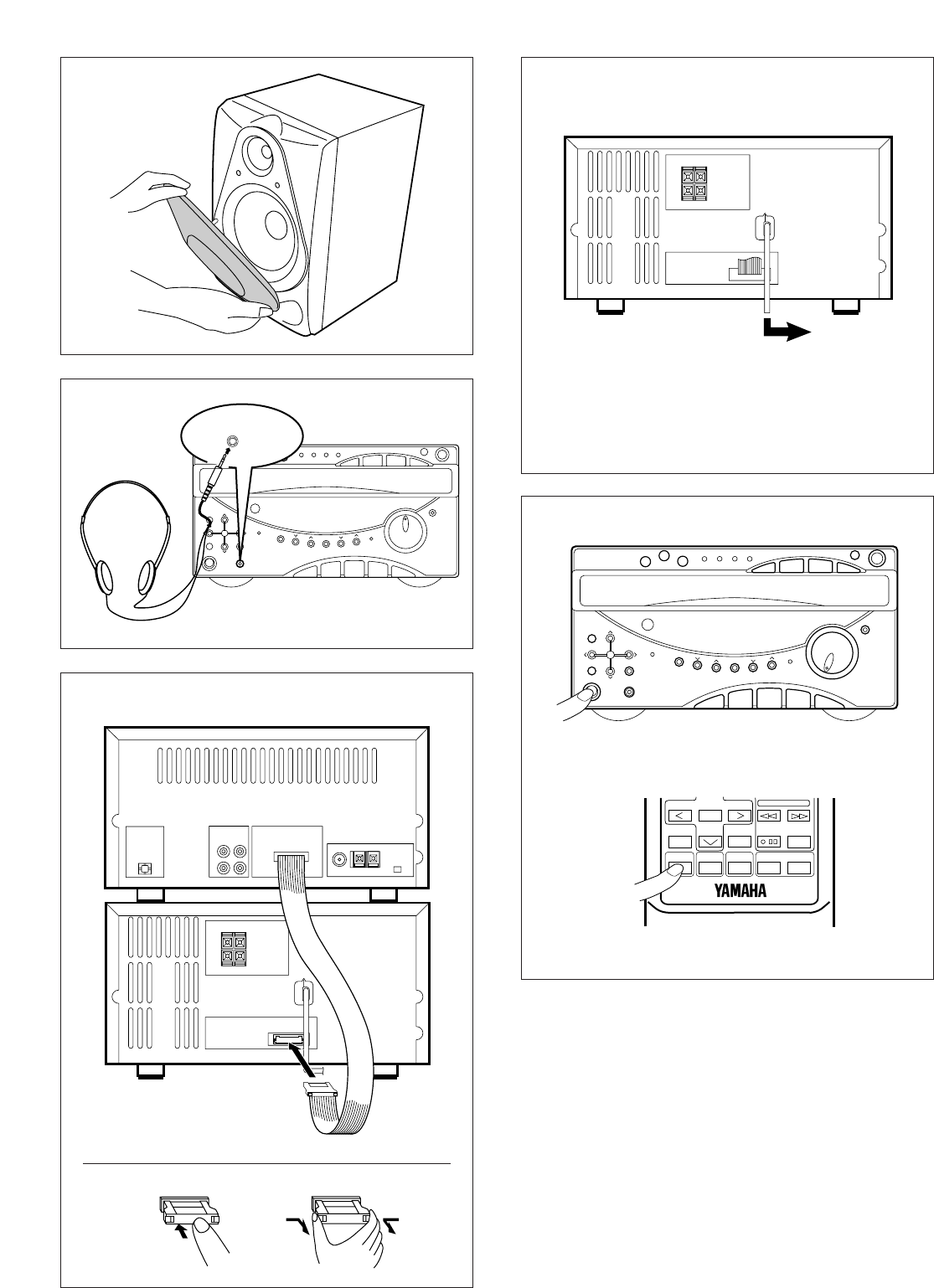
88
7 0
9
PHONES
8
-
+
TAPE
REC/PAUSE
SLEEPPOWER VOLUME
DECK
A/B
INPUT
USER
MUSIC
FLAT
A
To AC outlet
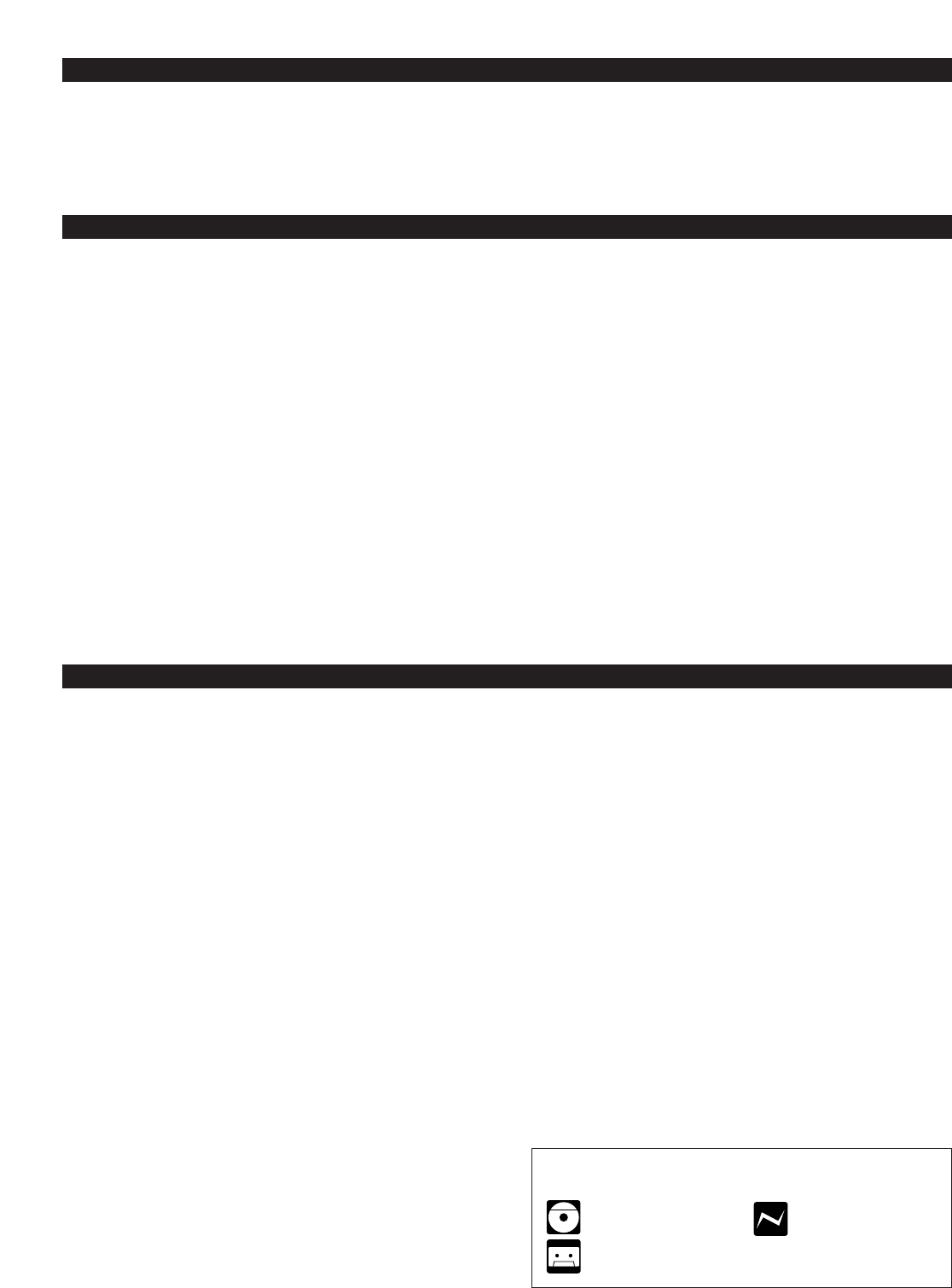
1
INTRODUCTION
CONTENTS
Page
PRECAUTIONS..................................................................2-3
PLACING THE SYSTEM .......................................................3
NAMES OF CONTROLS AND INDICATORS ....................4-5
REMOTE CONTROL TRANSMITTER................................5-6
REMOVING THE FRONT GRILLE ........................................6
LISTENING WITH HEADPHONES........................................6
CONNECTIONS..................................................................7-8
TURNING THE POWER ON/OFF TO THIS SYSTEM...........8
SETTING THE CLOCK ..........................................................9
VOLUME CONTROL..............................................................9
COMPACT DISC PLAYER OPERATION.......................10-16
TUNING OPERATION ....................................................17-19
Page
TAPE DECK OPERATION ............................................20-23
RECORDING COMPACT DISCS ...................................24-29
OTHER RECORDINGS...................................................30-31
GRAPHIC EQUALIZER/SOUND FIELD PROCESSOR
CONTROL.......................................................................32-36
KARAOKE OPERATION
(Australia, Singapore and General models only).............37
HOW TO USE THE BUILT-IN TIMER.............................38-41
CONNECTING EXTERNAL UNITS .....................................42
MAINTENANCE ...................................................................42
TROUBLESHOOTING .........................................................43
SPECIFICATIONS................................................................44
Thank you for purchasing this YAMAHA product. We hope it will give you many years of trouble-free enjoyment. For the best
performance, read this manual carefully. It will guide you in operating your YAMAHA product.
FEATURES
•50W + 50W (6Ω) Output Power, 10% THD, 1 kHz
•4 Preset Graphic Equalizer Modes Selectable
According to the Music Source
•3-Mode Sound Field Processor (4-Modes for
Australia, Singapore and General Models Only)
•4-Pairs of Equalizer and Sound Field Mode
Storing Capability
•Microphone Jack and Mixing Level Control for
Karaoke (Australia, Singapore and General
Models Only)
•Random Access Programmable CD Playback
•Single Track/Entire Disc/All Disc Repeat Play
•Random-sequence Play
•Automatic Synchronized Recording with CD
Playback
•Automatic CD Editing Function for Recording to
Tape
•Double Cassette Tape Deck with Automatic
Reversing Function
•2-Way Speed Dubbing
•Dolby B/C Noise Reduction System
•40 Station Automatic Preset Tuning
•Multi-Use Timer/Sleep Timer
•Active Servo Processing Speaker System
(NX-GX5)
•Remote Control Capability
For basic source play, the following illustrations on top of
pages will help you to look for the section you need.
......CD playback ......Tuning
......Tape playback/recording
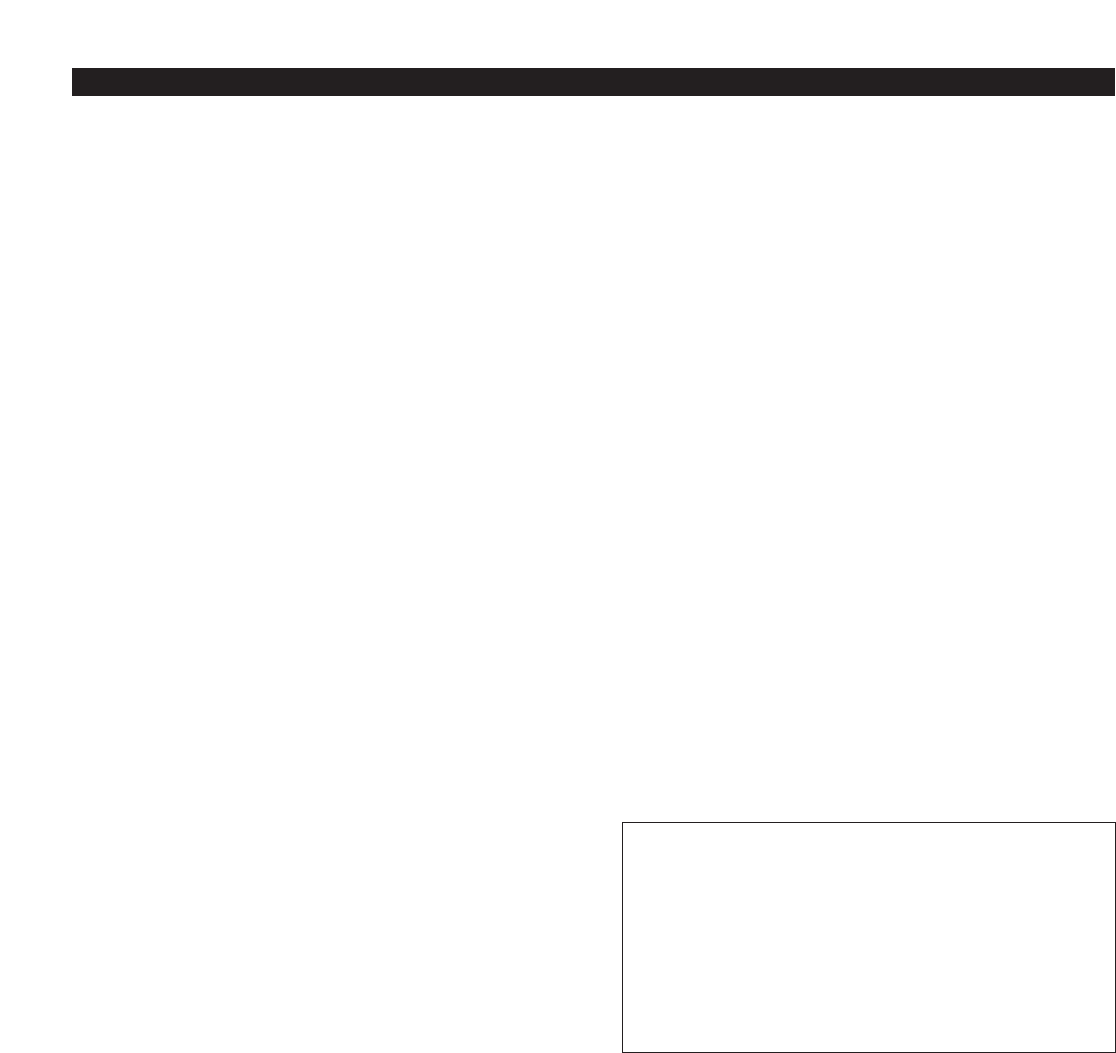
2
IMPORTANT
Please record the serial number of this unit in the space below.
Serial No.:
The serial number is located on the rear of the unit.
Retain this Owner’s Manual in a safe place for future reference.
WARNING
TO REDUCE THE RISK OF FIRE OR ELECTRIC SHOCK, DO
NOT EXPOSE THIS APPLIANCE TO RAIN OR MOISTURE.
PRECAUTIONS: READ THIS BEFORE OPERATING YOUR UNIT
■To assure the finest performance, please read this manual
carefully. Keep it in a safe place for future reference.
■This system is equipped with the newly developed Active Servo
Processing Speaker System. It is not designed for use with
conventional speakers. Therefore, do not attempt to connect
other speakers than the provided speaker system.
■Choose the installation location of this unit carefully. Avoid
placing it in direct sunlight or close to a source of heat. Also avoid
locations subject to vibration and excessive dust, heat, cold or
moisture. Keep it away from sources of hum such as
transformers and electric motors.
■Do not operate this unit upside-down. It may overheat, possibly
causing damage.
■Never open the cabinet. If something drops into the set, contact
your dealer.
■The openings on the cabinet assure proper ventilation of the unit.
If these openings are obstructed, the temperature inside the
cabinet will rise rapidly and eventually damage the circuits.
Therefore, avoid placing objects against these openings and do
not install the unit where the flow of air through the ventilation
openings could be impeded.
■Always set the VOLUME control to minimum before starting the
audio source: increase the volume gradually to an appropriate
level after play has started.
■When not planning to use this unit for long periods of time (ie.,
vacation, etc.), disconnect the AC power plug from the wall outlet.
■Grounding or polarization – Precautions should be taken so that
the grounding or polarization of an appliance is not defeated.
■Do not use force on switches, controls or connection wires. When
moving the unit, first disconnect the power plug and the wires
connected to other equipment. Never pull the wire itself.
■Do not attempt to clean the unit with chemical solvents; this might
damage the finish. Use a clean, dry cloth.
■Be sure to read the “TROUBLESHOOTING” section regarding
common operating errors before concluding that the unit is faulty.
■To prevent lightning damage, disconnect the AC power plug and
the antenna cable when there is an electrical storm.
■Do not plug the AC power plug to the wall socket before you
finish all connections.
■Never allow metallic items (e.g. screwdrivers, tools, etc.) to come
near the cassette deck’s record/playback head assembly in this
unit. Doing so may not only scratch or damage the head’s mirror-
smooth finish, it may change the magnetic characteristics of the
heads, causing a deterioration in reproduction performance
quality.
■Although the cassette deck’s record/playback heads used in this
unit are high quality heads with outstanding reproduction
characteristics, they can become dirty through the use of old
tapes or from dust accumulation over time. This can have a
serious effect on reproduction quality. Clean the heads regularly
with one of the commonly available head cleaners or with
cleaning solutions.
■The voltage to be used must be the same as that specified on
this unit. Using this product with a higher voltage than that which
is specified is dangerous and may result in a fire or other type of
accident causing damage. YAMAHA will not be held responsible
for any damage resulting from use of this unit with a voltage other
than that which is specified.
■The sound level at a given volume setting depends on speaker
location and other factors. Care should be taken to avoid
exposure to sudden high levels of sound, which may occur when
turning on the unit with the volume control setting at high, and to
continuous high levels of sound.
■Sudden temperature changes and storage or operation in an
extremely humid environment may cause condensation inside the
cabinet.
Condensation can cause the unit to malfunction.
To eliminate condensation:
•CD pickup
Leave the power on with no disc in the unit until normal
playback is possible (about 1 hour).
•Tape head
Leave the power on with no cassette in the unit until normal
playback is possible (about 1 hour).
Note
If condensation forms on the tape head, foreign matter may
accumulate during use.
•Remote control
Wipe off condensation on the transmitter window with a soft
cloth before operating the unit.
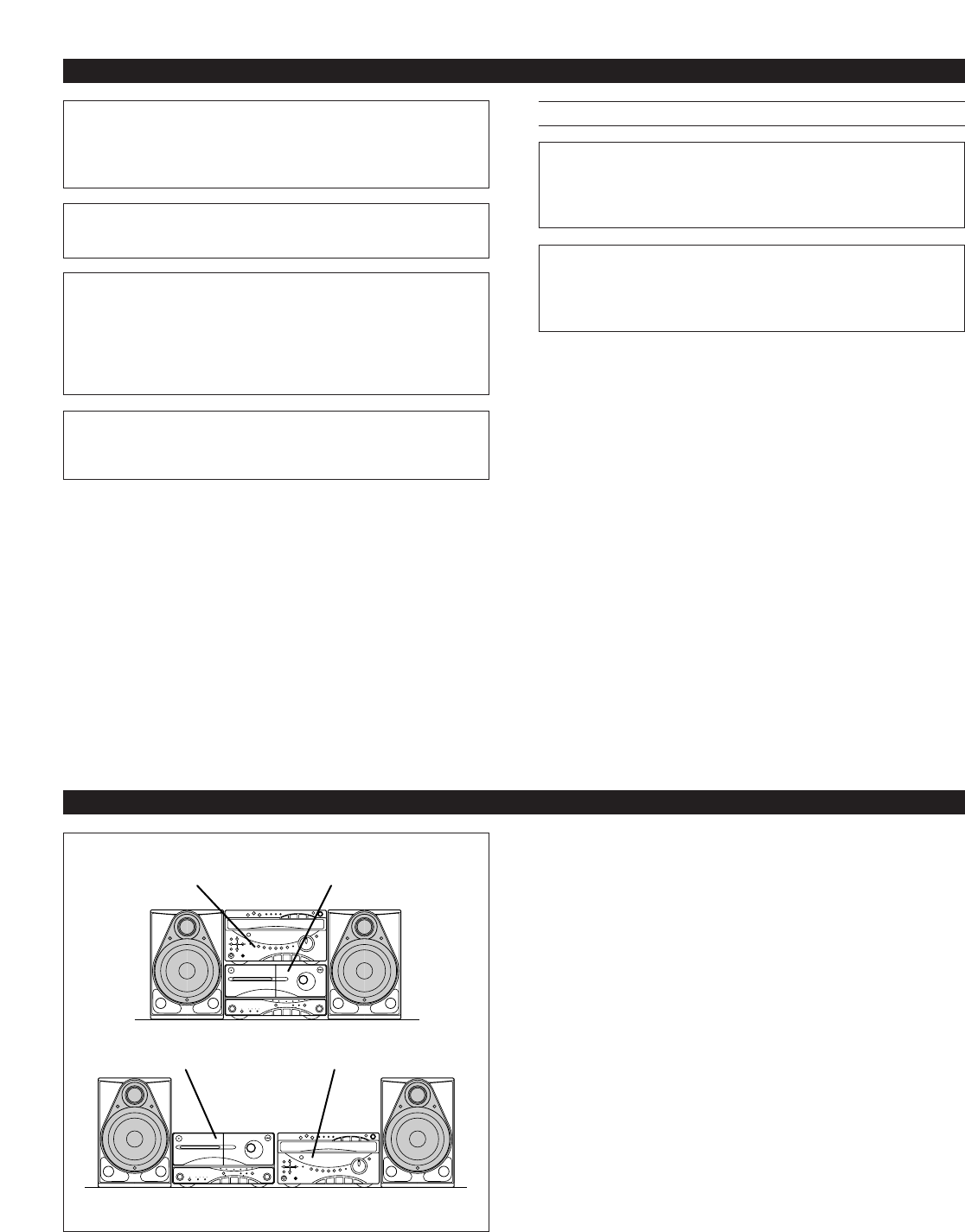
3
NOTE
Please check the copyright laws in your country to record from
records, compact discs, radio, etc. Recording of copyright material
may infringe copyright laws.
CAUTION FOR CARRYING THIS UNIT
Be sure not to carry or tip this unit with discs remaining in it.
PLACING THE SYSTEM
CAUTION
Use of controls or adjustments or performance of procedures
other than those specified herein may result in hazardous
radiation exposure.
DANGER
Invisible laser radiation when open and interlock failed or
defeated.
Avoid direct exposure to beam.
PRECAUTIONS: READ THIS BEFORE OPERATING YOUR UNIT
WARNING
The apparatus is not disconnected from the AC power
source as long as it is connected to the wall outlet, even if
the apparatus itself is turned off.
TCD-GX5 KMA-GX5
TCD-GX5
KMA-GX5
Placing examples This system can be placed any way you like. If, however, you
will place another unit or any object on top of KMA-GX5, be
sure and prevent the ventilation holes on the top panel of it
from being obstructed. If doing so, it may be damaged.
Notes
•If the system is put in a rack, allow a space of at least 5
cm (1-15/16”) above and behind the system.
•Disconnect the AC supply lead from the AC outlet before
connecting or disconnecting any component.
As the laser beam used in this unit is harmful to the eyes, do not
attempt to disassemble the cabinet. Refer servicing to qualified
personnel only.
To avoid electrical shock, do not open the cabinet. Refer servicing to
qualified personnel only.
DANGER: The use of optical instrument with this product will
increase eye hazard.
CAUTION FOR MOVING THIS UNIT
Before moving this unit, first remove all discs from the disc table
and close the table by pressing the OPEN/CLOSE button, and
then switch off the power by pressing the POWER switch, and
last, after you confirm that “no disc” is illuminated on the display,
disconnect the power plug from the AC outlet.
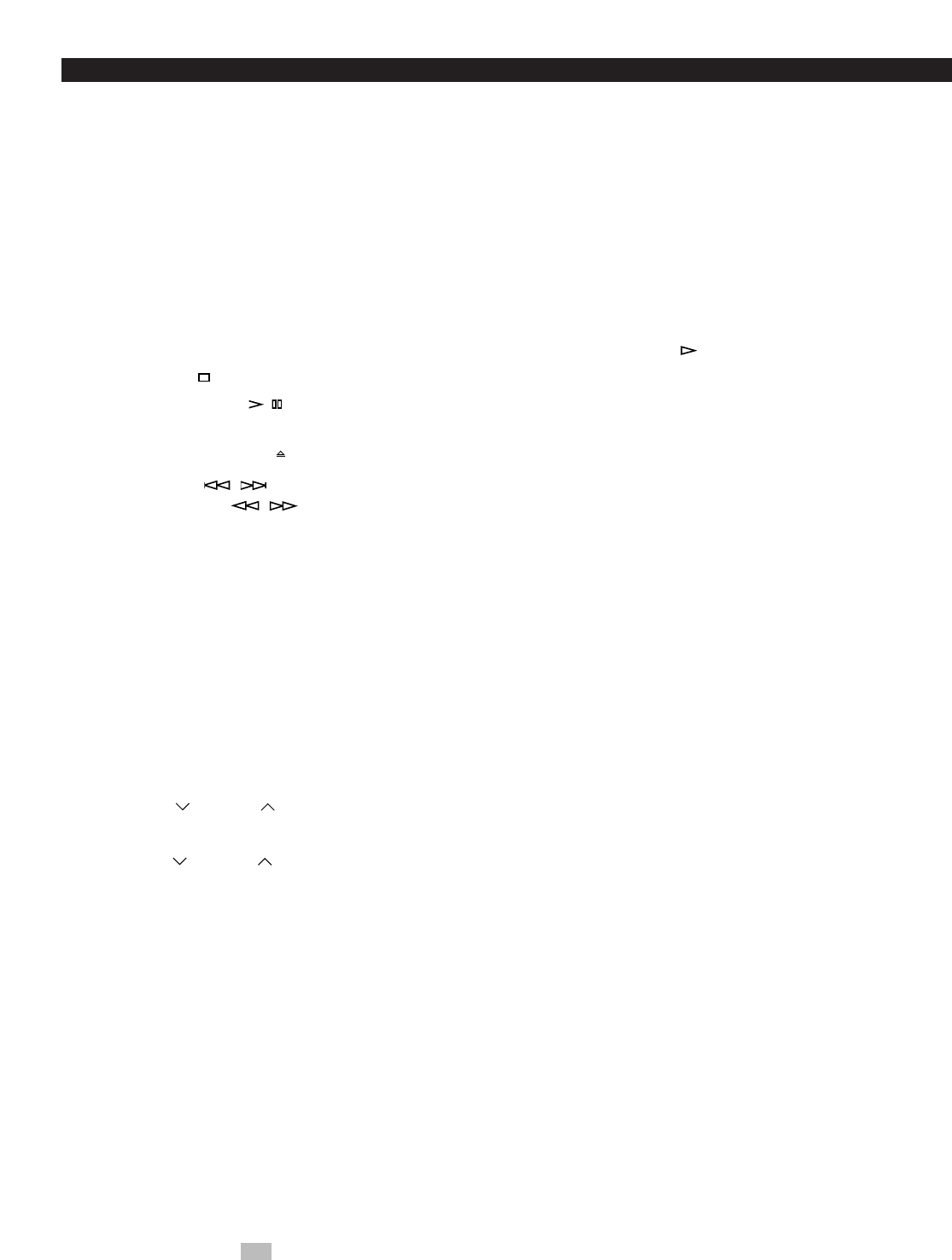
4
NAMES OF CONTROLS AND INDICATORS
TCD-GX5 (CD player/pre-amplifier/tuner)
1Disc Table
2Disc Selector Buttons
3RANDOM Button
4REPEAT Button
5TIME Button
6EDIT Button
7Stop Button:
8Play/Pause Button: /
9PLAYXCHANGE Button
0OPEN/CLOSE Button:
ASkip Buttons: /
(Search Buttons: / )
BRemote Control Sensor
CLOCATION Button
DEqualizer Control Buttons
EUSER Button
FPOWER Switch
GMUSIC Button
HPHONES Jack
IUser Program MEMORY Button
JTuner MEMORY (TIME ADJUST) Button
KA/B/C/D/E (TIMER) Button
LPRESET (Down)/ (Up) Buttons
MBAND Button
NTUNING (Down)/ (Up) (HOUR/MINUTE)
Buttons
OAUTO/MAN’L Button
PInput Selector Buttons
QMIC (Microphone) Jack
(Equipped on Australia, Singapore and General
Models Only)
RMIC MIXING (Microphone Mixing) Level Control
(Equipped on Australia, Singapore and General
Models Only)
SVOLUME Control
TDISPLAY Button
Display
For CD player
1RANDOM Play Indicator
2Tape Side Indicator
3EDIT Indicator
4Program (PGM) Play Indicator
5Play Indicator:
6Disc Indicator
7Music Calendar Indicator
8Music Calendar OVER 15 Indicator
9Track Number Indicator
0(S, F) REPEAT Indicator
ATime Display
For pre-amplifier/tuner
BPreset Equalizer Mode Indicator (MUSIC)
CSound Field Mode Indicator (LOCATION)
DUser Program Number Indicator
ESLEEP Indicator
FTIMER Set Indicator
GAUTO Tuning Indicator
HMEMORY Indicator
ISTEREO Indicator
JTUNED Indicator
KGraphic Equalizer Level Indicators
LPreset Number Indicator
MBand Indicator
NStation Frequency Display
* Parts in shaded areas ( ) on the figure 1are equipped on Australia, Singapore and General models only.
(See figure 1on page 55at the beginning part of this manual.)
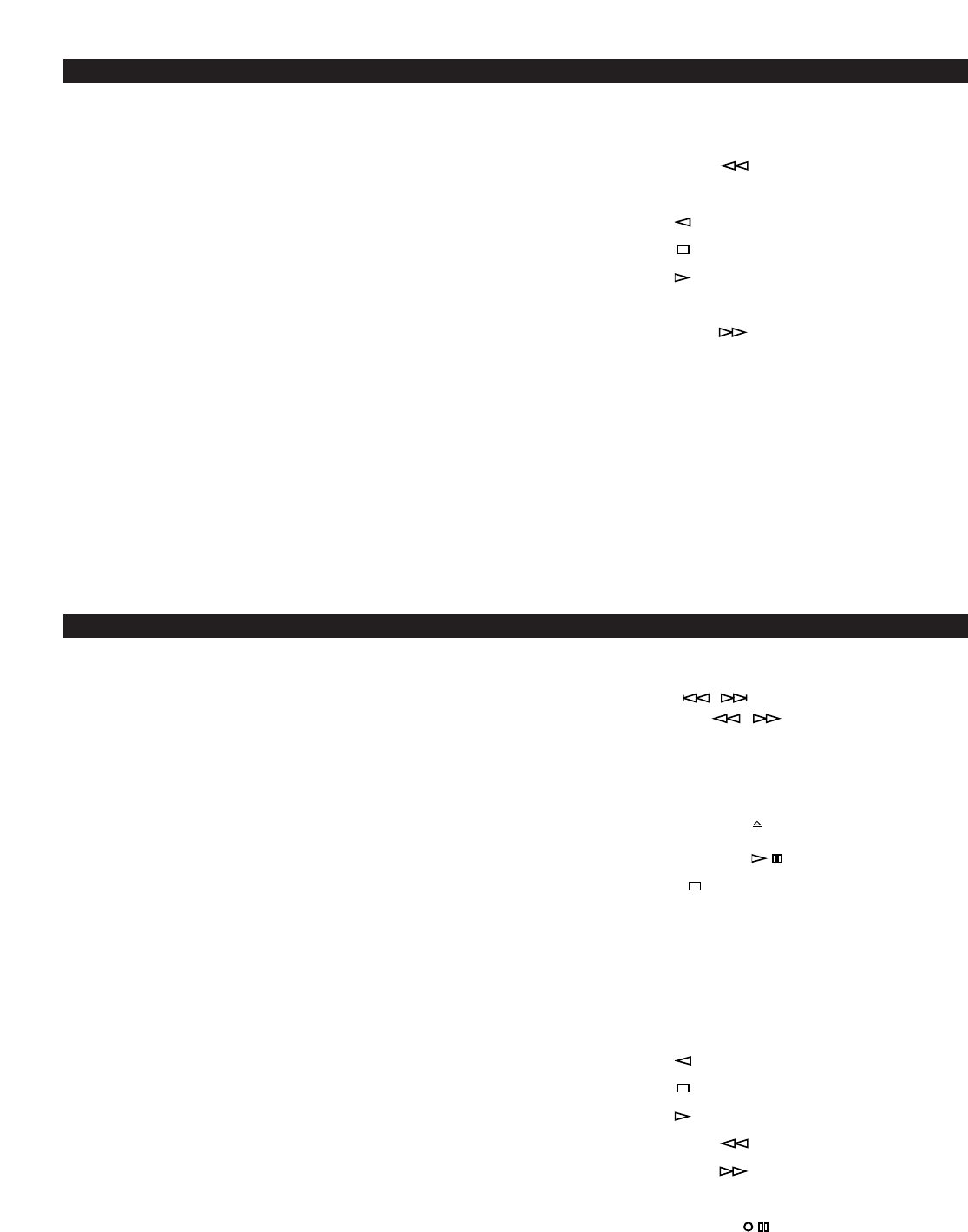
5
KMA-GX5 (Tape deck/power amplifier)
UDECK A Cassette Compartment
VDECK A/B Button
WDECK A Indicator
XDECK B Indicator
YPLAY Indicator
ZDUBBING (NORMAL/HIGH) Buttons and
Indicators
[REC/PAUSE Button and Indicator
\DECK B Cassette Compartment
]DECK A EJECT Button
`TIMER REC Button and Indicator
aReverse MODE Selector Button and Indicators
bDOLBY NR Button and Indicators
cFast Wind Button:
dPlay Direction Indicator
ePlay Button:
fStop Button:
gPlay Button:
hPlay Direction Indicator
iFast Wind Button:
jDECK B EJECT Button
NX-GX5 (Speakers)
kYST Port
lSpeaker Terminals
NAMES OF CONTROLS AND INDICATORS
(See figure 2and 3on page 66at the beginning part of this manual.)
Names of control buttons
(See figure 4on page 77at the beginning part of this
manual.)
■Pre-amplifier/tuner control buttons
1Remote Control Transmitter Window
2Preset Station Number Buttons
3A, B, C, D, E Selector Buttons
4LOCATION Button
5Equalizer Control Buttons
6USER Button
7POWER Switch
8SLEEP Button
9INPUT Selector Button
0VOLUME – (Down)/+(Up) Buttons
AFLAT Button
BMUSIC Button
CTUNER Input Selector Button
■CD player control buttons
DTrack Number Input Buttons
ETIME Button
FDISC SKIP Button
GSkip Buttons: /
(Search Buttons: / )
HDisc Play MODE Selector Button
IREPEAT Button
JRANDOM Button
KOPEN/CLOSE Button:
LPLAY/PAUSE Button:
MSTOP Button:
NEDIT Button
OTAPE Button
PPROGRAM Button
■Tape deck control buttons
QPlay Button:
RStop Button:
SPlay Button:
TFast Wind Button:
UFast Wind Button:
VDECK A/B Button
WREC/PAUSE Button:
REMOTE CONTROL TRANSMITTER
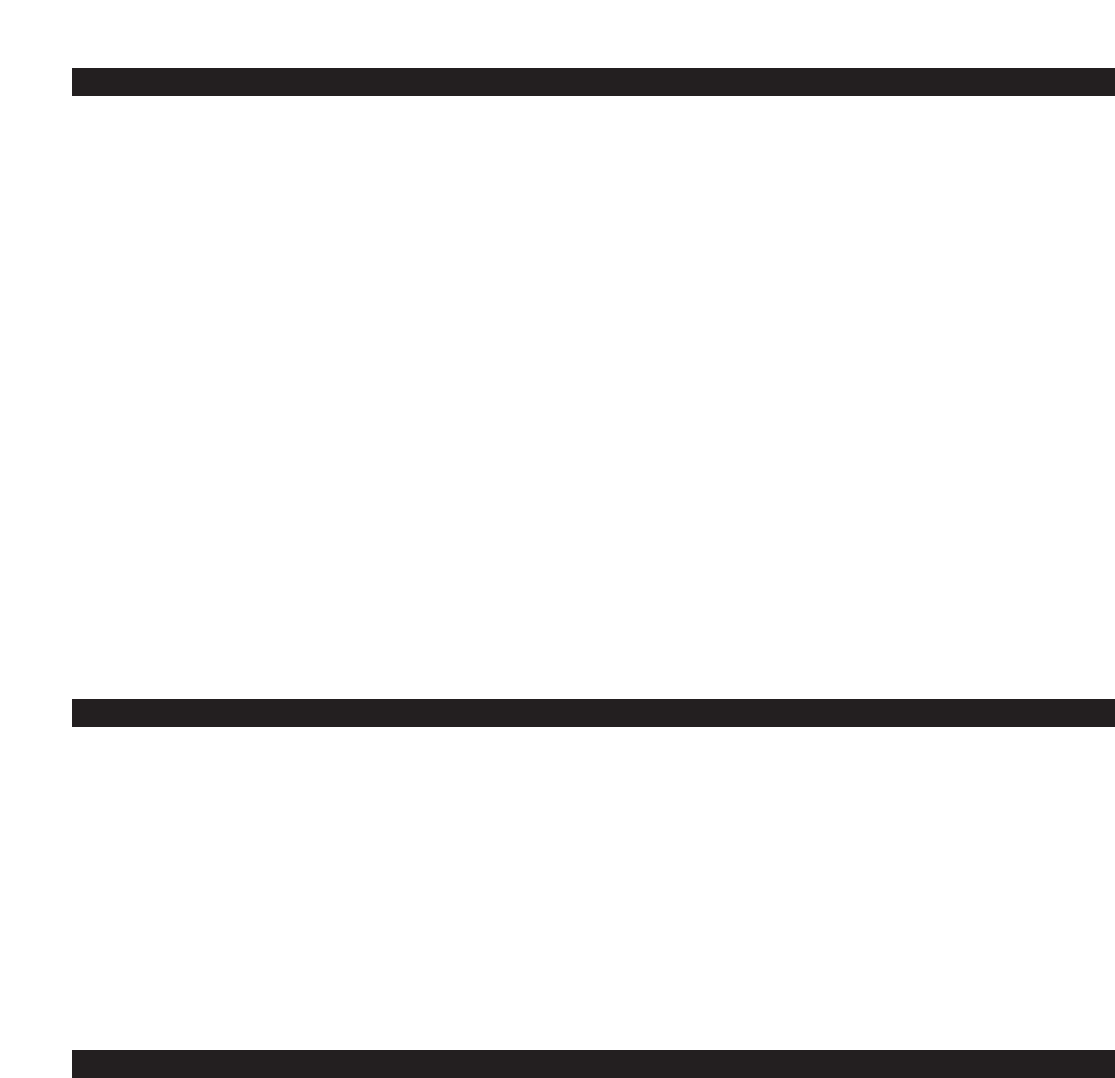
(See figure 7on page 88.)
The front grille is fastened to the enclosure at three points,
and can be removed if desired. To remove the grille, hold on
to the frame and slowly pull straight away from the speaker.
To reattach, line up the three pegs on the inside surface of
the grille with the three corresponding holes on the speaker
and push gently.
Note
When the grille is removed, take care not to touch the
speaker units with your hands or to exert excessive force with
tools.
REMOVING THE FRONT GRILLE
6
Loading the batteries for the
remote control transmitter
(See figure 5on page 77.)
1Remove the battery compartment cover.
(Press the left edge of the cover to right with a finger, and
then pull it upward.)
2Insert 2 “AA” size batteries (UM/SUM-3, R6, HP-7 or
equivalent) into the battery compartment.
* Installing the batteries improperly may cause failure.
3Replace the battery compartment cover.
Precautions for battery use
•Insert the batteries according to the direction indicated in
the battery compartment.
•Replace all batteries with new ones at the same time.
•Remove the batteries if they are weak or if the unit is not
in use for long periods.
•Don’t mix normal batteries with rechargeable batteries.
Proper use of the remote control
transmitter
(See figure 6on page 77.)
Aim (within the range of 60° with no obstacles) the remote
control transmitter at the remote control sensor and operate
as shown.
Notes concerning use
•Replace the batteries if control distance decreases or
operation becomes unstable.
•Periodically clean the transmitter window on the remote
control transmitter and the sensor on the main unit with a
soft cloth.
•Exposing the sensor on the main unit to strong light
(especially an inverter type of fluorescent lamp etc.) may
interfere with operation. In this case, reposition the main
unit to avoid direct lighting.
•Keep the remote control transmitter away from moisture,
excessive heat, shock and vibrations.
•The remote control transmitter’s usable range is within
0.2m (8”) and 6m (20’) away from the sensor.
REMOTE CONTROL TRANSMITTER
(See figure 8on page 88.)
•Be sure that your headphones have a 3.5 mm (1/8”)
diameter plug and are between 16 ohms and 50 ohms
impedance. Recommended impedance is 32 ohms.
•When headphones are connected, the speakers are
defeated automatically. Adjust the VOLUME control for
desired volume.
LISTENING WITH HEADPHONES
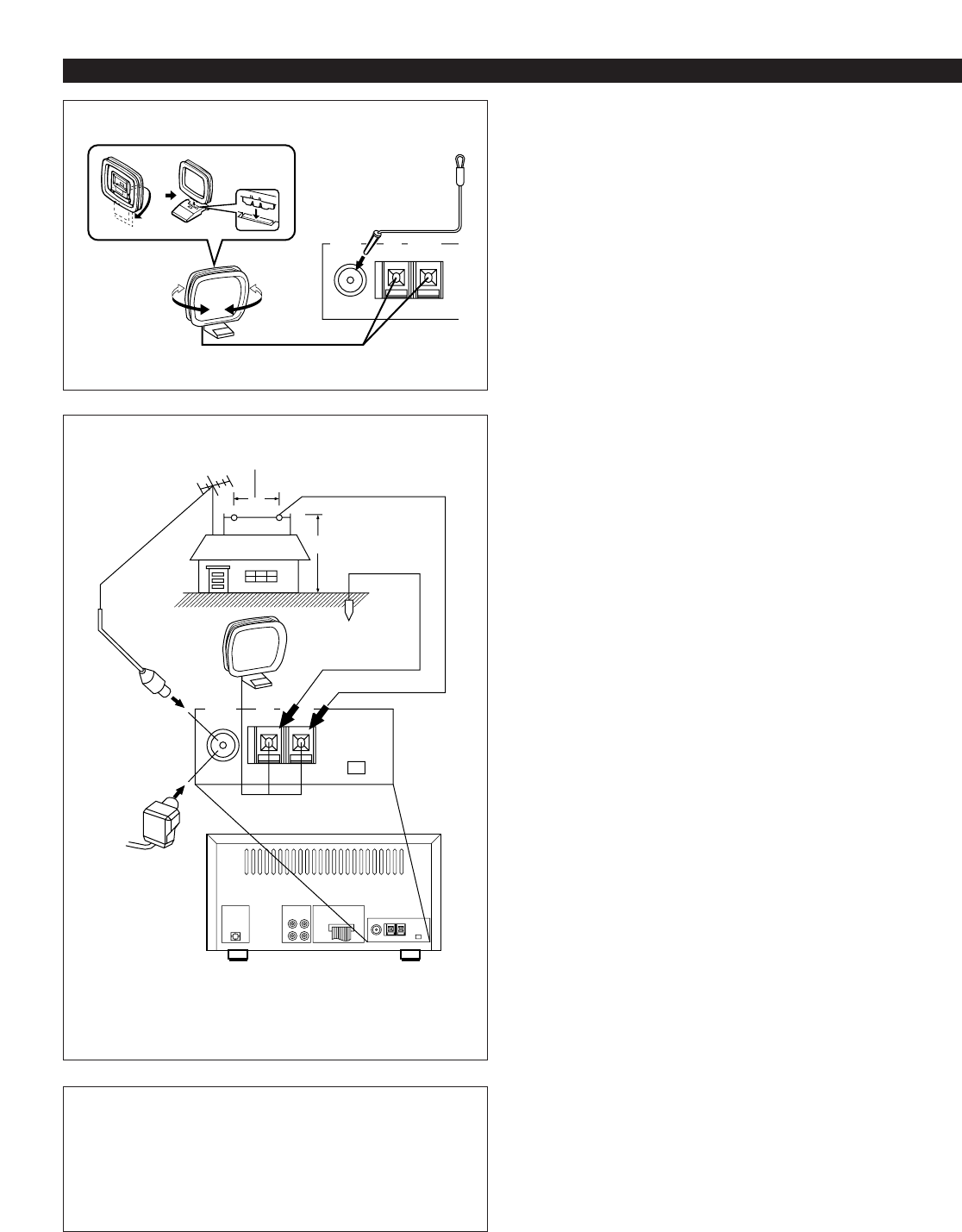
7
75Ω
UNBAL.
FM ANT GND AM ANT
Antenna connection
(1) Supplied FM antenna
Connect the FM antenna wire to the corresponding terminal
and direct the FM antenna wire to the direction where the
strongest signal can be received.
(2) Supplied AM (MW/LW) loop antenna
Connect the AM (MW/LW) loop antenna wires to the
corresponding terminals. Position the AM (MW/LW) loop
antenna for optimum reception. Place the AM (MW/LW) loop
antenna on a shelf etc., or install it on the rack or wall with
screws (not supplied).
Notes
•When static is still heard even after adjusting the position
of the AM (MW/LW) loop antenna, try reversing the wire
connections (top to bottom).
•Do not place the AM (MW/LW) loop antenna on the unit. It
will result in noise generation, since the unit is equipped
with digital electronics. Place the AM (MW/LW) loop
antenna away from the unit.
(3) External FM antenna
Use an external FM antenna instead of an indoor FM
antenna if you need better reception. Consult your dealer.
(4) External AM (MW/LW) antenna
Use an external AM (MW/LW) antenna if you need better
reception. Consult your dealer.
Note
When using an external AM (MW/LW) antenna, be sure to
keep the wire of the AM (MW/LW) loop antenna connected.
CONNECTIONS
or
Earth rod
7.5 m (25 feet)
15 m (49 feet)
75Ω
UNBAL.
FM ANT GND AM ANT
* For U.K. and Europe models, “AM” is replaced by
“MW LW”.
(1)
(2)
(3)
(4)
FREQUENCY STEP switch (Singapore and General
models only)
Because the interstation frequency spacing differs in
different areas, set the FREQUENCY STEP switch
(located at the rear) according to the frequency spacing in
your area. Before setting this switch, disconnect the AC
supply lead of this unit from the AC outlet.
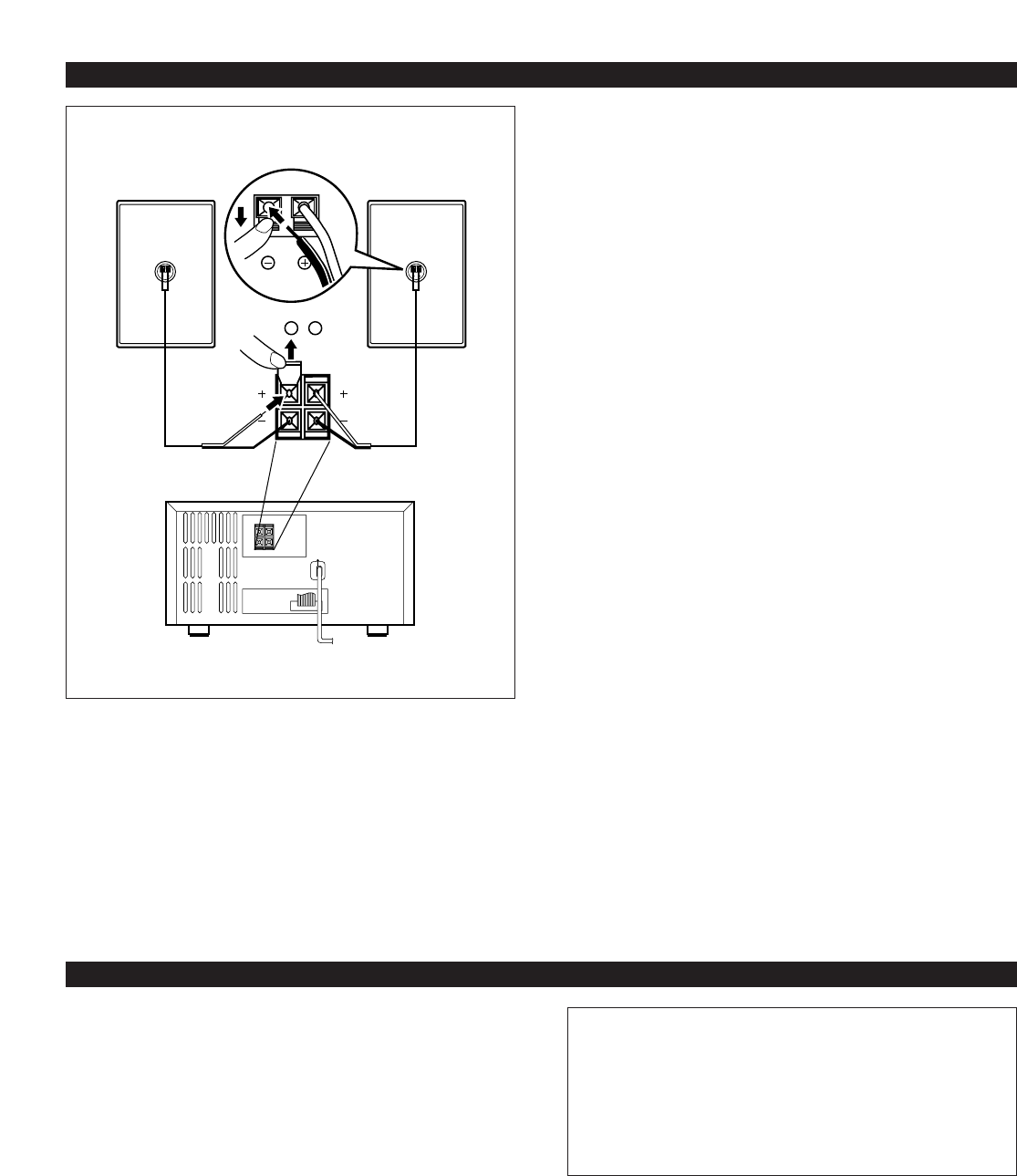
8
STANDBY mode
While the power is on, pressing the POWER switch (or the
POWER switch on the remote control transmitter) switches
the system to the STANDBY mode. (In this mode, the
display shows only the time.) In this mode, main voltage is
still present inside the system. If you want to switch off the
system completely, disconnect the AC power plug from the
AC outlet.
TURNING THE POWER ON/OFF TO THIS SYSTEM
(See figure Aon page 88.)
If the AC supply lead is connected to the AC outlet, this
system can be turned ON and OFF (STANDBY mode) by
pressing the POWER switch on the front panel of TCD-GX5
or the POWER switch on the remote control transmitter.
Automatic power-off function
The power of this system will be automatically turned off if
there is no operation on the control parts of this system, no
illumination on the graphic equalizer indicators and no
playback of CD or tape for about 30 minutes.
Speaker connection
Connect each speaker wire to the SPEAKERS terminals.
Cautions
•Do not let the bare speaker wires touch each other as this
could damage the power amplifier and/or speakers.
•When connecting the speakers to the unit, be sure to
connect the speaker wires properly. Do not make a
mistake from the right channel to the left channel and from
the plus (+) terminal to the minus (–) terminal.
•Do not connect these SPEAKERS terminals to speakers
other than the provided speaker system NX-GX5.
System connection
(See figure 9on page 88.)
Connect the red connector on the rear of TCD-GX5 to the red
socket on the rear of KMA-GX5.
How to disconnect the system connector
Grasp both sides of the connector to disconnect the
connector.
Connecting the AC supply lead
(See figure 0on page 88.)
•After connecting the speakers and system connectors,
plug the AC supply lead into a convenient AC outlet.
•Unplug the AC supply lead from the AC outlet if the unit is
not to be used for a long period of time.
CONNECTIONS
R L
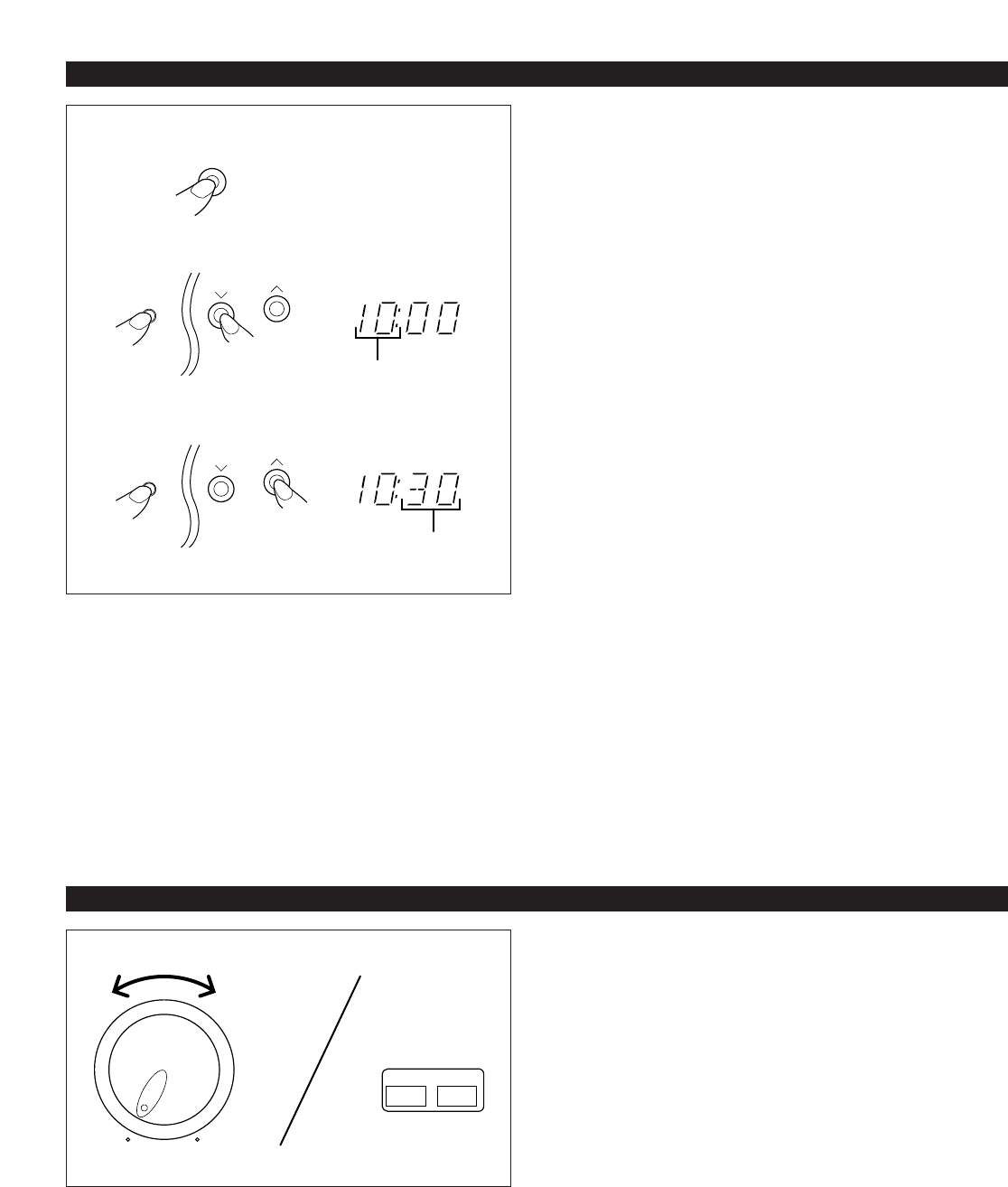
9
MIN MAX
VOLUME
-
+
VOLUME
VOLUME CONTROL
Front panel operation
Rotate the VOLUME control towards MAX to increase the
volume, and towards MIN to decrease the volume.
Remote control operation
Press the VOLUME + button to increase the volume and the
VOLUME – button to decrease the volume.
1While the power is on, press the DISPLAY button to
display the time. If the power is off, you can proceed to the
next step.
2While pressing the TIME ADJ button, press the HOUR
button and set the hour.
* Press the HOUR button once to advance the time by 1
hour. Press and hold to advance continuously.
3While pressing the TIME ADJ button, press the MINUTE
button and set the minute.
* Press the MINUTE button once to advance the time by
1 minute. Press and hold to advance continuously.
* The hour setting will not advance even if minute is
advanced from “59” to “00”.
In the event of a power failure or when the AC supply
lead is disconnected.
The time display will go out, however, the clock will function
for about 5 minutes without power supply. So you do not
have to reset the time if the AC power supply is resumed
within about 5 minutes.
When the AC power supply is resumed after more than 5
minutes pass without power supply, the time display will flash
on and off to indicate that the time must be reset.
Note
If this system is left for several minutes without setting the
time after the AC power lead of this system is connected to
the AC outlet, there may be a case that the display is turned
into a demonstration mode. (This mode is virtually
unnecessary for using this system.)
In this case, first turn the power on by pressing the POWER
switch to cancel the mode, and then set the time.
MINUTE
DISPLAY
MEMORY
TIME ADJ
TUNING
HOUR
MINUTE
TUNING
HOUR
MEMORY
TIME ADJ
SETTING THE CLOCK
Changes.
Changes.
1
2
3
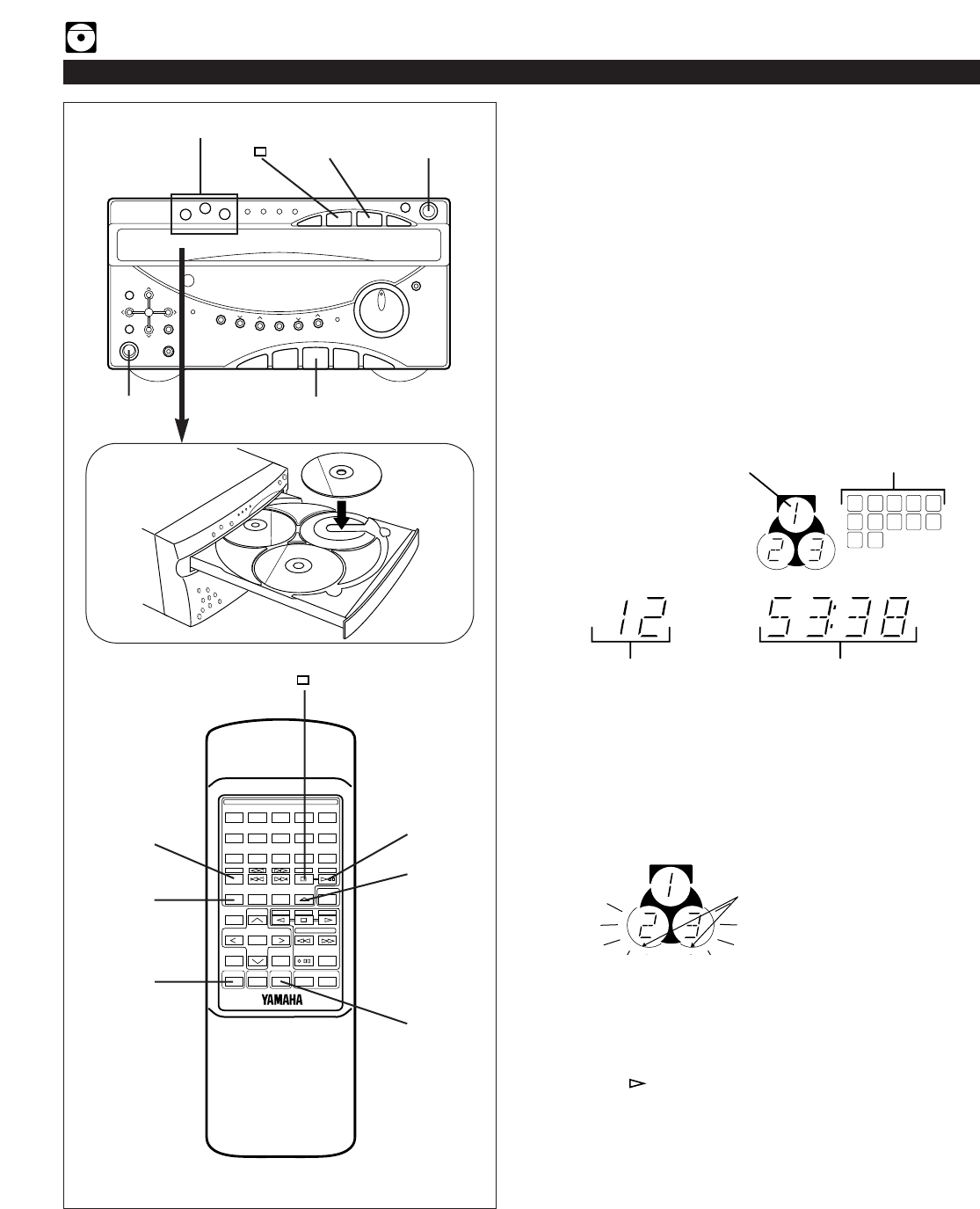
10
CD playback
1Press the CD input selector button.
2Press the OPEN/CLOSE button to open the disc table.
3Place discs on the trays, label side up.
* Up to three discs can be loaded on the trays.
* 8 cm (3”) discs may be played without an adaptor.
4Press the OPEN/CLOSE button to close the disc table.
* The total number of tracks and the total playing time of
the disc being selected will be displayed for several
seconds.
* The music calendar will be displayed only for the
number of tracks on the disc being selected.
* If the compact disc contains more than 15 tracks, the
“OVER 15” indicator will light up on the music calendar.
5If necessary, change the disc play mode by pressing the
disc play MODE selector button on the remote control
transmitter while watching the display.
Single disc play mode: Only a designated disc is played
back.
All disc play mode: All discs on the disc table are played
back sequentially.
6If necessary, select another disc by pressing the DISC
SKIP button on the remote control transmitter once or
more (so that the corresponding disc tray number is
located on top of the disc indicator).
7Press the play/pause button to start playback from track 1.
* The “ ” indicator will appear and playback will begin.
As the playback of each track on the music calendar is
finished, that track number will go out.
For easier operation
Pressing the disc selector button (1, 2 or 3) will select the
disc directly, and playback will begin from track 1
automatically.
COMPACT DISC PLAYER OPERATION
POWER
POWER
Music calendar
The disc on the tray located
on top of this indicator is
now being selected.
Total number of tracks Total playing time
Disc selector buttons
1
1
2, 4
6
3
7, 11,22 2, 4
7, 11,22
1
6
2
7
3
8
4
9
1211
5
10
T
TRACK
-
+
12345
12345
678
67890
ABCDE
TIME
PROG
TAPE EDIT
+I0
STOP
PLAY/PAUSE
DISC SKIP
RANDOM
TUNER
TAPE
PLAY STOP
REC/PAUSE
SLEEPPOWER VOLUME
DECK
CD
/
TUNER
A/B
MODE
OPEN/CLOSE
INPUT
USER
REPEAT
LOCATION
PLAY
MUSIC
FLAT
Illuminates only when the all
disc play mode is selected.
5

11
12345
12345
678
67890
E
+I0
CD/TUNER
-
+
12345
12345
678
67890
ABCDE
TIME
PROG
TAPE EDIT
+I0
STOP
PLAY/PAUSE
DISC SKIP
RANDOM
TUNER
TAPE
PLAY STOP
REC/PAUSE
SLEEPPOWER VOLUME
DECK
CD
/
TUNER
A/B
MODE
OPEN/CLOSE
INPUT
USER
REPEAT
LOCATION
PLAY
MUSIC
FLAT
COMPACT DISC PLAYER OPERATION
Direct operation
Even when an input source other than CD player is selected,
pressing the play/pause button, a disc selector button, a track
number input button or the RANDOM play button, or pressing
the front edge of the disc table gently will start playback
directly. In this case, if the tape deck is playing back a tape,
it will be stopped automatically.
* These ways of playback can also be used to close the disc
table. If the table is closed in these ways, playback will
begin automatically, however, the display will not show the
total number of tracks and the total playing time of the disc
to be played.
PLAYXCHANGE
During playback, you can open the disc table by pressing the
PLAYXCHANGE button without interrupting disc playback.
However, in this case, pressing the DISC SKIP button on the
remote control transmitter has no effect.
Precautions
•If TV or radio interference occurs during CD player
operation, move the unit away from the TV or radio.
•Subjecting the unit to shock or vibration can cause
mistracking.
•Playing some compact discs at high volume can cause
mistracking. In this case, listen at lower volume.
•Do not pull open the disc table forcibly with your hands.
•Do not push the disc table while it is moving.
•If the power fails while the table is open, wait until the
power supply returns or gently push the table manually to
close it.
•The temperature range for playing compact discs is
recommended to be 5°C (41°F) – 35°C (95°F).
Direct-selection play
By using the track number input buttons on the remote
control transmitter, any track you wish to listen to can be
played directly.
Use the track number input buttons to select the desired
track number. Play will begin automatically.
A. For example, to choose selection 5
Press the “5” button.
B. For example, to choose selection 12
(1)Press the “+10” button.
(2)Within 3 seconds, press “2” button.
C. For example, to choose selection 20
(1)Press the “+10” button.
(2)Within 3 seconds, press the “+10” button again.
(3)Within 3 seconds, press the “0” button.
Note
A track number higher than the number of tracks on the disc
cannot be selected. Also, if a higher track number is selected
while the disc table is open, play will begin from the last track
on the disc when the disc table is closed.
To interrupt playback
11Press the play/pause button.
* The “ ” indicator will flash.
22Press the play/pause button to resume playback from the
same point.
To stop playback
Press the stop button.
To switch the unit off after use
Turn the unit off by pressing the POWER switch. (The
indicators will go off except for the current time display.)
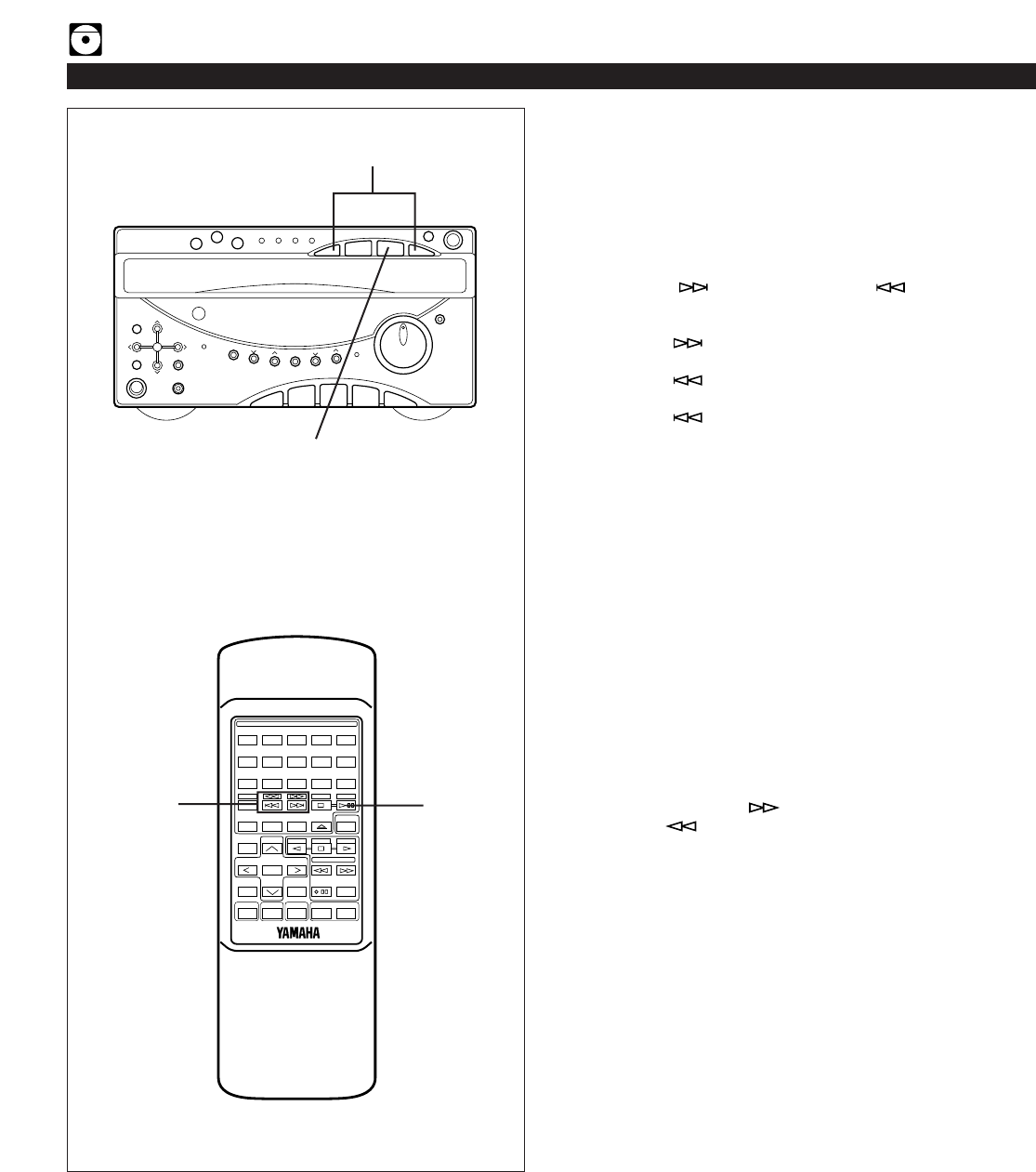
-
+
12345
12345
678
67890
ABCDE
TIME
PROG
TAPE EDIT
+I0
STOP
PLAY/PAUSE
DISC SKIP
RANDOM
TUNER
TAPE
PLAY STOP
REC/PAUSE
SLEEPPOWER VOLUME
DECK
CD
/
TUNER
A/B
MODE
OPEN/CLOSE
INPUT
USER
REPEAT
LOCATION
PLAY
MUSIC
FLAT
12
COMPACT DISC PLAYER OPERATION
“Skip search” and “Manual search” are performed using the
same buttons.
Skip search
The beginning of any track can be found automatically.
1Select a disc and begin playback.
2Press the button to advance or button to
reverse through the disc.
Press once for each track to be advanced or reversed.
•Press once to advance to the track following the
one now playing back.
•Press once to return to the start of the track now
playing back.
•Press twice to return to the track before the track
now playing back.
Notes
•This function can also be performed while the unit is
stopped. Press the play/pause button when your desired
track number appears in the track number display.
Playback will begin from the beginning of the track.
•This function will be performed forward or backward from
any point on the disc. However, it will not move forward
during playback of the final track.
Manual search
1Begin playback.
2Press and hold the button to advance play rapidly,
and the button to reverse play rapidly.
*The sound can be heard (although slightly garbled)
during manual search in either direction. This is
convenient for reviewing the contents quickly.
Note
Manual search can also be performed while playback is
paused, though no sound will be heard.
1
2
1
2
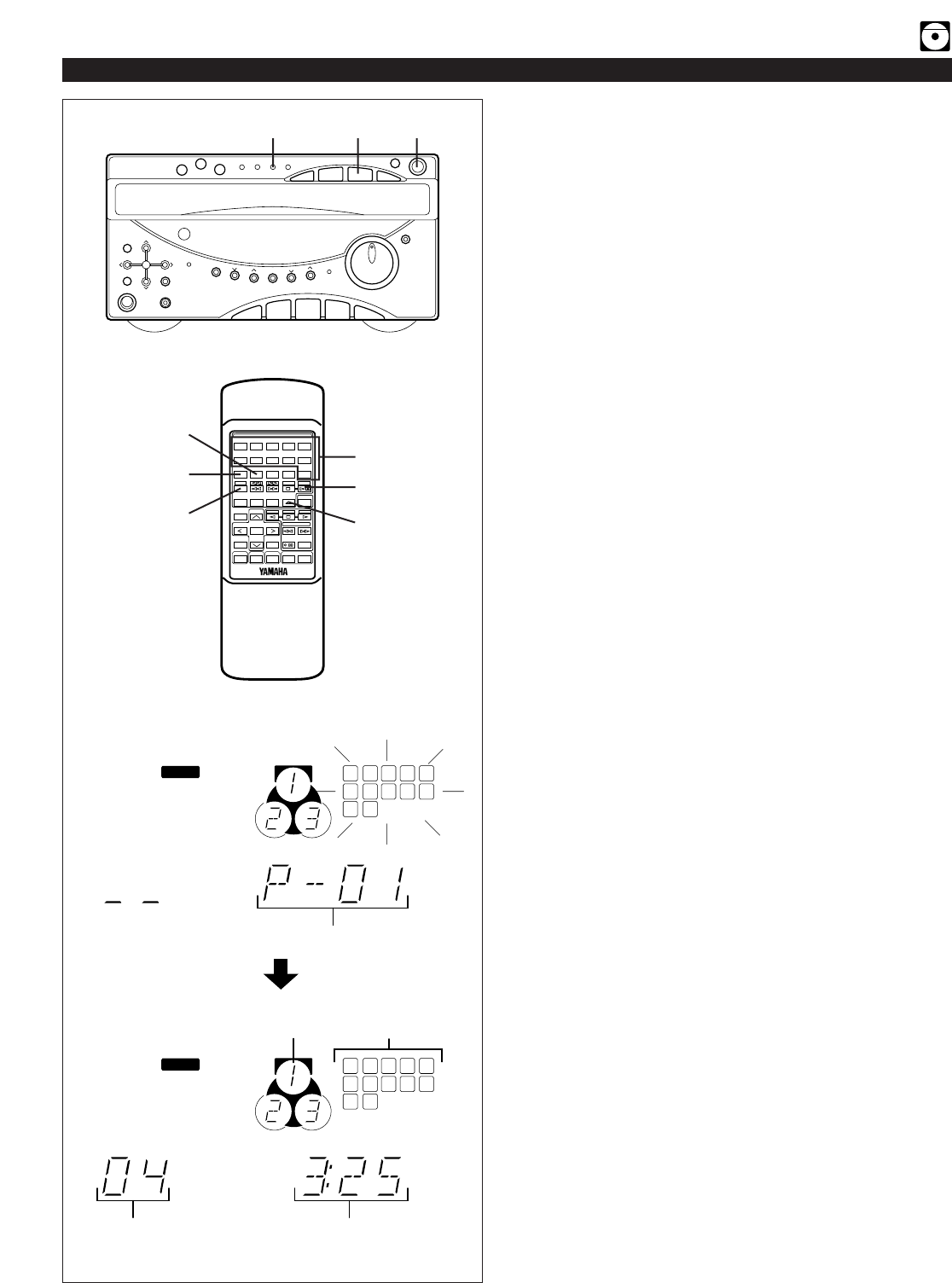
13
COMPACT DISC PLAYER OPERATION
Program play
You can program up to 20 tracks in any desired order.
1Load discs and close the disc table.
2When in the stop mode, press the PROG button to
prepare for programming.
* “PGM” and “P-01” will light up on the display, and all
track numbers on the selected disc begin flashing.
3If necessary, select a desired disc by pressing the DISC
SKIP button.
4Use the track number input buttons to select the desired
track number.
* The selected track number and the total play time of
the programmed tracks will light up on the display, and
soon it is replaced by the display of the next playback
order. Programmed track numbers on the selected disc
will stop flashing and light up on the music calendar.
* Pressing the TIME button displays the total play time of
the programmed tracks for about 1 second, and then it
is replaced by the display of the next playback order.
* For example, to choose selection 12
(1)Press the “+10” button.
(2)Within 3 seconds, press the “2” button.
5Repeat steps 3 and 4 for any other track. Up to 20 tracks
can be programmed.
6Press the play/pause button to start playback of
programmed tracks.
Notes
•It is also possible to program a sequence of tracks while
looking at the list of tracks on the surface of the disc
before closing the disc table.
•During playback or pause, programming is not possible.
•If the total time of the programmed tracks reaches 100
minutes or more, only the last two-digits will be displayed
for the three-digit number.
•The total time of the programmed tracks will not be
displayed, if a track number higher than 16 is
programmed.
•Skip search can be performed during playing back, but
only within the range of the programmed tracks.
•Manual search can be performed during playing back to
search through all tracks, including unprogrammed tracks.
•If programs are made selecting tracks from more than one
disc, pressing the PLAYXCHANGE button is useless
during program play.
Playback order
Selected disc Music calendar
Display information during programming
Selected track number Total playing
-
+
12345
12345
678
67890
ABCDE
TIME
PROG
TAPE EDIT
+I0
STOP
PLAY/PAUSE
DISC SKIP
RANDOM
TUNER
TAPE
PLAY STOP
REC/PAUSE
SLEEPPOWER VOLUME
DECK
CD
/
TUNER
A/B
MODE
OPEN/CLOSE
INPUT
USER
REPEAT
LOCATION
PLAY
MUSIC
FLAT
6 1
TIME
TIME 4
6
1
2
3
1
6
2
7
3
8
4
9
1211
5
10
TRACK
PGM
1
6
2
7
3
8
4
9
1211
5
10
T
TRACK
PGM
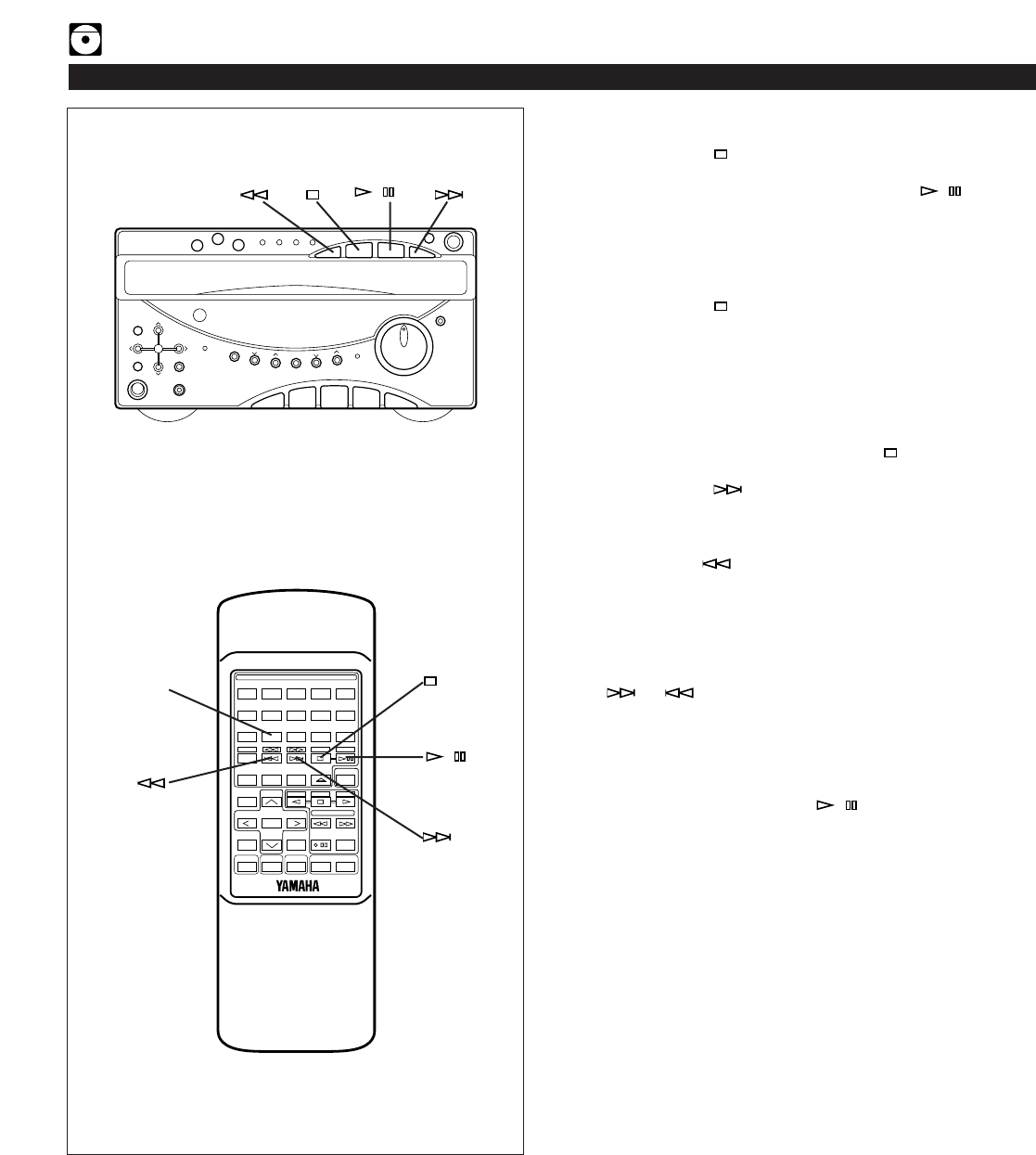
14
To stop program play
•Press the stop button. The first programmed track
number will be displayed.
•To resume playback, press the play/pause / button.
Playback will begin from the beginning of the program.
To cancel a programmed sequence
There are several methods as described below.
•Press the stop button while the unit is stopped.
•Open the disc table
•Switch off the power.
COMPACT DISC PLAYER OPERATION
To check program data
1. If during playing back, press the stop button.
2. Press the PROG button.
3. Each time the button is pressed, the track numbers
and sequential order of the programmed tracks can be
checked one after another. The display of the track
number can be returned (sequentially in reverse order) by
pressing the button.
To correct program data
1. Follow the procedure described in “To check program
data”.
2. Display the track number to be corrected by pressing the
or button.
3. Press a track number input button to select a track to
replace the one displayed. The previously programmed
track will be cleared from the memory and the new one
will be programmed.
4. After the correction has been completed, press the
PROG button or play/pause / button once again.
/
PROG
/
-
+
12345
12345
678
67890
ABCDE
TIME
PROG
TAPE EDIT
+I0
STOP
PLAY/PAUSE
DISC SKIP
RANDOM
TUNER
TAPE
PLAY STOP
REC/PAUSE
SLEEPPOWER VOLUME
DECK
CD
/
TUNER
A/B
MODE
OPEN/CLOSE
INPUT
USER
REPEAT
LOCATION
PLAY
MUSIC
FLAT
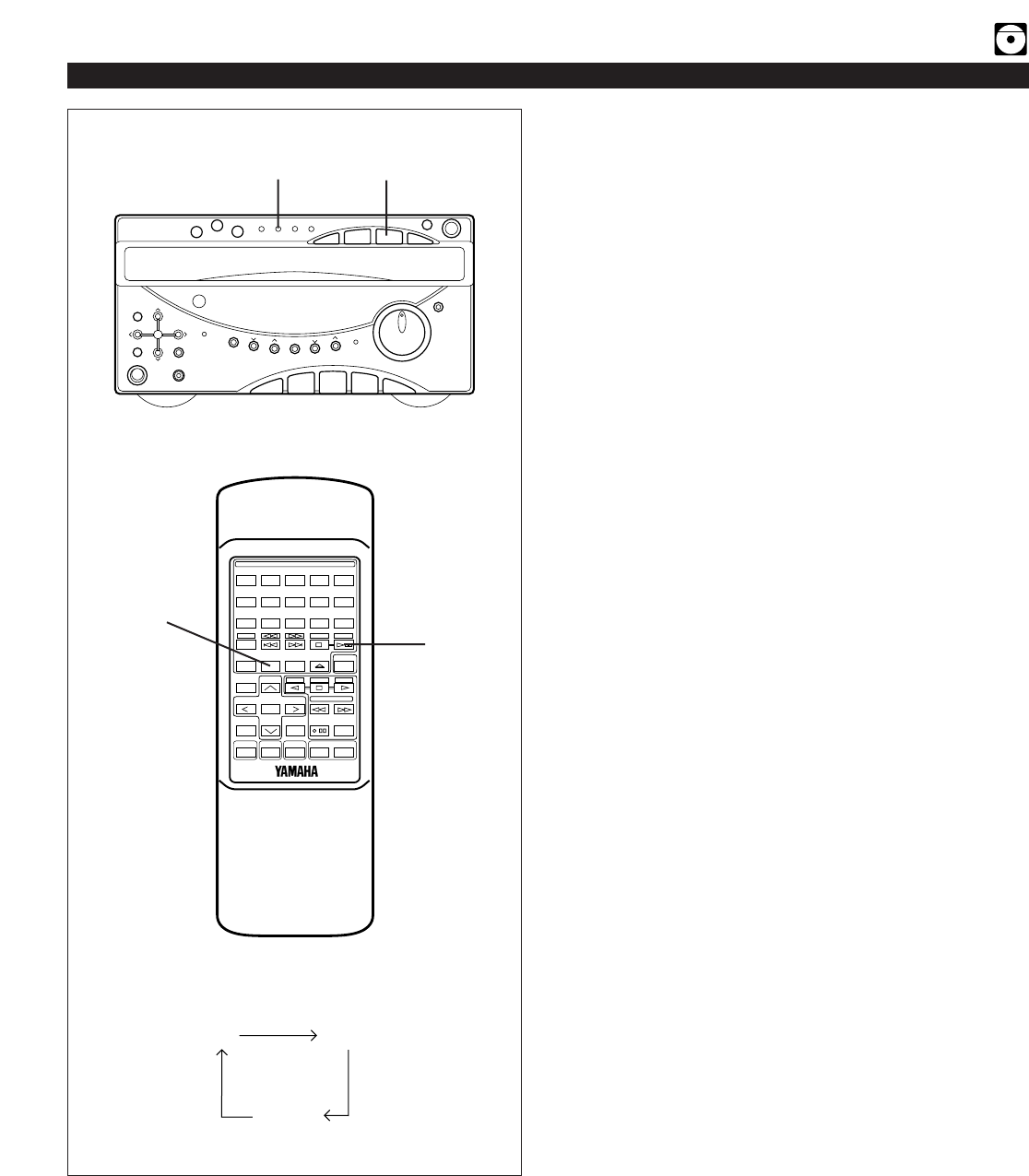
15
Repeat play
All discs, an entire disc, a single track or a programmed
sequence can be continuously repeated.
1While watching the display, press the REPEAT button
once or more to select a desired repeat play mode (S
REP or F REP).
2Press the play/pause button.
Repeat play modes
SINGLE REPEAT (S REP)
A single track is played back repeatedly.
* This is also available in the program play mode and the
random play mode. (If the repeat play mode is switched off,
the program play mode or the random play mode will be
resumed.)
FULL REPEAT (F REP)
When the unit is in the single disc play mode:
A designated disc is played back repeatedly.
* In the random play mode, the selected disc is repeatedly
played back, but the order of tracks is different every time.
When the unit is in the all disc play mode:
All discs on the disc table are played back repeatedly.
* In the random play mode, the random play is performed
among all discs and repeated with a different order of
tracks every time.
Note
In the program play mode, a sequence of programmed tracks
is played back repeatedly.
To cancel the repeat play
Press the REPEAT button once or more so that the (S, F)
REP indicator goes out.
COMPACT DISC PLAYER OPERATION
-
+
12345
12345
678
67890
ABCDE
TIME
PROG
TAPE EDIT
+I0
STOP
PLAY/PAUSE
DISC SKIP
RANDOM
TUNER
TAPE
PLAY STOP
REC/PAUSE
SLEEPPOWER VOLUME
DECK
CD
/
TUNER
A/B
MODE
OPEN/CLOSE
INPUT
USER
REPEAT
LOCATION
PLAY
MUSIC
FLAT
1 2
12
off S REP
F REP
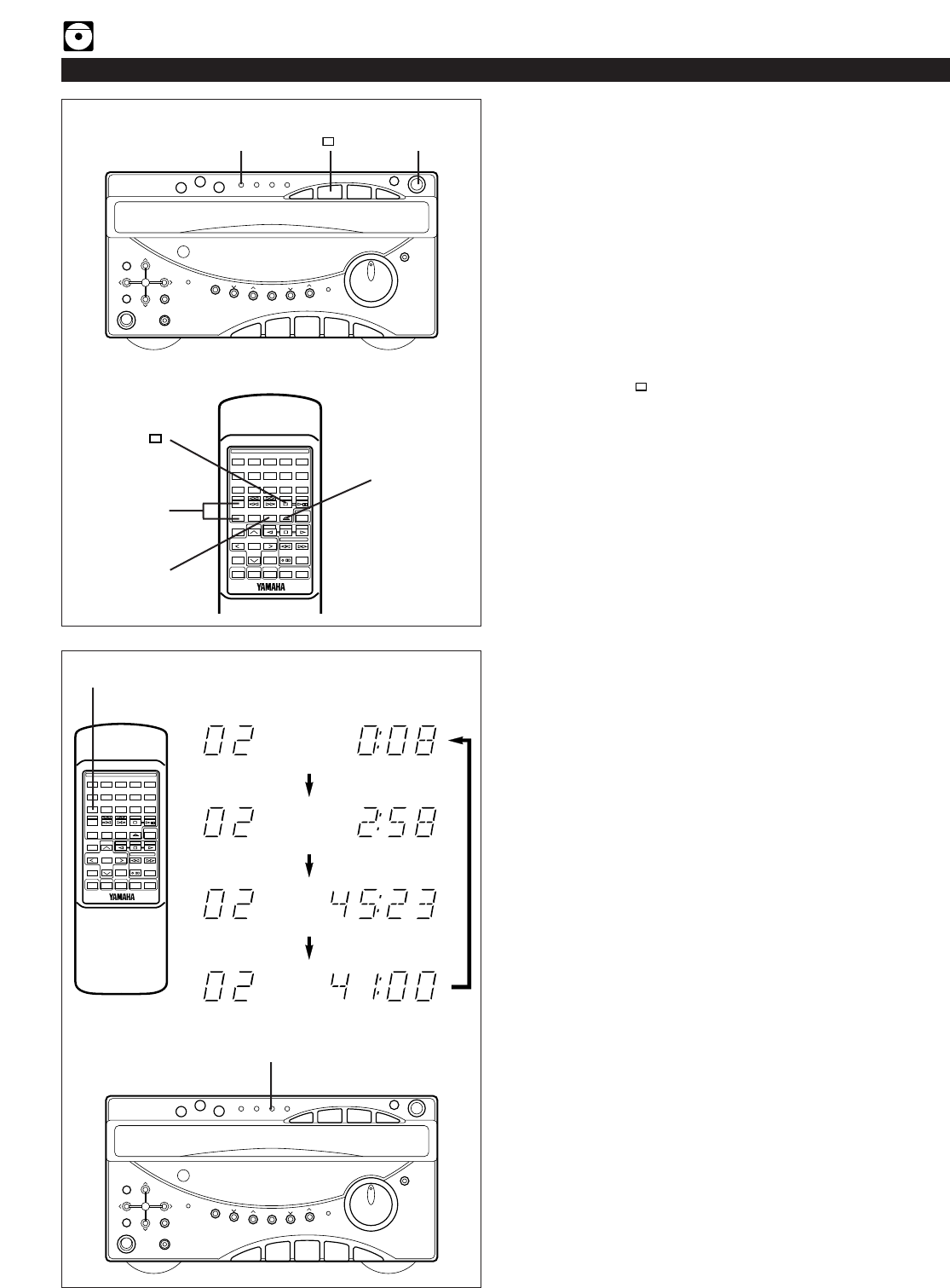
-
+
12345
12345
678
67890
ABCDE
TIME
PROG
TAPE EDIT
+I0
STOP
PLAY/PAUSE
DISC SKIP
RANDOM
TUNER
TAPE
PLAY STOP
REC/PAUSE
SLEEPPOWER VOLUME
DECK
CD
/
TUNER
A/B
MODE
OPEN/CLOSE
INPUT
USER
REPEAT
LOCATION
PLAY
MUSIC
FLAT
16
Random play
Tracks on a selected disc or all discs on the disc table can be
played back in a random order.
1Load discs and close the disc table.
2If necessary, switch the disc play mode by pressing the
disc play MODE selector button.
* If the single disc play mode is selected, select a desired
disc by pressing the DISC SKIP button.
3Press the RANDOM button to begin random play.
* The “RANDOM” indicator will light up.
To cancel the random play
Press the stop button, or press the RANDOM button
again. The “RANDOM” indicator will go out.
Note
This feature will not function during programming, or during
program play.
Switching the time display
Each time the TIME button is pressed, the display will
change as described below.
[Example]
When the second track is being played back (Refer to the
illustration on the left.)
➀The elapsed play time for the track now playing back will
be displayed.
* 8 seconds have passed since the beginning of the
second track.
➁The remaining play time for the current track will be
displayed.
* 2 minutes and 58 seconds remain till the end of the
second track.
➂The total play time of the disc will be displayed.
(If the unit is in the program play mode, the total play time
of the programmed tracks will be displayed.)
➃The total remaining play time from the point being played
at that time will be displayed.
* 41 minutes remain till the end of the disc.
Notes
•During random play, the total remaining play time on the
disc will not be displayed.
•During programming tracks or during program play, the
total remaining play time will not be displayed for track
number 16 or higher.
COMPACT DISC PLAYER OPERATION
TIME
TIME
➀
➁
➂
➃
-
+
12345
12345
678
67890
ABCDE
TIME
PROG
TAPE EDIT
+I0
STOP
PLAY/PAUSE
DISC SKIP
RANDOM
TUNER
TAPE
PLAY STOP
REC/PAUSE
SLEEPPOWER VOLUME
DECK
CD
/
TUNER
A/B
MODE
OPEN/CLOSE
INPUT
USER
REPEAT
LOCATION
PLAY
MUSIC
FLAT
TRACK
REM
TRACK
T
TRACK
T REM
TRACK
3 1
3
1
2
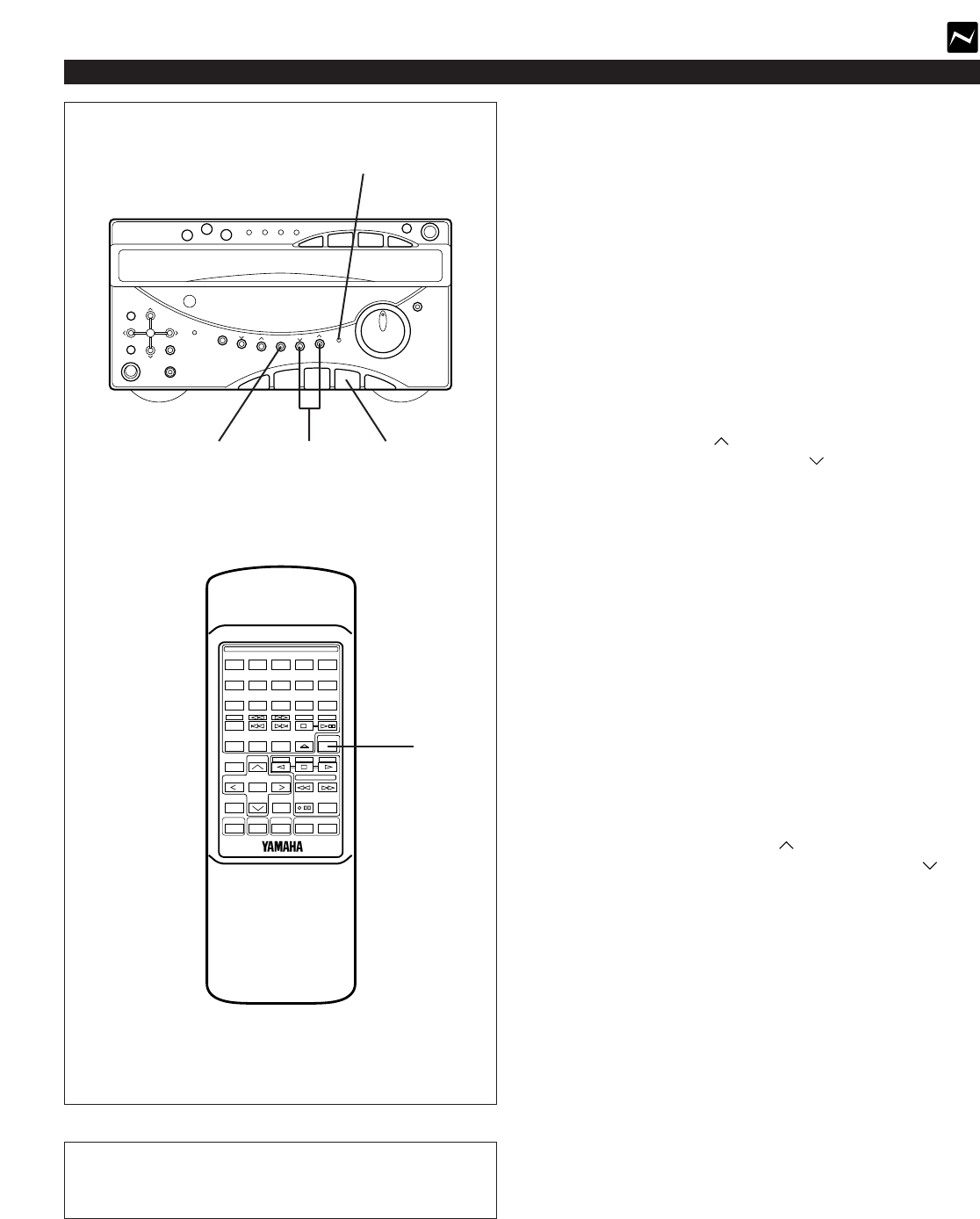
17
Normally, if station signals are strong and there is no
interference, quick automatic-search tuning (Automatic
tuning) is possible. However, if signals of the station you
want to select are weak, you must tune to it manually
(Manual tuning).
Automatic tuning
1Press the TUNER input selector button.
2Select the reception band [FM or AM (MW or LW)] by
pressing the BAND button while watching the display.
3Press the AUTO/MAN’L button so that “AUTO” appears
on the display.
(In this mode, stations are received in stereo or monaural
automatically.)
4Press the TUNING button to tune to a higher
frequency, or press the TUNING button to tune to a
lower frequency.
(When tuned to a station, “TUNED” will light up on the
display.)
5If the station where tuning search stopped is not the
desired one, follow step 4 again.
* If the tuning search does not stop at the desired station,
change to the Manual tuning method as described below.
* STEREO indicator will light up when an FM stereo
broadcast with sufficient signal strength is received.
Manual tuning
11Follow steps 1 and 2 of the Automatic tuning method.
22Press the AUTO/MAN’L button so that “AUTO”
disappears from the display.
(In this mode, stations are received in monaural.)
33Press and hold the TUNING button to tune to a
higher frequency, or press and hold the TUNING
button to tune to a lower frequency.
Release it just before reaching the desired frequency,
and then press it repeatedly until the desired frequency
appears.
(When tuned to a station, “TUNED” will light up on the
display.)
Note
If you tune to an FM station manually, it is received in
monaural automatically to increase the signal quality.
“AM” is for U.S.A., Canada, Australia and General
models.
“MW/LW” is for U.K. and Europe models.
TUNING OPERATION
3, 22
2 4, 33 1
-
+
12345
12345
678
67890
ABCDE
TIME
PROG
TAPE EDIT
+I0
STOP
PLAY/PAUSE
DISC SKIP
RANDOM
TUNER
TAPE
PLAY STOP
REC/PAUSE
SLEEPPOWER VOLUME
DECK
CD
/
TUNER
A/B
MODE
OPEN/CLOSE
INPUT
USER
REPEAT
LOCATION
PLAY
MUSIC
FLAT
1
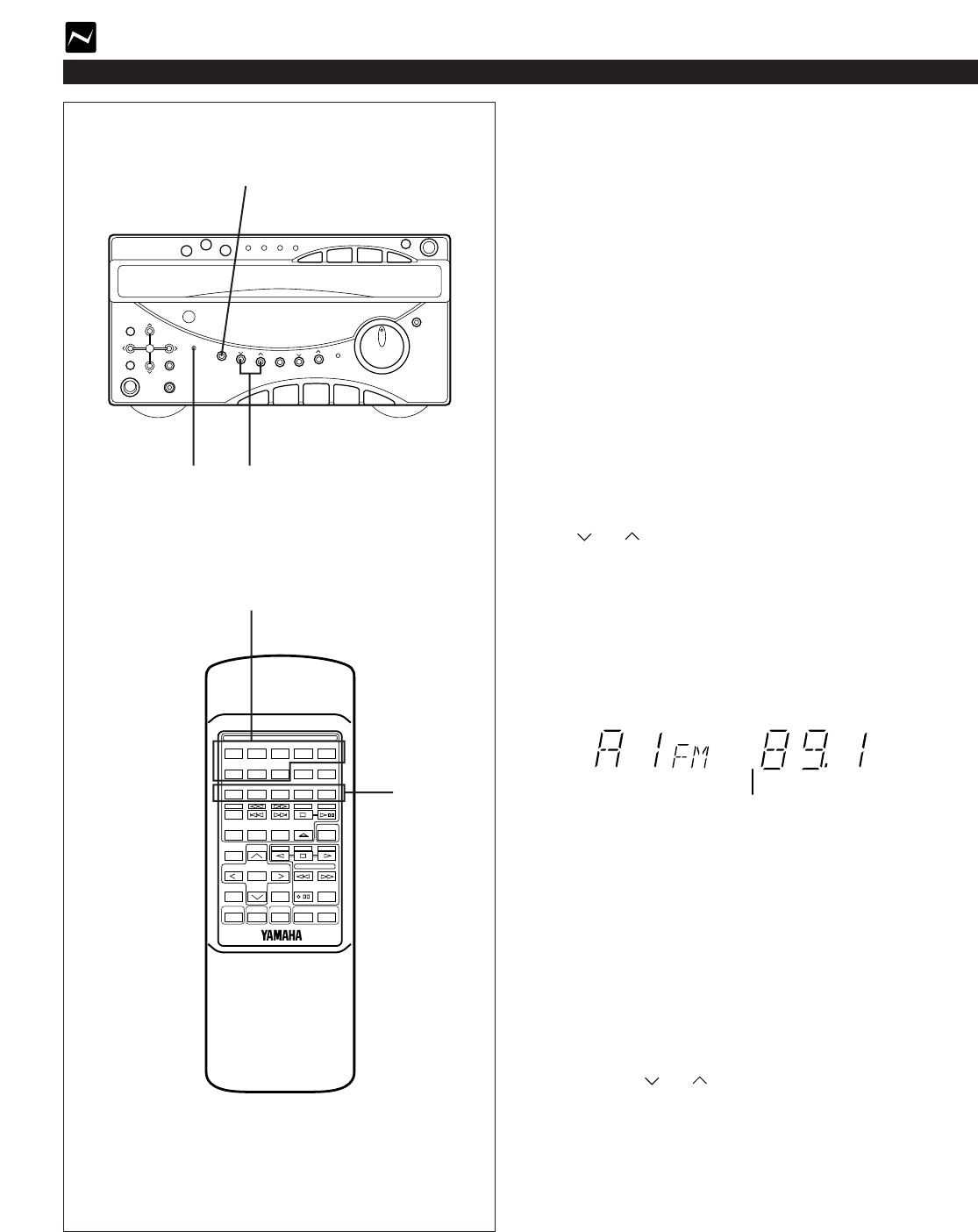
18
TUNING OPERATION
Preset tuning
This unit can store up to 40 (8 stations x 5 areas)
frequencies. With this function, you can select any desired
station by only calling the corresponding preset station
number.
To store stations
(Example: To store a station to A1)
1Tune to a desired station.
(Refer to the previous page for tuning procedure.)
2Press the tuner MEMORY button.
* The MEMORY indicator and “PRESET” will flash for
about 5 seconds.
3Select a desired area (A – E) by pressing the A/B/C/D/E
button while watching the display, before the MEMORY
indicator goes out.
(In this case, select area A)
4Select a preset station number by pressing the PRESET
or button repeatedly before the MEMORY
indicator goes out.
(In this case, select “1”.)
5Within about 5 seconds, press the tuner MEMORY button
again.
* In the same way, program other stations to A2, A3 ... A8.
* You can program more stations to the preset station
numbers on other areas in the same way by selecting other
areas in step 3.
To recall a preset station
11Select the area of preset station numbers by pressing the
A/B/C/D/E button.
22Select the desired preset station number by pressing the
PRESET or button repeatedly.
Notes
•A new setting can be programmed in place of the former
one.
•For presets the setting of the AUTO/MAN’L button is
stored along with the station frequency.
For easier operation
By using the preset station number buttons and the
A,B,C,D,E selector buttons on the remote control transmitter,
a preset station number and an area can be selected directly.
Shows the displayed station
has been programmed to A1.
3, 11
2, 5 4, 22
4, 22
3, 11
MHz
PRESET
STEREO
TUNED
AUTO
-
+
12345
12345
678
67890
ABCDE
TIME
PROG
TAPE EDIT
+I0
STOP
PLAY/PAUSE
DISC SKIP
RANDOM
TUNER
TAPE
PLAY STOP
REC/PAUSE
SLEEPPOWER VOLUME
DECK
CD
/
TUNER
A/B
MODE
OPEN/CLOSE
INPUT
USER
REPEAT
LOCATION
PLAY
MUSIC
FLAT
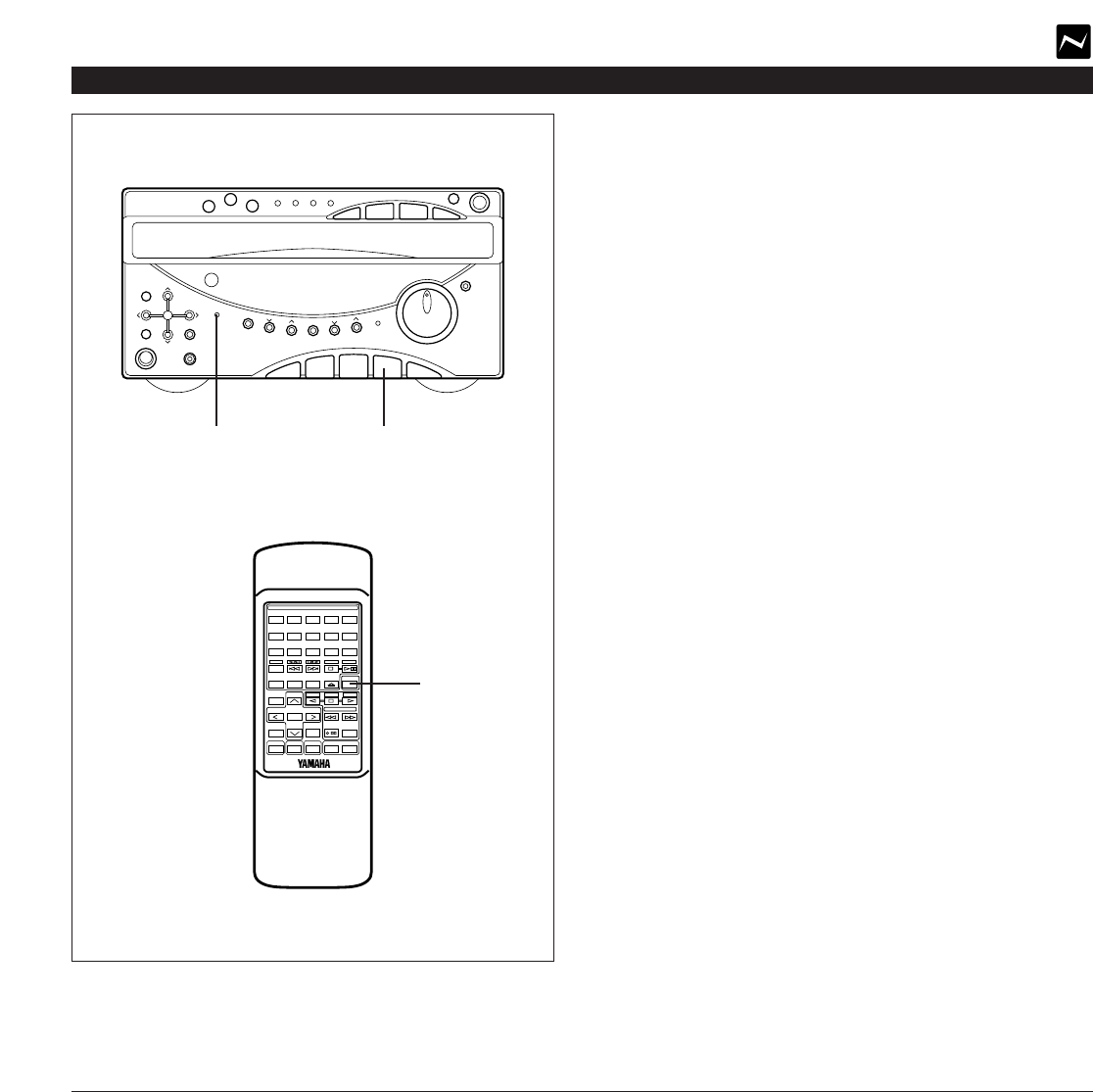
19
Automatic preset tuning
You can also make use of an automatic preset tuning
function. By this function, this unit performs automatic tuning
and stores stations with strong signals sequentially. Up to 40
stations are stored automatically in the same way as in the
manual preset tuning method on the previous page.
1Press the TUNER input selector button.
2Press and hold the tuner MEMORY button for about 2
seconds.
* The MEMORY and AUTO indicators will flash.
This unit performs automatic tuning and received stations are
programmed to A1, A2 ... A8 sequentially.
When the automatic preset tuning is completed
The display shows the frequencies of the first preset station
(stored to A1).
Check the contents and the number of preset stations by
following the procedure of the section “To recall a preset
station” on the previous page.
To recall a preset station
Simply follow the procedure of the section “To recall a preset
station” on the previous page.
Notes
•The automatic preset tuning search will be performed
through all frequencies until 40 stations are stored. If the
number of received stations is less than 40, the search will
stop after searching through all frequencies.
•With this function, only stations with sufficient signal
strength are stored automatically. If the station you want
to program is weak in signal strength, tune to it in
monaural manually and program it by following the
procedure of the section “To store stations” on the
previous page.
•You can replace a preset station by another FM or AM
(MW or LW) station manually by simply following the
procedure of the section “To store stations” on the
previous page.
TUNING OPERATION
Fundamental rules of internal automatic preset tuning
operation
Basically, FM stations are programmed onto area A, B and C,
and AM stations are programmed onto area D and E (MW
stations are onto D and LW stations are onto E) in that order
automatically.
* If, for example, the number of received FM stations is not
enough to fill up three areas (A, B and C), AM (MW or LW)
stations are programmed closely from the preceeding
empty areas. In such a case, AM (MW) stations are
programmed from area B or C (and LW stations are from
area C or D.)
* Moreover, one area is programmed with stations of the
same band only. If, for example, the last FM station is
programmed to B4, B5–B8 will be programmed with no
station, and AM (MW) stations are programmed from area
C.
Memory back-up
The memory back-up circuit prevents the programmed data
from being lost even if the AC supply lead is disconnected
from the AC outlet or the power is cut due to temporary
power failure. If, however, the power is cut for more than one
week, the memory may be erased. If so, it can be re-
programmed by simply following the Preset tuning steps.
2 1
1
-
+
12345
12345
678
67890
ABCDE
TIME
PROG
TAPE EDIT
+I0
STOP
PLAY/PAUSE
DISC SKIP
RANDOM
TUNER
TAPE
PLAY STOP
REC/PAUSE
SLEEPPOWER VOLUME
DECK
CD
/
TUNER
A/B
MODE
OPEN/CLOSE
INPUT
USER
REPEAT
LOCATION
PLAY
MUSIC
FLAT
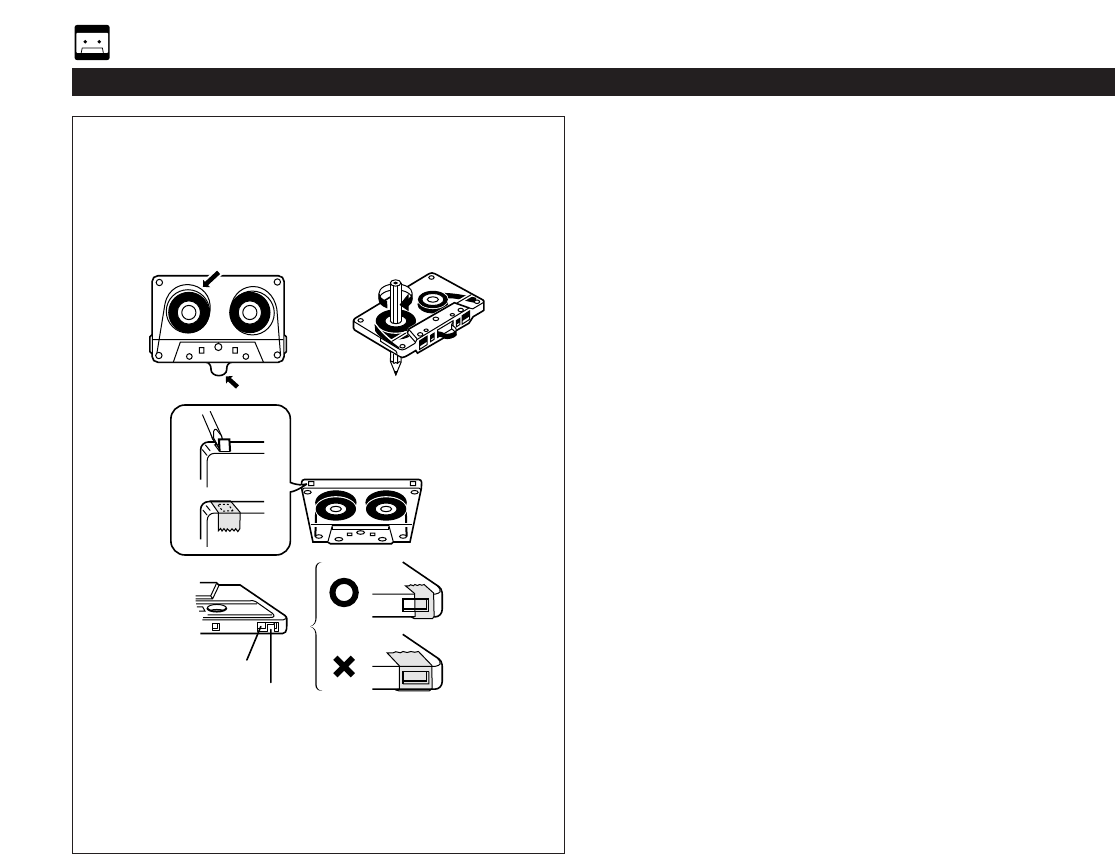
2020
TAPE DECK OPERATION
General information
•Do not use C-120 tapes or poor-quality tapes, since they
can cause malfunctions.
•Before loading a tape into the cassette compartment,
tighten the tape slack with a pen or pencil.
•Tapes have removable tabs which prevent accidental
recording or erasing from taking place. Removing the tab
on the top left protects the side facing you from erasure.
Cover the tab holes with adhesive tape to erase or record
again.
•This deck is a Double Cassette Deck with Automatic
Reverse Function.
DECK A: Playback only.
DECK B: Playback or recording.
•This deck features an auto tape selector. Just load the
tape, and the tape formula being used will be sensed
automatically.
•This unit can play back metal tapes as well as normal or
chrome tapes, and recording can also be done on metal
tapes.
•When covering erasure prevention tab holes, do not cover
the chrome and metal detection holes. Otherwise, the
deck will treat tape as normal tape.
•Do not press the EJECT button during playback or
recording.
Detection hole
Tab
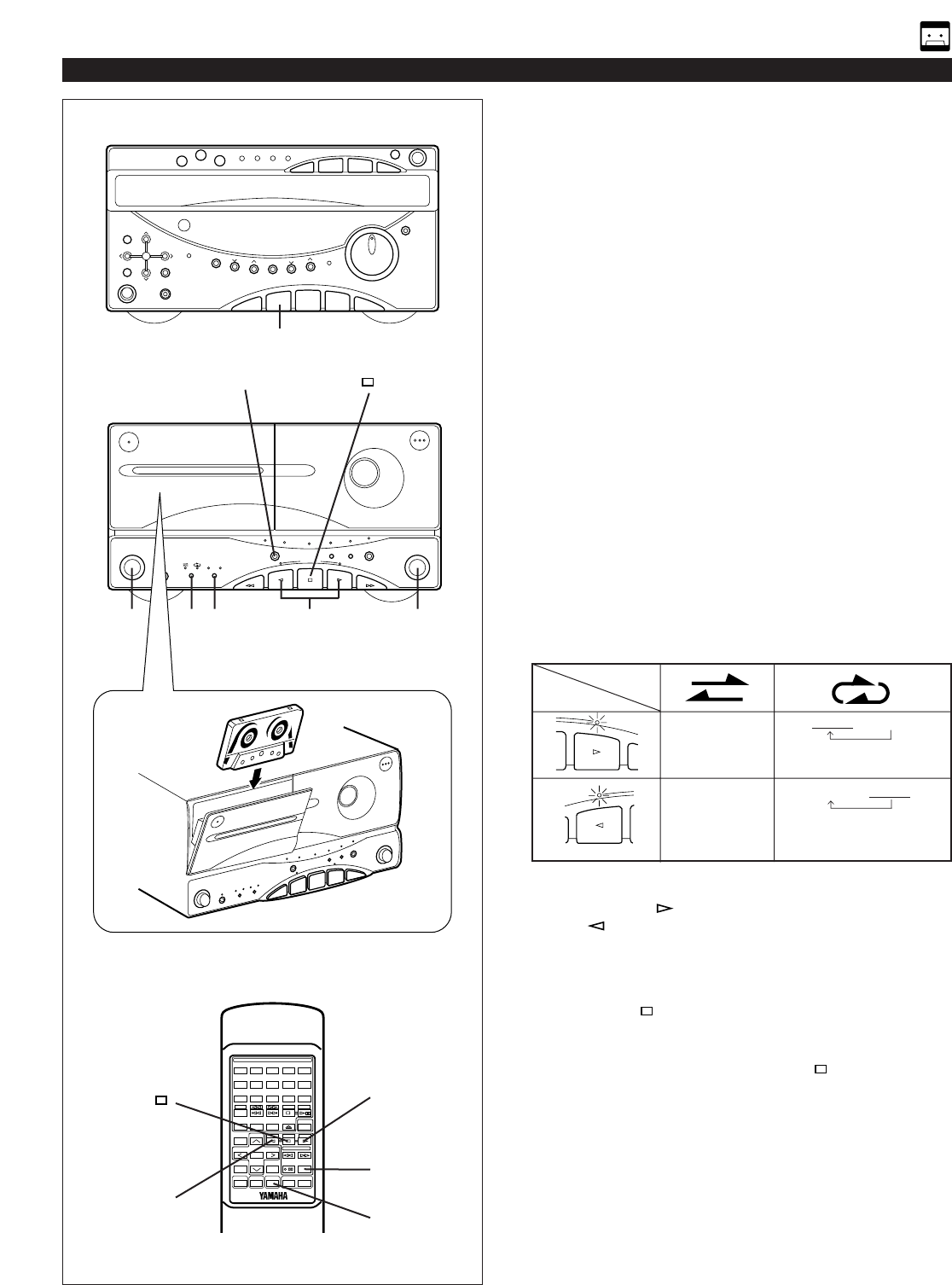
Tape A or tape B playback
1Press the TAPE input selector button.
2Open the DECK A or DECK B cassette compartment by
pressing the EJECT button.
3Load the tape into the DECK A or DECK B cassette
compartment, and close the lid panel completely by
pressing the panel until it clicks.
* If you have loaded two tapes into both the DECK A and
B cassette compartments, select the DECK A or B in
which the tape you want to play back is loaded by
pressing the DECK A/B button so that the
corresponding indicator lights up.
4Select the Dolby NR B or C position by pressing the
DOLBY NR button once or more so that the
corresponding indicator lights up, if the tape has been
recorded with Dolby noise reduction. If not so, set the
DOLBY NR button so that neither of the indicators lights
up.
* For selection of the Dolby B or C position, refer to the
“Dolby B and C Type Noise Reduction” on page 23.
5If necessary, switch the reverse mode to the desired one
by pressing the reverse MODE selector button so that the
corresponding indicator lights up.
The reverse MODE selector button can be operated before
or during playback, and changes tape playback as follows:
6Press the play button to listen to side A, or the
play button for side B.
To stop playback
Press the stop button.
Note
When removing the tape, press the stop button, and
then open the cassette compartment.
Direct operation
Even if an input source other than tape deck is selected,
pressing the play button (or the fast wind button) will start
playback (or fast winding) directly.
TAPE DECK OPERATION
21
DECK A/B button
BC
2 5 4 6 2
1
-
+
12345
12345
678
67890
ABCDE
TIME
PROG
TAPE EDIT
+I0
STOP
PLAY/PAUSE
DISC SKIP
RANDOM
TUNER
TAPE
PLAY STOP
REC/PAUSE
SLEEPPOWER VOLUME
DECK
CD
/
TUNER
A/B
MODE
OPEN/CLOSE
INPUT
USER
REPEAT
LOCATION
PLAY
MUSIC
FLAT
6
6
1
DECK A/B
button
3Side A only
Side B only
Side A →Side B
(Repeats 8 times)
Starts from side A.
Side A →Side B
(Repeats 8 times)
Starts from side B. (Side A is
not played at the first time.)
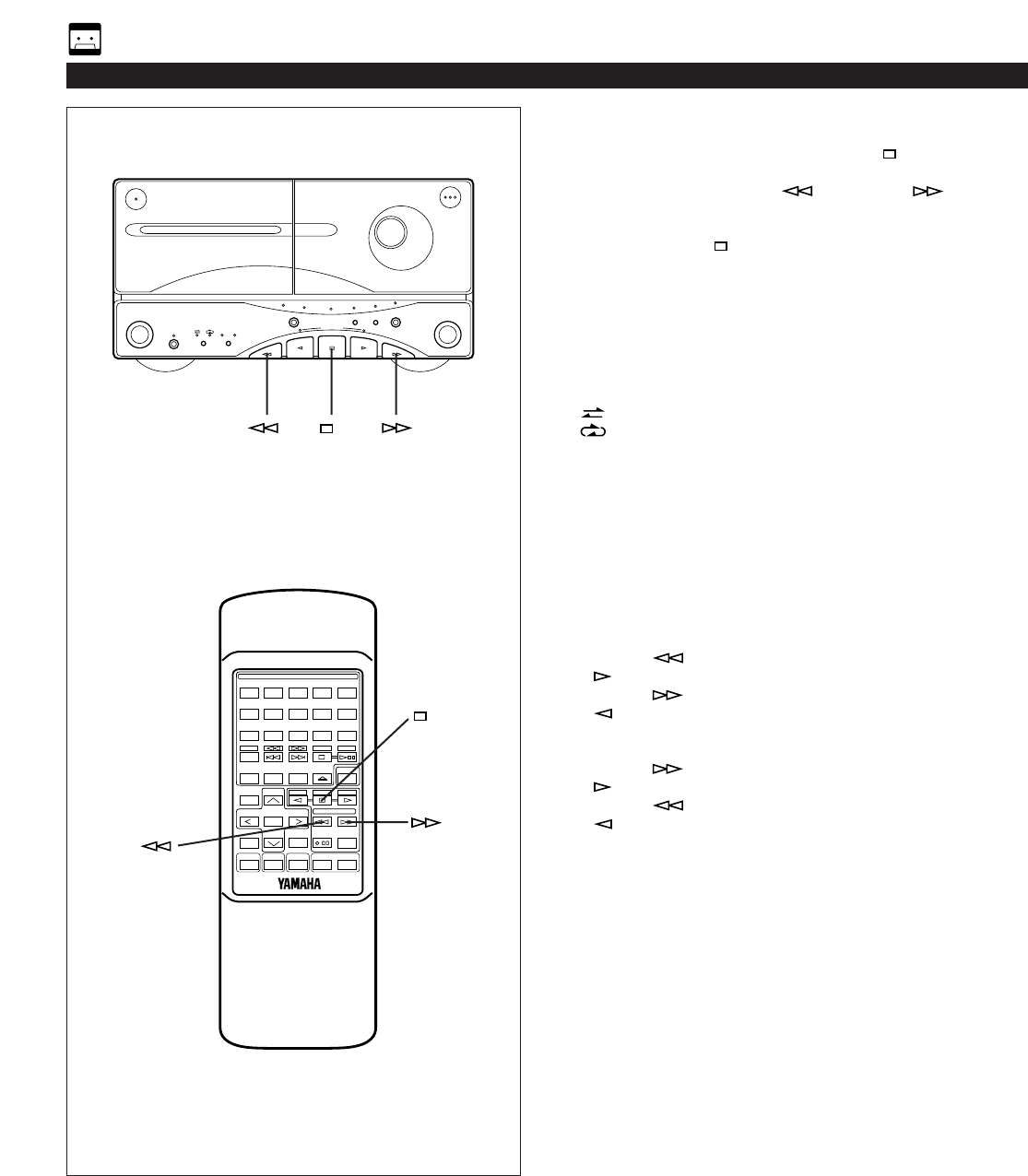
22
Winding the tape
1If during playback, first press the stop button.
2Next press the fast wind or fast wind button to
wind the tape.
3Press the stop button to stop.
* While winding the tape, the corresponding play direction
indicator flashes rapidly.
Note
When the tape is wound to the end, this unit will then function
as described below, according to the setting of the reverse
mode.
: The tape stops at the end.
: When the tape reaches the end, playback
automatically starts from the reverse side.
Searching for the beginning of a
desired selection
Carry out the following operation during playback to find the
beginning of a desired selection on the tape.
To listen to the same selection
Press the button if the direction of the current playback
is .
Press the button if the direction of the current playback
is .
To listen to the next selection
Press the button if the direction of the current playback
is .
Press the button if the direction of the current playback
is .
* While searching, the corresponding play direction indicator
flashes slowly.
Notes
•This function may not work for tapes with
* Material with long pauses or quiet passages.
* Low recording levels or excessive noise.
* Pauses of less than 4 seconds between selections.
•If searching is carried out at the first or the last part of a
selection, the desired selection may not be found.
TAPE DECK OPERATION
BC
-
+
12345
12345
678
67890
ABCDE
TIME
PROG
TAPE EDIT
+I0
STOP
PLAY/PAUSE
DISC SKIP
RANDOM
TUNER
TAPE
PLAY STOP
REC/PAUSE
SLEEPPOWER VOLUME
DECK
CD
/
TUNER
A/B
MODE
OPEN/CLOSE
INPUT
USER
REPEAT
LOCATION
PLAY
MUSIC
FLAT
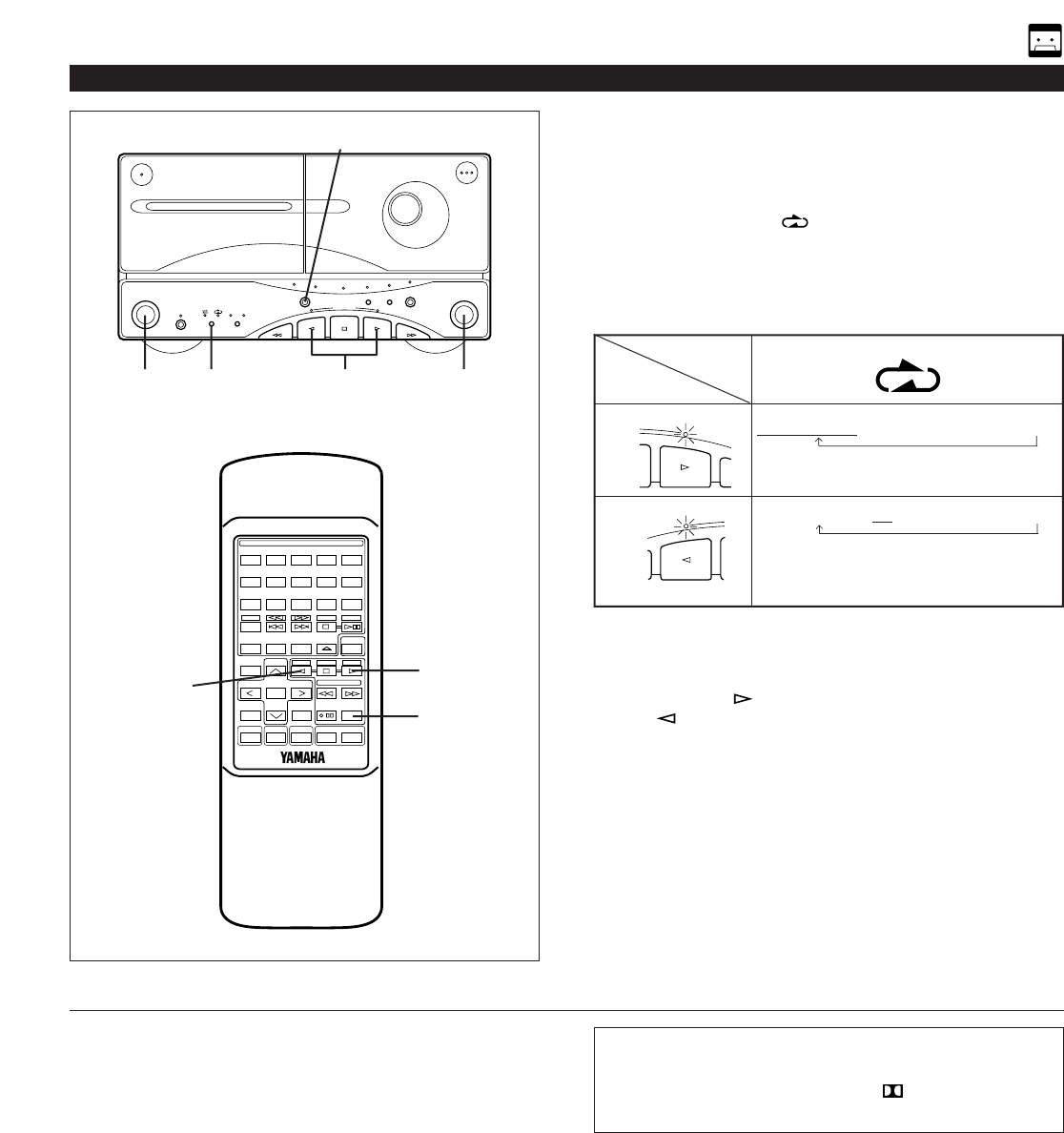
Continuous playback
1Load the tapes into the DECK A and DECK B cassette
compartments.
2If the reverse mode “ ” is not selected, press the
reverse MODE selector button to select it.
The reverse MODE selector button can be operated before
or during playback, and changes tape playback as follows:
3Select the tape to be played back first by pressing the
DECK A/B button.
4Press the play button to listen to side A, or the
play button for side B.
Dolby B and C Type Noise Reduction
With cassette tapes, the most noticeable form of noise is high
frequency hiss. To reduce this hiss noise, this unit has been
equipped with a newly developed Dolby C noise reduction
system in addition to its conventional Dolby B NR. Either type
of noise reduction may be selected with the switch provided.
Dolby B NR has a noise reduction effect of about 10 dB in
the high frequency range. The corresponding figure with
Dolby C NR is about 20 dB, but this is over the entire range
where the human ear is most sensitive to noise (2 kHz to 8
kHz). Also, Dolby C NR has the same noise reduction effect
at both high and low signal levels. In addition, Dolby C NR
improves the tape’s MOL (Maximum Output Level).
Dolby noise reduction is a 2 part process that acts both on
recording and playback; be sure that the noise reduction
button is set to the same position on record and play.
* Noise in the source material cannot be reduced with the
Dolby NR system.
TAPE DECK OPERATION
BC
-
+
12345
12345
678
67890
ABCDE
TIME
PROG
TAPE EDIT
+I0
STOP
PLAY/PAUSE
DISC SKIP
RANDOM
TUNER
TAPE
PLAY STOP
REC/PAUSE
SLEEPPOWER VOLUME
DECK
CD
/
TUNER
A/B
MODE
OPEN/CLOSE
INPUT
USER
REPEAT
LOCATION
PLAY
MUSIC
FLAT
3
4
43
1 2 4 1
23
Tape A Side A →B →Tape B Side A →B
(Repeats 8 times)
Starts from Tape A Side A.
Tape A Side A →B →Tape B Side A →B
(Repeats 8 times)
Starts from Tape A Side B. (Tape A Side A
is not played at the first time.)
<Tape A>
<Tape A>
Dolby noise reduction manufactured under license from
Dolby Laboratories Licensing Corporation.
“DOLBY” and the double-D symbol are trademarks of
Dolby Laboratories Licensing Corporation.
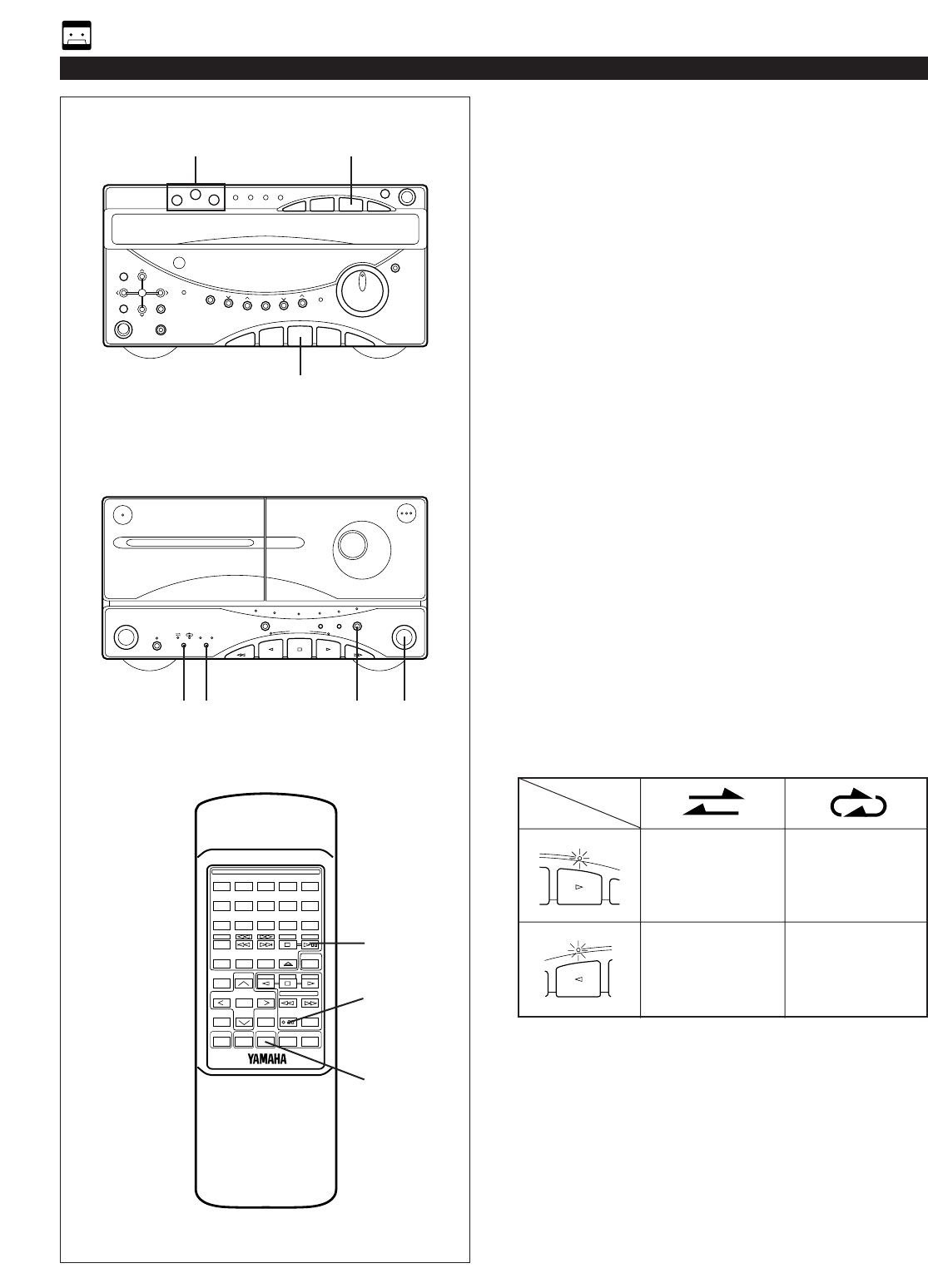
24
•When recording important selections, be sure to make a
preliminary test to ensure that the desired source material
is being properly recorded with good sound quality.
•The automatic recording level control circuit automatically
controls the level of the input signal used for recording.
•Adjusting the VOLUME control and using the built-in
sound field processor have no effect on the recorded
sound.
If, however, the built-in graphic equalizer is used, its effect
is recorded along with the source.
* Music with an equalizer effect is suitable for listening to
inside a car etc.
•For the tape deck, the deck which can be used for
recording is the DECK B only. When recording, be sure to
load a tape into the DECK B cassette compartment.
CD synchronized recording
1Press the CD input selector button and load the disc to be
recorded.
2Load a tape into the DECK B cassette compartment.
* Wind past the beginning part of the tape on which
recording cannot be performed.
3When recording with the Dolby NR system, select the
Dolby NR B or C position by pressing the DOLBY NR
button. If not, set it off.
* For selection of the Dolby B or C position, refer to the
“Dolby B and C Type Noise Reduction” on page 23.
4If desired, switch the reverse mode by pressing the
reverse MODE selector button.
When the tape is set so that side A faces you, recording will
be done as follows automatically according to the selected
reverse mode.
5Press the REC/PAUSE button.
* The corresponding indicator will light up and the play
direction indicators flash.
6Start CD playback by pressing the corresponding disc
select button, or by pressing the play/pause button if the
disc is already selected.
* Before CD playback begins, recording automatically
begins on the side of the tape now selected.
RECORDING COMPACT DISCS
Side A only
Side B only
Side A →SideB
Side B only
6
43 5
6
5
1
2
6
1
BC
-
+
12345
12345
678
67890
ABCDE
TIME
PROG
TAPE EDIT
+I0
STOP
PLAY/PAUSE
DISC SKIP
RANDOM
TUNER
TAPE
PLAY STOP
REC/PAUSE
SLEEPPOWER VOLUME
DECK
CD
/
TUNER
A/B
MODE
OPEN/CLOSE
INPUT
USER
REPEAT
LOCATION
PLAY
MUSIC
FLAT
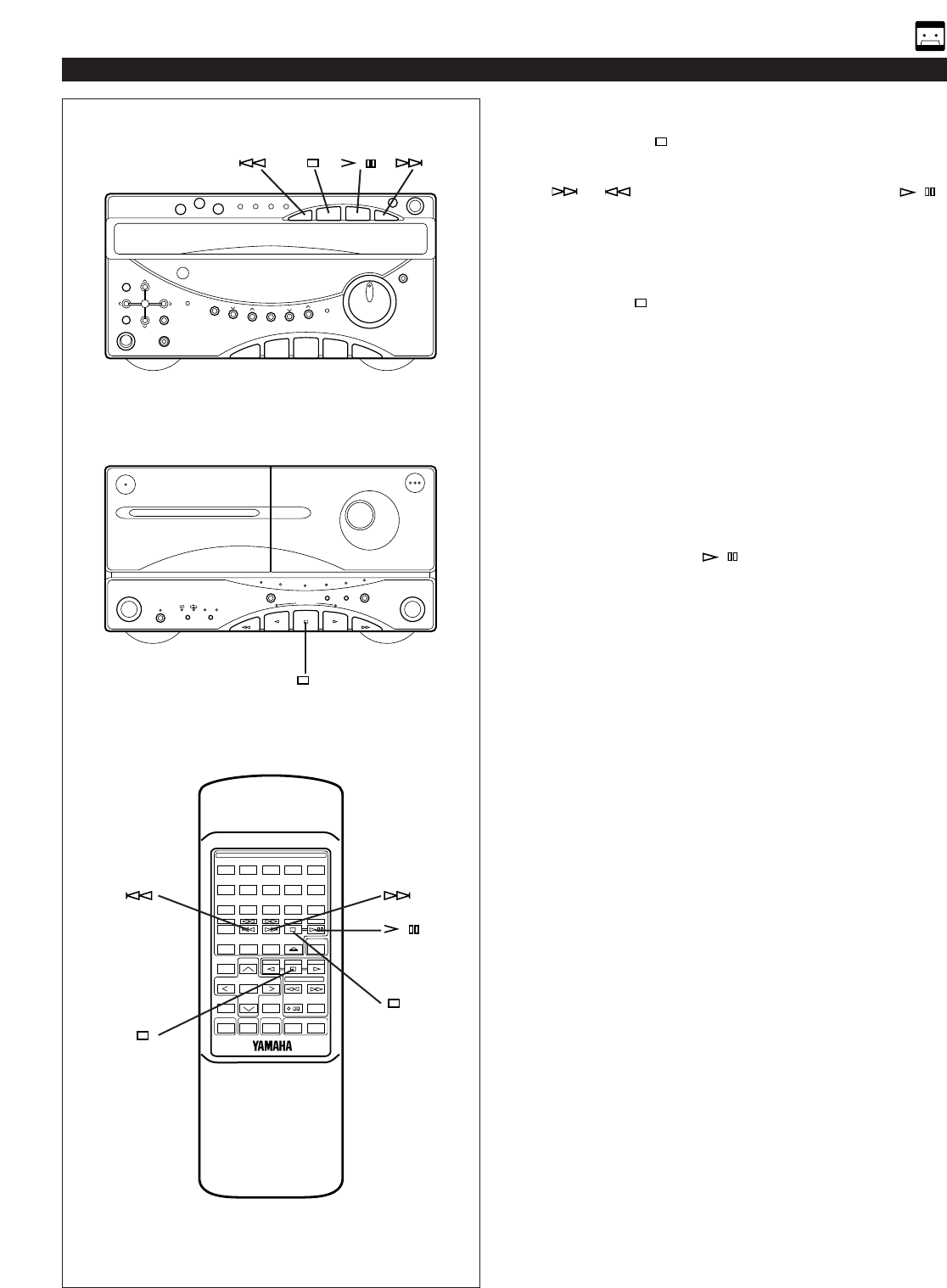
To stop recording temporarily
1Press the stop button of the CD player.
2Choose the selection to be recorded next by using the
or button, and then press the play/pause /
button of the CD player to resume recording (or simply
press the track number input button on the remote control
transmitter).
To stop recording
Press the stop button of the tape deck.
(At this time, CD playback does not stop.)
Recording programmed tracks
Programmed tracks from one or more discs can also be
recorded in the same way.
1Program desired tracks from one or more discs. (Refer to
page 13 for the programming procedure.)
2Follow steps 2–5 on the previous page.
3Press the play/pause / button of the CD player.
Notes
•During CD Synchronized Recording, when more than 4
seconds elapse between tracks, the tape will stop
automatically and resume recording when the beginning
of the next track is found.
•The CD Synchronized Recording will function even when
the CD player is turned into random play mode.
RECORDING COMPACT DISCS
25
/
BC
-
+
12345
12345
678
67890
ABCDE
TIME
PROG
TAPE EDIT
+I0
STOP
PLAY/PAUSE
DISC SKIP
RANDOM
TUNER
TAPE
PLAY STOP
REC/PAUSE
SLEEPPOWER VOLUME
DECK
CD
/
TUNER
A/B
MODE
OPEN/CLOSE
INPUT
USER
REPEAT
LOCATION
PLAY
MUSIC
FLAT
/
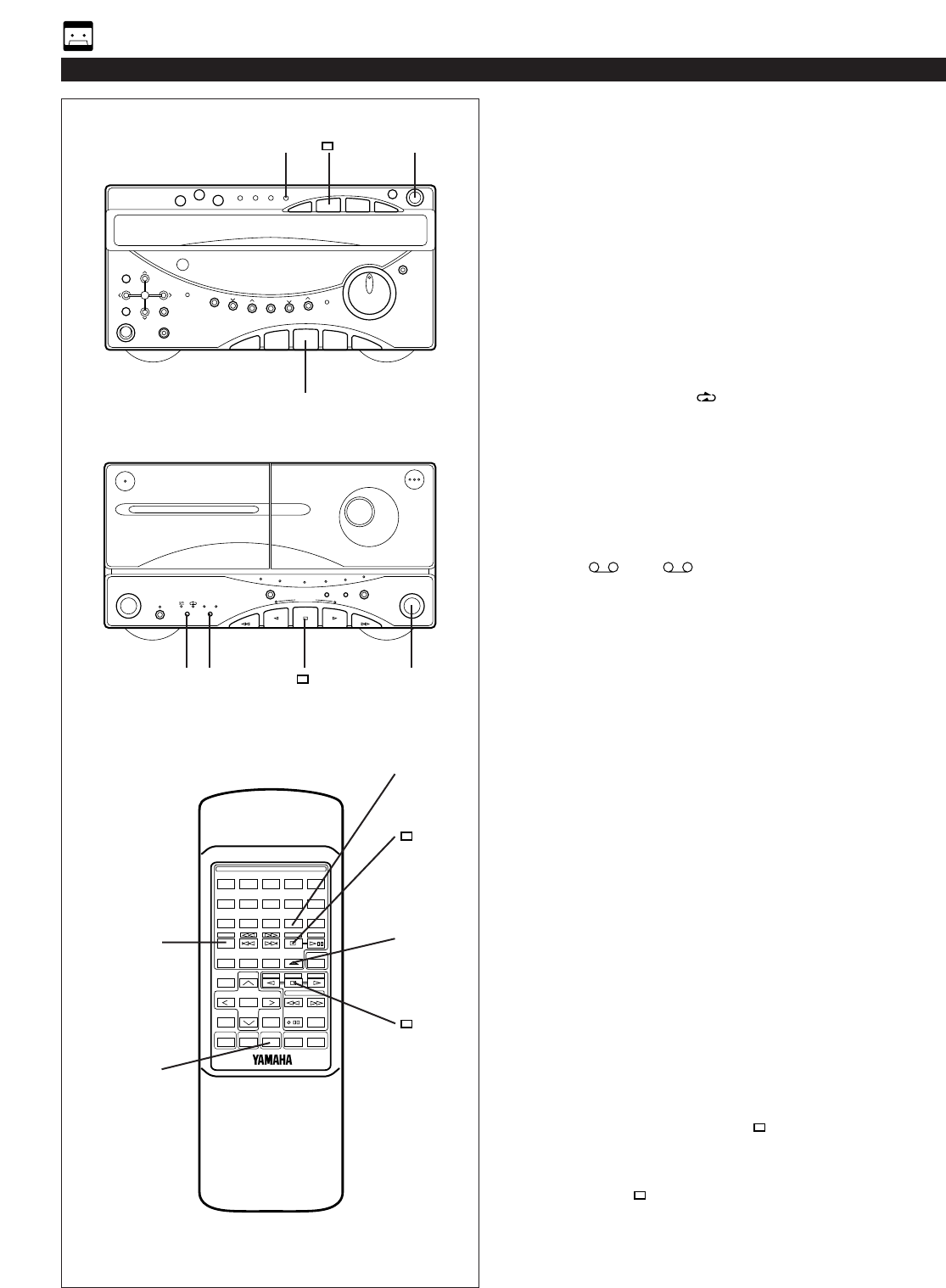
26
Recording CD(s) on both sides of
a tape automatically
1Press the CD input selector button and load the disc to be
recorded.
2Select the disc by pressing the DISC SKIP button.
3Load a tape into the DECK B cassette compartment.
4When recording with the Dolby NR system, select the
Dolby NR B or C position by pressing the DOLBY NR
button. If not, set it off.
* For selection of the Dolby B or C position, refer to the
“Dolby B and C Type Noise Reduction” on page 23.
5If the reverse mode “ ” is not selected, press the
reverse MODE selector button to select it.
6Press the EDIT button. (“EDIT” appears on the display.)
CD playback and recording starts. Recording is carried
out on side A and B of the tape continuously.
* If the tape has not rewound to the end, it is rewound to
the end rapidly before recording starts.
Recording starts from the first part of the tape on which
recording can be done.
* “A ” (or “ B”) on the display shows the side of
the tape on which recording is being carried out.
* When the recording on side A finishes while a track is
being played back, the sound is automatically faded
out, and then the recording stops.
The recording on side B starts from the beginning of
the same track.
Notes
•When this CD player is in the all disc play mode, if the
tape’s total possible recording time is longer than the total
playing time of the selected disc, tracks on another disc
are recorded continuously.
In this case, as many as three discs can be recorded
automatically.
•During recording, the PLAYXCHANGE button on the CD
player is disabled.
•The CD player’s repeat play mode will be canceled during
this recording mode.
Recording programmed tracks
Programmed tracks from one or more discs can also be
recorded in the same way.
11Program desired tracks from one or more discs. (Refer to
page 13 for the programming procedure.)
22Follow steps 3–6 described above.
To cancel this function
Before recording, press the stop button of the CD player
or the tape deck.
To stop recording
Press the stop button of the tape deck.
(At this time, CD playback automatically stops.)
RECORDING COMPACT DISCS
61
1
3
4
5
6
1
1
2
BC
-
+
12345
12345
678
67890
ABCDE
TIME
PROG
TAPE EDIT
+I0
STOP
PLAY/PAUSE
DISC SKIP
RANDOM
TUNER
TAPE
PLAY STOP
REC/PAUSE
SLEEPPOWER VOLUME
DECK
CD
/
TUNER
A/B
MODE
OPEN/CLOSE
INPUT
USER
REPEAT
LOCATION
PLAY
MUSIC
FLAT
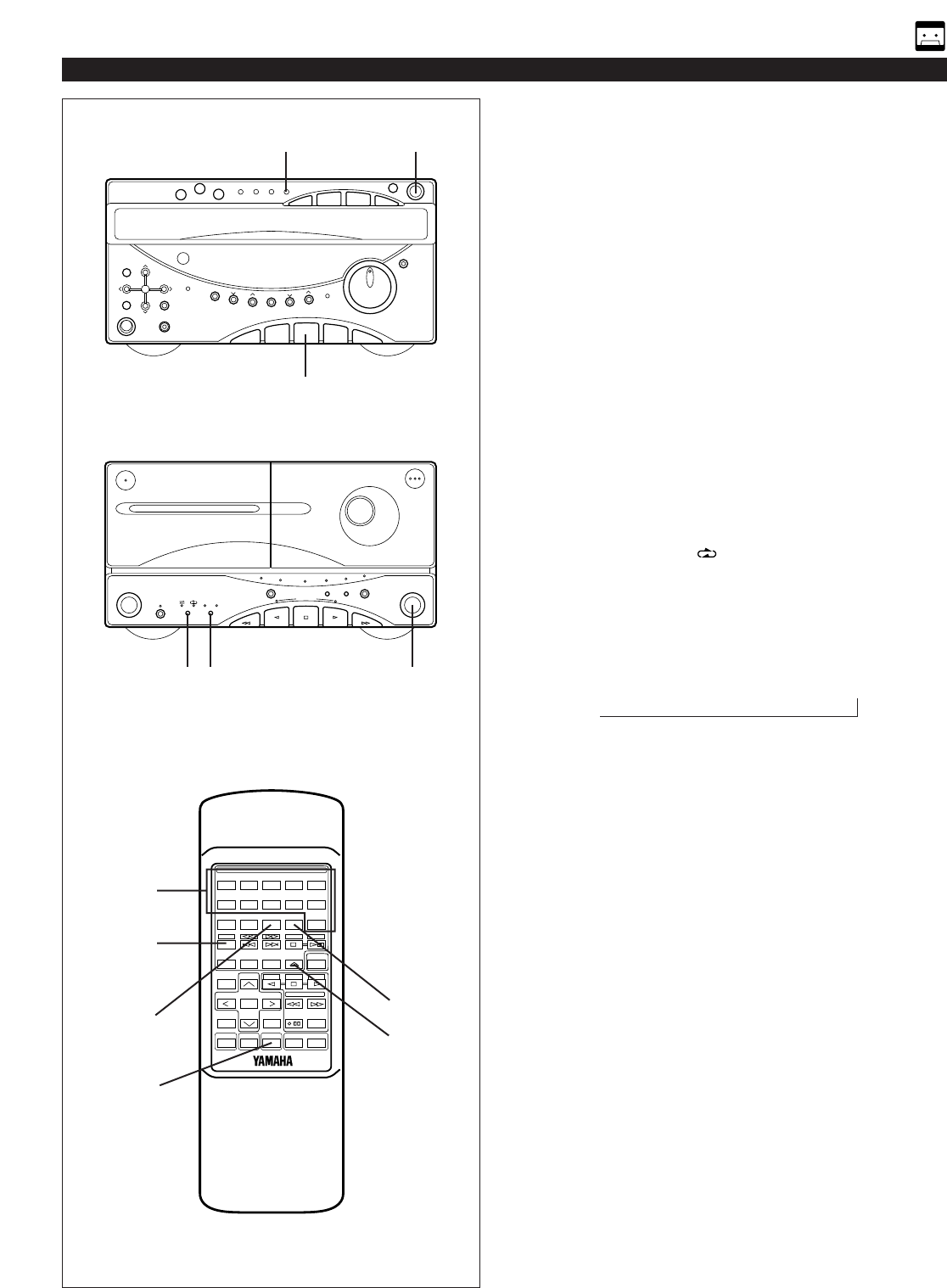
Automatic tape-editing
This convenient feature can be used to program tracks on a
disc (or discs) for recording to tape. By only memorizing the
tape’s total possible recording time, the unit will automatically
program tracks or help you to program tracks so they will fit
onto the tape with the least amount of unrecorded space
remaining at each end of the tape.
To record a disc with the order of tracks
unchanged
1Press the CD input selector button and load the disc to be
recorded.
2Select the disc by pressing the DISC SKIP button.
3Load a tape into the DECK B cassette compartment.
4When recording with the Dolby NR system, select the
Dolby NR B or C position by pressing the DOLBY NR
button. If not, set it off.
* For selection of the Dolby B or C position, refer to the
“Dolby B and C Type Noise Reduction” on page 23.
5If the reverse mode “ ” is not selected, press the
reverse MODE selector button to select it.
6Press the TAPE button to select the length of the tape to
be used. Whenever pressed, C-46, C-54, C-60 and C-90
appear on the display in turn, and next it returns to the
normal display mode.
When using tapes other than C-46, C-54, C-60 or C-90
When C-46, C-54, C-60 or C-90 is appearing on the
display, input the tape length by using the track number
input buttons on the remote control transmitter
(Examples)
C-62: Press “6” and then “2”.
C-30: Press “3” and then “0”, or press “+10” three times
and then “0”.
7Press the EDIT button. (“EDIT” appears on the display.)
The following internal operations are carried out before
recording is automatically started.
1)Tracks on the disc are automatically divided between
side A and side B. You can check the process by
watching the display.
2)The end part of the tape on which recording cannot be
done is wound.
3)CD playback and recording starts. Recording is carried
out on both side A and B of the tape.
off C-46 C-54 C-60 C-90
→→→→
→
RECORDING COMPACT DISCS
1
6
6
1
27
7
BC
54 3
-
+
12345
12345
678
67890
ABCDE
TIME
PROG
TAPE EDIT
+I0
STOP
PLAY/PAUSE
DISC SKIP
RANDOM
TUNER
TAPE
PLAY STOP
REC/PAUSE
SLEEPPOWER VOLUME
DECK
CD
/
TUNER
A/B
MODE
OPEN/CLOSE
INPUT
USER
REPEAT
LOCATION
PLAY
MUSIC
FLAT
2
7
1
1

28
RECORDING COMPACT DISCS
Notes
•When this CD player is in the all disc play mode, if the
tape’s total possible recording time is longer than the total
playing time of the selected disc, tracks on another disc
are recorded continuously.
In this case, as many as three discs can be recorded
automatically.
•The CD player’s repeat play mode will be canceled during
this recording mode.
To cancel tape-editing function
Before recording, press the stop button of the CD player
or the tape deck.
To stop recording
Press the stop button of the tape deck.
(At this time, CD playback automatically stops.)
To make this unit program tracks on a disc
automatically so that the least amount of
unrecorded space remains on the tape
1Follow steps 1–6 on the previous page.
2Press the PROG button.
3Press the TAPE button.
“AP A>” will light up during programming for side A,
and “AP B>” will light up during programming for side
B.
* After “AP B>” goes out from the display, you can
check the programmed contents for side A and B
respectively.
To check, cancel or correct program data, refer to page
14.
4Press the EDIT button. (“EDIT” appears on the display.)
The recording is automatically started.
2
4
BC
-
+
12345
12345
678
67890
ABCDE
TIME
PROG
TAPE EDIT
+I0
STOP
PLAY/PAUSE
DISC SKIP
RANDOM
TUNER
TAPE
PLAY STOP
REC/PAUSE
SLEEPPOWER VOLUME
DECK
CD
/
TUNER
A/B
MODE
OPEN/CLOSE
INPUT
USER
REPEAT
LOCATION
PLAY
MUSIC
FLAT
3
4
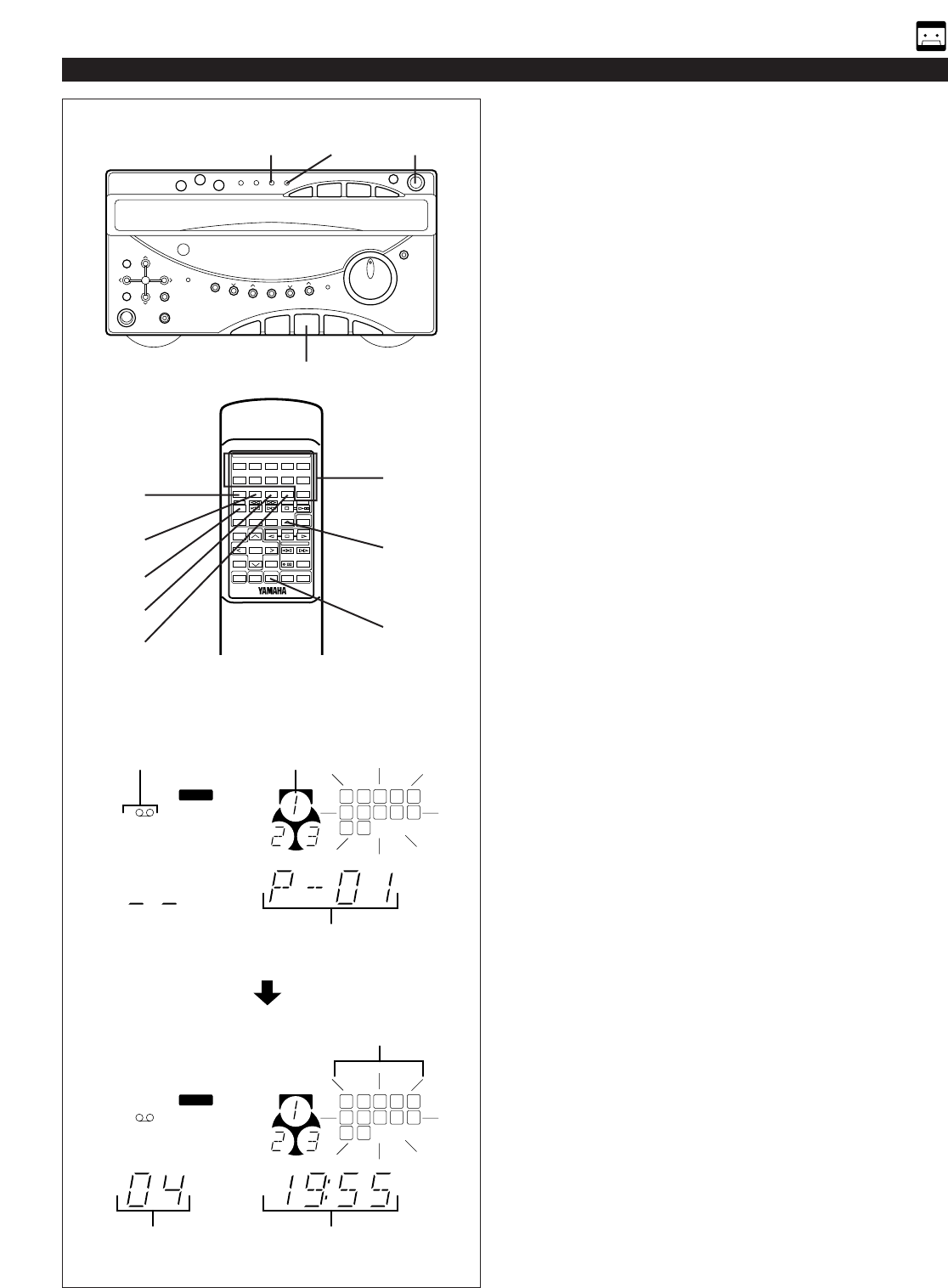
29
RECORDING COMPACT DISCS
9
5
Display information during programming
Selected disc
Side of the tape
Next playback order
Selected track
number Total remaining time on
the side of the tape
Programmed track numbers light up
and unprogrammed ones flash.
To record programmed tracks from one or
more discs
1Press the CD input selector button and load a disc (or
discs) on the disc table.
2Follow steps 3–6 on page 27.
3Press the PROG button.
* “PGM” and “P-01” will light up on the display, and all
track numbers on the selected disc will begin flashing.
4If necessary, select a desired disc by pressing the DISC
SKIP button.
5Select the desired track number by pressing the track
number input buttons.
6Repeat steps 4 and 5 to program more selections for the
side A of the tape. You can select the same track again.
* Pressing the TIME button displays the total remaining
time on the side of the tape for about 1 second, and
then it is replaced by the display of the next playback
order.
* If “ERR” appears on the display, the track number just
selected cannot be programmed because there is not
enough time remaining on the side A of the tape.
However, at this time, if any other track number is
flashing continuously on the display, you can program
it instead of the unprogrammable one.
7After you finish the programming for the side A, press the
TAPE button.
* “Pu” appears on the display, then you can begin
programming for side B.
8Repeat steps 4 and 5 to program selections for the side B
of the tape. You can select the same track again.
* If “ERR” appears on the display, the track number just
selected cannot be programmed because there is not
enough time remaining on the side B of the tape.
However, at this time, if any other track number is
flashing continuously on the display, you can program
it instead of the unprogrammable one.
9Press the EDIT button. (“EDIT” appears on the display.)
The recording is automatically started.
Notes on tape-editing
•If programs are made selecting tracks from more than one
disc, during recording, the PLAYXCHANGE button on the
CD player is disabled.
•To check, cancel or correct program data, refer to page
14.
•The maximum number of tracks that can be programmed
is 20.
•This function can be used to program up to track number
15.
-
+
12345
12345
678
67890
ABCDE
TIME
PROG
TAPE EDIT
+I0
STOP
PLAY/PAUSE
DISC SKIP
RANDOM
TUNER
TAPE
PLAY STOP
REC/PAUSE
SLEEPPOWER VOLUME
DECK
CD
/
TUNER
A/B
MODE
OPEN/CLOSE
INPUT
USER
REPEAT
LOCATION
PLAY
MUSIC
FLAT
1
6
2
7
3
8
4
9
1211
5
10
TRACK
PGM
A
1
6
2
7
3
8
4
9
1211
5
10
TRACK
PGM
A
REMT
1
1
TIME
TIME
1
1
3
7
9
4
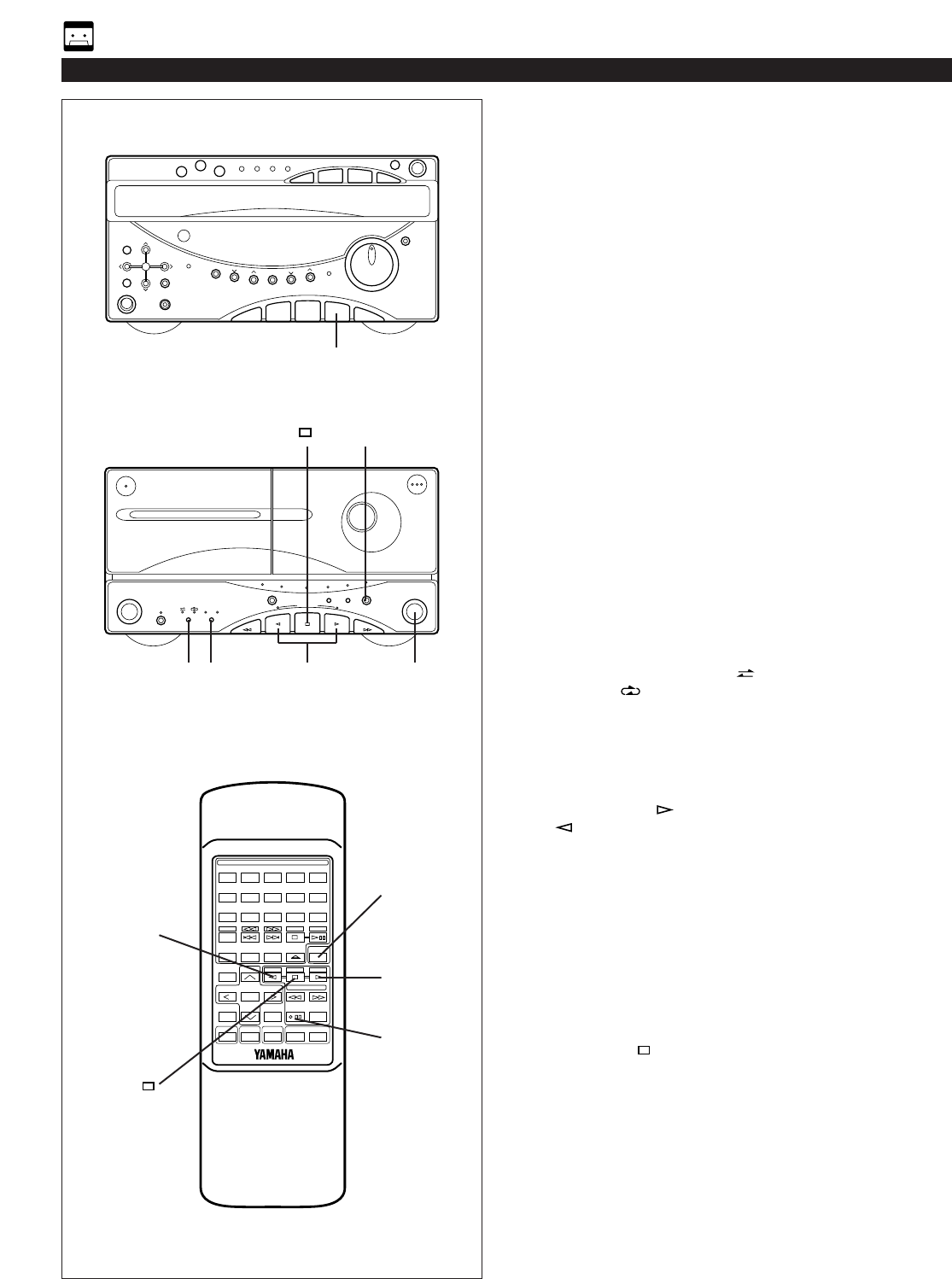
30
•When recording important selections, be sure to make a
preliminary test to ensure that the desired source material
is being properly recorded with good sound quality.
•The automatic recording level control circuit automatically
controls the level of the input signal used for recording.
•Adjusting the VOLUME control and using the built-in
sound field processor have no effect on the recorded
sound.
If, however, the built-in graphic equalizer is used, its effect
is recorded along with the source.
* Music with an equalizer effect is suitable for listening to
inside a car etc.
•For the tape deck, the deck which can be used for
recording is the DECK B only. When recording, be sure to
load a tape into the DECK B cassette compartment.
Recording from the built-in tuner
1Press the TUNER input selector button.
2Tune to the desired station. (Refer to the “TUNING
OPERATION” on page 17 and 18.)
3Load a tape into the DECK B cassette compartment.
4When recording with the Dolby NR system, select the
Dolby NR B or C position by pressing the DOLBY NR
button. If not, set it off.
* For selection of the Dolby B or C position, refer to the
“Dolby B and C Type Noise Reduction” on page 23.
5Select the reverse mode “ ” to record on only one
side, or “ ” for continuous recording on both sides by
pressing the reverse MODE selector button.
6Press the REC/PAUSE button.
* The indicator over the button will light up and the play
direction indicators will flash.
7Press the play button to record on side A, or the play
button to record on side B.
* For continuous recording on both sides, begin on side
A. Recording stops automatically at the end of side B.
To stop recording temporarily
11Press the REC/PAUSE button.
22To resume recording, press the play button whose
indicator is flashing.
To stop recording
Press the stop button.
OTHER RECORDINGS
1
BC
6, 11
54 7, 223
-
+
12345
12345
678
67890
ABCDE
TIME
PROG
TAPE EDIT
+I0
STOP
PLAY/PAUSE
DISC SKIP
RANDOM
TUNER
TAPE
PLAY STOP
REC/PAUSE
SLEEPPOWER VOLUME
DECK
CD
/
TUNER
A/B
MODE
OPEN/CLOSE
INPUT
USER
REPEAT
LOCATION
PLAY
MUSIC
FLAT
1
6, 11
7, 22
7, 22
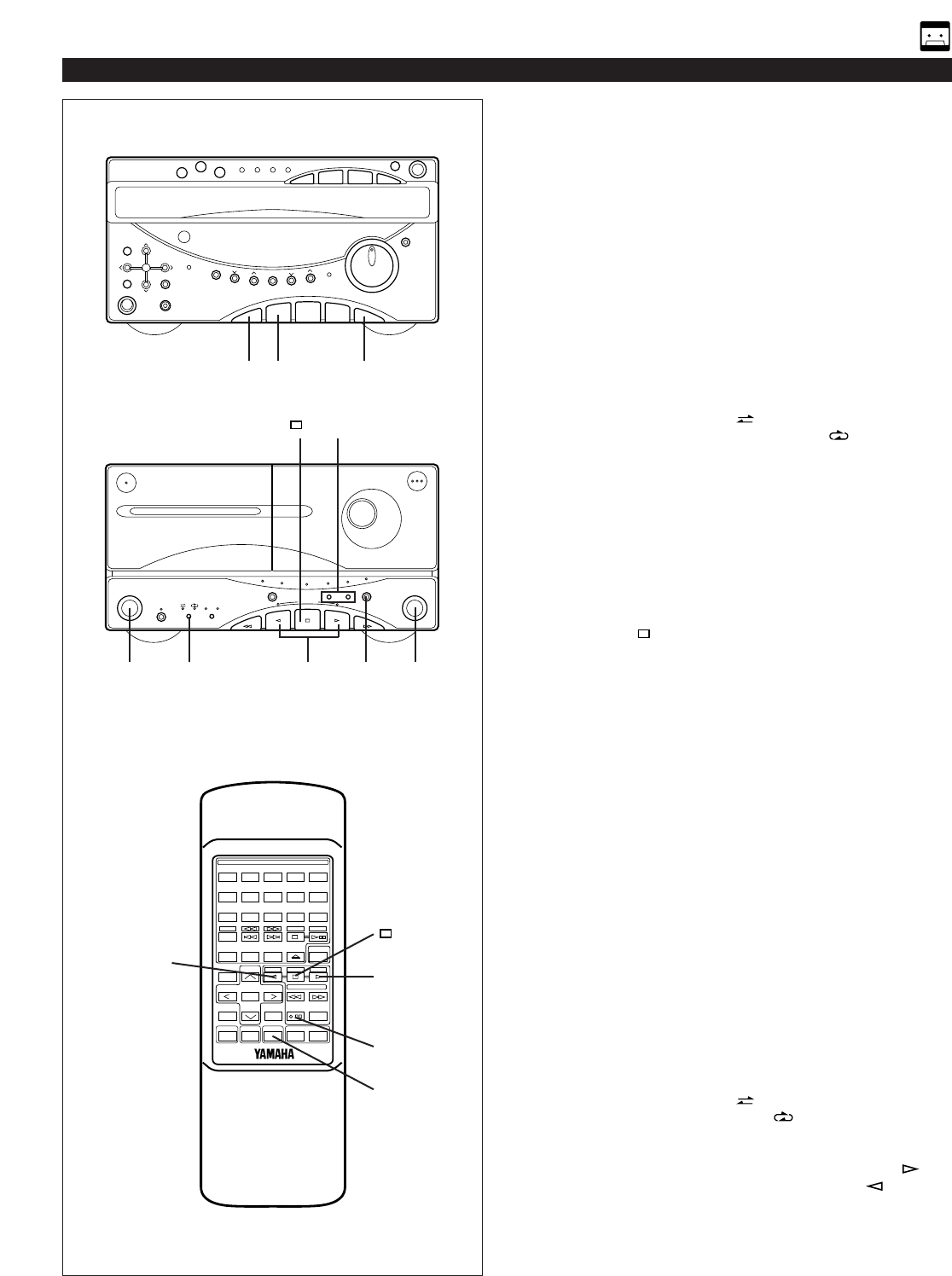
31
Dubbing
•During dubbing, adjusting the VOLUME control and using
the built-in sound field processor have no effect on the
recorded sound.
If, however, the built-in graphic equalizer is used, its effect
is recorded along with the source.
* Music with an equalizer effect is suitable for listening to
inside a car etc.
•Try to use the same tape formula and length for the
recording tape as for the master tape.
1Press the TAPE input selector button.
2Load a prerecorded tape into the DECK A cassette
compartment. Insert a blank tape into the DECK B
cassette compartment.
3Select the reverse mode “ ” to record on only one
side, or “ ” for
continuous recording on both sides by pressing the
reverse MODE selector button.
4Press the DUBBING button.
* Press “NORMAL” to dub at normal speed, and “HIGH”
to dub at about twice the normal speed.
* Dubbing will begin from side A regardless of the side
now selected.
To stop dubbing
Press the stop button.
* Tape A and tape B will stop at the same time.
Note
Only tapes originally encoded with Dolby B or C NR will be
dubbed onto tapes with Dolby B or C NR encoding.
The setting of Dolby NR will have no effect on the recording
of tape B during dubbing.
However, the playback tonal quality of tape A will change
according to the selected Dolby NR position.
Erasing recorded tapes
11Load the tape to be erased into the DECK B cassette
compartment.
22Press the AUX 1 (or AUX 2) input selector button.
* Make sure that there is no sound output from the
external unit connected to the AUX 1 (or AUX 2)
terminals on the rear of this system.
33Select the reverse mode “ ” to erase only one side or
“ ” to erase both sides
by pressing the reverse MODE selector button.
44Press the REC/PAUSE button, then press the play
button to erase side A of the tape, or the play button to
erase side B.
OTHER RECORDINGS
1
3, 3344
44
1, 22
44
2
4
2, 11
2222
BC
-
+
12345
12345
678
67890
ABCDE
TIME
PROG
TAPE EDIT
+I0
STOP
PLAY/PAUSE
DISC SKIP
RANDOM
TUNER
TAPE
PLAY STOP
REC/PAUSE
SLEEPPOWER VOLUME
DECK
CD
/
TUNER
A/B
MODE
OPEN/CLOSE
INPUT
USER
REPEAT
LOCATION
PLAY
MUSIC
FLAT
44
44
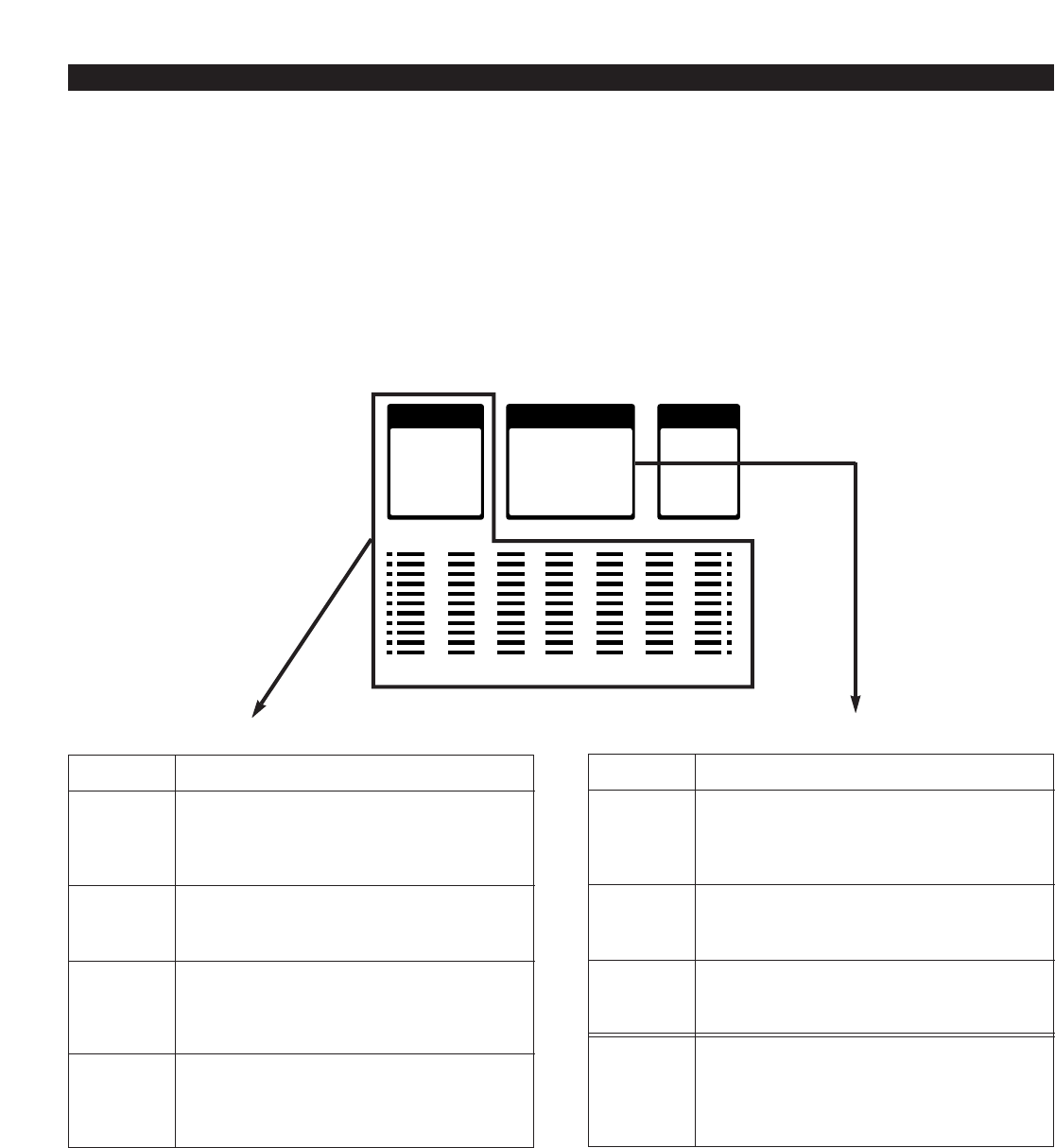
32
GRAPHIC EQUALIZER/SOUND FIELD PROCESSOR CONTROL
The built-in graphic equalizer and sound field processor
present you with the pleasure of listening to music with
various sound effects.
This system provides 4 preset equalizer modes and 3 sound
field modes as listed below. (For Australia, Singapore and
General models, KARAOKE mode is additionally available.)
You can enjoy listening to music with a desired sound effect
by selecting one of these modes, or you can also enjoy
various sound effect combinations by selecting an equalizer
mode and a sound field mode at the same time.
The built-in 7 band graphic equalizer allows you to adjust the
equalizer pattern to create an effect to your desired sound
taste. (The sound field processor cannot be adjusted,
however.)
Furthermore, any desired combination of an equalizer mode
(or an adjusted equalizer pattern) and a sound field mode can
be stored in this system as a user program. (Up to 4 user
programs can be stored at the same time.)
If desired, you can link a user program with a specified input
source.
Mode
ROCK
BLUES
RAP
JAZZ
Feature
High and low frequencies are emphasized.
This mode is suitable for reproducing
dynamic and powerful sounds of rock
music etc.
Low and medium frequencies are
moderately emphasized. This mode is
suitable for music with a blue feeling.
Low and mid-high frequencies are
emphasized so that vocals become well-
modulated. This mode is suitable for rap
music etc.
Medium frequencies for vocals, piano, sax,
etc. are emphasized. High and low
frequencies are also emphasized
moderately.
Preset graphic equalizer modes (MUSIC)
Mode
ARENA
CLUB
STUDIO
KARAOKE
Feature
This mode simulates the sound
environment of a big hall with long
reverberation time and many reflections of
high frequencies.
This mode simulates the sound
environment of a jazz live house. Sounds
are close and intimate.
This mode simulates the sound
environment of a recording studio. Sounds
are very close.
Medium frequencies for vocals etc. are
attenuated. This mode is suitable for
singing karaoke by using a normal audio
source with vocals. (Refer to page 37 for
karaoke operation.)
Sound field modes (LOCATION)
* KARAOKE mode is available on Australia, Singapore and
General models only.
USER
1
2
3
4
LOCATION
ARENA
CLUB
STUDIO
KARAOKE
MUSIC
ROCK
BLUES
RAP
JAZZ
60 150 400 1K 2.5K 6K 15K
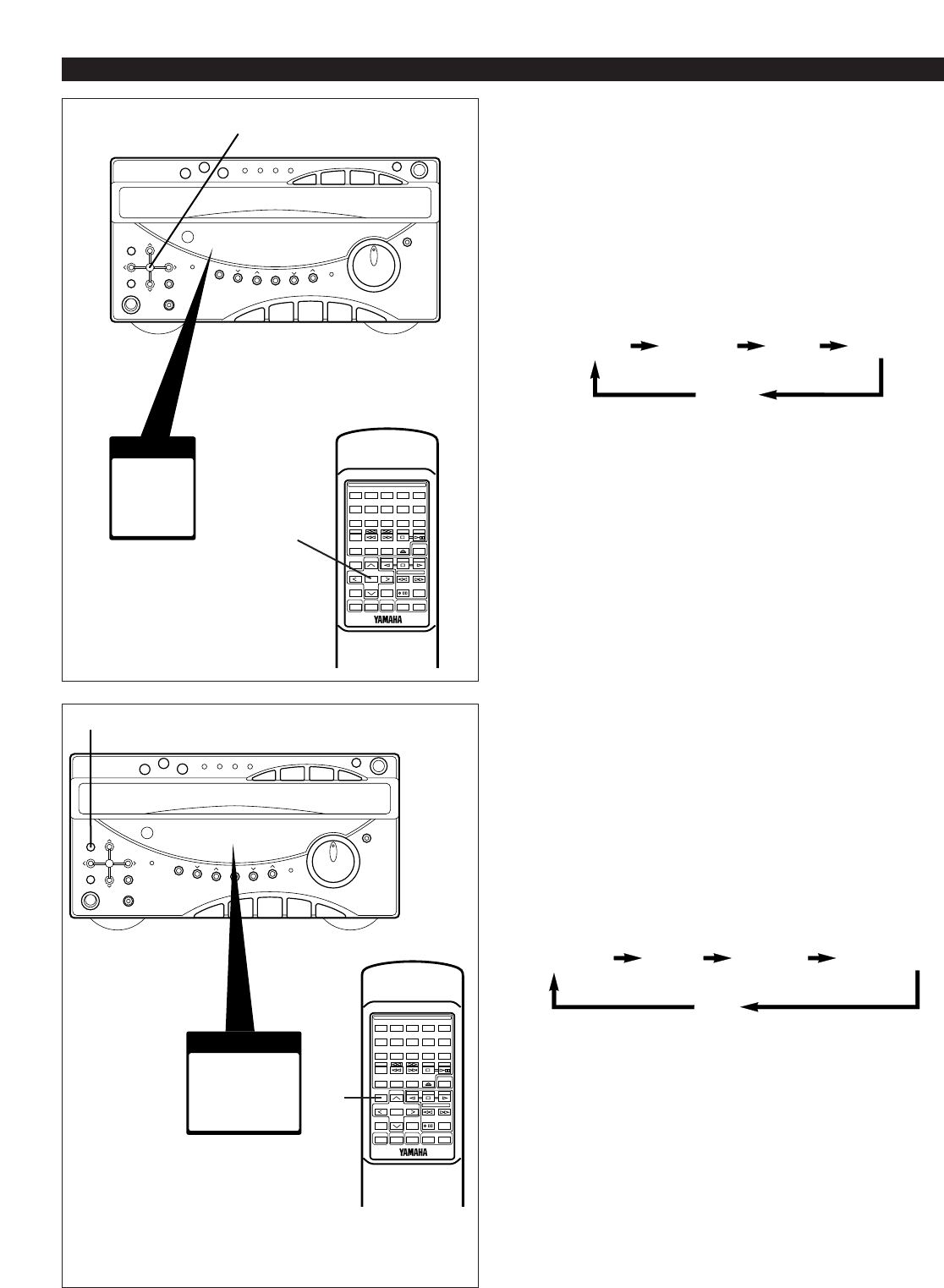
33
Listening to the music with a
preset equalizer effect
1Playback a source. (For source playback, refer to the
sections beginning on page 10.)
2Press the MUSIC button once or more so that the name
of a desired mode appears on the preset equalizer mode
indicator.
* Whenever you press the MUSIC button, the preset
mode changes and is displayed as follows.
* The equalizer pattern of the selected mode is shown on
the graphic equalizer level indicators.
Note
An equalizer effect is also be recorded along with a source.
Listening to the music with a
sound field effect
1Playback a source. (For source playback, refer to the
sections beginning on page 10.)
2Press the LOCATION button once or more so that the
name of a desired mode appears on the sound field
mode indicator.
* Whenever you press the LOCATION button, the mode
changes and is displayed as follows.
Note
Sound field effect cannot be recorded along with a source.
GRAPHIC EQUALIZER/SOUND FIELD PROCESSOR CONTROL
* KARAOKE mode is available on Australia, Singapore
and General models only.
MUSIC
ROCK
BLUES
RAP
JAZZ
2
2
LOCATION
ARENA
CLUB
STUDIO
KARAOKE
-
+
12345
12345
678
67890
ABCDE
TIME
PROG
TAPE EDIT
+I0
STOP
PLAY/PAUSE
DISC SKIP
RANDOM
TUNER
TAPE
PLAY STOP
REC/PAUSE
SLEEPPOWER VOLUME
DECK
CD
/
TUNER
A/B
MODE
OPEN/CLOSE
INPUT
USER
REPEAT
LOCATION
PLAY
MUSIC
FLAT
2
2
-
+
12345
12345
678
67890
ABCDE
TIME
PROG
TAPE EDIT
+I0
STOP
PLAY/PAUSE
DISC SKIP
RANDOM
TUNER
TAPE
PLAY STOP
REC/PAUSE
SLEEPPOWER VOLUME
DECK
CD
/
TUNER
A/B
MODE
OPEN/CLOSE
INPUT
USER
REPEAT
LOCATION
PLAY
MUSIC
FLAT
ROCK BLUES RAP JAZZ
OFF
ARENA CLUB STUDIO KARAOKE
OFF
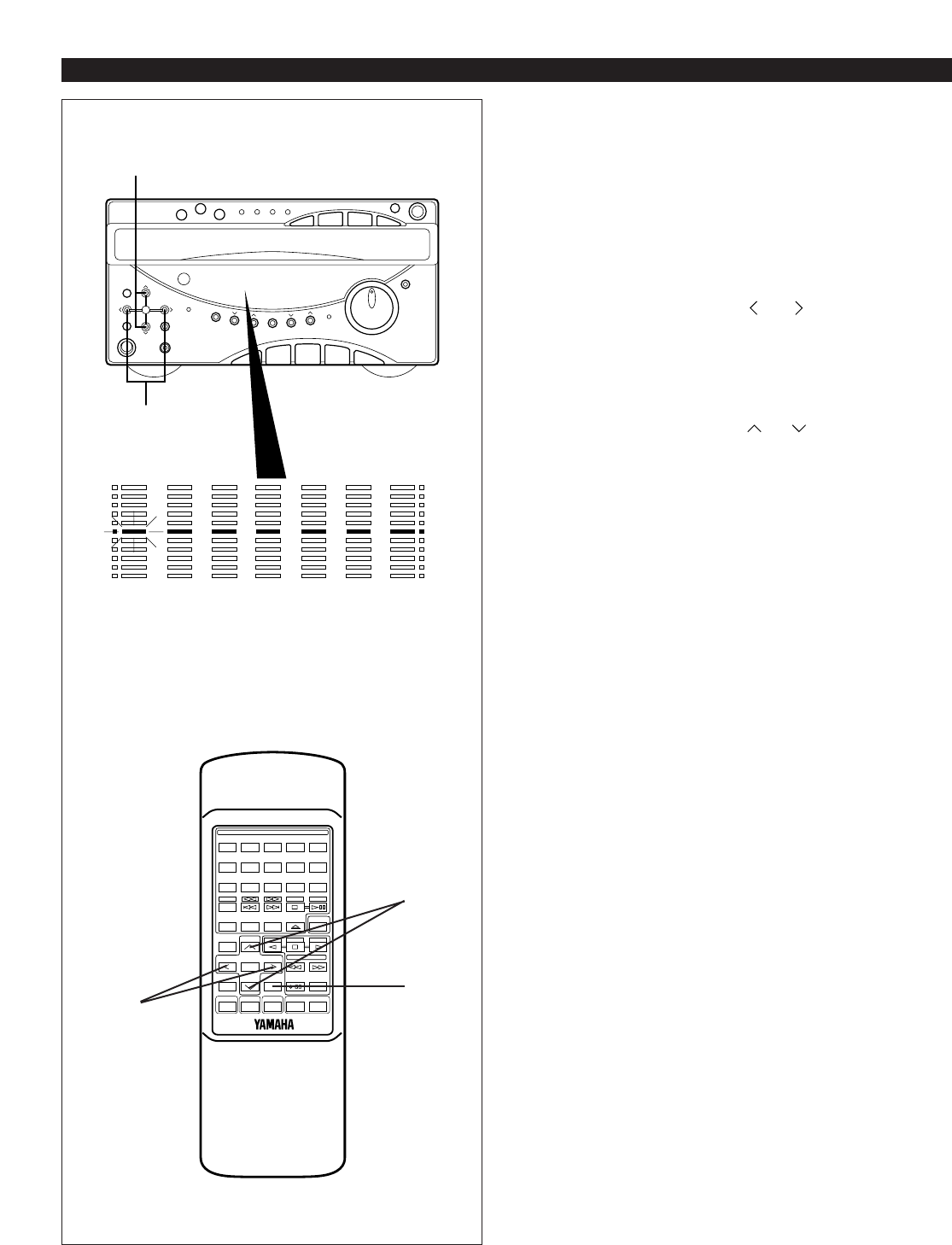
34
Adjusting the graphic equalizer
for your desired sound taste
The 7 band graphic equalizer allows you to adjust the level
for each frequency band.
* Make adjustment by monitoring the equalizer level
indicators on the display.
1Playback a source. (For source playback, refer to the
sections beginning on page 10.)
2Press the equalizer control or button once or
more to select the frequency band to which you will adjust
the level.
* The selected frequency band is shown on the display.
* The scale bar of the selected frequency band on the
graphic equalizer level indicators will flash.
3Press the equalizer control or button once or
more to adjust the level.
4In the same way, make adjustment for other frequency
band.
Turning the equalizer to “flat” (the
state with no equalization applied)
There are two ways as follows:
•Press the FLAT button on the remote control transmitter.
* Pressing the FLAT button once more will restore the
pattern which had been selected before it was turned to
“flat”.
•Press the MUSIC button and the LOCATION button on the
front panel at the same time.
GRAPHIC EQUALIZER/SOUND FIELD PROCESSOR CONTROL
3
60 150 400 1K 2.5K 6K 15K
2
-
+
12345
12345
678
67890
ABCDE
TIME
PROG
TAPE EDIT
+I0
STOP
PLAY/PAUSE
DISC SKIP
RANDOM
TUNER
TAPE
PLAY STOP
REC/PAUSE
SLEEPPOWER VOLUME
DECK
CD
/
TUNER
A/B
MODE
OPEN/CLOSE
INPUT
USER
REPEAT
LOCATION
PLAY
MUSIC
FLAT
2
3
FLAT
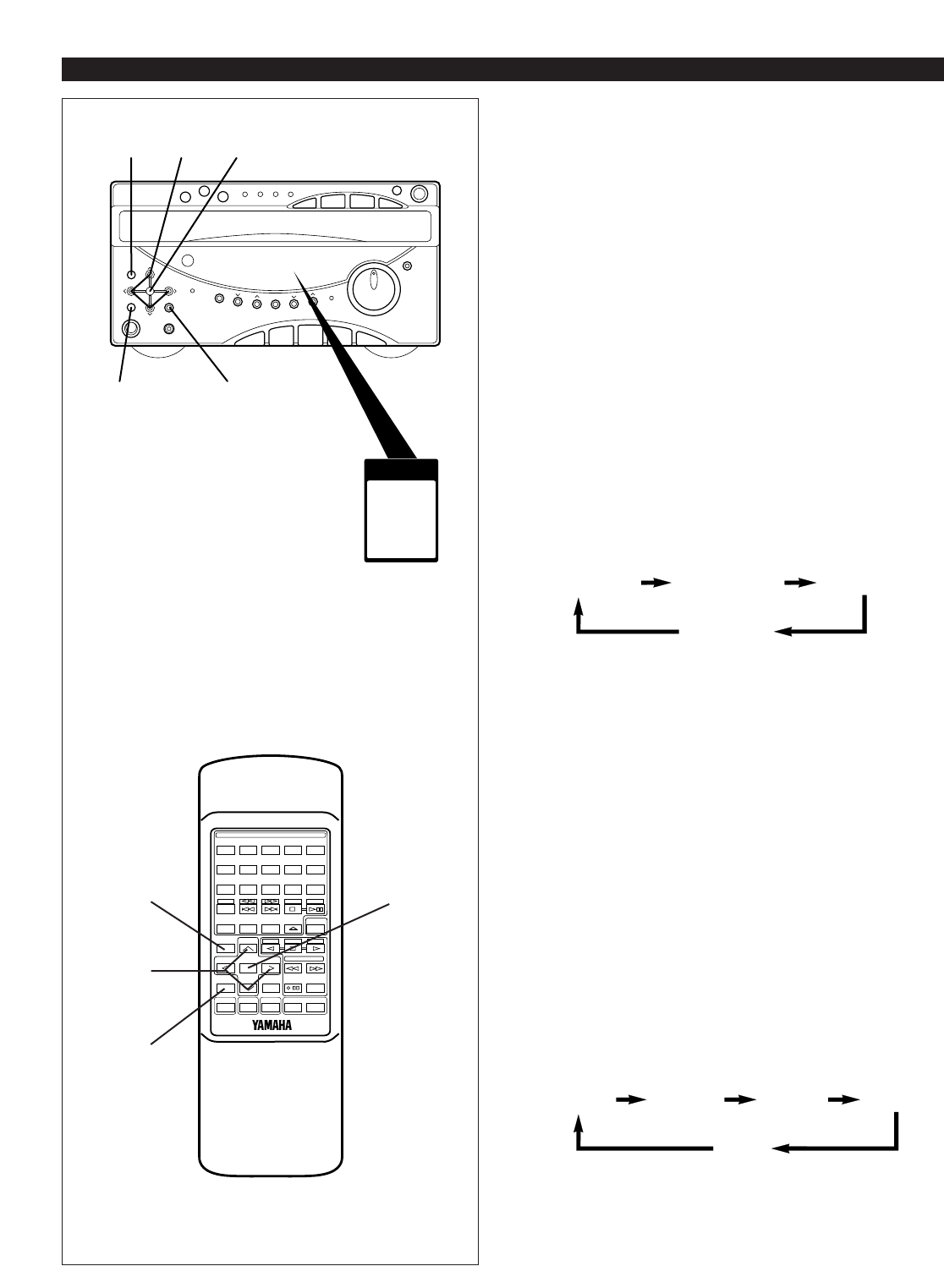
35
Storing your own programs
Your favorite pair of any equalizer mode (or an equalizer
pattern of your own adjusting) and any sound field mode can
be stored as a user program. Up to 4 pairs can be stored as
desired.
To store
1Select a desired equalizer mode by pressing the MUSIC
button.
* If desired, adjust the equalizer as you prefer by using
the equalizer control buttons.
2Select a desired sound field mode by pressing the
LOCATION button.
3Press the user program MEMORY button.
* “1” will flash on the user program number indicator and
the MEMORY indicator will flash for about 5 seconds.
4Select the user program number (1, 2, 3 or 4) to which
you will store the selected modes by pressing the USER
button once or more before “1” stops flashing.
* Whenever you press the USER button, the user
program number changes and is displayed as follows.
5Press the user program MEMORY button before the
number selected in step 4 stops flashing.
* In the same way, store other pairs to other three user
positions.
* It is also a good idea to store only an equalizer pattern of
your own adjusting (without storing any sound field mode).
Notes
•A new program can be stored in place of the former one.
•In step 4 or 5, if the user program number indicator stops
flashing before operation, return to step 3.
To recall a user program
11Playback a source. (For source playback, refer to the
sections beginning on page 10.)
22Press the USER button once or more so that the user
program number you want to recall lights up.
* Whenever you press the USER button, the user
program number changes and is displayed as follows.
GRAPHIC EQUALIZER/SOUND FIELD PROCESSOR CONTROL
3, 5
USER
1
2
3
4
1
4, 2
21
USER 1 USER 2 USER 3
USER 4
-
+
12345
12345
678
67890
ABCDE
TIME
PROG
TAPE EDIT
+I0
STOP
PLAY/PAUSE
DISC SKIP
RANDOM
TUNER
TAPE
PLAY STOP
REC/PAUSE
SLEEPPOWER VOLUME
DECK
CD
/
TUNER
A/B
MODE
OPEN/CLOSE
INPUT
USER
REPEAT
LOCATION
PLAY
MUSIC
FLAT
2
1
1
4, 22
USER 1 USER 2 USER 3 USER 4
OFF

2, 4, 11,44
1, 33 3, 22
36
GRAPHIC EQUALIZER/SOUND FIELD PROCESSOR CONTROL
Linking a user program to a
specified input source
If a user program is linked with a specified input source,
when the source is selected, the user program operates
automatically. Each of the four user program can be linked
with each different input source.
To link
1Recall a user program which you had stored in advance,
by pressing the USER button once or more.
(Refer to the previous page for storing a user program.)
2Press the user program MEMORY button.
3Press the input selector button whose input source you
want to link with the selected user program.
* The display changes as follows:
* For the meaning of each symbol appearing on the
display, see the list on the left.
4Press the user program MEMORY button.
The selected user program and input source are linked by
this method.
Note
By this function, when listening to an input source, the linked
user program operates automatically. If desired, however,
you can cancel its operation or switch to a different user
program or any equalizer/sound field mode.
To cancel the linkage of a user program and an input
source.
11Press the user program MEMORY button.
22Press the input selector button whose linkage with a user
program you want to cancel.
33Press the USER button once or more so that “U0”
appears on the display.
44Press the user program MEMORY button.
Symbol
U0
U1
U2
U3
U4
Meaning
No selection
USER 1
USER 2
USER 3
USER 4
Symbol
A2
TU
CD
TA
A1
Meaning
AUX 2
TUNER
CD
TAPE
AUX 1
-
+
12345
12345
678
67890
ABCDE
TIME
PROG
TAPE EDIT
+I0
STOP
PLAY/PAUSE
DISC SKIP
RANDOM
TUNER
TAPE
PLAY STOP
REC/PAUSE
SLEEPPOWER VOLUME
DECK
CD
/
TUNER
A/B
MODE
OPEN/CLOSE
INPUT
USER
REPEAT
LOCATION
PLAY
MUSIC
FLAT
Selected user
program number Selected input source
1, 33 3, 22
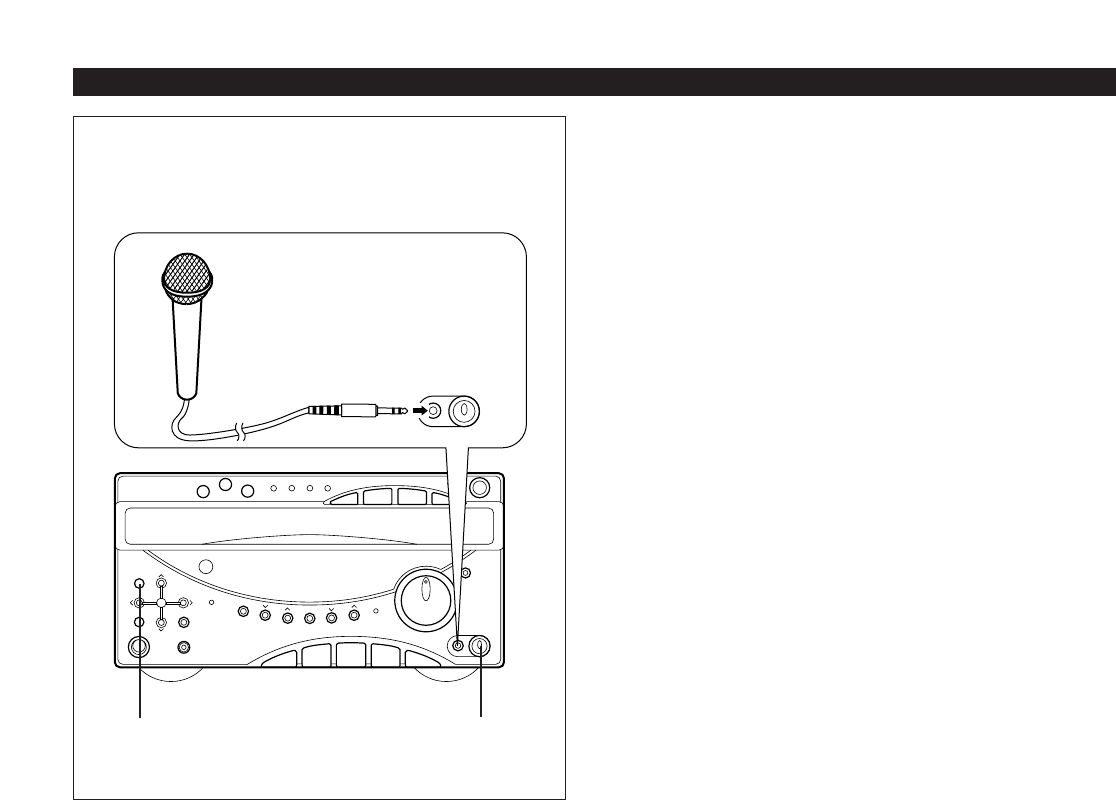
37
Singing karaoke
This system allows you to enjoy singing karaoke by using not
only a karaoke source without vocals but also any normal
audio source with vocals.
1Connect the microphone to the MIC jack on the front
panel.
2Playback a source. (For source playback, refer to the
sections beginning on page 10.)
When using a normal audio source with vocals
Press the LOCATION button once or more so that
“KARAOKE” appears on the sound field mode indicator.
The sound level of vocals is automatically attenuated.
(Refer to page 32 and 33 for details.)
3While singing, adjust the mixing level of singing voice by
turning the MIC MIXING level control.
To restore the attenuated vocal sound level
Press the LOCATION button so that “KARAOKE” disappears
from the display.
Note
There may be a case that vocals cannot be attenuated
effectively according to a source (monaural source etc.).
KARAOKE OPERATION (Australia, Singapore and General models only)
23
1
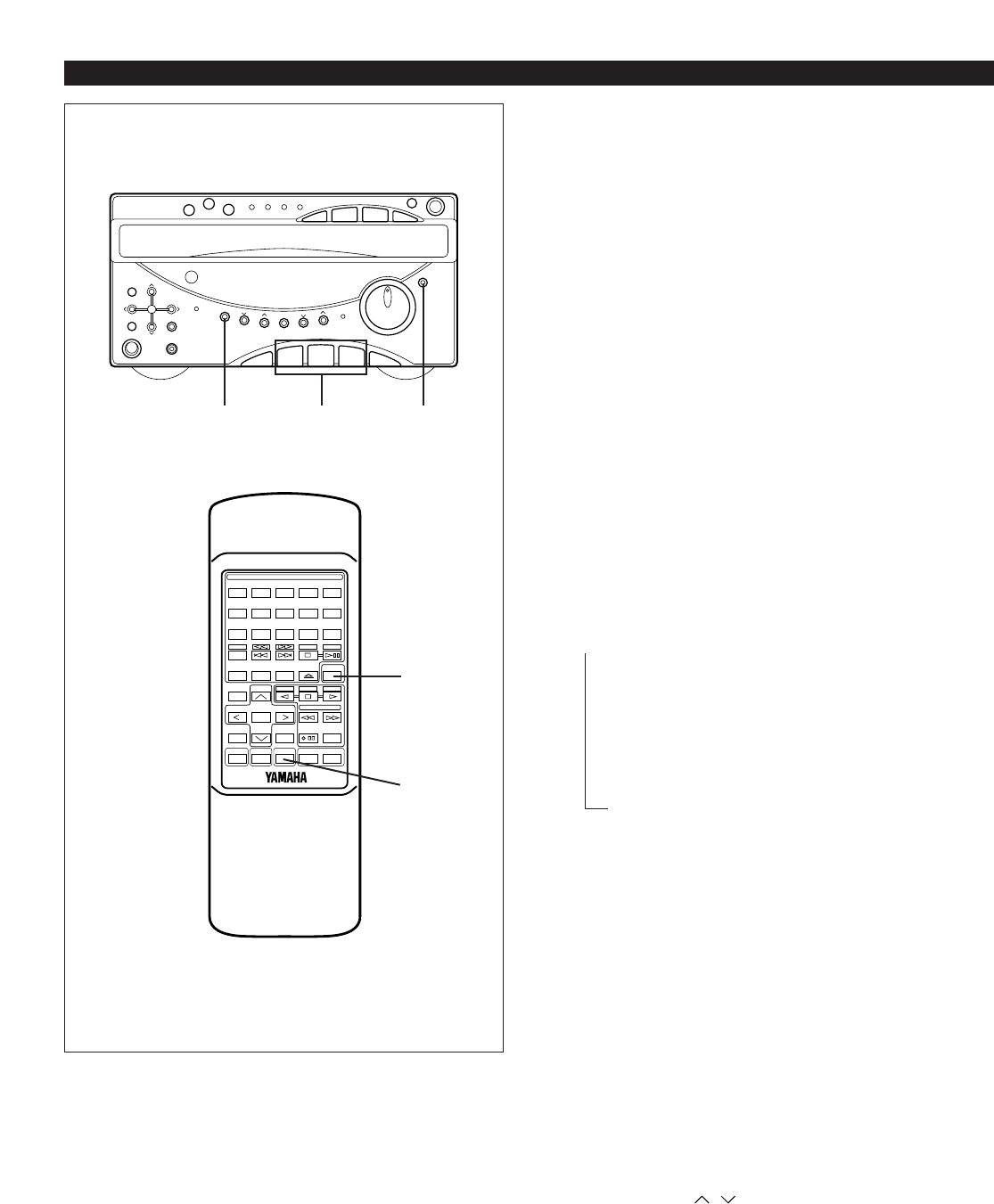
38
HOW TO USE THE BUILT-IN TIMER
Timer play
By using the built-in timer, you can set the time when the unit
turns on and a source begins playing automatically, and the
time when the unit turns off automatically.
1Prepare the source to be played.
For tuner:
Tune in to the station you will listen to.
For tape deck:
Load a tape into the cassette compartment.
(If tapes are loaded in both the compartments, tape A
takes priority of tape B, and is played back by the timer
play.)
For CD player:
Load a disc on the disc table. If more than one disc are
loaded on the disc table, select the disc by using the disc
select buttons or the DISC SKIP button.
2Press the DISPLAY button.
Whenever the DISPLAY button is pressed, the display
mode changes as follows.
At each mode, make a setting for the timer play, referring
to the setting procedure described below.
➀Current time (TIMER on/off mode)
➁Source selecting mode (TAPE, TUNER, CD)
➂ON TIME/Time setting mode
➃OFF TIME/Time setting mode
➄Normal display mode
* The display mode will be changed to the next mode
after about 8 seconds elapse automatically. If the mode
is changed before the setting is completed, call the
mode again by pressing the DISPLAY button once or
more.
Setting procedure:
➀At the display of current time
Check to be sure that the current time is correct, and
press the TIMER button so that “TIMER” appears on
the display.
➁At source selecting mode
Select the source (TAPE, TUNER or CD) to be played
by pressing the corresponding input selector button.
* If “TUNER” is selected, soon it is changed to the
frequency display mode. In this mode, you can
select the station to listen to with the timer play by
using the BAND button, A/B/C/D/E button and
PRESET / buttons.
→
→→→ →
2-➀2-➁ 2
-
+
12345
12345
678
67890
ABCDE
TIME
PROG
TAPE EDIT
+I0
STOP
PLAY/PAUSE
DISC SKIP
RANDOM
TUNER
TAPE
PLAY STOP
REC/PAUSE
SLEEPPOWER VOLUME
DECK
CD
/
TUNER
A/B
MODE
OPEN/CLOSE
INPUT
USER
REPEAT
LOCATION
PLAY
MUSIC
FLAT
2-➁
2-➁
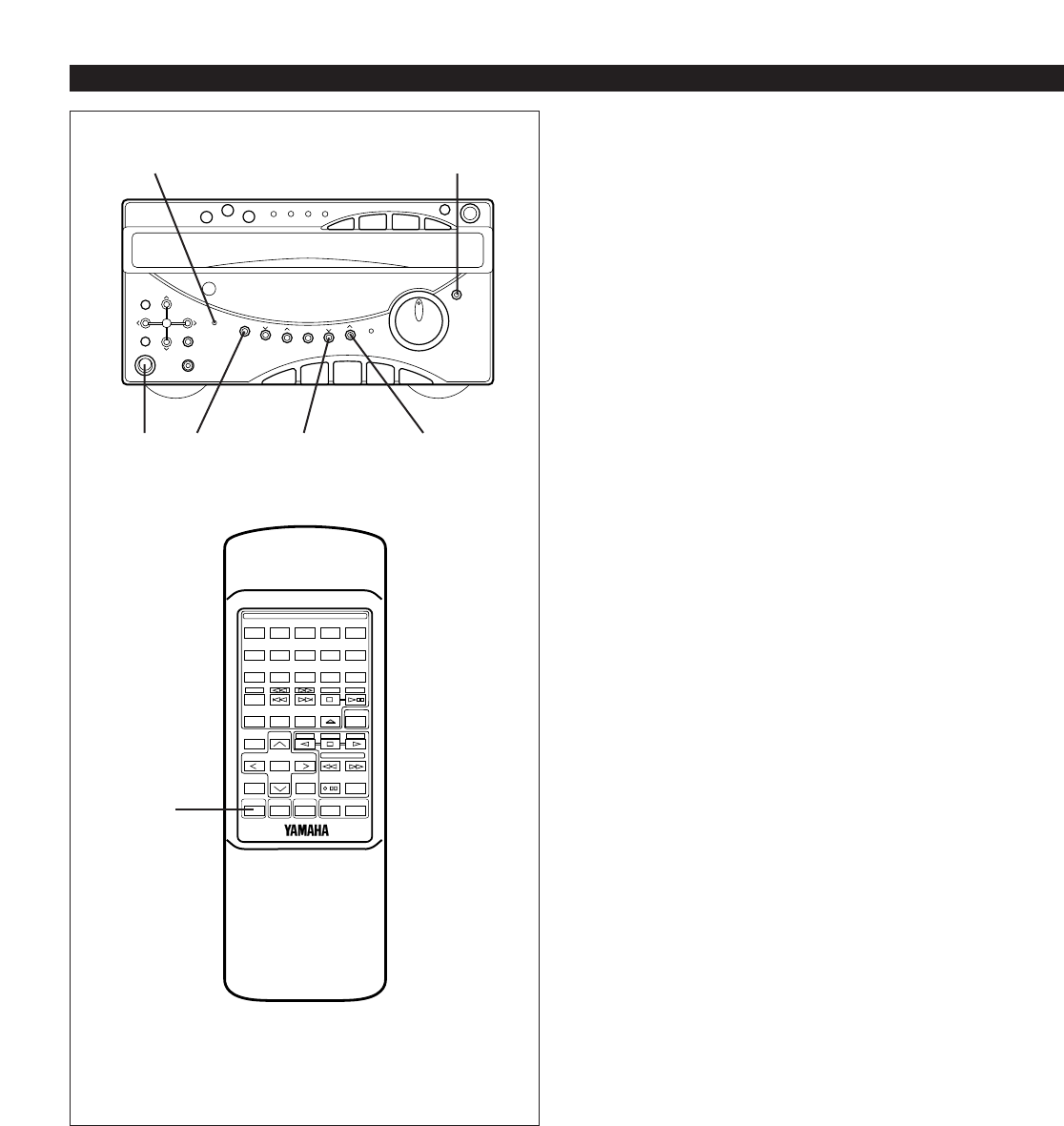
39
➂At ON TIME/time setting mode
[“ON TIME” appears on the display, and soon it is
changed to a time setting mode.]
Set to the time when you want to begin the timer play
by using the HOUR button and the MINUTE button.
➃At OFF TIME/time setting mode
[“OFF TIME” appears on the display, and soon it is
changed to a time setting mode.]
If necessary, set to the time when you want to finish
the timer play (to turn this unit off) by using the HOUR
button and the MINUTE button. Even if you do not set
the time, it has already been set so that the timer play
finishes after 1 hour.
* The TIMER button functions also in the time (ON
TIME or OFF TIME) setting mode.
3If you will not use this unit until the timer play begins, turn
the power off by pressing the POWER switch or the
TIMER button.
Note
If a timer play setting is made and the power is not turned off,
the source set for the timer play will begin playing when the
time comes in place of the source played at that time.
To cancel the timer play setting
After the timer play is finished, press the DISPLAY button to
call the current time. While the current time is displayed,
press the TIMER button so that “TIMER” goes out from the
display.
If it is not canceled, the system will be turned on at the same
time every day, so it can be used as an alarm. However, if
you will be out at that time, cancel the timer play setting.
* Unless the AC supply lead is unplugged or there is a
power failure for more than 5 minutes, the time set on the
timer will be retained until it is reset.
How to make time setting in the ON TIME or OFF
TIME mode
For the hour:
Press the HOUR button to change the hour to a higher value.
Press and hold to change continuously.
To change the hour to a lower value, while pressing the TIME
ADJ button, press the HOUR button.
For the minute:
Use the MINUTE button and operate it in the same way as
you did to change the hour.
HOW TO USE THE BUILT-IN TIMER
POWER
TIME ADJ DISPLAY
TIMER HOUR MINUTE
-
+
12345
12345
678
67890
ABCDE
TIME
PROG
TAPE EDIT
+I0
STOP
PLAY/PAUSE
DISC SKIP
RANDOM
TUNER
TAPE
PLAY STOP
REC/PAUSE
SLEEPPOWER VOLUME
DECK
CD
/
TUNER
A/B
MODE
OPEN/CLOSE
INPUT
USER
REPEAT
LOCATION
PLAY
MUSIC
FLAT
POWER
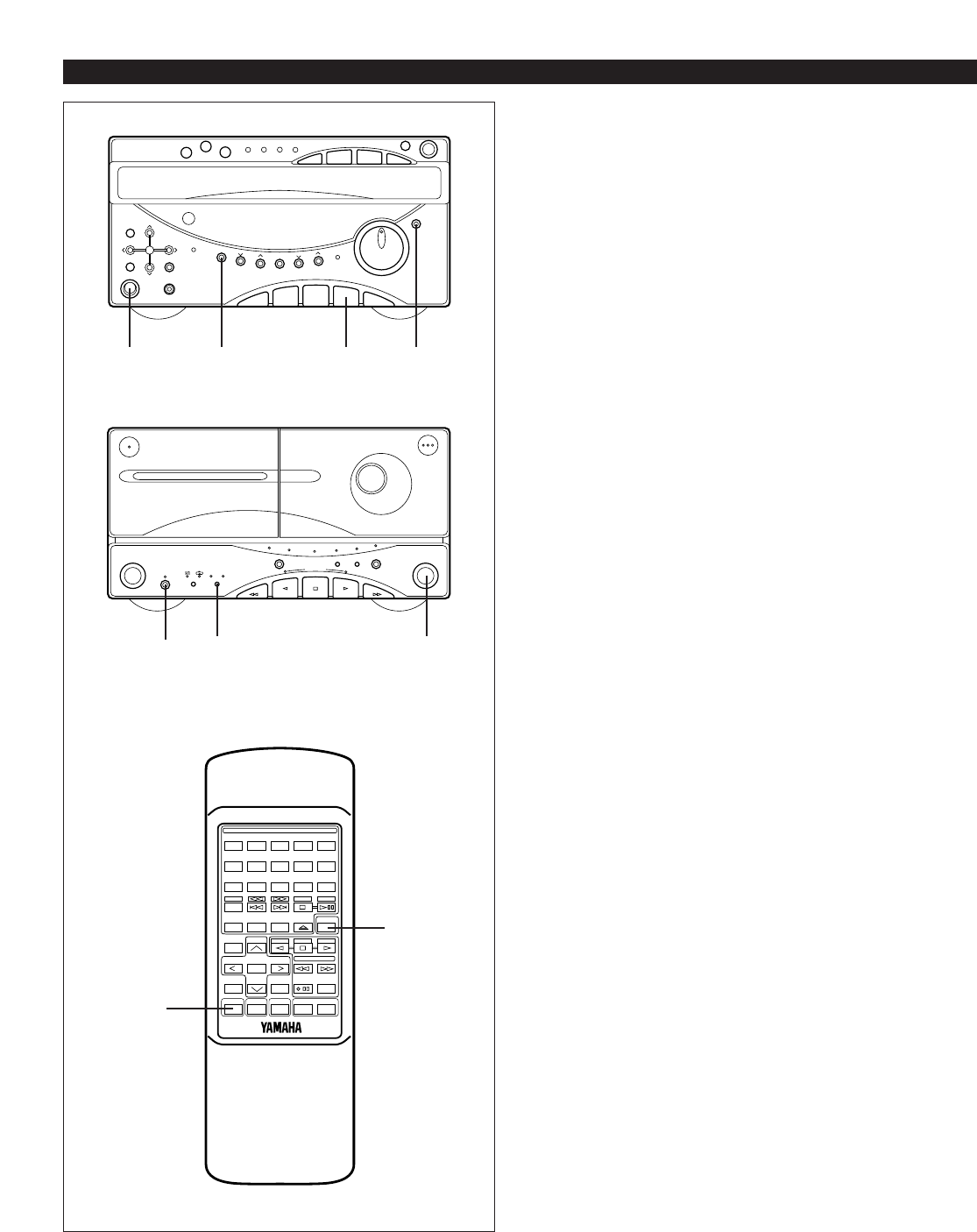
40
Timer recording
(To record a tuner program)
1Load a blank tape into the DECK B cassette
compartment.
2If desired, change the setting of the reverse mode and
the Dolby NR position.
3Tune to the station of which program you want to record.
4Follow step 2 of the “Timer play” on page 38 and 39.
* In step ➁, press the TUNER input selector button, and
then press the TIMER REC button. (“REC” will flash on
the display and the indicator over the TIMER REC
button will light up.)
* In step ➂, set the time when you want to begin the
timer recording.
* In step ➃, set the time when you want to finish the
timer recording.
5Press the TIMER button.
(The power will be turned off automatically.)
* If the normal listening mode (the state which had been
selected before you began setting the timer recording)
is restored before you press the TIMER button, select
and follow either of the two methods below.
•Press the DISPLAY button, and then press the
TIMER button. (The power is still on.)
•Press the POWER switch to turn the power off, and
then press the TIMER button. (The power is turned
off.)
To confirm the timer time setting
Press the DISPLAY button.
To cancel the setting of timer recording
Press the DISPLAY button once or more so that “REC”
flashes on the display. While “REC” is flashing, press the
TIMER REC button.
(The indicator over the button will go out.)
* Unless the AC supply lead is unplugged or there is a
power failure for more than 5 minutes, the time set on the
timer will be retained until it is reset.
Note
When the timer recording is finished, the timer setting is
automatically canceled to avoid repeating timer recording of
the same setting.
HOW TO USE THE BUILT-IN TIMER
TUNER
5
TIMER REC
DISPLAY
BC
21
-
+
12345
12345
678
67890
ABCDE
TIME
PROG
TAPE EDIT
+I0
STOP
PLAY/PAUSE
DISC SKIP
RANDOM
TUNER
TAPE
PLAY STOP
REC/PAUSE
SLEEPPOWER VOLUME
DECK
CD
/
TUNER
A/B
MODE
OPEN/CLOSE
INPUT
USER
REPEAT
LOCATION
PLAY
MUSIC
FLAT
TUNER
POWER
POWER
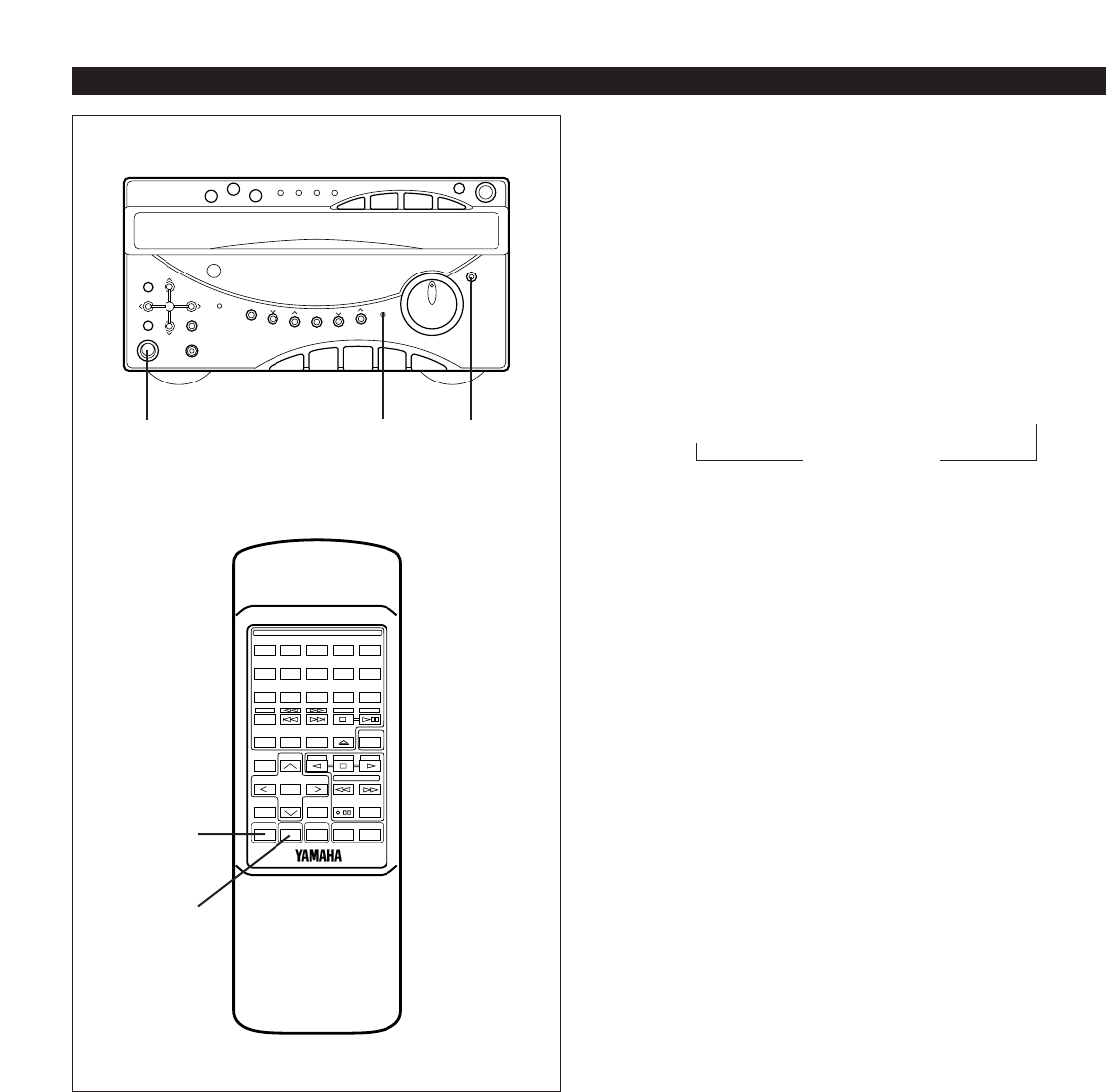
41
HOW TO USE THE BUILT-IN TIMER
Sleep timer operation
This unit can be turned off automatically.
1Play the desired sound source.
2Press the SLEEP button. “SLEEP” appears on the display,
and soon it is replaced by “2h00m”.
3Press the SLEEP button repeatedly until the desired sleep
time appears on the display. The display will change as
described below. [Time is displayed by the hour (h) and
the minute (m).]
* The original display mode will resume about 4 seconds
after the selection is made.
* The SLEEP indicator will light up to indicate that the
sleep timer is on.
4The unit will turn off automatically when the selected sleep
time has passed.
To confirm the sleep time setting
Press the SLEEP button once. “SLEEP” appears on the
display, and soon it is replaced by the remaining time of the
selected sleep time.
To change the sleep time
While the SLEEP indicator is being illuminated, press the
SLEEP button repeatedly until the desired time appears.
To stop the sleep timer operation
Press the POWER switch, or press the SLEEP button
repeatedly until “OFF SLEEP” appears on the display.
(The SLEEP indicator will go out.)
To set the sleep time using front panel buttons
First press the DISPLAY button to display the current time.
Within 7 seconds, press the AUTO/MAN’L button. Whenever
the AUTO/MAN’L button is pressed, the sleep time changes.
Using the timer and the sleep
timer at the same time
1Prepare timer play. (See page 38 and 39.)
* Do not turn the power of this unit off after the timer
setting is finished.
2Press the SLEEP button and set the sleep time.
When the sleep timer operation finishes, the timer will
function to turn the source on at the preset time.
Note
Do not make the timer time setting so that the timer will start
during sleep timer operation. (Since sleep timer operation
has priority, the timer will not operate.)
OFF SLEEP
(Sleep timer is off.)
2h00m 1h30m 1h00m 0h30m
↑
↑
↑
↑
↑
AUTO/MAN’L DISPLAYPOWER
-
+
12345
12345
678
67890
ABCDE
TIME
PROG
TAPE EDIT
+I0
STOP
PLAY/PAUSE
DISC SKIP
RANDOM
TUNER
TAPE
PLAY STOP
REC/PAUSE
SLEEPPOWER VOLUME
DECK
CD
/
TUNER
A/B
MODE
OPEN/CLOSE
INPUT
USER
REPEAT
LOCATION
PLAY
MUSIC
FLAT
POWER
SLEEP
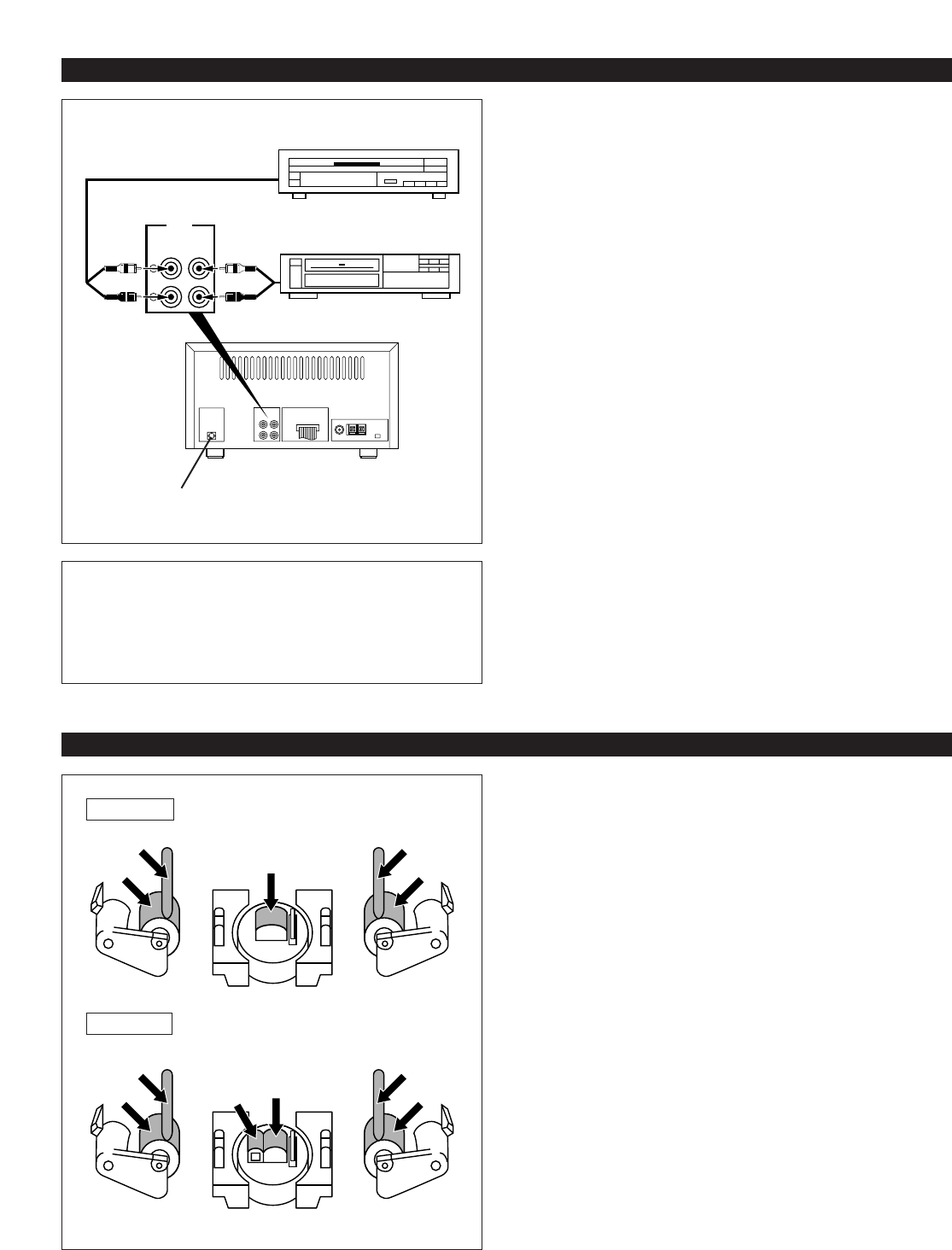
Internal care
•Dirty heads, capstans and pinch rollers can cause poor
sound and tape jams.
Clean these parts with a cotton swab moistened with
commercially available head/pinch roller cleaner or
isopropyl alcohol, or with a commercially available
cleaning tape.
•After long use, the deck’s heads and capstans may
become magnetized, causing poor sound. Demagnetize
these parts once every 30 hours of playing/recording time
by using a commercial tape head demagnetizer. Read the
demagnetizer’s instructions carefully before use.
External care
•Periodically clean the surfaces of this system, especially
the top panel of KMA-GX5 to prevent the ventilation holes
from being blocked with dust etc.
•Do not use chemically treated cleaning cloths or other
chemicals. (See “Precautions”.)
MAINTENANCE
DECK A
DECK B
42
AUX 2
R
L
AUX 1
INPUT
Other audio units
This system has two sets of auxiliary input (AUX 1 and AUX
2) terminals to allow you to connect up to two external units
such as a video cassette player, LD player, etc. to this
system.
To connect an external unit to the AUX 1 terminals
Connect the audio output cords of the external unit to the
AUX 1 terminals on the rear of this system.
Make connections correctly so that the “L” (left) channel is
connected to “L” and the “R” channel to “R”.
To listen to the source sound from the unit
connected to the AUX 1 terminals
1Press the AUX 1 input selector button.
2Operate the unit connected to the AUX 1 terminals.
* Its audio source can be recorded by this system’s tape
deck.
In the same way, connect another unit to the AUX 2
terminals.
CONNECTING EXTERNAL UNITS
Video cassette player etc.
LD player etc.
CD DIGITAL OUT (OPTICAL)
CD DIGITAL OUT (OPTICAL) terminal on the rear panel
of TCD-GX5
This system is equipped with an optical terminal to output
CD’s digital signals.
This is available to record CD on a mini disc recorder etc.
directly.
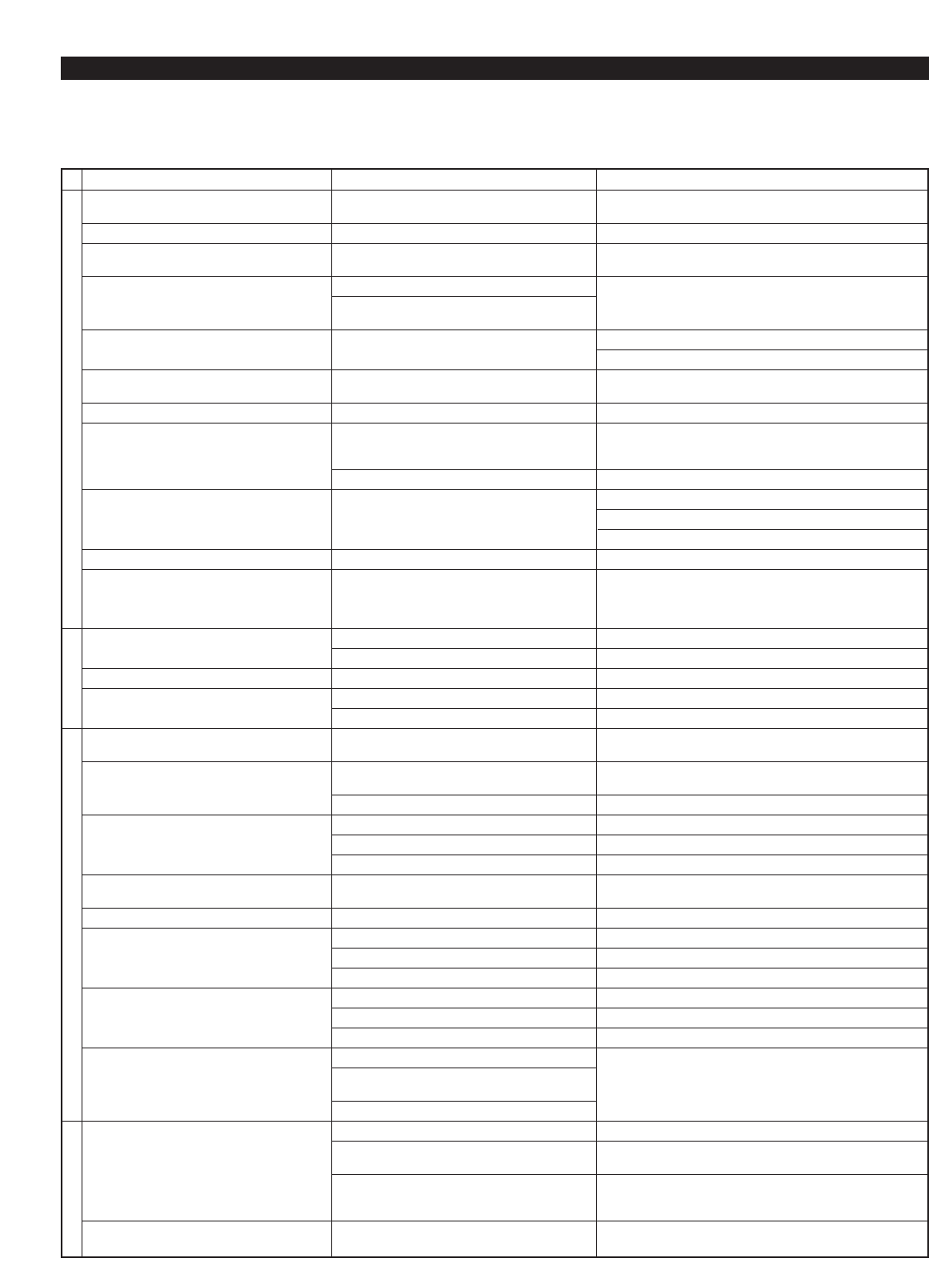
43
CAUSE
AC supply lead is not plugged in.
Loose speaker connections.
Internal protection circuit is functioning.
Interference from starting motor of nearby car.
Interference from thermostat of nearby electrical
appliance.
Antenna input is too weak due to obstructions or
excessive distance from broadcasting station.
Insufficient antenna input.
Preset memory has been erased.
Interference from source such as lightning,
flourescent lights, electric motors or thermostat
of nearby electrical appliance.
TV or microprocessor is being used nearby.
Radio signal is weak or antenna is not properly
connected.
Current time is not set.
The internal microcomputer has been frozen by
an external electric shock (lightning, excessive
static electricity, etc.) or power supply with low
voltage.
Disc is upside down.
Disc is dirty.
Input selector setting is incorrect.
Disc is dirty.
Volume set too high.
Slack tape wrapped around pinch roller.
Erasure prevention tab is broken off.
Head is dirty.
Head is dirty.
Head has become magnetized.
Tape is worn.
Selected Dolby NR position is not proper.
Head is dirty.
Head is dirty.
Head has become magnetized.
Tape is worn.
Slack tape coming out of cassette shell.
Tape is creased or torn.
Endless tape is being used.
Silent gaps between selections are too short.
Excessively soft passages in middle of
selections.
Conversation etc. is recorded.
Batteries are dead.
Remote control is too far away or is being used
at incorrect angle.
Direct sunlight or lighting (of an inverter type of
flourescent lamp etc.) is striking the remote
control sensor of the main unit.
Remote control is being used near TV set with a
remote control sensor.
SYMPTOM
No power even if the POWER switch is
pressed.
No sound from one speaker
No sound from speakers.
Excessive static in FM broadcasts.
Noise increases during stereo broadcasts.
Stereo broadcasts are noisy and STEREO
indicator blinks on and off.
Cannot select preset stations.
Buzzing or static during AM (LW or MW)
broadcasts.
AM (LW or MW) broadcast sensitivity is poor.
Can’t set timer.
This unit will not operate properly.
Play does not begin even if disc is loaded.
No sound.
Sound stops suddenly (always at same spot).
Tape won’t move during playback or
recording.
Can’t record.
Sound is distorted or fades out.
Poor sound quality.
Stereo balance is poor.
Excessive noise.
Tape travel stops in middle of playback or
recording.
Can’t find the beginning of desired selections
on tape.
Remote control doesn’t work.
TV functions strangely when the remote
control is used.
TROUBLESHOOTING
If your unit fails to operate normally, check the following points to determine whether the fault can be corrected by the simple
measures suggested. If it cannot, or if the fault is not listed in the SYMPTOM column, disconnect the power cord and contact your
authorized YAMAHA dealer or service center for help.
Should be service required, the servicer will need both two pieces (TCD-GX5 and KMA-GX5).
REMEDY
Plug in the AC supply lead.
Connect properly.
Unplug the AC supply lead from the wall AC outlet, and then
plug in again.
Position the FM antenna as high and as far away from
nearby roads as possible. Connect using a coaxial cable.
Check antenna connections.
Install a multi-element type FM antenna if possible.
Install an antenna appropriate for the electric field strength of
your area.
Reprogram memory presets.
Problem is difficult to eliminate but can be lessened by
grounding MW/LW (AM) loop antenna.
Move away from TV or microprocessor.
Properly connect MW/LW (AM) loop antenna.
Change orientation of MW/LW (AM) loop antenna.
Install an external MW/LW (AM) antenna.
Set current time.
Unplug the AC supply lead from the wall AC outlet, and then
plug in again after about one minute.
Load disc label side up.
Clean disc.
Select the CD input selector button.
Clean disc.
Lower volume.
Take up slack with a pencil before using.
Replace tape or cover erasure prevention hole with
cellophane tape.
Clean heads.
Clean heads.
Demagnetize heads with head eraser.
Replace tape.
Select the position matching that used when tape was
recorded.
Clean heads.
Clean heads.
Demagnetize heads with head eraser.
Replace tape.
Take up slack by turning reels with a pencil.
Replace with new tape.
Don’t use endless tapes.
The function of searching for the beginning of desired
selections won’t operate unless the silent gaps between
selections are at least four seconds long.
Replace batteries.
Use within 6 m and 60° radius.
Change position of the main unit.
Relocate this unit away from the TV or cover TV’s remote
control sensor.
AMPLIFIER/TUNERCD PLAYER
REMOTE CONTROL TAPE DECK
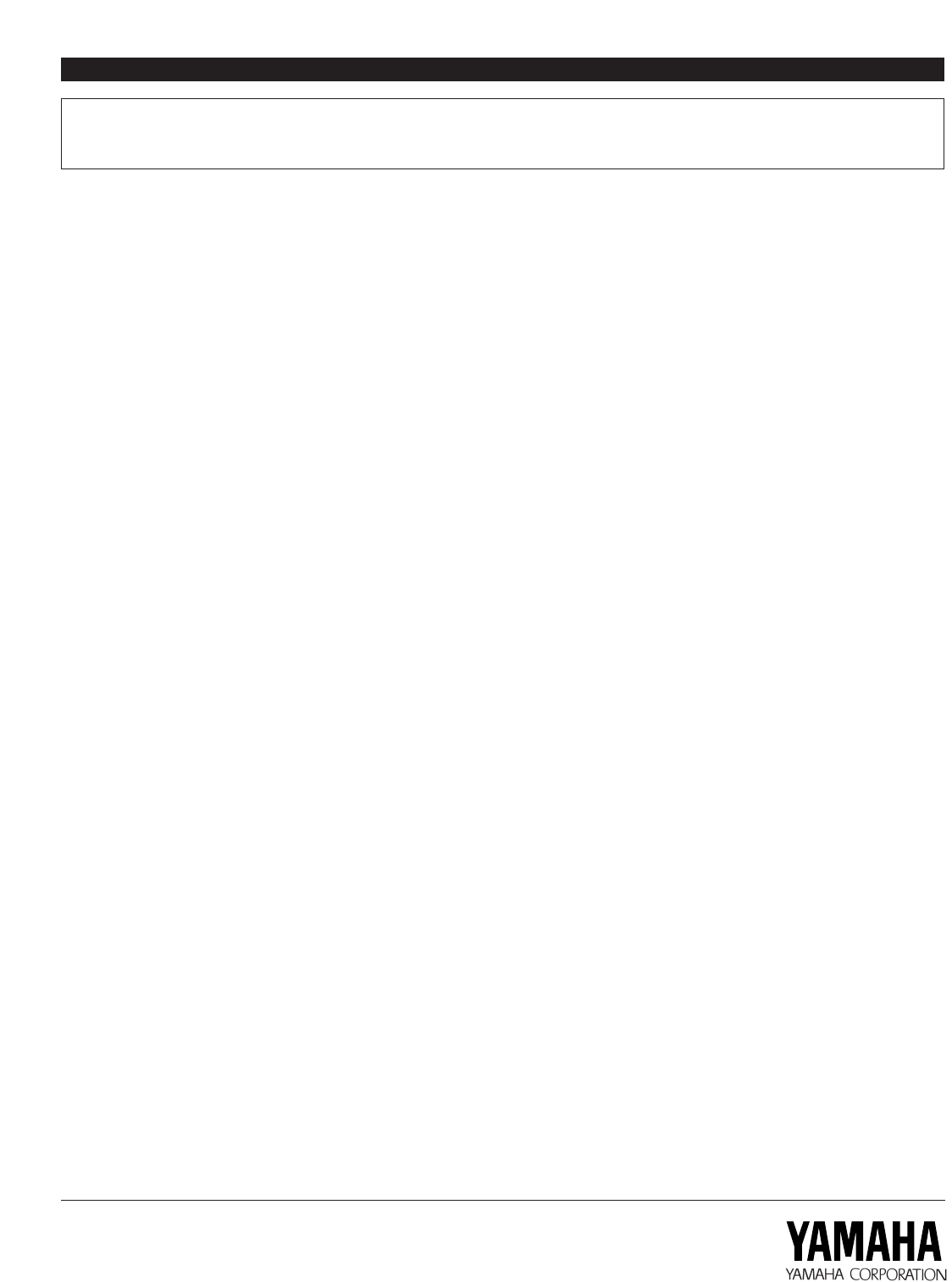
SPECIFICATIONS
As a part of policy of continuous improvement, YAMAHA reserves the right to make design and specification changes for
product improvement without prior notice. The performance specification figures indicated are nominal values of production
units.
■Amplifier section
Minimum RMS Output Power per Channel
6 ohms, 1 kHz, 0.1% THD ............................................. 35W+35W
6 ohms, 1 kHz, 10% THD
[U.S.A., Canada, General and Singapore models only]
..................................................................................... 50W+50W
DIN Standard Output Power per Channel [Europe model only]
6 ohms, 1 kHz, 1% THD .......................................................... 40W
IEC Power [Europe model only]
6 ohms, 1 kHz, 0.1% THD ....................................................... 35W
Input Sensitivity/Impedance
AUX .................................................................. 175 mV/39 k-ohms
Headphone Output Impedance.......................................... 68 ohms
Total Harmonic Distortion (1 kHz)
AUX to SP OUT (17.5W/6 ohms) ......................................... 0.08%
Signal-to-Noise Ratio (IHF-A Network)
AUX (Input Shorted)
[U.S.A., Canada, U.K. and Europe models] .................... 90 dB
[Australia, Singapore and General models] ................... 75 dB
Graphic Equalizer Characteristics
(60 Hz, 150 Hz, 400 Hz, 1 kHz, 2.5 kHz, 6 kHz, 15 kHz)
.......................................................................................... ±10 dB
■Tuner section
Tuning Range
FM
[U.S.A. and Canada models]...................... 87.5 to 107.9 MHz
[Australia, U.K., Europe, General
and Singapore models].............................. 87.5 to 108.0 MHz
AM (MW)
[U.S.A., Canada, General
and Singapore
models]
....................................................................... 530 – 1,710 kHz
[Australia, U.K. and Europe models] ......... 531 – 1,611 kHz
LW[U.K. and Europe models only] ..................... 153 – 288 kHz
Usable Sensitivity
FM (75 ohms)
(30 dB S/N Quieting, 1 kHz, 100% mod.)
[Except Europe model]................................1.2 µV (12.8 dBf)
(DIN, Mono, S/N 26 dB) [Europe model] ........................1.5 µV
AM (MW)........................................................................ 280 µV/m
LW ................................................................................. 560 µV/m
■CD player section
Type ................................................. 3 DISC Carousel Auto-changer
Signal Readout
........................... Non-contact, 3-beam semi-conductor laser pick-up
D/A Converter ................................................................... 1-bit DAC
Filter ................................................8-time oversampling digital filter
Wow and Flutter .........................................Below measurable limits
■Tape deck section
Type ............... Auto Reverse 4-Track 2-Channel playback/recording
and playback stereo double Cassette Deck
Heads ................................................ PB, REC/PB : Hard Permalloy
Erase : Double Gap Ferrite
Motors ................................................................ DC servo motor x 2
Wow and Flutter ................................................. 50.15%, W.PEAK
0.08%, W.RMS
Fast Winding Time (C-60 Tape) ........................ About 100 seconds
Frequency Response (–20 dB)
........................................................ 30 – 15,000 Hz 53 dB (Normal)
30 – 16,000 Hz 53 dB (CrO2)
30 – 18,000 Hz 53 dB (Metal)
Signal-to-Noise Ratio .................................. 58 dB (Dolby NR OFF)
66 dB (Dolby B NR ON)
74 dB (Dolby C NR ON)
Harmonic Distortion .......................................... No more than 1.2%
Channel Separation (Input Shorted 1 kHz)
................................................................................. More than 40 dB
Crosstalk (Input Shorted 125 Hz).......................... More than 55 dB
■Speaker section
Type .................................................... Active Servo Processing type
Speakers ...................................................... 16 cm (6-5/16”) woofer
5 cm (1-15/16”) tweeter
Frequency Range .................................................... 70 – 20,000 Hz
Sound Pressure Level.......................................................... 86.0 dB
Maximum Power Handling Capacity........................................ 75W
Impedance ............................................................................ 6 ohms
■General
Power Supply
[U.S.A. and Canada models] ............................ AC 120V, 60 Hz
[Australia and U.K. models] ............................. AC 240V, 50 Hz
[Europe
and Singapore
models] ...................... AC 230V, 50 Hz
[General model] ...................... AC 110/120/220/240V, 60/50 Hz
Power consumption ............................................................... 110W
Dimensions (W x H x D)
TCD-GX5 ............................................... 280 x 150.5 x 366.4 mm
(11” x 5-15/16” x 14-7/16”)
KMA-GX5 .............................................. 280 x 150.5 x 355.5 mm
(11” x 5-15/16” x 14”)
NX-GX5 ................................................. 200 x 300.0 x 249.0 mm
(7-7/8” x 11-13/16” x 9-13/16”)
Weight
TCD-GX5 ..................................................... 5.0 kg (11 lbs. 0 oz.)
KMA-GX5 .................................................. 6.2 kg (13 lbs. 10 oz.)
NX-GX5 .................................................. 3.0 kg (6 lbs. 10 oz.) x 2
YAMAHA ELECTRONICS CORPORATION, USA 6660 ORANGETHORPE AVE., BUENA PARK, CALIF. 90620, U.S.A.
YAMAHA CANADA MUSIC LTD. 135 MILNER AVE., SCARBOROUGH, ONTARIO M1S 3R1, CANADA
YAMAHA ELECTRONIK EUROPA G.m.b.H. SIEMENSSTR. 22-34, D-25462 RELLINGEN BEI HAMBURG, F.R. OF GERMANY
YAMAHA ELECTRONIQUE FRANCE S.A. RUE AMBROISE CROIZAT BP70 CROISSY-BEAUBOURG 77312 MARNE-LA-VALLEE CEDEX02, FRANCE
YAMAHA ELECTRONICS (UK) LTD. YAMAHA HOUSE, 200 RICKMANSWORTH ROAD WATFORD, HERTS WD1 7JS, ENGLAND
YAMAHA SCANDINAVIA A.B. J A WETTERGRENS GATA 1, BOX 30053, 400 43 VÄSTRA FRÖLUNDA, SWEDEN
YAMAHA MUSIC AUSTRALIA PTY, LTD. 17-33 MARKET ST., SOUTH MELBOURNE, 3205 VIC., AUSTRALIA
VS64370