Yamaha MODUS H11 Installation Procedure Firmware Upgrade For En
User Manual: Yamaha Firmware upgrade - Installation for MODUS H11
Open the PDF directly: View PDF ![]() .
.
Page Count: 2

MODUS H11 Installation Procedure
Caution: Do not turn off the power or remove the USB flash memory during this operation.
1 Downloading the upgrade data
1) Download the Zip file.
2) Extract the five files included in the Zip file.
3) Insert the USB flash memory into your computer.
4) Copy the extracted files into the root directory of the USB flash memory.
2 Connecting the USB flash memory
Insert the USB flash memory containing the appropriate upgrade data
to the USB TO DEVICE terminal on the instrument.
Caution:
Make sure that the USB flash memory is connected properly to the terminal.
Do not try to force an incorrect connection; doing so may damage the terminal.
3 Installing the upgrade data
Simultaneously hold down the [PLAY/STOP] button on the panel and turn on the power.
Keep holding down the [PLAY/STOP] button until the following display is shown.
☆ Press the [PLAY/STOP] button to start installation.
4 Executing the installation
1. When “y_n” is displayed, press the [PLAY/STOP] button to start the installation.
2. The progress ( 1~100%) of the installation will be displayed during the installation.
3. When the installation is completed, “End” will appear.
1. 2. 3.
Turn off the power switch on the instrument.
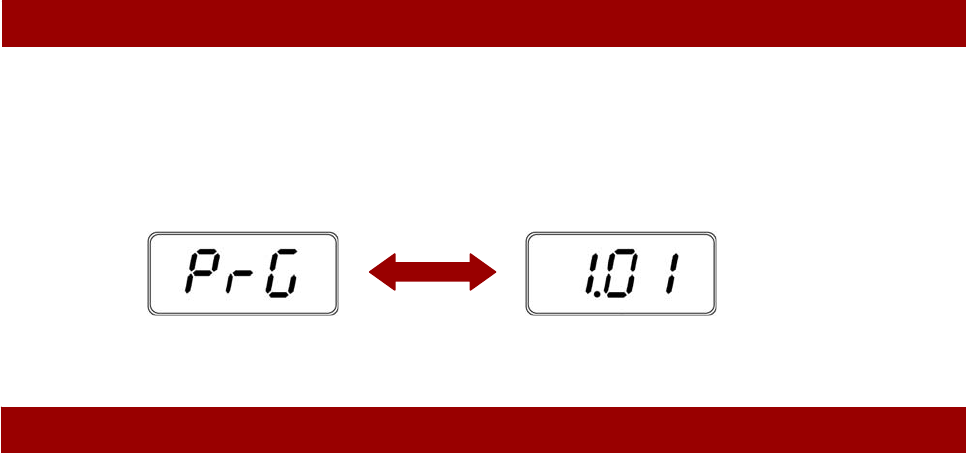
Confirming the version number
1) Turn on the power of the instrument.
2) Press the lowest key “A-1” while holding down the [MOVING KEY] button.
3) Check that the version number is correct for the upgrade, and turn off the power of the
instrument.
* “PrG” and the version number will be shown in turn.
Troubleshooting
☆ The power supply was cut off or the USB flash memory was removed during operation.
- A complete reinstall is necessary. Perform the operation again from the beginning.
☆ “InS” is blinking when the power is turn on.
- The USB flash memory is not inserted.
☆ Error number (E.xx) appears and the installation cannot be executed.
Check the following:
✓ Is the USB flash memory inserted correctly?
✓ Is the USB connector free from dust or dirt?
✓ Is the USB flash memory or the upgrade data itself damaged in some way?
Try installing it again by using another USB flash memory.