Yamaha Htr 5990 Owners Manual
HTR-5990 to the manual 02f85b52-469e-4196-9909-ca9bc1026dbd
2015-01-15
: Yamaha Htr-5990-Owners-Manual yamaha-htr-5990-owners-manual-132230 yamaha pdf
Open the PDF directly: View PDF ![]() .
.
Page Count: 128 [warning: Documents this large are best viewed by clicking the View PDF Link!]
- FEATURES
- GETTING STARTED
- CONTROLS AND FUNCTIONS
- CONNECTIONS
- Before connecting speakers
- Connecting speakers
- Using bi-wire and bi-AMP connections
- Information on cables and jacks used for connections
- Connecting HDMI components
- Connecting video components
- Connecting audio components
- Connecting the antennas
- Connecting the power cable
- Turning on and off this unit
- Setting the speaker impedance
- AUTO SETUP
- PLAYBACK
- RECORDING
- FM/AM TUNING
- XM SATELLITE RADIO TUNING
- EDITING SOUND FIELD PARAMETERS
- SOUND FIELD PROGRAM DESCRIPTIONS
- SOUND FIELD PARAMETER DESCRIPTIONS
- SOUND FIELD PROGRAM SPEAKER LAYOUTS
- MANUAL SETUP
- ADVANCED OPERATIONS
- ADVANCED SETUP
- REMOTE CONTROL FEATURES
- ZONE 2/ZONE 3
- HDMI
- TROUBLESHOOTING
- GLOSSARY
- SPECIFICATIONS
- LIST OF REMOTE CONTROL CODES

YAMAHA ELECTRONICS CORPORATION, USA
6660 ORANGETHORPE AVE., BUENA PARK, CALIF. 90620, U.S.A.
YAMAHA CANADA MUSIC LTD.
135 MILNER AVE., SCARBOROUGH, ONTARIO M1S 3R1, CANADA
YAMAHA ELECTRONIK EUROPA G.m.b.H.
SIEMENSSTR. 22-34, 25462 RELLINGEN BEI HAMBURG, GERMANY
YAMAHA ELECTRONIQUE FRANCE S.A.
RUE AMBROISE CROIZAT BP70 CROISSY-BEAUBOURG 77312 MARNE-LA-VALLEE CEDEX02, FRANCE
YAMAHA ELECTRONICS (UK) LTD.
YAMAHA HOUSE, 200 RICKMANSWORTH ROAD WATFORD, HERTS WD18 7GQ, ENGLAND
YAMAHA SCANDINAVIA A.B.
J A WETTERGRENS GATA 1, BOX 30053, 400 43 VÄSTRA FRÖLUNDA, SWEDEN
YAMAHA MUSIC AUSTRALIA PTY, LTD.
17-33 MARKET ST., SOUTH MELBOURNE, 3205 VIC., AUSTRALIA
©
2005 All rights reserved.
HTR-5990
Printed in Malaysia WF99950
HTR-5990
AV Receiver
OWNER’S MANUAL
U
PIONEER 0069, 0094, 0108
POLK AUDIO 0108
PROFITRONIC 0267
PROLINE 0027
PROSCAN 0087, 1087
PROTEC 0099
PULSAR 0066
PYE 0108
QUASAR 0062, 1062
QUELLE 0108
RCA 0062, 0069, 0087,
0267, 0834, 1062,
1087
RADIOSHACK 0027
RADIOLA 0108
RADIX 0064
RANDEX 0064
REALISTIC 0027, 0062, 0064,
0074, 0075, 0131
REOC 0375
REPLAYTV 0641, 0643
REX 0068
ROADSTAR 0064, 0099, 0267,
0305
RUNCO 0066
SBR 0108
SEG 0267
SEI 0108
STS 0069
SABA 0068, 0347
SALORA 0070
SAMPO 0064, 0075
SAMSUNG 0072, 0267, 0459
SANKY 0066, 0075
SANSUI 0027, 0068, 0094,
1506
SANYO 0074, 0131, 0267
SAVILLE 0379
SCHAUB LORENZ 0027, 0068,
0131
SCHNEIDER 0027, 0099, 0108
SCOTT 0070, 0072, 0211
SEARS 0027, 0062, 0064,
0069, 0074, 0131,
1264
SELECO 0068
SEMP 0072
SHARP 0075, 0834
SHINTOM 0099, 0131
SIEMENS 0064, 0108, 0131
SILVA 0064
SINGER 0072, 0099
SINUDYNE 0108
SONIC BLUE 0641, 0643
SONTEC 0064
SONY 0027, 0059, 0060,
0062, 0663, 1259
SUNKAI 0375
SUNSTAR 0027
SUNTRONIC 0027
SYLVANIA 0027, 0062, 0108,
0070, 1808
SYMPHONIC 0027
TMK 0267
TANDY 0027, 0131
TASHIKO 0027, 0064
TATUNG 0027, 0068, 0072,
0094, 0108
TEAC 0027, 0068, 0305,
0334, 0669
TECHNICS 0062, 0253
TECO 0062, 0064, 0068,
0075
TEKNIKA 0027, 0062, 0064
TELEAVIA 0068
TELEFUNKEN 0068, 0347
TENOSAL 0099
TENSAI 0027
THOMAS 0027
THOMSON 0068, 0087, 0094,
0347
THORN 0068, 0131
TIVO 0645, 0663
TOSHIBA 0068, 0070, 0072,
0094, 0108, 0872
TOTEVISION 0064, 0267
UHER 0267
UNITECH 0267
UNIVERSUM 0027, 0064, 0108,
0267
VECTOR 0072
VICTOR 0068, 0094
VIDEO CONCEPTS 0072
VIDEOMAGIC 0064
VIDEOSONIC 0267
VILLAIN 0027
WARDS 0027, 0062, 0069,
0074, 0075, 0087,
0099, 0108, 0267
WHITE WESTINGHOUSE
0099
XR-1000 0027, 0062, 0099
YAMAHA 0068
YAMISHI 0099
YOKAN 0099
YOKO 0267
ZENITH 0027, 0060, 0066,
1506
HTR-5990_U-cv.fm Page 1 Tuesday, August 2, 2005 11:14 AM

IMPORTANT SAFETY INSTRUCTIONS
i
• Explanation of Graphical Symbols
The lightning flash with arrowhead symbol, within an
equilateral triangle, is intended to alert you to the
presence of uninsulated “dangerous voltage” within
the product’s enclosure that may be of sufficient
magnitude to constitute a risk of electric shock to
persons.
The exclamation point within an equilateral triangle
is intended to alert you to the presence of important
operating and maintenance (servicing) instructions in
the literature accompanying the appliance.
1Read Instructions – All the safety and operating instructions
should be read before the product is operated.
2Retain Instructions – The safety and operating instructions
should be retained for future reference.
3Heed Warnings – All warnings on the product and in the
operating instructions should be adhered to.
4Follow Instructions – All operating and use instructions
should be followed.
5Cleaning – Unplug this product from the wall outlet before
cleaning. Do not use liquid cleaners or aerosol cleaners.
6Attachments – Do not use attachments not recommended by
the product manufacturer as they may cause hazards.
7Water and Moisture – Do not use this product near water –
for example, near a bath tub, wash bowl, kitchen sink, or
laundry tub; in a wet basement; or near a swimming pool;
and the like.
8Accessories – Do not place this product on an unstable cart,
stand, tripod, bracket, or table. The product may fall,
causing serious injury to a child or adult, and serious
damage to the product. Use only with a cart, stand, tripod,
bracket, or table recommended by the manufacturer, or sold
with the product. Any mounting of the product should
follow the manufacturer’s instructions, and should use a
mounting accessory recommended by the manufacturer.
9A product and cart combination should be moved with care.
Quick stops, excessive force, and uneven surfaces may
cause the product and cart combination to
overturn.
10 Ventilation – Slots and openings in the cabinet are provided
for ventilation and to ensure reliable operation of the
product and to protect it from overheating, and these
openings must not be blocked or covered. The openings
should never be blocked by placing the product on a bed,
sofa, rug, or other similar surface. This product should not
be placed in a built-in installation such as a bookcase or rack
unless proper ventilation is provided or the manufacturer’s
instructions have been adhered to.
11 Power Sources – This product should be operated only from
the type of power source indicated on the marking label. If
you are not sure of the type of power supply to your home,
consult your product dealer or local power company. For
products intended to operate from battery power, or other
sources, refer to the operating instructions.
12 Grounding or Polarization – This product may be equipped
with a polarized alternating current line plug (a plug having
one blade wider than the other). This plug will fit into the
power outlet only one way. This is a safety feature. If you
are unable to insert the plug fully into the outlet, try
reversing the plug. If the plug should still fail to fit, contact
your electrician to replace your obsolete outlet. Do not
defeat the safety purpose of the polarized plug.
13 Power-Cord Protection – Power-supply cords should be
routed so that they are not likely to be walked on or pinched
by items placed upon or against them, paying particular
attention to cords at plugs, convenience receptacles, and the
point where they exit from the product.
14 Lightning – For added protection for this product during a
lightning storm, or when it is left unattended and unused for
long periods of time, unplug it from the wall outlet and
disconnect the antenna or cable system. This will prevent
damage to the product due to lightning and power-line
surges.
15 Power Lines – An outside antenna system should not be
located in the vicinity of overhead power lines or other
electric light or power circuits, or where it can fall into such
power lines or circuits. When installing an outside antenna
system, extreme care should be taken to keep from touching
such power lines or circuits as contact with them might be
fatal.
16 Overloading – Do not overload wall outlets, extension
cords, or integral convenience receptacles as this can result
in a risk of fire or electric shock.
17 Object and Liquid Entry – Never push objects of any kind
into this product through openings as they may touch
dangerous voltage points or short-out parts that could result
in a fire or electric shock. Never spill liquid of any kind on
the product.
18 Servicing – Do not attempt to service this product yourself
as opening or removing covers may expose you to
dangerous voltage or other hazards. Refer all servicing to
qualified service personnel.
19 Damage Requiring Service – Unplug this product from the
wall outlet and refer servicing to qualified service personnel
under the following conditions:
a) When the power-supply cord or plug is damaged,
b) If liquid has been spilled, or objects have fallen into the
product,
c) If the product has been exposed to rain or water,
IMPORTANT SAFETY INSTRUCTIONS
CAUTION
CAUTION: TO REDUCE THE RISK OF
ELECTRIC SHOCK, DO NOT REMOVE
COVER (OR BACK). NO USER-SERVICEABLE
PARTS INSIDE. REFER SERVICING TO
QUALIFIED SERVICE PERSONNEL.
RISK OF ELECTRIC SHOCK
DO NOT OPEN

IMPORTANT SAFETY INSTRUCTIONS
ii
EXAMPLE OF ANTENNA GROUNDING
MAST
GROUND
CLAMP
ANTENNA
LEAD IN
WIRE
ANTENNA
DISCHARGE UNIT
(NEC SECTION 810–20)
GROUNDING CONDUCTORS
(NEC SECTION 810–21)
GROUND CLAMPS
POWER SERVICE GROUNDING
ELECTRODE SYSTEM
(NEC ART 250. PART H)
ELECTRIC
SERVICE
EQUIPMENT
NEC – NATIONAL ELECTRICAL CODE
d) If the product does not operate normally by following
the operating instructions. Adjust only those controls
that are covered by the operating instructions as an
improper adjustment of other controls may result in
damage and will often require extensive work by a
qualified technician to restore the product to its normal
operation,
e) If the product has been dropped or damaged in any
way, and
f) When the product exhibits a distinct change in
performance - this indicates a need for service.
20 Replacement Parts – When replacement parts are required,
be sure the service technician has used replacement parts
specified by the manufacturer or have the same
characteristics as the original part. Unauthorized
substitutions may result in fire, electric shock, or other
hazards.
21 Safety Check – Upon completion of any service or repairs to
this product, ask the service technician to perform safety
checks to determine that the product is in proper operating
condition.
22 Wall or Ceiling Mounting – The unit should be mounted
to a wall or ceiling only as recommended by the
manufacturer.
23 Heat – The product should be situated away from heat
sources such as radiators, heat registers, stoves, or other
products (including amplifiers) that produce heat.
24 Outdoor Antenna Grounding – If an outside antenna or
cable system is connected to the product, be sure the antenna
or cable system is grounded so as to provide some
protection against voltage surges and built-up static charges.
Article 810 of the National Electrical Code, ANSI/NFPA 70,
provides information with regard to proper grounding of the
mast and supporting structure, grounding of the lead-in wire
to an antenna discharge unit, size of grounding conductors,
location of antenna discharge unit, connection to grounding
electrodes, and requirements for the grounding electrode.
Note to CATV system installer:
This reminder is provided to call the CATV system
installer’s attention to Article 820-40 of the NEC that
provides guidelines for proper grounding and, in
particular, specifies that the cable ground shall be
connected to the grounding system of the building, as
close to the point of cable entry as practical.
FCC INFORMATION (for US customers)
1 IMPORTANT NOTICE: DO NOT MODIFY THIS
UNIT!
This product, when installed as indicated in the
instructions contained in this manual, meets FCC
requirements. Modifications not expressly approved by
Yamaha may void your authority, granted by the FCC, to
use the product.
2 IMPORTANT: When connecting this product to
accessories and/or another product use only high quality
shielded cables. Cable/s supplied with this product MUST
be used. Follow all installation instructions. Failure to
follow instructions could void your FCC authorization to
use this product in the USA.
3 NOTE: This product has been tested and found to comply
with the requirements listed in FCC Regulations, Part 15
for Class “B” digital devices. Compliance with these
requirements provides a reasonable level of assurance that
your use of this product in a residential environment will
not result in harmful interference with other electronic
devices.
This equipment generates/uses radio frequencies and, if
not installed and used according to the instructions found
in the users manual, may cause interference harmful to the
operation of other electronic devices.
Compliance with FCC regulations does not guarantee that
interference will not occur in all installations. If this
product is found to be the source of interference, which
can be determined by turning the unit “OFF” and “ON”,
please try to eliminate the problem by using one of the
following measures:
Relocate either this product or the device that is being
affected by the interference.
Utilize power outlets that are on different branch (circuit
breaker or fuse) circuits or install AC line filter/s.
In the case of radio or TV interference, relocate/reorient
the antenna. If the antenna lead-in is 300 ohm ribbon lead,
change the lead-in to coaxial type cable.
If these corrective measures do not produce satisfactory
results, please contact the local retailer authorized to
distribute this type of product. If you can not locate the
appropriate retailer, please contact Yamaha Electronics
Corp., U.S.A. 6660 Orangethorpe Ave, Buena Park, CA
90620.
The above statements apply ONLY to those products
distributed by Yamaha Corporation of America or its
subsidiaries.

CAUTION: READ THIS BEFORE OPERATING YOUR UNIT.
iii
1To assure the finest performance, please read this manual
carefully. Keep it in a safe place for future reference.
2Install this sound system in a well ventilated, cool, dry, clean
place – away from direct sunlight, heat sources, vibration,
dust, moisture, and/or cold. Allow ventilation space of at least
30 cm on the top, 20 cm on the left and right, and 20 cm on
the back of this unit.
3Locate this unit away from other electrical appliances, motors,
or transformers to avoid humming sounds.
4Do not expose this unit to sudden temperature changes from
cold to hot, and do not locate this unit in an environment with
high humidity (i.e. a room with a humidifier) to prevent
condensation inside this unit, which may cause an electrical
shock, fire, damage to this unit, and/or personal injury.
5Avoid installing this unit where foreign objects may fall onto
this unit and/or this unit may be exposed to liquid dripping or
splashing. On the top of this unit, do not place:
– Other components, as they may cause damage and/or
discoloration on the surface of this unit.
– Burning objects (i.e. candles), as they may cause fire,
damage to this unit, and/or personal injury.
– Containers with liquid in them, as they may fall and liquid
may cause electrical shock to the user and/or damage to
this unit.
6Do not cover this unit with a newspaper, tablecloth, curtain,
etc. in order not to obstruct heat radiation. If the temperature
inside this unit rises, it may cause fire, damage to this unit,
and/or personal injury.
7Do not plug in this unit to a wall outlet until all connections
are complete.
8Do not operate this unit upside-down. It may overheat,
possibly causing damage.
9Do not use force on switches, knobs and/or cords.
10 When disconnecting the power cable from the wall outlet,
grasp the plug; do not pull the cable.
11 Do not clean this unit with chemical solvents; this might
damage the finish. Use a clean, dry cloth.
12 Only voltage specified on this unit must be used. Using this
unit with a higher voltage than specified is dangerous and may
cause fire, damage to this unit, and/or personal injury.
YAMAHA will not be held responsible for any damage
resulting from use of this unit with a voltage other than
specified.
13 To prevent damage by lightning, keep the power cord and
outdoor antennas disconnected from a wall outlet or the unit
during a lightning storm.
14 Do not attempt to modify or fix this unit. Contact qualified
YAMAHA service personnel when any service is needed. The
cabinet should never be opened for any reasons.
15 When not planning to use this unit for long periods of time
(i.e. vacation), disconnect the AC power plug from the wall
outlet.
16 Install this unit near the AC outlet and where the AC power
plug can be reached easily.
17 Be sure to read the “TROUBLESHOOTING” section on
common operating errors before concluding that this unit is
faulty.
18 Before moving this unit, press MASTER ON/OFF to release it
outward to the OFF position to turn off this unit, the main
room, Zone 2 and Zone 3 and then disconnect the AC power
plug from the AC wall outlet.
We Want You Listening For A Lifetime
YAMAHA and the Electronic Industries Association’s Consumer Electronics Group want you to get the most out of your
equipment by playing it at a safe level. One that lets the sound come through loud and clear without annoying blaring or
distortion – and, most importantly, without affecting your sensitive hearing. Since hearing damage from loud sounds is
often undetectable until it is too late, YAMAHA and the Electronic Industries Association’s Consumer Electronics Group
recommend you to avoid prolonged exposure from excessive volume levels.
CAUTION: READ THIS BEFORE OPERATING YOUR UNIT.
WARNING
TO REDUCE THE RISK OF FIRE OR ELECTRIC
SHOCK, DO NOT EXPOSE THIS UNIT TO RAIN
OR MOISTURE.
As long as this unit is connected to the AC wall outlet,
it is not disconnected from the AC power source even
if you turn off this unit by MASTER ON/OFF. In this
state, this unit is designed to consume a very small
quantity of power.
FOR CANADIAN CUSTOMERS
To prevent electric shock, match wide blade of plug to
wide slot and fully insert.
This Class B digital apparatus complies with Canadian
ICES-003.
POUR LES CONSOMMATEURS CANADIENS
Pour éviter les chocs électriques, introduire la lame la
plus large de la fiche dans la borne correspondante de
la prise et pousser jusqu’au fond.
Cet appareil numérique de la classe B est conforme à
la norme NMB-003 du Canada.
IMPORTANT
Please record the serial number of this unit in the space
below.
MODEL:
Serial No.:
The serial number is located on the rear of the unit.
Retain this Owner’s Manual in a safe place for future
reference.

1
PREPARATIONINTRODUCTION
BASIC
OPERATION
SOUND FIELD
PROGRAMS
ADVANCED
OPERATION
ADDITIONAL
INFORMATION
FEATURES............................................................. 2
GETTING STARTED............................................ 3
Supplied accessories .................................................. 3
Preparing the remote control ..................................... 4
CONTROLS AND FUNCTIONS ......................... 5
Front panel ................................................................. 5
Remote control........................................................... 7
Front panel display .................................................... 9
Rear panel ................................................................ 11
CONNECTIONS .................................................. 12
Before connecting speakers ..................................... 12
Connecting speakers ................................................ 13
Using bi-wire and bi-AMP connections .................. 17
Information on cables and jacks
used for connections ............................................ 18
Connecting HDMI components ............................... 21
Connecting video components................................. 22
Connecting audio components................................. 25
Connecting the antennas .......................................... 27
Connecting the power cable..................................... 28
Turning on and off this unit ..................................... 28
Setting the speaker impedance................................. 29
AUTO SETUP....................................................... 30
Introduction.............................................................. 30
Optimizer microphone setup.................................... 30
Using AUTO SETUP .............................................. 31
PLAYBACK.......................................................... 34
Basic operations....................................................... 34
Additional operations............................................... 36
RECORDING ....................................................... 43
FM/AM TUNING ................................................. 44
Automatic tuning ..................................................... 44
Manual tuning .......................................................... 45
Automatic preset tuning........................................... 45
Manual preset tuning ............................................... 47
Selecting preset stations........................................... 48
Exchanging preset stations ...................................... 49
XM SATELLITE RADIO TUNING .................. 50
What is XM Satellite Radio? ................................... 50
XM Satellite Radio connections .............................. 50
XM Satellite Radio controls and functions.............. 51
Activating XM Satellite Radio ................................ 52
Selecting the XM Satellite Radio mode................... 53
Using XM Satellite Radio search modes ................. 53
Setting XM Satellite Radio preset channels ............ 56
Displaying the XM Satellite Radio information...... 58
EDITING SOUND FIELD PARAMETERS ......59
What is a sound field? ............................................. 59
Changing parameter settings ................................... 59
SOUND FIELD PROGRAM
DESCRIPTIONS ...............................................61
For movie/video sources.......................................... 61
For music sources .................................................... 63
SOUND FIELD PARAMETER
DESCRIPTIONS ...............................................64
SOUND FIELD PROGRAM
SPEAKER LAYOUTS......................................69
MANUAL SETUP .................................................73
Using MANUAL SETUP........................................ 75
Using BASIC MENU .............................................. 76
Using SOUND MENU ............................................ 79
Using INPUT MENU .............................................. 81
Using OPTION MENU ........................................... 83
ADVANCED OPERATIONS ..............................87
Selecting the OSD mode.......................................... 87
Adjusting speaker levels .......................................... 87
ADVANCED SETUP ............................................88
Using ADVANCED SETUP ................................... 88
REMOTE CONTROL FEATURES ...................90
Control area ............................................................. 90
Controlling each component.................................... 91
Setting remote control codes ................................... 92
Using LEARN ......................................................... 94
Using RE-NAME .................................................... 96
Using MACRO ........................................................ 97
Using CLEAR.......................................................... 99
ZONE 2/ZONE 3 .................................................102
Connecting the Zone 2 and Zone 3 components ... 102
Selecting Zone 2 or Zone 3.................................... 103
Controlling Zone 2 and Zone 3.............................. 104
Using the control mode of Zone 2 and Zone 3 ...... 105
HDMI ...................................................................106
What is HDMI? ..................................................... 106
Setting the HDMI parameters................................ 107
Basic HDMI operations ......................................... 107
TROUBLESHOOTING .....................................108
GLOSSARY .........................................................115
Audio information ................................................. 115
Video information.................................................. 117
Sound field program information .......................... 117
Parametric equalizer information .......................... 118
SPECIFICATIONS.............................................119
CONTENTS
INTRODUCTION
PREPARATION
BASIC OPERATION
SOUND FIELD PROGRAMS
ADVANCED OPERATION
ADDITIONAL INFORMATION
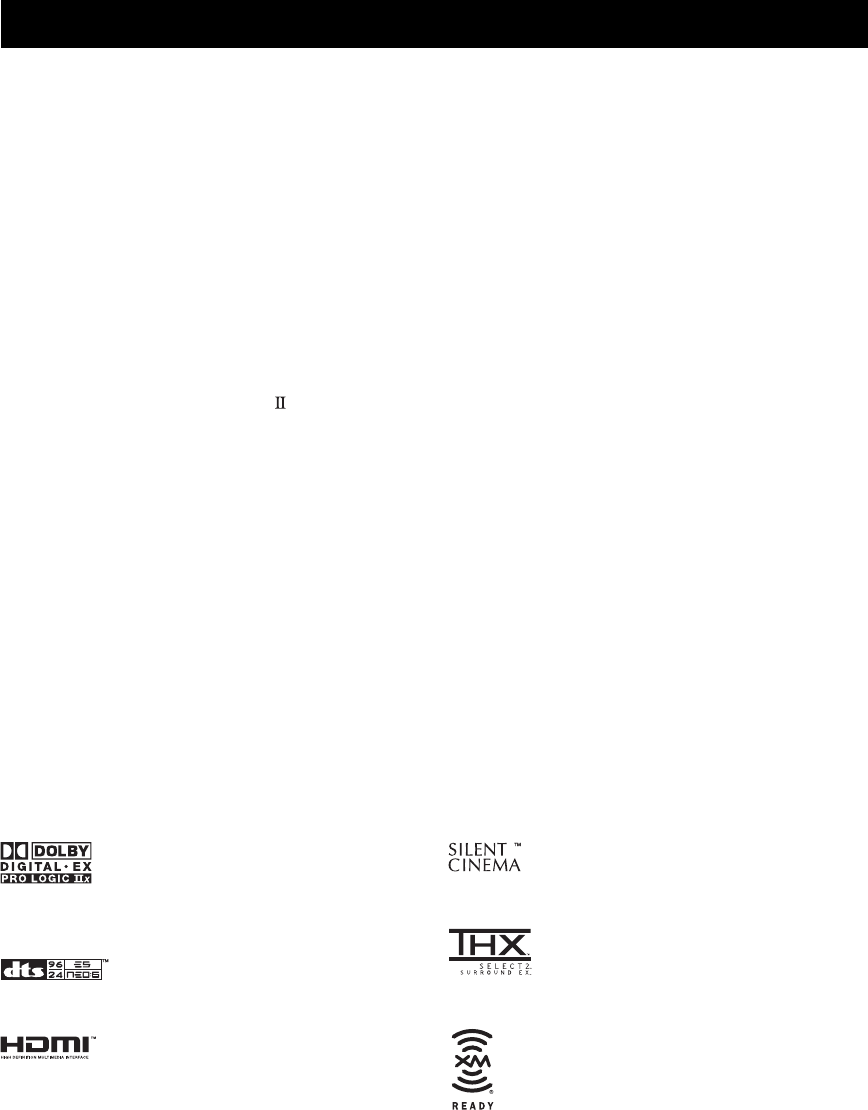
FEATURES
2
Built-in 7-channel power amplifier
◆Minimum RMS Output Power
(0.04% THD, 20 Hz to 20 kHz, 8 Ω)
Front: 120 W + 120 W
Center: 120 W
Surround: 120 W + 120 W
Surround Back: 120 W + 120 W
Sound field features
◆Proprietary YAMAHA technology for the creation of
sound fields
◆THX Select2
◆Dolby Digital/Dolby Digital EX decoder
◆DTS/DTS-ES Matrix 6.1, Discrete 6.1,
DTS Neo:6 decoder, DTS 96/24
◆Dolby Pro Logic/Dolby Pro Logic x decoder
◆Virtual CINEMA DSP
◆SILENT CINEMA™
Sophisticated AM/FM tuner
◆40-station random access preset tuning
◆Automatic preset tuning
◆Preset station shifting capability (preset editing)
XM Satellite Radio (U.S.A. model only)
◆XM Satellite Radio tuning capability
HDMI (High-Definition Multimedia Interface)
◆HDMI interface for standard, enhanced or
high-definition video as well as multi-channel digital
audio
◆Analog video to HDMI digital video up-conversion
(composite video ↔ S-video ↔ component video →
HDMI digital video) capability for monitor out
Other features
◆YPAO (YAMAHA Parametric Room Acoustic
Optimizer) for automatic speaker setup
◆192-kHz/24-bit D/A converter
◆OSD (on-screen display) menus that allow you to
optimize this unit to suit your individual audio/video
system
◆6 or 8-channel additional input jacks for discrete
multi-channel input
◆Short message function
◆PURE DIRECT for pure fidelity sound with analog and
PCM sources
◆S-video input/output capability
◆Component video input/output capability
◆Analog video I/P conversion from 480i to 480p
◆Optical and coaxial digital audio signal jacks
◆Sleep timer
◆Cinema and music night listening mode
◆Remote control with preset remote control codes and
learning/macro capability
◆Zone 2/Zone 3 custom installation facility
•y indicates a tip for your operation.
• Some operations can be performed by using either the buttons on the main unit or on the remote control. In cases when the button
names differ between the main unit and the remote control, the button name on the remote control is given in parentheses.
• This manual is printed prior to production. Design and specifications are subject to change in part as a result of improvements, etc.
In case of differences between the manual and product, the product has priority.
Manufactured under license from Dolby Laboratories.
“Dolby”, “Surround EX”, and the double-D symbol are
trademarks of Dolby Laboratories.
“DTS”, “DTS-ES”, “Neo:6” and “DTS 96/24” are trademarks of
Digital Theater Systems, Inc.
“HDMI”, the “HDMI” logo and “High-Definition Multimedia
Interface” are trademarks or registered trademarks of HDMI
Licensing LLC.
“SILENT CINEMA” is a trademark of YAMAHA
CORPORATION.
The THX logo is a trademark of THX Ltd. which may be
registered in some jurisdictions. All rights reserved.
© 2005 XM Satellite Radio Inc. All rights reserved. All other
trademarks are the property of their respective owners.
FEATURES

GETTING STARTED
3
INTRODUCTION
Please check that you received all of the following parts.
GETTING STARTED
Supplied accessories
CLEAR
LEARN
RE–NAME
MENU
REC
DISC SKIP
EFFECT
RETURN
DISPLAY
BAND
SRCH MODE
NIGHT
AUDI O
PURE DIRECT
ENTER
LEVEL
TITLE
SELECT
DTV DVR/VCR2VCR 1 DVD
V-AUX CBL/SAT MD/TAPE CD-R
PHONO TUNER CD
MULTI CH IN
1
2B
THX STANDARD SELECT EXTD SUR.
STEREO
MUSIC ENTERTAIN MOVIE
VOLUME
+
–
3421
90
+10
ENT.
5678
POWER POWER POWER
STANDBY
AVTV
SLEEP
AUDIO SEL
A
CH
+
–
TV VOL
TV MUTE TV INPUT
MUTE
+
–
AMP
SOURCE
TV
MACROONOFF
A
SPEAKERSMEMORY
XM
SET MENU
ON-SCREEN
XM MEMORY
STRAIGHT
PRESET/CH
A-E/CAT.
Remote control
Batteries (x4)
(AAA, R03) AM loop antenna
Optimizer microphone
Speaker terminal
wrench
Power cable
Indoor FM antenna

GETTING STARTED
4
■Installing batteries
1Press the part and slide the battery
compartment cover off.
2Insert four supplied batteries
(AAA, R03) according to the polarity
markings on the inside of the battery
compartment.
3Slide the cover back until it snaps into place.
• Change all of the batteries if you notice conditions such as the
operation range of the remote control decreases, the indicator
does not flash, or its light or display window become dim.
• Do not use old batteries together with new ones.
• Do not use different types of batteries (such as alkaline and
manganese batteries) together. Read the packaging carefully as
these different types of batteries may have the same shape and
color.
• If the batteries have leaked, dispose of them immediately. Avoid
touching the leaked material or letting it come into contact with
clothing, etc. Clean the battery compartment thoroughly before
installing new batteries.
• Do not throw away batteries with general house waste; dispose
of them correctly in accordance with your local regulations.
■Using the remote control
The remote control transmits a directional infrared ray.
Be sure to aim the remote control directly at the remote
control sensor on the main unit during operation.
• Do not spill water or other liquids on the remote control.
• Do not drop the remote control.
• Do not leave or store the remote control in the following types
of conditions:
– places of high humidity, such as near a bath
– places of high temperatures, such as near a heater or stove
– extremely low temperatures
– dusty places
Preparing the remote control
If the remote control is without batteries for more than
2 minutes, or if exhausted batteries remain in the
remote control, the contents of the memory may be
cleared. When the memory is cleared, insert new
batteries, set up the remote control code and program
any acquired functions that may have been cleared.
Notes
1
3
2
Notes
VOLUME
EDIT
SEARCH MODE CATEGORY
PRESET/TUNING
MAN'L/AUTO FM
MEMORY
AUTO/MAN'L
DISPLAY
TUNING MODE
FM/AM
l
PRESET/TUNING/CH
hA/B/C/D/E
AUDIO SELECT
TONE CONTROLSTRAIGHT
EFFECT
PURE DIRECT ZONE CONTROL
SPEAKERS
PHONES
SILENT CINEMA
OPTIMIZER MIC
ON/OFF ON/OFF
ON :OFF
ON/OFF
MAIN ZONE
MASTER
BA
ZONE 2 ZONE 3
MULTI CH
INPUT
INPUT
PROGRAM
S VIDEO VIDEO OPTICALL AUDIO R
VIDEO AUX
30 30
CLEAR
LEARN
RE–NAME
MENU
REC
DISC SKIP
EFFECT
RETURN
DISPLAY
BAND
SRCH MODE
NIGHT
AUDIO
ENTER
LEVEL
TITLE
SELECT
DTV DVR/VCR2VCR 1 DVD
V-AUX CBL/SAT MD/TAPE CD-R
PHONO TUNER CD
MULTI CH IN
1
2B
THX STANDARD SELECT EXTD SUR.
STEREO
MUSIC ENTERTAIN MOVIE
VOLUME
+
–
3421
90
+10
ENT.
5678
POWER POWER POWER
STANDBY
AVTV
SLEEP
AUDIO SEL
A
CH
+
–
TV VOL
TV MUTE TV INPUT
MUTE
+
–
AMP
SOURCE
TV
MACROONOFF
A
SPEAKERSMEMORY
XM
SET MENU
PRESET/CH
ON SCREEN
XM MEMORY
PURE DIRECT
STRAIGHT
A-E/CAT.
Approximately 6 m (20 ft)

CONTROLS AND FUNCTIONS
5
INTRODUCTION
The XM Satellite Radio controls (SEARCH MODE, CATEGORY, PRESET/TUNING/CH l / h, MEMORY and DISPLAY) are only
applicable to the U.S.A. model and are operational only when XM is selected as the input source. For details, see “Front panel
functions” on page 51.
1MASTER ON/OFF
Press inward to the ON position.
• Turns on this unit.
• Turns on the main room.
• Sets Zone 2 and Zone 3 to the standby mode.
Press again to release it outward to the OFF position.
• Turns off this unit.
• Turns off the main room, Zone 2 and Zone 3.
See page 28 for details.
2MAIN ZONE ON/OFF
Turns on this unit only or sets it to the standby mode.
y
In the standby mode, this unit consumes a small quantity of
power.
• When you turn on this unit, there will be a 6 to 7 second delay
before this unit can reproduce sound.
• This button is operational only when MASTER ON/OFF is
pressed inward to the ON position.
3ZONE 2 ON/OFF
Turns on Zone 2 only or sets it to the standby mode.
See page 28 for details.
This button is operational only when MASTER ON/OFF is
pressed inward to the ON position.
4ZONE 3 ON/OFF
Turns on Zone 3 only or sets it to the standby mode.
See page 28 for details.
This button is operational only when MASTER ON/OFF is
pressed inward to the ON position.
5Remote control sensor
Receives infrared signals from the remote control.
6PRESET/TUNING (EDIT)
Switches the function of PRESET/TUNING/CH l / h
between selecting preset station numbers and tuning when
TUNER is selected as the input source (see pages 44 to
49).
CONTROLS AND FUNCTIONS
Front panel
Note
VOLUME
EDIT
SEARCH MODE CATEGORY
PRESET/TUNING
MAN'L/AUTO FM
MEMORY
AUTO/MAN'L
DISPLAY
TUNING MODE
FM/AM
l
PRESET/TUNING/CH
hA/B/C/D/E
AUDIO SELECT
TONE CONTROLSTRAIGHT
EFFECT
PURE DIRECT ZONE CONTROL
SPEAKERS
PHONES
SILENT CINEMA
OPTIMIZER MIC
ON/OFF ON/OFF
ON :OFF
ON/OFF
MAIN ZONE
MASTER
BA
ZONE 2 ZONE 3
MULTI CH
INPUT
INPUT
PROGRAM
S VIDEO VIDEO OPTICALL AUDIO R
VIDEO AUX
ENKJG LI MHOFD
1 2 3 456 BA7 809C
(U.S.A. model)
Notes
Note
Note

CONTROLS AND FUNCTIONS
6
7FM/AM
Switches the reception band (FM or AM) when TUNER is
selected as the input source (see page 44).
The frequency of the previously received station is automatically
recalled.
8A/B/C/D/E
Selects one of the 5 preset station groups (A to E) when
TUNER is selected as the input source (see page 48).
9PRESET/TUNING/CH l / h
Selects the preset station number (1 to 8) when TUNER is
selected as the input source and the colon (:) is displayed
next to the band indication in the front panel display.
Selects the tuning frequency when TUNER is selected as
the input source and the colon (:) is not displayed in the
front panel display.
See pages 44 to 49 for details.
0Front panel display
Shows information about the operational status of this
unit.
AMEMORY (MAN’L/AUTO FM)
Stores a station in the memory when TUNER is selected
as the input source. Hold down for more than 3 seconds to
start automatic preset tuning (see page 45).
BTUNING MODE (AUTO/MAN’L), DISPLAY
Switches the tuning mode between automatic (the AUTO
indicator is turned on) and manual (the AUTO indicator is
turned off) when TUNER is selected as the input source.
CVOLUME
Controls the volume level of all audio channels.
This does not affect the OUT (REC) level.
DOPTIMIZER MIC jack
Use to connect the supplied optimizer microphone to run
AUTO SETUP (see page 30).
EPHONES (SILENT CINEMA) jack
Outputs audio signals for private listening with
headphones.
• When you connect headphones, no signals are output at the
PRE OUT jacks or to the speakers.
• All Dolby Digital and DTS audio signals are mixed down to 2-
channel stereo (front left and right channels).
FSPEAKERS A/B
Turn on or off the set of front speakers connected to the
SPEAKERS A and/or B terminals on the rear panel each
time the corresponding button is pressed.
GPURE DIRECT
Turns on or off the PURE DIRECT mode (see page 39).
The indicator around the button lights up when the unit is in the
PURE DIRECT mode.
HSTRAIGHT (EFFECT)
Turns the sound field programs on or off. When
STRAIGHT is selected, 2-channel or multi-channel input
signals are output directly from the respective speakers
without effect processing.
IPROGRAM selector
Use to select sound field programs or adjust the balance of
bass and treble in conjunction with TONE CONTROL.
JTONE CONTROL
Use to adjust the balance of bass and treble for the front
left and right and center channels (see page 36).
KAUDIO SELECT
Toggles the priority for the type of audio input jack
between AUTO, HDMI, COAX/OPT and ANALOG when
one component is connected to two or more input jacks on
the rear panel (see page 41).
LINPUT selector
Selects the desired input source.
MMULTI CH INPUT
Selects the input source connected to the MULTI CH
INPUT jacks. When selected, the MULTI CH INPUT
source takes priority over the input source selected with
the INPUT selector (or the input selector buttons on the
remote control).
NZONE CONTROL
Switches the zone you want to control between the main
unit, Zone 2 and Zone 3 (see page 104).
After you press ZONE CONTROL, the indicator for the
currently selected zone flashes in the front panel display
for approximately 5 seconds. While the indicator is
flashing, perform the desired operation.
OVIDEO AUX jacks
Input audio and video signals from an external source such
as a game console. To reproduce source signals at these
jacks, select V-AUX as the input source.
Note
Note
Notes
Note

CONTROLS AND FUNCTIONS
7
INTRODUCTION
This section describes the function of each control on the
remote control used to control this unit. Set AMP/
SOURCE/TV to AMP to operate this unit. To operate
other components, see “REMOTE CONTROL
FEATURES” on page 90.
The XM Satellite Radio controls (XM, XM MEMORY, SRCH
MODE, DISPLAY, cursor buttons k / n / l / h, numeric
buttons and ENT.) are only applicable to the U.S.A. model and
are operational only when XM is selected as the input source. For
details, see “Remote control functions” on page 51.
1Infrared window
Outputs infrared control signals. Aim this window at the
component you want to operate.
2Transmission indicator
Flashes while the remote control is sending infrared
signals.
3Input selector buttons
Select the input source and change the control area.
Set AMP/SOURCE/TV to SOURCE and then press
TUNER to select TUNER as the input source.
Set AMP/SOURCE/TV to SOURCE and then press XM
to select XM as the input source.
4Display window
Shows the name of the selected input source that you can
control.
5LEVEL, BAND
Selects the speaker you want to adjust the speaker output
level for when AMP/SOURCE/TV is set to AMP
(see page 87).
Switches the reception band between FM and AM when
AMP/SOURCE/TV is set to SOURCE and TUNER is
selected as the input source.
6Cursor buttons k / n / l / h, ENTER
Selects and adjusts the DSP program parameters or OSD
menu items when AMP/SOURCE/TV is set to AMP.
Press l / h to select a preset station group (A to E) and
k / n to select a preset station number (1 to 8) when
AMP/SOURCE/TV is set to SOURCE and TUNER is
selected as the input source.
7RETURN
Returns to the upper or the previous directory in the OSD
menu.
8Sound field program / numeric buttons
Select sound field programs when AMP/SOURCE/TV is
set to AMP.
Use SELECT to play back 2-channel sources in the multi-
channel format (see page 38).
Use EXTD SUR. to switch between 5.1 and 6.1/7.1
channel playback of multi-channel software (see page 37).
Use numbers 1 to 8 to select preset stations when AMP/
SOURCE/TV is set to SOURCE and TUNER is selected
as the input source.
9MACRO ON/OFF
Turns on or off the macro function (see page 98).
0MACRO
Programs a series of operations to be controlled with a
single button (see page 97).
Remote control
Note
CLEAR
LEARN
RE–NAME
MENU
REC
DISC SKIP
EFFECT
RETURN
DISPLAY
BAND
SRCH MODE
NIGHT
AUDIO
PURE DIRECT
ENTER
LEVEL
TITLE
SELECT
DTV DVR/VCR2VCR 1 DVD
V-AUX CBL/SAT MD/TAPE CD-R
PHONO TUNER CD
MULTI CH IN
1
2B
THX STANDARD SELECT EXTD SUR.
STEREO
MUSIC ENTERTAIN MOVIE
VOLUME
+
–
3421
90
+10
ENT.
5678
POWER POWER POWER
STANDBY
AVTV
SLEEP
AUDIO SEL
A
CH
+
–
TV VOL
TV MUTE TV INPUT
MUTE
+
–
AMP
SOURCE
TV
MACROONOFF
A
SPEAKERSMEMORY
XM
PRESET/CH SET MENU
ON SCREEN
FREQ/TEXT EON STARTMODE PTY SEEK
STRAIGHT
XM MEMORY
A-E/CAT.
A
B
C
D
E
F
G
H
I
J
K
L
M
N
O
P
Q
R
1
2
3
4
5
6
7
8
9
0
(U.S.A. model)

CONTROLS AND FUNCTIONS
8
ASTANDBY
Sets this unit, Zone 2 and Zone 3 to the standby mode (see
page 28).
This button is operational only when MASTER ON/OFF on the
front panel is pressed inward to the ON position.
BPOWER
Turns on this unit, Zone 2 and Zone 3 (see page 28).
This button is operational only when MASTER ON/OFF on the
front panel is pressed inward to the ON position.
CAUDIO SEL
Toggles the priority for the type of audio input jack
between AUTO, HDMI, COAX/OPT and ANALOG when
one component is connected to two or more input jacks on
the rear panel (see page 41).
DSLEEP
Sets the sleep timer.
EMULTI CH IN
Selects MULTI CH INPUT when using an external
decoder, etc.
FSELECT k / n
Selects another input source that you can control
independently of the input source selected with the input
selector buttons.
GVOLUME +/–
Increases or decreases the volume level.
HAMP/SOURCE/TV
Selects the component you want to control with the
remote control.
AMP
Set to this position to operate this unit.
SOURCE
Set to this position to operate the component selected with
an input selector button.
TV
Set to this position to operate the television assigned to
either DTV or PHONO.
If televisions are assigned to both DTV and PHONO, the one
assigned to DTV takes priority and gets operated when AMP/
SOURCE/TV is set to TV.
y
To set the remote control codes for other components, see
page 92.
IMUTE
Mutes the sound. Press again to restore the audio output to
the previous volume level.
JPURE DIRECT
Turns on or off the PURE DIRECT mode (see page 39).
KSET MENU
Enters or exits the SET MENU mode.
LNIGHT
Turns on or off the night listening modes (see page 39).
MON SCREEN
Selects the display mode of the on-screen display (OSD)
that appears on your monitor (see page 87).
NSTRAIGHT (EFFECT)
Switches the sound field programs off or on. When
STRAIGHT is selected, 2-channel or multi-channel input
signals are output directly from their respective speakers
without effect processing.
OSPEAKERS A/B
Turns on or off the set of front speakers connected to the
SPEAKERS A and/or B terminals on the rear panel each
time the corresponding button is pressed.
PRE-NAME
Changes the name of the input source in the display
window (see page 96).
QCLEAR
Clears remote control codes or functions acquired from
the learn, macro and rename features (see page 99).
RLEARN
Programs remote control codes or functions from other
remote controls (see page 94).
Note
Note
Note

CONTROLS AND FUNCTIONS
9
INTRODUCTION
The XM indicator is only applicable to the U.S.A. model.
1YPAO indicator
Lights up when the AUTO SETUP procedure is in
progress and when the AUTO SETUP speaker settings are
used without any modifications.
2HDMI indicator
Lights up when HDMI components are assigned to HDMI
IN 1 and HDMI IN 2 jacks and they are recognized by this
unit (see page 81).
Turns off when no HDMI component is assigned to the
either HDMI IN 1 or HDMI IN 2 jack or when no HDMI
component is recognized by this unit although they are
assigned to the HDMI IN jacks (see page 81).
See page 106 for details.
3CINEMA DSP indicator
Lights up when you select a CINEMA DSP sound field
program.
4Decoder indicators
When any of the decoders of this unit operate, the
respective indicator lights up.
5Input source indicators
Light up when the corresponding input source is selected.
6VOLUME level indicator
Indicates the volume level.
7MUTE indicator
Flashes while the MUTE function is on.
8AUTO indicator
Lights up when this unit is in the automatic tuning mode.
9STEREO indicator
Lights up when this unit is receiving a stereo signal for an
FM stereo broadcast while the AUTO indicator is lit.
0TUNED indicator
Lights up when this unit is tuned into a station.
AMEMORY indicator
Flashes to indicate that a station can be stored.
BHeadphones indicator
Lights up when headphones are connected.
CSILENT CINEMA indicator
Lights up when headphones are connected and a sound
field program is selected (see page 36).
DSP A B indicators
Light up according to the set of front speakers selected.
Both indicators light up when both sets of front speakers
are selected or when bi-wiring.
EVIRTUAL indicator
Lights up when Virtual CINEMA DSP is active
(see page 41).
FSound field indicators
Light up to indicate the active DSP sound fields.
GHiFi DSP indicator
Lights up when you select a HiFi DSP sound field
program.
HPCM indicator
Lights up when this unit is reproducing PCM (pulse code
modulation) digital audio signals.
IDSD indicator
Lights up when this unit is reproducing DSD (direct
stream digital) digital audio signals.
JMulti-information display
Shows the name of the current sound field program and
other information when adjusting or changing settings.
Front panel display
Note
96
24
MATRIX
DISCRETE
VIRTUAL
CINEMA
SILENT
SLEEP
NIGHT
ZONE3
ZONE2
STEREO
AUTO TUNED
MEMORY
HiFi DSP
YPAO
V-AUX
A B
SP
MUTE
VOLUME
LFE
96/24
LL C R
SL SB SR
dB
DIGITAL
PCM
DSD
EX
PL x CS
CS
VCR 1
DTV DVD CD-R CD
XM
TUNERPHONO
MD/TAPECBL/SATDVR/VCR 2
123 4 5 6 7 890A
PONMLKJHGFEDCB I
Presence DSP sound field
Listening position
Left surround
DSP sound field
Right surround
DSP sound field
Surround/surround back DSP sound field

CONTROLS AND FUNCTIONS
10
K96/24 indicator
Lights up when a DTS 96/24 signal is input to this unit.
LLFE indicator
Lights up when the input signal contains an LFE signal.
MInput channel and speaker indicators
Input channel indicators
Indicate the channel components of the current digital
input signal.
Presence and surround back speaker
indicators
Light up according to the number of presence and
surround back speakers set for PRESENCE SP
(see page 77) and SB L/R SP (see page 77) in
MANUAL SETUP when TEST TONE in MANUAL
SETUP is set to ON (see page 79).
y
You can make settings for the presence and surround back
speakers automatically by running AUTO SETUP
(see page 30) or manually by adjusting settings for
PRESENCE SP (see page 77) and SB L/R SP (see page 77)
in MANUAL SETUP.
NNIGHT indicator
Lights up when you select a night listening mode.
OSLEEP indicator
Lights up while the sleep timer is on.
PZONE 2/ZONE 3 indicators
Light up when Zone 2 or Zone 3 is turned on.
LL C R
SL SB SR

CONTROLS AND FUNCTIONS
11
INTRODUCTION
1DIGITAL OUTPUT jacks
See pages 22, 23 and 25 for connection information.
2DIGITAL INPUT jacks
See pages 22, 23 and 25 for details.
3Video component jacks
See pages 22 and 23 for connection information.
4Audio component jacks
See pages 22, 23 and 25 for connection information.
5CONTROL OUT jacks
These are control expansion terminals for factory use only.
6WRENCH HOLDER
Use to hook the supplied speaker terminal wrench when
not in use (see page 14).
7Antenna terminals
See page 27 for connection information.
8AC OUTLETS
Use to supply power to your other A/V components
(see page 28).
9AC IN
Use this inlet to plug in the supplied power cable
(see page 28).
0XM jack (U.S.A. model only)
See page 50 for connection information.
AHDMI IN/OUT connectors
See page 106 for connection information.
BRS-232C terminal
This is a control expansion terminal for factory use only.
Consult you dealer for details.
CZONE 2/ZONE 3 OUTPUT jacks
See page 102 for details.
DMULTI CH INPUT jacks
See page 24 for connection information.
EPRE OUT jacks
See page 26 for connection information.
FREMOTE IN/OUT jacks
See page 102 for details.
GSpeaker terminals
See page 13 for connection information.
HPRESENCE/ZONE 2(3) speaker terminals
See page 15 for connection information.
Rear panel
SPEAKERS
FRONT
SURROUND
FRONT CENTER
PRE OUT
SUBWOOFER
SURROUND BACK/PRESENCE
SURROUND/ZONE 2(3)
SPEAKER IMPEDANCE
SURROUND BACK
SINGLE
CENTER
SINGLE
(SB)
RL
R
R
R
L
L
L
RL
RL
RL
RL
RL
MONITOR OUT
AUDIOVIDEO
S VIDEO
DVD
DTV
CBL/
SAT
VIDEO
IN
OUT
OUT
DVR/VCR 2
VCR 1
ZONE
2
IN
CENTERSUBWOOFER
MULTI CH INPUT
OUTPUT
AUDIO
(PLAY)
IN
(PLAY)
IN
OUT
(REC)
OUT
(REC)
CD-R
MD/TAPE
CD
PHONO
SURROUND
TUNER
IN 1
IN 2
OUT
FM ANT
75Ω
UNBAL.
AM ANT
GND
DIGITAL OUTPUT
DIGITAL INPUT
OPTICAL
MD/TAPE
CD-R
DVD
DTV
CBL/SAT
CD
CD DVD
COAXIAL
+
–
+
–
+
–
+
+
––
–
+
+
+
+
+
–
–
–
–
A
B
RS-232C
HDMIXM
DVR/
VCR 2
CONTROL OUT
REMOTE
GND
WRENCH
HOLDER
IN
OUT
21
COMPONENT VIDEO
PR
MONITOR OUT
PBY
DVD
DTV
CBL/
SAT
+12V 15mA MAX.
PRESENCE/ZONE 2(3)
ZONE
3
FRONT(6CH)/SB(8CH)
AC OUTLETS
AC IN
100W MAX.TOTAL
SWITCHED
12 3 4 56 7 8 9
HGFEDCBA0
(U.S.A. model)

CONNECTIONS
12
The speaker layout below shows the standard ITU-R*
speaker setting. You can use it to enjoy CINEMA DSP,
multi-channel audio sources and THX.
*ITU-R is the radio communication sector of the ITU
(International Telecommunication Union).
Front speakers (FR and FL)
The front speakers are used for the main source sound plus
effect sounds. Place these speakers an equal distance from
the ideal listening position. The distance of each speaker
from each side of the video monitor should be the same.
Center speaker (C)
The center speaker is for the center channel sounds
(dialog, vocals, etc.). If for some reason it is not practical
to use a center speaker, you can do without it. Best results,
however, are obtained with the full system. Align the front
face of the center speaker with the front face of your video
monitor. Place the speaker centrally between the front
speakers and as close to the monitor as possible, such as
directly over or under it.
Surround speakers (SR and SL)
The surround speakers are used for effect and surround
sounds. Place these speakers behind your listening
position, facing slightly inwards, about 1.8 m (6 ft) above
the floor.
Surround back speakers (SBR and SBL)
The surround back speakers supplement the surround
speakers and provide for more realistic front-to-back
transitions. Place these speakers directly behind the
listening position and at the same height as the surround
speakers. They should be positioned at least 30 cm (12 in)
apart. Ideally, they should be positioned at the same width
as the front speakers.
Subwoofer
The use of a subwoofer, such as the YAMAHA Active
Servo Processing Subwoofer System, is effective not only
for reinforcing bass frequencies from any or all channels,
but also for high fidelity reproduction of the LFE (low-
frequency effect) channel included in Dolby Digital and
DTS software. The position of the subwoofer is not so
critical, because low bass sounds are not highly
directional. But it is better to place the subwoofer near the
front speakers. Turn it slightly toward the center of the
room to reduce wall reflections.
Presence speakers (PR and PL)
Presence speakers supplement the sound from the front
speakers with extra ambient effects produced by CINEMA
DSP (see page 61). These effects include sounds that
filmmakers intend to locate a little farther back behind the
screen in order to create more theater-like ambience. Place
these speakers at the front of the room about 0.5 – 1 m
(1 – 3 ft) outside the front speakers, facing slightly
inwards, and about 1.8 m (6 ft) above the floor.
Surround back and presence speakers do not output sound
simultaneously. You can set to prioritize either set of speakers
using the PRIORITY parameter in MANUAL SETUP (see
page 77).
CONNECTIONS
Before connecting speakers
More than 30 cm (12 in)
60˚
30˚
PL
PR
SBR
SBL
FL
FR
C
SL
SR
SR
80˚
SL
1.8 m (6 ft)
1.8 m (6 ft)
Note

13
CONNECTIONS
PREPARATION
■Di-pole speaker layout
Either di-pole or direct radiating speaker types can be used
for THX surround. If you choose di-pole speakers, please
place the surround and surround back speakers according
to the speaker layout below.
Be sure to connect the left channel (L), right channel (R),
“+” (red) and “–” (black) properly. If the connections are
faulty, no sound will be heard from the speakers, and if the
polarity of the speaker connections is incorrect, the sound
will be unnatural and lack bass.
• If you will use 6 ohm speakers, be sure to set this unit’s speaker
impedance setting to 6 ohms before using (see page 29). If you
will use 8 ohm speakers, use this unit’s initial setting for
speaker impedance.
• Before connecting the speakers, make sure that this unit is
disconnected from the power source.
• Do not let the bare speaker wires touch each other or do not let
them touch any metal part of this unit. This could damage this
unit and/or speakers.
• Use magnetically shielded speakers. If this type of speaker still
creates interference with the monitor, place the speakers away
from the monitor.
A speaker cord is actually a pair of insulated cables running side
by side. One cable is colored or shaped differently, perhaps with a
stripe, groove or ridges. Connect the striped (grooved, etc.) cable
to the “+” (red) terminals on this unit and your speaker. Connect
the plain cable to the “–” (black) terminals.
■Connecting to the speaker terminals
FRONT terminals
Connect one or two speaker systems to these terminals.
If you use only one speaker system, connect it to either of
the FRONT A or B terminals.
The Canada model cannot output to two paris of speaker systems
simultaneously.
CENTER terminals
Connect a center speaker to these terminals.
SURROUND ZONE 2(3) terminals
Connect surround speakers to these terminals.
SUBWOOFER jack
Connect a subwoofer with a built-in amplifier, such as the
YAMAHA Active Servo Processing Subwoofer System,
to this jack.
SURROUND BACK terminals
Connect surround back speakers to these terminals.
If you only connect one surround back speaker, connect it
to the left (L) terminals.
FL
SR
SL
FR
C
SBR
SBL
: Di-pole speaker
: Direction of the di-pole speaker phase
Connecting speakers
Note
Note
CAUTION

14
CONNECTIONS
1Remove approximately 10 mm (3/8 in) of
insulation from each of the speaker cables.
2Twist the exposed wires of the cable together
to prevent short circuits.
3Loosen the knob using the supplied speaker
terminal wrench.
4Insert one bare wire into the hole on the side
of each terminal.
5Tighten the knob to secure the wire using the
supplied speaker terminal wrench.
6Hook the speaker terminal wrench onto
WRENCH HOLDER on the rear panel of this
unit when not in use.
10 mm (3/8 in)
Red: positive (+)
Black: negative (–)
Speaker terminal wrench
Red: positive (+)
Black: negative (–)
Red: positive (+)
Black: negative (–)
Speaker terminal wrench

15
CONNECTIONS
PREPARATION
PRESENCE/ZONE 2(3) terminals
Connect presence speakers to these terminals.
You can also use these terminals to connect the Zone 2 speakers
(see page 103).
1Open the tab.
2Insert one bare wire into the hole of each
terminal.
3Return the tab to secure the wire.
■Connecting the banana plug
(With the exception of U.K., Europe and Asia models)
First, tighten the knob and then insert the banana plug
connector into the end of the corresponding terminal.
y
You can also use banana plugs with the PRESENCE/ZONE 2(3)
speaker terminals. Open the tab, then insert one banana plug
connector into the hole of each terminal. Do not attempt to close
the tabs after connecting the banana plugs.
■Speaker layout
Refer to the following illustration as to where to place
each speaker in your listening room.
1 Subwoofer
2 Front right speaker
3 Front left speaker
4 Center speaker
5 Surround back right speaker
6 Surround back left speaker
7 Surround right speaker
8 Surround left speaker
9 Presence right speaker
10 Presence left speaker
Note
Banana plug
(With the exception of U.K., Europe and Asia models)
1
2
3
4
5
6
9
10
8
7

16
CONNECTIONS
SPEAKERS
FRONT
SURROUND
FRONT CENTER
PRE OUT
SUBWOOFER
SURROUND BACK/PRESENCE
SURROUND/ZONE 2(3)
SPEAKER IMPEDANCE
SURROUND BACK
SINGLE
CENTER
SINGLE
(SB)
RL
R
R
L
L
RL
RL
RL
RL
+
–
+
–
+
–
+
+
––
–
+
+
+
+
+
–
–
–
–
A
B
PRESENCE/ZONE 2(3)
Center
speaker
Front speakers (A)
Surround back speakers
LeftRight
LeftRight LeftRight
Surround speakers
Front
speakers
(B)
LeftRight
Presence speakers
• You can connect both surround back and presence speakers to this unit, but they do not output sound simultaneously. You can set
to prioritize either set of speakers using the PRIORITY parameter in MANUAL SETUP (see page 77).
• The surround back speakers output the surround back channel included in Dolby Digital EX and DTS-ES software and operate
only when the Dolby Digital EX, DTS-ES, Dolby Pro Logic x, THX Select2, THX Music, THX Games or THX Surround EX
decoder is turned on.
• The presence speakers output ambient effects created by the DSP sound fields. They do not output sound when other sound fields
are selected.
Subwoofer with
built-in amplifier
(U.S.A. model)

17
CONNECTIONS
PREPARATION
Some of the speakers commercially available these days
have speaker wire connections that allow bi-wiring or bi-
amplification to enhance the performance of the speaker
system. This unit allows you to make bi-wire and bi-AMP
connections to one speaker system. Check if your speakers
support bi-wiring or bi-amplification. As these speakers
are shipped to you, you will note gold-plated shorting bars
or bridges, one connecting the two red input terminals and
the other connecting the two black input terminals.
Remove these shorting bars or bridges only if you plan to
bi-wire or bi-AMP your speakers.
■Conventional connection
If you want to connect your speakers as traditional
loudspeakers using the conventional connection method,
connect your speakers using the regular left and right
speaker wire connections and ignore the second set of
terminals.
■Bi-wire connection
The bi-wire connection separates the woofer from the
combined midrange and tweeter section. A bi-wire
compatible speaker has four binding post terminals. These
two sets of terminals allow the speaker to be split into two
independent sections. This split connects the mid and high
frequency drivers to one set of terminals and the low
frequency driver to the other pair.
• Remove the shorting bars or bridges to separate the LPF (low
pass filter) and HPF (high pass filter) crossovers.
• To use the bi-wire connections, press SPEAKERS A on the
front panel so that SP A lights up in the front panel display.
■Bi-AMP connection
The bi-AMP connection uses two amplifiers for both
speakers. One amplifier is connected to the woofer section
of a loudspeaker while the other is connected to the
combined mid and tweeter section. With this arrangement
each amplifier operates over a restricted frequency range.
This restricted range presents each amplifier with a much
simpler job and each amplifier is less likely to influence
the sound in some way. The internal crossover of the
speaker consists of a LPF (low pass filter) and a HPF (high
pass filter). As its name implies, the LPF passes
frequencies below a cutoff and rejects frequencies above
the cutoff frequency. Likewise, the HPF passes
frequencies above its cutoff.
• Remove the shorting bars or bridges to separate the LPF (low
pass filter) and HPF (high pass filter) crossovers.
• To activate the bi-AMP connections, set BI-AMP to ON in
ADVANCED SETUP (see page 89).
• To make the bi-AMP connections, use the FRONT and
SURROUND BACK terminals as shown below.
Using bi-wire and bi-AMP
connections
Notes
FRONT
RL
+
–
+
–
+
+
–
–
A
B
This unit
Shorting bars
or bridges
Shorting bars
or bridges
Notes
FRONT
RL
+
–
+
–
+
+
–
–
A
B
This unit
FRONT
RL
A
SINGLE
+
–
+
–
SURROUND BACK
RL
+
–
+
–
This unit

18
CONNECTIONS
Do not connect this unit or other components to the main
power until all connections between components are
complete.
■Cable indications
■Analog jacks
You can input analog signals from audio components by
connecting audio pin cables to the analog jacks on this
unit. Connect red plugs to the right jacks and white plugs
to the left jacks.
■Digital jacks
This unit has digital jacks for direct transmission of digital
signals through either coaxial or fiber optic cables. You
can use the digital jacks to input PCM, Dolby Digital and
DTS bitstreams. When you connect components to both
the COAXIAL and OPTICAL jacks, priority is given to
signals input at the COAXIAL jack. All digital input jacks
are compatible with 96-kHz sampling digital signals.
This unit handles digital and analog signals independently. Thus
audio signals input at the analog jacks are only output at the
analog OUT (REC) jacks. Likewise, audio signals input at the
digital (OPTICAL or COAXIAL) jacks are only output at the
DIGITAL OUTPUT jacks.
Information on cables and jacks
used for connections
CAUTION
S
V
O
L
R
C
left analog cables
right analog cables
optical cables
coaxial cables
video cables
S-video cables
For analog signals
For digital signals
For video signals
For HDMI signals
Note

19
CONNECTIONS
PREPARATION
■Audio jacks
This unit has four types of audio jacks (analog audio, digital audio coaxial, digital audio optical and HDMI). Connection
depends on the availability of audio jacks on your other components.
AUDIO jacks
For conventional analog audio signals.
DIGITAL AUDIO (COAXIAL) jacks
For digital audio signals transmitted via digital coaxial
cables.
DIGITAL AUDIO (OPTICAL) jacks
For digital audio signals transmitted via digital optical
cables.
HDMI jacks
For HDMI digital audio signals.
■Audio signal flow for OUT (REC)
• The audio signals input at the HDMI IN 1 or HDMI IN 2 jack are output at the DIGITAL OUTPUT jacks only and are not output at the
analog OUT (REC) jacks.
• 2-channel as well as multi-channel PCM, Dolby Digital and DTS signals input at the HDMI IN 1 or HDMI IN 2 jack can be output at
the HDMI OUT jack only when HDMI SET is set to OTHER (see page 80).
• 2-channel PCM, Dolby Digital and DTS signals except multi-channel PCM signals input at the HDMI IN 1 or HDMI IN 2 jack can be
output at the DIGITAL AUDIO (OPTICAL) jacks.
• Copy-protected 2-channel PCM signals with over 48 kHz/16 bit input at the HDMI IN 1 or HDMI IN 2 jack are not output at the
DIGITAL AUDIO (OPTICAL) jacks.
DIGITAL AUDIO
(COAXIAL)
AUDIO
HDMI
DIGITAL AUDIO
(OPTICAL)
RL
Notes
DIGITAL AUDIO
(OPTICAL)
DIGITAL AUDIO
(COAXIAL)
HDMI
AUDIO
Digital output
Output
OUT (REC)
Input
Analog output
Digital audio
Analog audio
Through

20
CONNECTIONS
■Video jacks
This unit has four types of video jacks (composite, component, S-video and HDMI). Connection depends on the
availability of input jacks on your monitor. When V CONV. is set to ON (see page 83), the analog video signals input at
the VIDEO, S VIDEO and COMPONENT VIDEO jacks can be output at the VIDEO, S VIDEO and COMPONENT
VIDEO jacks interchangeably. In addition, when V CONV. is set to ON (see page 83) and
HDMI I/P is set to ON (see page 84), the analog video signals input at the VIDEO, S VIDEO and COMPONENT
VIDEO jacks can be digitally up-converted and output at the HDMI OUT jack.
VIDEO jacks
For conventional composite video signals.
S VIDEO jacks
For S-video signals, separated into luminance (Y) and
color (C) video signals to achieve high-quality color
reproduction.
COMPONENT VIDEO jacks
For component signals, separated into luminance (Y) and
color difference (PB, PR) to provide the best quality in
picture reproduction.
HDMI jacks
For HDMI digital video signals.
■Video signal flow for MONITOR OUT
• The analog video signals output at the COMPONENT VIDEO jacks can be deinterlaced from 480i to 480p. Set CMPNT I/P to ON in
MANUAL SETUP to activate this feature (see page 83).
• The analog video signals input at the COMPONENT VIDEO jacks and output at the S VIDEO or VIDEO jacks cannot be converted to
480p/1080i/720p.
• When the analog video signals are input at the COMPONENT VIDEO, S VIDEO and VIDEO jacks, the priority order of the input
signals is as follows where the analog video signals input at the COMPONENT VIDEO jacks have the top priority.
1. COMPONENT VIDEO
2. S VIDEO
3. VIDEO
• Component interlace/progressive conversion (see page 83) and HDMI interlace/progressive up-conversion (see page 84) are available
only when V CONV. is set to ON (see page 83).
VIDEO S VIDEO
COMPONENT VIDEO
Y P
B
P
R
HDMI
Notes
S VIDEO
VIDEO
COMPONENT
VIDEO
HDMI
Through
Output
(MONITOR OUT)
Input
Component interlace/progressive conversion (see page 83)
HDMI interlace/progressive up-conversion (see page 84)
Digital video
Analog video

21
CONNECTIONS
PREPARATION
This unit has the HDMI IN 1 and HDMI IN 2 jacks for digital audio and video signal input as well as the HDMI OUT
jack for digital audio and video signal output. Connect the HDMI IN 1 or HDMI IN 2 jack of this unit to the HDMI OUT
jack of other HDMI components (such as a DVD player). Connect the HDMI OUT jack of this unit to the HDMI IN jack
of other HDMI components (such as a TV and a projector).
The video or audio signals input at the HDMI IN 1 or HDMI IN 2 jack you selected using the HDMI IN menu in I/O
ASSIGNMENT (see page 81) or the INPUT selector on the front panel are output at the HDMI OUT jack of this unit. In
addition, the audio signals input at the HDMI IN 1 or HDMI IN 2 jack are output to speakers, headphones and the
DIGITAL OUTPUT jacks.
• We recommend using an HDMI cable shorter than 5 meters (16 feet) with the HDMI logo printed on it.
• Digital audio signals input at the HDMI IN jacks are not output at the analog AUDIO OUT jacks.
• Some audio signals may not be output at the DIGITAL OUTPUT jacks depending on the signal type.
• The analog video signals input at the composite video, S-video and component video jacks can be digitally up-converted to be output
at the HDMI OUT jack. Set HDMI I/P to ON in MANUAL SETUP to activate this feature (see page 84).
Connecting HDMI components
Notes
IN 1
IN 2
OUT
HDMI
Cable TV or
Satellite tuner
Video
monitor
HDMI out
DVD Player HDMI out
HDMI in
(U.S.A. model)
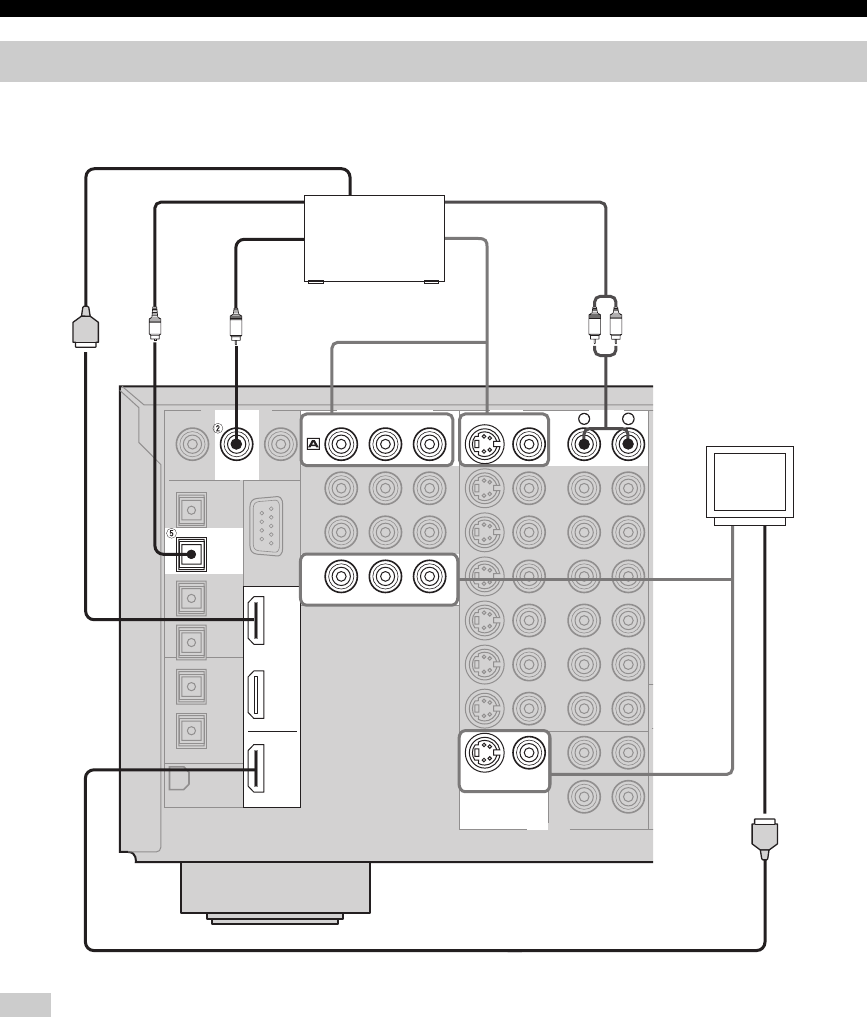
22
CONNECTIONS
■Connecting a DVD player
Check the availability of jacks on your DVD player and select one type of connection for audio/video input/output. However, in case
you make an HDMI connection, you can make both audio and video connections using a single HDMI cable.
Connecting video components
Note
RL
MONITOR OUT
AUDIOVIDEO
S VIDEO
DVD
VIDEO
OUTPUT
DIGITAL OUTPUT
DIGITAL INPUT
OPTICAL
DVD
DVD
COAXIAL
COMPONENT VIDEO
PR
MONITOR OUT
PBY
DVD
C
OLR
IN 1
IN 2
OUT
HDMI
DVD player
Video
monitor
Coaxial out Video out
Audio out
Video in
Optical out
HDMI out
HDMI in
(U.S.A. model)

23
CONNECTIONS
PREPARATION
■Connecting other video components
Check the availability of jacks on your other video components and select one type of connection for audio/video input/output.
However, in case you make an HDMI connection, you can make both audio and video connections using a single HDMI cable.
Note
RL
AUDIOVIDEO
S VIDEO
CBL/
SAT
VIDEO
OUT
VCR 1
IN
DIGITAL OUTPUT
DIGITAL INPUT
OPTICAL
CBL/SAT
COAXIAL
DVR/
VCR 2
COMPONENT VIDEO
PRPBY
DTV
CBL/
SAT
IN 1
IN 2
OUT
HDMI
O
LR
LR LR
C
Cable TV or
satellite tuner
DVD recorder
or VCR
Audio out
Video out
Optical out
Audio out
Video out
Video out
Audio in
Coaxial out
HDMI in
HDMI out
Video
monitor
(U.S.A. model)
HDMI out

24
CONNECTIONS
■Connecting to the MULTI CH INPUT jacks
This unit is equipped with 6 additional input jacks (left and right FRONT, CENTER, left and right SURROUND and
SUBWOOFER) for discrete multi-channel input from a multi-format player, external decoder, sound processor or
pre-amplifier.
If you set INPUT CH to 8ch in MULTI CH SET (see page 82), you can use the input jacks assigned as FRONT in
MULTI CH SET (see page 82) together with the MULTI CH INPUT jacks to input 8-channel signals.
Connect the output jacks on your multi-format player or external decoder to the MULTI CH INPUT jacks. Be sure to
match the left and right outputs to the left and right input jacks for the front and surround channels.
• When you select MULTI CH INPUT as the input source, this unit automatically turns off the digital sound field processor, and you
cannot select sound field programs.
• This unit does not redirect signals input at the MULTI CH INPUT jacks to accommodate for missing speakers. We recommend that
you connect at least a 5.1-channel speaker system before using this feature.
• When headphones are used, only front L/R channels are output.
■Connecting to the VIDEO AUX jacks on the front panel
Use these jacks to connect any video source, such as a game console or video camera, to this unit.
Notes
CENTER
SUBWOOFER
MULTI CH INPUT
FRONT(6CH)/SB(8CH)
SURROUND
RL
RL
AUDIO
DVD
DTV
CBL/
SAT
IN
OUT
DVR/VCR 2
VCR 1
IN
AUDIO
(PLAY)
IN
(PLAY)
IN
OUT
(REC)
OUT
(REC)
CD-R
MD/TAPE
CD
LRLR
L
R
FRONT(6CH)/SB(8CH)
SURROUND
LR
LR
CENTER
SUBWOOFER
MULTI CH INPUT
Multi-format player/
External decoder
Multi-format player/
External decoder
For 6-channel input For 8-channel input
Front
out
Surround
out
Subwoofer
out
Center
out
Front out
Surround out
Subwoofer
out
Center
out
Surround
back out
S VIDEO VIDEO OPTICALL AUDIO R
VIDEO AUX
O
V
S
L
R
Game
console or
video camera
Video out
S-video out
Audio out L
Audio out R
Optical out

25
CONNECTIONS
PREPARATION
• Check the availability of jacks on your audio components and select one type of connection for audio/video input/output.
• PHONO jacks are for connecting a turntable with an MM or high-output MC cartridge. If you have a turntable with a low-output MC
cartridge, use an in-line boosting transformer or MC-head amplifier when connecting to these jacks.
• Connect your turntable to the GND terminal to reduce noise in the signal. However you may hear less noise without the connection to
the GND terminal for some record players.
Connecting audio components
Notes
RL
AUDIO
(PLAY)
IN
(PLAY)
IN
OUT
(REC)
OUT
(REC)
CD-R
MD/TAPE
CD
PHONO
DIGITAL OUTPUT
DIGITAL INPUT
OPTICAL
MD/TAPE
CD-R
CD
CD
COAXIAL
GND
O
LRLRLR LR
LRLR
C
O
O
CD player
MD recorder or
tape deck
CD recorder
Turntable
Optical out
Coaxial out
Audio in
Optical in
Optical in
Audio inAudio out
Audio out
GND
Audio out
Audio out
(U.S.A. model)

26
CONNECTIONS
■Connecting an external amplifier
If you want to increase the power output to the speakers,
or want to use another amplifier, connect an external
amplifier to the PRE OUT jacks as follows.
• When audio pin plugs are connected to the PRE OUT jacks for
output to an external amplifier, it is not necessary to use the
corresponding SPEAKERS terminals. Set the volume of the
external amplifier connected to this unit to the maximum.
• The signal output at the FRONT PRE OUT and CENTER PRE
OUT jacks are affected by the TONE CONTROL settings.
• If SPEAKERS A is turned off and SPEAKERS B is set to
ZONE B (see page 85), signals will only be output at the
FRONT PRE OUT jacks.
1FRONT PRE OUT jacks
Front channel line output jacks.
2SURROUND PRE OUT jacks
Surround channel line output jacks.
3SUBWOOFER PRE OUT jack
Connect a subwoofer with built-in amplifier, such as the
YAMAHA Active Servo Processing Subwoofer System,
to this jack.
4SURROUND BACK/PRESENCE PRE OUT
jacks
Surround back or presence channel line output jacks. If
you only connect one external amplifier for the surround
back channel, connect it to the left (L) jack.
5CENTER PRE OUT jack
Center channel line output jack.
• Each PRE OUT jack outputs the same channel signal as the
corresponding speaker terminals. However, when both surround
back and presence speakers are setup in this unit, the signals
output at SURROUND BACK/PRESENCE PRE OUT jacks
may not correspond to the correct speakers.
• Adjust the volume level of the subwoofer with the control on
the subwoofer.
• Some signals may not be output at the SUBWOOFER PRE
OUT jack depending on the SPEAKER SET settings (see
page 76).
Notes
Notes
FRONT
SURROUND
PRE OUT
SUBWOOFER
SURROUND BACK/PRESENCE
CENTER
SINGLE
(SB)
RL
RL
RL
1
2
3
4
5

27
CONNECTIONS
PREPARATION
Both AM and FM indoor antennas are included with this unit. In general, these antennas should provide sufficient signal
strength. Connect each antenna correctly to the designated terminals.
■Connecting the AM loop antenna
1Set up the AM loop antenna.
2Press and hold the tab to insert the AM loop
antenna lead wires into the AM ANT and GND
terminals.
3Orient the AM loop antenna for the best
reception.
• The AM loop antenna should be placed away from this unit.
• The AM loop antenna should always be connected, even if an
outdoor AM antenna is connected to this unit.
• A property installed outdoor antenna provides clearer reception
than an indoor one. If you experience poor reception quality, an
outdoor antenna may improve the quality. Consult the nearest
authorized YAMAHA dealer or service center about outdoor
antennas.
Connecting the antennas
TUNER
FM ANT
75Ω
UNBAL.
AM ANTGND
AM loop antenna
(included)
Ground (GND terminal)
For maximum safety and minimum interference,
connect the antenna GND terminal to a good earth
ground. A good earth ground is a metal stake driven
into moist earth.
Indoor FM antenna
(included)
(U.S.A. model)
Notes

28
CONNECTIONS
■Connecting the AC power cable
Plug the supplied AC power cable into the AC inlet after
all other connections are complete, then plug the AC
power cable to an AC wall outlet.
Use the supplied AC cable. Do not use other AC power cables as
doing so may result in fire hazard or electrical shock.
■AC OUTLETS (SWITCHED)
Use these 2 outlets to supply power to any connected
components. Connect the AC power cables of your other
components to these 2 outlets. Power to these 2 outlets is
supplied when the main room, Zone 2 or Zone 3 is turned
on. However, power to these 2 outlets is cut off when the
main room, Zone 2 and Zone 3 are turned off or when
MASTER ON/OFF on the front panel is pressed and
released outward to the OFF position. The maximum
power or the total power consumption of the components
that can be connected to these 2 outlets is 100 W.
When all connections are complete, turn on the power of
this unit.
1Press MASTER ON/OFF on the front panel
inward to the ON position to turn on the
power of this unit.
• Only this unit is turned on.
• Zone 2 and Zone 3 are set to the standby mode.
2Press MAIN ZONE ON/OFF on the front panel
(or STANDBY on the remote control) to set
this unit to the standby mode.
Connecting the power cable
CAUTION
Memory back-up
The memory back-up circuit prevents the stored data
from being lost. However, the stored data will be lost
in case the power cord is disconnected from the AC
wall outlet for more than one week.
AC OUTLETS
AC IN
100W MAX.TOTAL
SWITCHED
(U.S.A. model)
Turning on and off this unit
VOLUME
EDIT
SEARCH MODE CATEGORY
PRESET/TUNING
MAN'L/AUTO FM
MEMORY
AUTO/MAN'L
DISPLAY
TUNING MODE
FM/AM
l
PRESET/TUNING/CH
hA/B/C/D/E
AUDIO SELECT
TONE CONTROLSTRAIGHT
EFFECT
PURE DIRECT ZONE CONTROL
SPEAKERS
PHONES
SILENT CINEMA
OPTIMIZER MIC
ON/OFF ON/OFF
ON :OFF
ON/OFF
MAIN ZONE
MASTER
BA
ZONE 2 ZONE 3
MULTI CH
INPUT
INPUT
PROGRAM
S VIDEO VIDEO OPTICALL AUDIO R
VIDEO AUX
2,3
1,4
(U.S.A. model)
MASTER
ON OFF
ON/OFF
STANDBY
or
Front panel Remote control

29
CONNECTIONS
PREPARATION
3Press MAIN ZONE ON/OFF, ZONE 2 ON/OFF
or ZONE 3 ON/OFF on the front panel (or
POWER on the remote control) to turn on this
unit, Zone 2 or Zone 3.
y
• When MASTER ON/OFF is pressed inward to the ON
position, you can also press POWER or STANDBY on the
remote control to turn on or set this unit, Zone 2 and Zone
3 to the standby mode simultaneously.
• For details about controlling Zone 2 and Zone 3 using the
remote control, see page 104.
MAIN ZONE ON/OFF, ZONE 2 ON/OFF and ZONE 3
ON/OFF on the front panel as well as POWER and
STANDBY on the remote control are operational only when
MASTER ON/OFF is pressed inward to the ON position.
4Press MASTER ON/OFF on the front panel
again to release it outward to the OFF
position to turn off this unit.
This unit, Zone 2 and Zone 3 are turned off.
Follow the procedure below to change the impedance
setting for all speakers.
If you are using 6 ohm speakers, set the impedance to
6 ohms before using this unit.
1Press MASTER ON/OFF on the front panel to
release it outward to the OFF position to set
this unit, Zone 2 and Zone 3 to the standby
mode.
2Press and hold STRAIGHT (EFFECT) on the
front panel and then press MASTER ON/OFF
inward to the ON position to turn on the
power of this unit.
SP IMP.–8ΩMIN appears in the front panel display.
3Press STRAIGHT (EFFECT) on the front
panel repeatedly to select the impedance of
your speakers.
• Select 6 ohms if you are using 6 ohm speakers.
4Press MASTER ON/OFF on the front panel to
release it outward to the OFF position to save
the new setting and set this unit, Zone 2 and
Zone 3 to the standby mode.
This unit will be set to the standby mode.
You can also set the speaker impedance by using the SP
IMP. parameter in the ADVANCED SETUP menu (see
page 88).
Note
ON/OFF
POWER
or
Front panel Remote control
MASTER
ON OFF
Setting the speaker impedance
CAUTION
Note
MASTER
ON OFF
STRAIGHT
EFFECT
MASTER
ON OFF
SP IMP.-8 MIN
ADVANCED SETUP
STRAIGHT
EFFECT
MASTER
ON OFF

AUTO SETUP
30
This receiver employs YAMAHA Parametric Room
Acoustic Optimizer (YPAO) technology which lets you
avoid troublesome listening-based speaker setup and
achieves highly accurate sound adjustments. The supplied
optimizer microphone collects and analyzes the sound
your speakers produce in your actual listening
environment.
• Please be advised that it is normal for loud test tones to be
output during the AUTO SETUP procedure.
• If the AUTO SETUP procedure stops and error messages
appear on the screen, follow the troubleshooting on page 113.
YPAO performs the following checks and makes
appropriate adjustments to give you the best possible
sound from your system.
WIRING
Checks which speakers are connected and the polarity of
each speaker.
DISTANCE
Checks the distance of each speaker from the listening
position and adjusts the timing of each channel.
SIZE
Checks the speaker’s frequency response and sets the
appropriate low frequency crossover for each channel.
EQ
Adjusts frequency and levels of each channel’s parametric
equalizer to reduce coloration across the channels and
create a cohesive sound field. This is particularly
important if you use different brands or sizes of speakers
for some channels or have a room with unique sonic
characteristics.
YPAO equalizing calibration incorporates three
parameters (frequency, level and Q factor) for each of the
seven bands in its parametric equalizer to provide highly
precise automatic adjustment of frequency characteristics.
LEVEL
Checks and adjusts the volume level of each speaker.
1Connect the supplied optimizer microphone
to the OPTIMIZER MIC jack on the front
panel.
• After you have completed the AUTO SETUP procedure, be sure
to disconnect the optimizer microphone.
• The optimizer microphone is sensitive to heat.
– Keep it away from direct sunlight.
– Do not place it on top of this unit.
2Place the optimizer microphone on a flat
level surface with the omni-directional
microphone head upward, at your normal
listening position.
If possible, use a tripod (etc.) to affix the optimizer
mic at the same height as your ears would be when
you are seated in your listening position.
AUTO SETUP
Introduction
Notes
Optimizer microphone setup
Notes
SPEAKERS
PHONES
SILENT CINEMA
OPTIMIZER MIC
ON :OFF
MASTER
BA
Optimizer microphone position

31
AUTO SETUP
PREPARATION
For best results, make sure the room is as quiet as possible
during the AUTO SETUP procedure (YPAO). If there is
too much ambient noise, the results may not be
satisfactory.
y
• You can run AUTO SETUP using the system menu that appears
in the OSD or in the front panel display. This manual uses the
OSD illustrations to explain the AUTO SETUP procedure.
• If an error occurs during the AUTO SETUP procedure and an
error message appears in the front panel display, see pages 113
and 114 for a complete list of error messages and proper
remedies.
• If your subwoofer can adjust the output volume and the
crossover frequency, set the volume to about half way (or
slightly less) and set the crossover frequency to the maximum.
1Set AMP/SOURCE/TV to AMP and then press
SET MENU to enter the SET MENU.
2Press k / n to select AUTO SETUP and then
press ENTER to enter the main menu.
3Press n to select SETUP and then press
l / h to select:
AUTO
To automatically perform the entire AUTO SETUP
procedure.
RELOAD
To restore the last AUTO SETUP setting.
RELOAD is available only when you have previously run
the AUTO SETUP procedure.
Using AUTO SETUP
CROSSOVER
HIGH CUT
MIN MAX
Subwoofer
VOLUME
MIN MAX
CLEAR
LEARN
RE–NAME
MENU
REC
DISC SKIP
EFFECT
RETURN
DISPLAY
BAND
SRCH MODE
NIGHT
AUDI O
ENTER
LEVEL
TITLE
1
2B
THX STANDARD SELECT EXTD SUR.
STEREO
MUSIC ENTERTAIN MOVIE
3421
90
+10
ENT.
5678
MACROONOFF
A
SPEAKERSMEMORY
EXIT
PURE DIRECT
TOP
SELECT
DTV DVR/VCR2VCR 1 DVD
V-AUX CBL/SAT MD/TAPE CD-R
PHONO TUNER CD
MULTI CH IN
VOLUME
+
–
POWER POWER POWER
STANDBY
AVTV
SLEEP
AUDI O SE L
A
CH
+
–
TV VOL
TV MUTE TV INPUT
MUTE
+
–
AMP
SOURCE
TV
PRESET
XM
PRESET/CH PURE DIRECT
SET MENU
ON SCREEN
XM MEMORY
STRAIGHT
A-E/CAT.
1
2-9
1
(U.S.A. model)
Note
AMP
SOURCE
TV
SET MENU
MENU
SRCH MODE
A-E/CAT.
ENTER
PRESET/CH
A-E/CAT.
ENTER
PRESET/CH
SET MENU
. ;AUTO SETUP
;MANUAL SETUP
. ;INFORMATION
[]/[]:Up/Down
[ENTER]:Enter
p
p

32
AUTO SETUP
4Press k / n repeatedly to select WIRING,
DISTANCE, SIZE, EQ or LEVEL.
5When WIRING, DISTANCE, SIZE or LEVEL is
selected, press l / h to select:
CHECK
To automatically check and adjust the selected item.
SKIP
To skip the selected item and perform no adjustments.
When using THX speakers, set SIZE to SKIP and make sure
that SML or SMLx2 is selected in SPEAKER SET (see
page 76) and that 80Hz is selected in CROSS OVER (see
page 77).
When EQ is selected, press l / h to select:
NATURAL
To average out the frequency response of all speakers
with higher frequencies being less emphasized.
Recommended if the FLAT setting sounds a little
harsh.
FLAT
To average the frequency response of all speakers.
Recommended if all of your speakers are of similar
quality.
FRONT
To adjust the frequency response of each speaker in
accordance with the sound of your front speakers.
Recommended if your front speakers are of much
higher quality than your other speakers.
SKIP
To skip the selected item and perform no adjustments.
6Press n to select START and then press
ENTER.
Loud test tones will be output from each speaker and
WAIT appears during the AUTO SETUP procedure.
If E-10:INTERNAL ERROR appears during testing, restart
the procedure from step 3.
■If you selected AUTO in step 5
The RESULT display appears for a few seconds after each
check, then settings of the next item will start. The
RESULT:EXIT display appears after all items are set.
7Press k / n to select RESULT and then press
ENTER to display the AUTO SETUP results.
y
• Press l / h repeatedly to move between each display.
• If you are not satisfied with the result or want to manually
adjust each setup parameter, run MANUAL SETUP (see
page 73).
Note
Note
1
AUTO:MENU
.SETUP;;;;;;;AUTO
WIRING;;;;;;CHECK
DISTANCE;;;;CHECK
SIZE;;;;;;;;CHECK
EQ;;;;;;;;;;NATURAL
LEVEL;;;;;;;CHECK
START
[]/[]:Up/Down
[<]/[>]:Adjust
p
p
RESULT:EXIT
WARNING
RESULT
. SP:5/4/0.1
. DIST:4.5/6.1m
. LVL:-10.0/+6.5dB
. >SET CANCEL
[]/[]:Up/Down
[ENTER]:Enter
p
p
RESULT:WIRING
FRONT L;;;;;;;OK
FRONT L;;;;4.5m
CENTER;;;;;5.2m
FRONT R;;;;4.8m
PRNS L;;;;;5.2m
PRNS R;;;;;5.3m
RESULT:DISTANCE1
[<]/[>]:Select
[ENTER]:Return
FRONT L;;;;;;LRG
RESULT:SIZE
CENTER 1:100Hz;;;+2.5dB
2:300Hz;;;-0.5dB
3:1.5kHz;;+0.5dB
4:1.8kHz;;+2.5dB
5:1.8kHz;;-3.5dB
6:2.5kHz;;+2.5dB
7:10kHz;;;+2.5dB
RESULT:EQ
[<]/[>]:Select
[ENTER]:Return
FRONT L;;;+1.0dB
CENTER;;;;-1.5dB
FRONT R;;;+6.5dB
PRNS L;;;-10.0dB
PRNS R;;;;+1.0dB
RESULT:LEVEL1
[<]/[>]:Select
[ENTER]:Return
[<]/[>]:Select
[ENTER]:Return
[<]/[>]:Select
[ENTER]:Return
Results of the speaker
connection and wiring
Results of the speaker
distance from the
listening position
Results of the
frequency response of
each speaker
Results of the
parametric equalizer of
each speaker
Results of the volume
level of each speaker

33
AUTO SETUP
PREPARATION
• If you change speakers, speaker positions, or the layout of
your listening environment, run AUTO SETUP again to
re-calibrate your system.
• In the DISTANCE results, the distance displayed may be
longer than the actual distance depending on the
characteristics of your subwoofer.
• In the EQ results, different values may be set for the same
band to provide finer adjustments.
8Press ENTER to return to the RESULT:EXIT
screen.
9Make sure that the pointer is pointing at SET
and CANCEL and then press l / h to select
SET or CANCEL.
• Select SET to confirm the AUTO SETUP results.
• Select CANCEL to cancel the AUTO SETUP
results.
10 Press ENTER to confirm your selection.
The SET MENU screen appears in the OSD.
■If you selected RELOAD in step 5
The RESULT:EXIT display appears.
7Make sure that the pointer is pointing at SET
and CANCEL and then press l / h to select
SET or CANCEL.
• Select SET to confirm the AUTO SETUP results.
• Select CANCEL to cancel the AUTO SETUP
results.
8Press ENTER to confirm your selection.
The SET MENU screen appears in the OSD.
Notes
RESULT:EXIT
WARNING
RESULT
. SP:5/4/0.1
. DIST:4.5/6.1m
. LVL:-10.0/+6.5dB
. >SET CANCEL
[]/[]:Up/Down
[ENTER]:Enter
p
p
SET MENU
. ;AUTO SETUP
;MANUAL SETUP
. ;INFORMATION
[]/[]:Up/Down
[ENTER]:Enter
p
p
RESULT:EXIT
WARNING
RESULT
. SP:5/4/0.1
. DIST:4.5/6.1m
. LVL:-10.0/+6.5dB
. >SET CANCEL
[]/[]:Up/Down
[ENTER]:Enter
p
p
SET MENU
. ;AUTO SETUP
;MANUAL SETUP
. ;INFORMATION
[]/[]:Up/Down
[ENTER]:Enter
p
p

PLAYBACK
34
Extreme caution should be exercised when you play back CDs encoded in DTS.
If you play back a CD encoded in DTS on a DTS-incompatible CD player, you will only hear some unwanted noise that may damage
your speakers. Check whether your CD player supports CDs encoded in DTS. Also, check the sound output level of your CD player
before you play back a CD encoded in DTS.
1Press MAIN ZONE ON/OFF (or set
AMP/SOURCE/TV to AMP and then press
POWER on the remote control) to turn on the
power of this unit.
2Turn on the power of the video monitor
connected to this unit.
3Press SPEAKERS A or B on the front panel
(or press SPEAKERS A or B on the remote
control).
Each time you press SPEAKERS A or B, the
respective speakers are turned on or off.
When bi-wiring, select both A and B.
4Rotate the INPUT selector on the front panel
(or press one of the input selector buttons on
the remote control) to select the desired
input source.
The name of the currently selected input source
appears in the front panel display and on the video
monitor for a few seconds.
5Start playback or select a broadcast station
on the source component.
Refer to the operation instructions for the component.
See page 44 for details about tuning instructions.
PLAYBACK
CAUTION
Basic operations
VOLUME
EDIT
SEARCH MODE CATEGORY
PRESET/TUNING
MAN'L/AUTO FM
MEMORY
AUTO/MAN'L
DISPLAY
TUNING MODE
FM/AM
l
PRESET/TUNING/CH
h
A/B/C/D/E
AUDIO SELECT
TONE CONTROLSTRAIGHT
EFFECT
PURE DIRECT ZONE CONTROL
SPEAKERS
PHONES
SILENT CINEMA
OPTIMIZER MIC
ON/OFF ON/OFF
ON :OFF
ON/OFF
MAIN ZONE
MASTER
BA
ZONE 2 ZONE 3
MULTI CH
INPUT
INPUT
PROGRAM
S VIDEO VIDEO OPTICALL AUDIO R
VIDEO AUX
14
76
3
CLEAR
LEARN
RE–NAME
MENU
REC
DISC SKIP
EFFECT
RETURN
DISPLAY
BAND
SRCH MODE
A-E/CAT.
NIGHT
AUDI O
ENTER
LEVEL
TITLE
1
2B
THX STANDARD SELECT EXTD SUR.
STEREO
MUSIC ENTERTAIN MOVIE
3421
90
+10
ENT.
5678
MACROONOFF
A
SPEAKERSMEMORY
EXIT
PURE DIRECT
TOP
SELECT
DTV DVR/VCR2VCR 1 DVD
V-AUX CBL/SAT MD/TAPE CD-R
PHONO TUNER CD
MULTI CH IN
VOLUME
+
–
POWER POWER POWER
STANDBY
AVTV
SLEEP
AUDI O SE L
A
CH
+
–
TV VOL
TV MUTE TV INPUT
MUTE
+
–
AMP
SOURCE
TV
PRESET
XM
PRESET/CH PURE DIRECT
SET MENU
ON SCREEN
XM MEMORY
STRAIGHT
1
7
4
63
1
(U.S.A. model)
(U.S.A. model)
ON/OFF
POWER
Front panel
Remote control
or
AMP
SOURCE
TV
Note
SPEAKERS
BA
B
+10
ENT.
A
SPEAKERS
or
Front panel Remote control
DTV DVR/VCR2VCR 1 DVD
V-AUX CBL/SAT MD/TAPE CD-R
PHONO TUNER CD
MULTI CH IN
INPUT
Front panel Remote control
or
V-AUX
A
SP
VOLUME
L R
dB
VCR 1
DTV DVD CD-R CD
XM
TUNERPHONO
MD/TAPECBL/SATDVR/VCR 2
A.SEL: AUTO
INPUT: DVD
Name of the currently selected input source

35
PLAYBACK
BASIC
OPERATION
6Rotate VOLUME on the front panel (or press
VOLUME +/– on the remote control) to adjust
the volume to the desired output level.
7Rotate the PROGRAM selector on the front
panel (or press one of the sound field
program buttons on the remote control) to
select the desired sound field program.
The name of the selected sound field program appears
in the front panel display and on the video monitor.
See page 61 for details about sound field programs.
• Choose a sound field program based on your listening
preference, and not on the name of the program.
• When you select an input source, this unit automatically selects
the last sound field program used with that source.
• Sound field programs cannot be selected when the
MULTI CH INPUT is selected.
■Notes on Dialogue Normalization
(Dial Norm)
Dialogue Normalization (Dial Norm) is a feature of Dolby
Digital and DTS, which is used to keep the programs at
the same average listening level so the user does not have
to change the volume control between Dolby Digital and
DTS programs. When playing back software which has
been encoded in Dolby Digital and DTS, sometimes you
may see a brief message in the front panel display which
will read “Dial Norm X dB” (X being a numeric value).
The display is showing how the program level relates with
THX calibration level. If you want to play the program at
calibrated theatrical levels, you may wish to adjust the
volume.
For example, if you see the following message:
“Dial Norm + 4 dB” in the front panel display, to keep the
overall output level at THX calibrated loudness, just turn
down the volume control by 4dB. However, unlike a
movie theater where the playback loudness is preset, you
can choose your preferred volume setting for best
enjoyment.
Notes
VOLUME
VOLUME
+
–
or
Remote control
Front panel
PROGRAM
1
2B
THX STANDARD SELECT EXTD SUR.
STEREO
MUSIC ENTERTAIN MOVIE
3421
90
+10
ENT.
5678
A
SPEAKERSMEMORY
Remote control
Front panel
or
HiFi DSP
V-AUX
A
SP
VOLUME
L R
dB
VCR 1
DTV DVD CD-R CD
XM
TUNERPHONO
MD/TAPECBL/SATDVR/VCR 2
Hall in Vienna
MUSIC
Program name
Name of the sound field category
DialNorm;;+4dB

36
PLAYBACK
■Adjusting the tonal quality
Use this feature to adjust the balance of bass and treble for
the front L/R and center speaker channels.
1Press TONE CONTROL on the front panel
repeatedly to select TREBLE or BASS.
2Rotate the PROGRAM selector to adjust the
high-frequency response (TREBLE) or the
low-frequency response (BASS).
3Press TONE CONTROL repeatedly to select
BYPASS and cancel the tone control.
• If you increase or decrease the high-frequency or the
low-frequency sound to an extreme level, the tonal quality of
the surround speakers may not match that of the front L/R and
center speakers.
• TONE CONTROL is not effective when THX (see page 38) or
PURE DIRECT (see page 39) is selected, or when
MULTI CH INPUT is selected.
■Muting the sound output
Use this feature to mute the sound output.
1Press MUTE on the remote control.
The MUTE indicator flashes in the front panel
display.
2Press MUTE again (or press VOLUME +/–) to
resume the sound output.
The MUTE indicator disappears from the display.
y
You can adjust how much the muting function reduces the sound
output (see page 80).
■Using SILENT CINEMA
Use this feature to enjoy multi-channel music or movie
sound, including Dolby Digital and DTS surround,
through ordinary headphones. SILENT CINEMA
activates automatically whenever you connect headphones
to the PHONES jack while listening to CINEMA DSP or
HiFi DSP sound field programs. When activated, the
SILENT CINEMA indicator lights up in the front panel
display.
SILENT CINEMA is ineffective in the following cases:
– MULTI CH INPUT is selected as the input mode.
– PURE DIRECT is selected.
– A 2ch Stereo program is selected.
– This unit is in the STRAIGHT mode.
Additional operations
Notes
TONE CONTROL
PROGRAM
TONE CONTROL
Note
MUTE
MUTE
Flashes
MUTE
VOLUME
+
–
or

37
PLAYBACK
BASIC
OPERATION
■Selecting the MULTI CH INPUT
Press MULTI CH INPUT on the front panel or
MULTI CH IN on the remote control so that MULTI
CH INPUT appears in the front panel display and
on the video monitor.
When MULTI CH INPUT is shown in the front panel display and
the video monitor, no other source can be played. To select
another input source with the INPUT selector on the front panel
(or one of the input selector buttons on the remote control), press
MULTI CH INPUT so that MULTI CH INPUT disappears from
the front panel display and the video monitor.
■Enjoying multi-channel software in
6.1/7.1 channel surround
If you connected one or two surround back speakers, use
this feature to enjoy 6.1/7.1-channel playback for
multi-channel sources using the Dolby Pro Logic x,
Dolby Digital EX or DTS-ES decoders.
1Set AMP/SOURCE/TV to AMP and then press
EXTD SUR. on the remote control to switch
between 5.1 and 6.1/7.1 channel playback.
2Press l / h repeatedly to select a decoder
when the name of a decoder (PL xMovie, for
example) is displayed in the front panel
display.
Auto
AUTO
If a signal flag can be recognized, the unit selects the
optimum decoder to play back the signal in 6.1/7.1
channels. If the signal flag cannot be recognized, or
no flag is present in the input signal, this unit cannot
automatically play back the signal in 6.1/7.1
channels.
Decoders
You can select a decoder from the following list
depending on the format of the software you are
playing.
PL xMovie
To play back Dolby Digital or DTS signals in 7.1
channels using the Pro Logic x movie decoder.
PL xMusic
To play back Dolby Digital or DTS signals in 6.1/7.1
channels using the Pro Logic x music decoder.
EX/ES
To play back Dolby Digital signals in 6.1/7.1
channels using the Dolby Digital EX decoder.
DTS signals are played back in 6.1/7.1 channels
using the DTS-ES decoder.
EX
To play back Dolby Digital or DTS signals in 6.1/7.1
channels using the Dolby Digital EX decoder.
OFF
To play back Dolby Digital or DTS signals in 5.1
channels.
y
When SB L/R SP is set to LRGx1 or SMLx1 (see page 77), the
surround back channel will output from the left SURROUND
BACK speaker terminals.
• Some 6.1-channel compatible discs do not have a signal flag
which cannot be automatically detected. When you play these
kinds of discs in 6.1-channel, select decoders (PL xMovie,
PL xMusic, EX/ES or EX) manually.
• 6.1/7.1-channel playback is not possible even if EXTD SUR. is
pressed in the following cases:
– When SUR. L/R SP or SB L/R SP is set to NONE
(see page 77).
– When the source connected to the MULTI CH INPUT jacks
are being played.
– When the source being played does not contain surround L/R
channel signals.
– When a Dolby Digital KARAOKE source is being played.
– When 2ch Stereo, 7ch Stereo or PURE DIRECT is selected.
• When the power of this unit is turned off, the input mode will be
reset to AUTO.
• The Pro Logic x decoder is not available when SB L/R SP is
set to NONE (see page 77).
• PL xMovie cannot be selected when SB L/R SP is set to
LRGx1 or SMLx1 (see page 77).
Note
MULTI CH
INPUT
MULTI CH IN
Front panel Remote control
or
EXTD SUR.
8
AMP
SOURCE
TV
A-E/CAT.
ENTER
PRESET/CH
Notes
II
II

38
PLAYBACK
■Enjoying 2-channel software in surround
Signals input from 2-channel sources can also be played
back in multiple channels.
1Set AMP/SOURCE/TV to AMP and then press
STANDARD on the remote control to switch
between the Surround and Enhanced
programs.
You can also press MOVIE or THX on the remote
control to select the MOVIE THEATER or THX
programs.
2Press SELECT on the remote control to
select a decoder.
You can select a decoder from the following list
depending on the type of software you are playing
and your personal preference.
Decoder types for the Surround program.
<PRO LOGIC>
Dolby Pro Logic processing for any sources.
<PL x Movie>
Dolby Pro Logic x processing for movie software.
<PL x Music>
Dolby Pro Logic x processing for music software.
<PL x Game>
Dolby Pro Logic x processing for game software.
<Neo:6 Cinema>
DTS processing for movie software.
<Neo:6 Music>
DTS processing for music software.
Decoder types for the Enhanced, MOVIE
THEATER or THX program
<PRO LOGIC>
Dolby Pro Logic processing for any sources.
<PL x Movie>
Dolby Pro Logic x processing for movie software.
<Neo:6 Cinema>
DTS processing for movie software.
y
• You can also select a decoder by using DECODER MODE in
INPUT MENU (see page 82).
• You can also select a decoder by pressing l / h on the remote
control when the decoder type is displayed in the short message
display.
The Pro Logic x decoder automatically changes to the
Pro Logic decodeer when SB L/R SP is set to NONE
(see page 77).
STANDARD
6
AMP
SOURCE
TV
MOVIE
4
THX
5
or
SELECT
7
II
II
II
Note
II

39
PLAYBACK
BASIC
OPERATION
■Using PURE DIRECT
PURE DIRECT bypasses the decoders and DSP
processors of this unit as well as shuts down the video
circuitry, allowing you to enjoy the highest possible sound
fidelity from analog and PCM sources.
• To avoid unexpected noise, do not play DTS-encoded CDs in
the PURE DIRECT mode.
• When a multi-channel signal (Dolby Digital or DTS) is input,
this unit automatically switches to the corresponding analog
input. When DTS is selected as an input mode, no sound will be
heard.
• No sound will be output from the subwoofer.
• TONE CONTROL on the front panel and the OSD menu
settings are ineffective in the PURE DIRECT mode.
• The following operations are not possible in the PURE
DIRECT mode:
– switching the sound field program
– displaying the short message
– adjusting OSD menu parameters
– all video functions including video conversions
– HDMI digital video up-conversion of analog video signals
– HDMI features including digital input and output
• PURE DIRECT is automatically canceled whenever this unit is
set to the standby mode.
1Press PURE DIRECT on the front panel or on
the remote control to activate pure direct.
The indicator around the button on the front panel
lights up and the front panel display automatically
goes out.
The front panel display switches on momentarily when an
operation is performed.
2Press PURE DIRECT on the front panel or on
the remote control again to deactivate pure
direct.
The indicator around the button on the front panel
goes out and the previous settings are restored.
■Using the night listening modes
The night listening modes are designed to improve
listenability at lower volume levels or at night. Choose
either NIGHT:CINEMA or NIGHT:MUSIC depending on
the type of source you are playing.
• You cannot use the night listening modes if PURE DIRECT or
MULTI CH INPUT are being used or if headphones are
connected even though the NIGHT indicator lights up when
PURE DIRECT is selected.
• The night listening modes may vary in effectiveness depending
on the input source and the surround sound settings being used.
1Set AMP/SOURCE/TV to AMP and then press
NIGHT on the remote control repeatedly to
select NIGHT:CINEMA or NIGHT:MUSIC.
When a night listening mode is selected, the NIGHT
indicator in the front panel display lights up in the
front panel display.
• Select NIGHT:CINEMA when watching films to
reduce the dynamic range of film soundtracks and
make dialog easier to hear at lower volume levels.
• Select NIGHT:MUSIC when listening to music
sources to preserve ease-of-listening for all sounds.
• Select NIGHT:OFF if you do not want to use this
function.
2Press l / h to adjust the effect level of
compression while NIGHT:CINEMA or
NIGHT:MUSIC is displayed.
Choices: MIN, MID, MAX
• Select MIN for minimum compression.
• Select MID for standard compression.
• Select MAX for maximum compression.
y
NIGHT:CINEMA and NIGHT:MUSIC settings are stored
independently.
Notes
Note
PURE DIRECT
PURE DIRECT
Front panel Remote control
or
PURE DIRECT
PURE DIRECT
Front panel Remote control
or
Notes
NIGHT
AUDIO
AMP
SOURCE
TV
NIGHT
Lights up
A-E/CAT.
ENTER
PRESET/CH
Remote control
Effect.Lvl:MID

40
PLAYBACK
■Using the sleep timer
Use this feature to automatically set this unit in the
standby mode after a certain amount of time. The sleep
timer is useful when you are going to sleep while this unit
is playing or recording a source. The sleep timer also
automatically turns off any external components
connected to the AC OUTLETS.
1Select an input source and start playback on
the source component.
2Press SLEEP on the remote control
repeatedly to set the amount of time.
Each time you press SLEEP, the front panel display
changes as shown below.
The SLEEP indicator flashes while switching the
amount of time for the sleep timer.
The SLEEP indicator lights up in the front panel
display, and the display returns to the selected sound
field program.
3Press SLEEP repeatedly so that SLEEP OFF
appears in the front panel display.
After a few seconds, SLEEP OFF disappears, and the
SLEEP indicator turns off.
y
The sleep timer setting can also be canceled by pressing
STANDBY on the remote control (or MAIN ZONE ON/OFF on
the front panel) to set this unit, Zone 2 and Zone 3 to the standby
mode.
■Downmixing to 2 channels
You can enjoy 2-channel stereo playback from multi-
channel sources.
Rotate the PROGRAM selector (or set
AMP/SOURCE/TV to AMP and then press
STEREO on the remote control) to select 2ch
Stereo.
2ch Stereo appears in the front panel display.
You can use a subwoofer with this program when SWFR or
BOTH is selected in LFE/BASS OUT (see page 76).
■Listening to unprocessed input signals
When the unit is in the STRAIGHT mode, 2-channel
stereo sources are output only from the front L/R speakers.
Multi-channel sources are decoded straightly into the
appropriate channels without any additional effect
processing.
1Press STRAIGHT (EFFECT) on the front
panel or on the remote control to select
STRAIGHT.
STRAIGHT appears in the front panel display.
SLEEP
SLEEP 120min SLEEP 90min
SLEEP 60minSLEEP 30minSLEEP OFF
SLEEP
V-AUX
A
SP
VOLUME
L R
dB
VCR 1
DTV DVD CD-R CD
XM
TUNERPHONO
MD/TAPECBL/SATDVR/VCR 2
SLEEP00120min
SLEEP 120min
SLEEP
HiFi DSP
V-AUX
A
SP
VOLUME
L R
dB
VCR 1
DTV DVD CD-R CD
XM
TUNERPHONO
MD/TAPECBL/SATDVR/VCR 2
Hall in Vienna
MUSIC
SLEEP
SLEEP
V-AUX
A
SP
VOLUME
L R
dB
VCR 1
DTV DVD CD-R CD
XM
TUNERPHONO
MD/TAPECBL/SATDVR/VCR 2
SLEEP OFF
Note
2ch Stereo
1
STEREO
AMP
SOURCE
TV
Front panel
or
PROGRAM
Remote control
STRAIGHT
EFFECT
EFFECT
STRAIGHT
Front panel Remote control
or

41
PLAYBACK
BASIC
OPERATION
2Press STRAIGHT (EFFECT) on the front
panel or on the remote control again to turn
the sound effect back on.
STRAIGHT disappears from the front panel display.
■Virtual CINEMA DSP
Virtual CINEMA DSP allows you to enjoy the CINEMA
DSP programs without surround speakers. It creates
virtual speakers to reproduce a natural sound field.
If you set SUR. L/R SP to NONE (see page 76), Virtual
CINEMA DSP activates automatically whenever you
select a CINEMA DSP sound field program.
Virtual CINEMA DSP is ineffective even if SUR. L/R SP is set to
NONE (see page 76) in the following cases:
– If MULTI CH INPUT is selected as the input source.
– If headphones are connected to the PHONES jack.
■Playing video sources in the
background
You can combine images from a video source with sound
from an audio source. For example, you can listen to
classical music while enjoying beautiful scenery from the
video source on the video monitor.
Press one of the input selector buttons on the
remote control to select a video source and then
select an audio source.
If you want to enjoy an audio source connected to the
MULTI CH INPUT jacks together with a video source, first select
the video source and then press MULTI CH INPUT on the front
panel or on the remote control.
■Selecting audio input modes
This unit comes with a variety of input jacks. You can
select the type of input signal you want to use.
This feature is not available if no digital input jacks (OPTICAL,
COAXIAL and HDMI) are assigned. In addition, HDMI is not
available as an input mode if HDMI IN 1 and HDMI IN 2
jacks are not assigned. Use I/O ASSIGNMENT in INPUT
MENU to reassign the respective input jacks (see page 81).
Press AUDIO SELECT on the front panel or
AUDIO SEL on the remote control to select an
input mode.
AUTO
Automatically selects input signals in the following
order:
1) HDMI
2) Digital signals*
3) Analog signals
HDMI
Selects only HDMI signals. If no HDMI signals are
input, no sound is output.
COAX/OPT
Selects digital signals input at the OPTICAL or
COAXIAL jacks. Use if HDMI signals are also being
input.
ANALOG
Selects only analog signals. If no analog signals are
input, no sound is output.
Note
Note
STRAIGHT
EFFECT
EFFECT
STRAIGHT
Front panel Remote control
or
DTV DVR/VCR2VCR 1 DVD
V-AUX CBL/SAT MD/TAPE CD-R
PHONO TUNER CD
MULTI CH IN
Audio sources
Video sources
Note
AUDIO
SELECT
V-AUX
A
SP
VOLUME
L R
dB
VCR 1
DTV DVD CD-R CD
XM
TUNERPHONO
MD/TAPECBL/SATDVR/VCR 2
A.SEL: AUTO
INPUT: DVD
PHONO TUNER CD
MULTI CH IN
POWER POWER POWER
STANDBY
AVTV
SLEEP
AUDIO SEL
AXM
Front panel Remote control
or
Type of the input mode

42
PLAYBACK
y
• We recommend using AUTO in most cases.
• You can designate the default input mode to be selected when
the power of this unit is turned on (see page 84).
• If the digital output data of the player has been processed in any
way, you may not be able to perform DTS decoding even if you
make a digital connection between this unit and the player.
• If this unit detects a Dolby Digital or DTS signal, the decoder
automatically switches to the appropriate sound field program.
• The input jacks not assigned are not available as input modes.
■Displaying information about the input
source
You can display the type, format and sampling frequency
of the current input signal.
1Set AMP/SOURCE/TV to AMP and then press
SET MENU on the remote control.
The top SET MENU screen appears in the OSD.
2Press n repeatedly and then press ENTER to
select INFORMATION.
The following information appears in the OSD.
Press l / h to toggle between the audio and video
information displays.
Audio information
FORMAT
Signal format display. When the unit cannot detect a
digital signal, it automatically switches to analog
input.
SAMPLING
Sampling frequency. When the unit is unable to
detect the sampling frequency “?” appears.
CHANNEL
Number of source channels in the input signal. For
example, a multi-channel soundtrack with 3 front
channels, 2 surround channels and LFE, is displayed
as “3/2/0.1”.
BITRATE
Bit rate. When the unit is unable to detect the bit rate
“– – –” appears.
DIALOGUE
Dialogue normalization information for Dolby
Digital and DTS signals.
FLAG
Flag data encoded in Dolby Digital, DTS and PCM
signals that cue this unit to automatically switch
decoders.
Video information
HDMI Signal Type
Type of the HDMI signals input or output at the
HDMI IN/OUT jacks of this unit.
HDMI Resolution
Resolution of the HDMI signals input or output at the
HDMI IN/OUT jacks of this unit.
Analog Resolution
Resolution of the analog signals input or output at the
video component jacks of this unit.
3Press SET MENU on the remote control again
to exit.
Notes
Note
SET MENU
MENU
SRCH MODE
AMP
SOURCE
TV
SET MENU
. ;AUTO SETUP
;MANUAL SETUP
. ;INFORMATION
[]/[]:Up/Down
[ENTER]:Enter
p
p
A-E/CAT.
ENTER
PRESET/CH
A-E/CAT.
ENTER
PRESET/CH
SET MENU
MENU
SRCH MODE

RECORDING
43
BASIC
OPERATION
Recording adjustments and other operations are
performed from the recording components. Refer to the
operation instructions for those components.
1Turn on the power of this unit and all
connected components.
See page 28 for details.
2Rotate the INPUT selector on the front panel
(or set AMP/SOURCE/TV to SOURCE and
then press one of the input selector buttons)
to select the input source you want to record
from.
3Start playback (or select a broadcast station)
on the source component.
4Start recording on the recording component.
y
Do a test recording before you start an actual recording.
• The source you record and the source sent to Zone 2 can be
selected separately.
• When this unit is in the standby mode, you cannot record from
other components connected to this unit.
• The settings for TONE CONTROL (see page 36), VOLUME,
SP LEVEL (see page 78) and programs do not affect recorded
material.
• A source connected to the MULTI CH INPUT jacks of this unit
cannot be recorded.
• S-video and composite video signals pass independently
through the video circuits of this unit. Therefore, when
recording or dubbing video signals, if your video source
component is connected to provide only an S-video or only a
composite video signal, you can record only an S-video or only
a composite video signal to your VCR.
• Digital signals input at the DIGITAL INPUT jacks are not
output at the analog AUDIO OUT L/R jacks for recording.
Likewise, analog signals input at the AUDIO IN L/R jacks are
not output at the DIGITAL OUTPUT jack. Therefore, if your
source component is connected to provide only digital or analog
signals, you can only record digital or analog signals.
• A given input source is not output on the same OUT (REC)
channel. For example, the signal input at VCR 1 IN is not
output at VCR 1 OUT.
• Check the copyright laws in your country to record from
records, CDs, radio, etc. Recording of copyrighted material may
infringe copyright laws.
• Some HDMI audio signals input at the HDMI IN 1 or HDMI IN
2 jack of this unit may not be output at the DIGITAL AUDIO
(OPTICAL) jacks depending on the type of those HDMI audio
signals.
■Notes on the DTS software
The DTS signal is a digital bitstream. Attempting to
digitally record the DTS bitstream will result in noise
being recorded. Therefore, if you want to use this unit to
record sources that have DTS signals recorded on them,
the following considerations and adjustments need to be
made.
For DVDs and CDs encoded in DTS, when your player is
compatible with the DTS format, follow its operation
instructions to make a setting so that the analog signal will
be output from the player.
RECORDING
VOLUME
EDIT
SEARCH MODE CATEGORY
PRESET/TUNING
MAN'L/AUTO FM
MEMORY
AUTO/MAN'L
DISPLAY
TUNING MODE
FM/AM
l
PRESET/TUNING/CH
h
A/B/C/D/E
AUDIO SELECT
TONE CONTROLSTRAIGHT
EFFECT
PURE DIRECT ZONE CONTROL
SPEAKERS
PHONES
SILENT CINEMA
OPTIMIZER MIC
ON/OFF ON/OFF
ON :OFF
ON/OFF
MAIN ZONE
MASTER
BA
ZONE 2 ZONE 3
MULTI CH
INPUT
INPUT
PROGRAM
S VIDEO VIDEO OPTICALL AUDIO R
VIDEO AUX
2
1
(U.S.A. model)
INPUT
AMP
SOURCE
TV
DTV DVR/VCR2VCR 1 DVD
V-AUX CBL/SAT MD/TAPE CD-R
PHONO TUNER CD
MULTI CH IN
SLEEP
AUDIO SEL
AXM
Front panel
or
Remote control
Notes
If you play back a video source that uses scrambled or
encoded signals to prevent it from being dubbed, the
picture itself may be disturbed due to those signals.

FM/AM TUNING
44
Automatic tuning is effective when station signals are
strong and there is no interference.
1Rotate the INPUT selector on the front panel
(or set AMP/SOURCE/TV to SOURCE and
then press TUNER on the remote control) to
select TUNER as the input source.
2Press FM/AM on the front panel (or BAND on
the remote control) to select the reception
band.
FM or AM appears in the front panel display.
3Press TUNING MODE (AUTO/MAN’L)
repeatedly so that the AUTO indicator lights
up in the front panel display.
If a colon (:) appears in the front panel display, this
unit is in PRESET mode and tuning is not possible.
Press PRESET/TUNING (EDIT) to turn it off.
4Press PRESET/TUNING/CH l / h once to
begin automatic tuning.
Press h to tune into a higher frequency.
Press l to tune into a lower frequency.
When the unit is tuned into a station, the TUNED
indicator lights up and the frequency of the received
station is shown in the front panel display.
FM/AM TUNING
Automatic tuning
VOLUME
EDIT
SEARCH MODE CATEGORY
PRESET/TUNING
MAN'L/AUTO FM
MEMORY
AUTO/MAN'L
DISPLAY
TUNING MODE
FM/AM
l
PRESET/TUNING/CH
h
A/B/C/D/E
AUDIO SELECT
TONE CONTROLSTRAIGHT
EFFECT
PURE DIRECT ZONE CONTROL
SPEAKERS
PHONES
SILENT CINEMA
OPTIMIZER MIC
ON/OFF ON/OFF
ON :OFF
ON/OFF
MAIN ZONE
MASTER
BA
ZONE 2 ZONE 3
MULTI CH
INPUT
INPUT
PROGRAM
S VIDEO VIDEO OPTICALL AUDIO R
VIDEO AUX
1332
4
(U.S.A. model)
INPUT
TUNER
AMP
SOURCE
TV
Front panel
or
Remote control
FM/AM
LEVEL
TITLE
BAND
or
Front panel
or
Remote control
AUTO/MAN'L
DISPLAY
TUNING MODE
AUTO
Lights up
EDIT
SEARCH MODE
PRESET/TUNING
AUTO
V-AUX
A
SP
VOLUME
L R
dB
VCR 1
DTV DVD CD-R CD
XM
TUNERPHONO
MD/TAPECBL/SATDVR/VCR 2
Sci-Fi
A1:AM 1070 kHz
Name of the sound field program
Frequency of
the received
station
Preset station
group and
number
Reception
band
l
PRESET/TUNING/CH
h
AUTO TUNED
V-AUX
A
SP
VOLUME
L R
dB
VCR 1
DTV DVD CD-R CD
XM
TUNERPHONO
MD/TAPECBL/SATDVR/VCR 2
Sci-Fi
A1:AM 1530 kHz

45
FM/AM TUNING
BASIC
OPERATION
Manual tuning is effective when stations signals are weak.
Manually tuning into an FM station will automatically
change the reception mode to monaural reception to
increase the signal quality.
1Repeat steps 1 and 2 in “Automatic tuning”
to select TUNER and the reception band.
2Press TUNING MODE (AUTO/MAN’L)
repeatedly so that the AUTO indicator
disappears from the front panel display.
If a colon (:) appears in the front panel display, this
unit is in the PRESET mode and tuning is not
possible. Press PRESET/TUNING (EDIT) to turn it
off.
3Press PRESET/TUNING/CH l / h to
manually tune into the desired station.
Press h to tune into a higher frequency.
Press l to tune into a lower frequency.
y
Press and hold the button to continue searching.
You can use the automatic preset tuning feature to store
FM stations. This function enables this unit to
automatically tune into FM stations with strong signals
and store up to 40 (8 stations in each of the 5 groups, A1
to E8) of those stations in order. You can then recall any
preset station easily by selecting the preset station number.
You must first set AMP/SOURCE/TV to SOURCE and then press
TUNER on the remote control to select TUNER as the input
source.
1Press FM/AM on the front panel (or BAND on
the remote control) to select FM as the
reception band.
2Press TUNING MODE (AUTO/MAN’L) so that
the AUTO indicator lights up in the front
panel display.
Manual tuning
AUTO/MAN'L
DISPLAY
TUNING MODE
EDIT
SEARCH MODE
PRESET/TUNING
V-AUX
A
SP
VOLUME
L R
dB
VCR 1
DTV DVD CD-R CD
XM
TUNERPHONO
MD/TAPECBL/SATDVR/VCR 2
Straight
A1:AM 1070 kHz
l
PRESET/TUNING/CH
h
Automatic preset tuning
Note
VOLUME
EDIT
SEARCH MODE CATEGORY
PRESET/TUNING
MAN'L/AUTO FM
MEMORY
AUTO/MAN'L
DISPLAY
TUNING MODE
FM/AM
l
PRESET/TUNING/CH
h
A/B/C/D/E
AUDIO SELECT
TONE CONTROLSTRAIGHT
EFFECT
PURE DIRECT ZONE CONTROL
SPEAKERS
PHONES
SILENT CINEMA
OPTIMIZER MIC
ON/OFF ON/OFF
ON :OFF
ON/OFF
MAIN ZONE
MASTER
BA
ZONE 2 ZONE 3
MULTI CH
INPUT
INPUT
PROGRAM
S VIDEO VIDEO OPTICALL AUDIO R
VIDEO AUX
321
(U.S.A. model)
FM/AM
LEVEL
TITLE
BAND
Front panel
or
Remote control
AUTO/MAN'L
DISPLAY
TUNING MODE
AUTO
Lights up

46
FM/AM TUNING
3Press and hold MEMORY (MAN’L/AUTO FM)
on the front panel for more than 3 seconds.
The preset group and number as well as the
MEMORY and AUTO indicators flash. After
approximately 5 seconds, automatic presetting starts
from the currently selected frequency and proceeds
toward the higher frequencies.
When automatic preset tuning is completed, the front
panel display shows the frequency of the last preset
station.
• Any station data stored under a preset station number is cleared
when you store a new station under the same preset station
number.
• If the preset number of the received stations does not reach 40
(E8), automatic preset tuning automatically stops after
programming all available stations.
• Only FM stations with sufficient signal strength are stored
automatically by automatic preset tuning. If the station you
want to store is weak in signal strength, tune into it manually
and store it by following the procedure in “Manual preset
tuning”.
■Customized automatic preset tuning
You can specify a preset station group and a preset station
number from which this unit stores the FM stations
received by automatic preset tuning.
1Repeat steps 1 and 2 in “Automatic tuning”.
2Press A/B/C/D/E and then PRESET/TUNING/
CH l / h on the front panel to select the
preset station group and the preset station
number where the first received station will
be stored.
For example, if you select C5, the first received
station is automatically programmed to C5 and the
next received stations are sequentially programmed to
C6, C7, etc.
Automatic preset tuning stops when the received stations have all
been stored up to E8.
Notes
MAN'L/AUTO FM
MEMORY
AUTO MEMORY
V-AUX
A
SP
VOLUME
L R
dB
VCR 1
DTV DVD CD-R CD
XM
TUNERPHONO
MD/TAPECBL/SATDVR/VCR 2
Straight
C8:FM 87.5 MHz
Note
Memory back-up
The memory back-up circuit prevents the stored data
from being lost. However, the stored data will be lost
in case the power cord is disconnected from the AC
wall outlet for more than one week.
CATEGORY
A/B/C/D/E
l
PRESET/TUNING/CH
h

47
FM/AM TUNING
BASIC
OPERATION
You can also store up to 40 FM or AM stations (8 stations
in each of the 5 groups, A1 to E8) manually.
You must first set AMP/SOURCE/TV to SOURCE and then press
TUNER on the remote control to select TUNER as the input
source.
1Repeat steps in “Automatic tuning” or
“Manual tuning” to tune into a station
automatically or manually.
See page 44 for tuning instructions.
When this unit is tuned into a station, the front panel
display shows the frequency of the received station.
2Press MEMORY (MAN’L/AUTO FM) on the
front panel.
The MEMORY indicator flashes for about 5 seconds.
3Press A/B/C/D/E on the front panel
repeatedly to select a preset station group (A
to E) while the MEMORY indicator is flashing.
The group letter appears. Check that the colon (:)
appears in the front panel display.
4Press PRESET/TUNING/CH l / h on the
front panel to select a preset station number
(1 to 8) while the MEMORY indicator is
flashing.
Press PRESET/TUNING/CH h on the front panel to
select a higher preset station number.
Press PRESET/TUNING/CH l on the front panel to
select a lower preset station number.
Manual preset tuning
Note
VOLUME
EDIT
SEARCH MODE CATEGORY
PRESET/TUNING
MAN'L/AUTO FM
MEMORY
AUTO/MAN'L
DISPLAY
TUNING MODE
FM/AM
l
PRESET/TUNING/CH
h
A/B/C/D/E
AUDIO SELECT
TONE CONTROLSTRAIGHT
EFFECT
PURE DIRECT ZONE CONTROL
SPEAKERS
PHONES
SILENT CINEMA
OPTIMIZER MIC
ON/OFF ON/OFF
ON :OFF
ON/OFF
MAIN ZONE
MASTER
BA
ZONE 2 ZONE 3
MULTI CH
INPUT
INPUT
PROGRAM
S VIDEO VIDEO OPTICALL AUDIO R
VIDEO AUX
3 2,5
4
(U.S.A. model)
TUNED
V-AUX
A
SP
VOLUME
L R
dB
VCR 1
DTV DVD CD-R CD
XM
TUNERPHONO
MD/TAPECBL/SATDVR/VCR 2
Sci-Fi
A :AM 630 kHz
MAN'L/AUTO FM
MEMORY
MEMORY
Flashes
CATEGORY
A/B/C/D/E
TUNED
MEMORY
V-AUX
A
SP
VOLUME
L R
dB
VCR 1
DTV DVD CD-R CD
XM
TUNERPHONO
MD/TAPECBL/SATDVR/VCR 2
Sci-Fi
C :AM 630 kHz
Preset station group
l
PRESET/TUNING/CH
h
TUNED
MEMORY
V-AUX
A
SP
VOLUME
L R
dB
VCR 1
DTV DVD CD-R CD
XM
TUNERPHONO
MD/TAPECBL/SATDVR/VCR 2
Sci-Fi
C3:AM 630 kHz

48
FM/AM TUNING
5Press MEMORY (MAN’L/AUTO FM) on the
front panel while the MEMORY indicator is
flashing.
The station band and frequency appear in the front
panel display with the preset group and number you
have selected.
6Repeat steps 1 to 5 to store other stations.
• Any stored station data existing under a preset number is
cleared when you store a new station under that preset number.
• The reception mode (stereo or monaural) is stored along with
the station frequency.
You can tune into any desired station simply by selecting
the preset station number under which it was stored.
Prior to selecting a preset station, you should preset stations first.
For details, see “Automatic preset tuning” on page 45 or “Manual
preset tuning” on page 47.
1Rotate the INPUT selector on the front panel
(or set AMP/SOURCE/TV to SOURCE and
then press TUNER on the remote control) to
select TUNER as the input source.
2Press A/B/C/D/E (or l / h on the remote
control) to select the preset station group.
The preset group letter appears in the front panel
display and changes each time you press the button.
Notes
MAN'L/AUTO FM
MEMORY
TUNED
V-AUX
A
SP
VOLUME
L R
dB
VCR 1
DTV DVD CD-R CD
XM
TUNERPHONO
MD/TAPECBL/SATDVR/VCR 2
Sci-Fi
C3:AM 630 kHz
Selecting preset stations
Note
VOLUME
EDIT
SEARCH MODE CATEGORY
PRESET/TUNING
MAN'L/AUTO FM
MEMORY
AUTO/MAN'L
DISPLAY
TUNING MODE
FM/AM
l
PRESET/TUNING/CH
h
A/B/C/D/E
AUDIO SELECT
TONE CONTROLSTRAIGHT
EFFECT
PURE DIRECT ZONE CONTROL
SPEAKERS
PHONES
SILENT CINEMA
OPTIMIZER MIC
ON/OFF ON/OFF
ON :OFF
ON/OFF
MAIN ZONE
MASTER
BA
ZONE 2 ZONE 3
MULTI CH
INPUT
INPUT
PROGRAM
S VIDEO VIDEO OPTICALL AUDIO R
VIDEO AUX
2
3
1
21
MENU
EFFECT
RETURN
DISPLAY
STRAIGHT
BAND
SRCH MODE
A-E/CAT.
NIGHT
AUDI O
PURE DIRECT
ENTER
LEVEL
TITLE
TV MUTE TV INPUT
MUTE
3
2
DTV DVR/VCR2VCR 1 DVD
V-AUX CBL/SAT MD/TAPE CD-R
PHONO TUNER CD
MULTI CH IN
1
SET MENU
PRESET/CH
ON SCREEN
XM MEMORY
(U.S.A. model)
(U.S.A. model)
INPUT
TUNER
AMP
SOURCE
TV
Front panel
or
Remote control
CATEGORY
A/B/C/D/E
or
Front panel Remote control
A-E/CAT.
ENTER
PRESET/CH

49
FM/AM TUNING
BASIC
OPERATION
3Press PRESET/TUNING/CH l / h (or
PRESET k / n on the remote control) to
select a preset station number (1 through 8).
The preset group and number appear in the front
panel display along with the station band, frequency
and the TUNED indicator lights up.
You can exchange the assignment of two preset stations
with each other. The example below describes the
procedure for exchanging preset station E1 with A5.
1Select preset station E1 by using
A/B/C/D/E and PRESET/TUNING/CH l / h.
See “Selecting preset stations”.
2Press and hold PRESET/TUNING (EDIT) for
more than 3 seconds.
E1 and the MEMORY indicator flash in the front
panel display.
3Select preset station A5 by using
A/B/C/D/E and PRESET/TUNING/CH l / h.
A5 and the MEMORY indicator flash in the front
panel display.
4Press PRESET/TUNING (EDIT) again.
The stations stored at the two preset assignments are
exchanged.
or
Front panel Remote control
A-E/CAT.
ENTER
PRESET/CH
TUNED
V-AUX
A
SP
VOLUME
L R
dB
VCR 1
DTV DVD CD-R CD
XM
TUNERPHONO
MD/TAPECBL/SATDVR/VCR 2
Sci-Fi
E1:FM 87.5 MHz
l
PRESET/TUNING/CH
h
Exchanging preset stations
VOLUME
EDIT
SEARCH MODE CATEGORY
PRESET/TUNING
MAN'L/AUTO FM
MEMORY
AUTO/MAN'L
DISPLAY
TUNING MODE
FM/AM
l
PRESET/TUNING/CH
h
A/B/C/D/E
AUDIO SELECT
TONE CONTROLSTRAIGHT
EFFECT
PURE DIRECT ZONE CONTROL
SPEAKERS
PHONES
SILENT CINEMA
OPTIMIZER MIC
ON/OFF ON/OFF
ON :OFF
ON/OFF
MAIN ZONE
MASTER
BA
ZONE 2 ZONE 3
MULTI CH
INPUT
INPUT
PROGRAM
S VIDEO VIDEO OPTICALL AUDIO R
VIDEO AUX
1,3
1,3
2,4
(U.S.A. model)
l
PRESET/TUNING/CH
h
CATEGORY
A/B/C/D/E
EDIT
SEARCH MODE
PRESET/TUNING
TUNED
MEMORY
V-AUX
A
SP
VOLUME
L R
dB
VCR 1
DTV DVD CD-R CD
XM
TUNERPHONO
MD/TAPECBL/SATDVR/VCR 2
Sci-Fi
E1:FM 87.5 MHz
TUNED
MEMORY
V-AUX
A
SP
VOLUME
L R
dB
VCR 1
DTV DVD CD-R CD
XM
TUNERPHONO
MD/TAPECBL/SATDVR/VCR 2
Sci-Fi
A5:FM 90.6 MHz
EDIT
SEARCH MODE
PRESET/TUNING
TUNED
V-AUX
A
SP
VOLUME
L R
dB
VCR 1
DTV DVD CD-R CD
XM
TUNERPHONO
MD/TAPECBL/SATDVR/VCR 2
Sci-Fi
EDIT E1-A5

XM SATELLITE RADIO TUNING
50
XM Satellite Radio is the satellite radio service with
millions of listeners across the United States broadcasting
live daily. The XM Satellite Radio channel lineup includes
more than 130 digital channels of choice from coast to
coast: 68 commercial-free music channels, featuring hip
hop to opera, classical to country, bluegrass to blues; 33
channels of premier sports, talk, comedy, children’s and
entertainment programming; and more than 20 channels
of the traffic and weather information for major
metropolitan areas nationwide.
Because XM Satellite Radio is a subscription service, you
will need to set up an account and activate service with
XM using your XM Satellite Radio ID number. To check
your ID number, follow “Activating XM Satellite Radio”
on page 52. For further information on XM Satellite Radio
services, visit the XM Satellite Radio website at
“http://www.xmradio.com”.
■Information from XM Satellite Radio Inc.
Hardware and required basic monthly subscription sold
separately. Premium Channel available at additional
monthly cost. Installation costs and other fees and taxes,
including a one-time activation fee may apply.
Subscription fee is consumer only. All fees and
programming subject to change. Subscriptions subject to
Customer Agreement available at xmradio.com. Only
available in the 48 continuous United States. © 2005 XM
Satellite Radio Inc. All rights reserved. All other
trademarks are the property of their respective owners.
Connect the XM Connect-and-Play digital antenna
accessory (sold separately) to the XM jack on the rear of
this unit. (For details, refer to the operating instructions
provided with the XM Connect-and-Play digital antenna
accessory).
• For information on obtaining the XM Connect-and-Play digital
antenna accessory, visit the XM Satellite Radio website at
“http://www.xmradio.com” or consult your local retailer that
sells XM Ready products.
• To ensure the optimal reception of the XM Satellite Radio
signals, the XM Connect-and-Play digital antenna accessory
must be placed at or near a southerly facing window with no
obstacles in the path to the sky. You can mount it indoors or
outdoors.
XM SATELLITE RADIO TUNING
What is XM Satellite Radio? XM Satellite Radio connections
Notes
IN 1
IN 2
OUT
DIGITAL OUTPUT
DIGITAL INPUT
OPTICAL
MD/TAPE
CD-R
DVD
DTV
CBL/SAT
CD
CD DVD
COAXIAL
RS-232C
HDMI
DVR/
VCR 2
COMPONENT VIDEO
PR
MONITOR OUT
PBY
DVD
DTV
CBL/
SAT
XM
XM jack
(U.S.A. model)

51
XM SATELLITE RADIO TUNING
BASIC
OPERATION
This section describes the functions of each control used for XM Satellite Radio tuning.
The following controls are only available when XM is selected as the input source. Rotate the INPUT selector on the front panel (or set
AMP/SOURCE/TV to SOURCE and then press XM on the remote control) to select XM as the input source.
■Front panel functions
1SEARCH MODE
Switches between the All Channel Search, Category
Search, and Preset Search modes (see page 53).
2CATEGORY
(All Channel Search mode)
Changes the channel category to next one (while staying
in the All Channel Search mode).
(Category Search mode)
Changes the channel category to next one.
(Preset Search mode)
Switches between five preset groups (A to E).
3PRESET/TUNING/CH l / h
(All Channel Search mode)
Searches a radio channel within all channels. Press and
hold for quick search.
(Category Search mode)
Searches a radio channel within the selected category.
Press and hold for quick search.
(Preset Search mode)
Changes the preset channel number (1 to 8).
4MEMORY
Switches the unit to the preset memory mode.
5DISPLAY
Switches XM information such as channel number/name,
category or artist name/song title displayed in the front
panel display (see page 58).
■Remote control functions
1XM
Selects XM as the input source.
2Cursor buttons k / n / l / h
(All Channel Search mode)
Press A-E/CAT. l / h to change the channel category.
Press PRESET/CH k / n to search a radio channel within
all channels. Press and hold for quick search.
(Category Search mode)
Press A-E/CAT. l / h to change the channel category.
Press PRESET/CH k / n to search a radio channel within
the selected category. Press and hold for quick search.
(Preset Search mode)
Press A-E/CAT. l / h to change the preset group (A to
E).
Press PRESET/CH
k
/
n
to change the preset number (1 to 8).
3XM MEMORY
Switches the unit to the preset memory mode.
4SRCH MODE
Switches between the All Channel Search, Category
Search, and Preset Search modes (see page 53.).
5DISPLAY
Switches XM information such as channel number/name,
category or artist name/song title displayed in the front
panel display (see page 58).
6Numeric buttons
(All Channel Search or Category Search mode)
Use 1 to 9 and 0 to enter a channel number directly.
(Preset Search mode)
Use 1 to 8 to enter a preset channel number directly.
7ENT.
Confirms an entered channel number during the Direct
Number Access mode (see page 55).
XM Satellite Radio controls and functions
Note
EDIT
SEARCH MODE CATEGORY
PRESET/TUNING
MAN'L/AUTO FM
MEMORY
AUTO/MAN'L
DISPLAY
TUNING MODE
FM/AM
l
PRESET/TUNING/CH
hA/B/C/D/E
AUDIO SELECT
TONE CONTROLSTRAIGHT
EFFECT
PURE DIRECT ZONE CONTROL
MULTI CH
INPUT
INPUT
PROGRAM
12345
(U.S.A. model)
MENU
EFFECT
RETURN
DISPLAY
BAND
SRCH MODE
NIGHT
AUDI O
PURE DIRECT
ENTER
LEVEL
TITLE
12B
THX STANDARD SELECT EXTD SUR.
STEREO MUSIC ENTERTAIN MOVIE
3421
90
+10
ENT.
5678
A
SPEAKERSMEMORY
MEMORY
PRESET/CH SET MENU
ON SCREEN
FREQ/TEXT EON STARTMODE PTY SEEK
STRAIGHT
2
3
4
5
6
7
SELECT
DTV DVR/VCR2VCR 1 DVD
V-AUX CBL/SAT MD/TAPE CD-R
PHONO TUNER CD
MULTI CH IN
SLEEP
AUDIO SEL
AXM
1
XM MEMORY
A-E/CAT.
(U.S.A. model)

52
XM SATELLITE RADIO TUNING
To sign up for an account with the XM Satellite Radio
service, an XM Satellite Radio ID number is required.
Follow the procedure below to check your ID number, and
then access the website at “http://activate.xmradio.com/”
or call “1-800-XM-RADIO (1-800-967-2346)” with a
major credit card for signing up.
1Rotate the INPUT selector (or press XM on
the remote control) to select XM as the input
source.
The XM indicator lights up.
2Check the XM Satellite Radio reception level
and adjust the orientation of the XM Satellite
Radio antenna for a better percentage of the
reception level.
y
You can display the XM Satellite Radio reception level by
using the ANTENNA parameter in XM RADIO SET
(see page 86).
• If CHECK ANTENNA appears in the front panel display,
the XM Connect-and-Play digital antenna accessory may
not be connected to the XM jack on the rear of this unit
properly. See “XM Satellite Radio connections” on
page 50 and check the connection.
• The ANTENNA parameter cannot be adjusted by using
the remote control.
3Press PRESET/TUNING/CH l / h (or
PRESET/CH k / n on the remote control) to
select channel 0.
You cannot select channel 0 if the All Channel Search mode
(see page 53) is not selected.
4Check the XM Satellite Radio ID number
displayed in the front panel display and write
it down.
ID:_____________________________________
Activating XM Satellite Radio
Notes
VOLUME
EDIT
SEARCH MODE CATEGORY
PRESET/TUNING
MAN'L/AUTO FM
MEMORY
AUTO/MAN'L
DISPLAY
TUNING MODE
FM/AM
l
PRESET/TUNING/CH
h
A/B/C/D/E
AUDIO SELECT
TONE CONTROLSTRAIGHT
EFFECT
PURE DIRECT ZONE CONTROL
SPEAKERS
PHONES
SILENT CINEMA
OPTIMIZER MIC
ON/OFF ON/OFF
ON :OFF
ON/OFF
MAIN ZONE
MASTER
BA
ZONE 2 ZONE 3
MULTI CH
INPUT
INPUT
PROGRAM
S VIDEO VIDEO OPTICALL AUDIO R
VIDEO AUX
1
3
(U.S.A. model)
INPUT
XM
or
Remote control
Front panel
AUTO
V-AUX
A
SP
VOLUME
L R
dB
VCR 1
DTV DVD CD-R CD
XM
TUNERPHONO
MD/TAPECBL/SATDVR/VCR 2
Sci-Fi
XM RADIO
Note
l
PRESET/TUNING/CH
h
A-E/CAT.
ENTER
PRESET/CH
Remote control
Front panel
or

53
XM SATELLITE RADIO TUNING
BASIC
OPERATION
Rotate the INPUT selector (or press XM on the
remote control) to select XM as the input source.
Information (such as channel number/name, category, or
artist name/song title) for the channel currently selected
appears in the front panel display and the XM indicator
lights up.
y
• Selecting the XM band automatically recalls the channel
previously selected.
• You can change the kind of channel information by pressing
DISPLAY repeatedly (see page 58).
The XM Satellite Radio signals cannot be output at the AUDIO
OUT (REC) jacks.
You can search for the channel you want to listen to using
one of three search modes. You can also enter the number
directly to select the desired channel. For details, see
“Direct Number Access mode” on page 55.
■All Channel Search mode
1Carry out “Selecting the XM Satellite Radio
mode” on page 53.
2Press SEARCH MODE (or SRCH MODE on
the remote control) repeatedly to select ALL
CH SEARCH.
Selecting the XM Satellite Radio
mode
Note
VOLUME
EDIT
SEARCH MODE CATEGORY
PRESET/TUNING
MAN'L/AUTO FM
MEMORY
AUTO/MAN'L
DISPLAY
TUNING MODE
FM/AM
l
PRESET/TUNING/CH
h
A/B/C/D/E
AUDIO SELECT
TONE CONTROLSTRAIGHT
EFFECT
PURE DIRECT ZONE CONTROL
SPEAKERS
PHONES
SILENT CINEMA
OPTIMIZER MIC
ON/OFF ON/OFF
ON :OFF
ON/OFF
MAIN ZONE
MASTER
BA
ZONE 2 ZONE 3
MULTI CH
INPUT
INPUT
PROGRAM
S VIDEO VIDEO OPTICALL AUDIO R
VIDEO AUX
(U.S.A. model)
INPUT
or
Remote control
Front panel
XM
AUTO
V-AUX
A
SP
VOLUME
L R
dB
VCR 1
DTV DVD CD-R CD
XM
TUNERPHONO
MD/TAPECBL/SATDVR/VCR 2
Sci-Fi
[001] Preview
Using XM Satellite Radio search
modes
VOLUME
EDIT
SEARCH MODE CATEGORY
PRESET/TUNING
MAN'L/AUTO FM
MEMORY
AUTO/MAN'L
DISPLAY
TUNING MODE
FM/AM
l
PRESET/TUNING/CH
h
A/B/C/D/E
AUDIO SELECT
TONE CONTROLSTRAIGHT
EFFECT
PURE DIRECT ZONE CONTROL
SPEAKERS
PHONES
SILENT CINEMA
OPTIMIZER MIC
ON/OFF ON/OFF
ON :OFF
ON/OFF
MAIN ZONE
MASTER
BA
ZONE 2 ZONE 3
MULTI CH
INPUT
INPUT
PROGRAM
S VIDEO VIDEO OPTICALL AUDIO R
VIDEO AUX
3
4
2
(U.S.A. model)
AUTO
V-AUX
A
SP
VOLUME
L R
dB
VCR 1
DTV DVD CD-R CD
XM
TUNERPHONO
MD/TAPECBL/SATDVR/VCR 2
Sci-Fi
ALL CH SEARCH0
EDIT
SEARCH MODE
PRESET/TUNING
SET MENU
MENU
SRCH MODE
or
Front panel Remote control

54
XM SATELLITE RADIO TUNING
3To change the channel category, press
CATEGORY (or A-E/CAT. l / h on the remote
control) repeatedly.
4To search a channel within all channels,
press PRESET/TUNING/CH l / h (or
PRESET/CH k / n on the remote control)
repeatedly.
y
You can search a channel with the quick search by pressing
and holding PRESET/TUNING/CH l / h (or PRESET/
CH k / n on the remote control).
■Category Search mode
1Carry out “Selecting the XM Satellite Radio
mode” on page 53.
2Press SEARCH MODE (or SRCH MODE on
the remote control) repeatedly to select CAT
SEARCH.
3To change the channel category, press
CATEGORY (or A-E/CAT. l / h on the remote
control) repeatedly.
4To search a channel within the selected
channel category, press PRESET/TUNING/CH
l / h (or PRESET/CH k / n on the remote
control) repeatedly.
y
You can search a channel with the quick search by pressing
and holding PRESET/TUNING/CH l / h (or PRESET/
CH k / n on the remote control).
CATEGORY
A/B/C/D/E
A-E/CAT.
ENTER
PRESET/CH
Front panel Remote control
or
Remote control
Front panel
or
l
PRESET/TUNING/CH
h
A-E/CAT.
ENTER
PRESET/CH
VOLUME
EDIT
SEARCH MODE CATEGORY
PRESET/TUNING
MAN'L/AUTO FM
MEMORY
AUTO/MAN'L
DISPLAY
TUNING MODE
FM/AM
l
PRESET/TUNING/CH
h
A/B/C/D/E
AUDIO SELECT
TONE CONTROLSTRAIGHT
EFFECT
PURE DIRECT ZONE CONTROL
SPEAKERS
PHONES
SILENT CINEMA
OPTIMIZER MIC
ON/OFF ON/OFF
ON :OFF
ON/OFF
MAIN ZONE
MASTER
BA
ZONE 2 ZONE 3
MULTI CH
INPUT
INPUT
PROGRAM
S VIDEO VIDEO OPTICALL AUDIO R
VIDEO AUX
3
4
2
(U.S.A. model)
AUTO
V-AUX
A
SP
VOLUME
L R
dB
VCR 1
DTV DVD CD-R CD
XM
TUNERPHONO
MD/TAPECBL/SATDVR/VCR 2
Sci-Fi
CAT SEARCH
or
Front panel Remote control
EDIT
SEARCH MODE
PRESET/TUNING
SET MENU
MENU
SRCH MODE
Front panel Remote control
or
CATEGORY
A/B/C/D/E
A-E/CAT.
ENTER
PRESET/CH
Remote control
Front panel
or
l
PRESET/TUNING/CH
h
A-E/CAT.
ENTER
PRESET/CH

55
XM SATELLITE RADIO TUNING
BASIC
OPERATION
■Preset Search mode
Prior to selecting a preset channel in the Preset Search
mode, you should preset XM Satellite Radio channels. For
details, see “Setting XM Satellite Radio preset channels”
on page 56. All preset channels (A1 to E8) recalls 001
Preview by the factory setting.
1Carry out “Selecting the XM Satellite Radio
mode” on page 53.
2Press SEARCH MODE (or SRCH MODE on
the remote control) repeatedly to select
PRESET SEARCH.
3To change the preset group (A to E), press
CATEGORY (or A-E/CAT. l / h on the remote
control) repeatedly.
4To change the preset number (1 to 8), press
PRESET/TUNING/CH l / h (or PRESET/CH k
/ n on the remote control) repeatedly.
y
You can also select the preset number directly by pressing
the numeric buttons (1 to 8) on the remote control.
■Direct Number Access mode
1Carry out “Selecting the XM Satellite Radio
mode” on page 53.
2Press SEARCH MODE (or SRCH MODE on
the remote control) repeatedly to select ALL
CH SEARCH or CAT SEARCH.
VOLUME
EDIT
SEARCH MODE CATEGORY
PRESET/TUNING
MAN'L/AUTO FM
MEMORY
AUTO/MAN'L
DISPLAY
TUNING MODE
FM/AM
l
PRESET/TUNING/CH
h
A/B/C/D/E
AUDIO SELECT
TONE CONTROLSTRAIGHT
EFFECT
PURE DIRECT ZONE CONTROL
SPEAKERS
PHONES
SILENT CINEMA
OPTIMIZER MIC
ON/OFF ON/OFF
ON :OFF
ON/OFF
MAIN ZONE
MASTER
BA
ZONE 2 ZONE 3
MULTI CH
INPUT
INPUT
PROGRAM
S VIDEO VIDEO OPTICALL AUDIO R
VIDEO AUX
3
4
2
(U.S.A. model)
AUTO
V-AUX
A
SP
VOLUME
L R
dB
VCR 1
DTV DVD CD-R CD
XM
TUNERPHONO
MD/TAPECBL/SATDVR/VCR 2
Sci-Fi
PRESET SEARCH
or
Front panel Remote control
EDIT
SEARCH MODE
PRESET/TUNING
SET MENU
MENU
SRCH MODE
Front panel Remote control
or
CATEGORY
A/B/C/D/E
A-E/CAT.
ENTER
PRESET/CH
Remote control
Front panel
or
l
PRESET/TUNING/CH
h
A-E/CAT.
ENTER
PRESET/CH
MENU
EFFECT
RETURN
DISPLAY
BAND
SRCH MODE
A-E/CAT.
NIGHT
AUDIO
PURE DIRECT
ENTER
LEVEL
TITLE
12B
THX STANDARD SELECT EXTD SUR.
STEREO MUSIC ENTERTAIN MOVIE
3421
90
+10
ENT.
5678
A
SPEAKERSMEMORY
MEMORY
PRESET/CH SET MENU
ON-SCREEN
FREQ/TEXT EON STARTMODE PTY SEEK
STRAIGHT
2
4
3
XM MEMORY
(U.S.A. model)
or
Front panel Remote control
AUTO
V-AUX
A
SP
VOLUME
L R
dB
VCR 1
DTV DVD CD-R CD
XM
TUNERPHONO
MD/TAPECBL/SATDVR/VCR 2
Sci-Fi
ALL CH SEARCH0
AUTO
V-AUX
A
SP
VOLUME
L R
dB
VCR 1
DTV DVD CD-R CD
XM
TUNERPHONO
MD/TAPECBL/SATDVR/VCR 2
Sci-Fi
CAT SEARCH
or
EDIT
SEARCH MODE
PRESET/TUNING
SET MENU
MENU
SRCH MODE

56
XM SATELLITE RADIO TUNING
3Press the numeric buttons to enter the
desired channel number.
For example, to enter the number 123, press the
numeric buttons as shown below.
The display changes as follows.
4If you enter fewer than three numbers, you
may press ENT. to tune to the channel
immediately or wait a few seconds to confirm
the entered channel number.
y
• If no button is pressed within a few seconds after entering
one-digit or two-digit number, the unit automatically
confirms the entered channel number.
• Pressing a button other than numeric buttons or ENT.
cancels the direct number access procedure.
You can use this feature to store up to 40 XM Satellite
Radio channels (eight preset numbers in five preset
groups, A1 to E8). You can then recall any preset channel
easily by selecting the preset group and number as
described in “Preset Search mode” on page 55.
1Search the XM Satellite Radio channel you
want to set as a preset channel.
To search the desired channel, carry out “All Channel
Search mode” on page 53, “Category Search mode”
on page 54, or “Direct Number Access mode” on
page 55.
2Press MEMORY on the front panel (or
XM MEMORY on the remote control) when
XM is selected as the input source.
The MEMORY indicator flashes in the front panel
display for about five seconds.
1
STEREO
2
MUSIC
3
ENTERTAIN
AUTO
V-AUX
A
SP
VOLUME
L R
dB
VCR 1
DTV DVD CD-R CD
XM
TUNERPHONO
MD/TAPECBL/SATDVR/VCR 2
Sci-Fi
<XM> -12
AUTO
V-AUX
A
SP
VOLUME
L R
dB
VCR 1
DTV DVD CD-R CD
XM
TUNERPHONO
MD/TAPECBL/SATDVR/VCR 2
Sci-Fi
<XM>123
AUTO
V-AUX
A
SP
VOLUME
L R
dB
VCR 1
DTV DVD CD-R CD
XM
TUNERPHONO
MD/TAPECBL/SATDVR/VCR 2
Sci-Fi
<XM> --1
ENT.
Setting XM Satellite Radio preset
channels
VOLUME
EDIT
SEARCH MODE CATEGORY
PRESET/TUNING
MAN'L/AUTO FM
MEMORY
AUTO/MAN'L
DISPLAY
TUNING MODE
FM/AM
l
PRESET/TUNING/CH
h
A/B/C/D/E
AUDIO SELECT
TONE CONTROLSTRAIGHT
EFFECT
PURE DIRECT ZONE CONTROL
SPEAKERS
PHONES
SILENT CINEMA
OPTIMIZER MIC
ON/OFF ON/OFF
ON :OFF
ON/OFF
MAIN ZONE
MASTER
BA
ZONE 2 ZONE 3
MULTI CH
INPUT
INPUT
PROGRAM
S VIDEO VIDEO OPTICALL AUDIO R
VIDEO AUX
3
4
2,5
(U.S.A. model)
AUTO
V-AUX
A
SP
VOLUME
L R
dB
VCR 1
DTV DVD CD-R CD
XM
TUNERPHONO
MD/TAPECBL/SATDVR/VCR 2
Sci-Fi
[040] Deep Tra
When the channel number 040 is selected
MAN'L/AUTO FM
MEMORY
MEMORY
Flashes
or
Front panel Remote control
RETURN
XM MEMORY

57
XM SATELLITE RADIO TUNING
BASIC
OPERATION
3While the MEMORY indicator is flashing,
press CATEGORY (or A-E/CAT. l / h on the
remote control) to select a preset group
(A to E).
The group letter appears.
4While the MEMORY indicator is flashing,
press PRESET/TUNING/CH l / h (or
PRESET/CH k / n on the remote control) to
select a preset number (1 to 8).
5While the MEMORY indicator is flashing,
press MEMORY on the front panel (or XM
MEMORY on the remote control) to preset the
selected XM Satellite Radio channel.
A colon appears next to the preset number for
confirmation, and the MEMORY indicator turns off.
Presetting a new channel clears the former preset channel
stored in the same preset group and number.
AUTO MEMORY
V-AUX
A
SP
VOLUME
L R
dB
VCR 1
DTV DVD CD-R CD
XM
TUNERPHONO
MD/TAPECBL/SATDVR/VCR 2
Sci-Fi
C [040] Deep
Preset group
Front panel Remote control
or
CATEGORY
A/B/C/D/E
A-E/CAT.
ENTER
PRESET/CH
AUTO MEMORY
V-AUX
A
SP
VOLUME
L R
dB
VCR 1
DTV DVD CD-R CD
XM
TUNERPHONO
MD/TAPECBL/SATDVR/VCR 2
Sci-Fi
C5 [040] Deep
Preset number
Remote control
Front panel
or
l
PRESET/TUNING/CH
h
A-E/CAT.
ENTER
PRESET/CH
Note
AUTO
V-AUX
A
SP
VOLUME
L R
dB
VCR 1
DTV DVD CD-R CD
XM
TUNERPHONO
MD/TAPECBL/SATDVR/VCR 2
Sci-Fi
C5: [040] Deep
Colon appears
Front panel Remote control
or
MAN'L/AUTO FM
MEMORY
RETURN
XM MEMORY

58
XM SATELLITE RADIO TUNING
You can display XM information (such as channel
number/name, category, or artist name/song title) for the
channel currently selected in the OSD and in the front
panel display.
y
You can select the amount of time while the XM Satellite Radio
information is displayed in the OSD (see page 86).
If a status message or an error message appears in the front panel
display, see TROUBLESHOOTING on page 111.
■Displaying the XM Satellite Radio
information in the OSD
Press DISPLAY on the front panel or on the
remote control.
The following screen is displayed in the OSD.
• To hold the XM Satellite Radio information screen, press
ENTER on the remote control while it is being displayed in the
OSD.
• The XM Satellite Radio information screen on hold is released
if you press ENTER on the remote control again or if you
change the XM Satellite Radio channel.
• This unit can save up to two XM Satellite Radio information
screens for future reference. To view the previous two XM
Satellite Radio information screens, press TITLE on the remote
control repeatedly while the current XM Satellite Radio
information screen is being on hold.
■Displaying the XM Satellite Radio
information in the front panel display
Press DISPLAY on the front panel or on the
remote control repeatedly to toggle between the
following XM information display modes.
When the channel number/name is displayed:
When the channel category is displayed:
When the artist name/song title is displayed:
y
• The front panel display can indicate up to 14 alphanumeric
characters at once. If the information contains more than 14
characters, the information scrolls from right to left.
• If the information contains a character that cannot be
recognized by the unit, the character will be displayed with an
underbar “_”.
Displaying the XM Satellite Radio
information
Note
Notes
AUTO/MAN'L
DISPLAY
TUNING MODE
DISPLAY
or
Front panel Remote control
XM INFORMATION
ALL CH SEARCH
XM : 012
CHAN : Deep Tracks
CAT : Rock
NAME : Led Zeppelin
TITLE : StairwayToHeaven
. ([012]Deep Tra)
[]/[]:CANCEL
[<]/[>]:CATEGORY
p
p
AUTO/MAN'L
DISPLAY
TUNING MODE
DISPLAY
Channel name/number
Channel category
Artist name/Song title
or
Front panel
Remote control
AUTO
V-AUX
A
SP
VOLUME
L R
dB
VCR 1
DTV DVD CD-R CD
XM
TUNERPHONO
MD/TAPECBL/SATDVR/VCR 2
Sci-Fi
[040] Deep Tra
AUTO
V-AUX
A
SP
VOLUME
L R
dB
VCR 1
DTV DVD CD-R CD
XM
TUNERPHONO
MD/TAPECBL/SATDVR/VCR 2
Sci-Fi
<CAT>Rock
AUTO
V-AUX
A
SP
VOLUME
L R
dB
VCR 1
DTV DVD CD-R CD
XM
TUNERPHONO
MD/TAPECBL/SATDVR/VCR 2
Sci-Fi
Coldplay / Clo

EDITING SOUND FIELD PARAMETERS
59
SOUND FIELD
PROGRAMS
A significant factor that creates the rich, full tones of a live
instrument are the multiple reflections from the walls of
the room. In addition to making the sound live, these
reflections enable us to tell where the player is situated,
and the size and shape of the room in which we are sitting.
■Elements of a sound field
In any environment, in addition to the direct sound coming
straight to our ears from the player’s instrument, there are
two distinct types of sound reflections that combine to
make up the sound field:
Early reflections
Reflected sounds reach our ears extremely rapidly (50 ms
– 100 ms after the direct sound), after reflecting from one
surface only — for example, from the ceiling or a wall.
Early reflections help add clarity to the direct sound.
Reverberations
These are caused by reflections from more than one
surface — walls, ceiling, the back of the room — so
numerous that they merge together to form a continuous
sonic afterglow. They are non-directional, and lessen the
clarity of the direct sound.
Direct sound, early reflections and subsequent
reverberation taken together help us to determine the
subjective size and shape of the room, and it is this
information that the digital sound field processor
reproduces in order to create sound fields.
If you could create the appropriate early reflections and
subsequent reverberations in your listening room, you
would be able to create your own listening environment.
The acoustics in your room could be changed to those of a
concert hall, a dance floor, or virtually any size room at
all. This ability to create sound fields at will is exactly
what YAMAHA has done with the digital sound field
processor.
You can enjoy good quality sound with the factory preset
parameters. Although you do not have to change the initial
settings, you can change some of the parameters to better
suit the input source or your listening room.
1Set AMP/SOURCE/TV to AMP.
2Turn on the video monitor and press ON
SCREEN repeatedly to select the full display
mode.
y
For details on selecting the OSD mode, see page 87.
EDITING SOUND FIELD PARAMETERS
What is a sound field? Changing parameter settings
SELECT
DTV DVR/VCR2VCR 1 DVD
V-AUX CBL/SAT MD/TAPE CD-R
PHONO TUNER CD
MULTI CH IN
VOLUME
+
–
POWER POWER POWER
STANDBY
AVTV
SLEEP
AUDIO SEL
A
CH
+
–
TV VOL
+
–
AMP
SOURCE
TV
CLEAR
LEARN
RE–NAME
MENU
FREQ/RDSFREQ/RDS EONEON MODEMODE PTY SEEKPTY SEEK STARTSTART
REC
DISC SKIP
EFFECT
RETURN
DISPLAY
STRAIGHT
BAND
SRCH MODE
A-E/CAT.
NIGHT
AUDI O
PURE DIRECT
ENTER
LEVEL
TITLE
1
2B
THX STANDARD SELECT EXTD. SUR
STEREO
MUSIC ENTERTAIN MOVIE
3421
90
+10
ENT.
5678
MACROONOFF
A
SPEAKERSMEMORY
XM
SET MENU
PRESET/CH
ON SCREEN
XM MEMORY
2
4,5
3
1
(U.S.A. model)
AMP
SOURCE
TV
ON SCREEN
DISPLAY

60
EDITING SOUND FIELD PARAMETERS
3Select the sound field program you want to
adjust.
4Press k / n to select the parameters.
5Press l / h to change the parameter value.
When you set a parameter to a value other than the
factory preset, an asterisk mark (*)
appears by the parameter name
on the video monitor.
6Repeat steps 3 through 5 as necessary to
change other program parameters.
• The available parameters may be displayed on more than one
OSD page for some of the programs. To scroll through pages,
press k / n.
• You cannot change parameter values when MEMORY GUARD
is set to ON. If you want to change the parameter values, set
MEMORY GUARD to OFF (see page 84).
■Resetting parameters to the factory
values
To reset a certain parameter
Select the parameter you want to reset, then press l / h
repeatedly until the asterisk mark (*) next to the parameter
name disappears from the video monitor.
To reset all parameters
Use PARAM. INI (see page 85).
Notes
MUSIC
P.INIT.DLY;;21ms
P.ROOM SIZE;;1.0
S.INIT.DLY;;31ms
S.ROOM SIZE;;1.0
.
Pop/Rock
DSP LEVEL;;;;0dB
1
2B
THX STANDARD SELECT EXTD. SUR
STEREO
MUSIC ENTERTAIN MOVIE
3421
90
+10
ENT.
5678
A
SPEAKERSMEMORY
Sound field category
Parameters Parameter values
Cursor
A-E/CAT.
ENTER
PRESET/CH
A-E/CAT.
ENTER
PRESET/CH
Memory back-up
The memory back-up circuit prevents the stored data
from being lost. However, the stored data will be lost
in case the power cord is disconnected from the AC
wall outlet for more than one week.

SOUND FIELD PROGRAM DESCRIPTIONS
61
SOUND FIELD
PROGRAMS
This unit is equipped with a variety of precise digital decoders that allow you to enjoy multi-channel playback from
almost any sound source (stereo or multi-channel). This unit is also equipped with a YAMAHA digital sound field
processing (DSP) chip containing several sound field programs which you can use to enhance your playback experience.
Most of these sound field programs are precise digital recreations of actual acoustic environments found in famous
concert halls, music venues, and movie theaters.
y
The YAMAHA CINEMA DSP modes are compatible with all Dolby Digital, DTS, and Dolby Surround sources. Set the input mode to
AUTO (see page 41) to enable this unit to automatically switch to the appropriate digital decoder according to the input signal.
• This unit’s DSP sound field programs are recreations of real-world acoustic environments made from precise measurements taken in
actual halls, etc. Thus you may notice variations in the strength of the reflections coming from the front, back, left and right.
• Feel free to choose a sound field program based on your listening preference, and not purely on the name of the program itself.
You can select from the following sound fields when playing movie or video sources. The sound fields marked MULTI
can be used with multi-channel sources, like DVD, digital TV, etc. Those marked 2-CH can be used with 2-channel
(stereo) sources like TV programs, video tapes, etc.
Program selection methods vary depending on sound field program types. For details on how to
select sound field programs, see “Basic operations” on page 34.
SOUND FIELD PROGRAM DESCRIPTIONS
Notes
For movie/video sources
Source
Remote
control
button
Category
and
Program
Features
MULTI
2-CH
1STEREO
2ch Stereo
Downmixes multi-channel sources to 2 (left and right) channels or plays back
2-channel sources as is.
3
ENTERTAINMENT
TV Sports
CINEMA DSP processing. Though the presence sound field is relatively narrow,
the surround sound field employs the sound environment of a large concert hall.
This effect enhances the experience of watching various TV programs such as
news, variety shows, music programs or sports programs.
ENTERTAINMENT
Mono Movie
CINEMA DSP processing. This program is provided for reproducing monaural
video sources (such as old movies). The program produces the optimum
reverberation to create sound depth using only the presence sound field.
ENTERTAINMENT
Game
CINEMA DSP processing. This program adds a deep and spatial feeling to video
game sounds.
4
MOVIE THEATER
Spectacle
CINEMA DSP processing. This program creates the extremely wide sound field
of a 70-mm movie theater. It precisely reproduces the source sound in detail,
making both the video and the sound field incredibly real. This is ideal for any
kind of video source encoded with Dolby Surround, Dolby Digital or DTS
(especially large-scale movie productions).
MOVIE THEATER
Sci-Fi
CINEMA DSP processing. This program clearly reproduces dialog and sound
effects in the latest sound form for science fiction films, thus creating a broad
and expansive cinematic space amid silence. You can enjoy science fiction films
in a virtual-space sound field that includes Dolby Surround, Dolby Digital and
DTS-encoded software employing the most advanced techniques.
MOVIE THEATER
Adventure
CINEMA DSP processing. This program is ideal for precisely reproducing the
sound design of the newest 70-mm and multichannel soundtrack films. The
sound field is made to be similar to that of the newest movie theaters, so the
reverberations of the sound field itself are restrained as much as possible.
MOVIE THEATER
General
CINEMA DSP processing. This program is for reproducing sounds from 70-mm
and multichannel soundtrack films, and is characterized by soft and extensive
sound field. The presence sound field is relatively narrow. It spatially spreads all
around and toward the screen, restraining the echo effect of conversations
without losing clarity.

62
SOUND FIELD PROGRAM DESCRIPTIONS
MULTI
2-CH 5
THX
THX Cinema
THX processing for movie software.
THX
THX Game
THX processing for game software.
THX
THX Select2 Cinema
THX Select2 processing for movie software.
MULTI
6
STANDARD
DOLBY DIGITAL
Standard 5.1 channel processing for Dolby Digital sources.
STANDARD
q D+PL x Movie
Standard 7.1 channel processing for Dolby Digital sources.
STANDARD
DOLBY D EX
Standard 6.1 channel processing for Dolby Digital sources.
STANDARD
DTS
Standard 5.1 channel processing for DTS sources.
STANDARD
DTS 96/24
Standard 5.1 channel processing for 96kHz/24-bit DTS sources.
STANDARD
DTS+PL x Movie
Standard 7.1 channel processing (Dolby Pro Logic x) for DTS sources.
STANDARD
DTS+DOLBY EX
Standard 6.1 channel processing (Dolby Digital EX) for DTS sources.
STANDARD
DTS ES
Standard 6.1 channel processing (DTS-ES Matrix and DTS-ES Discrete)
for DTS sources.
STANDARD
DTS 96/24 ES
Standard 6.1 channel processing (DTS-ES Matrix and DTS-ES Discrete)
for 96kHz/24-bit DTS sources.
STANDARD
Enhanced
CINEMA DSP enhanced processing for the selected decoder.
2-CH
STANDARD
PRO LOGIC
Standard processing for Dolby Surround sources.
STANDARD
PL x Movie
Dolby Pro Logic x processing for movie software.
STANDARD
PL x Game
Dolby Pro Logic x processing for game software.
STANDARD
Neo:6 Cinema
DTS processing for movie software.
STANDARD
Enhanced
CINEMA DSP enhanced processing for the selected decoder.
Source
Remote
control
button
Category
and
Program
Features
II
II
II
II

63
SOUND FIELD PROGRAM DESCRIPTIONS
SOUND FIELD
PROGRAMS
You can select from the following sound fields when playing music sources, like CD, FM/AM broadcasting, tapes, etc.
Program selection methods vary depending on sound field program types. For details on how to
select sound field programs, see “Basic operations” on page 34.
For music sources
Source
Remote
control
button
Category
and
Program
Features
MULTI
2-CH
1
STEREO
2ch Stereo
2 channel (left and right) playback.
STEREO
7ch Stereo
HiFi DSP processing. Use to increase the output stereo sources (in stereo) from all
speakers. This provides a larger sound field and is ideal for background music at
parties, etc.
2
MUSIC
Hall in Vienna
HiFi DSP processing. A classic shoe-box type concert hall with approximately
1700 seats. Pillars and ornate carvings create extremely complex reflections which
produce a very full, rich sound.
MUSIC
The Bttm Line
HiFi DSP processing. This is the sound field at stage front in The Bottom Line,
a famous New York jazz club. The floor can seat 300 people to the left and right in
a sound field offering real and vibrant sound.
MUSIC
The Roxy Thtr
HiFi DSP processing. The ideal program for lively, dynamic rock music. The data
for this program was recorded at LA’s hottest rock club. The listener’s virtual seat
is at the center-left of the hall.
MUSIC
Pop/Rock
CINEMA DSP processing. This program produces a vibrant atmosphere and lets
you feel as if you are at an actual jazz or rock concert.
3
ENTERTAINMENT
Disco
HiFi DSP processing. This program recreates the acoustic environment of a lively
disco in the heart of a big city. The sound is dense and highly concentrated. It is
also characterized by high-energy, immediate sound.
5THX
THX Music
THX processing for all 5.1 encoded music sources.
MULTI
6
STANDARD
q D+PL x Music
Standard Dolby Digital and Dolby Pro Logic x processing for music sources.
STANDARD
DTS+PL x Music
Standard DTS and Dolby Pro Logic x processing for music sources.
STANDARD
Enhanced
CINEMA DSP enhanced processing for the selected decoder.
2-CH
STANDARD
PL x Music
Dolby Pro Logic x processing for music software.
STANDARD
Neo:6 Music
DTS processing for music software.
II
II
II

SOUND FIELD PARAMETER DESCRIPTIONS
64
You can adjust the values of certain digital sound field parameters so the sound fields are recreated accurately in your
listening room. Not all of the following parameters are found in every program.
■DSP LEVEL (DSP level)
Function: Adjusts the level of all the DSP effect sounds within a narrow range.
Description: Depending on the acoustics of your listening room, you may want to increase or decrease the DSP
effect level relative to the level of the direct sound.
Control Range: –6 dB to +3 dB
■INIT. DLY / P. INIT. DLY (Initial delay)
Function: Changes the apparent distance the sound source is from the reflection face by adjusting the delay
between the direct sound and the first reflection heard by the listener.
Description: The smaller the value, the closer the reflection face seems to the sound source. The larger the value, the
farther it seems. For a small room, set to a small value. For a large room, set to a large value.
Control range: 1 to 99 ms
■ROOM SIZE / P. ROOM SIZE (Room size)
Function: Adjusts the apparent size of the surround sound field. The larger the value, the larger the surround
sound field becomes.
Description: As the sound is repeatedly reflected around a room, the larger the hall is, the longer the time between
the original reflected sound and the subsequent reflections. By controlling the time between the
reflected sounds, you can change the apparent size of the virtual venue. Changing this parameter from
one to two, doubles the apparent length of the room.
Control range: 0.1 to 2.0
SOUND FIELD PARAMETER DESCRIPTIONS
Source sound
Early
reflections
Time Time Time
INIT. DLY INIT. DLY INIT. DLY
Sound source
Reflection face
Level
Small value = 1 ms Large value = 99 ms
Level
Level
Level
Level
Level
Time Time Time
Source sound
Early
reflections
Small value = 0.1 Large value = 2.0
Sound source

65
SOUND FIELD PARAMETER DESCRIPTIONS
SOUND FIELD
PROGRAMS
■LIVENESS (Liveness)
Function: Adjusts the reflectivity of the virtual walls in the hall by changing the rate at which the early reflections
decay.
Description: The early reflections of a source sound decay much faster in a room with acoustically absorbent wall
surfaces than in one which has highly reflective surfaces. A room with acoustically absorbent surfaces
is referred to as dead, while a room with highly reflective surfaces is referred to as live.
The LIVENESS parameter lets you adjust the early reflection decay rate, and thus the liveness of the
room.
Control range: 0 to 10
■S. INIT. DLY (Surround initial delay)
Function: Adjusts the delay between the direct sound and the first reflection on the surround side of the sound
field. You can only adjust this parameter when at least two front channels and two surround channels
are used.
Control range: 1 to 49 ms
■S. ROOM SIZE (Surround room size)
Function: Adjusts the apparent size of the surround sound field.
Control range: 0.1 to 2.0
■S. LIVENESS (Surround liveness)
Function: Adjusts the apparent reflectivity of the virtual walls in the surround sound field.
Control range: 0 to 10
■SB. INIT. DLY (Surround back initial delay)
Function: Adjusts the delay between the direct sound and the first reflection in the surround back sound field.
Control range: 1 to 49 ms
■SB. ROOM SIZE (Surround back room size)
Function: Adjusts the apparent size of the surround back sound field.
Control range: 0.1 to 2.0
■SB. LIVENESS (Surround back liveness)
Function: Adjusts the apparent reflectivity of the virtual wall in the surround back sound field.
Control range: 0 to 10
Source sound
Level
Level
Level
Dead
Live
Time Time Time
Small reflected
sound
Large reflected
sound
Small value = 0 Large value = 10

66
SOUND FIELD PARAMETER DESCRIPTIONS
■REV. TIME (Reverberation time)
Function: Adjusts the amount of time it takes for the dense, subsequent reverberation sound to decay by 60 dB
(at 1 kHz). This changes the apparent size of the acoustic environment over an extremely wide range.
Description: The longer the reverberation time, the more live the listening room environment seems. The shorter the
reverberation time, the more dead the listening room environment seems.
Control range: 1.0 to 5.0 s
■REV. LEVEL (Reverberation level)
Function: Adjusts the volume of the reverberation sound.
Description: The larger the value, the stronger the reverberation becomes.
Control range: 0 to 100%
■REV. DELAY (Reverberation delay)
Function: Adjusts the time difference between the beginning of the direct sound and the beginning of the
reverberation sound.
Description: The larger the value, the later the reverberation sound begins. A later reverberation sound makes you
feel like you are in a larger acoustic environment.
Control range: 0 to 250 ms
Reverberation Reverberation
60 dB 60 dB 60 dB
Source sound
REV.TIME REV.TIME REV.TIME
Sound source Short
reverberation
Long
reverberation
Small value = 1.0 s Large value = 5.0 s
Early reflections
Source sound
Level
REV. LEVEL
Time
(dB)
60 dB
Level
Source sound
Reverberation
REV.TIME
REV.DELAY
Time

67
SOUND FIELD PARAMETER DESCRIPTIONS
SOUND FIELD
PROGRAMS
■DIALOG LIFT (Dialog lift)
Function: Adjusts the height of the front and center channel sounds by assigning some of the front and center
channel elements to the presence speakers.
Description: The larger the parameter, the higher the position of the front and center channel sound.
Choices: 0, 1, 2, 3, 4, 5
For 7ch Stereo
Function: Adjusts the volume level for each channel in 7-channel stereo mode.
Control range: 0 to 100%
CT LEVEL (Center level)
SL LEVEL (Surround left level)
SR LEVEL(Surround right level)
SB LEVEL (Surround back level)
PL LEVEL (Presence left level)
PR LEVEL (Presence right level)
For PL x Music
PANORAMA (Panorama)
Function: Extends the front stereo image to include the surround speakers for a wraparound effect.
Choices: OFF, ON
DIMENSION (Dimension)
Function: Gradually adjusts the sound field either towards the front or towards the rear.
Control range: –3 (towards the rear) to +3 (towards the front), initial setting is STD (standard)
CENTER WIDTH (Center width)
Function: Adjusts the center image from all three front speakers to varying degrees.
A larger value adjusts the center image towards the front left and right speakers.
Control range: 0 (center channel sound is output only from center speaker) to 7 (center channel sound is output only
from front left and right speakers), initial setting is 3
For Neo:6 Music
CENTER IMAGE (Center image)
Function: Adjusts the center image from all three front speakers to varying degrees.
Control range: 0.0 to 1.0

68
SOUND FIELD PARAMETER DESCRIPTIONS
■DECODE TYPE (Decoder type)
For MOVIE THEATER
Function: Selects the decoder used to playback 2-channel sources using MOVIE THEATER programs.
Choices: Pro Logic / Pro Logic x / Neo:6
For THX Cinema
Function: Selects the decoder used to playback 2-channel sources using THX Cinema.
Choices: Pro Logic / Pro Logic x / Neo:6
For SURROUND Standard
Function: Selects the decoder used to playback 2-channel sources using SURROUND Standard.
Choices: Pro Logic / PL x Movie / PL x Music / PL x Game /
Neo:6 Cinema / Neo:6 Music
For SURROUND Enhanced
Function: Selects the decoder used to playback 2-channel sources using SURROUND Enhanced.
Choices: Pro Logic / Pro Logic x / Neo:6
Pro Logic x appears when the surround back speakers are available, and Pro Logic appears when the surround back speakers are not
available.
Note

SOUND FIELD PROGRAM SPEAKER LAYOUTS
69
SOUND FIELD
PROGRAMS
Sound output from each speaker depends on the type of audio signals being input. Refer to the following diagrams in the
table below to understand the speaker layout for each sound field program.
Be advised that there may be no or not enough sound output from speakers depending on the type of input source being played back.
Furthermore, there may be some channels that can only be used partially when they are adjusted to specific aspects of movies, such as
special sound effects, etc.
The abbreviations and symbols used in each diagram are as follows:
*1 When the q EX / q PL IIx / ES indicators are turned off
*2 When the q EX / q PL IIx / ES indicators are lit up and Priority is set to PRNS (see page 77)
*3 When the q EX / q PL IIx / ES indicators are lit up and Priority is set to SB (see page 77)
SOUND FIELD PROGRAM SPEAKER LAYOUTS
Note
LFront left speaker PL Presence left speaker SR Surround right speaker
CCenter speaker PR Presence right speaker SBL Surround back left speaker
RFront right speaker SL Surround left speaker SBR Surround back right speaker
Speaker from which sound is being output Speaker from which no sound is being output
2-channel audio
(monaural)
2-channel audio
(stereo)
5.1/6.1-channel
audio *1
5.1/6.1-channel
audio *2
5.1/6.1-channel
audio *3
STEREO
2ch Stereo
STEREO
7ch Stereo
when surround back speakers are connected
when surround back speakers are not connected
L
PL
C
R
PR
SL
SBRSBL
SR
L
PL
C
R
PR
SL
SBRSBL
SR
L
PL
C
R
PR
SL
SBRSBL
SR
L
PL
C
R
PR
SL
SBRSBL
SR
L
PL
C
R
PR
SL
SBRSBL
SR
L
PL
C
R
PR
SL
SBRSBL
SR
L
PL
C
R
PR
SL
SBRSBL
SR
L
PL
C
R
PR
SL
SBRSBL
SR
L
PL
C
R
PR
SL
SBRSBL
SR
L
PL
C
R
PR
SL
SBRSBL
SR
L
PL
C
R
PR
SL
SBRSBL
SR
L
PL
C
R
PR
SL
SBRSBL
SR
L
PL
C
R
PR
SL
SBRSBL
SR
L
PL
C
R
PR
SL
SBRSBL
SR
L
PL
C
R
PR
SL
SBRSBL
SR

70
SOUND FIELD PROGRAM SPEAKER LAYOUTS
MUSIC
Hall in Vienna
The Bttm Line
The Roxy Thtr
ENTERTAINMENT
Disco
MUSIC
Pop/Rock
ENTERTAINMENT
Variety/Sports
Mono Movie
Game
THX
THX Cinema
THX Surround
EX
THX
THX Select2
Cinema
THX Music
THX
THX Game
STANDARD
DOLBY DIGITAL
PRO LOGIC
DTS
PRO LOGIC PRO LOGIC
MOVIE THEATER
Enhanced
DOLBY DIGITAL
PRO LOGIC
DTS
PRO LOGIC PRO LOGIC
2-channel audio
(monaural)
2-channel audio
(stereo)
5.1/6.1-channel
audio *1
5.1/6.1-channel
audio *2
5.1/6.1-channel
audio *3
L
PL
C
R
PR
SL
SBRSBL
SR
L
PL
C
R
PR
SL
SBRSBL
SR
L
PL
C
R
PR
SL
SBRSBL
SR
L
PL
C
R
PR
SL
SBRSBL
SR
L
PL
C
R
PR
SL
SBRSBL
SR
L
PL
C
R
PR
SL
SBRSBL
SR
L
PL
C
R
PR
SL
SBRSBL
SR
L
PL
C
R
PR
SL
SBRSBL
SR
L
PL
C
R
PR
SL
SBRSBL
SR
L
PL
C
R
PR
SL
SBRSBL
SR
L
PL
C
R
PR
SL
SBRSBL
SR
L
PL
C
R
PR
SL
SBRSBL
SR
L
PL
C
R
PR
SL
SBRSBL
SR
L
PL
C
R
PR
SL
SBRSBL
SR
L
PL
C
R
PR
SL
SBRSBL
SR
L
PL
C
R
PR
SL
SBRSBL
SR
L
PL
C
R
PR
SL
SBRSBL
SR
L
PL
C
R
PR
SL
SBRSBL
SR
L
PL
C
R
PR
SL
SBRSBL
SR
L
PL
C
R
PR
SL
SBRSBL
SR
L
PL
C
R
PR
SL
SBRSBL
SR
L
PL
C
R
PR
SL
SBRSBL
SR
L
PL
C
R
PR
SL
SBRSBL
SR
L
PL
C
R
PR
SL
SBRSBL
SR
L
PL
C
R
PR
SL
SBRSBL
SR
L
PL
C
R
PR
SL
SBRSBL
SR
L
PL
C
R
PR
SL
SBRSBL
SR
L
PL
C
R
PR
SL
SBRSBL
SR
L
PL
C
R
PR
SL
SBRSBL
SR
L
PL
C
R
PR
SL
SBRSBL
SR
L
PL
C
R
PR
SL
SBRSBL
SR
L
PL
C
R
PR
SL
SBRSBL
SR
L
PL
C
R
PR
SL
SBRSBL
SR

71
SOUND FIELD PROGRAM SPEAKER LAYOUTS
SOUND FIELD
PROGRAMS
STANDARD
PLIIx Movie
PLII Music
PLII Game
Movie/Game Movie/Music/Game
Music
MOVIE THEATER
Enhanced
PLII Movie
When Priority is set
to PRNS
When Priority is set
to SB
STANDARD
Neo:6 Cinema
Neo:6 Music
Cinema Cinema/Music
Music
2-channel audio
(monaural)
2-channel audio
(stereo)
5.1/6.1-channel
audio *1
5.1/6.1-channel
audio *2
5.1/6.1-channel
audio *3
L
PL
C
R
PR
SL
SBRSBL
SR
L
PL
C
R
PR
SL
SBRSBL
SR
L
PL
C
R
PR
SL
SBRSBL
SR
L
PL
C
R
PR
SL
SBRSBL
SR
L
PL
C
R
PR
SL
SBRSBL
SR
L
PL
C
R
PR
SL
SBRSBL
SR
L
PL
C
R
PR
SL
SBRSBL
SR
L
PL
C
R
PR
SL
SBRSBL
SR
L
PL
C
R
PR
SL
SBRSBL
SR

72
SOUND FIELD PROGRAM SPEAKER LAYOUTS
MOVIE THEATER
Enhanced
Neo:6 Cinema
When Priority is set
to PRNS
When Priority is set
to SB
STRAIGHT
Monaural playback
PURE DIRECT
Monaural playback
2-channel audio
(monaural)
2-channel audio
(stereo)
5.1/6.1-channel
audio *1
5.1/6.1-channel
audio *2
5.1/6.1-channel
audio *3
L
PL
C
R
PR
SL
SBRSBL
SR
L
PL
C
R
PR
SL
SBRSBL
SR
L
PL
C
R
PR
SL
SBRSBL
SR
L
PL
C
R
PR
SL
SBRSBL
SR
L
PL
C
R
PR
SL
SBRSBL
SR
L
PL
C
R
PR
SL
SBRSBL
SR
L
PL
C
R
PR
SL
SBRSBL
SR
L
PL
C
R
PR
SL
SBRSBL
SR
L
PL
C
R
PR
SL
SBRSBL
SR
L
PL
C
R
PR
SL
SBRSBL
SR

MANUAL SETUP
73
ADVANCED
OPERATION
You can use the following parameters in SET MENU to manually adjust a variety of system settings and customize the
way this unit operates. Change the initial settings (indicated in bold under each parameter) to reflect the needs of your
listening environment.
y
• You can run MANUAL SETUP using the system menu that appears in the OSD or in the front panel display. This manual uses the
OSD illustrations to explain the MANUAL SETUP procedure.
1 BASIC MENU
Use to manually adjust basic system parameters.
2 SOUND MENU
Use to manually adjust speaker settings or compensate for video signal processing delays when using LCD monitors or
projectors. Most of the SOUND MENU parameters are set automatically when you run AUTO SETUP (see page 30).
y
Most of the parameters described in SOUND MENU are set automatically when you run AUTO SETUP (see page 30). You can use
SOUND MENU to make further adjustments, but we recommend running AUTO SETUP first.
3 INPUT MENU
Use to manually reassign digital input and output, select the input mode, rename your input, or specify external input
settings.
MANUAL SETUP
Item Features Page
A)SPEAKER SET Selects the size of each speaker, the speakers for low-frequency signal output and the cross over
frequency. 76
B)SP LEVEL Adjusts the output level of each speaker. 78
C)SP DISTANCE Adjusts the delay time of each speaker. 78
D)THX SET Adjusts the THX settings. 79
E)TEST TONE Turns the test tone output on or off for the SPEAKER SET, SP LEVEL and
SP DISTANCE settings. 79
Item Features Page
A)EQUALIZER Adjusts the tonal quality of each speaker. 79
B)LFE LEVEL Adjusts the output level of the LFE channel for Dolby Digital or DTS signals. 80
C)DYNAMIC RANGE Adjusts the dynamic range of Dolby Digital or DTS signals. 80
D)AUDIO SET Adjusts the overall audio settings for this unit. 80
E)HDMI SET Adjusts the HDMI support audio. 80
Item Features Page
A)I/O ASSIGNMENT Assigns jacks according to the component to be used. 81
B)INPUT RENAME Changes the name of the input. 82
C)VOLUME TRIM Adjusts the output volume of each jack. 82
D)DECODER MODE Selects the input mode for the sources connected to the DIGITAL INPUT jacks on the rear panel of
this unit. 82
E)MULTI CH SET Adjusts the direction of the signals input into the center, subwoofer and surround channels when a
source component is connected to the MULTI CH INPUT jacks. 82

74
MANUAL SETUP
4 OPTION MENU
Use to manually adjust the optional system settings.
Item Features Page
A)DISPLAY SET Adjusts the settings for the OSD and the front panel display and converts video signals. 83
B)MEMORY GUARD Locks sound field program parameters and other SET MENU settings. 84
C)AUDIO SELECT Selects the type of input signal to be used. 84
D)DECODER MODE Selects whether to initialize the settings or to recall the previous settings for the input mode
selected in INPUT MENU. 84
E)PARAM. INI Initializes the parameters of a group of sound field programs. 85
F)ZONE SET Specifies the location of the speakers connected to the SPEAKERS B terminals on the rear panel of
this unit. 85
G)XM RADIO SET Adjusts the XM Satellite Radio settings. 86

75
MANUAL SETUP
ADVANCED
OPERATION
Use the remote control to access and adjust each
parameter.
y
You can change the MANUAL SETUP parameters while the unit
is reproducing sound.
You cannot change some MANUAL SETUP parameters while
the unit is in either cinema or music night listening mode.
1Set AMP/SOURCE/TV to AMP and then press
SET MENU to enter SET MENU.
2Press n to select MANUAL SETUP and then
press ENTER to enter the selected category.
3Press k / n repeatedly to select a menu and
then press ENTER to enter the selected
menu item.
Repeat this operation to enter the setup mode of the
item you want to adjust.
4Press l / h repeatedly to change the setting
of the item you want to adjust.
5Press SET MENU (or press one of the sound
field program group buttons) to exit SET
MENU.
Using MANUAL SETUP
Note
MENU
EFFECT
RETURN
DISPLAY
STRAIGHT
BAND
SRCH MODE
A-E/CAT.
NIGHT
AUDIO
PURE DIRECT
ENTER
LEVEL
TITLE
B
THX STANDARD SELECT EXTD. SUR
STEREO
MUSIC ENTERTAIN MOVIE
VOLUME
+
–
3421
90
+10
ENT.
5678
CH
+
–
TV VOL
TV MUTE TV INPUT
MUTE
+
–
AMP
SOURCE
TV
A
SPEAKERS
SET MENU
PRESET/CH
XM MEMORY
ON SCREEN
1,5
5
2-4
1
(U.S.A. model)
AMP
SOURCE
TV
SET MENU
MENU
SRCH MODE
SET MENU
;AUTO SETUP
. ;MANUAL SETUP
. ;INFORMATION
[]/[]:Up/Down
[ENTER]:Enter
p
p
A-E/CAT.
ENTER
PRESET/CH
A-E/CAT.
ENTER
PRESET/CH
Memory back-up
The memory back-up circuit prevents the stored data
from being lost. However, the stored data will be lost
in case the power cord is disconnected from the AC
wall outlet for more than one week.
A-E/CAT.
ENTER
PRESET/CH
A-E/CAT.
ENTER
PRESET/CH
A-E/CAT.
ENTER
PRESET/CH
or
THX STANDARD SELECT EXTD. SUR
STEREO
MUSIC ENTERTAIN MOVIE
3421
5678
SET MENU
MENU
SRCH MODE

76
MANUAL SETUP
Use to manually adjust basic system parameters.
■Speaker set A)SPEAKER SET
Use to manually adjust any speaker setting.
y
If you are not satisfied with the bass sounds from your speakers,
you can change these settings according to your preference.
Set any THX speakers to SML (small).
LFE/Bass out LFE/BASS OUT
Low-frequency (bass) signals can be directed to the
subwoofer and/or the front left and right speakers
according to the characteristics of your system. This
setting also determines the routing of the LFE (low-
frequency effect) signals found in Dolby Digital or DTS
sources.
Choices: SWFR (subwoofer), FRONT, BOTH
THX recommendation: SWFR
• Select SWFR if you connect a subwoofer. LFE and
low-frequency signals from other channels are directed
to the subwoofer according to the speaker settings.
• Select FRONT if you do not use a subwoofer. LFE and
low frequency signals from other channels are directed
to the front speakers according to the speaker settings
(even if you have previously set front speakers to
SMALL).
• Select BOTH if you connect a subwoofer and you want
to output low-frequency signals from front channels to
both the front speakers and subwoofer. LFE and low-
frequency signals from other channels are also directed
to the subwoofer according to the speaker settings. Use
this function to reinforce low-frequency signals using
the subwoofer when playing back sources such as CDs.
Front speakers FRONT SP
Choices: SMALL, LARGE
• Select SMALL if you have small front speakers. The
unit directs the low-frequency signals of the front
channel to the speakers selected in LFE/BASS OUT.
• Select LARGE if you have large front speakers. The
unit directs the entire range of the front left and right
channel signals to the front left and right speakers.
Center speaker CENTER SP
Choices: NONE, SML, LRG
• Select NONE if you do not have a center speaker. The
unit directs all of the center channel signal to the front
left and right speakers.
• Select SML if you have a small center speaker. The
unit directs the low-frequency signals of the center
channel to the speakers selected in LFE/BASS OUT.
• Select LRG if you have a large center speaker. The unit
directs the entire range of the center channel signal to
the center speaker.
Surround L/R speakers SUR. L/R SP
Choices: NONE, SML, LRG
• Select NONE if you do not have surround speakers.
This will set the unit to the Virtual CINEMA DSP
mode (see page 41) and automatically set SB L/R SP to
NONE.
• Select SML if you have small surround left and right
speakers. The low-frequency signals of the surround
channel are directed to the speakers selected in LFE/
BASS OUT.
• Select LRG if you have large surround left and right
speakers or if a rear subwoofer is connected to the
surround speakers. The entire range of the surround
channel signal is directed to the surround left and right
speakers.
Using BASIC MENU
Note
.A)SPEAKERSET
B)SPLEVEL
C)SPDISTANCE
D)THX SET
1 BASIC
MENU 1/2
[]/[]:Up/Down
[ENTER]:Enter
p
p
.E)TEST TONE
1 BASIC
MENU 2/2
[]/[]:Up/Down
[ENTER]:Enter
p
p
[SWFR FRONT BOTH
LFE/BASS OUT
[SMALL LARGE
FRONT SP
NONE [SML LRG
CENTER SP
NONE [SML LRG
SUR. L/R SP

77
MANUAL SETUP
ADVANCED
OPERATION
Surround back speakers SB L/R SP
Choices: LRGx2, LRGx1, SMLx2, SMLx1, NONE
• Select LRGx2 if you have 2 large surround back
speakers. The unit directs the entire range of the
surround back channel signal to the surround back
speakers.
• Select LRGx1 if you have a large surround back
speaker. The unit directs the entire range of the
surround back channel signal to the left surround back
speaker.
• Select SMLx2 if you have 2 small surround back
speakers. The low-frequency signals of the surround
back channels are directed to the speakers selected in
LFE/BASS OUT.
• Select SMLx1 if you have a small surround back
speaker. The low-frequency signals of the surround
back channel are directed to the speakers selected in
LFE/BASS OUT, and the rest of the frequency signals
are directed to the left surround back speaker.
• Select NONE if you do not have a surround back
speaker. The unit directs all of the surround back
channel signal to the surround left and right speakers.
• If you select LRGx1 or SMLx1, connect the speaker to the left
SURROUND BACK speaker terminals.
• NONE is automatically selected if BI-AMP is set to ON
(see page 89). This affects settings for SP LEVEL and SP
DISTANCE.
Presence speakers PRESENCE SP
Use this feature if you want to use the presence speakers
connected to this unit.
Choices: NONE, YES
• Select NONE if you do not have presence speakers.
• Select YES if you have presence speakers and want to
use them.
Bass cross over CROSS OVER
Use this feature to select a cross-over (cut-off) frequency
for all low-frequency signals. All frequencies below the
selected frequency will be sent to the subwoofer.
Choices: 40Hz, 60Hz, 80Hz, 90Hz, 100Hz, 110Hz,
120Hz, 160Hz, 200Hz
THX recommendation: 80Hz
Subwoofer phase SUBWOOFER PHASE
If bass sounds are lacking or unclear, use this feature to
adjust the frequency phase characteristics of your
subwoofer.
Choices: NORMAL, REVERSE
• Select NORMAL not to reverse the phase of your
subwoofer.
• Select REVERSE to reverse the phase of your
subwoofer.
Priority PRIORITY
Surround back and presence speakers do not output sound
simultaneously. You can select to prioritize either speaker
set when playing sources that contain surround back
channel signals using CINEMA DSP sound field
programs.
Choices: PRNS, SB
• Select PRNS to use presence speakers even when
surround back channel signals are input. The signals
for the surround back channel will be output from
surround speakers.
• Select SB to use surround back speakers when a
surround back channel signal is detected in a CINEMA
DSP program. Presence channel signals will be output
from front speakers.
Notes
SMLx1 [SMLx2
SB L/R SP
[NONE YES
PRESENCE SP
FREQ;;;80Hz(THX)
CROSS OVER
[NORMAL REVERSE
SUBWOOFER PHASE
PRNS [SB
PRIORITY

78
MANUAL SETUP
■Speaker level B)SP LEVEL
Use these settings to manually balance the speaker levels
between the front left (or surround left) speaker and each
speaker selected in SPEAKER SET (page 76).
Choices: –10.0 dB to +10.0 dB
Initial setting: 0.0 dB
•FR. L adjusts the balance of the front left speaker.
•FR. R adjusts the balance of the front right speaker.
•CENT. adjusts the balance of the center speaker.
•SUR. L adjusts the balance of the surround left
speaker.
•SUR. R adjusts the balance of the surround right
speaker.
•SB L adjusts the balance of the surround back left
speaker.
•SB R adjusts the balance of the surround back right
speaker.
•SB adjusts the balance of the surround back speakers.
•SWFR adjusts the balance of the subwoofer.
•PR. L adjusts the balance of the presence left speaker.
•PR. R adjusts the balance of the presence right
speaker.
y
If you use a handheld SPL meter, hold at arms length and point
upwards so that the meter is in the listening position. With the
meter set to the 70 dB scale and to C SLOW, calibrate each
speaker to 75 dB.
• CENT. cannot be adjusted if CENTER SP is set to NONE (see
page 76).
• SUR. L and SUR. R cannot be adjusted if SB L/R SP is set to
NONE (see page 77).
• SB L and SB R can be adjusted only if SB L/R SP is set to
either LRGx2 or SMLx2 (see page 77).
• SB can be adjusted only if SB L/R SP is set to either LRGx1 or
SMLx1 (see page 77).
• SWFR cannot be adjusted if LFE/BASS OUT is set to FRONT
(see page 76).
• PR. L and PR. R cannot be adjusted if PRESENCE SP is set to
NONE (see page 77).
■Speaker distance C)SP DISTANCE
Use this feature to manually input the distance of each
speaker and adjust the delay applied to respective channel.
Ideally, each speaker should be the same distance from the
main listening position. However, this is not possible in
most home situations. Thus, a certain amount of delay
must be applied to the sound from each speaker so that all
sounds arrive at the listening position at the same time.
Unit UNIT
Choices: meters (m), feet (ft)
• Select meters to input speaker distances in meters.
• Select feet to input speaker distances in feet.
Speaker distances
Choices: 0.3 to 24.0 m (1.0 to 80.0 ft)
Initial setting: 3.0 m (10.0 ft)
•FRONT L adjusts the distance of the front left speaker.
•FRONT R adjusts the distance of the front right
speaker.
•CENTER adjusts the distance of the center speaker.
•SUR. L adjusts the distance of the surround left
speaker.
•SUR. R adjusts the distance of the surround right
speaker.
•SB L adjusts the distance of the surround back left
speaker.
•SB R adjusts the distance of the surround back right
speaker.
•SB adjusts the distance of the surround back speakers.
•SWFR adjusts the distance of the subwoofer.
•PRNS L adjusts the distance of the presence left
speaker.
•PRNS R adjusts the distance of the presence right
speaker.
• CENTER cannot be adjusted if CENTER SP is set to NONE
(see page 76).
• SUR. L and SUR. R cannot be adjusted if SB L/R SP is set to
NONE (see page 77).
• SB L and SB R can be adjusted only if SB L/R SP is set to
either LRGx2 or SMLx2 (see page 77).
• SB can be adjusted only if SB L/R SP is set to either LRGx1 or
SMLx1 (see page 77).
• SWFR cannot be adjusted if LFE/BASS OUT is set to FRONT
(see page 76).
• PRNS L and PRNS R cannot be adjusted if PRESENCE SP is
set to NONE (see page 77).
Notes
-+
.FR.L
FR.R
CENT.
B)SP
LEVEL
[]/[]:Up/Down
[<]/[>]:Adjust
p
p
Notes
.UNIT;;;;;;;;feet
FRONTL;;;10.0ft
FRONTR;;;10.0ft
CENTER;;;;10.0ft
C)SP
DISTANCE
[]/[]:Up/Down
[<]/[>]:Adjust
p
p

79
MANUAL SETUP
ADVANCED
OPERATION
■THX set D)THX SET
Use to manually adjust the THX settings.
Surround back speaker distance SB DIST.
Use this feature to optimize the surround sound field when
you have to place the surround back L/R speakers apart.
Choices: under 0.3m, 0.3 – 1.2m, over 1.2m
(under 1ft, 1 – 4ft, over 4ft)
• Select under 0.3m (under 1ft) if the distance between
the surround back L/R speakers is less than 0.3 m (1 ft).
• Select 0.3 – 1.2m (1 – 4ft) if the distance between the
surround back L/R speakers is between 0.3 and 1.2 m
(between 1 and 4 ft).
• Select over 1.2m (over 4ft) if the distance between the
surround back L/R speakers is more than 1.2 m (4 ft).
■Test tone E)TEST TONE
Turns the test tone output on or off for the SPEAKER
SET, SP LEVEL and SP DISTANCE settings.
Choices: ON, OFF
y
If you use a handheld SPL meter, hold at arm’s length and point
upwards so that the meter is in the listening position. With the
meter set to the 70 dB scale and to C SLOW, calibrate each
speaker to 75 dB.
• This function is automatically turned off if you exit BASIC
MENU.
• If you select ON and enter the SPEAKER SET, SP LEVEL or
SP DISTANCE menu, the test tone is output from the selected
speakers.
Use to manually adjust speaker settings or compensate for
video signal processing delays when using LCD monitors
or projectors. Most of the SOUND MENU parameters are
set automatically when you run AUTO SETUP (see
page 30).
■Graphic equalizer A)EQUALIZER
Use this feature to select parametric (PEQ) or graphic
equalizer (GEQ).
Equalizer select SELECT
Choices: AUTO PEQ, GEQ, EQ OFF
• Select AUTO PEQ to use the equalizer adjusted in
AUTO SETUP (see page 30).
• Select GEQ to adjust the built-in 7-band graphic
equalizer.
• Select EQ OFF to completely deactivate both PEQ and
GEQ.
• If GEQ is selected, the OSD automatically changes to the
graphic equalizer screen as shown below.
• AUTO PEQ is automatically selected if you run AUTO SETUP
(see page 30).
Graphic equalizer GEQ
Use to match the tonal quality of the center, surround L/R
and surround back L/R, surround back and presence L/R
speakers with that of the front L/R speakers.
Choices: –6 to +6 (dB)
You can adjust 7 frequency bands: 63Hz, 160Hz, 400Hz,
1kHz, 2.5kHz, 6.3kHz, 16kHz
The GEQ parameter can be adjusted only if GEQ is selected in
SELECT.
Notes
[<]/[>]:Adjust
SB DIST.
0.3-1.2m
D)THX SET
[<]/[>]:Select
TEST TONE;;;;OFF
E)TEST TONE
Using SOUND MENU
Notes
Note
.A)EQUALIZER
B)LFE LEVEL
C)DYNAMIC RANGE
D)AUDIO SET
2 SOUND
MENU 1/2
[]/[]:Up/Down
[ENTER]:Enter
p
p
.E)HDMI SET
2 SOUND
MENU 2/2
[]/[]:Up/Down
[ENTER]:Enter
p
p
.SELECT....GEQ
A)EQUALIZER
[<]/[>]:Adjust
[ENTER]:Enter
.CHANNEL;;FRONT L
-+
63Hz 0.0dB
160Hz 0.0dB
400Hz 0.0dB
A)EQUALIZER
[]/[]:Up/Down
[<]/[>]:Adjust
p
p

80
MANUAL SETUP
Test tone TEST
Turns the test tone output on or off to compare the tonal
quality of the center, surround L/R, surround back L/R,
surround back and presence L/R speakers with that of the
front L/R speakers.
Choices: ON, OFF
■Low-frequency effect level
B)LFE LEVEL
Use to adjust the output level of the LFE (low-frequency
effect) channel according to the capacity of your
subwoofer or headphones. The LFE channel carries low-
frequency special effects which are only added to certain
scenes. This setting is effective only when this unit
decodes Dolby Digital or DTS signals.
Choices: –20 to 0 (dB)
Speaker LFE level SPEAKER
Select to adjust the speaker LFE level.
Headphone LFE level HEADPHONE
Select to adjust the headphone LFE level.
Depending on the settings of LFE LEVEL, some signals may not
be output from the SUBWOOFER PRE OUT jack.
■Dynamic range C)DYNAMIC RANGE
Use to select the amount of dynamic range to be applied to
your speakers or headphones. This setting is effective only
when the unit is decoding Dolby Digital and DTS signals.
Choices: MIN (minimum), STD (standard),
MAX (maximum)
Speaker SP
Select to adjust the dynamic range of speakers.
Headphone HP
Select to adjust the dynamic range of headphones.
• Select MIN if you regularly listen at low volume levels.
• Select STD for general use.
• Select MAX to preserve the greatest amount of
dynamic range.
■Audio set D)AUDIO SET
Use to customize the overall audio settings for this unit.
Muting type MUTE TYPE
Use to adjust how much the muting function reduces the
sound output.
Choices: FULL, –20 dB
• Select FULL to completely halt all output of sound.
• Select –20 dB to reduce the current volume by 20 dB.
Audio Delay A.DELAY
Use to delay the sound output and synchronize it with the
video image. This may be necessary when using certain
LCD monitors or projectors.
Choices: 0 to 240 (ms)
Tone bypass TONE BYPASS
Use to automatically bypass the tone control when BASS
and TREBLE are set to 0 dB.
Choices: AUTO, OFF
• Select AUTO to automatically bypass the tone control
when BASS and TREBLE are set to 0 dB.
• Select OFF not to bypass the tone control at any time.
■HDMI set E)HDMI SET
Use to adjust the HDMI support audio.
Support audio SUPPORT AUDIO
Use to select whether to play back HDMI audio signals on
this unit or on another HDMI component connected to the
HDMI OUT jack on the rear panel of this unit.
Choices: HTR-5990, OTHER
• Select HTR-5990 to play back HDMI audio signals on
this unit. The HDMI audio signals input at the HDMI
IN jacks of this unit are not output to the HDMI
component connected to the HDMI OUT jack on the
rear panel of this unit.
• Select OTHER to play back HDMI audio signals on
another HDMI component.
The HDMI video signals input at the HDMI IN 1 or HDMI IN 2
jack of this unit are always output at the HDMI OUT jack of this
unit.
Note
.SPEAKER;;;;;;0dB
HEADPHONE;;;;0dB
B)LFE LEVEL
[]/[]:Up/Down
[<]/[>]:Adjust
p
p
.SP: MIN STD[MAX
HP: MIN STD[MAX
C)DYNAMIC RANGE
[]/[]:Up/Down
[<]/[>]:Adjust
p
p
Note
.MUTE TYPE;;;FULL
A.DELAY;;;;;;0ms
TONE BYPASS;AUTO
LE>E
D)AUDIO SET
[]/[]:Up/Down
[<]/[>]:Adjust
p
p
[<]/[>]:Adjust
SUPPORT AUDIO:
HTR-5990
E)HDMI SET

81
MANUAL SETUP
ADVANCED
OPERATION
Use to reassign digital input/outputs, select the input mode
or rename your inputs.
■Input/output assignment
A)I/O ASSIGNMENT
You can assign jacks according to the component to be
used if this unit’s initial settings do not correspond to your
needs. Change the following parameters to reassign the
respective jacks and effectively connect more components.
Once the inputs have been reassigned, you can select the
corresponding component by using the INPUT selector on
the front panel or the input selector buttons on the remote
control.
The default settings are displayed with parentheses in the OSD.
Component video input CMPNT-V INPUT
Choices: DVD, DTV, CBL/SAT, VCR1, DVR/VCR2,
V-AU X
Coaxial input COAXIAL IN
Choices: MD/TAPE, CD-R, CD, PHONO, DVD, DTV,
CBL/SAT, VCR1, DVR/VCR2, V-AUX
• You cannot select a specific item more than once for the same
type of jack.
• When you connect a component to both the COAXIAL and
OPTICAL jacks, priority is given to the input signals from the
COAXIAL jack.
Optical input OPTICAL IN
Choices: MD/TAPE, CD-R, CD, PHONO, DVD, DTV,
CBL/SAT, VCR1, DVR/VCR2
Optical output OPTICAL OUT
Choices: MD/TAPE, CD-R, CD, PHONO, DVD, DTV,
CBL/SAT, VCR1, DVR/VCR2, V-AUX
HDMI input HDMI IN
Choices: DVD, DTV, CBL/SAT, VCR1, DVR/VCR2,
V-AU X
Using INPUT MENU
Note
Notes
.A)I/OASSIGNMENT
B)INPUT RENAME
C)VOLUME TRIM
D)DECODER MODE
3 INPUT
MENU 1/2
[]/[]:Up/Down
[ENTER]:Enter
p
p
.E)MULTI CH SET
3 INPUT
MENU 2/2
[]/[]:Up/Down
[ENTER]:Enter
p
p
.[A];;;;; DVD
( DVD )
[B];;;;; DTV
( DTV )
[C];;;;;CBL/SAT
(CBL/SAT)
CMPNT-V INPUT
.(1);;;;; CD
(CD)
(2);;;;; DVD
( DVD )
(3);;;;;DVR/VCR2
(DVR/VCR2)
COAXIAL IN
.(4);;;;; CD
(CD)
(5);;;;; DVD
( DVD )
(6);;;;; DTV
( DTV )
OPTICAL IN 1/2
.(8);;;;;MD/TAPE
(MD/TAPE)
(9);;;;; CD-R
( CD-R )
OPTICAL OUT
.IN1;;;;; DVD
( DVD )
IN2;;;;;CBL/SAT
(CBL/SAT)
HDMI IN

82
MANUAL SETUP
■Input rename B)INPUT RENAME
Use this feature to change the name of the inputs in the
OSD and front panel display.
1Press an input selector button to select the
input you want to change the name of.
2Set AMP/SOURCE/TV to AMP.
3Press l / h to place the _ (under-bar) under
the space or the character you want to edit.
4Press k / n to select the character you want
to use and l / h to move to the next one.
• You can use up to 8 characters for each input.
• Press n to change the character in the following
order, or press k to go in the reverse order:
A to Z, space, 0 to 9, space, a to z, space, #, *, +,
etc.
5Repeat steps 1 through 4 to rename each
input.
6Press ENTER or RETURN on the remote
control to exit from the INPUT RENAME
menu.
■Volume trim C)VOLUME TRIM
Use to adjust the level of the signal input at each jack. This
is useful if you want to balance the level of each input
source to avoid sudden changes in volume when switching
between input sources.
Choices: -6.0 dB to +6.0 dB
Initial setting: 0.0 dB
You can only adjust the volume for the current input source using
this setting.
■Decoder mode D)DECODER MODE
Use to switch the input mode. You can designate the
reassigned digital input jacks for specific audio signals
(DTS, etc.).
Choices: AUTO, DTS
• Select AUTO if you want this unit to automatically
detect input signal types and select the appropriate
input mode.
• Select DTS if you want this unit to select DTS as the
input mode.
■Multi CH Setup E)MULTI CH SET
Use to set the direction of the signals input into the center,
subwoofer and surround channels when a source
component is connected to the MULTI CH INPUT jacks.
If you input 8-channel signals from an external decoder,
use this feature to select jacks for the additional front
signals.
INPUT CH
Use this setting to select the number of channels input
from an external decoder.
Choices: 6CH, 8CH
• Select 6CH if you input 6-channel signals.
• Select 8CH if you input 8-channel signals.
If ZONE2 AMP is set to SUR, PRNS or BOTH (see page 85), no
sound is output from the surround back speakers even if you
select 8CH. In this case, select 6CH and set the output setting of
the external component to 6 channels.
FRONT
If you selected 8ch in INPUT CH, you can select analog
jacks at which front signals from an external decoder will
be input.
Choices: MD/TAPE, CD-R, CD, DVD, DTV, CBL/SAT,
VCR1, DVR/VCR2, V-AUX
Note
DVD -> DVD
B)INPUT RENAME
[<]/[>]:Position
[]/[]:Chara.
p
p
C)VOLUME TRIM
.PHONO 0.0dB
CD 0.0dB
CD-R 0.0dB
MD/TAPE 0.0dB
[]/[]:Up/Down
[<]/[>]:Adjust
p
p
Note
D)DECODER MODE
[]/[]:Up/Down
[<]/[>]:Adjust
p
p
.CD ;;;;AUTO
DVD ;;;;AUTO
DTV ;;;;AUTO
CBL/SAT ;;;;AUTO
.INPUT CH;;;;;6CH
FRONT;;;;;;;;DVD
E)MULTI CH SET
[]/[]:Up/Down
[<]/[>]:Adjust
p
p

83
MANUAL SETUP
ADVANCED
OPERATION
Use to manually adjust the optional system settings.
■Display set A)DISPLAY SET
Use this feature to adjust the display settings.
The parameter settings for DISPLAY SET (except for the
DIMMER setting) can be initialized to the factory presets. Use
the V-RESET feature in the ADVANCED SETUP menu (see
page 89).
Dimmer DIMMER
Use to adjust the brightness of the front panel display.
Choices: –4 to 0
OSD shift OSD SHIFT
Use to adjust the vertical position of the OSD.
Choices: +5 (downward) to –5 (upward)
Initial setting: 0
•Press h to lower the position of the OSD.
•Press l to raise the position of the OSD.
Gray back GRAY BACK
Choices: AUTO, OFF
• Select AUTO to display a gray background in the OSD
when there is no video signal being input.
• Select OFF not to display a gray background even
when there is no video signal being input.
Video conversion V CONV.
Use this feature to activate or deactivate the component
interlace/progressive conversion as well as the HDMI
interlace/progressive up-conversion of the analog video
signals input at the composite video, S-video and
component video jacks.
Choices: ON, OFF
• Select ON to activate the component interlace/
progressive conversion as well as the HDMI interlace/
progressive up-conversion of the analog video signals.
• Select OFF to deactivate the component interlace/
progressive conversion as well as the HDMI interlace/
progressive up-conversion of the analog video signals.
y
When using the THX system, we recommend setting V CONV. to
OFF.
• The OSD is not displayed when V CONV. is set to OFF.
• Even when V CONV. is set to ON, HDMI digital signals are not
converted to analog video signals.
• If V CONV. is set to OFF, the CMPNT I/P and HDMI I/P
features are deactivated.
• Converted video signals are only output at the MONITOR OUT
jacks. When recording you must make the same type of video
connections (composite or S-video) between each component.
• When converting composite video or S-video signals from a
VCR to component video signals, the picture quality may suffer
depending on your VCR.
• Unconventional signals input at the composite video, S-video or
component video jacks cannot be converted even if V CONV. is
set to ON.
• If unconventional signals are being input at the composite
video, S-video or component video jacks, the video output may
be abnormal as a result. In such cases, set V CONV. to OFF.
Component interlace/progressive conversion
CMPNT I/P
Use this feature to activate or deactivate the analog I/P
conversion of the analog video signals input at the
composite video, S-video and component video jacks so
that the analog video signals deinterlaced from 480i to
480p are output at the MONITOR OUT jacks.
Choices: ON, OFF
• Select ON to activate the analog I/P conversion of the
analog video signals.
• Select OFF to deactivate the analog I/P conversion of
the analog video signals.
• This menu item is not available and hence not visible in the
OSD if V CONV. is set to OFF.
• If your video monitor does not support the analog video signals
with 480p of resolution, the SET MENU items may not be
displayed on your video monitor when CMPNT I/P is set to
ON.
Using OPTION MENU
Note
.A)DISPLAYSET
B)MEMORY GUARD
C)AUDIO SELECT
D)DECODER MODE
4
OPTION
MENU 1/2
[]/[]:Up/Down
[ENTER]:Enter
p
p
.E)PARAM. INI
F)ZONE SET
G)XM RADIO SET
4
OPTION
MENU 2/2
[]/[]:Up/Down
[ENTER]:Enter
p
p
.DIMMER;;;;;;;0
OSD SHIFT;;;;0
GRAY BACK;AUTO
V CONV.;;;;;ON
A)DISPLAY SET
[]/[]:Up/Down
[<]/[>]:Adjust
p
p
Notes
Notes

84
MANUAL SETUP
HDMI interlace/progressive up-conversion
HDMI I/P
Use this feature to activate or deactivate the HDMI I/P up-
conversion of the analog video signals input at the
composite video, S-video and component video jacks so
that the analog video signals deinterlaced from 480i to
480p are output at the HDMI OUT jack.
Choices: ON, OFF
• Select ON to activate the HDMI I/P up-conversion of
the analog video signals.
• Select OFF to deactivate the HDMI I/P up-conversion
of the analog video signals.
• This menu item is not available and hence not visible in the
OSD if V CONV. is set to OFF.
• When the analog video signals with 1080i or 720p of resolution
are up-converted to HDMI and output at the HDMI OUT jack,
the picture quality may worsen.
■Memory guard B)MEMORY GUARD
Use this feature to prevent accidental changes to DSP
program parameter values and other system settings.
Choices: ON, OFF
• Select ON to protect the following system parameters.
– DSP program parameters
– All SET MENU items except MEMORY GUARD
– All speaker levels
– The on-screen display (OSD) mode
• Select OFF to deactivate the memory guard feature.
• When MEMORY GUARD is set to ON, you cannot use the test
tone or select any other SET MENU items.
• When MEMORY GUARD is set to ON, “MEMORY
GUARD!” appears in the OSD and in the front panel display
when you try to adjust the protected system parameters.
■Audio select C)AUDIO SELECT
Use this feature to designate the default input mode for the
input sources connected to the DIGITAL INPUT jacks
when you turn on the power of this unit.
Choices: AUTO, LAST
• Select AUTO if you want this unit to automatically
detect the type of input signals and select the
appropriate input mode.
• Select LAST if you want this unit to automatically
select the last input mode used for the connected input
source.
Selecting LAST does not recall the last setting for the EXTD
SUR. button.
■Decoder mode D)DECODER MODE
Use this feature to designate the default decoder mode for
the input sources connected to the DIGITAL INPUT jacks
when you turn on the power of this unit. See page 41 for
details about the input mode.
Choices: AUTO, LAST
• Select AUTO to if you want this unit to automatically
detect the type of input signals and select the
appropriate decoder mode.
• Select LAST to if you want this unit to automatically
select the last decoder mode used for the connected
input source.
Selecting LAST does not recall the last setting for the EXTD
SUR. button.
Notes
Notes
[ON OFF
B)MEMORY GUARD
[<]/[>]:Adjust
Note
Note
[AUTO LAST
C)AUDIO SELECT
[<]/[>]:Adjust
[AUTO LAST
D)DECODER MODE
[<]/[>]:Adjust

85
MANUAL SETUP
ADVANCED
OPERATION
■Parameter initialization E)PARAM. INI
Use this feature to initialize the parameters for each sound
field program within a sound field program group. When
you initialize a sound field program group, all of the
parameter values within that group revert to their initial
settings.
Press the corresponding numeric button for the sound field
program that you want to initialize.
An asterisk (*) next to a program name means that the
parameter values have been changed from their initial
settings.
• You cannot automatically revert to the previous parameter
settings once you initialize a sound field program group.
• You cannot separately initialize individual sound field
programs.
• You cannot initialize any program groups when MEMORY
GUARD is set to ON.
■Zone set F)ZONE SET
Speakers B SP B
Use to specify the location of speakers connected the
SPEAKERS B terminals.
Choices: MAIN, ZONE B
• Select MAIN to turn on/off SPEAKERS A and B when
the speakers connected to the SPEAKERS B terminals
are set in the main room.
• Select ZONE B if the speakers connected to the
SPEAKERS B terminals are set in another room. If
SPEAKERS A is turned OFF and SPEAKERS B is
turned ON, all the speakers including the subwoofer in
the main room are muted and the unit outputs sound
from SPEAKERS B only.
• If you select ZONE B and connect headphones to the PHONES
jack on the unit, the sound is output from both headphones and
SPEAKERS B.
• When a DSP program is selected, the unit automatically enters
the Virtual CINEMA DSP mode.
Zone 2 volume ZONE2 VOL
Use to select how the volume control will operate with
regard to the ZONE 2 OUTPUT jacks.
Choices: VAR, FIX
• Select VAR to adjust the ZONE 2 OUTPUT volume
simultaneously with VOLUME +/– on the remote
control.
• Select FIX to fix the ZONE 2 OUTPUT volume level
to a standard line level.
Zone 3 volume ZONE3 VOL
Use to select how the volume control will operate with
regard to the ZONE 3 OUTPUT jacks.
Choices: VAR, FIX
• Select VAR to adjust the ZONE 3 OUTPUT volume
simultaneously with VOLUME +/– on the remote
control.
• Select FIX to fix the ZONE 3 OUTPUT volume level
to a standard line level.
Zone 2 amplifier ZONE2 AMP
Use to select how the ZONE 2 speakers are amplified.
Choices: EXT, SUR, PRNS, BOTH
• Select EXT if you want to connect your Zone 2
speakers through an external amplifier connected to the
ZONE 2 OUTPUT jacks on the rear panel of this unit.
• Select SUR to use the internal surround amplifier of
this unit if you want to connect your Zone 2 speakers
directly to the PRESENCE/ZONE 2(3) speaker
terminals on the rear panel of this unit.
• Select PRNS to use the internal surround back
amplifier of this unit if you want to connect your Zone
2 speakers directly to the PRESENCE/ZONE 2(3)
speaker terminals on the rear panel of this unit.
• Select BOTH to use the internal surround and surround
back amplifiers of this unit if you want to connect your
Zone 2 speakers directly to both the PRESENCE/
ZONE 2(3) and the SURROUND/ZONE 2(3) speaker
terminals on the rear panel of this unit.
• If BI-AMP is set to ON in the ADVANCED SETUP menu,
SUR, PRNS and BOTH cannot be selected.
• Zone 2 and Zone 3 cannot use the same amplifier at the same
time. If BOTH is selected for ZONE2 AMP, for instance, only
EXT can be selected for ZONE3 AMP and vice versa.
• The Intelligent Power AMP Assign feature of this unit becomes
in effect in the following cases so that the surround and
surround back amplifiers of this unit are automatically assigned
to the main room for the use of the surround back speakers
connected to the SURROUND BACK speaker terminals in the
7.1-channel system.
– When ZONE2 AMP and ZONE3 AMP are set to PRNS and
EXT respectively and Zone 2 is turned off
– When ZONE2 AMP and ZONE3 AMP are set to EXT and
PRNS respectively and Zone 3 is turned off
• If either ZONE2 AMP or ZONE3 AMP is set to SUR or PRNS,
the speaker system of the main room is limited to 3.1 or
2.1-channel playback no matter when Zone 2 or Zone 3 is
turned off because the SURROUND/ZONE 2(3) speaker
terminals are used for the zone connection.
Notes
Notes
STEREO
MUSIC
ENTERTAINMENT
MOVIE THEATER
*SURROUND
PRESS DSP KEY
E)PARAM. INI
SP B;;;;;;;;MAIN
ZONE2 VOL;;;;VAR
ZONE3 VOL;;;;VAR
ZONE2 AMP;;;;EXT
F)ZONE SET
[]/[]:Up/Down
[<]/[>]:Adjust
p
p
Notes

86
MANUAL SETUP
Zone 3 amplifier ZONE3 AMP
Use to select how the ZONE 3 speakers will be amplified.
Choices: EXT, SUR, PRNS, BOTH
• Select EXT if you want to connect your Zone 3
speakers through an external amplifier connected to the
ZONE 3 OUTPUT jacks on the rear panel of this unit.
• Select SUR to use the internal surround amplifier of
this unit if you want to connect your Zone 3 speakers
directly to the PRESENCE/ZONE 2(3) speaker
terminals on the rear panel of this unit.
• Select PRNS to use the internal surround back
amplifier of this unit if you want to connect your Zone
3 speakers directly to the PRESENCE/ZONE 2(3)
speaker terminals on the rear panel of this unit.
• Select BOTH to use the internal surround and surround
back amplifiers of this unit if you want to connect your
Zone 3 speakers directly to both the PRESENCE/
ZONE 2(3) and the SURROUND/ZONE 2(3) speaker
terminals on the rear panel of this unit.
• If BI-AMP is set to ON in the ADVANCED SETUP menu,
SUR, PRNS and BOTH cannot be selected.
• Zone 2 and Zone 3 cannot use the same amplifier at the same
time. If BOTH is selected for ZONE2 AMP, for instance, only
EXT can be selected for ZONE3 AMP and vice versa.
• The Intelligent Power AMP Assign feature of this unit becomes
in effect in the following cases so that the surround and
surround back amplifiers of this unit are automatically assigned
to the main room for the use of the surround back speakers
connected to the SURROUND BACK speaker terminals in the
7.1-channel system.
– When ZONE2 AMP and ZONE3 AMP are set to PRNS and
EXT respectively and Zone 2 is turned off
– When ZONE2 AMP and ZONE3 AMP are set to EXT and
PRNS respectively and Zone 3 is turned off
• If either ZONE2 AMP or ZONE3 AMP is set to SUR or PRNS,
the speaker system of the main room is limited to 3.1 or
2.1-channel playback no matter when Zone 2 or Zone 3 is
turned off because the SURROUND/ZONE 2(3) speaker
terminals are used for the zone connection.
■XM Satellite Radio set G)XM RADIO SET
Use this feature to adjust the XM Satellite Radio settings.
Display DISPLAY
Use this feature if you want to display the XM Satellite
Radio information in the OSD for a certain amount of
time.
Choices: ON, 10S, 30S, OFF
• Select ON to display the XM Satellite Radio
information in the OSD.
• Select 10S to set the amount of time for the XM
Satellite Radio information to be displayed for 10
seconds.
• Select 30S to set the amount of time for the XM
Satellite Radio information to be displayed for 30
seconds.
• Select OFF not to display the XM Satellite Radio
information in the OSD.
Antenna ANTENNA
Use this feature if you want to display the XM Satellite
Radio reception level.
Display status: NONE, 0 to 100%
• If the displayed percentage of the reception level is
below the average (approximately 60%), you need to
adjust the orientation of the XM Satellite Radio
antenna for a better percentage of the reception level.
• If NONE is displayed, the XM Satellite Radio antenna
may not be firmly connected to the XM jack on the rear
panel of this unit. Check the XM Satellite Radio
connection.
The ANTENNA parameter cannot be adjusted by using the
remote control. Instead, you need to adjust the orientation of the
XM Satellite Radio antenna for a better percentage of the
reception level.
Notes
Note
.XM DISPLAY;;;10S
XM ANTENNA;;NONE
G)XM RADIO SET
[]/[]:Up/Down
[<]/[>]:Adjust
p
p

ADVANCED OPERATIONS
87
ADVANCED
OPERATION
You can switch between the available OSD modes and manually adjust the output level of each speaker.
You can display the operating information of this unit on a
video monitor. If you display the SET MENU and sound
field program parameter settings on a monitor, it is much
easier to see the available options and parameters than it is
to read the information in the front panel display.
Turn on the video monitor connected to this unit
and then press ON SCREEN on the remote
control repeatedly to change the OSD mode.
The OSD mode changes in the following order:
Full display → Short display → Display off
Full display
Fully shows the sound field program parameter settings as
well as the contents of the front panel display.
Short display
Briefly shows the contents of the front panel display at the
bottom of the screen each time you operate this unit.
Display off
Only the operations performed using ON SCREEN on the
remote control are displayed. However, the OSD is
displayed when using SET MENU or the test tone feature
even if the OSD mode is turned off.
• The OSD signal is not output at the OUT (REC) jack and will
not be recorded.
• You can display a gray background in the OSD when there is no
video signal being input by setting GRAY BACK to AUTO
(see page 83).
• The OSD is not displayed in the following cases:
– When video signals in the progressive format or HDTV video
signals are being input.
– When the signals input at the HDMI IN 1 or HDMI IN 2 jack
are being output at the HDMI OUT jack.
– When V CONV. is set to OFF (see page 83).
You can manually adjust the output level of each speaker
while listening to a music source. This is also possible
when playing sources through the MULTI CH INPUT
jacks.
This operation will override the level adjustments made in AUTO
SETUP (see page 30) and SP LEVEL (see page 78).
1Set AMP/SOURCE/TV to AMP.
2Press LEVEL repeatedly to select the
speaker you want to adjust.
FRONT L adjusts the front left speaker level.
CENTER adjusts the center speaker level.
FRONT R adjusts the front right speaker level.
SUR.R adjusts the surround right speaker level.
SB R adjusts the surround back right speaker level.
SB L adjusts the surround back left speaker level.
SUR.L adjusts the surround left speaker level.
SWFR adjusts the subwoofer level.
PRNS L adjusts the presence left speaker level.
PRNS R adjusts the presence right speaker level.
3Press l / h to adjust the speaker output
level.
Control range: +10 dB to –10 dB
ADVANCED OPERATIONS
Selecting the OSD mode
Notes
ON SCREEN
DISPLAY
Full display
Short display
Display off
MUSIC
P.INIT.DLY;;21ms
P.ROOM SIZE;;1.0
S.INIT.DLY;;31ms
S.ROOM SIZE;;1.0
.
Pop/Rock
DSP LEVEL;;;;0dB
MUSIC
Pop/Rock
Full display Short display
Adjusting speaker levels
Note
MENU
EFFECT
RETURN
DISPLAY
STRAIGHT
BAND
SRCH MODE
A-E/CAT.
NIGHT
AUDI O
PURE DIRECT
ENTER
LEVEL
TITLE
VOLUME
+
–
CH
+
–
TV VOL
TV MUTE TV INPUT
MUTE
+
–
AMP
SOURCE
TV
SET MENU
PRESET/CH
XM MEMORY
ON SCREEN
1
3
2
(U.S.A. model)
AMP
SOURCE
TV
BAND
LEVEL
TITLE

ADVANCED SETUP
88
This unit has additional menus that are displayed in the front panel display. The ADVANCED SETUP menu offers
additional operations to adjust and customize the way this unit operates. Change the initial settings (indicated in bold
under each parameter) to reflect the needs of your listening environment.
1Press MASTER ON/OFF on the front panel to
release it outward to the OFF position to set
this unit, Zone 2 and Zone 3 to the standby
mode.
2Press and hold STRAIGHT (EFFECT) on the
front panel and then press MASTER ON/OFF
inward to the ON position to turn on the
power of this unit.
3Rotate the PROGRAM selector on the front
panel to select the parameter you want to
adjust.
The name of the selected parameter appears in the
front panel display.
See pages 88 and 89 for a complete list of available
parameters.
4Press STRAIGHT (EFFECT) on the front
panel repeatedly to change the setting.
5Press MASTER ON/OFF on the front panel to
release it outward to the OFF position to save
the new setting and set this unit, Zone 2 and
Zone 3 to the standby mode.
y
The new setting is activated next time you press
MASTER ON/OFF inward to the ON position to turn on the
power of this unit, Zone 2 and Zone 3.
• The control buttons on the remote control and VOLUME as
well as the other control buttons on the front panel except
MASTER ON/OFF, STRAIGHT (EFFECT) and the
PROGRAM selector are ineffective while you are using the
ADVANCED SETUP menu.
• Zone 2, Zone 3 and the speaker relay are all turned off and all
audio and video output is muted while you are using the
ADVANCED SETUP menu.
• The ADVANCED SETUP menu is only available in the front
panel display.
■Speaker impedance SP IMP.
Use to set the impedance of this unit so that it matches that
of your speakers.
Choices: 6ΩMIN, 8ΩMIN
• Select 6ΩMIN for speakers with 6 ohms or higher.
• Select 8ΩMIN for speakers with 8 ohms or higher.
■User preset PRESET
Use to reset all the parameters of this unit to the initial
factory settings with the exception of System Memory and
AUTO SETUP settings.
Choices: CANCEL, RESET
• Select CANCEL if you do not want to reset the
parameters of this unit.
• Select RESET to reset the parameters of this unit.
• This setting does not affect the ADVANCED SETUP menu
item parameters.
• The initial factory settings are activated next time you turn on
the power of this unit.
ADVANCED SETUP
Using ADVANCED SETUP
MASTER
ON OFF
STRAIGHT
EFFECT
MASTER
ON OFF
PROGRAM
SP IMP.-8 MIN
ADVANCED SETUP
Current settingName of the selected parameter
Notes
Notes
STRAIGHT
EFFECT
MASTER
ON OFF

89
ADVANCED SETUP
ADVANCED
OPERATION
■Remote sensor REMOTE SEN
Use to activate or deactivate the signal-receiving
capability of the remote control sensor on the front panel
of this unit.
Choices: ON, OFF
• Select ON if you want to activate the signal-receiving
capability of the remote control sensor.
• Select OFF if you want to deactivate the signal-
receiving capability of the remote control sensor.
We recommend setting this parameter to ON in most cases.
■Wake on RS-232C access WAKE ON 232C
Use to set this unit to transmit data via the RS-232C
interface when this unit is in the standby mode.
Choices: Y (yes), N (no)
• Select Y set this unit to transmit data via the RS-232C
interface.
• Select N set this unit not to transmit data via the
RS-232C interface.
■Remote control AMP ID REMOTE AMP
Use to set the AMP ID of this unit for remote control
recognition (see page 93).
Choices: ID1, ID2
• Select ID1 when the remote control AMP library code
is set to 2001.
• Select ID2 when the remote control AMP library code
is set to 2002.
You need to set the corresponding remote control code for the
remote control.
■Remote control tuner ID REMOTE TUN
Use to set the tuner ID of this unit for remote control
recognition (see page 93).
Choices: ID1, ID2
• Select ID1 when the remote control tuner library code
is set to 2602.
• Select ID2 when the remote control tuner library code
is set to 2603.
You need to set the corresponding remote control code for the
remote control.
■Remote control XM ID REMOTE XM
Use to switch the XM-related remote control codes
between ID1 and ID2.
Choices: ID1, ID2
• Select ID1 when the remote control XM library code is
set to 2604.
• Select ID2 when the remote control XM library code is
set to 2605.
You need to set the corresponding remote control code for the
remote control.
■Fan operation mode FAN MODE
Use to set the operation of the cooling fan of this unit.
Choices: AUTO, CONT.
• Select AUTO to set the fan to operate automatically
according to the temperature of this unit.
• Select CONT. to set the fan to operate continuously
regardless of the temperature of this unit.
■Bi-AMP BI-AMP
Use to activate or deactivate the bi-AMP function.
Choices: ON, OFF
• Select ON if you want to activate the bi-AMP function.
• Select OFF if you want to deactivate the bi-AMP
function.
When BI-AMP is set to ON, the SURROUND BACK terminals
cannot be used to connect surround back speakers in that the
SURROUND BACK terminals are already used for the bi-AMP
connection (see page 17).
■Video reset V-RESET
Use to initialize the parameter settings for DISPLAY SET
in OPTION MENU (see page 83). This feature is useful if
the SET MENU items are not displayed on your video
monitor due to a technical error between the CMPNT I/P
setting and the capability of your video monitor. That is, if
your video monitor does not support the analog video
signals with 480p of resolution, the SET MENU items
may not be displayed on your video monitor when
CMPNT I/P is set to ON (see page 83).
Choices: YES, CANCEL
The parameter setting for DIMMER is not initialized (see
page 83).
Note
Note
Note
Note
Note
Note

REMOTE CONTROL FEATURES
90
In addition to controlling this unit, the remote control can also operate other audio and video components made by
YAMAHA and other manufacturers. To control these other components, you must set up the remote control with the
appropriate remote control codes. This remote control also has a learn feature which allows the remote to acquire
functions from other remote controls equipped with an infrared remote control transmitter.
■Controlling this unit
The shaded areas below can be used to control this unit
after setting AMP/SOURCE/TV to AMP to activate the
AMP mode.
■Controlling other components
The shaded areas below can be used to control other
components. Each button has a different function
depending on the selected components. Select the
component you want to control by pressing an input
selector button or SELECT k / n. The name of the
selected component appears in the display window.
■Controlling optional components (OPTN area)
OPTN is an additional component control area that can be programmed with remote control functions independently
from any input source. This area is useful for programming commands that are to be used only as a part of a macro
function or for components that do not have a valid remote control code.
To select the OPTN control area, press n repeatedly until OPTN appears in the display window.
You cannot set a remote control code for this area. See page 94 to program buttons operated within this component control area.
REMOTE CONTROL FEATURES
Control area
CLEAR
LEARN
RE–NAME
MENU
FREQ/RDS EON MODE PTY SEEK START
REC
DISC SKIP
EFFECT
RETURN
DISPLAY
STRAIGHT
BAND
SRCH MODE
A-E/CAT.
NIGHT
AUDIO
PURE DIRECT
ENTER
LEVEL
TITLE
SELECT
DTV DVR/VCR2VCR 1 DV D
V-AUX CBL/SAT MD/TAPE CD-R
PHONO TUNER CD
MULTI CH IN
12B
THX STANDARD SELECT EXTD SUR.
STEREO MUSIC ENTERTAIN MOVIE
VOLUME
+
–
3421
90
+10
ENT.
5678
POWER POWER POWER
STANDBY
AVTV
SLEEP
AUDIO SEL
A
CH
+
–
TV VOL
TV MUTE TV INPUT
MUTE
+
–
AMP
SOURCE
TV
MACROONOFF
A
SPEAKERSMEMORY
XM
PRESET/CH
ON SCREEN
XM MEMORY
SET MENU
The buttons inside
the dotted lines
control this unit in
any mode (POWER,
STANDBY,
SLEEP, AUDIO
SEL, the input
selector buttons,
VOLUME +/–,
MUTE,
STRAIGHT
(EFFECT) and
PURE DIRECT).
AMP/SOURCE/
TV
Set to AMP to
operate this unit.
Display
window
(U.S.A. model)
CLEAR
LEARN
RE–NAME
EXIT
MENU
FREQ/RDS EON MODE PTY SEEK START
REC
DISC SKIP
EFFECT
RETURN
DISPLAY
STRAIGHT
BAND
PRG SELECT
A/B/C/D/E
NIGHT
AUDIO
PURE DIRECT
ENTER
TOP
TITLE
SELECT
DTV DVR/VCR2VCR 1 DV D
V-AUX CBL/SAT MD/TAPE CD-R
PHONO TUNER CD
MULTI CH IN
12B
THX STANDARD SELECT EXTD. SUR
STEREO MUSIC ENTERTAIN MOVIE
VOL
+
–
3421
90
+10
ENT.
5678
POWER POWER POWER
STANDBY
AVTV
SLEEP
AUDIO SELECT
A
B
CH
+
–
TV VOL
TV MUTE TV INPUT
MUTE
+
–
AMP
SOURCE
TV
MACROONOFF
A
SPEAKERSMEMORY
PRESET
MENU
FREQ/RDS
FREQ/RDS
EON
EON
MODE
MODE
PTY SEEK
PTY SEEK
START
START
REC
DISC SKIP
RETURN
DISPLAY
BAND
SRCH MODE
A-E/CAT.
NIGHT
AUDIO
ENTER
LEVEL
TITLE
12B
THX STANDARD SELECT EXTD SUR.
STEREO MUSIC ENTERTAIN MOVIE
3421
90
+10
ENT.
5678
POWER POWER
AV
TV
CH
+
–
TV VOL
TV MUTE TV INPUT
+
–
A
SPEAKERSMEMORY
ON SCREEN
PRESET/CH
XM MEMORY
SET MENU
Component
control area
You can control up
to 14 different
components by
setting appropriate
remote control
codes (see page 92).
The A and input
selector buttons
switch the function
of the component
control area below.
* Use the A buttons
to control other
components
regardless of whether
they are connected to
this unit.
Factory setting:
A...Tape deck
Display
window
AMP/
SOURCE/
TV
Set to
SOURCE to
operate the
component
selected with
an input
selector
button.
Set to TV to
operate the
television
(you must set
the remote
control code
in DTV or
PHONO).
SELECT k / n
switches control to
another component
without changing
the input source on
this unit.
(U.S.A. model)
Note

91
REMOTE CONTROL FEATURES
ADVANCED
OPERATION
Once you set the appropriate remote control codes, you
can use this remote to control your other components.
Note that some buttons may not correctly operate the
selected component. Use the input selector buttons to
select the component you want to operate. The remote
control automatically switches to the appropriate control
mode for that component.
*1 This button functions only when the original remote control of the component has a POWER button.
*2 These buttons can operate your TV without switching the input if the remote control code is set in DTV or PHONO.
When the remote control code for your TV is set up in both the DTV and PHONO areas, priority is given to the signal in the DTV area.
*3 These buttons can operate your VCR without switching the input to VCR 1 if the remote control code is set in VCR 1.
Controlling each component
FREQ/RDSFREQ/RDS EONEON MODEMODE PTY SEEKPTY SEEK STARTSTART
CLEAR
LEARN
RE–NAME
MENU
REC
DISC SKIP
EFFECT
RETURN
DISPLAY
STRAIGHT
BAND
SRCH MODE
A-E/CAT.
NIGHT
AUDI O
PURE DIRECT
ENTER
LEVEL
TITLE
1
2B
THX STANDARD SELECT EXTD SUR.
STEREO
MUSIC ENTERTAIN MOVIE
VOL
+
–
3421
90
+10
ENT.
5678
CH
+
–
TV VOL
TV MUTE TV INPUT
MUTE
+
–
SOURCE
TV
MACROONOFF
A
SPEAKERSMEMORY
MENU
EFFECT
RETURN
DISPLAY
STRAIGHT
BAND
SRCH MODE
A/B/C/D/E
NIGHT
AUDIO
PURE DIRECT
ENTER
LEVEL
TITLE
SELECT
DTV DVR/VCR2VCR 1 DV D
V-AUX CBL/SAT MD/TAPE CD-R
PHONO TUNER CD
MULTI CH IN
STEREO
MUSIC ENTERTAIN MOVIE
VOLUME
+
–
POWER POWER POWER
STANDBY
AVTV
SLEEP
AUDIO SEL
A
CH
+
–
TV VOL
TV MUTE TV INPUT
MUTE
+
–
AMP
SOURCE
TV
XM
PRESET/CH
SET MENU
PRESET/CH
SET MENU
ON SCREEN
XM MEMORY
1
2
3
5
4
0
A
B
6
7
8
9
(U.S.A. model)
DVD player/
DVD recorder VCR Cable TV/
Satellite tuner TV LD player CD player MD recorder/
CD recorder Tape deck Tuner
1AV P OW E R Power *1 Power *1 Power *1 VCR power *3 Power *1 Power *1 Power *1 Power *1 Power *1
2TV POWER TV power *2 TV power *2 TV power *2 Power *1 TV power *2 TV power *2 TV power *2 TV power *2 TV power *2
3TV VOL + TV volume + *2 TV volume + *2 TV volume + *2 Volume + TV volume + *2 TV volume + *2 TV volume + *2 TV volume + *2 TV volume + *2
TV VOL – TV volume – *2 TV volume – *2 TV volume – *2 Volume – TV volume – *2 TV volume – *2 TV volume – *2 TV volume – *2 TV volume – *2
CH +
TV channel +
*2
Channel + Channel + Channel + TV channel +
*2
TV channel +
*2
TV channel +
*2
TV channel +
*2
TV channel +
*2
CH –
TV channel –
*2
Channel – Channel – Channel – TV channel –
*2
TV channel –
*2
TV channel –
*2
TV channel –
*2
TV channel –
*2
TV INPUT TV input *2 TV input *2 TV input *2 Input TV input *2 TV input *2 TV input *2 TV input *2 TV input *2
TV MUTE TV mute *2 TV mute *2 TV mute *2 Mute TV mute *2 TV mute *2 TV mute *2 TV mute *2 TV mute *2
4TITLE Title Title Title Title Band
5MENU Menu Menu Menu
6ENTER Menu enter Menu select Menu select
kMenu up Menu up Menu up Preset up
(1 to 8)
nMenu down Menu down Menu down Preset down
(1 to 8)
lMenu left Menu left Menu left Preset down
(A to E)
hMenu right Menu right Menu right Direction A/B Preset up
(A to E)
7RETURN Return Return Return Return
81-9, 0, +10
Numeric buttons Numeric buttons Numeric buttons Numeric buttons Numeric buttons Numeric buttons Numeric buttons
9ll Search
backward
Search
backward
VCR search
backward *3
VCR search
backward *3
Search
backward
Search
backward
Search
backward
Search
backward
hh Search forward Search forward VCR search
forward *3
VCR search
forward *3 Search forward Search forward Search forward Search forward
bSkip backward Chapter/Skip
backward Skip backward Skip backward Direction back
aSkip forward Chapter/Skip
forward Skip forward Skip forward Direction
forward
REC/
DISC SKIP
Disc skip (player)
Rec (recorder)
Rec VCR rec *3 VCR rec *3 Disc skip Rec Rec
sStop Stop VCR stop *3 VCR stop *3 Stop Stop Stop Stop
ePause Pause VCR pause *3 VCR pause *3 Pause Pause Pause Pause
hPlay Play VCR play *3 VCR play *3 Play Play Play Play
0AUDIO Audio Audio
ADISPLAY Display Display Display Display Display Display
BENTER Enter Enter/recall Enter/
numeric button

92
REMOTE CONTROL FEATURES
You can control other components by setting the
appropriate remote control codes. Codes can be set up for
each input area. For a complete list of available remote
control codes, refer to “LIST OF REMOTE CONTROL
CODES” at the end of this manual.
The following table shows the default component
(Library: component category) and the remote control
code for each input area.
Remote Control Code Default Settings
You may not be able to operate your YAMAHA component even
if a YAMAHA remote control code is preset as listed above.
In this case, try setting another YAMAHA remote control code.
1Set AMP/SOURCE/TV to SOURCE.
2Press an input selector button to select the
source component you want to set up.
3Press and hold LEARN for about 3 seconds
using a ballpoint pen or similar object.
The library name (ex. L;DVD) and the selected
component name (ex. DVD) appear alternately in the
display window.
y
If you want to setup for another component, press the input
selector button or SELECT k / n to select the component.
• Be sure to press and hold LEARN for at least 3 seconds,
otherwise the learning process will start.
• If you do not complete each of the following steps within
30 seconds, the setting mode will be automatically
canceled. In this case, press LEARN again.
4If you want to change a library (component
category), press l / h. You can set a
different type of component.
Library choices: L;DVD, L;DVR, L;LD, L;CD,
L;CDR, L;MD, L;TAP (tape), L;TUN (tuner),
L;AMP, L;TV, L;CAB (cable), L;SAT (satellite),
L;VCR
• The tuner library (L;TUN) code is preset in the TUNER
and XM buttons in order to operate this unit. The initial
settings for the TUNER and XM buttons are 2602 and
2604 respectively. However, you can switch the tuner
library code by entering one of the following codes if
necessary.
• The AMP library (L;AMP) code is preset to 2001 in order
to operate this unit. However, you can switch the AMP
library code by entering one of the following codes if
necessary.
Setting remote control codes
Input area
Library
(component
category)
Default YAMAHA
code
ATAPE2700
XM TUNER 2604
PHONO TV –
TUNER TUNER 2602
CD CD 2300
MULTI CH
INPUT DVD 2102
V-AUX VCR –
CBL/SAT CABLE –
MD/TAPE MD 2500
CD-R CD-R 2400
DTV TV –
VCR 1 VCR –
DVR/VCR2 DVR 2807
DVD DVD 2102
Note
AMP
SOURCE
TV
DTV DVR/VCR2VCR 1 DVD
V-AUX CBL/SAT MD/TAPE CD-R
PHONO TUNER CD
MULTI CH IN
SLEEP
AUDIO SEL
AXM
Notes
Notes
LEARN

93
REMOTE CONTROL FEATURES
ADVANCED
OPERATION
Setting remote control AMP codes
Select one of the following codes to set the remote control
AMP code for the component you want to use.
Set AMP/SOURCE/TV to AMP or SOURCE and then
change the remote control code settings.
• You need to set the corresponding remote control AMP ID
(see page 89).
• When using multiple YAMAHA receivers/amplifiers, you
may be able to operate the other components
simultaneously with the default code setting. In this case,
set one of the alternative codes to operate this unit
separately.
Setting remote control tuner codes
Select one of the following codes to set the remote control
tuner code for the component you want to use.
Set AMP/SOURCE/TV to SOURCE and press TUNER
on the remote control to select TUNER as the input source
and then change the remote control code settings.
• You need to set the corresponding remote control tuner ID
(see page 89).
• When using multiple YAMAHA receivers/amplifiers, you
may be able to operate the other components
simultaneously with the default code setting. In this case,
set one of the alternative codes to operate this unit
separately.
Setting remote control XM codes
Select one of the following codes to set the remote control
XM code for the component you want to use.
Set AMP/SOURCE/TV to SOURCE and press XM on the
remote control to select XM as the input source and then
change the remote control code settings.
• You need to set the corresponding remote control XM ID
(see page 89).
• When using multiple YAMAHA receivers/amplifiers, you
may be able to operate the other components
simultaneously with the default code setting. In this case,
set one of the alternative codes to operate this unit
separately.
5Press ENTER.
The four-digit code set for the selected component
appears in the display window.
0000 appears in the display window if no code has been set.
6Press the numeric buttons to enter the
four-digit remote control code for the
component you want to use.
For a complete list of available remote control codes,
refer to “LIST OF REMOTE CONTROL CODES” at
the end of this manual.
7Press ENTER to set the number.
OK appears in the display window if setting was
successful.
NG appears in the display window if the setting was
unsuccessful. In this case, start over from step 3.
y
If you continuously want to set up another code for another
component, press the input selector button or
SELECT k / n to select the component, then repeat steps 4
through 6.
AMP library
code
(remote
control
setting)
Function
Remote
control
AMP ID
(this unit’s
setting:
see page 89)
2001
(initial setting)
To operate this unit using
the default code.
To operate Zone 2 or Zone 3
features (see page 102).
ID1
(initial setting)
2002
To operate this unit using an
alternative code.
To operate Zone 2 or Zone 3
features (see page 102).
ID2
Notes
Tuner
library code
(remote
control
setting)
Function
Remote
control
tuner ID
(this unit’s
setting:
see page 89)
2602
(initial setting)
To operate this unit using
the default code.
ID1
(initial setting)
2603 To operate this unit using an
alternative code. ID2
Notes
XM library
code
(remote
control
setting)
Function
Remote
control XM
ID
(this unit’s
setting:
see page 89)
2604
(initial setting)
To operate this unit using
the default code.
ID1
(initial setting)
2605 To operate this unit using an
alternative code. ID2
Notes
Note
1
2B
THX STANDARD SELECT EXTD SUR.
STEREO
MUSIC ENTERTAIN MOVIE
3421
90
+10
ENT.
5678
A
SPEAKERSMEMORY

94
REMOTE CONTROL FEATURES
8Press LEARN again to exit from the setup
mode.
9Press one of the buttons shaded below to
see if you can control your component. If you
can, the remote control code is correct.
y
If the manufacturer of your component has more than one
code, try each of them until you find the correct one.
• ERROR appears in the display window if you press a button not
indicated in the respective step, or when you press more than
one button simultaneously.
• The supplied remote control does not contain all possible codes
for commercially available audio and video components
(including YAMAHA components). If operation is not possible
with any of the remote control codes, program the new remote
control function using the Learn feature (see “Using LEARN”)
or use the remote control supplied with the component.
• Function programmed using the learn feature take priority over
remote control code functions.
You can program remote control codes from other remote
controls. Use the LEARN feature if you want to program
functions not included in the basic operations covered by
the remote control codes, or an appropriate remote control
code is not available. You can program any of the buttons
available in the component control area (see page 90). The
buttons can be programmed independently for each
component.
This remote control transmits infrared rays. If the other remote
control also uses infrared rays, this remote control can learn most
of its functions. However, you may not be able to program some
special signals or extremely long transmissions. (Refer to the
operating instructions for the other remote control.)
1Set AMP/SOURCE/TV to SOURCE.
2Press an input selector button to select a
source component.
3Place this remote control about 5 to 10 cm
(2 to 4 in) apart from the other remote control
on a flat surface so that their infrared
transmitters are aimed at each other.
Notes
LEARN
DTV DVR/VCR2VCR 1 DVD
V-AUX CBL/SAT MD/TAPE CD-R
PHONO TUNER CD
MULTI CH IN
POWER POWER POWER
STANDBY
AVTV
SLEEP
AUDIO SEL
A
CLEAR
LEARN
RE–NAME
FREQ/RDS
FREQ/RDS
EON
EON
MODE
MODE
PTY SEEK
PTY SEEK
START
START
REC
DISC SKIP
MACROONOFF
XM
(U.S.A. model)
Using LEARN
Note
AMP
SOURCE
TV
DTV DVR/VCR2VCR 1 DVD
V-AUX CBL/SAT MD/TAPE CD-R
PHONO TUNER CD
MULTI CH IN
SLEEP
AUDIO SEL
AXM
(U.S.A. model)
SELECT
DTV DVR/VCR2VCR 1 DVD
V-AUX CBL/SAT MD/TAPE CD-R
PHONO TUNER CD
MULTI CH IN
POWER POWER POWER
STANDBY
AVTV
SLEEP
AUDIO SEL
AXM
5 to 10 cm (2 to 4 in)
(U.S.A. model)

95
REMOTE CONTROL FEATURES
ADVANCED
OPERATION
4Press LEARN using a ballpoint pen or similar
object.
LEARN and the selected component name (ex. DVD)
appear alternately in the display window.
• Do not press and hold LEARN. If you hold it down for
more than 3 seconds, the remote enters the remote control
code setting mode.
• If you do not complete each of the following steps within
30 seconds, the learning mode will be automatically
canceled. In this case, press LEARN again.
5Press the button for which you want to
program the new function.
LEARN appears in the display window.
6Press and hold the button you want to
program on the other remote control until OK
appears in the display window.
NG appears in the display window if learning was
unsuccessful. In this case, start over from step 5.
y
• If you want to program another function, repeat steps 5
and 6.
• If you continuously want to program another function for
another component, press SELECT k / n to select the
component, then repeat steps 5 and 6.
7Press LEARN again to exit the learning
mode.
• ERROR appears in the display window if you press a button not
indicated in the respective step, or when you press more than
one button simultaneously.
• This remote control can learn approximately 200 functions.
However, depending on the signals learned, FULL may appear
in the display before you program 200 functions. In this case,
clear unnecessary programmed functions to make room for
further learning.
• Learning may not be possible in the following cases:
– When the batteries in the remote control for this unit or other
components are weak.
– When the distance between the two remote controls is too
great or too small.
– When the remote control infrared windows are not facing each
other at the appropriate angle.
– When the remote control is exposed to direct sunlight.
– When the function to be programmed is continuous or
uncommon.
Notes
LEARN
MENU
EFFECT
RETURN
DISPLAY
STRAIGHT
BAND
SRCH MODE
A-E/CAT.
NIGHT
AUDI O
PURE DIRECT
ENTER
LEVEL
TITLE
SELECT
DTV DVR/VCR2VCR 1 DVD
V-AUX CBL/SAT MD/TAPE CD-R
PHONO TUNER CD
MULTI CH IN
VOLUME
+
–
POWER POWER POWER
STANDBY
AVTV
SLEEP
AUDIO SEL
A
CH
+
–
TV VOL
TV MUTE TV INPUT
MUTE
+
–
AMP
SOURCE
TV
XM
PRESET/CH
SET MENU
ON SCREEN
XM MEMORY
(U.S.A. model)
SELECT
DTV DVR/VCR2VCR 1 DVD
V-AUX CBL/SAT MD/TAPE CD-R
PHONO TUNER CD
MULTI CH IN
POWER POWER POWER
STANDBY
AVTV
SLEEP
AUDIO SEL
AXM
(U.S.A. model)
Notes
LEARN

96
REMOTE CONTROL FEATURES
You can change the name of the input source that appears
in the display window on the remote control if you want to
use a different name than the factory preset. This is useful
when you have set the input selector to control a different
component.
1Set AMP/SOURCE/TV to AMP or SOURCE.
2Press an input selector button to select the
source component you want to rename.
The selected component name appears in the display
window.
3Press RE-NAME using a ballpoint pen or
similar object.
If you do not complete each of the following steps within 30
seconds, the renaming mode will be automatically canceled.
In this case, press RE-NAME again.
4Press k / n to select and enter a character.
Pressing n changes the character as follows:
A to Z, 1 to 9, 0, + (plus), – (hyphen), ; (semicolon),
/ (slash), and space.
(Pressing k changes the characters in reverse order.)
5Press l / h to move the cursor to the next
position.
6Press ENTER to set the new name.
OK appears in the display window if renaming was
successful.
NG appears in the display window if renaming was
unsuccessful. In this case, start over from step 4.
y
If you continuously want to rename another component,
press the input selector button or SELECT k / n to select
the component, then repeat steps 4 through 6.
7Press RE-NAME again to exit the renaming
mode.
ERROR appears in the display window if you press a button not
indicated in the respective step, or when you press more than one
button simultaneously.
Using RE-NAME
Note
AMP
SOURCE
TV
DTV DVR/VCR2VCR 1 DVD
V-AUX CBL/SAT MD/TAPE CD-R
PHONO TUNER CD
MULTI CH IN
SLEEP
AUDIO SEL
AXM
(U.S.A. model)
RE-NAME
A-E/CAT.
ENTER
PRESET/CH
Note
A-E/CAT.
ENTER
PRESET/CH
RE-NAME

97
REMOTE CONTROL FEATURES
ADVANCED
OPERATION
The MACRO feature makes it possible to perform a series of operations with the press of a single button. For example,
when you want to play a CD, normally you would turn on the components, select the CD input, and press the play button
to start playback. The MACRO feature lets you perform all of these operations simply by pressing the CD macro button.
The buttons listed as macro buttons below are factory set with macro programs. You can also program your own macros
(see page 98).
*1 You can turn on some components (including YAMAHA components) connected to this unit by connecting them to the AC
OUTLETS on the rear panel of this unit. (Power control may not be synchronized with this unit depending on the component.
For details, refer to the operating instructions for the connected component.)
*2 When the remote control code for your TV is set up for either DTV or PHONO (see page 92), you can turn on the power of your TV
without selecting an input source. The remote control code set up for DTV takes priority over the one for PHONO.
*3 When TUNER is selected as the input source, this unit plays the last station received before the unit was set in the standby mode.
*4 Playback can be started for any YAMAHA remote control-compatible MD recorder, CD player, CD recorder, DVD player, or DVD
recorder. When using macros to operate other components, you will need to program the play button on the control area of that
component (see page 94) or set a remote control code (see page 92).
Using MACRO
Macro buttons First Second Third
——
—
———
———
(*1)
—
—
(CD area) (*4)
—
—
—
(MD/TAPE area) (*4)
(CD-R area) (*4)
—
(VCR 1 area) (*4)
(DVR/VCR 2 area) (*4)
(DVD area) (*4)
CD POWER CD
(CD area)
Press a macro button To automatically transmit these signals in order
STANDBY STANDBY
POWER POWER
(*1)
POWER
TV
(*2)
A
XM
PHONO
POWER
PHONO
TUNER TUNER
(*3)
CD CD
MULTI CH IN MULTI CH IN
V-AUX V-AUX
CBL/SAT CBL/SAT
MD/TAPE MD/TAPE
CD-R CD-R
DTV DTV
VCR 1 VCR 1
DVR/VCR2 DVR/VCR2
DVD DVD

98
REMOTE CONTROL FEATURES
■MACRO operations
1Set MACRO ON/OFF to ON.
2Press a macro button.
• When you have finished using the MACRO feature, set
MACRO ON/OFF to OFF.
• While the remote is carrying out a MACRO program, it will not
accept any other button’s function until the macro operation is
complete (the transmission indicator stops flashing).
• Continue to aim the remote control at the component the macro
is operating until the macro operation is complete.
■Programming MACRO operations
You can program your own macro and use the MACRO
feature to transmit several remote control commands in
sequence at the press of a button. Be sure to set up remote
control codes or perform learning operations before
programming the macro. We do not recommend
programming continuous operations such as volume
control in a macro.
• The default macro is not cleared when a new macro is
programmed for a button. The default macro can be used again
when the programmed macro is cleared.
• It is not possible to add a new signal (macro step) to the default
macro. Programming a macro changes all macro contents.
1Set AMP/SOURCE/TV to AMP or SOURCE.
2Press MACRO using a ballpoint pen or
similar object.
“MCR ?” appears in the display window.
If you do not complete each of the following steps within 30
seconds, the macro programming mode will be
automatically canceled. In this case, press MACRO again.
3Press the macro button you want to use to
operate the macro.
The macro button name (ex. M;DVD) and the
selected component name (ex. DVD) appear
alternately in the display window.
AGAIN appears in the display window if you press a button
other than a macro button.
Notes
CLEAR
LEARN
RE–NAME
FREQ/RDS
FREQ/RDS
EON
EON
MODE
MODE
PTY SEEK
PTY SEEK
START
START
REC
DISC SKIP
MACROONOFF
DTV DVR/VCR2VCR 1 DVD
V-AUX CBL/SAT MD/TAPE CD-R
PHONO TUNER CD
MULTI CH IN
POWER POWER POWER
STANDBY
AVTV
SLEEP
AUDIO SEL
AXM
MACROMACRO ON/OFF
Macro buttons
(U.S.A. model)
Notes
Note
Note
AMP
SOURCE
TV
MACRO
DTV DVR/VCR2VCR 1 DVD
V-AUX CBL/SAT MD/TAPE CD-R
PHONO TUNER CD
MULTI CH IN
SLEEP
AUDIO SEL
AXM
(U.S.A. model)

99
REMOTE CONTROL FEATURES
ADVANCED
OPERATION
4Press the buttons for the functions you want
to include in the macro operation in
sequence.
You can set up to 10 steps (10 functions). After you
have set 10 steps, FULL appears and the remote
control automatically exits the macro mode.
To change the selected source component, press
SELECT k / n. Pressing the input selector buttons will
program a macro step, whereas SELECT k / n only changes
the selected component and corresponding component control
area.
5Press MACRO again when the operation
sequence you want to program is complete.
ERROR appears in the display window if you press a button
not indicated in the respective step, or if you press more than
one button simultaneously.
You can clear all changes made in each function set, such
as learned functions, macros, renamed source names and
setup remote control codes.
■Basic CLEAR operations
1Set AMP/SOURCE/TV to AMP or SOURCE.
2Press CLEAR by using a ballpoint pen or
similar object.
CLEAR appears in the display window.
If you do not complete each of the following steps within 30
seconds, the clearing mode will be automatically canceled.
In this case, press CLEAR again.
3Press k / n to select the clear mode.
L;CD Clears all learned functions in the respective
component control area. Press an input selector
button to select the component.
L;AMP Clears all learned functions for this unit’s control
area.
L;ALL Clears all learned functions.
M;ALL Clears all programmed macros.
RNAME Clears all renamed source names.
FCTRY Clears all remote functions and returns the remote
to the factory settings.
The name of a component is shown after a semicolon (;).
4Press and hold CLEAR again for about 3
seconds.
WAIT appears in the display window. If clearing was
successful, C;OK appears in the display window.
y
Once you have cleared a learned function for a button, the
button reverts to the factory setting (or to the manufacturer
setting, if you have set remote control codes).
L;ALL and FCTRY may take about 30 seconds to complete.
Note
Note
Memory back-up
The memory back-up circuit prevents the stored data
from being lost. However, the stored data will be lost
in case the power cord is disconnected from the AC
wall outlet for more than one week.
DTV DVR/VCR2VCR 1 DVD
V-AUX CBL/SAT MD/TAPE CD-R
PHONO TUNER CD
MULTI CH IN
POWER POWER POWER
STANDBY
AVTV
SLEEP
AUDIO SEL
AXM
1
2
3
Indicates the
number of macro
steps entered
Flashes alternately so you can
set the next step
MCR 1: DVD
MCR 2: AV POWER
MCR 3: AUDIO SEL
(U.S.A. model)
Using CLEAR
Note
Note
Note
AMP
SOURCE
TV
CLEAR
CLEAR

100
REMOTE CONTROL FEATURES
5Release the object used to press CLEAR to
exit from the clearing mode.
• C;NG appears in the display window if clearing was
unsuccessful. In this case start over from step 3.
• ERROR appears in the display window if you press a button not
indicated in the respective step, or if you press more than one
button simultaneously.
■Clearing a learned function
You can clear the function learned for a certain button in
each control area.
1Set AMP/SOURCE/TV to SOURCE.
2Press an input selector button to select the
source component containing the function
you want to clear.
The selected component name appears in the display
window.
3Press LEARN using a ballpoint pen or similar
object.
LEARN and the selected component name
(ex. DVD) appear alternately in the display window.
• Do not press and hold LEARN. If you hold it down for
more than 3 seconds, the remote control enters the remote
control code setting mode.
• If you do not complete each of the following steps within
30 seconds, the learning mode will be automatically
canceled. In this case, press LEARN again.
4Press and hold CLEAR using a ballpoint pen
or similar object and then press the button
you want to clear for about 3 seconds.
C;OK appears in the display window if clearing was
successful.
y
• If you continuously want to clear another function, repeat
step 4.
• If you continuously want to clear another function for
another component, press SELECT k / n to select the
component, then repeat step 4.
• Once you clear a learned function, the button reverts to the
factory setting (or to the manufacturer setting if you have
set remote control codes).
5Release the object used to press CLEAR to
exit the clearing mode.
The remote control returns to the learning mode.
6Press LEARN again to exit.
• C;NG appears in the display window if clearing was
unsuccessful. In this case, start over from step 4.
• ERROR appears in the display window if you press a button not
indicated in the respective step, or if you press more than one
button simultaneously.
Notes
Notes
CLEAR
AMP
SOURCE
TV
DTV DVR/VCR2VCR 1 DVD
V-AUX CBL/SAT MD/TAPE CD-R
PHONO TUNER CD
MULTI CH IN
SLEEP
AUDIO SEL
AXM
(U.S.A. model)
LEARN
Notes
CLEAR
LEARN
RE–NAME
FREQ/RDS
FREQ/RDS
EON
EON
MODE
MODE
PTY SEEK
PTY SEEK
START
START
REC
DISC SKIP
MACROONOFF
(U.S.A. model)

101
REMOTE CONTROL FEATURES
ADVANCED
OPERATION
■Clearing a macro function
You can clear the function programmed for a certain
macro button.
1Set AMP/SOURCE/TV to AMP or SOURCE.
2Press MACRO using a ballpoint pen or
similar object.
“MCR ?” appears in the display window.
If you do not complete each of the following steps within 30
seconds, the macro programming mode will be
automatically canceled. In this case, press MACRO again.
3Press and hold CLEAR using a ballpoint pen
or similar object, then press the macro
button you want to clear for about 3 seconds.
C;OK appears in the display window if clearing was
successful.
y
• If you continuously want to clear another function, repeat
step 3.
• Once you clear a programmed function, the button reverts
to the factory setting (or to the manufacturer setting if you
have set remote control codes).
4Press CLEAR to exit the clearing mode.
The remote control returns to the macro
programming mode.
5Press MACRO again to exit.
• C;NG appears in the display window if clearing was
unsuccessful. In this case, start over from step 3.
• ERROR appears in the display window if you press a button not
indicated in the respective step, or if you press more than one
button simultaneously.
Note
Notes
AMP
SOURCE
TV
MACRO
CLEAR
LEARN
RE–NAME
REC
DISC SKIP
MACROONOFF
DTV DVR/VCR2VCR 1 DVD
(U.S.A. model)

ZONE 2/ZONE 3
102
This unit allows you to configure a multi-room audio system. The Zone 2 and Zone 3 features enable you to set this unit
to reproduce separate input sources in the main room, second room (Zone 2) and third room (Zone 3). You can control
this unit from the second or third room using the supplied remote control.
You need the following additional equipment to use the multi-room functions of this unit:
• An infrared signal receiver in the second and/or third room.
• An infrared emitter in the main room. This emitter transmits the infrared signals from the remote control in the second
and/or third room to the main room (to a CD player or DVD player, for example).
• An amplifier and speakers for the second and/or third room.
y
• You do not need an extra amplifier and speakers for the second and/or third room if you want to use the internal amplifiers of this unit.
• Since there are many possible ways to connect and use this unit in a multi-room configuration, we recommend that you consult with
your nearest authorized YAMAHA dealer or service center for the Zone 2 and Zone 3 connections that best meet your requirements.
• Some YAMAHA models are able to connect directly to the CONTROL OUT jack on this unit. If you own these products, you may not
need to use an infrared emitter. Up to six YAMAHA components can be connected as shown.
■Using the external amplifiers
To use an external amplifier in Zone 2, select EXT in ZONE2 AMP (see page 85).
• When not using the main room, turn down the volume of this unit in the main room. Adjust the Zone 2/Zone 3 volume by using the
amplifier in the second/third room.
• To avoid unexpected noise, DO NOT USE the Zone 2/Zone 3 feature with CDs encoded in DTS.
• The REMOTE IN jack can be used for either Zone 2 or Zone 3 but cannot be used for both Zone 2 and Zone 3 at the same time.
ZONE 2/ZONE 3
Only analog signals are sent to the second and third rooms. Any source you want to listen to in the second or third
room must be connected using the analog (AUDIO L/R) input jacks on this unit.
Connecting the Zone 2 and Zone 3 components
Notes
OUTOUT IN
REMOTE
IN
REMOTE
OUT IN
REMOTE REMOTE
This unit YAMAHA
component
YAMAHA
component
Infrared signal
receiver
REMOTE OUT
VIDEO IN
AUDIO IN
MONITOR OUT
SP OUT
REMOTE IN
ZONE 2 AUDIO OUT
ZONE 3 AUDIO OUT
REMOTE IN
MAIN
ZONE 3
ZONE 2
Infrared emitter
DVD player
(or other component)
Amplifier
Remote control
Infrared signal
receiver
Amplifier
Remote control
Infrared signal
receiver
Second room Third roomMain room
SYSTEM
This unit

103
ZONE 2/ZONE 3
ADVANCED
OPERATION
■Using the internal amplifiers of this unit
If you want to use one internal amplifier (surround or surround back) of this unit
Connect the Zone 2 or Zone 3 speakers directly to the SURROUND/ZONE 2(3) or PRESENCE/ZONE 2(3) speaker
terminals and select either SUR or PRNS for ZONE2 AMP or ZONE3 AMP (see pages 85 and 86).
If you want to use two internal amplifiers (both surround and surround back) of this unit
Connect the Zone 2 or Zone 3 speakers directly to the SURROUND/ZONE 2(3) and PRESENCE/ZONE 2(3) speaker
terminals and select BOTH for ZONE2 AMP or ZONE3 AMP (see pages 85 and 86).
You can select the zone you want to control by using the
control buttons on the front panel or on the remote control.
Once the zone you want to control is selected, you can
control the selected zone as described in “Controlling
Zone 2 and Zone 3” on page 104.
■Front panel operations
1Press MAIN ZONE ON/OFF, ZONE 2 ON/OFF
or ZONE 3 ON/OFF on the front panel to
individually turn on this unit, Zone 2 or Zone
3.
Press each button repeatedly to turn on the respective
zone or set it to the standby mode.
y
Once MASTER ON/OFF on the front panel is pressed
inward to the ON position, you can also press POWER and
STANDBY on the remote control to turn on this unit, Zone
2 and Zone 3 simultaneously.
2Press ZONE CONTROL on the front panel
repeatedly to select the zone you want to
control.
Each time you press ZONE CONTROL, the front
panel display changes as shown below, and the
indicator for the currently selected zone flashes for
approximately 5 seconds. However, no indicator
flashes when this unit is selected.
ZONE2
Controls the Zone 2 component connected to the
ZONE 2 AUDIO L/R jacks on the rear panel of this
unit.
ZONE3
Controls the Zone 3 component connected to the
ZONE 3 AUDIO L/R jacks on the rear panel of this
unit.
IMPORTANT SAFETY NOTICE
SURROUND/ZONE 2(3) or PRESENCE/ZONE 2(3) speaker terminals of this Receiver should not be connected to a
Passive Loudspeaker Selector Box or more than one loudspeaker per channel.
Connection to a Passive Loudspeaker Selector Box or multiple speakers per channel could create an abnormally low
impedance load resulting in amplifier damage. See this owner’s manual for correct usage.
Compliance with minimum speaker impedance information for all channels must be maintained at all times. This
information is found on the back panel of your Receiver.
RL
+
–
PRESENCE/ ZONE 2(3)
SINGLE
RL
+
–
+
–
+
+
–
–
SURROUND BACK
SURROUND/ZONE 2(3)
RL
Second room
This unit
Third room
Selecting Zone 2 or Zone 3
ON/OFF ON/OFF
ZONE 2 ZONE 3
ON/OFF
ZONE CONTROL
ZONE2 ZONE3
No indicator flashes when this unit is selected.

104
ZONE 2/ZONE 3
y
• You must complete this step within 5 seconds while the
selected zone flashes in the front panel display. Otherwise,
the currently selected zone mode is automatically
canceled. In this case, press ZONE CONTROL again.
• The initial setting is ZONE2 when both Zone 2 and Zone 3
are turned on.
3Proceed to “Controlling Zone 2 and Zone 3”
on page 104 for detailed information on the
Zone 2 and Zone 3 control functions.
■Remote control operations
1Set AMP/SOURCE/TV on the remote control
to AMP.
2Press SELECT k repeatedly to select the
zone you want to control.
ZONE 2 or ZONE 3 is displayed in the display
window.
3Proceed to “Controlling Zone 2 and Zone 3”
for detailed information on the Zone 2 and
Zone 3 control functions.
4Press SELECT k / n to exit from the
Zone 2/Zone 3 mode.
• The input source of Zone 2 and the source available for
recording are always the same.
• ZONE 2 or ZONE 3 appears in the display window only
when k is pressed, and ALL appears only when n is
pressed.
Once the zone you want to control is selected as described
in “Selecting Zone 2 or Zone 3” on page 103, you can
control Zone 2 and Zone 3 by using the control buttons on
the front panel or on the remote control. The available
operations are listed as follows:
• Selecting the input source of Zone 2 or Zone 3
• Adjusting the volume level of Zone 2 or Zone 3
• Adjusting the tonal quality of Zone 2 or Zone 3
• Tuning into FM or AM when TUNER is selected as the
input source of Zone 2 or Zone 3
• Tuning into the XM Satellite Radio when XM is
selected as the input source of Zone 2 or Zone 3
■Selecting the input source of Zone 2 or
Zone 3
Use the INPUT selector on the front panel (or
press one of the input selector buttons on the
remote control) to select the input source of the
selected zone.
If the remote control is used to select the input source, “2:
name of the selected input source” or “3: name of the
selected input source” is displayed in the display window
when Zone 2 or Zone 3 is selected respectively.
• Select TUNER as the input source to use the TUNER
features in the selected zone. For details about the
TUNER operations, see “FM/AM TUNING” on
page 44.
• Select XM as the input source to use the XM Satellite
Radio features in the selected zone. For details about
the XM Satellite Radio operations, see “XM
SATELLITE RADIO TUNING” on page 50.
The selected input source is shared across all zones.
y
You must complete this step within 5 seconds while the selected
zone flashes in the front panel display. Otherwise, the currently
selected zone mode is automatically canceled. In this case, press
ZONE CONTROL on the front panel again.
Notes
AMP
SOURCE
TV
SELECT
or
Controlling Zone 2 and Zone 3
Note
INPUT
or
DTV DVR/VCR2VCR 1 DVD
V-AUX CBL/SAT MD/TAPE CD-R
PHONO TUNER CD
MULTI CH IN
SLEEP
AUDIO SEL
AXM
(U.S.A. model)

105
ZONE 2/ZONE 3
ADVANCED
OPERATION
■Adjusting the volume level of Zone 2 or
Zone 3
Rotate VOLUME on the front panel (or press VOLUME
+/– on the remote control) to adjust the volume level of the
selected zone.
Control range: –80 dB to +16.5 dB
Control step: 0.5 dB
VOLUME +/– can be used only when ZONE2 VOL or ZONE3
VOL is set to VAR in ZONE SET (see page 85).
y
Press MUTE to mute the sound output to the selected zone.
■Adjusting the tonal quality of Zone 2 or
Zone 3
Press CH +/– and TV VOL +/– on the remote control to
adjust the high-frequency response (TREBLE) and the
low-frequency response (BASS) respectively.
Control range: –10 dB to +10 dB
Control step: 2 dB
Check that “ZONE 2” or “ZONE 3” is displayed in the display
window of the remote control before you adjust the tonal quality
of the corresponding zone (see page 104).
y
You can also adjust the tonal quality of Zone 2 or Zone 3 by using
TONE CONTROL on the front panel. For details, see “Adjusting
the tonal quality” on page 36.
POWER and STANDBY on the remote control work
differently depending on the selected zone that appears in
the display window.
• When the normal, Zone 2 or Zone 3 mode is selected,
you can turn on this unit, Zone 2 or Zone 3 or set them
to the standby mode individually.
• When the all mode is selected, pressing POWER turns
on this unit, Zone 2 and Zone 3 simultaneously and
pressing STANDBY sets them to the standby mode
simultaneously.
In the normal mode, MAIN appears for a few seconds when
POWER or STANDBY is pressed.
Note
Note
VOLUME
+
–
VOLUME
or
TV VOL
+
–
CH
+
–
Using the control mode of Zone 2
and Zone 3
Control mode LCD display
POWER
and
STANDBY
Normal mode Name of component
Turns on the main
unit only or sets it to
the standby mode.
Zone 2 mode
“ZONE 2” or “2:name
of the selected
component”
Turns on Zone 2 or
sets it to the standby
mode.
Zone 3 mode
“ZONE 3” or “3:name
of the selected
component”
Turns on Zone 3 or
sets it to the standby
mode.
All mode “ALL”
POWER: turns on
the main unit, Zone 2
and Zone 3.
STANDBY: sets the
main unit, Zone 2
and Zone 3 to the
standby mode.
Note

HDMI
106
HDMI (High-Definition Multimedia Interface) is the first
industry-supported, uncompressed, all-digital A/V (audio/
video) interface.
Providing an interface between any A/V source (such as a
set-top box or A/V receiver) and an audio/video monitor
(such as a digital television – DTV), HDMI supports
standard, enhanced or high-definition video as well as
multi-channel digital audio using a single cable.
HDMI transmits all ATSC HDTV standards and supports
8-channel digital audio, with bandwidth to spare to
accommodate future enhancements and requirements.
When used in combination with HDCP (High-bandwidth
Digital Content Protection), HDMI provides a secure
audio/video interface that meets the security requirements
of content providers and system operators.
For further information on HDMI, visit the HDMI website
at “http://www.hdmi.org/”.
• Analog audio signals input at the audio input jacks other than
the HDMI IN 1 or HDMI IN 2 jack cannot be output at the
HDMI OUT jack. However, analog video signals input at the
composite video, S-video and component video jacks can be
up-converted to HDMI so that the digitally up-converted video
signals can be output at the HDMI OUT jack (see page 84).
• Connect the HDMI OUT jack of other components (such as a
DVD player) to the HDMI IN 1 or HDMI IN 2 jack of this unit.
Connect the HDMI OUT jack of this unit to the HDMI IN 1 or
HDMI IN 2 jack of other components (such as a projector).
• You need a commercially available HDMI cable to connect this
unit to other HDMI components. Use an HDMI cable shorter
than 5 m (15 ft) to ensure stable operations and to prevent losses
of video quality.
• This unit is not compatible with HDCP-incompatible HDMI or
DVI components.
• Use a conversion cable (HDMI jack ↔ DVI-D jack) to connect
this unit to other DVI components.
• Digital video signals input at the HDMI IN 1 or HDMI IN 2
jack cannot be output from analog video output jacks.
• Audio signals input at input jacks other than the HDMI IN 1 or
HDMI IN 2 of this unit cannot be digitally output at the
HDMI OUT jack.
• This unit is not compatible with multi-stereo area audio signals
of Super Audio CDs. You can connect devices (such as a DVD
player) to the MULTI CH INPUT jacks.
• When connected to a DVD player, audio signals may not be
output depending on the type of the DVD player. In case the
DVD player connected to this unit does not output DVD multi-
channel audio signals at the HDMI OUT jack, connect the DVD
player to the analog multi-channel audio input jacks.
• When CPPM copy-protected DVD audio plays back, video and
audio signals may not be output depending on the type of the
DVD player.
• Video and audio signals input at the HDMI IN 1 or HDMI IN 2
jack cannot be output at the HDMI OUT jack when this unit is
set to the standby mode or the power is turned off.
• When connecting other HDMI components to this unit, refer to
the instruction manuals for those components.
• When HDMI audio signals are output from components like a
DVD player, the audio signal format (such as sampling
frequencies) may be restricted depending on the HDMI video
signal format.
• Do not disconnect or connect the HDMI cable from this unit or
turn off the power of the HDMI/DVI components connected to
the HDMI OUT jack of this unit while data is being transferred.
Doing so may disrupt playback or cause noise.
■HDMI compatibility with this unit
HDMI
What is HDMI?
This unit’s HDMI interface is based on the following
standards:
• HDMI 1.1 (High-Definition Multimedia Interface
Specification Version 1.1) licensed by HDMI
Licensing, LLC.
• HDCP 1.1 (High-bandwidth Digital Content
Protection System Revision 1.1) licensed by Digital
Content Protection, LLC.
Notes
Audio signal
types
Audio signal
formats
Compatible
HDMI
components
2ch Linear
PCM
2ch, 32-192 kHz,
16/20/24 bit
CD, DVD-Video,
DVD-Audio, etc.
Multi-ch
Linear PCM
5.1 ch, 32-96 kHz,
16/20/24 bit
DVD-Audio, etc.
Bitstream Dolby Digital,
DTS
DVD-Video, etc.

107
HDMI
ADVANCED
OPERATION
■Assigning HDMI components
You can assign an HDMI component to the HDMI IN 1 or
HDMI IN 2 jack on the rear panel of this unit so that the
audio and video signals input via HDMI connection can
be simultaneously played back.
Use the HDMI IN parameter in INPUT MENU to assign
HDMI components (see page 81).
■Converting analog video signals to
HDMI
This unit is equipped with the HDMI interlace/progressive
up-conversion feature where the analog video signals
input at the composite video, S-video and component
video jacks on the rear panel of this unit are digitally
processed and up-converted so that they can be output at
the HDMI OUT jack on the rear panel of this unit with all-
digital resolution quality.
Use the HDMI I/P parameter in OPTION MENU to
convert analog component video signals to HDMI
(see page 84).
When the analog video signals with 1080i or 720p of resolution
are up-converted to HDMI and output at the HDMI OUT jack, the
picture quality may worsen.
■Setting the HDMI support audio
You can choose to play back HDMI audio signals on this
unit or on another HDMI component connected to the
HDMI OUT jack on the rear panel of this unit.
Use the HDMI SET parameter in SOUND MENU to set
the HDMI support audio (see page 80).
Perform the following steps to listen to playback from an
HDMI component.
If an error message appears in the front panel display,
see page 114 for a complete list of error messages and proper
remedies.
1Rotate the INPUT selector on the front panel
(or press one of the input selector buttons on
the remote control) to select the input source
assigned to the HDMI IN 1 or HDMI IN 2 jack
on the rear panel of this unit.
2Press AUDIO SELECT on the front panel or
AUDIO SEL on the remote control repeatedly
to select AUTO or HDMI as the input mode.
The following front panel displays are examples
where DVD is selected as the input source.
3Start playback on the connected HDMI
component.
Setting the HDMI parameters
Note
Basic HDMI operations
Note
INPUT
DTV DVR/VCR2VCR 1 DVD
V-AUX CBL/SAT MD/TAPE CD-R
PHONO TUNER CD
MULTI CH IN
SLEEP
AUDIO SEL
AXM
or
Front panel Remote control
(U.S.A. model)
V-AUX
A
SP
VOLUME
L R
dB
VCR 1
DTV DVD CD-R CD
XM
TUNERPHONO
MD/TAPECBL/SATDVR/VCR 2
A.SEL: AUTO
INPUT: DVD
V-AUX
A
SP
VOLUME
L R
dB
VCR 1
DTV DVD CD-R CD
XM
TUNERPHONO
MD/TAPECBL/SATDVR/VCR 2
A.SEL: HDMI
INPUT: DVD
AUDIO SEL
AUDIO SELECT
or
Front panel Remote control

TROUBLESHOOTING
108
Refer to the chart below when this unit does not function properly. If the problem you are experiencing is not listed below
or if the instruction below does not help, set this unit to the standby mode, disconnect the power cable, and contact the
nearest authorized YAMAHA dealer or service center.
■General
TROUBLESHOOTING
Problem Cause Remedy Refer to
page
This unit fails to turn
on when MAIN ZONE
ON/OFF on the front
panel (or POWER on
the remote control) is
pressed, or enters in
the standby mode
soon after the power
has been turned on.
The power cable is not connected or the
plug is not completely inserted.
Connect the power cable firmly. —
The impedance setting is incorrect. Set the impedance to match your speakers. 29
The protection circuitry has been
activated.
Make sure all speaker wire connections on this unit
and on all speakers are secure and that the wire for
each connection does not touch anything other than
its respective connection.
13
This unit has been exposed to a strong
external electric shock (such as lightning
and strong static electricity).
Set this unit in the standby mode, disconnect the
power cable, plug it back in after 30 seconds, then use
it normally.
—
No sound Incorrect input or output cable
connections.
Connect the cables properly. If the problem persists,
the cables may be defective. 18–26
The optimizer microphone is connected. Disconnect the optimizer microphone. —
The input mode is set to HDMI, COAX/
OPT or ANALOG.
Set the input mode to AUTO. 41
No appropriate input source has been
selected.
Select an appropriate input source with INPUT,
MULTI CH INPUT or the input selector buttons on
the remote control.
34
Speaker connections are not secure. Secure the connections. 13
The front speakers to be used have not
been selected properly.
Select the front speakers by pressing
SPEAKERS A or B on the front panel (or by pressing
SPEAKERS A or B on the remote control).
34
The volume is turned down. Turn up the volume. —
The sound is muted. Press MUTE or any operation buttons of this unit to
cancel a mute and adjust the volume. 36
The input mode is set to ANALOG while
playing a source encoded with a DTS
signal.
Set the input mode to AUTO or COAX/OPT.
41
The signals this unit cannot reproduce (a
CD-ROM, for example) are being
received from a source component.
Play a source whose signals this unit can reproduce.
—
The HDMI components connected to this
unit do not support the HDCP copy
protection standards.
Connect HDMI components that support the HDCP
copy protection standards. —
SUPPORT AUDIO is set to OTHER and
HDMI audio signals are not being played
back on this unit.
Set SUPPORT AUDIO to HTR-5990 in MANUAL
SETUP. 80
No picture V CONV. is set to OFF. Set V CONV. to ON. 83
Video signals in the progressive format or
HDTV video signals are being input.
The signals input at the HDMI IN 1 or
HDMI IN 2 jack are being output at the
HDMI OUT jack.

109
TROUBLESHOOTING
ADDITIONAL
INFORMATION
Problem Cause Remedy Refer to
page
The sound suddenly
goes off.
The protection circuitry has been activated
because of a short circuit, etc.
Check that the impedance selector setting is correct. 29
Check the speaker wires are not touching each other
and then turn this unit back on. —
The sleep timer has turned the unit off. Turn on the power, and play the source again. —
The sound is muted. Press MUTE to cancel a mute. 36
Only the speaker on
one side can be
heard.
Incorrect cable connections. Connect the cables properly. If the problem persists,
the cables may be defective. 18
Incorrect balance settings in the OSD
menu.
Adjust the SP LEVEL settings. 78
Only the center
speaker outputs
substantial sound.
When playing a monaural source with a
CINEMA DSP program, the source signal
is directed to the center channel, and the
front and surround speakers output effect
sounds.
No sound from the
effect speakers
The sound field programs are turned off. Press STRAIGHT (EFFECT) to turn them on. 40
You are using a source or program
combination that does not output sound
from all channels.
Try another sound field program.
34
No sound from the
center speaker
The output level of the center speaker is
set to minimum.
Raise the level of the center speaker. 78
CENTER SP is set to NONE in
SPEAKER SET.
Select the appropriate setting for the center speaker. 76
One of the HiFi DSP programs (except for
7ch Stereo) has been selected.
Try another sound field program. 34
No sound from the
surround speakers
The output level of the surround speakers
is set to minimum.
Raise the output level of the surround speakers. 78
SUR. L/R SP is set to NONE in
SPEAKER SET.
Select the appropriate setting for the surround left and
right speakers. 76
A monaural or stereo source is being
played with STRAIGHT.
Press STRAIGHT (EFFECT) to turn on the sound
fields. —
No sound from the
surround back
speakers
Presence speakers are selected. Select SB in PRIORITY. 77
SUR. L/R SP is set to NONE in
SPEAKER SET.
If the surround left and right speakers are set to
NONE, surround back speakers are automatically set
to NONE. Select the appropriate setting for the
surround left and right speakers.
76
SB L/R SP is set to NONE in SPEAKER
SET.
Select SMLx1, SMLx2, LRGx1 or LRGx2. 77
No sound from the
subwoofer
LFE/BASS OUT is set to FRONT when a
Dolby Digital or DTS signal is being
played.
Select SWFR or BOTH.
76
LFE/BASS OUT is set to SWFR or Front
when a 2-channel source is being played.
Select BOTH. 76
The source does not contain low bass
signals.

110
TROUBLESHOOTING
Problem Cause Remedy Refer to
page
Dolby Digital or DTS
sources cannot be
played. (Dolby Digital
or DTS indicator in
the front panel
display does not light
up.)
The connected component is not set to
output Dolby Digital or DTS digital
signals.
Make an appropriate setting following the operations
instructions for your component. —
The input mode is set to ANALOG. Set the input mode to AUTO or COAX/OPT.
41
A humming sound
can be heard.
Incorrect cable connections. Firmly connect the audio plugs. If the problem
persists, the cables may be defective. —
No connection from the turntable to the
GND terminal.
Connect the grounding cord of your turnable to the
GND terminal of this unit. 25
The volume level is
low while playing a
record.
The record is being played on a turntable
with an MC cartridge.
The turntable should be connected to this unit through
an MC-head amplifier. 25
The volume level
cannot be increased,
or the sound is
distorted.
The component connected to the OUT
(REC) jacks of this unit is turned off.
Turn on the power to the component.
—
The sound effect
cannot be recorded.
It is not possible to record the sound effect
with a recording component.
A source cannot be
recorded by a digital
recording component
connected to this
DIGITAL OUTPUT
jack.
The source component is not connected to
this unit’s DIGITAL INPUT jacks.
Connect the source component to the DIGITAL
INPUT jacks. 18–25
Some components cannot record the
Dolby Digital or DTS sources.
A source cannot be
recorded by an
analog component
connected to the
AUDIO OUT jacks.
The source component is not connected to
the analog AUDIO IN jacks of this unit.
Connect the source component to the analog AUDIO
IN jacks.
18–25
The sound field
parameters and some
other settings on this
unit cannot be
changed.
MEMORY GUARD is set to ON. Select OFF.
84
This unit does not
operate properly.
The internal microcomputer has been
frozen by an external electric shock (such
as lightning or excessive static electricity)
or by a power supply with low voltage.
Disconnect the AC power cable from the outlet and
then plug it in again after about 30 seconds. —
CHECK SP WIRES
appears in the front
panel display.
Speaker cables are short circuited. Make sure all speaker cables are connected correctly.
13
There is noise
interference from
digital or radio-
frequency equipment,
or this unit.
This unit is too close to the digital or
radio-frequency equipment.
Move this unit further away from such equipment.
—
The picture is
disturbed.
The video source uses scrambled or
encoded signals to prevent dubbing.
This unit suddenly
enters the standby
mode.
The internal temperature becomes too
high and the overheat protection circuitry
has been activated.
Wait for about 1 hour until this unit cools down and
then turn it back on. —

111
TROUBLESHOOTING
ADDITIONAL
INFORMATION
■Tuner
■XM Satellite Radio
If an operation takes longer than usual or an error occurs, one of the following messages may appear in the front panel
display. In this case, read the cause and follow the corresponding remedies.
Problem Cause Remedy See
page
FM
FM stereo reception is
noisy.
The characteristics of FM stereo
broadcasts may cause this problem
when the transmitter is too far away or
the antenna input is poor.
Check the antenna connections.
Try using a high-quality directional FM
antenna.
27
Use the manual tuning method. 45
There is distortion, and
clear reception cannot
be obtained even with a
good FM antenna.
There is multipath interference. Adjust the antenna position to eliminate
multipath interference. —
The desired station
cannot be tuned in with
the automatic tuning
method.
The signal is too weak. Use a high-quality directional FM antenna. 27
Use the manual tuning method. 45
Previously preset
stations can no longer
be tuned in.
This unit has been disconnected for a
long period.
Preset the stations again.
45
AM
The desired station
cannot be tuned in with
the automatic tuning
method.
The signal is weak or the antenna
connections are loose.
Tighten the AM loop antenna connections
and orient it for the best reception. —
Use the manual tuning method. 45
There are continuous
crackling and hissing
noises.
Noises result from lightning,
fluorescent lamps, motors,
thermostats and other electrical
equipment.
Use an outdoor antenna and a ground wire.
This will help somewhat, but it is difficult to
eliminate all noise. —
There are buzzing and
whining noises.
A TV set is being used nearby. Move this unit away from the TV. —
Status message Cause Remedy See
page
CHECK ANTENNA
The XM Connect-and-Play digital antenna
accessory is not connected, or does not
work properly.
Check the XM Connect-and-Play digital antenna
accessory connections. 50
UPDATING The XM user encryption code is being
updated. Wait until the encryption code is updated. —
NO SIGNAL The signal is too weak.
Check the XM Connect-and-Play digital antenna
accessory connections and orient it for the best
reception.
50
LOADING It takes longer than four seconds for audio
or text data to be decoded. Wait until the decoding process has finished. —
OFF AIR
The XM Satellite Radio channel you
selected is not currently broadcasting any
signal.
Check the channel number again or select another
XM Satellite Radio channel. 53
<XM> - - - The channel Station ID (SID) is no longer
available.
- - - / - - - No artist name/feature or song/program
title is available.
<CAT> - - - No channels are available for the selected
category.
Select another channel category by pressing
CATEGORY (or A-E/CAT. l / h on the remote
control) repeatedly.
53

112
TROUBLESHOOTING
■Remote control
Problem Cause Remedy See
page
The remote control
does not work or
function properly.
Wrong distance or angle. The remote control will function within a maximum
range of 6 m (20 ft) and no more than 30 degrees off-
axis from the front panel.
4
Direct sunlight or lighting (from an
inverter type of fluorescent lamp, etc.) is
striking the remote control sensor of this
unit.
Reposition this unit.
—
The batteries are weak. Replace all batteries. 4
AMP/SOURCE/TV is set incorrectly. Set AMP/SOURCE/TV correctly.
When operating this unit, set it to the AMP position.
When operating the component selected by the input
selector button, set it to the SOURCE position.
When operating the TV set in the DTV or PHONO
area, set it to the TV position.
—
The remote control code was not correctly
set.
Set the remote control code correctly using
“LIST OF REMOTE CONTROL CODES” at the end
of this manual.
92
Try setting another code of the same manufacturer
using “LIST OF REMOTE CONTROL CODES” at
the end of this manual.
92
The library code of the remote control and
the remote control ID of this unit do not
match.
Match the remote control ID of this unit with the
corresponding remote control library code. 89, 92
Even if the remote control code is
correctly set, there are some models that
do not respond to the remote control.
Program the necessary functions independently into
the programmable buttons using the Learn feature. 94
The remote control
does not learn new
functions.
The batteries of this remote control and/or
the other remote control are too weak.
Replace the batteries. 4
The distance between the two remote
controls is too much or too little.
Place the remote controls at the proper distance. 94
The signal coding or modulation of the
other remote control is not compatible
with this remote control.
Learning is not possible.
—
Memory capacity is full. Delete other unnecessary functions to make room for
the new functions. 99

113
TROUBLESHOOTING
ADDITIONAL
INFORMATION
■AUTO SETUP
Before AUTO SETUP
During AUTO SETUP
Error message Cause Remedy See
page
Connect MIC! Optimizer microphone is not connected. Connect the supplied optimizer microphone to the
OPTIMIZER MIC jack on the front panel. 30
Unplug HP! Headphones are connected. Unplug the headphones. —
Error message Cause Remedy See
page
E-1:NO FRONT SP Front L/R channel signal(s) is (are) not
detected.
Select the front speakers with SPEAKER A or B. —
Check the front L/R speaker connections. 13
E-2:NO SURR.SP A surround channel signal is not detected. Check the surround speaker connections. 13
E-3:NO PRNS SP A presence channel signal is not detected. Check the presence speaker connections. 13
E-4:SBR->SBL Only right surround back channel signal is
detected.
Connect the surround back speaker to the LEFT
SURROUND BACK SPEAKERS terminal if you
only have one surround back speaker.
13
E-5:NOISY Background noise is too loud.
Try running AUTO SETUP in a quiet environment. —
Turn off noisy electric equipment like air conditioners
or move them away from the optimizer microphone. —
E-6:CHECK SUR.
Surround back speaker(s) is (are)
connected, though surround L/R speakers
are not.
Connect surround speakers when you use (a)
surround back speaker(s). 13
E-7:NO MIC The optimizer microphone was unplugged
during the AUTO SETUP procedure.
Connect the supplied optimizer microphone to
OPTIMIZER MIC jack on the front panel. 30
E-8:NO SIGNAL The optimizer microphone does not detect
test tones.
Check the microphone setting. 30
Check the speaker connections and placement. 13
E-9:USER CANCEL The AUTO SETUP procedure was
cancelled due to user activity. Run AUTO SETUP again. 30
E-10:INTERNAL
ERROR An internal error occurred. Run AUTO SETUP again. 30

114
TROUBLESHOOTING
After AUTO SETUP
• If the ERROR or WARNING screens appears, check the cause of the problem, then perform the AUTO SETUP procedure again.
• If warning W-1 appears, corrections are made, but they may not be optimal.
• If warning W-2 or W-3 appears, no corrections are made.
• If error E-10 occurs repeatedly, please contact a qualified YAMAHA service center.
■HDMI
Warning message Cause Remedy See
page
W-1:OUT OF PHASE
Speaker polarity is not correct. This
message may appear depending on the
speakers even when the speakers are
connected correctly.
Check the speaker connections for proper polarity
(+ or –). 13
W-2:OVER 24m (80ft) The distance between the speaker and the
listening position is over 24 m (80 ft). Bring the speaker closer to the listening position. —
W-3:LEVEL ERROR
The difference of volume level among
speakers is excessive. (No level correction
is made.)
Readjust the speaker installation so that all speakers
are set in locations with similar conditions. —
Check the speaker connections. 13
Use speakers of similar quality. —
Adjust the output volume of the subwoofer. 31
Notes
Error message Cause Remedy See
page
DEVICE OVER More than 5 HDMI components including
this unit are connected.
Reduce the number of the connected HDMI
components. —
HDCP ERROR HDCP testing failed. Check that the connected HDMI components support
the HDCP copy protection standards. —

GLOSSARY
115
ADDITIONAL
INFORMATION
■ASA (Advanced Speaker Array)
ASA is a proprietary THX technology which processes
the sound fed to 2 side and 2 back surround speakers to
provide the optimal surround sound experience. When you
set up your home theater system using all eight speaker
outputs (Left, Center, Right, Surround Right, Surround
Back Right, Surround Back Left, Surround Left and
Subwoofer) placing the two Surround Back speakers close
together facing the front of the room will provide the
largest sweet spot. If for practical reasons you have to
place the Surround Back speakers apart, you will need to
go THX Audio Set-up screen and choose the setting that
most closely corresponds to the speaker spacing, which
will re-optimized the surround sound-field.
ASA is used in three new modes: THX Select2 Cinema,
THX Music Mode and THX Games Mode.
■Dolby Digital
Dolby Digital is a digital surround sound system that gives
you completely independent multi-channel audio. It
provides 5 full-range audio channels; 3 front channels
(left, center, and right), and 2 surround stereo channels.
An additional channel especially for bass effects, called
LFE (low frequency effect) is also provided giving the
system a total of 5.1-channels (LFE is counted as a 0.1
channel). By using 2-channel stereo for the surround
speakers, more accurate moving sound effects and
surround sound environment are possible than with Dolby
Surround. The wide dynamic range (maximum to
minimum volume) reproduced by the 5 full-range
channels and the precise sound orientation generated
using digital sound processing provide listeners with a
previously unheard of excitement and realism.
■Dolby Digital EX
Dolby Digital EX creates 6 full-bandwidth output
channels from 5.1-channel sources. This is done by using
a matrix decoder that derives 3 surround channels from the
2 in the original recording. For best results, Dolby Digital
EX should be used with movie sound tracks recorded with
Dolby Digital Surround EX. With this additional channel,
you can experience more dynamic and realistic moving
sound especially with scenes that have flyover and fly-
around effects.
■Dolby Pro Logic x
Dolby Pro Logic x is a new technology enabling 6.1 or
7.1 multi-channel playback from 2-channel or multi-
channel sources. There is a Music mode for music, a
Movie mode for movies and a Game mode for games.
■Dolby Surround
Dolby Surround uses a 4 channel analog recording system
to reproduce realistic and dynamic sound effects: 2 front
left and right channels (stereo), a center channel for dialog
(monaural), and a surround channel for special sound
effects (monaural). The surround channel reproduces
sound within a narrow frequency range.
Dolby Surround is widely used with nearly all video tapes
and laser discs, and in many TV and cable broadcasts as
well. The Dolby Pro Logic decoder built into this unit
employs a digital signal processing system that
automatically stabilizes the volume on each channel to
enhance moving sound effects and directionality.
■DTS 96/24
DTS 96/24 offers an unprecedented level of audio quality
for multi-channel sound on DVD-Video, and is fully
backward-compatible with all DTS decoders. 96 refers to
a 96 kHz sampling rate (compared to the typical 48 kHz
sampling rate). 24 refers to 24-bit word length.
DTS 96/24 offers sound quality transparent to the original
96/24 master, and 96/24 5.1-channel sound with
full-quality full-motion video for music programs and
motion picture soundtracks on DVD-video.
■DTS (Digital Theater Systems)
Digital Surround
DTS digital surround was developed to replace the analog
soundtracks of movies with a 6-channel digital sound
track, and is now rapidly gaining popularity in movie
theaters around the world. Digital Theater Systems Inc.
has developed a home theater system so that you can enjoy
the depth of sound and natural spatial representation of
DTS digital surround in your home. This system produces
practically distortion-free 6-channel sound (technically,
left, right and center channels, 2 surround channels, plus
an LFE 0.1 channel as a subwoofer, for a total of 5.1-
channels). This unit incorporates a DTS-ES decoder that
enables 6.1- channel reproduction by adding a surround
back channel to the existing 5.1-channel format.
■ITU-R
ITU-R is the radio communication sector of the ITU
(International Telecommunication Union). ITU-R
recommends a standard speaker placement which is used
in many critical listening rooms, such as mastering
studios.
■LFE 0.1 channel
This channel is for the reproduction of low bass signals.
The frequency range for this channel is 20 Hz to 120 Hz.
This channel is counted as 0.1 because it only enforces a
low frequency range compared to the full-range
reproduced by the other 5/6 channels in Dolby Digital or
DTS 5.1/6.1-channel systems.
GLOSSARY
Audio information

116
GLOSSARY
■Neo:6
Neo:6 decodes conventional 2-channel sources for
6 channel playback by. It enables playback with the full-
range channels with higher separation comparable to
digital discrete signal playback. Two modes are available;
Music mode for playing music sources and Cinema mode
for movies.
■PCM (Linear PCM)
Linear PCM is a signal format under which an analog
audio signal is digitized, recorded and transmitted without
using any compression. This is used as a method of
recording CDs and DVD audio. The PCM system uses a
technique for sampling the size of the analog signal per
very small unit of time. Standing for pulse code
modulation, the analog signal is encoded as pulses and
then modulated for recording.
■Sampling frequency and number of
quantized bits
When digitizing an analog audio signal, the number of
times the signal is sampled per second is called the
sampling frequency, while the degree of fineness when
converting the sound level into a numeric value is called
the number of quantized bits.
The range of rates that can be played back is determined
based on the sampling rate, while the dynamic range
representing the sound level difference is determined by
the number of quantized bits. In principle, the higher the
sampling frequency, the wider the range of frequencies
that can be played back, and the higher the number of
quantized bits, the more finely the sound level can be
reproduced.
■THX Cinema processing
THX is an exclusive set of standards and technologies
established by the world-renowned film production
company, Lucasfilm Ltd. THX grew from George Lucas’
personal desire to make your experience of the film
soundtrack, in both movie theaters and in your home
theater, as faithful as possible to what the director
intended.
Movie soundtracks are mixed in special movie theaters
called dubbing stages and are designed to be played back
in movie theaters with similar equipment and conditions.
This same soundtrack is then transferred directly onto
Laserdisc, VHS tape, DVD, etc., and is not changed for
playback in a small home theater environment.
THX engineers developed patented technologies to
accurately translate the sound from the movie theater
environment into the home, correcting the tonal and
spatial errors that occur. On this product, when the THX
indicator is on, THX features are automatically added in
Cinema modes (e.g. THX Cinema, THX Surround EX).
Adaptive decorrelation
In a movie theater, a large number of surround speakers
help create an enveloping surround sound experience, but
in a home theater there are usually only two speakers. This
can make the surround speakers sound like headphones
that lack spaciousness and envelopment. The surround
sounds will also collapse into the closest speaker as you
move away from the middle seating position. Adaptive
decorrelation slightly changes one surround channel's time
and phase relationship with respect to the other surround
channel. This expands the listening position and
creates – with only two speakers – the same spacious
surround experience as in a movie theater.
Re-equalization
The tonal balance of a film soundtrack will be excessively
bright and harsh when played back over audio equipment
in the home because film soundtracks were designed to be
played back in large movie theaters using very different
professional equipment. Re-equalization restores the
correct tonal balance for watching a movie soundtrack in a
small home environment.
Timbre matching
The human ear changes our perception of sound
depending on the direction from which it is coming. In a
movie theater, there is an array of surround speakers so
that the surround information is all around you. In a home
theater, you use only two speakers located to the side of
your head. The timbre matching feature filters the
information going to the surround speakers so that they
more closely match the tonal characteristics of the sound
coming from the front speakers. This ensures seamless
panning between the front and surround speakers.

117
GLOSSARY
ADDITIONAL
INFORMATION
■Component video signal
With the component video signal system, the video signal
is separated into the Y signal for the luminance and the
PB and PR signals for the chrominance. Color can be
reproduced more faithfully with this system because each
of these signals is independent. A monitor with
component input jacks is required in order to use the
component signal for output.
■Composite video signal
With the composite video signal system, the video signal
is composed of three basic elements of a video picture;
color, luminance and synchronization data. A composite
video jack on a video component transmits these three
elements combined.
■S-video signal
With the S-video signal system, the video signal normally
transmitted using a pin cable is separated and transmitted
as the Y signal for the luminance and the C signal for the
chrominance through the S-video cable. Using the
S VIDEO jack eliminates video signal transmission loss
and allows recording and playback of even more beautiful
images.
■CINEMA DSP
Since the Dolby Surround and DTS systems were
originally designed for use in movie theaters, their effect
is best felt in a theater having many speakers and designed
for acoustic effects. Since home conditions, such as room
size, wall material, number of speakers, and so on, can
differ so widely, it’s inevitable that there are differences in
the sound heard. Based on a wealth of actually measured
data, YAMAHA CINEMA DSP uses YAMAHA original
sound field technology to combine Dolby Pro Logic,
Dolby Digital and DTS systems to provide the visual and
audio experience of a movie theater in the listening room
of your own home.
■SILENT CINEMA
YAMAHA has developed a natural, realistic sound effect
DSP algorithm for headphones.
Parameters for headphones have been set for each sound
field so that accurate representations of all the sound field
programs can be enjoyed on headphones.
■Virtual CINEMA DSP
YAMAHA has developed a Virtual CINEMA DSP
algorithm that allows you to enjoy DSP sound field
surround effects without any surround speakers by using
virtual surround speakers.
It is even possible to enjoy Virtual CINEMA DSP using a
minimal two-speaker system that does not include a center
speaker.
Video information Sound field program information

118
GLOSSARY
This unit employs YAMAHA Parametric Room Acoustic
Optimizer (YPAO) technology, together with the
Parametric EQ settings (see page 79), to optimize the
frequency characteristics of its parametric equalizer to
match your listening environment. YPAO uses a
combination of the following three parameters
(Frequency, Gain and Q factor) to provide highly precise
adjustment of the frequency characteristics.
■Frequency
This parameter is adjustable in one-third octave
increments between 63 Hz and 16 kHz.
■Gain
This parameter is adjustable in increments of 0.5 dB
between –20 and +6 dB.
■Q factor
The width of the specified frequency band is referred to as
the Q factor. This parameter is adjustable between the
values 0.5 and 10.
YPAO adjusts frequency characteristics to suit your
listening requirements using a combination of the above
three parameters (Frequency, Gain and Q factor) for each
equalizer band in this unit’s parametric equalizer. This unit
has 7 equalizer bands for each channel.
The use of multiple equalizer bands enables more precise
adjustments of frequency characteristics (as in Figure 2).
This is not possible using only a single equalizer band (as
in Figure 1).
Figure 1
Figure 2
Parametric equalizer information
Gain
Frequency
Original frequency
characteristic
Band 1
Frequency
characteristic after
correction
Gain
Frequency
Band 1
Band 2
Frequency
characteristic after
correction
Original frequency
characteristic

SPECIFICATIONS
119
ADDITIONAL
INFORMATION
AUDIO SECTION
• Minimum RMS Output Power for Front, Center, Surround,
Surround back
20 Hz to 20 kHz, 0.04% THD, 8 Ω..................................... 120 W
• Dynamic Power (IHF)
8/6/4/2 Ω ........................................................ 155/195/250/330 W
• Dynamic Headroom
8 Ω...................................................................................... 1.03 dB
• Damping Factor (IHF)
20 Hz to 20 kHz, 8 Ω................................................... 140 or more
• Input Sensitivity/Input Impedance
PHONO .................................................................. 3.5 mV/47 kΩ
CD, etc. ................................................................. 200 mV/47 kΩ
MULTI CH INPUT ............................................... 200 mV/47 kΩ
• Maximum Input Signal
PHONO (1 kHz, 0.1% THD) .............................. 100 mV or more
CD, etc. (1 kHz, 0.5% THD) .................................. 2.4 V or more
• Output Level/Output Impedance
OUT (REC) .......................................................... 200 mV/1.2 kΩ
PRE OUT ................................................................... 1.0 V/500 Ω
SUBWOOFER ........................................................... 2.0 V/500 Ω
ZONE 2/ZONE 3 OUT ............................................. 1.0 V/1.2 kΩ
• Headphone Jack Rated Output/Impedance
CD, etc. (1 kHz, 40 mV, 8 Ω) ............................... 150 mV/100 Ω
• Frequency Response
CD to Front L/R ............................... 10 Hz to 100 kHz, +0/–3 dB
• RIAA Equalization Deviation
PHONO (20 Hz to 20 kHz) .......................................... 0 ± 0.5 dB
• Total Harmonic Distortion
PHONO to OUT (REC)
(20 Hz to 20 kHz, 1 V) ......................................... 0.02% or less
CD, etc. to Front L/R
(20 Hz to 20 kHz, 60 W, 8 Ω) ............................... 0.04% or less
• Signal to Noise Ratio (IHF-A Network)
PHONO (5 mV) to Front L/R ................................. 86 dB or more
CD, etc. (250 mV) to Front L/R ............................ 100 dB or more
• Residual Noise (IHF-A Network)
Front L/R ............................................................... 150 µV or less
• Channel Separation (1 kHz/10 kHz)
PHONO (shortened) to Front L/R ............... 60 dB/55 dB or more
CD, etc.
(5.1 kΩ shortened) to Front L/R ............... 60 dB/45 dB or more
• Tone Control Characteristics (Front L/R)
BASS Boost/Cut ....................................................... ±6 dB/50 Hz
BASS Turnover Frequency .................................................. 350 Hz
TREBLE Boost/Cut ................................................ ±6 dB/20 kHz
TREBLE Turnover Frequency............................................ 3.5 kHz
• Filter Characteristics (fc=40/60/80/90/100/110/120/160/200 Hz)
H.P.F. (Front, Center, Surround, Surround back) ........... 12 dB/oct.
L.P.F. (Subwoofer) ......................................................... 24 dB/oct.
VIDEO SECTION
• Video Signal Type (Gray Back) ............................................. NTSC
• Video Signal Type (Video Conversion) .......................... NTSC/PAL
• Signal Level
Composite ................................................................. 1 Vp-p/75 Ω
S-video ............................ 1 Vp-p/75 Ω (Y), 0.286 Vp-p/75 Ω (C)
Component ................... 1 Vp-p/75 Ω (Y), 0.7 Vp-p/75 Ω (PB/PR)
• Maximum Input Level (V CONV. off) ................. 1.5 Vp-p or more
• Signal to Noise Ratio (V CONV. off) ....................... 60 dB or more
• Frequency Response (MONITOR OUT)
Component (V CONV. off) ................... 5 Hz to 100 MHz, ±3 dB
FM SECTION
• Tuning Range ..................................................... 87.5 to 107.9 MHz
• Usable Sensitivity (IHF)........................................ 1.0 µV (11.2 dBf)
• Selectivity ................................................................................ 70 dB
• Signal to Noise Ratio (IHF)
Mono/Stereo .............................................................. 76 dB/70 dB
• Harmonic Distortion (1 kHz)
Mono/Stereo ................................................................ 0.2%/0.3%
• Stereo Separation (1 kHz)
Stereo .....................................................................................42 dB
• Frequency Response
Stereo .............................................. 20 Hz to 15 kHz, +0.5, –2 dB
• Antenna Input (unbalanced) ..................................................... 75 Ω
AM SECTION
• Tuning Range ........................................................ 530 to 1710 kHz
• Usable Sensitivity ............................................................. 300 µV/m
GENERAL
• Power Supply ........................................................ AC 120 V, 60 Hz
• Power Consumption ................................................. 500 W/630 VA
• Standby Power Consumption ...................................... 0.1 W or less
• AC Outlets ................................... 2 (Total 100 W/0.8 A maximum)
• Dimensions (W x H x D) ................................. 435 x 171 x 424 mm
(17.1 x 6.7 x 16.7 in)
• Weight .................................................................. 16.8 kg (37.0 lbs)
* Specifications are subject to change without notice.
SPECIFICATIONS

i
LIST OF REMOTE CONTROL CODES
CABLE
ABC 0030, 0035
AMERICAST 0926
BELL SOUTH 0926
BIRMINGHAM CABLE
COMMUNICATIONS
0303
BRITISH TELECOM 0030
CABLE & WIRELESS
1095
DAERYUNG 0035, 0504, 0904,
1904
DIRECTOR 0503
FILMNET 0470
GENERAL INSTRUMENT
0030, 0303, 0503,
0837,
GOLDSTAR 0171
HAMLIN 0036, 0300
JERROLD 0030, 0303, 0503,
0837
LG 0171
MNET 0470
MEMOREX 0027
MOTOROLA 0303, 0503, 0837,
1133
NTL 1095
NOOS 0844
ONO 1095
PVP STEREO VISUAL MATRIX
0030
PACE 0264, 1087, 1095
PANASONIC 0027, 0035, 0134
PARAGON 0027
PHILIPS 0332, 0344
PIONEER 0171, 0560, 0904,
1904
PULSAR 0027
QUASAR 0027
REGAL 0300, 0306
RUNCO 0027
SAGEM 0844
SAMSUNG 0027, 0171
SCIENTIFIC ATLANTA
0035, 0504, 0904,
1904
SONY 1033
STARCOM 0030
SUPERCABLE 0303
TS 0030
TELE+1 0470
TELEWEST 1095
TORX 0030
TOSHIBA 0027
TRANS PX 0303
UNITED CABLE 0030
ZENITH 0027, 0552, 0926
CD PLAYER
AIWA 0184
ARCAM 0184
AUDIO RESEARCH 0184
AUDIO TON 0184
AUDIOLAB 0184
AUDIOMECA 0184
CAIRN 0184
CALIFORNIA AUDIO LABS
0056
CARVER 0184, 0206
CYRUS 0184
DKK 0027
DMX ELECTRONICS
0184
DENON 0900
DYNAMIC BASS 0206
EMERSON 0332
FISHER 0206
GENEXXA 0059, 0332
GOODMANS 0332
GRUNDIG 0184
HARMAN/KARDON
0184, 0200
HITACHI 0059
JVC 0099
KENWOOD 0055, 0064
KRELL 0184
LXI 0332
LINN 0184
MCS 0056
MAGNAVOX 0184, 0332
MARANTZ 0056, 0184
MATSUI 0184
MEMOREX 0332
MERIDIAN 0184
MICROMEGA 0184
MIRO 0027
MISSION 0184
MYRYAD 0184
NAD 0027
NSM 0184
NAIM 0184
OPTIMUS 0027, 0059, 0064,
0206, 0332
PANASONIC 0056
PHILIPS 0184
PIONEER 0059, 0332
POLK AUDIO 0184
PROTON 0184
QED 0184
QUAD 0184
QUASAR 0056
RCA 0059, 0206, 0332
REALISTIC 0206
REVOX 0184
ROTEL 0184
SAE 0184
SANSUI 0184, 0332
SANYO 0206
SCOTT 0332
SEARS 0332
SHARP 0064
SIMAUDIO 0184
SONIC FRONTIERS 0184
SONY 0027
SYMPHONIC 0332
TAG MCLAREN 0184
TANDY 0059
TECHNICS 0056
THORENS 0184
THULE 0184
UNIVERSUM 0184
VICTOR 0099
WARDS 0184
YAMAHA 2300, 2301
CD RECORDER
KENWOOD 0653
MARANTZ 0653
PHILIPS 0653
YAMAHA 2400
DVD PLAYER
ACOUSTIC SOLUTIONS
0757
ALBA 0744
AMSTRAD 0740
APEX DIGITAL 0699, 0744,
0782, 0821, 0823,
0857, 1127
BLAUPINKT 0744
BLUE PARADE 0598
BUSH 0740
CENTREX 0699
CLATRONIC 0815
CYBERHOME 0741
DVD2000 0548
DAEWOO 0811, 0797
DANSAI 0797
DECCA 0797
DENON 0517
DIAMOND 0795
DIGITREX 0699
EMERSON 0618
ENTERPRISE 0618
FISHER 0697
GE 0549, 0744
GO VIDEO 0742
GOLDSTAR 0768
GRADIENTE 0678
GREENHILL 0744
GRUNDIG 0566
HITACHI 0600, 0691
HITEKER 0699
JVC 0585, 0650
KLH 0744
KENWOOD 0517, 0561
KOSS 0678
LG 0768
LIMIT 0795
MAGNAVOX 0530, 0702
MARANTZ 0566
MEMOREX 0858
MICO 0750
MICROSOFT 0549
MINTEK 0744
MITSUBISHI 0548
MUSTEK 0757
NESA 0744
ONKYO 0530
ORITRON 0678
PALSONIC 0699
PANASONIC 0517, 0659, 1389
PHILIPS 0530, 0566, 0673,
0881
PIONEER 0552, 0598, 0658,
0659
POLK AUDIO 0566
PROSCAN 0549
QWESTAR 0678
RCA 0549, 0598, 0744
ROTEL 0650
SM ELECTRONIC 0757
SAMSUNG 0600
SANYO 0697
SHARP 0657
SHERWOOD 0797
SHINSONIC 0560
SLIM ART 0811
SONY 0560, 0891
SYLVANIA 0702
TATUNG 0797
TEAC 0598, 0744
TECHNICS 0517
THETA DIGITAL 0598
THOMSON 0549
TOSHIBA 0530
URBAN CONCEPTS 0530
XBOX 0549
YAMAHA 0517, 0566, 0572,
2100, 2101, 2102
ZENITH 0530, 0618, 0768
ZEUS 0811
DVD RECORDER
PANASONIC 2800, 2801, 2802
PHILIPS 2808
PIONEER 2804, 2805, 2806
SHARP 2812, 2813
SONY 2809, 2810, 2811
TOSHIBA 2803
VICTOR 2814
YAMAHA 2807
LD PLAYER
CARVER 0091
DENON 0086
MARANTZ 0091
MITSUBISHI 0086
NAD 0086
NAGSMI 0086
OPTIMUS 0086
PHILIPS 0091
PIONEER 0086
SALORA 0091
SONY 0228
TELEFUNKEN 0086
YAMAHA 2200
MD RECORDER
KENWOOD 0708
ONKYO 0895
SHARP 0888
SONY 0517
YAMAHA 2500, 2501, 2502
RECEIVER (TUNER)
ADC 0558
AIWA 0185, 1116, 1415,
1432, 1668
ALCO 1417
ANAM 1636
APEX DIGITAL 1284
AUDIOLAB 1216
AUDIOTRONIC 1216
AUDIOVOX 1417
BOSE 1256
CAMBRIDGE SOUNDWORKS
1397

ii
CAPETRONIC 0558
CARVER 1116, 1216
CENTREX 1284
DENON 1387
FERGUSON 0558
FINE ARTS 1216
GRUNDIG 1216
HARMAN/KARDON
0137, 1331
INTEGRA 0162, 1325
JBL 0137, 1333
JVC 0101, 0558, 1401,
1522
KLH 1417, 1439
KENWOOD 1054, 1340
MCS 0066
MAGNAVOX 0558, 1116, 1216,
1296,
MARANTZ 0066, 1116, 1216,
1316
MICROMEGA 1216
MUSICMAGIC 1116
MYRYAD 1216
NAD 0347
NORCENT 1416
ONKYO 0162, 0869, 1325
OPTIMUS 0558, 1050
PANASONIC 0066, 1315, 1545,
1790
PHILIPS 1116, 1216, 1293,
1295, 1296, 1310,
1316
PIONEER 0041, 0558, 1050,
1411
POLK AUDIO 1316
PROSCAN 1281
QUASAR 0066
RCA 0558, 1050, 1281,
1417, 1636,
SABA 0558
SANSUI 1116
SCHNEIDER 0558
SONY 0185, 1085, 1185,
1685, 1785
STEREOPHONICS 1050
SUNFIRE 1340
TEAC 1417
TECHNICS 0066, 1335, 1336,
1545
TELEFUNKEN 0558
THOMSON 1281
THORENS 1216
UHER 0558
VENTURER 1417
VICTOR 0101
WARDS 0041, 0185
YAMAHA 0203, 1203, 1358,
2600, 2601, 2602,
2603, 2604, 2605
SATELLITE TUNER
@SAT 1327
ABSAT 0150
ALBA 0482
ALPHASTAR 0799
AMSTRAD 0874
ASTON 0169, 1156
ASTRO 0200
ATSAT 1327
AVALON 0423
BLAUPUNKT 0200
BRITISH SKY BROADCASTING
0874, 1202
CANAL DIGITAL 0880
CANAL SATELLITE 0880
CANAL+ 0880
CHAPARRAL 0243
CITYCOM 1203
CONNEXIONS 0423
CROSSDIGITAL 1136
CYRUS 0227
D-BOX 0750, 1154
DMT 1102
DNT 0227, 0423
DAERYUNG 0423
DAEWOO 1323
DIGENIUS 0326
DIRECTV 0274, 0419, 0593,
0666, 0751, 0776,
0846, 1103, 1136,
1169, 1776, 1883
DISH NETWORK SYSTEM
0802, 1032
DISHPRO 0802, 1032
DISTRATEL 0111
DREAM MULTIMEDIA
1264
ECHOSTAR 0194, 0423, 0637,
0802, 0880, 0898,
1032, 1113
ENGEL 1044
EXPRESSVU 0802
FTE 0890
FINLUX 0482
FRACARRO 0898
FUBA 0423
GE 0593
GOI 0802
GALAXIS 0890, 1138
GENERAL INSTRUMENT
0896
GOLD BOX 0880
GRUNDIG 0200, 0874
HTS 0802
HIRSCHMANN 0200, 0423
HITACHI 0482, 0846
HUGHES NETWORK SYSTEM
0776, 1169, 1776
HUMAX 0890, 1203
INVIDEO 0898
JVC 0802
KATHREIN 0150, 0200, 0227,
0276, 0685, 1248
KREISELMEYER 0200
LABGEAR 1323
LOGIX 1044
LORENZEN 0326
MAGNAVOX 0749, 0751
MANHATTAN 0482, 1044,
1110
MARANTZ 0227
MEDIASAT 0880
MEMOREX 0751
METRONIC 0111
MITSUBISHI 0776
MOTOROLA 0896
MYRYAD 0227
NEXT LEVEL 0896
NOKIA 0482, 0750, 0778,
1154, 1250, 1750
OCTALTV 1032
ORBITECH 1127
PACE 0482, 0874, 1202,
1350
PANASONIC 0274, 0728, 0874,
1347
PANDA 0482
PAYSAT 0751
PHILIPS 0160, 0227, 0482,
0749, 0751, 0776,
0880, 1103, 1169,
1776
PIONEER 0880
PROMAX 0482
PROSCAN 0419, 0593
RCA 0170, 0419, 0593,
0882
RFT 0227
RADIOSHACK 0896
RADIOLA 0227
RADIX 0423
SKY 0874, 0883, 1202
SM ELECTRONIC 1227
SABRE 0482
SAGEM 0847, 1141, 1280
SAMSUNG 1044, 1136, 1303,
1319
SAT CONTROL 1327
SATSTATION 1110
SCHWAIGER 1138
SEEMANN 0423
SIEMENS 0200
SONY 0666, 0874, 1666
STAR CHOICE 0896
STRONG 1327
TPS 0847, 1280
TANTEC 0482
TECHNISAT 1126, 1127
TELESTAR 1127
THOMSON 0482, 0880, 1073,
1318
TOPFIELD 1233
TOSHIBA 0776, 0817, 1776
ULTIMATETV 0419, 0666
UNIDEN 0749, 0751
UNIVERSUM 0200
VENTANA 0227
WISI 0200, 0423, 0482
XSAT 0150
ZEHNDER 1102
ZENITH 0883, 1883
TAPE DECK
AIWA 0056
CARVER 0056
GRUNDIG 0056
HARMAN/KARDON
0056
MAGNAVOX 0056
MARANTZ 0056
MYRYAD 0056
OPTIMUS 0054
PHILIPS 0056
PIONEER 0054
POLK AUDIO 0056
RCA 0054
REVOX 0056
SANSUI 0056
SONY 0270
THORENS 0056
WARDS 0054
YAMAHA 2700,2701
TV
AGB 0543
AOC 0036, 0057, 0087,
0119, 0120, 0135,
0205, 0207, 0478
ASA 0131
AWA 0036
ACURA 0036
ADDISON 0119, 0135, 0680
ADMIRAL 0120, 0190, 0490
ADVENT 0788
AIKO 0119
AKAI 0036, 0057, 0235,
0388, 0543, 0729,
0839
AKURA 0291
ALBA 0036, 0064, 0398,
0695
AMERICA ACTION 0207
AMPRO 0778
AMSTRAD 0036, 0064, 0198,
0398, 0439, 0460,
0543
ANAM 0036, 0207, 0277
ANAM NATIONAL 0277, 0677
ANITECH 0036
APEX DIGITAL 0775, 0792,
0794
AUDIOSONIC 0064, 0136
BANG & OLUFSEN 0592
BASIC 0036
BAUR 0064, 0388, 0539
BAYSONIC 0207
BEAUMARK 0205
BEKO 0397, 0513, 0741,
0742
BELL & HOWELL 0181
BEON 0064
BLAUPUNKT 0222
BLUE SKY 0695, 1064
BONDSTEC 0274
BRADFORD 0207
BRANDT 0136, 0362
BROKSONIC 0263, 0490
BUSH 0036, 0064, 0398,
0401, 0695, 1064
CCE 0064
CGE 0274
CTC 0274
CXC 0207
CANDLE 0057
CARNIVALE 0057
CARVER 0081, 0197
CASCADE 0036
CATHAY 0064
CELEBRITY 0027
CELERA 0792
CENTURION 0064
CHANGHONG 0792
CHING TAI 0036, 0119
CHUN YUN 0027, 0036, 0119,
0207
CHUNG HSIN 0080, 0135, 0207
CIMLINE 0036
CINERAL 0119, 0478
CITIZEN 0057, 0087, 0119
CLARION 0207
CLARIVOX 0064
CLATRONIC 0274, 0397
CONDOR 0347, 0397
CONRAC 0835
iii
CONTEC 0036, 0207
CRAIG 0207
CROSLEY 0081
CROWN 0036, 0064, 0207,
0397, 0445
CURTIS MATHES 0057, 0074,
0081, 0087, 0120,
0172, 0181, 0193,
0478, 0729, 1174,
1374
DAEWOO 0036, 0057, 0064,
0119, 0135, 0181,
0197, 0205, 0207,
0401, 0478, 0650,
0661, 1688
DANSAI 0064
DAYTON 0036
DE GRAAF 0235, 0575
DECCA 0064, 0543
DENON 0172
DIGATRON 0064
DIXI 0036, 0064
DUMONT 0044
DWIN 0747, 0801
ECE 0064
ELBE 0286
ELECTROBAND 0027
ELIN 0064, 0575
ELITE 0347
ELTA 0036
EMERSON 0181, 0205, 0207,
0263, 0388, 0490,
0650
ENVISION 0057,0840
EPSON 0860
ERRES 0064
ETHER 0036, 0057
ETRON 0036
EUROPHON 0543
FERGUSON 0064, 0100, 0136,
0265, 0314, 0362,
0587
FIDELITY 0388
FINLANDIA 0235, 0373
FINLUX 0064, 0131, 0132,
0373, 0543
FIRSTAR 0036, 0263
FIRSTLINE 0036, 0274, 0695
FISHER 0131, 0181, 0235,
0397
FLINT 0482
FORMENTI 0064, 0347
FORTRESS 0120
FRONTECH 0190, 0274, 0291
FUJITSU 0710, 0836
FUNAI 0207, 0198, 0291
FUTURETECH 0207
GE 0057, 0074, 0078,
0119, 0205, 0207,
0478, 0587, 1174,
1374, 1481
GEC 0064, 0543
GATEWAY 1782, 1783
GELOSO 0036
GENEXXA 0190
GIBRALTER 0044, 0057
GOLDSTAR 0057, 0064, 0136,
0181, 0205, 0404
GOODMANS 0064, 0398, 0401,
0661
GOREMJE 0397
GRADIENTE 0080, 0197
GRAETZ 0190, 0388
GRANADA 0064, 0235, 0366,
0543
GRANDIN 0637
GRUNDIG 0064, 0222, 0514,
0583, 0614
GRUNPY 0207
HCM 0036, 0439
HALLMARK 0205
HANKOOK 0057, 0205, 0207
HANSEATIC 0064, 0347, 0388,
0455, 0583
HANTAREX 0543
HARMAN/KARDON 0081
HARVARD 0207
HAVERMY 0120
HELLO KITTY 0478
HINARI 0036, 0064
HISAWA 0482
HITACHI 0036, 0057, 0119,
0132, 0136, 0172,
0190, 0205, 0252,
0383, 0508, 0575,
0605, 1172, 1283
HUA TUN 0036
HUANYU 0401
HYPSON 0064, 0291
ICE 0291, 0398
ITS 0398
ITT 0190, 0388, 0575
IMPERIAL 0274, 0397, 0445
INDIANA 0064
INFINITY 0081
INGELEN 0190
INNO HIT 0543
INNOVA 0064
INTEQ 0044
INTERFUNK 0064, 0190, 0274,
0388, 0539
INTERVISION 0064, 0291,
0404
JBL 0081
JCB 0027
JVC 0080, 0398, 0490,
0680, 0710
JEAN 0036, 0078, 0119,
0183, 0263
JENSEN 0788
KEC 0207
KTV 0057, 0207
KAISUI 0036
KAPSCH 0190
KARCHER 0637
KATHREIN 0583
KENDO 0064
KENWOOD 0057
KNEISSEL 0286, 0462
KOLIN 0080, 0135, 0207
KORPEL 0064
KOYODA 0036
L&S ELECTRONIC 0835
LG 0057, 0064, 0087,
0135, 0205, 0741
LXI 0074, 0081, 0181,
0183, 0205
LEYCO 0064, 0291
LIESENK & TTER 0064
LOEWE 0539
LUXOR 0383, 0388
M ELECTRONIC 0036, 0064,
0131, 0132, 0136,
0190, 0314, 0373,
0401, 0507
MGA 0057, 0177, 0205
MTC 0057, 0087, 0539
MAGNADYNE 0274, 0543
MAGNAFON 0543
MAGNAVOX 0057, 0081, 1281,
1481
MANESTH 0291, 0347
MARANTZ 0057, 0064, 0081,
0583
MARK 0064
MATSUI 0036, 0064, 0235,
0398, 0514, 0543
MATSUSHITA 0277, 0677
MEDIATOR 0064
MEDION 0695, 0835, 1064
MEGATRON 0172, 0205
MEMOREX 0036, 0177, 0181,
0205, 0277, 0490,
1064
METZ 0474
MICROMAXX 0835
MICROSTAR 0835
MIDLAND 0044, 0074, 0078
MINERVA 0514
MINOKA 0439
MITSUBISHI 0057, 0120, 0135,
0177, 0181, 0205,
0207, 0263, 0277,
0539, 0863, 1277
MIVAR 0318,0319, 0543,
0636
MOTOROLA 0120
MULTITECH 0036, 0207
MYRYAD 0583
NAD 0183, 0205, 0388,
0893
NEC 0036, 0057, 0078,
0181, 0183, 0197,
0205, 0482, 0524,
1731
NEI 0064
NTC 0119
NECKERMANN 0064, 0583
NETSAT 0064
NEWAVE 0036, 0119, 0120,
0205
NIKKAI 0064, 0291
NIKKO 0057, 0119, 0205
NOKIA 0388, 0500, 0507,
0575, 0658
NORCENT 0775, 0851
NORDMENDE 0136, 0314,
0587
OCEANIC 0190, 0388
ONWA 0207, 0460
OPTIMUS 0181, 0193, 0277,
0677
OPTONICA 0120
ORION 0064, 0263, 0347,
0490, 0543
OSAKI 0291, 0439
OTTO VERSAND 0064, 0347,
0539, 0583
PALLADIUM 0397, 0445
PANAMA 0291
PANASONIC 0064, 0078, 0081,
0190, 0277, 0677,
1437
PATHE CINEMA 0265, 0347
PAUSA 0036
PENNEY 0057, 0074, 0078,
0087, 0183, 0205,
1374
PERDIO 0347
PHILCO 0057, 0064, 0081,
0172, 0205, 0207,
0274, 0490, 1688
PHILIPS 0027, 0057, 0064,
0078, 0081, 0119,
0135, 0205, 0401,
0583, 0717, 1481
PHONOLA 0064
PILOT 0057
PIONEER 0136, 0190, 0193,
0314, 0706, 0787,
0893
PORTLAND 0119
PRANDONI-PRINCE
0543
PRIMA 0788
PRISM 0078
PROFEX 0036, 0388
PROSCAN 0074
PROTECH 0036, 0064, 0274,
0291, 0445, 0695
PROTON 0036, 0057, 0205
PULSAR 0044
QUASAR 0078, 0277, 0677
QUELLE 0064, 0131, 0388,
0539
R-LINE 0064
RCA 0027, 0057, 0074,
0117, 0119, 0205,
0706, 1074, 1174,
1274, 1374, 1474,
1481, 1574
RFT 0455
RADIOSHACK 0057, 0074,
0181, 0205, 0207
RADIOLA 0064
RADIOMARELLI 0543
REALISTIC 0057, 0181, 0205,
0207
REDIFFUSION 0388
REOC 0741
REVOX 0064
REX 0190, 0286, 0291
ROADSTAR 0036, 0291, 0445
RUNCO 0044, 0057, 0524,
0630
SBR 0064
SEG 0291, 0695
SEI 0543
SKY 0064
SSS 0207
SABA 0136, 0190, 0314,
0362
SACCS 0265
SAGEM 0637
SAISHO 0036, 0291, 0543
SALORA 0190, 0380, 0388,
0575
SAMBERS 0543
SAMPO 0036, 0057, 0119,
0120, 0181, 0198,
0205, 0677, 1782
SAMSUNG 0036, 0057, 0064,
0087, 0117, 0119,
0181, 0205, 0291,
0397, 0583, 0614,
0645, 0729, 0793,
0839, 0841
SANSEI 0478
SANSUI 0490
SANYO 0131, 0181, 0207,
0235, 0366, 0826
SCHAUB LORENZ 0388
SCHNEIDER 0064, 0274, 0398,
0695
SCOTCH 0205
SCOTT 0205, 0207, 0263

iv
SEARS 0074, 0081, 0181,
0183, 0198, 0205
SELECO 0190, 0286
SEMIVOX 0207
SEMP 0183
SHARP 0057, 0120, 0677
SHEN YING 0036, 0119
SHENG CHIA 0036, 0120, 0263
SIAREM 0543
SIEMENS 0064, 0222
SINUDYNE 0543
SKANTIC 0383
SKYGIANT 0207
SKYWORTH 0064
SOLAVOX 0190
SONITRON 0235
SONOKO 0036, 0064
SONOLOR 0190, 0235
SONTEC 0064
SONY 0027, 0677, 0861,
1127, 1532, 1678
SOUNDESIGN 0205, 0207
SOUNDWAVE 0064, 0445
SOWA 0078, 0087, 0119,
0183, 0205
SQUAREVIEW 0198
STANDARD 0036
STARLITE 0207
STERN 0190, 0286
SUPREME 0027
SYLVANIA 0057, 0081, 0198
SYMPHONIC 0198, 0207
SYNCO 0027, 0087, 0119,
0120, 0205, 0478
SYSLINE 0064
T + A 0474
TCM 0835
TMK 0205
TNCI 0044
TVS 0490
TACICO 0036, 0119, 0205
TAI YI 0036
TANDY 0120, 0190
TASHIKO 0119, 0677
TATUNG 0036, 0064, 0078,
0081, 0087, 0181,
0183, 0543
TEAC 0036, 0064, 0291,
0439, 0445, 0482,
0695, 1064
TEC 0274
TECHNEMA 0347
TECHNICS 0078, 0277, 0677
TECHWOOD 0078
TECO 0036, 0078, 0119,
0120, 0205, 0291,
0680
TEKNIKA 0081, 0087, 0119,
0177, 0207
TELEFUNKEN 0136, 0289,
0362, 0652, 0729
TELEMEISTER 0347
TELETECH 0036
TENSAI 0347
TERA 0057
THOMSON 0136, 0314, 0587,
0652, 1474
THORN 0064, 0131, 0388,
0539
TOSHIBA 0087, 0181, 0183,
0535, 0645, 0677,
0859, 1283, 1383,
1683, 1731
TRIUMPH 0543
TUNTEX 0036, 0057, 0119
UHER 0347
UNIVERSUM 0064, 0131, 0132,
0291, 0373, 0397,
0519
VECTOR RESEARCH
0057
VESTEL 0064
VICTOR 0080, 0277, 0677,
0680
VIDEOSAT 0274
VIDIKRON 0081
VIDTECH 0205
VIEWSONIC 1782
VISION 0347
VOXSON 0190
WALTHAM 0383
WARDS 0057, 0081, 0205,
0893
WATSON 0064, 0347
WAYCON 0183
WHITE WESTINGHOUSE
0064, 0347, 0490,
0650
YAMAHA 0057, 0677, 0796,
0860,
2900 (projector),
2901 (projector),
2902, 2903
YAPSHE 0277
YOKO 0064, 0291
ZENITH 0044, 0119, 0205,
0490
VCR
ASA 0064, 0108
ADMIRAL 0075
ADVENTURA 0027
AIKO 0305
AIWA 0027, 0064, 0334,
0375, 0379
AKAI 0068, 0342
AKIBA 0099
ALBA 0099, 0305, 0342,
0379
AMERICA ACTION 0305
AMERICAN HIGH 0062
AMSTRAD 0027
ANAM 0064, 0253, 0267,
0305, 0507
ANAM NATIONAL 0253, 1589
ANITECH 0099
ASHA 0267
ASUKA 0064
AUDIOVOX 0064, 0305
BAIRD 0027, 0068, 0131
BASIC LINE 0099, 0305
BEAUMARK 0267
BELL & HOWELL 0131
BLAUPUNKT 0253
BRANDT 0347
BRANDT ELECTRONIC
0068
BROKSONIC 0211, 0375, 1506
BUSH 0099, 0305, 0379
CCE 0099, 0305
CGE 0027
CALIX 0064
CANON 0062
CARVER 0108
CIMLINE 0099
CINERAL 0305
CITIZEN 0064, 0305, 1305
COLT 0099
COMBITECH 0379
CRAIG 0064, 0074, 0099,
0267
CROWN 0099, 0305
CURTIS MATHES 0062, 0068,
0087, 1062
CYBERNEX 0267
CYRUS 0108
DAEWOO 0072, 0131, 0305,
0669, 1305
DANSAI 0099
DE GRAAF 0069
DECCA 0027, 0108
DENON 0069
DUAL 0068
DUMONT 0027, 0108, 0131
DYNATECH 0027
ESC 0267, 0305
ELCATECH 0099
ELECTROHOME 0064
ELECTROPHONIC 0064
EMEREX 0059
EMERSON 0027, 0062, 0064,
0070, 0072, 0211,
0267, 0305, 1305,
1506
FERGUSON 0068, 0347
FIDELITY 0027
FINLANDIA 0108, 0131
FINLUX 0027, 0069, 0108,
0131
FIRSTLINE 0064, 0070, 0072,
0099
FISHER 0074, 0131
FUJI 0060, 0062
FUJITSU 0027, 0072
FUNAI 0027
GE 0062, 0087, 0267,
0834, 1062, 1087
GEC 0108
GARRARD 0027
GENERAL 0072
GO VIDEO 0459
GOLDHAND 0099
GOLDSTAR 0064, 0252, 0507,
1264
GOODMANS 0027, 0064, 0099,
0305
GRADIENTE 0027
GRAETZ 0068, 0131, 0267
GRANADA 0108, 0131
GRANDIN 0027, 0064, 0099
GRUNDIG 0099, 0108, 0253,
0374
HCM 0099
HI-Q 0074
HANSEATIC 0064
HARLEY DAVIDSON
0027
HARMAN/KARDON 0108
HARWOOD 0099
HINARI 0099, 0267, 0379
HITACHI 0027, 0064, 0068,
0069, 0267
HUGHES NETWORK SYSTEMS
0069
HYPSON 0099
ITT 0068, 0131, 0267
ITV 0064, 0305
IMPERIAL 0027
INTERFUNK 0108
JVC 0068, 0072, 0094
JENSEN 0068
KEC 0064, 0305
KLH 0099
KAISUI 0099
KENWOOD 0068, 0094
KODAK 0062, 0064
KOLIN 0068, 0070
KORPEL 0099
LG 0064, 0069, 0072,
0507
LXI 0064
LENCO 0305
LEYCO 0099
LLOYD’S 0027
LOEWE 0064, 0108, 1589
LOGIK 0099, 0267
LUXOR 0070, 0075, 0131
M ELECTRONIC 0027
MEI 0062
MGA 0070, 0267
MGN TECHNOLOGY
0267
MTC 0027, 0267
MAGNASONIC 1305
MAGNAVOX 0027, 0062, 0066,
0108, 1808
MAGNIN 0267
MANESTH 0072, 0099
MARANTZ 0062, 0108
MARTA 0064
MATSUI 0375, 0379
MATSUSHITA 0062
MEDION 0375
MEMOREX 0027, 0062, 0064,
0066, 0074, 0075,
0131, 0267, 0334,
0375, 1264
MEMPHIS 0099
METZ 0064, 0374, 1589
MINOLTA 0069
MITSUBISHI 0068, 0070, 0094,
0108, 0834
MOTOROLA 0062, 0075
MULTITECH 0027, 0099
MURPHY 0027
MYRYAD 0108
NAD 0131
NEC 0062, 0064, 0068,
0075, 0094, 0131
NATIONAL 0253
NECKERMANN 0108
NESCO 0099
NEWAVE 0064
NIKKO 0064
NOBLEX 0267
NOKIA 0068, 0131, 0267
NORDMENDE 0068, 0347
OCEANIC 0027, 0068
OKANO 0342, 0375
OLYMPUS 0062, 0253
OPTIMUS 0064, 0075, 0131,
0459
ORION 0211, 0375, 0379,
1506
OSAKI 0027, 0064, 0099
OTTO VERSAND 0108
PALLADIUM 0064, 0068, 0099
PANASONIC 0062, 0252, 0253,
0643, 1062, 1589
PATHE MARCONI 0068
PENNEY 0062, 0064, 0069,
0267, 1062, 1264
PENTAX 0069
PERDIO 0027
PHILCO 0062
PHILIPS 0062, 0108, 0645,
1108, 1208
PHONOLA 0108
PILOT 0064

YAMAHA ELECTRONICS CORPORATION, USA
6660 ORANGETHORPE AVE., BUENA PARK, CALIF. 90620, U.S.A.
YAMAHA CANADA MUSIC LTD.
135 MILNER AVE., SCARBOROUGH, ONTARIO M1S 3R1, CANADA
YAMAHA ELECTRONIK EUROPA G.m.b.H.
SIEMENSSTR. 22-34, 25462 RELLINGEN BEI HAMBURG, GERMANY
YAMAHA ELECTRONIQUE FRANCE S.A.
RUE AMBROISE CROIZAT BP70 CROISSY-BEAUBOURG 77312 MARNE-LA-VALLEE CEDEX02, FRANCE
YAMAHA ELECTRONICS (UK) LTD.
YAMAHA HOUSE, 200 RICKMANSWORTH ROAD WATFORD, HERTS WD18 7GQ, ENGLAND
YAMAHA SCANDINAVIA A.B.
J A WETTERGRENS GATA 1, BOX 30053, 400 43 VÄSTRA FRÖLUNDA, SWEDEN
YAMAHA MUSIC AUSTRALIA PTY, LTD.
17-33 MARKET ST., SOUTH MELBOURNE, 3205 VIC., AUSTRALIA
©
2005 All rights reserved.
HTR-5990
Printed in Malaysia WF99950
HTR-5990
AV Receiver
OWNER’S MANUAL
U
PIONEER 0069, 0094, 0108
POLK AUDIO 0108
PROFITRONIC 0267
PROLINE 0027
PROSCAN 0087, 1087
PROTEC 0099
PULSAR 0066
PYE 0108
QUASAR 0062, 1062
QUELLE 0108
RCA 0062, 0069, 0087,
0267, 0834, 1062,
1087
RADIOSHACK 0027
RADIOLA 0108
RADIX 0064
RANDEX 0064
REALISTIC 0027, 0062, 0064,
0074, 0075, 0131
REOC 0375
REPLAYTV 0641, 0643
REX 0068
ROADSTAR 0064, 0099, 0267,
0305
RUNCO 0066
SBR 0108
SEG 0267
SEI 0108
STS 0069
SABA 0068, 0347
SALORA 0070
SAMPO 0064, 0075
SAMSUNG 0072, 0267, 0459
SANKY 0066, 0075
SANSUI 0027, 0068, 0094,
1506
SANYO 0074, 0131, 0267
SAVILLE 0379
SCHAUB LORENZ 0027, 0068,
0131
SCHNEIDER 0027, 0099, 0108
SCOTT 0070, 0072, 0211
SEARS 0027, 0062, 0064,
0069, 0074, 0131,
1264
SELECO 0068
SEMP 0072
SHARP 0075, 0834
SHINTOM 0099, 0131
SIEMENS 0064, 0108, 0131
SILVA 0064
SINGER 0072, 0099
SINUDYNE 0108
SONIC BLUE 0641, 0643
SONTEC 0064
SONY 0027, 0059, 0060,
0062, 0663, 1259
SUNKAI 0375
SUNSTAR 0027
SUNTRONIC 0027
SYLVANIA 0027, 0062, 0108,
0070, 1808
SYMPHONIC 0027
TMK 0267
TANDY 0027, 0131
TASHIKO 0027, 0064
TATUNG 0027, 0068, 0072,
0094, 0108
TEAC 0027, 0068, 0305,
0334, 0669
TECHNICS 0062, 0253
TECO 0062, 0064, 0068,
0075
TEKNIKA 0027, 0062, 0064
TELEAVIA 0068
TELEFUNKEN 0068, 0347
TENOSAL 0099
TENSAI 0027
THOMAS 0027
THOMSON 0068, 0087, 0094,
0347
THORN 0068, 0131
TIVO 0645, 0663
TOSHIBA 0068, 0070, 0072,
0094, 0108, 0872
TOTEVISION 0064, 0267
UHER 0267
UNITECH 0267
UNIVERSUM 0027, 0064, 0108,
0267
VECTOR 0072
VICTOR 0068, 0094
VIDEO CONCEPTS 0072
VIDEOMAGIC 0064
VIDEOSONIC 0267
VILLAIN 0027
WARDS 0027, 0062, 0069,
0074, 0075, 0087,
0099, 0108, 0267
WHITE WESTINGHOUSE
0099
XR-1000 0027, 0062, 0099
YAMAHA 0068
YAMISHI 0099
YOKAN 0099
YOKO 0267
ZENITH 0027, 0060, 0066,
1506
HTR-5990_U-cv.fm Page 1 Tuesday, August 2, 2005 11:14 AM