Yamaha Installation Guide LC4
User Manual: Yamaha Installation Guide
Open the PDF directly: View PDF ![]() .
.
Page Count: 8

Installation Guide

Yamaha LC4 Installation Guide
Contents Page
LC4 Installation
List of LC4 Controller Parts . . . . . . . . . . . . . . . . . 1
Step 1: Positioning of Instruments in Class . . . . . . 2
Step 2: Standard Installation of LC4 . . . . . . . . . . . 3
Split Mode . . . . . . . . . . . . . . . . . . . . . . . . . . . . . . 4
LC4 Settings . . . . . . . . . . . . . . . . . . . . . . . . . . . . . 4
Other Optional Items . . . . . . . . . . . . . . . . . . . . . . 5

LC4 Installation
List of LC4 Controller System Parts
LC4 Class Hub with power adapter (Qty 1)
LC4 Controller Unit Instrument Box Stereo Instrument Cables
(Qty 1) (Qty 9) (Qty 9)
Stereo Headphones with RJ45 Lab Connector Cable Velcro strip pairs for
Microphones (Qty 9) 10 meters (Qty 10) Instrument Boxes (Qty 9)
Note: If installing more than the eight station base system, follow the steps outlined in the LC4 Expansion
Kit Installation Guide packaged with the expansion.
1
music lab hub
16 24
32 40 48
9 17
25 33 41
10 18
26 34 42
11 19
27 35 43
12 20
28 36 44
13 21
29 37 45
14 22
30 38 46
15 23
31 39 47
IBX4 INSTRUMENT BOX

Step 1: Positioning of Instruments in Classroom
1. With input from the instructor, determine where instruments will be placed. Some teachers
want to see student hand positions in keyboard labs. Others want all students facing forward.
2. Determine the numbering system for instruments. The student buttons on the CONTROLLER
are labeled 1-8 left-to-right. It might be helpful to arrange students in that order from the
teacher’s perspective. (See illustration below)
3. Determine where cable and power cords are to be run. If possible, avoid places where students
would walk over cables. If cables will run across the floor, determine one spot where the cables
from each row of instruments will run. Obtain cord covers (from a hardware store) to cover the
cables so students don’t trip.
4. Place instruments in position. To avoid damage to headphones and instrument boxes, avoid
placing instrument boxes where cables from instruments or headphones can be stepped on
or caught. Whenever possible, place instrument boxes on top of the instruments.
Pictured: one CP300 keyboard with LC4 controller, eight P155 digital pianos
2
16 24
32 40 48
9 17
25 33 41
10 18
26 34 42
11 19
27 35 43
12 20
28 36 44
13 21
29 37 45
14 22
30 38 46
15 23
31 39 47
1
3
5
7
2
4
6
8
Teacher
Instrument
boxes

Step 2: Standard Installation LC4
1. Determine the position of the Hub in the room. Keep in mind that parts of the LC4 Lab must
be connected to the hub so several cables will run to it.
2. Connect the headphone out of all instruments to the FROM INSTRUMENT input on their
respective Instrument Boxes using the stereo instrument cables.
3. Plug a headset into the STUDENT 1 jacks on each Instrument Box. Plugs are marked with
headphone and mic icons. Make sure that the plastic plugs snap firmly and fully into the
Instrument Box.
4. Connect each student’s Instrument Box to their respective student number jack on the Hub using
RJ45 connector cables. If the cable is too long, the excess should be stored near the student station.
5. Connect the teacher’s Instrument Box to the TEACHER jack on the Hub using an RJ45 cable.
6. Connect the Controller to the CONTROLLER input on the Hub using an RJ45 cable.
7. Make sure the SPLIT switch on the Hub is set to OFF.
8. Plug in the power supply to the Hub.
9. Turn on the Hub.
3
16 24
32 40 48
9 17
25 33 41
10 18
26 34 42
11 19
27 35 43
12 20
28 36 44
13 21
29 37 45
14 22
30 38 46
15 23
31 39 47
Controller
IBX3 INSTRUMENT BOXIBX3 INSTRUMENT BOX
IBX4 INSTRUMENT BOX IBX4 INSTRUMENT BOX IBX4 INSTRUMENT BOXIBX4 INSTRUMENT BOX IBX4 INSTRUMENT BOX IBX4 INSTRUMENT BOX IBX4 INSTRUMENT BOX
5 Teacher
1 2 3 4 6 7 8

Split Mode
If you would like to have two students at each instrument working independently of each other,
all that is required is setting your instrument properly and adding additional Yamaha CM500
headset microphones to your system. Each student instrument must have the following settings
made for SPLIT MODE to work properly:
1. Split Keyboard into two voices (sometimes called LEFT voice).
2. Octave shift both the RIGHT and LEFT voices. This allows each student to have their own
“Middle C” on their part of the keyboard.
3. Pan the RIGHT and LEFT voices to “hard right” and “hard left” respectively. This isolates each
student so they don’t hear each other (unless controlled by the teacher).
4. Switch any REVERB effect off. This ensures, for example, that Student 1 won’t hear an echo of
Student 2 in their headphones.
As you can see, there are many settings to perform on each student instrument each time they’re
powered up. The LC4 settings only need to be set once. If your instruments have a memory or
recall function (sometimes called Registrations), it’s a good idea to store these settings to get your
classes ready as quickly as possible.
If your instruments (like the Yamaha PSR-E353 above) meet these requirements, then follow the
next three steps to start working in SPLIT MODE.
SETTINGS
1. Plug the first headset into the STUDENT 1 jacks on Instrument
Box. Plugs are marked with headphone and microphone icons.
2. Plug in optional second headsets to the STUDENT 2 jacks on
each Instrument Box.
3. Move the SPLIT switch on Hub to the ON position.
4
Middle C Split Point Middle C
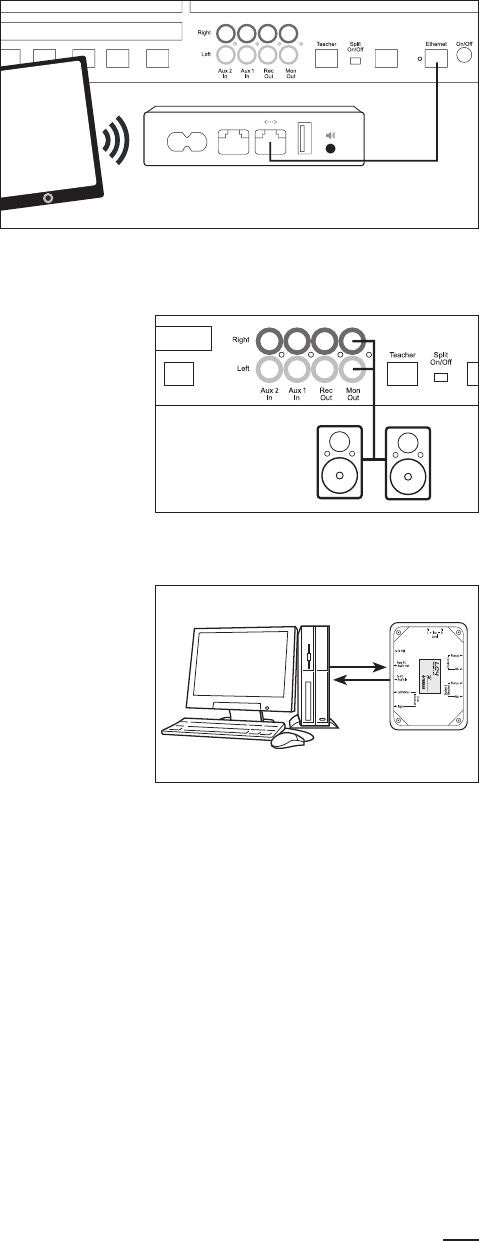
Other Optional Items
1. LC4 Wireless Kit. Connect the ethernet
port of the hub to the pre-configured
Wi-Fi Router, and then connect the tablet
(iPad) wirelessly to this network for iPad
LC4 Controller use. Detailed setup and
configuration instructions are included
with the LC4 Wireless Kit.
2. External Powered Speakers. If it’s necessary that the lab be
heard in the room without headphones, external powered
speakers can be added.
3. Student Computers. If your lab involves computers for
recording audio from or playing audio to the students, use
1/8" stereo audio cables to get sound in and out of each
Instrument Box. If a student computer also uses 1/8"
connectors for audio, the required 3.5mm auxiliary cable
is available at online retailers and electronics stores.
5
Controller
Con
IBX3 INSTRUMENT BOX
Option 1: LC4 Wireless Kit
Option 2: Monitor speakers
Option 3: Student computer

©2020 Yamaha Corporation of America. All rights reserved.
www.usa.yamaha.com