Yamaha Amazon Alexa And Music Cast Setup Manual Ver1.1
User Manual: Yamaha Amazon Alexa and MusicCast Setup Manual
Open the PDF directly: View PDF ![]() .
.
Page Count: 27

1
Setup Manual
English (USA)
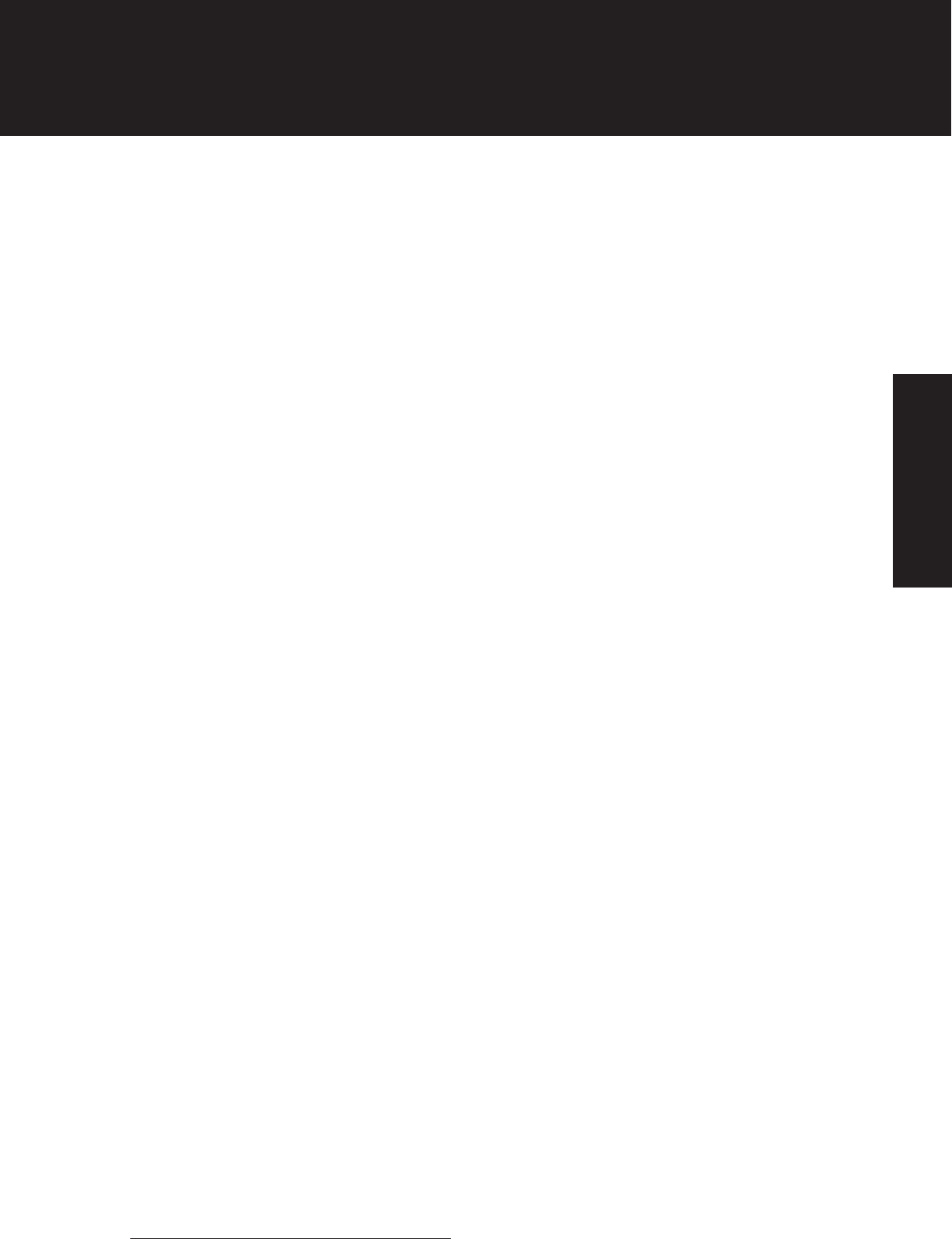
2
Introduction
1. The difference between
the MusicCast Smart Home skill and
the MusicCast skill
MusicCast Smart Home skill
The MusicCast Smart Home skill supports the most common, everyday voice
commands you would use to control a single MusicCast AV receiver, sound
bar, wireless speaker or Hi-Fi receiver. These basic commands include power on/off,
volume control, play/pause/skip/previous, mute/unmute and input selection.
This skill supports simple, Alexa-standardized commands such as “Alexa,
volume up in the Kitchen.”
MusicCast skill
The MusicCast skill goes beyond the basics, giving you enhanced control
of unique MusicCast functions such as room linking, multiple room control,
playback of MusicCast Favorites/Playlists and more. The commands are
customized for MusicCast, for example “Alexa, ask MusicCast to link the
Kitchen with the Living Room.”
2. About Connect ID
Connect ID is the user registration system for Yamaha. All users are required to
create a new Connect ID account in order to use MusicCast skills with Alexa.
* To edit or delete your user information, please visit
https://www.idp.yamaha.com/login
English (USA)
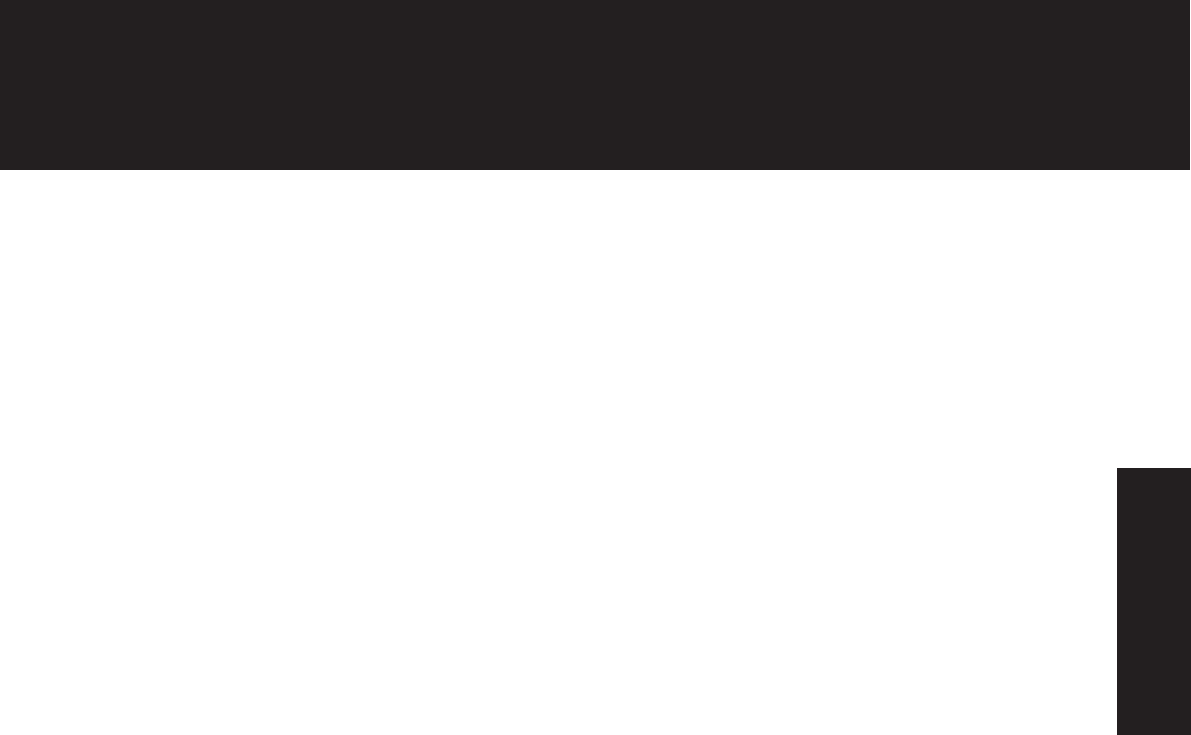
3
3. System Requirements
- Wi-Fi network
- Smart device (iOS 9.0 or later/Android 4.4 or later)
- Amazon Alexa-enabled device
- MusicCast-enabled device (latest firmware version)
- MusicCast Controller app (latest version)
- Alexa app (latest version)
- Connect ID
Introduction
English (USA)
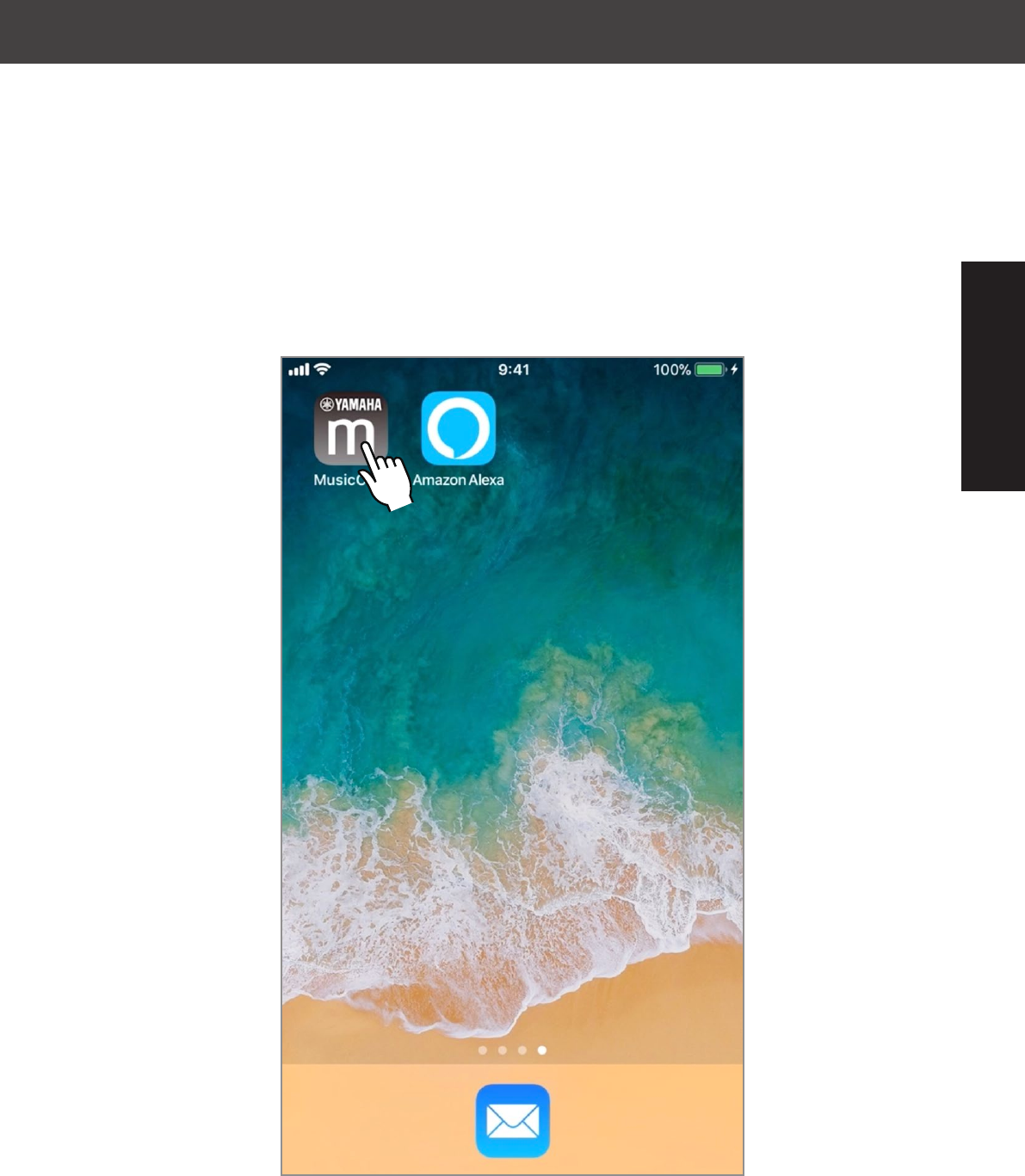
4
MusicCast Controller App
Open the MusicCast
Controller app.
Step 1
English (USA)
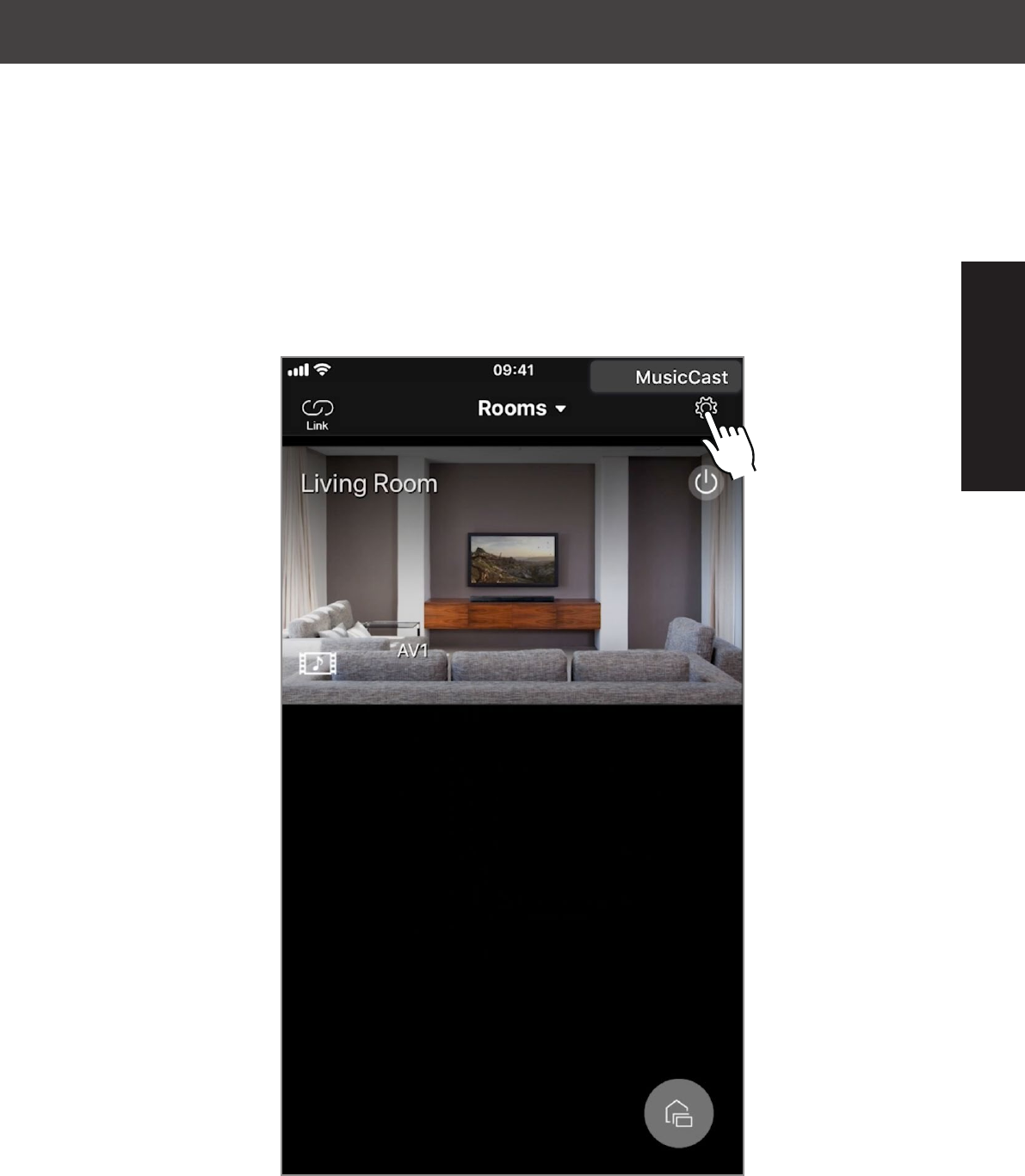
5
MusicCast Controller App
Tap the settings icon
on the home page
to open settings.
Step 2
English (USA)
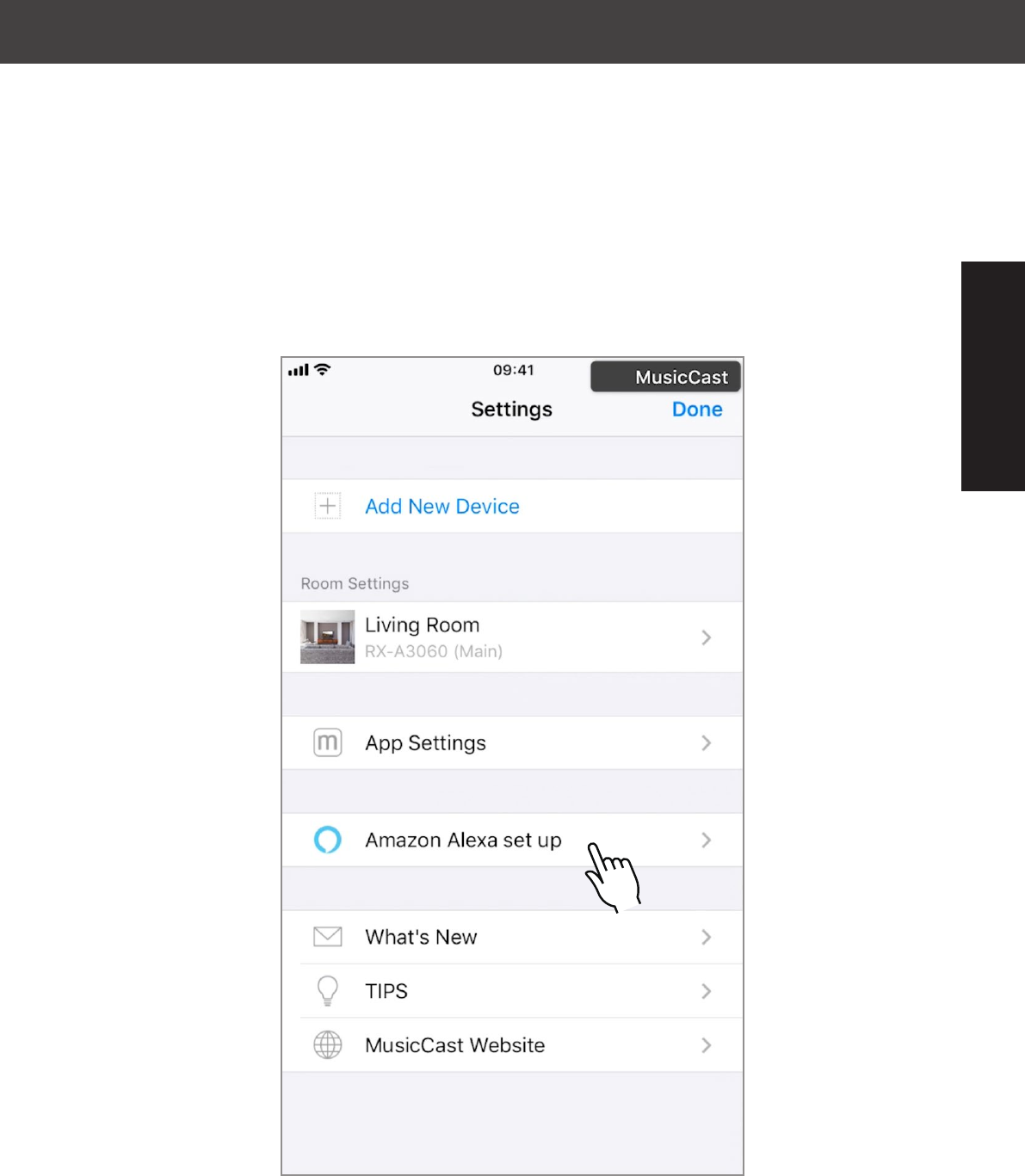
6
MusicCast Controller App
Tap “Amazon Alexa set up.”
Step 3
English (USA)
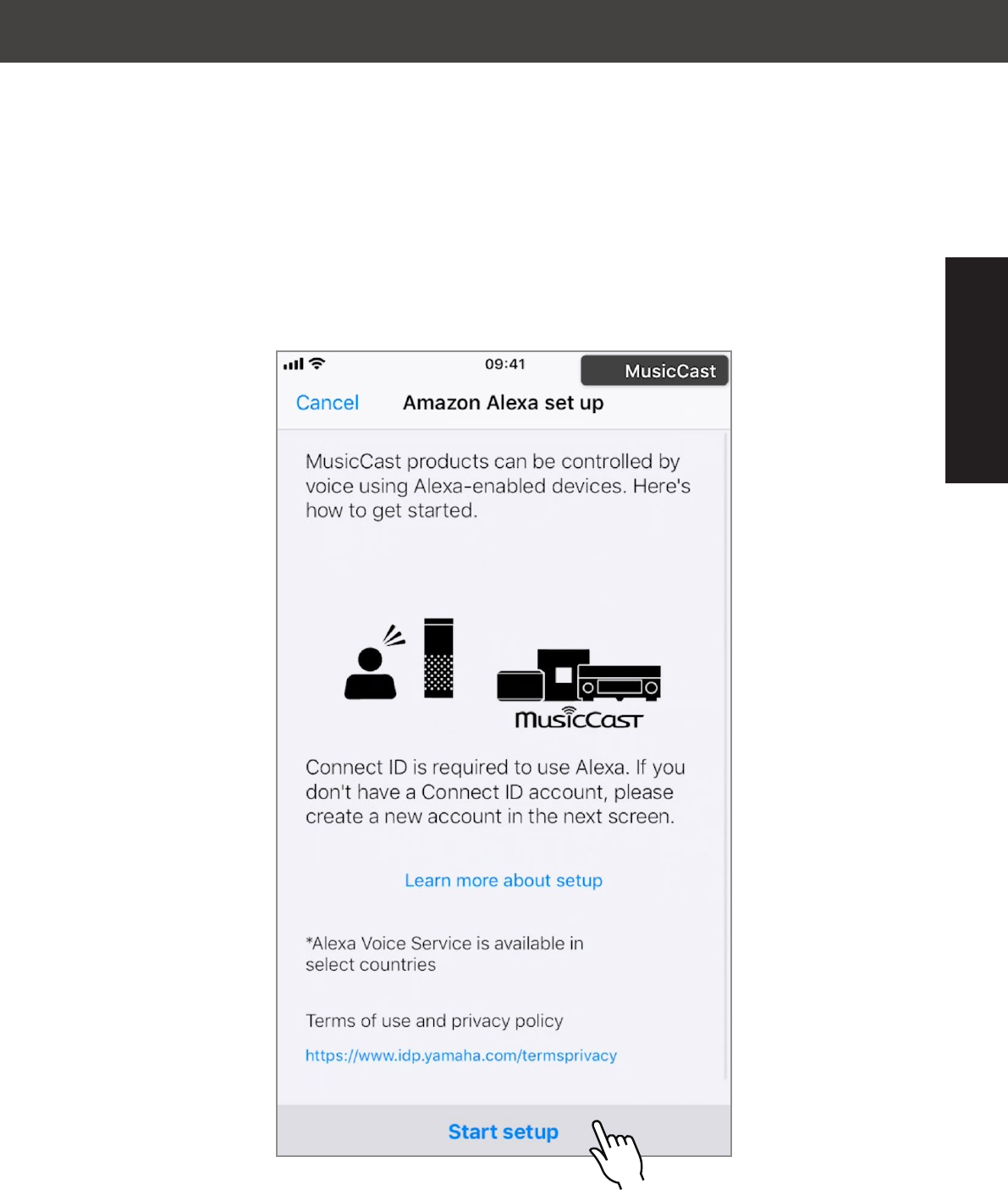
7
MusicCast Controller App
Tap “Start setup.”
Step 4
English (USA)
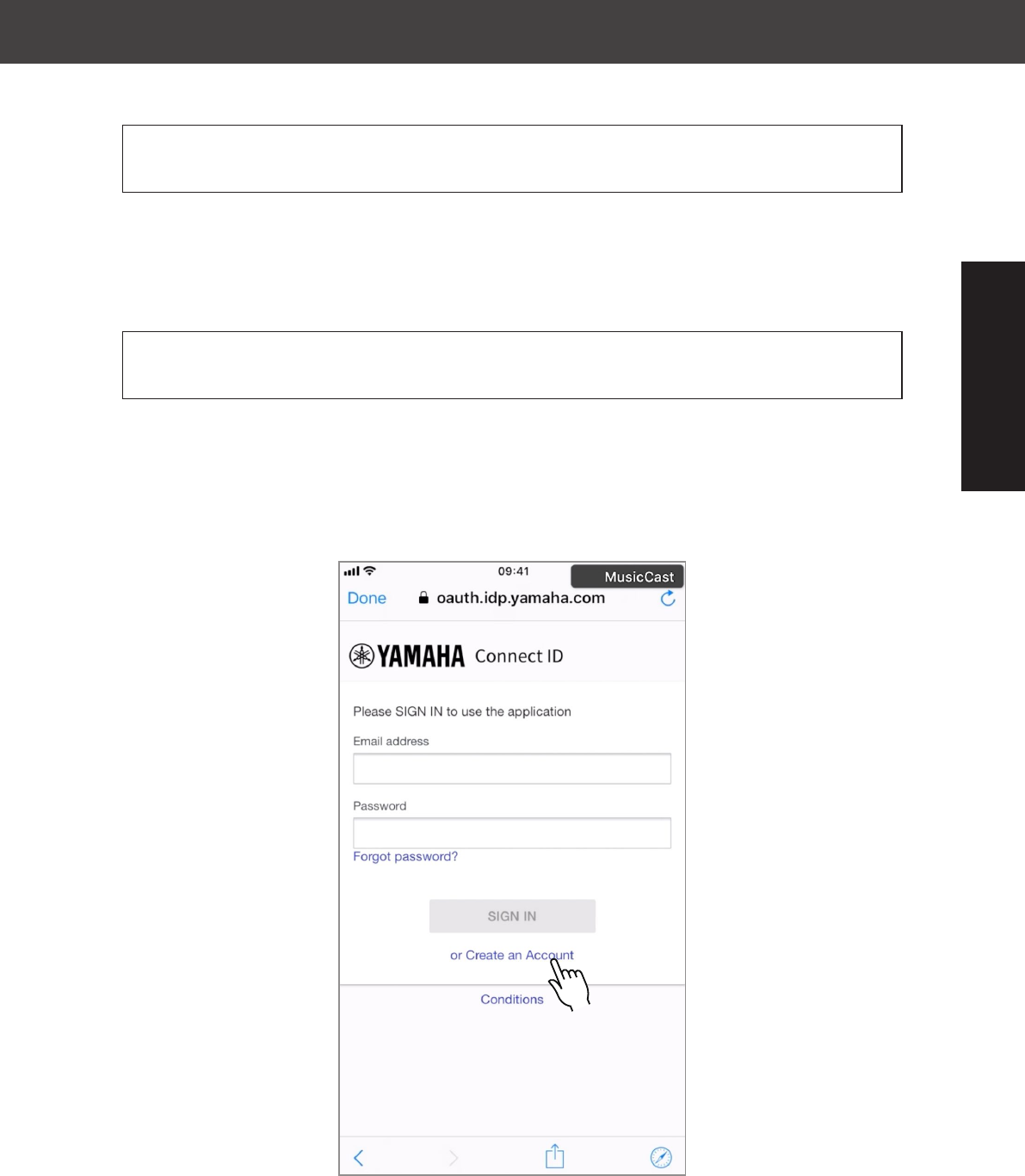
8
MusicCast Controller App
If you already have a Connect ID
Fill in the required information, tap “SIGN IN”
and proceed to Step 13.
If you don’t have a Connect ID
Tap “or Create an Account” and proceed
to Step 6.
Step 5
English (USA)

9
MusicCast Controller App
Enter the required information,
and confirm the Terms and Privacy
Policy by ticking the check boxes.
Tap “SEND EMAIL.”
Step 6
English (USA)
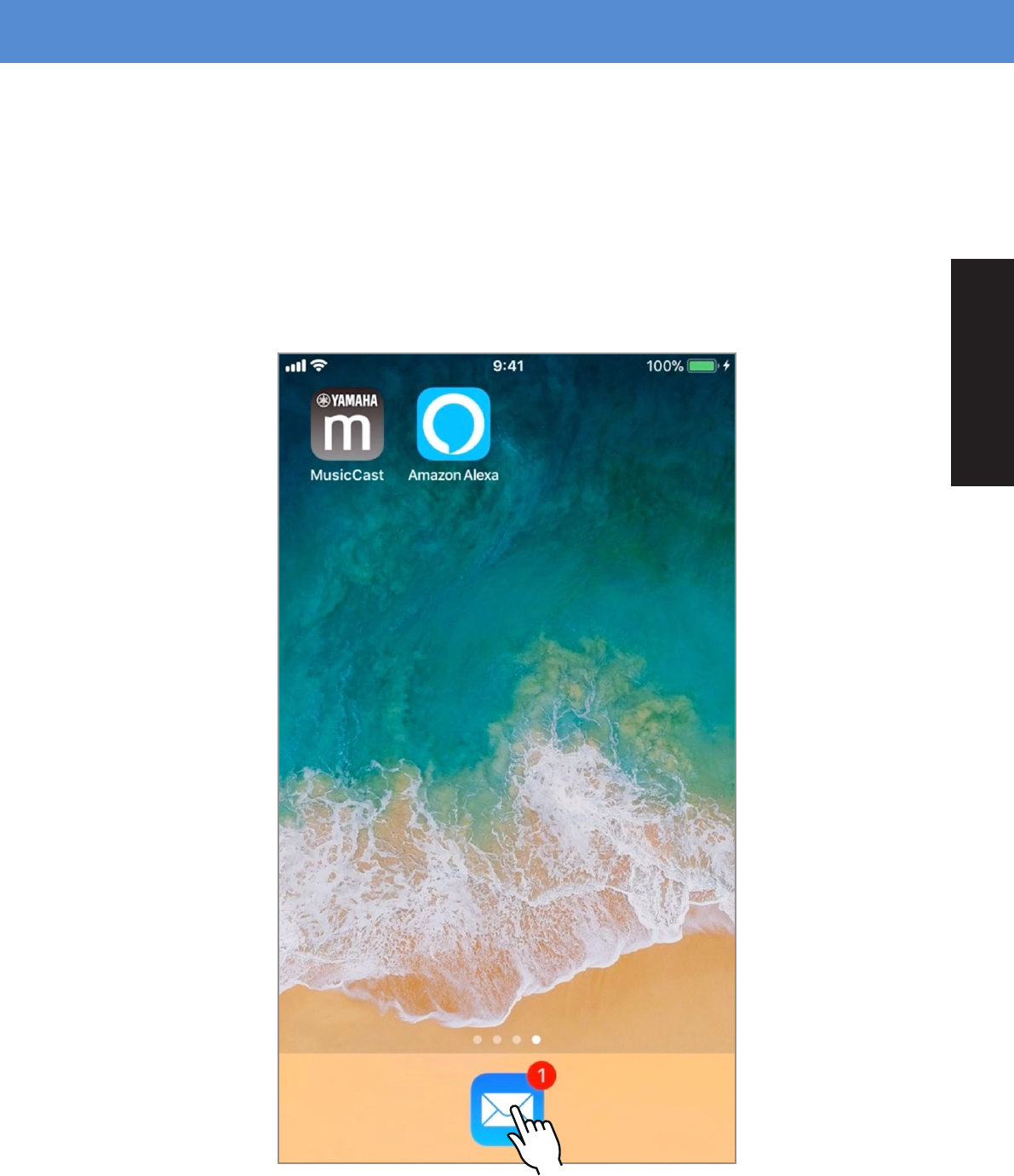
10
Mail
Open your email app.
Step 7
English (USA)
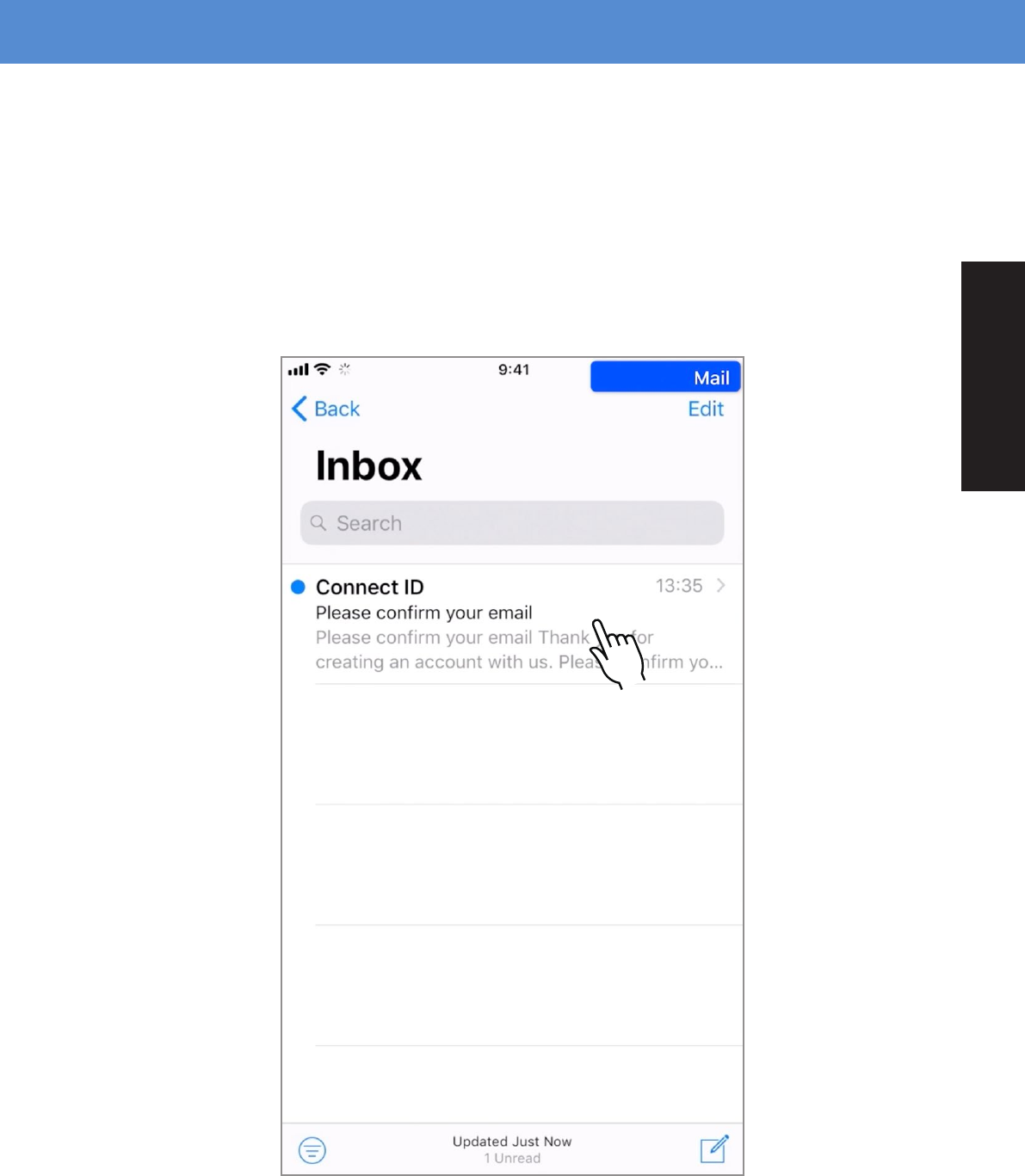
11
Open the email you’ve received.
Step 8
Mail
English (USA)
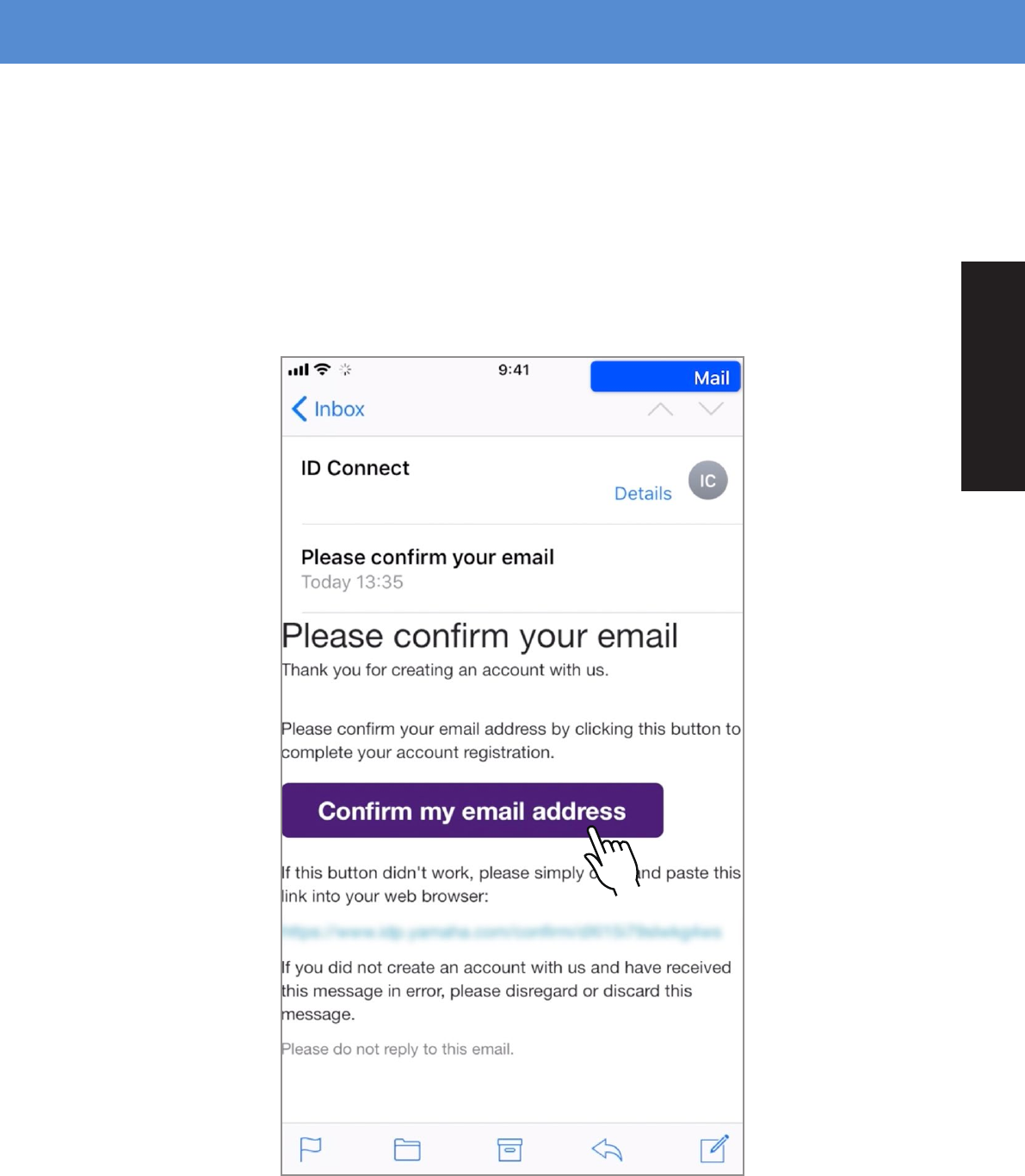
12
After opening the email,
tap “Confirm my email address.”
Step 9
Mail
English (USA)
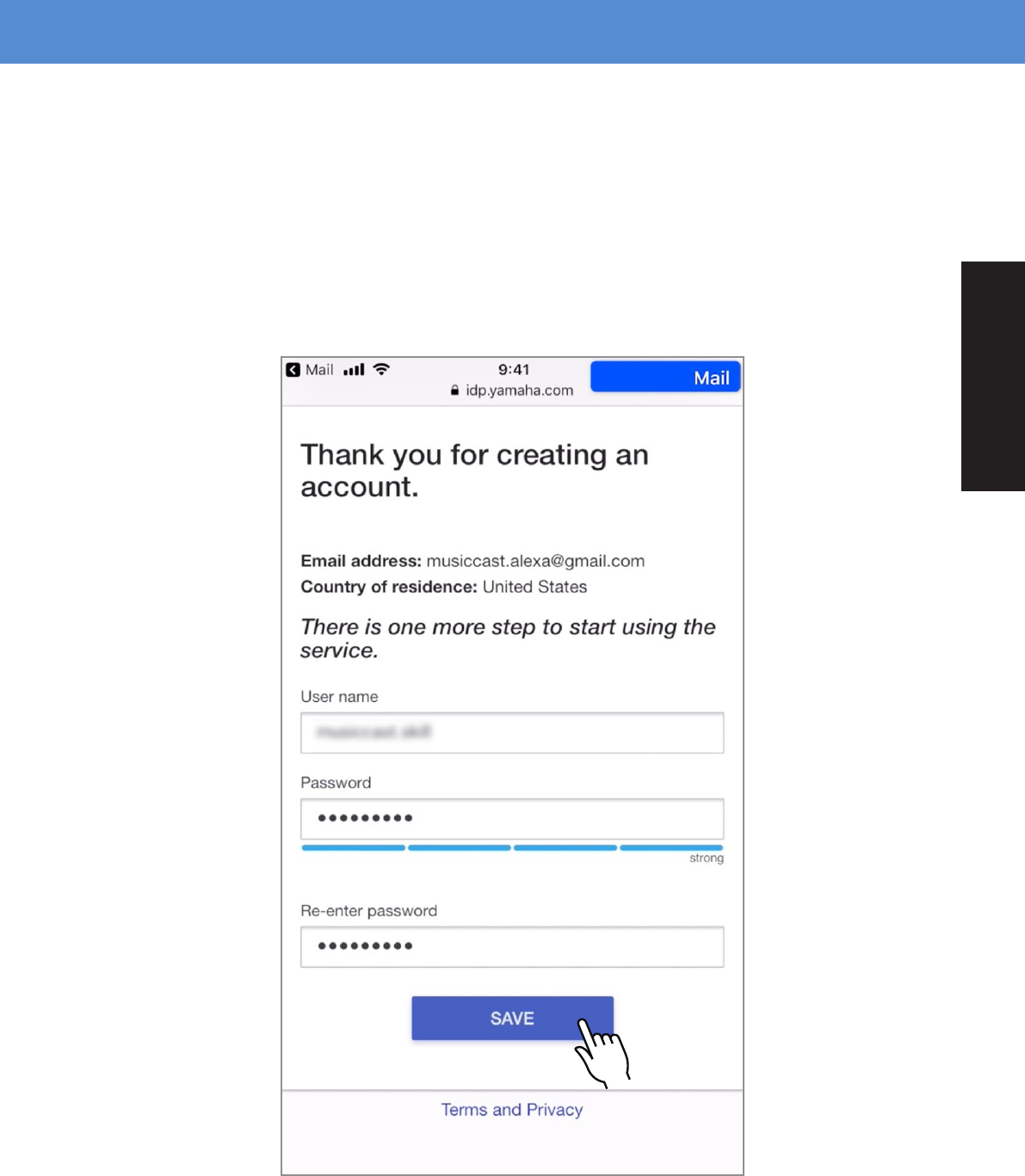
13
Fill in the required information
and tap “SAVE.”
Step 10
Mail
English (USA)
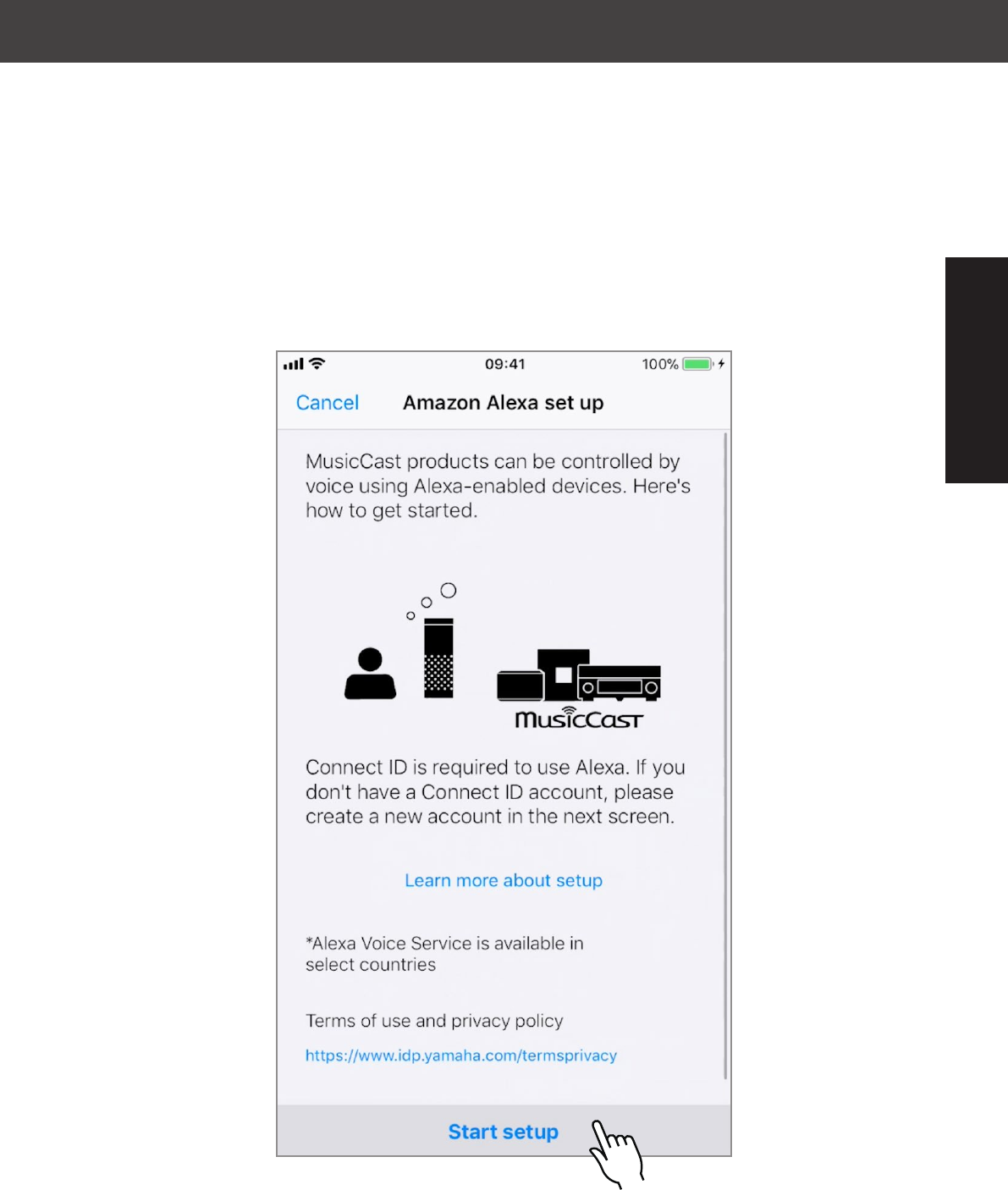
14
MusicCast Controller App
Tap “Start setup.”
Step 11
English (USA)
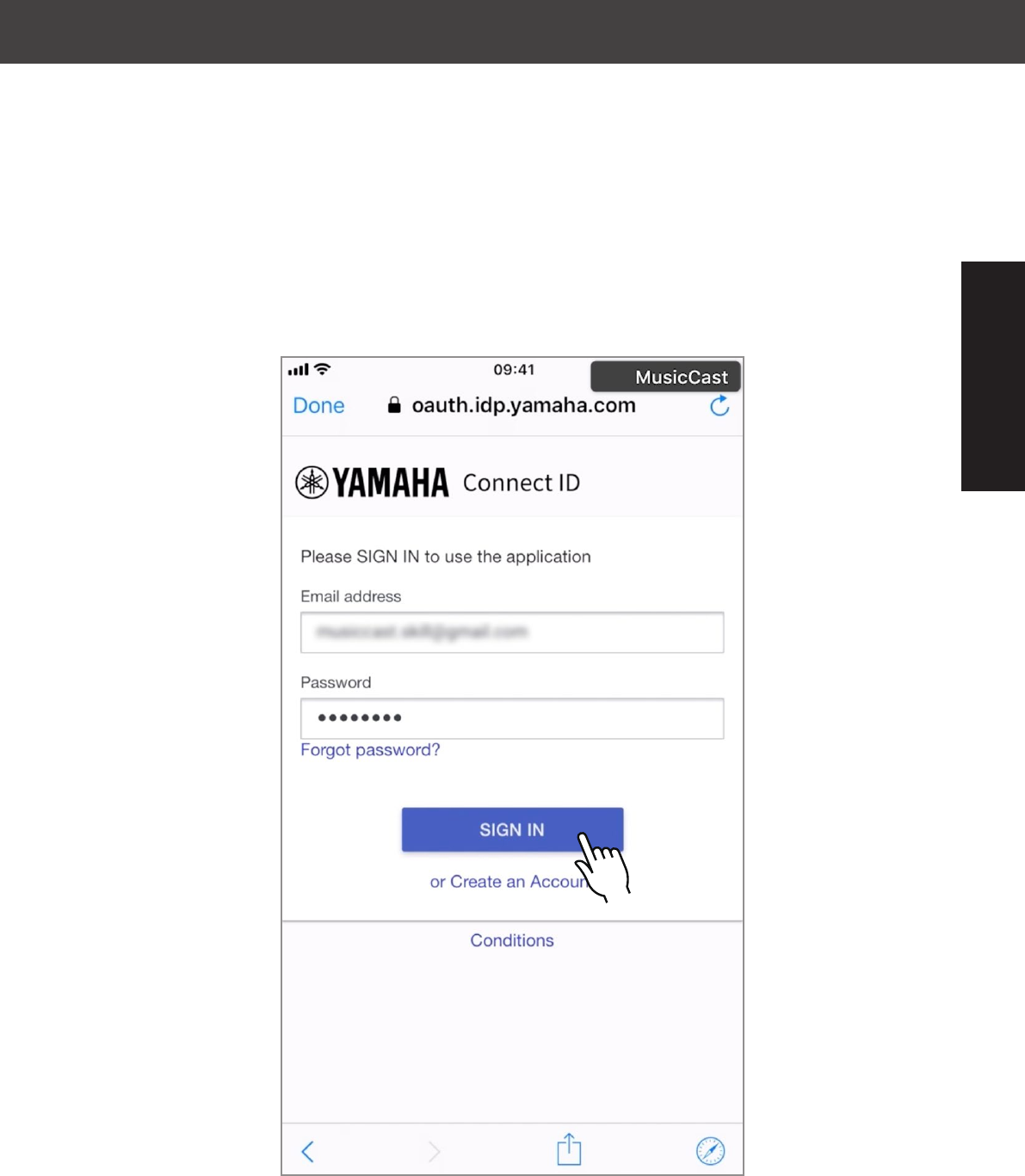
15
MusicCast Controller App
Fill in the required information
and tap “SIGN IN.”
Step 12
English (USA)
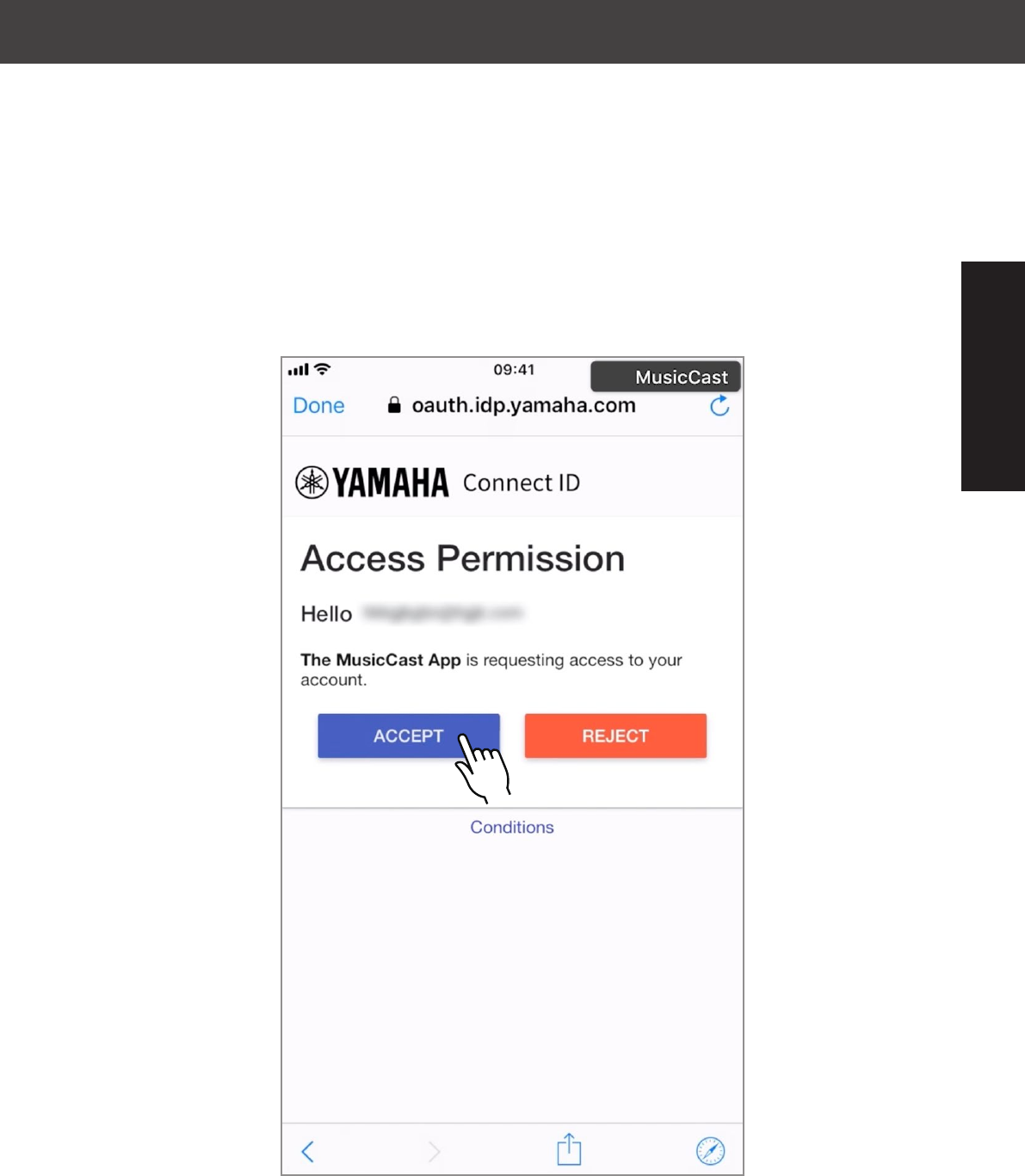
16
MusicCast Controller App
Tap “ACCEPT.”
Step 13
English (USA)
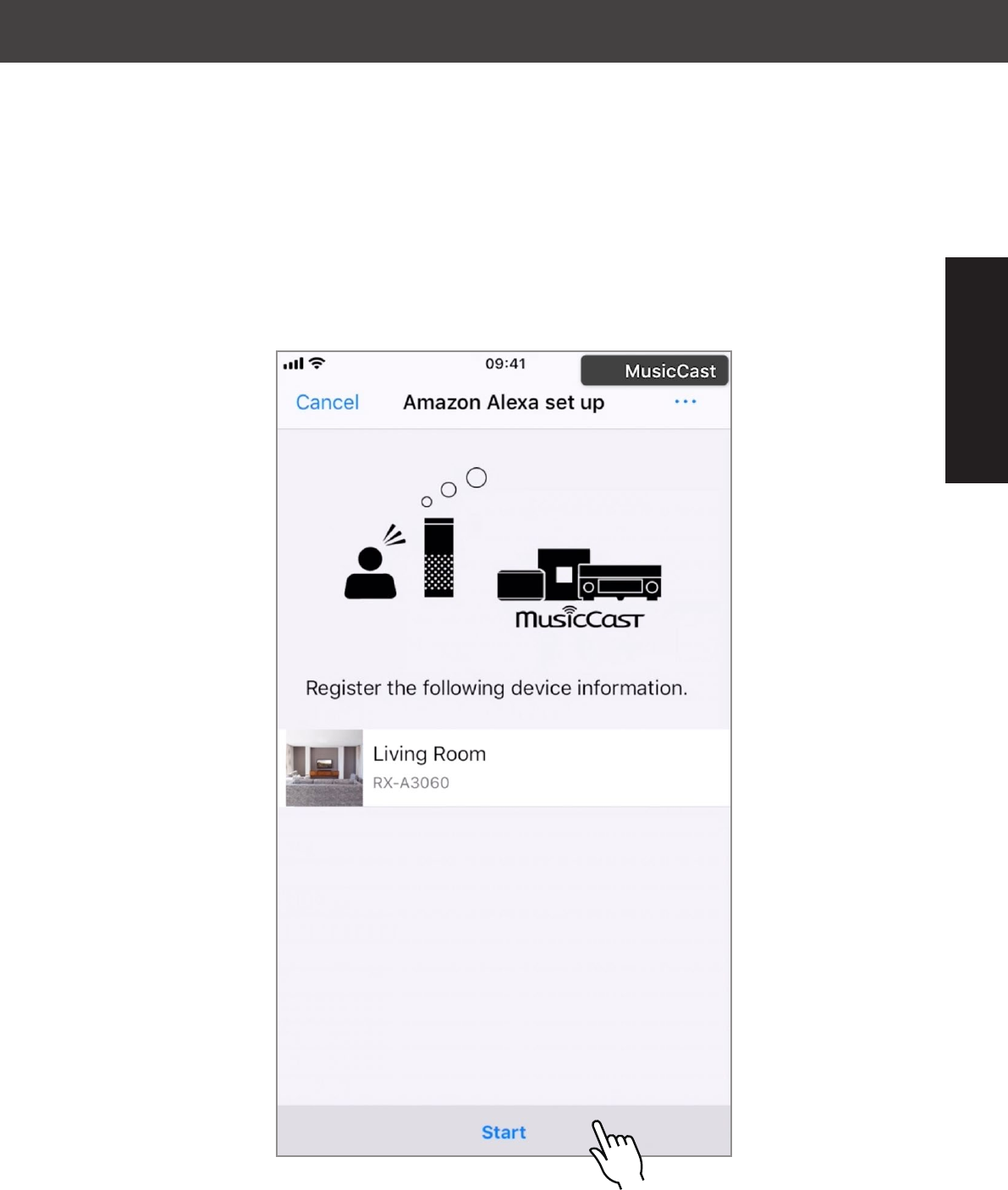
17
MusicCast Controller App
Tap “Start.”
Step 14
English (USA)
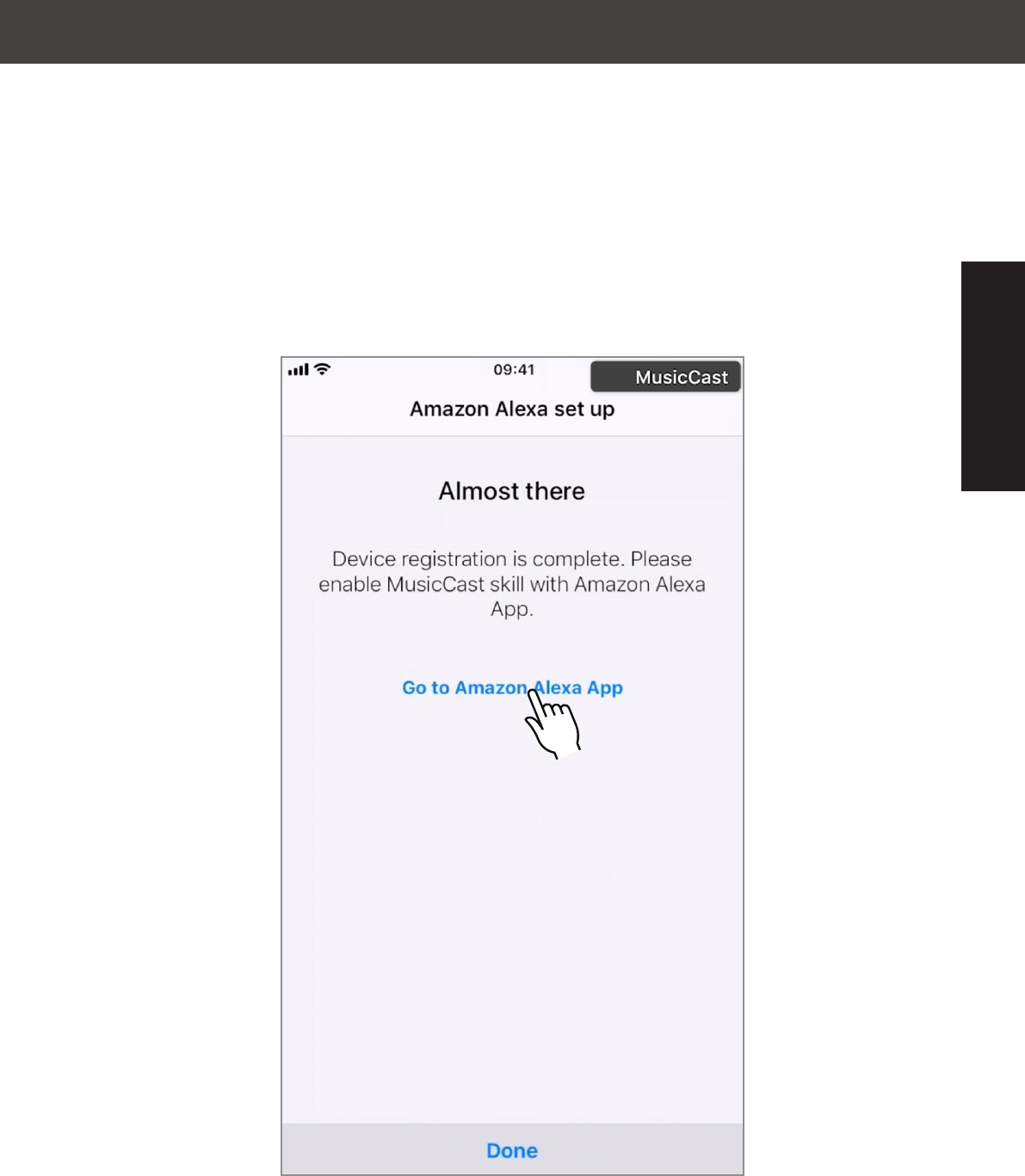
18
MusicCast Controller App
Tap “Go to
Amazon Alexa App.”
Step 15
English (USA)
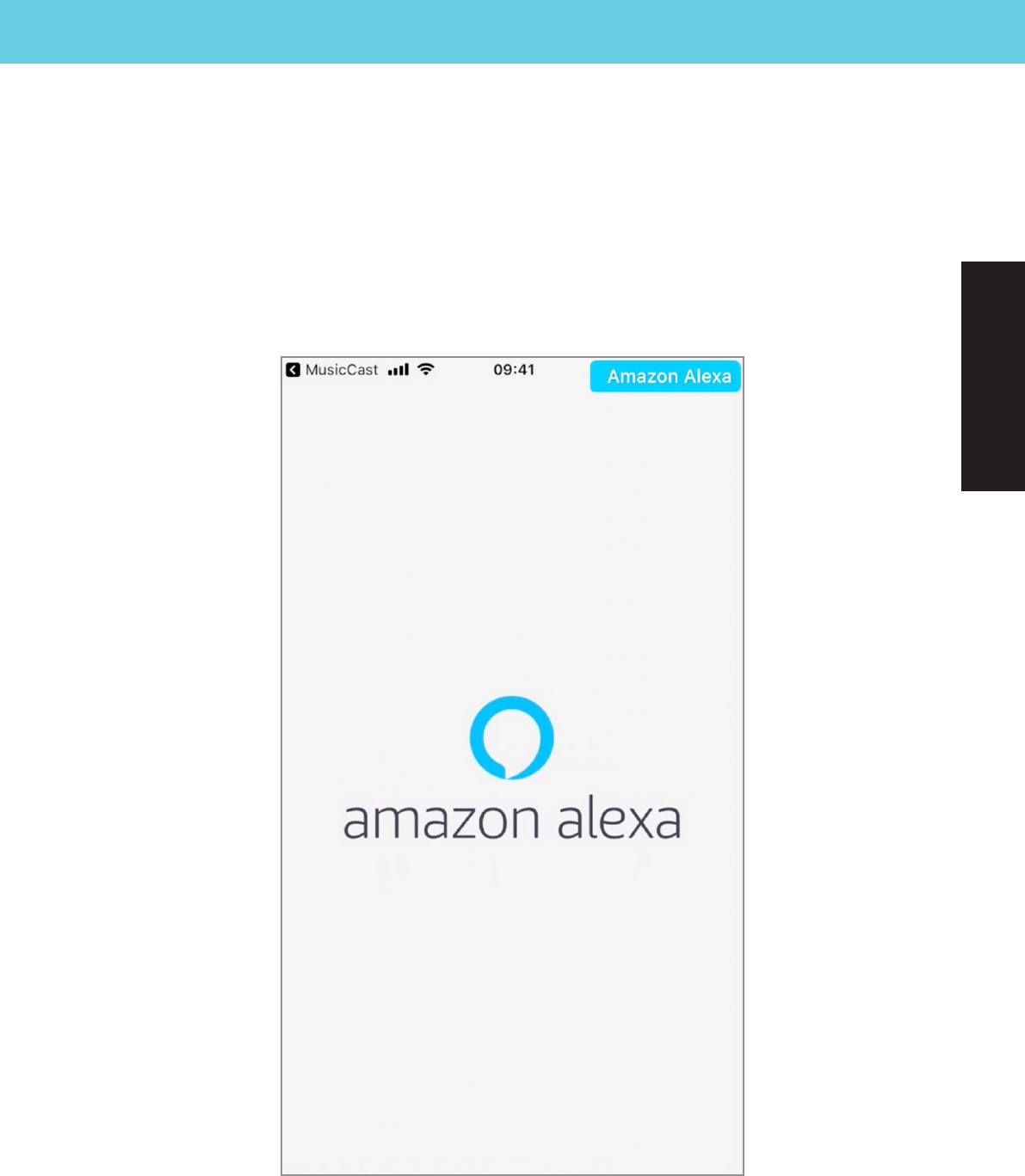
19
The Amazon Alexa app
will open.
Step 16
Amazon Alexa App
English (USA)

20
Open the drop-down menu
in the upper left.
Step 17
Amazon Alexa App
English (USA)
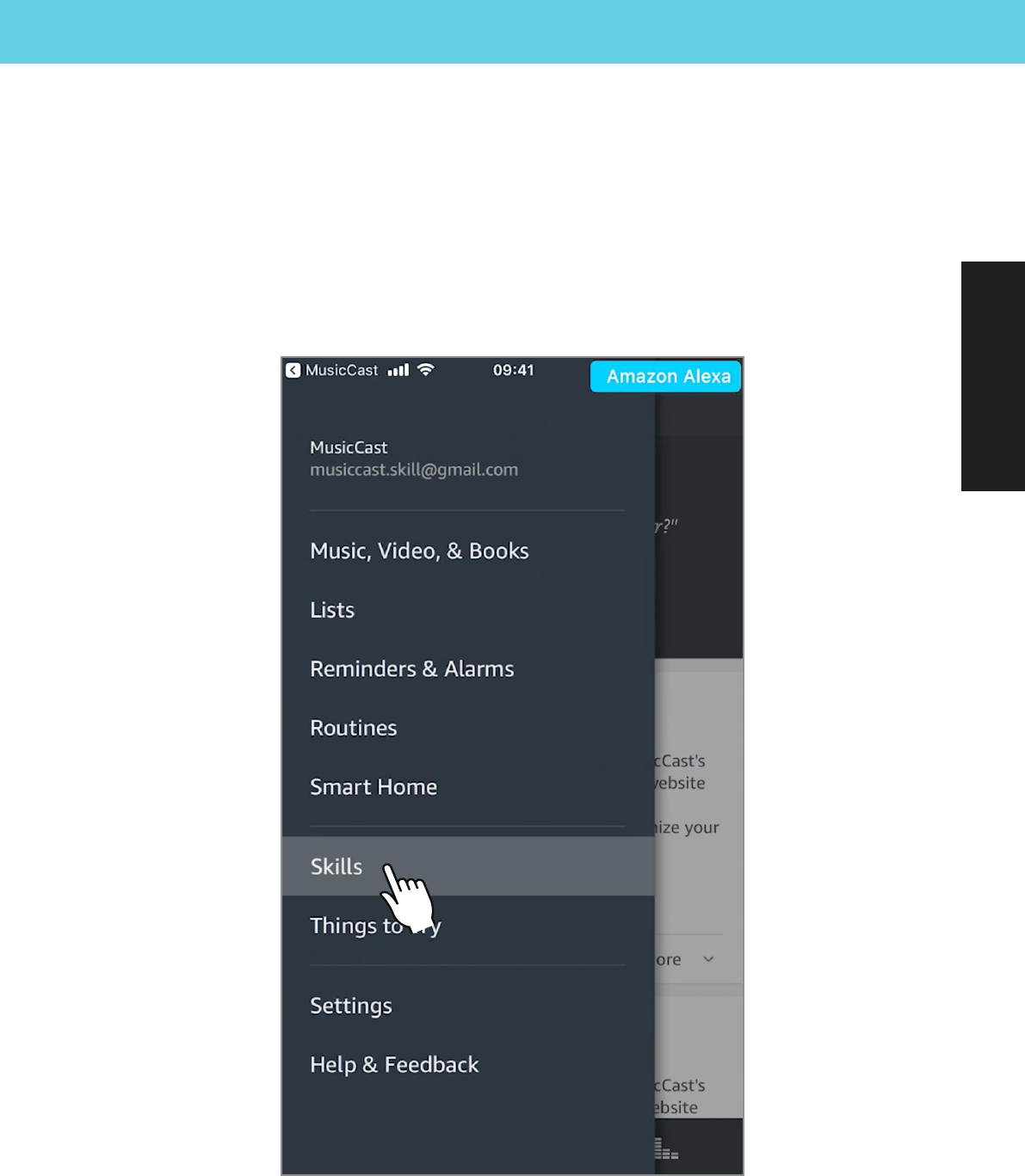
21
Tap “Skills.”
Step 18
Amazon Alexa App
English (USA)
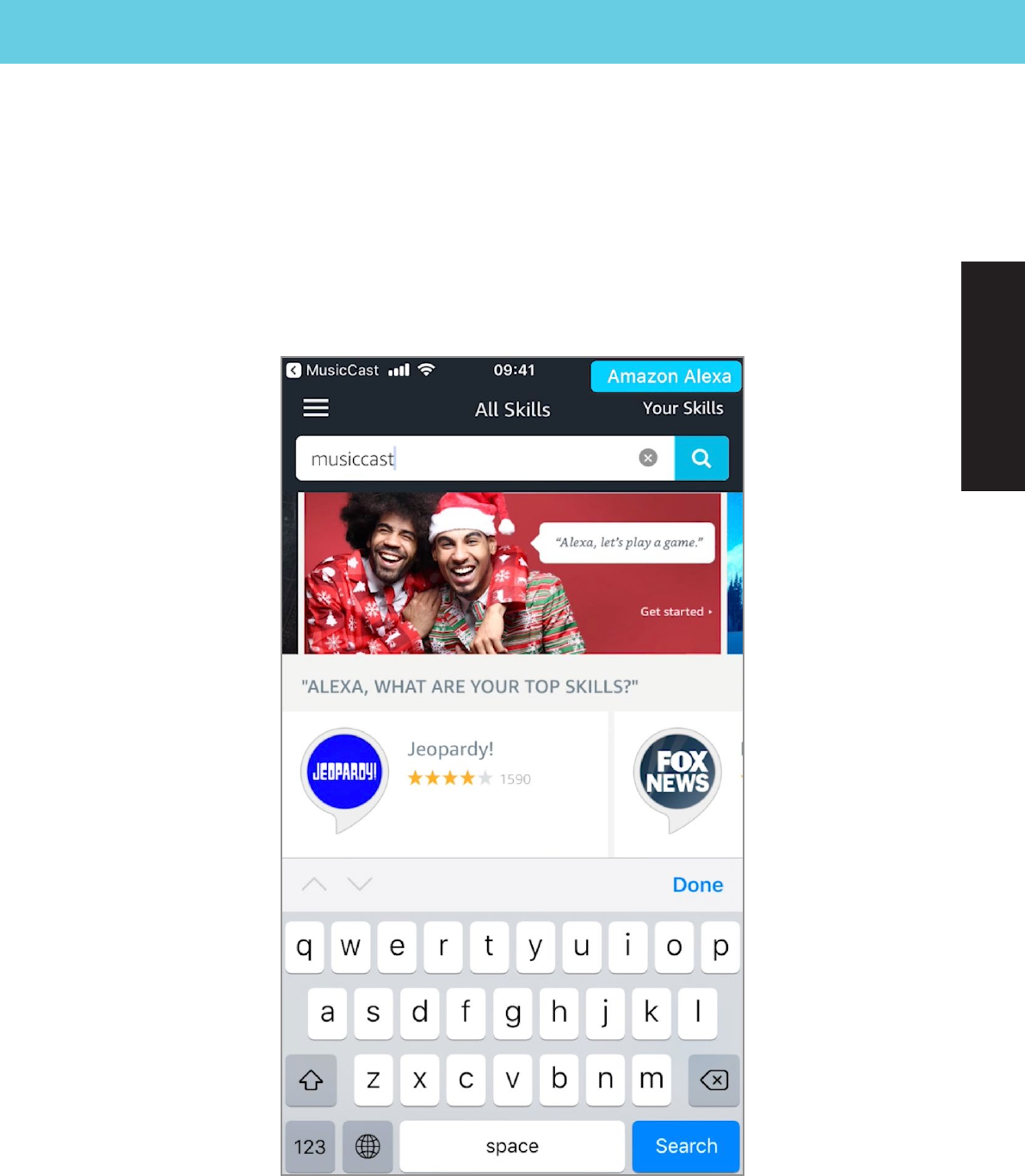
22
Search for MusicCast.
Step 19
Amazon Alexa App
English (USA)
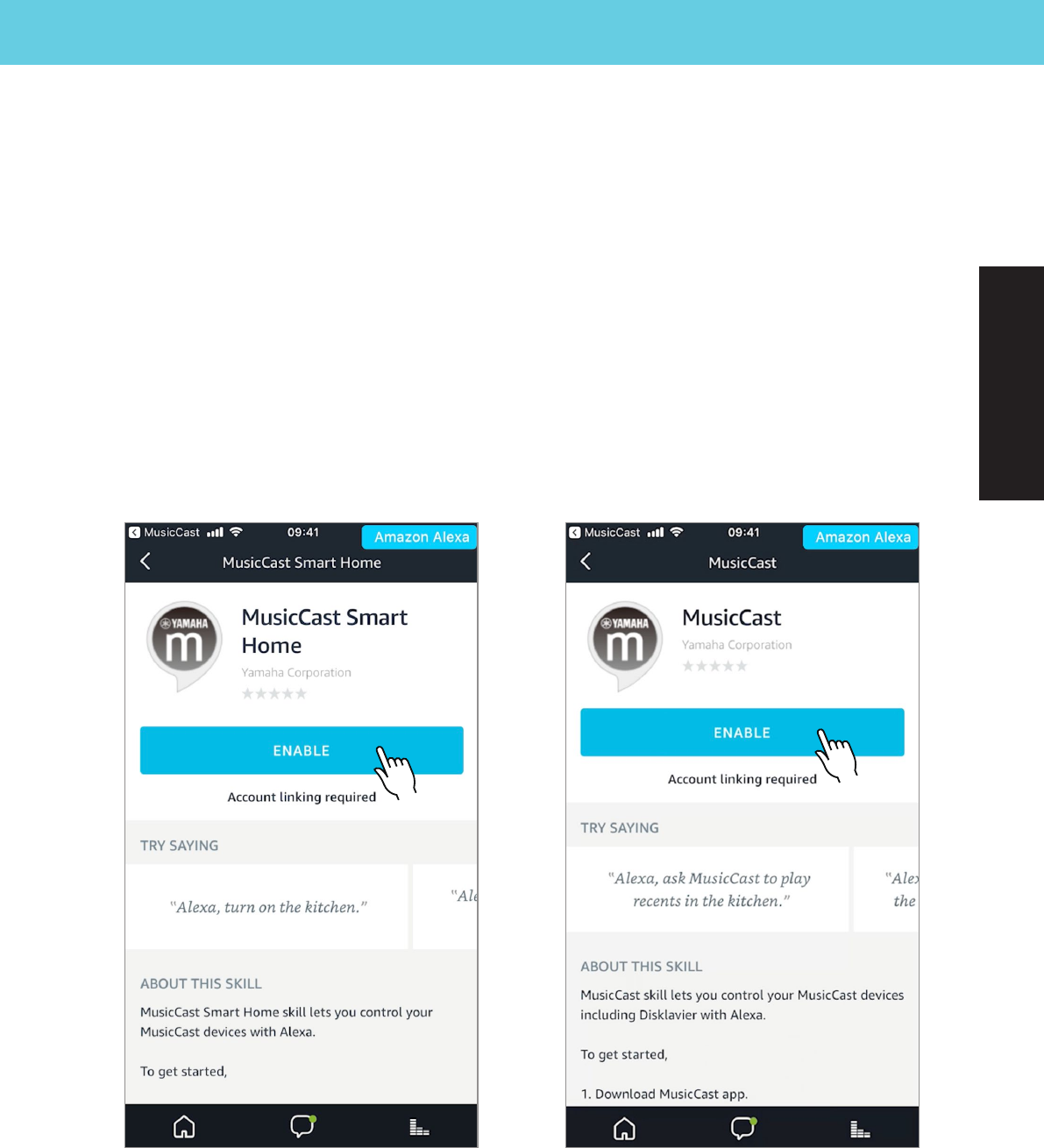
23
Select the skill you want
to set up from the search
results, then tap “ENABLE.”
Step 20
Amazon Alexa App
MusicCast Smart Home skill MusicCast skill
English (USA)

24
Tap “CONTINUE.”
Step 21
Amazon Alexa App
MusicCast Smart Home skill MusicCast skill
English (USA)
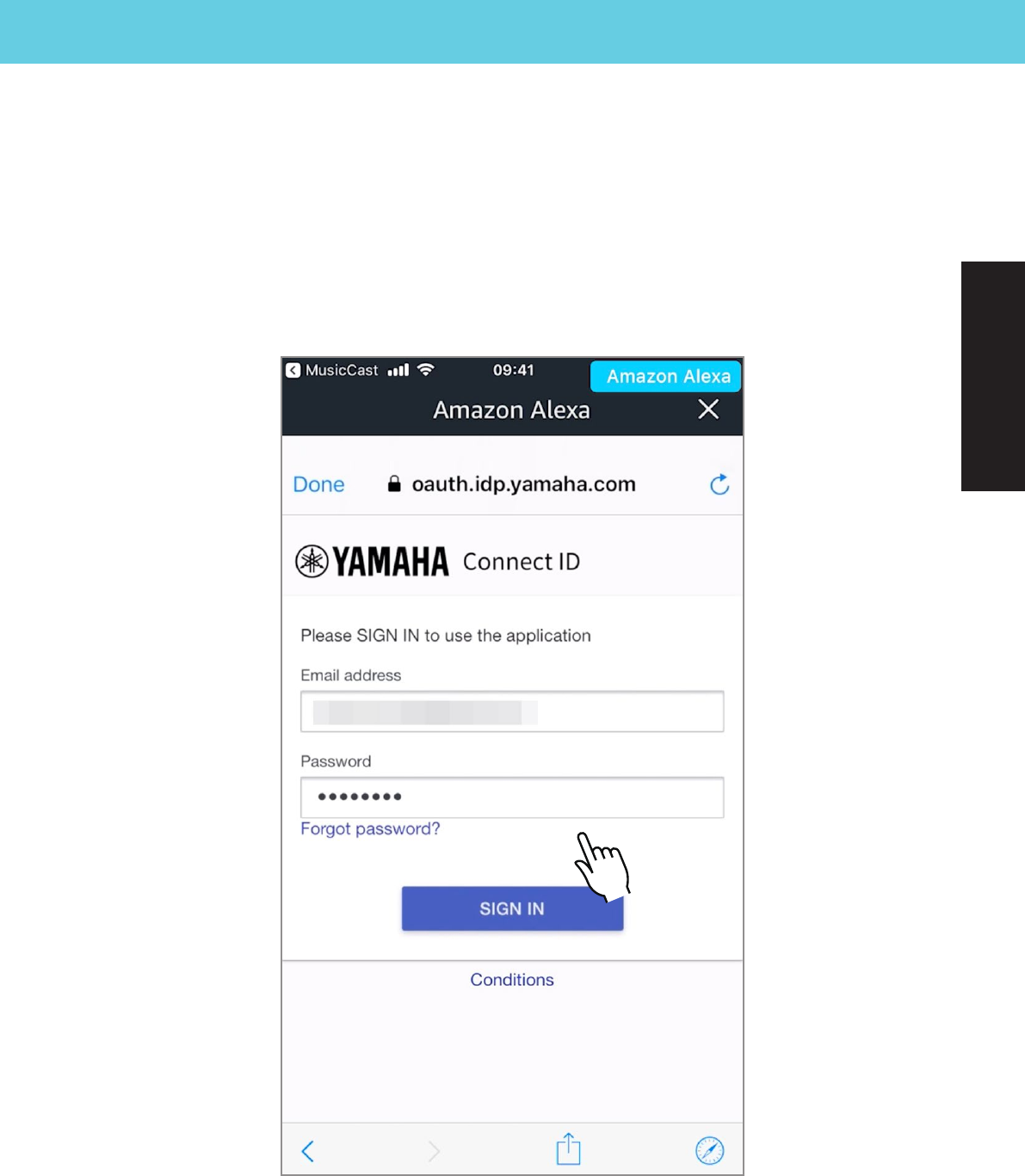
25
Step 22
Amazon Alexa App
Fill in the required
information and
tap “SIGN IN.”
English (USA)
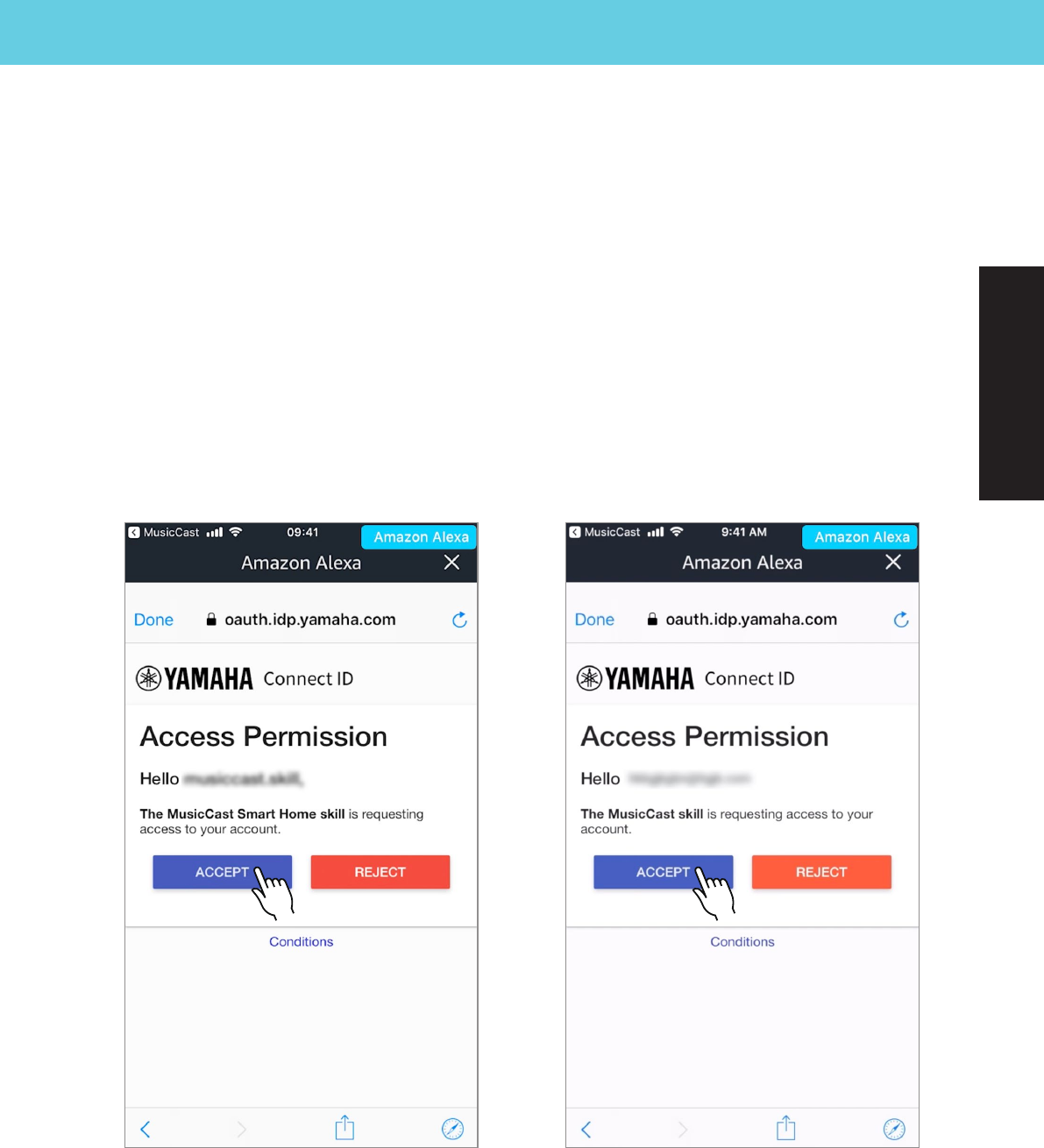
26
Tap “ACCEPT.”
Step 23
Amazon Alexa App
MusicCast Smart Home skill MusicCast skill
English (USA)
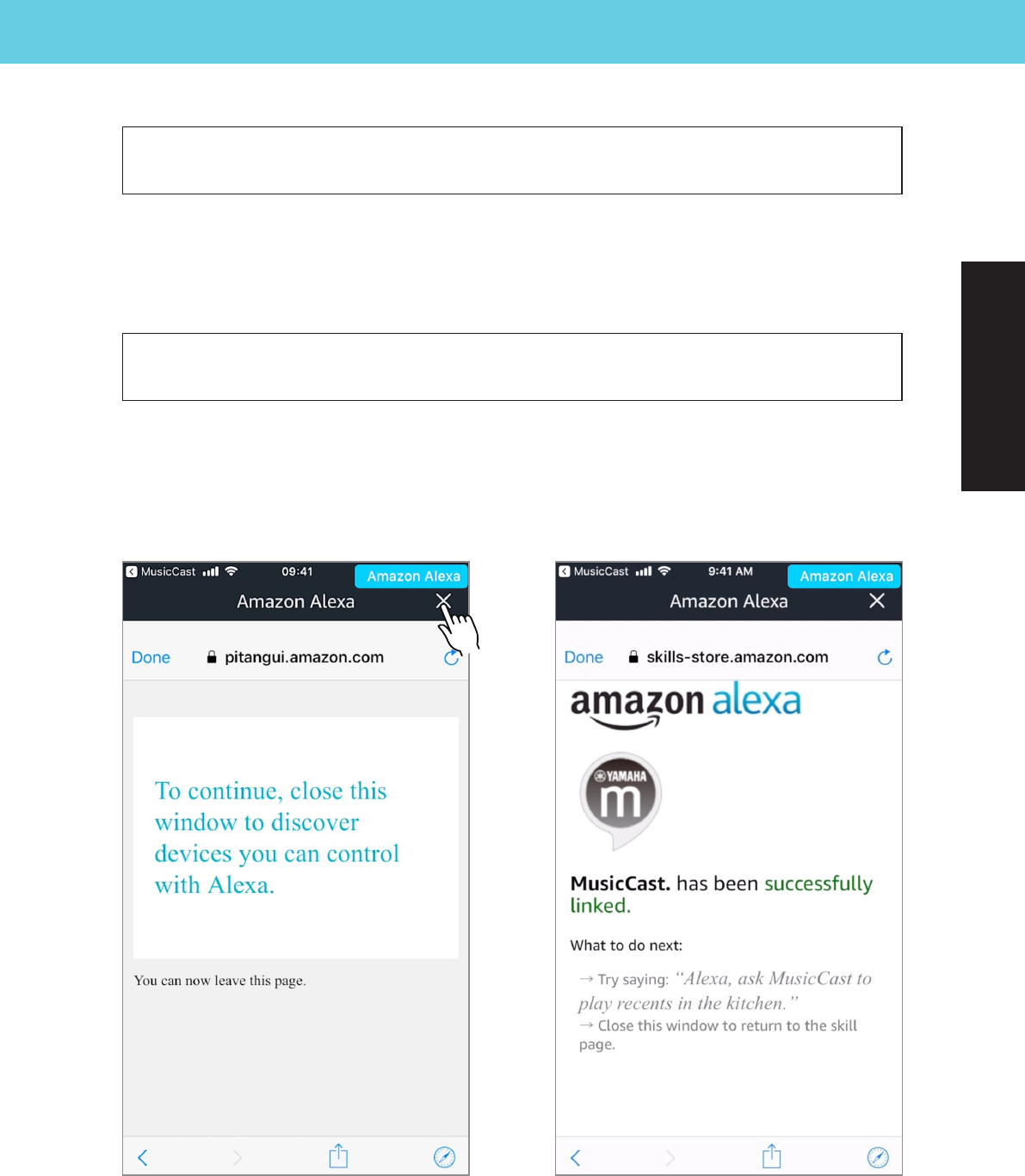
27
Step 24
Amazon Alexa App
MusicCast Smart Home skill MusicCast skill
MusicCast Smart Home skill
Close the window and follow the Alexa app
instructions to complete setup.
MusicCast skill
Setup is complete
English (USA)