Yamaha PSR 2700/PSR 1700 Owner's Manual PSR2700E
Yamaha Corporation PSR-1700 Owner's Manual psr2700e Yamaha Corporation - PSR-1700 - Owner's Manual
Yamaha Corporation PSR-2700 Owner's Manual psr2700e Yamaha Corporation - PSR-2700 - Owner's Manual
Yamaha Corporation PSR-1700 Owner's Manual psr2700e Yamaha Corporation - PSR-1700 - Owner's Manual
Yamaha Corporation PSR-2700 Owner's Manual psr2700e Yamaha Corporation - PSR-2700 - Owner's Manual
User Manual: Yamaha PSR-2700/PSR-1700 Owner's Manual
Open the PDF directly: View PDF ![]() .
.
Page Count: 94
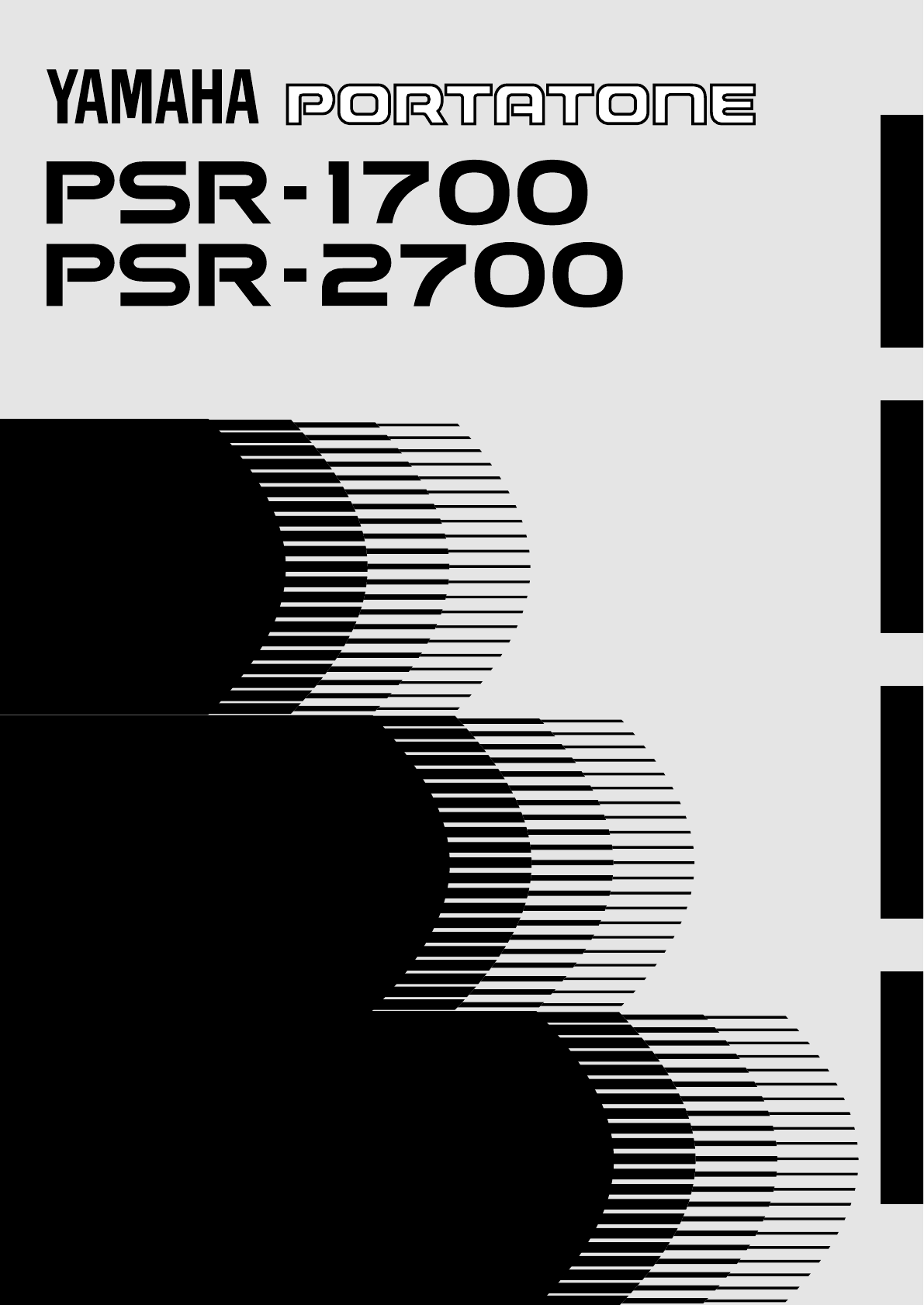
ESPAÑOL FRANÇAIS DEUTSCH ENGLISH
Owner’s Manual
Bedienungsanleitung
Mode d’emploi
Manual de instrucciones

NAME PLATE LOCATION: The graphic below indi-
cates the location of the name plate. The model number,
serial number, power requirements, etc., are located on this
plate. You should record the model number, serial number,
and the date of purchase in the spaces provided below and
retain this manual as a permanent record of your purchase.
Wichtiger Hinweis für die Benutzung in der Bundesrepublik Deutschland.
Bescheinigung des Importeurs
Hiermit wird bescheinigt, daß der/die/das
Electronic Keyboard Typ: PSR-1700/PSR-2700
(Gerät, Typ, Bezeichnung)
in Übereinstimmung mit den Bestimmungen der
VERFÜGUNG 1046/84
(Amtsblattverfügung)
funk-entstört ist.
Der Deutschen Bundespost wurde das Inverkehrbringen dieses Gerätes
angezeigt und die Berechtigung zur Überprüfung der Serie auf
Einhaltung der Bestimmungen eingeräumt.
Yamaha Europa GmbH
Name des Importeurs
• This applies only to products distributed by Yamaha Europa GmbH.
• Dies bezieht sich nur auf die von der Yamaha Europa GmbH vertriebenen Produkte.
Model _________________________________________
Serial No.______________________________________
Purchase Date _________________________________
2
PEDAL
1LINE
SAMPLE IN
MICR
AUX OUT
L+R/L
HEADPHONES
THRU
MIDI
OUT IN
CAUTION
RISK OF ELECTRIC SHOCK
DO NOT OPEN
WARNING:
TO REDUCE THE RISK OF FIRE OR ELECTRIC SHOCK,
DO NOT EXPOSE THIS PRODUCT TO RAIN OR MOISTURE.
AVIS:
RISQUE DE CHOC ELECTRIQUE NE PAS OUVRIR.
Entsorgung leerer Batterien (nur innerhalb Deutschlands)
Leisten Sie einen Beitrag zum Umweltschutz. Verbrauchte
Batterien oder Akkumulatoren dürfen nicht in den Hausmüll. Sie
können bei einer Sammelstelle für Altbatterien bzw. Sondermüll
abgegeben werden. Informieren Sie sich bei Ihrer Kommune.
Dit produkt is gefabriceerd in overeenstemming met de
radiostoringsvoorschriften van de Richtlijn van de Raad (82/499/EEG).
ΑΥΤΗ Η ΣΥΣΚΕΥΗ ΑΝΤΑΠΟΚΡΙΝΕΤΑΙ ΣΤΙΣ ΑΠΑΙΤΗΣΕΙΣ ΤΩΝ
Ο∆ΗΓΙΩΝ ΤΗΣ ΕΥΡΩΠΑΙΚΗΣ ΟΙΚΟΝΟΜΙΚΗΣ ΚΟΙΝΟΤΗΤΑΣ 82/499/
Ε.Ο.Κ..
Este produto está de acordo com o radio de interferencia frequente
requiridos do Conselho Diretivo 82/499/EEC.
Dette apparat overholder det gaeldende EF-direktiv vedrørende
radiostøj.
Cet appareil est conforme aux prescriptions de la directive
communautaire 87/308/CEE.
Diese Geräte entsprechen der EG-Richtlinie 82/499/EWG und/oder 87/
308/EWG.
This product complies with the radio frequency interference require-
ments of the Council Directive 82/499/EEC and/or 87/308/EEC.
Questo apparecchio è conforme al D.M.13 aprile 1989 (Direttiva CEE/
87/308) sulla soppressione dei radiodisturbi.
Este producto está de acuerdo con los requisitos sobre interferencias de
radio frequencia fijados por el Consejo Directivo 87/308/CEE.
YAMAHA CORPORATION
CANADA
THIS DIGITAL APPARATUS DOES NOT EXCEED THE “CLASS
B” LIMITS FOR RADIO NOISE EMISSIONS FROM DIGITAL
APPARATUS SET OUT IN THE RADIO INTERFERENCE REGU-
LATION OF THE CANADIAN DEPARTMENT OF COMMUNICA-
TIONS.
LE PRESENT APPAREIL NUMERIQUE N’EMET PAS DE BRUITS
RADIOELECTRIQUES DEPASSANT LES LIMITES APPLICABLES
AUX APPAREILS NUMERIQUES DE LA “CLASSE B”
PRESCRITES DANS LE REGLEMENT SUR LE BROUILLAGE
RADIOELECTRIQUE EDICTE PAR LE MINISTERE DES COMMU-
NICATIONS DU CANADA.
• This applies only to products distributed by Yamaha Canada Music Ltd.
• Ceci ne s’applique qu’aux produits distribués par Yamaha Canada Music Ltd.
OBSERVERA!
Apparaten kopplas inte ur växelströmskällan (nätet) sá länge som
den ar ansluten till vägguttaget, även om själva apparaten har
stängts av.
ADVARSEL: Netspæendingen til dette apparat er IKKE afbrudt,
sálæenge netledningen siddr i en stikkontakt, som er t endt — ogsá
selvom der or slukket pá apparatets afbryder.
VAROITUS: Laitteen toisiopiiriin kytketty käyttökytkin ei irroita
koko laitetta verkosta.
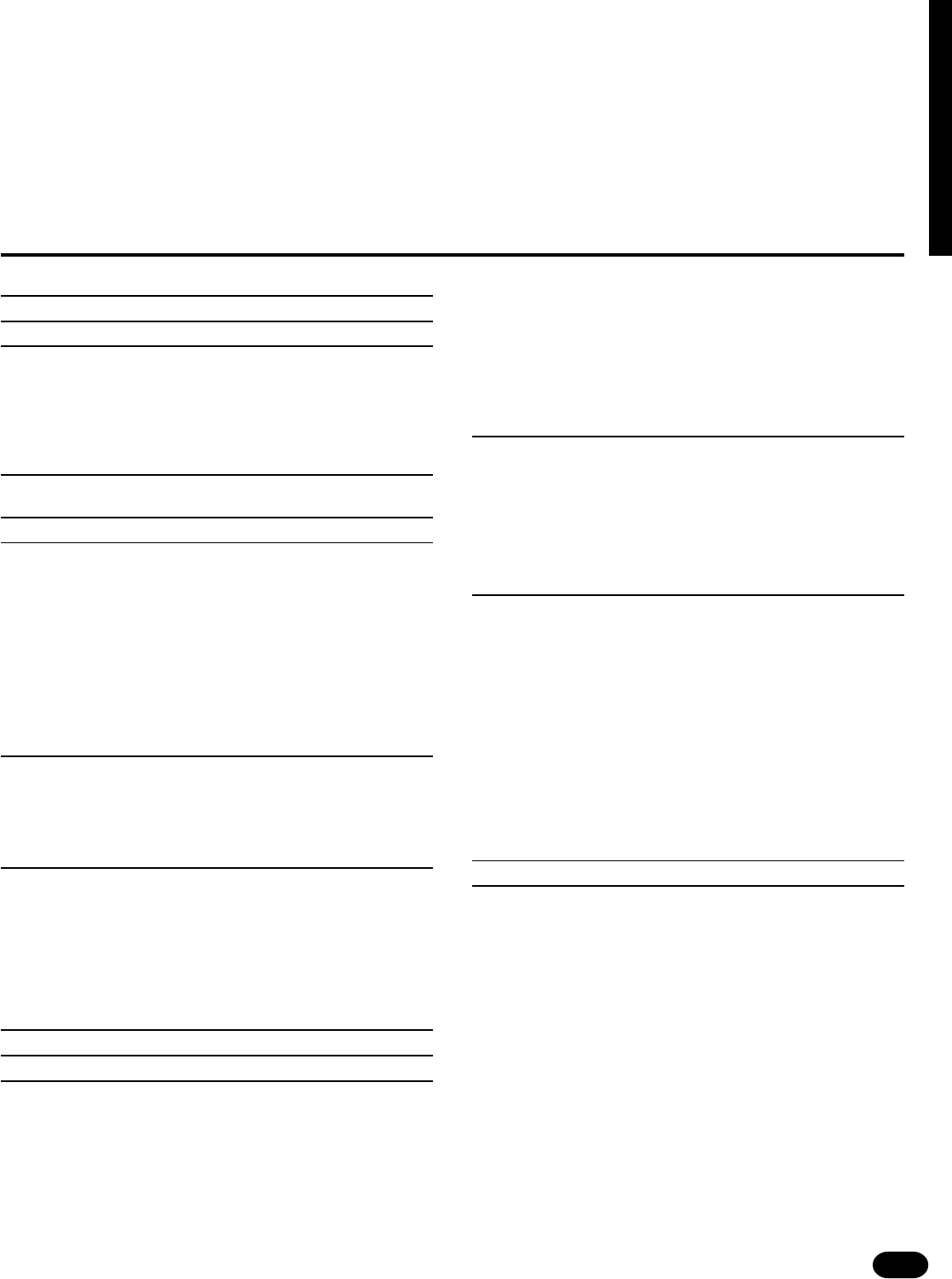
1
| | | | | | | | | | | | | | | | | | | | | | | | | | | | | | | | | | | | | | | | | | | | | | | | | | | | | | | | | | | | | | | | | | | | | | | | | | | | | | | | | | | | | | | | | | | | | | | | | | | | | | | | | | | | | | | | | | | | | | | | | | | | | | | | | | | | | | | | | | | | |
Contents
Panel Controls 2
Taking Care of Your PortaTone 4
Preparation 5
■Power Supply ..............................................................................5
■Installing the Backup Batteries ...................................................5
■Using Headphones .....................................................................6
■Connecting to an External Sound System ..................................6
■Using Pedals...............................................................................6
■The Music Stand .........................................................................6
Listen to the Demo! 7
■Try the Disk Demo, Too! .............................................................8
Basic Editing Procedure 9
Selecting & Playing the Voices 11
■Orchestration ............................................................................11
■Voice Assignment .....................................................................13
■Volume ...................................................................................... 14
■Octave ...................................................................................... 14
■DSP Depth ................................................................................ 15
■Pan ...........................................................................................15
■Auto Harmony ...........................................................................16
■Effects .......................................................................................17
■Keyboard Percussion ................................................................18
■Pitch Bend ................................................................................18
■Modulation ................................................................................19
Overall Control 20
■Split Point Change ....................................................................20
■Transpose .................................................................................21
■Tuning .......................................................................................21
■DSP Type .................................................................................22
■Touch Sensitivity .......................................................................23
Auto Accompaniment 24
■Selecting a Style .......................................................................24
■Setting the Auto Accompaniment Split Point ............................25
■Auto Accompaniment Fingering................................................25
■Tempo Control ..........................................................................28
■Accompaniment Control ...........................................................29
■Accompaniment Volume ........................................................... 32
■The Track Buttons ....................................................................33
■Re-voicing the Tracks ...............................................................34
One Touch Setting 36
Registration Memory 37
Record Functions 39
Song Memory ................................................................................39
■Realtime Accompaniment Track Recording .............................40
■Realtime Melody Track Recording............................................42
■Accompaniment And Melody Playback ....................................43
■The [RESET] Button .................................................................44
■Record Or Play from a Specified Measure ............................... 44
The Multi Pads ............................................................................... 45
■Realtime Recording .................................................................. 45
■Playback ...................................................................................46
Custom Accompaniment ..............................................................47
■Realtime Custom Accompaniment Recording ..........................47
■Using a Custom Accompaniment .............................................49
Step Recording..............................................................................50
Editing Functions ..........................................................................53
■Quantization .............................................................................. 53
■Clearing Tracks .........................................................................54
■Changing the Recorded Settings ..............................................55
Using Floppy Disks 56
■Formatting a New Floppy Disk ..................................................57
■Saving, Loading, & Deleting Disk Files ..................................... 58
●Saving to Disk .......................................................................58
●Loading From Disk ................................................................60
●Deleting a Disk File ...............................................................61
■Quick Play:
Disk Orchestra Collection & Standard MIDI File Disks .............62
●Minus One Playback .............................................................62
PSR-2700 Digital Sampling 63
■Connections ..............................................................................63
■Setting the Input Level ..............................................................63
■Setting the Sampling Frequency ...............................................64
■Setting the Trigger Level ...........................................................65
■Recording .................................................................................66
■Playing the Sample Pads..........................................................67
■Editing Samples ........................................................................ 68
●Clearing Samples..................................................................68
●Tuning the Samples ..............................................................68
●Volume, DSP Depth, & Pan Settings ....................................69
◆ Individual SAMPLE PAD Volume Settings ......................... 69
■Playing Samples via the Keyboard ...........................................70
●Mapping ................................................................................70
■Sample Memory Backup & Disk Storage ..................................71
Pedal Assign 72
MIDI 73
MIDI Reception Modes ..................................................................74
■Channel Reception Modes .......................................................74
■Clock Mode ...............................................................................75
■Start/Stop Mode ........................................................................ 75
MIDI Transmission ........................................................................76
■MIDI Transmit Channels ...........................................................76
■Local & MIDI Output ON/OFF ................................................... 76
Appendix ........................................................................................77
■Voice & Polyphony List .............................................................77
■Style List ................................................................................... 78
■Error Messages ........................................................................81
■System Reset Procedure ..........................................................82
■Troubleshooting ........................................................................83
Index ...............................................................................................84
Percussion Kit List ......................................................................338
MIDI Implementation Chart ......................................................... 340
Specifications .............................................................................343
Congratulations!
You are the proud owner of a Yamaha PSR-1700/PSR-2700. Your PSR-
1700/PSR-2700 is a high-quality musical instrument that incorporates
advanced Yamaha digital technology and many versatile features. In order to
obtain maximum performance and enjoyment from your PSR-1700/PSR-2700,
we urge you to read this Owner’s Manual thoroughly while trying out the
various features described. Keep the Owner’s Manual in a safe place for later
reference.

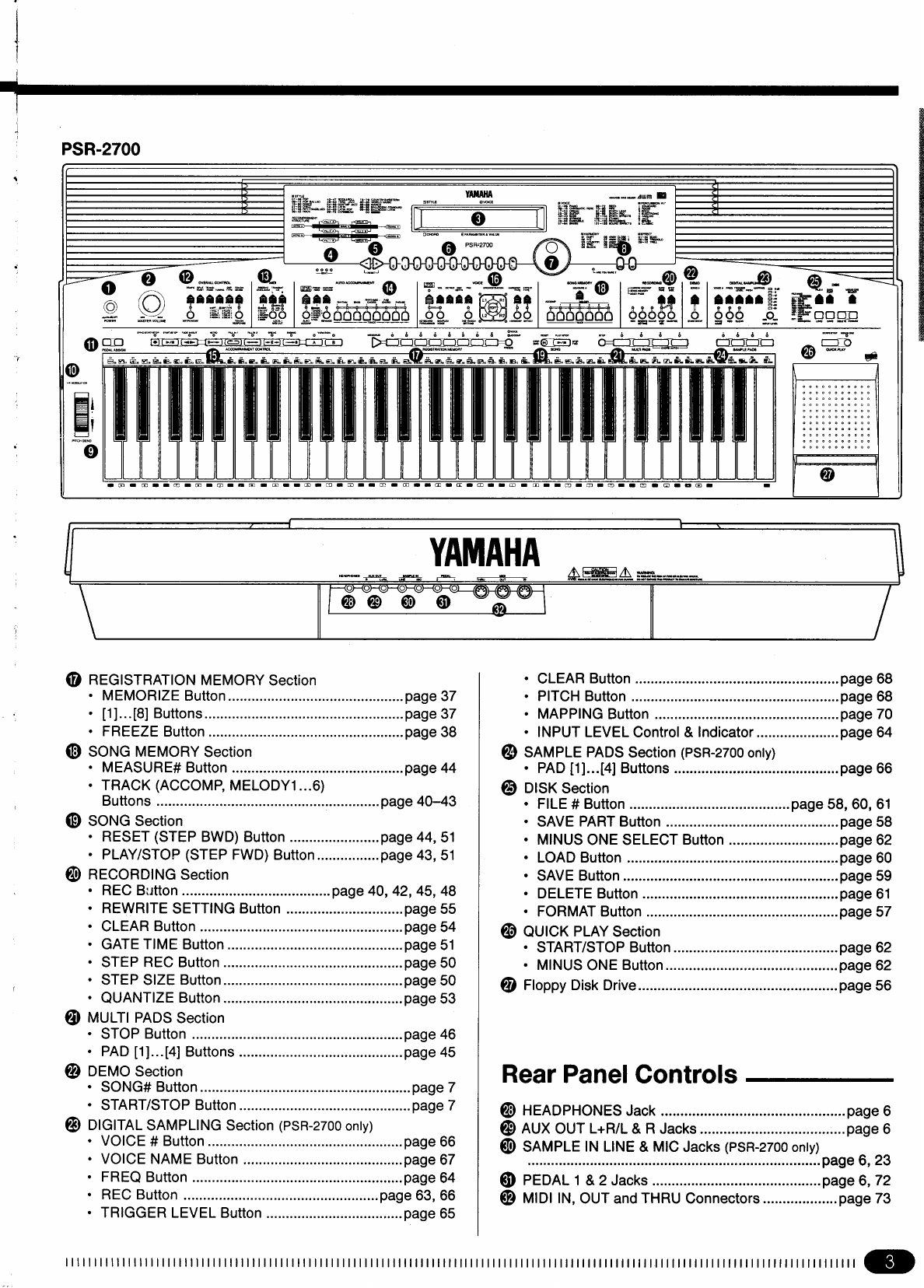

4| | | | | | | | | | | | | | | | | | | | | | | | | | | | | | | | | | | | | | | | | | | | | | | | | | | | | | | | | | | | | | | | | | | | | | | | | | | | | | | | | | | | | | | | | | | | | | | | | | | | | | | | | | | | | | | | | | | | | | | | | | | | | | | | | | | | | | | | | | | | |
Taking Care of Your PortaTone
Your PortaTone will give you years of playing pleasure if you follow the
simple rules given below:
■Location
Do not expose the instrument to the following
conditions to avoid deformation, discoloration, or
more serious damage.
• Direct sunlight (e.g. near a window).
• High temperatures (e.g. near a heat source, out-
side, or in a car during the daytime).
• Excessive humidity.
• Excessive dust.
• Strong vibration.
■Power Supply
• Turn the power switch OFF when the instrument
is not in use.
• The power cord should be unplugged from the
AC outlet if the instrument is not to be used for
an extended period of time.
• Unplug the instrument during electric storms.
• Avoid plugging the instrument into the same AC
outlet as appliances with high power consump-
tion, such as electric heaters or ovens. Also avoid
using multi-plug adaptors since these can result
in reduced sound quality and possibly damage.
■Turn Power OFF When Making
Connections
• To avoid damage to the instrument and other
devices to which it is connected (a sound system,
for example), turn the power switches of all re-
lated devices OFF prior to connecting or discon-
necting audio and MIDI cables.
■Handling and Transport
• Never apply excessive force to the controls, con-
nectors or other parts of the instrument.
• Always unplug cables by gripping the plug
firmly, not by pulling on the cable.
• Disconnect all cables before moving the instru-
ment.
• Physical shocks caused by dropping, bumping, or
placing heavy objects on the instrument can re-
sult in scratches and more serious damage.
■Cleaning
• Clean the cabinet and panel with a dry soft cloth.
• A slightly damp cloth may be used to remove
stubborn grime and dirt.
• Never use cleaners such as alcohol or thinner.
• Avoid placing vinyl objects on top of the instru-
ment (vinyl can stick to and discolor the surface).
■Electrical Interference
• This instrument contains digital circuitry and
may cause interference if placed too close to ra-
dio or television receivers. If this occurs, move
the instrument further away from the affected
equipment.
■Service and Modification
• The PSR-1700/PSR-2700 contains no user serv-
iceable parts. Opening it or tampering with it in
anyway can lead to irreparable damage and pos-
sibly electric shock. Refer all servicing to quali-
fied YAMAHA personnel.
■Data Backup
• Internal data (e.g. Song Memory data) is retained
in memory even if the power switch is turned off
as long as backup batteries are installed (page 5)
or the AC plug is connected. The internal
memory can, however, be corrupted by incorrect
operation. Be sure to save important data to
floppy disk frequently so you have a backup to
revert to if the data in memory is accidentally
damaged. Also note that magnetic fields can
damage data on floppy disks, so it is advisable to
make a second backup copy of disks that contain
particularly important data. Always keep backup
disks in a safe place away from stray magnetic
fields (e.g. those produced by speakers, appli-
ances containing motors, etc.). More important
precautions for floppy disk use are given in the
“Floppy Disk” section beginning on page 56.
YAMAHA is not responsible for damage caused by improper handling or operation.

5
| | | | | | | | | | | | | | | | | | | | | | | | | | | | | | | | | | | | | | | | | | | | | | | | | | | | | | | | | | | | | | | | | | | | | | | | | | | | | | | | | | | | | | | | | | | | | | | | | | | | | | | | | | | | | | | | | | | | | | | | | | | | | | | | | | | | | | | | | | | | |
Preparation
This section contains information about setting up your PSR-1700 or PSR-2700 and preparing to
play. Be sure to go through this section carefully before using your PSR-1700/PSR-2700.
■Installing the Backup Batteries
For memory backup the PSR-1700/PSR-2700 requires four 1.5V SUM-3, “AA” size, R-6 or equivalent
batteries. All PSR-1700 and PSR-2700 features will operate without these batteries installed, but song
memory and other data that is not saved to disk will be lost when then power is turned off. To prevent acci-
dental loss of data, we recommend that a set of backup batteries be installed while the instrument is in regular
use. When the backup batteries need to be replaced “Backup Battery Low” will appear on the LCD display
panel when the power is initially turned on (this also occurs if no backup batteries are installed). Try to re-
place the batteries before they fail and the backup memory contents are lost.
■ Power Supply
After making sure that the AC mains voltage and frequency specified for your PSR-1700/PSR-2700 matches
your local power supply (check the label on the bottom panel), plug the power cord into a convenient AC outlet.
CAUTION
•Never interrupt the power supply (e.g. unplug the power cord)
during any record or disk operation! Doing so can result in a loss
of data.
2
PEDAL
1R
AUX OUT
L+R/L
HEADPHONES
THRU
MIDI
OUT IN
CAUTION
RISK OF ELECTRIC SHOCK
DO NOT OPEN
WARNING:
TO REDUCE THE RISK OF FIRE OR ELECTRIC SHOCK,
DO NOT EXPOSE THIS PRODUCT TO RAIN OR MOISTURE.
AVIS:
RISQUE DE CHOC ELECTRIQUE NE PAS OUVRIR.
ZOpen the battery compartment cover located on the instrument’s bottom
panel.
XInsert the four new batteries, being careful to follow the polarity markings
on the inside of the compartment.
CReplace the compartment cover, making sure that it locks firmly in place.
CAUTION
•When the batteries run down, replace them with a complete set of
four new batteries. NEVER mix old and new batteries.
•Do not use different kinds of batteries (e.g. alkaline and manganese)
at the same time.
•To prevent possible damage due to battery leakage, remove the
batteries from the instrument if it is not to be used for an extended
period of time.
•When you replace the batteries, any backed-up data will be lost. To
avoid this, be sure to save your valuable data to a floppy disk before
replacing the batteries.

6| | | | | | | | | | | | | | | | | | | | | | | | | | | | | | | | | | | | | | | | | | | | | | | | | | | | | | | | | | | | | | | | | | | | | | | | | | | | | | | | | | | | | | | | | | | | | | | | | | | | | | | | | | | | | | | | | | | | | | | | | | | | | | | | | | | | | | | | | | | | |
Preparation
■Using Headphones
A standard pair of stereo headphones can be plugged into the rear-panel
HEADPHONES jack for private practice or late-night playing. The internal
speaker system is automatically shut off when a pair of headphones is
plugged into the HEADPHONES jack.
HEADPHONES
■Connecting to an External Sound System
The AUX OUT L+R/L and R jacks deliver the output of the PSR-1700/
PSR-2700 for connection to an instrument amplifier, mixing console, PA
system, or recording equipment. If you will be connecting the PSR-1700/
PSR-2700 to a monophonic sound system, use only the L+R/L jack. When
a plug is inserted into the L+R/L jack only, the left- and right-channel sig-
nals are combined and delivered via the L+R/L jack so you don’t lose any
of the instrument’s sound.
R
AUX OUT
L+R/L
Stereo sound system
■Using Pedals
An optional Yamaha FC4 or FC5 footswitch or FC7 foot controller can
be plugged into either or both of the rear-panel PEDAL jacks.
The PEDAL 1 jack is initially assigned to sustain control. A footswitch
connected to this jack functions as a damper pedal, controlling sustain.
Press the pedal to sustain notes after the keys are released.
The PEDAL 2 jack is initially assigned to the voice volume control
(MIDI Expression control). An FC7 foot controller connected to this jack
can be used to control voice volume: press the pedal forward to increase
voice volume; backward to decrease voice volume.
Both the PEDAL jacks can be assigned to a wide range of other func-
tions as described in the “Pedal Assign” section on page 72.
2
PEDAL
1
(FC7) (FC5)
■The Music Stand
Insert the bottom edge of the music stand into the slot located at the rear
of the control panel.

7
| | | | | | | | | | | | | | | | | | | | | | | | | | | | | | | | | | | | | | | | | | | | | | | | | | | | | | | | | | | | | | | | | | | | | | | | | | | | | | | | | | | | | | | | | | | | | | | | | | | | | | | | | | | | | | | | | | | | | | | | | | | | | | | | | | | | | | | | | | | | |
Once you’ve set up your PSR-1700/PSR-2700, try listening to the pre-programmed demonstra-
tion songs — they’ll give you a good idea of what the PSR-1700/PSR-2700 can do!
ZTurn the Power ON & Set the Volume ..................................................................................................
VPress DEMO [START/STOP] to Stop ....................................................................................................
Press the DEMO [START/STOP] button again to stop demo playback.
Before playing the demo turn the power ON by pressing the POWER
switch (the panel indicators and LCD display panel will light), and turn the
MASTER VOLUME control up (clockwise) about a quarter-turn from its
minimum position.
Listen to the Demo!
POWER
ON/ OFF
MASTER VOLUME
MIN MAX
DEMO
SONG #
START/STOP
XSelect a Song ..........................................................................................................................................
DEMO
SONG #
START/STOP
POWER
ON/ OFF
MASTER VOLUME
MIN MAX
CPress DEMO [START/STOP] to Start ....................................................................................................
Press the DEMO [START/STOP] button to start playback, and use the
MASTER VOLUME control to set the ideal listening level. The selected
demonstration will play repeatedly.
NOTES
• During demo playback you can select different voices and play along
on the keyboard — see the “Selecting & Playing the Voices” section
beginning on page 11.
Press the DEMO [SONG #] button a few times until the number of the
desired demo song appears on the LCD display.
0 (ChainPlay): Repeat playback of all demo songs in sequence.
1-8: Repeat playback of the selected demo song number.
NOTES
• “0:ChainPlay” is automatically selected whenever the power switch is
turned on.
PSR-2700PSR-1700
DEMO
SONG #
START/STOP
Demo=0–:ChainPlay 08:Showtune 001:GrandPno
AccOff Demo=0–:ChainPlay

8| | | | | | | | | | | | | | | | | | | | | | | | | | | | | | | | | | | | | | | | | | | | | | | | | | | | | | | | | | | | | | | | | | | | | | | | | | | | | | | | | | | | | | | | | | | | | | | | | | | | | | | | | | | | | | | | | | | | | | | | | | | | | | | | | | | | | | | | | | | | |
Listen to the Demo!
QUICK PLAY
MINUS ONESTART/STOP
■Try the Disk Demo, Too!
The PSR-1700 and PSR-2700 also come supplied with demonstration floppy disks that you can play as
follows:
NOTES
• The PSR-1700 comes with one demonstration disk containing 4 dem-
onstration songs, while the PSR-2700 includes an additional disk
containing 2 demo songs that make use of the PSR-2700’s Digital
Sampling feature.
ZInsert the Demo Disk..............................................................................................................................
Insert demonstration disk into the disk drive unit with the sliding door
facing the drive slot and the label side of the disk facing upward. The disk
should click securely into place.
XStart Playback.........................................................................................................................................
QUICK PLAY
MINUS ONESTART/STOP Press the QUICK PLAY [START/STOP] button to start playback. The
disk demo songs will play back in sequence.
NOTES
•If the demo requires sampled voice data included in the disk
(PSR-2700 only) the sampled voice data will automatically be
loaded into sampled voice number 128 before demo playback
begins. If there is already sampled voice data in memory or the
wave RAM is full, the disk may not load automatically. See page
60 for details.
• If you simply press the QUICK PLAY [START/STOP] button playback
will begin from the lowest file number on the disk. It is also possible to
specify the file number from which playback is to begin prior to press-
ing the [START/STOP] button.
CStop the Demo & Eject the Disk ............................................................................................................
When you’re ready to stop the demo, press the QUICK PLAY [START/
STOP] button to stop playback, then press the disk drive eject button and
remove the disk.
QUICK PLAY
MINUS ONESTART/STOP
CAUTION
•Never attempt to eject the demonstration disk(s) or turn the
power off during demo playback. Doing so can damage both the
disk drive and the disk.

9
| | | | | | | | | | | | | | | | | | | | | | | | | | | | | | | | | | | | | | | | | | | | | | | | | | | | | | | | | | | | | | | | | | | | | | | | | | | | | | | | | | | | | | | | | | | | | | | | | | | | | | | | | | | | | | | | | | | | | | | | | | | | | | | | | | | | | | | | | | | | |
The PSR-1700 and PSR-2700 feature a flexible-but-consistent interface that lets you edit just
about all of its parameters using the same basic procedure. Once familiar with the system,
you’ll be able to edit any parameter quickly and easily. Here’s the basic procedure:
Basic Editing Procedure
XEdit the Parameter..................................................................................................................................
The PSR-1700 and PSR-2700 let you edit parameters using four different
methods. Use the one that best suits the parameter you have selected:
Each time you press a function button after initially selecting the function,
the value of the corresponding parameter will be incremented (increased) by
one. If you hold the function button for a few seconds, the parameter will
begin to increment continuously as long as you hold the button.
2-1: The Function Button
If, for example, you press the [VOICE SELECT] button and LCD display
panel shows that voice number 36 (VCE=036:Fretless) is currently selected,
you can select voice number 37 (VCE=037:SlapBas1) simply by pressing the
[VOICE SELECT] button again.
+
–
1
_ _
0 234567891
–+
RESET
VOICE
SELECT
KEYBOARD
PERCUSSION
ZPress a Function Button ........................................................................................................................
First press the button corresponding to the function or parameter you want
to edit. To select voice numbers, for example, press the [VOICE SELECT]
button (its indicator will light). The name of the selected parameter and its
current value will be shown on the LCD display panel.
VOICE
SELECT
KEYBOARD
PERCUSSION
●The LCD Display Panel
The PSR-2700 and PSR-1700 feature backlit LCD display panels that make
it easy to select and edit parameters as well as perform all other operations.
The PSR-2700 display has two lines of 24 characters each, while the PSR-
1700 has one line of 16 characters.
The PSR-2700 display has four sections: STYLE, VOICE,
CHORD, and PARAMETER & VALUE. The STYLE and
VOICE sections on the upper line always show the currently se-
lected accompaniment style and voice. The CHORD section on
the lower line shows the detected chord when the Auto Accompa-
niment feature is used, and the PARAMETER & VALUE section
shows the parameter and value currently selected for editing.
The PSR-1700 display always shows the parameter and value
currently selected for editing.
NOTES
• “Now Processing” may appear on the LCD display panel while the PSR-
1700/PSR-2700 is processing the data (for example recorded data) or
ready to process it.
CHORD
STYLE VOICE
PARAMETER & VALUE
PSR-2700
PSR-1700
08:Showtune 001:GrandPno
AccOff VCE=00–1:GrandPno
VCE=00–1:GrandPno
NOTES
• The SPLIT POINT button, MAPPING button (PSR-2700), and PITCH
button (PSR-2700) are exceptions.

10 | | | | | | | | | | | | | | | | | | | | | | | | | | | | | | | | | | | | | | | | | | | | | | | | | | | | | | | | | | | | | | | | | | | | | | | | | | | | | | | | | | | | | | | | | | | | | | | | | | | | | | | | | | | | | | | | | | | | | | | | | | | | | | | | | | | | | | | | | | | | |
Basic Editing Procedure
The [+] and [–] buttons can be used to increment (increase by one) or dec-
rement (decrease by one) the currently selected parameter. Press the [+] button
briefly to increment the parameter value, or the [–] button to decrement. If you
hold the [+] or [–] button down, the value will increment or decrement con-
tinuously — simply release the button when the desired value has been
reached.
2-2: The [+] and [−] Buttons
The number buttons — to the right of the [+] and [–] buttons — allow
direct numeric entry of the desired value, and are therefore the fastest way to
edit in many situations.
To select a voice, for example, choose one of the 128 voices — numbered
“01” through “128” — listed in the “Voice & Polyphony List” on page 77, then
enter its number using the number buttons. To select “Harmonica” (number
23), for example, first press [2] then [3]. The number “23” should then appear
on the LCD display panel along with the name “Harmnica”.
The [+/–] button is used to switch between positive and negative values
with parameters that allow negative values (Transpose, Tuning, Octave, and
Pan, for example). A “–” appears before negative values on the LCD display
panel.
When selecting voice numbers the [+/–] button is used to enter the hundreds
digit of the voice number (the button alternately selects no hundreds digit or
“1”), as required, prior to entering the tens and ones digits. The [1] number
button cannot be used to enter the hundreds digit when selecting voices.
Values outside the range of the selected parameter can not be entered.
2-3: The Number Buttons
This is undoubtedly the easiest way to edit most parameters. Simply rotate
the dial clockwise to increment or counter-clockwise to decrement.
2-4: The Data Dial
NOTES
• After editing a parameter other than [VOICE SELECT], the [VOICE SE-
LECT] parameter will automatically be re-selected after a brief delay.
•If you attempt to change a parameter that can not be edited in the
current mode, “IllegalOperation” will appear on the LCD display.
–+
RESET
+
–
1
_ _
789
02341
Example: Voice number “120”
+
–
1
_ _
02
Some operations that change important settings or erase data may require you to
confirm your choice by pressing the [YES] or [NO] button. When a choice needs to be
confirmed the ARE YOU SURE? indicator will flash and a digitally sampled voice will ask
“Are you sure?”. Press the [YES] button to execute the specified operation or the [NO]
button to cancel and leave the settings or data unaffected.
If you don’t want to hear the “Are you sure?” confirmation sound, hold down the [NO]
button while initially turning the power switch on. To restore the confirmation sound, turn
the power switch off, then turn it back on again while holding down the [YES] button. The
on/off status of the confirmation sound is retained in memory even when the power
switch is turned off as long as the backup batteries are installed or an AC plug is
connected.
● Yes/No Confirmation
ARE YOU SURE ?
YES NO

11
| | | | | | | | | | | | | | | | | | | | | | | | | | | | | | | | | | | | | | | | | | | | | | | | | | | | | | | | | | | | | | | | | | | | | | | | | | | | | | | | | | | | | | | | | | | | | | | | | | | | | | | | | | | | | | | | | | | | | | | | | | | | | | | | | | | | | | | | | | | | |
There are actually a number of variations on
each of the above orchestrations. The ORCHES-
TRATION buttons are used to choose the type of
orchestration you want.
●Single Modes
L1 R1
L2 R2
EDIT
ORCHESTRATION
Left-hand voice 2
Left-hand voice 1 Right-hand voice 1
(or single voice)
Right-hand voice 2
(or single voice)
The four available parts are turned on and off by
the [R1], [R2], [L1], and [L2] buttons. The indica-
tors next to each of these buttons tell you which
parts are on and which are off, and therefore indi-
cate the current orchestration mode. The [EDIT]
button determines which of the four orchestration
parts is to be edited. You can, for example, assign
any of the 128 voices to each of the orchestration
parts. But before we discuss voice assignment and
editing, let’s take a look at the various orchestration
modes:
In the “single” modes either the [R1] or [R2] part
voice can be played over the entire keyboard. The R1
and R2 single-voice modes are selected simply by
pressing either the [R1] or [R2] button if neither the
[L1] or [L2] indicators are lit. If the [L1] and/or [L2]
indicators are lit, press them so that both indicators
go out.
Note that when you select the [R1] or [R2] single-
voice mode, the triangular EDIT indicator for the se-
lected voice also lights. This means you can select a
different voice number or otherwise edit the current
voice using the procedures described on page 13.
L1 R1
L2 R2
EDIT
L1 R1
L2 R2
EDIT
The R1 voice is played across the
entire keyboard.
The R2 voice is played across the
entire keyboard.
The PSR-1700 and PSR-2700 have 128 stunning
voices plus 8 different drum and percussion kits
that you can select and play in a number of ways.
Selecting & Playing the Voices
■Orchestration
The unique ORCHESTRATION button group in the VOICE control section lets you select and play from one
to four “parts” at the same time using a variety of “orchestrations”. One of the 128 voices is assigned to each
part.
●Single: One voice over the entire keyboard.
●Dual: Two voices simultaneously over the entire keyboard.
●Split: Different voices with the left and right hands.
●Split & Dual: Combinations of the Split and Dual modes.
PSR-2700
PSR-1700
L1 R1
L2 R2
EDIT
VOICE
VOICE
SELECT VOL OCTAVE DSP
DEPTH PAN ORCHESTRATION HARMONY
TYPE EFFECT
TYPE
KEYBOARD
PERCUSSION ONE TOUCH
SETTING HARMONY EFFECT
L1 R1
L2 R2
EDIT
VOICE
VOICE
SELECT VOL OCTAVE DSP
DEPTH PAN ORCHESTRATION HARMONY
TYPE EFFECT
TYPE
KEYBOARD
PERCUSSION ONE TOUCH
SETTING HARMONY EFFECT
SAMPLED
VOICE
MODULATION PITCH BEND

12 | | | | | | | | | | | | | | | | | | | | | | | | | | | | | | | | | | | | | | | | | | | | | | | | | | | | | | | | | | | | | | | | | | | | | | | | | | | | | | | | | | | | | | | | | | | | | | | | | | | | | | | | | | | | | | | | | | | | | | | | | | | | | | | | | | | | | | | | | | | | |
Selecting & Playing the Voices
L1 R1
L2 R2
EDIT
▼
L1 R1
L2 R2
EDIT
▼
L1 R1
L2 R2
EDIT
▼
L1 R1
L2 R2
EDIT
▼
L1 R1
L2 R2
EDIT
▼
●Dual Mode
L1 R1
L2 R2
EDIT
The R1 & R2 voices are played
across the entire keyboard.
●Split & Dual Modes
L1 R1
L2 R2
EDIT
▼
L1 R1
L2 R2
EDIT
▼
L1 R1
L2 R2
EDIT
▼
L1 R1
L2 R2
EDIT
▼
L1 voice. R1 voice.
The PSR-1700 and PSR-2700 allow four different
split modes, with one voice played on the left-hand
section of the keyboard ([L1] or [L2]) and a different
voice on the right-hand section of the keyboard ([R1]
or [R2]). Selecting a split mode is simply a matter of
pressing the buttons corresponding to the desired
left- and right-hand parts.
The split point (i.e. the key at which the voices
change over) can be set at any desired key by using
the SPLIT POINT CHANGE function described on
page 20.
L2 voice. R1 voice.
L1 voice. R2 voice.
L2 voice. R2 voice.
●Split Modes
In the dual mode both the [R1] and [R2] part
voices are selected so they can be played simultane-
ously across the entire keyboard. To select the dual
mode, make sure that both the [L1] and [L2] indica-
tors are out, then press both the [R1] and [R2] but-
tons simultaneously (or hold one while pressing the
other).
You can switch back to either of the single modes
from the dual mode simply by pressing the [R1] or
[R2] button, as required.
There are five possible combinations of the split
and dual modes, as shown below. The part for the
single-voice side of the combination is selected sim-
ply by pressing the appropriate part button, while for
the dual-voice side both buttons must be pressed
simultaneously (or one while holding the other).
L1 voice. R1 & R2 voices.
L2 voice. R1 & R2 voices.
R2 voice.
R1 voice.
R1 & R2 voices.
L1 & L2 voices.
L1 & L2 voices.
L1 & L2 voices.

13
| | | | | | | | | | | | | | | | | | | | | | | | | | | | | | | | | | | | | | | | | | | | | | | | | | | | | | | | | | | | | | | | | | | | | | | | | | | | | | | | | | | | | | | | | | | | | | | | | | | | | | | | | | | | | | | | | | | | | | | | | | | | | | | | | | | | | | | | | | | | |
■Voice Assignment
You can assign any of the 128 voices to each of the ORCHESTRATION parts, whether the part is currently
ON or OFF.
ZPress the [VOICE SELECT] Button .......................................................................................................
You don’t need to do this if the [VOICE SELECT] indicator is already
lit. Also make sure that the [KEYBOARD PERCUSSION] and [SAM-
PLED VOICE] (PSR-2700) indicators are out.
XSelect the Part You Want to Edit...........................................................................................................
Use the ORCHESTRATION [EDIT] button to select the part to which
you want to assign a new voice. The [EDIT] indicators light in sequence in
the clockwise direction each time the [EDIT] button is pressed.
NOTES
• You can edit the voice number of a part that is OFF while playing a
different part.
• Actually, the [VOICE SELECT] mode is automatically selected when-
ever the [EDIT] button is pressed, so you don’t really need to press
[VOICE SELECT] as described in step 1 if you’re going to use the
[EDIT] button prior to selecting a voice number.
EDIT
VOICE
SELECT
KEYBOARD
PERCUSSION SAMPLED
VOICE
CSelect a Voice Number...........................................................................................................................
Use the [+] and [–] buttons, the number buttons, the data dial, or the
[VOICE SELECT] button itself to select the required voice number (see
page 9 for editing procedure details).
021
–+
RESET
When entering voice numbers higher than 99, use the [+/–] button to
enter the hundreds digit prior to entering the tens and ones digits: the button
alternately selects no hundreds digit or “1”.
+
–
1
_ _
02
Example: Voice number “120”
NOTES
• The voice categories are listed in the “VOICE” list on the PSR-1700/
PSR-2700 panel. See page 77 for a complete list.
• The optimum keyboard range is preset for each voice.
(PSR-2700)

14 | | | | | | | | | | | | | | | | | | | | | | | | | | | | | | | | | | | | | | | | | | | | | | | | | | | | | | | | | | | | | | | | | | | | | | | | | | | | | | | | | | | | | | | | | | | | | | | | | | | | | | | | | | | | | | | | | | | | | | | | | | | | | | | | | | | | | | | | | | | | |
Selecting & Playing the Voices
■Volume
You can individually set the volume of each orchestration part to set up the ideal balance between parts.
ZSelect the Part You Want to Edit...........................................................................................................
Use the ORCHESTRATION [EDIT] button to select the part you want
to edit.
■Octave
You can individually shift the octave of each orchestration part up or down by up to two octaves. This makes
it easy, for example, to lower the pitch of a bass voice to an appropriate octave without affecting the other parts
in your orchestration.
ZSelect the Part You Want to Edit...........................................................................................................
Use the ORCHESTRATION [EDIT] button to select the part you want
to edit.
CSet the Octave ........................................................................................................................................
Use the [+] and [–] buttons, the number buttons, the data dial, or the
[OCTAVE] button itself to set the desired octave. The octave range is from
–2 (down two octaves) to +2 (up two octaves). The normal octave value for
the selected voice can be recalled instantly by pressing both the [+] and [–]
buttons at the same time.
XPress the [VOL] Button ..........................................................................................................................
Press the VOICE control section [VOL] button. The current volume
value of the selected part will appear on the LCD display panel.
VOL
PSR-2700PSR-1700
CSet the Volume .......................................................................................................................................
021
–+
RESET
Use the [+] and [–] buttons, the number buttons, the data dial, or the
[VOL] button itself to set the desired volume. The volume range is from 00
(no sound) to 24 (maximum volume). The default volume value (21) can be
recalled instantly by pressing both the [+] and [–] buttons at the same time.
XPress the [OCTAVE] Button ..................................................................................................................
OCTAVE
Press the VOICE control section [OCTAVE] button. The current octave
value of the selected part will appear on the LCD display panel.
PSR-2700PSR-1700
021
–+
RESET
08:Showtune 001:GrandPno
AccOff Volume=2–1
Volume=2–1
08:Showtune 001:GrandPno
AccOff Octave= 0–
Octave= 0–

15
| | | | | | | | | | | | | | | | | | | | | | | | | | | | | | | | | | | | | | | | | | | | | | | | | | | | | | | | | | | | | | | | | | | | | | | | | | | | | | | | | | | | | | | | | | | | | | | | | | | | | | | | | | | | | | | | | | | | | | | | | | | | | | | | | | | | | | | | | | | | |
■DSP Depth
The PSR-1700 and PSR-2700 features a built-in digital signal processor (DSP) that can be used to apply a
range of reverb and delay effects to the voices. The [DSP TYPE] button in the OVERALL CONTROL section
(page 22) determines the type of effect to be applied, while the VOICE section [DSP DEPTH] button lets you
individually set the amount of effect applied to each orchestration part.
ZSelect the Part You Want to Edit...........................................................................................................
CSet the DSP Depth ..................................................................................................................................
021
–+
RESET
XPress the [DSP DEPTH] Button.............................................................................................................
DSP
DEPTH
PSR-2700PSR-1700
■Pan
The PSR-1700 and PSR-2700 delivers true stereo sound, and you can use this parameter to individually set
the stereo (pan) position of each orchestration part to create a broad stereo image of your sound.
ZSelect the Part You Want to Edit...........................................................................................................
Use the ORCHESTRATION [EDIT] button to select the part you want
to edit.
XPress the [PAN] Button..........................................................................................................................
PAN
Press the VOICE control section [PAN] button. The current pan value of
the selected part will appear on the LCD display panel.
CSet the Pan Position...............................................................................................................................
021
–+
RESET
Use the [+] and [–] buttons, the number buttons, the data dial, or the
[PAN] button itself to set the desired pan value. The pan range is from –7
(full left) to +7 (full right). A setting of “0” places the sound of the selected
part in the center of the stereo sound field. Other settings produce in-be-
tween positions. “–4”, for example, would place the sound between center
and full left.
The center pan position (0) can be recalled instantly by pressing both the
[+] and [–] buttons at the same time.
NOTES
• The new pan value will apply from the next note played — i.e. you
can’t pan the sound of a note while it is playing.
Use the [+] and [–] buttons, the number buttons, the data dial, or the
[DSP DEPTH] button itself to set the desired DSP depth. The depth range
is from 00 (OFF: no effect, direct sound only) to 15 (maximum effect).
The default DSP depth value (06) can be recalled instantly by pressing
both the [+] and [–] buttons at the same time.
Press the VOICE control section [DSP DEPTH] button. The current
DSP depth value of the selected part will appear on the LCD display panel.
Use the ORCHESTRATION [EDIT] button to select the part you want
to edit.
DSP Depth=0–6 08:Showtune 001:GrandPno
AccOff DSP Depth=0–6
PSR-2700PSR-1700
Panpot= 0–:Center 08:Showtune 001:GrandPno
AccOff Panpot= 0–:Center

16 | | | | | | | | | | | | | | | | | | | | | | | | | | | | | | | | | | | | | | | | | | | | | | | | | | | | | | | | | | | | | | | | | | | | | | | | | | | | | | | | | | | | | | | | | | | | | | | | | | | | | | | | | | | | | | | | | | | | | | | | | | | | | | | | | | | | | | | | | | | | |
Selecting & Playing the Voices
■Auto Harmony
Auto Harmony is used with the Auto Accompaniment feature (see page 24). It automatically adds appropriate
harmony notes to a single-note melody line you play on the keyboard. You can choose from 10 different types of
harmony that can be assigned to the right-hand orchestration parts.
NOTES
• The Auto Harmony feature cannot be used when Auto Accompani-
ment fingering mode 5 “Full” is selected (page 28).
This harmony type produces a duophonic melody
with the second voice below the melody line. If
you turn both the R1 and R2 voices on (DUAL
mode) the notes you play on the keyboard will be
played by the R1 voice, and the harmony notes by
the R2 voice. You can individually set the R1 and
R2 voices and voice parameters as required.
A parallel voice is produced a fifth above the
melody voice. As in the Duet type, the R1 and R2
voices can be set individually in the dual mode.
Similar to Duet, but the second voice is above the
melody line. The R1 and R2 voices can be set
individually in the dual mode.
This harmony type generates two voices in addi-
tion to the melody voice. Both of the harmony
voices are assigned to R2 in the dual mode.
Three or four notes are added to the melody to
produce four or five-note chords. In the dual mode
the highest and lowest voices (always one octave
apart) are assigned to R1, and the inner two or
three notes are assigned to R2.
Three harmony notes are generated to produce a
four-note chord. If both the R1 and R2 voices are
turned on (dual mode), the 1st (melody) and 3rd
notes are assigned to R1 while the 2nd and 4th
are assigned to R2.
Similar to the preceding type, but depending on
the chords played this type will sometimes pro-
duce a more colorful sound. The note assignment
in the dual mode is also different: 1st and 2nd
notes to R1, 3rd and 4th notes to R2.
Four-note chords with open voice (large intervals
between the notes). The result is a very “open”
sound. Since the harmony notes can be as much
as two octaves below the melody, avoid playing in
the lower registers. With certain voices you might
find that changing the octave (see “Octave” on
page 14) results in better sound. In the dual mode
the top (melody) note is assigned to R1 and all
three harmony notes are assigned to R2.
One note is added an octave below the melody.
In the dual mode the melody is assigned to R1
and the lower note to R2.
The notes and assignments are the same as in
the Block type, but the notes are arpeggiated.
06: 4-way
close 1
07: 4-way
close 2
08: 4-way
open
09: Octave
10: Strum
01: Duet
02: 1 + 5
03: Country
04: Trio
05: Block
The Harmony Types
ZTurn Auto Harmony ON .........................................................................................................................
HARMONY
TYPE
HARMONY
Press the [HARMONY] button so that its indicator lights. This turns
Auto Harmony ON.
NOTES
• The HARMONY can’t be engaged when Keyboard Percussion is ON.
CSelect a Harmony Type ..........................................................................................................................
XPress the [HARMONY TYPE] Button ....................................................................................................
HARMONY
TYPE
HARMONY
021
–+
RESET
Use the [+] and [–] buttons, the number buttons, the data dial, or the
[HARMONY TYPE] button itself to select the desired effect.
Press the VOICE control section [HARMONY TYPE] button. The
number of the currently selected harmony type will appear on the LCD dis-
play panel.
PSR-2700PSR-1700
Harm.=0–1:Duet 08:Showtune 001:GrandPno
AccOff Harm.=0–1:Duet

17
| | | | | | | | | | | | | | | | | | | | | | | | | | | | | | | | | | | | | | | | | | | | | | | | | | | | | | | | | | | | | | | | | | | | | | | | | | | | | | | | | | | | | | | | | | | | | | | | | | | | | | | | | | | | | | | | | | | | | | | | | | | | | | | | | | | | | | | | | | | | |
VTurn Auto Harmony ON or OFF as Required .......................................................................................
■Effects
The PSR-1700 and PSR-2700 have a range of 12 delay-based effects — in addition to the DSP effects (pages
15 and 22) — that can be selected and applied to the right-hand orchestration parts (the left-hand orchestration
parts are not affected).
ZTurn the Effect ON..................................................................................................................................
Use the [HARMONY] button to turn Auto Harmony ON or OFF. Auto
Harmony is ON when the [HARMONY] button indicator is lit.
NOTES
• Only a single note can be played at a time on the keyboard (or the
right-hand section of the keyboard) when the Auto Harmony feature is
used.
• If you play more than one note at the same time while Auto Harmony
is ON, only the highest note will sound.
• Auto Harmony will only function when the Auto Accompaniment func-
tion is being used (page 24).
XPress the [EFFECT TYPE] Button .........................................................................................................
Press the VOICE control section [EFFECT TYPE] button. The number
of the currently selected effect will appear on the LCD display panel.
CSelect an Effect.......................................................................................................................................
Use the [+] and [–] buttons, the number buttons, the data dial, or the
[EFFECT TYPE] button itself to select the desired effect.
HARMONY
TYPE
HARMONY
EFFECT
TYPE
EFFECT
EFFECT
TYPE
EFFECT
PSR-2700PSR-1700
021
–+
RESET
Press the [EFFECT] button so that its indicator lights. This turns ON
the effect.
NOTES
• The EFFECT can’t be engaged when Keyboard Percussion is ON.
Eff.=0–4:Echo4 08:Showtune 001:GrandPno
AccOff Eff.=0–4:Echo4
01 Echo 1
02 Echo 2
03 Echo 3
04 Echo 4
3
3
05 Tremolo 1
06 Tremolo 2
07 Tremolo 3
08 Tremolo 4
09 Trill 1
10 Trill 2
11 Trill 3
12 Trill 4
The Effects
VTurn the Effect ON or OFF as Required ...............................................................................................
Use the [EFFECT] button to turn the effect ON or OFF. The selected
effect is ON when the [EFFECT] button indicator is lit.
NOTES
• You can change the effect type whether the effect is ON or OFF.
EFFECT
TYPE
EFFECT
3

18 | | | | | | | | | | | | | | | | | | | | | | | | | | | | | | | | | | | | | | | | | | | | | | | | | | | | | | | | | | | | | | | | | | | | | | | | | | | | | | | | | | | | | | | | | | | | | | | | | | | | | | | | | | | | | | | | | | | | | | | | | | | | | | | | | | | | | | | | | | | | |
Selecting & Playing the Voices
■Keyboard Percussion
The PSR-1700 and PSR-2700 have 8 different drum and percussion “kits” that can be played on the keyboard
when the Keyboard Percussion function is turned ON. The types of drum and percussion instruments played by
the various keys when Keyboard Percussion function is selected are marked by symbols above the keys.
ZTurn Keyboard Percussion ON .............................................................................................................
Press the [KEYBOARD PERCUSSION] button so that its indicator
lights to turn Keyboard Percussion ON. The percussion kit number will
appear on the LCD display panel.
XSelect a Percussion Kit..........................................................................................................................
Use the [+] and [–] buttons, the number buttons, the data dial, or the
[VOICE SELECT] button to select the desired percussion kit (1 through
8). See page 338 for a complete list of the percussion kit instruments.
The Percussion Kits
1 Standard
2 Room
3 Rock
4 Electronic
PSR-2700PSR-1700
021
–+
RESET
5 Analog
6 Jazz
7 Brush
8 Classic
NOTES
• The HARMONY, EFFECT, and TRANSPOSE functions (pages 16,
17, and 21) do not affect the percussion sounds. The HARMONY and
EFFECT functions will be canceled when Keyboard Percussion is
turned ON.
• The ORCHESTRATION [EDIT] button does not function when Key-
board Percussion is turned ON.
●Setting the Pitch Bend Range
The maximum amount of pitch bend produced by the PITCH BEND wheel can be set anywhere from ±1
semitone to ±12 semitones (i.e. plus or minus one octave).
■Pitch Bend
The PITCH BEND wheel to the left of the keyboard allows the pitch of
notes played on the keyboard to be bent up or down — roll the wheel away
from you to bend up, and toward you to bend down (this situation can be
reversed, as described below). When the PITCH BEND wheel is moved
almost all the way in either direction, the current pitch bend range value
will appear on the LCD display panel (see below).
PITCH BEND
+
–
VCE=1–:STANDARD 08:Showtune 1:STANDARD
AccOff VCE=1–:STANDARD
VOICE
SELECT
KEYBOARD
PERCUSSION

19
| | | | | | | | | | | | | | | | | | | | | | | | | | | | | | | | | | | | | | | | | | | | | | | | | | | | | | | | | | | | | | | | | | | | | | | | | | | | | | | | | | | | | | | | | | | | | | | | | | | | | | | | | | | | | | | | | | | | | | | | | | | | | | | | | | | | | | | | | | | | |
To set the pitch bend range, roll the PITCH BEND wheel all the way in
either direction so that the current range value appears on the LCD display
panel.
ZCall the Pitch Bend Range Parameter ..................................................................................................
PSR-2700PSR-1700
PITCH BEND
+
–
XSet the Pitch Bend Range......................................................................................................................
While holding the PITCH BEND wheel at its maximum position, use
the [+] and [–] buttons, the number buttons, or the data dial to select the
desired pitch bend range. Use the [+/–] button to enter negative values. The
pitch bend range value is displayed in semitones (–12 through 12). If a mi-
nus setting is selected pitch bend wheel operation is reversed — i.e. roll the
wheel away from you to lower pitch. The default pitch bend range (02) can
be instantly recalled by pressing [+] and [–] buttons simultaneously.
CRelease the PITCH BEND Wheel ...........................................................................................................
Release the PITCH BEND wheel when you’ve set the required pitch
bend range.
021
–+
RESET
P.B.Range=+–02 08:Showtune 001:GrandPno
AccOff P.B.Range=+–02
■Modulation
The MODULATION button on the side panel of the instrument, next to
the PITCH BEND wheel, can be used to apply pitch modulation (vibrato) to
most voices. The modulation speed is preset for each voice, but the depth
can be set as required.
ZCall the Modulation Depth Parameter ..................................................................................................
To set the modulation depth, press and hold the MODULATION button
so that the current depth value appears on the LCD display panel.
PSR-2700PSR-1700
Mod.Depth=2– 08:Showtune 001:GrandPno
AccOff Mod.Depth=2–
XSet the Modulation Depth ......................................................................................................................
While holding the MODULATION button, use the [+] and [–] buttons,
the number buttons, or the data dial to select the desired modulation depth.
The available modulation depth range is from 1 (minimum depth) to 3
(maximum depth).
021
–+
RESET
CRelease the MODULATION Button .......................................................................................................
Release the MODULATION button when you’ve set the required
modulation depth.
NOTES
• The same modulation depth setting may produce slightly different
effects with different voices.

20 | | | | | | | | | | | | | | | | | | | | | | | | | | | | | | | | | | | | | | | | | | | | | | | | | | | | | | | | | | | | | | | | | | | | | | | | | | | | | | | | | | | | | | | | | | | | | | | | | | | | | | | | | | | | | | | | | | | | | | | | | | | | | | | | | | | | | | | | | | | | |
Overall Control
The OVERALL CONTROL section includes a range of parameters that, as their title
suggests, apply to the overall sound of the PSR-1700 and PSR-2700.
■ Split Point Change
This function lets you set the split point (the key that separates the left-hand and right-hand orchestration
parts) to any key on the keyboard.
ZTurn Auto Accompaniment OFF ...........................................................................................................
To set the split point for the left- and right-hand orchestration parts,
make sure that the [AUTO ACCOMP] indicator is off before proceeding.
NOTES
• The PSR-1700/PSR-2700 actually memorizes two separate split
points: one for the left- and right-hand orchestration parts, and one for
Auto Accompaniment mode. See page 25 for details on setting the
Auto Accompaniment split point.
STYLE
SELECT
AUTO
ACCOMP
0 OFF
.....................................
1 HALL 1
2 HALL 2
3 ROOM 1
4 ROOM 2
OVERALL CONTROL
SPLIT
POINT
TEMPO
TRANS-
POSE DSP
TYPE
TUNING TOUCH
SENSE
METRONOME TOUCH
RESPONSE
DSP TYPE
5 PLATE 1
6 PLATE 2
7 DELAY 1
8 DELAY 2
XPress the [SPLIT POINT] Button ...........................................................................................................
CSet the Split Point...................................................................................................................................
SPLIT
POINT
SPLIT
POINT
Press the OVERALL CONTROL section [SPLIT POINT] button. The
key number of the current split point will appear on the LCD display panel.
PSR-2700PSR-1700
NOTES
• The key numbers for each note are listed above the keyboard. The C3
(middle C) key number, for example, is 60.
The easiest way to set the split point is to press the key you want to set
as the split point while holding the [SPLIT POINT] button. The number of
the selected key will appear on the LCD display panel.
As with all other parameters, you can also use the [+] and [–] buttons,
the number buttons, or the data dial to select the desired split point. The
default split point (69) can be recalled instantly by pressing both the [+] and
[–] buttons at the same time.
NOTES
• The split-point key becomes the lowest key in the right-hand section of
the keyboard.
PSR-2700PSR-1700
SplitPt=0–61:C#3 08:Showtune 001:GrandPno
AccOff SplitPt=0–61:C#3
SplitPt=0–65:F3 08:Showtune 001:GrandPno
AccOff SplitPt=0–65:F3

21
| | | | | | | | | | | | | | | | | | | | | | | | | | | | | | | | | | | | | | | | | | | | | | | | | | | | | | | | | | | | | | | | | | | | | | | | | | | | | | | | | | | | | | | | | | | | | | | | | | | | | | | | | | | | | | | | | | | | | | | | | | | | | | | | | | | | | | | | | | | | |
■Transpose
The [TRANSPOSE] button makes it possible to shift the pitch of the PSR-1700/PSR-2700 up or down in
semitone intervals up to a maximum of 12 semitones (one octave). Transposing the pitch of the keyboard makes
it easier to play in difficult key signatures, and you can easily match the pitch of the keyboard to the range of a
singer or other instrumentalist.
ZPress the [TRANSPOSE] Button ...........................................................................................................
Press the OVERALL CONTROL section [TRANSPOSE] button. The
current transpose value will appear on the LCD display panel.
■Tuning
The [TUNING] button makes it possible to tune the pitch of the PSR-1700/PSR-2700 to match other instru-
ments. Tuning can be accomplished over a ±50-cent range (that’s 100 cents total, or one semitone) in 33 steps.
ZPress the [TUNING] Button....................................................................................................................
Press the OVERALL CONTROL section [TUNING] button. The current
tuning value will appear on the LCD display panel.
XSet the Tuning ........................................................................................................................................
Use the [+] and [–] buttons, the number buttons, the data dial, or the
[TUNING] button itself to set the desired tuning value.
The tuning range is from –16 (–50 cents) to +16 (+50 cents). “00” (±0
cents) is the “normal” tuning value. The normal tuning value (00) can be
recalled instantly by pressing both the [+] and [–] buttons at the same time.
NOTES
• The tuning setting is retained in memory even when the power switch
is turned off, as long as the backup batteries are installed or the AC
plug is connected.
TRANS-
POSE
TUNING
PSR-2700PSR-1700
PSR-2700PSR-1700
021
–+
RESET
XSet the Desired Degree of Transposition .............................................................................................
Use the [+] and [–] buttons, the number buttons, the data dial, or the
[TRANSPOSE] button itself to set the desired degree of transposition. Use
the [+/–] button to enter negative values.
The transposition range is from –12 to +12, with –12 corresponding to
downward transposition by 12 semitones (one octave), and +12 correspond-
ing to upward transposition by 12 semitones. 00 is the “normal” keyboard
pitch value. The normal transpose value (00) can be recalled instantly by
pressing both the [+] and [–] buttons at the same time.
NOTES
• The new transpose value will apply from the next note played — i.e.
you can’t transpose the sound of a note while it is playing.
021
–+
RESET
Transpose= 0–0 08:Showtune 001:GrandPno
AccOff Transpose= 0–0
Tune= 0–0:440.0Hz 08:Showtune 001:GrandPno
AccOff Tune= 0–0:440.0Hz

22 | | | | | | | | | | | | | | | | | | | | | | | | | | | | | | | | | | | | | | | | | | | | | | | | | | | | | | | | | | | | | | | | | | | | | | | | | | | | | | | | | | | | | | | | | | | | | | | | | | | | | | | | | | | | | | | | | | | | | | | | | | | | | | | | | | | | | | | | | | | | |
Overall Control
■DSP Type
The [DSP TYPE] button selects one of eight digital effects that you can use for extra depth and expressive
power. This button determines the type of effect to be used, while the [DSP DEPTH] button in the VOICE sec-
tion allow the depth of the effect to be individually set for each orchestration part.
ZPress the [DSP TYPE] Button ...............................................................................................................
Press the OVERALL CONTROL section [DSP TYPE] button. The
number of the current DSP type will appear on the LCD display panel.
XSelect a DSP Type ..................................................................................................................................
Use the [+] and [–] buttons, the number buttons, the data dial, or the
[DSP TYPE] button itself to select the desired DSP type (0 for OFF, or 1 …
8 as listed below). The default DSP type (1) can be recalled instantly by
pressing both the [+] and [–] buttons at the same time.
The DSP Types
1 Hall 1
2 Hall 2
3 Room 1
4 Room 2
5 Plate 1
6 Plate 2
7 Delay 1
8 Delay 2
NOTES
• DSP effects may sound different with different voices.
• The DSP Type setting is retained in memory even when the power
switch is turned off, as long as the backup batteries are installed or
the AC plug is connected.
These are simulations of the large plate reverb devices traditionally
used in professional recording studios.
Delay 1 produces a distinct series of delay repeats, while Delay 2 pro-
duces a smoother multiple-delay sound.
For a spacious reverb sound use one of the Hall settings. These effects
simulate the natural reverberation of a concert hall. Hall 2 has a longer
reverb time and therefore simulates a larger hall than Hall 1.
These settings add relatively short reverb effects to the sound that are
similar to the type of acoustic reverberation you might hear in different
rooms.
0 OFF
.....................................
1 HALL 1
2 HALL 2
3 ROOM 1
4 ROOM 2
DSP
TYPE
DSP TYPE
5 PLATE 1
6 PLATE 2
7 DELAY 1
8 DELAY 2
PSR-2700PSR-1700
021
–+
RESET
DspTyp=1–:Hall1 08:Showtune 001:GrandPno
AccOff DspTyp=1–:Hall1

23
| | | | | | | | | | | | | | | | | | | | | | | | | | | | | | | | | | | | | | | | | | | | | | | | | | | | | | | | | | | | | | | | | | | | | | | | | | | | | | | | | | | | | | | | | | | | | | | | | | | | | | | | | | | | | | | | | | | | | | | | | | | | | | | | | | | | | | | | | | | | |
■Touch Sensitivity
This function varies the touch sensitivity of the keyboard. Use this capability to adjust the keyboard touch
sensitivity for the best results with your own particular playing style.
ZPress the [TOUCH SENSE] Button .......................................................................................................
Press the OVERALL CONTROL section [TOUCH SENSE] button. The
current sensitivity setting will appear on the LCD display panel.
VTurn Touch Sensitivity ON or OFF as Required ..................................................................................
Use the [TOUCH RESPONSE] button to turn touch sensitivity ON or
OFF as required. When OFF (i.e. when the indicator is off) the same vol-
ume is produced no matter how hard you play on the keyboard. Touch sen-
sitivity can be turned OFF to produce a more realistic effect with voices
that normally do not have touch response: e.g. organ and harpsichord.
XTurn Touch Sensitivity ON ....................................................................................................................
Press the [TOUCH RESPONSE] button so that its indicator lights. This
turns touch sensitivity ON.
CSet the Sensitivity ..................................................................................................................................
Use the [+] and [–] buttons, the number buttons, the data dial, or the
[TOUCH SENSE] button itself to set the desired sensitivity value (1 … 5).
A setting of “1” produces the least touch sensitivity, and therefore the
smallest dynamic range. A setting of “5” produces the greatest sensitivity
and broadest dynamic range. The default touch sensitivity value (4) can be
recalled instantly by pressing both the [+] and [–] buttons at the same time.
PSR-2700PSR-1700
021
–+
RESET
TOUCH
SENSE
TOUCH
RESPONSE
TOUCH
SENSE
TOUCH
RESPONSE
TOUCH
SENSE
TOUCH
RESPONSE
Touch=4–:Mid-High 08:Showtune 001:GrandPno
AccOff Touch=4–:Mid-High

24 | | | | | | | | | | | | | | | | | | | | | | | | | | | | | | | | | | | | | | | | | | | | | | | | | | | | | | | | | | | | | | | | | | | | | | | | | | | | | | | | | | | | | | | | | | | | | | | | | | | | | | | | | | | | | | | | | | | | | | | | | | | | | | | | | | | | | | | | | | | | |
Auto Accompaniment
The PSR-1700 and PSR-2700 have 100 accompaniment styles that can be used to provide fully-
orchestrated Auto Accompaniment. When the Auto Accompaniment function is turned ON, the
PSR-1700 and PSR-2700 create fully-orchestrated rhythm, bass, and chord accompaniment
based on chords you play with the left hand in the Auto Accompaniment section of the keyboard
(i.e. all keys to the left of the Auto Accompaniment split point). The right-hand section of the key-
board is available for normal playing.
The default Auto Accompaniment split point
is the G2 (55) key. The Auto Accompaniment
section of the keyboard consists of all keys to
its left. The Auto Accompaniment split point
can be set to any other key as described in
“Setting the Auto Accompaniment Split Point”
on page 25.
Auto Accompaniment
▼
Normal
AUTO ACCOMPANIMENT
Left-hand fingering specifies
the auto accompaniment chords. The right-hand plays
normally.
NOTES
• The PSR-1700/PSR-2700 also has a special “Full” Auto Accompaniment fingering mode in which chords
played anywhere on the keyboard determine the Auto Accompaniment chords. See page 28 for details.
AUTO ACCOMPANIMENT
STYLE
SELECT ACCOMP
VOLUME
AUTO
ACCOMP REVOICE TRACK
RHYTHM
1 2 BASS RHYTHMIC
CHORD
1 2
PAD
CHORD
PHRASE
1 2
MODE
................
1 CHORD 1
2 CHORD 2
3 SINGLE
4 MULTI
5 FULL
FINGE-
RING
ACCOMPANIMENT CONTROL
FADE IN/OUTSTART/STOP INTRO FILL IN 1 FILL IN 2 ENDING VARIATION
A B
SYNC-START/STOP BREAK
XSelect a Style Number............................................................................................................................
Use the [+] and [–] buttons, the number buttons, the data dial, or the
[STYLE SELECT] button itself to select the required style number (see
page 9 for editing procedure details).
Any of the 100 accompaniment styles can be selected via the normal editing procedure. This can be done
either before or during accompaniment playback. See page 78 for descriptions of all 100 styles.
■Selecting a Style
NOTES
• Eight additional styles are provided on floppy disk. These can be loaded, one at a time, into the Por-
taTone’s “Custom Style” memory location — style number “00” — and used in the same way as the
100 preset styles. See page 60 for instructions on loading styles from disk.
02
1
–+
RESET
When you press the [STYLE SELECT] button the currently selected
style number and name will appear on the LCD display panel.
ZPress the [STYLE SELECT] Button ......................................................................................................
STYLE
SELECT
AUTO
ACCOMP
PSR-2700PSR-1700
Styl=0–8:Showtune 08:Showtune 001:GrandPno
AccOff Styl=0–8:Showtune

25
| | | | | | | | | | | | | | | | | | | | | | | | | | | | | | | | | | | | | | | | | | | | | | | | | | | | | | | | | | | | | | | | | | | | | | | | | | | | | | | | | | | | | | | | | | | | | | | | | | | | | | | | | | | | | | | | | | | | | | | | | | | | | | | | | | | | | | | | | | | | |
■Setting the Auto Accompaniment Split Point
To set the Auto Accompaniment split point, first turn Auto Accompani-
ment ON — press the [AUTO ACCOMP] button so that its indicator lights
— then proceed with steps 2 and 3 as described in “Split Point Change” on
page 20. The default Auto Accompaniment split point (55) can be instantly
recalled by pressing both the [+] and [–] buttons at the same time.
STYLE
SELECT
AUTO
ACCOMP
SPLIT
POINT
NOTES
• If the Auto Accompaniment split point is set at a lower key than
the orchestration split point, the L1 and/or L2 voice will sound
between the Auto Accompaniment and orchestration split
points.
• If the Auto Accompaniment split point is set at a higher key
than the orchestration split point, the L1 and/or L2 voice will
sound throughout the entire Auto Accompaniment section.
• If the Auto Accompaniment “Full” fingering mode is selected,
the L1 and/or L2 voice will sound to the left of the orchestration
split point while the R1 and/or R2 voice will sound to the right of
the orchestration split point.
▼▼
Auto
Accompaniment Left voice Right voice
Orchestration split point
Auto Accompaniment split point
▼
Left voice Right voice
Auto Accompaniment
Orchestration split point
▼▼
Right voice
Auto Accompaniment
Left voice
■Auto Accompaniment Fingering
The PSR-1700 and PSR-2700 have 5 Auto Accompaniment fingering modes, selected via the [FINGERING]
button.
Orchestration split point Auto Accompaniment split point
ZPress the [FINGERING] Button .............................................................................................................
When you press the [FINGERING] button the currently selected Auto
Accompaniment fingering number and type name will appear on the LCD
display panel.
MODE
................
1 CHORD 1
2 CHORD 2
3 SINGLE
4 MULTI
5 FULL
FINGE-
RING
PSR-2700PSR-1700
XSelect a Fingering Mode ........................................................................................................................
021
–+
RESET
Use the [+] and [–] buttons, the number buttons, the data dial, or the
[FINGERING] button itself to select the required fingering mode (see page
9 for editing procedure details).
Fingrng=1–:Chord1 08:Showtune 001:GrandPno
C Fingrng=1–:Chord1

26 | | | | | | | | | | | | | | | | | | | | | | | | | | | | | | | | | | | | | | | | | | | | | | | | | | | | | | | | | | | | | | | | | | | | | | | | | | | | | | | | | | | | | | | | | | | | | | | | | | | | | | | | | | | | | | | | | | | | | | | | | | | | | | | | | | | | | | | | | | | | |
Auto Accompaniment
The Chord 1 mode is ideal if you already know how to play chords
on a keyboard, since it allows you to supply your own chords for the
Auto Accompaniment feature.
● Mode 1: Chord 1
PSR-2700
PSR-1700
Csus
Cmadd9
CMCM6
Cm7
C
CMadd CCaug
CM9
Cm11
Cm
Cm
( )
( ) ( )
( )
CmM9
CmM
7
C
C
Cdim7
C sus
4
Cdim
C
( )
( )
77
CM #11
( )
9
( )
9
6
Cm6Cm b5
7
97
( )
( )
79
7
( )
C#11
7C13
7
( )
C
b9
7
( )
Cb13
7C#9
7
( )
CM aug
7
C aug
741+2+5
( )
( )
( )
( )
( )
( )
Example for “C” chords
Fingrng=1–:Chord1
08:Showtune 001:GrandPno
C Fingrng=1–:Chord1
The PSR-1700/PSR-2700 will accept the following chord types:
Major [M] ................................................................... 1 - 3 - 5
Major sixth [M6] .................................................... 1 - 3 - 5 - 6
Major seventh [M7] ........................................... 1 - 3 - (5) - 7
Major seventh sharp eleventh [M7#11] ..
1 - (2) - 3 - #4 - (5) - 7
Major add ninth [Madd9] ...................................... 1 - 2 - 3 - 5
Major ninth [M9] ........................................... 1 - 2 - 3 - (5) - 7
Major sixth add ninth [6 9] ............................ 1 - 2 - 3 - (5) - 6
Augmented [aug] ..................................................... 1 - 3 - #5
Minor [m] ................................................................. 1 - b3 - 5
Minor sixth [m6] .................................................. 1 - b3 - 5 - 6
Minor seventh [m7] ........................................ 1 - b3 - (5) - b7
Minor seventh flatted fifth [m7b5] ................... 1 - b3 - b5 - b7
Minor add ninth [madd9] .................................... 1 - 2 - b3 - 5
Minor ninth [m9] ........................................ 1 - 2 - b3 - (5) - b7
Minor eleventh [m11] ........................ 1 - (2) - b3 - 4 - 5 - (b7)
Minor major seventh [mM7] ............................. 1 - b3 - (5) - 7
Minor major ninth [mM9] ............................ 1 - 2 - b3 - (5) - 7
Diminished [dim].................................................... 1 - b3 - b5
Diminished seventh [dim7] ............................... 1 - b3 - b5 - 6
Seventh [7] ....................................................... 1 - 3 - (5) - b7
Seventh suspended fourth [7sus4] .................... 1 - 4 - 5 - b7
Seventh ninth [7 9] ..................................... 1 - 2 - 3 - (5) - b7
Seventh sharp eleventh [7#11] ......... 1 - (2) - 3 - #4 - (5) - b7
Seventh thirteenth [7 13] ............................ 1 - 3 - (5) - 6 - b7
or 2 - 3 - 5 - 6 - b7
Seventh flatted ninth [7b9] ........................ 1 - b2 - 3 - (5) - b7
Seventh flatted thirteenth [7b13] ................ 1 - 3 - 5 - b6 - b7
Seventh sharp ninth [7#9] ...................... (1) - #2 - 3 - (5) - b7
Major seventh augmented [M7aug] ................... 1 - 3 - #5 - 7
Seventh augmented [7aug] ............................ (1) - 3 - #5 - b7
Suspended fourth [sus4] ........................................... 1 - 4 - 5
One plus two plus five [1+2+5].................................. 1 - 2 - 5
NOTES
• Notes in parentheses can be omitted.
• A perfect fifth (1+5) produces accompaniment based only
on the root and fifth which can be used with many major
and minor chords.
• An octave (1+8) produces accompaniment based only on
the root.
• If three adjacent keys are played simultaneously (white and
black keys), chord accompaniment will be cancelled and
only the rhythm accompaniment will sound. (Chord 1/Chord
2 mode)
• The chord fingerings listed are all in “root position”, but
other inversions can be used — with the following excep-
tions:
* M6 chords are only recognized in root position. All other
inversions are interpreted as m7.
* 6 9 chords are only recognized in root position. All other
inversions are interpreted as m11.
* m6 chords are only recognized in root position. All other
inversions are interpreted as m7
b
5.
* 1+2+5 chords are only recognized in root position. All
other inversions are interpreted as sus4.
* With aug and dim7 chords the lowest note played is as-
sumed to be the root.
* With 7
#
11 chords the lowest note played is assumed to be
the root or
b
7.

27
| | | | | | | | | | | | | | | | | | | | | | | | | | | | | | | | | | | | | | | | | | | | | | | | | | | | | | | | | | | | | | | | | | | | | | | | | | | | | | | | | | | | | | | | | | | | | | | | | | | | | | | | | | | | | | | | | | | | | | | | | | | | | | | | | | | | | | | | | | | | |
● Mode 2: Chord 2 This is essentially the same as the Chord 1 mode, above, except
that the lowest note played in the Auto Accompaniment section of the
keyboard will be played by the bass part rather than the chord root.
PSR-2700
PSR-1700
Fingrng=2–:Chord2
08:Showtune 001:GrandPno
C Fingrng=2–:Chord2
C on E C on G
C
● Mode 3: Single SINGLE mode fingering makes it simple to produce beautifully
orchestrated accompaniment using major, seventh, minor and minor-
seventh chords by pressing a minimum number of keys in the Auto
Accompaniment section of the keyboard. The accompaniment pro-
duced is perfectly matched to the currently selected accompaniment
style.
Major Chords:
If you press a “C” key in the left-hand section of the keyboard, for
example, a C-major accompaniment will be played. Press another key
in the left-hand section of the keyboard to select a new chord. The key
you press will always determine the “root” of the chord played (i.e.
“C” for a C chord).
Minor Chords:
Simultaneously press the root key and a black key to its left.
Seventh Chords:
Simultaneously press the root key and a white key to its left.
Minor-seventh Chords:
Simultaneously press the root key and both a white and black key
to its left.
NOTES
• The Auto Accompaniment will continue playing even if you lift
your fingers from the Auto Accompaniment keys. You only need
to press the Auto Accompaniment keys when changing chords.
PSR-2700
PSR-1700
Fingrng=3–:Single
08:Showtune 001:GrandPno
C Fingrng=3–:Single
Cm
C
7
Cm
7
C
This is a combination of the Single and Chord 1 modes. In this
mode the PSR-1700/PSR-2700 automatically discriminates between
Single and Chord 1 mode fingerings and generates the appropriate
accompaniment.
NOTES
• If more than two keys are played and all but the highest key are
black keys, and the chord is not recognized by the Chord 1
mode, the highest note will be interpreted as the root of a minor
(m) chord.
• If more than three keys are played and, excluding the highest
key, are a mixture of black and white keys, and the chord is not
recognized by the Chord 1 mode, the highest note will be inter-
preted as the root of a minor-seventh (m7) chord.
• If more than two keys are played and all but the highest key are
white keys, and the chord is not recognized by the Chord 1
mode, the highest note will be interpreted as the root of a sev-
enth (7) chord.
● Mode 4: Multi
PSR-2700
PSR-1700
Fingrng=4–:Multi
08:Showtune 001:GrandPno
C Fingrng=4–:Multi

28 | | | | | | | | | | | | | | | | | | | | | | | | | | | | | | | | | | | | | | | | | | | | | | | | | | | | | | | | | | | | | | | | | | | | | | | | | | | | | | | | | | | | | | | | | | | | | | | | | | | | | | | | | | | | | | | | | | | | | | | | | | | | | | | | | | | | | | | | | | | | |
Auto Accompaniment
In this mode chords played anywhere on the keyboard are detected
and used for Auto Accompaniment. Otherwise the keyboard functions
normally, and the entire range is available for playing. Chord recogni-
tion is the same as in the Chord 1 mode. Please note that in this mode
all notes you play on the keyboard at any one time will be interpreted
as the Auto Accompaniment chord.
NOTES
• A single note played more than one octave below the lowest
note in a chord will be interpreted as a bass note, and notes
played more than an 11th above the lowest chord note will be
interpreted as melody.
● Mode 5: Full
● The [METRONOME] Button The PSR-1700 and PSR-2700 include a metronome function that you’ll
use primarily with the recording functions described on page 39. If you
press the [METRONOME] button so that its indicator lights when using
Auto Accompaniment, the metronome will sound at the currently set tempo
when the synchro-start mode is engaged, and while the accompaniment is
playing.
TEMPO
METRONOME
PSR-2700
PSR-1700
Fingrng=5–:Full
08:Showtune 001:GrandPno
C Fingrng=5–:Full
Chords played in the Auto Accompaniment section of the keyboard are
also detected and played by the PSR-1700/PSR-2700 Auto Accompaniment
system when the accompaniment is stopped (except in the Full fingering
mode). In this case the bass note and chord voices are selected automati-
cally.
Playing Chords When the
Accompaniment is Stopped
■Tempo Control
The [TEMPO] button can be used to control the tempo of AUTO ACCOMPANIMENT, SONG MEMORY
and MULTI PAD playback (see pages 43 and 46).
ZPress the [TEMPO] Button.....................................................................................................................
Press the OVERALL CONTROL section [TEMPO] button. The current
tempo (quarter-note beats per minute) will appear on the LCD display
panel.
XSet the Tempo.........................................................................................................................................
Use the [+] and [–] buttons, the number buttons, the data dial, or the
[TEMPO] button itself to set the desired tempo.
Each accompaniment style has a different “default” tempo which is au-
tomatically set whenever a new style is selected (but not when a new style
is selected while the accompaniment is playing). The default tempo for the
currently selected accompaniment style can be recalled instantly by press-
ing both the [+] and [–] buttons at the same time.
PSR-2700PSR-1700
021
–+
RESET
TEMPO
METRONOME
Tempo œ=1–28 08:Showtune 001:GrandPno
C Tempo œ=1–28

29
| | | | | | | | | | | | | | | | | | | | | | | | | | | | | | | | | | | | | | | | | | | | | | | | | | | | | | | | | | | | | | | | | | | | | | | | | | | | | | | | | | | | | | | | | | | | | | | | | | | | | | | | | | | | | | | | | | | | | | | | | | | | | | | | | | | | | | | | | | | | |
■Accompaniment Control
The PSR-1700 and PSR-2700 provide a range of accompaniment “sections” — introduction, fill-ins, break,
variations on the main pattern, ending — that you can select to control the “flow” of the accompaniment to
achieve the desired musical results. Accompaniment start/stop and sections are controlled by the ACCOMPANI-
MENT CONTROL buttons.
●Straight Start...........................................................................................................................................
The [START/STOP] button starts the selected accompaniment style
immediately.
Press the [AUTO ACCOMP] button so that its indicator lights before
starting the accompaniment. The accompaniment will start with the rhythm
sound only when the [START/STOP] button is pressed, then the bass and
chord parts will begin playing as soon as the first note or chord is played on
the Auto Accompaniment section of the keyboard.
NOTES
• A different accompaniment style can be selected at any time while the
accompaniment is playing. The style number and name on the LCD
display panel will change as soon as the selection is made, but the
new style will begin playback from the top of the next measure. The
only exception is if you change styles while an intro is playing (see
page 30), in which case the new style begin playing after the intro has
finished. The tempo will not change when the new style begins play-
ing.
The Beat Indicator
The four BEAT indicator LEDs located above the AUTO ACCOMPANI-
MENT control section flash to indicate the tempo and beat as the accompa-
niment plays. The LEDs flash individually in sequence on each beat of the
measure. In 4/4, 3/4, and 6/8 time, for example, the beat indicator LEDs
will flash as shown to the left.
NOTES
• Each accompaniment style has a preset “normal” tempo which is au-
tomatically selected whenever the style is selected while the accom-
paniment is stopped. The current tempo is maintained if you select a
different style during accompaniment playback (except when the One
Touch Setting function is used — page 36). You can change the
tempo as required by using the TEMPO function described on page
28.
START/STOP
STYLE
SELECT
AUTO
ACCOMP
Press the [SYNC-START/STOP] button if you want the accompani-
ment to start when you play the first note or chord on the keyboard. In this
case the accompaniment is started by playing in the left-hand section of the
keyboard.
NOTES
• If the AUTO ACCOMP mode is OFF, playing anywhere on the key-
board causes the rhythm-only accompaniment to start.
If you press the [SYNC-START/STOP] button, the BEAT indicator
LEDs will flash at the current tempo. The synchro start mode can be disen-
gaged by pressing the [SYNC-START/STOP] button again so that its indi-
cator goes out.
SYNC-START/STOP
●Synchro Start ..........................................................................................................................................
1st beat
2nd beat
3rd beat
4th beat
1st beat
2nd beat
3rd beat
4th beat
5th beat
6th beat
1st beat
2nd beat
3rd beat
BEAT
BEAT
BEAT
4/4 time
3/4 time
6/8 time

30 | | | | | | | | | | | | | | | | | | | | | | | | | | | | | | | | | | | | | | | | | | | | | | | | | | | | | | | | | | | | | | | | | | | | | | | | | | | | | | | | | | | | | | | | | | | | | | | | | | | | | | | | | | | | | | | | | | | | | | | | | | | | | | | | | | | | | | | | | | | | |
Auto Accompaniment
●Starting the Accompaniment with an Introduction .............................................................................
Any of the accompaniment styles can be started with an appropriate intro-
duction by pressing the [INTRO] button and then the [START/STOP] button.
If you press the [SYNC-START/STOP] button and then the [INTRO] button,
the accompaniment will start from the introduction as soon as a chord is de-
tected in the Auto Accompaniment section of the keyboard.
Once the [INTRO] button is pressed, the [INTRO] indicator will be lit
continuously and the VARIATION [A] or [B] indicator will flash to indicate
which section will play when the introduction has finished. You can change the
“destination” section by pressing the VARIATION [A] or [B] button while its
indicator is flashing. When the introduction ends, the [INTRO] indicator will
go out and the [A] or [B] indicator will light continuously. The introductions
for the VARIATION [A] and [B] sections are different. The A intro has no
chord progression while the B intro has its own chord progression. The actual
format of the intro, however, depends on the selected style. Although it is
generally not advisable to change chords manually while the B intro is playing,
the A intro has no progression of its own so you can play your own chords as
required.
NOTES
• It is possible to start the accompaniment from any section — even the
ending — by pressing the corresponding button prior to pressing the
[START/STOP] button. The destination MAIN [A] or [B] section can be
selected as described above.
• The [INTRO] button can be used to select the introduction pattern even
while the accompaniment is playing.
INTRO
VARIATION
INTRO
A B
●Adding Fill-ins & Breaks ........................................................................................................................
The PSR-1700 and PSR-2700 provide two types of fill-ins that can be used
as musical transitions between sections of a song or simply to add variety
where required. Press the [FILL IN 1] button at any time while the accompani-
ment is playing to add a one-measure fill-in and or return to the current MAIN
section, or press the [FILL IN 2] button to add a one-measure fill-in and go to
the other MAIN section. Although there are two FILL IN buttons there are
actually four fill-ins per style: FILL IN 1 for the MAIN [A] section, FILL IN 1
for the MAIN [B] section, FILL IN 2 for the transition MAIN [A] to [B], and
FILL IN 2 for the transition MAIN [B] to [A].
While the fill-ins are one measure long, the BREAK is two measures. The
first measure is similar to a fill-in while the second measure is an actual rhyth-
mic break — a thinner arrangement with drums and percussion predominating.
Like the fill-ins, there are actually two BREAK patterns — one for the MAIN
[A] section and one for the MAIN [B] section.
FILL IN 1 FILL IN 2
Each accompaniment style has two main sections — [A] and [B]. These are
variations of the same musical style. If the VARIATION [A] or [B] button is
pressed while the accompaniment is playing, the corresponding section will
begin from the top of the next measure. You can also select [A] or [B] before
starting the accompaniment.
NOTES
• The Main [A] section is automatically selected whenever the power switch
is turned on (the VARIATION [A] indicator will be lit).
BREAK
●The Main [A] and [B] Sections...............................................................................................................
VARIATION
A B

31
| | | | | | | | | | | | | | | | | | | | | | | | | | | | | | | | | | | | | | | | | | | | | | | | | | | | | | | | | | | | | | | | | | | | | | | | | | | | | | | | | | | | | | | | | | | | | | | | | | | | | | | | | | | | | | | | | | | | | | | | | | | | | | | | | | | | | | | | | | | | |
If the MAIN A section is playing, for example, the
[A] indicator will flash while FILL IN 1 or the
BREAK plays, and the [B] indicator will flash while
FILL IN 2 plays. You can change the section that will
begin playing after the selected fill-in or break by
pressing the desired section button while the indicator
is still flashing.
VARIATION
A B
FILL IN 1 FILL IN 2 BREAK
NOTES
• If you hold the [FILL IN 1], [FILL IN 2] or [BREAK] button, the fill-in or
second measure of the break pattern will repeat until the button is
released, then the MAIN A or B section will play from the beginning of
the next measure.
• If the [FILL IN 1], [FILL IN 2] or [BREAK] button is pressed after the
last beat of a measure, the fill-in or break will begin from the first beat
of the next measure. If pressed at any other time the fill-in or break will
begin immediately.
• It is also possible to start the accompaniment with a fill-in or break by
pressing the desired fill-in or break button prior to pressing the
[START/STOP] button. The destination MAIN [A] or [B] section can be
selected in the normal way.
●Stopping the Accompaniment...............................................................................................................
An accompaniment in progress can be stopped immediately by pressing
the [START/STOP] button or the [SYNC-START/STOP] button. In the
latter case the synchro start mode will be engaged when the accompaniment
stops. The accompaniment can also be stopped with an appropriate ending
by pressing the [ENDING] button. The endings for the MAIN [A] and [B]
sections are different. The A ending has no chord progression while the B
ending has its own chord progression. The actual format of the ending,
however, depends on the selected style.
NOTES
• The ending will begin from the first beat of the next measure.
• If the [FILL IN 1], [FILL IN 2], or [BREAK] button is pressed while the
ending pattern is playing, a fill-in or break will be played, followed by a
return to the MAIN A or B pattern.
START/STOP ENDINGSYNC-START/STOP
Accompaniment Structure Diagram
ENDING A
ENDING B
INTRO A
INTRO B
FILL 1 A
FILL 2 A
FILL 1 B
BREAK A
FILL 2 B
BREAK B
MAIN B
MAIN A

32 | | | | | | | | | | | | | | | | | | | | | | | | | | | | | | | | | | | | | | | | | | | | | | | | | | | | | | | | | | | | | | | | | | | | | | | | | | | | | | | | | | | | | | | | | | | | | | | | | | | | | | | | | | | | | | | | | | | | | | | | | | | | | | | | | | | | | | | | | | | | |
Auto Accompaniment
●Fade In & Fade Out.................................................................................................................................
The [FADE IN/OUT] button can be used to produce smooth accompaniment and melody fade-ins or fade-
outs.
Start Playback with a Fade-in
You can start the accompaniment with a fade-in by pressing the
[FADE-IN/OUT] button before starting playback. The [FADE-IN/
OUT] button indicator will light continuously until the accompani-
ment is started. The fade-in will begin automatically as soon as the
accompaniment is started. The [FADE-IN/OUT] button indicator
will flash during the fade-in, and will go out when the fade-in is
complete.
Fade-out to stop the accompaniment during Playback
Press the [FADE-IN/OUT] button during accompaniment play-
back to fade out the accompaniment and melody sound. The
[FADE-IN/OUT] button indicator will flash during the fade-out,
and will go out when the fade-out is complete.
FADE IN/OUT FADE IN/OUT FADE IN/OUT
FADE IN/OUT FADE IN/OUT
■Accompaniment Volume
While the VOICE control section [VOL] button can be used to set the volume levels of the orchestration
parts, the [ACCOMP VOLUME] button can be used to adjust the volume of the selected accompaniment in
relation to the voices.
ZPress the [ACCOMP VOLUME] Button .................................................................................................
Press the AUTO ACCOMPANIMENT control section [ACCOMP VOL-
UME] button. The current accompaniment volume value will appear on the
LCD display panel.
PSR-2700PSR-1700
ACCOMP
VOLUME
XSet the Volume .......................................................................................................................................
Use the [+] and [–] buttons, the number buttons, the data dial, or the
[ACCOMP VOLUME] button itself to set the desired volume. The volume
range is from 00 (no sound) to 24 (maximum volume). The default volume
value (21) can be recalled instantly by pressing both the [+] and [–] buttons
at the same time.
021
–+
RESET
Accomp.Volume=2–1 08:Showtune 001:GrandPno
C Accomp.Volume=2–1

33
| | | | | | | | | | | | | | | | | | | | | | | | | | | | | | | | | | | | | | | | | | | | | | | | | | | | | | | | | | | | | | | | | | | | | | | | | | | | | | | | | | | | | | | | | | | | | | | | | | | | | | | | | | | | | | | | | | | | | | | | | | | | | | | | | | | | | | | | | | | | |
■The Track Buttons
The Auto Accompaniment system includes eight TRACK buttons
which allow you to control the accompaniment arrangement in real
time. You can turn tracks on or off while playing for extra accompa-
niment variety.
The various tracks are turned on or off by pressing the correspond-
ing TRACK button. When a part is turned off the corresponding indi-
cator will go out. To silence the bass part, for example, press the
TRACK [BASS] button so that its indicator goes out. Press the button
again to turn that part back on.
NOTES
• The indicators for all tracks that contain data in any section will
light whenever an accompaniment style is selected. (Depend-
ing on the selected accompaniment style, some tracks may not
contain any data.)
TRACK
RHYTHM
1 2 BASS RHYTHMIC
CHORD
1 2
PAD
CHORD
PHRASE
1 2
●What’s In the Tracks...............................................................................................................................
Here’s how the tracks are normally used:
RHYTHM 1: This is the main rhythm track, and usually plays a drum kit.
RHYTHM 2: Additional rhythm. Turning the RHYTHM 2 track ON will usually increase
the “energy” of the rhythm. In many styles this track plays percussion in-
struments such as congas, bongos, etc. This means you can turn off the
RHYTHM 1 track and use only RHYTHM 2 for a “light” rhythm sound.
BASS: The BASS track always plays a bass line, but the voice will change to fit
the selected style … acoustic bass, synth bass, tuba, etc.
RHYTHMIC CHORD 1 & 2:
Both these tracks provide the rhythmic chordal accompaniment required by
each style. You’ll find guitar, piano, and other chordal instruments here.
PAD CHORD: This track plays long chords where necessary, using sustained instruments
such as strings, organ, choir.
PHRASE 1 & 2: This is where the musical embellishments reside. The PHRASE tracks are
used for punchy brass stabs, arpeggiated chords, and other extras that make
the accompaniment more interesting.
Try different combinations of tracks with each style. Some styles will sound best with the full arrangement
(all tracks ON), while others might suit your needs better if a smaller arrangement is used. To “thin out” an
arrangement, the PHRASE 1 and PHRASE 2 tracks are the first ones you’ll want to turn OFF.
Another way to use the tracks is to gradually build up the arrangement during the course of a song. Start
with a small arrangement — e.g. RHYTHM 1, BASS, and RHYTHMIC CHORD 1 — then add tracks one by
one as you want to thicken the musical texture.
Some styles will actually sound quite different depending on the combination of tracks you choose. Try,
for example, just RHYTHM 1, BASS, and PAD CHORD.

34 | | | | | | | | | | | | | | | | | | | | | | | | | | | | | | | | | | | | | | | | | | | | | | | | | | | | | | | | | | | | | | | | | | | | | | | | | | | | | | | | | | | | | | | | | | | | | | | | | | | | | | | | | | | | | | | | | | | | | | | | | | | | | | | | | | | | | | | | | | | | |
Auto Accompaniment
ZSelect a Track to Re-voice .....................................................................................................................
Press the TRACK button corresponding to the track you want to re-voice
while holding the [REVOICE] button. Both the selected TRACK and
[REVOICE] button indicators will flash. At the same time, the number of
the voice currently assigned to the selected track will appear on the LCD
display panel.
■ Re-voicing the Tracks
To make the TRACK buttons even more versatile, the PSR-1700 and PSR-2700 feature a REVOICE function
that lets you individually change the voices and several related VOICE section parameters assigned to each
track. The parameters that can be changed using the REVOICE function are as follows:
• Voice Number (Percussion Kit, Sampled Voice Number (PSR-2700))
• Volume
• Pan
• DSP Depth
• Octave
RHYTHM
1 2 BASS RHYTHMIC
CHORD
1 2
REVOICE TRACK
PSR-2700PSR-1700
NOTES
• At this point you can play the selected track’s voice on the keyboard.
• Keyboard percussion is automatically turned on if the RHYTHM 1 or 2
track is selected.
XMake the Required Voice Settings........................................................................................................
Use the [+] and [–] buttons, the number buttons, the data dial, or the
[VOICE SELECT] button itself to select a new voice for the selected
track. You can also use the [VOL], [OCTAVE], [DSP DEPTH], and [PAN]
buttons to change the corresponding parameters for the selected voice.
NOTES
• You can use the REVOICE function either while the accompaniment is
playing or stopped.
• You cannot edit the orchestration parts while the REVOICE indicator
is flashing.
• You can play the keyboard and hear the re-voiced voice except for
octave changes.
VOICE
SELECT VOL OCTAVE DSP
DEPTH PAN
KEYBOARD
PERCUSSION SAMPLED
VOICE
021
–+
RESET
CRepeat For All Tracks To Be Re-voiced ...............................................................................................
Repeat steps Z and X to re-voice all the tracks you want to change.
VCE=03–4:FngrBass 08:Showtune 034:FngrBass
C VCE=03–4:FngrBass
(PSR-2700)

35
| | | | | | | | | | | | | | | | | | | | | | | | | | | | | | | | | | | | | | | | | | | | | | | | | | | | | | | | | | | | | | | | | | | | | | | | | | | | | | | | | | | | | | | | | | | | | | | | | | | | | | | | | | | | | | | | | | | | | | | | | | | | | | | | | | | | | | | | | | | | |
VConfirm the Re-voiced Data ..................................................................................................................
Press the [REVOICE] button when you’ve finished re-voicing the de-
sired tracks to confirm the re-voiced data. The [REVOICE] button and
selected track indicators will light.
BPlay the Re-voiced Accompaniment ....................................................................................................
Play and use the re-voiced accompaniment as required.
NTurn REVOICE OFF to Restore the Original Voices............................................................................
Press the [REVOICE] button so that its indicator goes out to disengage
the REVOICE function when done. The re-voiced settings will be cancelled
and the original voices for the selected accompaniment style will be re-
stored.
NOTES
•ALL REVOICE settings are reset to their default values if you
changes styles while the REVOICE function is OFF. If you want to
keep a re-voiced setup so that it can be easily recalled later,
store it in the PSR-1700/PSR-2700 REGISTRATION MEMORY,
described on page 37.
• As long as you don’t change styles while the REVOICE function is
OFF, the re-voiced settings are maintained and can be recalled at any
time simply by turning the REVOICE function ON.
• If you change styles while the REVOICE function is engaged, the re-
voiced settings will be maintained.
• In some cases it may not be possible to re-voice a Custom Accompa-
niment during accompaniment playback. If this problem occurs, try re-
voicing the style while the accompaniment is stopped.
RHYTHM
1 2 BASS RHYTHMIC
CHORD
1 2
REVOICE TRACK
RHYTHM
1 2 BASS RHYTHMIC
CHORD
1 2
REVOICE TRACK

36 | | | | | | | | | | | | | | | | | | | | | | | | | | | | | | | | | | | | | | | | | | | | | | | | | | | | | | | | | | | | | | | | | | | | | | | | | | | | | | | | | | | | | | | | | | | | | | | | | | | | | | | | | | | | | | | | | | | | | | | | | | | | | | | | | | | | | | | | | | | | |
One Touch Setting
Each accompaniment style has a suitable preset voice and other settings that can be instantly
recalled by pressing the [ONE TOUCH SETTING] button in the VOICE control section. This
makes it simple to recall the optimum settings for each style in one quick operation.
To use the One Touch Setting function: select a style, press the [ONE TOUCH SETTING] but-
ton so that its indicator lights, then play. As long as the [ONE TOUCH SETTING] indicator is lit
the ideal voice and other settings (see list below) will be automatically recalled whenever you
select a new style. The One Touch Settings can be turned off by pressing the [ONE TOUCH
SETTING] button so that its indicator goes out.
If you don’t want to use the One Touch Settings as they are, they can be edited and stored in
a Registration Memory for easy recall at any time (see page 37 for details on the Registration
memory).
• The preset voice settings for the currently selected style — including orchestration,
voice assignments, volume, octave, DSP depth, pan, harmony, and effect settings.
• ACCOMP VOLUME level (21).
• AUTO ACCOMP is turned ON.
• The default tempo for the currently selected style.
• The track ON/OFF status for the currently selected style.
• [REVOICE] is turned OFF.
• KEYBOARD PERCUSSION is turned OFF.
• Auto Accompaniment split point (55).
• Orchestration split point (69).
NOTES
• If you press [ONE TOUCH SETTING] while rhythm-only accompani-
ment is playing, AUTO ACCOMP will be turned ON.
• The synchro start mode will be engaged if the [ONE TOUCH SET-
TING] button is turned on while the accompaniment is stopped.
• The [ONE TOUCH SETTING] button cannot be turned on when style
number “00” is selected.
ONE TOUCH
SETTING
The One Touch Setting function recalls the following settings:
ONE TOUCH
SETTING

37
| | | | | | | | | | | | | | | | | | | | | | | | | | | | | | | | | | | | | | | | | | | | | | | | | | | | | | | | | | | | | | | | | | | | | | | | | | | | | | | | | | | | | | | | | | | | | | | | | | | | | | | | | | | | | | | | | | | | | | | | | | | | | | | | | | | | | | | | | | | | |
VOICE
1. Voice numbers for all four orches-
tration parts.
2. Keyboard percussion ON/OFF &
percussion kit number.
3. PSR-2700
Sampled voice ON/OFF (all four
orchestration parts).
Sampled voice number in DIGITAL
SAMPLING section.
Sampled voice volume in DIGITAL
SAMPLING section.
Sampled voice DSP depth in DIG-
ITAL SAMPLING section.
Sampled voice pan in DIGITAL
SAMPLING section.
4. Volume (all four orchestration parts
and percussion).
5. Pan (all four orchestration parts
and percussion).
AUTO ACCOMPANIMENT
1. Style number.
2. Accompaniment volume.
3. Track button settings.
4. Tempo.
5. REVOICE ON/OFF and settings.
6. Split point.
7. Transpose.
8. Accomp. ON/OFF.
9. Fingering mode.
6. DSP Depth (all four orchestration
parts and percussion).
7. Octave (all four orchestration parts
and percussion).
8. Harmony ON/OFF & Harmony
type.
9. Effect ON/OFF & Effect type.
10. Orchestration & Edit ON/OFF.
11. Split point.
12. Touch sense & Touch response.
13. Pitch bend range.
14. Modulation depth.
15. Local ON/OFF status (L & R)
16. MIDI OUT ON/OFF (L & R)
17. Pedal assign 1 & 2.
The REGISTRATION MEMORY can be used to store eight complete sets of VOICE and AUTO
ACCOMPANIMENT settings that can be recalled anytime at the touch of a button.
The REGISTRATION MEMORY stores the following parameters:
Registration Memory
●Memorizing the Settings ........................................................................................................................
The panel settings listed above can be stored to any one of
the eight REGISTRATION MEMORY buttons by pressing the
button — [1] through [8] — while holding the [MEMORIZE]
button. The indicator of the selected button will light continu-
ously indicating that the data has been stored.
NOTES
•Please note that anytime you store to a REGISTRA-
TION MEMORY button, all settings previously stored
in that button will be erased and replaced by the new
settings.
• The indicator of the selected REGISTRATION MEMORY
will flash as soon as any change is made to the panel
settings. In other words, if the REGISTRATION
MEMORY indicator is flashing, the current panel settings
are different from those stored in the memory.
• The Registration Memory data is retained in memory
even when the power switch is turned off, as long as the
backup batteries are installed or the AC plug is con-
nected.
1
MEMORIZE 234
REGISTRATION MEMORY
1
MEMORIZE 256ACCOMP
VOICE
FREEZE
34 78

38 | | | | | | | | | | | | | | | | | | | | | | | | | | | | | | | | | | | | | | | | | | | | | | | | | | | | | | | | | | | | | | | | | | | | | | | | | | | | | | | | | | | | | | | | | | | | | | | | | | | | | | | | | | | | | | | | | | | | | | | | | | | | | | | | | | | | | | | | | | | | |
●Recalling the Settings ............................................................................................................................
The settings stored to a REGISTRATION MEMORY button
can be recalled at any time simply by pressing the appropriate
button. The indicator of the selected button will light continu-
ously when initially recalled, but will flash as soon as any
change is made to the panel settings. A flashing REGISTRA-
TION MEMORY indicator therefore indicates that the current
panel settings do not correspond to those stored in the REGIS-
TRATION MEMORY.
NOTES
• REGISTRATION MEMORY number 1 is always initially
selected when the power is turned on.
Registration Memory
●The FREEZE Function............................................................................................................................
The [FREEZE] button can be used to “freeze” the VOICE or
AUTO ACCOMPANIMENT settings so that they are not re-
called when a REGISTRATION MEMORY button is pressed. If
you press the [FREEZE] button so that only the VOICE indica-
tor is lit, for example, then only the stored AUTO ACCOMPA-
NIMENT settings will be recalled when a REGISTRATION
MEMORY button is pressed.
To use the [FREEZE] button, simply press it as many times
as necessary to cause the appropriate indicators to light. When
an indicator is lit, then the corresponding group of settings is
“frozen”.
NOTES
• The FREEZE on/off status is retained in memory even
when the power switch is turned off, as long as the
backup batteries are installed or the AC plug is con-
nected.
1
MEMORIZE 234
5 6 ACCOMP
VOICE
FREEZE
78

39
| | | | | | | | | | | | | | | | | | | | | | | | | | | | | | | | | | | | | | | | | | | | | | | | | | | | | | | | | | | | | | | | | | | | | | | | | | | | | | | | | | | | | | | | | | | | | | | | | | | | | | | | | | | | | | | | | | | | | | | | | | | | | | | | | | | | | | | | | | | | |
The PSR-1700/PSR-2700 RECORDING section controls three recording functions:
●The SONG MEMORY:
Record complete songs including an accompaniment track and up to six melody tracks. Songs can
be saved to and loaded from floppy disk as required (page 56).
● MULTI PADS:
Record short chord, melody, or rhythm sequences that can be played back anytime by simply
pressing a button. The MULTI PAD data can be saved to and loaded from floppy disk as required.
● CUSTOM ACCOMPANIMENT:
Create your own accompaniment style for use with the Auto Accompaniment feature. Custom ac-
companiments can be saved to and loaded from floppy disk as required.
Operation of all three functions is essentially the same, so once you’re familiar with the basic proce-
dure, recording songs, multi-pad phrases, or custom accompaniments should be easy. We’ll start with
the SONG MEMORY.
Record Functions
Song Memory
The SONG MEMORY allows you to record and play back complete songs including chord sequences created
using the Auto Accompaniment feature and melody lines you play on the keyboard. The SONG MEMORY has one
ACCOMP track and six MELODY tracks. You also have a choice of realtime and step recording modes: the realtime
mode records what you play as you play it; the step mode lets you record one step at a time.
Only one song can be retained in the PSR-1700 or PSR-2700 memory at a time, but your songs can be saved to
floppy disk — at most 99 songs per disk (the actual number depends on the volume of the song data) — and then
reloaded later whenever you want to play them (page 56).
CAUTION
•Turning the power OFF during recording or while the record-
ready mode is engaged can result in a loss of recorded data.
MELODY
SONG MEMORY RECORDING
SONG
MEASURE # GATE
TIME STEP
SIZE
CUSTOM ACCOMP
SONG MEMORY
MULTI PADS
TRACK
ACCOMP
12345
REC
REWRITE
SETTING
CLEAR
STEP
REC QUANTIZE
STEP
BWD
RESET PLAY/STOP
STEP
FWD
6
NOTES
• Material recorded using the SONG MEMORY is retained in memory
even when the POWER switch is turned OFF if backup batteries are
present or the AC plug is connected.

40 | | | | | | | | | | | | | | | | | | | | | | | | | | | | | | | | | | | | | | | | | | | | | | | | | | | | | | | | | | | | | | | | | | | | | | | | | | | | | | | | | | | | | | | | | | | | | | | | | | | | | | | | | | | | | | | | | | | | | | | | | | | | | | | | | | | | | | | | | | | | |
■Realtime Accompaniment Track Recording
The SONG MEMORY ACCOMP track records the following operations and data:
Record Functions
• Chord changes.
• Intro, Main, Fill in, Break, & Ending sections.
• Accompaniment volume.
• Fade-in/out.
• Auto accompaniment TRACK button operations.
• Tempo.
• Style number.
• Revoice.
ZSelect a Style ..........................................................................................................................................
Select an accompaniment style that is appropriate for the type of music
you want to record. Also select the fingering mode you want to use, if nec-
essary.
XEngage the Accompaniment Track Record Ready Mode ...................................................................
Press the SONG MEMORY section [ACCOMP] track button while
holding the RECORDING section [REC] button. This engages the record
ready mode for the accompaniment track. If [AUTO ACCOMP] is not al-
ready turned on, it will be automatically engaged. The [REC],
[ACCOMP], and [SYNC-START/STOP] button indicators will flash, and
the BEAT indicator dots will flash at the currently selected tempo. If the
OVERALL CONTROL section [METRONOME] button indicator is lit,
the metronome will sound at the currently selected tempo.
The current measure (“Mes”) and beat (“BT”) — in this case
“Mes=001:BT=1” — will be shown on the LCD display panel.
STYLE
SELECT
AUTO
ACCOMP
MODE
................
1 CHORD 1
2 CHORD 2
3 SINGLE
4 MULTI
5 FULL
FINGE-
RING
MEL
O
TRACK
ACCOMP
123
REC
BEAT
PSR-2700PSR-1700
Mes=0–01:BT=1 08:Showtune 001:GrandPno
Mes=0–01:BT=1
NOTES
• Accompaniment track recording is carried out using the currently se-
lected Auto Accompaniment fingering mode (page 25).
• Previously-recorded SONG MEMORY tracks that are turned ON (their
indicators are lit) can be monitored while recording. If you don’t want
to hear any of the previous tracks while recording, simply press the
corresponding SONG MEMORY TRACK buttons so their indicators go
out.
• It is also possible to record one MELODY track at the same time as
you record the ACCOMP track. Hold the [REC] button and press the
MELODY track button on which you want to record after engaging the
ACCOMP track record ready mode. Refer to “Realtime Melody Track
Recording” on page 42.
• The ACCOMP track record-ready mode can be disengaged by press-
ing the [ACCOMP] track button. ACCOMP track record ready cannot
be disengaged by pressing the [SYNC-START/STOP] button.
MELODY
TRACK
ACCOMP
123456
MELO
D
TRACK
ACCOMP
123
REC

41
| | | | | | | | | | | | | | | | | | | | | | | | | | | | | | | | | | | | | | | | | | | | | | | | | | | | | | | | | | | | | | | | | | | | | | | | | | | | | | | | | | | | | | | | | | | | | | | | | | | | | | | | | | | | | | | | | | | | | | | | | | | | | | | | | | | | | | | | | | | | |
CRecord .....................................................................................................................................................
Recording will begin as soon as you play a chord on the Auto Accompa-
niment section of the keyboard. If you’ve selected a MELODY track to
record with the ACCOMP track, a right-hand note will also start the record-
ing process. The [REC] indicator lights continuously once recording has
started, and the current measure and beat will appear on the LCD display
panel.
Recording can also be started by pressing the ACCOMPANIMENT
CONTROL [START/STOP] button. In this case only the rhythm will begin
without bass and chord accompaniment until you play the first chord on the
Auto Accompaniment section of the keyboard.
Play the required chords in the Auto Accompaniment section of the key-
board. If you’ve also selected a MELODY track to be recorded, play the
melody on the right-hand section of the keyboard.
NOTES
•Whenever you record using the SONG MEMORY, any previously
recorded material in the same track will be erased and replaced
by the new material.
• You can also start recording from any specified measure number —
see page 44.
• If the SONG MEMORY becomes full while recording, “Memory Full”
will appear on the LCD display panel and recording will stop. Up to
approximately 4,800 notes can be recorded in all MELODY tracks. Up
to approximately 4,800 chords can be recorded. These figures only
apply, however, if only chords or notes are recorded. The total is re-
duced when notes and chords are recorded together.
• If you start recording by pressing the [PLAY/STOP] button, nothing will
be recorded until you begin playing on the keyboard.
• If you use a function button during recording the corresponding value
will appear on the LCD display panel while the button is held. The
measure number display will resume a few seconds after the button is
released.
• The SONG MEMORY ACCOMP track can also be recorded using the
Step Record mode (page 50).
FADE IN/OUTSTART/STOPSYNC-START/STOP
VStop Recording.......................................................................................................................................
Stop recording by pressing the [ACCOMP] track button. Recording can
also be stopped by pressing the [ENDING] button, [FADE IN/OUT] but-
ton, or the SONG [PLAY/STOP] button. The [REC] indicator will go out
and “Now Processing” will appear on the LCD display panel while the
PSR-1700/2700 is processing recorded data. “Completed” will appear
briefly when the data has been processed.
NOTES
• When recording is stopped the Song Memory automatically returns to
the measure at which recording was started.
ENDING
STEP
BWD
RESET PLAY/STOP
STEP
FWD
MELODY
TRACK
ACCOMP
123456
FADE IN/OUT

42 | | | | | | | | | | | | | | | | | | | | | | | | | | | | | | | | | | | | | | | | | | | | | | | | | | | | | | | | | | | | | | | | | | | | | | | | | | | | | | | | | | | | | | | | | | | | | | | | | | | | | | | | | | | | | | | | | | | | | | | | | | | | | | | | | | | | | | | | | | | | |
Record Functions
■ Realtime Melody Track Recording
The SONG MEMORY MELODY tracks record the following operations and data:
• Key on/off
(i.e. notes played on the keyboard).
• Key velocity.
• Voice number (Percussion Kit, Sampled
Voice Number (PSR-2700)).
• Volume.
• Pan.
• DSP depth.
• Harmony on/off & harmony type.
• Effect on/off & effect type.
• Sustain (footswitch) on/off.
• Pitch bend.
• Octave.
• Modulation.
• Expression (foot controller).
* SAMPLE PAD (PSR-2700) and MULTI PAD data cannot be recorded to SONG MEMORY.
ZSelect a Voice and Set the Voice Parameters......................................................................................
Select the voice you want to record with (the R1 and R2 voices can be
used), and set the voice effects and other parameters as required.
XSelect a Track and Engage the Record Ready Mode ..........................................................................
Press one of the MELODY track buttons — [1] through [6] — while
holding the RECORDING section [REC] button. Both the [REC] button
indicator and the selected MELODY track indicator will flash, indicating
that the SONG MEMORY is ready to record. If the OVERALL CONTROL
section [METRONOME] button indicator is lit the metronome will also
begin to sound at the currently selected tempo, while the BEAT indicator
dots flash at the current tempo.
The current measure (“Mes”) and beat (“BT”) — in this case
“Mes=001:BT=1” — will be shown on the LCD display panel.
NOTES
• Previously-recorded SONG MEMORY tracks that are turned ON (their
indicators are lit) can be monitored while recording. If you don’t want
to hear any of the previous tracks while recording, simply press the
corresponding SONG MEMORY TRACK buttons so their indicators go
out.
• Only one melody track can be recorded at a time.
• If the MELODY track record ready mode is engaged, Auto Accompa-
niment is automatically turned off.
MELODY
TRACK
ACCOMP
1234
REC
BEAT
CRecord .....................................................................................................................................................
Recording will begin as soon as you play a note on the keyboard or
press the SONG [PLAY/STOP] button, and the BEAT indicator dots will
begin to indicate the current beat as in the Auto Accompaniment mode, and
the current measure and beat number will appear on the LCD display panel.
Play the melody using the entire keyboard if you are recording only a
MELODY track, or on the right-hand section of the keyboard if you are
recording a MELODY track at the same time as the ACCOMP track.
NOTES
• The SONG MEMORY MELODY tracks can also be recorded using the
Step Record mode — see page 50.
VStop Recording.......................................................................................................................................
Stop recording by pressing the TRACK button of the melody track be-
ing recorded, or the SONG [PLAY/STOP] button. The [REC] indicator
will go out and “Now Processing” will appear on the LCD display panel
while the PSR-1700/2700 is processing recorded data. “Completed” will
appear briefly when the data has been processed. The measure number will
automatically return to the measure at which recording was started.
STEP
BWD
RESET PLAY/STOP
STEP
FWD
MELODY
TRACK
ACCOMP
123456

43
| | | | | | | | | | | | | | | | | | | | | | | | | | | | | | | | | | | | | | | | | | | | | | | | | | | | | | | | | | | | | | | | | | | | | | | | | | | | | | | | | | | | | | | | | | | | | | | | | | | | | | | | | | | | | | | | | | | | | | | | | | | | | | | | | | | | | | | | | | | | |
BSave Your Completed Song to Floppy Disk ........................................................................................
When you’ve finished recording your song — or have recorded as much
as you want to in the current session — save your song to floppy disk as
described on page 58. Making this step a habit will prevent accidental loss
of data.
NOTES
• The song data is retained in memory even when the power switch is
turned off as long as the backup batteries are installed or the AC plug
is connected. It is nevertheless a good idea to save important song
data to floppy disk so you have a backup in case of accidental eras-
ure.
BStop Playback .........................................................................................................................................
STEP
BWD
RESET PLAY/STOP
STEP
FWD
Accompaniment and melody playback will stop automatically when all
recorded data has been played back. You can also stop playback at any time
by pressing the SONG [PLAY/STOP] button.
ZLoad a Song If Necessary......................................................................................................................
If necessary, load the song you want to play back from floppy disk (refer
to page 60). This step can be ignored if the song you want to play is already
in the PSR-1700 or PSR-2700 memory.
■Accompaniment And Melody Playback
XSelect the Tracks to Play Back .............................................................................................................
Any number of MELODY tracks and/or the ACCOMP track can be
played back at the same time. Press the SONG MEMORY TRACK buttons
corresponding to the tracks you want to play back — the indicators of the
selected tracks will light.
NOTES
• All SONG MEMORY tracks that contain recorded data are automati-
cally turned ON when the power switch is turned on or a song is
loaded from floppy disk.
• Measure number 1 is automatically selected whenever the power
switch is turned on or a song is loaded from floppy disk.
CStart Playback.........................................................................................................................................
STEP
BWD
RESET PLAY/STOP
STEP
FWD
Playback will begin as soon as the SONG [PLAY/STOP] button is
pressed. You can turn the ACCOMP and MELODY tracks on and off during
playback by pressing the appropriate TRACK buttons. During playback the
current measure and beat will appear on the LCD display panel.
NOTES
• Use the [RESET] button to return to the first measure of the song at
any time (see page 44).
• You can also start playback from any specified measure by using the
[MEASURE #] button (see page 44).
VPlay Along If You Like............................................................................................................................
Play along on the keyboard if you like. You can also change the tempo
during playback.
NOTES
• The maximum polyphony is 28. If more than 28 notes are played at
the same time, some notes may be truncated. If you are using a sam-
pled voice an additional 26 notes are available for the sampled voice
only.
MELODY
TRACK
ACCOMP
123456

44 | | | | | | | | | | | | | | | | | | | | | | | | | | | | | | | | | | | | | | | | | | | | | | | | | | | | | | | | | | | | | | | | | | | | | | | | | | | | | | | | | | | | | | | | | | | | | | | | | | | | | | | | | | | | | | | | | | | | | | | | | | | | | | | | | | | | | | | | | | | | |
■The [RESET] Button
Press the SONG [RESET] button to go directly to the first measure of
the song and turn ON all tracks that contain data. Measure number “001”
will appear on the LCD display panel. The [RESET] button also functions
during playback or realtime recording.
STEP
BWD
RESET PLAY/STOP
STEP
FWD
Record Functions
PSR-2700PSR-1700
Mes=0–01:BT=1 08:Showtune 001:GrandPno
AccOff Mes=0–01:BT=1
■Record Or Play from a Specified Measure
You can start SONG MEMORY recording or playback from any specified measure, as long as the specified
measure is within the range of measures that has already been recorded:
ZPress the [MEASURE #] Button If Necessary ......................................................................................
If the measure number is not currently shown on the LCD display panel,
press the [MEASURE #] button. If the measure number is already showing,
go directly to step X.
CStart Playback or Recording .................................................................................................................
Start playback or recording. You can now start playback or recording
from the specified measure number.
NOTES
• This function allows you to “punch-in” and “punch-out” at any measure
to re-record a section of a previously-recorded track.
XEnter the Desired Measure Number .....................................................................................................
Use the [+] and [–] buttons, the number buttons, the data dial, or the
[MEASURE #] button itself to enter the desired measure number.
Example:
Start Recording
(Punch In) Stop Recording
(Punch Out)
Old Data
(Same as Before) Old Data
(Same as Before)
New Data
123456789
Before Punch In/Out
After Punch In/Out
▲▲
VOICE
B
VOICE
A
123456789
VOICE
B
VOICE
A
VOICE
C
NOTES
• Recording is carried out in 1-measure units. If you punch out in the
middle of a measure, rests will be recorded for the remainder of that
measure.
MEASURE #
021
–+
RESET
• Voice, volume, pan, pitch
bend, modulation, tempo,
harmony on/off, effect on/off,
dual on/off, DSP depth and
revoice data changes made
during the punch-in remain in
effect even after the punch-
out point until further param-
eter changes are encoun-
tered in the old data.

45
| | | | | | | | | | | | | | | | | | | | | | | | | | | | | | | | | | | | | | | | | | | | | | | | | | | | | | | | | | | | | | | | | | | | | | | | | | | | | | | | | | | | | | | | | | | | | | | | | | | | | | | | | | | | | | | | | | | | | | | | | | | | | | | | | | | | | | | | | | | | |
The Multi Pads
The PSR-1700 and PSR-2700 MULTI PADS can be used to record short rhythmic or melodic sequences, percus-
sion fill-ins, or single percussion sounds that can be played at any time simply by pressing the appropriate pad. Pads
[1] and [2] play back exactly as recorded, while pads [3] and [4] are “CHORD MATCH” types which are automati-
cally transposed to match chords played using the Auto-accompaniment feature.
Only one set of MULTI PAD data can be retained in the PSR-1700 or PSR-2700 memory at a time, but any
number of MULTI PAD sets can be saved to floppy disks and then reloaded later when needed (page 56).
The MULTI PADs record the following operations and data:
• Key on/off
(i.e. notes played on the keyboard).
• Key velocity.
• Voice number (Percussion Kit, Sampled
Voice Number (PSR-2700)).
• Volume.
• Pan.
• DSP depth.
NOTES
• Before recording, the PSR-1700/PSR-2700
memory contains a preset set of MULTI PAD
data that will be erased when new MULTI PAD
data is recorded. The original preset data can
be restored by using the “System Reset” func-
tion described on page 82.
■Realtime Recording
• Octave.
• Harmony on/off & harmony type.
• Effect on/off & effect type.
• Sustain on/off (footswitch).
• Pitch bend.
• Modulation.
• Expression (foot controller).
ZSelect a Voice to Record and an Appropriate Tempo.........................................................................
Select the voice you want to record on the MULTI PADS. Only the [R1]
and [R2] voices can be used. You might also want to set a tempo that will
be easy to record at.
XEngage the MULTI PAD Record Ready Mode ......................................................................................
REC
1 2 3 4
CHORD MATCH
Press one of the MULTI PAD buttons — [1] through [4] — while hold-
ing the [REC] button. The [REC] button indicator and the selected MULTI
PAD indictor will flash to indicate that the record ready mode is engaged,
and the metronome will begin to sound at the currently selected tempo if
the OVERALL CONTROL section [METRONOME] button indicator is
lit.
NOTES
• Only the R1 and R2 orchestration parts can be recorded to the MULTI
PADS.
• If the MULTI PAD record ready mode is engaged, Auto Accompani-
ment is automatically turned off.
SONG MULTI PADS
STEP
BWD
RESET PLAY/STOP
STEP
FWD
1
STOP 2 3 4
CHORD MATCH
RECORDING
GATE
TIME STEP
SIZE
CUSTOM ACCOMP
SONG MEMORY
MULTI PADS
REC
REWRITE
SETTING
CLEAR
STEP
REC QUANTIZE

46 | | | | | | | | | | | | | | | | | | | | | | | | | | | | | | | | | | | | | | | | | | | | | | | | | | | | | | | | | | | | | | | | | | | | | | | | | | | | | | | | | | | | | | | | | | | | | | | | | | | | | | | | | | | | | | | | | | | | | | | | | | | | | | | | | | | | | | | | | | | | |
1
STOP 234
CHORD MATCH
Record Functions
Play a short sequence. The MULTI PADS can record up to approxi-
mately 550 quarter notes. The [REC] button indicator will light during re-
cording, and the BEAT indicator will indicate the current beat as in the Auto
Accompaniment mode.
NOTES
•Whenever you record to a MULTI PAD, all previous data in the
same pad will be completely erased and replaced by the new
material.
• Recording can also be started by pressing the [PLAY/STOP] button.
• The MULTI PADS can also be recorded using the Step Record mode
— see page 50.
• When recording the CHORD MATCH pads — [3] and [4] — base all
melodic and chordal phrases on a CM7 chord so that the sound will
be properly transposed when used with the Auto Accompaniment
feature (see “Playback” below).
CRecord .....................................................................................................................................................
VStop Recording.......................................................................................................................................
Press the MULTI PAD button being recorded, the MULTI PADS
[STOP] button or the [PLAY/STOP] button to stop recording. Re-
cording will also stop automatically and “Memory Full” will appear
on the LCD display panel when the pad memory becomes full.
1
STOP 2 3 4
CHORD MATCH
STEP
BWD
RESET PLAY/STOP
STEP
FWD
BSave Your MULTI PAD Data to Floppy Disk.........................................................................................
When you’ve finished recording your MULTI PAD data save it to floppy
disk as described on page 58. Making this step a habit will prevent acciden-
tal loss of data.
■Playback
Simply tap any of the MULTI PADS at any time to play back the data
they contain. MULTI PAD playback begins as soon as the button is
pressed. You can even play two, three, or four MULTI PADS at the same
time. Also, you can create “retriggered sample” effects by repeatedly
pressing a pad before its contents are completely played back.
The MULTI PAD voices are independent from the voices you have currently selected for key-
board performance. You could, for example, play piano on the keyboard while a MULTI PAD plays a
brass chord stab.
MULTI PADS [3] and [4] are “CHORD MATCH” types, and the data they contain will be auto-
matically transposed to match chords played using the Auto Accompaniment feature.
MULTI PAD playback can be terminated by pressing the MULTI PADS [STOP] button.
NOTES
• MULTI PAD playback speed is determined by the current TEMPO setting.
• The contents of the MULTI PAD memory are retained in memory even when the power is turned
off as long as backup batteries are present or the AC plug is connected.
• Percussion data recorded to either of the CHORD MATCH pads will play back in the same way as
the normal pads.
• To use MULTI PAD data from disk, load the data into the PSR-1700/2700 as described on page
60.
STEP
BWD
RESET PLAY/STOP
STEP
FWD

47
| | | | | | | | | | | | | | | | | | | | | | | | | | | | | | | | | | | | | | | | | | | | | | | | | | | | | | | | | | | | | | | | | | | | | | | | | | | | | | | | | | | | | | | | | | | | | | | | | | | | | | | | | | | | | | | | | | | | | | | | | | | | | | | | | | | | | | | | | | | | |
Custom Accompaniment
Style number “00” is a “custom accompaniment” that you can record yourself and use with the Auto Accompani-
ment feature.
Only one custom accompaniment can be retained in the PSR-1700 or PSR-2700 memory at a time, but any
number of custom accompaniments can be saved to floppy disks and then reloaded later when needed (page 56).
The CUSTOM ACCOMPANIMENT records the following operations and data:
• Key on/off
(i.e. notes played on the keyboard).
• Key velocity.
• Voice number (Percussion Kit, Sampled
Voice Number (PSR-2700)).
• Volume.
• Pan.
• DSP depth.
• Sustain (footswitch) on/off.
• Pitch Bend
• Modulation
■Realtime Custom Accompaniment Recording
ZSelect a Style & Section.........................................................................................................................
Select an accompaniment style that will serve as an appropriate founda-
tion for the type of accompaniment you want to record. Also use the AC-
COMPANIMENT CONTROL buttons to select the particular section you
want to record. When selecting a section other than a main section, be sure
to also select the main A or main B section, as required.
NOTES
• Expression (foot controller) data can not be recorded
to a custom accompaniment.
• Before recording, style number 00 contains a preset
accompaniment that will be erased when a custom
accompaniment is recorded. The original preset
accompaniment can be restored by using the “Sys-
tem Reset” function described on page 82.
RECORDING
GATE
TIME STEP
SIZE
CUSTOM ACCOMP
SONG MEMORY
MULTI PADS
REC
REWRITE
SETTING
CLEAR
STEP
REC QUANTIZE
AUTO ACCOMPANIMENT
ACCOMPANIMENT CONTROL
STYLE
SELECT ACCOMP
VOLUME
AUTO
ACCOMP REVOICE TRACK
RHYTHM
1 2 BASS RHYTHMIC
CHORD
1 2
PAD
CHORD
PHRASE
1 2
FADE IN/OUTSTART/STOP INTRO FILL IN 1 FILL IN 2 ENDING VARIATION
A B
MODE
................
1 CHORD 1
2 CHORD 2
3 SINGLE
4 MULTI
5 FULL
FINGE-
RING
SYNC-START/STOP BREAK
ACCOMPANIMENT CONTROL
INTRO FILL IN 1 FILL IN 2 ENDING VARIATION
A B
BREAK
Example: Selecting FILL IN 2B

48 | | | | | | | | | | | | | | | | | | | | | | | | | | | | | | | | | | | | | | | | | | | | | | | | | | | | | | | | | | | | | | | | | | | | | | | | | | | | | | | | | | | | | | | | | | | | | | | | | | | | | | | | | | | | | | | | | | | | | | | | | | | | | | | | | | | | | | | | | | | | |
Record Functions
XEngage the Custom Accompaniment Record Ready Mode ...............................................................
Press the AUTO ACCOMPANIMENT section TRACK button corre-
sponding to the accompaniment track you want to record while holding the
RECORDING section [REC] button. (If the selected track contains no pre-
set data, “IllegalOperation” will appear on the LCD display and the custom
accompaniment record ready mode cannot be engaged.) Both the [REC]
and track indicators will flash and, if you’ve selected a preset accompani-
ment style on which to base your custom accompaniment (not number
“00”), the ARE YOU SURE? indicator will light and the PSR-1700/PSR-
2700 will ask “Are you sure?” (see NOTES, below). Press the [YES] button
if you want to go ahead with the record procedure, thus erasing the previous
contents of the custom accompaniment. This engages the record ready
mode for the specified track. If the OVERALL CONTROL section [MET-
RONOME] button indicator is lit, the metronome will sound at the cur-
rently selected tempo. Press [NO] to cancel the operation and preserve the
contents.
NOTES
•If you select a style number other than “00” on which to base
your custom accompaniment, the selected style is copied to the
custom accompaniment being recorded as soon as the record
ready mode is engaged and the [YES] button is pressed, thus
erasing all previous custom accompaniment data.
• When the built-in preset style data is copied to custom style number
00, “@” will be shown at the beginning of the custom style name on
the LCD display.
• Auto Accompaniment, Auto Harmony, and Effect are turned OFF, the
R1 orchestration part is selected, and the [EDIT] button is disabled
when the custom accompaniment record ready mode is engaged.
• If a track containing rhythm data is specified for recording, Keyboard
Percussion is automatically turned on.
• When the record-ready mode for the selected track is engaged, other
track(s) of the corresponding section having no accompaniment style
data will automatically be turned off.
• A track that does not contain data in any section (the track indicator is
off) cannot be used for custom accompaniment recording.
REC
TRACK
RHYTHM
1 2 BASS RHYTHMIC
CHORD
1 2
ARE YOU SURE ?
YES NO
CSelect a Voice & Set the Tempo as Required ......................................................................................
If necessary, select the voice you want to record with, and set a comfort-
able recording tempo.
NOTES
• The specified voice parameters can be changed later by using the
REWRITE SETTING and REVOICE functions (pages 55 and 34).
Recording will begin as soon as you press the ACCOMPANIMENT
CONTROL section [START/STOP] button or play a chord or note on the
keyboard. The accompaniment will play repeatedly, and you can add new
material to the selected track by playing on the keyboard.
During recording you can clear a track if you want to record new mate-
rial from scratch: press the TRACK button corresponding to the track you
want to clear while holding the [CLEAR] button. Individual notes, includ-
ing Keyboard Percussion instruments, can be cleared by pressing the appro-
priate key while holding the [CLEAR] button.
VRecord .....................................................................................................................................................
FADE IN/OUTSTART/STOPSYNC-START/STOP
CLEAR
TRACK
RHYTHM
1 2 BASS RHYTHMIC
CHORD
1 2

49
| | | | | | | | | | | | | | | | | | | | | | | | | | | | | | | | | | | | | | | | | | | | | | | | | | | | | | | | | | | | | | | | | | | | | | | | | | | | | | | | | | | | | | | | | | | | | | | | | | | | | | | | | | | | | | | | | | | | | | | | | | | | | | | | | | | | | | | | | | | | |
NOTES
• Be sure to record your CUSTOM ACCOMPANIMENT based on a CM7
chord. The parts will be automatically transposed to match the chord played
when the CUSTOM ACCOMPANIMENT is played back.
• The “Are you sure?” confirmation will not occur when you clear recorded
data while in the record mode.
• Custom accompaniments can also be recorded using the Step Record mode
— see page 50.
• With some styles there may be a slight delay between the end of the section
and beginning of the next cycle when recording.
• If the CUSTOM ACCOMPANIMENT becomes full while recording, “Memory
Full” will appear on the LCD display panel and recording will stop.
BRepeat to Complete the Accompaniment ............................................................................................
Repeat steps X, C, and V, selecting and recording the various tracks as re-
quired until your custom accompaniment is complete. You can also switch sec-
tions while recording, so you can record an entire custom accompaniment with-
out having to stop recording.
NOTES
• If you change sections while recording and the current track contains no
preset data, “IllegalOperation” will appear on the LCD display panel to indi-
cate that recording is not possible.
NStop Recording.......................................................................................................................................
Stop recording by pressing the TRACK button being recorded or the AC-
COMPANIMENT CONTROL section [START/STOP] button. The [REC] indi-
cator will go out and “Now Processing” will appear on the LCD display panel
while the PSR-1700/2700 is processing recorded data. “Completed” will appear
briefly when the data has been processed. The recorded accompaniment data will
automatically be stored in the CUSTOM ACCOMPANIMENT (style number
“00”).
If you stop recording by pressing the [SYNC-START/STOP] button you will
be returned to step X, above (the record-ready mode).
START/STOP
TRACK
RHYTHM
1 2 BASS RHYTHMIC
CHORD
1 2
MSave Your Completed Accompaniment to Floppy Disk .....................................................................
When you’ve finished recording your custom accompaniment — or have re-
corded as much as you want to in the current session — save your accompani-
ment to floppy disk as described on page 58. Making this step a habit will pre-
vent accidental loss of data.
NOTES
• The Custom Accompaniment data is retained in memory even when the
power switch is turned off as long as the backup batteries are installed or
the AC plug is connected. It is nevertheless a good idea to save important
data to floppy disk so you have a backup in case of accidental erasure.
■Using a Custom Accompaniment
To use a custom accompaniment simply select style number “00” and
use the Auto Accompaniment feature in the normal way (page 24).
STYLE
SELECT
AUTO
ACCOMP
PSR-2700PSR-1700
Styl=0–0:@Showtun 00:@Showtun 001:GrandPno
AccOff Styl=0–0:@Showtun
NOTES
• To use style data from disk, load the data into the PSR-1700/2700 as
described on page 60.

50 | | | | | | | | | | | | | | | | | | | | | | | | | | | | | | | | | | | | | | | | | | | | | | | | | | | | | | | | | | | | | | | | | | | | | | | | | | | | | | | | | | | | | | | | | | | | | | | | | | | | | | | | | | | | | | | | | | | | | | | | | | | | | | | | | | | | | | | | | | | | |
Step Recording
In addition to the realtime-recording procedures described above, the PSR-1700 and PSR-2700 have a “step re-
cording” mode in which notes can be entered one at a time with precise timing and length.
Record Functions
NOTES
• Only chord sequences can be step-recorded to the Song Memory ACCOMP track. The
REWRITE SETTING function (page 55) can be used after recording to change other
parameters as required.
• You can specify the measure from which you want to begin song memory step recording
as described on page 44.
• The Metronome does not function during step recording.
• The following parameters cannot be changed during Song Memory ACCOMP track step
recording: style number, section, track on/off, revoice on/off, registration memory, fade
in/out.
GATE
TIME STEP
SIZE
STEP
REC QUANTIZE
“Step Size” refers to the length of the note to be entered. To enter an eighth
note and advance to the next eighth note, for example, the step size should be
set to “1/8”.
Press the [STEP SIZE] button and the current step size will appear on the
LCD display panel. Then use the [+] and [–] buttons, the number buttons, the
data dial, or the [STEP SIZE] button itself to select the required step size
(1/4… 1/32).
The “1/16” step size can be instantly selected by pressing the [+] and [–] but-
tons simultaneously.
PSR-2700PSR-1700
Step=0–:1/4Note 08:Showtune 001:GrandPno
AccOff Step=0–:1/4Note
Step Size Settings
1 : 1/4 Note
2 : 1/6 Note
3 : 1/8 Note
4 : 1/12 Note
5 : 1/16 Note
6 : 1/24 Note
7 : 1/32 Note
3
3
3
NOTES
• The currently selected step size is retained in
memory even when the power switch is turned
off, as long as the backup batteries are installed
or the AC plug is connected.
XSpecify the Required Step Size.............................................................................................................
GATE
TIME STEP
SIZE
STEP
REC QUANTIZE
Press the track or pad button corresponding to the track or pad you want to
record (see NOTES below) while holding the RECORDING section [STEP
REC] button. This engages the record ready mode for the specified track or
pad. Both the [STEP REC] and track/pad button indicators will flash.
NOTES
• When the step record ready mode for the Song Memory ACCOMP track
is engaged, the VARIATION A section indicator will light.
• To step record a SONG MEMORY track press the appropriate SONG
MEMORY track button; to step record a CUSTOM ACCOMPANIMENT
track press the appropriate AUTO ACCOMPANIMENT track button; to
step record a MULTI PAD press the appropriate pad.
ZEngage the Step Record Ready Mode..................................................................................................

51
| | | | | | | | | | | | | | | | | | | | | | | | | | | | | | | | | | | | | | | | | | | | | | | | | | | | | | | | | | | | | | | | | | | | | | | | | | | | | | | | | | | | | | | | | | | | | | | | | | | | | | | | | | | | | | | | | | | | | | | | | | | | | | | | | | | | | | | | | | | | |
CSpecify the Required Gate Time ...........................................................................................................
GATE
TIME STEP
SIZE
STEP
REC QUANTIZE
“Gate Time” refers to the actual length of the note to be entered in relation
to the note’s step size — i.e. whether the note is staccato, legato, etc. Gate
times are specified as percentages of the total note length, as shown in the list
below.
Press the [GATE TIME] button and the current gate time will appear on
the LCD display panel. Then use the [+] and [–] buttons, the number buttons,
the data dial, or the [GATE TIME] button itself to select the required gate
time (0% … 100%). The “80%” gate time can be instantly selected by press-
ing the [+] and [–] buttons simultaneously.
06 : 60%
07 : 70% Normal
08 : 80%
09 : 90%
10 : 100% (Most legato)
Gate Time Settings
00 : 0% (Most staccato)
01 : 10%
02 : 20%
03 : 30%
04 : 40%
05 : 50%
PSR-2700PSR-1700
GateT.=0–8:80% 08:Showtune 001:GrandPno
AccOff GateT.=0–8:80%
NOTES
• The current gate time setting is retained in memory even when the power
switch is turned off, as long as the backup batteries are installed or the
AC plug is connected.
The LCD display panel During Step Record
During step recording the LCD display panel shows the current measure
number (“Mes”), the current beat (“BT” — there are, for example, four
beats per measure in 4/4 time), and the position of the current note within
the current beat (the bar to the right of the “BT” value). Each division on
the bar represents a 32nd note. If you are entering 16th notes, for example,
the vertical marker on the bar graph will move forward by two divisions
when each note is entered.
To Enter a Rest …
Rests can be entered by pressing only the [STEP FWD (PLAY/STOP)]
button immediately after specifying the required step size for the rest.
Stepping Backward
In the STEP RECORD mode the [RESET] button functions as the
[STEP BWD] (step backward). You can use this button to step backward
through the recording by the currently specified step size while erasing the
data.
STEP
BWD
RESET PLAY/STOP
STEP
FWD
PSR-2700
PSR-1700
Mes=0–01:BT=1Çç߆
08:Showtune 001:GrandPno
AccOff Mes=0–01:BT=1Çç߆
STEP
BWD
RESET PLAY/STOP
STEP
FWD
Play the note on the keyboard corresponding to the pitch of the note you
want to enter, or a chord if you want to enter a chord. You can then press the
[STEP FWD (PLAY/STOP)] button while still holding the note or chord as
many times as necessary to extend the length of the note or chord by the speci-
fied step size.
NOTES
• When several notes are played simultaneously, all the notes will be re-
corded at one time as a chord after the last key pressed is released. This
is a handy technique for the chord progression recording.
• The BEAT indicator LEDs function in the same way as they do in the Auto
Accompaniment mode.
PLAY/STOP
STEP
FWD
VPlay a Note or Chord ..............................................................................................................................

52 | | | | | | | | | | | | | | | | | | | | | | | | | | | | | | | | | | | | | | | | | | | | | | | | | | | | | | | | | | | | | | | | | | | | | | | | | | | | | | | | | | | | | | | | | | | | | | | | | | | | | | | | | | | | | | | | | | | | | | | | | | | | | | | | | | | | | | | | | | | | |
Record Functions
The following chart shows the step size and gate time settings required
to enter a variety of notes:
Example
BRepeat .....................................................................................................................................................
Repeat steps X, C, and V until the required number of notes has been
entered.
NOTES
• Previously-recorded tracks can not be monitored during step record-
ing.
NStop Recording.......................................................................................................................................
Stop recording by pressing the track or MULTI PAD button being re-
corded. The [STEP REC] indicator will go out.
NOTES
• PSR-1700/2700 allows you to “punch-in” and “punch-out” at any
measure to step re-record Song Memory data. Step recording is car-
ried out in 1-measure units, so if you punch out in the middle of meas-
ure rests will be recorded for the remainder of that measure.
• “Now Processing” may appear on the LCD display panel while the
PSR-1700/2700 is processing step-recorded data. “Completed” may
appear briefly when the data has been processed.
Mes=0–01 Mes=0–01 Mes=0–01 Mes=0–01 Mes=0–01 Mes=0–02 Mes=0–03
LCD DISPLAY
(Measure)
LCD DISPLAY
(Step Size)
LCD DISPLAY
(Gate Time)
Note
Press
[PLAY/STOP]
Hold Hold Hold
Twice Once Three
times
Twice
STEP
FWD
PLAY/STOP
STEP
FWD
PLAY/STOP
STEP
FWD
PLAY/STOP
STEP
FWD
PLAY/STOP
BT=1ßçç† BT=2Çç߆ BT=3ßçç† BT=3Çç߆ BT=4ßçç† BT=3ßçç† BT=1ßçç†
1/8Note 1/16Note 1/8Note 1/8Note 1/4Note 1/4Note 1/4Note
80% 80% 80% 80% 80% 40% 80%
LCD DISPLAY
(Beat/Clock)
It’s also possible to specify the step sizes for all notes by specifying the
shortest required step size and then using the [STEP FWD] button to enter
all other note lengths.
• In the case shown to the left, press and hold , press
[STEP FWD] and then , and then release .
NOTES

53
| | | | | | | | | | | | | | | | | | | | | | | | | | | | | | | | | | | | | | | | | | | | | | | | | | | | | | | | | | | | | | | | | | | | | | | | | | | | | | | | | | | | | | | | | | | | | | | | | | | | | | | | | | | | | | | | | | | | | | | | | | | | | | | | | | | | | | | | | | | | |
Editing Functions
The following functions make it possible to “edit” recorded data to polish and refine your sound.
NOTES
• When using any of the editing functions on a custom style, be sure to
select style number 00 before engaging the editing function.
■Quantization
It is possible to “quantize” recorded data to straighten out the timing of a track or pad.
ZSet the Quantize Step Size ....................................................................................................................
Set the required quantize step size in the same way as the step-record
step size (see page 50).
GATE
TIME STEP
SIZE
STEP
REC QUANTIZE
XSelect the Track or Pad to Be Quantized .............................................................................................
Press the track or pad button corresponding to the track or pad you want
to quantize while holding the RECORDING section [QUANTIZE] button.
Both the [QUANTIZE] and track/pad button indicators will flash. The
ARE YOU SURE? indicator will light and the PSR-1700/PSR-2700 will
ask “Are you sure?”
NOTES
• You can quantize several Song Memory or Custom Accompaniment
tracks at the same time. Press the required track buttons one after
another while holding the [QUANTIZE] button.
GATE
TIME STEP
SIZE
STEP
REC QUANTIZE
CConfirm or Cancel the Quantize Operation..........................................................................................
Press the [YES] button if you want to go ahead with the quantize opera-
tion, thus irreversibly altering the selected track or pad. Press [NO] to can-
cel the operation and preserve the contents of the track or pad. “Now
Quantizing” will appear on the LCD display panel while the data is being
quantized. “Completed” will appear briefly when the data has been
quantized.
NOTES
• Preset accompaniment track data cannot be quantized.
PSR-2700PSR-1700
Step=0–:1/4Note 08:Showtune 001:GrandPno
AccOff Step=0–:1/4Note
ARE YOU SURE ?
YES NO

54 | | | | | | | | | | | | | | | | | | | | | | | | | | | | | | | | | | | | | | | | | | | | | | | | | | | | | | | | | | | | | | | | | | | | | | | | | | | | | | | | | | | | | | | | | | | | | | | | | | | | | | | | | | | | | | | | | | | | | | | | | | | | | | | | | | | | | | | | | | | | |
Record Functions
■Clearing Tracks
The [CLEAR] button can be used to completely erase the following data:
• All data after the current measure in the specified SONG MEMORY track.
• All data from the specified CUSTOM ACCOMPANIMENT track.
• All data from the specified MULTI PAD.
ZFor a SONG MEMORY Track, Set the Start Measure ..........................................................................
Use the [MEASURE #] button to set the first measure to be cleared
(page 44). All subsequent measures up to the end of the song will be
cleared.
MEASURE #
XSpecify the Track or Pad to Be Cleared ...............................................................................................
Press the appropriate track or pad button while holding the [CLEAR]
button. The ARE YOU SURE? indicator will light and the PSR-1700/PSR-
2700 will ask “Are you sure?”
CAUTION
•Turning the power OFF during the clear-ready mode can result in
a loss of recorded data.
NOTES
• You can clear several Song Memory or Custom Accompaniment
tracks at the same time. Press the required track buttons one after
another while holding the [CLEAR] button.
CLEAR
CConfirm or Cancel the Clear Operation ................................................................................................
Press the [YES] button if you want to go ahead with the clear operation,
thus erasing the selected track or pad. Press [NO] to cancel the operation
and preserve the contents of the track or pad. “Now Clearing” will appear
on the LCD display panel while the data is being cleared. “Completed” will
appear briefly when the data has been cleared.
NOTES
• Since the track indicators light when there is data in any accompani-
ment section, clearing a Custom Accompaniment track will not cause
the track indicator to go out if data is present in any other section.
ARE YOU SURE ?
YES NO

55
| | | | | | | | | | | | | | | | | | | | | | | | | | | | | | | | | | | | | | | | | | | | | | | | | | | | | | | | | | | | | | | | | | | | | | | | | | | | | | | | | | | | | | | | | | | | | | | | | | | | | | | | | | | | | | | | | | | | | | | | | | | | | | | | | | | | | | | | | | | | |
■Changing the Recorded Settings
The [REWRITE SETTING] button can be used to change the settings of all recordable pa-
rameters for any specified track or pad. You could, for example, use this function to change the
voice or effect used in a SONG MEMORY track.
Rewritable Data
All data in the following tracks and pads except note on/off, octave, sustain, pitch bend,
modulation, expression, and chord changes:
• Song Memory Accompaniment Track
• Song Memory Melody Tracks
• Custom Accompaniment
• Multi Pad
ZFor Song Memory Settings Set the Start Measure ..............................................................................
Only if you will be rewriting Song Memory settings, use the [MEAS-
URE #] button in conjunction with the [+] and [–] buttons, the number but-
tons, or the data dial to specify the measure at which you want the settings
to be rewritten. The specified measure number will appear on the LCD dis-
play panel.
MEASURE #
XSelect the Track or Pad to be Altered...................................................................................................
Press the track or pad button corresponding to the track or pad you want
to alter while holding the RECORDING section [REWRITE SETTING]
button (for a Custom Accompaniment, first select the section you want to
edit). Both the [REWRITE SETTING] and track/pad button indicators
will flash.
REWRITE
SETTING
CChange the Settings as Required .........................................................................................................
For the Song Memory or Multi Pads use the [PLAY/STOP] button to
start playback. Make the required setting changes to the recordable param-
eters at the appropriate point during playback.
If you make any changes during rewrite standby — i.e. after engaging
the Rewrite Setting function but before starting playback — the specified
changes will be at the very beginning of the track/pad data (at the beginning
of the specified measure for the Song Memory).
For a Custom Accompaniment, use the ACCOMPANIMENT CONTROL
section [START/STOP] button or play a note on the keyboard to start play-
back and then make the required setting changes to the recordable param-
eters. Rewriting data in the middle of a Custom Accompaniment pattern
affects the entire track.
NOTES
• Preset accompaniment track data cannot be rewritten.
STEP
BWD
RESET PLAY/STOP
STEP
FWD
■ SONG MEMORY/ MULTI PADS
FADE IN/OUTSTART/STOPSYNC-START/STOP
■ CUSTOM ACCOMPANIMENT
VStop .........................................................................................................................................................
Press the track or pad button for which the settings have been rewritten.

56 | | | | | | | | | | | | | | | | | | | | | | | | | | | | | | | | | | | | | | | | | | | | | | | | | | | | | | | | | | | | | | | | | | | | | | | | | | | | | | | | | | | | | | | | | | | | | | | | | | | | | | | | | | | | | | | | | | | | | | | | | | | | | | | | | | | | | | | | | | | | |
The PSR-1700 and PSR-2700 feature
a floppy disk drive that allows virtually
unlimited storage of songs you record
using the Song Memory, custom ac-
companiments, Multi Pad data, Regis-
tration Memory data, and sampled
voices (PSR-2700 only). The disk drive
also allows the PSR-1700 and PSR-
2700 to play standard MIDI music files
(file format 0) and Yamaha Disk
Orchestra Collection disks.
Using Floppy Disks
●Type of Disk
■Use only double-sided double density
(2DD) 3.5-inch floppy disks with the PSR-
1700 and PSR-2700.
the disk back into the slot, then repeat the
eject procedure carefully.
■Do not insert anything but floppy disks into
the disk drive. Other objects can damage
the disk drive or floppy disk.
■Never open the disk’s shutter by hand or
touch the internal surface of the disk. Dirt,
dust, or grease on the disk’s magnetic
surface can cause data errors.
■Never leave disks near a speaker, TV, or
other device that emits a strong magnetic
field. Strong magnetic fields can partially
erase the data on the disk.
■Do not store disks in places exposed to
direct sunlight or other sources of heat.
The acceptable storage temperature
range is approximately 4° to 53°C (39° to
127°F).
■Do not store disks in areas subject to
extreme dryness or humidity. The accept-
able relative humidity range is approxi-
mately 8 to 90%.
■Do not store disks in areas contaminated
with dust, sand, smoke, etc.
■Do not place heavy objects such as books
on top of a disk.
■Avoid getting floppy disks wet, particularly
with oily or sticky fluids. A disk that has
been wet with water should be allowed to
dry naturally before use. Disks contami-
nated by other fluids can cause damage to
the disk drive and should be discarded.
■Be sure to apply the disk label at the
proper position. When changing the label
never cover the old label with a new label;
always remove the old label first.
●Head Cleaning
With extended use the read/write head of
the disk drive will pick up dust and other
particles that will eventually cause data
errors. If this occurs, clean the head with a
3.5 inch head cleaning disk available from
most computer supply stores.
●Data Backup
For maximum data security we strongly
recommend that you keep two copies of
important data on separate floppy disks.
These disks should ideally be stored in
separate locations. This gives you a
backup if one disk is lost or damaged.
●Protecting Your Data
(Write Protect Tab)
To prevent accidental erasure of important
data, slide the disk’s write-protect tab to
the “protect” position (tab open). With the
tab in this position data can be read from
the disk but nothing can be written to it.
Floppy disks are an inexpensive, convenient, and reliable way to store your music data. They are not
indestructable, however, and should be handled with care. Observe the following points to ensure the long-term
safety of your disks and data.
● Floppy Disk Handling Precautions
Write protect tab on (locked
— write protected)
Write protect tab off (unlocked
— write enabled)
●Taking Care of Your Floppy Disks
■Never attempt to eject a disk during a read
or write operation (i.e. while the disk drive
is operating). Doing so can damage both
the disk and the drive.
■Never turn the power on or off while a disk
is in the drive. Always eject the disk before
turning the power off.
■To eject a floppy disk from the disk drive
press the eject button slowly as far as it
will go. Then when the disk is fully ejected,
remove it by hand.
The disk may not be ejected properly if the
eject button is pressed too quickly or if it is
not pressed in far enough (the eject button
may become stuck halfway with the disk
extending from the slot by only a few
millimeters). If this is the case, do not
attempt to pull out the partially ejected
disk. Doing so may damage the disk drive
mechanism and/or the floppy disk. To
remove a partially ejected disk, try press-
ing the eject button once again or push
LOAD
SAVE
PART MINUS ONE
SELECT
FILE #
SAVE
DISK
QUICK PLAY
MINUS ONESTART/STOP
DELETE FORMATLOAD
SAVE
PART MINUS ONE
SELECT
FILE #
SAVE
DISK
QUICK PLAY
MINUS ONESTART/STOP
DELETE FORMAT
FILE NAME EXTENSION
...........................................
ALL
SNG
STY
PAD
REG
MID
EVT
: ALL DATA
: SONG
: STYLE
: MULTI PADS
:
REGISTRATION
: STANDARD MIDI
: DISK ORCHESTRA
PSR-1700 PSR-2700
FILE NAME
EXTENSION
..................................
ALL
SNG
STY
PAD
REG
VCE
VDP
MID
EVT
: ALL DATA
: SONG
: STYLE
: MULTI PADS
:
REGISTRATION
: VOICE
: VOICE DUMP
: STANDARD
MIDI
: DISK
ORCHESTRA

57
| | | | | | | | | | | | | | | | | | | | | | | | | | | | | | | | | | | | | | | | | | | | | | | | | | | | | | | | | | | | | | | | | | | | | | | | | | | | | | | | | | | | | | | | | | | | | | | | | | | | | | | | | | | | | | | | | | | | | | | | | | | | | | | | | | | | | | | | | | | | |
■Formatting a New Floppy Disk
The PSR-1700 and PSR-2700 use only 3.5" 2DD floppy disks. Before you can use a new disk for saving
data, the disk must be “formatted” as described below.
ZInsert the Disk To Be Formatted ...........................................................................................................
NOTES
• If an unformatted disk is already in the drive and the format operation
was cancelled prior to execution, press the [FORMAT] button to re-
engage the format function.
• The [FORMAT] button can also be used when you want to re-format a
formatted disk - to erase all the data it contains, for example.
• “Unformatted Disk” will appear on the display if an unformatted write-
protected disk is loaded. Make sure the disk’s write protect tab is in
the write position before formatting.
XConfirm and Format ...............................................................................................................................
Press the [YES] button to confirm and execute the format operation (or
press [NO] to cancel). Formatting an entire disk takes a few seconds, and
the progress of the operation is shown on the LCD display panel in percent
formatted: “0%” through “100%”. When the disk has been 100% formatted
the format function will be automatically disengaged.
Insert a new blank disk. Make sure that the disk’s write protect tab is set
to the “write” position (tab closed), and insert the new disk into the disk
drive unit with the sliding door facing the drive slot and the label side of the
disk facing upward. The disk should click securely into place.
When an unformatted disk is properly loaded, “Format?” will appear on
the LCD display panel, the ARE YOU SURE? indicator will flash and the
PSR-1700/PSR-2700 will ask “Are you sure?”.
PSR-2700PSR-1700
Format? 08:Showtune 001:GrandPno
AccOff Format?
DELETE FORMAT
PSR-2700PSR-1700
Formatting: 75% 08:Showtune 001:GrandPno
AccOff Formatting: 75%
NOTES
•Be careful not to format a disk that already contains data you
want to keep. The format operation erases all data on the floppy
disk!
• The “Format?” display will also appear if you insert a disk that has
been formatted on a piece of equipment other than the PSR-1700 or
PSR-2700.
ARE YOU SURE ?
YES NO
CAUTION
•Never remove the disk or turn the power off while the “Format-
ting” display is showing.

58 | | | | | | | | | | | | | | | | | | | | | | | | | | | | | | | | | | | | | | | | | | | | | | | | | | | | | | | | | | | | | | | | | | | | | | | | | | | | | | | | | | | | | | | | | | | | | | | | | | | | | | | | | | | | | | | | | | | | | | | | | | | | | | | | | | | | | | | | | | | | |
Using Floppy Disks
■Saving, Loading, & Deleting Disk Files
● Saving to Disk
A single floppy disk can hold up to 99 separate files (depending on the file size). Each file on a disk has a
unique file number (01 through 99) and file name. You can specify both the file number and file name you want
to save to.
When saving data to disk you must also specify a file type according to the type of data you want to save.
The file types are listed below (they’re also listed on the panel in the DISK control section). The “file extension”
is a period and three-character suffix attached to the end of each file name to identify the file type.
Type File Extension Data Saved
All .ALL All data except sampled voices: song, custom accompaniment, multi pad,
registration memory.
Song .SNG The song data currently in the song memory.
Custom Style .STY The current custom style (style no. 00)
Multi Pad .PAD All current multi pad data; pads [1] through [4].
Registration Memory .REG All current registration memory settings; [1] through [8].
Single Voice (PSR-2700) .VCE A single specified sampled voice (the currently selected sampled voice in
the digital sampling section).
Sample Dump (PSR-2700) .VDP All sampled voices currently in the sample memory.
Press the [FILE #] button and use the [+] and [–] buttons, the number
buttons, the data dial, or the [FILE #] button itself to specify the file
number you want to save to.
CAUTION
•If you select a file number that already contains data, the original
data will be erased and replaced by the new data!
PSR-2700PSR-1700
F0–1:********.*** 08:Showtune 001:GrandPno
AccOff F0–1:********.***
CSelect a File Number ..............................................................................................................................
FILE #
NOTES
• In the case of a Single Voice (.VCE) the currently selected sampled
voice number will be saved with the sampled voice data. The same
sampled voice number will then be automatically selected when the
voice is loaded (the load destination voice number can be changed as
required).
If an appropriate disk is not already in the drive, insert the disk you want
to save the data to. If necessary, format the disk as described in the previous
section before proceeding.
NOTES
• When a formatted disk is inserted the amount of space remaining on
the disk is displayed in kilobytes.
Press the [SAVE PART] button and use the [+] and [–] buttons, the
number buttons, the data dial, or the [SAVE PART] button itself to specify
the file type that you want to save.
SAVE
PART
PSR-2700PSR-1700
PART=A–LL 08:Showtune 001:GrandPno
AccOff PART=A–LL
XSelect a File Type ...................................................................................................................................
ZInsert a Formatted Disk .........................................................................................................................

59
| | | | | | | | | | | | | | | | | | | | | | | | | | | | | | | | | | | | | | | | | | | | | | | | | | | | | | | | | | | | | | | | | | | | | | | | | | | | | | | | | | | | | | | | | | | | | | | | | | | | | | | | | | | | | | | | | | | | | | | | | | | | | | | | | | | | | | | | | | | | |
VPress the [SAVE] Button and Confirm .................................................................................................
When the desired file type and number have been specified, press the
[SAVE] button. The ARE YOU SURE? indicator will flash, and the PSR-1700/
PSR-2700 will ask “Are you sure?”. Press [YES] to continue or [NO] to cancel
the save operation.
“Saving” will appear on the LCD display panel for a few seconds while the
data is being saved. “Save Completed” will appear briefly when the data has
been saved.
ARE YOU SURE ?
YES NO
SAVE
PSR-2700PSR-1700
---ALL Saving--- 08:Showtune 001:GrandPno
AccOff ---ALL Saving---
NOTES
• An “S” will appear in front of the file number when the save function is
selected .
MNOPQRSTUVWXYZ012345678
● Enter an Original File Name Prior to Saving
The PSR-1700/PSR-2700 automatically creates a file name (for example
“PSR_ _ _01”) for the file you are about to save. If you want to enter a more
descriptive name for easier file identification (and this is recommended), this
can be done via the keyboard immediately before executing step V, above. A
file name can consist of up to eight characters. Each key on the keyboard en-
ters a different character, listed immediately below the key. The lowest key
(C1) functions as a shift key that shifts between lower- and upper-case charac-
ters: hold the SHIFT key while pressing a character key to enter the upper-
case character. Each time a character is entered the cursor moves to the next
character position (you cannot write over the file extension following the pe-
riod at then end of the file name). The F5 and F#5 keys move the cursor back-
ward and forward within the file name. Use these keys to place the cursor
where you want to enter or change a character. The DELETE key (G5) deletes
the character at the cursor position.
When you’ve completed the name, start the save operation by pressing the
ENTER key (C6) or by pressing the [YES] button as described in step V. Du-
plicate file names are not accepted. If you enter a file name that already exists
on the disk, the “Same Name” error message will appear on the display.
CAUTION
•Never remove the disk or turn the power off while the “Saving” dis-
play is showing.
NOTES
• If the file number you have selected already contains data, the PSR-1700/
PSR-2700 will ask for confirmation with then “Overwrite OK?” display. If
you’re sure you want to write of the existing data press the [YES] button.
Press [NO] if you want to cancel.
• If the disk becomes full during a save operation “Disk Full” will appear on
the display and the save operation will be aborted. In this case the data
saved up to that point will be cleared. Sampled voices are an exception,
however, since they can be saved individually. If the disk becomes full
while saving sampled voices the PSR-2700 will request a new disk in
order to save the remaining voices (“Insert Disk No. X” display — “X”
being the number of the required disk).
• When saving song, custom accompaniment, or multi pad data which uses
a sampled voice, be sure to save the sampled voice separately. The sam-
pled voice must then be independently loaded when the song, custom
accompaniment, or multi pad data is loaded for use. The sampled voice
data will automatically be loaded into the appropriate voice number (do
not change the destination voice number when loading).
• Save and Load operations can be canceled by pressing and holding the
[NO] button.

60 | | | | | | | | | | | | | | | | | | | | | | | | | | | | | | | | | | | | | | | | | | | | | | | | | | | | | | | | | | | | | | | | | | | | | | | | | | | | | | | | | | | | | | | | | | | | | | | | | | | | | | | | | | | | | | | | | | | | | | | | | | | | | | | | | | | | | | | | | | | | |
Using Floppy Disks
ZSelect a File.............................................................................................................................................
● Loading From Disk
LOAD
XPress the [LOAD] Button and Confirm .................................................................................................
ARE YOU SURE ?
YES NO
CAUTION
•Never remove the disk or turn the power off while the “NowLoading”
display is showing. If you turn the power off while loading sampled
voices from disk, all data in the PSR-2700 Wave Ram will be lost.
NOTES
•Please note that when you load data from disk the loaded data will
replace any current data of the same type in the PSR-1700/PSR-2700
memory.
• An “L” will appear in front of the file number when the load function is
selected.
• If you select a file number with data that cannot be loaded or a file
number with no corresponding data, the “Can’t Load!” or “File Not Found!”
error message will appear (see “Error Messages” on page 81).
• If you load style data from disk, it will automatically be loaded into style
number “00” and can be selected and used in the same way as the preset
styles.
● Loading Data From the Supplied Demonstration Disk
File numbers 01 through 04 on the PSR-1700/2700 demonstration disk and
file numbers 01 and 02 on the PSR-2700 demonstration disk are demo songs
that can be played by using the quick play function. When the PSR-2700 dem-
onstration disk is inserted, the sampled voice data will automatically be loaded
into sampled voice number 128. The sampled voice will not be loaded
automatically if there is already data in sampled voice number 128, or if the
wave RAM is full. If there is already data in voice number 128 “Replace OK?”
will appear on the LCD display and the “Are you sure?” prompt will sound.
press [YES] to continue with the load operation. If the wave RAM is full
“Wave Ram Full” will appear on the LCD display. You will have to delete un-
necessary data before continuing with the load operation.
PSR-2700PSR-1700
---NowLoading--- 08:Showtune 001:GrandPno
AccOff ---NowLoading---
Press the [LOAD] button. The ARE YOU SURE? indicator will flash and
the PSR-1700/PSR-2700 will ask “Are you sure?”. Press [YES] to load or
[NO] to cancel the load operation. “NowLoading” will appear on the display
while the data is being loaded, “Load Completed” will appear briefly when the
specified data has been loaded.
With the disk containing the file you want to load properly inserted in the
disk drive, press the [FILE #] button and use the [+] and [–] buttons, the
number buttons, the data dial, or the [FILE #] button itself to specify the file
number you want to load. The name of the selected file appears to the right of
the file number on the display.
PSR-2700PSR-1700
F0–1:-PSRååå01.ALL 08:Showtune 001:GrandPno
AccOff F0–1:-PSRååå01.ALL
FILE #

61
| | | | | | | | | | | | | | | | | | | | | | | | | | | | | | | | | | | | | | | | | | | | | | | | | | | | | | | | | | | | | | | | | | | | | | | | | | | | | | | | | | | | | | | | | | | | | | | | | | | | | | | | | | | | | | | | | | | | | | | | | | | | | | | | | | | | | | | | | | | | |
File numbers 05 through 12 on the demonstration disk are accompaniment
styles that load into style number 00 and can be played by selecting that
number. A complete set of 8 voice and other settings appropriate for use with
the selected style are also loaded and stored in the registration memory. Press
the various REGISTRATION MEMORY buttons to try out these settings.
File numbers 13 through 20 contain complete sets of MULTI PAD data.
For the PSR-2700 file numbers 21 through 24 contain a range of sampled
sound effects (sampled voice). Select the destination sampled voice number
before loading these (below).
CAUTION
•If you set the supplied data disk’s write protect tab to the “off” posi-
tion and execute a save or delete operation, the data on the disk will
be lost. Keep the disk’s write protect tab in the “on” position to pre-
vent this.
•When the style data from the supplied disk is loaded, any previous
data in style number 00 and the contents of registration memories 1
through 8 will be overwritten.
NOTES
• Demo song data on the supplied disk(s) are in Standard MIDI File format.
● Loading Sampled Voices (PSR-2700)
When loading individual sampled voices it is also necessary to select the
sampled voice number to which you want the voice from disk to be loaded. First
select the sampled voice (single) file, press [LOAD], press [YES], and “Load
SVC to xxx” will appear on the LCD display. The first number to appear in the
“xxx” position is the voice number saved with the voice. At this point you
should select the destination sampled voice number (refer to page 66) and the
press [YES] to begin loading the voice.
NOTES
• “File Not Found!” will appear on the display if you attempt to delete a file
number that is already empty.
• A “D” will appear in front of the file number when the delete function is
selected.
Press the [DELETE] button. The ARE YOU SURE? indicator will flash
and the PSR-1700/PSR-2700 will ask “Are you sure?”. Press [YES] to delete
the selected file or [NO] to cancel the delete operation. “Delete Completed”
will appear briefly when the specified file has been deleted.
DELETE FORMAT
ARE YOU SURE ?
YES NO
PSR-2700PSR-1700
Delete Completed 08:Showtune 001:GrandPno
AccOff Delete Completed
XPress the [DELETE] Button and Confirm .............................................................................................
With the disk containing the file you want to delete properly inserted in the
disk drive, press the [FILE #] button and use the [+] and [–] buttons, the
number buttons, the data dial, or the [FILE #] button itself to specify the file
number you want to delete. The name of the selected file appears to the right
of the file number on the display.
ZSelect the File To Be Deleted ................................................................................................................
● Deleting a Disk File
PSR-2700PSR-1700
F0–1:-PSRååå01.ALL 08:Showtune 001:GrandPno
AccOff F0–1:-PSRååå01.ALL
FILE #
NOTES
• When you try to load the sound effect data, file numbers 21 through 24, of
the included disk to your PSR-2700, the sampled voice numbers 124
through 127 will automatically be shown on the LCD display.

62 | | | | | | | | | | | | | | | | | | | | | | | | | | | | | | | | | | | | | | | | | | | | | | | | | | | | | | | | | | | | | | | | | | | | | | | | | | | | | | | | | | | | | | | | | | | | | | | | | | | | | | | | | | | | | | | | | | | | | | | | | | | | | | | | | | | | | | | | | | | | |
Using Floppy Disks
■Quick Play: Disk Orchestra Collection & Standard MIDI File Disks
In addition to using files recorded by the PSR-1700 or PSR-2700 itself, the PSR-1700/PSR-2700 can play
back pre-recorded Yamaha Disk Orchestra Collection music disks, Yamaha Disklavier PianoSoft, ESEQ files,
and Standard MIDI File (file format 0) disks recorded on other equipment.
ZInsert the Disk.........................................................................................................................................
XStart Playback.........................................................................................................................................
Insert the Disk Orchestra Collection, PianoSoft, or Standard MIDI File disk.
NOTES
• You can select the song from which you want to start playback by using the
standard file number selection procedure (page 60).
• Touch sense 2 is automatically selected when a Disk Orchestra Collection
disk is inserted.
QUICK PLAY
MINUS ONESTART/STOP
• The file extensions for the
playable files are as follows:
Disk Orchestra Collection:
.EVT
Standard MIDI File (format 0):
.MID and .Xxx (“Xxx” is a number)
ESEQ File:
.EVT and .Pxx (“xx” is a number)
PianoSoft:
.(spaces)
CStop Playback .........................................................................................................................................
Press the QUICK PLAY [START/STOP] button to stop playback.
NOTES
• If you re-start playback after stopping it, playback will begin from the top of
the song that was in progress when playback was stopped.
Press the [MINUS ONE SELECT] button — the currently selected part will
appear on the LCD display panel. Use the [+] and [–] buttons, the number but-
tons, the data dial, or the [MINUS ONE SELECT] button itself to specify the
part you want to mute:
0: L+R mutes the left- and right-hand parts.
1: R mutes the right-hand part.
2: L mutes the left-hand part.
NOTES
• In the case of Disk Orchestra Collection or PianoSoft disks, the left and right-
hand parts will be set automatically. With other files the MIDI transmit chan-
nels corresponding to “R” and “L” will be selected.
ZSelect the Part to Mute...........................................................................................................................
This function lets you mute (turn off) various parts of a Quick Play song so you can play them yourself on
the keyboard while the others are played automatically.
MINUS ONE
SELECT
●Minus One Playback
XEngage the Minus One Mode ................................................................................................................
Press the [MINUS ONE] button so that its indicator lights to actually mute the
selected part. The Minus One mode can be engaged either before or during Quick
Play playback.
Press the [MINUS ONE] button again so that its indicator goes out to exit
from the Minus One mode.
NOTES
• The Metronome function cannot be used during Quick Play.
MINUS ONESTART/STOP
QUICK PLAY
Press the QUICK PLAY [START/STOP] button to start playback. Playback
will begin from the first song on the disk (or the selected song) and all songs on
the disk will be automatically played in sequence.
NOTES
• During Quick Play the file number and file name will appear on the LCD dis-
play, and “Q” will appear in front of the file number.
• If you press one of the PSR-1700/2700 function buttons during Quick Play,
the value of the corresponding function will be displayed for a few seconds
then the Quick Play file number/name display will re-appear.
• During Quick Play you can adjust the tempo of playback (page 28).
• If you press the QUICK PLAY [START/STOP] button while a disk that does not
contain data that can be played by the Quick Play function is inserted, “Can’t
Play!” will appear on the display and the Quick Play operation will be aborted.
• If a Standard MIDI File or ESEQ File is not based on GM voice allocation, the
data will not be played back correctly.

63
| | | | | | | | | | | | | | | | | | | | | | | | | | | | | | | | | | | | | | | | | | | | | | | | | | | | | | | | | | | | | | | | | | | | | | | | | | | | | | | | | | | | | | | | | | | | | | | | | | | | | | | | | | | | | | | | | | | | | | | | | | | | | | | | | | | | | | | | | | | | |
The PSR-2700 features a built-in digital voice sampling system that lets you digitally
record any sounds from a microphone or line-level source and play those sounds via the
four SAMPLE PADS and/or the keyboard. The Digital Sampling system can record a maxi-
mum of 6 seconds of sound per sample pad, up to a total of 60 seconds. A sampled
“voice” is a complete set of data for the four SAMPLE PADS.
PSR-2700 Digital Sampling
CAUTION
•Never interrupt the PSR-2700 power supply - either by unplug-
ging the power cord or by turning the power switch off - during
sampling, during a clear operation, while the PSR-2700 is
processing sampled data (i.e. while “Squeezing” appears on the
display), or while loading sampled voices from disk. Doing so will
result in the loss of all data in the PSR-2700 wave RAM!
VOICE
NAME
FREQ TRIGGER
LEVEL
PITCH MAPPINGVOICE #
REC CLEAR
DIGITAL SAMPLING
INPUT LEVEL
MIN MAX
0 dB
–
6
–
12
–
18
–
24
–
30
–
36
SAMPLE PADS
1 2 3 4
■Setting the Input Level
For optimum sound quality you’ll need to match the input sensitivity on the PSR-2700 Digital Sampling sys-
tem to the output level of your source. After connecting and preparing your source:
ZEngage the Level Check Mode..............................................................................................................
Press the DIGITAL SAMPLING section [REC] button. “LEVEL
CHECK MODE” will appear on the display and the [REC] indicator will
flash.
CD Player
REC
08:Showtune 001:GrandPno
----LEVEL CHECK MODE----
LINE
SAMPLE IN
MIC
To use the Digital Sampler you’ll need to connect the source you intend
to use to either the rear-panel SAMPLE IN LINE or MIC jack. If you’ll be
recording via a microphone, plug the microphone into the SAMPLE IN
MIC jack. If you’ll be recording from a line-level source such as a cassette
player or other audio playback device, plug the player’s line output into the
SAMPLE IN LINE jack. If your audio playback device has RCA pin-jack
type outputs you’ll need to acquire a cable or connector converter that al-
lows connection to the PSR-2700’s 1/4-inch mono phone jack.
NOTES
• Be sure to obtain proper permission when sampling copyrighted mate-
rial.
■Connections

64 | | | | | | | | | | | | | | | | | | | | | | | | | | | | | | | | | | | | | | | | | | | | | | | | | | | | | | | | | | | | | | | | | | | | | | | | | | | | | | | | | | | | | | | | | | | | | | | | | | | | | | | | | | | | | | | | | | | | | | | | | | | | | | | | | | | | | | | | | | | | |
PSR-2700 Digital Sampling
XPlay the Source and Adjust the Level ..................................................................................................
Play the sound you intend to record, via microphone or line, and adjust
the INPUT LEVEL control while watching the level indicators above the
control. The length of the “bar” formed by the level indicators increases as
input level increases. For optimum sound quality, your input signal should
cause most of the indicators to light, but not all. If all indicators including
the red “0 dB” indicator light in response to the input signal you’re prob-
ably overloading the input circuitry and will end up with distorted sound. At
the other extreme, if none of the indicators light, or only the lowest one or
two indicators light, then the input signal is too small and the level of the
recorded sound will be too low.
NOTES
• The keyboard and other function buttons will not operate in the level
check mode.
■Setting the Sampling Frequency
The length of the sample you can record and its sound quality are determined by the “sampling frequency”. A
high sampling frequency produce better sound quality but shorter samples; a low sampling frequency allow
longer recording but with reduced sound quality. The PSR-2700 gives you two sampling frequency settings:
ZPress the [FREQ] Button .......................................................................................................................
Press the DIGITAL SAMPLING section [FREQ] button. The current
sampling frequency setting will appear on the LCD display panel.
XSelect a Frequency Setting ...................................................................................................................
Use the [+] and [–] buttons, the number buttons, the data dial, or the
[FREQ] button itself to select the desired sampling frequency setting
(“LOW” or “HIGH”).
NOTES
• The “LOW” setting is automatically selected when the PSR-2700
power is initially turned on.
08:Showtune 001:GrandPno
AccOff Frequency=1–:LOW
INPUT LEVEL
MIN MAX
0 dB
–
6
–
12
–
18
–
24
–
30
–
36
FREQ
021
–+
RESET
Setting Length Sound Quality
1: LOW 6 sec. (approx.) Low
2: HIGH 3 sec. (approx.) High
CExit ...........................................................................................................................................................
Once the input level has been set properly, press the DIGITAL SAM-
PLING [REC] button to exit from the level check mode.
REC

65
| | | | | | | | | | | | | | | | | | | | | | | | | | | | | | | | | | | | | | | | | | | | | | | | | | | | | | | | | | | | | | | | | | | | | | | | | | | | | | | | | | | | | | | | | | | | | | | | | | | | | | | | | | | | | | | | | | | | | | | | | | | | | | | | | | | | | | | | | | | | |
■Setting the Trigger Level
There are two ways to start sample recording: manual and triggered. With manual recording recording starts
the moment you press the [REC] and pad buttons, as described in the “Recording” section, below. With trig-
gered recording you initially engage the record standby mode and recording actually begins as soon as the PSR-
2700 detects an input signal that is higher than the selected trigger level. The [TRIGGER LEVEL] button lets
you select the method you want to use, and provides 5 different trigger levels. The trigger level you choose will
depend on the type of signal you want to record and the level of the background noise where you record. The
idea is to set the highest trigger level that will start recording without cutting off the attack of the sound you are
recording. If the trigger level is too low, recording can be triggered by ambient background noise at the wrong
time.
ZPress the [TRIGGER LEVEL] Button ....................................................................................................
Press the DIGITAL SAMPLING section [TRIGGER LEVEL] button.
The current trigger level setting will appear on the LCD display panel.
08:Showtune 001:GrandPno
AccOff Trig.Level=3–
TRIGGER
LEVEL
XSelect a Trigger Level ............................................................................................................................
Use the [+] and [–] buttons, the number buttons, the data dial, or the
[TRIGGER LEVEL] button itself to select the desired trigger level setting
(“OFF” or “1” through “5”).
When the trigger level is set to “OFF”, manual recording is selected and
recording will start immediately when the [REC] and pad buttons are
pressed (see the “Recording” section, below). Automatic triggering is se-
lected when a value from 1 to 5 is selected. “1” produces the lowest trigger-
ing level, triggering recording when even a very soft sound is detected at
the input. Increasing values produce progressively higher trigger levels. Try
a trigger level of 2 or 3 to begin with. The default setting of “3” can be in-
stantly selected by pressing the [+] and [–] buttons simultaneously.
NOTES
• Proper trigger operation depends on proper input level adjustment.
Make sure you set the input level properly as described on page 63.
• The trigger level is set to “3” when the PSR-2700 power is initially
turned on.
021
–+
RESET

66 | | | | | | | | | | | | | | | | | | | | | | | | | | | | | | | | | | | | | | | | | | | | | | | | | | | | | | | | | | | | | | | | | | | | | | | | | | | | | | | | | | | | | | | | | | | | | | | | | | | | | | | | | | | | | | | | | | | | | | | | | | | | | | | | | | | | | | | | | | | | |
PSR-2700 Digital Sampling
■Recording
NOTES
• Although a maximum of 255 individual samples can be recorded,
the samples have to be extremely short — a fraction of a second
each — to achieve this number. During normal sample recording the
sample memory is likely to become full long before the maximum of
255 samples is reached. The maximum total recording time — 60
seconds — is a more reliable guide as to how much of the sample
memory has been used or is available.
Each sampled “voice” recorded by the PSR-2700 can contain four separate samples, one in each SAMPLE
PAD. You can play the individual samples included in the selected sample voice by playing the appropriate pad,
or by playing on the keyboard when the VOICE section SAMPLED VOICE indicator is lit. When you play a
sampled voice via the keyboard, the four separate samples it contains are assigned to different ranges of the key-
board. This will be explained in more detail in the “Playing Samples via the Keyboard” section on page 70.
Your sampled voices will be retained in the PSR-2700 sample memory even when the power is turned off as
long as the backup batteries are installed on the AC plug is connected. Your samples can also be saved to and
loaded from disk so you can create and original sample library.
ZSelect a Sample Voice Number .............................................................................................................
Press the DIGITAL SAMPLING section [VOICE #] button. The cur-
rent selected sample voice number will appear on the LCD display panel.
Use the [+] and [–] buttons, the number buttons, the data dial, or the
[VOICE #] button itself to select the desired sample voice number. If the
selected voice number contains no data, “********” will appear on the
display in place of the voice name.
VOICE #
08:Showtune 001:GrandPno
AccOff SVC=0–01:********
Press the SAMPLE PAD to which you want to record while holding
the DIGITAL SAMPLING section [REC] button. “Sampling Ready” will
appear on the display. Recording will begin immediately if you set the
trigger level to “OFF” (see “Setting the Trigger Level, above). If you se-
lected automatic triggering, the [REC] button and selected SAMPLE PAD
will flash until recording is triggered by an input signal. When recording
starts, whether manual or triggered, the [REC] button indicator will light
continuously and “Sampling” will appear on the display.
NOTES
• The keyboard and other function buttons will not operate during
sample recording.
• If the “No Bank” or “Wave Ram Full” error message appears, there
is not enough memory available for sampling and some data will
have to be cleared before sampling will be possible (See “Error
Messages” on page 81).
SAMPLE PADS
REC
1 2 3 4
SVC=001 Frq=LOW Trg=3
>>>> Sampling !!!!! <<<<
Press the SAMPLE PAD to which you are recording to stop recording.
Both the [REC] button and SAMPLE PAD indicators will go out.
NOTES
• Try to stop record immediately after the sound has finished in order
to conserve sample memory and allow maximum total recording
time.
• If the maximum sampling time is exceeded, “Sampling End” will
appear on the display and recording will stop automatically.
• In some cases “SQUEEZING XXX%” will appear on the display
while the PSR-2700 processes the sampled data after recording.
“XXXKByteFree” will then appear, indicating the amount of RAM
remaining after the data has been processed.
SAMPLE PADS
1 2 3 4
XRecord .....................................................................................................................................................
CStop Recording.......................................................................................................................................

67
| | | | | | | | | | | | | | | | | | | | | | | | | | | | | | | | | | | | | | | | | | | | | | | | | | | | | | | | | | | | | | | | | | | | | | | | | | | | | | | | | | | | | | | | | | | | | | | | | | | | | | | | | | | | | | | | | | | | | | | | | | | | | | | | | | | | | | | | | | | | |
VRepeat as Necessary .............................................................................................................................
Repeat the above procedure to record the remaining SAMPLE PADS, as
required.
NOTES
• The PSR-2700 has 1,020 kilobytes (1.02 megabytes) of waveform
RAM memory for sampled voice storage. To find out how much of this
memory is available for recording press the [CLEAR] button: “XXXX
KByteFree” will appear on the display (“XXXX” indicates the remaining
RAM in kilobytes).
• The sample data is retained in memory even when the power switch is
turned off as long as the backup batteries are installed or the AC plug
is connected.
● Enter an Original Voice Name
The PSR-2700 automatically creates a voice name for each sampled
voice. If you want to enter a more descriptive name for easier identification
(and this is recommended), this can be done via the keyboard after pressing
the DIGITAL SAMPLING section [VOICE NAME] button so that its indi-
cator lights. A voice name can consist of up to eight characters. Each key on
the keyboard enters a different character, listed immediately below the key.
The lowest key (C1) functions as a shift key that shifts between lower- and
upper-case characters: hold the SHIFT key while pressing a character key
to enter the upper-case character. Each time a character is entered the cursor
moves to the next character position. The F5 and F#5 keys move the cursor
backward and forward within the voice name. Use these keys to place the
cursor where you want to enter or change a character. The DELETE key
(G5) deletes the character at the cursor position. Press the ENTER key
(C6) when you’ve finished entering the voice name — this returns you to
the voice number display (your voice name will not be entered if you don’t
press the ENTER key).
NOTES
• Playing the keyboard will produce no sound during voice name entry.
• No name can be entered for a voice that contains no data.
SAMPLE PADS
1 2 3 4
VOICE #
VOICE
NAME
MNOPQRSTUVWXYZ012345678
08:Showtune 001:GrandPno
AccOff SVC=001:H–ello!
The recorded samples can be played simply by pressing the appropriate
SAMPLE PAD. The sample sounds only as long as the pad is held, so you
play only a section of a sample by releasing the pad early, or rapidly
retrigger the first section of the sample by repeatedly pressing the pad. The
pads can also be played at the same time so you can play all four samples
simultaneously, as required.
To select a different sample voice for playback via the pads, then press
the DIGITAL SAMPLING section [VOICE #] button and use the [+] and
[–] buttons, the number buttons, the data dial, or the [VOICE #] button
itself to select the desired sample voice number.
NOTES
• Different voices can be selected for playback via the pads and key-
board (see page 70), and these can be played simultaneously via the
pads and keyboard.
• To use sample pad data from disk, load the data into the PSR-2700
as described on page 60.
■Playing the Sample Pads

68 | | | | | | | | | | | | | | | | | | | | | | | | | | | | | | | | | | | | | | | | | | | | | | | | | | | | | | | | | | | | | | | | | | | | | | | | | | | | | | | | | | | | | | | | | | | | | | | | | | | | | | | | | | | | | | | | | | | | | | | | | | | | | | | | | | | | | | | | | | | | |
PSR-2700 Digital Sampling
■Editing Samples
The following functions provide a range of useful sample editing capabilities.
NOTES
• If the sample data cannot be edited the following messages will ap-
pear on the LCD display: “No Wave Data” if there is no data in the
pad; “Protected Voice” is the data is protected and cannot be edited
by the PSR-2700.
Press the [PITCH] button or any other function button — the
[VOICE#] button, for example — to exit from the pitch function.
ZHold [CLEAR] and Select the Voice Or a Pad ......................................................................................
While holding the [CLEAR] button press the [VOICE #] button if you
want to clear the entire voice, or the SAMPLE PAD you want to clear if
you only want to clear one pad. The [CLEAR] button, pad indicator if a
pad was selected, and ARE YOU SURE? indicators will flash and the “Are
you sure?” prompt will also sound.
VOICE #
CLEAR
2
or
The contents of an entire sampled voice (four pads) or individual SAMPLE PADS can be completely cleared
(erased) as follows:
XClear the Voice or Pad ...........................................................................................................................
Press the [YES] button to clear the current sample voice or selected
pad, or the [NO] button to cancel the clear operation.
NOTES
• In some cases “SQUEEZING XXX%” will appear on the display while
the PSR-2700 processes the sampled data during the clear process.
“XXXXKByteFree” will then appear, indicating the amount of RAM
remaining after the data has been processed.
• When a sample pad is cleared, the mapping applied to that pad is also
cleared and the default mapping will be restored.
ARE YOU SURE ?
YES NO
●Clearing Samples
ZHold [PITCH] and Select a Pad..............................................................................................................
While holding the [PITCH] button press the SAMPLE PAD containing
the sample you want to tune. The selected SAMPLE PAD indicator will
flash and its current pitch value will appear on the LCD display.
SAMPLE PADS
1 2 3 4
PITCH
The pitch of each SAMPLE PAD can be adjusted over approximately a ±50-cent range (100 cents total —
approximately one semitone). This is a convenient way to tune samples to match the music in which they will be
used.
●Tuning the Samples
XSelect the Pitch.......................................................................................................................................
Use the [+] and [–] buttons, the number buttons, or the data dial to set
the pitch as required. The pitch range is from “–10” through “0” to “+10”. A
setting of “0” produces normal pitch. Each increment raises (+) or lowers (–
) the pitch by approximately 5 cents. You can play the pads while tuning to
check the sound.
The normal tuning value can be recalled instantly by pressing the [+]
and [–] buttons at the same time.
021
–+
RESET
08:Showtune 001:Sampl001
AccOff Pitch PAD2= 0–0
If you press only the [PITCH] button SAMPLE PAD 1 will automati-
cally be selected.
CExit ...........................................................................................................................................................

69
| | | | | | | | | | | | | | | | | | | | | | | | | | | | | | | | | | | | | | | | | | | | | | | | | | | | | | | | | | | | | | | | | | | | | | | | | | | | | | | | | | | | | | | | | | | | | | | | | | | | | | | | | | | | | | | | | | | | | | | | | | | | | | | | | | | | | | | | | | | | |
The VOICE section [VOL], [DSP DEPTH], and [PAN] buttons can be used to set the overall volume, DSP
depth, and pan position of all four SAMPLE PADS.
ZHold [EDIT] and Press [VOICE #] ..........................................................................................................
While holding the ORCHESTRATION [EDIT] button press the DIG-
ITAL SAMPLING section [VOICE #] button. All four SAMPLE PAD indi-
cators will flash and the volume parameter will appear on the LCD display
panel.
L1 R1
L2 R2
EDIT
ORCHESTRATION VOICE #
08:Showtune 001:Sampl001
AccOff Volume=2–1
XSelect & Set the Parameters..................................................................................................................
Use the [VOL], [DSP DEPTH], and [PAN] buttons to select the param-
eter you want to adjust, then use the [+] and [–] buttons, the number but-
tons, the data dial, or the selected function button itself to set the parameter
as required (see page 14 for details on the volume parameter, page 15 for
the DSP depth, and page 15 for pan).
VOL DSP
DEPTH PAN
●Volume, DSP Depth, & Pan Settings
CExit ...........................................................................................................................................................
Press any other function button to exit from the parameter adjustment
mode.
ZHold [EDIT] and Select a Pad ................................................................................................................
While holding the ORCHESTRATION [EDIT] button press the SAM-
PLE PAD containing the sample you want to adjust. The selected SAMPLE
PAD indicator will flash and its current volume value will appear on the
LCD display panel.
08:Showtune 001:Sampl001
AccOff Volume=2–1
XSet the Volume .......................................................................................................................................
Use the [+] and [–] buttons, the number buttons, or the data dial to set
the volume as required (“0” for no sound through “24” for maximum vol-
ume).
021
–+
RESET
L1 R1
L2 R2
EDIT
ORCHESTRATION
2
CExit ...........................................................................................................................................................
Press any other function button to exit from the individual pad volume
adjustment mode.
NOTES
• The individual volume setting also apply when the sampled voices are
played via the keyboard.
◆ Individual SAMPLE PAD Volume Settings
It is also possible to individually adjust the volume of each pad as follows:

70 | | | | | | | | | | | | | | | | | | | | | | | | | | | | | | | | | | | | | | | | | | | | | | | | | | | | | | | | | | | | | | | | | | | | | | | | | | | | | | | | | | | | | | | | | | | | | | | | | | | | | | | | | | | | | | | | | | | | | | | | | | | | | | | | | | | | | | | | | | | | |
PSR-2700 Digital Sampling
■Playing Samples via the Keyboard
To play your samples via the PSR-2700 keyboard, press the VOICE sec-
tion [SAMPLED VOICE] button so that its indicator lights. If all four
SAMPLE PADS have been recorded for the currently selected sampled
voice, the individual samples will initially be assigned to the keyboard as
follows:
VOICE
SELECT
KEYBOARD
PERCUSSION SAMPLED
VOICE
PAD Key Range
PAD 1 C2 C1 … F#2
PAD 2 C3 G2 … F#3
PAD 3 C4 G3 … F#4
PAD 4 C5 G4 … C6
C2 C3 C4 C5
PAD 1
(C1…F#2)
PAD 2
(G2…F#3)
PAD 3
(G3…F#4)
PAD 4
(G4…C6)
In the above chart “Key” is the key on the keyboard to which the
original pitch of the recorded sample is assigned. For example, pressing the
C2 key will produce exactly the same sound as pressing PAD 1. Other keys
within the specified range play the sample at appropriately higher or lower
pitches. If only one sample is recorded, the sample will play across the
entire range of the keyboard. If two or three samples are recorded they will
be assigned to the same keys but the ranges will be adjusted to suit the
number of samples. The sample key assignments can be changed by using
the “Mapping” function, described below.
To select a different sample voice for playback via the keyboard, make
sure the VOICE section [SAMPLED VOICE] indicator is on, then use the
[+] and [–] buttons, the number buttons, the data dial, or the [VOICE SE-
LECT] button to select the desired sample voice number.
Press the [SAMPLED VOICE] button so that its indicator goes out
when you want to return to the normal voice mode.
NOTES
• The sampled voices have 26-note polyphony in addition to the 28
notes available for the normal voices.
• The sampled voices can be assigned to any of the ORCHESTRA-
TION parts.
021
–+
RESET
Initial mapping
● Mapping
This function allows the original pitch of the sampled sound to be “mapped” to any key on the keyboard,
thus changing the key assignments and keyboard ranges described above.
ZHold [MAPPING] and Select a Pad........................................................................................................
While holding the [MAPPING] button press the SAMPLE PAD con-
taining the sample you want to re-map to the keyboard. The selected SAM-
PLE PAD indicator will flash and the note number to which it is currently
assigned will appear on the display.
08:Showtune 001:Sampl001
AccOff Mapping PAD2=0–60
If you press only the [MAPPING] button SAMPLE PAD 1 will auto-
matically be selected.
SAMPLE PADS
MAPPING
1 2 3 4

71
| | | | | | | | | | | | | | | | | | | | | | | | | | | | | | | | | | | | | | | | | | | | | | | | | | | | | | | | | | | | | | | | | | | | | | | | | | | | | | | | | | | | | | | | | | | | | | | | | | | | | | | | | | | | | | | | | | | | | | | | | | | | | | | | | | | | | | | | | | | | |
XSelect a New Key ....................................................................................................................................
Press the key to which the original voice of the sample is to be mapped.
The note number of the selected key will appear on the LCD display panel.
The key can also be selected by using the [+] and [–] buttons, the number
buttons, or the data dial to select the appropriate note number on the display
(the note numbers, 36 through 96, are listed above the keys). You can play
the pad while mapping to confirm the sound.
CExit ...........................................................................................................................................................
Press the [MAPPING] button or any other function button — the
[VOICE SELECT] button, for example — to exit from the mapping func-
tion.
NOTES
• Normally the key to which a sample is mapped will become approxi-
mately the center of its range. The actual range will depend on how
many of the four samples are recorded and to which keys they are
mapped.
• The default mapping assignments are restored for pads which are
cleared as described in “Clearing Samples”: PAD 1 to C2, PAD 2 to
C3, PAD 3 to C4, and PAD 4 to C5.
• If you press several keys simultaneously while mapping the last key
pressed take priority.
• Mapping assignments are retained even if new samples are recorded.
• Mapping is not possible for: pads that contain no data (“No Wave
Data” error); a key that is already mapped (“Same Note” error).
MAPPING
The PSR-2700 is backed up by the backup batteries and will remain in-
tact as long as a good set of batteries is installed. Even if no batteries are
installed the memory will be maintained as long as the power plug is con-
nected to an AC outlet. It is always a good idea, however, to save samples
you want to keep to floppy disk. You can save either single voices or the
entire contents of the sample memory to disk as required. Full instructions
on floppy disk use are given in the “Floppy Disk” section beginning on
page 56.
■Sample Memory Backup & Disk Storage

72 | | | | | | | | | | | | | | | | | | | | | | | | | | | | | | | | | | | | | | | | | | | | | | | | | | | | | | | | | | | | | | | | | | | | | | | | | | | | | | | | | | | | | | | | | | | | | | | | | | | | | | | | | | | | | | | | | | | | | | | | | | | | | | | | | | | | | | | | | | | | |
Optional Yamaha FC4 or FC5 footswitches and/or or
FC7 foot controllers can be plugged into either or both
of the rear-panel PEDAL jacks and used to control a
wide range of functions.
Pedal Assign
2
PEDAL
1
(FC7) (FC5)
The functions listed below can be assigned to the footswitch or foot con-
troller connected to the PEDAL 1 and PEDAL 2 jacks by pressing the appro-
priate function button while holding the PEDAL ASSIGN [1] or [2] button.
PEDAL ASSIGN
STYLE
SELECT
AUTO
ACCOMP
12
Example: Assigning AUTO ACCOMP
on/off switching to the pedal.
PEDAL ASSIGN
12
2
PEDAL
1
Assignable Footswitch Functions (FC4, FC5)
• AUTO ACCOMP ON/OFF
• FADE IN/OUT
• INTRO
• VARIATION [A]
• VARIATION [B]
• FILL IN 1
• FILL IN 2
• BREAK
• ENDING
• ACCOMPANIMENT CON-
TROL START/STOP
• SYNC-START ON/OFF
• CHORD 2 FINGERING
• EFFECT ON/OFF
• HARMONY ON/OFF
• SONG RESET
• SONG PLAY/STOP
• GATE TIME
• STEP SIZE
Assignable Foot Controller Function (FC7)
NOTES
• Using the foot controller while an Assignable Foot Controller Function is
assigned has the same effect as holding the corresponding panel but-
ton.
• The PEDAL 1 jack is initially assigned to sustain control. A footswitch
connected to this jack functions as a damper pedal, controlling sustain.
Press the pedal to sustain notes after the keys are released.
• The PEDAL 2 jack is initially assigned to the voice volume control (MIDI
Expression control). An FC7 foot controller connected to this jack can
be used to control voice volume: press the pedal forward to increase
voice volume; backward to decrease voice volume.
• A footswitch or foot controller can be returned to its default function by
pressing it while holding the corresponding PEDAL ASSIGN button.
• The ON/OFF operation of a footswitch or the control direction of a foot
controller can be reversed by double-clicking the corresponding PEDAL
ASSIGN button (press the button twice rapidly) without pressing the
pedal.
• If the GATE TIME or STEP size parameter is assigned to PEDAL 1, the
parameter will be decremented each time the pedal is pressed. If as-
signed to PEDAL 2, the parameter will be incremented each time the
pedal is pressed.
• For CHORD 2 mode control press the [FINGERING] button while hold-
ing the appropriate PEDAL ASSIGN button. Then the footswitch can be
pressed while the Auto Accompaniment is playing to switch to the
CHORD 2 mode. The CHORD 2 mode remains active only as long as
the footswitch is pressed.
• The pedal assignment can be stored in the Registration Memory.
VOICE • VOLUME (24 steps) • DSP DEPTH (15 steps) • PAN (14 steps)
ACCOMP • VOLUME (24 steps)

73
| | | | | | | | | | | | | | | | | | | | | | | | | | | | | | | | | | | | | | | | | | | | | | | | | | | | | | | | | | | | | | | | | | | | | | | | | | | | | | | | | | | | | | | | | | | | | | | | | | | | | | | | | | | | | | | | | | | | | | | | | | | | | | | | | | | | | | | | | | | | |
MIDI, the Musical Instrument Digital Interface, is a world-standard communication interface that
allows MIDI-compatible musical instruments and equipment to share musical information and
control one another. This makes it possible to create “systems” of MIDI instruments and equip-
ment that offer far greater versatility and control than is available with isolated instruments.
Most MIDI keyboards transmit note and velocity (touch response) infor-
mation via the MIDI OUT connector whenever a note is played on the key-
board. If the MIDI OUT connector is connected to the MIDI IN connector
of a second keyboard (synthesizer, etc.) or a tone generator (essentially a
synthesizer with no keyboard), the second keyboard or tone generator will
respond precisely to notes played on the original transmitting keyboard.
The result is that you can effectively play two instruments at once,
providing thick multi-instrument sounds. The PSR-1700 and PSR-2700 also
transmit “program change” data when one of its voices is selected. Depend-
ing on how the receiving device is set up, the corresponding voice will be
automatically selected on the receiving keyboard or tone generator
whenever a voice is selected on the PSR-1700 or PSR-2700.
The PSR-1700 and PSR-2700 are capable of receiving the same MIDI
data, so a second MIDI keyboard connected to the PSR-1700 or PSR-2700
MIDI IN connector can be used to remotely play the instrument and select
voices as required.
● Simple MIDI Control ................................................................................................................................
Tone Generator
MIDI IN
MIDI OUT
PSR-1700/2700
MIDI OUT
MIDI IN
MIDI Keyboard
PSR-1700/2700
MIDI
Although the PSR-1700 and PSR-2700 feature a built-in “sequencer”
(the Song Memory is a type of sequencer), the same type of musical infor-
mation transfer described above can be used for more sophisticated MIDI
sequence recording using an external sequencer or music computer. A MIDI
sequence recorder or music computer can be used to “record” MIDI data
received from a PSR-1700 or PSR-2700, for example. When the recorded
data is played back, the PSR-1700 or PSR-2700 automatically “plays” the
recorded performance in precise detail.
NOTES
• Never use MIDI cables longer than about 15 meters, since cables
longer than this can pick up noise which can cause data errors.
Sequencer
MIDI IN
MIDI OUT
PSR-1700/2700
● MIDI Sequence Recording ......................................................................................................................
The MIDI IN connector receives MIDI data from an external MIDI de-
vice which can be used to control the PSR-1700 or PSR-2700. The MIDI
THRU connector re-transmits data received at the MIDI IN connector, al-
lowing “chaining” of several MIDI devices. The MIDI OUT connector
transmits MIDI data generated by the PSR-1700 or PSR-2700 (e.g. note and
velocity data produced by playing the keyboard).
● The MIDI Connectors ..............................................................................................................................
THRU
MIDI
OUT IN
MIDI
TRANSMIT
CH
L R
RECEIVE
CH/CL/COM
LOCAL /
MIDI OUT
LOCAL
MIDI
OUT
MODE
................
0 RX OFF
1 MULTI
2 REMOTE
3 CHORD
4 ROOT

74 | | | | | | | | | | | | | | | | | | | | | | | | | | | | | | | | | | | | | | | | | | | | | | | | | | | | | | | | | | | | | | | | | | | | | | | | | | | | | | | | | | | | | | | | | | | | | | | | | | | | | | | | | | | | | | | | | | | | | | | | | | | | | | | | | | | | | | | | | | | | |
MIDI Reception Modes
The [RECEIVE CH/CL/COM] button is used to specify the reception mode for each of the 16 MIDI channels,
the internal or external clock mode, and MIDI start/stop command reception mode.
■Channel Reception Modes
The PSR-1700 and PSR-2700 allow any of five reception modes to be individually assigned to MIDI chan-
nels 1 through 16. The five modes are:
Mode “0” RX OFF: Reception disabled.
Mode “1” MULTI: Received MIDI note data directly controls the PSR-1700/PSR-2700 tone
generator. Different voices can be played on different channels.
Mode “2” REMOTE: Received MIDI note data is handled in the same way as data from the
PSR-1700/PSR-2700’s own keyboard.
Mode “3” CHORD: Received MIDI note data is interpreted as Auto Accompaniment chord
commands.
Mode “4” ROOT: Received MIDI note data is interpreted as Auto Accompaniment bass note
commands .
MIDI
NOTES
• If the PSR-1700/2700 receives more than one note at the same time while mode “4” (Root) is
selected, the last note will be interpreted as the Auto Accompaniment bass note.
NOTES
• “Clock Rx” and “Cmnd Rx” will appear on the display if you increment
above channel number 16 or below channel number 1. These selec-
tions are used for the Clock Mode and Start/Stop Mode functions
described below.
• Be sure to set the transmit channel to the same channel specified in
mode 2, 3, or 4.
ZPress the [RECEIVE CH/CL/COM] Button & Select a Channel...........................................................
Press the [RECEIVE CH/CL/COM] button, then use the [+] and [–]
buttons, the number buttons, the data dial, or the [RECEIVE CH/CL/
COM] button itself to select the MIDI channel (1 … 16) for which you
want to specify a new reception mode. The channel number appears on the
right of the LCD display panel.
PSR-2700PSR-1700
RxCh0–1=1:Multi 08:Showtune 001:GrandPno
AccOff RxCh0–1=1:Multi
RECEIVE
CH/CL/COM
MODE
................
0 RX OFF
1 MULTI
2 REMOTE
3 CHORD
4 ROOT
XSelect the Desired Mode ........................................................................................................................
Use the [+/–] button in the number-button row to select the desired re-
ception mode for the selected channel. The modes are selected in sequence
each time the [+/–] button is pressed, and the mode number appears on the
LCD display panel.
NOTES
• The currently selected reception mode is retained in memory even
when the power switch is turned off, as long as backup batteries are
installed or an AC plug is connected.
+
–
1
_ _
9

75
| | | | | | | | | | | | | | | | | | | | | | | | | | | | | | | | | | | | | | | | | | | | | | | | | | | | | | | | | | | | | | | | | | | | | | | | | | | | | | | | | | | | | | | | | | | | | | | | | | | | | | | | | | | | | | | | | | | | | | | | | | | | | | | | | | | | | | | | | | | | |
■Clock Mode
Reception of an external MIDI clock signal can be enabled or disabled as required. When disabled, all of the
time-based functions (Auto Accompaniment, SONG MEMORY, etc.) are controlled by the PSR-1700/PSR-
2700’s own internal clock, the speed of which is set by the [TEMPO] button. When MIDI clock reception is
enabled, however, all timing is controlled by an external MIDI clock signal received via the MIDI IN terminal
(the [TEMPO] setting has no effect).
NOTES
• If clock reception is enabled but no MIDI clock signal is received for more than 400
milliseconds, external clock reception is automatically disable and normal internal
clock operation resumes.
• If you attempt to change the tempo setting when MIDI clock reception is enabled,
“Tempo
q
=External” will appear on the LCD display panel.
ZPress the [RECEIVE CH/CL/COM] Button & Select “Clock Rx” .........................................................
Press the [RECEIVE CH/CL/COM] button, then use the [+] and [–]
buttons, the number buttons, the data dial, or the [RECEIVE CH/CL/
COM] button itself to select “Clock Rx” on the LCD display panel (“Clock
Rx” is the next step above MIDI channel 16).
Use the [+/–] button in the number-button row to select the desired clock
mode. The disable and enable modes are selected alternately each time the
[+/–] button is pressed, and the selected mode appears on the right digit of
the LCD display panel (“Clock Rx=0:Off” for disable; “Clock Rx:=1:On”
for enable).
+
–
1
_ _
9
XSelect the Desired Mode ........................................................................................................................
XSelect the Desired Mode ........................................................................................................................
Use the [+/–] button in the number-button row to select the desired start
mode. The start/stop modes are selected in sequence each time the [+/–]
button is pressed: “Cmnd Rx=0:Off”, “Cmnd Rx=1:Accomp”, or “Cmnd
Rx=2:Song”.
ZPress the [RECEIVE CH/CL/COM] Button & Select “Cmnd Rx”.........................................................
Press the [RECEIVE CH/CL/COM] button, then use the [+] and [–]
buttons, the number buttons, the data dial, or the [RECEIVE CH/CL/
COM] button itself to select “Cmnd Rx” on the LCD display panel (“Cmnd
Rx” is the next step above “Clock Rx” — or the next step below MIDI
channel 1).
+
–
1
_ _
9
■Start/Stop Mode
This function determines the effect of external MIDI start and stop signals. There are three start/stop modes,
as follows:
Mode “0” Start/stop reception disabled.
Mode “1” MIDI start and stop commands start and stop the PSR-1700/PSR-2700 Auto Accompani-
ment feature.
Mode “2” MIDI start and stop commands start and stop the PSR-1700/PSR-2700 SONG MEMORY
feature.
RECEIVE
CH/CL/COM
MODE
................
0 RX OFF
1 MULTI
2 REMOTE
3 CHORD
4 ROOT
RECEIVE
CH/CL/COM
MODE
................
0 RX OFF
1 MULTI
2 REMOTE
3 CHORD
4 ROOT

76 | | | | | | | | | | | | | | | | | | | | | | | | | | | | | | | | | | | | | | | | | | | | | | | | | | | | | | | | | | | | | | | | | | | | | | | | | | | | | | | | | | | | | | | | | | | | | | | | | | | | | | | | | | | | | | | | | | | | | | | | | | | | | | | | | | | | | | | | | | | | |
MIDI Transmission
The PSR-1700/PSR-2700 allows independent MIDI transmit channels to be assigned to the L and R ORCHES-
TRATION voices. It is also possible to independently turn local control and MIDI output on or off for the L and R
voices.
MIDI
■ MIDI Transmit Channels
The L and R ORCHESTRATION voices can be independently set to transmit on any of the 16 MIDI channels as
follows:
ZPress the [L] or [R] TRANSMIT CH
Press the [L] button if you want to set the L voice transmit channel, or the [R]
to set the R voice transmit channel. The currently selected channel for the selected
voice will appear on the LCD display panel.
Use the [+] and [–] buttons, the number buttons, the data dial, or the [L] or [R]
button itself to select the desired transmit channel.
XSelect the Desired Transmit Channel ...................................................................................................
NOTES
• The currently selected transmit channel is retained in memory even when the power switch is
turned off, as long as backup batteries are installed or an AC plug is connected.
• To record the Song Memory data to an external sequencer, start the sequencer running in the
record mode, press the [RESET] button, and then press the [PLAY/STOP] button.
• To record the Auto Accompaniment data to an external sequencer, start the sequencer run-
ning in the record mode, select the style you want to record, then start Auto Accompaniment
playback.
• Notes played on the keyboard are transmitted on channel 1 or 2 (selectable), Auto Accompa-
niment data is transmitted on channels 10 through 16, and Song Memory data is transmitted
on channels 3 through 8.
Normally the Auto Accompaniment Rhythm 1 and Rhythm 2 tracks are both transmitted on
channel 10. To transmit these tracks separately, hold the C1 key while turning the power on.
When this is done the Rhythm 1 data will be transmitted on channel 9 and the Rhythm 2 data
will be transmitted on channel 10.
0 1
–+
RESET
TRANSMIT
CH
L R
LOCAL /
MIDI OUT
LOCAL
MIDI
OUT
The [LOCAL/MIDI OUT] buttons and indicators below the TRANSMIT CH [L] and [R] buttons can be
used to turn local control and MIDI output ON or OFF as required. The status of the LOCAL and MIDI OUT
indicators changes as shown below each time the corresponding [LOCAL/MIDI OUT] button is pressed:
NOTES
• When “LOCAL” control is turned ON (indicator lit), the PSR-1700/PSR-2700 is controlled by
its own keyboard. When “LOCAL” control is off, playing the keyboard produces no sound — it
can only be played by MIDI data received via the MIDI IN terminal.
• When MIDI OUT is turned ON (indicator lit), operating the PSR-1700/PSR-2700 produces
corresponding MIDI output. When MIDI OUT is turned OFF (indicator out) no MIDI output is
produced by the PSR-1700/PSR-2700.
• LOCAL & MIDI OUT ON/OFF controls note on/off only. All other data is always output auto-
matically.
• Since LOCAL & MIDI OUT ON/OFF status is memorized in the Registration Memory, you can
select the tone generator to be used (PSR-1700/PSR-2700 or an external tone generator) by
changing the registration memory.
• Auto accompaniment will not function when Left LOCAL OFF is selected. Auto accompani-
ment note on/off data will not be output when Left MIDI OUT OFF is selected.
LOCAL /
MIDI OUT
TRANSMIT
CH
L R
LOCAL
MIDI
OUT
■ Local & MIDI Output ON/OFF
NOTES
• After selecting L or R, as described above, the default transmit channel can be
recalled by simultaneously pressing the [+] and [–] buttons. The default “L”
channel number is “2”, and the default “R” channel is “1”.
PSR-2700PSR-1700
MIDI TxCh R=0–1 08:Showtune 001:GrandPno
AccOff MIDI TxCh R=0–1

77
| | | | | | | | | | | | | | | | | | | | | | | | | | | | | | | | | | | | | | | | | | | | | | | | | | | | | | | | | | | | | | | | | | | | | | | | | | | | | | | | | | | | | | | | | | | | | | | | | | | | | | | | | | | | | | | | | | | | | | | | | | | | | | | | | | | | | | | | | | | | |
■Voice & Polyphony List
The PSR-1700 and PSR-2700 can play up to 28 individual notes at the same time (i.e. it has a maximum “po-
lyphony” of 28). This number includes all voices used: dual, split, auto accompaniment, song memory, and multi
pads. If the maximum polyphony is exceeded excess notes will be truncated (they will not sound).
Another feature affecting polyphony is the fact that some voices actually use two voices at once, as shown in
the voice list below. The effective maximum polyphony is correspondingly reduced when these voices are used.
NOTES
• The voice list includes the MIDI program numbers that control each voice when the PSR-1700/PSR-2700 is
played from an external MIDI device.
• An additional 26 notes are available in the PSR-2700 when a sampled voice is used. These notes are only avail-
able for the sampled voice.
Appendix
* The following voices use only one voice
in the indicated ranges: 46 (Pizzicato
Strings): all notes below C
#
2 and above
F5. 110 (Bagpipe): all notes above A
#
2.
MIDI Number
Voice Program Voice Name of Voices
Number Number Used
Synth Pad
89 88 Pad 1 (new age) 2
90 89 Pad 2 (warm) 2
91 90 Pad 3 (polysynth) 2
92 91 Pad 4 (choir) 2
93 92 Pad 5 (bowed) 2
94 93 Pad 6 (metallic) 2
95 94 Pad 7 (halo) 2
96 95 Pad 8 (sweep) 2
Synth Effects
97 96 FX 1 (rain) 2
98 97 FX 2 (soundtrack) 2
99 98 FX 3 (crystal) 2
100 99 FX 4 (atmosphere) 2
101 100 FX 5 (brightness) 2
102 101 FX 6 (goblins) 2
103 102 FX 7 (echoes) 2
104 103 FX 8 (sci-fi) 2
Ethnic
105 104 Sitar 1
106 105 Banjo 1
107 106 Shamisen 1
108 107 Koto 1
109 108 Kalimba 1
110 109 Bagpipe 2
111 110 Fiddle 1
112 111 Shanai 1
Percussive
113 112 Tinkle Bell 2
114 113 Agogo 1
115 114 Steel Drums 2
116 115 Woodblock 1
117 116 Taiko Drum 1
118 117 Melodic Tom 1
119 118 Synth Drum 1
120 119 Reverse Cymbal 1
Sound Effects
121 120 Guitar Fret Noise 1
122 121 Breath Noise 1
123 122 Seashore 2
124 123 Bird Tweet 2
125 124 Telephone Ring 1
126 125 Helicopter 2
127 126 Applause 2
128 127 Gunshot 1
MIDI Number
Voice Program Voice Name of Voices
Number Number Used
Piano
01 0 Acoustic Grand Piano 1
02 1 Bright Acoustic Piano 1
03 2 Electric Grand Piano 2
04 3 Honky-tonk Piano 2
05 4 Electric Piano 1 2
06 5 Electric Piano 2 2
07 6 Harpsichord 1
08 7 Clavi 1
Chromatic Percussion
09 8 Celesta 1
10 9 Glockenspiel 1
11 10 Music Box 2
12 11 Vibraphone 1
13 12 Marimba 1
14 13 Xylophone 1
15 14 Tubular Bells 1
16 15 Dulcimer 2
Organ
17 16 Drawbar Organ 2
18 17 Percussive Organ 2
19 18 Rock Organ 2
20 19 Church Organ 2
21 20 Reed Organ 1
22 21 Accordion 2
23 22 Harmonica 1
24 23 Tango Accordion 2
Guitar
25 24 Acoustic Guitar (nylon) 1
26 25 Acoustic Guitar (steel) 1
27 26 Electric Guitar (jazz) 1
28 27 Electric Guitar (clean) 2
29 28 Electric Guitar (muted) 1
30 29 Overdriven Guitar 1
31 30 Distortion Guitar 1
32 31 Guitar Harmonics 1
Bass
33 32 Acoustic Bass 1
34 33 Electric Bass (finger) 1
35 34 Electric Bass (pick) 1
36 35 Fretless Bass 1
37 36 Slap Bass 1 1
38 37 Slap Bass 2 1
39 38 Synth Bass 1 1
40 39 Synth Bass 2 1
Strings
41 40 Violin 1
42 41 Viola 1
43 42 Cello 1
44 43 Contrabass 1
MIDI Number
Voice Program Voice Name of Voices
Number Number Used
45 44 Tremolo Strings 2
46 45 Pizzicato Strings 2
47 46 Orchestral Harp 1
48 47 Timpani 1
Ensemble
49 48 Strings Ensemble 1 1
50 49 Strings Ensemble 2 1
51 50 Synth Strings 1 2
52 51 Synth Strings 2 2
53 52 Choir Aahs 2
54 53 Voice Oohs 1
55 54 Synth Voice 1
56 55 Orchestra Hit 1
Brass
57 56 Trumpet 1
58 57 Trombone 1
59 58 Tuba 1
60 59 Muted Trumpet 1
61 60 French Horn 1
62 61 Brass Section 1
63 62 Synth Brass 1 2
64 63 Synth Brass 2 2
Reed
65 64 Soprano Sax 1
66 65 Alto Sax 1
67 66 Tenor Sax 1
68 67 Baritone Sax 1
69 68 Oboe 1
70 69 English Horn 1
71 70 Bassoon 1
72 71 Clarinet 1
Pipe
73 72 Piccolo 1
74 73 Flute 1
75 74 Recorder 1
76 75 Pan Flute 1
77 76 Blown Bottle 2
78 77 Shakuhachi 1
79 78 Whistle 1
80 79 Ocarina 1
Synth Lead
81 80 Lead 1 (square) 2
82 81 Lead 2 (sawtooth) 2
83 82 Lead 3 (calliope) 2
84 83 Lead 4 (chiff) 2
85 84 Lead 5 (charang) 2
86 85 Lead 6 (voice) 2
87 86 Lead 7 (fifth) 2
88 87 Lead 8 (bass+Lead ) 2

78 | | | | | | | | | | | | | | | | | | | | | | | | | | | | | | | | | | | | | | | | | | | | | | | | | | | | | | | | | | | | | | | | | | | | | | | | | | | | | | | | | | | | | | | | | | | | | | | | | | | | | | | | | | | | | | | | | | | | | | | | | | | | | | | | | | | | | | | | | | | | |
■Style List
Appendix
# Name Rhythm Comments
Pop
01 16-Beat Pop 16-Beat Contemporary 16-beat pop.
02 8-Beat Pop 8-Beat Bright piano/guitar-based ’70s pop.
03 8-Beat Light 8-Beat Eight-beat easy-listening style with arpeggiated piano part.
04 FolkRock 16-Beat Guitar-based folk-rock.
05 Detroit Pop 12-Beat Motown-style rhythm, with modern touches.
06 Pop Shuffle 12-Beat ’70s European pop-shuffle.
07 Pop Rock 12-Beat Upbeat, fast pop-rock. Try using your own chords in the Intro B and Ending B. The lead guitar part plays
various phrases according to the chords chosen.
08 Showtune 8-Beat Bouncy, fully orchestrated style from ’40s/’50s musicals.
Pop Ballad
09 16-Beat Ballad 16-Beat Warm, romantic American soul ballad style.
10 Pop Ballad 8-Beat Romantic pop ballad
11 Big Ballad 8-Beat Slow ballad with full arpeggios and fancy organ fills.
12 Piano Ballad 8-Beat Piano-based ballad with slow arpeggios. Huge drum fills in Intro and Fill In 2.
13 Epic Ballad 8-Beat Pop ballad style from the ’60s and ’70s, featuring gentle strings accompaniment in MAIN A and full
orchestra in MAIN B.
14 6/8 Ballad Six-Eight Slow rock ballad with triplet feel and classical overtones.
Dance
15 Eurobeat 16-Beat Fast, 16-beat Eurobeat sound, for disco and house music.
16 Dance Pop 16-Beat 80s English disco sound.
17 Casa 16-Beat Italian house music.
18 Dance Shuffle 24-Beat Rap/dance feel, especially for one-chord songs. Try playing with CHORD 1 & 2 off. There are two sepa-
rate types for Intro B/Ending B: major and minor.
19 Groundbeat 24-Beat Contemporary soul ballad with funky bass. PHRASE 1 adds high string lines and PHRASE 2 adds bass.
20 Synth Boogie Six-Eight Fast, machine-like 6/8 computer groove with synth bass.
Disco
21 Disco Party 16-Beat Big band disco party style, hugely popular in Europe.
22 Disco Soul 16-Beat Philadelphia disco style from the ’70s.
23 Disco Tropical 16-Beat Disco sound with a Latin feel — echoes of American TV themes from the ’80s.
24 Disco Funk 16-Beat Late ’70s New York disco style.
25 Disco Pop 16-Beat The world-famous (and recently revived) ’70s Swedish disco sound.
26 Polka Pop 8-Beat Updated Polka style. Latin percussion in Rhythm 2.
Rhythm & Blues
27 R&B 8-Beat Eight-beat rhythm and blues from the ’60s .
28 R&B Ballad 16-Beat Upbeat West Coast soul ballad.
29 Fast Gospel 8-Beat Bright and brassy ’60s Chicago Rhythm & Blues style.
30 Gospel Six-Eight Gospel ballad groove for slow tempo songs.
31 6/8 Blues Six-Eight New Orleans R&B from the ’50s.
32 Blues Shuffle 12-Beat Chicago-type blues shuffle.
33 Soul 8-Beat Simple-but-effective Memphis R&B groove.
34 Funk 16-Beat Oakland’s East Bay funk style, with fat horn section and big finale for ending.
35 Funk Shuffle 24-Beat Funky guitar and funky brass stabs in a funky organ-driven shuffle. Funky!
Rock
36 Hard Rock 8-Beat Fast, hard-driving rock. P2 brings in cymbal crashes with every chord change.
37 Rock Boogie 12-Beat Hard-driving boogie with distorted guitar.
38 Rock Pop 8-Beat Mid-tempo guitar-based rock.
39 Rock Shuffle 12-Beat Smooth pop-rock style. Try bringing in the instrument parts one by one.
40 6/8 Rock Six-Eight Slow rock pattern with triplet feel and “House of the Rising Sun”-style arpeggios.
41 Rock Ballad 8-Beat Slow rock ballad. Use RHYTHM 2 to add crash cymbal at chord changes. Take out PHRASE 1 & 2
(guitars) for smoother sound.
42 Rock Classical 16-Beat Classical instruments like harpsichord and strings over a pop music rhythm section.

79
| | | | | | | | | | | | | | | | | | | | | | | | | | | | | | | | | | | | | | | | | | | | | | | | | | | | | | | | | | | | | | | | | | | | | | | | | | | | | | | | | | | | | | | | | | | | | | | | | | | | | | | | | | | | | | | | | | | | | | | | | | | | | | | | | | | | | | | | | | | | |
# Name Rhythm Comments
Rock & Roll
43 Rock & Roll 12-Beat Old-time ’60s Rock&Roll.
44 Boogie Woogie 12-Beat Late ’50s piano-based rock ‘n’ roll, with boogie woogie bass. Brass in PHRASE 1 & 2, piano bass in
PAD.
45 Twist 8-Beat Straight-eight boogie, with a “Twist.”
46 Rockabilly 12-Beat Simple, updated version of the Memphis “Sun” sound.
47 16-beat 16-Beat Hard rock & roll — bringing the “Bo Beat” into the ’90s. Bring in more complex guitar, brass comping by
Rock & Roll playing more complex chords.
Traditional Jazz
48 Ragtime 8-Beat Turn-of-the-century piano style. Piano fills at PHRASE 1, piano bass at PHRASE 2.
49 Dixieland 12-Beat Old-time New Orleans jazz. Trumpet at PHRASE 1, Trombone at PHRASE 2, and Clarinets at PAD.
50 Big Band 12-Beat Big Band orchestra style and instrumentation. Piano at CHORD 1, guitar at CHORD 2, trumpets at
PHRASE 1, trombones at PHRASE 2, and saxes at PAD.
51
Big Band Ballad
12-Beat Slowly swaying Big Band sound. Use in medley with Jazz Ballad to switch to piano/guitar quartet.
52 Swing 12-Beat European big-band swing style. Good for all mid-tempo swing tunes.
53 Swing Waltz
Nine-Eight
Mid-tempo 9/8 waltz.
Contemporary Jazz
54 BeBop 12-Beat ’40s New York fast Bepop style. Good also for instantly adding a double-time feel to any style!
55 Jazz Ballad 12-Beat Slow jazz style with piano, guitar, bass and brush drums. Turn off PHRASE 1 & 2 when playing piano
melody. Use in medley with Big Band Ballad to change orchestration.
56 Jazz Waltz
Nine-Eight
Swing style in 3/4 time for playing jazz waltz standards.
57 Fusion 16-Beat Latin flavored 16-beat fusion.
58 Fusion Shuffle 24-Beat West Coast type funk shuffle.
Latin
59 Mambo 8-Beat Contemporary Latin dance music. If playing the melody with a piano sound, turn off CHORD 2.
60 Merengue 8-Beat High-energy Latin style with lots of percussion and punchy brass.
61 Beguine 8-Beat Slow rumba rhythm, a la “Begin the Beguine.”
62 Bomba 16-Beat Puerto Rican dance rhythm, cousin to the Merengue.
63 Guaguanco 16-Beat Another high-powered Latin dance style, usually played with drums/percussion only. Use RHYTHM 1 &
2, PHRASE 1 & 2 to bring individual percussion in and out.
Latin Pop
64 Pop Bossa 8-Beat Soft, electric-piano based Latin pop sound.
65
Bossa Nova Slow
8-Beat Mellow and jazzy Bossa Nova style, good for mid to slow tempos. There are two separate types for Intro
B/Ending B: major and minor.
66 Jazz Samba 16-Beat Traditional Brazilian samba with an added drum set.
67
Modern Cha Cha
16-Beat Afro-Cuban dance style for medium slow tempos.
68 Latin Rock 16-Beat Contemporary Cha Cha with electric bass and drum kit.
Caribbean
69 Ska 8-Beat Ska rhythm. Minor keys add doubled “skank.”
70 Calypso 16-Beat Traditional Jamaican Calypso music from the ’60s.
71 Reggae 16 16-Beat Modern Jamaican Reggae rhythm with fat synth bass.
72 Reggae 12 12-Beat Reggae shuffle.
Country & Western
73 Bluegrass 16-Beat Try this one with just CHORD 1 and RHYTHM 1 at first, then build up the arrangement by adding different
instruments.
74 Country Pop 8-Beat Contemporary country style.
75 Country Rock 8-Beat Soft country style with pedal steel sound. Guitar voicings are most authentic for simple chords, like ma-
jor, minor, 7th, etc.
76 Country Ballad 8-Beat Especially suited to slow tempos. Also, try playing with CHORD 1 only.
77 Country Waltz
Nine-Eight
Simple, versatile country style with acoustic guitar. Guitar voicings are most authentic for simple chords,
like major, minor, 7th, etc.
78 Country Shuffle 12-Beat Traditional country style using acoustic guitar. Guitar voicings are most authentic for simple chords, like
major, minor, 7th, etc.
79
Western Shuffle
12-Beat Down-home Country and Western shuffle, with a modern touch.

80 | | | | | | | | | | | | | | | | | | | | | | | | | | | | | | | | | | | | | | | | | | | | | | | | | | | | | | | | | | | | | | | | | | | | | | | | | | | | | | | | | | | | | | | | | | | | | | | | | | | | | | | | | | | | | | | | | | | | | | | | | | | | | | | | | | | | | | | | | | | | |
Appendix
■ Style List
# Name Rhythm Comments
World Music
80 Polka 8-Beat Traditional Polka style with acoustic instruments. Try altering the arrangement by bringing the accordion
and the horn parts in and out.
81
Traditional Waltz Three-Four
European waltz with guitar, accordion, clarinet, bass, drums and a string pad. Use CHORD 1 & 2 and
PHRASE 1 for guitar/accordion arrangement.
82 Sevillianas
Three-Four
Fast waltz time — almost flamenco style.
83 Bolero Lento 8-Beat Guitar-based style, quite romantic. Bolero Lento is related to Rumba and can be used as a slower varia-
tion.
84
Rumba Espagnole
16-Beat Spanish guitar style, with relatively full orchestration.
85 Dangdut 8-Beat Contemporary Indonesian pop sound.
March
86 Military March 8-Beat Traditional march style. Trombones at CHORD 1, trumpets at CHORD 2, french horn at PHRASE 1,
piccolo at PHRASE 2, xylophone at PAD.
87 6/8 March Six-Eight Marching brass band. Brass is added to the drum sound when you change chords during Intro B. Enjoy
different drum fills with breaks A and B.
88 Tarantella Six-Eight Named after the Tarantula spider, whose bite might cause one to dance in this style, this rhythm is used
in the popular song “Funiculi Funicula.”
Ballroom Standard
89 Slow Waltz
Three-Four
This slow waltz (or English waltz) style has been arranged in the style of a small band.
90
Tango Argentina
8-Beat Traditional ballroom style Tango.
91
Tango Habanera
8-Beat Latin rhythm best known from the opera “Carmen.”
92 Slowfox 12-Beat A standard ballroom dance. This style is suitable for many ballads and slow mellow jazz or swing tunes.
93
Viennese Waltz
Three-Four
Relaxed, ballroom waltz. Guitar is at CHORD 1, accordion at CHORD 2, pizzicato strings at PHRASE 1,
clarinets at PHRASE 2 and mid-register strings at PAD.
94 Foxtrot 12-Beat Strict tempo Foxtrot for ballroom dancing.
95 Jive 12-Beat Jive (or Boogie) is a fast ballroom dance.
Ballroom Latin
96 Rumba 8-Beat Rumba played in the style of a ballroom orchestra. Related to Beguine and Bolero Lento.
97 Samba 16-Beat Standard ballroom Samba. Guitar is at CHORD 1 & 2, with 2 playing the lower strings. Turning
RHYTHM 2 on/off provides additional variation.
98 Cha Cha 8-Beat Strict tempo ChaCha style for ballroom dancing. Try starting only with RHYTHM 2, BASS and CHORD ,
then bring in other instruments one by one.
99 Pasodoble 8-Beat Flamenco-style rhythm, featuring Spanish guitar. Turning RHYTHM 2 on/off provides additional variation.
Custom
00 Enka 8-Beat Modern arrangement of old Japanese pop style.
Disk Style
FILE # Rap 16-Beat Modern rap/hip-hop rhythm with turntable scratching and other effects. RHYTHM 1 & 2 can
05 stand on their own as basic rhythm tracks.
FILE # Rave 16-Beat Hard-driving synth bass and “space bleep” synth percussion.
06
FILE # Enka 8-Beat Modern arrangement of old Japanese pop style.
07
FILE # Zouk 16-Beat Upbeat Afro-Caribbean dance rhythm with kalimba at PHRASE 1 and xylophone at PHRASE 2.
08
FILE # Charleston 12-Beat ’20s dance music.
09
FILE # Modern Jazz 12-Beat Contemporary jazz style. Rhythm 2 adds drum comping.
10
FILE # Batucada 16-Beat Also known as a Carnival or Street Samba.
11
FILE # Rock Cha Cha 8-Beat An exciting rock style embellished with Latin percussion instruments.
12
* Disk Style (FILE# 05 … 12) are the styles provided on the supplied PSR-1700/2700 demonstration disk.

81
| | | | | | | | | | | | | | | | | | | | | | | | | | | | | | | | | | | | | | | | | | | | | | | | | | | | | | | | | | | | | | | | | | | | | | | | | | | | | | | | | | | | | | | | | | | | | | | | | | | | | | | | | | | | | | | | | | | | | | | | | | | | | | | | | | | | | | | | | | | | |
■Error Messages
If an error occurs during operation of the PSR-1700/2700, one of the following error messages will appear so
you’ll know what went wrong and how to remedy the situation.
Disk-related Error Messages
You have attempted to load a file that cannot be loaded. Check the file number, select an
appropriate file and try again.
You have attempted to start the QUICK PLAY function with a disk that contains no files suit-
able for quick playback. Only Yamaha DOC files, SMF format-0 files, ESEQ files, or
PianoSoft files can be used with the Quick Play function.
The disk does not have sufficient capacity remaining for the file you have attempted to save.
Either delete unwanted data from the disk to make more room, or use a different disk.
You have attempted to execute a disk operation while no disk is loaded. Insert an appropriate
disk and try again.
You have attempted to save to, delete, or format a write-protected disk. Slide the floppy disk
write-protect tab to the write-enable position and try again.
The file you have attempted to delete or load cannot be found. This error message will also
appear if you specify a file number that has no data for deleting or loading.
You have attempted to save to or delete a write-protected file. Such files can not be
overwritten or deleted by the PSR-1700/2700.
An error occurred while reading data from the disk. If the error persists there could be some-
thing wrong with the floppy disk or the data on the disk might be corrupted. If possible try a
different disk.
You have specified a file name that already exists on the current disk. Try again and change
the name.
The loaded disk is not formatted for use with the PSR-1700/2700. Either format the disk or
replace it with an already-formatted disk.
An error occurred while writing data to the disk. Try the operation again. If the error persists
there could be something wrong with the floppy disk. Try re-formatting the disk. If this doesn’t
help, try a different disk.
You have attempted to save a file with a file name consisting of all spaces. Try again with a
different file name.
Can't Load
Can't Play
Disk Full
File Protected
File Not Found!
Disk Protected
Disk Not Ready!
Write Error
Read Error
Same Name
Unformatted Disk!
Wrong File Name

82 | | | | | | | | | | | | | | | | | | | | | | | | | | | | | | | | | | | | | | | | | | | | | | | | | | | | | | | | | | | | | | | | | | | | | | | | | | | | | | | | | | | | | | | | | | | | | | | | | | | | | | | | | | | | | | | | | | | | | | | | | | | | | | | | | | | | | | | | | | | | |
Appendix
The maximum of 255 “banks” of data has been exceeded (one pad contains one “bank”).
Clear all unnecessary pads and voice data before attempting to sample more data.
You have attempted to map or tune a pad or entering an original voice name that contains
no sampled voice data.
You have attempted to clear, record, or edit a pre-programmed disk voice file. In some
cases pre-programmed sampled voices (“Protected Voices”) can only be loaded.
You have attempted to map a pad to key to which another pad is already mapped. Map
either pad to a different key.
The wave RAM memory is full and can accept no more sampled voice data (the wave RAM
is 1,020 kilobytes). Clear all unnecessary pads and voice data before attempting to sample
more data.
You have inserted the wrong disk or a disk that does not contain the required data. Large
sampled voice data files may span more than one disk, and these must be inserted in the
correct order when loading the file. Check the disk number and try again.
No Bank
No Wave Data
Digital Sampling-related Error Messages (PSR-2700)
Wave Ram Full
Protected Voice
Same Note
Wrong Disk
Other Error Messages
You have pressed a button that can not be used in the current mode. Read the instructions
for the function you are using carefully, and use appropriate function button.
IllegalOperation
The PSR-1700/2700 recording memory has become full while recording Song Memory,
Custom Accompaniment, or Multi Pad data. Save data you want to keep to disk and clear
all unnecessary data from memory to make more room.
Memory Full
■System Reset Procedure
All internal memory settings are retained in memory even when the power switch is turned OFF as long as a
good set of backup batteries is present or the AC plug is connected. You can, however, restore the factory default
settings by following the procedures outlined below.
–+
RESET
POWER
ON/ OFF
ZPress the [POWER] switch to turn the PSR-1700/PSR-2700 power OFF.
XTurn the power back ON while holding both the [+] and [–] buttons.
“Backup RAM Clear” will appear on the LCD display panel while the
data is being reset.
IMPORTANT
•Executing the System Reset function will erase all internal
memory settings

83
| | | | | | | | | | | | | | | | | | | | | | | | | | | | | | | | | | | | | | | | | | | | | | | | | | | | | | | | | | | | | | | | | | | | | | | | | | | | | | | | | | | | | | | | | | | | | | | | | | | | | | | | | | | | | | | | | | | | | | | | | | | | | | | | | | | | | | | | | | | | |
■Troubleshooting
Something not working as it should? In many cases what appears to be a malfunction can be traced to a sim-
ple error that can be remedied immediately. Before assuming that your PortaTone is faulty, please check the fol-
lowing points.
POSSIBLE CAUSE/SOLUTIONPROBLEM
• You are probably exceeding the instrument’s maximum polyphony. The
PSR-1700 and PSR-2700 can play up to 28 notes at the same time —
including split, dual, auto-accompaniment, and multi pad notes. Notes
exceeding this limit will not sound. The same applies to the 26-note
polyphony of the PSR-2700 sampled voices.
• Not all simultaneously-played notes sound.
• Auto accompaniment won’t function prop-
erly. No lower keyboard sound.
• Auto accompaniment won’t sound right if you’re using SINGLE type
fingering when the SINGLE mode is not selected (page 27).
• Are you sure you’re playing in the Auto-Accompaniment section of the
keyboard?
• Are you playing chords that the PSR-1700 and PSR-2700 can recog-
nize (see chord types on pages 26, 27, and 28)?
• The speakers produce a “pop” sound
whenever the power is turned ON or OFF. • This is normal and is no cause for alarm.
• The orchestration part to which the voice is assigned must be turned
ON (page 11).
• Make sure that the voice volume parameter for the orchestration part to
which the voice is assigned is set to an appropriate level (page 14).
• The selected voice does not sound when
the keyboard is played.
• The edit mode for the voice to which the changes are to be applied must
be turned ON (page 13).
• Voice parameter changes do not affect the
desired voice.
• Some sections of some styles have no data in the rhythm track. Try
turning Auto Accompaniment on and fingering an appropriate chord —
the Auto Accompaniment should begin to play.
• No sound when rhythm started.
• You may have executed the clear function from a point in the middle of
the track, thus only clearing the data after that point. Press the [RESET]
button to go to the beginning of the track, then clear.
• Song Memory track indicator does not go
out when the track is cleared.
• LOCAL OFF is selected for the left- or right-hand section of the key-
board. Set to LOCAL ON (page 76).
• No sound when the keyboard is played.

84 | | | | | | | | | | | | | | | | | | | | | | | | | | | | | | | | | | | | | | | | | | | | | | | | | | | | | | | | | | | | | | | | | | | | | | | | | | | | | | | | | | | | | | | | | | | | | | | | | | | | | | | | | | | | | | | | | | | | | | | | | | | | | | | | | | | | | | | | | | | | |
Index
+ and – buttons .................................10
A
Accompaniment control ....................29
Accompaniment & melody playback .43
Accompaniment structure .................31
Accompaniment track recording,
realtime .........................................40
Auto accompaniment ........................24
Auto harmony ....................................16
B
Backup batteries .................................5
Beat indicator ....................................29
Breaks ...............................................30
C
Chord 1 mode, fingering ...................26
Chord 2 mode, fingering ...................27
Clear, song memory/custom
accompaniment/multi pad.............54
Clock mode, MIDI..............................75
Connections for sampling (PSR-2700)
63
Connectors, MIDI ..............................73
Control, MIDI .....................................73
Custom accompaniment ...................47
D
Data backup ........................................4
Data dial ............................................10
Delete disk file ...................................61
Demo playback ...................................7
Digital sampling (PSR-2700) .............63
Disk demo ...........................................8
Disk operations .................................56
Disk Orchestra Collection disks ........62
DSP depth .........................................15
DSP depth, sample (PSR-2700) .......69
DSP type ...........................................22
Dual mode ......................................... 12
E
Editing procedure ................................9
Editing samples (PSR-2700) .............68
Effects ...............................................17
Ending ...............................................31
Error messages ................................. 81
Expression ........................................72
F
Fade-in & Fade-out ...........................32
File extension ....................................58
File name ..........................................59
File types ........................................... 58
Fill-ins ................................................30
Fingering, auto accompaniment........25
Floppy disks, using ...........................56
Formatting disks ................................ 57
Freeze ...............................................38
Full mode, fingering ..........................28
Function button ...................................9
G
Gate time...........................................51
GM System Level 1 ......................... 342
H
Harmony............................................16
Headphones........................................ 6
I
Input level, sampling (PSR-2700) .....63
Introduction (intro) .............................30
K
Keyboard percussion ........................18
L
Level check mode,
sampling (PSR-2700) ...................63
LCD display panel ...............................9
Load from disk ..................................60
Local & MIDI output ..........................76
M
Main A and B sections ......................30
Mapping samples (PSR-2700) ..........70
Measure number ...............................44
Melody track recording, realtime .......42
Metronome ........................................28
MIDI...................................................73
MIDI implementation chart ..............340
Minus-one playback ..........................62
Modulation ........................................19
Multi mode, fingering .........................27
Multi pads .......................................... 45
Music stand .........................................6
N
Number buttons ................................10
O
Octave ...............................................14
One touch setting ..............................36
Orchestration.....................................11
Overall control ...................................20
P
Pan ....................................................15
Pan, sample (PSR-2700) ..................69
Panel Controls ....................................2
Pedal assign .....................................72
Percussion kit list ............................ 338
Pitch bend .........................................18
Power supply ......................................5
Q
Quantization ......................................53
Quick play .........................................62
R
Receive modes, MIDI ........................ 74
Record functions ...............................39
Recording samples (PSR-2700) ....... 66
Registration memory .........................37
Reset, song memory .........................44
Revoice .............................................34
Rewrite setting .................................. 55
S
Sample pads (PSR-2700) .................67
Sampled voice name (PSR-2700) ....67
Sampling frequency (PSR-2700) ......64
Save to disk ...................................... 58
Selecting & playing voices ................ 11
Single mode ......................................11
Single modes, fingering .................... 27
Song memory .................................... 39
Specifications ..................................343
Split & Dual modes ........................... 12
Split modes .......................................12
Split point change ............................. 20
Split point, auto accompaniment .......25
Standard MIDI file disks ....................62
Star/stop mode, MIDI ........................75
Step recording ................................... 50
Step size ...........................................50
Stopping the accompaniment ........... 31
Straight start ......................................29
Style list .............................................78
Style selection ...................................24
Supplied demonstration disk .............60
Sustain ..............................................72
Synchro start .....................................29
System reset .....................................82
T
Tempo control ...................................28
Touch sensitivity................................23
Track buttons .................................... 33
Transmit channels, MIDI ...................76
Transpose .........................................21
Trigger level, sampling (PSR-2700) ..65
Troubleshooting ................................83
Tuning ...............................................21
Tuning samples (PSR-2700) .............68
V
Voice & polyphony list .......................77
Voice assignment .............................. 13
Volume ..............................................14
Volume, accompaniment .................. 32
Volume, sample (PSR-2700) ............ 69
Y
Yes/no confirmation .......................... 10

338
| | | | | | | | | | | | | | | | | | | | | | | | | | | | | | | | | | | | | | | | | | | | | | | | | | | | | | | | | | | | | | | | | | | | | | | | | | | | | | | | | | | | | | | | | | | | | | | | | | | | | | | | | | | | | | | | | | | | | | | | | | | | | | | | | | | | | | | | | | | | |
Note# Note 1: Standard (0) 2: Room (8) 3: Rock (16) 4: Electronic (24)
36 C1 Click (Square wave) <—— <—— <——
37 C#1 Brush Tap <—— <—— <——
38 D1 Brush Swirl <—— <—— <——
39 D#1 Brush Slap <—— <—— <——
40 E1 Brush Swirl W/Attack <—— <—— Reverse Cymbal
41 F1 Snare Roll <—— <—— <——
42 F#1 Castanet <—— <—— Hi-Q
43 G1 Snare H Soft Snare Room L Snare Rock L Snare Gate L
44 G#1 Sticks <—— <—— <——
45 A1 Bass Drum H Soft Bass Drum Room L Bass Drum Rock L Bass Drum Gate L
46 A#1 Open Rim Shot <—— <—— <——
47 B1 Bass Drum L Bass Drum Room M Bass Drum Rock M Bass Drum Gate M
48 C2 Bass Drum H Hard Bass Drum Room H Bass Drum Rock H Bass Drum Gate H
49 C#2 Closed Rim Shot <—— <—— <——
50 D2 Snare L Snare Room M Snare Rock M Snare Gate M
51 D#2 Hand Clap <—— <—— <——
52 E2 Snare H Hard Snare Room H Snare Rock H Snare Gate H
53 F2 Floor Tom L Room Tom 1 Rock Tom 1 Electronic Tom 1
54 F#2 Hi-Hat Closed <—— <—— <——
55 G2 Floor Tom H Room Tom 2 Rock Tom 2 Electronic Tom 2
56 G#2 Hi-Hat Pedal <—— <—— <——
57 A2 Low Tom Room Tom 3 Rock Tom 3 Electronic Tom 3
58 A#2 Hi-Hat Open <—— <—— <——
59 B2 Mid Tom L Room Tom 4 Rock Tom 4 Electronic Tom 4
60 C3 Mid Tom H Room Tom 5 Rock Tom 5 Electronic Tom 5
61 C#3 Crash Cymbal 1 <—— <—— <——
62 D3 High Tom Room Tom 6 Rock Tom 6 Electronic Tom 6
63 D#3 Ride Cymbal 1 <—— <—— <——
64 E3 Chinese Cymbal <—— <—— <——
65 F3 Ride Cymbal Cup <—— <—— <——
66 F#3 Tambourine <—— <—— <——
67 G3 Splash Cymbal <—— <—— <——
68 G#3 Cowbell <—— <—— <——
69 A3 Crash Cymbal 2 <—— <—— <——
70 A#3 Vibraslap <—— <—— <——
71 B3 Ride Cymbal 2 <—— <—— <——
72 C4 Bongo H <—— <—— <——
73 C#4 Bongo L <—— <—— <——
74 D4 Conga H Mute <—— <—— <——
75 D#4 Conga H Open <—— <—— <——
76 E4 Conga L <—— <—— <——
77 F4 Timbale H <—— <—— <——
78 F#4 Timbale L <—— <—— <——
79 G4 Agogo H <—— <—— <——
80 G#4 Agogo L <—— <—— <——
81 A4 Cabasa <—— <—— <——
82 A#4 Maracas <—— <—— <——
83 B4 Samba Whistle H <—— <—— <——
84 C5 Samba Whistle L <—— <—— <——
85 C#5 Guiro Short <—— <—— <——
86 D5 Guiro Long <—— <—— <——
87 D#5 Claves <—— <—— <——
88 E5 Wood Block H <—— <—— <——
89 F5 Wood Block L <—— <—— <——
90 F#5 Cuica Mute <—— <—— Scratch H
91 G5 Cuica Open <—— <—— Scratch L
92 G#5 Triangle Mute <—— <—— <——
93 A5 Triangle Open <—— <—— <——
94 A#5 Shaker <—— <—— <——
95 B5 Jingle Bell <—— <—— <——
96 C6 Bell Tree <—— <—— <——
97 C#6 Voice ‘One’ <—— <—— <——
98 D6 Voice ‘Two’ <—— <—— <——
99 D#6 Voice ‘Three’ <—— <—— <——
100 E6 Voice ‘Four’ <—— <—— <——
101 F6 Voice ‘Are You Sure?’ <—— <—— <——
Percussion Kit List
* “<——” indicates the content is the same as that of Standard Kit.
* Only 1 note can be played at a time when Keyboard Percussion is engaged.
* The number in parentheses () after the percussion kit name is the MIDI program
number.
* The corresponding MIDI note numbers for the notes listed in the chart below are
actually one octave lower. For example, the MIDI note number for note #36 (C1)
in the chart is note #24 (C0).

339
| | | | | | | | | | | | | | | | | | | | | | | | | | | | | | | | | | | | | | | | | | | | | | | | | | | | | | | | | | | | | | | | | | | | | | | | | | | | | | | | | | | | | | | | | | | | | | | | | | | | | | | | | | | | | | | | | | | | | | | | | | | | | | | | | | | | | | | | | | | | |
Note# Note 5: Analog (25) 6: Jazz (32) 7: Brush (40) 8: Classic (48)
36 C1 <—— <—— <—— <——
37 C#1 <—— <—— <—— <——
38 D1 <—— <—— <—— <——
39 D#1 <—— <—— <—— <——
40 E1 Reverse Cymbal <—— <—— <——
41 F1 <—— <—— <—— <——
42 F#1 Hi-Q <—— <—— <——
43 G1 Snare Analog L <—— Brush Slap L Snare Classic L
44 G#1 <—— <—— <—— <——
45 A1 Bass Drum Analog L <—— <—— Gran Casa L
46 A#1 <—— <—— <—— <——
47 B1 Bass Drum Analog M <—— <—— Gran Casa M
48 C2 Bass Drum Analog H <—— <—— Gran Casa H
49 C#2 Closed Rim Shot Analog <—— <—— <——
50 D2 Snare Analog M <—— Brush Slap H Snare Classic M
51 D#2 <—— <—— <—— <——
52 E2 Snare Analog H <—— Brush Tap Snare Classic H
53 F2 Analog Tom 1 Natural Tom 1 Brush Tom 1 Natural Tom 1
54 F#2 Analog Hi-hat Closed 1 Dark Hi-Hat Closed Dark Hi-Hat Closed Dark Hi-Hat Closed
55 G2 Analog Tom 2 Natural Tom 2 Brush Tom 2 Natural Tom 2
56 G#2 Analog Hi-hat Closed 2 Dark Hi-Hat Pedal Dark Hi-Hat Pedal Dark Hi-Hat Pedal
57 A2 Analog Tom 3 Natural Tom 3 Brush Tom 3 Natural Tom 3
58 A#2 Analog Hi-hat Open Dark Hit Hat Open Dark Hit Hat Open Dark Hit Hat Open
59 B2 Analog Tom 4 Natural Tom 4 Brush Tom 4 Natural Tom 4
60 C3 Analog Tom 5 Natural Tom 5 Brush Tom 5 Natural Tom 5
61 C#3 <—— <—— <—— Hand Cymbal Long L
62 D3 Analog Tom 6 Natural Tom 6 Brush Tom 6 Natural Tom 6
63 D#3 <—— <—— <—— Hand Cymbal Short L
64 E3 <—— <—— <—— <——
65 F3 <—— <—— <—— <——
66 F#3 <—— <—— <—— <——
67 G3 <—— <—— <—— <——
68 G#3 <—— <—— <—— <——
69 A3 <—— <—— <—— Hand Cymbal Long H
70 A#3 <—— <—— <—— <——
71 B3 <—— <—— <—— Hand Cymbal Short H
72 C4 <—— <—— <—— <——
73 C#4 <—— <—— <—— <——
74 D4 <—— <—— <—— <——
75 D#4 <—— <—— <—— <——
76 E4 <—— <—— <—— <——
77 F4 <—— <—— <—— <——
78 F#4 <—— <—— <—— <——
79 G4 <—— <—— <—— <——
80 G#4 <—— <—— <—— <——
81 A4 <—— <—— <—— <——
82 A#4 <—— <—— <—— <——
83 B4 <—— <—— <—— <——
84 C5 <—— <—— <—— <——
85 C#5 <—— <—— <—— <——
86 D5 <—— <—— <—— <——
87 D#5 <—— <—— <—— <——
88 E5 <—— <—— <—— <——
89 F5 <—— <—— <—— <——
90 F#5 Scratch H <—— <—— <——
91 G5 Scratch L <—— <—— <——
92 G#5 <—— <—— <—— <——
93 A5 <—— <—— <—— <——
94 A#5 <—— <—— <—— <——
95 B5 <—— <—— <—— <——
96 C6 <—— <—— <—— <——
97 C#6 <—— <—— <—— <——
98 D6 <—— <—— <—— <——
99 D#6 <—— <—— <—— <——
100 E6 <—— <—— <—— <——
101 F6 <—— <—— <—— <——

340
| | | | | | | | | | | | | | | | | | | | | | | | | | | | | | | | | | | | | | | | | | | | | | | | | | | | | | | | | | | | | | | | | | | | | | | | | | | | | | | | | | | | | | | | | | | | | | | | | | | | | | | | | | | | | | | | | | | | | | | | | | | | | | | | | | | | | | | | | | | | |
[Portable Keyboard] Date: 1993. 11. 1
Model: PSR-1700/PSR-2700 MIDI Implementation Chart Version: 1.00
Function Transmitted Recognized Remarks
Basic Default 1~16 CH 1~16 CH (*1)
Channel Changed 1~16 CH 1~16 CH (*1)
Default Mode 3 (*1)
Mode Messages XX
Altered ***************** X
Note 0~127 0~127
Number : True voice ***************** 0~127
Velocity Note on O 9nH, v=1~127 O 9nH, v=1~127
Note off X 9nH, v=0 X 9nH, v=0 or 8nH
After key’s XX
Touch Ch’s XO (*2)
Pitch Bender OO
Control Change 0, 32 O (*3) O (*4) Bank select MSB, LSB
1OOModulation depth
6, 38 OOData entry MSB, LSB
7OOVolume
10 OOPan
11 OOExpression
64 OOSustain
66 XOSostenuto
84 OO (*5) Portamento control
90 XO
91 OOReverb send level
96 XORPN data increment
97 XORPN data decrement
100, 101 O (*6) O (*7) RPN MSB, LSB
120 OOAll sound off
121 XO (*8) Reset all controllers
Program O 0~127 O0~127
Change : True # ***************** 0~127 (*9)
System Exclusive O (*10) O (*10)
System : Song Position XX
: Song Select XX
Common : Tune XX
System : Clock OO (*11)
Real Time : Commands O (*12) O (*12)
Aux : Local ON/OFF XX
: All Notes Off OO
Messages : Active Sense OO
: Reset XX
Mode 1: OMNI ON, POLY Mode 2: OMNI ON, MONO O: Yes
Mode 3: OMNI OFF, POLY Mode 4: OMNI OFF, MONO X: No
MIDI Implementation Chart

341
| | | | | | | | | | | | | | | | | | | | | | | | | | | | | | | | | | | | | | | | | | | | | | | | | | | | | | | | | | | | | | | | | | | | | | | | | | | | | | | | | | | | | | | | | | | | | | | | | | | | | | | | | | | | | | | | | | | | | | | | | | | | | | | | | | | | | | | | | | | | |
■ GM System Level 1
The existing MIDI protocol allows performance and other data to be transferred between different instruments, even if
they are from different manufacturers. This means, for example, that sequence data that was originally created to control a
tone generator from manufacturer A can also be used to control a different tone generator from manufacturer B. Since the
voice allocation in different devices from different manufacturers is usually different, however, appropriate program change
data must be transmitted to select the right voices.
The General MIDI protocol was developed to minimize confusion and the need for re-programming when playing soft-
ware created by one MIDI device on another. This has been achieved by defining a standard voice allocation in which the
same or similar voices are accessed by the same program change numbers or MIDI channels. The current standard recog-
nized by the International MIDI Association is known as “GM System Level 1.” The PSR-1700/PSR-2700 voice allocation
complies with the GM System Level 1 standard.
*1. The following modes can be set individually for each channel via
the panel control:
Mode 00: Reception OFF.
Mode 01: Direct tone generator control.
Mode 02: Same as keyboard note on/off operation.
Mode 03: Same as auto-accompaniment chord fingering.
Mode 04: Same as the lowest-note (bass note) played in the
auto-accompaniment chord fingerings.
*2. Channel pressure handled as vibrato.
*3. For bank selection transmission only the MSB changes.
The LSB is fixed at 00H.
*4. Bank select reception.
The bank select MSB is used for melody voice and rhythm voice
switching.
The bank select LSB is ignored.
MSB 00H: GM melody voice.
MSB 01H: Sample voice (PSR-2700).
MSB 7FH: GM rhythm voice.
The default for all the channels excepting channel 10 is 00H. Bank
select reception with channel 10 is not possible since channel 10
is assigned to the rhythm accompaniment. However, bank select
reception with channel 10 will be possible when you do the follow-
ing operation: turning the POWER back on while holding the C1
key down.
When the bank select MSB is 01H … 7EH, all subsequent key-ons
received will be ignored.
No voice change will occur when only a bank select is received.
When a program change is received the latest bank select value is
used.
*5. Portamento control is effective only when Reception is set in the
Multi mode.
*6. A pitch bend sensitivity message is transmitted when a panel pitch
bend range setting is made.
Pitch bend sensitivity: BnH, 64H, 00H, 65H, 00H
*7. RPN receives the following data:
Pitch bend sensitivity: BnH, 64H, 00H, 65H, 00H
Default: 02H, 00H
Fine tuning: BnH, 64H, 01H, 65H, 00H
Default: 40H, 00H
Coarse tuning: BnH, 64H, 02H, 65H, 00H
Default: 40H, 00H
Null: BnH, 64H, 7FH, 65H, 7FH
*8. Reset all controllers.
Pitch bend, channel pressure, modulation, expression, sustain,
and sostenuto are returned to their default values.
All RPN data is set to NULL.
Portamento is reset.
*9. GM melody voices 0 through 127 become panel voices 1 through
128.
Sample voices 0 through 127 become panel sample voices 1
through 128. (PSR-2700)
Rhythm voices 0, 8, 16, 24, 25, 32, 40, and 48 become panel
voices 1 through 8.
*10. Exclusive.
<GM1 System ON> F0H, 7EH, 7FH, 09H, 01H, F7H
All parameters except MIDI Master Tuning are reset to their
default values.
<MIDI Master Volume> F0H, 7FH, 7FH, 04H, 01H, ll, mm, F7H
Allows the volume of all channels to be changed simultaneously
(universal system exclusive).
mm is used as the MIDI Master Volume value (ll is ignored).
The default value for mm is 7FH.
This message is receive-only.
<MIDI Master Tuning>
F0H, 43H, 1nH, 27H, 30H, 00H, 00H, mm, ll, cc, F7H
Allows the pitch of all channels to be changed simultaneously
(panel tuning).
mmll is used as the MIDI Master Tuning value, an the actual
tuning is shown by the expression:
T=Mx200/256-100
Where T is the actual tuning value in cents. M is decimal value
represented by 1-byte using bits 0…3 of mm as the MSB and
bits 0…3 of ll as the LSB.
The default values of mm and ll are 07H and 0FH, respectively.
n and cc are also recognized.
This value is not reset by a GM System ON or Reset All Con-
trollers message.
This message is transmitted and received.
<DOC On> F0H, 43H, 73H, 01H, 14H, F7H
Reception only.
MIDI IN channels 1 through 16 apply to the DOC data. The
panel voice assignments are not affected.
<Panel Control>
Dual data change:
F0H, 43H, 76H, 17H, 04H, <Data>, F7H
Dual ON/OFF:
F0H, 43H, 76H, 17H, 05H, <Data>, F7H
Harmony/Effect:
F0H, 43H, 76H, 17H, 0EH, <Data>, F7H
DSP type:
F0H, 43H, 76H, 17H, 0EH, 00H, 01H, <Data>, F7H
Chord/Bass:
F0H, 43H, 76H, 17H, 0BH, <Data>, F7H
*11. Internal/external clock selectable.
*12. Operation when a start/stop command is received is determined by
the RECEIVE CHANNEL, CLOCK, AND COMMAND panel set-
tings.
0. Start/stop command ignored.
1. Auto-accompaniment start/stop.
2. Song memory start/stop.
Continue neither transmitted nor received.

343 | | | | | | | | | | | | | | | | | | | | | | | | | | | | | | | | | | | | | | | | | | | | | | | | | | | | | | | | | | | | | | | | | | | | | | | | | | | | | | | | | | | | | | | | | | | | | | | | | | | | | | | | | | | | | | | | | | | | | | | | | | | | | | | | | | | | | | | | | | | | |
Specifications
Keyboards:
61 standard-size keys (C1~C6) with
touch response.
VOICE:
AWM128 voices: 01~128
Polyphony: 28
KEYBOARD PERCUSSION: 1~8
VOL: 00~24
OCTAVE: -2~2
DSP DEPTH: 00~15
PAN: –7~7
ONE TOUCH SETTING
ORCHESTRATION: R1/R2/L1/L2
HARMONY: TYPE 01~10, ON/OFF
EFFECT: TYPE 01~12, ON/OFF
Setup:
POWER: ON/OFF
MASTER VOLUME: MIN~MAX
PEDAL ASSIGN:
1, 2
OVERALL CONTROL:
TEMPO
METRONOME: ON/OFF
SPLIT POINT
TRANSPOSE: -12~12
TUNING: -16~16
DSP TYPE: 1~8
TOUCH: SENSE 1~5,
TOUCH RESPONSE ON/OFF
PITCH BEND: -12~12
MODULATION: 1~3
AUTO ACCOMPANIMENT:
100 styles: 00~99
(00: Custom Accompaniment)
AUTO ACCOMP: ON/OFF
FINGERING: 1~5
ACCOMP VOLUME: 00~24
REVOICE
TRACK: RHYTHM 1/2, BASS,
RHYTHMIC CHORD 1/2, PAD CHORD,
PHRASE 1/2
ACCOMPANIMENT CONTROL: SYNC-
START/STOP, START/STOP, FADE IN/
OUT, INTRO, FILL IN 1, FILL IN 2,
BREAK, ENDING, VARIATION A/B
REGISTRATION MEMORY:
MEMORIZE
1~8
FREEZE
MULTI PADS:
STOP
1~4 (including 2 chord-match types).
DEMO:
SONG #: Chain Play, 1~8 (8 songs)
START/STOP
SONG MEMORY:
MEASURE #
TRACK: ACCOMP, MELODY 1~6
SONG:
RESET (STEP BWD),
PLAY/STOP (STEP FWD)
RECORDING:
REC, REWRITE SETTING, CLEAR,
STEP REC, QUANTIZE, GATE TIME,
STEP SIZE
DIGITAL SAMPLING (PSR-2700):
VOICE #: 01~128 (26-note polyphony),
VOICE NAME, FREQ, TRIGGER
LEVEL, PITCH, MAPPING, REC,
CLEAR, INPUT LEVEL
SAMPLE PADS (PSR-2700):
1~4
DISK:
FILE #, SAVE PART, MINUS ONE
SELECT, LOAD, SAVE, DELETE,
FORMAT
QUICK PLAY:
START/STOP, MINUS ONE
ARE YOU SURE ?:
YES, NO
LCD Display Panel:
Number Buttons: [+], [–], [0]~[9], [+/–]
Data Dial
MIDI:
RECEIVE CH/CL/COM, TRANSMIT CH
L/R (LOCAL/MIDI OUT)
Auxiliary Jacks:
MIDI IN/OUT/THRU, PEDAL 1/2,
SAMPLE IN (MIC/LINE: PSR-2700),
AUX OUT (L+R/L, R), HEADPHONES
Main Amplifiers:
8W x 2
AUX OUT output: 680Ω impedance.
Speakers:
12cm (4-3/4") x 2
Backup Batteries:
Four SUM-3, “AA” size, R6P or equivalent
batteries
Dimensions (W x D x H):
1045mm x 412mm x 164mm
(41-1/8" x 16-1/4" x 6-1/2")
Weight:
12.0kg (26.4 lbs.) excluding batteries
Supplied Accessories:
■ PSR-1700/2700 Demonstration Disk
Demo Songs (4 songs): 01~04
Styles (8 styles with registration data):
05~12
Multi Pads (8 sets): 13~20
Sound Effects (4 sets): 21~24
■
PSR-2700 Demonstration Disk (PSR-2700)
Demo Songs (2 songs with sampled
voices): 01~02
■ Music Stand
■ Owner’s Manual
Optional Accessories:
■ Headphones HPE-3, HPE-150
■ Foot switch FC4, FC5
■ Foot controller FC7
■ Keyboard stand L-2C
* Specifications subject to change without notice.

IMPORTANT SAFETY INSTRUCTIONS
WARNING- When using any electrical or electronic product,
basic precautions should always be followed. These precautions
include, but are not limited to, the following:
1. Read all Safety Instructions, Installation Instructions,
Special Message Section items, and any Assembly Instructions
found in this manual BEFORE marking any connections, including
connection to the main supply.
2. Main Power Supply Verification: Yamaha products are
manufactured specifically for the supply voltage in the area where
they are to be sold. If you should move, or if any doubt exists
about the supply voltage in your area, please contact your dealer
for supply voltage verification and (if applicable) instructions. The
required supply voltage is printed on the name plate. For name
plate location, please refer to the graphic found in the Special
Message Section of this manual.
3. This product may be equipped with a polarized plug (one
blade wider than the other). If you are unable to insert the plug into
the outlet, turn the plug over and try again. If the problem persists,
contact an electrician to have the obsolete outlet replaced. Do NOT
defeat the safety purpose of the plug.
4. Some electronic products utilize external power supplies
or adapters. Do NOT connect this type of product to any power
supply or adapter other than one described in the owners manual,
on the name plate, or specifically recommended by Yamaha.
5. WARNING: Do not place this product or any other
objects on the power cord or place it in a position where anyone
could walk on, trip over, or roll anything over power or connecting
cords of any kind. The use of an extension cord is not recom-
mended! If you must use an extension cord, the minimum wire size
for a 25' cord (or less) is 18 AWG. NOTE: The smaller the AWG
number, the larger the current handling capacity. For longer exten-
sion cords, consult a local electrician.
6. Ventilation: Electronic products, unless specifically de-
signed for enclosed installations, should be placed in locations that
do not interfere with proper ventilation. If instructions for enclosed
installations are not provided, it must be assumed that unobstructed
ventilation is required.
7. Temperature considerations: Electronic products should
be installed in locations that do not significantly contribute to their
operating temperature. Placement of this product close to heat
sources such as; radiators, heat registers and other devices that
produce heat should be avoided.
8. This product was NOT designed for use in wet/damp
locations and should not be used near water or exposed to rain.
Examples of wet/damp locations are; near a swimming pool, spa,
tub, sink, or wet basement.
9. This product should be used only with the components
supplied or; a cart, rack, or stand that is recommended by the
manufacturer. If a cart, rack, or stand is used, please observe all
safety markings and instructions that accompany the accessory
product.
10. The power supply cord (plug) should be disconnected
from the outlet when electronic products are to be left unused for
extended periods of time. Cords should also be disconnected when
there is a high probability of lightening and/or electrical storm
activity.
11. Care should be taken that objects do not fall and liquids
are not spilled into the enclosure through any openings that may
exist.
12. Electrical/electronic products should be serviced by a quali-
fied service person when:
a. The power supply cord has been damaged; or
b. Objects have fallen, been inserted, or liquids have been
spilled into the enclosure through openings; or
c. The product has been exposed to rain; or
d. The product dose not operate, exhibits a marked change
in performance; or
e. The product has been dropped, or the enclosure of the
product has been damaged.
13. Do not attempt to service this product beyond that de-
scribed in the user-maintenance instructions. All other servicing
should be referred to qualified service personnel.
14. This product, either alone or in combination with an
amplifier and headphones or speaker/s, may be capable of
producing sound levels that could cause permanent hearing loss.
DO NOT operate for a long period of time at a high volume level
or at a level that is uncomfortable. If you experience any hearing
loss or ringing in the ears, you should consult an audiologist.
IMPORTANT: The louder the sound, the shorter the time period
before damage occurs.
15. Some Yamaha products may have benches and/or acces-
sory mounting fixtures that are either supplied as a part of the
product or as optional accessories. Some of these items are
designed to be dealer assembled or installed Please make sure that
benches are stable and any optional fixtures (where applicable) are
well secured BEFORE using. Benches supplied by Yamaha are
designed for seating only. No other uses are recommended.
INFORMATION RELATING TO PERSONAL INJURY, ELECTRICAL SHOCK,
AND FIRE HAZARD POSSIBILITIES HAS BEEN INCLUDED IN THIS LIST.
PLEASE KEEP THIS MANUAL
92-469-2

IMPORTANT NOTICE: DO NOT MODIFY THIS UNIT!
This product, when installed as indicated in the instructions contained in
this manual, meets FCC requirements. Modifications not expressly ap-
proved by Yamaha may void your authority, granted by the FCC, to use
the product.
IMPORTANT:
When connecting this product to accessories and/or another product use
only high quality shielded cables. Cable/s supplied with this product
MUST be used. Follow all installation instructions. Failure to follow in-
structions could void your FCC authorization to use this product in the
USA.
NOTE:
This product has been tested and found to comply with the requirements
listed in FCC Regulations, Part 15 for Class “B” digital devices. Compli-
ance with these requirements provides a reasonable level of assurance
that your use of this product in a residential environment will not result in
harmful interference with other electronic devices. This equipment gener-
ates/uses radio frequencies and, if not installed and used according to
the instructions found in the users manual, may cause interference
harmful to the operation of other electronic devices. Compliance with
FCC regulations does not guarantee that interference will not occur in
all installations. If this product is found to be the source of interference,
which can be determined by turning the unit “OFF” and “ON”, please try
to eliminate the problem by using one of the following measures:
• Relocate either this product or the device that is being affected by the
interference.
• Utilize power outlets that are on different branch (circuit breaker or
fuse) circuits or install AC line filter/s.
• In the case of radio or TV interference, relocate/reorient the antenna.
If the antenna lead-in is 300 ohm ribbon lead, change the lead-in to
co-axial type cable.
If these corrective measures do not produce satisfactory results, please
contact the local retailer authorized to distribute this type of product. If
you can not locate the appropriate retailer, please contact Yamaha
Corporation of America, Electronic Service Division, 6600
Orangethorpe Ave, Buena Park, CA90620
FCC INFORMATION (U.S.A.)
• This applies only to products distributed by Yamaha Corporation of America.
Dit produkt is gefabriceerd in overeenstemming met de
radiostoringsvoorschriften van de Richtlijn van de Raad (82/499/EEG).
ΑΥΤΗ Η ΣΥΣΚΕΥΗ ΑΝΤΑΠΟΚΡΙΝΕΤΑΙ ΣΤΙΣ ΑΠΑΙΤΗΣΕΙΣ ΤΩΝ
Ο∆ΗΓΙΩΝ ΤΗΣ ΕΥΡΩΠΑΙΚΗΣ ΟΙΚΟΝΟΜΙΚΗΣ ΚΟΙΝΟΤΗΤΑΣ 82/499/
Ε.Ο.Κ..
Este produto está de acordo com o radio de interferencia frequente
requiridos do Conselho Diretivo 82/499/EEC.
Dette apparat overholder det gaeldende EF-direktiv vedrørende radiostøj.
Cet appareil est conforme aux prescriptions de la directive
communautaire 87/308/CEE.
Diese Geräte entsprechen der EG-Richtlinie 82/499/EWG und/oder 87/
308/EWG.
This product complies with the radio frequency interference requirements
of the Council Directive 82/499/EEC and/or 87/308/EEC.
Questo apparecchio è conforme al D.M.13 aprile 1989 (Direttiva CEE/87/
308) sulla soppressione dei radiodisturbi.
Este producto está de acuerdo con los requisitos sobre interferencias de
radio frequencia fijados por el Consejo Directivo 87/308/CEE.
YAMAHA CORPORATION
IMPORTANT NOTICE FOR THE UNITED KING-
DOM
Connecting the Plug and Cord
IMPORTANT. The wires in this mains lead are coloured in
accordance with the following code:
BLUE : NEUTRAL
BROWN : LIVE
As the colours of the wires in the mains lead of this apparatus
may not correspond with the coloured makings identifying the
terminals in your plug proceed as follows:
The wire which is coloured BLUE must be connected to the
terminal which is marked with the letter N or coloured BLACK.
The wire which is coloured BROWN must be connected to the
terminal which is marked with the letter L or coloured RED.
Making sure that neither core is connected to the earth terminal
of the three pin plug.
• This applies only to products distributed by Yamaha-Kemble Music (U.K.) Ltd.

M.D.G., EMI Division © 1993 Yamaha Corporation
VQ 64120 JDBBR0PO1.3CP