Yamaha Wii Canx RX V765 Game Console Hookup Diagram For Component Video/Analog Audio Video HDMI Out TV
User Manual: Yamaha RX-V765 Game Console Hookup Diagram for Component Video/Analog Audio
Open the PDF directly: View PDF ![]() .
.
Page Count: 2
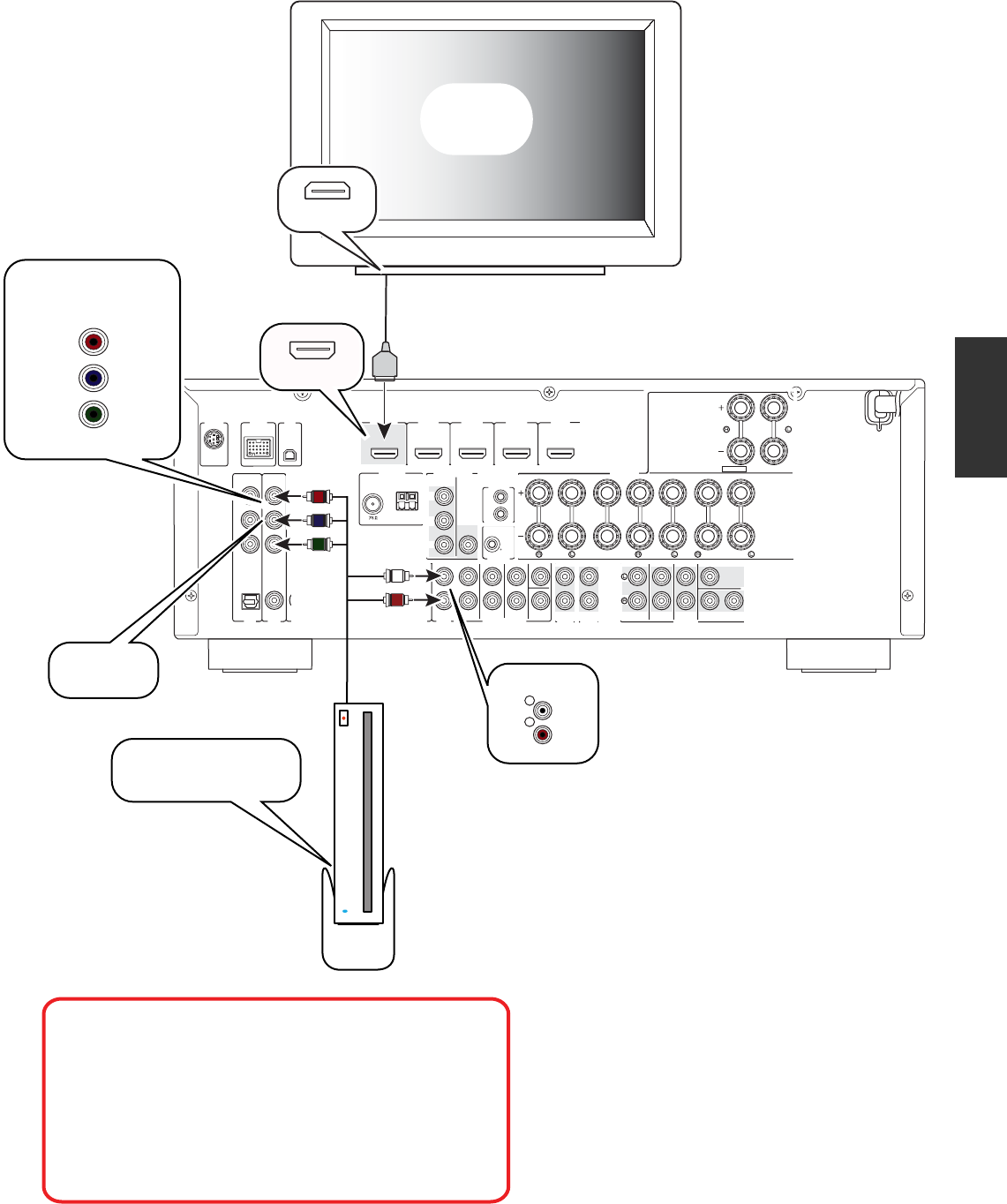
INTRODUCTION PREPARATION
ZONE2
OUT
TRIGGER OUT
12V
0.1A MAX.
SIRIUS
XM
ANTENNA MONITOR OUT
UNBAL.
FM
GND
AM
COMPONENT
VIDEO
PR
PB
Y
IN
OUT
REMOTE
EXTRA SP
ZONE2
/
PRESENCE
SPEAKERS
ZONE2
PR
PB
Y
OPTICAL
( TV )
AV 1
AV 2
COAXIAL
AV 3
(CD )
COAXIAL OPTICAL
AV 4 AV 5
AV 6
AV
OUT
AUDIO1
AUDIO2
FRONT
SURROUND
SUR.BACK
SUBWOOFER
MULTI CH INPUT
AUDIO
OUT
FRONT
SURROUND
SUR. BACK SUBWOOFER
PRE OUT
CENTERSINGLE
VIDEO
HDMI HDMI 1 HDMI 2 HDMI 3 HDMI 4
(BD/DVD )
VIDEO
FRONT
CENTER
SURROUND
SURROUND BACK/
BI-AMP
SINGLE
12
CENTER
OUT
DOCK
COMPONENT
VIDEO
*See Notes For
Input Conguration
*Notes:
Input Conguration
The Component Input AV #2 will need to
be associated to the Audio #2 input.
Please see page 2 of this document for
detailed instructions on setting that up.
Hooking up a Component Video/Analog Audio Game Console
to a RX-V765 with HDMI out to the TV.
Below
COMPONENT
VIDEO
AV 2
P
R
P
B
Y
AUDIO2
R
L
Video Game Console
HDMI IN
TV
(or Projector)
HDMI OUT

HowdoIconnectupmyNintendoWiiGamesystemusingtheComponentVideo/StereoAnalogcables
tomyRX‐Vx65orHTR‐62xxYamahaA/VReceiver?
1. ConnectComponentVideoCablesfromNintendoWiitoAV2inputonReceiver.
2. ConnectStereo/AnalogRed&WhiteaudiocablesfromNintendoWiitoAudio2onReceiver.
3. WalkuptothefrontofthereceiverandselectAudio2ontheReceiverRemoteControl.
4. PresstheOptionbuttononReceiverRemoteControlandVolumeTrimappearonthefront
displayofReceiver.
5. UsingArrowdownbuttononReceiverRemoteControl,scrolldowntoVideoOut.(Ifthereis
“NO”anoptionforVideoOut,seeinstructionsbelow.)
6. PressEnterbuttonontheReceiverRemoteControltoenterVideoOutMenu.
7. UseArrowbuttontotheRighttomovetoAV2selection.
8. PressOptionbuttontoexitOptionMenu.
9. WhenAudio2isselectedontheReceiveritwilllooktoAV2ComponentVideoforvideosignal.
IftheReceiverdoesnothaveanoptionforVideoOutputthenthereceiverwillneedaFirmware
Update.
Pleasevisit:http://www.yamaha.com/yec/IntheSearchWindowonleftsideofpagetypeyour
receivermodelnumberthepressSearchbutton.(Example:RX‐V765orHTR‐6260)
ThiswilltakeyoutotheProductPageforyourreceiver.ClickontheDownloadTabanditwilldirect
youtotheDownloadPagefortheproduct.
Onthebottomofthepageyouwillfinddownloadsthatareavailableforthatproduct.
Alwaysclickonthelatestfirmwareupdate.(Youwillonlyneedtodothelatestoneunlessotherwise
noted.)TheAdobePDFfilewillcomeupwithinstructions.(Pleasenotethatthelinkforthefirmware
isimbeddedintheAdobePDFfile.)PleasedownloadtheOwner’sManualAddendumforinstructions
onusingthenewlyaddedfeatures.