Yamaha Rx V361 Owners Manual
Rx-V361-Owners-Manual yamaha-rx-v361-owners-manual-132949
RX-V361 to the manual 47f4b3a1-8684-4bd4-aa60-f5305936317e
2014-12-13
: Yamaha Rx-V361-Owners-Manual yamaha-rx-v361-owners-manual-132949 pdf
Open the PDF directly: View PDF ![]() .
.
Page Count: 78
- INTRODUCTION
- PREPARATION
- Connections
- Rear panel
- Placing speakers
- Connecting speakers
- Setting the speaker impedance (U.S.A. and Canada models only)
- Information on jacks and cable plugs
- Connecting video components
- Connecting audio components
- Connecting the FM and AM antennas
- Connecting the power cable
- Turning on and off the power
- Front panel display
- Basic setup
- Connections
- BASIC OPERATION
- ADVANCED OPERATION
- ADDITIONAL INFORMATION
- APPENDIX
- CONTROLS DIAGRAM
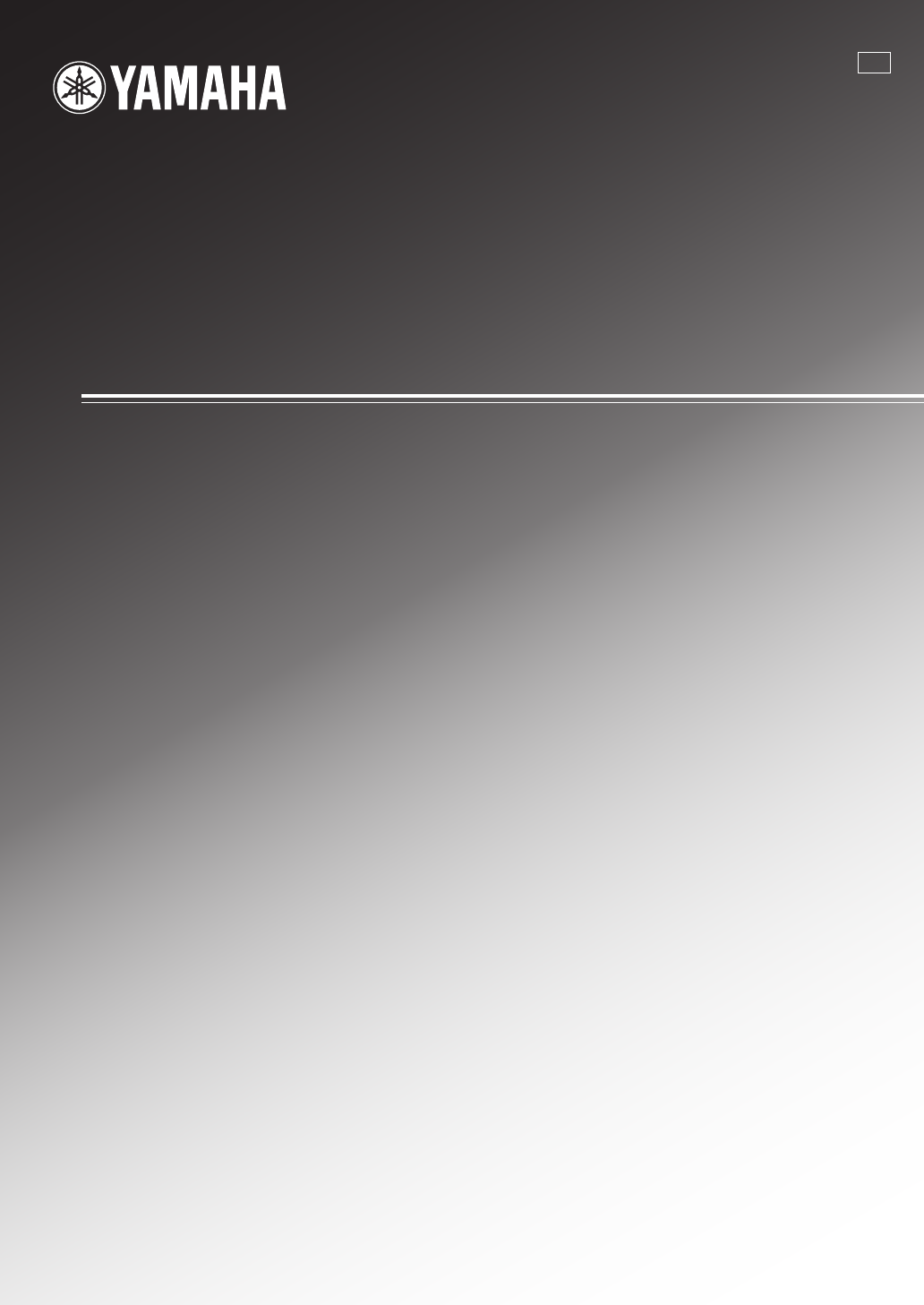
RX-V361
AV Receiver
OWNER’S MANUAL
U
01EN_RX-V361_U_cv-1.fm Page 1 Tuesday, December 19, 2006 11:23 AM
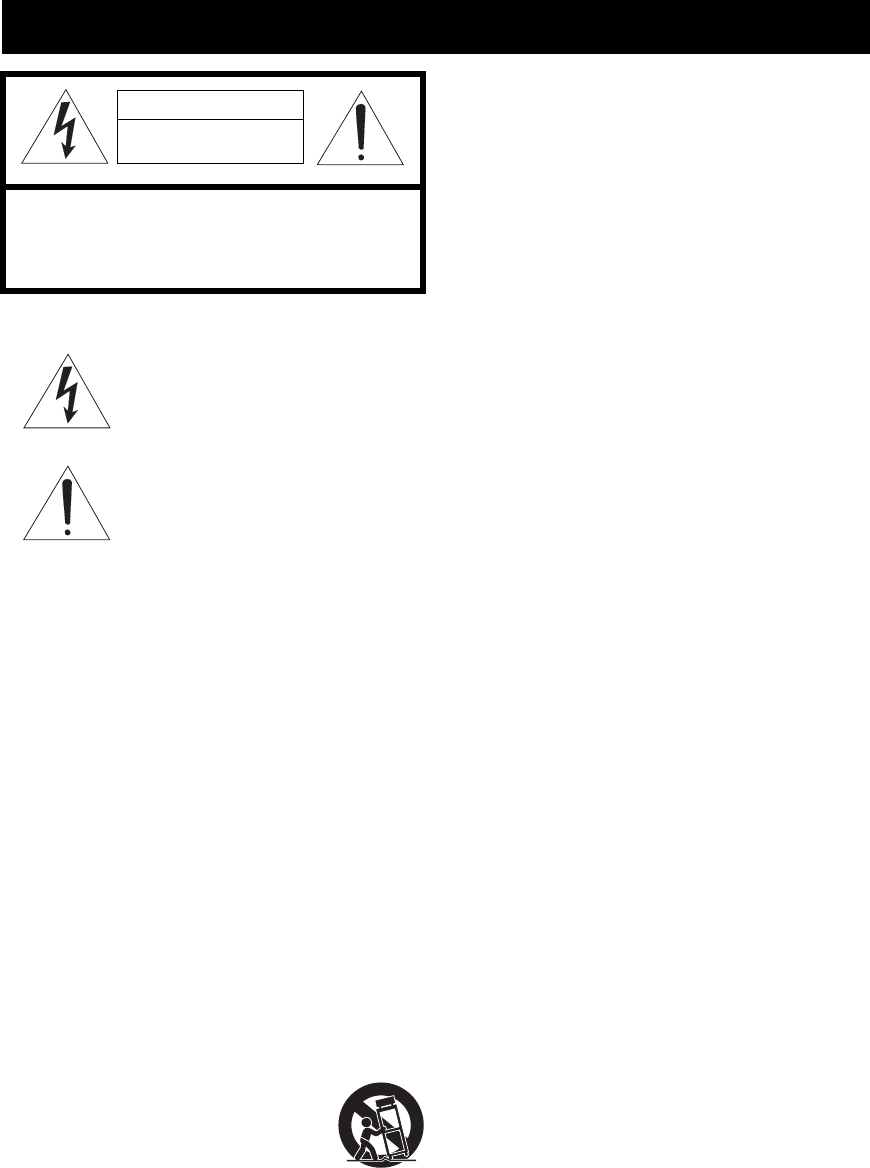
IMPORTANT SAFETY INSTRUCTIONS
Caution-i En
• Explanation of Graphical Symbols
The lightning flash with arrowhead symbol, within an
equilateral triangle, is intended to alert you to the
presence of uninsulated “dangerous voltage” within
the product’s enclosure that may be of sufficient
magnitude to constitute a risk of electric shock to
persons.
The exclamation point within an equilateral triangle
is intended to alert you to the presence of important
operating and maintenance (servicing) instructions in
the literature accompanying the appliance.
1Read Instructions – All the safety and operating instructions
should be read before the product is operated.
2Retain Instructions – The safety and operating instructions
should be retained for future reference.
3Heed Warnings – All warnings on the product and in the
operating instructions should be adhered to.
4Follow Instructions – All operating and use instructions
should be followed.
5Cleaning – Unplug this product from the wall outlet before
cleaning. Do not use liquid cleaners or aerosol cleaners.
6Attachments – Do not use attachments not recommended by
the product manufacturer as they may cause hazards.
7Water and Moisture – Do not use this product near water –
for example, near a bath tub, wash bowl, kitchen sink, or
laundry tub; in a wet basement; or near a swimming pool;
and the like.
8Accessories – Do not place this product on an unstable cart,
stand, tripod, bracket, or table. The product may fall,
causing serious injury to a child or adult, and serious
damage to the product. Use only with a cart, stand, tripod,
bracket, or table recommended by the manufacturer, or sold
with the product. Any mounting of the product should
follow the manufacturer’s instructions, and should use a
mounting accessory recommended by the manufacturer.
9A product and cart combination should be moved with care.
Quick stops, excessive force, and uneven surfaces may
cause the product and cart combination to
overturn.
10 Ventilation – Slots and openings in the cabinet are provided
for ventilation and to ensure reliable operation of the
product and to protect it from overheating, and these
openings must not be blocked or covered. The openings
should never be blocked by placing the product on a bed,
sofa, rug, or other similar surface. This product should not
be placed in a built-in installation such as a bookcase or rack
unless proper ventilation is provided or the manufacturer’s
instructions have been adhered to.
11 Power Sources – This product should be operated only from
the type of power source indicated on the marking label. If
you are not sure of the type of power supply to your home,
consult your product dealer or local power company. For
products intended to operate from battery power, or other
sources, refer to the operating instructions.
12 Grounding or Polarization – This product may be equipped
with a polarized alternating current line plug (a plug having
one blade wider than the other). This plug will fit into the
power outlet only one way. This is a safety feature. If you
are unable to insert the plug fully into the outlet, try
reversing the plug. If the plug should still fail to fit, contact
your electrician to replace your obsolete outlet. Do not
defeat the safety purpose of the polarized plug.
13 Power-Cord Protection – Power-supply cords should be
routed so that they are not likely to be walked on or pinched
by items placed upon or against them, paying particular
attention to cords at plugs, convenience receptacles, and the
point where they exit from the product.
14 Lightning – For added protection for this product during a
lightning storm, or when it is left unattended and unused for
long periods of time, unplug it from the wall outlet and
disconnect the antenna or cable system. This will prevent
damage to the product due to lightning and power-line
surges.
15 Power Lines – An outside antenna system should not be
located in the vicinity of overhead power lines or other
electric light or power circuits, or where it can fall into such
power lines or circuits. When installing an outside antenna
system, extreme care should be taken to keep from touching
such power lines or circuits as contact with them might be
fatal.
16 Overloading – Do not overload wall outlets, extension
cords, or integral convenience receptacles as this can result
in a risk of fire or electric shock.
17 Object and Liquid Entry – Never push objects of any kind
into this product through openings as they may touch
dangerous voltage points or short-out parts that could result
in a fire or electric shock. Never spill liquid of any kind on
the product.
18 Servicing – Do not attempt to service this product yourself
as opening or removing covers may expose you to
dangerous voltage or other hazards. Refer all servicing to
qualified service personnel.
19 Damage Requiring Service – Unplug this product from the
wall outlet and refer servicing to qualified service personnel
under the following conditions:
a) When the power-supply cord or plug is damaged,
b) If liquid has been spilled, or objects have fallen into the
product,
c) If the product has been exposed to rain or water,
Important safety instructions
CAUTION
CAUTION: TO REDUCE THE RISK OF
ELECTRIC SHOCK, DO NOT REMOVE
COVER (OR BACK). NO USER-SERVICEABLE
PARTS INSIDE. REFER SERVICING TO
QUALIFIED SERVICE PERSONNEL.
RISK OF ELECTRIC SHOCK
DO NOT OPEN
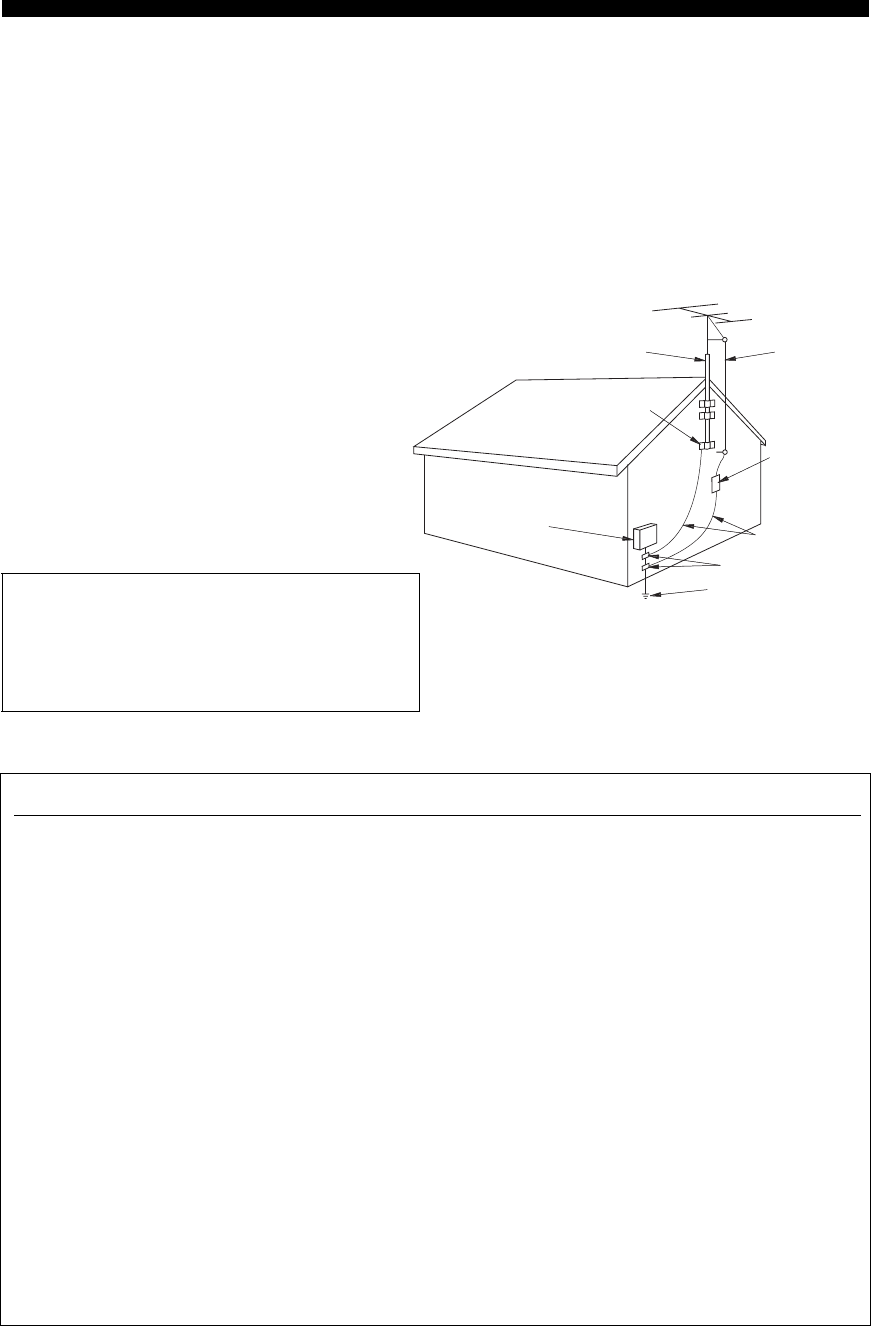
Important safety instructions
Caution-ii En
EXAMPLE OF ANTENNA GROUNDING
MAST
GROUND
CLAMP
ANTENNA
LEAD IN
WIRE
ANTENNA
DISCHARGE UNIT
(NEC SECTION 810–20)
GROUNDING CONDUCTORS
(NEC SECTION 810–21)
GROUND CLAMPS
POWER SERVICE GROUNDING
ELECTRODE SYSTEM
(NEC ART 250. PART H)
ELECTRIC
SERVICE
EQUIPMENT
NEC – NATIONAL ELECTRICAL CODE
d) If the product does not operate normally by following
the operating instructions. Adjust only those controls
that are covered by the operating instructions as an
improper adjustment of other controls may result in
damage and will often require extensive work by a
qualified technician to restore the product to its normal
operation,
e) If the product has been dropped or damaged in any
way, and
f) When the product exhibits a distinct change in perfor-
mance - this indicates a need for service.
20 Replacement Parts – When replacement parts are required,
be sure the service technician has used replacement parts
specified by the manufacturer or have the same
characteristics as the original part. Unauthorized
substitutions may result in fire, electric shock, or other
hazards.
21 Safety Check – Upon completion of any service or repairs to
this product, ask the service technician to perform safety
checks to determine that the product is in proper operating
condition.
22 Wall or Ceiling Mounting – The unit should be mounted
to a wall or ceiling only as recommended by the
manufacturer.
23 Heat – The product should be situated away from heat
sources such as radiators, heat registers, stoves, or other
products (including amplifiers) that produce heat.
24 Outdoor Antenna Grounding – If an outside antenna or
cable system is connected to the product, be sure the antenna
or cable system is grounded so as to provide some
protection against voltage surges and built-up static charges.
Article 810 of the National Electrical Code, ANSI/NFPA 70,
provides information with regard to proper grounding of the
mast and supporting structure, grounding of the lead-in wire
to an antenna discharge unit, size of grounding conductors,
location of antenna discharge unit, connection to grounding
electrodes, and requirements for the grounding electrode.
Note to CATV system installer:
This reminder is provided to call the CATV system installer’s
attention to Article 820-40 of the NEC that provides
guidelines for proper grounding and, in particular, specifies
that the cable ground shall be connected to the grounding
system of the building, as close to the point of cable entry as
practical.
FCC INFORMATION (for US customers)
1 IMPORTANT NOTICE: DO NOT MODIFY THIS
UNIT!
This product, when installed as indicated in the
instructions contained in this manual, meets FCC
requirements. Modifications not expressly approved by
Yamaha may void your authority, granted by the FCC, to
use the product.
2 IMPORTANT: When connecting this product to
accessories and/or another product use only high quality
shielded cables. Cable/s supplied with this product MUST
be used. Follow all installation instructions. Failure to
follow instructions could void your FCC authorization to
use this product in the USA.
3 NOTE: This product has been tested and found to comply
with the requirements listed in FCC Regulations, Part 15
for Class “B” digital devices. Compliance with these
requirements provides a reasonable level of assurance that
your use of this product in a residential environment will
not result in harmful interference with other electronic
devices.
This equipment generates/uses radio frequencies and, if
not installed and used according to the instructions found
in the users manual, may cause interference harmful to the
operation of other electronic devices.
Compliance with FCC regulations does not guarantee that
interference will not occur in all installations. If this
product is found to be the source of interference, which
can be determined by turning the unit “OFF” and “ON”,
please try to eliminate the problem by using one of the
following measures:
Relocate either this product or the device that is being
affected by the interference.
Utilize power outlets that are on different branch (circuit
breaker or fuse) circuits or install AC line filter/s.
In the case of radio or TV interference, relocate/reorient
the antenna. If the antenna lead-in is 300 ohm ribbon lead,
change the lead-in to coaxial type cable.
If these corrective measures do not produce satisfactory
results, please contact the local retailer authorized to
distribute this type of product. If you can not locate the
appropriate retailer, please contact Yamaha Electronics
Corp., U.S.A. 6660 Orangethorpe Ave., Buena Park, CA
90620.
The above statements apply ONLY to those products
distributed by Yamaha Corporation of America or its
subsidiaries.
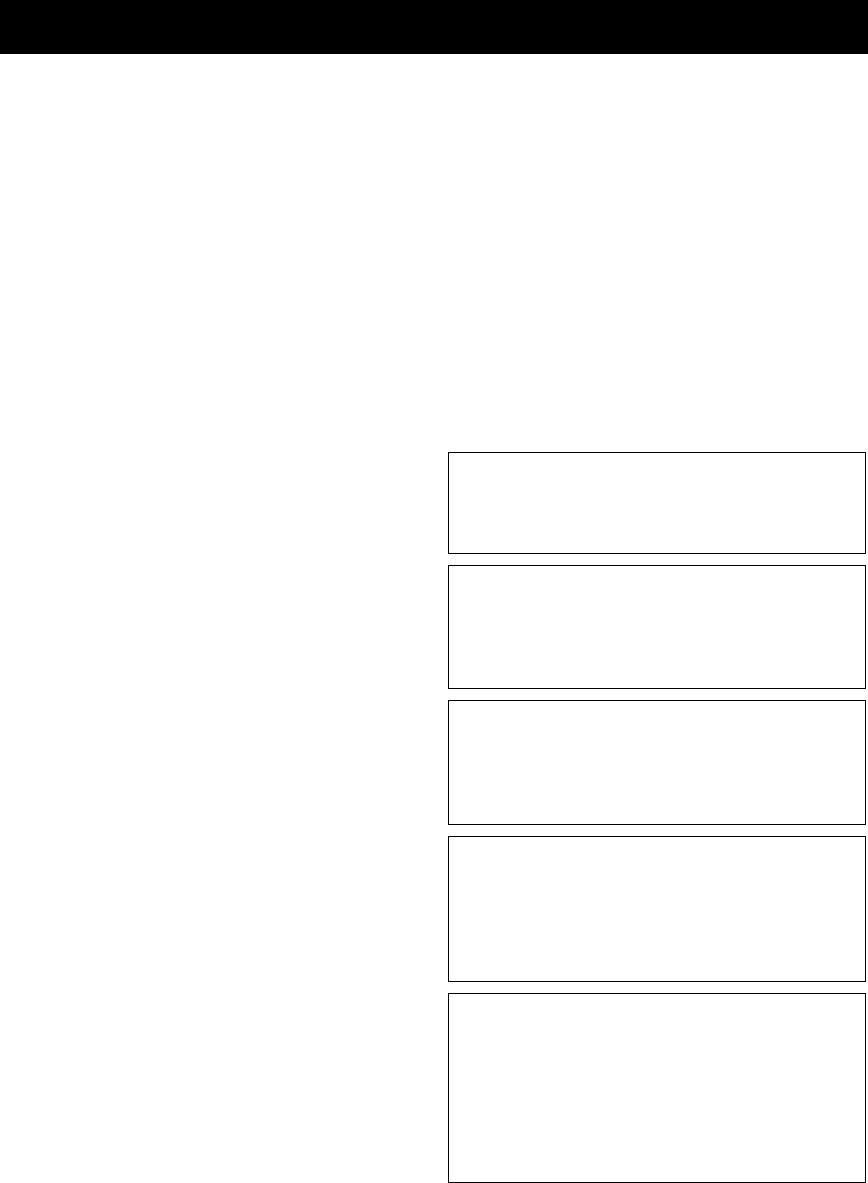
CAUTION: READ THIS BEFORE OPERATING YOUR UNIT.
Caution-iii En
1To assure the finest performance, please read this manual
carefully. Keep it in a safe place for future reference.
2Install this sound system in a well ventilated, cool, dry, clean
place – away from direct sunlight, heat sources, vibration,
dust, moisture, and/or cold. Allow ventilation space of at least
30 cm on the top, 20 cm on the left and right, and 20 cm on
the back of this unit.
3Locate this unit away from other electrical appliances, motors,
or transformers to avoid humming sounds.
4Do not expose this unit to sudden temperature changes from
cold to hot, and do not locate this unit in a environment with
high humidity (i.e. a room with a humidifier) to prevent
condensation inside this unit, which may cause an electrical
shock, fire, damage to this unit, and/or personal injury.
5Avoid installing this unit where foreign object may fall onto
this unit and/or this unit may be exposed to liquid dripping or
splashing. On the top of this unit, do not place:
– Other components, as they may cause damage and/or
discoloration on the surface of this unit.
– Burning objects (i.e. candles), as they may cause fire,
damage to this unit, and/or personal injury.
– Containers with liquid in them, as they may fall and liquid
may cause electrical shock to the user and/or damage to
this unit.
6Do not cover this unit with a newspaper, tablecloth, curtain,
etc. in order not to obstruct heat radiation. If the temperature
inside this unit rises, it may cause fire, damage to this unit,
and/or personal injury.
7Do not plug in this unit to a wall outlet until all connections
are complete.
8Do not operate this unit upside-down. It may overheat,
possibly causing damage.
9Do not use force on switches, knobs and/or cords.
10 When disconnecting the power cable from the wall outlet,
grasp the plug; do not pull the cord.
11 Do not clean this unit with chemical solvents; this might
damage the finish. Use a clean, dry cloth.
12 Only voltage specified on this unit must be used. Using this
unit with a higher voltage than specified is dangerous and may
cause fire, damage to this unit, and/or personal injury. Yamaha
will not be held responsible for any damage resulting from use
of this unit with a voltage other than specified.
13 To prevent damage by lightning, keep the power cord and
outdoor antennas disconnected from a wall outlet or the unit
during a lightning storm.
14 Do not attempt to modify or fix this unit. Contact qualified
Yamaha service personnel when any service is needed. The
cabinet should never be opened for any reasons.
15 When not planning to use this unit for long periods of time
(i.e. vacation), disconnect the AC power plug from the wall
outlet.
16 Install this unit near the AC outlet and where the AC power
plug can be reached easily.
17 Be sure to read the “Troubleshooting” section on common
operating errors before concluding that this unit is faulty.
18 Before moving this unit, press STANDBY/ON to set this unit
in the standby mode, and disconnect the AC power plug from
the wall outlet.
19 VOLTAGE SELECTOR (Asia and General models only)
The VOLTAGE SELECTOR on the rear panel of this unit
must be set for your local main voltage BEFORE plugging
into the AC wall outlet.
Voltages are 110–120/220–240 V AC, 50/60 Hz.
20 The batteries shall not be exposed to excessive heat such as
sunshine, fire or like.
Caution: Read this before operating your unit.
WARNING
TO REDUCE THE RISK OF FIRE OR ELECTRIC
SHOCK, DO NOT EXPOSE THIS UNIT TO RAIN
OR MOISTURE.
This unit is not disconnected from the AC power
source as long as it is connected to the wall outlet, even
if this unit itself is turned off by STANDBY/ON. This
state is called the standby mode. In this state, this unit
is designed to consume a very small quantity of power.
FOR CANADIAN CUSTOMERS
To prevent electric shock, match wide blade of plug to
wide slot and fully insert.
This Class B digital apparatus complies with Canadian
ICES-003.
POUR LES CONSOMMATEURS CANADIENS
Pour éviter les chocs électriques, introduire la lame la
plus large de la fiche dans la borne correspondante de
la prise et pousser jusqu’au fond.
Cet appareil numérique de la classe B est conforme à
la norme NMB-003 du Canada.
IMPORTANT
Please record the serial number of this unit in the space
below.
MODEL:
Serial No.:
The serial number is located on the rear of the unit.
Retain this Owner’s Manual in a safe place for future
reference.
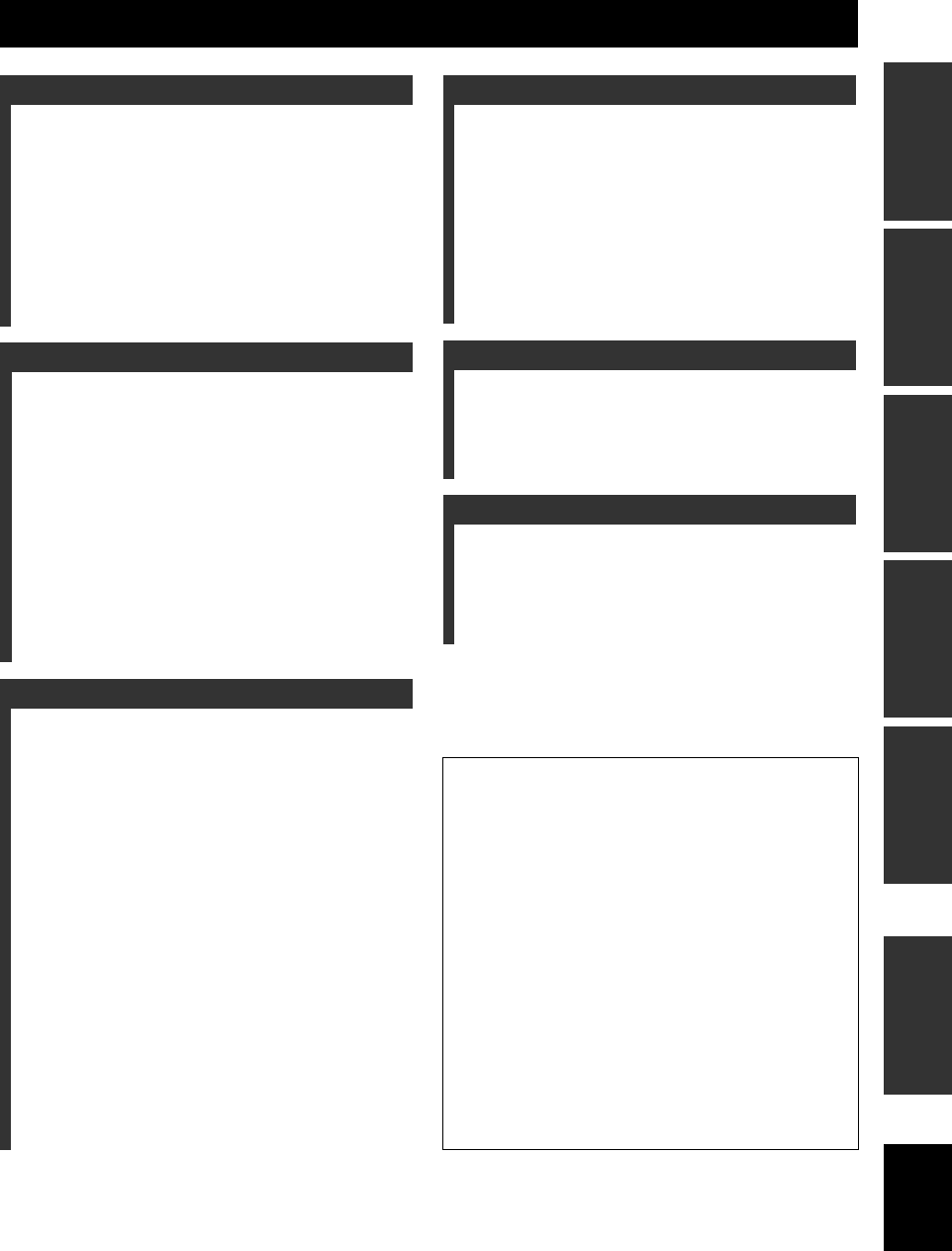
1 En
PREPARATIONINTRODUCTION
BASIC
OPERATION
ADVANCED
OPERATION
ADDITIONAL
INFORMATION APPENDIX English
Features ................................................................... 2
Getting started ........................................................ 3
Quick start guide .................................................... 4
Preparation: Check the items ..................................... 4
Step 1: Set up your speakers ...................................... 5
Step 2: Connect your DVD player
and other components............................................ 6
Step 3: Turn on the power and
press SCENE 1 button ........................................... 8
What do you want to do with this unit?..................... 9
Connections ........................................................... 10
Rear panel ................................................................ 10
Placing speakers....................................................... 11
Connecting speakers ................................................ 12
Setting the speaker impedance
(U.S.A. and Canada models only) ....................... 13
Information on jacks and cable plugs ...................... 14
Connecting video components................................. 15
Connecting audio components................................. 17
Connecting the FM and AM antennas ..................... 18
Connecting the power cable..................................... 18
Turning on and off the power .................................. 18
Front panel display .................................................. 19
Basic setup ............................................................. 21
Selecting the SCENE templates........................... 23
Selecting the desired SCENE template.................... 23
Creating your original SCENE templates................ 26
Playback ................................................................ 27
Basic operations....................................................... 27
Additional operations............................................... 28
Sound field programs ........................................... 31
Sound field program descriptions ............................ 31
FM/AM tuning ...................................................... 34
Automatic tuning ..................................................... 34
Manual tuning .......................................................... 34
Automatic preset tuning........................................... 35
Manual preset tuning ............................................... 35
Selecting preset stations........................................... 36
Exchanging preset stations ...................................... 36
XM Satellite Radio tuning ................................... 37
Connecting the XM Mini-Tuner Dock .................... 37
Activating XM Satellite Radio ................................ 38
Basic XM Satellite Radio operations....................... 38
Setting XM Satellite Radio preset channels ............ 40
Displaying the XM Satellite Radio information...... 41
Recording .............................................................. 42
Set menu .................................................................43
Using set menu ........................................................ 44
1 SOUND MENU.................................................... 45
2 INPUT MENU...................................................... 48
3 OPTION MENU................................................... 50
Remote control features........................................51
Using remote control on the SCENE feature........... 51
Controlling this unit, a TV, or other components.... 52
Setting remote control codes ................................... 54
Advanced setup......................................................55
Troubleshooting.....................................................56
Glossary..................................................................61
Specifications .........................................................63
Index .......................................................................64
(at the end of this manual)
Front panel................................................................i
Remote control ....................................................... ii
List of remote control codes ................................. iii
Contents
INTRODUCTION
PREPARATION
BASIC OPERATION
ADVANCED OPERATION
ADDITIONAL INFORMATION
APPENDIX
About this manual
•y indicates a tip for your operation.
• Some operations can be performed by using either the
buttons on the front panel or the ones on the remote
control. In case the button names differ between the front
panel and the remote control, the button name on the
remote control is given in parentheses.
• This manual is printed prior to production. Design and
specifications are subject to change in part as a result of
improvements, etc. In case of differences between the
manual and product, the product has priority.
•“
1STANDBY/ON” or “AMULTI CH IN” (example)
indicates the name of the parts on the front panel or the
remote control. Refer to the attached sheet or the top pages
of this manual for the information about each position of
the parts.
• The symbol “☞” with page number(s) indicates the
corresponding reference page(s).
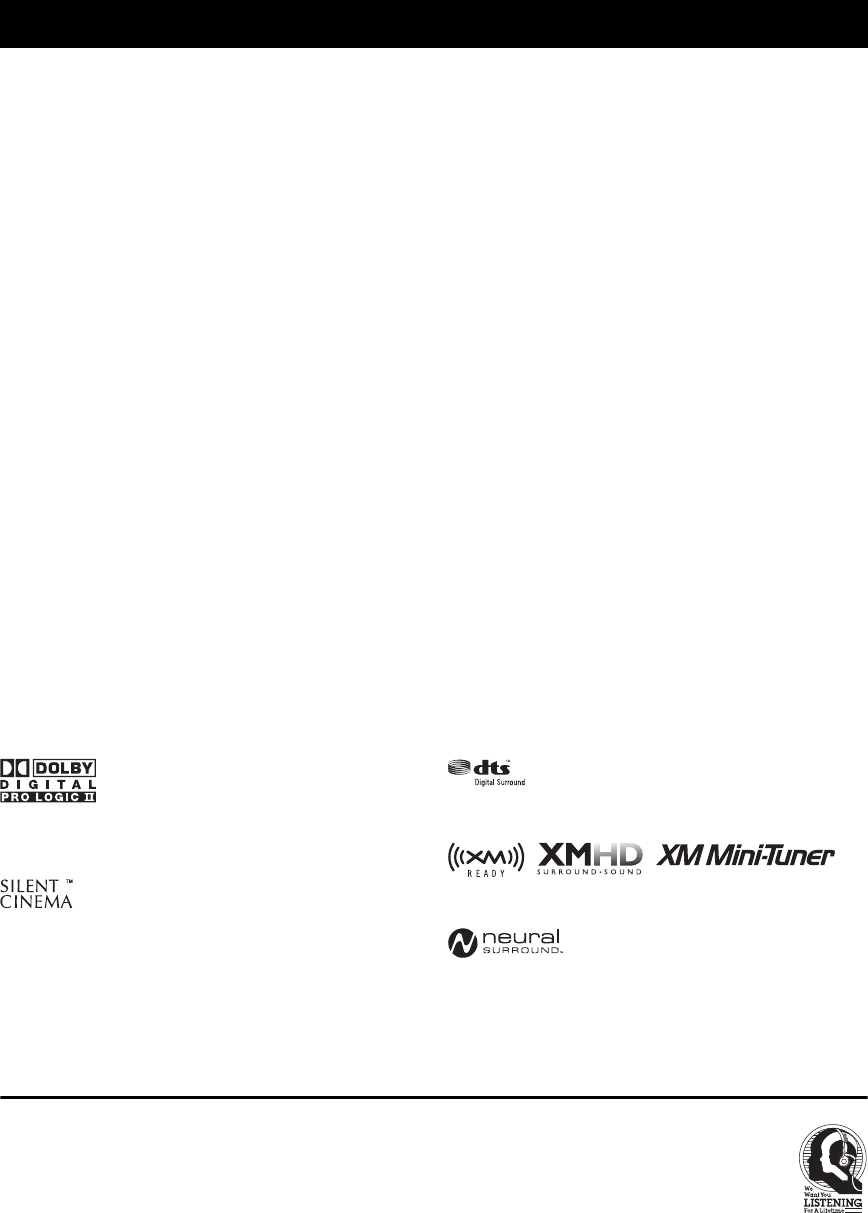
Features
2 En
Built-in 5-channel power amplifier
◆Minimum RMS output power
[U.S.A. and Canada models]
(1 kHz, 0.9% THD, 8 Ω)
Front: 100 W + 100 W
Center: 100 W
Surround: 100 W + 100 W
[Other models]
(1 kHz, 0.9% THD, 6 Ω)
Front: 100 W + 100 W
Center: 100 W
Surround: 100 W + 100 W
SCENE select function
◆Preset SCENE templates for various situations
◆4 original SCENE templates for customizing capability
Decoders and DSP circuits
◆Proprietary Yamaha technology for the creation of multi-
channel surround sound
◆Compressed Music Enhancer mode to improve the sound
quality of compression artifacts (such as the MP3 format) to
that of a high-quality stereo
◆Dolby Digital decoder
◆Dolby Pro Logic/Dolby Pro Logic II decoder
◆DTS decoder
◆Neural Surround decoder
(U.S.A. and Canada models only)
◆Virtual CINEMA DSP
◆SILENT CINEMA™
Sophisticated FM/AM tuner
◆40-station random and direct preset tuning
◆Automatic preset tuning
XM Satellite Radio
(U.S.A. and Canada models only)
◆XM Satellite Radio tuning capability (using the “XM Mini-
Tuner Dock” sold separately)
◆Neural Surround decoder to play back the XM HD content of
XM Satellite Radio broadcasts in multi-channels, resulting in
a full surround sound experience
Other features
◆192-kHz/24-bit D/A converter
◆6 additional input jacks for discrete multi-channel input
◆Component video input/output capability
(3 COMPONENT VIDEO INs and 1 MONITOR OUT)
◆Optical and coaxial digital audio signal jacks
◆Sleep timer
◆Cinema and music night listening modes
◆Remote control with preset remote control codes
Manufactured under license from Dolby Laboratories.
“Dolby”, “Pro Logic”, and the double-D symbol are trademarks
of Dolby Laboratories.
“SILENT CINEMA” is a trademark of YAMAHA
CORPORATION.
“DTS” and “DTS Digital Surround” are registered trademarks of
DTS, Inc.
The XM name and related logos are registered trademarks of XM
Satellite Radio Inc.
Neural Surround™ name and related logos are trademarks owned
by Neural Audio Corporation.
We Want You Listening For A Lifetime
Yamaha and the Electronic Industries Association’s Consumer
Electronics Group want you to get the most out of your
equipment by playing it at a safe level. One that lets the sound
come through loud and clear without annoying blaring or
distortion – and, most importantly, without affecting your
sensitive hearing.
Since hearing damage from loud sounds is often
undetectable until it is too late, Ya m aha and the
Electronic Industries Association’s Consumer
Electronics Group recommend you to avoid
prolonged exposure from excessive volume levels.
Features
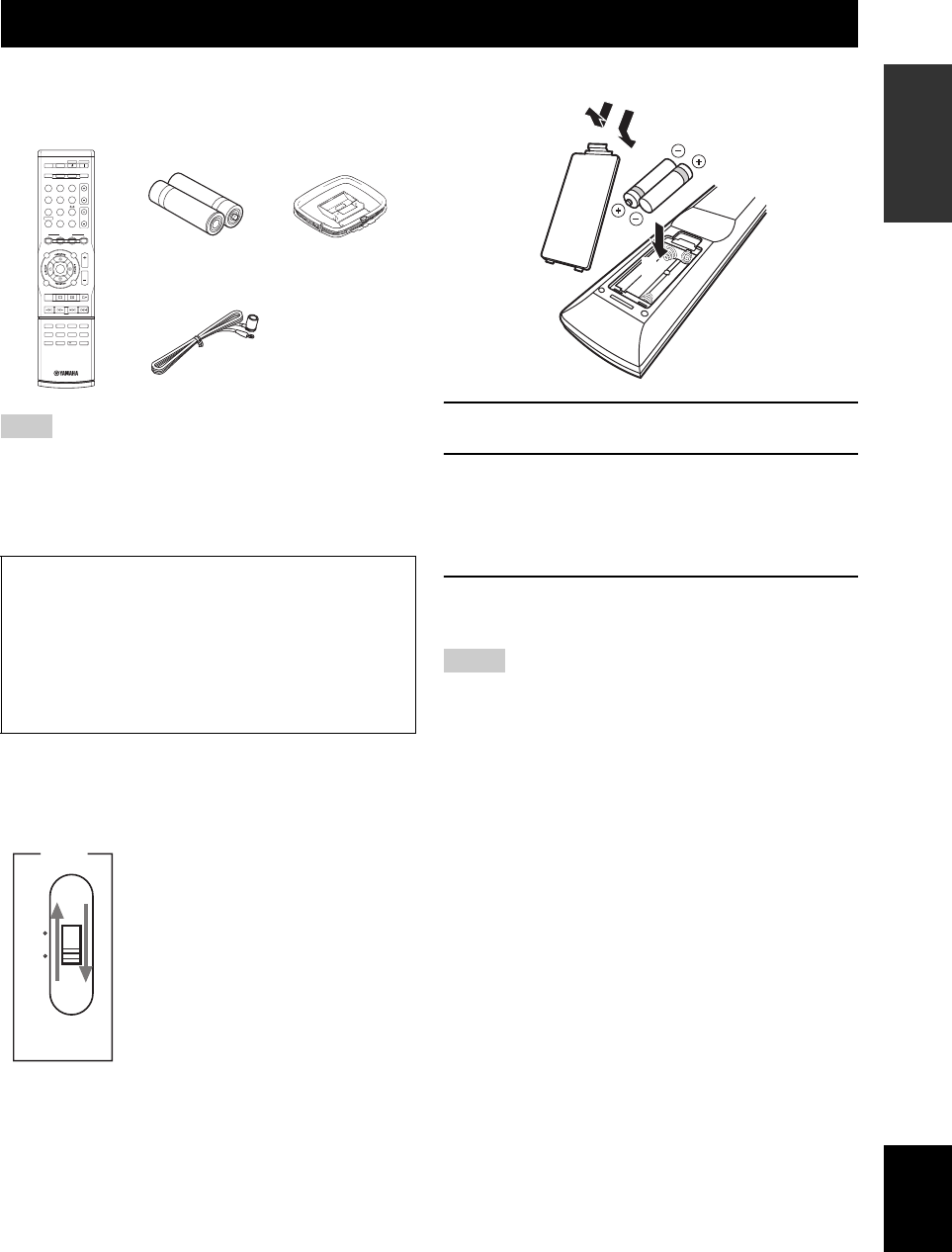
Getting started
3 En
INTRODUCTION English
■Checking the supplied accessories
Check that you received all of the following parts.
The form of the supplied accessories varies depending on the
models.
■VOLTAGE SELECTOR
(Asia and General models only)
Select the switch position (upper or lower)
according to your local voltage using a straight
slot screwdriver.
Voltages are 110-120/220-240 V AC, 50/60 Hz.
■Installing batteries in the remote control
1Take off the battery compartment cover.
2Insert the two supplied batteries
(AAA, R03, UM-4) according to the polarity
markings (+ and –) on the inside of the
battery compartment.
3Snap the battery compartment cover back
into place.
• Change all of the batteries if you notice the following condition:
– the operation range of the remote control decreases.
• Do not use an old battery and a new one together.
• Do not use different types of batteries (such as alkaline and
manganese batteries) together. Read the packaging carefully as
these different types of batteries may have the same shape and
color.
• If the batteries have leaked, dispose of them immediately. Avoid
touching the leaked material or letting it come into contact with
clothing, etc. Clean the battery compartment thoroughly before
installing new batteries.
• Do not throw away batteries with general house waste; dispose
of them correctly in accordance with your local regulations.
• If the remote control is without batteries for more than 2
minutes, or if exhausted batteries remain in the remote control,
the contents of the memory may be cleared. When the memory
is cleared, insert new batteries and set up the remote control
code.
Getting started
Note
Caution
The VOLTAGE SELECTOR on the rear panel of this
unit must be set for your local voltage BEFORE
plugging the power cable into the AC wall outlet.
Improper setting of the VOLTAGE SELECTOR may
cause damage to this unit and create a potential fire
hazard.
REC
SUR.DECODE NIGHT
STRAIGHTENHANCERl PROG h
TV MUTE
TV INPUT
TV VOL
TV CH
POWER
AMP
STANDBY
POWER
AUDIO SEL
SLEEP MUTE
MULTI CH IN
POWER
8
10
7
09
65
4321
ENT.
DVD
V-AUX X M
DTV/CBL DVR
CD MD/CD-R TUNER
MENU
SRCH MODE
VOLUME
TITLE
ENTER
BAND LEVEL
DISPLAY
RETURN
XM MEMORY
AVTV
SCENE
4321
Remote control Batteries (2)
(AAA, R03, UM-4)
Indoor FM antenna
AM loop antenna
110V-
120V
220V-
240V
VOLTAGE
SELECTOR
Notes
13
2
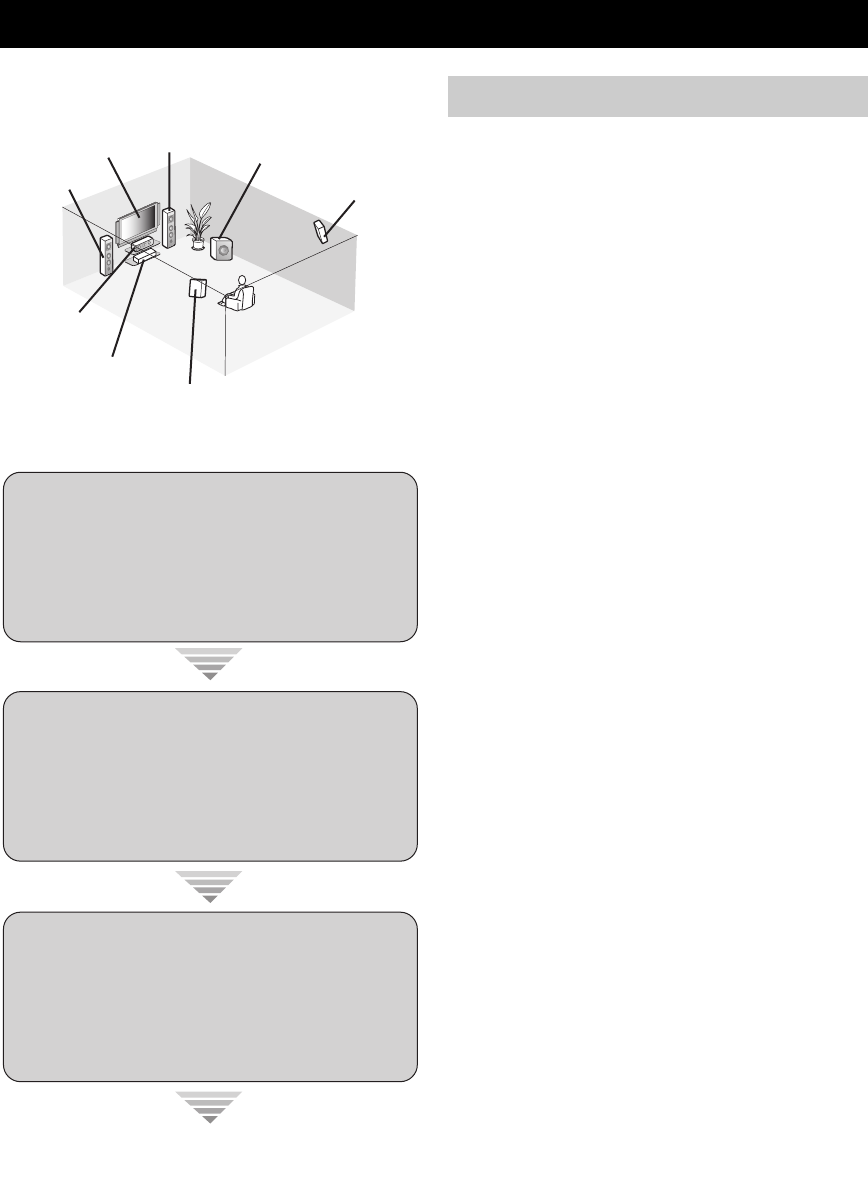
Quick start guide
4 En
The following steps describe the easiest way to enjoy
DVD movie playback in your home theater.
In these steps, you need the following supplied
accessories.
❏Indoor FM antenna
❏AM loop antenna
The following items are not included in the package of this
unit.
❏Speakers
❏Front speakers ...................................... 2
❏Center speaker ...................................... 1
❏Surround speakers ............................... 2
Select magnetically shielded speakers. The
minimum required speakers are two front speakers.
❏Active subwoofer ...................................... 1
Select an active subwoofer equipped with an RCA
input jack.
❏Speaker cables .......................................... 5
❏Subwoofer cable ........................................ 1
Select a monaural RCA cable.
❏DVD player ................................................. 1
Select DVD player equipped with coaxial digital
audio output jack and composite video output
jack.
❏Video monitor ............................................. 1
Select a TV monitor, video monitor or projector
equipped with a composite video input jack.
❏Video cable ................................................ 1
Select an RCA composite video cable.
❏Digital coaxial audio cable ....................... 1
Quick start guide
Front right
speaker
Subwoofer
Surround left
speaker
Front left
speaker Surround right
speaker
Center speaker
Video monitor
DVD player
Enjoy DVD playback!
Step 1: Set up your speakers
☞
P. 5
Step 2: Connect your DVD player
and other components
Step 3: Turn on the power and
press SCENE 1 button
☞
P. 6
☞
P. 8
Preparation: Check the items
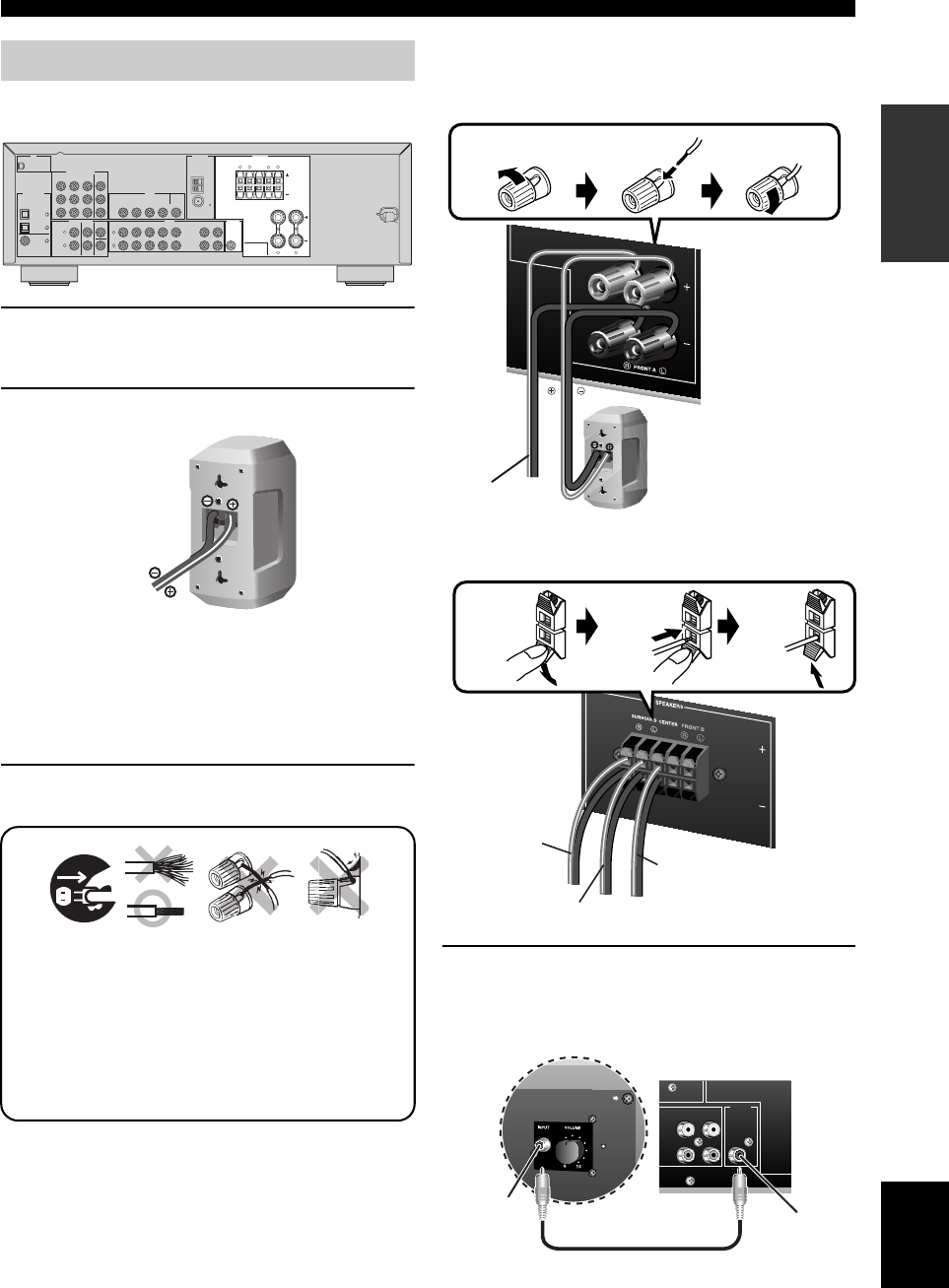
Quick start guide
5 En
INTRODUCTION English
Place your speakers in the room and connect them to this
unit.
1Place your speakers and subwoofer in the
room.
2Connect speaker cables to each speaker.
Cables are colored or shaped differently, perhaps with
a stripe, groove or ridge. Connect the striped
(grooved, etc.) cable to the “+” (red) terminals of
your speaker. Connect the plain cable to the “–”
(black) terminals.
3Connect each speaker cable to the
corresponding speaker terminal of this unit.
1Make sure that this unit and the subwoofer are
unplugged from the AC wall outlets.
2Twist the exposed wires of the speaker cables
together to prevent short circuits.
3Do not let the bare speaker wires touch each other.
4Do not let the bare speaker wires touch any metal
part of this unit.
Be sure to connect the left channel (L), right channel
(R), “+” (red) and “–” (black) properly.
Front speakers
Center and surround speakers
4Connect the subwoofer cable to the input
jack of the subwoofer and the SUBWOOFER
OUTPUT jack of this unit.
Step 1: Set up your speakers
MULTI CH INPUT
COMPONENT VIDEO
DIGITAL INPUT
XM
VIDEO
ANTENNA
SPEAKERS
LR LR
SURROUND CENTER FRONT B
AUDIO OUTPUT
L
1
2
3
R
L
R
LR
DVD
DTV/CBL
DVR
CD
SUB
WOOFER
IN
OUT
CENTER
SUBWOOFER
SURROUNDFRONT
DVD
OPTICAL
COAXIAL
CD
DTV/
CBL
DVD
P
R
P
B
Y
DTV/CBL DVR
DVD DVR
AM
FRONT A
GND
FM
75
IN OUT
DTV/CBL
MONITOR
OUT
MONITOR
OUT
MD/
CD-R
OUT
(REC)
IN
(PLAY)
12 3 4
To the front right
speaker
Front left speaker
Loosen Insert Tighten
To the surround
left speaker
To the center
speaker
To the surround
right speaker
Press down Insert Release
OUTPUT
SUB
WOOFER
IN
(PLAY) OUT
(REC)
MD/
CD-R
SUBWOOFER
OUTPUT jack
Subwoofer cable
Input jack
AV receiverSubwoofer
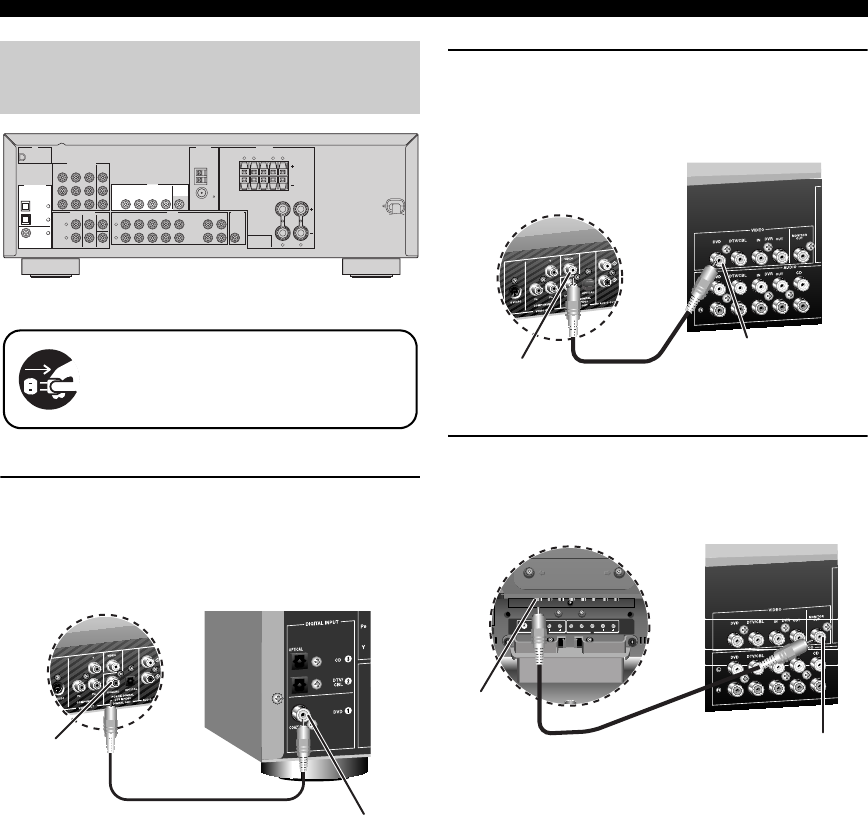
Quick start guide
6 En
1Connect the digital coaxial audio cable to the
digital coaxial audio output jack of your DVD
player and the DVD DIGITAL INPUT COAXIAL
jack of this unit.
2Connect the video cable to the composite
video output jack of your DVD player and the
DVD VIDEO jack of this unit.
3Connect the video cable to the video input
jack of your video monitor and the VIDEO
MONITOR OUT jack of this unit.
Step 2: Connect your DVD player
and other components
MULTI CH INPUT
COMPONENT VIDEO
DIGITAL INPUT
XM
VIDEO
ANTENNA
SPEAKERS
LR LR
SURROUND CENTER FRONT B
AUDIO OUTPUT
L
1
2
3
R
L
R
LR
DVD
DTV/CBL
DVR
CD
SUB
WOOFER
IN
OUT
CENTER
SUBWOOFER
SURROUNDFRONT
DVD
OPTICAL
COAXIAL
CD
DTV/
CBL
DVD
P
R
P
B
Y
DTV/CBL DVR
DVD DVR
AM
FRONT A
GND
FM
75
IN OUT
DTV/CBL
MONITOR
OUT
MONITOR
OUT
MD/
CD-R
OUT
(REC)
IN
(PLAY)
Make sure that this unit and the DVD
player are unplugged from the AC wall
outlets.
Digital coaxial
audio output
jack
Digital coaxial audio
cable DVD DIGITAL INPUT
COAXIAL jack
DVD player AV receiver
Composite video
output jack Video cable
DVD VIDEO jack
DVD player
AV receiver
L/MONO
AUDIO AUDIO
COLOR STREAM HD
VIDEO
VIDEO-1 IN IN
S-VIDEO
RYP
B
P
R
RL/MONO
Video monitor AV receiver
Video input
jack
Video cable VIDEO MONITOR OUT
jack
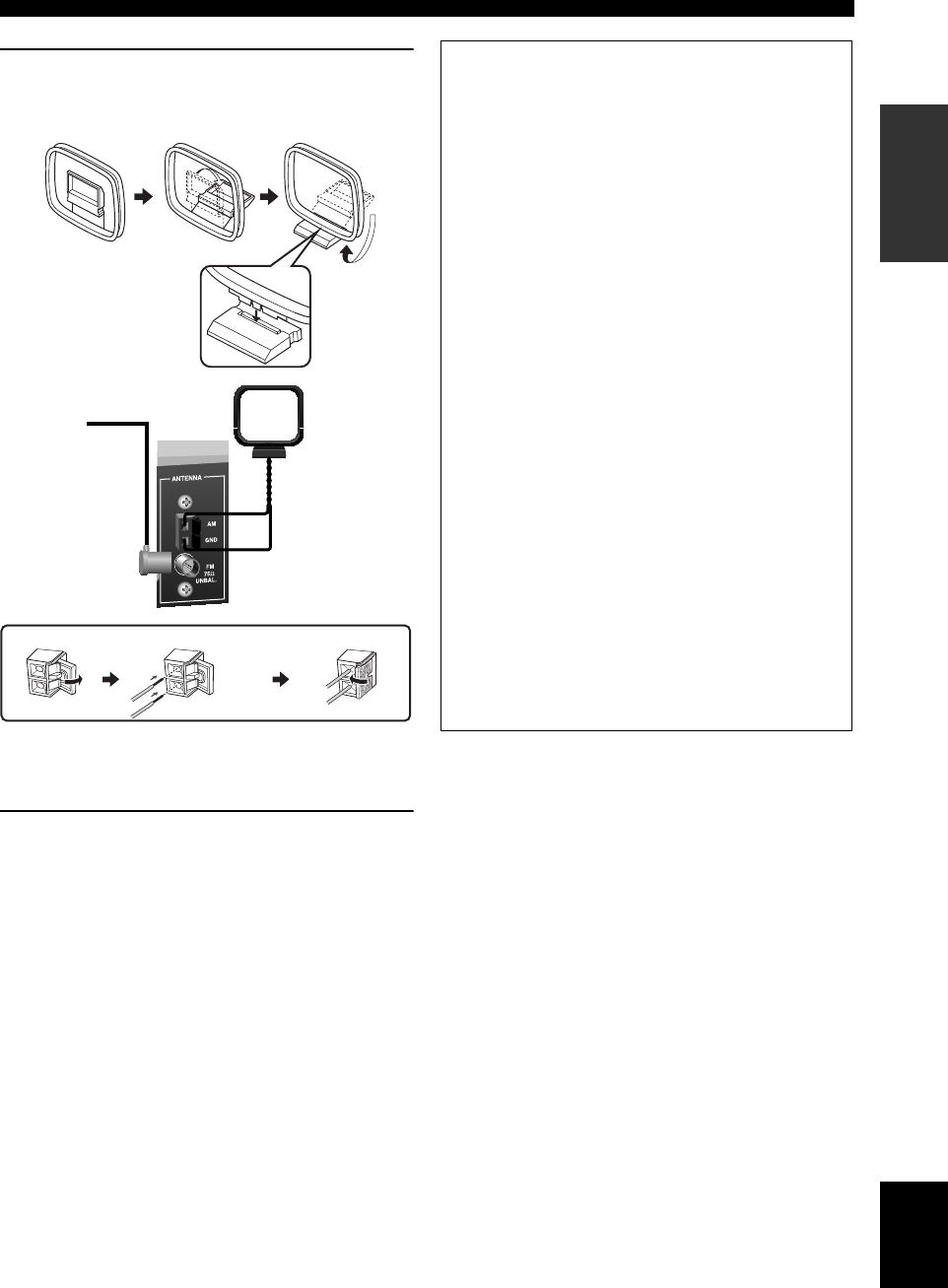
Quick start guide
7 En
INTRODUCTION English
4Connect the FM and AM antennas to this
unit.
See page 18 for the details.
y
The wire of the AM loop antenna does not have any polarity and
you can connect either end of the wire to AM or GND terminal.
5Connect the power plug of this unit and other
components into the AC wall outlet.
Indoor FM antenna AM loop antenna
Press and hold Insert Release
■For further connections
• Using the other kind of speaker
combinations
☞
P. 11
• Connecting a video monitor and
DVD player
☞
P. 15
• Connecting a cable TV/satellite tuner and
DVD recorder
☞
P. 15
• Connecting to the COMPONENT VIDEO
jacks
☞
P. 16
• Using the VIDEO AUX jacks on the front
panel
☞
P. 16
• Connecting a CD player and an MD
recorder
☞
P. 17
• Connecting a DVD player via analog
multi-channel audio connection
☞
P. 17
• Connecting an outdoor FM/AM antenna
☞
P. 18
• Connecting the XM Mini-Tuner Dock
☞
P. 37
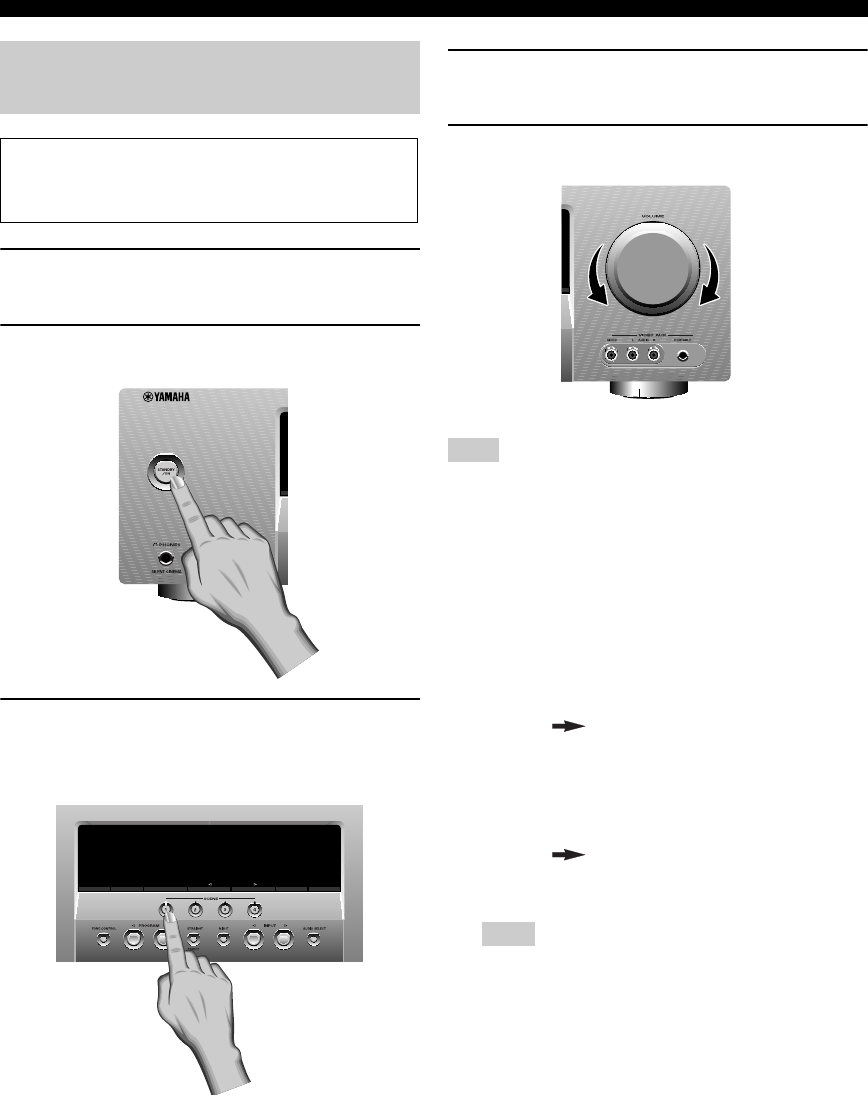
Quick start guide
8 En
1Turn on the video monitor connected to this
unit.
2Press 1STANDBY/ON on the front panel.
3Press FSCENE 1.
“DVD Viewing” appears in the front panel display,
and this unit automatically optimize own status for
the DVD playback.
y
The indicator on the selected SCENE button lights up while
this unit is in the SCENE mode.
4Start playback of the desired DVD on your
player.
5Rotate 8VOLUME to adjust the volume.
When you change the input source or sound field program, the
SCENE mode is deactivated and the indicator on the SCENE
button turns off.
■Using the other SCENE buttons
In the following cases, try pressing the corresponding
SCENE button to enjoy playback of the desired sources.
Case A: “I want to listen to a music disc from the
connected DVD player as the back ground
music for this room...”
Press FSCENE 2 (or
ESCENE 2) to select “Disc
Listening”.
Case B: “I want to watch a TV program...”
Press FSCENE 3 (or
ESCENE 3) to select “TV
Viewing”.
To use the “TV Viewing” template, you must connect a
cable TV or satellite tuner to this unit in advance. See
page 15 for details.
Step 3: Turn on the power and
press SCENE 1 button
Check the type of the connected speakers.
If the speakers are 6 ohm speakers, set “SP IMP.” to
“6ΩMIN” before using this unit (see page 13).
EDIT
SEARCH MODE
PRESET/TUNING FM / AM A/B/C/D/E CATEGORY
A / B / C / D / E MEMORY
MEMORY
DISPLAY
TUNING AUTO/MAN'L
Note
Note
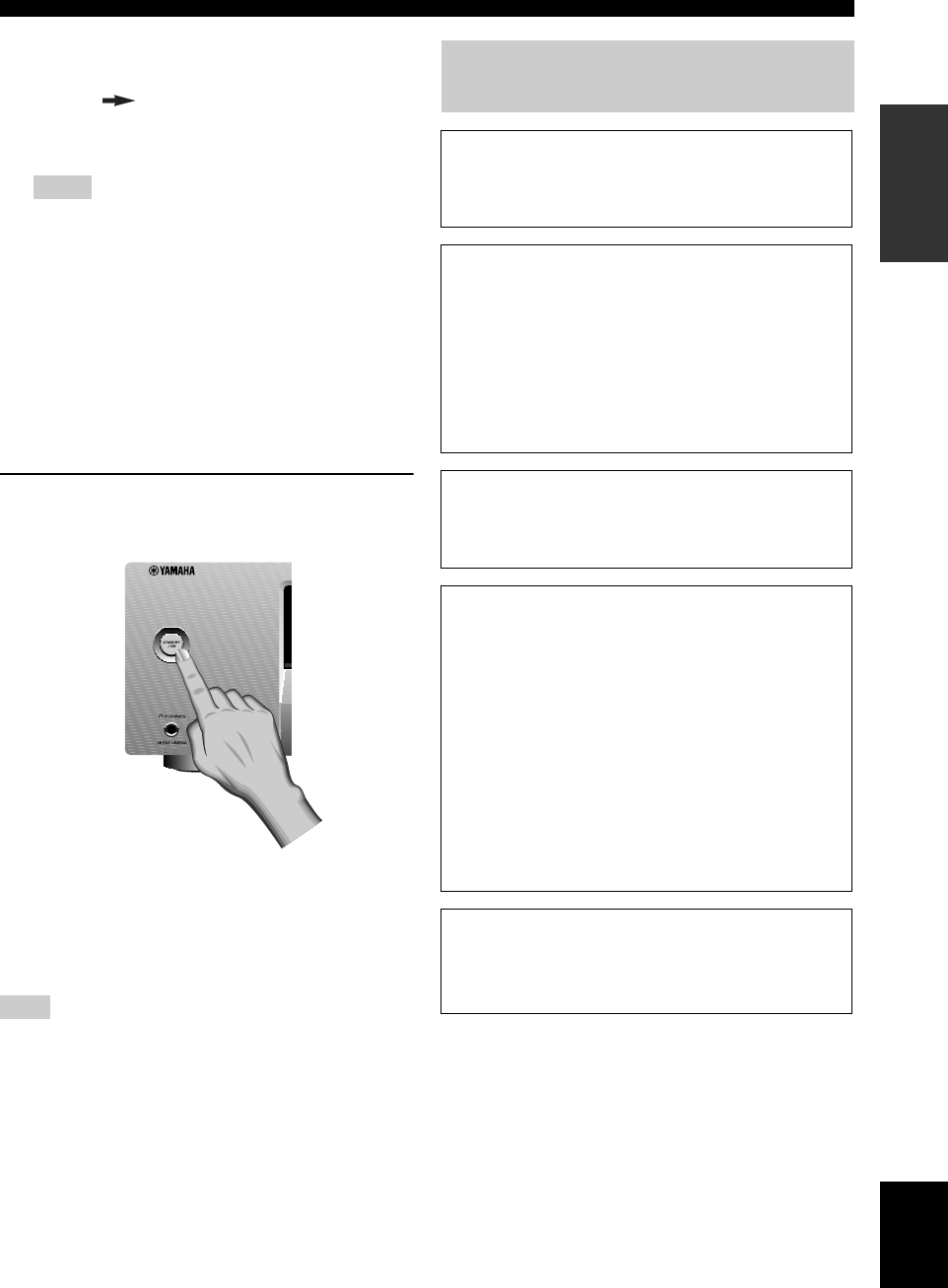
Quick start guide
9 En
INTRODUCTION English
Case C: “I want to listen to a music program from
the FM radio station...”
Press FSCENE 4 (or
ESCENE 4) to select “Radio
Listening”.
• To use the “Radio Listening” template, you must tune into
the desired radio station in advance. See pages 34 to 36 for
tuning information.
• To achieve the best possible reception, orient the
connected AM loop antenna, or adjust the position of the
end of the indoor FM antenna.
y
If you cannot find the desired situation, you can select and change
the assigned SCENE template for the SCENE buttons. See
page 23 for details.
■After using this unit...
Press 1STANDBY/ON on the front panel to set
this unit to the standby mode.
This unit is set to the standby mode. In the standby mode,
this unit consumes a small amount of power in order to
receive infrared signals from the remote control. To turn
on this unit from the standby mode, press 1STANDBY/
ON (or LPOWER) on the front panel. See page 18 for
details.
In the standby mode, this unit consumes a small amount of power
in order to receive infrared signals from the remote control.
Notes
Note
What do you want to do with this
unit?
■Customizing the SCENE templates
• Using various SCENE templates
☞
P. 23
■Using various input sources
• Basic controls of this unit
☞
P. 27
• Enjoying FM/AM radio programs
☞
P. 34
• Enjoying XM Satellite Radio programs
☞
P. 37
■Using various sound features
• Using various sound field programs
☞
P. 31
■Adjusting the parameters of this unit
• Optimizing the speaker parameters for your
listening room (BASIC SETUP)
☞
P. 21
• Manually adjusting various parameters of
this unit
☞
P. 43
• Setting the remote control
☞
P. 51
• Adjusts the advanced parameters
☞
P. 55
■Additional features
Automatically turning off this unit
☞
P. 30

Connections
10 En
1XM jack (U.S.A. and Canada models only)
See page 37 for connection information.
2COMPONENT VIDEO jacks
See page 16 for connection information.
3VIDEO jacks
See pages 15 for connection information.
4ANTENNA terminals
See page 18 for connection information.
5SPEAKERS terminals
See page 12 for connection information.
6DIGITAL INPUT jacks
See page 17 for connection information.
7MULTI CH INPUT jacks
See page 17 for connection information.
8AUDIO jacks
See pages 15 and 17 for connection information.
9SUBWOOFER OUTPUT jack
See page 12 for connection information.
0VOLTAGE SELECTOR
(Asia and General models only)
See page 3 for details.
Connections
Rear panel
MULTI CH INPUT
COMPONENT VIDEO
DIGITAL INPUT
XM
VIDEO
ANTENNA
SPEAKERS
L
RL
R
SURROUND CENTER FRONT B
AUDIO OUTPUT
L
1
2
3
R
L
R
L
R
DVD
DTV/CBL
DVR
CD
SUB
WOOFER
IN
OUT
CENTER
SUBWOOFER
SURROUNDFRONT
DVD
OPTICAL
COAXIAL
CD
DTV/
CBL
DVD
P
R
P
B
Y
DTV/CBL DVR
DVD DVR
AM
FRONT A
GND
FM
75
IN OUT
DTV/CBL
MONITOR
OUT
MONITOR
OUT
MD/
CD-R
OUT
(REC)
IN
(PLAY)
2
6 7 8 9 0
1 3 4 5
(U.S.A. model)
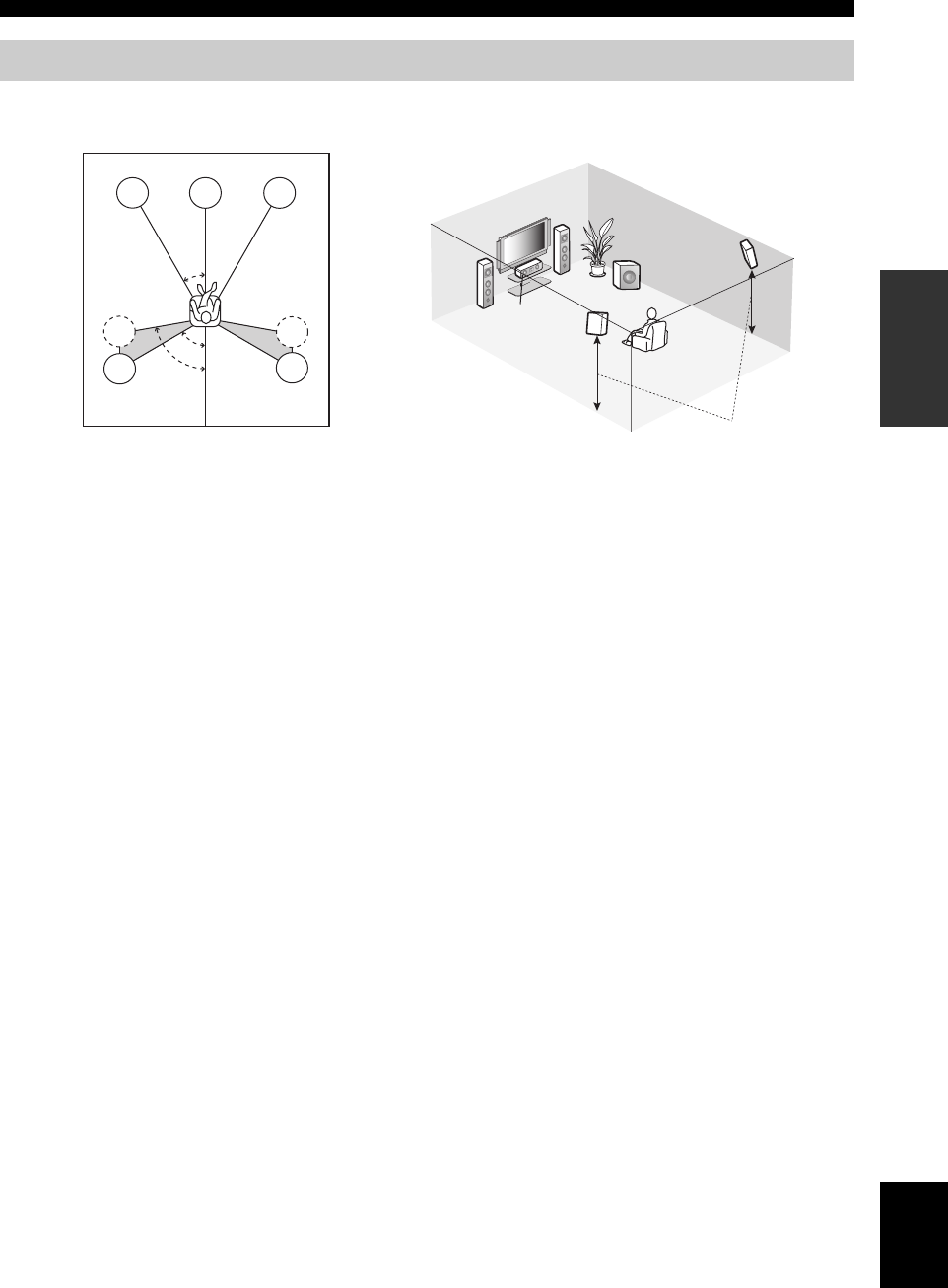
11 En
Connections
PREPARATION English
The speaker layout below shows the speaker setting we recommend. You can use it to enjoy CINEMA DSP and multi-
channel audio sources.
Front left and right speakers (FL and FR)
The front speakers are used for the main source sound plus effect sounds. Place these speakers at an equal distance from the
ideal listening position. The distance of each speaker from each side of the video monitor should be the same.
Center speaker (C)
The center speaker is for the center channel sounds (dialog, vocals, etc.). If for some reason it is not practical to use a
center speaker, you can do without it. Best results, however, are obtained with the full system.
Surround left and right speakers (SL and SR)
The surround speakers are used for effect and surround sounds.
Subwoofer (SW)
The use of a subwoofer with a built-in amplifier, such as the Yamaha Active Servo Processing Subwoofer System, is
effective not only for reinforcing bass frequencies from any or all channels, but also for high fidelity sound reproduction
of the LFE (low-frequency effect) channel included in Dolby Digital and DTS sources. The position of the subwoofer is
not so critical, because low bass sounds are not highly directional. But it is better to place the subwoofer near the front
speakers. Turn it slightly toward the center of the room to reduce wall reflections.
Placing speakers
60˚
30˚
FL
FR
C
SL
SR
SR
80˚
SL
FR
FL
C
SL
SR
SW
1.8 m (6 ft)
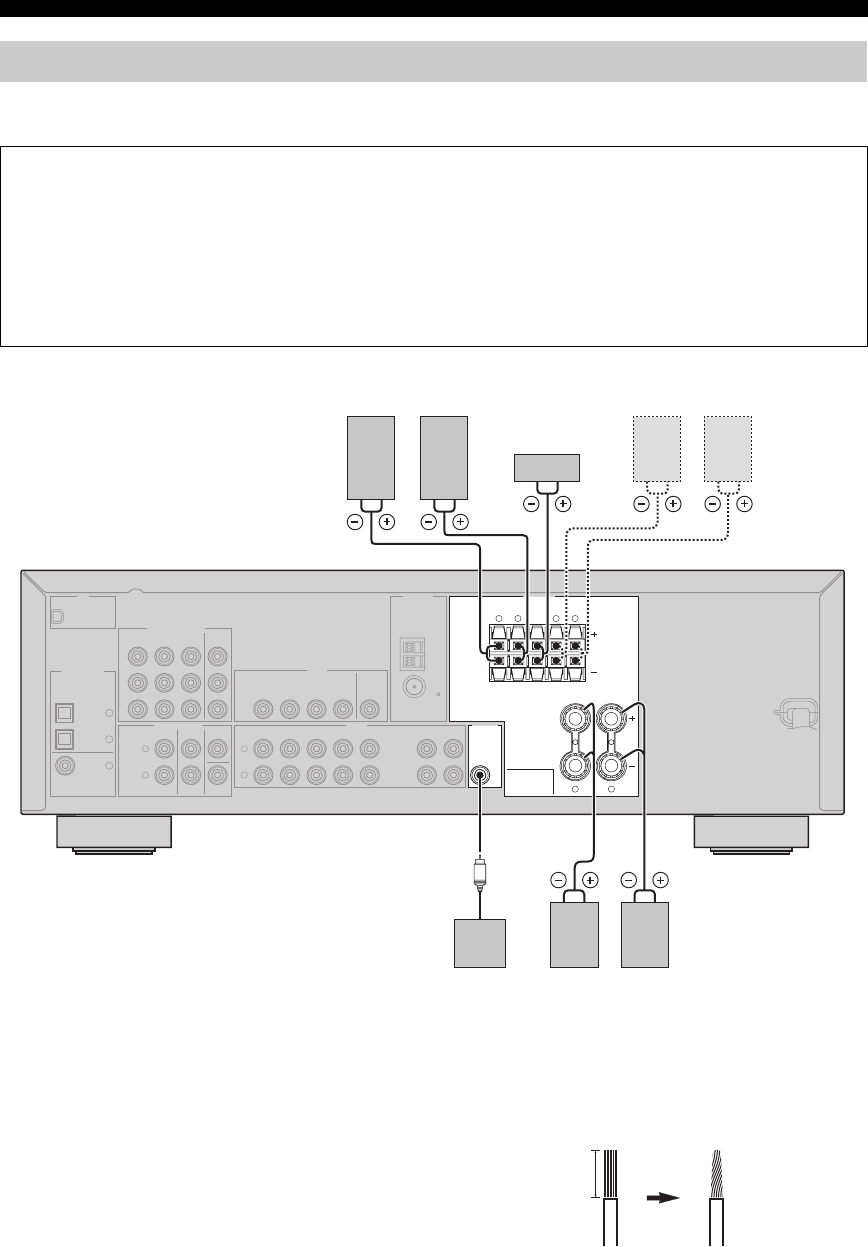
12 En
Connections
Be sure to connect the left channel (L), right channel (R), “+” (red) and “–” (black) properly. If the connections are faulty,
this unit cannot reproduce the input sources accurately.
■Before connecting to the SPEAKERS
terminal
A speaker cord is actually a pair of insulated cables
running side by side. Cables are colored or shaped
differently, perhaps with a stripe, groove or ridges.
Connect the striped (grooved, etc.) cable to the “+” (red)
terminals of this unit and your speaker. Connect the plain
cable to the “–” (black) terminals.
Remove approximately 10 mm (3/8”) of insulation
from the end of each speaker cable and then
twist the bare wires of the cable together to
prevent short circuits.
Connecting speakers
Caution
• Use speakers with the specified impedance shown on the rear panel of this unit.
• If you are to use 6 ohm speakers, be sure to set “SP IMP.” to “6Ω MIN” before using this unit (see page 13).
• Before connecting the speakers, make sure that this unit is turned off.
• Do not let the bare speaker wires touch each other or let them touch any metal part of this unit. This could damage
this unit and/or speakers.
• Use magnetically shielded speakers. If this type of speakers still creates the interference with the monitor, place the
speakers away from the monitor.
MULTI CH INPUT
COMPONENT VIDEO
DIGITAL INPUT
XM
VIDEO
ANTENNA
SPEAKERS
LR LR
SURROUND CENTER FRONT B
AUDIO OUTPUT
L
1
2
3
R
L
R
LR
DVD
DTV/CBL
DVR
CD
SUB
WOOFER
IN
OUT
CENTER
SUBWOOFER
SURROUNDFRONT
DVD
OPTICAL
COAXIAL
CD
DTV/
CBL
DVD
P
R
P
B
Y
DTV/CBL DVR
DVD DVR
AM
FRONT A
GND
FM
75
IN OUT
DTV/CBL
MONITOR
OUT
MONITOR
OUT
MD/
CD-R
OUT
(REC)
IN
(PLAY)
Subwoofer
Center
speaker
Front speakers (B)
LeftRight
Surround speakers
Front speakers (A)
LeftRight
LeftRight
(U.S.A. model)
10 mm (3/8”)
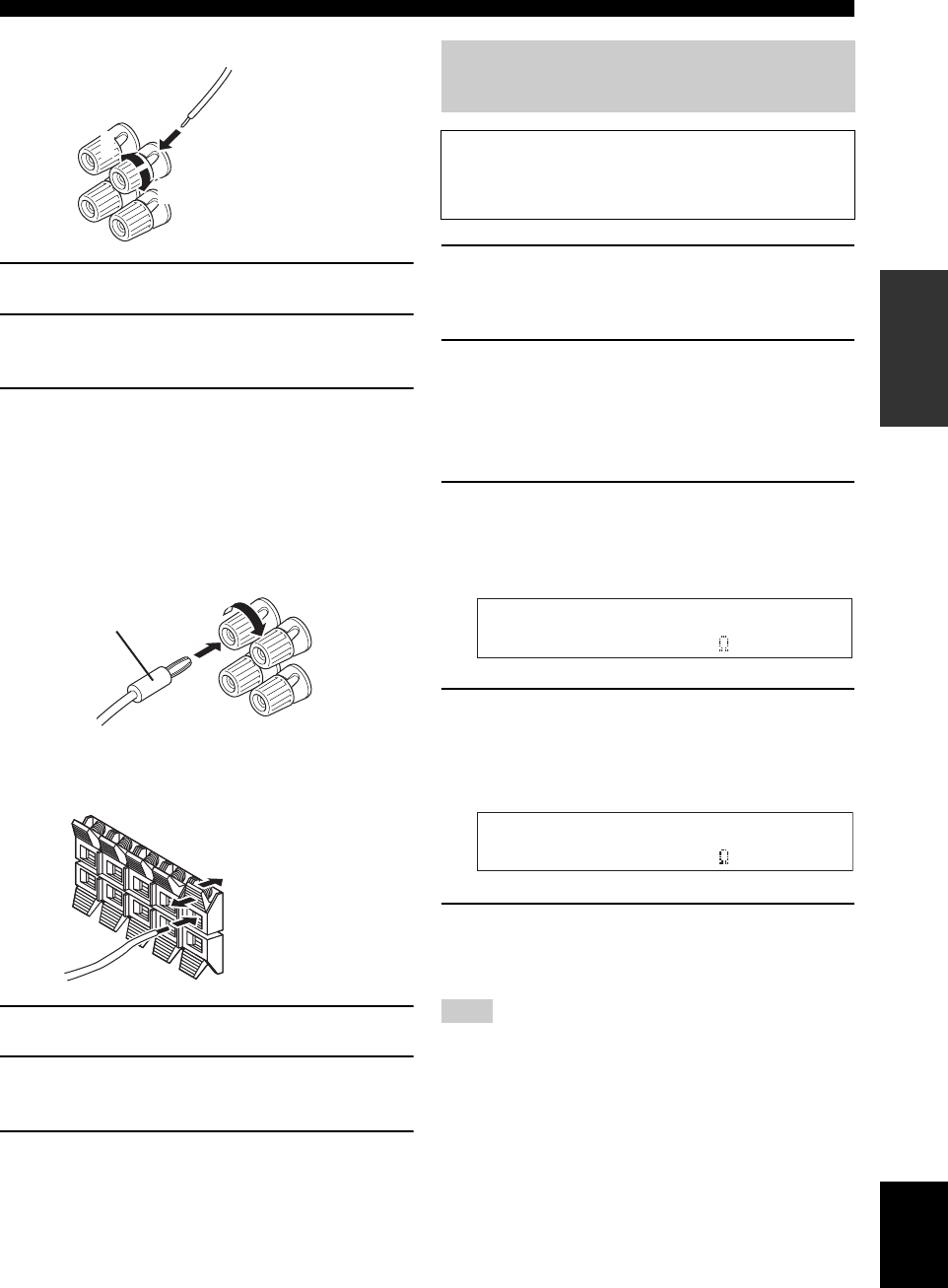
13 En
Connections
PREPARATION English
■Connecting to the FRONT A terminals
1Loosen the knob.
2Insert the bare end of the speaker wire into
the hole on the terminal.
3Tighten the knob to secure the wire.
Connecting the banana plug
(except Europe, Korea and Asia models)
The banana plug is a single-pole electrical connector
widely used to terminate speaker cables. First, tighten the
knob and then insert the banana plug connector into the
end of the corresponding terminal.
■Connecting to the FRONT B, CENTER,
and SURROUND terminals
1Press down the tab.
2Insert the bare end of the speaker wire into
the hole on the terminal.
3Release the tab to secure the wire.
1Make sure this unit is turned off.
See page 18 for details about turning on or off this
unit.
2Press and hold 0TONE CONTROL and
then press 1STANDBY/ON to turn on this
unit.
This unit turns on, an the advanced setup menu
appears in the front panel display.
3Press APROGRAM l / h repeatedly to
select “SP IMP.”.
The following display appears in the front panel
display.
4Press BSTRAIGHT repeatedly to select “6Ω
MIN”.
The following display appears in the front panel
display.
5Press 1STANDBY/ON to confirm your
selection and set this unit to the standby
mode.
The setting you made is reflected next time you turn on this unit.
1
2
3
Red: positive (+)
Black: negative (–)
Banana plug
Red: positive (+)
Black: negative (–)
Setting the speaker impedance
(U.S.A. and Canada models only)
Caution
If you are to use 6 ohm speakers, set “SP IMP.” to “6Ω
MIN” as follows BEFORE using this unit.
Note
SP IMP.- 8 MIN
SP IMP.- 6 MIN
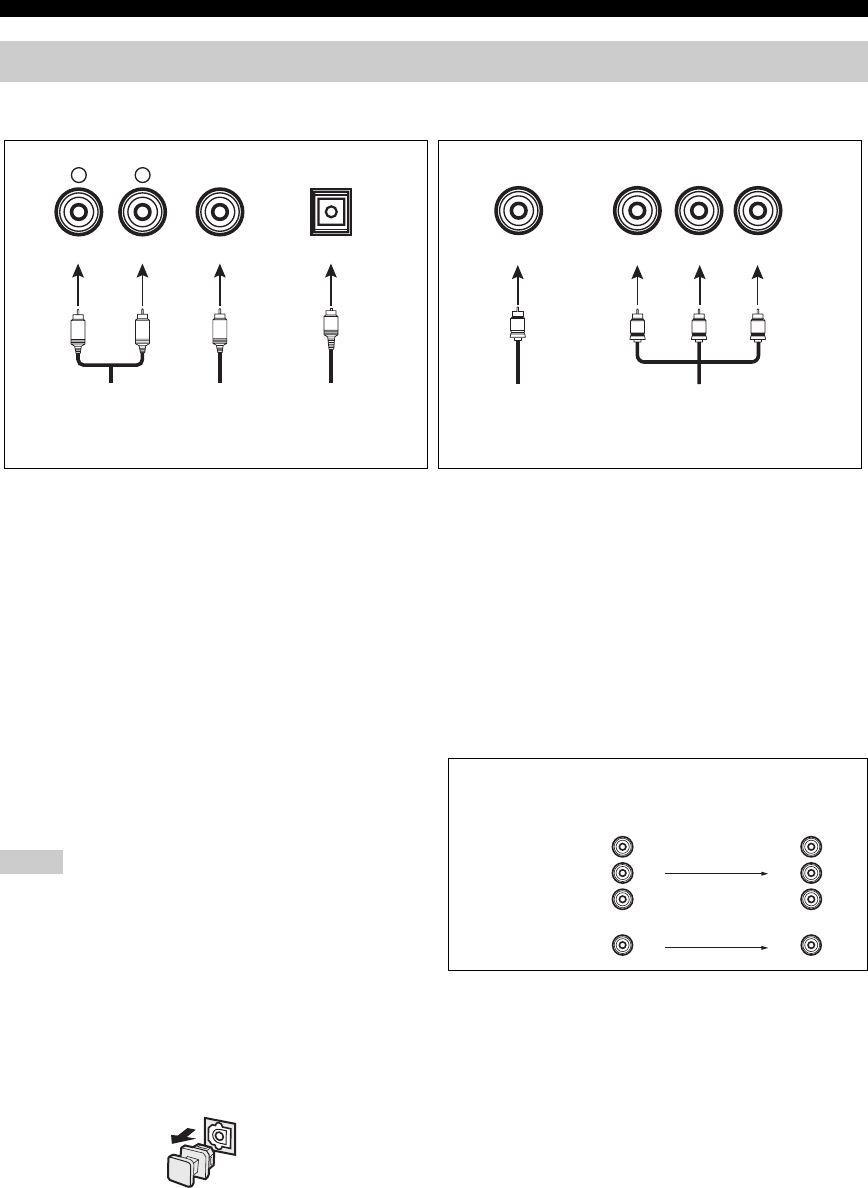
14 En
Connections
■Audio jacks
This unit has three types of audio jacks. Connection
depends on the availability of audio jacks on your other
components.
AUDIO jacks
For conventional analog audio signals transmitted via left
and right analog audio cables. Connect red plugs to the
right jacks and white plugs to the left jacks.
DIGITAL AUDIO COAXIAL jacks
For digital audio signals transmitted via coaxial digital
audio cables.
DIGITAL AUDIO OPTICAL jacks
For digital audio signals transmitted via optical digital
audio cables.
• You can use the digital jacks to input PCM, Dolby Digital and
DTS bitstreams. All digital input jacks are compatible with
digital signals with up to 96 kHz of sampling frequency.
• This unit handles digital and analog signals independently. Thus
audio signals input at the digital jacks are not output at the
analog AUDIO OUT (REC) jacks.
• Pull out the cap from the optical jack before you connect the
fiber optic cable. Do not discard the cap. When you are not
using the optical jack, be sure to put the cap back in place. This
cap protects the jack from dust.
■Video jacks
This unit has two types of video jacks. Connection
depends on the availability of input jacks on your video
monitor.
VIDEO jacks
For conventional composite video signals transmitted via
composite video cables.
COMPONENT VIDEO jacks
For component signals, separated into the luminance (Y)
and chrominance (PB, PR) video signals transmitted on
separate wires of component video cables.
Information on jacks and cable plugs
VIDEO
COMPONENT VIDEO
Y P
B
P
R
PB
YPR
V
COAXIAL
DIGITAL AUDIO
AUDIO
OPTICAL
DIGITAL AUDIO
R
L
CO
R
L
Left and right
analog audio
cable plugs
Optical
digital
audio cable
plug
Coaxial
digital audio
cable plug
Composite
video cable
plug
Component
video cable
plugs
Audio jacks and cable plugs Video jacks and cable plugs
(Red)(White) (Orange) (Yellow) (Green) (Blue) (Red)
Notes
PR
PB
Y
PR
PB
Y
Video signal flow for MONITOR OUT
Output
(MONITOR OUT)
Input
COMPONENT
VIDEO
VIDEO
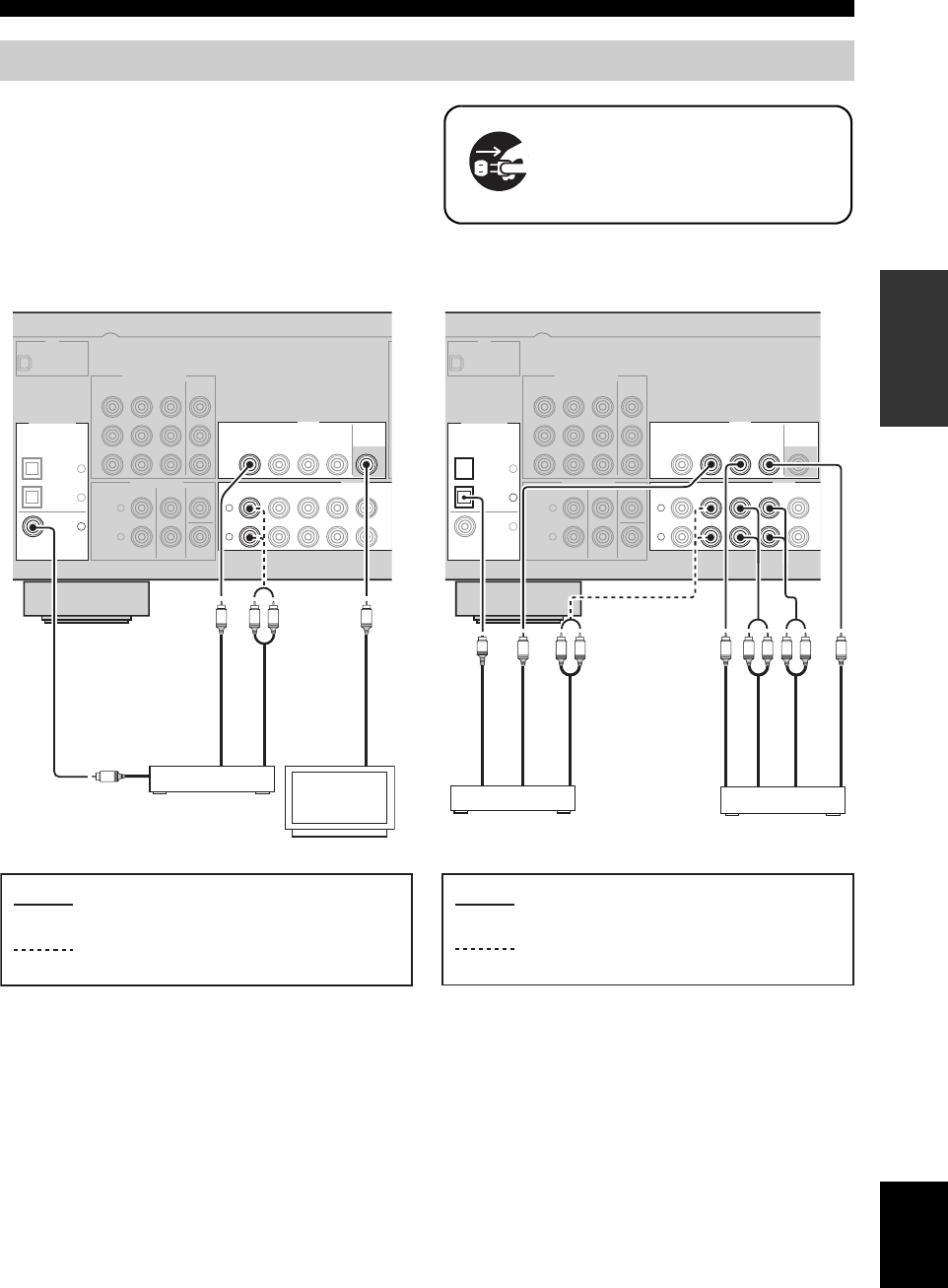
15 En
Connections
PREPARATION English
Connect the video components as follows.
y
You can also connect a video monitor, DVD player, digital TV,
and cable TV to this unit using the COMPONENT VIDEO
connection (see page 16).
■Connecting a video monitor and a DVD
player
■Connecting a cable TV/satellite tuner
and a DVD recorder
Connecting video components
Make sure that this unit and other
components are unplugged from the
AC wall outlets.
MULTI CH INPUT
COMPONENT VIDEO
DIGITAL INPUT
XM
VIDEO
AUDIO
L
1
2
3
R
L
R
DVD
DTV/CBL
DVR
CD
IN
OUT
CENTER
SUBWOOFER
SURROUNDFRONT
DVD
OPTICAL
COAXIAL
CD
DTV/
CBL
DVD
P
R
P
B
Y
DTV/CBL DVR
DVD DVR
IN OUT
DTV/CBL
MONITOR
OUT
MONITOR
OUT
C
LRVV
DVD player
Video monitor
Video in
Video out
Audio out
Audio out
indicates recommended connections
indicates alternative connections
MULTI CH INPUT
COMPONENT VIDEO
DIGITAL INPUT
XM
VIDEO
AUDIO
L
1
2
3
R
L
R
DVD
DTV/CBL
DVR
CD
IN
OUT
CENTER
SUBWOOFER
SURROUNDFRONT
DVD
OPTICAL
COAXIAL
CD
DTV/
CBL
DVD
P
R
P
B
Y
DTV/CBL DVR
DVD DVR
IN OUT
DTV/CBL
MONITOR
OUT
MONITOR
OUT
LRLR
LRVVV
O
Cable TV or
Satellite tuner
DVD recorder
Audio out
Video out
Audio out
Audio in
Audio out
Video in
Video out
indicates recommended connections
indicates alternative connections
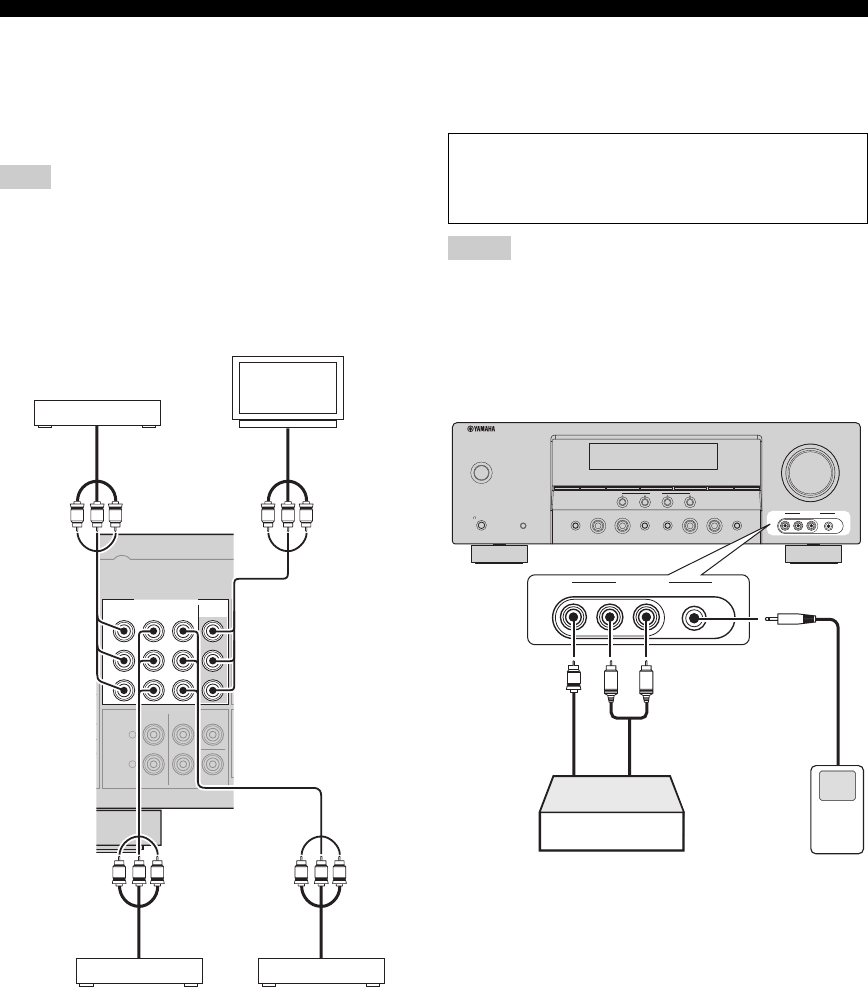
16 En
Connections
■Connecting to the COMPONENT VIDEO
jacks
You can enjoy high-quality pictures by connecting your
video monitor and video source components to this unit
using COMPONENT VIDEO connection.
Be sure to connect your video source components in the same
way you connect your video monitor to this unit. For example, if
you connect your video monitor to this unit using a
COMPONENT VIDEO connection, connect your video source
components to this unit using the COMPONENT VIDEO
connection.
■Connecting to the VIDEO AUX jacks on
the front panel
Use the VIDEO AUX jacks on the front panel to connect a
game console or a video camera to this unit.
• To reproduce the source signals input at these jacks, select
“V-AUX” as the input source.
• The audio signals input at the PORTABLE mini jack take
priority over the ones input at the AUDIO L/R jacks.
Note
MULTI CH INPUT
COMPONENT VIDEO
L
R
CENTER
SUBWOOFER
SURROUNDFRONT
DVD
P
R
P
B
Y
DTV/CBL DVR MONITOR
OUT
P
R
P
B
Y
P
R
P
B
Y
P
R
P
B
Y
P
R
P
B
Y
DVD player
Video monitor
Video out
Video out
Video out
Video in
Cable TV or
satellite tuner
DVD recorder
Caution
Be sure to turn down the volume of this unit and other
components before making connections.
Notes
SPEAKERS
PHONES
SILENT CINEMA
STANDBY
/ON
A/B/OFF
l
PRESET/TUNING/CH
h
CATEGORY
A/B/C/D/E
FM/AM
EDIT
SEARCH MODE
PRESET/TUNING
MEMORY
DISPLAY
TUNING AUTO/MAN'L
AUDIO S ELECT
NIGHTSTRAIGHT
EFFECT
TONE CONTROL
l INPUT hl PROGRAM h
VOLUME
SCENE
1234
VIDEO L AUDIO R PORTABLE
VIDEO AUX
VIDEO L AUDIO R PORTABLE
VIDEO AUX
V
L
R
Game console or
video camera
3.5 mm
stereo mini
plug
Video
output
Audio
output
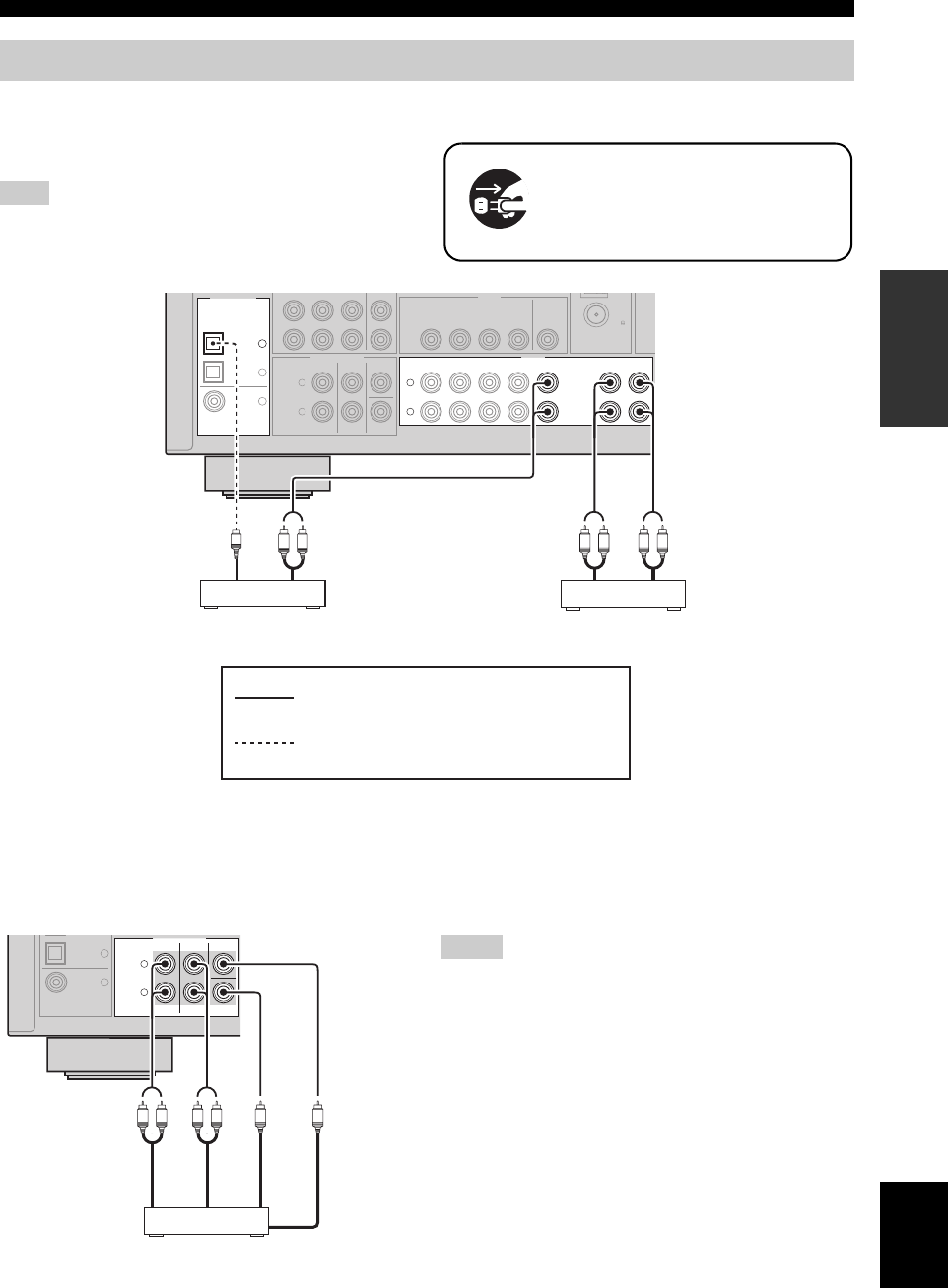
17 En
Connections
PREPARATION English
Connect the audio components as follows.
■Connecting a CD player and a CD
recorder/MD recorder
When you connect your CD player via analog and digital
connection, priority is given to the signal input at the DIGITAL
INPUT jack.
■Connecting to the MULTI CH INPUT jacks
This unit is equipped with 6 additional input jacks (FRONT L/R, SURROUND L/R, CENTER and SUBWOOFER) for
discrete multi-channel input from a multi-format player, external decoder or sound processor. Connect the output jacks
on your multi-format player or external decoder to the MULTI CH INPUT jacks. Be sure to match the left and right
output jacks to the left and right input jacks for the front and surround channels.
• When you select the component connected to the MULTI CH
INPUT jacks as the input source (see page 28), this unit
automatically turns off the digital sound field processor, and
you cannot select sound field programs.
• This unit does not redirect signals input at the MULTI CH
INPUT jacks to accommodate for missing speakers. We
recommend that you connect a 5.1-channel speaker system
before using this feature.
Connecting audio components
Note
Make sure that this unit and other
components are unplugged from the
AC wall outlets.
MULTI CH INPUT
DIGITAL INPUT
VIDEO
AUDIO
L
1
2
3
R
L
R
DVD
DTV/CBL
DVR
CD
IN
OUT
CENTER
SUBWOOFER
SURROUNDFRONT
OPTICAL
COAXIAL
CD
DTV/
CBL
DVD
P
B
Y
DVD DVR FM
75
IN OUT
DTV/CBL MONITOR
OUT
MD/
CD-R
OUT
(REC)
IN
(PLAY)
LRLR
LR
O
CD player CD recorder or
MD recorder
Audio outAudio out Audio inAudio out
indicates recommended connections
indicates alternative connections
MULTI CH INPUT
L
1
2
R
CENTER
SUBWOOFER
SURROUNDFRONT
COAXIAL
DTV/
CBL
DVD
LRLR
Multi-format player or
external decoder
Surround out
Center out
Subwoofer out
Front out
Notes
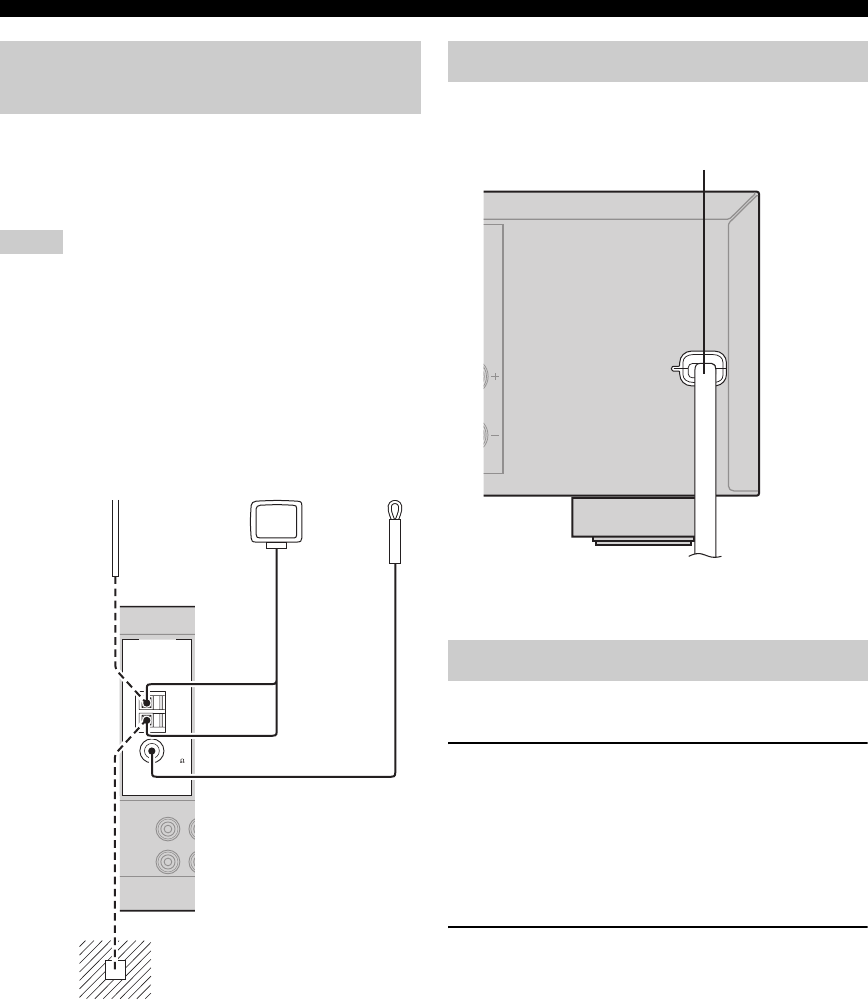
18 En
Connections
Both FM and AM indoor antennas are supplied with this
unit. In general, these antennas should provide sufficient
signal strength. Connect each antenna correctly to the
designated terminals.
• The AM loop antenna should be placed away from this unit.
• A properly installed outdoor antenna provides clearer reception
than an indoor one. If you experience poor reception quality,
install an outdoor antenna. Consult the nearest authorized
Yamaha dealer or service center about outdoor antennas.
• The AM loop antenna should always be connected, even if an
outdoor AM antenna is connected to this unit.
Once all connections are complete, plug the power cable
into the AC wall outlet.
■Turning on this unit
Press 1STANDBY/ON (or LPOWER) to turn
on this unit.
y
When you turn on this unit, there will be a 4 to 5-second delay
before this unit can reproduce sound.
■Set this unit to the standby mode
Press 1STANDBY/ON (or MSTANDBY) to set
this unit to the standby mode.
In the standby mode, this unit consumes a small amount of
power in order to receive infrared signals from the remote
control.
Connecting the FM and AM
antennas
Notes
ANTENNA
AM
GND
FM
UNBAL.
75
MD/
CD-R
IN
(PLAY)
AM loop
antenna
(supplied)
Ground
For maximum safety and minimum
interference, connect the antenna GND
terminal to a good earth ground. A good
earth ground is a metal stake driven into
moist earth.
Indoor FM
antenna
(supplied)
Outdoor AM antenna
Use a 5 to 10 m (16 to 32 ft) of
vinyl-covered wire extended
outdoors from a window.
Connecting the power cable
Turning on and off the power
(U.S.A. model)
Power cable
To the AC wall outlet
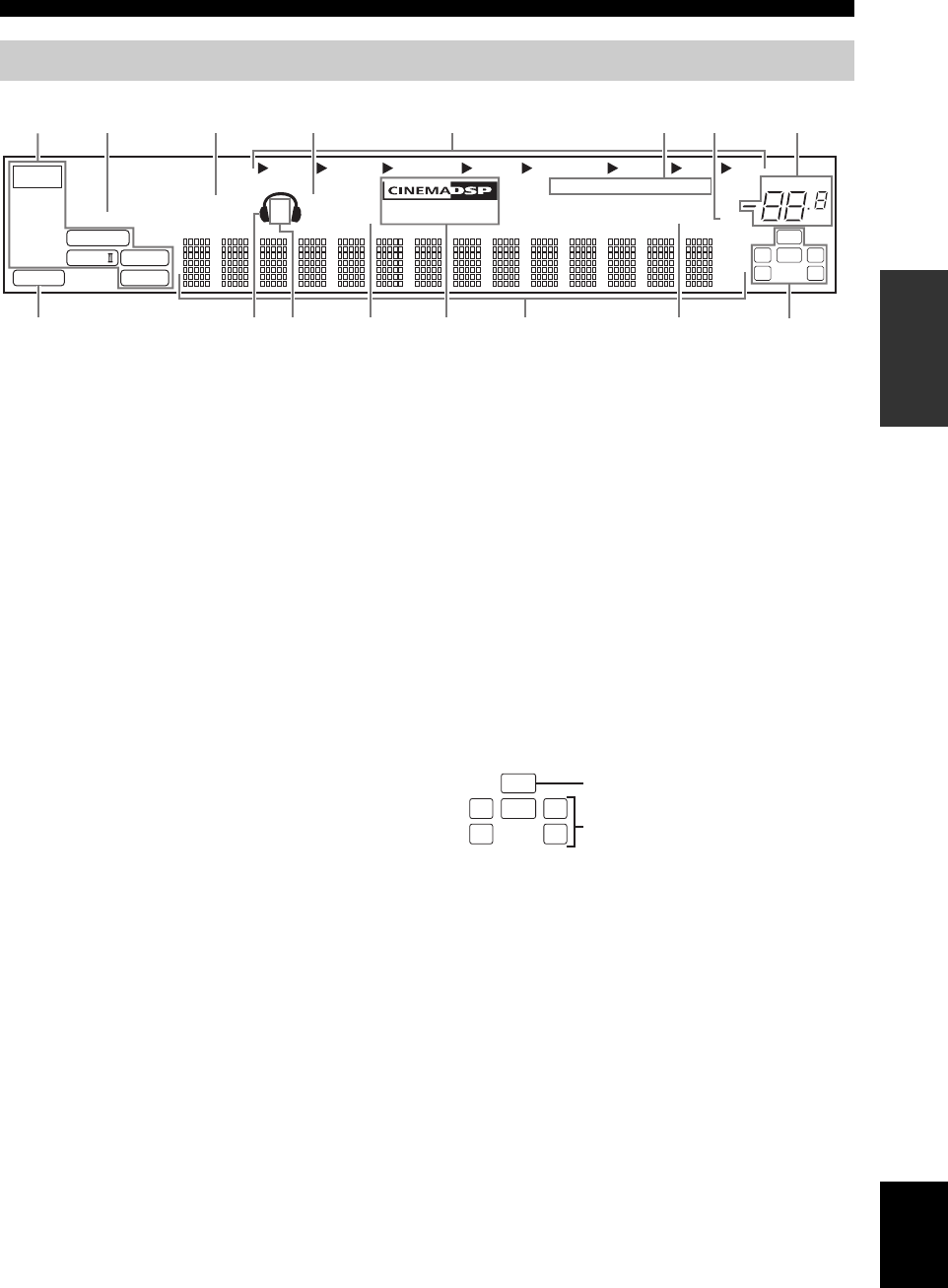
19 En
Connections
PREPARATION English
1Decoder indicator
Lights up when any of the decoders of this unit functions.
2ENHANCER indicator
Lights up when the Compressed Music Enhancer mode is
selected (see page 31).
3VIRTUAL indicator
Lights up when Virtual CINEMA DSP is active (see
page 33).
4SILENT CINEMA indicator
Lights up when headphones are connected and a sound
field program is selected (see page 33).
5Input source indicators
The corresponding cursor lights up to show the currently
selected input source.
6Tuner indicators
Lights up when this unit is in the FM, AM or XM Satellite
Radio tuning mode (see pages 34 and 37).
7MUTE indicator
Flashes while the MUTE function is on (see page 28).
8VOLUME level indicator
Indicates the current volume level.
9PCM indicator
Lights up when this unit is reproducing PCM (Pulse Code
Modulation) digital audio signals.
0Headphones indicator
Lights up when headphones are connected (see page 28).
ASP A B indicators
Light up according to the set of front speakers selected
(see page 27).
BNIGHT indicator
Lights up when you select a night listening mode (see
page 28).
CCINEMA DSP indicator
Lights up when you select a CINEMA DSP sound
field program (see page 31).
HiFi DSP indicator
Lights up when you select a HiFi DSP sound field
program (see page 31).
DMulti-information display
Shows the name of the current sound field program and
other information when adjusting or changing settings.
ESLEEP indicator
Lights up while the sleep timer is on (see page 30).
FInput channel and speaker indicators
LFE indicator
Lights up when the input signal contains the LFE
signal.
Input channel indicators
Indicate the channel components of the current digital
input signal.
Front panel display
DVR DVD CD
XM
V-AUX DTV/CBL
MD/CD-R
TUNER
q PL
q PL
ENHANCER
SILENT CINEMA
NIGHT
AUTO
PRESET
TUNED
MUTE
VOLUME
MEMORY
SLEEP
VIRTUAL
PCM
neural
A B
SP
mS
ft
dB
HiFi DSP
LFE
LCR
SL SR
q
DIGITAL
t
dB
STEREO
09 B ED F
C
5
4 6 81 2 3 7
A
Input channel indicators
LFE
LCR
SL SR
LFE indicator
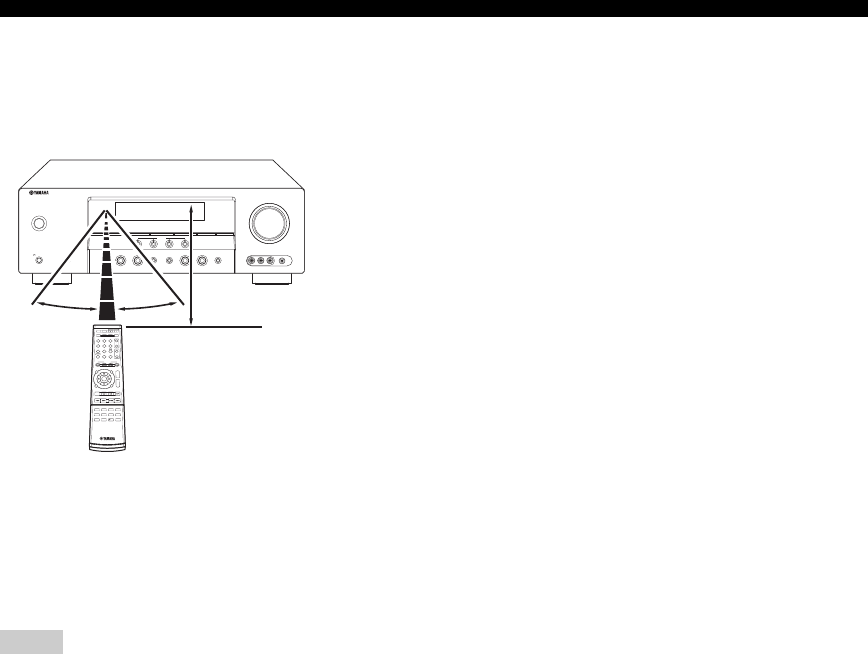
20 En
Connections
■Using the remote control
The remote control transmits a directional infrared ray.
Be sure to aim the remote control directly at the remote
control sensor on this unit during operation.
XInfrared window
Outputs infrared control signals. Aim this window at the
component you want to operate.
y
To set the remote control codes for other components, see
page 54.
• Do not spill water or other liquids on the remote control.
• Do not drop the remote control.
• Do not leave or store the remote control in the following types
of conditions:
– places of high humidity, such as near a bath
– places of high temperature, such as near a heater or stove
– places of extremely low temperatures
– dusty places
Notes
SPEAKERS
PHONES
SILENT CINEMA
STANDBY
/ON
A/B/OFF
l
PRESET/TUNING/CH
h
CATEGORY
A/B/C/D/E
FM/AM
EDIT
SEARCH MODE
PRESET/TUNING
MEMORY
DISPLAY
TUNING AUTO/MAN'L
AUDIO SELECT
NIGHTSTRAIGHT
EFFECT
TONE CONTROL
l INPUT hl PROGRAM h
VOLUME
SCENE
1234
VIDEO L AUDIO R PORTABLE
VIDEO AUX
30º 30º Approximately 6 m (20 ft)
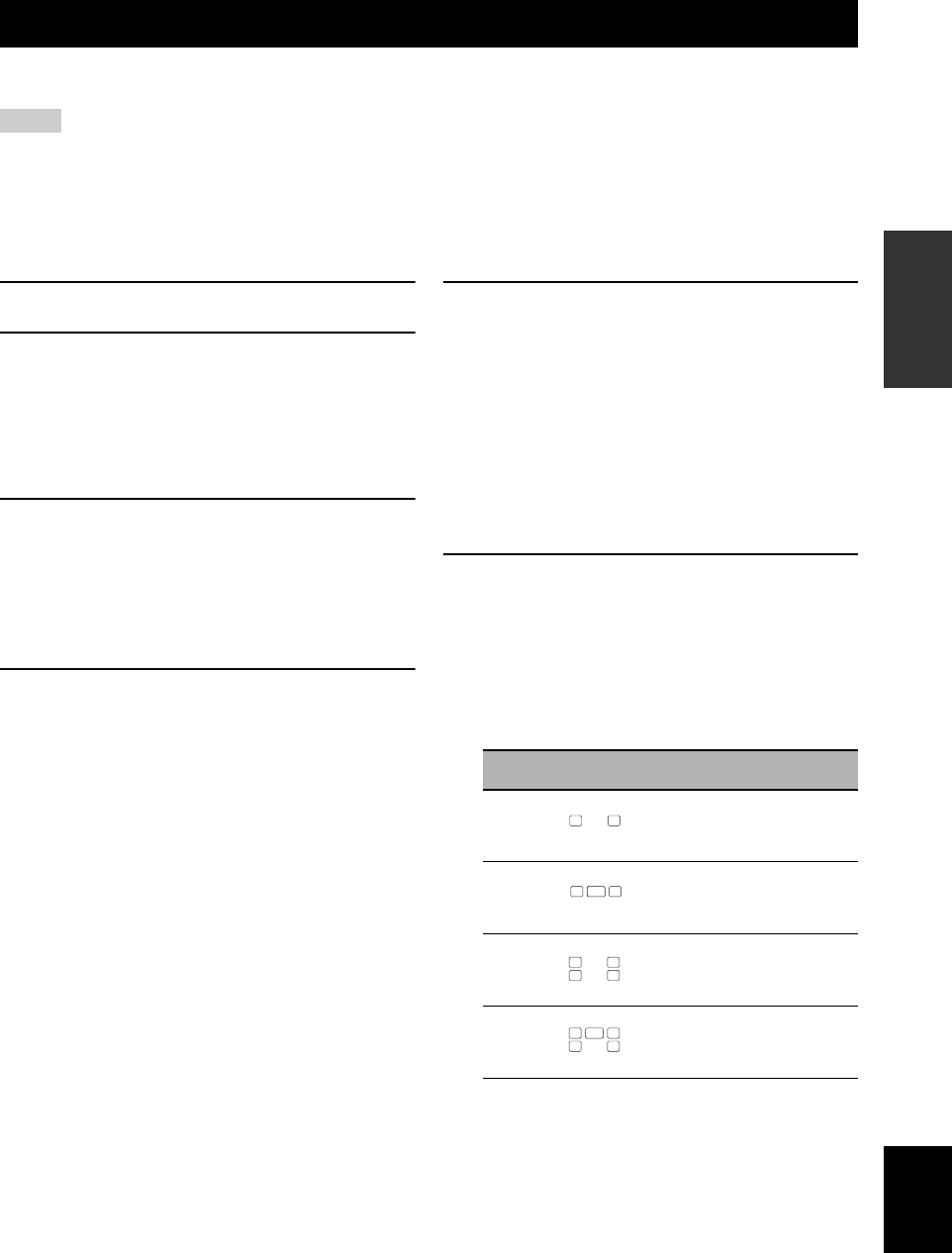
Basic setup
21 En
PREPARATION English
The “BASIC SETUP” feature is a useful way to set up your system quickly and with minimal effort.
• Make sure you disconnect your headphones from this unit.
• If you wish to configure this unit manually using more precise adjustments, use the detailed parameters in “SOUND MENU”
(see page 45).
• Altering any parameters in “BASIC SETUP” resets all parameters manually adjusted in “SOUND MENU” (see page 45).
• Initial settings are indicated in bold under each parameter.
• Press HRETURN on the remote control to return to the previous menu level.
1Press DAMP on the remote control.
2Press PMENU.
“BASIC SETUP” appears in the front panel display.
3Press GENTER to enter “BASIC SETUP”.
“ROOM” appears in the front panel display.
ROOM: S >M L
4Press Gl / h to select the desired setting.
Select the size of the room where you have installed
your speakers. In general, the room sizes are defined
as follows:
Choices: S, M, L
[U.S.A. and Canada models]
S (small) 16 x 13 ft, 200 ft2 (4.8 x 4.0 m, 20 m2)
M (medium) 20 x 16 ft, 300 ft2 (6.3 x 5.0 m, 30 m2)
L (large) 26 x 19 ft, 450 ft2 (7.9 x 5.8 m, 45 m2)
[Other models]
S (small) 3.6 x 2.8 m, 10 m2
M (medium) 4.8 x 4.0 m, 20 m2
L (large) 6.3 x 5.0 m, 30 m2
5Press Gn to select “SUBWOOFER” and then
Gl / h to select the desired setting.
Choices: YES, NONE
• Select “YES” if you have a subwoofer in your
system.
• Select “NONE” if you do not have a subwoofer in
your system.
6Press Gn to select “SPEAKERS” and then
Gl / h to select the number of speakers
connected to this unit.
Basic setup
Notes
BASIC SETUP
.
Choice Display Speakers
2spk Front L/R
3spk Front L/R, Center
4spk Front L/R, Surround L/R
5spk Front L/R, Center, Surround L/R
SUBWOOFER
..YES
SPEAKERS
..5spk
LR
LCR
LR
SL SR
LCR
SL SR
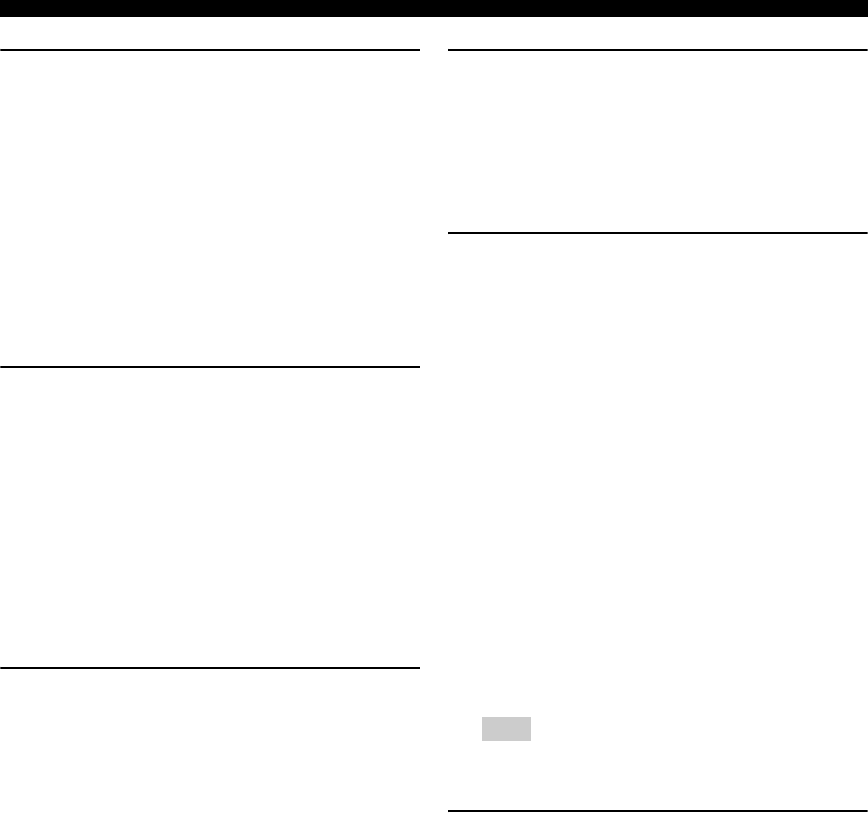
22 En
Basic setup
7Press Gn to select “SET” and then Gl / h
to select the desired setting.
SET >CANCEL
Choices: SET, CANCEL
• Select “SET” to apply the settings you made.
• Select “CANCEL” to cancel the setup procedure
without making any changes.
y
You can also press PMENU to cancel the setup procedure.
8Press GENTER to confirm your selection.
If you selected “SET” in step 7, each speaker outputs
a test tone twice in turn. “CHECK:TestTone” appears
in the front panel display for a few seconds and then
“CHECK OK?” appears in the front panel display.
y
• Check the speaker connections (see page 5) and adjust the
“SPEAKERS” settings back in step 6, if necessary.
• The indicator of the speaker currently outputting the test
tone flashes in the front panel display.
9Press Gl / h to select the desired setting.
Choices: YES, NO
• Select “YES” to complete the setup procedure if
the test tone levels from each speaker were
satisfactory.
• Select “NO” to proceed to the speaker level
adjustment menu to balance the output level of
each speaker.
10 Press GENTER to confirm your selection.
• If you selected “YES” in step 9, the setup
procedure is completed and the display returns to
the top set menu display.
• If you selected “NO” in step 9, the front speaker
level adjustment display appears in the front panel
display.
11 Press Gk / n to select a speaker and then
Gl / h to adjust the balance.
The selected speaker and the front left speaker (or the
surround left speaker) output a test tone in turn.
•Press h to increase the value.
•Press l to decrease the value.
FR ----||----
• Select “FR” to adjust the balance between the front
left and right speakers.
• Select “C” to adjust the balance between the front
left and center speakers.
• Select “SL” to adjust the balance between the front
left and surround left speakers.
• Select “SR” to adjust the balance between the
surround left and surround right speakers.
• Select “SW” to adjust the balance between the
front left speaker and the subwoofer.
The available speaker channels differ depending on the
setting of the speakers.
12 Press PMENU to exit from “BASIC SETUP”.
CHECK:TestTone
CHECK OK?
..YES
Note
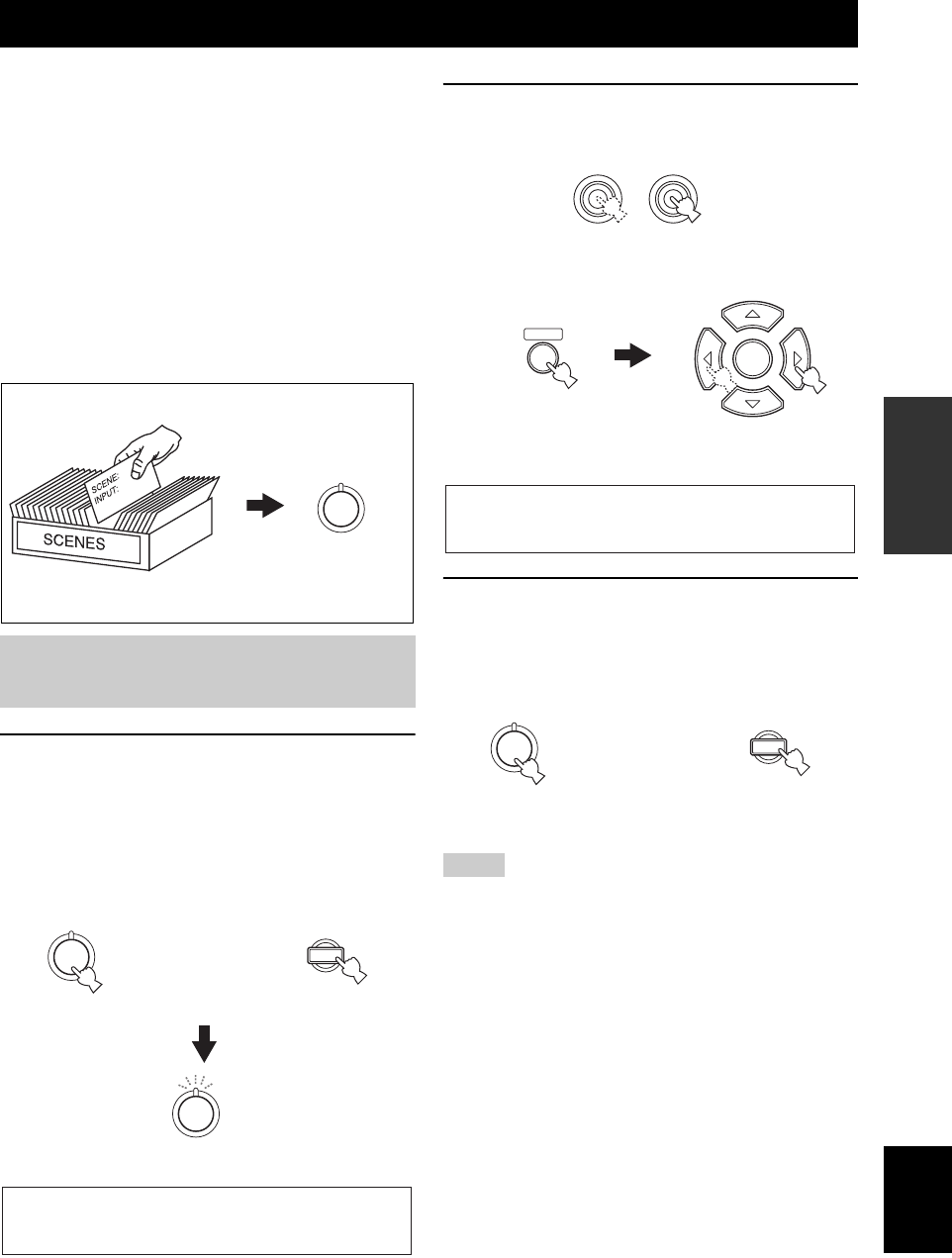
SELECTING THE SCENE TEMPLATES
23 En
BASIC
OPERATION English
This unit is equipped with 13 preset SCENE templates for
various situations of using this unit. As the initial factory
setting, the following SCENE templates are assigned to
each SCENE button:
SCENE 1: DVD Viewing
SCENE 2: Disc Listening
SCENE 3: TV Viewing
SCENE 4: Radio Listening
If you want to use other SCENE templates, you can select
the desired SCENE templates from the SCENE template
library and assign the templates to the selected SCENE
buttons on the front panel and the remote control.
1Press and hold the desired FSCENE (or
ESCENE) button for 3 seconds.
The indicator on the selected SCENE button on the
front panel starts to flash, and the name of currently
assigned SCENE template appears in the front panel
display.
2Press DINPUT l / h (or press DAMP and
then Gl / h) to select the desired template.
3Press the FSCENE (or ESCENE) button
again to confirm the selection.
The selected SCENE template is assigned to the
button.
• If you do not carry out any operation within 30 seconds from
the last operation in these steps, this procedure is automatically
canceled.
• Once the desired SCENE templates are assigned to the
corresponding SCENE buttons, you may need to set the input
source of the SCENE template on the remote control. See
page 51 for details.
Selecting the SCENE templates
Selecting the desired SCENE
template
1
SCENE template library
(Image)
Select the desired SCENE template
Assign the
SCENE template
to the SCENE
button
1
DVD Viewing
1
1
or
Remote control
Flashes
3 seconds 3 seconds
Front panel
Notes
l INPUT h
AMP
ENTER
DVD MovieView
or
Front panel
Remote control
1
1
or
Remote controlFront panel
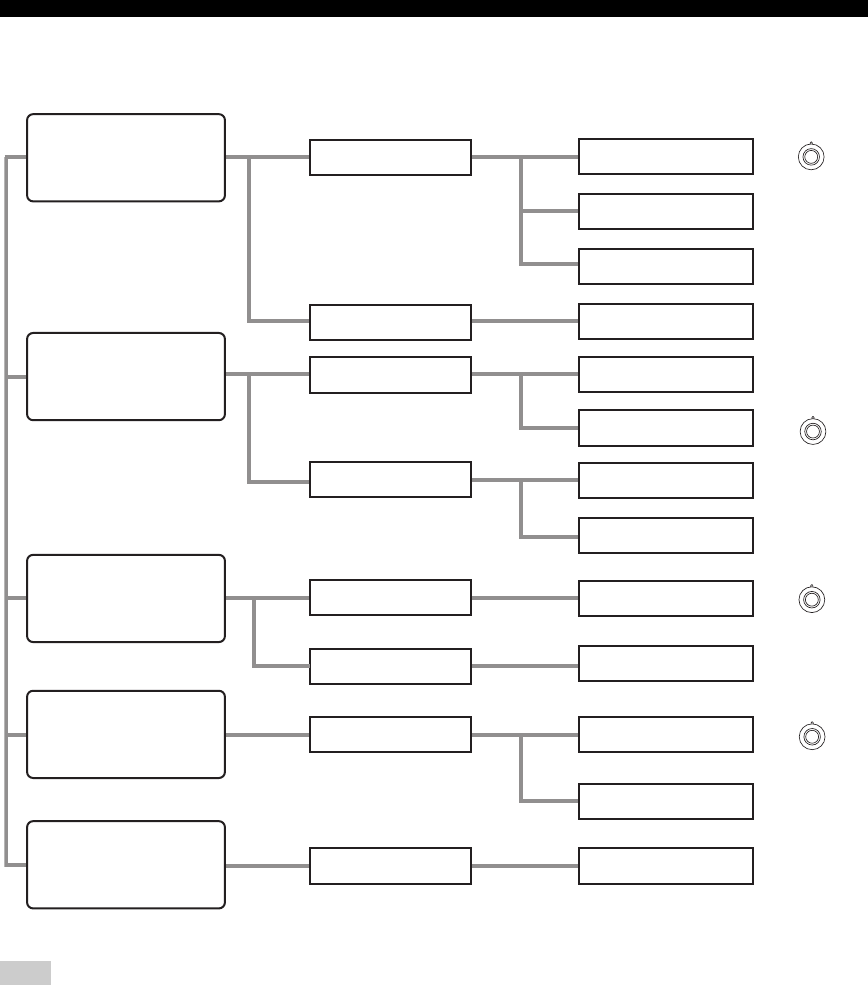
24 En
Selecting the SCENE templates
■Which SCENE template would you like to select?
*To enjoy XM Satellite Radio programs, you need to connect the XM Mini-Tuner Dock (sold separately) to this unit (see page 37).
y
You can create your original SCENE templates by editing the preset SCENE templates. See page 26 for details.
Note
Radio Listening
CD Listening
CD Music Listening
XM Listening
DVD Live Viewing
DVD Movie Viewing
DVD Viewing
Music Disc Listening
Disc Listening
DVR Viewing
TV Viewing
TV Sports Viewing
Game Playing
DVD
V-AUX
DTV/CBL
TUNER (FM/AM)
CD
DVD
DVR
Video sources
(DVD video,
Recorded video)
TV programs
Video games
Radio programs
Music discs (CD,
SA-CD or DVD-Audio)
SCENE templates
Which component do you
like for playback?
Which source do you like to
play back?
XM*
1
2
4
3
Default SCENE
buttons
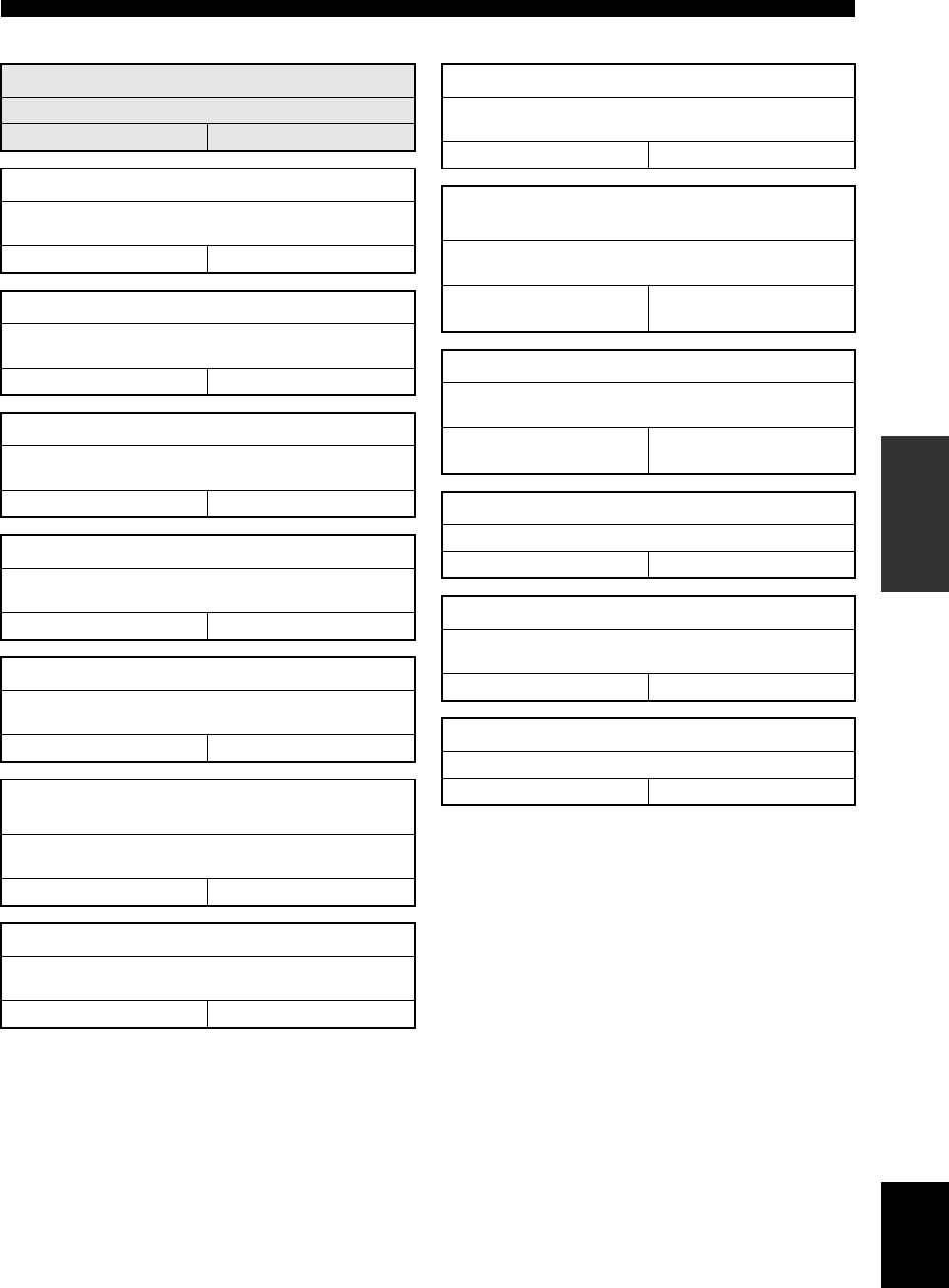
25 En
Selecting the SCENE templates
BASIC
OPERATION English
■Preset SCENE template descriptions
SCENE template
Features
Input source Playback mode
DVD Viewing (SCENE 1 as the default setting)
Select this SCENE template when you play back general contents
on your DVD player.
DVD STRAIGHT
DVD Movie Viewing
Select this SCENE template when you play back movies on your
DVD player.
DVD Movie Dramatic
DVD Live Viewing
Select this SCENE template when you enjoy music live video on
your DVD player.
DVD Pop/Rock
DVR Viewing
Select this SCENE template when you play back movies on your
digital video recorder.
DVR Movie Dramatic
Music Disc Listening
Select this SCENE template when you play back music discs on
your DVD player.
DVD 2ch Stereo
Disc Listening
(SCENE 2 as the default setting)
Select this SCENE template when you play back music sources as
the back ground music on your DVD player.
DVD 5ch Stereo
CD Listening
Select this SCENE template when you play back music discs on
your CD player.
CD 2ch Stereo
CD Music Listening
Select this SCENE template when you play back music source as
the back ground music on your CD player.
CD 5ch Stereo
Radio Listening
(SCENE 4 as the default setting)
Select this SCENE template when you enjoy FM or AM radio
programs.
TUNER MUSIC ENHANCER
5ch STEREO
XM Listening
Select this SCENE template when you enjoy XM Satellite Radio
programs.
XM MUSIC ENHANCER
5ch STEREO
TV Viewing (SCENE 3 as the default setting)
Select this SCENE template when you enjoy TV programs.
DTV/CBL STRAIGHT
TV Sports Viewing
Select this SCENE template when you enjoy sports programs on
TV.
DTV/CBL TV Sports
Game Playing
Select this SCENE template when you play video games.
V-AUX Game
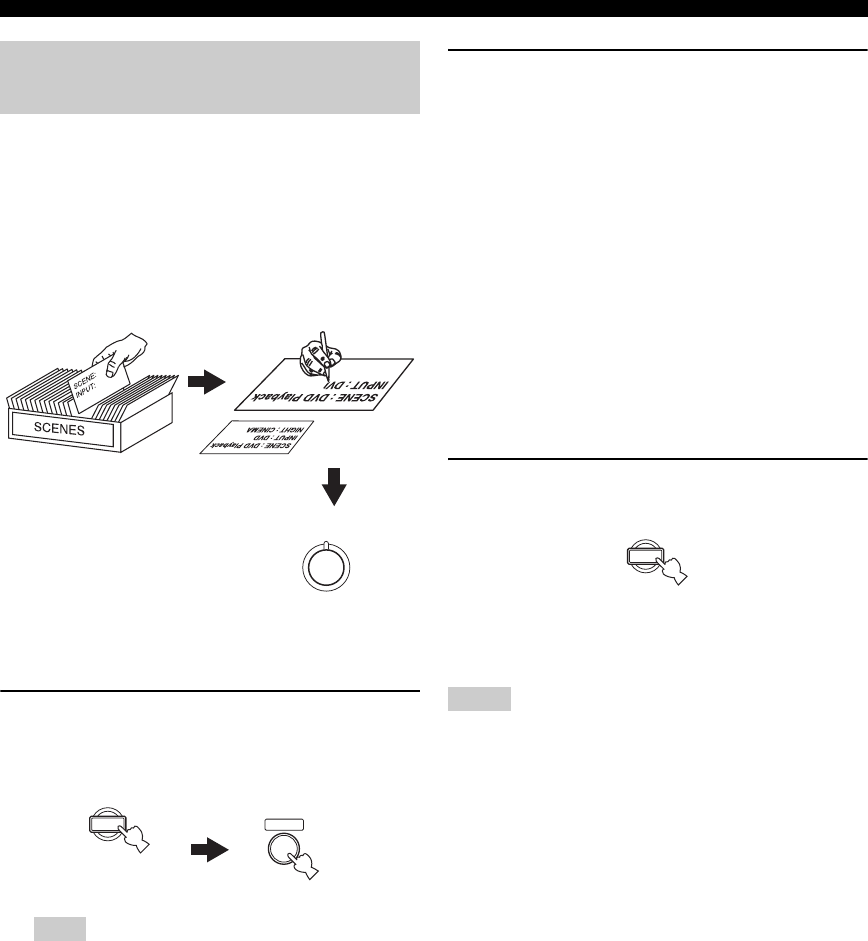
26 En
Selecting the SCENE templates
You can create your original SCENE templates for each
SCENE button. You can refer to the preset 13 SCENE
templates to create the original SCENE templates.
■Customizing the preset SCENE
templates
Use this feature to customize the preset SCENE templates.
1Press and hold the desired ESCENE button
for 3 seconds and then press DAMP.
The SCENE template customizing screen appears on
the front panel display.
When the SCENE template you want to customize is not
assigned to any of the ESCENE button, press Gl / h
repeatedly to recall the desired SCENE template (see
page 23).
2Press Gk / n to select the desired parameter
of the SCENE template and then Gl / h to
select the desired value of the selected
parameter.
You can adjust the following parameters for a SCENE
template:
• The input source component
• The active sound field programs or STRAIGHT
mode
• The night listening mode setting (see page 28)
−SYSTEM: Keeps the current night listening
mode.
−CINEMA: Sets the night listening mode to the
CINEMA mode.
−MUSIC: Sets the night listening mode to the
MUSIC mode.
3Press the ESCENE button again to confirm
the edit.
y
An asterisk mark (*) appears by the name of the original SCENE
template.
• After changing the assignment of the SCENE template to the
ESCENE buttons, you may need to set the input source of the
SCENE template on the remote control. See page 51 for details.
• You can create a customized SCENE template for each
ESCENE button, and if you create another customized
SCENE template, this unit overwrites the old customized
SCENE template with the new one.
• The customized SCENE template is only available for the
assigned ESCENE button.
Creating your original SCENE
templates
Note
1
SCENE template library
(Image)
Select the desired SCENE
template
Assign the SCENE
template to the SCENE
button
Create an original SCENE
template
1
3 seconds
AMP
Notes
1
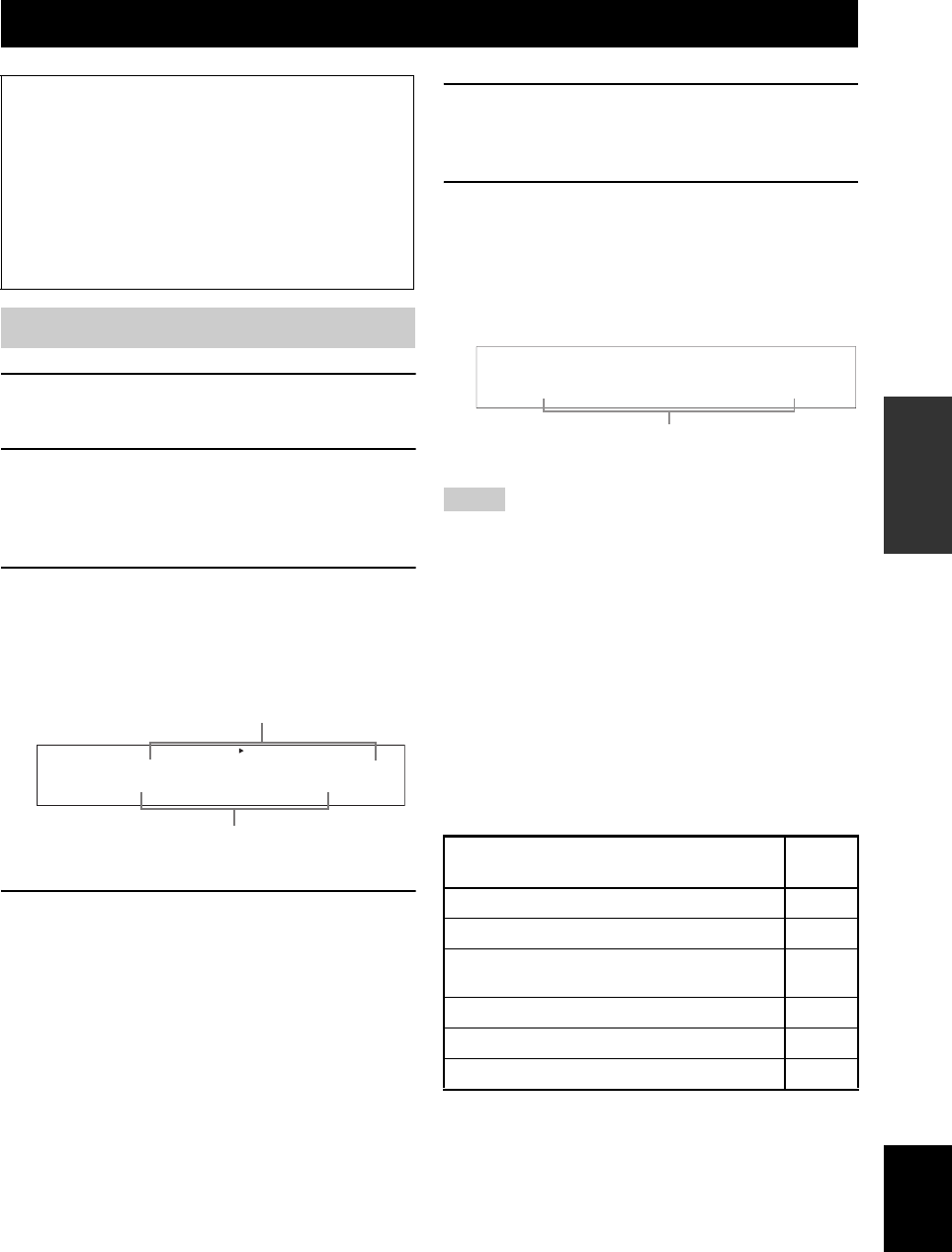
PLAYBACK
27 En
BASIC
OPERATION English
1Turn on the video monitor connected to this
unit.
2Press 9SPEAKERS repeatedly to select the
front speakers you want to use.
The respective speaker indicators lights up in the
front panel display.
3Press DINPUT l / h repeatedly (or press
one of the input selector buttons (C)) to
select the desired input source.
The name of the currently selected input source
appears in the front panel display for a few seconds.
4Start playback on the selected component or
select a broadcast station.
• Refer to the operating instructions for the source
component.
• See page 34 for details about FM/AM tuning
instructions.
• See page 37 for details about XM Satellite Radio
tuning instructions.
5Rotate 8VOLUME (or press QVOLUME +/
–) to adjust the volume to the desired output
level.
6Press APROGRAM l / h (or press DAMP
and then press IPROG l / h) repeatedly to
select the desired sound field program.
The name of the selected sound field program appears
in the front panel display.
See page 31 for details about sound field programs.
• Choose a sound field program based on your listening
preference, not merely on the name of the program.
• When you select an input source, this unit automatically selects
the last sound field program used with the corresponding input
source.
• Sound field programs cannot be selected when the component
connected to the MULTI CH INPUT jacks is selected as the
input source (see page 28).
• When PCM signals with a sampling frequency higher than 48
kHz are input, this unit is automatically set to the “STRAIGHT”
mode (see page 33).
• To display information about the currently selected input source
in the front panel display, see page 30 for details.
■Guide to contents
Playback
Caution
Extreme caution should be exercised when you play
back CDs encoded in DTS. If you play back a CD
encoded in DTS on a DTS-incompatible CD player,
you will only hear some unwanted noise that may
damage your speakers. Check whether your CD player
supports CDs encoded in DTS. Also, check the sound
output level of your CD player before you play back a
CD encoded in DTS.
Basic operations
INPUT:DVD
DVR DVD CD
XM
V-AUX DTV/CBL
MD/CD-R
TUNER
Available input source
Currently selected input source
Notes
When you want to... See
page
Adjust the tonal quality of the front speakers 29
Edit parameters of sound field programs 32
Enjoy the sources which have wide dynamic range at
night
28
Use headphones 28
Select a decoder to play back sources with 32
Set this unit to the standby mode automatically 30
Movie Dramatic
Currently selected
surround field program
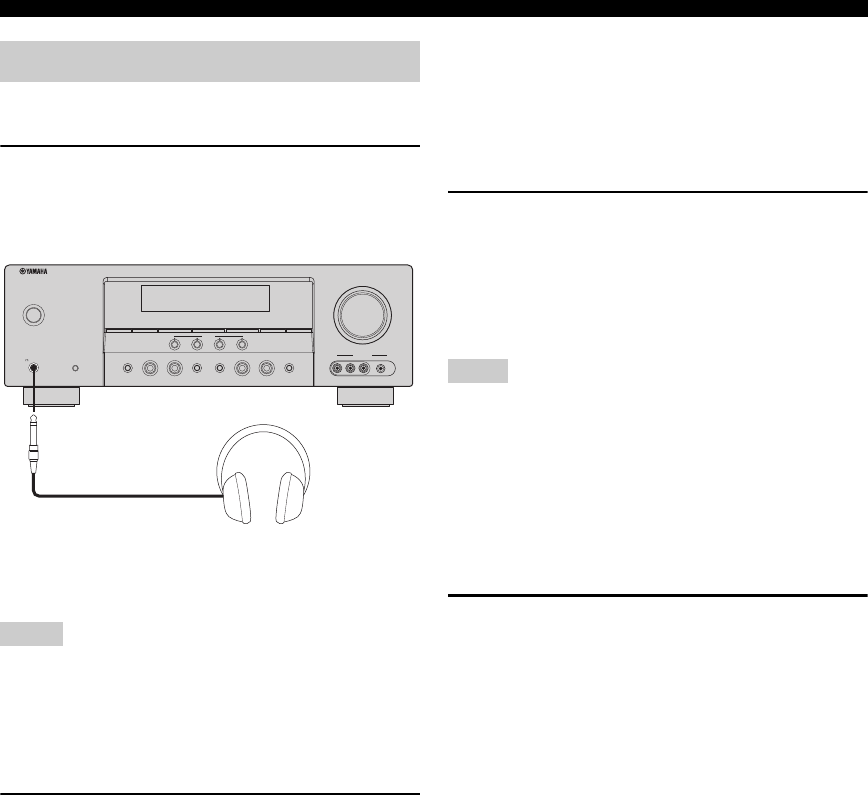
28 En
Playback
■Using your headphones
Connect a pair of headphones with a stereo
analog audio cable plug to the PHONES jack on
the front panel.
y
When you select a sound field program, SILENT CINEMA mode
activates automatically (see page 33).
• When you connect headphones, no signals are output at the
speaker terminals.
• All Dolby Digital and DTS audio signals are mixed down to the
left and right headphone channels.
■Muting the audio output
Press NMUTE to mute the audio output.
Press NMUTE again to resume the audio output.
y
• You can also rotate 8VOLUME (or press QVOLUME +/–) to
resume the audio output.
• You can adjust the muting level by using “MUTE TYP.” in
“SOUND MENU” (see page 48).
• The MUTE indicator flashes in the front panel display when the
audio output is muted and disappears from the front panel
display when the audio output is resumed.
■Selecting the component connected to
the MULTI CH INPUT jacks as the input
source
Use this feature to select the component connected to the
MULTI CH INPUT jacks (see page 17) as the input
source.
Press DINPUT l / h repeatedly (or press
AMULTI CH IN) so that “MULTI CH” appears in
the front panel display.
y
Use “MULTI CH SET” menu in “INPUT MENU” to set the
parameter for MULTI CH INPUT (see page 49).
• Sound field programs mode cannot be selected when the
component connected to the MULTI CH INPUT jacks is
selected as the input source.
• When headphones are used, signals are output only from the
front left and right channels.
■Selecting the night listening mode
The night listening modes are designed to improve
listenability at lower volumes or at night.
1Press DAMP and then press KNIGHT
repeatedly to select “NIGHT:CINEMA” or
“NIGHT:MUSIC”.
Choices: NIGHT:CINEMA, NIGHT:MUSIC,
NIGHT OFF
• Select “NIGHT:CINEMA” to reduce the dynamic
range of film soundtracks and make dialog easier to
hear at lower volumes.
• Select “NIGHT:MUSIC” to preserve ease-of-
listening for all sounds.
• Select “NIGHT OFF” if you do not want to use this
feature.
y
When a night listening mode is selected, the NIGHT
indicator lights up in the front panel display.
Additional operations
Notes
SPEAKERS
PHONES
SILENT CINEMA
STANDBY
/ON
A/B/OFF
l
PRESET/TUNING/CH
h
CATEGORY
A/B/C/D/E
FM/AM
EDIT
SEARCH MODE
PRESET/TUNING
MEMORY
DISPLAY
TUNING AUTO/MAN'L
AUDIO SELECT
NIGHTSTRAIGHT
EFFECT
TONE CONTROL
l INPUT hl PROGRAM h
VOLUME
SCENE
1234
VIDEO L AUDIO R PORTABLE
VIDEO AUX
Notes
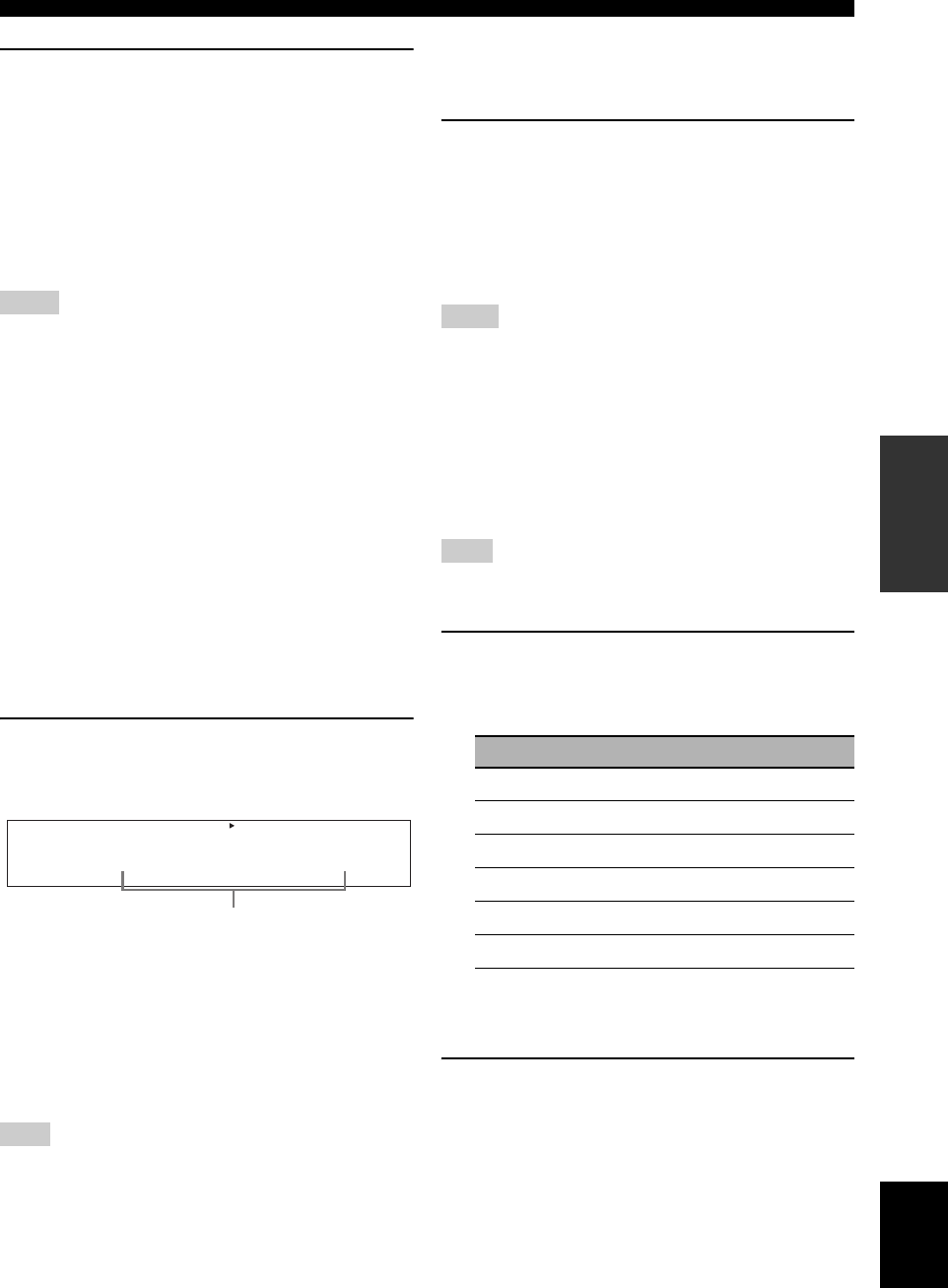
29 En
Playback
BASIC
OPERATION English
2Press Gl / h to adjust the effect level while
“NIGHT:CINEMA” or “NIGHT:MUSIC” is
displayed in the front panel display.
Choices: MIN, MID, MAX
• Select “MIN” for minimum compression.
• Select “MID” for standard compression.
• Select “MAX” for maximum compression.
y
“NIGHT:CINEMA” and “NIGHT:MUSIC” adjustments are
stored independently.
• You cannot use the night listening modes in the following cases:
– when the component connected to the MULTI CH INPUT
jacks is selected as the input source.
– when headphones are connected to the PHONES jack.
• The night listening modes may vary in effectiveness depending
on the input source and surround sound settings you use.
■Selecting audio input jacks
(AUDIO SELECT)
This unit comes with a variety of input jacks. Use this
feature (audio input jack select) to switch the input jack
assigned to an input source when more than one jacks are
assigned to an input source.
y
• We recommend setting audio input jack select to “AUTO” in
most cases.
• You can adjust the default audio input jack select of this unit by
using “AUDIO SELECT” in “OPTION MENU” (see page 50).
Press EAUDIO SELECT (or BAUDIO SEL)
repeatedly to select the desired Audio input jack
select setting.
AUTO Automatically selects input signals in the
following order:
(1) Digital signals
(2) Analog signals
ANALOG Selects only analog signals. If no analog
signals are input, no sound is output.
This feature is not available when no digital input jack are
assigned to the currently selected input source.
■Adjusting the tonal quality
Use this feature to adjust the balance of bass and treble for
the front left and right speaker channels.
Press 0TONE CONTROL repeatedly to select
“BASS” or “TREBLE” and then press
APROGRAM l / h to adjust the corresponding
frequency response level.
• Select “BASS” to adjust the low-frequency response.
• Select “TREBLE” to adjust the high-frequency
response.
• Speaker and headphone adjustments are stored independently.
• If you increase or decrease the high-frequency or low-frequency
sound to an extreme level, the tonal quality of the surround
speakers may not match that of the front left and right speakers.
■Adjusting speaker levels during
playback
You can adjust the output level of each speaker while
listening to a music source.
This operation will override the level adjustment made in “SP
LEVEL” (see page 46).
1Press DAMP and then press FLEVEL
repeatedly to select the speaker you want to
adjust.
y
Once you press FLEVEL on the remote control, you can
also select the speaker by pressing Gk / n.
2Press Gl / h on the remote control to
adjust the speaker output level.
The control range is from –10 dB to +10 dB.
y
You can press 4A/B/C/D/E to select a speaker and then
5PRESET/TUNING/CH l / h to adjust the speaker output
level.
Notes
Note
A.SEL:AUTO
DVR DVD CD
XM
V-AUX DTV/CBL
MD/CD-R
TUNER
Audio input jack
select setting
Notes
Note
Display Adjusted speaker
FRONT L Front left speaker
FRONT R Front right speaker
CENTER Center speaker
SUR.L Surround left speaker
SUR.R Surround right speaker
SWFR Subwoofer
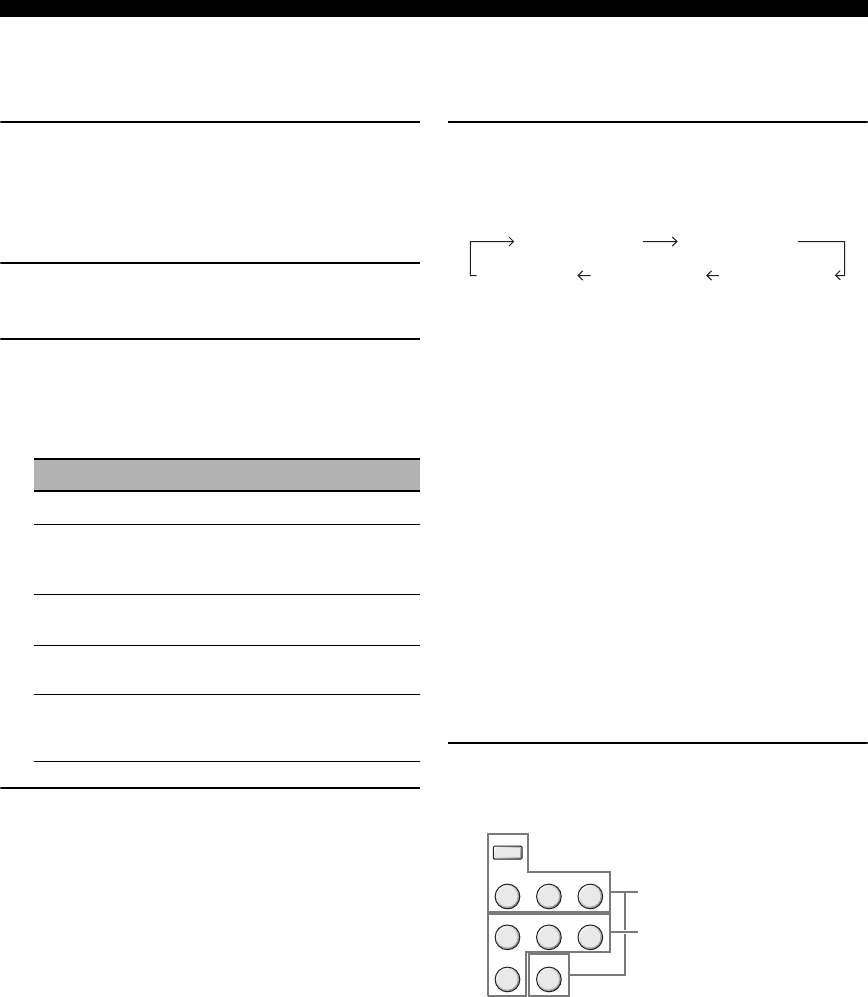
30 En
Playback
■Displaying the signal information
You can display the format, sampling frequency, channel,
bit rate and flag data of the current input signal.
1Press DAMP and then press PMENU on
the remote control.
“BASIC SETUP” appears in the front panel display.
;BASIC SETUP
2Press Gk / n repeatedly to select “SIGNAL
INFO” and then press GENTER.
3Press Gk / n to switch the displayed
information.
The following information about the input source
appears in the front panel display.
4Press PMENU to exit.
■Using the sleep timer
Use this feature to automatically set this unit to the
standby mode after a certain amount of time.
Press DAMP and then press OSLEEP
repeatedly to set the amount of time.
Each time you press OSLEEP, the front panel display
changes as shown below.
The SLEEP indicator flashes while you are switching the
amount of time for the sleep timer. Once the sleep timer is
set, the SLEEP indicator lights up in the front panel
display, and the display returns to the selected sound field
program.
y
• To cancel the sleep timer, press OSLEEP on the remote
control repeatedly until “SLEEP OFF” appears in the front
panel display.
• You can also cancel the sleep timer setting by pressing
1STANDBY/ON (or MSTANDBY) to set this unit to the
standby mode.
■Playing video sources in the
background
You can combine a video image from a video source with
sound from an audio source. For example, you can enjoy
listening to classical music while viewing beautiful
scenery from the video source on the video monitor.
Press the input selector buttons on the remote
control to select a video source and then an
audio source.
Display Description
FORMAT Signal format.
SAMPL.
The number of samples per second taken
from a continuous signal to make a discrete
signal.
CH The number of source channels in the input
signal (front/surround/LFE).
B.RATE The number of bits passing a given point
per second.
FLAG
Flag data encoded in DTS, Dolby Digital,
or PCM signals that cue this unit to
automatically switch decoders.
SLEEP 90min
SLEEP 60minSLEEP 30minSLEEP OFF
SLEEP 120min
Audio sources
Video sources
DVD
V-AU X XM
DTV/CBL DVR
CD MD/CD-R TUNER
MULTI CH IN
DVD
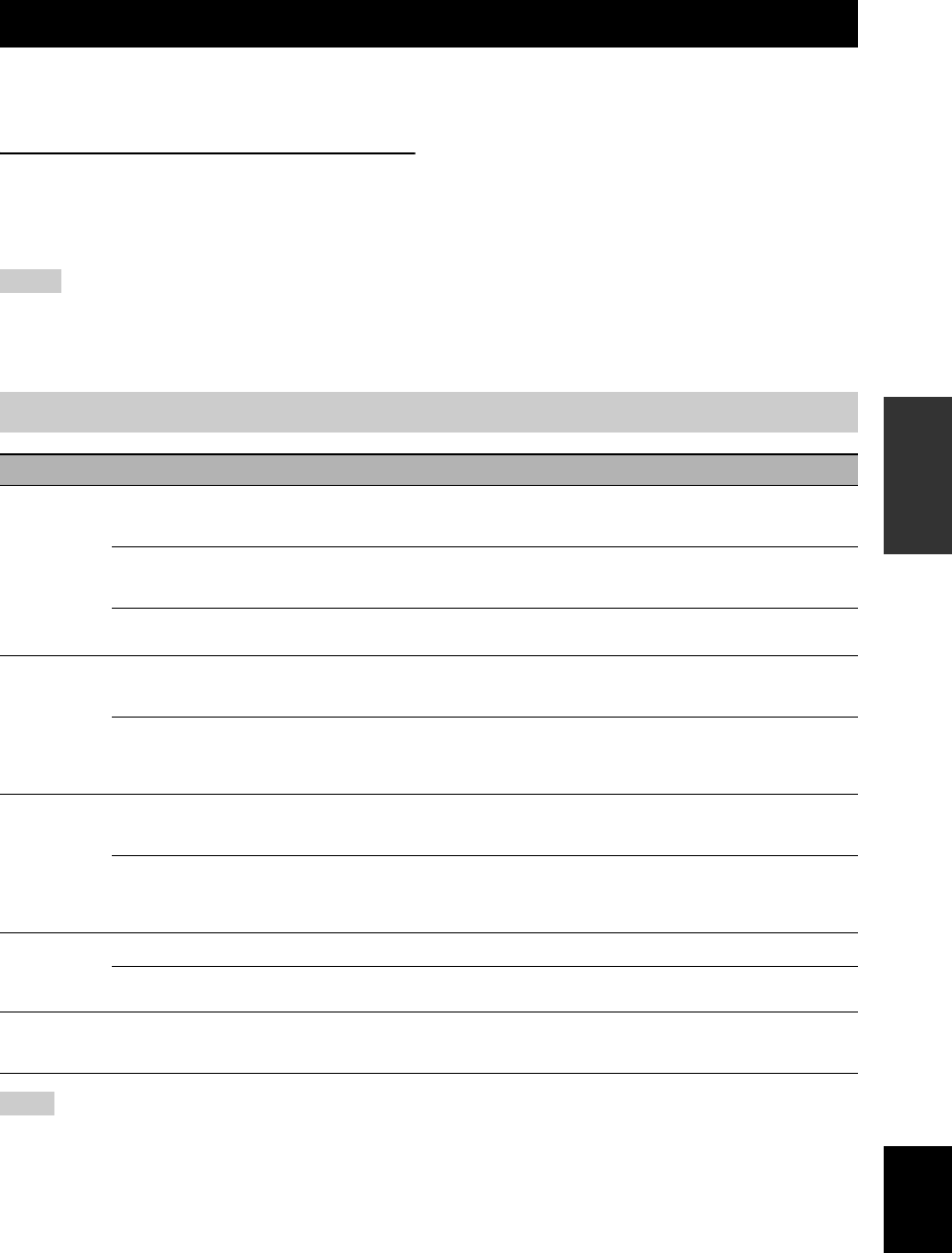
SOUND FIELD PROGRAMS
31 En
BASIC
OPERATION English
This unit is equipped with a variety of precise digital
decoders that allow you to enjoy multi-channel playback
from almost any stereo or multi-channel sound source.
Press APROGRAM l / h (or press DAMP and
then press IPROG l / h repeatedly).
The name of the selected sound field program appears in
the front panel display.
• When you select an input source, this unit automatically selects
the last sound field program used with the corresponding input
source.
• Sound field programs cannot be selected when the component
connected to the MULTI CH INPUT jacks is selected as the
input source (see page 28).
• When PCM signals with a sampling frequency higher than 48
kHz are input, this unit is automatically set to the “STRAIGHT”
mode (see page 33).
y
• Choose a sound field program based on your listening
preference, not merely on the name of the program itself.
• You can select “Music Enh. 2ch” and “Music Enh. 5ch” by
pressing T ENHANCER on the remote control repeatedly.
The sound field programs of this unit are recreations of real-world acoustic environments made from precise measurements taken in the
actual concert hall, music venue, movie theater, etc. Thus, you may notice variations in the strength of the reflections coming from the
front, back, left and right.
Sound field programs
Notes
Sound field program descriptions
Category Program Features
MUSIC
Pop/Rock CINEMA DSP processing. This program presents an image of pop, rock, or jazz live concert. The
sound field reproduces the spaciousness of a massive pavilion with an emphasis on the vividness of
vocals on the stage and solo instruments and the beats of rhythm instruments.
Hall HiFi DSP processing. This sound field is suitable for classic and orchestral music. The program
uses data collected in a large concert hall in Munich. You can enjoy delicate and beautiful
reverberation and a majestic atmosphere.
Jazz HiFi DSP processing. The sound field is suitable for jazz and fusion music.
It uses data collected in a famous jazz club in New York. You can enjoy clear reverberation.
ENTERTAIN
Game CINEMA DSP processing. You can enjoy dynamic and thrilling sound effects as you play games.
The program lets you feel the depth and three-dimensional surrounding sounds of the field where
you are playing, and offers cinema-like surrounding sound effects for the scenes of movies.
TV Sports CINEMA DSP processing. You can enjoy sports relays broadcast in stereo and variety shows with
a live sound environment. For sports relays, the voices of commentators and announcers come
clearly from the center; the cheers and atmosphere in the stadium spread around within a
comfortable range, and you can feel like as if you are in the stadium.
MOVIE
Movie Spacious CINEMA DSP processing. The sound field is suitable for movies with an emphasis on spectacular
sound effects, and is a perfect fit with a wide screen. The program reproduces a wide dynamic
range from minimum sound effects to powerful sounds.
Movie Dramatic CINEMA DSP processing. This sound field is also suitable for movies with an emphasis on three-
dimensional sound effects. It restrains reverberation to an moderate extent, but reproduces sound
effects and background music in a soft, three-dimensional manner with clarity and center
orientation of voices as pivots.
STEREO
2ch Stereo Downmixes multi-channel sources to 2 channel or plays back 2-channel sources as they are.
5ch Stereo Using this program increases the listening position range. This is a sound field suitable for
background music at parties.
ENHANCER Music Enh. 2ch
Music Enh. 5ch
Select these programs to play back compression artifacts (such as the MP3 format) in 2-channel or
5-channel stereo. This program enhances your listening experience by regenerating the missing
harmonics in a compression artifact.
Note
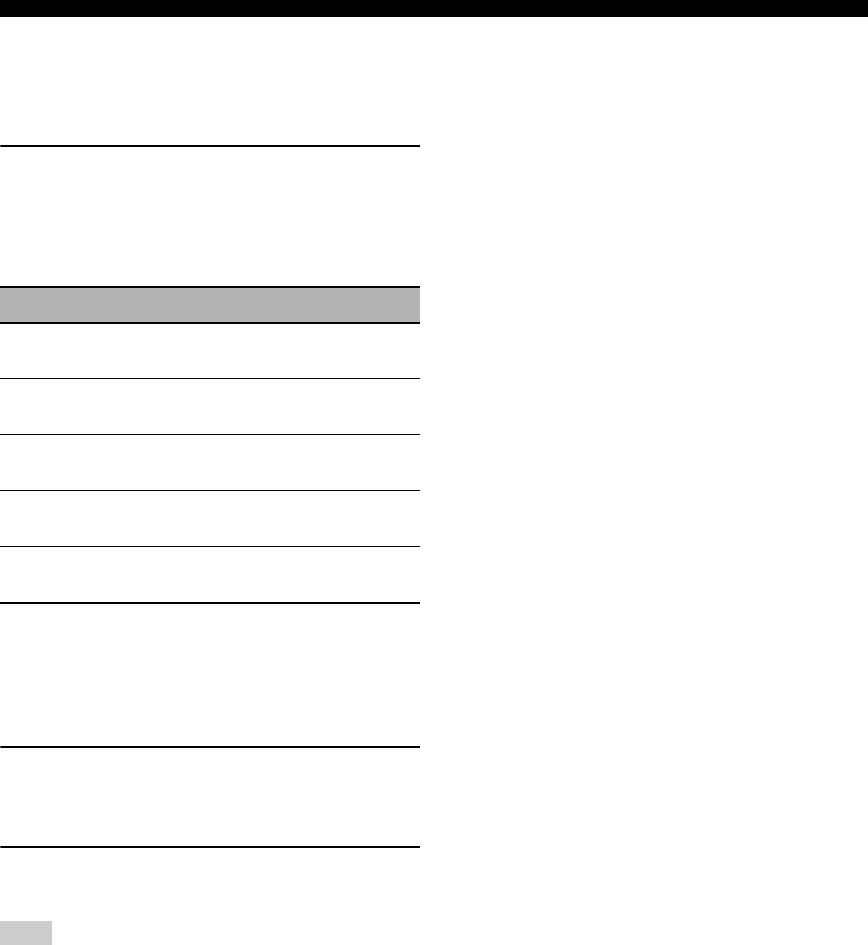
32 En
Sound field programs
■Selecting decoders for 2-channel
sources (surround decode mode)
Signals input from 2-channel sources can also be played
back on multi-channels.
Press DAMP and then press JSUR. DECODE
repeatedly to select a decoder.
You can select from the following decoders depending on
the type of source you are playing and your personal
preference.
■Editing sound fields parameters
You can enjoy good quality sound with the factory preset
parameters. Although you do not have to change the initial
settings, you can change some of the parameters to better
suit the input source or your listening room.
1While listening to a source, press DAMP
and then press Gk / n to select the desired
parameter.
2Press Gl / h to change the parameter
value.
You cannot change parameter values when “MEM. GUARD” in
“OPTION MENU” is set to “ON” (see page 50).
y
Initial settings are indicated in bold under each parameter.
For Pop/Rock, Hall, Jazz, Game, TV Sports,
Movie Spacious and Movie Dramatic:
DSP level DSP LEVEL
Function: Adjusts the effect level.
Choices: MIN, MID, MAX
For PRO LOGIC II Music:
Panorama PANORAMA
Function: Sends stereo signals to the surround
speakers as well as the front speakers
for a wraparound effect.
Choices: OFF, ON
Dimension DIMENSION
Function: Gradually adjusts the sound field
either towards the front or towards the
rear.
Control range: –3 (towards the rear) to +3 (towards
the front), initial setting is STD
(standard).
Center width CT WIDTH
Function: Adjusts the center image from all
three front speakers to varying
degrees. A larger value adjusts the
center image towards the front left and
right speakers.
Control range: 0 (center channel sound is output only
from center speaker) to 7 (center
channel sound is output only from
front left and right speakers), initial
setting is 3.
For Music Enh. 2ch and Music Enh. 5ch
Effect level
Function: Adjusts the effect level.
Choices: LOW, HIGH
STANDARD Functions
PRO LOGIC Dolby Pro Logic processing for any
sources
PLII Movie Dolby Pro Logic II processing for
movie sources
PLII Music Dolby Pro Logic II processing for
music sources
PLII Game Dolby Pro Logic II processing for
game sources
Neural Neural Surround processing for any
sources
Note
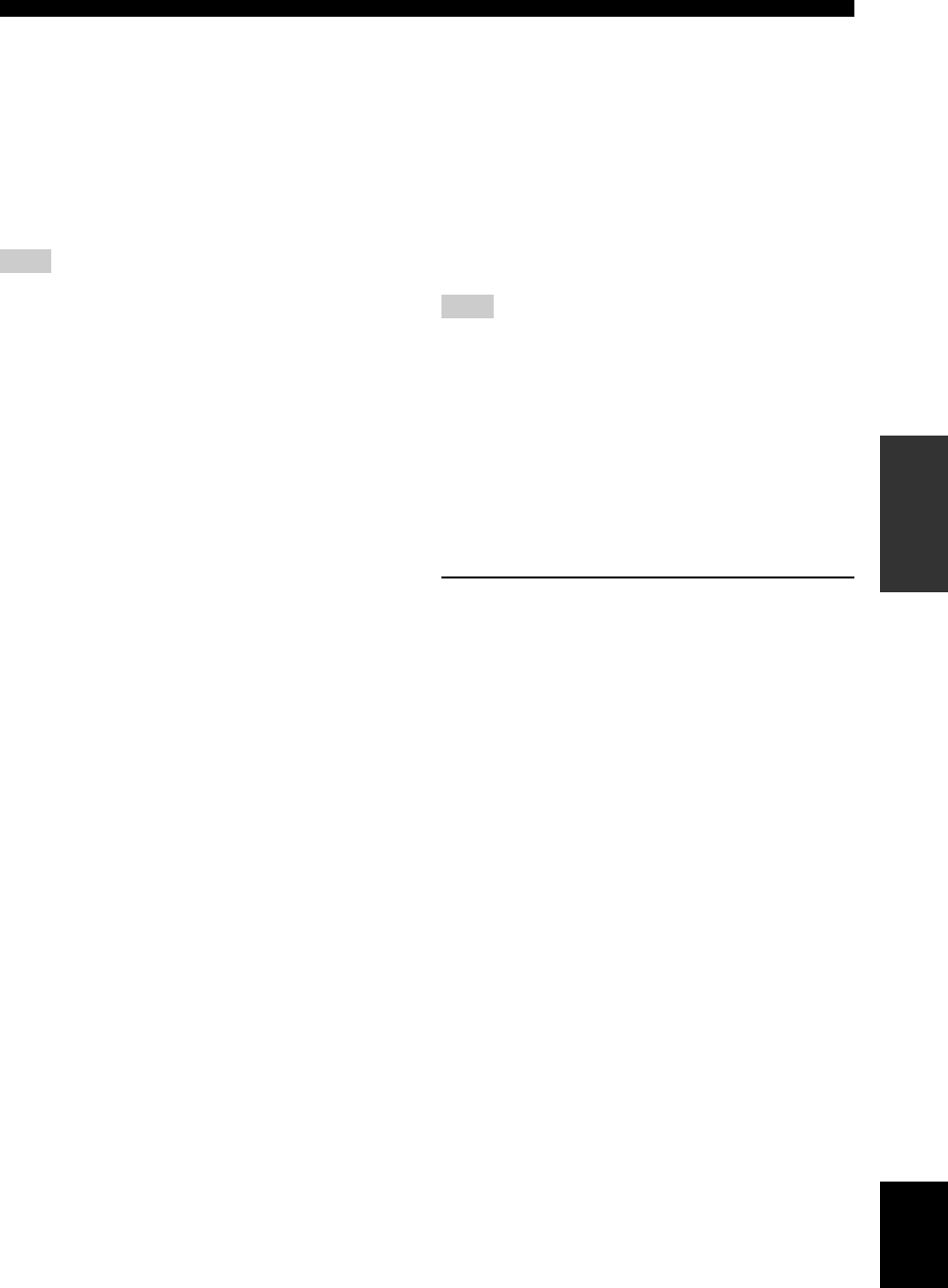
33 En
Sound field programs
BASIC
OPERATION English
■
Using sound field programs without
surround speakers (Virtual CINEMA DSP)
Virtual CINEMA DSP allows you to enjoy the CINEMA
DSP programs without surround speakers by creating
virtual speakers.
If you set “SUR. LR” to “NONE” (see page 45), Virtual
CINEMA DSP activates automatically whenever you
select a CINEMA DSP or HiFi DSP program (see
page 31).
Virtual CINEMA DSP will not activate even when “SUR. LR” is
set to “NONE” (see page 45) in the following cases:
– when “5ch Stereo” (see page 31) is selected.
– when headphones are connected to the PHONES jack.
■Enjoying multi-channel sources and
sound field programs with headphones
(SILENT CINEMA)
SILENT CINEMA allows you to enjoy multi-channel
music or movie sound, including Dolby Digital and DTS
sources, through ordinary headphones. SILENT CINEMA
activates automatically whenever you connect headphones
to the PHONES jack while listening to CINEMA DSP or
HiFi DSP sound field programs (see page 31). When
activated, the SILENT CINEMA indicator lights up in the
front panel display.
SILENT CINEMA does not activate when the component
connected to the MULTI CH INPUT jacks is selected as the input
source (see page 28).
■Enjoying unprocessed input sources
(Straight decoding mode)
When this unit is in the “STRAIGHT” mode, multi-
channel sources are decoded straight into the appropriate
channels without any additional effect processing. 2-
channel stereo sources are output from only the front left
and right speakers.
Press BSTRAIGHT (or press DAMP and then
SSTRAIGHT) to select “STRAIGHT”.
To deactivate the “STRAIGHT” mode, press
BSTRAIGHT (or SSTRAIGHT) again so that
“STRAIGHT” disappears from the front panel display.
Note
Note
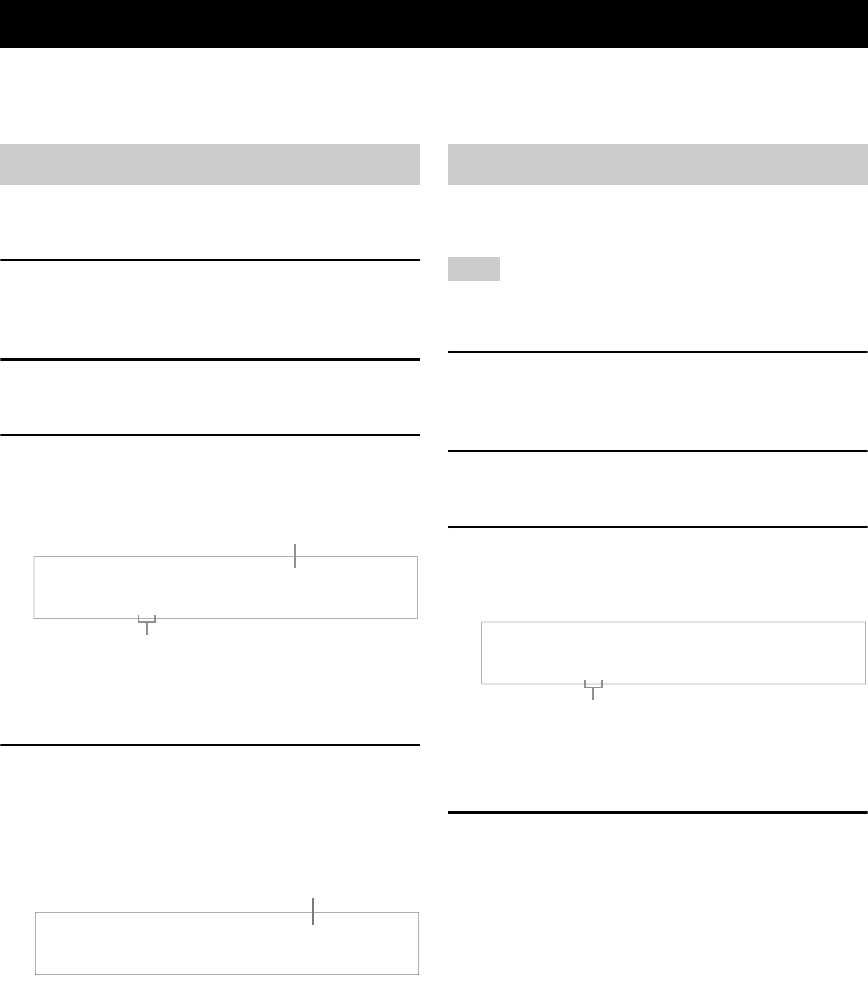
FM/AM TUNING
34 En
There are 2 tuning methods: automatic and manual. Automatic tuning is effective when station signals are strong and
there is no interference. If the signal from the station you want to select is weak, tune into it manually. You can also use
the automatic and manual preset tuning features to store up to 40 stations.
Automatic tuning is effective when station signals are
strong and there is no interference.
1Press DINPUT l / h repeatedly so that
“TUNER” is displayed in the front panel
display.
2Press 3FM/AM to select the reception band
(FM or AM).
3Press 7TUNING AUTO/MAN’L so that the
AUTO indicator lights up in the front panel
display.
If a colon (:) appears in the front panel display,
automatic tuning is not possible. Press 2PRESET/
TUNING to turn the colon (:) off.
4Press 5PRESET/TUNING/CH l / h once
to begin automatic tuning.
When this unit is tuned into a station, the TUNED
indicator lights up and the frequency of the received
station is shown in the front panel display.
If the signal received from the station you want to select is
weak, tune into it manually.
Manually tuning into an FM station automatically switches the
tuner to monaural reception to increase the signal quality.
1Press DINPUT l / h repeatedly so that
“TUNER” is displayed in the front panel
display.
2Press 3FM/AM to select the reception band
(FM or AM).
3Press 7TUNING AUTO/MAN’L so that the
AUTO indicator disappears from the front
panel display.
If a colon (:) appears in the front panel display,
manual tuning is not possible. Press 2PRESET/
TUNING to turn the colon (:) off.
4Press 5PRESET/TUNING/CH l / h to
tune into the desired station manually.
You can hold down the button to continue searching.
FM/AM tuning
Automatic tuning
AUTO
AAM 1440 kHz
Lights up
No colon (:)
AUTO
TUNED
AAM 1530 kHz
Lights up
Manual tuning
Note
AAM 1440 kHz
No colon (:)
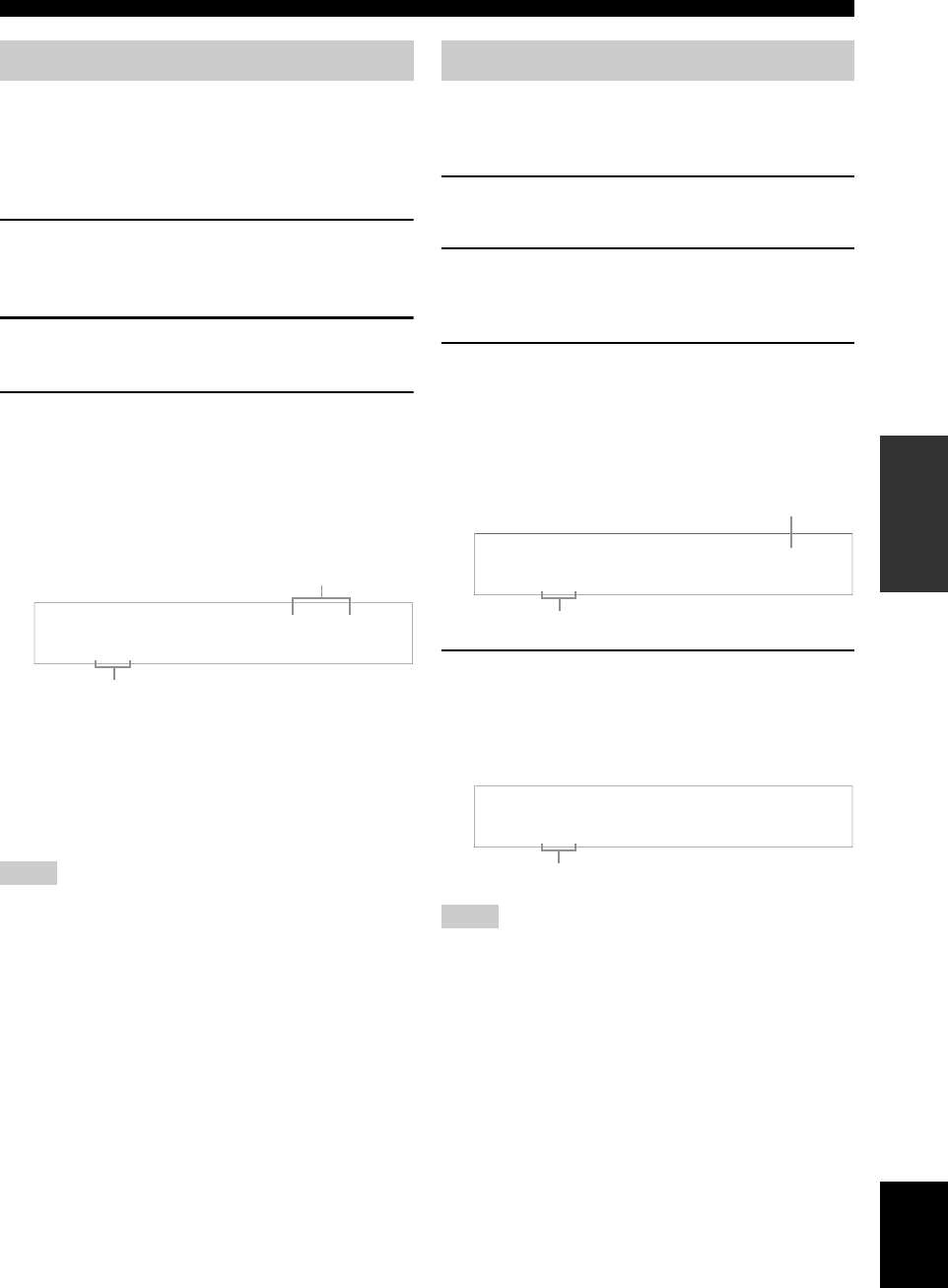
35 En
FM/AM tuning
BASIC
OPERATION English
You can use the automatic preset tuning feature to store
FM stations with strong signals up to 40 (A1 to E8: 8
preset station numbers in each of the 5 preset station
groups) of those stations in order. You can then recall any
preset station easily by selecting the preset station number.
1Press DINPUT l / h repeatedly so that
“TUNER” is displayed in the front panel
display.
2Press 3FM/AM to select “FM” as the
reception band.
3Press and hold 6MEMORY for more than 3
seconds.
The preset station number as well as the MEMORY
and AUTO indicators flashes. After approximately 5
seconds, automatic presetting starts from the current
frequency and proceeds toward the higher
frequencies.
When automatic preset tuning is completed, the front
panel display shows the frequency of the last preset
station.
y
You can select the preset station group and the preset station
number where the first received station will be stored by pressing
4A/B/C/D/E and then 5PRESET/TUNING/CH l / h.
• Any stored station data existing under a preset station number is
cleared when you store a new station under the same preset
station number.
• Only FM stations with sufficient signal strength are stored
automatically by automatic preset tuning. If the station you
want to store is weak in signal strength, tune into it manually
and store it as described in “Manual preset tuning” on this page.
You can also store up to 40 stations (A1 to E8: 8 preset
station numbers in each of the 5 preset station groups)
manually.
1Tune into a station automatically or manually.
See page 34 for tuning instructions.
2Press 6MEMORY.
The MEMORY indicator flashes in the front panel
display for approximately 10 seconds.
3Press 4A/B/C/D/E and 5PRESET/
TUNING/CH l / h repeatedly to select a
preset station group (A1 to E8) while the
MEMORY indicator is flashing.
Check that the colon (:) appears in the front panel
display.
4Press 6MEMORY while the MEMORY
indicator is flashing.
The station band and frequency appear in the front
panel display with the preset station group and
number you have selected.
• Any stored station data existing under a preset station number is
cleared when you store a new station under the same preset
station number.
• The reception mode (stereo or monaural) is stored along with
the station frequency.
Automatic preset tuning
Notes
Flashes
Flash
AUTO
MEMORY
A1:FM 87.50MHz
Manual preset tuning
Notes
TUNED
MEMORY
:
C3 AM 630 kHz
Preset station number
Flashes
The displayed station has been stored as C3.
TUNED
:
C3 AM 630 kHz
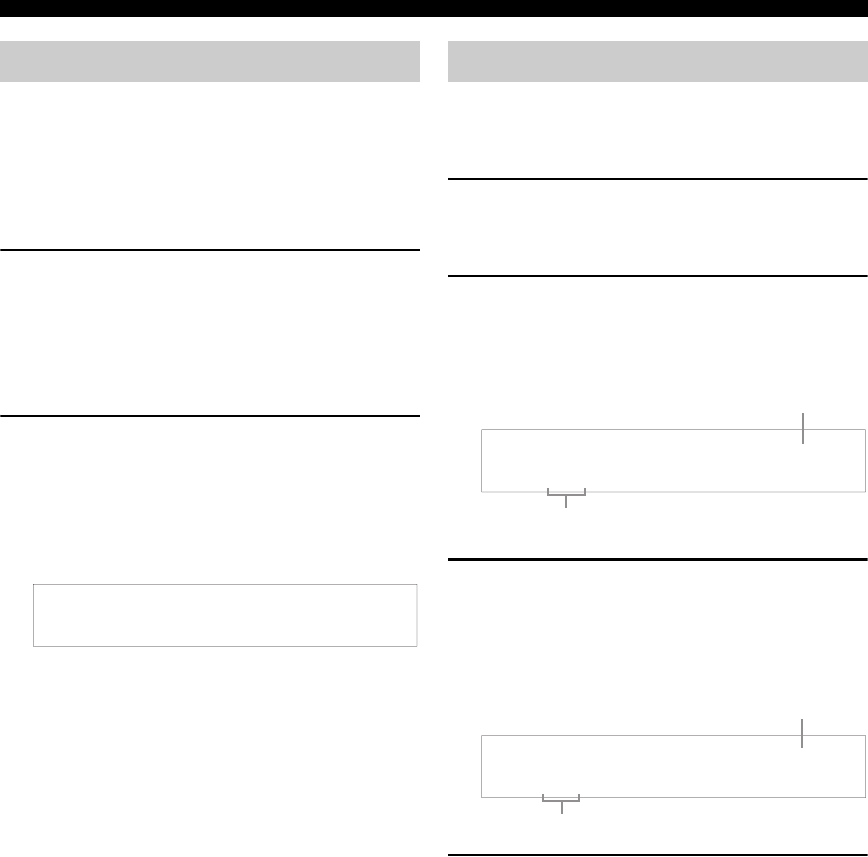
36 En
FM/AM tuning
You can tune into any desired station simply by selecting
the preset station group and number under which it was
stored.
y
When performing this operation with the remote control, press
CTUNER to select “TUNER” as the input source.
1Press 4A/B/C/D/E (or GA-E/CAT. l / h)
repeatedly to select the desired preset
station group (A to E).
The preset station group letter appears in the front
panel display and changes each time you press the
button.
2Press 5PRESET/TUNING/CH l / h (or
GPRESET/CH k / n) to select the desired
preset station number (1 to 8).
The preset station group and number appear in the
front panel display along with the station band and
frequency.
y
You can select the desired preset station number (1 to 8) directly
by pressing the numeric buttons on the remote control.
You can exchange the assignments of two preset stations
with each other. The example below describes the
procedure to exchange preset station “E1” with “A5”.
1Select preset station “E1” using 4A/B/C/D/E
and 5PRESET/TUNING/CH l / h.
See “Selecting preset stations” on this page.
2Press and hold 2PRESET/TUNING for
more than 3 seconds.
“E1” and the MEMORY indicator flash in the front
panel display.
3Select preset station “A5” using 4A/B/C/D/
E and 5PRESET/TUNING/CH l / h.
“A5” and the MEMORY indicator flash in the front
panel display.
See “Selecting preset stations” on this page.
4Press 2PRESET/TUNING again.
“EDIT E1–A5” appears in the front panel display and
the assignments of the two preset stations are
exchanged.
Selecting preset stations
:
E1 FM 87.50MHz
Exchanging preset stations
MEMORY
:
E1 FM 87.50MHz
Flashes
Flashes
MEMORY
:
A5 FM 90.60MHz
Flashes
Flashes
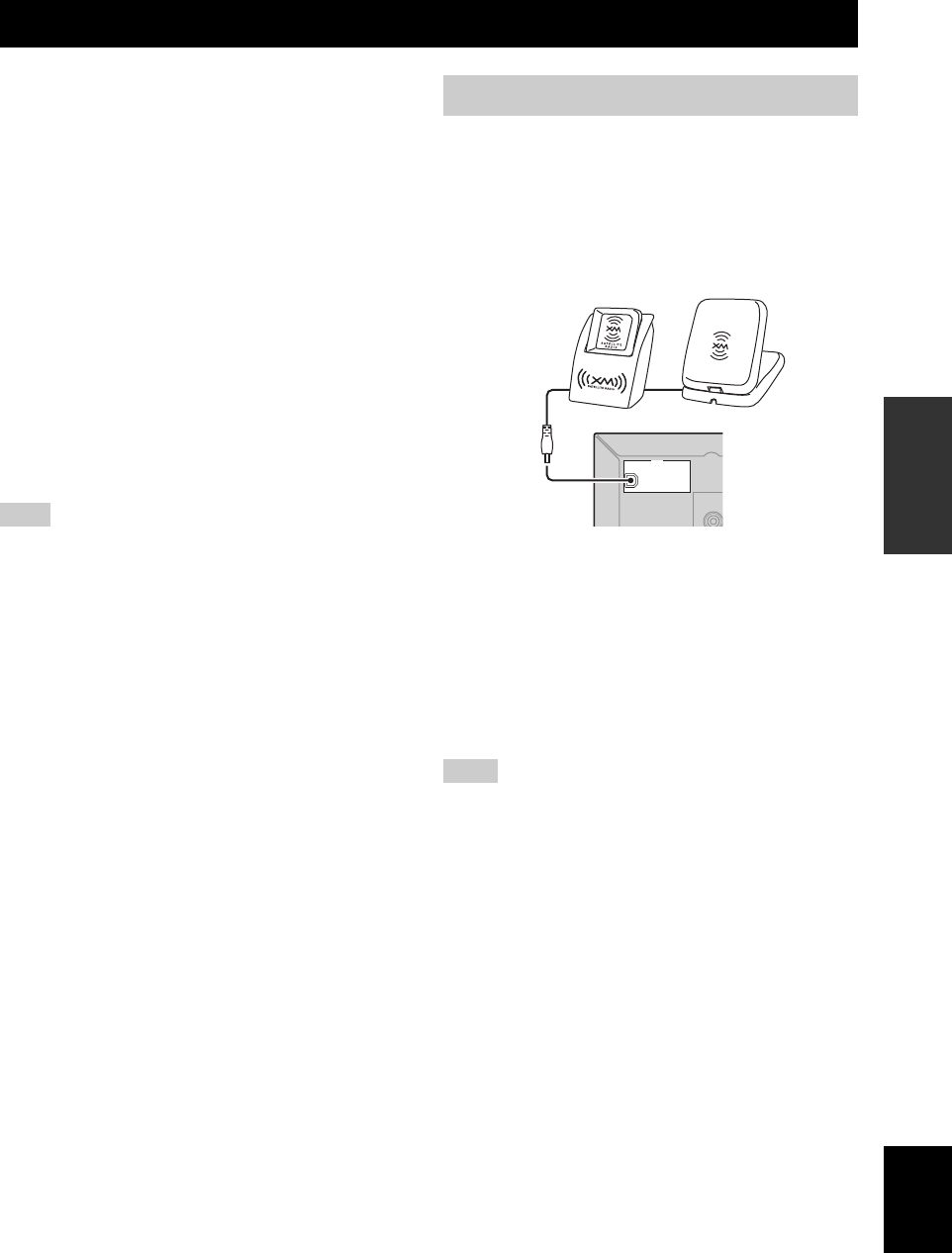
XM SATELLITE RADIO TUNING
37 En
BASIC
OPERATION English
XM Satellite Radio offers an extraordinary variety of
commercial-free music, plus the best in sports, news, talk
and entertainment. XM is broadcast in superior digital
audio from coast to coast. From rock to reggae, from
classical to hip hop, XM has something for every music
fan. XM’s dedication to playing the richest selection of
music is matched by its passion for live sporting events,
talk radio, up-to-the-minute news, stand-up comedy,
children’s programming, and much more.
For U.S. customers, information about XM Satellite Radio
is available online at www.xmradio.com.
For Canadian customers, information about XM Canada is
online at www.xmradio.ca.
This unit is equipped with the Neural Surround decoder
that plays back the XM HD surround sound content of the
XM Satellite Radio broadcasts in multi-channels, resulting
in a full surround sound experience.
The XM Satellite Radio service is only available in the 48
contiguous United States (not available in Alaska and Hawaii)
and Canada.
■Information from XM Satellite Radio Inc.
Hardware and required monthly subscription sold
separately. Other fees and taxes, including a one-time
activation fee may apply. Subscription fee is consumer
only. All fees and programming subject to change.
Subscriptions subject to Customer Agreement available at
xmradio.com (US residents) and xmradio.ca (Canadian
residents). Only available in the 48 contiguous United
States and Canada. ©2006 XM Satellite Radio Inc. All
rights reserved. All other trademarks are the property of
their respective owners.
Connect XM Mini-Tuner and XM Dock (sold
separately) to the XM jack on the rear panel of
this unit.
For details, see the operating instructions provided with
XM Mini-Tuner Dock.
y
• To ensure optimal reception of the XM Satellite Radio signals,
the XM Mini-Tuner Dock must be placed at or near a southerly
facing window with no obstacles in the path to the sky. You can
mount it indoors or outdoors.
• Use the “XM ANT.” parameter in “OPTION MENU” (see
page 50) to display the XM Satellite Radio reception level in the
front panel display. For the best reception, orient the connected
XM Mini-Tuner so that a value of 60% or more is displayed.
If “CHECK ANTENNA” appears in the front panel display, the
XM Mini-Tuner Dock may not be connected to the XM jack on
the rear panel of this unit properly. See “Connecting the XM
Mini-Tuner Dock” on this page and check the connection.
XM Satellite Radio tuning
Note
Connecting the XM Mini-Tuner Dock
Note
XM
DVD
P
R
XM Mini-Tuner and XM Dock
(sold separately)
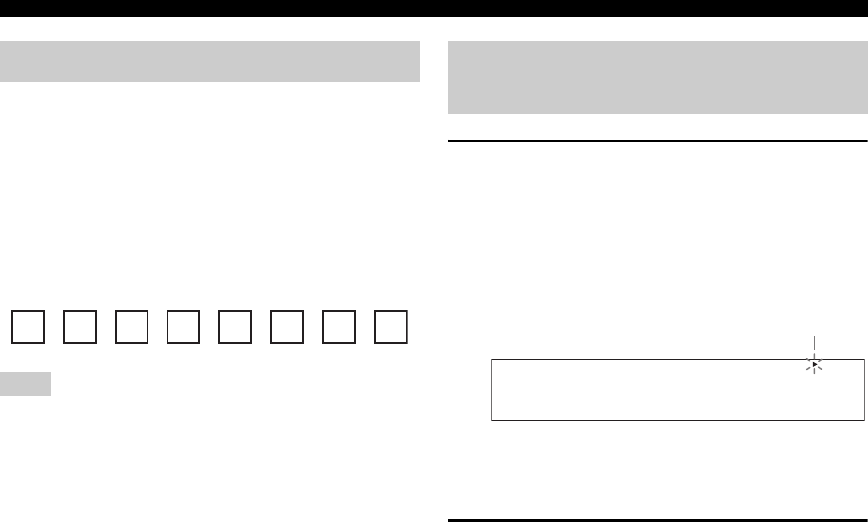
38 En
XM Satellite Radio tuning
Once you have installed the XM Mini-Tuner Dock,
inserted the XM Mini-Tuner, connected the XM Dock to
your XM Ready® home audio system, and installed the
antenna, you are ready to subscribe and begin receiving
XM programming. There are three places to find your
eight character XM Radio ID: on the XM Mini-Tuner, on
the XM Mini-Tuner package, and on XM Channel 0.
Record the Radio ID in the following eight squares for
reference.
The XM Radio ID does not use the letters “I”, “O”, “S” or “F”.
Activate your XM Satellite Radio service in the U.S. online at
http://www.xmradio.com/ or call 1-800-XM-RADIO (1-800-967-
2346). You will need a major credit card. XM will send a signal
from the satellites to activate the full channel lineup. Activation
normally takes 10 to 15 minutes, but during peak busy periods
you may need to keep your XM Ready home audio system on for
up to an hour. When you can access the full channel lineup on
your XM Ready home audio system you are done. For more
information or to subscribe in Canada, visit XM on the Web at
www.xmradio.ca or call XM’s Listener Care at 1-877-GET-
XMSR (1-877-438-9677).
1Press DINPUT l / h repeatedly (or press
CXM) to select “XM” as the input source.
The cursor on the left of the XM indicator lights up in
the front panel display and the XM Satellite Radio
information (such as channel number, channel name,
category, artist name, or song title) for the currently
selected channel appears in the front panel display.
y
When you select “XM” as the input source, this unit
automatically recalls the previously selected channel.
2Search for a channel by using one of the XM
Satellite Radio search modes.
• To select a channel from the all channel list, see
“All Channel Search mode” on page 39.
• To select a channel by category, see “Category
Search mode” on page 39.
• To select a channel from the preset channels, see
“Preset Search mode” on page 39.
• To select the desired channel directly by entering
the channel number, see “Direct Number Access
mode” on page 39.
y
• You can use the Neural Surround decoder to enjoy the XM
HD surround sound content of the XM Satellite Radio
broadcasts in multi-channels (see page 32).
• You can set the XM Satellite Radio preset channels (see
page 40).
• You can display the XM Satellite Radio information in the
front panel display (see page 41).
Activating XM Satellite Radio
Note
Basic XM Satellite Radio
operations
[001] Preview
DVR DVD CD
XM
V-AUX DTV/CBL
MD/CD-R
TUNER
Lights up
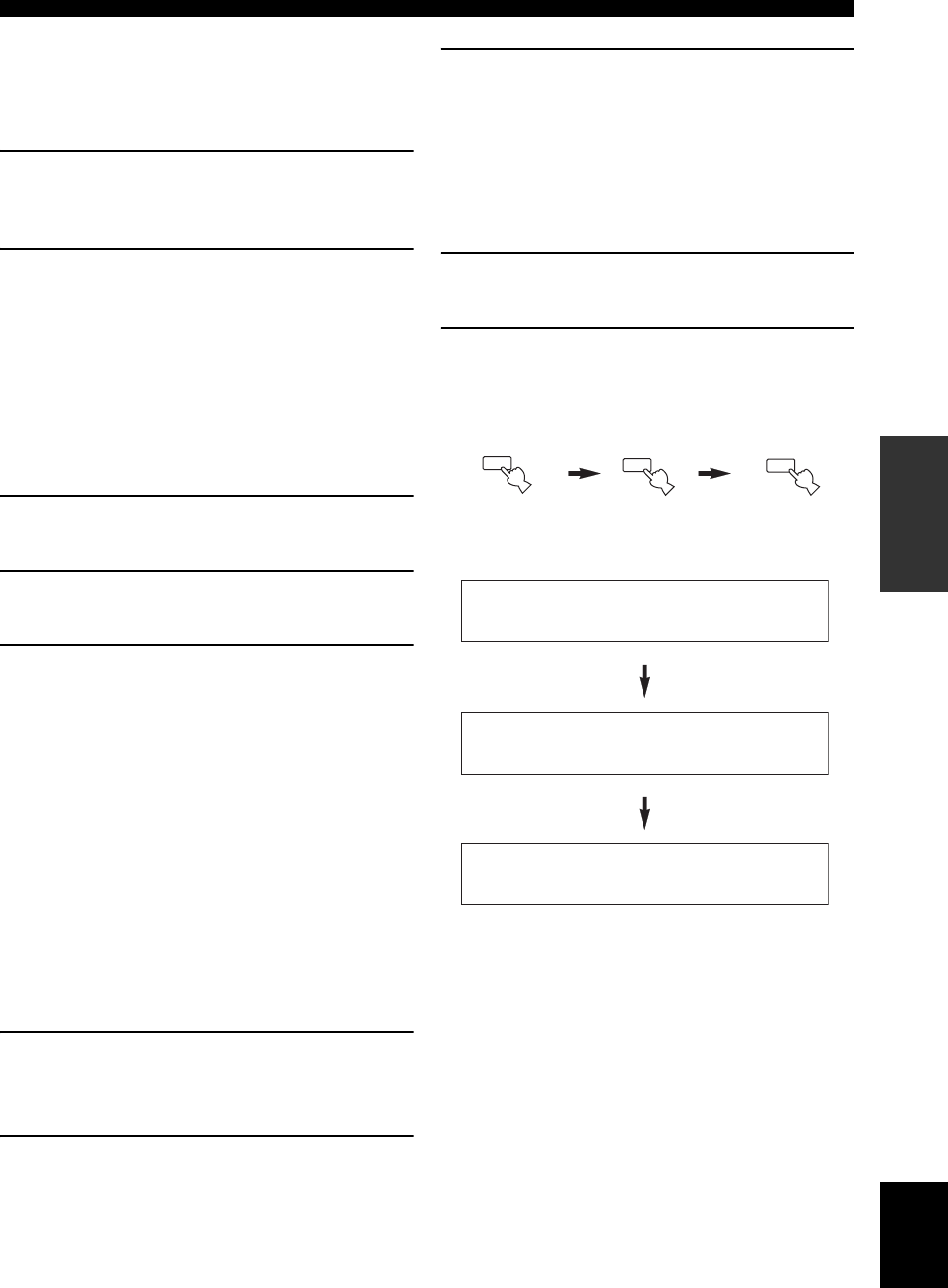
39 En
XM Satellite Radio tuning
BASIC
OPERATION English
y
When performing these operations with the remote control, press
CXM to select “XM” as the input source.
■All Channel Search mode
1Press 2SEARCH MODE (or PSRCH
MODE) repeatedly to select “ALL CH
SEARCH”.
2Press 5PRESET/TUNING/CH l / h (or
GPRESET/CH k / n) repeatedly to search
for a channel within all channels.
y
• You can search for a channel quickly by pressing and holding
5PRESET/TUNING/CH l / h (or GPRESET/CH k / n).
• To display the XM Radio ID number displayed in the front
panel display, select channel “0”.
■Category Search mode
1Press 2SEARCH MODE (or PSRCH
MODE) repeatedly to select “CAT SEARCH”.
2Press 4CATEGORY (or GA-E/CAT. l / h)
repeatedly to change the channel category.
3Press 5PRESET/TUNING/CH l / h (or
GPRESET/CH k / n) repeatedly to search
for a channel within the selected channel
category.
y
You can search for a channel quickly by pressing and holding
5PRESET/TUNING/CH l / h (or GPRESET/CH k / n).
■Preset Search mode
Prior to selecting a preset channel in the Preset Search
mode, you must preset XM Satellite Radio channels. For
details, see “Setting XM Satellite Radio preset channels”
on page 40.
y
All preset channels (A1 to E8) recalls “001 Preview” by the initial
factory setting.
1Press 2SEARCH MODE (or PSRCH
MODE) repeatedly to select “PRESET
SEARCH”.
2Press 4CATEGORY (or GA-E/CAT. l / h)
repeatedly to change the preset channel
group (A to E).
3Press 5PRESET/TUNING/CH l / h (or
GPRESET/CH k / n) repeatedly to change
the preset channel number (1 to 8).
y
You can also select the preset channel number directly by
pressing the numeric buttons (1 to 8) on the remote control.
■Direct Number Access mode
1Press PSRCH MODE repeatedly to select
“ALL CH SEARCH” or “CAT SEARCH”.
2Press the numeric buttons (V) to enter the
desired three-digit channel number.
For example, to enter the number 123, press the
numeric buttons as shown below.
The display changes as follows.
y
• To enter a one-digit or two-digit channel number, press the
numeric buttons (V) and then press WENT. to confirm the
input number. Instead of pressing WENT. to tune into the
channel immediately, you can wait a few seconds until this unit
confirms the entered channel number.
• If no button is pressed within a few seconds after you enter a
one-digit or two-digit number, this unit automatically confirms
the entered channel number.
• Pressing a button other than the numeric buttons (V) or
WENT. cancels the Direct Number Access mode procedure.
l
1
h
2
ENHANCER
3
<XM> --1
<XM> -12
<XM>123
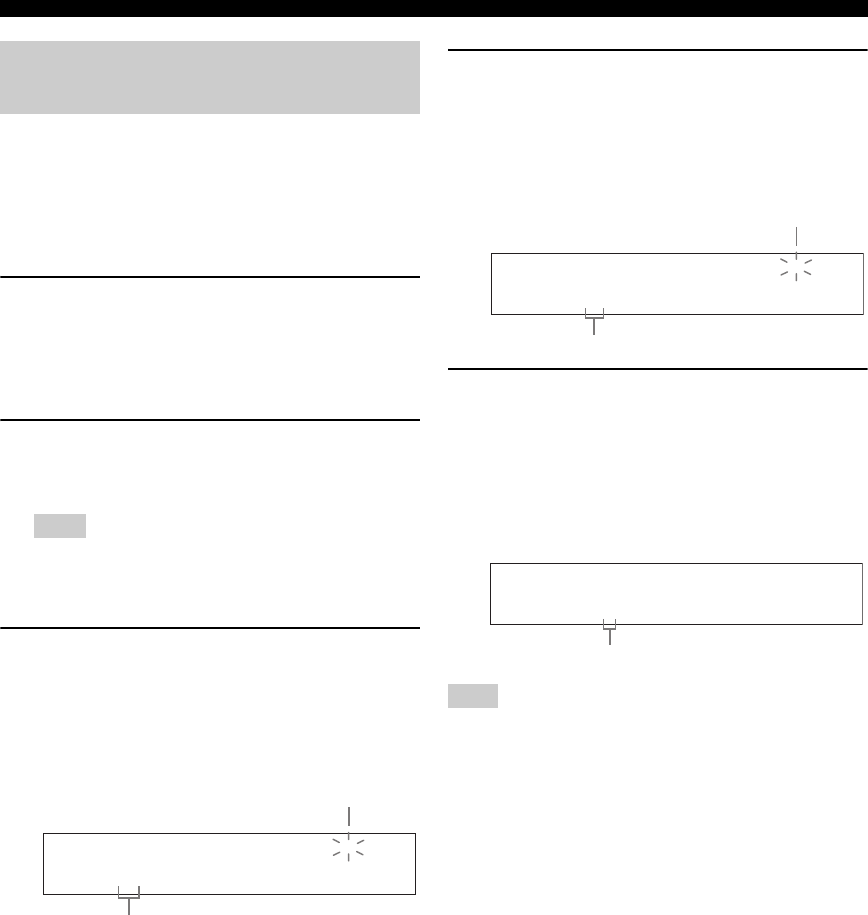
40 En
XM Satellite Radio tuning
You can use this feature to store up to 40 XM Satellite
Radio channels (A1 to E8: 8 preset channel numbers in
each of the 5 preset channel groups). You can then recall
any preset channel easily by selecting the preset channel
group and number as described in “Preset Search mode”
on page 39.
1Search for a channel you want to set as a
preset channel by using one of the XM
Satellite Radio search modes.
See “Basic XM Satellite Radio operations” on
page 38 for details.
2Press 6MEMORY (or HXM MEMORY).
The MEMORY indicator flashes in the front panel
display for approximately 10 seconds.
You must proceed to and carry out steps 3 through 5 while
the MEMORY indicator is flashing in the front panel
display.
3Press 4CATEGORY (or GA-E/CAT. l / h)
repeatedly to select a preset channel group
(A to E) while the MEMORY indicator is
flashing.
The preset channel group letter appears in the front
panel display.
4Press 5PRESET/TUNING/CH l / h (or
GPRESET/CH k / n) repeatedly to select a
preset channel number (1 to 8) while the
MEMORY indicator is flashing.
The preset channel number appears in the front panel
display.
5Press 6MEMORY (or HXM MEMORY) to
set the selected XM Satellite Radio channel
as a preset channel while the MEMORY
indicator is flashing.
A colon (:) appears next to the preset channel number
for confirmation, and the MEMORY indicator turns
off in the front panel display.
Once you set a new preset channel, the one previously stored in
the same preset channel group and number is cleared.
Setting XM Satellite Radio preset
channels
Note
C [043] XMU
MEMORY
Currently selected preset channel group
Flashes
Note
C5 [043] XMU
MEMORY
Currently selected preset channel number
Flashes
C5:[043] XMU
Colon (:)

41 En
XM Satellite Radio tuning
BASIC
OPERATION English
You can display the XM Satellite Radio information (such
as channel number, channel name, category, artist name,
or song title) for the currently selected channel in the front
panel display.
If a status message or an error message appears in the front panel
display, see the “XM Satellite Radio (U.S.A. and Canada models
only)” section in “Troubleshooting” on page 59 for appropriate
remedies.
■Displaying the XM Satellite Radio
information in the front panel display
Press 7DISPLAY (or RDISPLAY) repeatedly to
toggle between the following XM Satellite Radio
information display modes.
y
• The front panel display can indicate up to 14 alphanumeric
characters at once. You can set whether to display the XM
Satellite Radio information in the front panel display in a
continuous manner or by 14 alphanumeric characters at once by
using the “FL SCROLL” parameter in “OPTION MENU” (see
page 50).
• If the XM Satellite Radio information contains a character that
cannot be recognized by this unit, the character will be
displayed with a space.
Displaying the XM Satellite Radio
information
Note
Channel number/name
Channel category
Artist name/song title
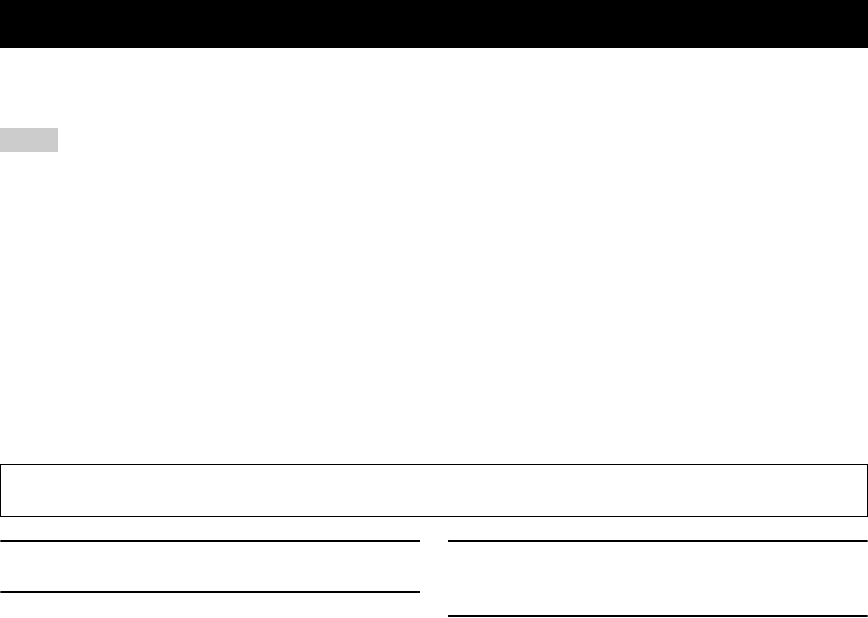
RECORDING
42 En
Recording adjustments and other operations are performed from the recording components. Refer to the operating
instructions for those components.
• When this unit is set to the standby mode, you cannot record between other components connected to this unit.
• The settings of TONE CONTROL (see page 29) and VOLUME settings, speaker levels (see page 29) and the sound field programs
(see page 31) do not affect recorded material.
• The source connected to the MULTI CH INPUT jacks of this unit cannot be recorded.
• The XM Satellite Radio signals cannot be output at the AUDIO OUT (REC) jacks.
• Digital signals input at the DIGITAL INPUT jacks are not output at the analog AUDIO OUT (REC) jacks for recording. Therefore, if
your source component is connected to provide only digital signals, you cannot record the source.
• A given input source is not output on the same OUT (REC) channel.
• Once you have connected a recording component to this unit, keep the component turned on while using this unit. If the component is
turned off, this unit may distort the sound from other components.
• Check the copyright laws in your country to record from CDs, radio, etc. Recording of copyrighted material may infringe copyright
laws.
y
Do a test recording before you start an actual recording.
1Turn on all the connected components.
2Press DINPUT l / h repeatedly (or press
one of the input selector buttons (C)) to
select the source component you want to
record from.
3Start playback on the selected source
component or select a broadcast station.
4Start recording on the recording component.
Recording
Notes
If you play back a video source that uses scrambled or encoded signals to prevent it from being dubbed, the picture
itself may be disturbed due to those signals.
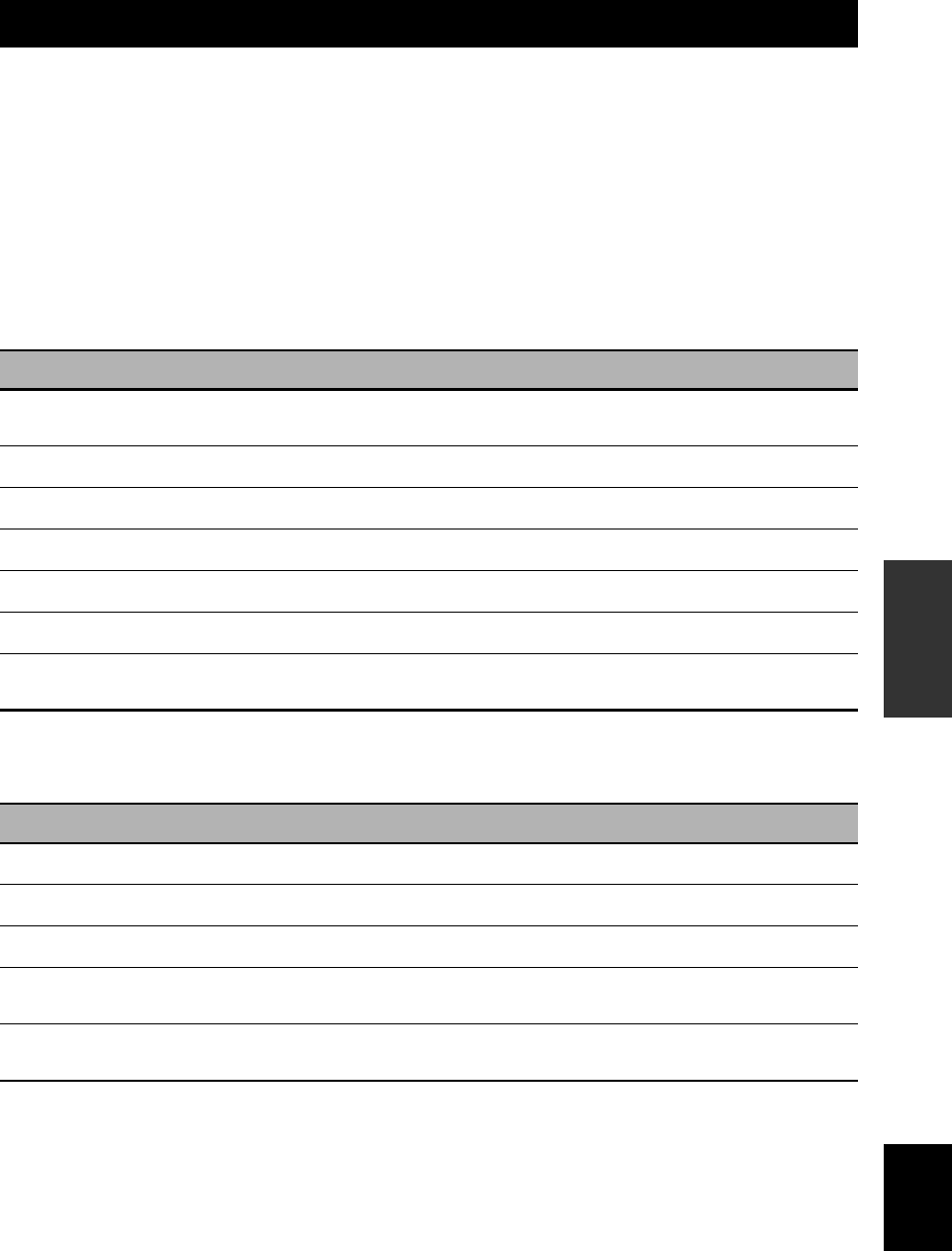
Set menu
43 En
ADVANCED
OPERATION English
You can use the following parameters in set menu to adjust a variety of system settings and customize the way this unit
operates. Change the initial settings (indicated in bold under each parameter) to reflect the needs of your listening
environment.
■Basic setup BASIC SETUP
Use this feature to automatically adjust speaker and system parameters (see page 21).
■Manual setup MANUAL SETUP
Use this feature to manually adjust speaker and system parameters.
Sound menu 1 SOUND MENU
Use this menu to manually adjust any speaker settings, alter the quality and tone of the sound output by the system or
compensate for video signal processing delays when using LCD monitors or projectors.
Input menu 2 INPUT MENU
Use this menu to manually reassign the input jacks, select the input mode or rename the input source.
Set menu
Parameter Features Page
A)SPEAKER SET Selects the size of each speaker, the speakers for low-frequency signal output, the crossover
frequency, and the location of the front speakers connected to the FRONT B terminals. 45
B)SP LEVEL Adjusts the output level of each speaker. 46
C)SP DISTANCE Adjusts the distance of each speaker. 47
D)CENTER GEQ Adjusts the tonal quality of the center speaker. 47
E)LFE LEVEL Adjusts the output level of the LFE channel for Dolby Digital or DTS signals. 47
F)D. RANGE Adjusts the dynamic range of Dolby Digital or DTS signals. 47
G)AUDIO SET Adjusts the muting level, audio delay settings, maximum volume level and initial volume
level. 48
Parameter Features Page
A)INPUT ASSIGN Assigns the input jacks of this unit according to the component to be used. 48
B)INPUT RENAME Changes the name of the input source. 49
C)VOLUME TRIM Adjusts the output volume of each jack. 49
D)DECODER MODE Selects the decoder mode for the sources connected to the DIGITAL INPUT jacks on the
rear panel of this unit. 49
E)MULTI CH SET Select the video source played in the background of the sources in put from the MULTI CH
INPUT jacks. 49
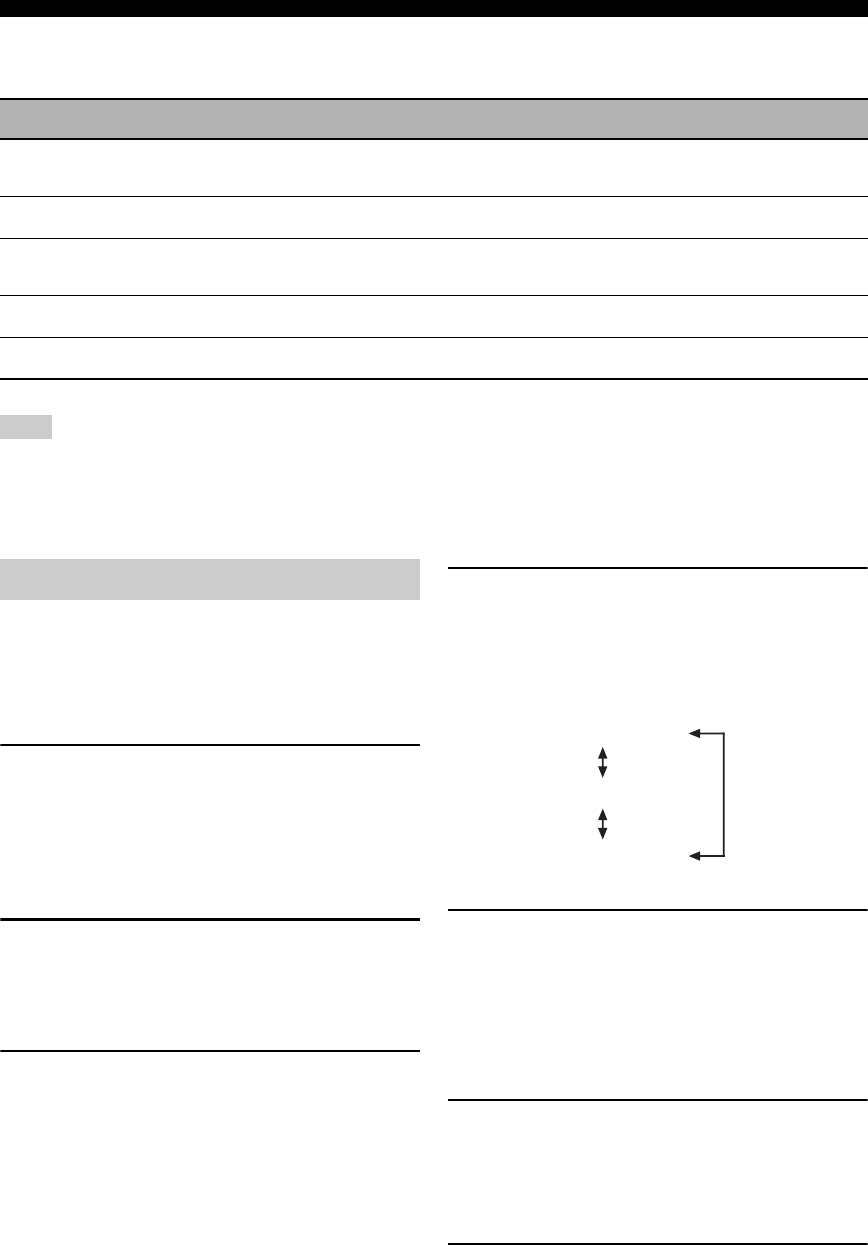
44 En
Set menu
Option menu 3 OPTION MENU
Use this menu to manually adjust the optional system parameters.
The “XM RADIO SET” parameter is only applicable to the U.S.A. and Canada models.
■Signal information SIGNAL INFO
Use this feature to check audio signal information (see page 30).
Use the remote control to access and adjust each
parameter.
y
You can change the set menu parameters while this unit is
reproducing sound.
1Press DAMP and then press PMENU on
the remote control.
“BASIC SETUP” appears in the front panel display.
2Press Gk / n to select “MANUAL SETUP”.
3Press GENTER to enter “MANUAL SETUP”.
“1 SOUND MENU” appears in the front panel
display.
4Press Gk / n repeatedly and then press
GENTER to select and enter the desired
menu.
The following menus appear in the front panel
display as you press G k / n repeatedly.
5Press Gk / n repeatedly and then press
GENTER to select and enter the desired
submenu.
• Repeat steps 5 and 6 to navigate to and enter the
items you want to adjust.
• To return to the previous menu level, press H
RETURN.
6Press Gk / n to select the desired parameter
and then Gl / h to change the parameter
value.
•Press G h to increase the value.
•Press G l to decrease the value.
7Press PMENU to exit from set menu.
Parameter Features Page
A)DISPLAY SET Adjusts the brightness of the front panel display and the way in which the XM information
is displayed. 50
B)MEMORY GUARD Locks sound field program parameters and other set menu settings. 50
C)AUDIO SELECT Designates the default audio input jack select setting mode for the input sources connected
to the DIGITAL INPUT jacks when you turn on the power of this unit. 50
D)PARAM. INI Sets all the parameters of the sound field programs to the initial factory settings. 50
E)XM RADIO SET Displays the current reception level of the XM Satellite Radio signals. 50
Note
Using set menu
BASIC SETUP
.
MANUAL SETUP
.
1 SOUND MENU
1 SOUND MENU
2 INPUT MENU
3 OPTION MENU
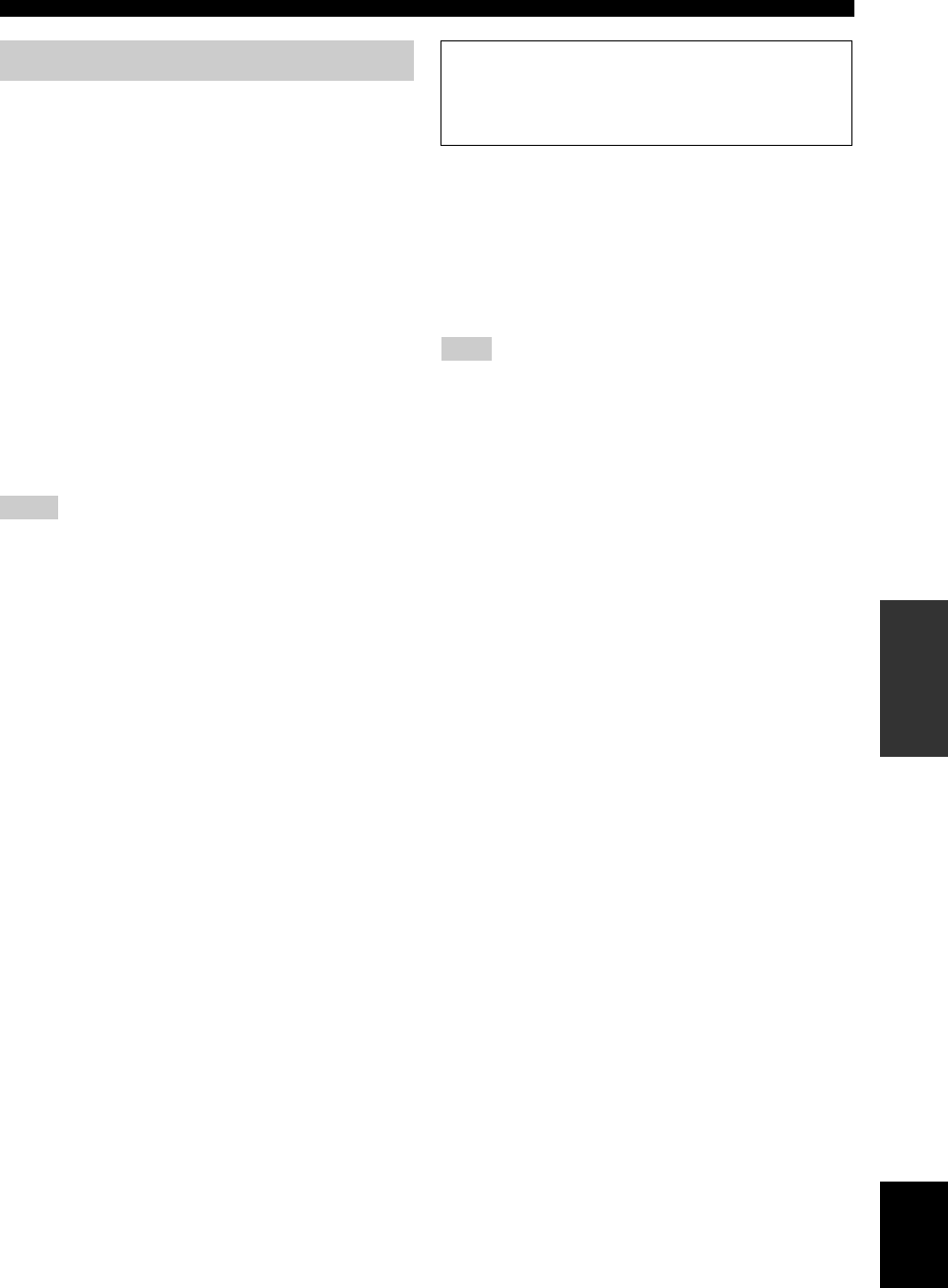
45 En
Set menu
ADVANCED
OPERATION English
Use this menu to manually adjust any speaker settings or
compensate for video signal processing delays when using
LCD monitors or projectors.
■Speaker settings A)SPEAKER SET
Use this feature to manually adjust any speaker settings.
FRONT B speaker setting FRONT B
Use this feature to select the location of the front speakers
connected to the FRONT B terminals.
Choices: FRONT, ZONE B
• Select “FRONT” to turn FRONT A and B on and off
when the FRONT B speakers are set in the main zone.
• Select “ZONE B” if the speakers connected to the
FRONT B terminals are set in another zone. If FRONT
A is turned off and FRONT B is turned on, all the
speakers including the subwoofer in the main zone are
muted and this unit outputs sound at the FRONT B
terminals only.
• If you connect headphones to the PHONES jack of this unit, the
sound is output from both headphones and the FRONT B
terminals when “FRONT B” is set to “ZONE B”.
• If a DSP program is selected when “FRONT B” is set to
“ZONE B”, this unit automatically enters the Virtual CINEMA
DSP mode (see page 33).
Front speakers FRONT
Choices: SMALL, LARGE
When the front speakers are large
Select “LARGE” (large).
When the front speakers are small
Select “SMALL” (small).
When “BASS OUT” is set to “FRNT” (see page 46), you can
select only “LARGE” in “FRONT”. If the value of “FRONT” is
set to a setting other than “LARGE” in advance, this unit
automatically changes the value to “LARGE”.
Center speaker CENTER
Choices: NONE, SML, LRG
When the center speaker is large
Select “LRG” (large).
When the center speaker is small
Select “SML” (small).
When you do not use the center speaker
Select “NONE” (none). The center channel signals are
directed to the front left and right speakers.
Surround left/right speakers SUR. LR
Choices: NONE, SML, LRG
When the surround speakers are large
Select “LRG” (large).
When the surround speakers are small
Select “SML” (small).
When you do not use the surround speakers
Select “NONE” (none). This unit is set to the Virtual
CINEMA DSP mode (see page 33).
1 SOUND MENU
Notes
Woofer section of a speaker is 16 cm (6.5 in) or larger:
large
Woofer section of a speaker is smaller than 16 cm
(6.5 in): small
Note
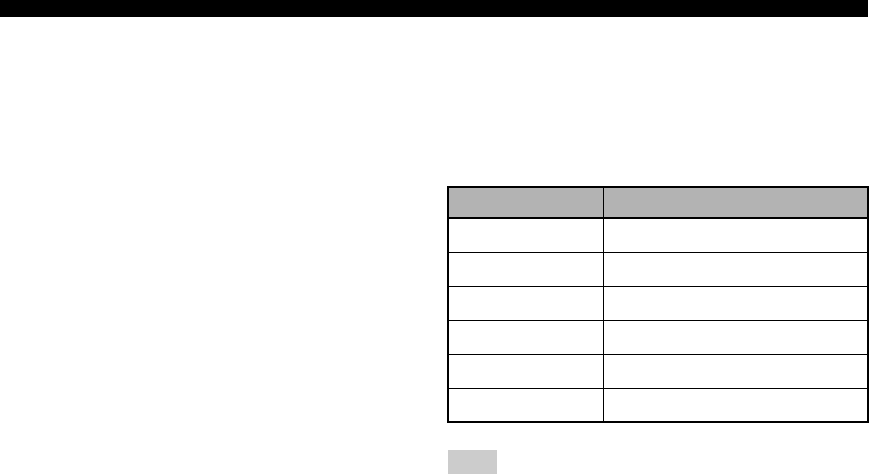
46 En
Set menu
LFE/Bass out BASS OUT
Use this feature to select the speakers that output the LFE
(low-frequency effect) and the low-frequency signals.
Choices: SWFR, FRNT, BOTH
y
If you are not satisfied with the bass sounds from your speakers,
you can change these settings according to your preference.
When a subwoofer is connected to this unit
and you want to get natural bass sound
Select “SWFR” (subwoofer). The LFE signals as well
as the low-frequency signals of other speakers set to
“SML” (or “SMALL”) are directed to the subwoofer.
When a subwoofer is connected to this unit
and you want to get rich bass sound
Select “BOTH” (both). The low-frequency signals of
any source are output from the subwoofer. The LFE
signals as well as the low-frequency signals of other
speakers set to “SML” (or “SMALL”) are directed to
the subwoofer. The low-frequency signals of the front
left and right channels are directed to the front left and
right speakers and the subwoofer regardless of the
“FRONT” setting (see page 45).
When you do not use a subwoofer
Select “FRNT” (front). The LFE signals, the low-
frequency signals of the front left and right channels,
and the low-frequency signals of other speakers set to
“SML” (or “SMALL”) are all directed to the front left
and right speakers regardless of the “FRONT” setting
(see page 45).
Crossover CROSSOVER
Use this feature to select a crossover frequency of all the
speakers set to “SML” (or “SMALL”) or to “NONE” in
“SPEAKER SET” (see pages 44 and 45). All frequencies
below the selected frequency will be sent to the subwoofer
or to the speakers set to “LRG” (or “LARGE”) in
“SPEAKER SET” (see pages 44 and 45).
Choices: 40Hz, 60Hz, 80Hz, 90Hz, 100Hz, 110Hz,
120Hz, 160Hz, 200Hz
Subwoofer phase SWFR PHASE
Use this feature to switch the phase of your subwoofer if
bass sounds are lacking or unclear.
Choices: NRM, REV
• Select “NRM” if you do not want to reverse the phase
of your subwoofer.
• Select “REV” to reverse the phase of your subwoofer.
■Speaker level B)SP LEVEL
Use this feature to manually adjust the output level of each
speaker.
Control range: –10 to +10 dB
Control step: 1 dB
Initial setting: 0 dB
The available speaker channels differ depending on the setting of
the speakers.
SP LEVEL Adjusted speaker
FL Front left speaker
FR Front right speaker
CCenter speaker
SL Surround left speaker
SR Surround right speaker
SWFR Subwoofer
Note
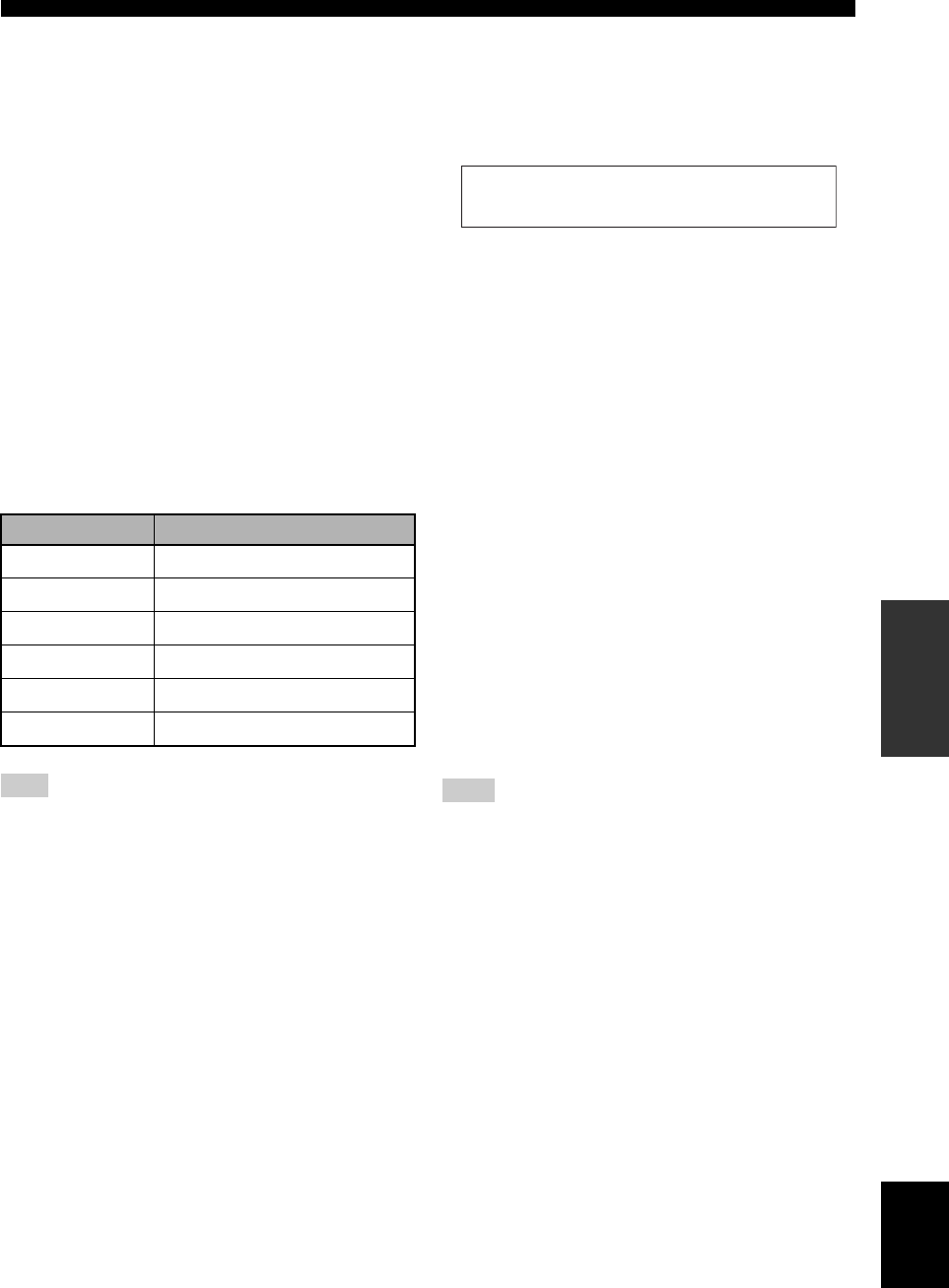
47 En
Set menu
ADVANCED
OPERATION English
■Speaker distance C)SP DISTANCE
Use this feature to manually adjust the distance of each
speaker and the delay applied to the respective channel.
Ideally, each speaker should be the same distance from the
main listening position. However, this is not possible in
most home situations. Thus, a certain amount of delay
must be applied to the sound from each speaker so that all
sounds will arrive at the listening position at the same
time.
Unit UNIT
Choices: meters (m), feet (ft)
Initial setting:
[U.S.A. and Canada models]: feet (ft)
[Other models]: meters (m)
• Select “meters” to adjust speaker distances in meters.
• Select “feet” to adjust speaker distances in feet.
Speaker distances
Control range: 0.30 to 24.00 m (1.0 to 80.0 ft)
Control step: 0.10 m (0.5 ft)
Initial setting: 3.00 m (10.0 ft)
The available speaker channels differ depending on the setting of
the speakers.
■Center graphic equalizer D)CENTER GEQ
Use this feature to adjust the built-in 5-frequency band
(100Hz, 300Hz, 1kHz, 3kHz and 10kHz) graphic
equalizer for the center channel so that the tonal quality of
the center speaker matches that of the front speakers. You
can make adjustments while listening to the currently
selected source component or a test tone.
Control range: –6.0 to +6.0 dB
Control step: 0.5 dB
Initial setting: 0 dB
y
Press G k / n to select a frequency band and G l / h to adjust
the selected frequency band.
Following is an example where “100Hz” is selected as the
frequency band.
Test tone TEST
Use this feature to make adjustments for “CENTER GEQ”
while listening to a test tone.
Choices: OFF, ON
• Select “OFF” to stop test tones and output the currently
selected source component.
• Select “ON” to output test tones from the center and
front left speakers.
■Low-frequency effect level E)LFE LEVEL
Use this feature to adjust the output level of the LFE (low-
frequency effect) channel according to the capacity of
your subwoofer or headphones. The LFE channel carries
low-frequency special effects which are only added to
certain scenes. This setting is effective only when this unit
decodes Dolby Digital or DTS signals.
Control range: –20 to 0 dB
Control step: 1 dB
Speaker LFE SP LFE
Adjusts the speaker LFE level.
Headphone LFE HP LFE
Adjusts the headphone LFE level.
Depending on the settings of “BASS OUT” (see page 46), some
signals may not be output at the SUBWOOFER OUTPUT jack.
■Dynamic range F)D. RANGE
Use this feature to select the amount of dynamic range
compression to be applied to your speakers or
headphones. This setting is effective only when this unit is
decoding Dolby Digital and DTS signals.
Choices: MIN, STD, MAX
• Select “MIN” (minimum) if you regularly listen at low
volume levels.
• Select “STD” (standard) for general use.
Select “MAX” (maximum) to preserve the greatest
amount of dynamic range.
Speaker dynamic range SP D.R
Adjusts the speaker compression.
Headphone dynamic range HP D.R
Adjusts the headphone compression.
SP DISTANCE Adjusted speaker
FRONT L Front left speaker
FRONT R Front right speaker
CENTER Center speaker
SUR. L Surround left speaker
SUR. R Surround right speaker
SWFR Subwoofer
Note Note
100Hz--||-- 0
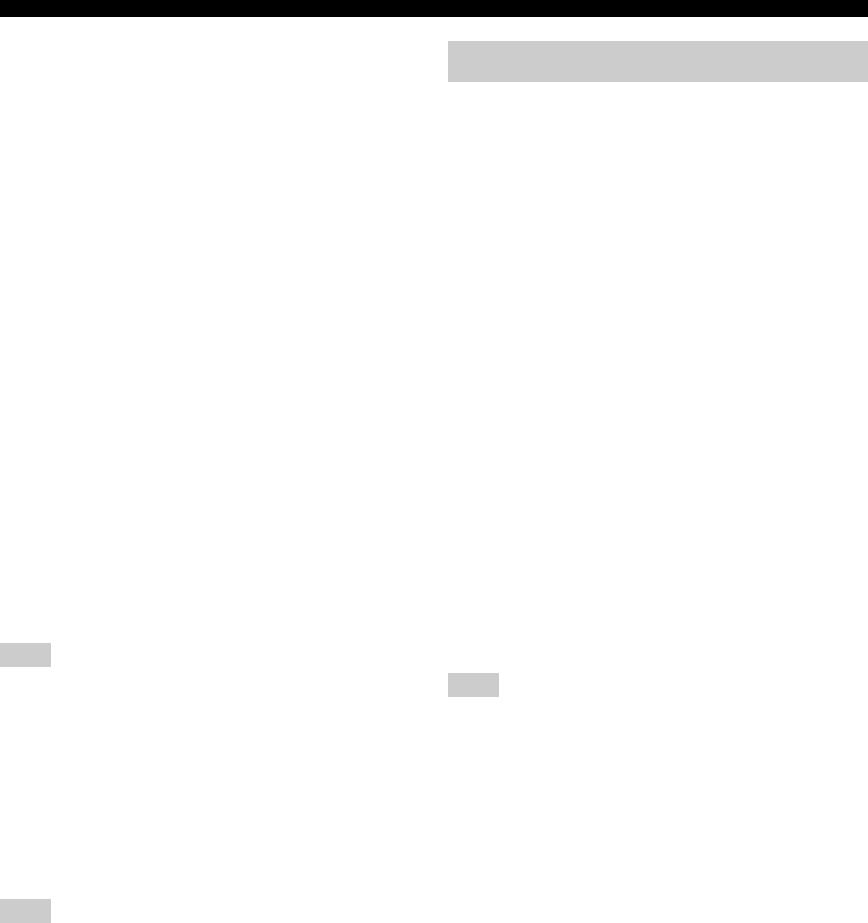
48 En
Set menu
■Audio settings G)AUDIO SET
Use this feature to adjust the overall audio settings of this
unit.
Mute type MUTE TYP.
Use this feature to adjust how much the mute function
reduces the output volume (see page 28).
Choices: FULL, –20dB
• Select “FULL” to completely mute all the audio
output.
• Select “–20dB” to reduce the current volume by 20 dB.
Audio delay A.DELAY
Use this feature to delay the sound output and synchronize
it with the video image. This may be necessary when
using certain LCD monitors or projectors.
Control range: 0 to 160 ms
Control step: 1 ms
Maximum volume MAX VOL.
Use this feature to set the maximum volume level in the
main zone. This feature is useful to avoid the unexpected
loud sound by mistake. For example, the original volume
range is 16 dB to –80 dB. However, when “MAX VOL.”
is set to –5 dB, the volume range becomes
–5 dB to –80 dB.
Control range: 16 dB, 10 dB to –30 dB
Control step: 5 dB
The “MAX VOL.” setting takes priority over the “Initial Volume”
setting. For example, if “INI VOL.” is set to –20 dB and “MAX
VOL.” is set to –30 dB, the volume level is automatically set to
–30 dB when you turn on the power of this unit next time.
Initial volume INI VOL.
Use this feature to set the volume level when the power of
this unit is turned on.
Choices: Off, –80 dB to +16 dB
Control step: 1 dB
The “MAX VOL.” setting takes priority over the “INI VOL.”
setting.
Use this menu to reassign the input jacks, select the input
mode or rename the input source.
■Input assignment
A)INPUT ASSIGN
Use this feature to assign the input jacks according to the
component to be used if the initial settings of this unit do
not correspond to your needs. Change the following
parameters to reassign the respective jacks and effectively
connect more components.
Once the input jacks are reassigned, you can select the
corresponding component by using DINPUT l / h (or
the input selector buttons (C) on the remote control).
For COAXIAL INPUT jacks 1
IN (1)
Choices: (1) CD, MD/CD-R, DVD, DTV/CBL, V-AUX,
DVR
For OPTICAL INPUT jacks 2 and 3
IN (2)
IN (3)
Choices: (2) CD, MD/CD-R, DVD, DTV/CBL, V-AUX,
DVR
(3) CD, MD/CD-R, DVD, DTV/CBL, V-AUX,
DVR
You cannot select a specific item more than once.
Note
Note
2 INPUT MENU
Note
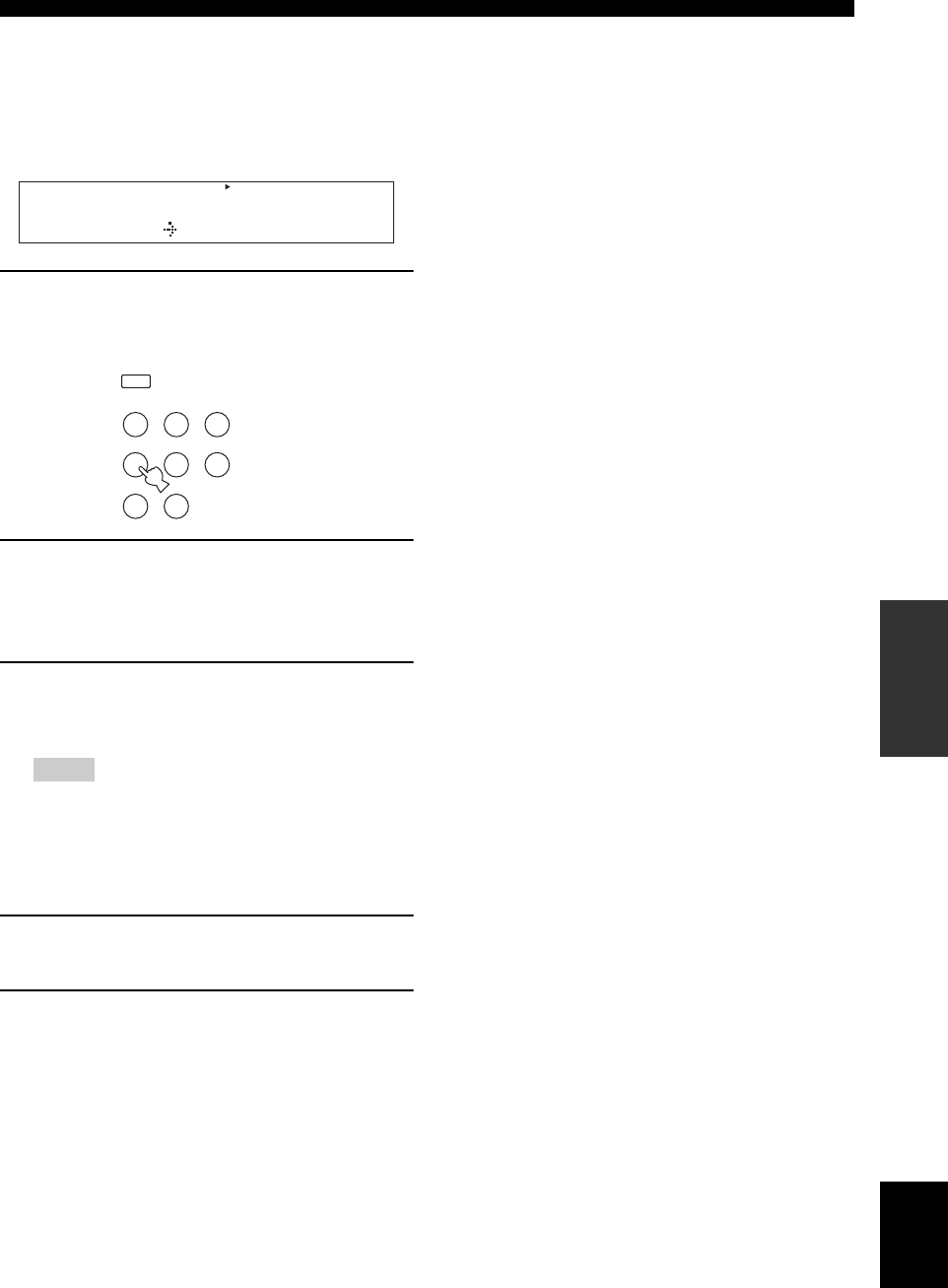
49 En
Set menu
ADVANCED
OPERATION English
■Input rename B)INPUT RENAME
Use this feature to change the name of the input source
that appears in the front panel display.
The following is an example where “DVD” is renamed
“My DVD”.
1Press one of the input selector buttons (C)
or AMULTI CH IN to select the input
source you want to change the name of.
2Press D AMP and then press Gl / h on the
remote control to place the “_” (underscore)
under the space or the character you want to
edit.
3Press Gk / n to select the character you
want to use and then press Gl / h to move
to the next space.
• You can use up to 8 characters for each input.
• Press Gn to change the character in the following order,
or press Gk to go in the reverse order:
A to Z, a space, 0 to 9, a space, a to z, a space, symbols (#,
*, –, +, etc.)
4Repeat steps 1 through 3 to rename each
input source.
5Press PMENU to exit from “INPUT
RENAME”.
■Volume trim C)VOLUME TRIM
Use this feature to adjust the level of the signal input at
each jack. This is useful if you want to balance the level of
each input source to avoid sudden changes in volume
when switching between input sources.
Choices: CD, MD/CD-R, TUNER, DVD,
DTV/CBL, V-AUX, DVR, MULTI CH IN,
XM RADIO
Control range: –6.0 to +6.0 dB
Control step: 1.0 dB
Initial setting: 0.0 dB
■Decoder mode D)DECODER MODE
Decoder select mode
Use this feature to designate the default decoder mode for
the input sources connected to the DIGITAL INPUT jacks
when you turn on the power of this unit.
Choices: AUTO, LAST
• Select “AUTO” if you want this unit to automatically
detect the type of input signals and select the
appropriate decoder mode.
• Select “LAST” if you want this unit to automatically
select the last decoder mode used the connected input
source.
DTS decoder prioritize setting
Choices: AUTO, DTS
• Select “AUTO” if you want this unit to automatically
detect input signal types and select the appropriate
input mode.
• Select “DTS” when you play back a DTS-CD.
■Multi channel input setup
E)MULTI CH SET
BGV BGV
Use this feature to select the video source played in the
background of the sources input from the MULTI CH
INPUT jacks.
Choices: LAST, DVR, V-AUX, DTV/CBL, DVD
y
Select “LAST” to set this unit to automatically select the last
selected video source as the background video source.
Notes
DVR
p
DVD CD
XM
V-AUX DTV/CBL
MD/CD-R
TUNER
DVD My DVD
MULTI CH IN
DVD
V-AU X XM
DTV/CBL DVR
CD MD/CD-R TUNER
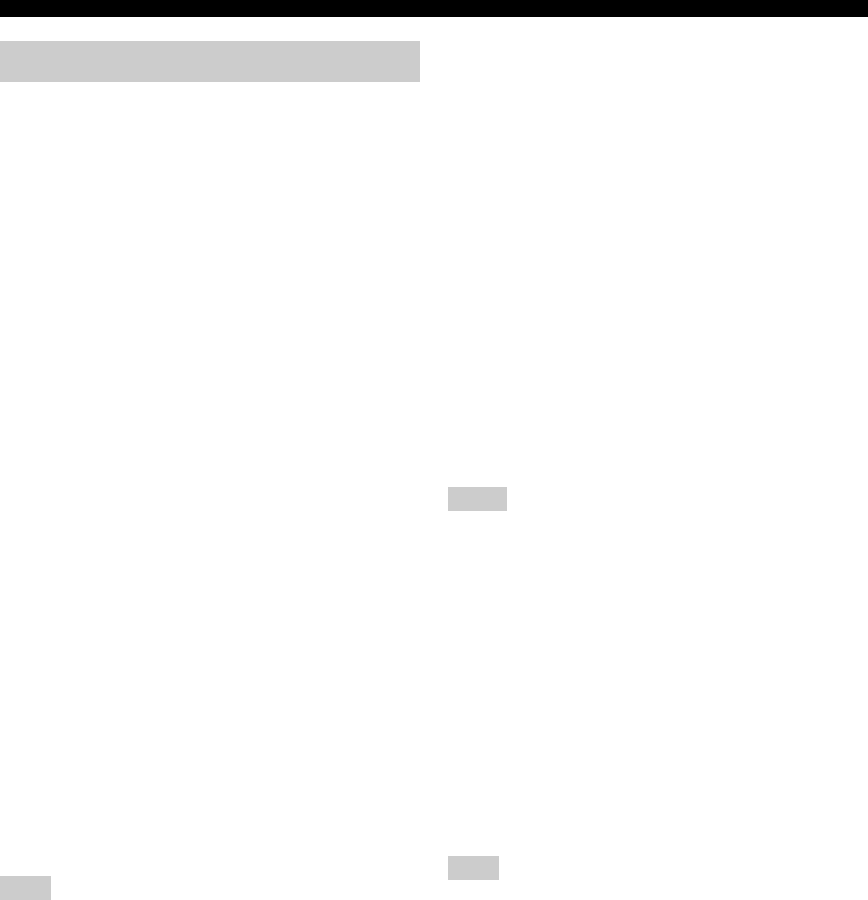
50 En
Set menu
Use this menu to adjust the optional system parameters.
■Display settings A)DISPLAY SET
Dimmer DIMMER
Use this feature to adjust the brightness of the front panel
display.
Control range: –4 to 0
Control step: 1
• Press Gl to make the front panel display dimmer.
• Press Gh to make the front panel display brighter.
Front panel display scroll FL SCROLL
Use this feature to set whether to display the information
(such as song title or channel name) in the front panel
display in a continuous manner or by the first 14
alphanumeric characters after scrolling all characters once
when “XM” is selected as the input source.
Choices: CONT, ONCE
• Select “CONT” to display the operation status in the
front panel display in a continuous manner.
• Select “ONCE” to display the operation status in the
front panel display by the first 14 alphanumeric
characters after scrolling all characters once.
■Memory guard B)MEMORY GUARD
Memory guard MEM. GUARD
Use this feature to prevent accidental changes to DSP
program parameter values and other system settings.
Choices: OFF, ON
• Select “OFF” to turn off the “MEM. GUARD” feature.
• Select “ON” to protect:
– sound field program parameters
– all set menu items
– all speaker levels
– SCENE template parameters
When “MEM. GUARD” is set to “ON”, you cannot select and
adjust any other set menu items.
■Audio select C)AUDIO SELECT
Use this feature to designate the default audio input jack
select setting for the input sources when you turn on the
power of this unit.
Choices: AUTO, LAST
• Select “AUTO” if you want this unit to automatically
detect the type of input signals and select the
appropriate input mode.
• Select “LAST” if you want this unit to automatically
select the last input mode used for the connected input
source (see page 29).
■Parameter initialization D)PARAM. INI
Use this feature to set all the parameters of the sound field
programs to the initial factory settings.
Choices: NO, YES
• Select “NO” to cancel the parameter initialization and
return to the previous menu level.
• Select “YES” to set all the sound field parameters to
the initial factory settings.
• You cannot automatically revert to the previous parameter
settings once you initialize the sound field program parameters.
• You cannot separately initialize individual sound field
programs.
• You cannot initialize any sound field program groups when
“MEM. GUARD” is set to “ON”.
■XM Radio setting E)XM RADIO SET
(U.S.A. and Canada models only)
XM Radio antenna XM ANT.
Use this feature to check the current reception level of the
XM Satellite Radio signals (see page 37). For the best
reception, orient XM Mini-Tuner Dock so that a value of
60% or more is displayed here.
Display status: NONE, 0 to 100%
“NONE” is displayed if XM Mini-Tuner Dock is not connected to
this unit. In this case, check the antenna connections (see
page 37).
3 OPTION MENU
Note
Notes
Note
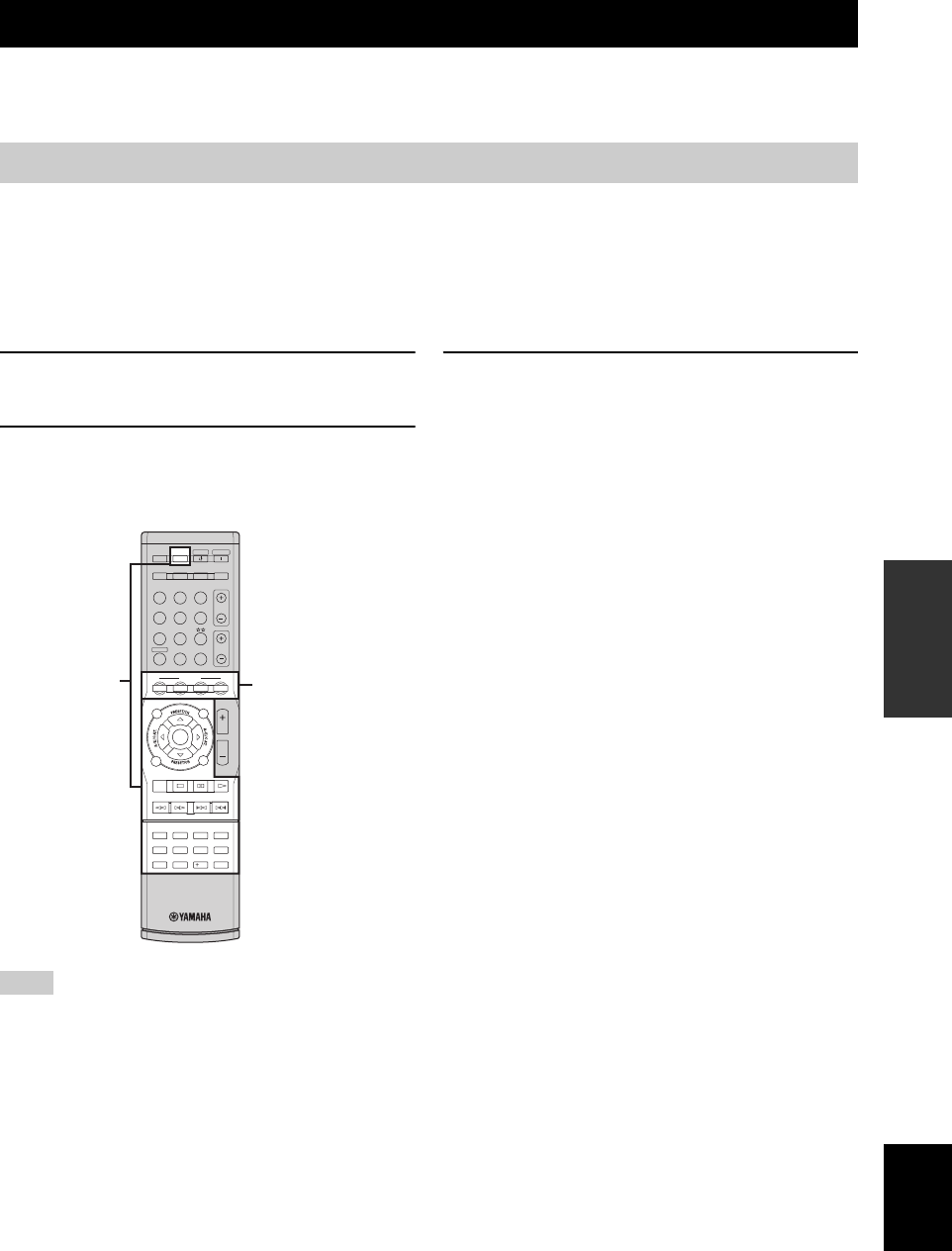
Remote control features
51 En
ADVANCED
OPERATION English
In addition to controlling this unit, the remote control can also operate other audiovisual components made by Yamaha
and other manufacturers. To control your TV or other components, you must set up the appropriate remote control code
for each input source (see page 54).
■Controlling the input source
components in the SCENE mode
You can operate both this unit and the input source
component by using the remote control. You must set the
appropriate remote control code for each input source in
advance (see page 54).
1Press the desired ESCENE button on the
remote control.
2Press the desired buttons in the * area below
to control the input source component of the
selected SCENE template.
*These buttons control the input source component. See page 53
for details of the function of each button.
■Setting input source of the customized
SCENE template on the remote control
If you customize the input source of the selected SCENE
template, you must set the input source of the SCENE
template on the remote control to operate the input source
component correctly.
Press and hold the ESCENE button and the
desired input selector button (C) for 3 seconds.
y
Press the ESCENE button again to operate the input source
component.
Remote control features
Using remote control on the SCENE feature
Note
REC
SUR.DECODE NIGHT
STRAIGHTENHANCERl PROG h
TV MUTE
TV INPUT
TV VOL
TV CH
POWER
AMP
STANDBY
POWER
AUDIO SEL
SLEEP MUTE
MULTI CH IN
POWER
8
10
7
09
65
4321
ENT.
DVD
V-AU X X M
DTV/CBL DVR
CD MD/CD-R TUNER
MENU
SRCH MODE
VOLUME
TITLE
ENTER
BAND LEVEL
DISPLAY
RETURN
XM MEMORY
AVTV
SCENE
4321
*SCENE buttons
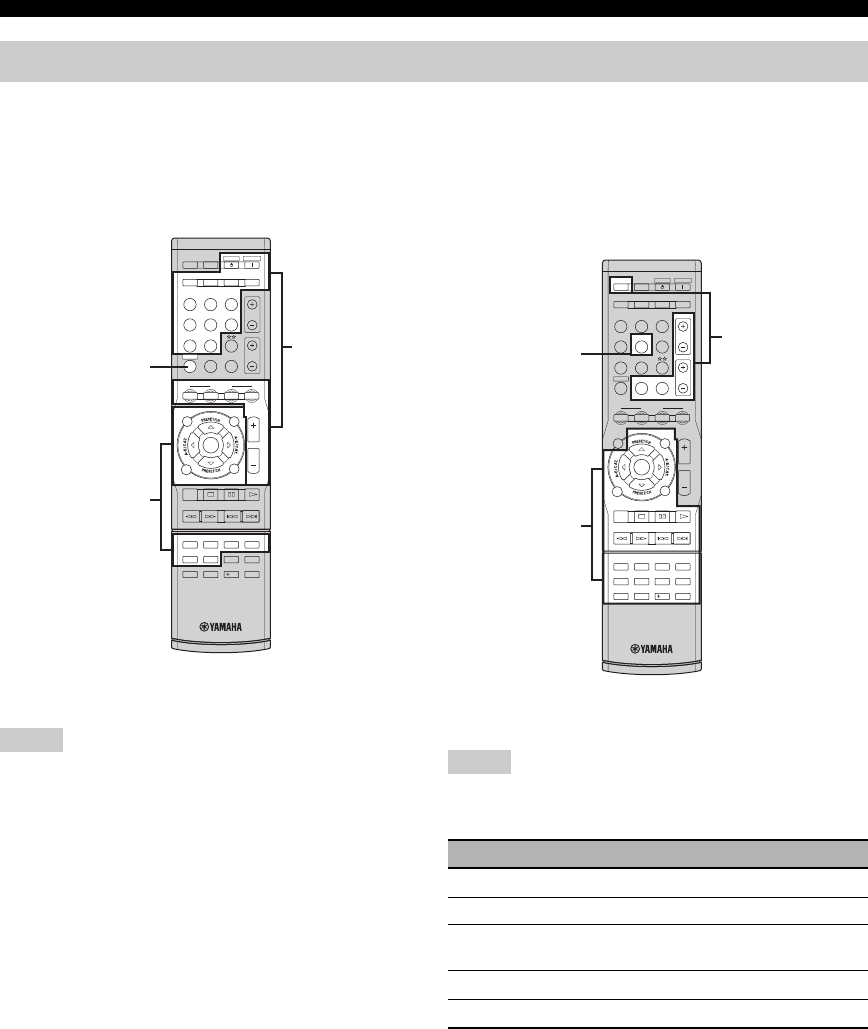
52 En
Remote control features
■Controlling this unit
Press DAMP to control this unit.
*1 These buttons always control this unit.
*2 These buttons control this unit only when DAMP is pressed.
■Controlling a TV
Press CDTV/CBL to control your TV. To control your
TV, you must set the appropriate remote control code for
DTV/CBL (see page 54).
*1 These buttons always control your TV regardless of whether
you press CDTV/CBL or not.
*2 These buttons control your TV only when CDTV/CBL is
pressed. For details, see the “Digital TV/Cable TV” column on
page 53.
Controlling this unit, a TV, or other components
Notes
REC
SUR.DECODE NIGHT
STRAIGHTENHANCERl PROG h
TV MUTE
TV INPUT
TV VOL
TV CH
POWER
AMP
STANDBY
POWER
AUDIO SEL
SLEEP MUTE
MULTI CH IN
POWER
8
10
7
09
65
4321
ENT.
DVD
V-AU X X M
DTV/CBL DVR
CD MD/CD-R TUNER
MENU
SRCH MODE
VOLUME
TITLE
ENTER
BAND LEVEL
DISPLAY
RETURN
XM MEMORY
AVTV
SCENE
4321
*1
*2
AMP
Notes
Remote control Digital TV/Cable TV
TV POWER Turns on or off the power.
TV CH +/– Changes the channel number.
TV VOL +/– Increases or decreases the volume
level.
TV INPUT Changes the input source.
TV MUTE Mutes the audio output.
REC
SUR.DECODE NIGHT
STRAIGHTENHANCERl PROG h
TV MUTE
TV INPUT
TV VOL
TV CH
POWER
AMP
STANDBY
POWER
AUDIO SEL
SLEEP MUTE
MULTI CH IN
POWER
8
10
7
09
65
4321
ENT.
DVD
V-AU X X M
DTV/CBL DVR
CD MD/CD-R TUNER
MENU
SRCH MODE
VOLUME
TITLE
ENTER
BAND LEVEL
DISPLAY
RETURN
XM MEMORY
AVTV
SCENE
4321
*1
*2
DTV/CBL
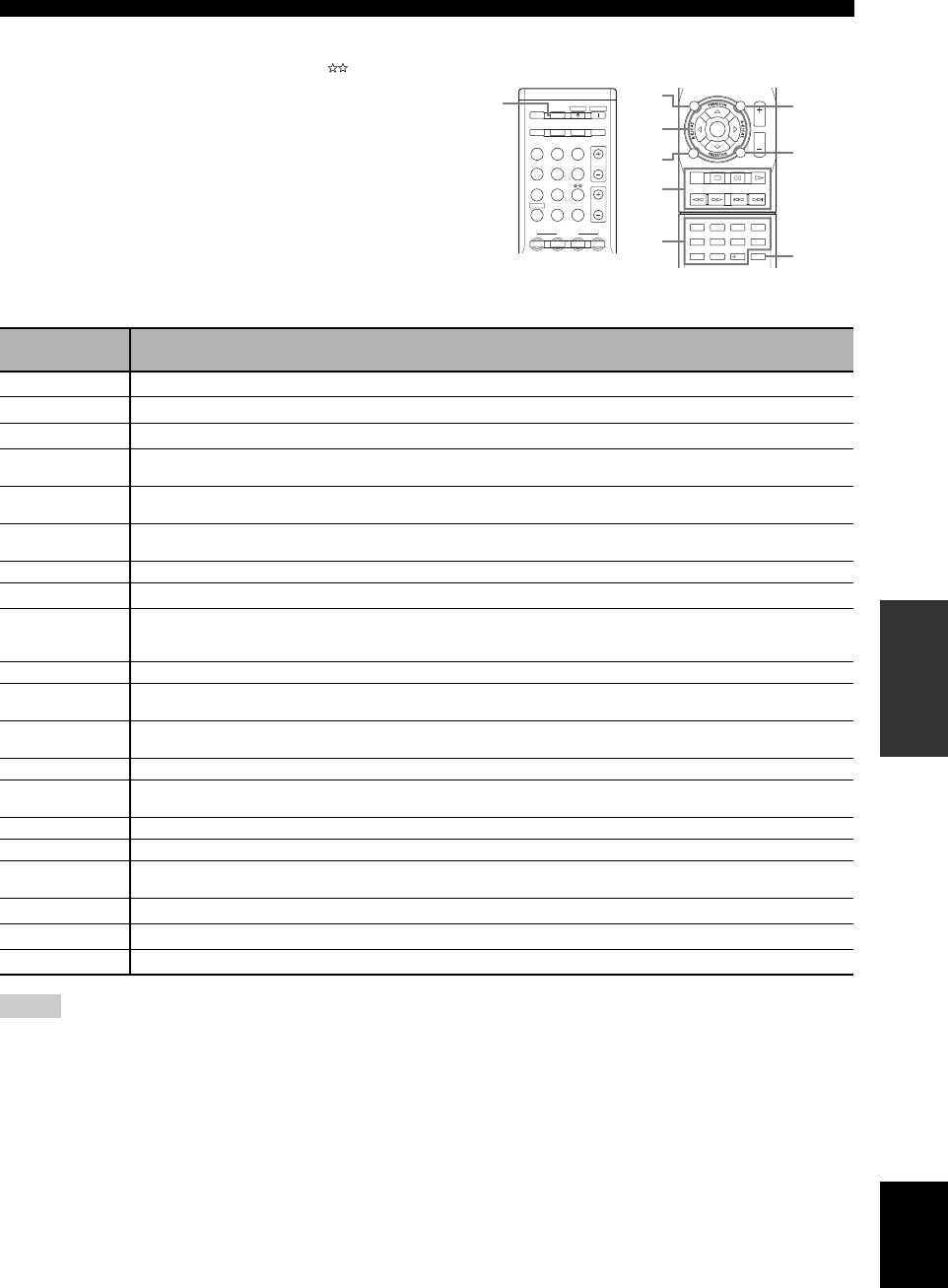
53 En
Remote control features
ADVANCED
OPERATION English
■Controlling other components
Press one of the input selector buttons (C) or to
control other components. You must set the appropriate
remote control code for each input source in advance (see
page 54). The following table shows the function of each
control button used to control other components assigned
to each input selector button. Be advised that some buttons
may not correctly operate the selected component.
y
The remote control has 9 modes (input areas) to control
components so that the remote control can operate up to 9
different components.
*1 This button is operational only when the original remote control supplied with the component has a POWER button.
*2 These buttons operate your DVD recorder only when you set the appropriate remote control code for DVR (see page 54).
TV MUTE
TV INPUT
TV VOL
TV CH
POWER
AMP
STANDBY
POWER
AUDIO SEL
SLEEP MUTE
MULTI CH IN
POWER
DVD
V-AU X X M
DTV/CBL DVR
CD MD/CD-R TUNER
AVTV
SCENE
4321
REC
SUR.DECODE NIGHT
STRAIGHTENHANCER
l PROG h
8
10
7
09
65
4321
ENT.
MENU
SRCH MODE
VOLUME
TITLE
ENTER
BAND LEVEL
DISPLAY
RETURN
XM MEMORY
2
8
9
7
3
4
6
5
1
Remote control DVD player/
recorder VCR Digital TV/
Cable TV LD player CD player MD/CD
recorder Tuner
1AV POWER Power *1 Power *1 Power *2 Power *1 Power *1 Power *1
2TITLE Title Band
3PRESET/CH kUp VCR channel up Up Preset up (1-8)
PRESET/CH nDown VCR channel
down Down Preset down
(1-8)
A-E/CAT. lLeft Left Preset down
(A-E)
A-E/CAT. hRight Right Preset up
(A-E)
ENTER Enter Enter
4RETURN Return Return
5REC Disc skip
(player)
Rec (recorder)
Rec Rec *2 Disc skip Rec
pPlay Play Play *2 Play Play Play
wSearch backward Search backward Search backward
*2 Search backward Search backward Search backward
fSearch forward Search forward Search forward
*2 Search forward Search forward Search forward
ePause Pause Pause *2 Pause Pause Pause
bSkip backward Skip backward Skip backward
*2 Skip backward Skip backward Skip backward
aSkip forward Skip forward Skip forward *2 Skip forward Skip forward Skip forward
sStop Stop Stop *2 Stop Stop Stop
61-9, 0, +10 Numeric buttons Numeric buttons Numeric buttons Numeric buttons Numeric buttons Numeric buttons Preset stations
(1-8)
7MENU Menu Menu
8DISPLAY Display Display Display Display Display Display
9ENT. Title/Index Enter Enter Chapter/Time Index Index
Notes
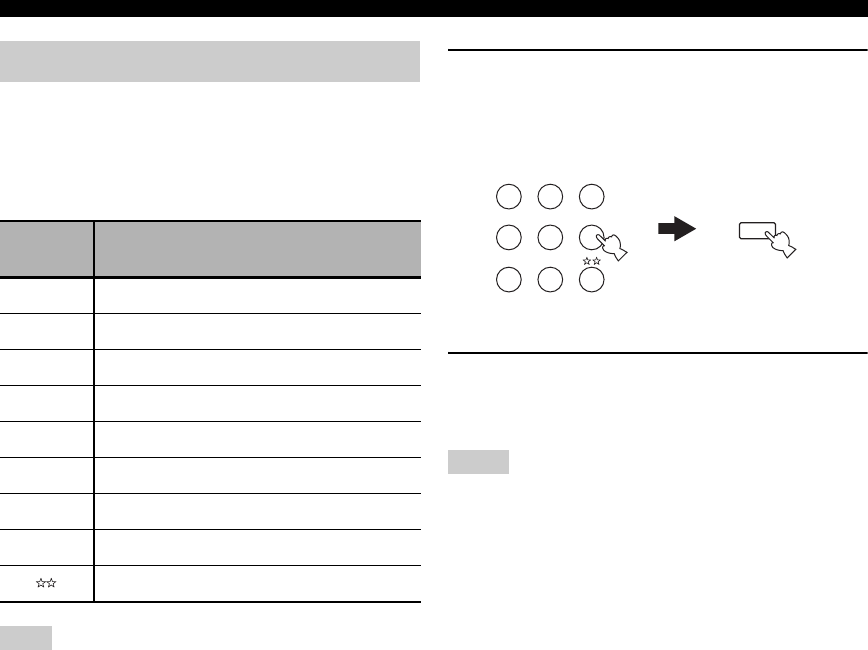
54 En
Remote control features
You can control other components by setting the
appropriate remote control codes. For a complete list of
available remote control codes, refer to “List of remote
control codes” at the end of this manual.
Remote control code default settings
You may not be able to operate your Yamaha component even if a
Yamaha remote control code is preset as listed above. In this case,
try setting another Yamaha remote control code.
1While pressing and holding one of the input
selector buttons (C) on the remote control to
select the input area you want to set up,
press AV POWER for more than 3 seconds.
2Press the numeric buttons (0 to 9) (V) to
enter the four-digit remote control code for
the component to be used.
• If the manufacturer of your component has more than one code,
try each of them until you find the correct one.
• If you do not press any buttons within 30 seconds in step 2, the
setup process is canceled. If this happens, repeat the setup
procedure.
Setting remote control codes
Input
source
Component
category Manufacturer Default
code
CD CD YAMAHA 5013
MD/CD-R CD-R YAMAHA 5001
TUNER TUNER YAMAHA 5007
DVD DVD YAMAHA 2000
DTV/CBL – – –
V-AUX TUNER YAMAHA 5011
XM TUNER YAMAHA 5009
DVR DVR YAMAHA 2011
TUNER YAMAHA 5012
Note
Notes
DVD
V-AU X XM
DTV/CBL DVR
CD MD/CD-R TUNER
POWER
AV
While holding down Press for 3 seconds
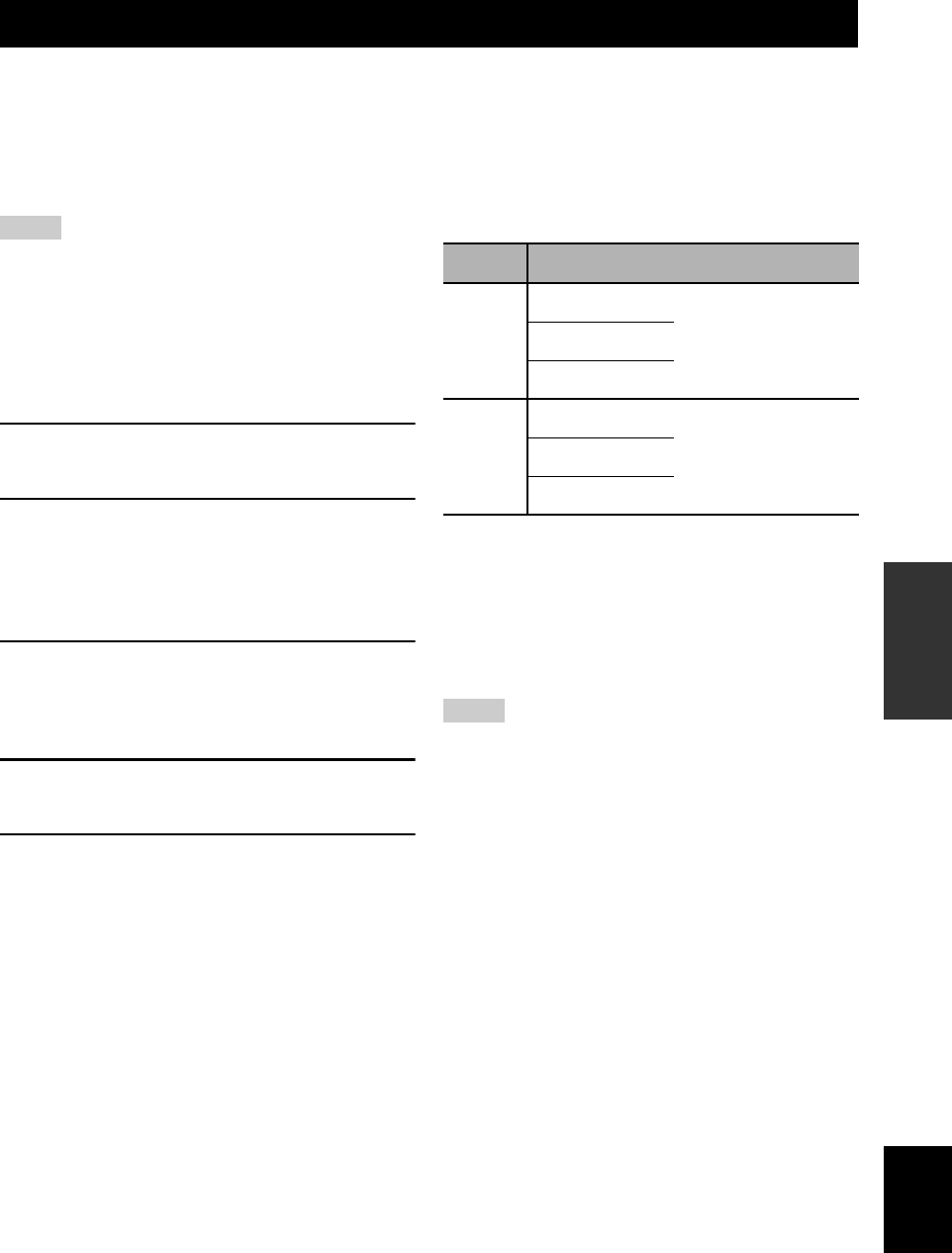
Advanced setup
55 En
ADVANCED
OPERATION English
This unit has additional menus that are displayed in the
front panel display. The advanced setup menu offers
additional operations to adjust and customize the way this
unit operates. Change the initial settings (indicated in bold
under each parameter) to reflect the needs of your
listening environment.
• Only 1STANDBY/ON, APROGRAM l / h and
BSTRAIGHT are effective while you are using the advanced
setup menu.
• No other operations can be made while you are using the
advanced setup menu.
• The advanced setup menu is only available in the front panel
display.
1Press 1STANDBY/ON on the front panel to
set this unit to the standby mode.
2Press and hold 0TONE CONTROL and
then press 1STANDBY/ON to turn on this
unit.
This unit turns on, and the advanced setup menu
appears in the front panel display.
3Press APROGRAM l / h to select the
parameter you want to adjust.
The name of the selected parameter appears in the
front panel display.
4Press BSTRAIGHT repeatedly to change
the selected parameter setting.
5Press 1STANDBY/ON to confirm your
selection and set this unit to the standby
mode.
y
The settings you made are reflected next time you turn on this
unit.
■Speaker impedance SP IMP.
(U.S.A. and Canada models only)
Use this feature to set the speaker impedance of this unit
so that it matches that of your speakers.
Choices: 8Ω MIN, 6Ω MIN
• Select “8Ω MIN” to set the speaker impedance to 8 Ω .
• Select “6Ω MIN” to set the speaker impedance to 6 Ω .
■Factory presets PRESET
Use this feature to reset all the parameters of this unit to
the initial factory settings.
Choices: CANCEL, RESET
• Select “CANCEL” not to reset any parameters of this
unit.
• Select “RESET” to reset the parameters of this unit.
• This setting completely resets all the parameters of this unit
including the set menu parameters. However, the advanced
setup menu parameters will not be initialized.
• The initial factory settings are activated next time you turn on
this unit.
■Tuner frequency step TU
(Asia and General models only)
Use this feature to set the tuner frequency step according
to the frequency spacing in your area.
Choices: AM10/FM100, AM9/FM50
• Select “AM10/FM100” for North, Central and South
America.
• Select “AM9/FM50” for all other areas.
Advanced setup
Notes
SP IMP. Speaker Impedance level
8Ω MIN
Front (A or B)
The impedance of each
speaker must be 8 Ω or
higher.
Center
Surround
6Ω MIN
Front (A or B)
The impedance of each
speaker must be 6 Ω or
higher.
Center
Surround
Notes
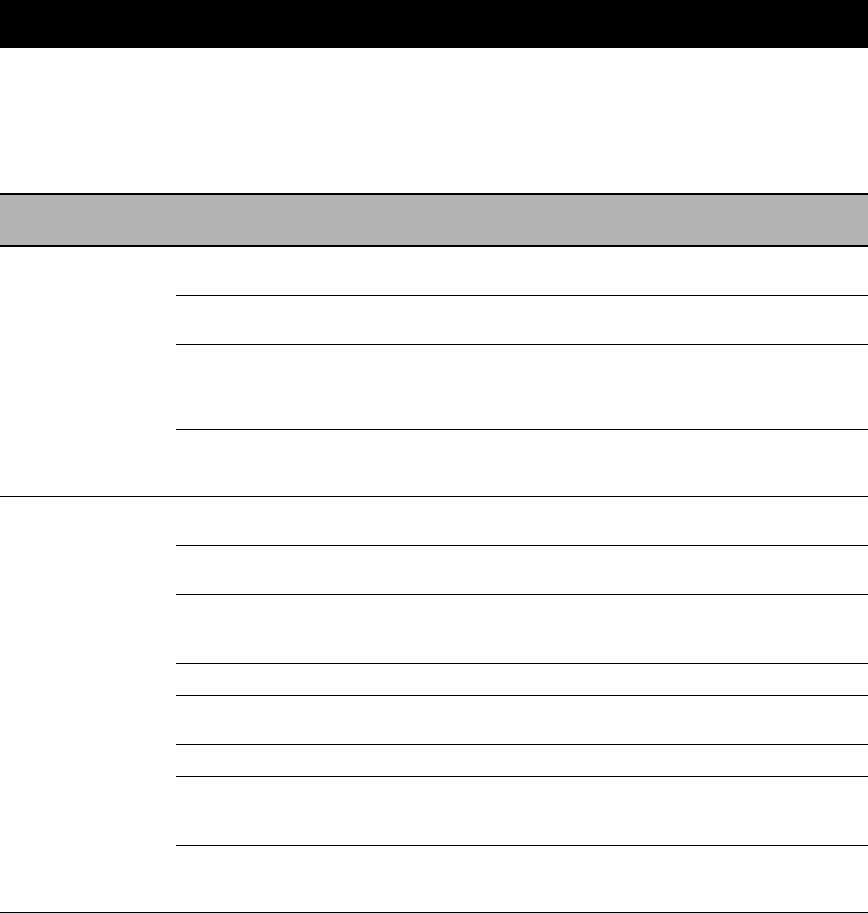
Troubleshooting
56 En
Refer to the table below when this unit does not function properly. If the problem you are experiencing is not listed below
or if the instruction below does not help, turn off this unit, disconnect the power cable, and contact the nearest authorized
Yamaha dealer or service center.
■General
Troubleshooting
Problem Cause Remedy See
page
This unit fails to turn
on or enters the
standby mode soon
after the power is
turned on.
The power cable is not connected or the
plug is not completely inserted.
Connect the power cable firmly. —
The speaker impedance setting is
incorrect.
Set the speaker impedance to match your speakers. 13
The protection circuitry has been
activated.
Make sure that all speaker wire connections on this
unit and on all speakers are secure and that the wire
for each connection does not touch anything other
than its respective connection.
12
This unit has been exposed to a strong
external electric shock (such as lightning
or strong static electricity).
Set this unit to the standby mode, disconnect the
power cable, plug it back in after 30 seconds and then
use it normally.
—
No sound Incorrect input or output cable
connections.
Connect the cables properly. If the problem persists,
the cables may be defective.
14-17
No appropriate Audio input jack select has
been set.
Set an appropriate Audio input jack select. 29
No appropriate input source has been
selected.
Select an appropriate input source with DINPUT
l / h on the front panel (or the input selector
buttons on the remote control).
27, 28
Speaker connections are not secure. Secure the connections. 12
The front speakers to be used have not
been selected properly.
Select the front speakers with 9SPEAKERS.27
The volume is turned down. Turn up the volume. —
The sound is muted. Press NMUTE or QVOLUME +/– on the remote
control to resume audio output and then adjust the
volume.
28
Signals this unit cannot reproduce are
being input from a source component,
such as a CD-ROM.
Play a source whose signals can be reproduced by this
unit.
—
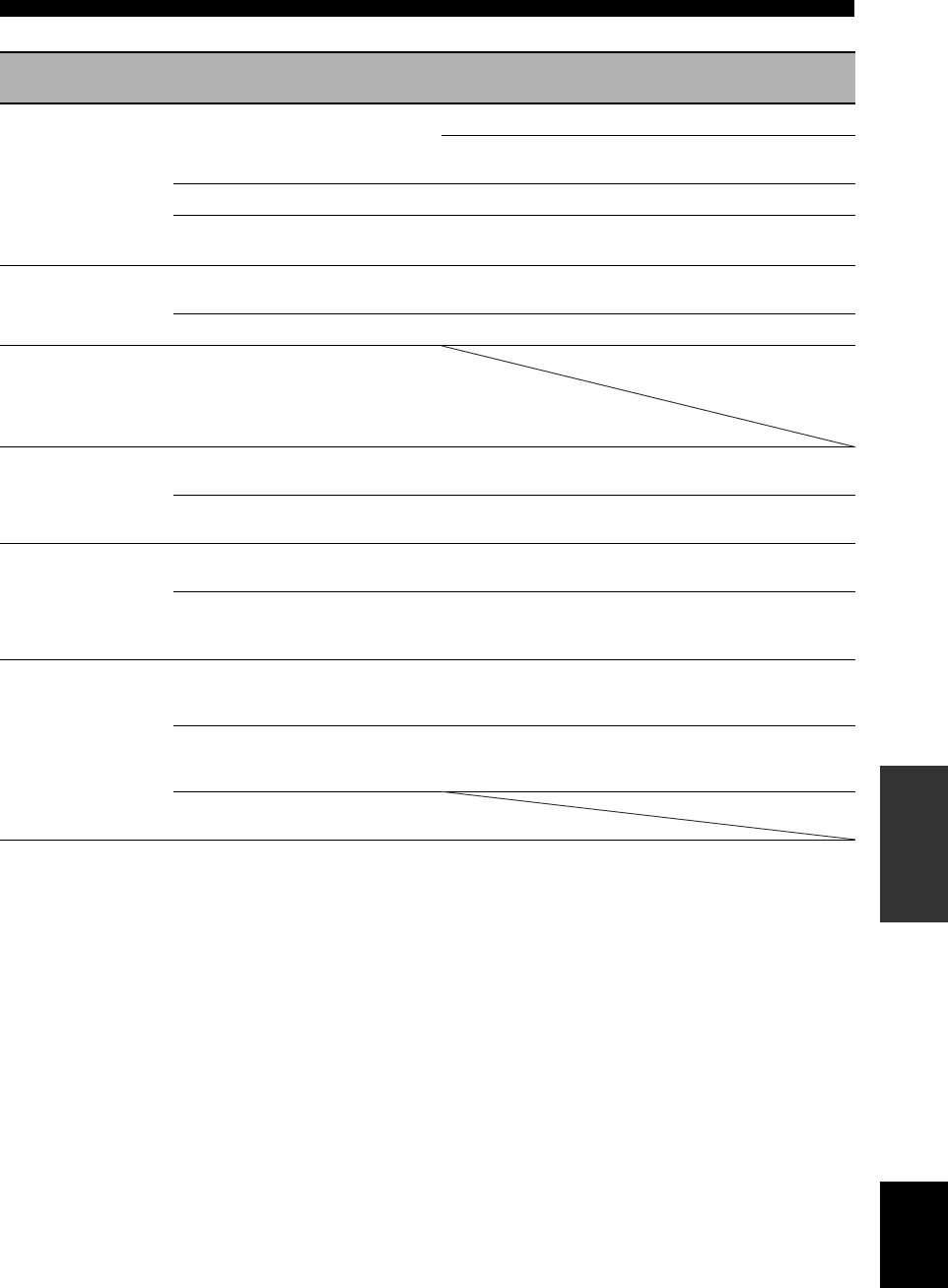
57 En
Troubleshooting
ADDITIONAL
INFORMATION English
Problem Cause Remedy See
page
The sound suddenly
goes off.
The protection circuitry has been activated
because of a short circuit, etc.
Check that the impedance setting is correct. 13
Check that the speaker wires are not touching each
other and then turn this unit back on.
—
The sleep timer has turned off this unit. Turn on this unit, and play the source again. —
The sound is muted. Press NMUTE or QVOLUME +/– on the remote
control to resume audio output.
28
Sound is heard from
the speaker on one
side only.
Incorrect cable connections. Connect the cables properly. If the problem persists,
the cables may be defective.
14-17
Incorrect settings in “SP LEVEL”. Adjust the “SP LEVEL” settings. 29
Only the center
speaker outputs
substantial sound.
When playing a monaural source with a
CINEMA DSP program, the source signal
is directed to the center channel, and the
front and surround speakers output effect
sounds.
No sound is heard
from the center
speaker.
“CENTER” in “SPEAKER SET” is set to
“NONE”.
Set “CENTER” to “SML” or “LRG”. 45
One of the HiFi DSP programs (except for
5ch Stereo) has been selected.
Try another sound field program. 31
No sound is heard
from the surround
speakers.
“SUR. LR” in “SPEAKER SET” is set to
“NONE”.
Set “SUR. LR” to “SML” or “LRG”. 45
This unit is in the “STRAIGHT” mode
and a monaural source is being played
back.
Press BSTRAIGHT on the front panel so that
“STRAIGHT” disappears from the front panel
display.
33
No sound is heard
from the subwoofer.
“BASS OUT” in “SPEAKER SET” is set
to “FRNT” when a Dolby Digital or DTS
signal is being played.
Set “BASS OUT” to “SWFR” or “BOTH”. 46
“BASS OUT” in “SPEAKER SET” is set
to “SWFR” or “FRNT” when a 2-channel
source is being played.
Set “BASS OUT” to “BOTH”. 46
The source does not contain low-
frequency bass signals.
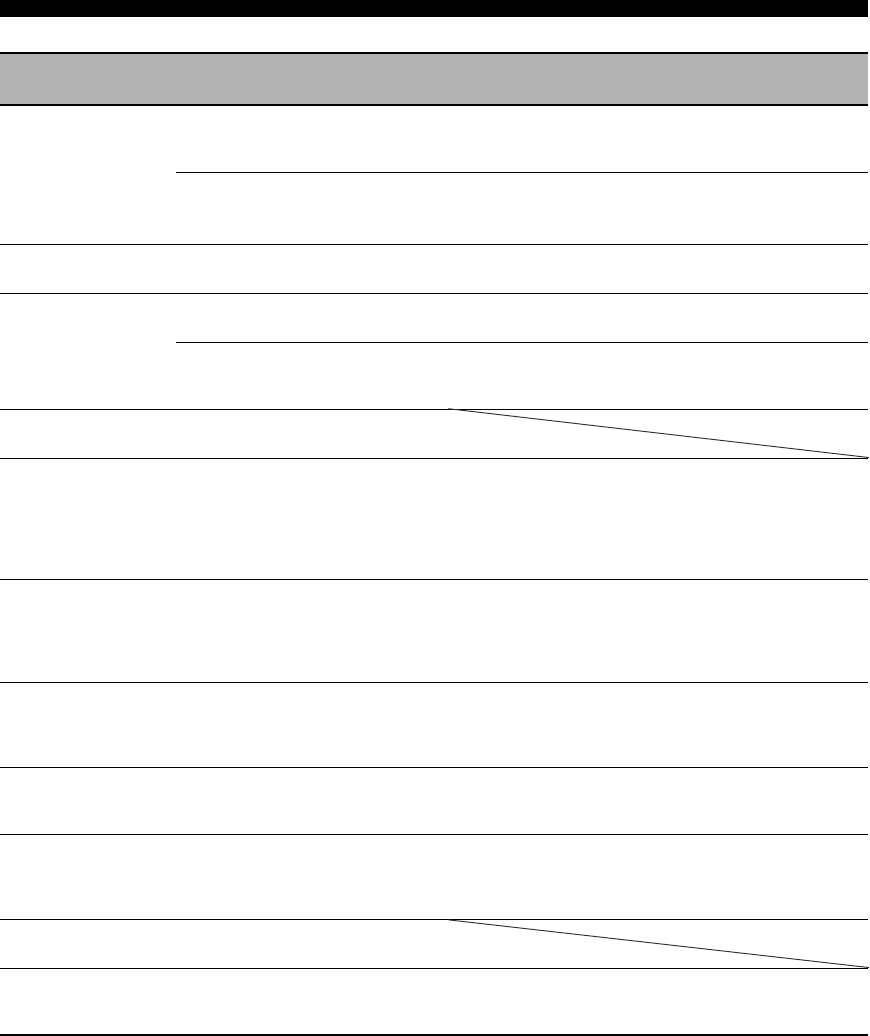
58 En
Troubleshooting
Problem Cause Remedy See
page
Dolby Digital or DTS
sources cannot be
played. (Dolby Digital
or DTS indicator in
the front panel
display does not light
up.)
The connected component is not set to
output Dolby Digital or DTS digital
signals.
Make an appropriate setting following the operating
instructions for your component.
—
Audio input jack select is set to
“ANALOG”.
Set Audio input jack select to “AUTO”. 29
A humming sound is
heard.
Incorrect cable connections. Connect the audio cables firmly. If the problem
persists, the cables may be defective.
—
The volume level
cannot be increased,
or the sound is
distorted.
You are attempting to set the volume level
higher than the maximum volume level.
Adjust “MAX VOL.” setting. 48
The component connected to the AUDIO
OUT (REC) jacks of this unit is turned
off.
Turn on the power of the component. —
The sound effect
cannot be recorded.
It is not possible to record the sound effect
with a recording component.
A source cannot be
recorded by an
analog component
connected to the
AUDIO OUT (REC)
jacks.
The source component is not connected to
the analog AUDIO IN jacks of this unit.
Connect the source component to the analog AUDIO
IN jacks.
15, 17
The sound field
parameters and some
other settings of this
unit cannot be
changed.
“MEM. GUARD” in “OPTION MENU”
is set to “ON”.
Set “MEM. GUARD” to “OFF”. 50
This unit does not
operate properly.
The internal microcomputer has been
frozen by an external electric shock (such
as lightning or excessive static electricity)
or by a power supply with low voltage.
Disconnect the power cable from the AC wall outlet
and then plug it in again after about 30 seconds.
—
“CHECK SP WIRES”
appears in the front
panel display.
Speaker cables are short-circuited. Make sure all speaker cables are connected correctly. 12
There is noise
interference from
digital or radio
frequency equipment.
This unit is too close to the digital or high-
frequency equipment.
Move this unit further away from such equipment. —
The picture is
disturbed.
The video source uses scrambled or
encoded signals to prevent dubbing.
This unit suddenly
enters the standby
mode.
The internal temperature is too high and
the overheat protection circuitry has been
activated.
Wait about 1 hour for this unit to cool down and then
turn it back on.
—
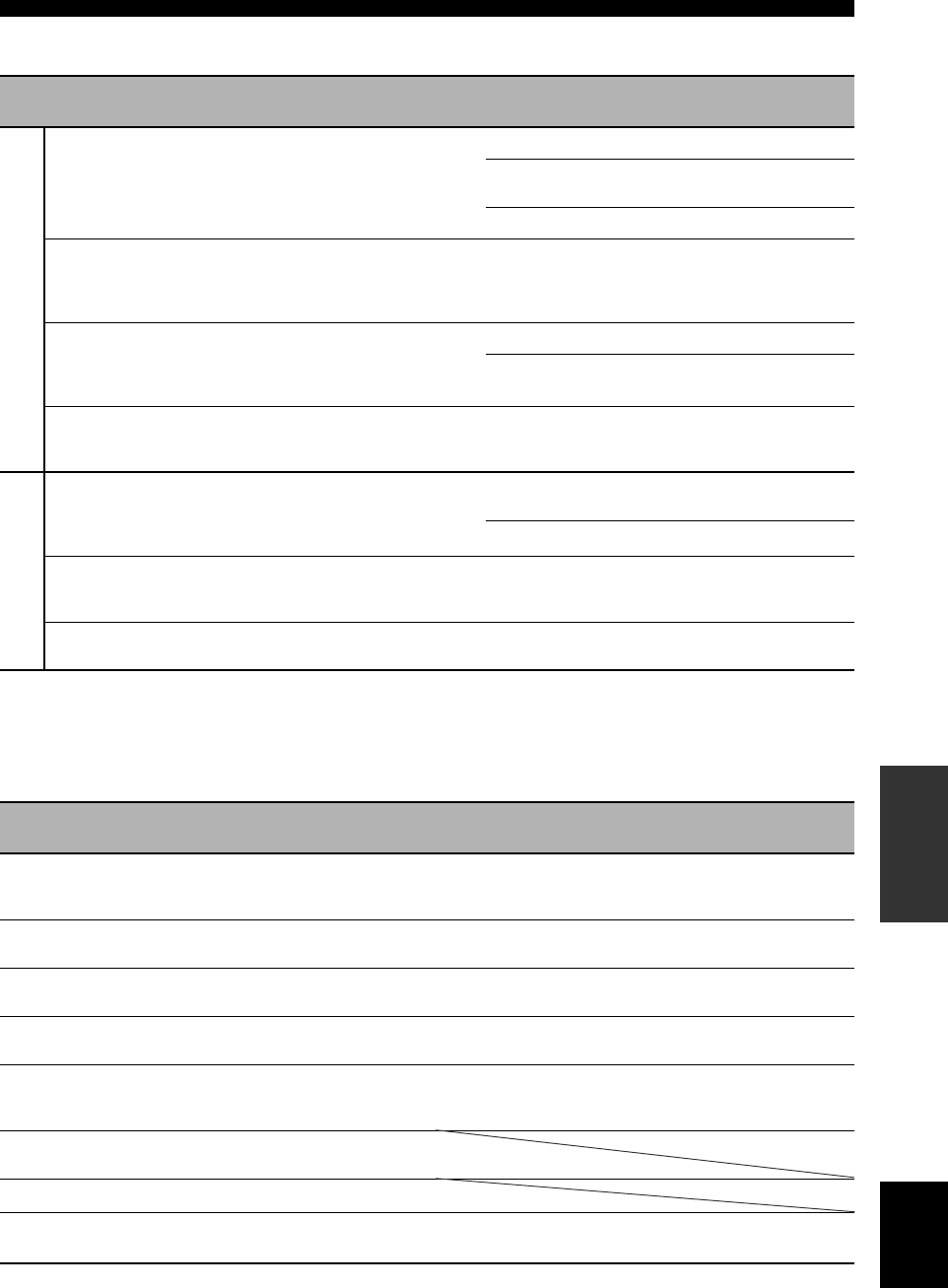
59 En
Troubleshooting
ADDITIONAL
INFORMATION English
■Tuner
■ XM Satellite Radio (U.S.A. and Canada models only)
If an operation takes longer than usual or an error occurs, one of the following messages may appear in the front panel
display. In this case, read the cause and follow the corresponding remedies.
Problem Cause Remedy See
page
FM
FM stereo reception is
noisy.
The characteristics of FM stereo
broadcasts may cause this problem
when the transmitter is too far away or
the antenna input is poor.
Check the antenna connections. 18
Try using a high-quality directional FM
antenna.
—
Use the manual tuning method. 34
There is distortion, and
clear reception cannot
be obtained even with a
good FM antenna.
There is multi-path interference. Adjust the antenna position to eliminate
multi-path interference.
—
The desired station
cannot be tuned into
with the automatic
tuning method.
The signal is too weak. Use a high-quality directional FM antenna. —
Use the manual tuning method. 34
Previously preset
stations can no longer
be tuned into.
This unit has been disconnected for a
long period.
Set preset stations. 35
AM
The desired station
cannot be tuned into
with the automatic
tuning method.
The signal is weak or the antenna
connections are loose.
Tighten the AM loop antenna connections
and orient it for the best reception.
—
Use the manual tuning method. 34
There are continuous
crackling and hissing
noises.
Noises result from lightning,
fluorescent lamps, motors, thermostats
and other electrical equipment.
Use an outdoor antenna and a ground wire.
This will help somewhat, but it is difficult to
eliminate all noise.
—
There are buzzing and
whining noises.
A TV set is being used nearby. Move this unit away from the TV set. —
Status message Cause Remedy See
page
CHECK ANTENNA The XM Mini-Tuner and XM Dock are
not connected to the XM jack of this unit
or do not work properly.
Check XM Mini-Tuner and XM Dock connections
and orient for the best reception level.
37
UPDATING The XM user encryption code is being
updated.
Wait until the encryption code is updated. —
NO SIGNAL The signal is too weak. Adjust the orientation of the XM Mini-Tuner for the
best reception level.
37
LOADING It takes longer than four seconds for audio
or text data to be decoded.
Wait until the decoding process has finished. —
OFF AIR The XM Satellite Radio channel you
selected is not currently broadcasting any
signals.
Check the channel number again or select another
XM Satellite Radio channel.
—
<XM> - - - The Channel Station ID (SID) is no longer
available.
- - - / - - - No artist name or song title is available.
<CAT> - - - No channels are available for the selected
category.
Select another channel category by pressing
4CATEGORY (or GA-E/CAT. l / h) repeatedly.
39
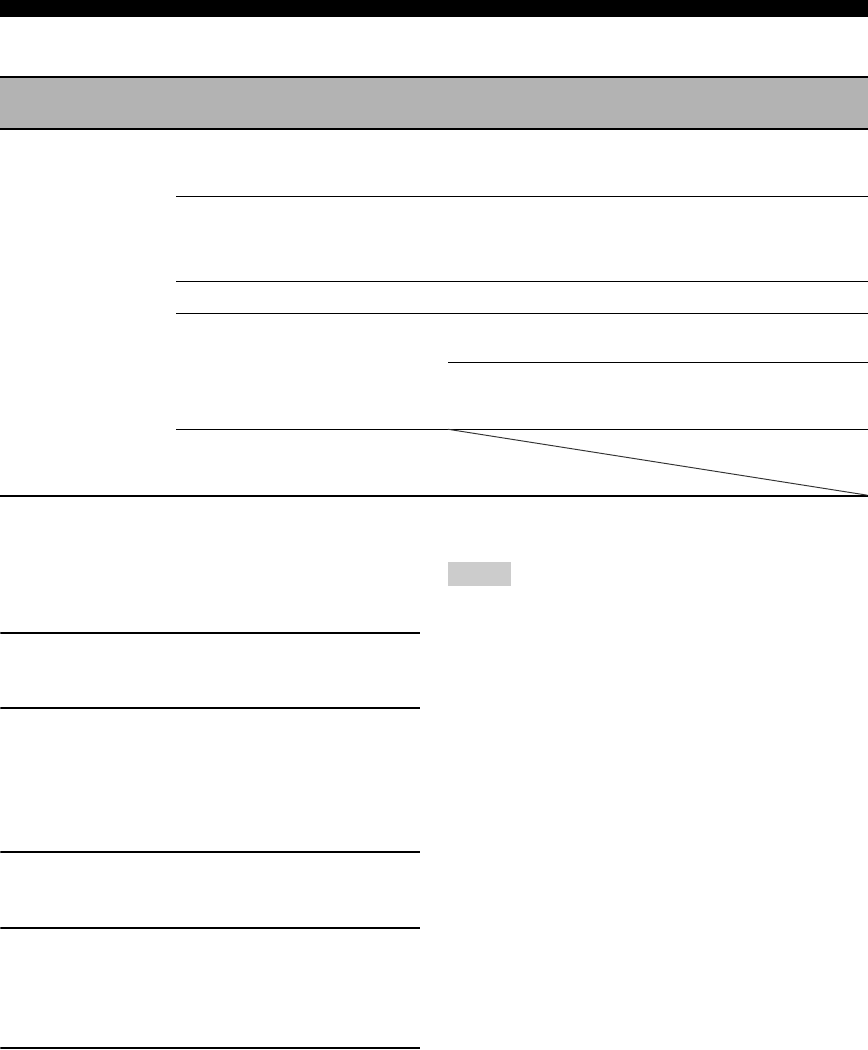
60 En
Troubleshooting
■Remote control
■Resetting the system
Use this feature to reset all the parameters of this unit to
the initial factory settings.
1Press 1STANDBY/ON on the front panel to
set this unit to the standby mode.
2Press and hold 0TONE CONTROL and
then press 1STANDBY/ON to turn on this
unit.
The advanced setup menu appears in the front panel
display.
3Press APROGRAM l / h to select
“PRESET”.
4Press BSTRAIGHT repeatedly to select
“RESET”.
Select “CANCEL” to cancel the initialization
procedure without making any changes.
5Press 1STANDBY/ON to confirm your
selection and set this unit to the standby
mode.
• This procedure completely resets all the parameters of this unit
including the set menu parameters. However, the advanced
setup menu parameters will not be initialized.
• The initial factory settings are activated next time you turn on
this unit.
y
To cancel the initialization procedure at any time without making
any changes, press BSTRAIGHT repeatedly to select
“CANCEL” and then press 1STANDBY/ON.
Problem Cause Remedy See
page
The remote control
does not work nor
function properly.
Wrong distance or angle. The remote control functions within a maximum
range of 6 m (20 ft) and no more than 30 degrees off-
axis from the front panel.
20
Direct sunlight or lighting (from an
inverter type of fluorescent lamp, etc.) is
striking the remote control sensor of this
unit.
Reposition this unit. —
The batteries are weak. Replace all batteries. 3
The remote control code is not correctly
set.
Set the remote control code correctly using “List of
remote control codes” at the end of this manual.
54
Try setting another code for the same manufacturer
using “List of remote control codes” at the end of this
manual.
54
Even if the remote control code is
correctly set, there are some models that
do not respond to the remote control.
Notes
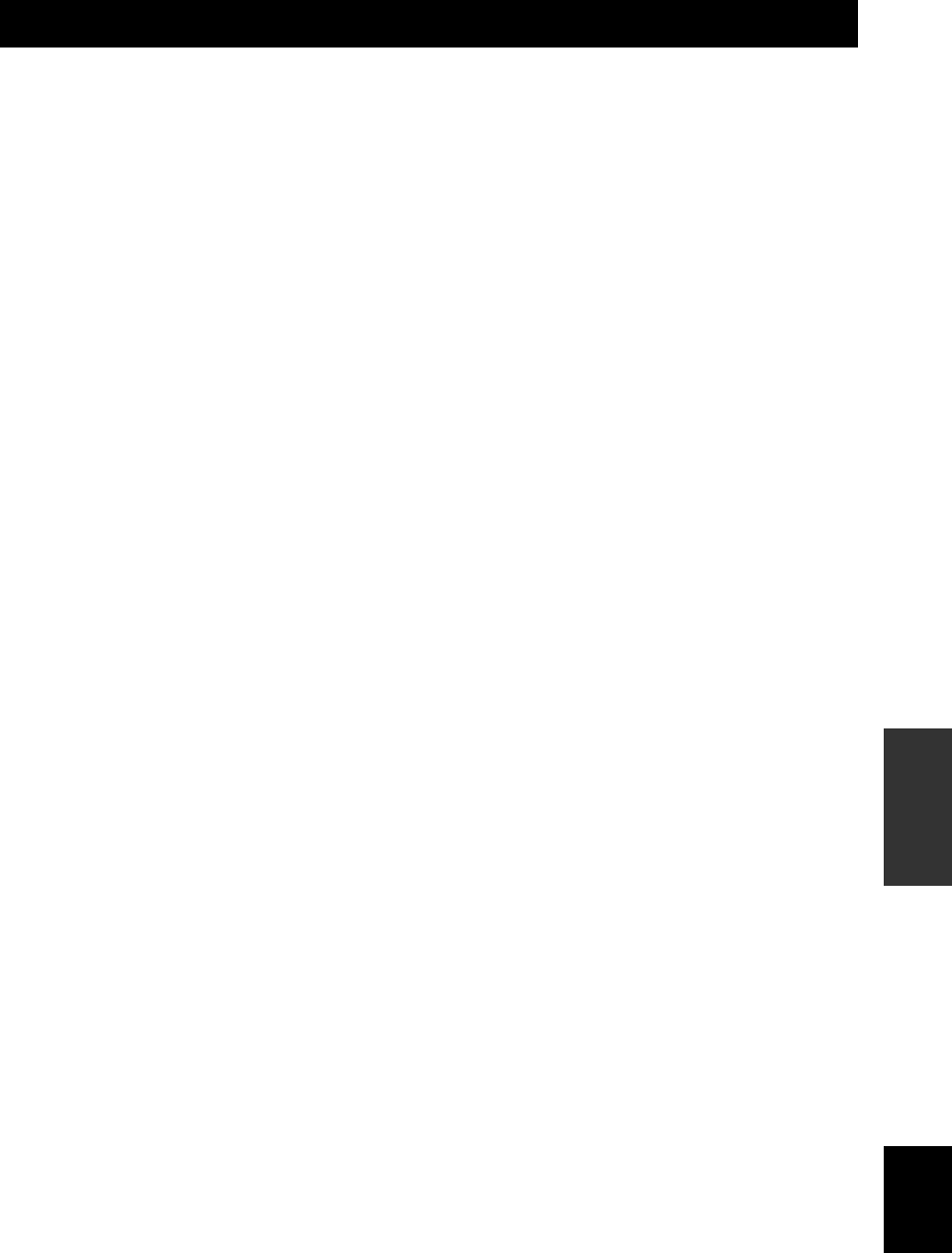
Glossary
61 En
ADDITIONAL
INFORMATION English
■Audio information
Dolby Digital
Dolby Digital is a digital surround sound system that gives
you completely independent multi-channel audio. With 3
front channels (front L/R and center), and 2 surround
stereo channels, Dolby Digital provides 5 full-range audio
channels. With an additional channel especially for bass
effects, called LFE (Low Frequency Effect), the system
has a total of 5.1-channels (LFE is counted as 0.1
channel). By using 2-channel stereo for the surround
speakers, more accurate moving sound effects and
surround sound environment are possible than with Dolby
Surround. The wide dynamic range from maximum to
minimum volume reproduced by the 5 full-range channels
and the precise sound orientation generated using digital
sound processing provide listeners with unprecedented
excitement and realism. With this unit, any sound
environment from monaural up to a 5.1-channel
configuration can be freely selected for your enjoyment.
Dolby Pro Logic II
Dolby Pro Logic II is an improved technique used to
decode vast numbers of existing Dolby Surround sources.
This new technology enables a discrete 5-channel
playback with 2 front left and right channels, 1 center
channel, and 2 surround left and right channels instead of
only 1 surround channel for conventional Pro Logic
technology. There are three modes available: “Music
mode” for music sources, “Movie mode” for movie
sources and “Game mode” for game sources.
Dolby Surround
Dolby Surround uses a 4-channel analog recording system
to reproduce realistic and dynamic sound effects: 2 front
left and right channels (stereo), a center channel for dialog
(monaural), and a surround channel for special sound
effects (monaural). The surround channel reproduces
sound within a narrow frequency range. Dolby Surround is
widely used with nearly all video tapes and laser discs,
and in many TV and cable broadcasts as well. The Dolby
Pro Logic decoder built into this unit employs a digital
signal processing system that automatically stabilizes the
volume on each channel to enhance moving sound effects
and directionality.
DTS (Digital Theater Systems)
Digital Surround
DTS digital surround was developed to replace the analog
soundtracks of movies with a 5.1-channel digital sound
track, and is now rapidly gaining popularity in movie
theaters around the world. Digital Theater Systems Inc.
has developed a home theater system so that you can enjoy
the depth of sound and natural spatial representation of
DTS digital surround in your home. This system produces
practically distortion-free 5.1-channel sound (technically,
left, right and center channels, 2 surround channels, plus
an LFE 0.1 channel as a subwoofer, for a total of 5.1-
channels).
LFE 0.1 channel
This channel reproduces low-frequency bass signals. The
frequency range of this channel is from 20 Hz to 120 Hz.
This channel is counted as 0.1 because it only enforces a
low-frequency range compared to the full-range
reproduced by the other 5 channels in Dolby Digital or
DTS 5.1-channel systems.
Neural Surround
Neural Surround™ represents the latest advancement in
surround technology and has been adopted by XM
Satellite Radio for digital radio broadcast of surround
recordings and live events in surround sound. Neural
Surround™ employs psychoacoustic frequency domain
processing which allows delivery of a more detailed sound
stage with superior channel separation and localization of
audio elements.
PCM (Linear PCM)
Linear PCM is a signal format under which an analog
audio signal is digitized, recorded and transmitted without
using any compression. This is used as a method of
recording CDs and DVD audio. The PCM system uses a
technique for sampling the size of the analog signal per
very small unit of time. Standing for “Pulse Code
Modulation”, the analog signal is encoded as pulses and
then modulated for recording.
Glossary

62 En
Glossary
Sampling frequency and number of quantized
bits
When digitizing an analog audio signal, the number of
times the signal is sampled per second is called the
sampling frequency, while the degree of fineness when
converting the sound level into a numeric value is called
the number of quantized bits. The range of rates that can
be played back is determined based on the sampling rate,
while the dynamic range representing the sound level
difference is determined by the number of quantized bits.
In principle, the higher the sampling frequency, the wider
the range of frequencies that can be played back, and the
higher the number of quantized bits, the more finely the
sound level can be reproduced.
■Sound field program information
CINEMA DSP
Since the Dolby Surround and DTS systems were
originally designed for use in movie theaters, their effect
is best felt in a theater having many speakers designed for
acoustic effects. Since home conditions, such as room
size, wall material, number of speakers, and so on, can
differ so widely, it is inevitable that there are differences in
the sound heard. Based on a wealth of actually measured
data, Yamaha CINEMA DSP uses Yamaha original DSP
technology to combine Dolby Pro Logic, Dolby Digital
and DTS systems to provide the audiovisual experience of
movie theater in the listening room of your own home.
SILENT CINEMA
Yamaha has developed a natural, realistic sound effect
DSP algorithm for headphones. Parameters for
headphones have been set for each sound field program so
that accurate representations of all the sound field
programs can be enjoyed on headphones.
Virtual CINEMA DSP
Yamaha has developed a Virtual CINEMA DSP algorithm
that allows you to enjoy DSP surround effects even
without any surround speakers by using virtual surround
speakers. It is even possible to enjoy Virtual CINEMA
DSP using a minimal two-speaker system that does not
include a center speaker.
■Video information
Component video signal
With the component video signal system, the video signal
is separated into the Y signal for the luminance and the PB
and PR signals for the chrominance. Color can be
reproduced more faithfully with this system because each
of these signals is independent. The component signal is
also called the “color difference signal” because the
luminance signal is subtracted from the color signal. A
monitor with component input jacks is required in order to
output component signals.
Composite video signal
With the composite video signal system, the video signal
is composed of three basic elements of a video picture:
color, brightness and synchronization data. A composite
video jack on a video component transmits these three
elements combined.

Specifications
63 En
ADDITIONAL
INFORMATION English
AUDIO SECTION
• Minimum RMS Output Power for Front, Center, Surround
[U.S.A. and Canada models]
1 kHz, 0.9% THD, 8 Ω .................................................... 100 W
[Other models]
1 kHz, 0.9% THD, 6 Ω .................................................... 100 W
• Maximum Power (JEITA)
[U.S.A. and Canada models]
1 kHz, 10% THD, 8 Ω ..................................................... 135 W
[Asia, China, Korea and General models]
1 kHz, 10% THD, 6 Ω ...................................................... 135 W
• MAX Power Per Channel
[U.K. and Europe models]
1 kHz, 0.7% THD, 4 Ω ...................................... 105 W or more
• IEC Power
[U.K. and Europe models]
1 kHz, 0.1% THD, 8 Ω ........................................ 90 W or more
• Dynamic Power
[U.S.A. and Canada models] (Impedance Selector: 8 Ω)
(IHF, 8/6/4/2 Ω) .......................................... 110/130/175/185 W
[Other models]
(IHF, 6/4/2 Ω) .................................................... 105/135/165 W
• Dynamic Headroom
8 Ω .................................................................................... 0.41 dB
• Frequency Response
CD, etc. to Front L/R ......................... 10 Hz to 100 kHz, 0/–3 dB
V-AUX to Front L/R ............................ 10 Hz to 20 kHz, 0/–3 dB
• Total Harmonic Distortion
CD, etc. (2ch stereo) to Front SP OUT,
50 W/8 Ω .............................................................. 0.06% or less
• Signal to Noise Ratio (IHF-A Network)
CD, etc. (STEREO) Input shorted (250 mV) ........ 100 dB or more
• Residual Noise (IHF-A Network)
Front L/R ............................................................... 150 µV or less
• Channel Separation
CD, etc. Input 5.1 kΩ shorted (1 kHz/10 kHz)
................................................................... 60 dB/45 dB or more
• Tone Control (Front L/R)
BASS Boost/Cut ................................................... ±10 dB/100 Hz
TREBLE Boost/Cut .............................................. ±10 dB/20 kHz
• Headphone Jack Rated Output/Impedance
1 kHz, 50 mV/8 Ω.................................................. 150 mV/100 Ω
• Input Sensitivity/Input Impedance
CD, etc. ................................................................. 200 mV/47 kΩ
MULTI CH INPUT ............................................... 200 mV/47 kΩ
• Maximum Input Signal
CD, etc. 1 kHz, 0.5%THD (EFFECT ON) ............. 2.0 V or more
• Output Level/Output Impedance
AUDIO OUT (REC) ............................................ 200 mV/1.2 kΩ
SUBWOOFER OUTPUT
(2ch Stereo and FRONT SP: SMALL) ..................... 4 V/1.2 kΩ
• Filter Characteristics (fc=40/60/80/90/100/110/120/160/200 Hz)
H.P.F. (Front, Center, Surround) ................................... 12 dB/oct.
L.P.F. (Subwoofer) ........................................................ 24 dB/oct.
VIDEO SECTION
• Signal Level
Composite ................................................................. 1 Vp-p/75 Ω
Component ......................................................... 1 Vp-p/75 Ω (Y)
• Video Maximum Input Level ................................. 1.5 Vp-p or more
• Signal to Noise Ratio ................................................ 50 dB or more
• Frequency Response (MONITOR OUT)
Component Signal .................................... 5 Hz to 60 MHz, –3 dB
FM SECTION
• Tuning Range
[U.S.A. and Canada models] ........................... 87.5 to 107.9 MHz
[Asia and General models]..........87.5/87.50 to 108.0/108.00 MHz
[Other models] ............................................ 87.50 to 108.00 MHz
• 50 dB Quieting Sensitivity (IHF, 100% mod.)
Mono ................................................................. 2.8 µV (20.2 dBf)
• Signal to Noise Ratio (IHF)
Mono/Stereo .............................................................. 73 dB/70 dB
• Harmonic Distortion (1 kHz)
Mono/Stereo ................................................................ 0.5%/0.5%
AM SECTION
• Tuning Range
[U.S.A. and Canada models] .............................. 530 to 1710 kHz
[Asia and General models] ................. 530/531 to 1710/1611 kHz
[Other models] ................................................... 531 to 1611 kHz
GENERAL
• Power Supply
[U.S.A. and Canada models] ............................. 120 V AC, 60 Hz
[Australia model] .............................................. 240 V AC, 50 Hz
[Korea model] ................................................... 220 V AC, 60 Hz
[China model] .................................................... 220 V AC, 50 Hz
[U.K. and Europe models] .................................. 230 V AC, 50 Hz
[Asia and General models]
.............................................. 110-120/220–240 V AC, 50/60 Hz
• Power Consumption
[U.S.A. and Canada models] ................................. 240 W/320 VA
[Other models] ................................................................... 240 W
• Standby Power Consumption
[Except Asia and General models] ...................................... 0.8 W
• Maximum Power Consumption
[Asia and General models]
5ch, 10%/THD ................................................................ 530 W
• Dimensions (W x H x D) ................................. 435 x 151 x 318 mm
(17-1/8” x 5-15/16” x 12-1/2”)
• Weight ............................................................. 8.0 kg (17 lbs 10 oz)
* Specifications are subject to change without notice.
Specifications

INDEX
64 En
■Numerics
1 SOUND MENU ................................ 43
2 INPUT MENU ............................ 43, 48
2ch Stereo ............................................ 31
3 OPTION MENU ......................... 44, 50
5ch Stereo ............................................ 31
■A
A)DISPLAY SET ................................ 50
A)INPUT ASSIGN .............................. 48
A)SPEAKER SET ............................... 45
A.DELAY ............................................ 48
Activating XM Satellite Radio ............ 38
Adjusting speaker levels
during playback ............................... 29
Adjusting the tonal quality ................... 29
All Channel Search mode .................... 39
AM tuning ............................................ 34
ANTENNA terminals .......................... 10
Audio cable plugs ................................ 14
Audio delay .......................................... 48
AUDIO jacks ................................. 10, 14
Audio jacks .......................................... 14
AUDIO SELECT ........................... 29, 50
Audio select ......................................... 50
Audio settings ...................................... 48
Automatic preset tuning ....................... 35
Automatic tuning ................................. 34
■B
B)INPUT RENAME ............................ 49
B)MEMORY GUARD ........................ 50
B)SP LEVEL ....................................... 46
BASIC SETUP .............................. 21, 43
Basic setup ........................................... 43
BASS OUT .......................................... 46
■C
C)SP DISTANCE ................................ 47
C)VOLUME TRIM ............................. 49
Category Search mode ......................... 39
CD Music Listening ............................. 25
CD Listening ........................................ 25
CENTER .............................................. 45
Center graphic equalizer ...................... 47
Center speaker ...................................... 45
Center width ......................................... 32
CINEMA DSP indicator ...................... 19
COAXIAL INPUT assignment ............ 48
COMPONENT VIDEO jacks ........ 10, 14
Connecting a cable TV/satellite tuner .. 15
Connecting a CD player ....................... 17
Connecting a DVD player .................... 15
Connecting a DVD recorder ................ 15
Connecting a video monitor ................. 15
Connecting audio components ............. 17
Connecting speakers ............................ 12
Connecting the AM antennas ............... 18
Connecting the FM antennas ............... 18
Connecting the power cable ................. 18
Connecting the
XM Mini-Tuner Dock ......................37
Connecting to the
CENTER terminals ..........................13
Connecting to the
COMPONENT VIDEO jacks ..........16
Connecting to the
FRONT A terminals .........................13
Connecting to the
FRONT B terminals .........................13
Connecting to the
MULTI CH INPUT jacks ................17
Connecting to the
SURROUND terminals ....................13
Connecting to the VIDEO AUX ..........16
Connecting video components .............15
Controlling a TV ..................................52
Controlling other components ..............53
Creating original SCENE templates ....26
CROSSOVER ......................................46
Crossover .............................................46
CT WIDTH ..........................................32
■D
D)CENTER GEQ ................................. 47
D)DECODER MODE ..........................49
D)PARAM. INI ....................................50
Decoder mode ......................................49
Decoder select mode ............................49
DIGITAL AUDIO COAXIAL jacks ...14
DIGITAL AUDIO OPTICAL jacks ....14
DIGITAL INPUT jacks .......................10
DIMENSION .......................................32
Dimension ............................................32
DIMMER .............................................50
Dimmer ................................................50
Direct Number Access mode ...............39
Disc Listening ......................................25
Display settings ....................................50
Displaying the XM Satellite Radio
information .......................................41
DSP LEVEL .........................................32
DSP level ..............................................32
DTS decoder indicator .........................19
DTS decoder prioritize setting .............49
DVD Live Viewing ..............................25
DVD Movie Viewing ...........................25
DVD Viewing ......................................25
DVR Viewing ......................................25
Dynamic range .....................................47
■E
E)LFE LEVEL .....................................47
E)MULTI CH SET ...............................49
Editing sound fields parameters ...........32
ENHANCER indicator .........................19
Enjoying 2-channel sources using the
standard decoders .............................32
Exchanging preset stations ...................36
■F
F)D. RANGE ....................................... 47
Factory presets ..................................... 55
FL SCROLL ........................................ 50
FM tuning ............................................ 34
FRONT ................................................ 45
FRONT B ............................................ 45
FRONT B speaker setting ................... 45
Front panel display .............................. 19
Front panel display scroll .................... 50
Front speakers ...................................... 45
■G
G)AUDIO SET .................................... 48
Game ................................................... 31
Game Playing ...................................... 25
■H
Hall ...................................................... 31
Headphone ........................................... 47
Headphone dynamic range .................. 47
Headphones indicator .......................... 19
HiFi DSP indicator .............................. 19
HP D.R ................................................ 47
HP LFE ................................................ 47
■I
Infrared window .................................. 20
INI VOL. ............................................. 48
Initial volume ...................................... 48
Input assignment .................................. 48
Input channel and speaker indicators .. 19
Input channel indicators ...................... 19
Input menu ........................................... 43
Input rename ........................................ 49
Input source indicators ........................ 19
Input source information ..................... 30
Installing batteries
in the remote control ......................... 3
■J
Jazz ...................................................... 31
■L
LFE indicator ....................................... 19
LFE/Bass out ....................................... 46
Listening to unprocessed
input signals .................................... 33
Low-frequency effect level ................. 47
■M
Manual preset tuning ........................... 35
MANUAL SETUP .............................. 43
Manual setup ....................................... 43
Manual tuning ...................................... 34
MAX VOL. ......................................... 48
Maximum volume ............................... 48
MEM. GUARD ................................... 50
Memory guard ..................................... 50
Movie Dramatic ................................... 31
Movie Spacious ................................... 31
Index
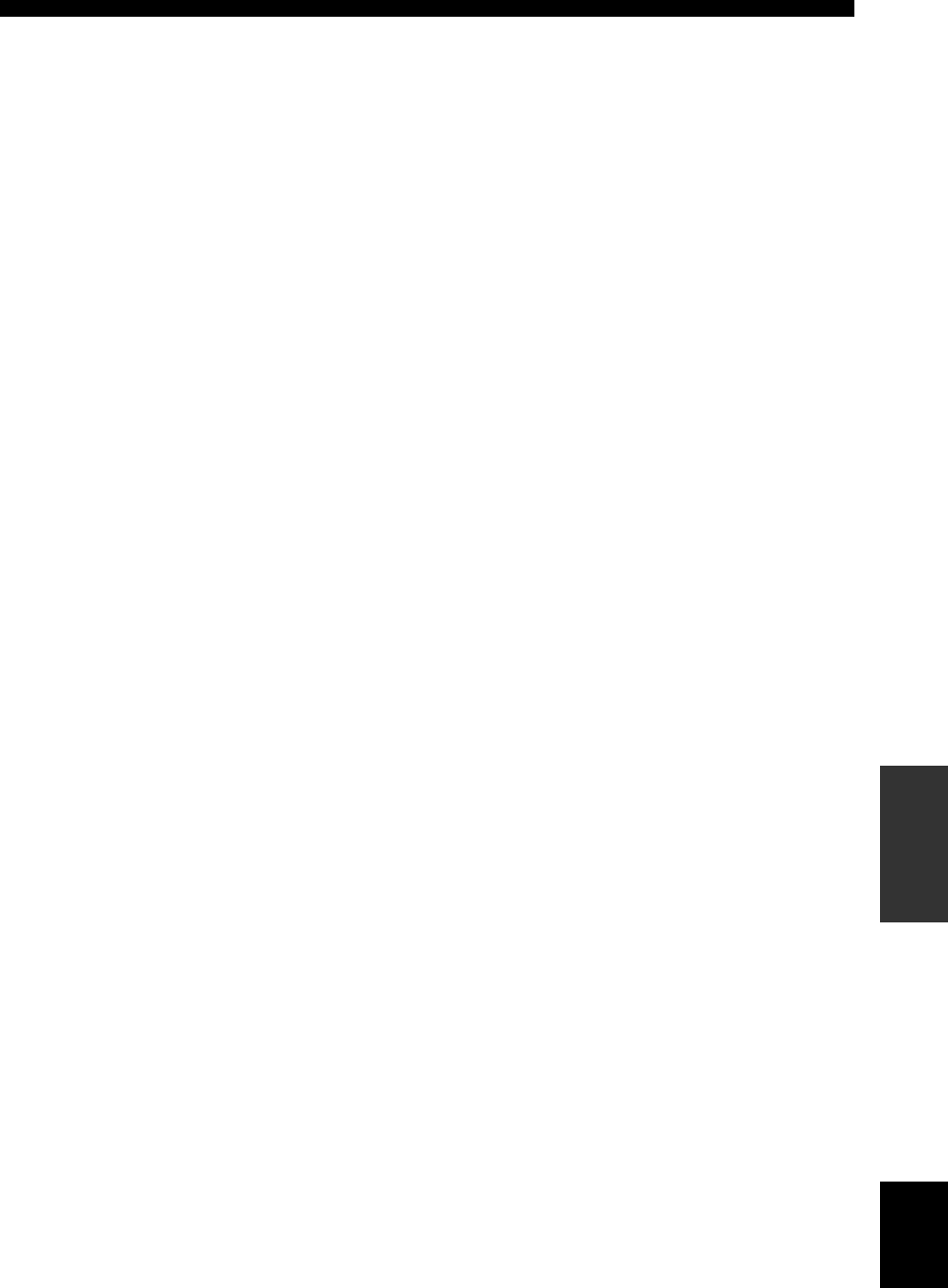
Index
65 En
ADDITIONAL
INFORMATION English
MULTI CH INPUT jacks .................... 10
Multi channel input setup .................... 49
Multi-channel sources and sound field
programs with headphones .............. 33
Multi-information display .................... 19
Music Disc Listening ........................... 25
Music Enh. 2ch .................................... 31
Music Enh. 5ch .................................... 31
MUTE indicator ................................... 19
MUTE TYP. ......................................... 48
Muting type .......................................... 48
■N
NIGHT indicator .................................. 19
Night listening mode ............................ 28
■O
OPTICAL INPUT assignment ............. 48
Option menu ........................................ 44
■P
Parameter initialization ........................ 50
PCM indicator ...................................... 19
Placing speakers ................................... 11
Playing video sources
in the background ............................ 30
Pop/Rock .............................................. 31
PRESET ............................................... 55
Preset SCENE templates ...................... 25
Preset Search mode .............................. 39
■R
Radio Listening .................................... 25
Rear panel ............................................ 10
Remote control codes ............................iii
Resetting the system ............................ 60
■S
SCENE 1 ................................................ 8
SCENE 2 ................................................ 8
SCENE 3 ................................................ 8
SCENE 4 ................................................ 8
Selecting audio input jacks .................. 29
Selecting preset stations ....................... 36
Selecting the MULTI CH INPUT
component as the input source ......... 28
Selecting the night listening mode ....... 28
Selecting the SCENE templates ........... 23
Set menu .............................................. 43
Set this unit to the standby mode ......... 18
Setting input source of the customized
SCENE template
on the remote control ....................... 51
Setting remote control codes ................ 54
Setting the speaker impedance ............. 13
Setting XM Satellite Radio preset ....... 40
SILENT CINEMA ............................... 33
SILENT CINEMA indicator ................ 19
SLEEP indicator .................................. 19
Sleep timer ........................................... 30
Sound field programs ........................... 31
Sound menu ......................................... 43
SP A B indicators ................................. 19
SP D.R ................................................. 47
SP IMP. ................................................ 55
SP LFE .................................................47
Speaker .................................................47
Speaker distance ...................................47
Speaker distances .................................47
Speaker dynamic range ........................47
Speaker impedance ...............................55
Speaker level ........................................46
Speaker settings ....................................45
SPEAKERS terminals ..........................10
Specifications .......................................63
Straight mode .......................................33
SUBWOOFER OUTPUT jack .............10
Subwoofer phase ..................................46
Supplied accessories ...............................3
SUR. LR ...............................................45
Surround left/right speakers .................45
SWFR PHASE .....................................46
■T
TEST ....................................................47
Test tone ...............................................47
Troubleshooting ...................................56
TU ........................................................55
Tuner frequency step ............................55
Tuner indicators ...................................19
Turning off the power ..........................18
Turning on the power ...........................18
TV Sports .............................................31
TV Sports Viewing ..............................25
TV Viewing ..........................................25
■U
UNIT ....................................................47
Unit .......................................................47
Using the remote control ......................20
Using your headphones ........................28
■V
Video cable plugs .................................14
VIDEO jacks ..................................10, 14
Video jacks ...........................................14
VIRTUAL indicator .............................19
VOLTAGE SELECTOR ........................3
VOLUME level indicator .....................19
Volume Trim ........................................49
■X
XM jack ................................................10
XM Listening .......................................25
XM Satellite Radio tuning ...................37
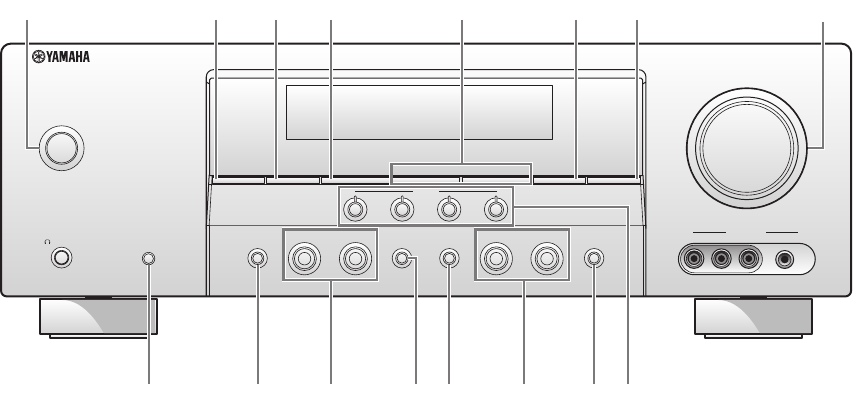
i
■Front panel
SPEAKERS
PHONES
SILENT CINEMA
STANDBY
/ON
A/B/OFF
l
PRESET/TUNING/CH
h
CATEGORY
A/B/C/D/E
FM/AM
EDIT
SEARCH MODE
PRESET/TUNING
MEMORY
DISPLAY
TUNING AUTO/MAN'L
AUDIO SELECT
NIGHTSTRAIGHT
EFFECT
TONE CONTROL
l INPUT hl PROGRAM h
VOLUME
SCENE
1234
VIDEO L AUDIO R PORTABLE
VIDEO AUX
17634 5 8
90 DA C E FB
2

ii
APPENDIX
■Remote control
REC
SUR.DECODE NIGHT
STRAIGHTENHANCERl PROG h
TV MUTE
TV INPUT
TV VOL
TV CH
POWER
AMP
STANDBY
POWER
AUDIO SEL
SLEEP MUTE
MULTI CH IN
POWER
8
10
7
09
65
4321
ENT.
DVD
V-AU X XM
DTV/CBL DVR
CD MD/CD-R TUNER
MENU
SRCH MODE
VOLUME
TITLE
ENTER
BAND LEVEL
DISPLAY
RETURN
XM MEMORY
AVTV
SCENE
4321
Q
J
N
I
H
A
O
T
U
V
M
B
K
C
E
D
F
G
P
S
R
L
X
W

iii
List of remote control codes
TV
ACER 0093
ACME 0207
ACURA 0208
ADA 0255
ADC 0206
ADMIRAL 0058, 0205, 0206,
0210, 0211
ADYSON 0200, 0207
AGASHI 0200
AGAZI 0206
AGB 0204
AIKO 0127, 0200, 0207,
0208
AIWA 0028, 0139, 0229,
0237
AKAI 0059, 0065, 0127,
0129, 0130, 0200,
0204, 0208, 0209,
0213, 0217, 0218,
0255
AKIBA 0209, 0218
AKURA 0206, 0209, 0218
ALARON 0200
ALBA 0200, 0207, 0208,
0209, 0217, 0218
ALBIRAL 0212
ALLSTAR 0213
AMPLIVISION
0207
AMSTRAD 0204, 0206, 0208,
0209, 0218
AMTRON 0062
ANAM 0208
ANAM NATIONAL
0062
ANGLO 0208
ANITECH 0206, 0208
ANSONIC 0203, 0208
AOC 0060, 0061
APEX 0118, 0122, 0132
ARC EN CIEL 0216
ARCAM 0200
ARCAM DELTA
0207
ARISTONA 0213, 0217
ASA 0205, 0211
ASBERG 0213
ASTRA 0208
ASUKA 0200, 0206, 0207,
0209, 0218
ATLANTIC 0200, 0207, 0213,
0217
ATORI 0208
AUDIOSONIC 0207, 0208, 0209,
0213, 0216, 0217,
0218
AUDIOTON 0207
AUDIOVOX 0062
AUTOVOX 0205, 0206, 0207
AWA 0200
BAIRD 0216
BANG & OLUFSEN
0205
BASIC LINE 0208, 0209, 0213,
0218
BASTIDE 0207
BAUR 0217
BEKO 0228
BELCOR 0060
BELL & HOWELL
0058, 0064
BENQ 0051, 0081
BEON 0213, 0217
BESTAR 0213
BINATONE 0207
BLACK STAR 0214
BLAUPUNKT 0255
BLUE SKY 0209, 0218
BONDSTEC 0214
BOOTS 0207
BRADFORD 0062
BRANDT 0216, 0226
BRIONVEGA 0205, 0213, 0217
BRITANNIA 0200, 0207
BROCKWOOD
0060
BROKSONIC 0138
BRUNS 0205
BSR 0215
BTC 0209, 0218
BUSH 0177, 0208, 0209,
0210, 0213, 0215,
0216, 0217, 0218,
0230, 0237
CANDLE 0060, 0061
CAPSONIC 0206
CASCADE 0208
CATHAY 0213, 0217
CCE 0127
CELEBRITY 0059
CENTURION 0213, 0217
CENTURY 0205
CGE 0214, 0215
CIMLINE 0208, 0218
CITIZEN 0060, 0061, 0062,
0064
CITY 0208
CLARIVOX 0212, 0217
CLATRONIC 0206, 0207, 0208,
0209, 0213, 0214,
0218
CMS 0200
COLORTYME 0060, 0061
CONCERTO 0060, 0061
CONCORDE 0208
CONDOR 0200, 0207, 0213
CONTEC 0200, 0207, 0208
CONTEC/CONY
0062
CONTINENTAL EDISON
0216
COSMEL 0208
CRAIG 0062
CROSLEY 0205, 0214, 0215
CROWN 0062, 0063, 0128,
0208, 0213, 0217
CS ELECTRONICS
0200, 0207, 0209,
0214, 0218
CTC 0214
CURTIS MATHES
0057, 0060, 0061,
0064, 0065
CXC 0062
CYBERTRON 0209, 0218
DAEWOO 0060, 0061, 0120,
0127, 0155, 0193,
0200, 0207, 0208,
0213, 0218, 0238
DAINICHI 0200, 0209, 0218
DANSAI 0200, 0206, 0213,
0217
DANTAX 0217
DAYTRON 0060, 0061, 0208
DE GRAAF 0210
DECCA 0204, 0207, 0213,
0217
DESMET 0213, 0217
DIAMOND 0200
DIMENSIA 0057
DIXI 0208, 0213, 0217
DTS 0208
DUAL 0207, 0215, 0216
DUAL-TEC 0207, 0208, 0215
DUMONT 0060, 0127, 0205,
0207
DURABRAND
0126
DUX 0217
DYNATRON 0213, 0217
ELBE 0203, 0204, 0212,
0218
ELBE-SHARP 0204
ELCIT 0204, 0205
ELECTRO TECH
0208
ELECTROBAND
0059
ELECTROHOME
0059, 0060, 0061
ELIN 0200, 0207, 0213,
0217
ELITE 0209, 0213, 0218
ELMAN 0215
ELTA 0200, 0208
EMERSON 0060, 0061, 0062,
0064, 0128, 0205
ENVISION 0060, 0061
ERRES 0213, 0217
ESA 0080
ETRON 0208
EURO-FEEL 0206
EUROLINE 0217
EUROMAN 0200
EUROMANN 0206, 0207, 0213
EUROPHON 0200, 0204, 0207,
0213, 0215
FENNER 0208
FERGUSON 0212, 0217, 0226
FIDELITY 0200, 0207, 0210
FINLANDIA 0210
FINLUX 0204, 0205, 0207,
0213, 0215, 0217
FIRSTLINE 0200, 0207, 0208,
0213, 0214
FISHER 0064, 0127, 0128,
0205, 0207, 0215
FLINT 0213, 0218
FORMENTI 0200, 0205, 0207,
0215, 0217
FORMENTI-PHOENIX
0200
FORTRESS 0205
FRONTECH 0206, 0208, 0210,
0211, 0214
FUJITSU 0023, 0024, 0025,
0088, 0127
FUNAI 0033, 0034, 0035,
0036, 0037, 0062,
0206
FUTURETECH
0062
GATEWAY 0094
GBC 0208, 0215, 0218
GE 0057, 0060, 0061,
0122, 0147
GEC 0204, 0207, 0211,
0213, 0217
GELOSO 0208, 0210, 0215
GENERAL TECHNIC
0208
GENEXXA 0209, 0211, 0213,
0218
GIBRALTER 0060
GOLDHAND 0200
GOLDSTAR 0060, 0061, 0127,
0128, 0200, 0201,
0207, 0208, 0210,
0213, 0214, 0215,
0217
GOODMANS 0171, 0201, 0204,
0206, 0208, 0213,
0217, 0240
GPM 0209, 0218
GRAETZ 0211
GRANADA 0204, 0207, 0210,
0213, 0217
GRANDIN 0208, 0209, 0217
GRUNDIG 0128, 0130, 0222,
0236, 0255
GRUNPY 0062
HALIFAX 0200, 0206, 0207
HALLMARK 0060, 0061
HAMPTON 0200, 0207
HANSEATIC 0203, 0207, 0208,
0213, 0215, 0217
HANTAREX 0204, 0208
HARVARD 0062
HCM 0206, 0207, 0208,
0218
HIFIVOX 0216
HIGASHI 0200
HINARI 0208, 0209, 0213,
0217, 0218
HISAWA 0209, 0218
HITACHI 0006, 0014, 0015,
0016, 0042, 0060,
0061, 0095, 0105,
0127, 0156, 0179,
0180, 0204, 0207,
0210, 0211, 0215,
0216, 0251
HORNYPHON 0213
HOSHAI 0209, 0218
HUANYU 0200, 0207
HYGASHI 0200, 0207
HYPER 0200, 0207, 0208,
0214, 0215
HYPSON 0206, 0207, 0213,
0217
ICE 0127, 0200, 0206,
0207, 0208, 0209,
0213, 0218
ICES 0200, 0218
IMA 0062
IMPERIAL 0211, 0213, 0214,
0215
INDIANA 0213, 0217
INFINITY 0063
INGELEN 0211
INGERSOL 0208
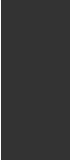
iv
APPENDIX
INNO HIT 0201, 0204, 0207,
0208, 0209, 0213,
0217, 0218
INNOVATION 0206, 0208
INTERBUY 0208, 0214
INTERFUNK 0205, 0211, 0213,
0214, 0216, 0217
INTERNATIONAL
0200
INTERVISION 0206, 0207, 0218
IRRADIO 0201, 0208, 0209,
0213, 0217, 0218
ISUKAI 0209, 0218
ITC 0207, 0215
ITS 0200, 0209, 0213,
0218
ITT 0129, 0208, 0211
ITV 0208, 0217
JBL 0063
JC PENNEY 0057, 0060, 0061
JCB 0059
JENSEN 0060, 0061
JVC 0017, 0018, 0019,
0108, 0136, 0153,
0178, 0190, 0213,
0218
KAISUI 0200, 0207, 0208,
0209, 0218
KAMOSONIC 0207
KAMP 0200, 0207
KAPSCH 0211
KARCHER 0207, 0208, 0212,
0217
KAWASHO 0059, 0060, 0061,
0200
KENDO 0128, 0210
KENNEDY 0215
KENWOOD 0060, 0061
KINGSLEY 0200, 0207
KLOSS NOVABEAM
0062
KNEISSEL 0203
KOLSTER 0213
KONKA 0209, 0218
KORPEL 0213, 0217
KORTING 0205
KOYODA 0208
KTV 0062, 0127, 0207
KYOTO 0200, 0212
LENCO 0208
LENOIR 0207, 0208
LESA 0214
LEYCO 0206, 0213, 0217
LG 0016, 0038, 0039,
0127, 0128, 0157,
0158, 0163, 0164,
0166, 0188, 0189,
0200, 0201, 0207,
0208, 0210, 0213,
0214, 0215, 0217
LIESENK 0217
LIFE 0206, 0208
LIFETEC 0206, 0208, 0218
LOEWE 0063, 0128, 0203,
0204, 0223, 0227
LOEWE OPTA 0205, 0213, 0217
LOGIK 0058
LUMA 0210, 0217
LUMATRON 0210, 0213, 0217
LUX MAY 0213
LUXMAN 0060, 0061
LUXOR 0201, 0207, 0210
LXI 0057, 0061, 0063,
0064
MAG 0050
MAGNADYNE
0204, 0205, 0214,
0215, 0217
MAGNAFON 0200, 0204, 0207
MAGNAVOX 0060, 0061, 0063,
0102, 0103, 0150
MAGNUM 0206, 0208
MAJESTIC 0058
MANDOR 0206
MANESTH 0206, 0207, 0213,
0217
MARANTZ 0060, 0061, 0063,
0090, 0213, 0217
MARELLI 0205
MARK 0200, 0213, 0217
MATSUI 0204, 0207, 0208,
0210, 0213, 0217
MEDIATOR 0213, 0217
MEDION 0206, 0208
MEGATRON 0061
MELECTRONIC
0200, 0207, 0208,
0211, 0213, 0216,
0217
MEMOREX 0058, 0061, 0064,
0208
MEMPHIS 0208
METZ 0205
MGA 0060, 0061
MICROMAXX 0206, 0208
MICROSTAR 0206, 0208
MINERVA 0204
MINOKA 0213
MITSUBISHI 0006, 0015, 0016,
0048, 0060, 0061,
0104, 0112, 0113,
0125, 0205, 0213
MIVAR 0200, 0201, 0202,
0203, 0204, 0207
MONTGOMERY WARD
0058
MTC 0060, 0061, 0128,
0200
MULTI SYSTEM
0217
MULTITECH 0062, 0127, 0128,
0200, 0207, 0208,
0210, 0214, 0215,
0217
MURPHY 0200, 0207
NAD 0061
NAONIS 0210
NEC 0026, 0053, 0060,
0061, 0096, 0127
NECKERMANN
0205, 0207, 0210,
0213, 0217, 0255
NEI 0213, 0217
NESCO 0214
NET-TV 0082, 0101
NEW TECH 0208, 0213
NEW WORLD 0209, 0218
NICAMAGIC 0200, 0207
NIKKAI 0200, 0206, 0207,
0209, 0213, 0217,
0218
NIKKO 0061
NOBLIKO 0200, 0207
NOGAMATIC 0216
NOKIA 0129, 0211
NORDMENDE
0205, 0211, 0213,
0216
NORDVISION 0217
OCEANIC 0211
OLEVIA 0052, 0084
ONCEAS 0207
ONWA 0062, 0218
ORBIT 0213
ORION 0126, 0204, 0208,
0213, 0217, 0235
ORLINE 0218
ORSOWE 0204
OSAKI 0127, 0206, 0207,
0209, 0218
OSIO 0201
OSO 0209, 0218
OSUME 0218
OTTO VERSAND
0204, 0207, 0213,
0215, 0216, 0217,
0255
PAEL 0200, 0207
PALLADIUM 0207
PANAMA 0200, 0206, 0207,
0208
PANASONIC 0006, 0007, 0063,
0073, 0074, 0097,
0110, 0114, 0137,
0141, 0151, 0162,
0165, 0186, 0204,
0211, 0244, 0245,
0246, 0254
PATHE CINEMA
0200, 0203, 0207,
0212, 0215
PATHE MARCONI
0212, 0216
PAUSA 0208
PERDIO 0200
PHILCO 0060, 0061, 0063,
0128, 0205, 0214,
0215
PHILHARMONIC
0207
PHILIPS 0040, 0060, 0063,
0072, 0115, 0116,
0124, 0130, 0150,
0175, 0184, 0187,
0205, 0207, 0213,
0215, 0217, 0220,
0221, 0232, 0233,
0252, 0253
PHILIPS MAGNAVOX
0124
PHOENIX 0200, 0205, 0213,
0217
PHONOLA 0200, 0205, 0213,
0217
PILOT 0060
PIONEER 0012, 0013, 0060,
0061, 0098, 0109,
0117, 0128, 0181,
0182, 0194, 0195,
0211, 0213, 0216,
0217, 0250
PLANTRON 0206, 0213
POLAROID 0075
POPPY 0208
PORTLAND 0060, 0061
PRANDONI-PRINCE
0204, 0210
PRECISION 0207
PRIMA 0208, 0211
PROFEX 0208
PROFI-TRONIC
0213
PROLINE 0213
PROSCAN 0057
PROSONIC 0200, 0207, 0217
PROTECH 0206, 0207, 0208,
0213, 0214, 0215,
0217
PROTON 0060, 0061
PROVIEW 0050
PROVISION 0217
PULSAR 0060
PYE 0213, 0217
PYMI 0208
QUASAR 0152, 0214
QUELLE 0201, 0206, 0207,
0213, 0214, 0215,
0217
RADIALVA 0218
RADIO SHACK
0064
RADIO SHACK/REALISTIC
0057, 0060, 0061,
0062, 0064
RADIOLA 0213, 0217
RADIOMARELLI
0204, 0205, 0214
RADIOTONE 0213
RCA 0057, 0060, 0061,
0091, 0133, 0135,
0147, 0149
REALISTIC 0064
REVOX 0213, 0217
REX 0206, 0210, 0211
RFT 0203, 0205
RHAPSODY 0200
R-LINE 0213, 0217
ROADSTAR 0206, 0208, 0209,
0218, 0237
ROBOTRON 0205
ROWA 0200
RTF 0205
SABA 0204, 0205, 0211,
0216
SACCS 0212
SAISHO 0204, 0206, 0207,
0208
SALORA 0201, 0204, 0210,
0211, 0215
SAMBERS 0204
SAMPO 0060, 0061, 0083,
0101
SAMSUNG 0029, 0030, 0031,
0032, 0044, 0045,
0046, 0047, 0060,
0061, 0065, 0068,
0069, 0071, 0079,
0087, 0127, 0128,
0130, 0144, 0160,
0161, 0170, 0176,
0183, 0185, 0200,
0201, 0206, 0207,
0208, 0213, 0217,
0239, 0241, 0242,
0243
SANDRA 0200, 0207
SANSUI 0123, 0126, 0213
SANYO 0020, 0021, 0022,
0049, 0060, 0064,
0127, 0128, 0200,
0203, 0207, 0215
SBR 0217
SCHAUB LORENTZ
0211
SCHNEIDER 0207, 0209, 0213,
0215, 0216, 0217,
0218
SCOTCH 0061
SCOTT 0060, 0061, 0062
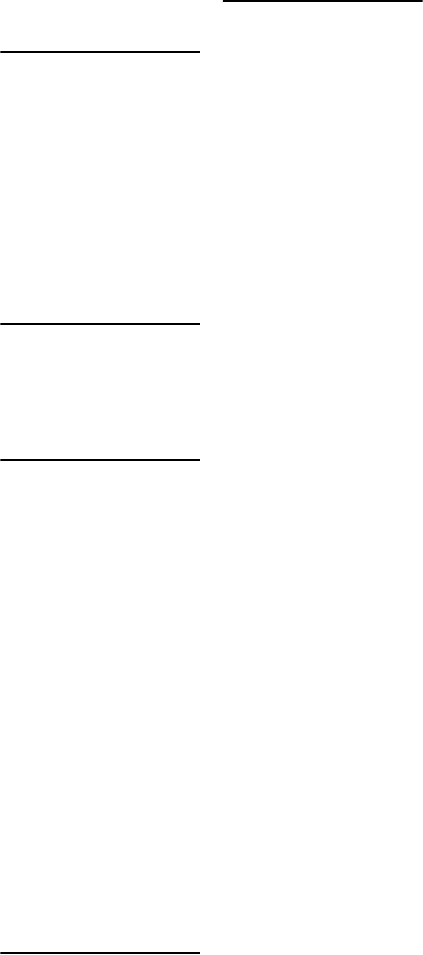
v
SEARS 0057, 0060, 0061,
0064
SEG 0200, 0206, 0207,
0214, 0215, 0217
SEI 0204
SEI-SINUDYNE
0204, 0205, 0211
SELECO 0210, 0211, 0215
SENCORA 0208
SENTRA 0218
SERINO 0200
SHARP 0009, 0010, 0011,
0060, 0061, 0066,
0070, 0087, 0111,
0143, 0145, 0167,
0168, 0169, 0198,
0204, 0224, 0247,
0248, 0249
SHOGUN 0060
SIAREM 0204, 0205, 0215
SICATEL 0212
SIEMENS 0255
SIERRA 0213
SIGNATURE 0058
SILVA 0200
SINGER 0205, 0214, 0215
SINUDYNE 0204, 0205, 0215,
0217
SKANTIC 0211
SOLAVOX 0211
SONOKO 0206, 0207, 0208,
0213, 0217
SONOLOR 0211
SONTEC 0213, 0217
SONY 0041, 0059, 0067,
0085, 0086, 0174,
0196, 0199, 0208,
0219, 0234
SOUND & VISION
0209, 0218
SOUNDESIGN 0060, 0061, 0062
SOUNDWAVE 0213, 0217
SSS 0060, 0062
STANDARD 0207, 0208, 0209,
0213, 0218
STARLIGHT 0217
STARLITE 0062
STENWAY 0218
STERN 0210, 0211
SUNKAI 0208, 0218
SUNWOOD 0208, 0213
SUPERLA 0200, 0204, 0207
SUPERTECH 0200
SUPRA 0208
SUPREME 0059
SUSUMU 0209
SUTRON 0208
SYDNEY 0200, 0207
SYLVANIA 0060, 0061, 0063,
0080, 0134, 0142,
0148
SYMPHONIC 0062, 0080
SYSLINE 0217
SYTONG 0200
TANDY 0127, 0207, 0209,
0211, 0218
TASHIKO 0200, 0207, 0210
TATUNG 0127, 0204, 0207,
0213, 0217, 0237
TCM 0206, 0208
TEAC 0127
TEC 0207, 0208, 0214,
0215
TECHWOOD 0060, 0061
TEKNIKA 0058, 0060, 0061,
0062
TELEAVIA 0216
TELECOR 0218
TELEFUNKEN
0065, 0213, 0216
TELEGAZI 0218
TELETECH 0208, 0214, 0217
TELETON 0207
TELEVIDEON 0200
TENSAI 0208, 0209, 0213,
0218
TESMET 0213
TEVION 0206, 0208
TEXET 0200, 0207
THOMSON 0191, 0192, 0207,
0213, 0216, 0226
THORN 0212, 0217
TMK 0060, 0061
TOKAI 0213
TOKYO 0200, 0207
TOSHIBA 0027, 0043, 0053,
0054, 0064, 0078,
0089, 0090, 0106,
0107, 0127, 0131,
0140, 0146, 0159,
0197, 0225, 0231,
0237
TOWADA 0211, 0215
TRANSTEC 0200
TRIDENT 0204
TRISTAR 0218
TRIUMPH 0204
UHER 0211, 0213
ULTRAVOX 0200, 0205, 0207,
0214, 0215
UNITED 0217
UNIVERSUM 0127, 0128, 0129,
0201, 0206, 0213,
0214, 0215, 0217
UNIVOX 0212
VESTEL 0210, 0211, 0213,
0214, 0215, 0217
VEXA 0208, 0217
VICTOR 0213
VIDEOLOGIC 0200
VIDEOLOGIQUE
0200, 0207, 0209,
0218
VIDEOSAT 0214
VIDEOSYSTEM
0213
VIDEOTECHNIC
0200
VIDTECH 0060, 0061
VIEWSONIC 0076, 0077, 0092,
0099, 0172, 0173
VISIOLA 0200, 0207
VISION 0213
VORTEC 0213, 0217
VOXSON 0205, 0210, 0211,
0213
WALTHAM 0207, 0212
WARDS 0057, 0058, 0060,
0061, 0063
WATSON 0213, 0217, 0218
WATT RADIO 0200, 0207, 0212,
0215
WEGA 0205
WELTBLICK 0213, 0217
WESTON 0215
WHITE WESTINGHOUSE
0008, 0200, 0207,
0217
WINCOM 0055, 0056
YAMAHA 0000, 0001, 0002,
0003, 0005, 0060,
0061
YAMISHI 0218
YOKO 0200, 0206, 0207,
0208, 0209, 0213,
0217, 0218
YORX 0209, 0218
ZANUSSI 0210
ZENITH 0058, 0060, 0100,
0105, 0119, 0121,
0154
TV/DVD COMBO
AIWA 0139, 2055
APEX 0132, 2049
BROKSONIC 0138, 2060
BUSH 0230, 2112
JVC 0136, 2053
PANASONIC 0137, 2054, 0254,
2110
RCA 0133, 0135, 2050,
2051
SYLVANIA 0134, 2052
THOMSON 0226, 2109
TOSHIBA 0131, 2048, 0231,
2111
TV/DVD/VCR COMBO
PANASONIC 0141, 1040, 2057
SAMSUNG 0241, 1070, 2113
SHARP 0143, 1028, 2059
SYLVANIA 0142, 1041, 2058
TOSHIBA 0140, 1029, 2056
TV/VCR COMBO
AIWA 0237, 1066
BUSH 0237, 1066
DAEWOO 0155, 0238, 1038,
1067
GE 0147, 1030
GOODMANS 0240, 1069
GRUNDIG 0236, 1062
HITACHI 0156, 1039
JVC 0153, 1036
MAGNAVOX 0150, 1033
ORION 0235, 1065
PANASONIC 0151, 1034
PHILIPS 0150, 0232, 0233,
1033, 1062, 1063
QUASAR 0152, 1035
RCA 0149, 1032
ROADSTAR 0237, 1066
SAMSUNG 0144, 0239, 1027,
1068
SHARP 0145, 1028
SONY 0234, 1064
SYLVANIA 0148, 1031
TATUNG 0237, 1066
TOSHIBA 0146, 0237, 1029,
1066
ZENITH 0154, 1037
DVD/VCR COMBO
JVC 1017, 1017, 2045,
2045
LG 1071, 2087
PANASONIC 1020, 1072, 2040,
2105
PHILIPS 1025, 2046
RCA 1022, 2042
SAMSUNG 1021, 1021, 2041,
2104
SHARP 1023, 1073, 2043,
2106
SONY 1019, 1074, 2039,
2107
TOSHIBA 1024, 1075, 2044,
2108
ZENITH 1026, 2047
VCR
ADMIRAL 1008, 1013
ADVENTURA
1005
AIWA 1005, 1042, 1043,
1044, 1066
AKAI 1007, 1043
AKIBA 1050
AKURA 1043, 1050
ALBA 1044, 1050
AMERICAN HIGH
1004
AMSTRAD 1042
ANITECH 1050
ASA 1045, 1046
ASHA 1002, 1014
ASUKA 1042, 1045, 1046,
1050
AUDIO DYNAMICS
1000
AUDIOVOX 1003
BAIRD 1042, 1043, 1047
BASIC LINE 1044, 1050
BAUR 1046
BEAUMARK 1002, 1014
BELL & HOWELL
1001
BLAUPUNKT 1046, 1048
BROKSONIC 1012, 1013
BUSH 1044, 1050, 1066
CALIX 1003
CANDLE 1002, 1003
CANON 1004
CCE 1006
CGE 1042, 1043
CIMLINE 1044, 1050
CITIZEN 1002, 1003
COLORTYME 1000
COLT 1006
CRAIG 1002, 1003, 1006,
1014
CROWN 1050
CURTIS MATHES
1000, 1002, 1004,
1009
CYBERNEX 1002, 1014
DAEWOO 1005, 1038, 1061,
1067
DANSAI 1050
DANTAX 1044
DBX 1000
DE GRAAF 1046, 1049
DECCA 1042, 1043, 1046
DENON 1010
DIMENSIA 1009
DUAL 1043, 1046
DUMONT 1042, 1046, 1047,
1049
DYNATECH 1005
ELECTROHOME
1003
ELECTROPHONIC
1003
ELTA 1050

vi
APPENDIX
EMERSON 1003, 1004, 1005,
1012, 1013
ETZUKO 1050
FERGUSON 1043
FIDELITY 1042
FINLANDIA 1046, 1047, 1049
FINLUX 1042, 1043, 1046,
1047, 1049
FIRST LINE 1044, 1045, 1049,
1050
FISHER 1001, 1047
FLINT 1044
FORMENTI/PHOENIX
1046
FUJI 1004
FUJITSU 1042
FUNAI 1005, 1042
GALAXY 1042
GARRARD 1005
GBC 1050
GE 1002, 1004, 1009,
1014, 1030
GEC 1046
GELOSO 1050
GENERAL TECHNIC
1044, 1048
GO VIDEO 1014
GOLDHAND 1050
GOLDSTAR 1000, 1003, 1042,
1045
GOODMANS 1042, 1045, 1050,
1069
GRADIENTE 1005
GRAETZ 1043, 1047
GRANADA 1046, 1047, 1049
GRANDIN 1042, 1045, 1050
GRUNDIG 1046, 1050, 1062
HANSEATIC 1045, 1046
HARLEY DAVIDSON
1005
HARMAN/KARDON
1000
HARWOOD 1006
HCM 1050
HEADQUARTER
1001
HINARI 1044, 1050
HISAWA 1044
HITACHI 1007, 1010, 1039,
1042, 1043, 1046,
1049
HUGHES NETWORK SYSTEMS
1010
HYPSON 1044, 1050
IMPERIAL 1042
INNO HIT 1046, 1050
INNOVATION 1044, 1048
INSTANT REPLAY
1004
INTERBUY 1045
INTERFUNK 1046, 1047
INTERVISION 1042
IRRADIO 1045, 1050
ITT 1043, 1047
ITV 1045
JC PENNEY 1000, 1001, 1002,
1003, 1004, 1006
JCL 1004
JENSEN 1007
JVC 1000, 1001, 1007,
1011, 1017, 1036,
1043
KAISUI 1050
KARCHER 1046
KENDO 1044
KENWOOD 1000, 1001, 1007,
1011, 1043
KLH 1006
KODAK 1003, 1004
KORPEL 1050
LEYCO 1050
LG 1003, 1042, 1045,
1071
LIFETEC 1044, 1048
LLOYD'S 1005
LOEWE 1048
LOEWE OPTA 1045, 1046
LOGIK 1006, 1050
LUXOR 1047
LXI 1003
M ELECTRONIC
1042
MAGNASONIC
1047
MAGNAVOX 1004, 1018, 1033
MAGNIN 1003, 1014
MANESTH 1050
MARANTZ 1000, 1001, 1004,
1046, 1051
MARTA 1003
MATSUI 1044, 1045
MATSUSHITA 1004
MEDIATOR 1046
MEDION 1044, 1048
MEI 1004
MEMOREX 1001, 1002, 1003,
1004, 1005, 1008,
1013, 1014, 1042,
1045, 1047
MEMPHIS 1050
METZ 1048
MGA 1014
MGN TECHNOLOGY
1002, 1014
MICROMAXX 1044, 1048
MICROSTAR 1044, 1048
MIGROS 1042
MINOLTA 1010
MITSUBISHI 1011, 1042, 1046
MONTGOMERY WARD
1008
MOTOROLA 1004, 1008
MTC 1002, 1014
MULTITECH 1002, 1005, 1006,
1042, 1046, 1050
MURPHY 1042
NATIONAL 1048
NEC 1000, 1001, 1007,
1011, 1043, 1051
NECKERMANN
1043, 1046
NEI 1046
NESCO 1050
NIKKO 1003
NOBLEX 1002, 1014
NOKIA 1043, 1047
NORDMENDE
1043
OCEANIC 1042, 1043
OKANO 1044
OLYMPUS 1004
OPTIMUS 1003, 1008
ORION 1012, 1013, 1044,
1065
ORSON 1042
OSAKI 1042, 1045, 1050
OTTO VERSAND
1046
PALLADIUM 1043, 1045, 1050
PANASONIC 1004, 1020, 1034,
1040, 1048, 1054,
1072
PATHE MARCONI
1043
PENNEY 1010, 1014
PENTAX 1010, 1049
PERDIO 1042
PHILCO 1004, 1051
PHILIPS 1004, 1025, 1033,
1046, 1056, 1057,
1059, 1062, 1063
PHILIPS MAGNAVOX
1018
PHONOLA 1046
PILOT 1003
PIONEER 1011, 1046
PRINZ 1042
PROFEX 1050
PROFITRONIC
1014
PROLINE 1042
PROSCAN 1009
PROSONIC 1044
PROTEC 1006
PYE 1046, 1056
QUARTER 1001
QUARTZ 1001, 1047
QUASAR 1004, 1035
QUELLE 1042, 1046, 1047
RADIO SHACK
1003
RADIO SHACK/REALISTIC
1001, 1002, 1003,
1004, 1005, 1008
RADIOLA 1046
RADIX 1003
RANDEX 1003
RCA 1002, 1004, 1009,
1010, 1014, 1015,
1022, 1032
REALISTIC 1001, 1002, 1003,
1004, 1005, 1008
REX 1043
RFT 1046
ROADSTAR 1045, 1050, 1066
SABA 1043
SAISHO 1044, 1050
SALORA 1047
SAMSUNG 1002, 1014, 1021,
1027, 1052, 1068,
1070
SANKY 1008
SANSUI 1007, 1011, 1013,
1043
SANYO 1001, 1002, 1014,
1047
SBR 1046
SCHAUB LORENZ
1042, 1043, 1047
SCHNEIDER 1042, 1044, 1045,
1046, 1050
SCOTT 1012
SEARS 1001, 1003, 1004,
1010
SEG 1050
SEI-SINUDYNE
1046
SELECO 1043
SENTRON 1050
SHARP 1008, 1023, 1028,
1053, 1073
SHINTOM 1006, 1047, 1050
SHIVAKI 1045
SHOGUN 1002, 1014
SIEMENS 1045, 1047
SIGNATURE 2000
1008
SILVA 1045
SINGER 1004, 1006
SINUDYNE 1046
SONTEC 1045
SONY 1016, 1019, 1055,
1060, 1064, 1074
STS 1004, 1010
SUNKAI 1044
SUNSTAR 1042
SUNTRONIC 1042
SUNWOOD 1050
SYLVANIA 1004, 1005, 1031,
1041
SYMPHONIC 1005
TAISHO 1044
TANDY 1001
TASHIKO 1003, 1042
TATUNG 1007, 1042, 1043,
1046, 1066
TCM 1044, 1048
TEAC 1005, 1007
TECHNICS 1004, 1048
TEKNIKA 1003, 1004, 1005
TELEAVIA 1043
TELEFUNKEN
1043
TENOSAL 1050
TENSAI 1042, 1045, 1050
TEVION 1044, 1048
THOMSON 1043, 1058
THORN 1043, 1047
TMK 1002, 1014
TOKAI 1045, 1050
TONSAI 1050
TOSHIBA 1013, 1024, 1029,
1043, 1046, 1066,
1075
TOTEVISION 1002, 1003, 1014
TOWADA 1050
TOWIKA 1050
UHER 1045
UNITECH 1002, 1014
UNIVERSUM 1042, 1045, 1046
VECTOR RESEARCH
1000
VIDEO CONCEPTS
1000
VIDEON 1044, 1048
VIDEOSONIC 1002, 1014
WARDS 1002, 1003, 1004,
1005, 1006, 1008,
1010, 1014
WELTBLICK 1045
WHITE WESTINGHOUSE
1013
XR-1000 1004, 1005, 1006
YAMAHA 1000, 1001, 1007
YAMISHI 1050
YOKAN 1050
YOKO 1045, 1050
ZENITH 1013, 1026, 1037
DVD
ACOUSTIC SOLUTIONS
2078
AIWA 2055, 2100
AKAI 2096
AKURA 2076
ALBA 2078, 2086
APEX 2027, 2049
AWA 2078
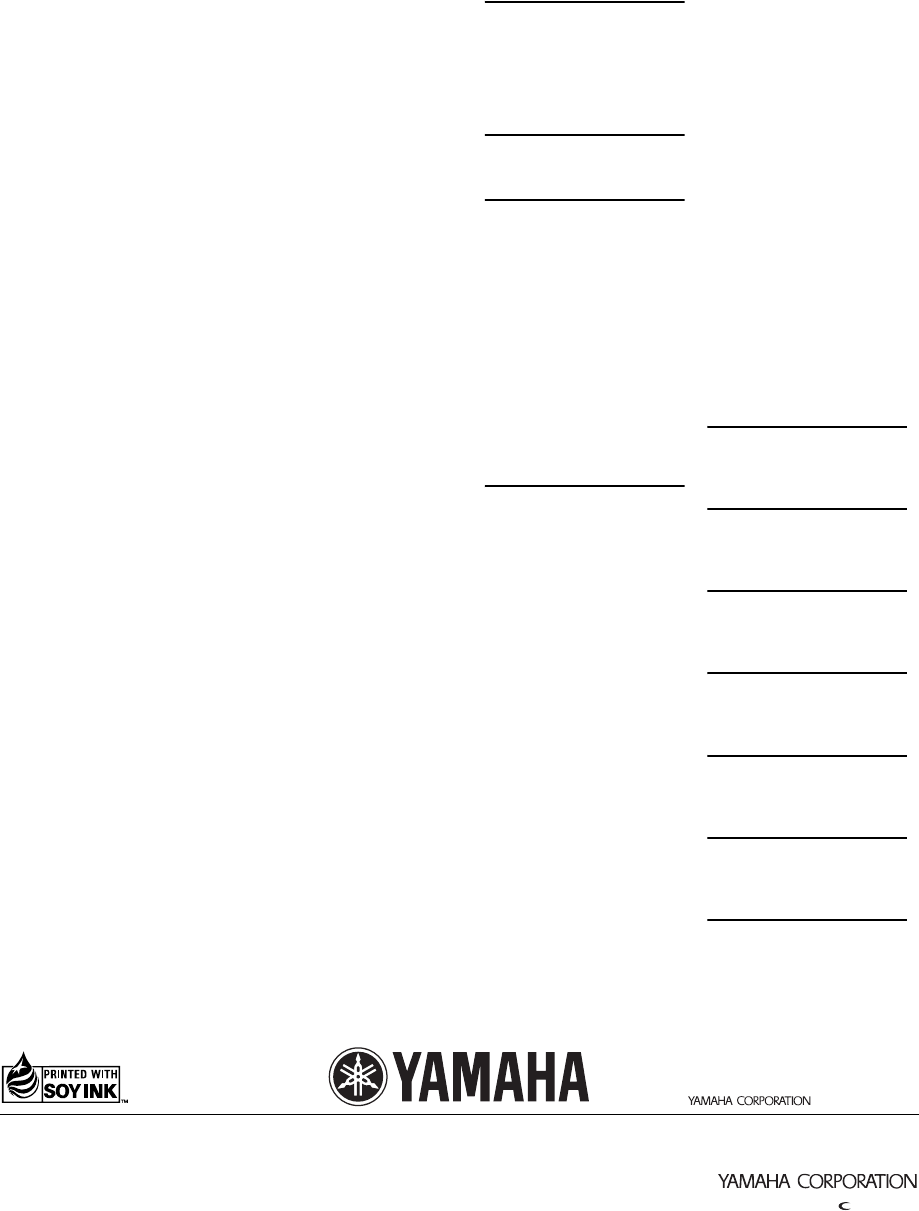
YAMAHA ELECTRONICS CORPORATION, USA
6660 ORANGETHORPE AVE., BUENA PARK, CALIF. 90620, U.S.A.
YAMAHA CANADA MUSIC LTD.
135 MILNER AVE., SCARBOROUGH, ONTARIO M1S 3R1, CANADA
YAMAHA ELECTRONIK EUROPA G.m.b.H.
SIEMENSSTR. 22-34, 25462 RELLINGEN BEI HAMBURG, GERMANY
YAMAHA ELECTRONIQUE FRANCE S.A.
RUE AMBROISE CROIZAT BP70 CROISSY-BEAUBOURG 77312 MARNE-LA-VALLEE CEDEX02, FRANCE
YAMAHA ELECTRONICS (UK) LTD.
YAMAHA HOUSE, 200 RICKMANSWORTH ROAD WATFORD, HERTS WD18 7GQ, ENGLAND
YAMAHA SCANDINAVIA A.B.
J A WETTERGRENS GATA 1, BOX 30053, 400 43 VÄSTRA FRÖLUNDA, SWEDEN
YAMAHA MUSIC AUSTRALIA PTY, LTD.
17-33 MARKET ST., SOUTH MELBOURNE, 3205 VIC., AUSTRALIA
©
2007 All rights reserved.
Printed in China
WJ63730
AXION 2078
BRAINWAVE 2096
BRANDT 2073, 2085
BROKSONIC 2060
BUSH 2075, 2078, 2112
CENTREX 2077
CLASSIC 2078
CLATRONIC 2075
COBY 2078
C-TECH 2074
CYBERHOME
2025, 2079, 2091
DAEWOO 2092, 2098
DANSAI 2096
DAYTEK 2080, 2089
DEC 2075
DENON 2030, 2102, 2103
DENVER 2075, 2076
DIAMOND 2074
DK DIGITAL 2094
DUAL 2078
D-VISION 2096
DVX 2074
ELTA 2096
EUROLINE 2096
FUNAI 2052, 2058
GLOBAL SOLUTIONS
2074
GLOBAL SPHERE
2074
GOODMANS 2075, 2077, 2078
GRUNDIG 2077, 2098
H&B 2075
HAAZ 2074
HE 2078
HITACHI 2032, 2072
HOME ELECTRONICS
2078
INNOVATION 2072
IRRADIO 2134
JDB 2078
JVC 2033, 2045, 2053,
2073, 2099
KENWOOD 2030, 2097
KINGAVON 2075
KODA 2075
LAWSON 2074
LENCO 2075
LG 2084, 2087
LIFETEC 2072
LIMIT 2074
LOGICLAB 2074
LUXOR 2077
MAGNAVOX 2037, 2073, 2075
MAGNUM 2072
MBO 2078
MEDION 2072
MICROMAXX
2072
MICROMEDIA
2073
MICROSTAR 2072
MITSUBISHI 2035
MIZUDA 2075
MUSTEK 2078
NAIKO 2077
ONKYO 2073, 2135
ORAVA 2075
P&B 2075
PACIFIC 2074
PANASONIC 2030, 2040, 2054,
2057, 2105, 2110
PHILIPS 2019, 2026, 2046,
2073, 2081, 2090
PIONEER 2036, 2082
PROLINE 2077
PROVISION 2075
RCA 2031, 2042, 2050,
2051
RED STAR 2076
REOC 2074
ROADSTAR 2075, 2078, 2086
ROWA 2077
SABA 2085
SABAKI 2074
SAMSUNG 2032, 2041, 2104,
2113
SANSUI 2074
SANYO 2095
SCANMAGIC 2078
SCIENTIFIC LABS
2074
SCOTT 2088
SEG 2074, 2086
SHARP 2034, 2043, 2059,
2093, 2106
SILVA 2076
SINGER 2074
SKYMASTER 2074, 2078
SKYWORTH 2076
SM ELECTRONIC
2074, 2078
SONY 2028, 2029, 2039,
2083, 2107
SOUNDMASTER
2074
SOUNDMAX 2074
STANDARD 2074
STAR CLUSTER
2074
STARMEDIA 2075
SUPERVISION
2074, 2078
SYLVANIA 2052, 2058
SYNN 2074
TCM 2072
TEAC 2074
TEC 2076
TECHNICS 2030
TECHNIKA 2096
TECHNOSONIC
2096
TEVION 2072, 2074
THOMSON 2085, 2109
TOKAI 2076
TOSHIBA 2026, 2044, 2048,
2056, 2073, 2108,
2111
UNITED 2078
VOXSON 2078
WHARFEDALE
2074
XLOGIC 2074
YAKUMO 2077
YAMADA 2077
YAMAHA 2000, 2001, 2003,
2030, 2101
YUKAI 2078
ZENITH 2038, 2047, 2073
DVD-DVR
PANASONIC 2067
PIONEER 2114
SAMSUNG 2115
TOSHIBA 2068
DVD/LD COMBO
PIONEER 2036
DVD RECORDER
APEX 2024
JVC 2070
LG 2071
PANASONIC 2020, 2065, 2066,
2067
PHILIPS 2019, 2061, 2062,
2063
PIONEER 2021
RCA 2018
SONY 2022, 2064
TOSHIBA 2068
YAMAHA 2023
YUKAI 2069
DVR
ABS 2132
ALIENWARE 2132
CYBERPOWER
2132
DELL 2132
DIRECTV 2123, 2128, 2129,
2133
DISH NETWORK
2126, 2127
DISHPRO 2126
ECHOSTAR 2126, 2127
EXPRESSVU 2126
GATEWAY 2132
GOI 2126
HEWLETT PACKARD
2132
HITACHI 2008
HOWARD COMPUTERS
2132
HTS 2126
HUGHES 2123, 2128
HUMAX 2123
HUSH 2132
IBUYPOWER 2132
JVC 2126, 2127
LINKSYS 2132
MEDIA CENTER PC
2132
MICROSOFT 2132
MIND 2132
NIVEUS MEDIA
2132
NORTHGATE 2132
PANASONIC 2015, 2016, 2017,
2120
PHILIPS 2117, 2121, 2123,
2128
PIONEER 2012, 2013, 2014
PROSCAN 2129
RCA 2116, 2124, 2129,
2133
REPLAYTV 2118, 2119, 2120
SHARP 2009, 2010
SONIC BLUE 2119, 2120
SONY 2005, 2006, 2007,
2122, 2130, 2131,
2132
STACK 9 2132
SYSTEMAX 2132
TAGAR SYSTEMS
2132
TIVO 2116, 2121, 2122,
2123, 2130, 2131
TOSHIBA 2004, 2125, 2132
TOUCH 2132
ULTIMATETV 2133
VIEWSONIC 2132
VOODOO 2132
YAMAHA 2011
ZT GROUP 2132
LD PLAYER
YAMAHA 2002
CD PLAYER
YAMAHA 5000, 5013
CD RECORDER
YAMAHA 5001
MD
YAMAHA 5002, 5003, 5004
TAPE DECK
YAMAHA 5005, 5006
TUNER
YAMAHA 5007, 5008, 5009,
5010, 5012, 5014
OTHER AUDIO
ACCESSORIES
YAMAHA 5011
(iPod)
01EN_RX-V361_U_cv-4.fm Page vii Tuesday, December 19, 2006 11:38 AM
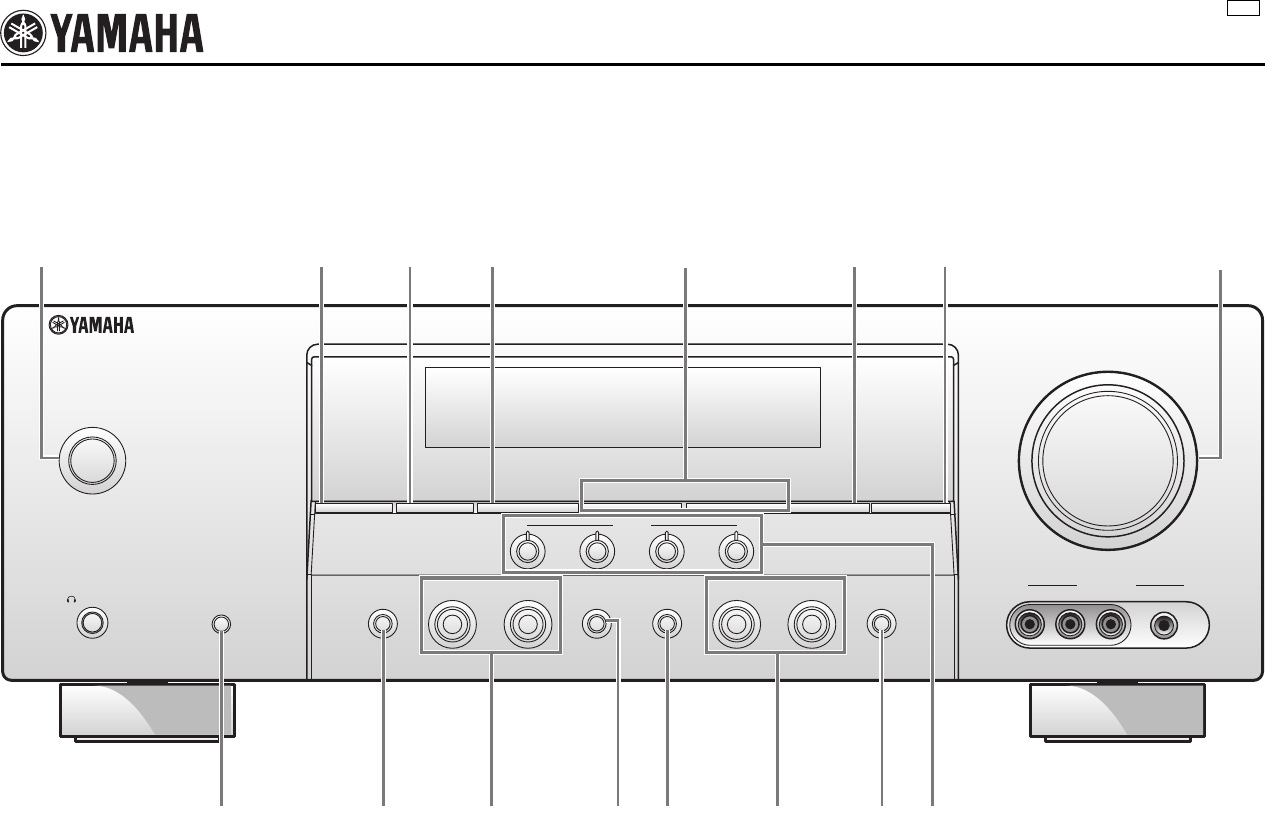
The circled numbers and alphabets correspond to those in the Owner’s Manual.
■Front panel
RX-V361
U
SPEAKERS
PHONES
SILENT CINEMA
STANDBY
/ON
A/B/OFF
l
PRESET/TUNING/CH
h
CATEGORY
A/B/C/D/E
FM/AM
EDIT
SEARCH MODE
PRESET/TUNING
MEMORY
DISPLAY
TUNING AUTO/MAN'L
AUDIO SELECT
NIGHTSTRAIGHT
EFFECT
TONE CONTROL
l INPUT hl PROGRAM h
VOLUME
SCENE
1234
VIDEO L AUDIO R PORTABLE
VIDEO AUX
1 7634 5 8
2
90 DAC EFB
00_Sheet_RX-V361_U.book Page 1 Thursday, December 28, 2006 10:17 AM
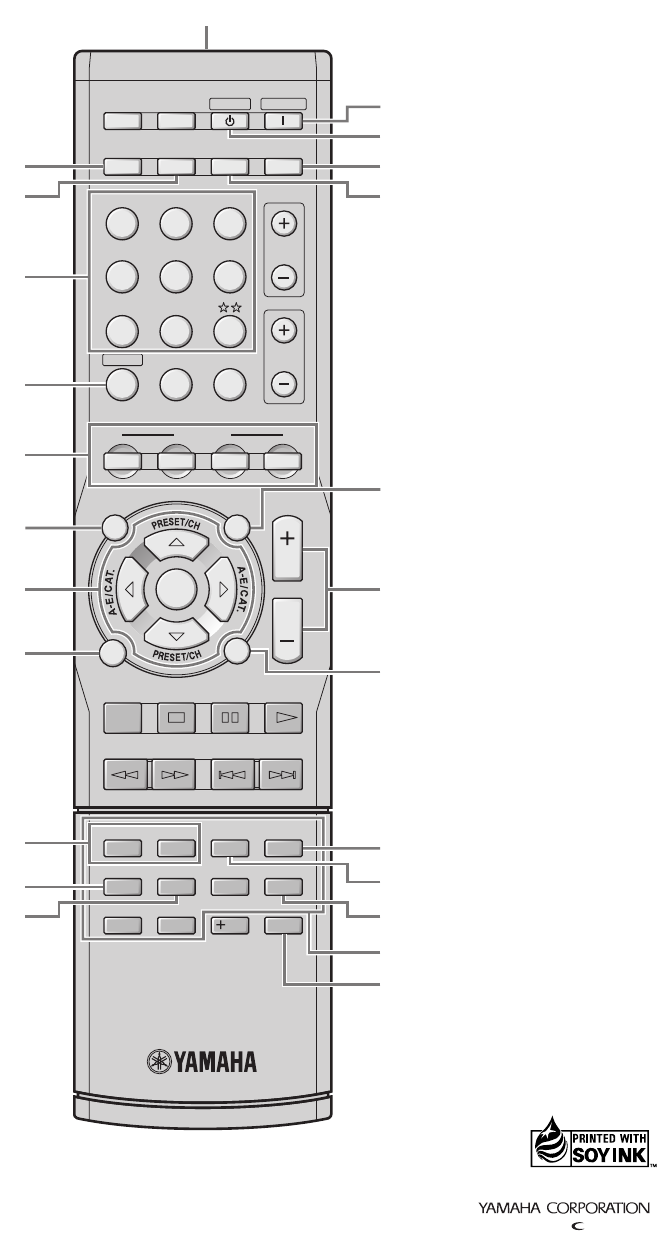
■Remote control
REC
SUR.DECODE NIGHT
STRAIGHTENHANCERl PROG h
TV MUTE
TV INPUT
TV VOL
TV CH
POWER
AMP
STANDBY
POWER
AUDIO SEL
SLEEP MUTE
MULTI CH IN
POWER
8
10
7
09
65
4321
ENT.
DVD
V-AUX X M
DTV/CBL DVR
CD MD/CD-R TUNER
MENU
SRCH MODE
VOLUME
TITLE
ENTER
BAND LEVEL
DISPLAY
RETURN
XM MEMORY
AVTV
SCENE
4321
Q
J
N
I
H
A
O
T
U
V
M
B
K
C
E
D
F
G
P
S
R
L
X
W
WK14230
Printed in China
00_Sheet_RX-V361_U.book Page i Thursday, December 28, 2006 10:17 AM