Yamaha YSP 3300_4300 Firmware Update_En_rev1 Update Procedure 3300 4300 En Rev1
User Manual: Yamaha Firmware Update Procedure
Open the PDF directly: View PDF ![]() .
.
Page Count: 7
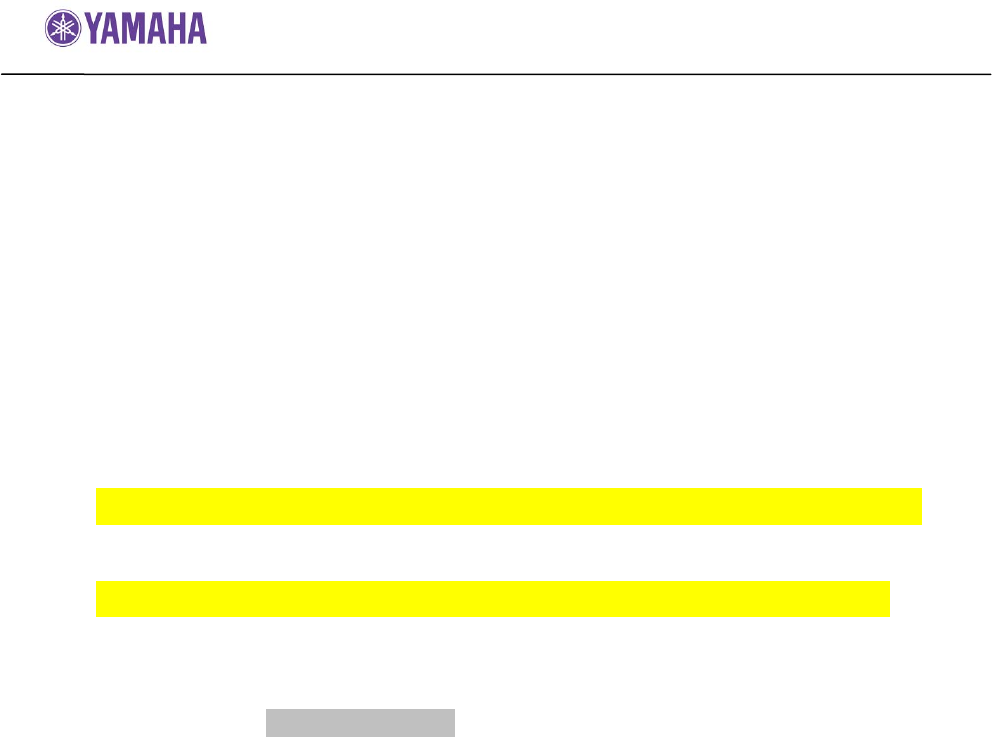
Firmware Update Procedure for YSP-3300/YSP-4300
Page.1 of 7
< IMPORTANT NOTICE >
Do not attempt to update your Yamaha Sound Projector using any other data file except those
provided directly from the Yamaha website.
Follow the instructions carefully and do not attempt any other procedures not specified in the
instructions provided by Yamaha. Improperly updated products may cause improper operation, and
any parts or service required to restore proper operation will not be covered under the Yamaha
Limited Warranty.
Choose your product:
- Update Procedure for YSP-3300……………from Page 2
- Update Procedure for YSP-4300…………from Page 5
If an error occurs, see Troubleshooting section on the last page.
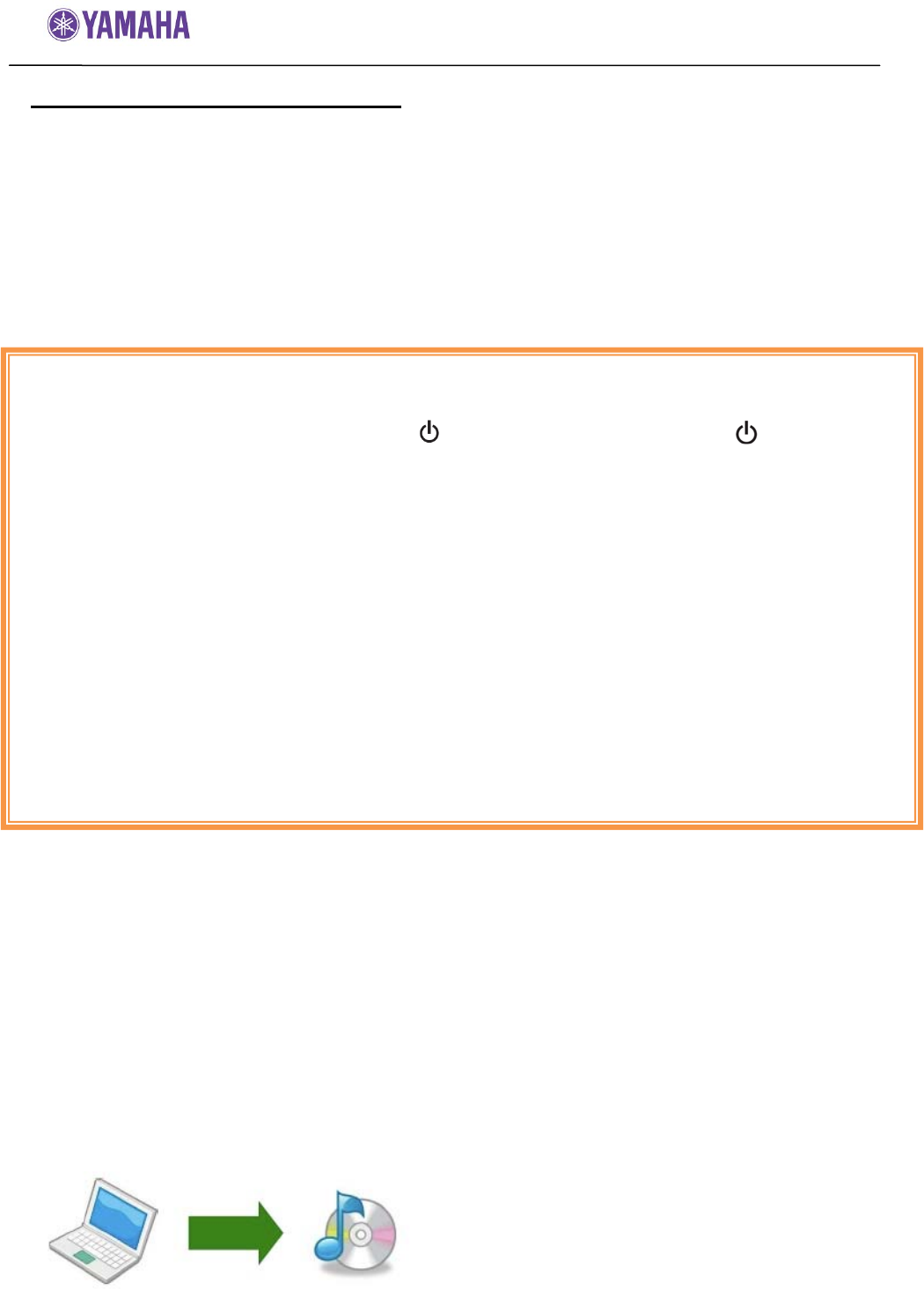
Firmware Update Procedure for YSP-3300/YSP-4300
Page.2 of 7
Update Procedure for YSP-3300
Requirements:
A computer capable of burning an audio CD
Software file provided by YAMAHA,” YSP12_xxxx.wav”
BD/DVD/CD player* with optical or coaxial digital audio connection
*Note) CD PLAYER IS PREFERRED.
Some DVD players use digital filters, which affects the output signal of the devices. This firmware
update may not work with DVD players which use these digital filters. CD player usually does not
use these filters.
CHECK THE FIRMWARE VERSION PRIOR TO THIS UPDATE
Confirm that the power of YSP is off. Press and hold the [INPUT] key on the YSP and
while holding that key, power on (press [ ] from the remote controller/ [ ] on the
YSP). “ADVANCED SETUP” will appear on the front display. Then, press [UP]/[DOWN]
key to display “FW UPDATE”. After pressing [ENTER] or [RIGHT] key on the remote
controller, current version will be shown on the front display.
There are 2 different firmware prepared for the best your YSP performance.
1. YSP12_0019.wav
Use this firmware, if current firmware version is 09.XX.XX* or less (08, 07, ...).
New firmware version will be 12.04.05 after the update.
2. YSP12_0017.wav
Use this firmware, if current firmware version is 10.XX.XX*.
New firmware version will be 11.04.05 after the update.
(*XX.XX may have several variations)
If you are not able to perform the update, please make arrangements to deliver the unit to
an Authorized Yamaha Service Center and they will perform the update.
The following pages contain the procedures for this firmware update.
STEP1 CREATE UPDATE DISC
Download the firmware from Yamaha website. Unzip the downloaded file
“YSP3300_Vxxxxx.zip”. The update file “YSP12_xxxx.wav” will appear. Burn
the WAV file onto CD-R/RW as an Audio-CD. This will be your update disc.
If you need instructions on creating this firmware update CD, see your Personal
Computer ("PC") CD burning software instructions on how to burn WAV file as an
Audio CD.
Note:
Conventional CD burning software is
recommended. An audio CD burned by
Windows Media Player may not work.
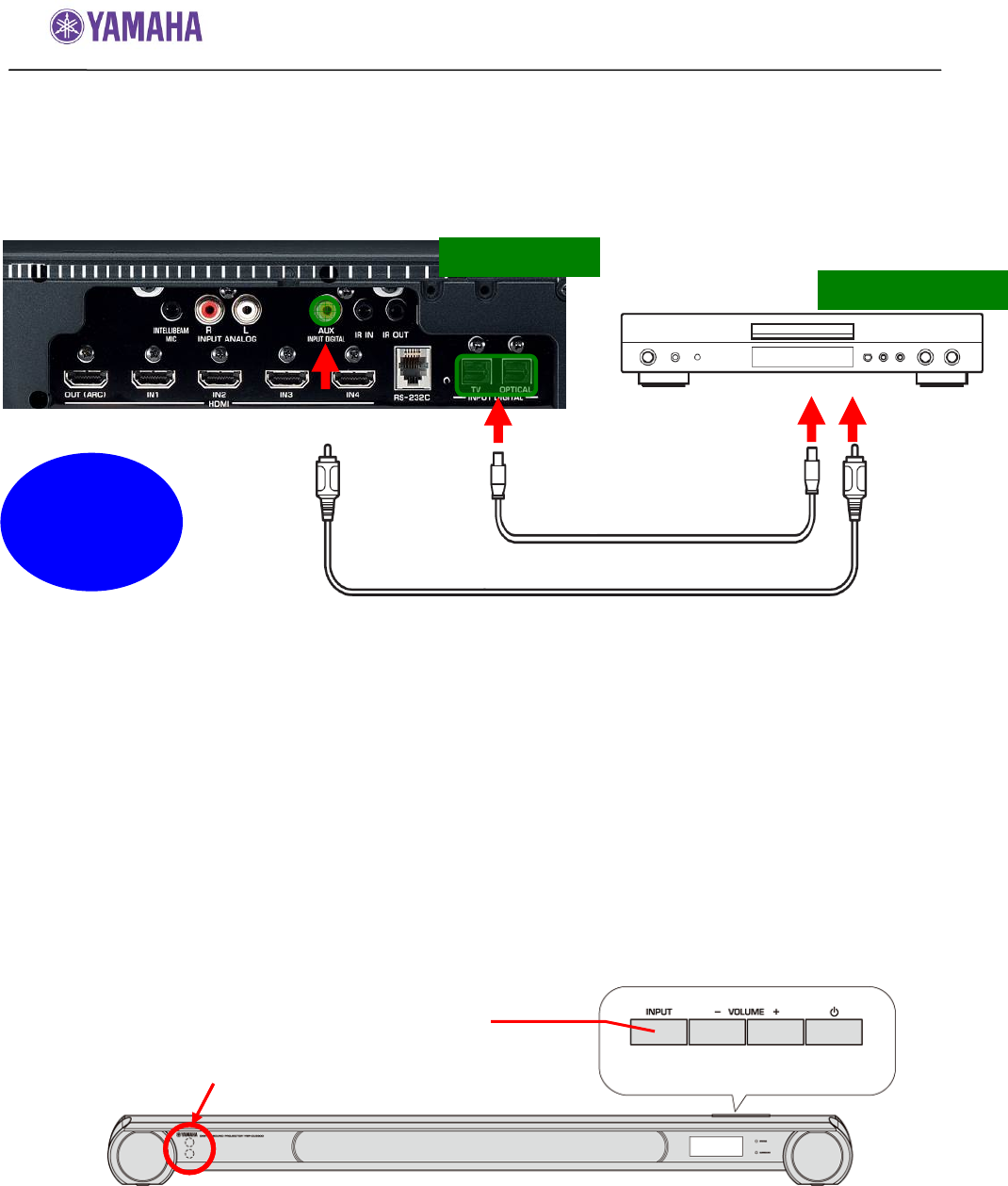
Firmware Update Procedure for YSP-3300/YSP-4300
Page.3 of 7
STEP2 CONNECT DIGITAL AUDIO WITH BD/DVD/CD PLAYER
Power off the YSP and BD/DVD/CD player. Then, connect the CD, DVD or BD
player* to your YSP using either optical or coaxial digital cable.
*It is recommended to remove all other connection from the player. If the player is
connected to another amplifier/receiver, make sure those components are powered off. Or
else, the loud digital communication sound output during the update could cause damage
to the speakers.
STEP3 ENTER FIRMWARE UPDATE MODE
Confirm that the power of YSP is off. Press and hold the [INPUT] key on the YSP
and while holding that key, power on. “ADVANCED SETUP” will appear on the
front display. Then, press [UP]/[DOWN] key to display “FW UPDATE”. After
pressing [ENTER] or [RIGHT] key on the remote controller, current version will
be shown on the front display.
STEP4 Press [UP]/[DOWN] key on the remote controller, “START OK?” appears on the
YSP’s front display. Afterwards, press [ENTER] key, “PLAY CDDA!” will appear.
Now your YSP is ready for firmware update.
YSP (Rear Side)
BD/DVD/CD Player*
Optical Digital Audio Cable
Coaxial Digital Audio Cable
Optical
or
Coaxial
DIGITAL IN
DIGITAL OUT
INPUT
IR Sensor
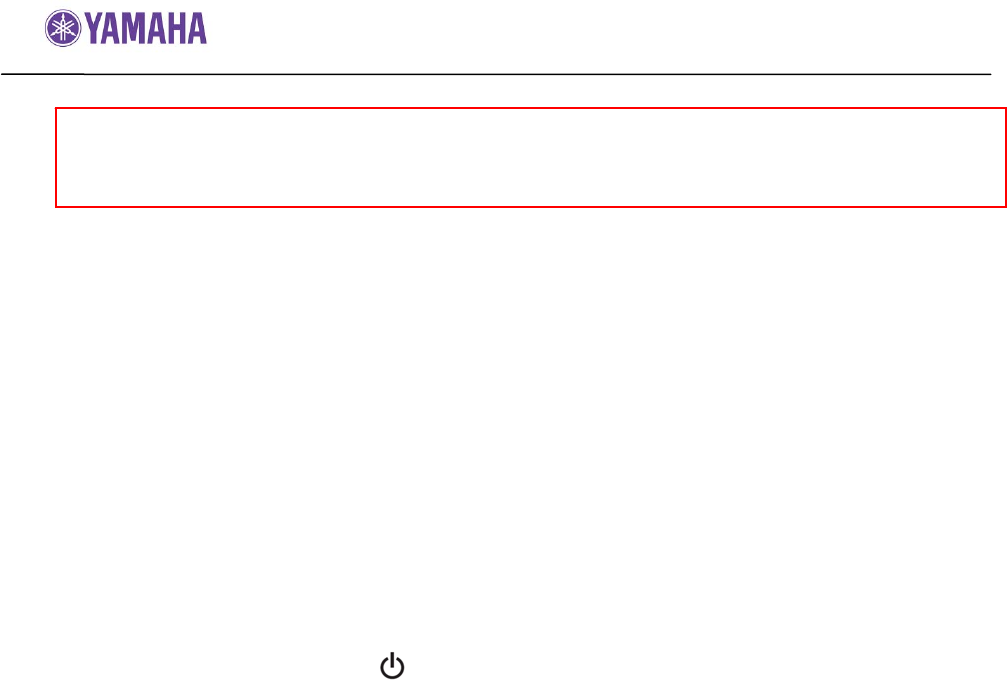
Firmware Update Procedure for YSP-3300/YSP-4300
Page.4 of 7
Note:
Executing this update will RESET the YSP’s setting, including the AUTO SETUP
(IntelliBeam) to factory default.
STEP5 START FIRMWARE UPDATE
Power on the BD/DVD/CD player. Load and play the Firmware Update CD (Audio
CD) on the BD/DVD/CD player. “Found Head” will appear on the YSP’s front
display for few seconds. Then, the firmware update starts. Rapidly changing
numbers are displayed during the update.
“Found Head” appears within 10 seconds from starting update disc playback. In case display
doesn’t change after 10 seconds, power off and retry the update process again from the
beginning or check requirements for the update disc and connection. See Troubleshooting for
details.
While update is in progress, DO NOT interrupt the YSP by pressing any keys
or switching off the power.
When completed, “Success”, “Please...” and “Power off!” are displayed
repeatedly. Press the [ ] key on the YSP to turn off the power.
Stop the BD/DVD/CD player, remove update disc and power off.
STEP6 CONFIRM UPDATED VERSION
Press and hold the [INPUT] key and power on. “ADVANCED SETUP” will
appear on the front display. Then, press [UP]/[DOWN] keys to display “FW
UPDATE”. After pressing [ENTER] or [RIGHT] key on the remote controller,
current version will be shown on the front display.
If the version number doesn’t match, retry the update procedure again from the beginning or
check requirements for the update disc and connection.
See Troubleshooting for details.
To exit, power off.
Your YSP is now ready for normal use.
Perform AUTO SETUP and optimize the sound beam adjustments. (Refer to the
AUTO SETUP (Intellibeam) section on the owner’s manual for details)
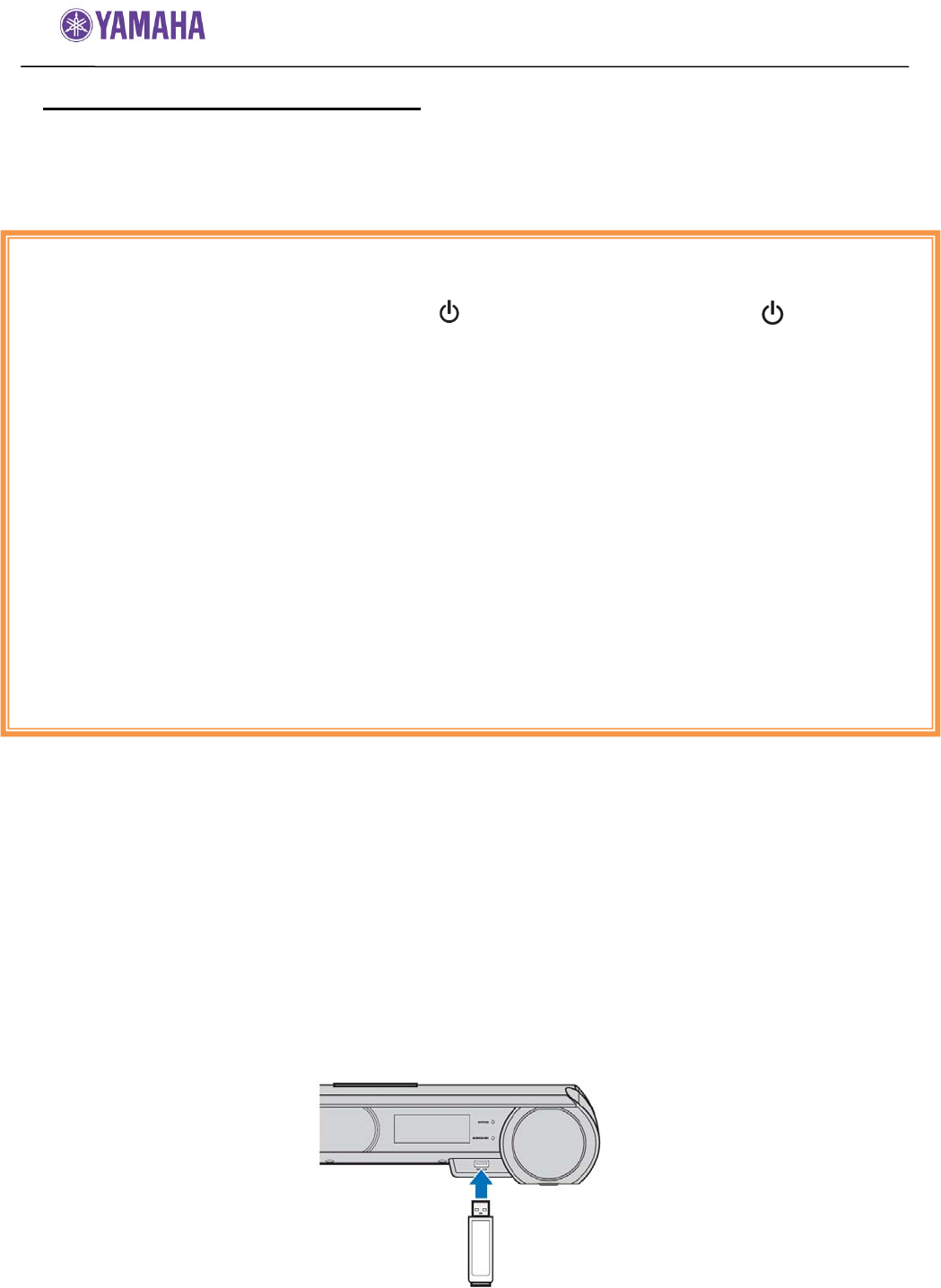
Firmware Update Procedure for YSP-3300/YSP-4300
Page.5 of 7
Update Procedure for YSP-4300
Requirements:
USB thumb drive (File system with FAT16 or FAT32 format)
Software file provided by YAMAHA,”YSP2012-xxxx.bin”.
CHECK THE FIRMWARE VERSION PRIOR TO THIS UPDATE
Confirm that the power of YSP is off. Press and hold the [INPUT] key on the YSP and
while holding that key, power on (press [ ] from the remote controller/ [ ] on the
YSP). “ADVANCED SETUP” will appear on the front display. Then, press [UP]/[DOWN]
key to display “FW UPDATE”. After pressing [ENTER] or [RIGHT] key on the remote
controller, current version will be shown on the front display. If the firmware version is
already up-to-date, it is not perform the update.
There are 2 different firmware prepared for the best your YSP performance.
1. YSP2012-0020.bin
Use this firmware, if current firmware version is 09.XX.XX* or less (08, 07, ...).
New firmware version will be 12.04.05 after the update.
2. YSP2012-0018.bin
Use this firmware, if current firmware version is 10.XX.XX*.
New firmware version will be 11.04.05 after the update.
(*XX.XX may have several variations)
If you are not able to perform the update, please make arrangements to deliver the unit to
an Authorized Yamaha Service Center and they will perform the update.
The following pages contain the procedures for this firmware update.
STEP 1 Copy the update file to a USB thumb drive
Unzip the downloaded file “YSP4300_Vxxxxx.zip”. The update file
“YSP2012-xxxx.bin” will appear. Copy to the root directory of a USB thumb
drive that supports USB mass storage class. (It is recommended to delete all
other files or folders.)
STEP 2 Insert the USB thumb drive
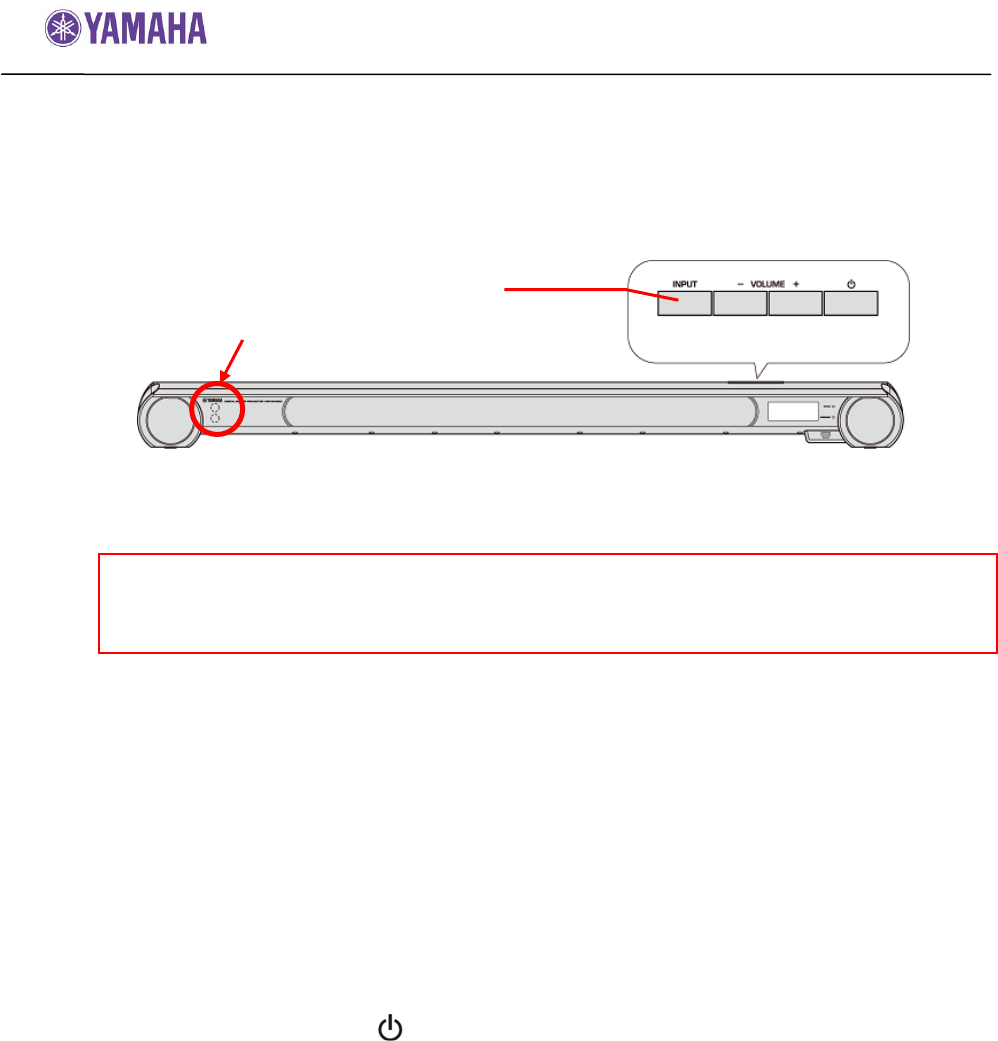
Firmware Update Procedure for YSP-3300/YSP-4300
Page.6 of 7
STEP3 ENTER FIRMWARE UPDATE MODE
Confirm that the power of YSP is off. Press and hold the [INPUT] key on the
YSP and while holding that key, power on. “ADVANCED SETUP” will appear
on the front display. Then, press [UP]/[DOWN] key to display “FW UPDATE”.
After pressing [ENTER] or [RIGHT] key on the remote controller, current
version will be shown on the front display.
STEP4 Press [UP]/[DOWN] key on the remote controller, “START OK?” appears on the
YSP’s front display.
Note:
Executing this update will RESET the YSP’s setting, including the AUTO
SETUP (IntelliBeam) and radio station preset setting to factory default.
STEP5 START FIRMWARE UPDATE
Press [ENTER] key, “USB Update”, “Connect!” will be shown on the display
and the USB update will automatically start. During the update, “Update xx%” is
showing the progress.
In case display doesn’t change, power off and retry the update process again from the beginning
or check requirements. See Troubleshooting for details.
While update is in progress, DO NOT interrupt the YSP by pressing any keys
or switching off the power.
When completed, “Success”, “Please...” and “Power off!” are displayed
repeatedly. Press the [ ] key on the YSP to turn off the power.
Disconnect USB thumb drive from the YSP.
STEP6 CONFIRM UPDATED VERSION
Press and hold the [INPUT] key and power on. “ADVANCED SETUP” will
appear on the front display. Then, press [UP]/[DOWN] keys to display “FW
UPDATE”. After pressing [ENTER] or [RIGHT] key on the remote controller,
current version will be shown on the front display. To exit, power off.
If the version number doesn’t match, retry the update procedure again from the beginning or
check requirements. See Troubleshooting for details.
Your YSP is now ready for normal use.
Perform AUTO SETUP and optimize the sound beam adjustments. (Refer to the
AUTO SETUP (Intellibeam) section on the owner’s manual for details)
INPUT
IR Sensor
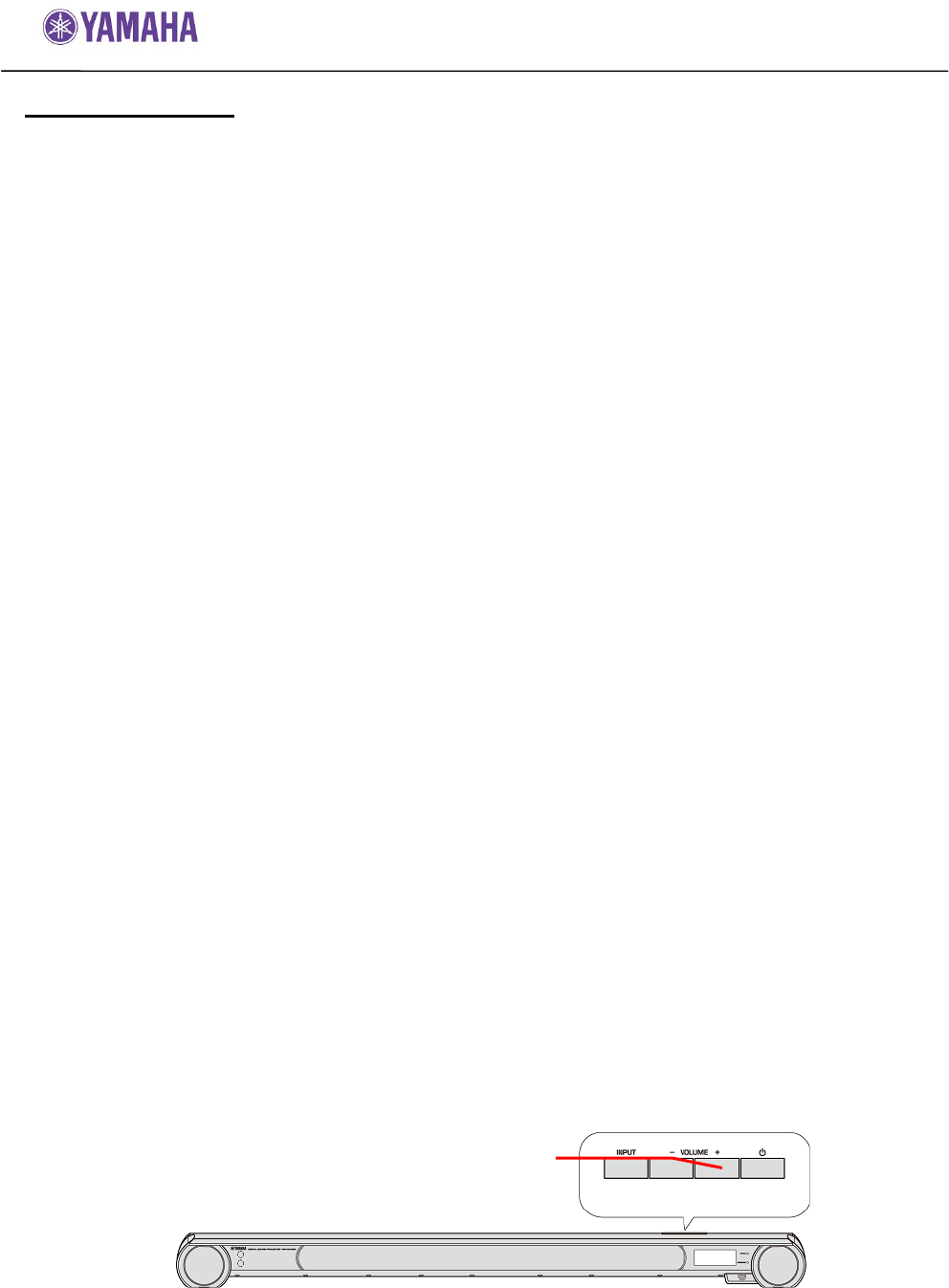
Firmware Update Procedure for YSP-3300/YSP-4300
Page.7 of 7
Troubleshooting
Case1 Update did not start after playing the update disc on the BD/DVD/CD player.
(YSP-3300)
- Check digital cable wiring. Only optical or coaxial connection can be used for
this update. HDMI connection will not work.
- Check digital out setting. When using DVD/BD players, make sure the digital out
is set to “PCM”.
- Check update disc. Make sure that your CD-R/RW is finalized and created as
an “AUDIO CD”. (playable on any CD player)
If all above are cleared and still having problems, your BD/DVD/CD player may not
be suited for this update. Try another BD/DVD/CD player or contact your local
authorized service center to update the YSP for you.
Case2 YSP cannot verify the update file in the USB thumb drive. (YSP-4300)
- Check that the update file is located in the root directory of the USB thumb
drive.
- Check that no other folders are created in the USB thumb drive.
- Make sure that the USB thumb drive is not password protected.
(Cannot read files from a security protected USB thumb drive)
- Make sure the file name of the update data has not been renamed.
- Try using another USB thumb drive.
Case3 After the update, YSP doesn’t power on or doesn’t operate correctly with the
remote controller.
Unplug the AC cable from wall outlet and plug again. If the YSP still doesn’t
operate correctly, try “Case4”.
Case4 YSP doesn’t power on at all after the update.
Perform the following alternative update method to recover.
PL1. Unplug the AC cable from the wall outlet.
PL2. Press and hold [VOLUME +] key. While holding the [VOLUME +] key, plug
the AC cable to the wall outlet. “PLAY CDDA!” (YSP-3300)/”USB Update”
(YSP-4300) will appear on the front display.
PL3. Repeat from STEP 5.
VOLUME +